Page 1
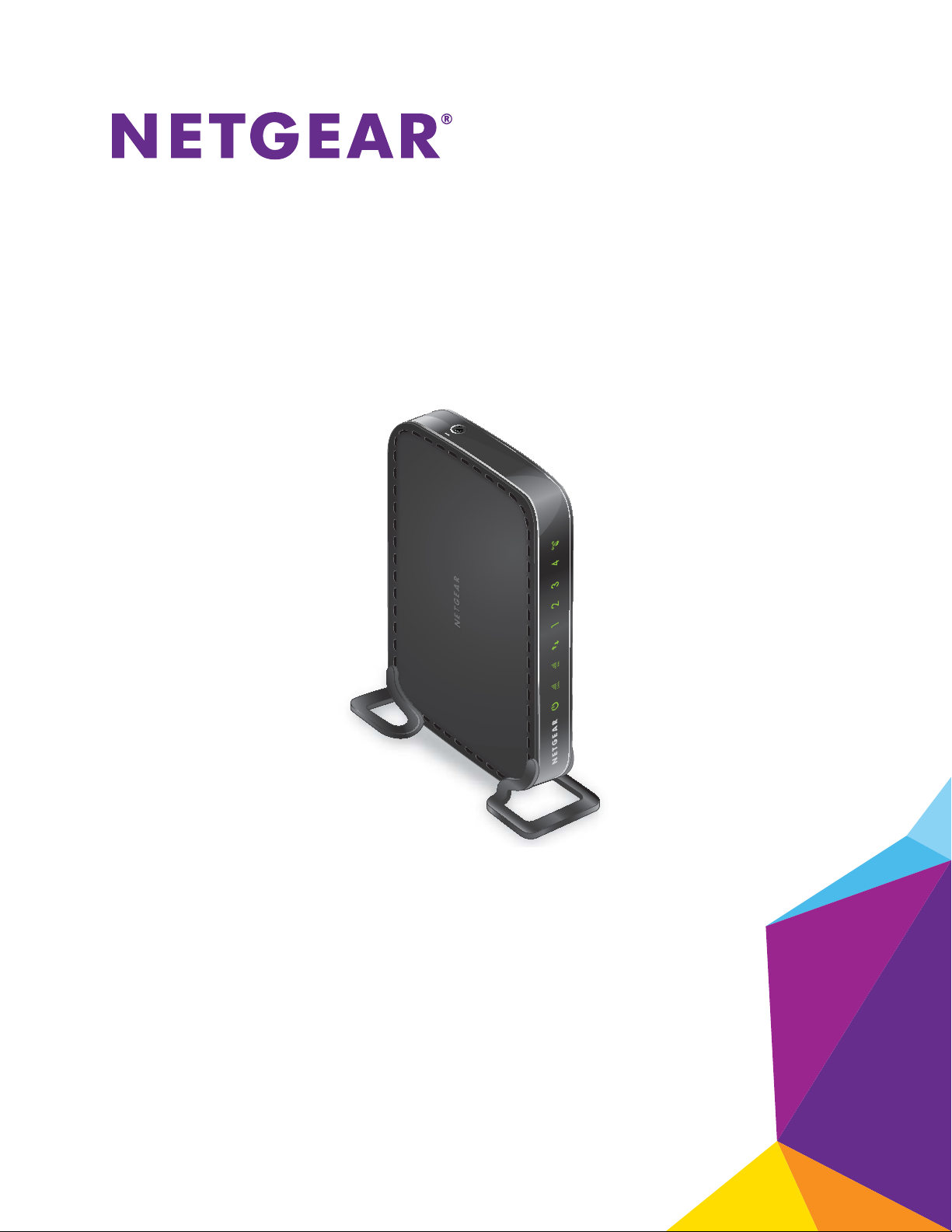
N600 WiF Range Extender
Model WN2500RPv2
User Manual
March 2016
202-11354-02
350 East Plumeria Drive
San Jose, CA 95134
USA
Page 2
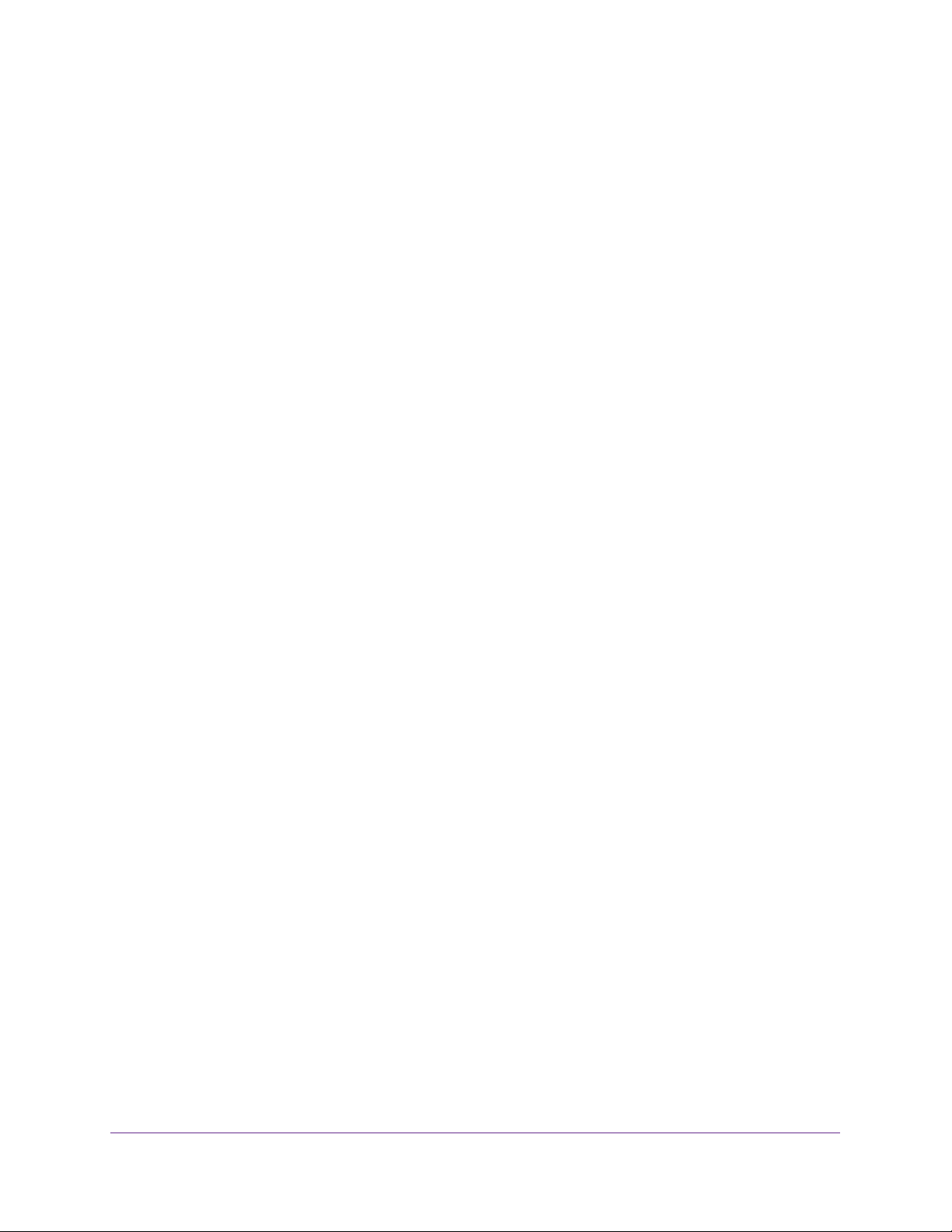
N600 WiF Range Extender
Support
Thank you for purchasing this NETGEAR product. You can visit www.netgear.com/support to register your product, get help,
access the latest downloads and user manuals, and join our community. We recommend that you use only official NETGEAR
support resources.
Conformity
For the current EU Declaration of Conformity, visit http://kb.netgear.com/app/answers/detail/a_id/11621.
Compliance
For regulatory compliance information, visit http://www.netgear.com/about/regulatory.
See the regulatory compliance document before connecting the power supply.
Trademarks
© NETGEAR, Inc., NETGEAR and the NETGEAR Logo are trademarks of NETGEAR, Inc. Any non-NETGEAR trademarks are
used for reference purposes only.
2
Page 3
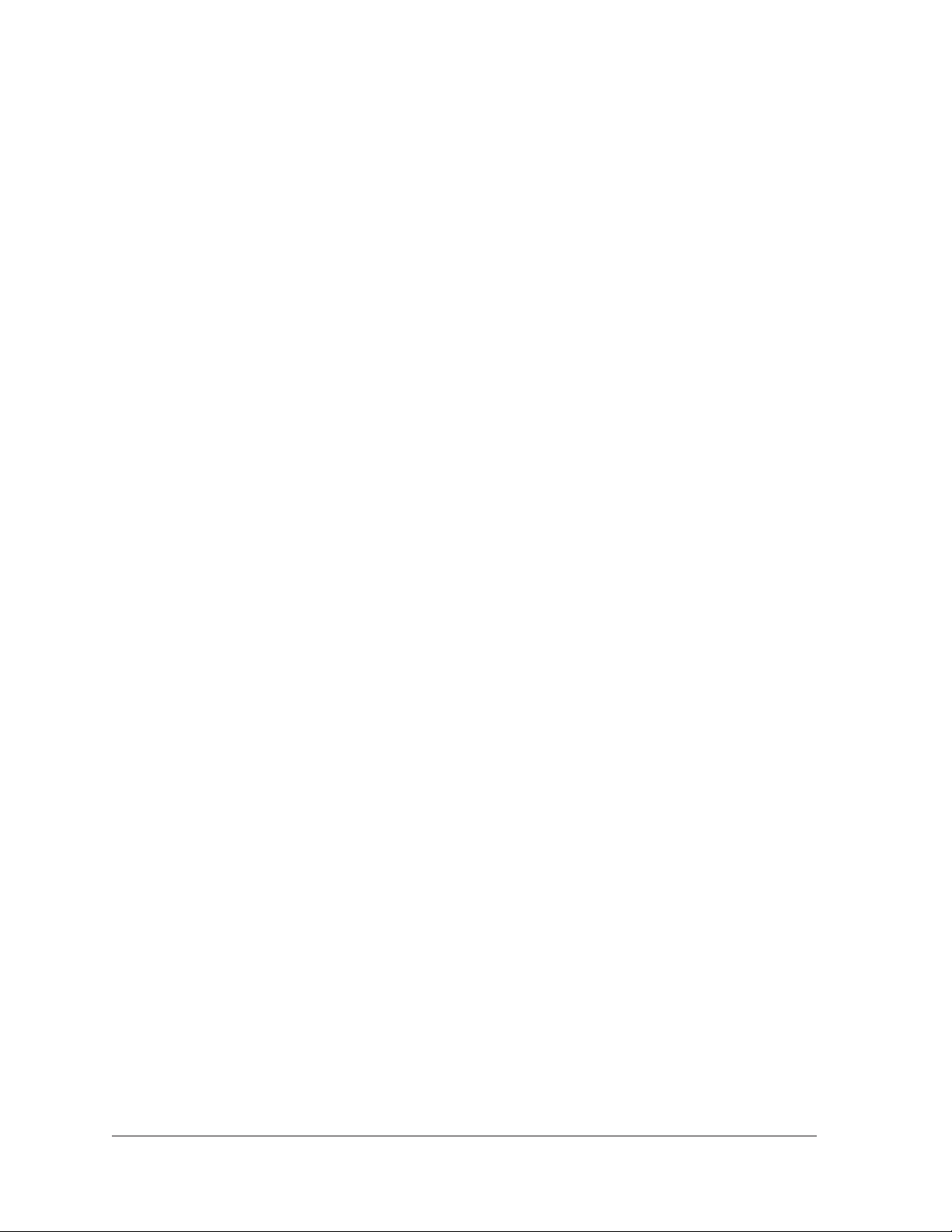
Table of Contents
Chapter 1 Overview
Meet Your Extender . . . . . . . . . . . . . . . . . . . . . . . . . . . . . . . . . . . . . . . . . . . . . . . . . . 6
Front Panel LEDs and Right Panel WPS Button. . . . . . . . . . . . . . . . . . . . . . . . . . 6
Rear Panel Ports, Buttons, and Connector . . . . . . . . . . . . . . . . . . . . . . . . . . . . . 7
Attach the Feet . . . . . . . . . . . . . . . . . . . . . . . . . . . . . . . . . . . . . . . . . . . . . . . . . . . . 8
When to Use Your Extender. . . . . . . . . . . . . . . . . . . . . . . . . . . . . . . . . . . . . . . . . . . . 8
How the Extender Works. . . . . . . . . . . . . . . . . . . . . . . . . . . . . . . . . . . . . . . . . . . . . . 8
Chapter 2 Get Started
Use the Extender in Extender Mode. . . . . . . . . . . . . . . . . . . . . . . . . . . . . . . . . . . . 11
Place the Extender and Apply Power . . . . . . . . . . . . . . . . . . . . . . . . . . . . . . . . . 11
Connect to an Existing WiFi Network . . . . . . . . . . . . . . . . . . . . . . . . . . . . . . . . 11
Connect Ethernet-Enabled Devices. . . . . . . . . . . . . . . . . . . . . . . . . . . . . . . . . . 16
Use the Extender in Access Point Mode. . . . . . . . . . . . . . . . . . . . . . . . . . . . . . . . . 16
Access Extender Settings . . . . . . . . . . . . . . . . . . . . . . . . . . . . . . . . . . . . . . . . . . . . . 18
Run Smart Setup Installation . . . . . . . . . . . . . . . . . . . . . . . . . . . . . . . . . . . . . . . . . . 18
Chapter 3 Extender Network Settings
View Connected Devices . . . . . . . . . . . . . . . . . . . . . . . . . . . . . . . . . . . . . . . . . . . . . 21
View WiFi Settings. . . . . . . . . . . . . . . . . . . . . . . . . . . . . . . . . . . . . . . . . . . . . . . . . . . 21
Change the WiFi Network Name. . . . . . . . . . . . . . . . . . . . . . . . . . . . . . . . . . . . . . . 22
Turn Off the SSID Broadcast to Create a Hidden Network . . . . . . . . . . . . . . . . . 23
Disable or Enable the WiFi Radio. . . . . . . . . . . . . . . . . . . . . . . . . . . . . . . . . . . . . . . 24
Change the WiFi Speed. . . . . . . . . . . . . . . . . . . . . . . . . . . . . . . . . . . . . . . . . . . . . . . 25
Use WPS to Add a Computer to the Extender’s WiFi Network. . . . . . . . . . . . . . 26
Use WPS With the Push Button Method . . . . . . . . . . . . . . . . . . . . . . . . . . . . . . 27
Use WPS With the PIN Method. . . . . . . . . . . . . . . . . . . . . . . . . . . . . . . . . . . . . . 27
Deny Access to a WiFi-Enabled Device . . . . . . . . . . . . . . . . . . . . . . . . . . . . . . . . . 28
Set Up an Access Schedule. . . . . . . . . . . . . . . . . . . . . . . . . . . . . . . . . . . . . . . . . . . . 29
Set Up the Extender to Use a Static IP Address . . . . . . . . . . . . . . . . . . . . . . . . . . 30
Use the Extender with MAC Filtering or Access Control . . . . . . . . . . . . . . . . . . . 31
Chapter 4 Maintain and Monitor the Extender
Change the Extender User Name and Password. . . . . . . . . . . . . . . . . . . . . . . . . . 34
Turn Password Protection Off and On . . . . . . . . . . . . . . . . . . . . . . . . . . . . . . . . . . 35
Recover a Forgotten User Name or Password. . . . . . . . . . . . . . . . . . . . . . . . . . . . 35
Automatically Adjust for Daylight Saving Time. . . . . . . . . . . . . . . . . . . . . . . . . . . 36
Manually Set the Extender Clock . . . . . . . . . . . . . . . . . . . . . . . . . . . . . . . . . . . . . . 36
3
Page 4
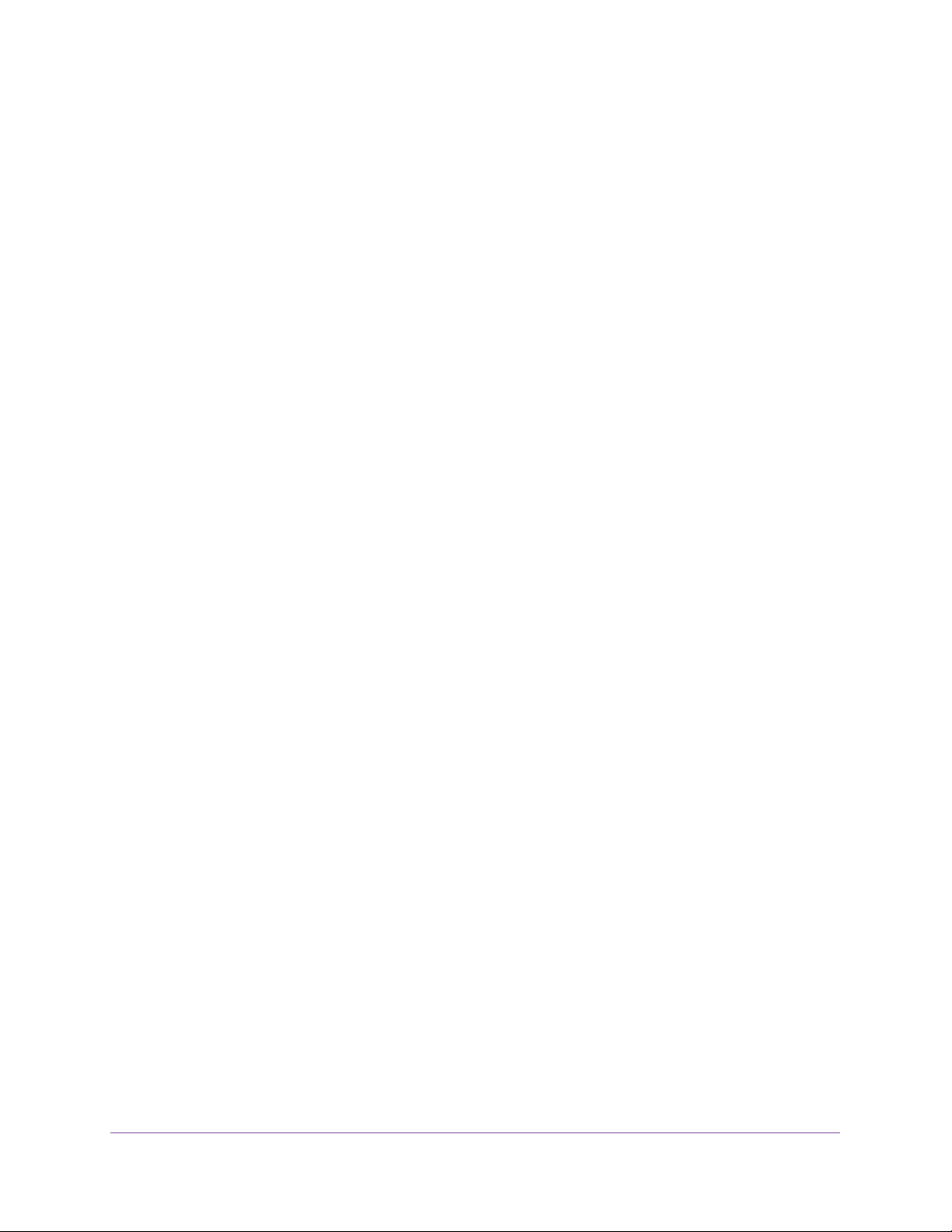
N600 WiF Range Extender
Back Up and Restore the Extender Configuration . . . . . . . . . . . . . . . . . . . . . . . . 37
Back Up the Configuration Settings. . . . . . . . . . . . . . . . . . . . . . . . . . . . . . . . . . 37
Restore the Configuration Settings . . . . . . . . . . . . . . . . . . . . . . . . . . . . . . . . . . 38
Return the Extender to Its Factory Default Settings . . . . . . . . . . . . . . . . . . . . . . 39
Update the Firmware . . . . . . . . . . . . . . . . . . . . . . . . . . . . . . . . . . . . . . . . . . . . . . . . 41
Restart the Extender Remotely . . . . . . . . . . . . . . . . . . . . . . . . . . . . . . . . . . . . . . . . 42
Chapter 5 FAQs and Troubleshooting
FAQs . . . . . . . . . . . . . . . . . . . . . . . . . . . . . . . . . . . . . . . . . . . . . . . . . . . . . . . . . . . . . . 44
Cannot Connect to the Extender . . . . . . . . . . . . . . . . . . . . . . . . . . . . . . . . . . . . . . 45
Cannot Join a WiFi Network and Receive an Error Message. . . . . . . . . . . . . . . . 46
Appendix A Factory Settings and Technical Specifications
Factory Default Settings . . . . . . . . . . . . . . . . . . . . . . . . . . . . . . . . . . . . . . . . . . . . . 48
Technical and Environmental Specifications . . . . . . . . . . . . . . . . . . . . . . . . . . . . . 48
4
Page 5
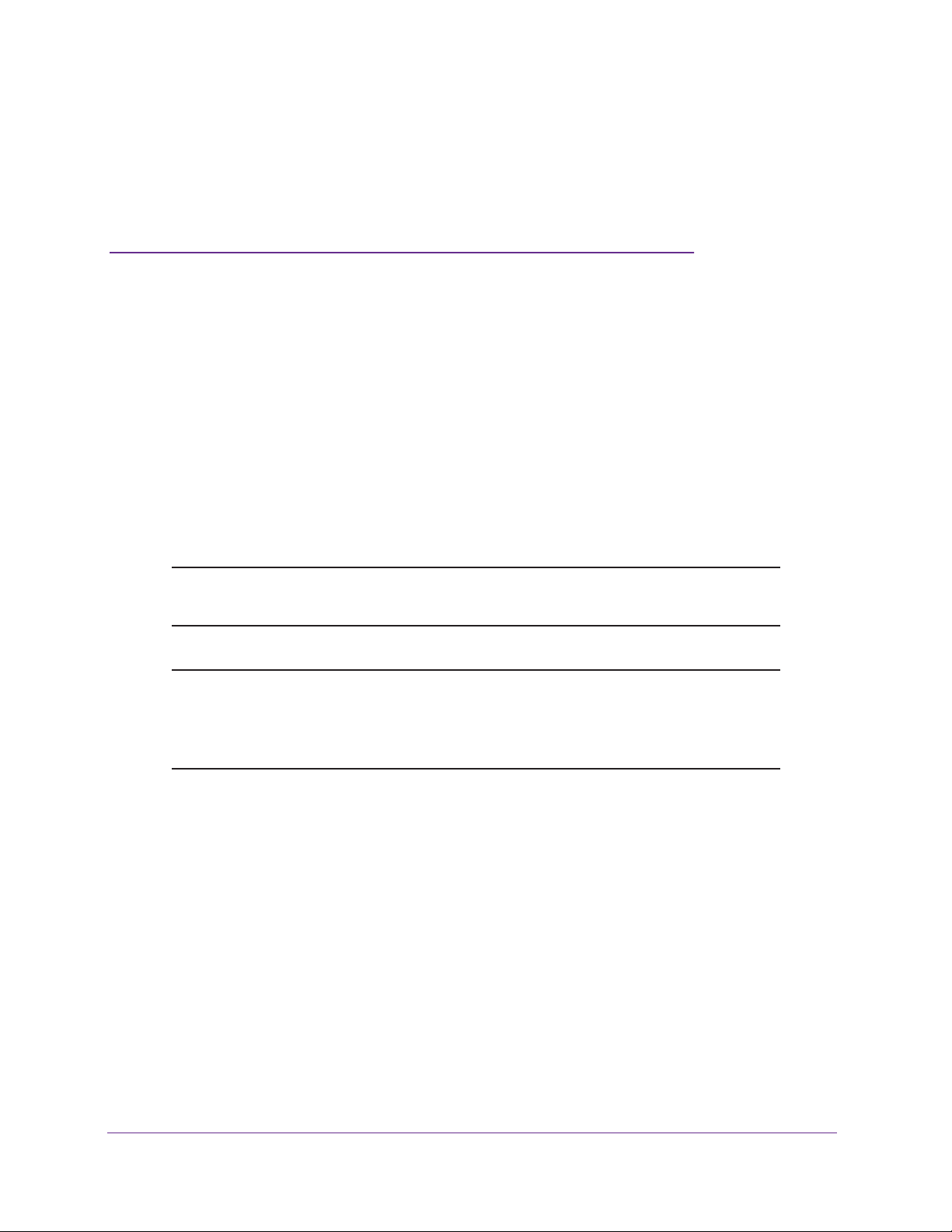
1. Overview
The WiFi Range Extender boosts your existing network range and speed, delivering dual-band
WiFi. You can also use the extender in access point mode as a WiFi access point and create a
new WiFi hotspot by using a wired Ethernet connection.
This chapter covers the following topics:
• Meet Your Extender
• When to Use Your Extender
• How the Extender Works
Note: For more information about the topics covered in this manual, visit the
support website at support.netgear.com.
1
Note: Firmware updates with new features and bug fixes are made
available from time to time on
products can regularly check the site and download new firmware, or
you can check for and download new firmware manually.
downloadcenter.netgear.com. Some
5
Page 6
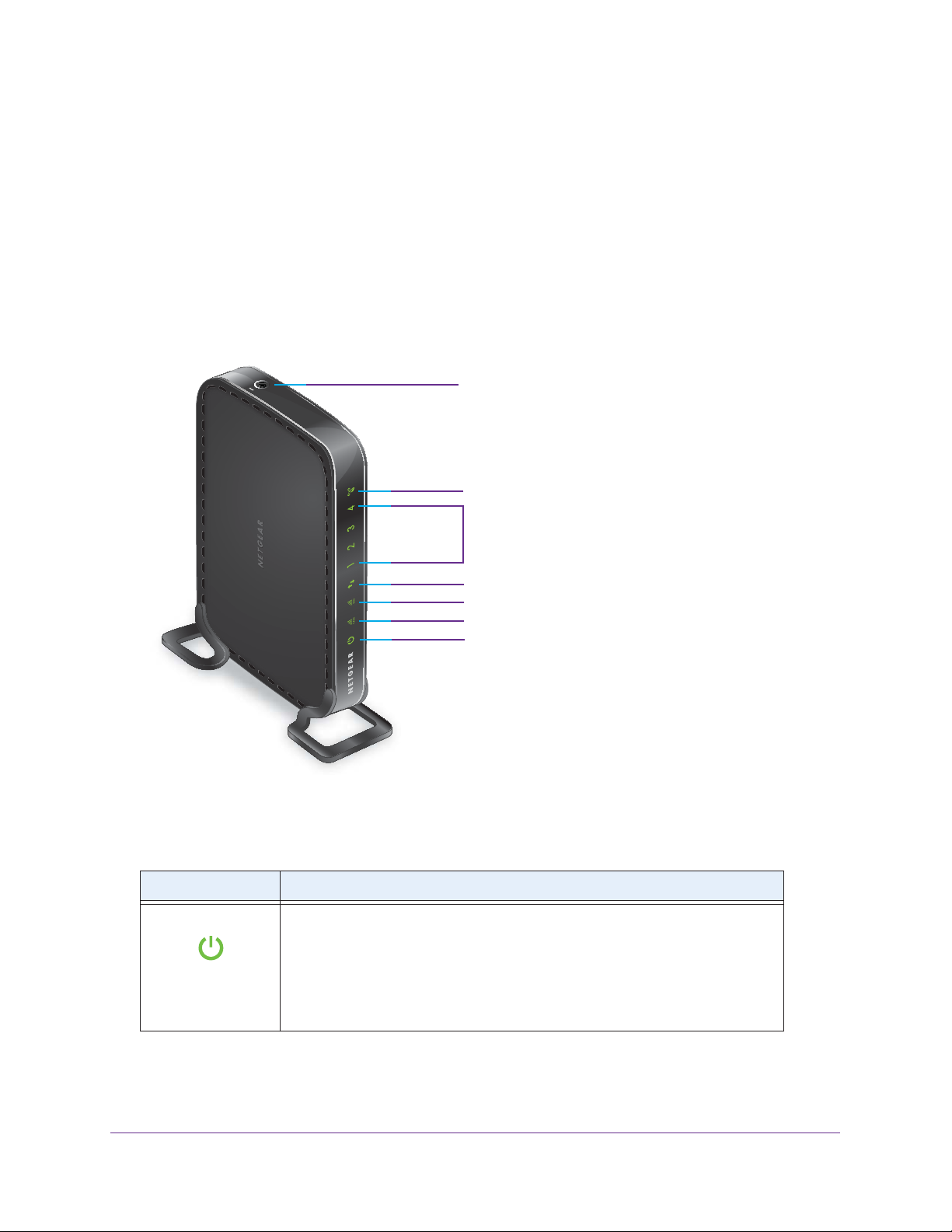
N600 WiF Range Extender
Meet Your Extender
Before you install your extender, familiarize yourself with its LEDs, buttons, and port.
Front Panel LEDs and Right Panel WPS Button
Use the LEDs during installation to find the best location for the extender or to monitor the
extender performance. The following figure shows the extender in upright position, with the
feet attached. (For information about attaching the feet, see Attach the Feet on page 8.)
WPS button (on the top)
WPS LED
LAN LEDs (1–4)
Device to Extender LED
5 GHz Link Rate LED
2.4 GHz Link Rate LED
Power LED
Figure 1. Front panel LEDs and right panel WPS button
The following table describes the LEDs.
Table 1. LEDs
LED Description
Power LED
• Solid amber. The extender is booting.
• Solid green. The
• Blinking green. The
• Blinking amber. The
Settings button was pressed.
• Off. The
extender is powered off.
extender is powered on.
firmware is corrupt. Visit downloadcenter.netgear.com.
firmware is upgrading or the Restore Factory
Overview
6
Page 7
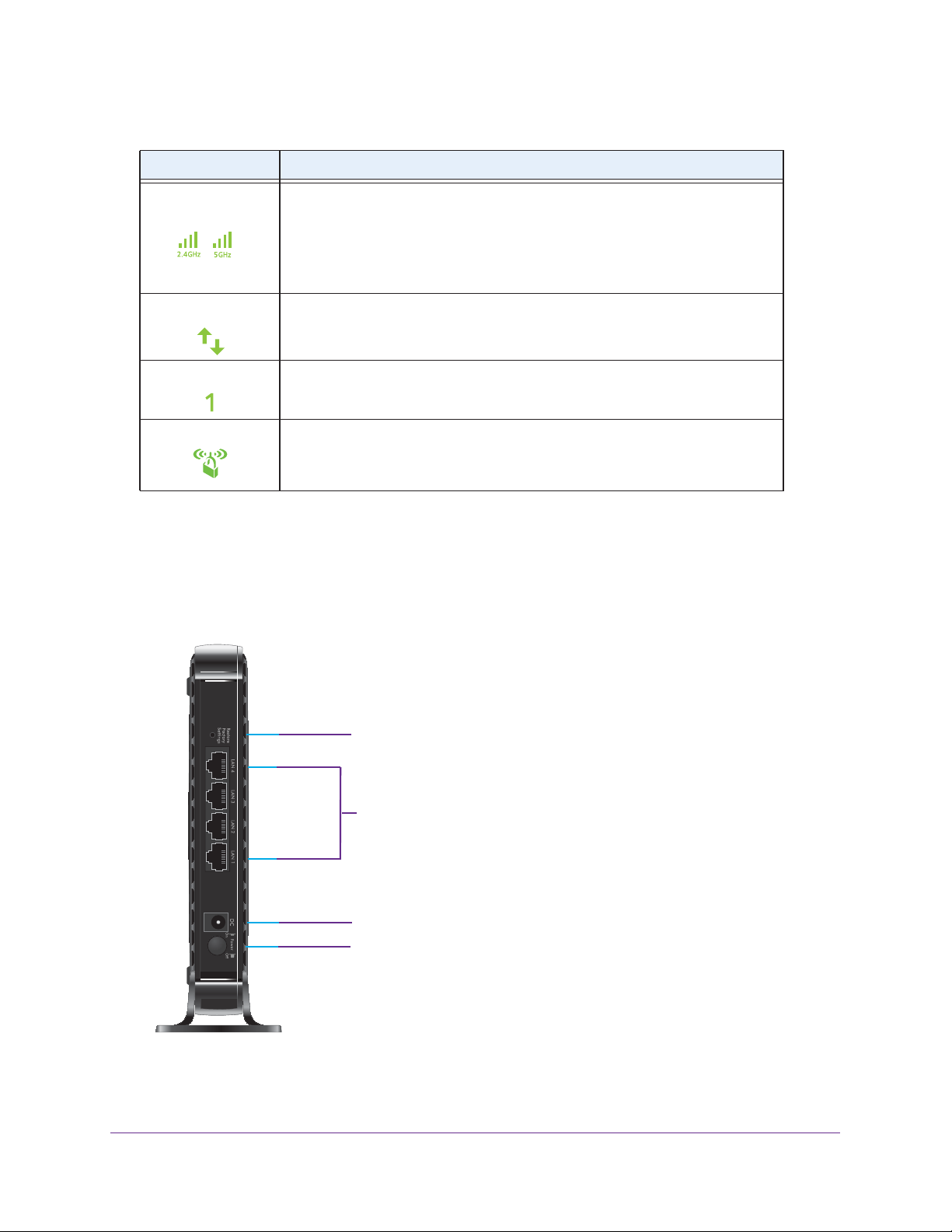
Table 1. LEDs (continued)
LED Description
N600 WiF Range Extender
2.4 GHz Link and
5 GHz Link LEDs
Client Link LED
LAN LEDs (1–4)
WPS LED
Indicates a 2.4 GHz or 5 GHz extender connection to a router or access point.
• Solid green. Best connection.
• Solid amber. Good connection.
• Solid red. Poor connection.
• Off. No connection.
• Solid green. The extender is connected to a WiFi-enabled device.
• Off. The
• Solid green. The LAN port detects a local area network (LAN) connection.
• Off. No device is detected on the LAN port.
• Solid green. WiFi security is enabled (WPA or WPA2).
• Blinking green. A
• Off. WiFi security is not enabled.
extender is not connected to a WiFi-enabled device.
WPS connection is being established.
Rear Panel Ports, Buttons, and Connector
The following figure shows the ports, buttons, and connector on the rear panel of the
extender. The figure show the extender in an upright position, with the feet attached. (For
information about attaching the feet, see Attach the Feet on page 8.)
Figure 2. Rear panel
Restore Factory Settings button
Ethernet LAN ports
Power connector
On/Off button
Overview
7
Page 8
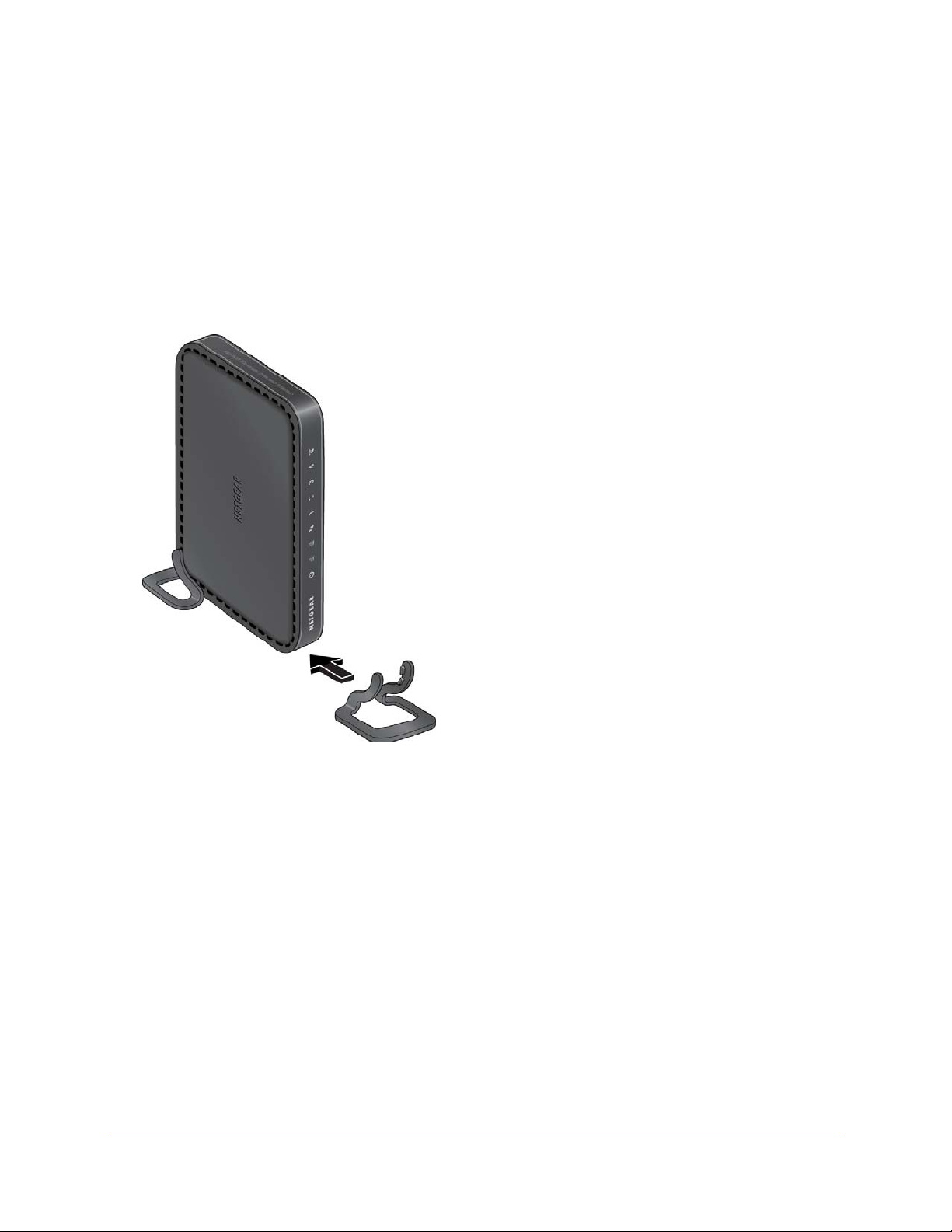
N600 WiF Range Extender
Attach the Feet
If you prefer to place the extender in an upright (vertical) position, attach the feet that come
with the extender.
Although the extender functions well in either a horizontal or a vertical position, a horizontal
position might give a better performance.
To attach the feet:
1. Hold the extender in an upright position with the left side of the extender pointing down.
2. Snap the feet onto the extender.
When to Use Your Extender
We recommend that you connect through the extender network only when the WiFi device is
in a “dead zone” where connection from the existing network is poor or nonexistent. Data
traffic routed through the extender is inherently slower than traffic routed directly from the
network.
How the Extender Works
The extender works like a bridge between a WiFi router (or a WiFi access point) and a WiFi
device outside the range of the WiFi router. The extender performs two main jobs:
• The extender connects to a working WiFi network.
Overview
8
Page 9
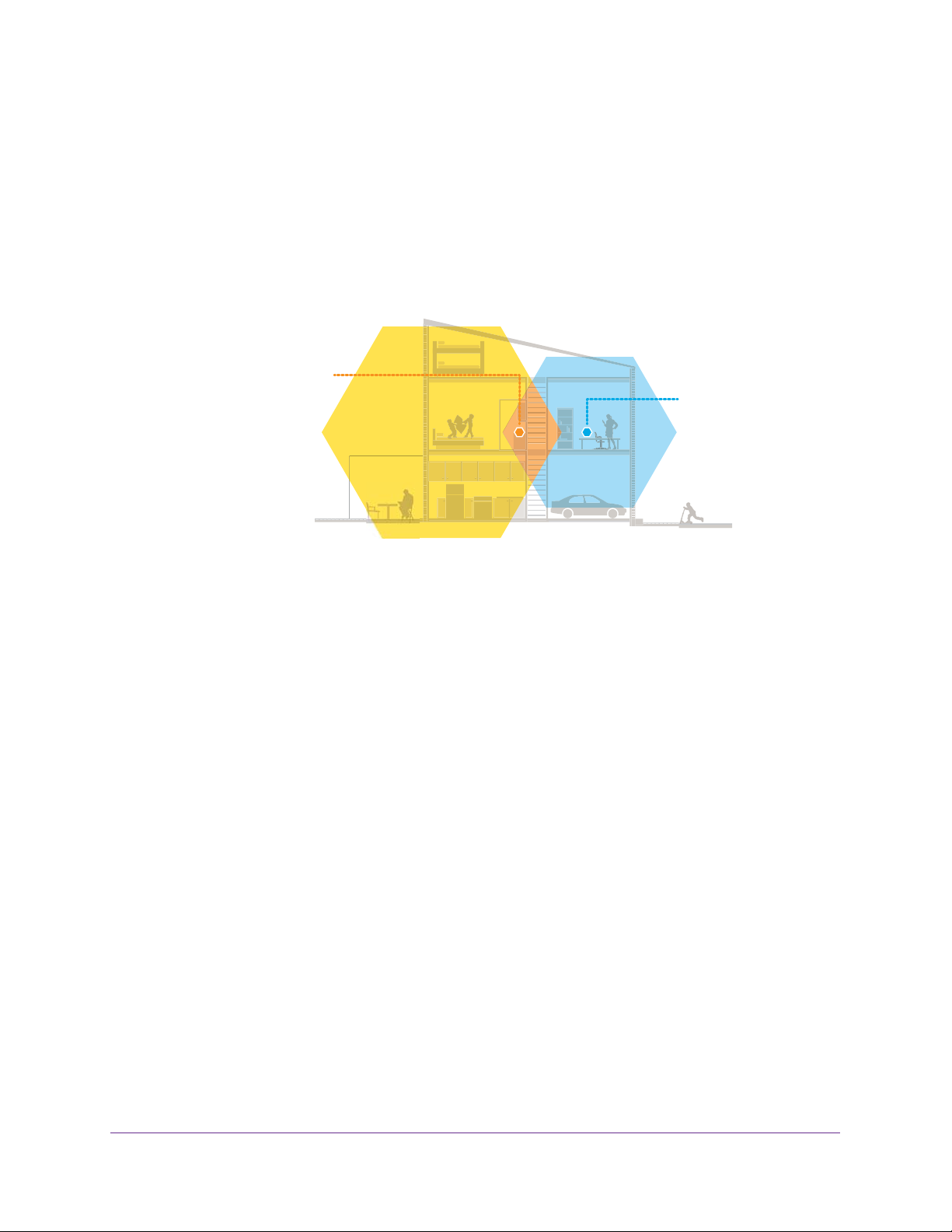
N600 WiF Range Extender
When the extender connects over WiFi to an existing network, it functions as a network
client, similar to how a WiFi device connects to a network.
• The extender acts as an access point for WiFi devices.
The extender broadcasts its own WiFi network that WiFi devices can join. In its role as an
access point, the extender performs tasks that WiFi routers do, such as broadcasting its
network name (SSID).
The extender must do each of these jobs so that both ends of the bridge are in place.
WiFi range extender
Boosts the range of
your existing WiFi
and creates a
stronger signal in
hard-to-reach areas.
Existing WiFi
Sometimes your
router does not
provide the WiFi
coverage that you
need.
Figure 3. Range extender in a home
Overview
9
Page 10
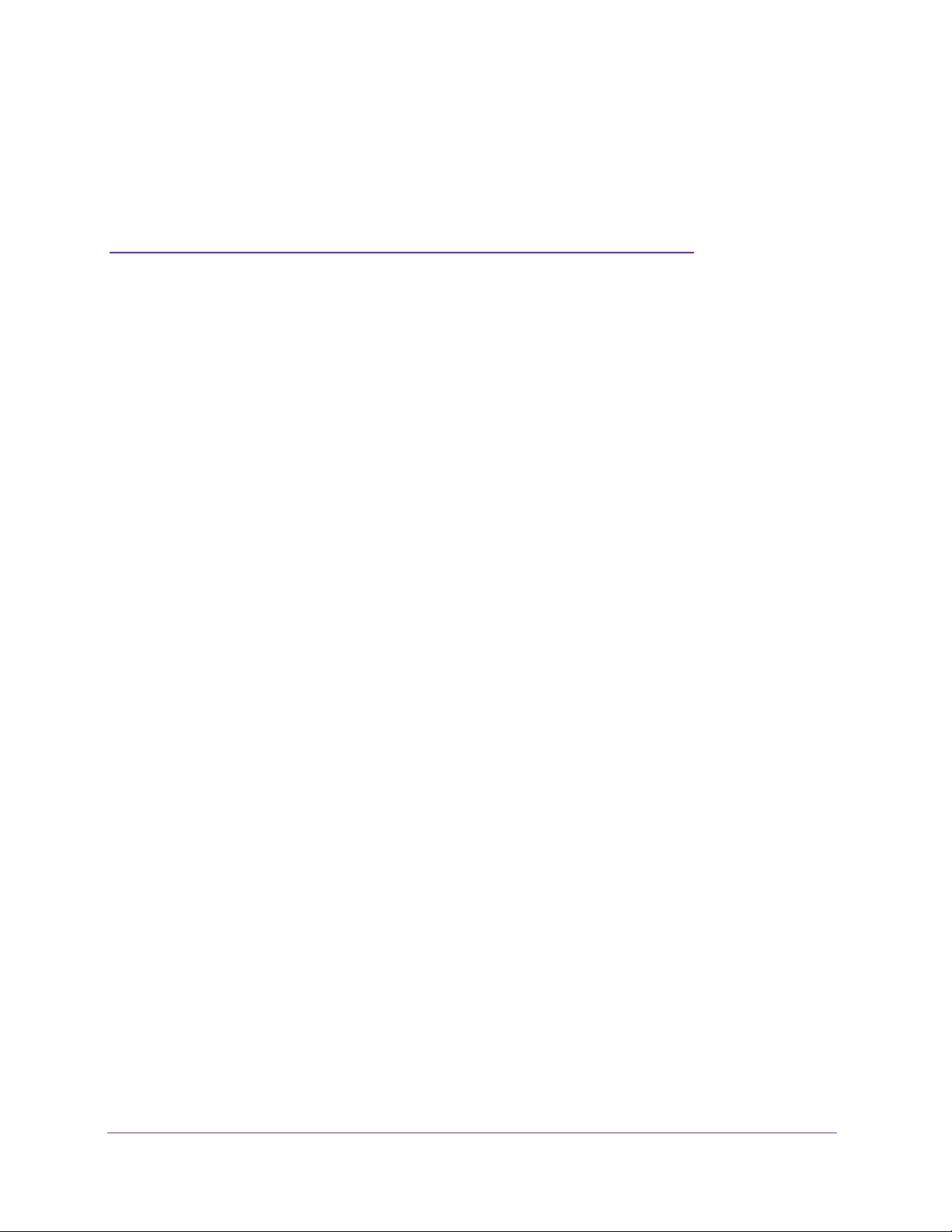
2. Get Started
This chapter covers the following topics:
• Use the Extender in Extender Mode
• Use the Extender in Access Point Mode
• Access Extender Settings
• Run Smart Setup Installation
2
10
Page 11
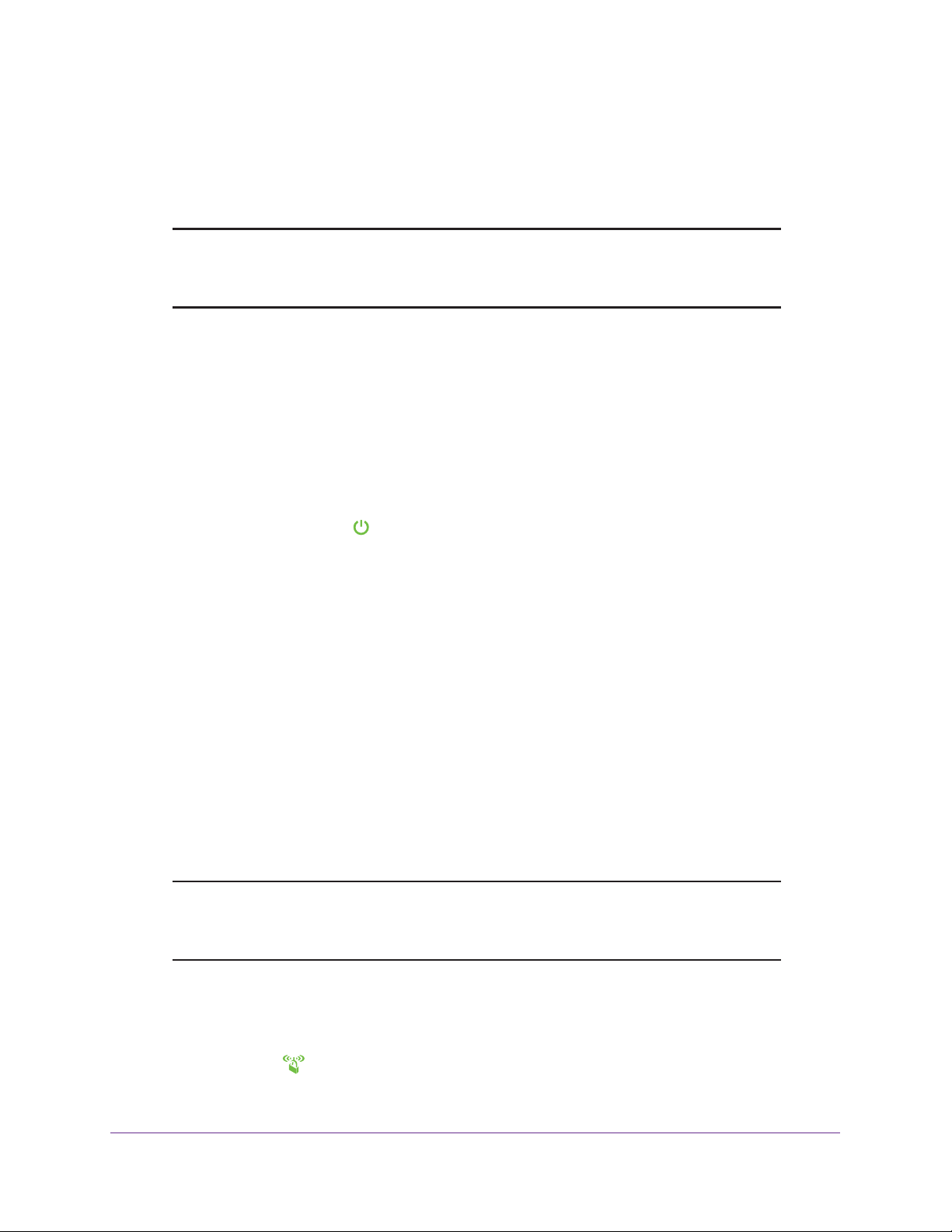
N600 WiF Range Extender
Use the Extender in Extender Mode
The extender repeats the signals from an existing WiFi router or access point.
Note: You can also use the extender as a WiFi access point and create a
new WiFi hotspot by using a wired Ethernet connection. See Use the
Extender in Access Point Mode on page 16.
Place the Extender and Apply Power
To place the extender and apply power:
1. Place your extender in the same room as your WiFi router
Proximity to the WiFi router is required only during the initial setup process.
2. Connect the power adapter and plug the extender into an electrical outlet.
3. Wait for the Power LED to light green.
If the Power LED does not light, press the Power On/Off button on the extender
.
.
Connect to an Existing WiFi Network
To extend the range of your WiFi network, you must connect the extender to your existing
WiFi network. You can do this in one of two ways:
• Connect with WPS. For more information, see Connect With WPS on page 11.
• Connect with web browser setup. For more information, see Connect With the
NETGEAR Installation Assistant on page 13.
Connect With WPS
Wi-Fi Protected Setup (WPS) lets you join a secure WiFi network without typing the network
name and password.
Note: WPS does not support WEP network security. If you are using WEP
security, follow the instructions in Connect With the NETGEAR
Installation Assistant on page 13.
To use WPS to connect the extender to your WiFi router:
1. Press the WPS button on the side panel of the extender
The WPS LED
blinks.
Get Started
11
.
Page 12
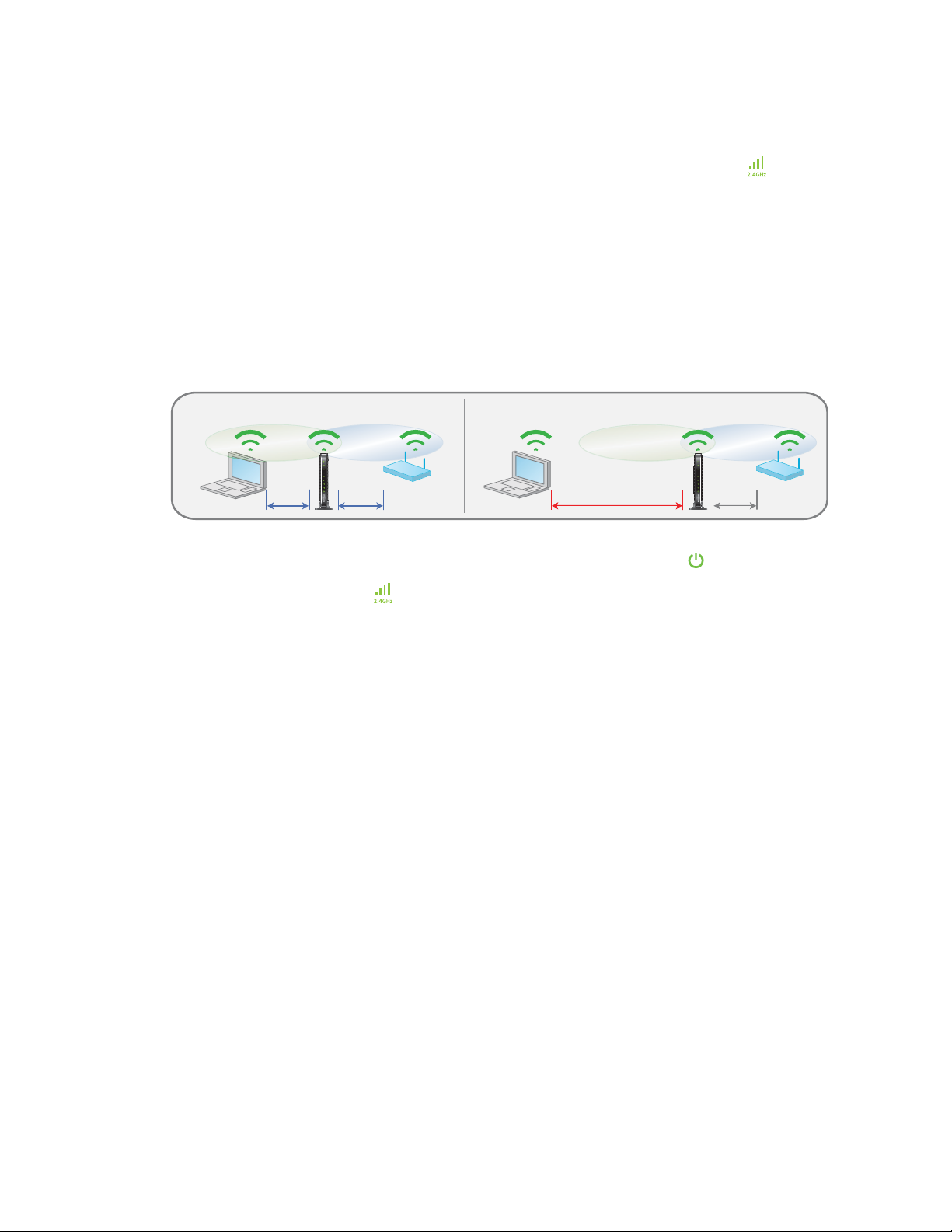
N600 WiF Range Extender
2. Within two minutes, press the WPS button on your router or access point.
The WPS LED on the extender lights solid green and the 2.4 GHz Link LED
lights.
If the 2.4 GHz Link LED does not light, try again. If it still does not light, see Connect With
the NETGEAR Installation Assistant on page 13.
3. If your WiFi router supports the 5 GHz band, repeats Steps 1 and 2 to connect the extender
to the 5 GHz band.
4. Unplug the extender and move it to a new location that is about halfway between your router
and the area with a poor router WiFi signal.
The location that you choose must be within the range of your existing WiFi router
network.
DO DON’T
5. Plug the extender into an electrical outlet and wait for the Power LED to light green.
6. Use the 2.4 GHz Link LED
and the 5 GHz Link LED to help you choose a spot where
the extender-to-router connection is optimal.
7. If the 2.4 GHz Link LED does not light amber or green, plug the extender into an outlet
closer to the router and try again.
Keep moving the extender to outlets closer to the router until this LED lights amber or
green.
8. On your WiFi-enabled device, open the WiFi connection manager and locate and connect to
the new extender WiFi network.
The extender creates two new extender WiFi networks. The extender’s new WiFi network
names are based on your existing WiFi network name, with _2GEXT and _5GEXT at the
end of the name.
For example:
• Existing W
• New extender W
iFi network name. MyNetworkName
iFi network names. MyNetworkName_2GEXT and
MyNetworkName_5GEXT.
Use the same WiFi password that you use for your WiFi router.
9. T
est the extender WiFi range by moving your WiFi-enabled device to the area with a poor
router WiFi signal:
a. Leave your WiFi-enabled device in the area with a poor router WiFi signal and return
to the extender
.
Get Started
12
Page 13
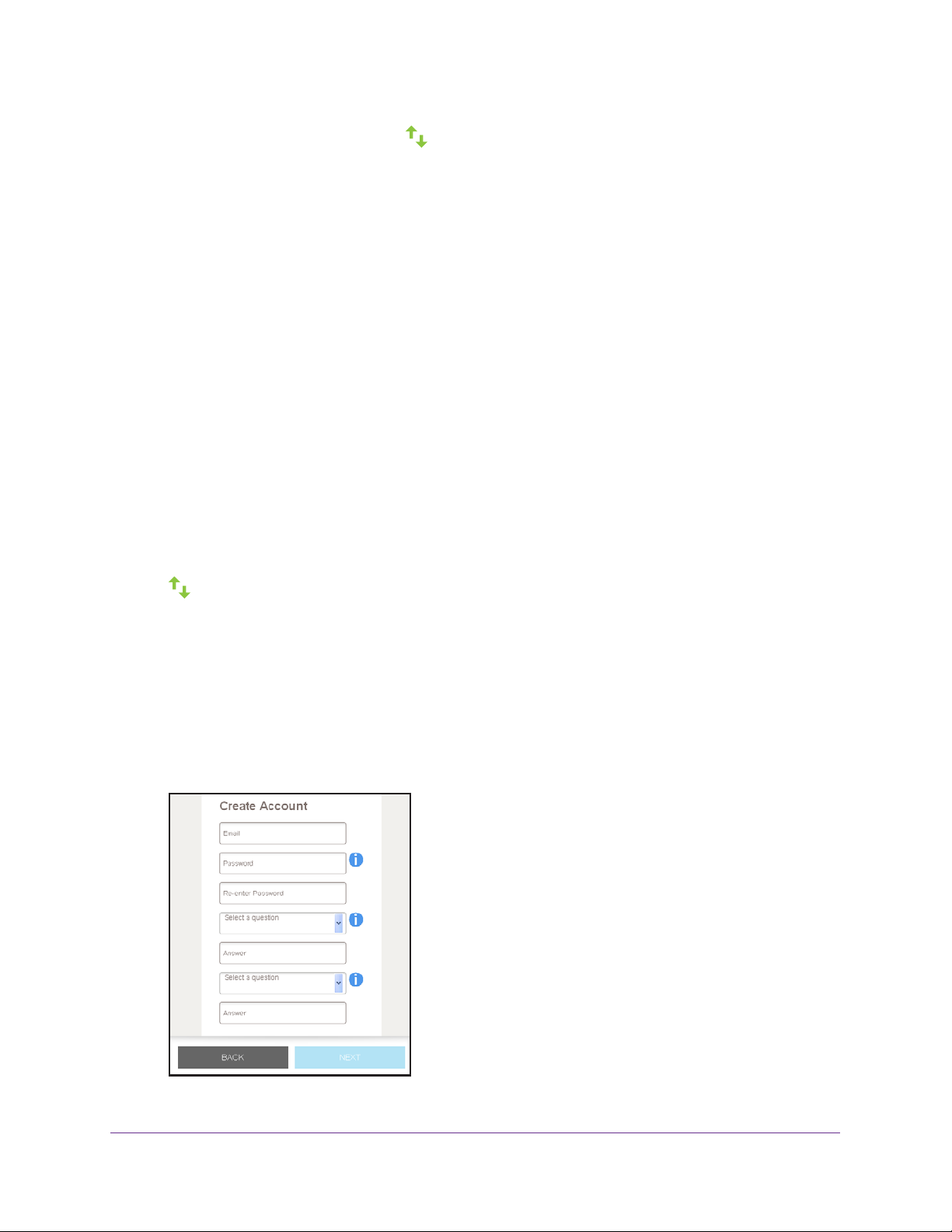
N600 WiF Range Extender
b. Check the Client Link LED on the extender:
• If the Client Link LED is solid green or amber
, your extender WiFi network reaches
the area with a poor router WiFi signal and your network setup is complete.
• If the Client Link LED is red, your extender WiFi network does not reach the area
with a poor router WiFi signal.
You must move the WiFi-enabled device closer to the extender until the Client
Link LED turns solid green or amber
.
Connect With the NETGEAR Installation Assistant
You can use a web browser to log in to the extender and set up its WiFi connection to your
existing WiFi router.
To connect with the NETGEAR installation assistant:
1. Connect your device to the extender using a wired Ethernet or WiFi connection:
o connect with a wired Ethernet connection, use an Ethernet cable to connect an
• T
Ethernet port on the extender to an Ethernet port on your computer.
• T
o connect with WiFi, on your WiFi-enabled device, open the WiFi connection
manager and locate and connect to the extender network called NETGEAR_EXT.
After the connection with your WiFi-enabled device is established, the Client Link LED
lights.
2. Launch web browser
3. Enter www
.mywifiext.net in the address field of the browser.
.
The User Login page displays.
4. Enter admin as the user name and password for the password.
The New Extender Setup page displays.
5. Click the NEW EXTENDER SETUP button.
Get Started
13
Page 14
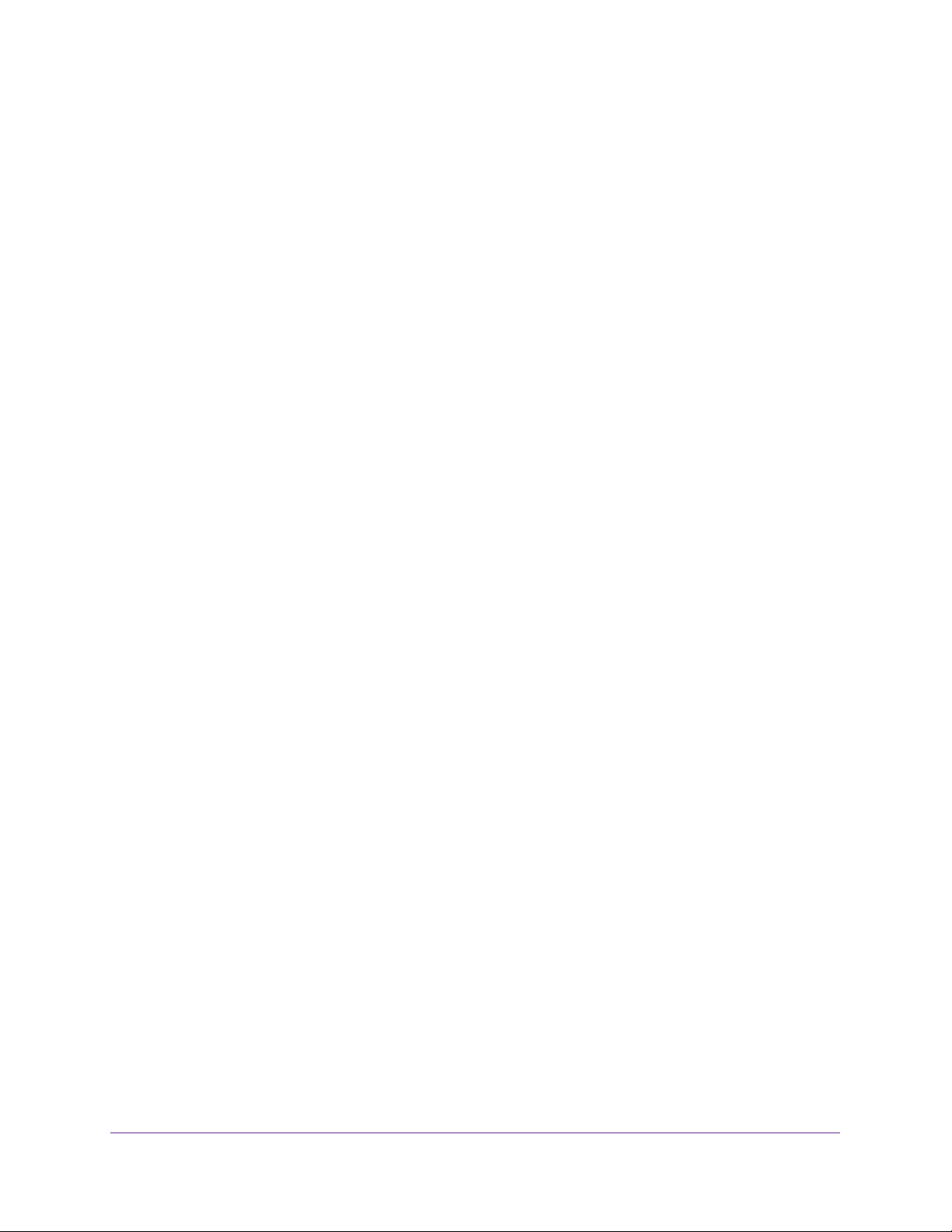
N600 WiF Range Extender
The first time that you log in to the extender, the Create Account page displays. If the
Create Account page does not display, visit www.mywifiext.net.
6. Complete the fields on the Create Account page and click the NEXT button.
7. Click the WIFI RANGE EXTENDER button.
The extender searches for WiFi networks in your area and displays a list.
8. Select a WiFi network to extend and click the NEXT button.
If you do not want to extend both WiFi bands, clear the 2.4 GH WiFi Networks or 5 GHz
WiFi Networks check box.
9. In the Password (Network Key) field, type the existing WiFi network password (also called
passphrase or security key) and click the NEXT button.
10. Set the network name (SSID) and password for your new extender WiFi network and click
the NEXT button.
Note: We recommend that you use a network name (SSID) for your extender
that is different from the network name (SSID) that your router uses.
Wait for the page to display the list of available extender WiFi networks, which might take
up to one minute.
11. Connect your WiFi-enabled device to the new extender WiFi network using the extender
SSID and password that you created in Step 10.
12. Make sure that your WiFi-enabled device is connected before you click the Continue button.
13. Click the Continue button.
A message displays confirming that the extender is connected and ready.
14. Click the Next button.
The registration page displays.
15. Complete the registration fields and click the Finish button to complete the setup.
If you do not want to register your extender, click the Skip Registration link. Note that
you must register your extender before you can use NETGEAR telephone support.
The Status page displays.
16. Unplug the extender and move it to a new location that is about halfway between your router
and the area with a poor router WiFi signal.
Get Started
14
Page 15
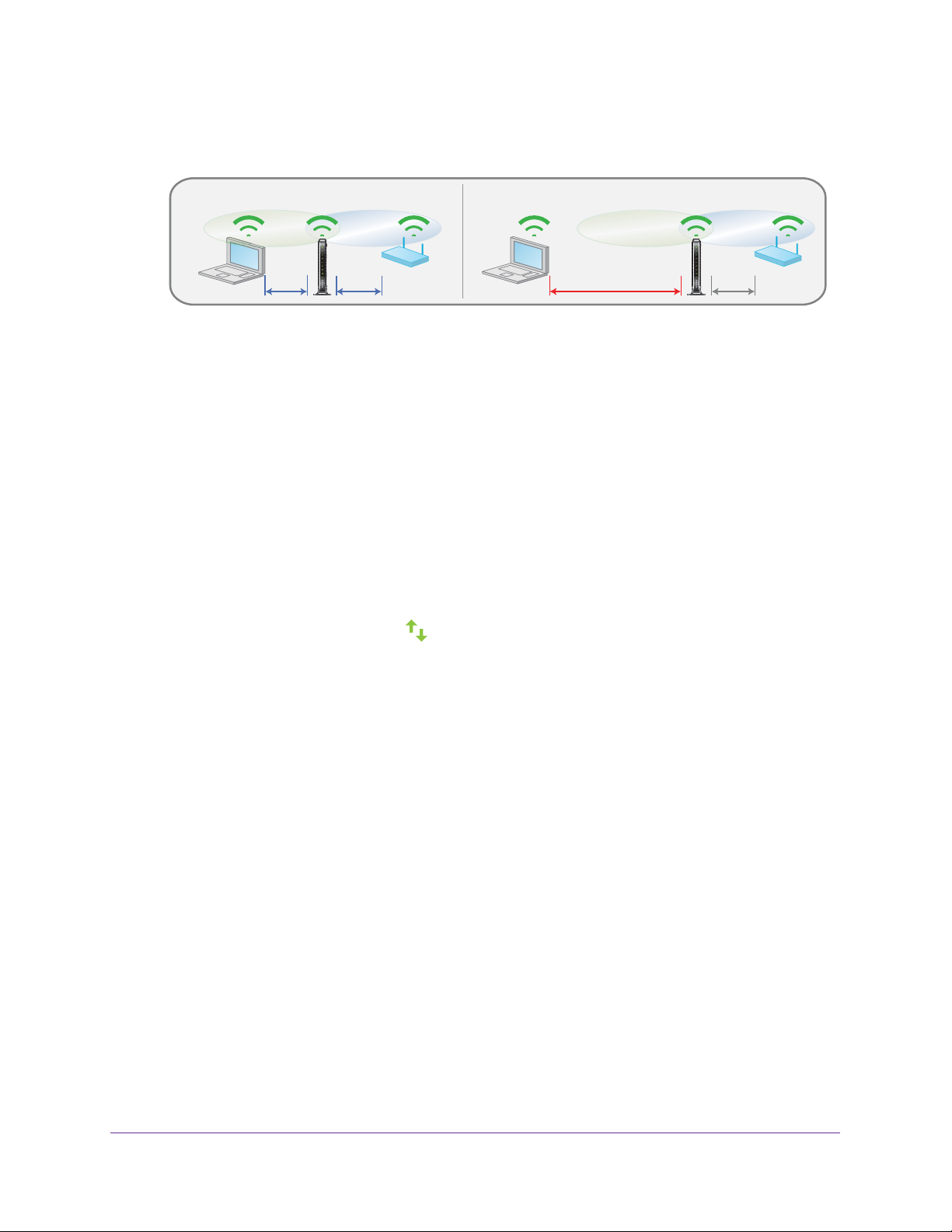
N600 WiF Range Extender
The location that you choose must be within the range of your existing WiFi router
network.
DO DON’T
17. Plug the extender into an electrical outlet and wait for the Power LED to light green.
18. Use the 2.4 GHz Link LED to help you choose a spot where the extender-to-router
connection is optimal.
19. If the 2.4 GHz Link LED doesn’t light amber or green, plug the extender into an outlet closer
to the router and try again.
Keep moving the extender to outlets closer to the router until the 2.4 GHz Link LED lights
amber or green.
20. Reconnect your WiFi-enabled device to the new extender WiFi network.
21. T
est the extended WiFi range by moving your WiFi-enabled device to the area with a poor
router WiFi signal:
a. Leave your WiFi-enabled device in the area with a poor router WiFi signal and return
to the extender
b. Check the Client Link LED
• If the Client Link LED is solid green or amber
.
on the extender:
, your extender WiFi network reaches
the area with a poor router WiFi signal and your network setup is complete.
• If the Client Link LED is red, your extender WiFi network does not reach the area
with a poor router WiFi signal.
You must move the WiFi-enabled device closer to the extender until the Client
Link LED turns solid green or amber
.
Get Started
15
Page 16

N600 WiF Range Extender
Connect Ethernet-Enabled Devices
After the extender is connected to your existing WiFi network, you can connect wired devices
to the extender using Ethernet cables. The devices can then access your existing network
through the extender’s WiFi connection.
Blu-ray player
WiFi router
TV
Extender
Gaming console
Figure 4. Ethernet LAN port
Use the Extender in Access Point Mode
You can use the extender as a WiFi access point, which creates a new WiFi hotspot by using
a wired Ethernet connection.
WiFi router
Extender
Figure 5. Extender in access point mode
Get Started
16
Page 17

N600 WiF Range Extender
To use the extender in access point mode:
1. Use an Ethernet cable to connect the Ethernet port on the extender to an Ethernet LAN
port on a router or a remote Ethernet LAN jack with LAN access.
2. Plug the extender into an electrical outlet and wait for the Power LED to light green.
3. If the Power LED does not light, press the Power On/Off button.
4. On your WiFi-enabled device, open the WiFi connection manager and locate and connect to
one of the following WiFi extender networks:
• 2.4 GHz network. NETGEAR_EXT
• 5 GHz network. NETGEAR_5GEXT
When you join the network, the extender Client Link LED
lights to show that you are
connected.
5. Launch a web browser and enter www.mywifiext.net in the address field.
The New Extender Setup page displays.
6. Click the NEW EXTENDER SETUP button.
7. Complete the fields on the page and click the NEXT button.
8. Click the ACCESS POINT button.
The extender checks for an Internet connection.
9. When prompted, set the network name (SSID), security option, and password for each
access point network and click the NEXT button.
Your settings are applied and the extender is ready to be used as an access point.
10. Connect your WiFi-enabled device to the new access point WiFi network using the SSID
and password that you created in Step 9.
11. Click the Continue button.
A page displays that says you successfully created an access point.
12. Click the Next button.
Get Started
17
Page 18

N600 WiF Range Extender
The registration page displays.
13. Follow the onscreen instructions to register your extender
.
Access Extender Settings
After installation, you can log in to the extender to view or change the extender’s settings.
To log in to the extender:
1. On your WiFi-enabled device, open the WiFi connection manager and locate and
connect to the new extender WiFi network.
After the connection with the WiFi-enabled device is established, the Client Link
LED
2. Launch a web browser
3. Enter www
A login window opens.
4. Enter your user name and password and click the LOG IN button.
The Status page displays.
lights.
.
.mywifiext.net in the address field of the browser.
Run Smart Setup Installation
Y ou can use Smart Setup to change the extender settings. This is an easy way to connect the
extender to a different router or to change the extender WiFi network name (SSID) or WiFi
password.
To run Smart Setup:
1. Use a WiFi network manager on a WiFi-enabled device to find and connect to the new
extender WiFi network.
After the connection with the WiFi-enabled device is established, the Device Link LED
lights solid green.
2. Launch a web browser
3. Enter www
A login window opens.
4. Enter your email address and password and click the LOG IN button.
The Status page displays.
5. Click the SMART SETUP button.
The Welcome page displays.
6. Click the WIFI RANGE EXTENDER button.
.mywifiext.net in the address field of the browser.
.
Get Started
18
Page 19

N600 WiF Range Extender
The extender scans for WiFi signals and finds the WiFi networks in your area and
displays a list.
7. Select your WiFi network and click the NEXT button.
8. When prompted, enter the password to connect to your WiFi network and click the NEXT
button.
A message displays when the extender connects to your existing router’s WiFi network.
9. Click the NEXT button.
The extender applies your settings to its WiFi network names and WiFi passwords.
During this change, the extender disconnects you from its WiFi network.
10. When prompted, connect your WiFi devices to the extender WiFi network and click the
CONTINUE button.
The registration page displays.
11. Complete the registration fields and click the FINISH button to complete the setup.
If you do not want to register your extender, click the Skip Registration link. Note that
you must register your extender before you can use NETGEAR telephone support.
The Status page displays.
Get Started
19
Page 20

3. Extender Network Settings
This chapter covers the following topics:
• View Connected Devices
• View WiFi Settings
• Change the WiFi Network Name
• Turn Off the SSID Broadcast to Create a Hidden Network
• Disable or Enable the WiFi Radio
• Change the WiFi Speed
• Use WPS to Add a Computer to the Extender’s WiFi Network
• Deny Access to a WiFi-Enabled Device
• Set Up an Access Schedule
• Set Up the Extender to Use a Static IP Address
• Use the Extender with MAC Filtering or Access Control
3
20
Page 21

N600 WiF Range Extender
View Connected Devices
You can view a list of devices that are connected to the extender network.
To view connected devices:
1. On your WiFi-enabled device, open the WiFi connection manager and locate and
connect to the new extender WiFi network.
2. Launch a web browser
3. Enter www
A login window opens.
4. Enter your user name and password and click the LOG IN button.
The Status page displays.
5. Select Settings > Connected Devices.
.mywifiext.net in the address field of the browser.
.
View WiFi Settings
To view the WiFi settings:
1. On your WiFi-enabled device, open the WiFi connection manager and locate and
connect to the new extender WiFi network.
2. Launch a web browser
3. Enter www
A login window opens.
4. Enter your user name and password and click the LOG IN button.
.mywifiext.net in the address field of the browser.
.
Extender Network Settings
21
Page 22

The Status page displays.
N600 WiF Range Extender
5. Select Settings > W
iFi.
Change the WiFi Network Name
To change the WiFi network name:
1. On your WiFi-enabled device, open the WiFi connection manager and locate and
connect to the new extender WiFi network.
2. Launch a web browser
3. Enter www
A login window opens.
4. Enter your user name and password and click the LOG IN button.
The Status page displays.
.mywifiext.net in the address field of the browser.
.
Extender Network Settings
22
Page 23

5. Select Settings > WiFi.
N600 WiF Range Extender
6. In each Network Name (SSID) field, type a network name.
7. Click the SA
Your settings are saved.
VE button.
Turn Off the SSID Broadcast to Create a Hidden Network
By default, the extender broadcasts its WiFi signal so that its WiFi network names (SSIDs)
are easy for you to find from your computer, tablet, or smartphone. Y ou can turn off the SSID
broadcast to create a hidden WiFi network. To connect to a hidden network you must know its
SSID and password and manually enter them.
To turn off the SSID broadcast to create a hidden network:
1. On your WiFi-enabled device, open the WiFi connection manager and locate and
connect to the new extender WiFi network.
2. Launch a web browser
3. Enter www
A login window opens.
4. Enter your user name and password and click the LOG IN button.
.mywifiext.net in the address field of the browser.
.
The Status page displays.
Extender Network Settings
23
Page 24

5. Select Settings > WiFi.
N600 WiF Range Extender
6. Clear the Broadcast the Network name (SSID) check box.
7. Click the SA
Your settings are saved.
VE button.
Disable or Enable the WiFi Radio
By default, the extender’s WiFi radios broadcast signals in the 2.4 GHz band and 5 GHz
band. If you disable the WiFi radios, then no one can connect with WiFi to the extender.
To disable or enable the WiFi radios:
1. On your WiFi-enabled device, open the WiFi connection manager and locate and
connect to the new extender WiFi network.
2. Launch a web browser
3. Enter www
A login window opens.
4. Enter your user name and password and click the LOG IN button.
The Status page displays.
.mywifiext.net in the address field of the browser.
.
Extender Network Settings
24
Page 25

5. Select Settings > WiFi.
N600 WiF Range Extender
6. Select or clear the Enable 2.4 GHz WiFi check box.
7. Select or clear the Enable 5 GHz W
8. Click the SA
Your settings are saved.
VE button.
iFi check box.
Change the WiFi Speed
To change the WiFi speed:
1. On your WiFi-enabled device, open the WiFi connection manager and locate and
connect to the new extender WiFi network.
2. Launch a web browser
3. Enter www
A login window opens.
4. Enter your user name and password and click the LOG IN button.
The Status page displays.
.mywifiext.net in the address field of the browser.
.
Extender Network Settings
25
Page 26

5. Select Settings > WiFi.
N600 WiF Range Extender
6. In each WiFi Speed menu, select a speed.
7. Click the SA
Your settings are saved.
VE button.
Use WPS to Add a Computer to the Extender’s WiFi Network
WPS (WiFi Protected Setup) lets you connect a WiFi-enabled device to the extender’s
network without entering the WiFi network passphrase or key . Instead, you use a WPS button
or enter a PIN to connect.
If you use the button method, the WiFi device that you are trying to connect must include a
physical button or a software button. If you use the PIN method, you must know the PIN of
the WiFi device that you are trying to connect.
WPS supports WPA and WPA2 WiFi security. If your extender network is open (no WiFi
security is set), connecting with WPS automatically sets WP
extender network and generates a random passphrase. You can view this passphrase on the
WiFi Settings page (for more information, see View WiFi Settings on page 21).
For information about using WPS to connect the extender to a WiFi network during setup,
see Use the Extender in Access Point Mode on page 16.
A + WPA2 WiFi security on the
Extender Network Settings
26
Page 27

N600 WiF Range Extender
Use WPS With the Push Button Method
For you to use the push button method to connect a WiFi device to the extender’s WiFi
network, the WiFi device that you are trying to connect must include a physical WPS button
or an onscreen WPS button that you can click.
To use WPS to add a WiFi-enabled device to the extender’s WiFi network:
1. On your WiFi-enabled device, open the WiFi connection manager and locate and
connect to the new extender WiFi network.
2. Launch a web browser
3. Enter www
A login window opens.
4. Enter your user name and password and click the LOG IN button.
The Status page displays.
5. Select Settings > Do More > Connect Devices (WPS).
.mywifiext.net in the address field of the browser.
.
6. Leave the Push Button (recommended) radio button selected.
7. Click the WIFI PROTECTED SETUP (WPS) button.
For two minutes, the extender attempts to add the WiFi-enabled device to its WiFi
network.
8. Within two minutes, go to the computer WiFi device and press or click its WPS button.
9. T
o verify that the WiFi device is connected to the extender’s WiFi network, select
Settings > Connected Devices.
The WiFi device displays onscreen.
Use WPS With the PIN Method
To use the PIN method to connect a WiFi device to the extender’s WiFi network, you must
know the PIN of the WiFi device that you are trying to connect.
To add a WiFi-enabled device to the extender’s WiFi network:
1. On your WiFi-enabled device, open the WiFi connection manager and locate and
connect to the new extender WiFi network.
2. Launch a web browser
.
Extender Network Settings
27
Page 28
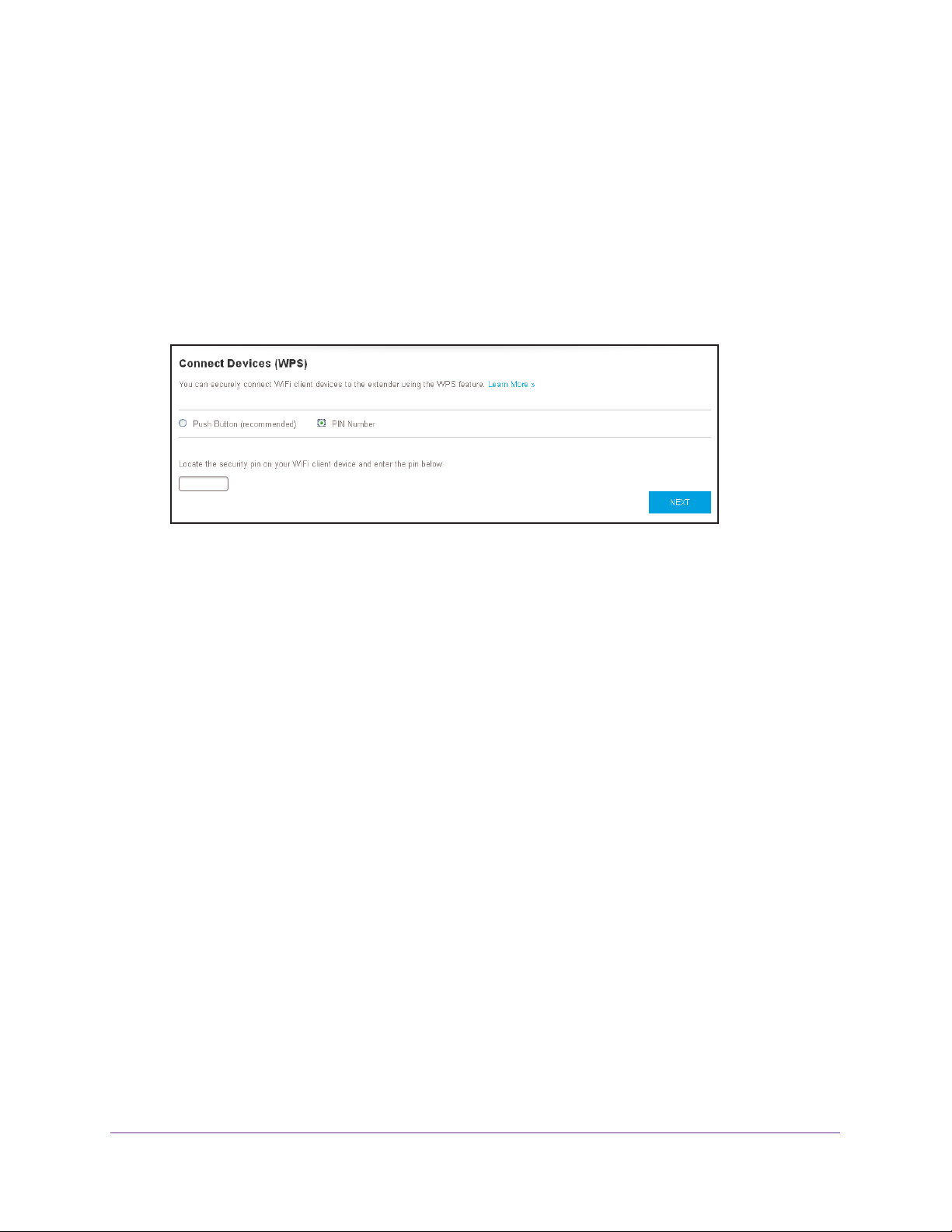
N600 WiF Range Extender
3. Enter www.mywifiext.net in the address field of the browser.
A login window opens.
4. Enter your user name and password and click the LOG IN button.
The Status page displays.
5. Select Settings > Do More > Connect Devices (WPS).
The Connect Devices (WPS) page displays.
6. Select the PIN Number radio button.
7. Type the PIN of the WiFi device in the field.
8. Click the NEXT button.
For four minutes, the extender attempts to find the WiFi-enabled device.
9. Within four minutes, go to the WiFi device and use its WPS software to join the WiFi
network.
10. T
o verify that the WiFi device is connected to the extender’s WiFi network, select
Settings > Connected Devices.
The WiFi device displays onscreen.
Deny Access to a WiFi-Enabled Device
By default, access control is disabled so that it is easy for you to connect to the extender’s
WiFi networks.
You can deny network access to specific computers and WiFi devices based on their MAC
addresses. Each network device is assigned a MAC address, which is a unique 12-character
physical address, containing the hexadecimal characters 0–9, a–f, or A–F only, and
separated by colons (for example, 00:09:AB:CD:EF:01). T ypically, the MAC address is on the
label of the WiFi device. If you cannot access the label, you can display the MAC address
using the network configuration utilities of the computer. You might also find the MAC
addresses on the Connected Devices page (see View Connected Devices on page 21).
To use WiFi access control to deny access:
1. On your WiFi-enabled device, open the WiFi connection manager and locate and
connect to the new extender WiFi network.
Extender Network Settings
28
Page 29

N600 WiF Range Extender
2. Launch a web browser.
3. Enter www
A login window opens.
4. Enter your user name and password and click the LOG IN button.
The Status page displays.
5. Select Settings > Connected Devices.
.mywifiext.net in the address field of the browser.
6. In the WiFi Devices section, select the Enable Access Control check box.
The WiFi devices table displays the names and MAC addresses of WiFi devices that are
connected to the extender
7. Select the Deny check box for the device.
8. Click the Add T
9. Click the SA
Your settings are saved.
ime button.
VE button.
.
Set Up an Access Schedule
You can control access to all users during specific periods of the day. You can set up an
access schedule that prevents Internet access through the extender network based on the
times that you set.
To set up an access schedule:
1. On your WiFi-enabled device, open the WiFi connection manager and locate and
connect to the new extender WiFi network.
Extender Network Settings
29
Page 30

N600 WiF Range Extender
2. Launch a web browser.
3. Enter www
A login window opens.
4. Enter your user name and password and click the LOG IN button.
The Status page displays.
.mywifiext.net in the address field of the browser.
5. Select Do More >
6. Select the Access Schedule On radio button.
The page adjusts.
Access Schedule.
7. In the Days menu and the T
Internet access.
8. Click the Add T
The time you specified is added to the Scheduled Times table.
9. Click the SA
Your settings are saved.
ime button.
VE button.
ime menu, select the day and time when you want to disable
Set Up the Extender to Use a Static IP Address
The extender comes set up to use a dynamic IP address, which is the correct setting for most
home networks.
To set up the extender to use a static IP address:
1. On your WiFi-enabled device, open the WiFi connection manager and locate and
connect to the new extender WiFi network.
Extender Network Settings
30
Page 31
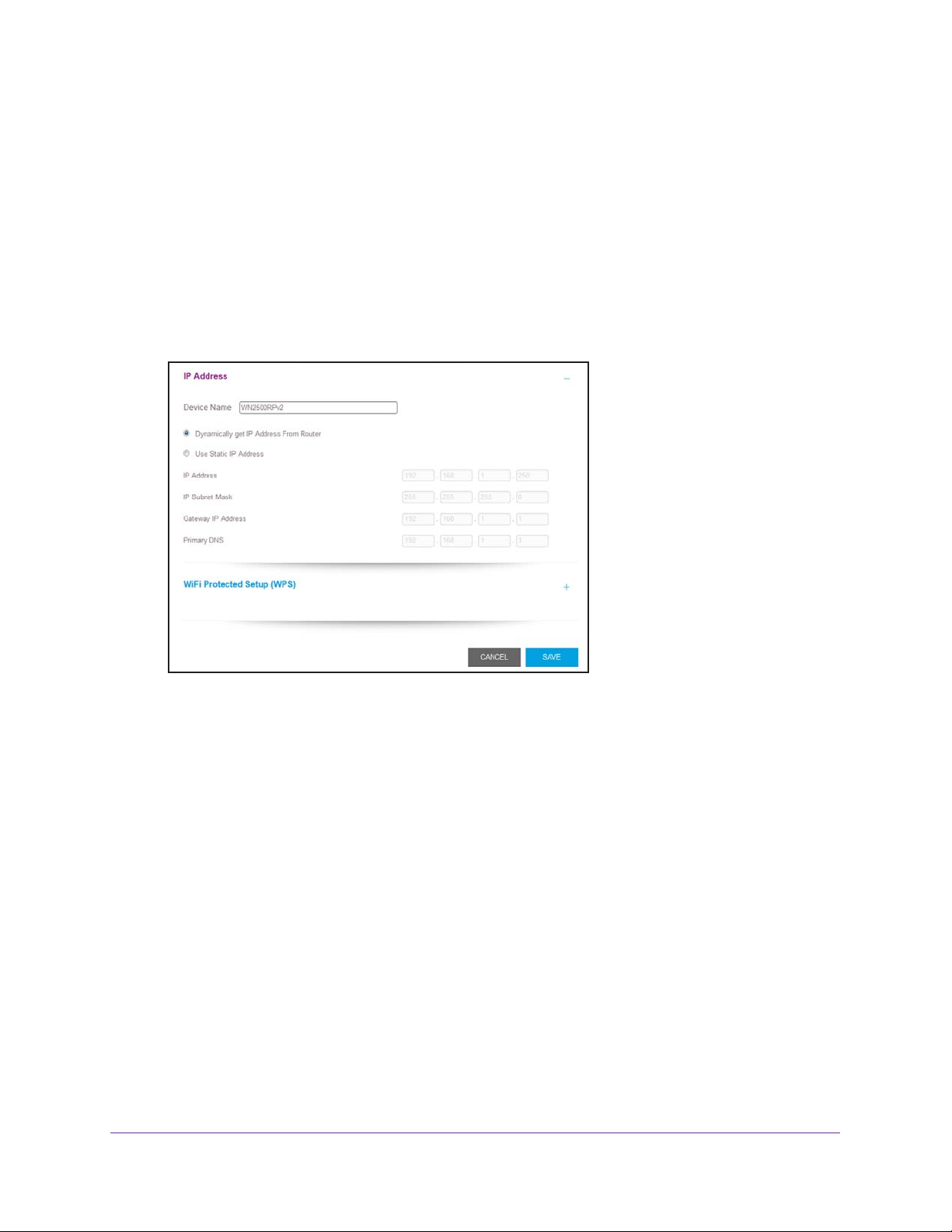
N600 WiF Range Extender
2. Launch a web browser.
3. Enter www
A login window opens.
4. Enter your user name and password and click the LOG IN button.
The Status page displays.
.mywifiext.net in the address field of the browser.
5. Select Settings > W
The WiFi Settings page displays.
6. Scroll down and click the IP Address heading to expand
By default, the Dynamically get IP
iFi Settings.
Address from Router radio button is selected.
the IP address settings.
7. Select the Use Static IP
8. Complete the fields to specify the IP network IP addresses.
9. Click the SA
Your settings are saved.
VE button.
Address radio button.
Use the Extender with MAC Filtering or Access Control
When the WiFi device connects through the extender to your router, the MAC address of the
WiFi device shown on the router is translated to another MAC address. If your router's MAC
filter, WiFi access control, or ACL is enabled, the WiFi device connects to the extender but
cannot get an IP address from the extender and cannot access the Internet. To allow the WiFi
device to receive an IP address from the extender and access the Internet, you must provide
the translated MAC address to the router.
To add a translated MAC address to your router:
1. Log in to your router and disable the MAC filter
Extender Network Settings
31
, WiFi access control, or ACL.
Page 32

N600 WiF Range Extender
For more information about how to disable your router’s MAC filter, WiFi access control,
or ACL, see your router’s documentation.
2. Power on the extender and connect all of your WiFi devices to the extender.
3. Make sure that the Link Rate LED remains lit.
4. Log in to your extender:
a. Launch a web browser.
b. Enter www.mywifiext.net in the address field of the browser.
A login window opens.
c. Enter your user name and password and click the LOG IN butto.
The Status page displays.
5. Select Settings > Connected Devices.
The Connected Devices section displays the MAC addresses and virtual MAC addresses
for computer and WiFi devices that are connected to the extender network.
6. On the router, add the extender’s virtual MAC address and all the virtual MAC addresses
connected to the extender network to your router’s MAC filter table.
7. Enable the router’s MAC filter, WiFi access control, or ACL.
Extender Network Settings
32
Page 33

4. Maintain and Monitor the Extender
This chapter covers the following topics:
• Change the Extender User Name and Password
• Turn Password Protection Off and On
• Recover a Forgotten User Name or Password
• Automatically Adjust for Daylight Saving Time
• Manually Set the Extender Clock
• Back Up and Restore the Extender Configuration
• Back Up the Configuration Settings
• Return the Extender to Its Factory Default Settings
• Update the Firmware
• Restart the Extender Remotely
4
33
Page 34

N600 WiF Range Extender
Change the Extender User Name and Password
You can change the user name and password to log in to the extender.
To add an extender user:
1. On your WiFi-enabled device, open the WiFi connection manager and locate and
connect to the new extender WiFi network.
2. Launch a web browser
3. Enter www
A login window opens.
4. Enter your user name and password and click the LOG IN button.
The Status page displays.
5. Select Settings > Password.
.mywifiext.net in the address field of the browser.
.
6. In the New User Name field, type an email address.
7. T
ype the password in the New Password field and the Verify Password field.
8. Select questions and enter the answers.
9. Click the SA
Your settings are saved.
VE button.
Maintain and Monitor the Extender
34
Page 35

N600 WiF Range Extender
Turn Password Protection Off and On
We recommend that you leave password protection on to help keep your network secure.
You can turn password protection off and on.
To turn password protection off or on:
1. On your WiFi-enabled device, open the WiFi connection manager and locate and
connect to the new extender WiFi network.
2. Launch a web browser.
3. Enter www.mywifiext.net in the address field of the browser.
A login window opens.
4. Enter your user name and password and click the LOG IN button.
The Status page displays.
5. Select Settings > Password.
The Password Settings page displays.
6. Select the Password Off or Password On radio button.
7. Click the SA VE button.
Your settings are saved.
Recover a Forgotten User Name or Password
If you changed the password to access the extender and set up password recovery, you can
recover your password if you lose it.
To recover your password to access the extender:
1. On a WiFi-enabled device that is connected to the extender network, launch a web
browser.
2. In the address field of your browser, enter www.mywifiext.net.
You are prompted to enter a user name and password.
3. Click the Username & Password Help link.
A page displays requesting the answers to your security questions.
If you forgot the answers to your security questions, restore the extender’s factory
settings and set up your login credentials again. See
Default Settings on page 39 and Chapter 2, Get Started.
Return the Extender to Its Factory
4. Enter the saved answers to your security questions.
5. Click the NEXT button.
Your email and password are displayed.
Maintain and Monitor the Extender
35
Page 36

N600 WiF Range Extender
6. Click the BACK button.
A login window opens.
7. Log in to the extender.
Automatically Adjust for Daylight Saving Time
To set up the extender to automatically adjust for daylight saving time:
1. On your WiFi-enabled device, open the WiFi connection manager and locate and
connect to the new extender WiFi network.
2. Launch a web browser.
3. Enter www.mywifiext.net in the address field of the browser.
A login window opens.
4. Enter your user name and password and click the LOG IN button.
The Status page displays.
5. Select Do More > Access Schedule.
The Access Schedule page displays.
6. Select the Automatically adjust for daylight savings time check box.
7. Click the SA VE button.
Your settings are saved.
Manually Set the Extender Clock
To manually set the extender clock:
1. On your WiFi-enabled device, open the WiFi connection manager and locate and
connect to the new extender WiFi network.
2. Launch a web browser.
3. Enter www.mywifiext.net in the address field of the browser.
A login window opens.
4. Enter your user name and password and click the LOG IN button.
The Status page displays.
5. Select Do More > Access Schedule.
The Access Schedule page displays.
6. In the Extender Clock section, select the Manual radio button.
7. To specify the time, complete the fields or click the Sync Clock button to synchronize the
extender time to the time on the WiFi-enabled device that you are using.
Maintain and Monitor the Extender
36
Page 37

N600 WiF Range Extender
8. Click the SA VE button.
Your settings are saved.
Back Up and Restore the Extender Configuration
When the extender works correctly after initial setup, we recommend that you back up the
extender configuration settings. After you have back up the settings, if you change the extender
configuration settings but are not content with the new settings, you can restore the extender
configuration to the backed-up settings.
Back Up the Configuration Settings
You can back up the configuration file of the extender.
To back up the extender configuration settings:
1. On your WiFi-enabled device, open the WiFi connection manager and locate and
connect to the new extender WiFi network.
2. Launch a web browser
3. Enter www
.mywifiext.net in the address field of the browser.
.
A login window opens.
4. Enter your user name and password and click the LOG IN button.
The Status page displays.
5. Select Settings > Other.
6. Click the BACKUP button.
Y our browser extracts the configuration file from the extender. By default, the name of the
backup file is NETGEAR_WN2500RPTv2.cfg.
Maintain and Monitor the Extender
37
Page 38

N600 WiF Range Extender
7. If your browser is not set up to save downloaded files automatically, locate where you want
to save the file.
Restore the Configuration Settings
You can restore the configuration file of the extender to a previously saved configuration file.
To restore the extender configuration settings:
1. On your WiFi-enabled device, open the WiFi connection manager and locate and
connect to the new extender WiFi network.
2. Launch a web browser
3. Enter www
.mywifiext.net in the address field of the browser.
A login window opens.
4. Enter your user name and password and click the LOG IN button.
The Status page displays.
.
5. Select Settings > Other.
6. Click the BROWSE button.
7. Locate and select the previously saved backup file.
By default, the name of the backup file is NETGEAR_WN2500RPTv2.cfg.
CAUTION:
After you click the RESTORE button, do not try to go online, turn off the
extender, shut down the computer, or do anything else to the extender
until it finishes restarting.
8. Click the REST
ORE button.
Maintain and Monitor the Extender
38
Page 39

N600 WiF Range Extender
A confirmation pop-up window opens.
9. Confirm your decision.
The extender configuration is restored and the extender restarts. This process takes
about one minute.
Return the Extender to Its Factory Default Settings
Under some circumstances (for example, if you lose track of the changes that you made to
the extender settings), you might want to erase the configuration and reset the extender to
factory default settings.
To reset the extender to factory default settings, you can either use the Restore Factory
Settings button on the rear panel or log in to the extender and reset it.
For a list of factory default settings, see Factory Default Settings on page 48.
To use the Restore Factory Settings button to return the extender to factory default
settings:
CAUTION:
This process erases any settings that you configured in the extender.
1. Insert a straightened paper clip into the hole of the Restore Factory Settings button
and hold it for about seven seconds.
Restore Factory Settings button
2. Release the button.
CAUTION:
Do not try to go online, turn off the extender, shut down the computer, or
do anything else to the extender until it finishes restarting.
Maintain and Monitor the Extender
39
Page 40

N600 WiF Range Extender
The extender resets and restarts. This process takes about one minute.
To log in to the extender and reset the extender to factory settings:
CAUTION:
This process erases any settings that you configured in the extender.
1. On your WiFi-enabled device, open the WiFi connection manager and locate and
connect to the new extender WiFi network.
2. Launch a web browser
3. Enter www
.mywifiext.net in the address field of the browser.
.
A login window opens.
4. Enter your user name and password and click the LOG IN button.
The Status page displays.
5. Select Settings > Other.
CAUTION:
After you click the RESET button, do not try to go online, turn off the
extender, shut down the computer, or do anything else to the extender
until it finishes restarting.
6. Click the RESET button.
A confirmation pop-up window opens.
7. Confirm your decision.
The extender returns to its factory settings and restarts. This process takes about one
minute.
Maintain and Monitor the Extender
40
Page 41

N600 WiF Range Extender
Update the Firmware
Unless you changed the settings on the Firmware Update page previously, the extender is
set up to check for new firmware automatically at login.
To check manually for new firmware and, if available, update the firmware:
1. On your WiFi-enabled device, open the WiFi connection manager and locate and
connect to the new extender WiFi network.
2. Launch a web browser
3. Enter www
A login window opens.
4. Enter your user name and password and click the LOG IN button.
The Status page displays.
5. Select Settings > Firmware Update.
.mywifiext.net in the address field of the browser.
.
6. Click the CHECK ONLINE button.
7. If new firmware is available, follow the onscreen prompts to download it onto your computer
Note: You might need to unzip the firmware file.
8. Click the BROWSE button.
9. Locate and select the new firmware file.
The firmware file name ends with a .chk extension.
CAUTION:
After you click the UPLOAD button, do not try to go online, turn off the
extender, shut down the computer, or do anything else to the extender
until it finishes restarting.
10. Click the UPLOAD button.
The firmware update starts and the extender restarts.
a couple of minutes.
The firmware update process takes
.
Maintain and Monitor the Extender
41
Page 42

N600 WiF Range Extender
Restart the Extender Remotely
You can log in to the extender and restart it. When the extender restarts, all computers and
WiFi devices that are connected to its WiFi network are automatically disconnected.
To restart the extender remotely:
1. On your WiFi-enabled device, open the WiFi connection manager and locate and
connect to the new extender WiFi network.
2. Launch a web browser.
3. Enter www.mywifiext.net in the address field of the browser.
A login window opens.
4. Enter your user name and password and click the LOG IN button.
The Status page displays.
5. Select Settings > Other.
The Other settings page displays.
6. Click the REST ART button.
7. When prompted, click the Yes button to confirm.
The extender restarts, which takes about two minutes.
Maintain and Monitor the Extender
42
Page 43

5. FAQs and Troubleshooting
This chapter covers the following topics:
• FAQs
• Cannot Connect to the Extender
• Cannot Join a WiFi Network and Receive an Error Message
5
43
Page 44

N600 WiF Range Extender
FAQs
This section provides answers for difficulties you might experience with the extender.
The NETGEAR installation assistant keeps asking me for my network password
(passphrase) or security key, and I am sure that I entered the correct password. What
can I do?
The extender is probably placed at the borderline of the range covered by the router or
access point. For more information, see
you are using WEP security, make sure that you are typing the network password in the
correct field.
Can I set up the extender in extender mode if I connect it to the router with an Ethernet
cable?
No. The extender is designed to connect wirelessly to the router or access point if it is in
extender mode. If the extender is in access point mode, you can connect it to the router or
access point with an Ethernet connection. For more information about access point mode,
see
Use the Extender in Access Point Mode on page 16.
Place the Extender and Apply Power on page 11. If
I forgot my login user name and password. What can I do?
On the login page, click the Username & Password Help link to answer the security
questions that you set up during the initial setup. For more information, see
Forgotten User Name or Password on page 35.
If you forgot the answers to your security questions, do the following to set up your login
credentials again:
1. Restore the extender to its factory default settings:
a. Use a sharp object such as a pen or paper clip to press and hold the Restore Factory
Settings button on the extender for at least seven seconds until the Status LED lights
amber.
b. Release the Restore Factory Settings button and wait for the extender to reboot.
The extender resets and returns to the factory default settings.
2. Launch a web browser.
3. Enter www.mywifiext.net in the address field of the browser.
The New Extender Setup page displays.
4. Click the NEW EXTENDER SETUP button.
5. When prompted, complete the fields on the page to set up your login credentials again.
Recover a
I enabled a WiFi MAC filter, WiFi access control, or access control list (ACL) on my
router. What should I do when installing the extender?
When a device connects through the extender to your router, the MAC address of the device
shown on the router is translated to another MAC address. If your router’s MAC filter, WiFi
FAQs and Troubleshooting
44
Page 45

N600 WiF Range Extender
access control, or ACL is enabled, the device connects to the extender but cannot get an IP
address from the extender and cannot access the Internet.
To allow your device to receive an IP address from the extender and access the Internet, you
must provide the translated MAC address to the router.
To provide the translated MAC address to the router:
1. Log in to your router and disable the MAC filter, WiFi access control, or ACL.
For more information about how to disable your router’s MAC filter, WiFi access control,
or ACL, see your router’s documentation.
2. Power on the extender and connect all of your WiFi devices to the extender network.
3. Make sure that the Router Link LED remains lit.
4. Log in to your extender:
a. Launch a web browser and in the address field, enter www.mywifiext.net.
A login page displays.
b. Enter your user name and password.
The Status page displays.
5. Select Settings > Connected Devices.
The Connected Devices section displays the MAC addresses and virtual MAC addresses
for the computers and WiFi devices that are connected to the extender.
6. On the router, add the extender’s virtual MAC addresses and all of the virtual MAC
addresses of the devices connected to the extender to your router’s MAC filter table.
7. Enable the router’s MAC filter, WiFi access control, or ACL.
I am connected to NETGEAR_EXT and launched a browser but do not see the
NETGEAR installation assistant. What can I do?
Try these troubleshooting steps:
• Make sure that your computer is set up to use DHCP (most are).
• Make sure that the Client Link LED is green and that you are using a valid IP address.
• Relaunch the web browser and type www.mywifiext.net in the address field. Enter your
user name and password.
Cannot Connect to the Extender
If you cannot connect to the extender, determine what prevents you from connecting:
• If you forgot your user name or password, click the Username & Password Help link.
For more information, see
• If your browser displays an error page, include http:// in the address field of your browser
by typing http://www.mywifiext.net.
FAQs on page 44.
FAQs and Troubleshooting
45
Page 46

N600 WiF Range Extender
• If you already set up the extender but can no longer connect to it over WiFi, check to see
if the Device Link LED is off or red.
• If you cannot get a WiFi connection working, you can use an Ethernet cable to connect
your computer to the extender.
Cannot Join a WiFi Network and Receive an Error Message
To join a WiFi network, you must know its network name (also called the SSID) so that you
can select it. If the network is secure, you must know the passphrase or key. If the extender
does not connect to the network that you select, the cause might be one of the following:
• It is possible that you typed the network name, passphrase, or key incorrectly . Use Smart
Setup (see
the passphrase or key. The passphrase or key is case-sensitive. For example,
PASSWORD25 is not the same as Password25 or password25.
• If the extender cannot detect your WiFi network, check to see if your WiFi network is still
working. Make sure that the WiFi router is turned on. If possible, move the extender
closer to the WiFi router.
Run Smart Setup Installation on page 18) to select a WiFi network and retype
• If the extender Device Link LED is red, the WiFi connection between the WiFi router and
the extender is poor. You can establish the best connection with a clear line of sight
between the extender and the WiFi router. Make sure that no physical obstacles exist
between the extender and the WiFi router, and try to move the extender closer to the WiFi
router.
If you use Smart Setup, and the extender does not connect to the WiFi router, does not
connect to the Internet, or cannot get an IP address from the WiFi router, Smart Setup
displays a message to notify you that the extender is not configured.
To run Smart Setup again, click the YES button. To manually configure the extender, click the
NO, CONFIGURE MANUALLY button.
FAQs and Troubleshooting
46
Page 47

A. Factory Settings and Technical
Specifications
This appendix covers the following topics:
• Factory Default Settings
• Technical and Environmental Specifications
A
47
Page 48
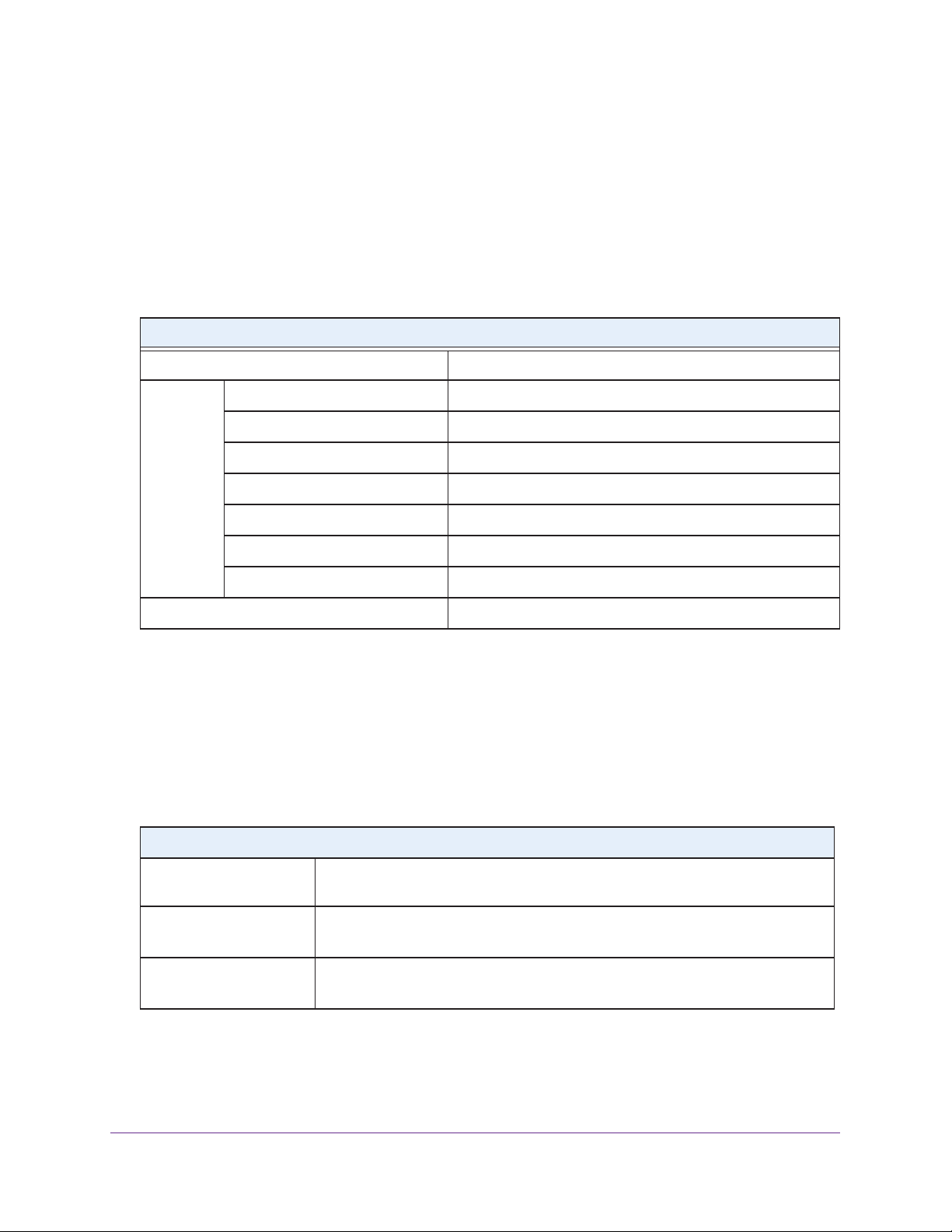
N600 WiF Range Extender
Factory Default Settings
To reset the extender to factory default settings, you can use either the Restore Factory
Settings button on the rear panel or log in to the extender and click the RESET button. For
more information, see Return the Extender to Its Factory Default Settings on page 39.
The following table lists the factory default settings.
Table 2. Factory default settings
Factory Settings
Setup Wizard Enabled
WiFi WiFi communication Enabled
WiFi network name (SSID) NETGEAR_EXT
Security Disabled
Transmission speed Auto
Country/region Varies by region
Operating mode 802.11n, 802.11g, 802.11b
Data rate Up to 300 Mbps
DHCP Client enabled
1. Maximum WiFi signal rate (IEEE Standard 802.11). Actual throughput can vary. Network conditions and environmental factors,
including volume of network traffic, building materials and construction, and network overhead, lower actual data throughput
rate.
1
Technical and Environmental Specifications
The following table shows the technical and environmental specifications.
Table 3. Technical specifications
Technical Specifications
Network protocol and
standards compatibility
Power adapter • North
Data and routing protocols: TCP/IP, DHCP client, DNS relay, NAT (many-to-one),
VPN pass-through (IPSec, PPTP)
America (input): 120V, 60 Hz, input
• All regions (output): 12 VDC @ 1A output 15W maximum
Physical specifications • Dimensions: 178 x 130 x 54 mm (7 x 5.1 x 2.1 in.)
• W
eight: 280 g (0.63 lb)
Factory Settings and Technical Specifications
48
Page 49

N600 WiF Range Extender
Table 3. Technical specifications (continued)
Technical Specifications (continued)
Environmental • Operating temperature: 32° to 140°F (0° to 40°C)
• Operating humidity: 90% maximum relative humidity, noncondensing
• Electromagnetic emissions: Meets requirements of FCC Part 15 Class B.
Interface • 10BASE-T, 100BASE-TX, RJ-45
• 802.11n, 802.11g, 802.11b
Factory Settings and Technical Specifications
49
