NETGEAR WG111T-100NAR User Manual
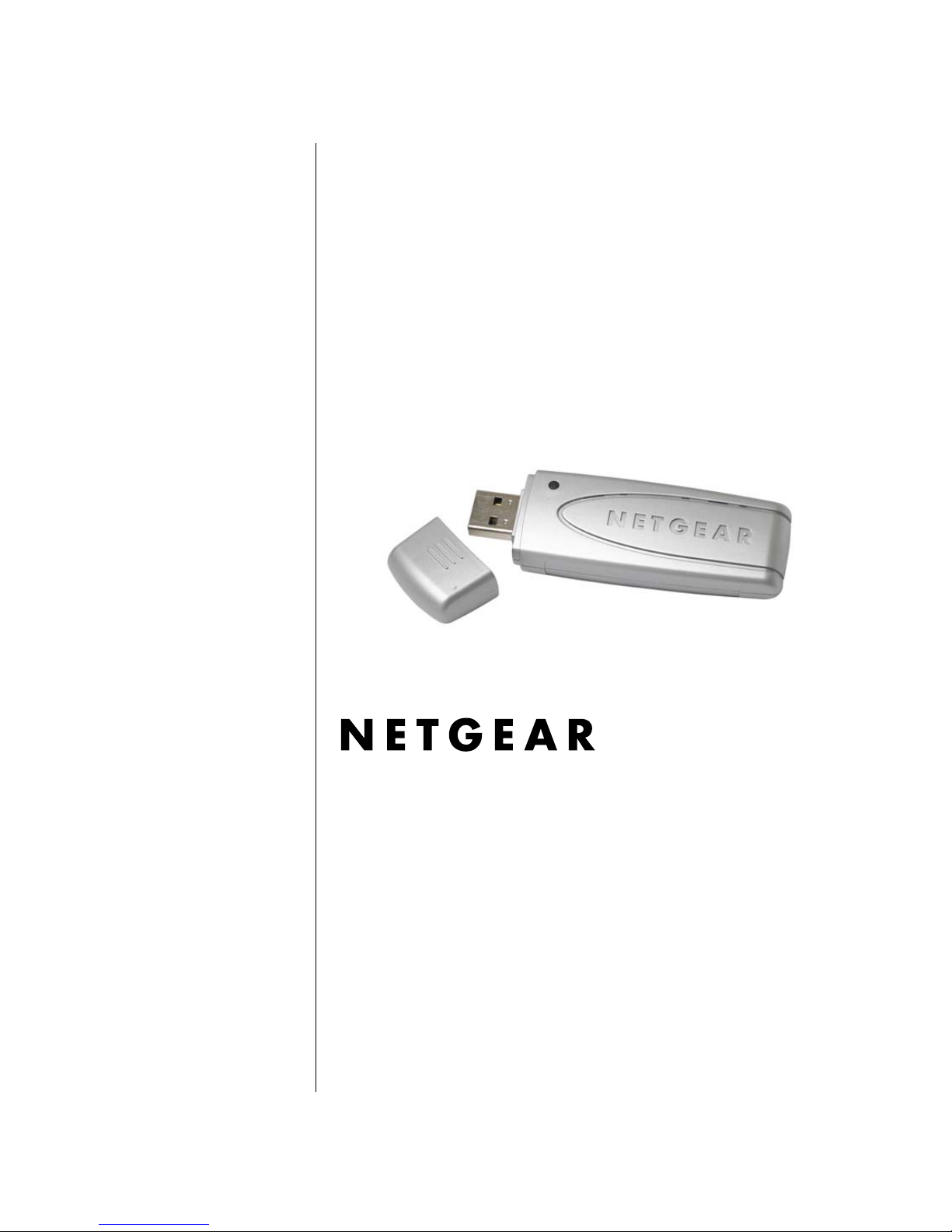
User Manual for the
NETGEAR 108 Mbps
Wireless USB 2.0 Adapter
WG111T
NETGEAR, Inc.
4500 Great America Parkway
Santa Clara, CA 95054 USA
202-10056-01
Version v1.0
September 2004
202-10056-01
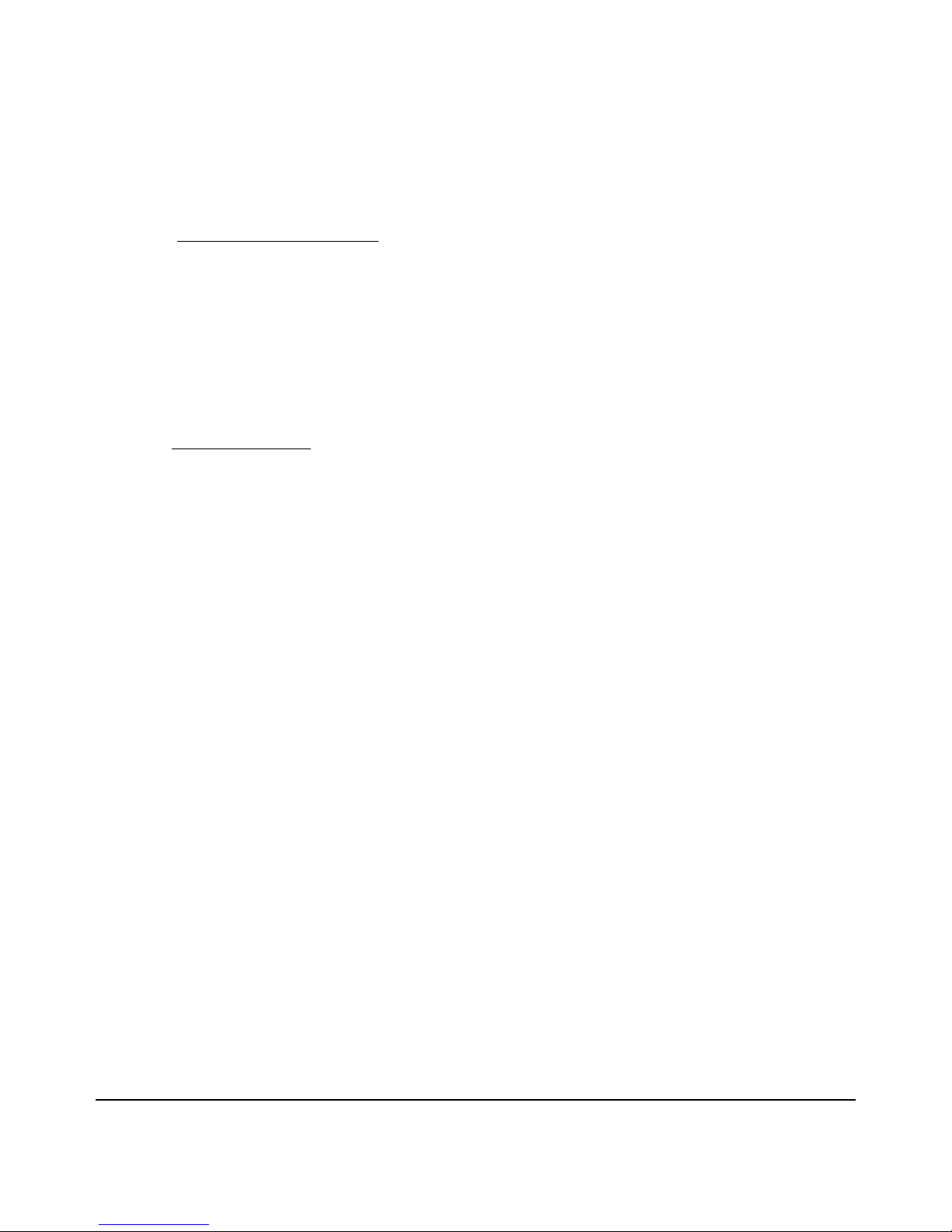
Technical Support
Please refer to the support information card that shipped with your product. By registering your
product at www.netgear.com/register
, we can provide you with faster expert technical support and
timely notices of product and software upgrades.
NETGEAR, INC. Support Information
Phone: 1-888-NETGEAR, for US & Canada only. For other countries, see your Support
information card.
E-mail: support@netgear.com
Web site: www.netgear.com
Statement of Conditions
In the interest of improving internal design, operational function, and/or reliability, NETGEAR reserves the right to
make changes to the products described in this document without notice.
NETGEAR does not assume any liability that may occur due to the use or application of the product(s) or circuit
layout(s) described herein.
©2003 NETGEAR, Inc. NETGEAR, the NETGEAR logo, The Gear Guy and Everybody's Connecting are
trademarks or registered trademarks of NETGEAR, Inc. in the United States and/or other countries.
Microsoft and Windows are registered trademarks of Microsoft Corporation in the United States and/or
other countries. Other brand and product names are trademarks or registered trademarks of their respective
holders. Information is subject to change without notice. All rights reserved
.
September 2004
Certificate of the Manufacturer/Importer
It is hereby certified that the Model WG111T wireless USB adapter has been suppressed in acco rdance with the
conditions set out in the BMP T- AmtsblVfg 243/1991 and Vfg 46/1992. The operation of some equipment (for example,
test transmitters) in accordance with the regulations may, however, be subject to certain restrictions. Please refer to the
notes in the operating instructions.
Federal Office for Telecommunications Approvals has been notified of the placing of this equipment on the market and
has been granted the right to test the series for complianc e with the regulations.
VCCI Statement
This equipment is in the Class B category (information equipment to be used in a residential area or an adjacent area
thereto) and conforms to the standards set by the Voluntary Control Council for Interference by Data Processing
ii
202-10056-01
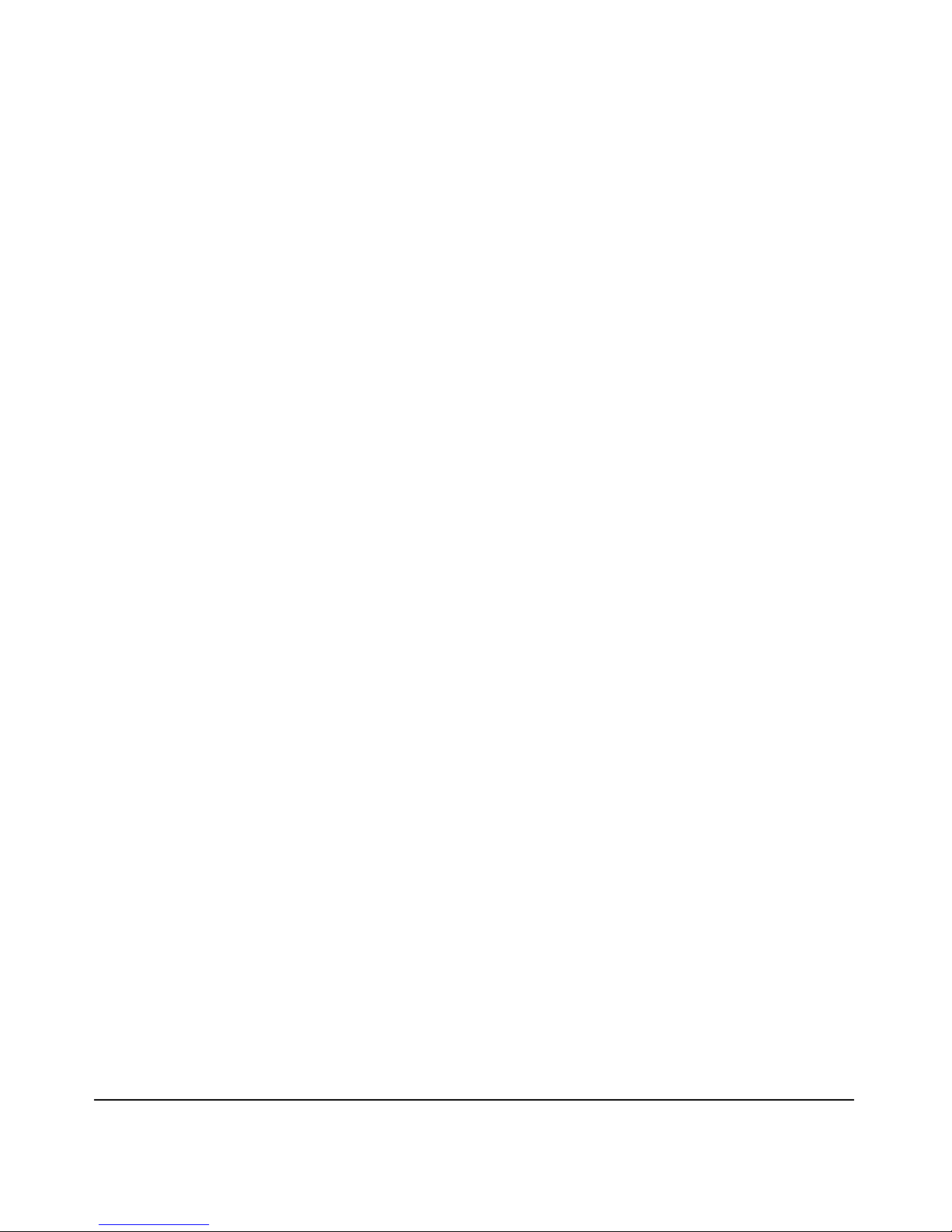
Equipment and Electronic Office Machines aimed at preventing radio interference in such residential are as . When used
near a radio or TV receiver, it may become the cause of radio interference. Read instructions for correct handling.
FCC Information to User
This product does not contain any user serviceable components and is to be used with approved antennas
only. Any product changes or modifications will invalidate all applicable regulatory certifications and
approvals
FCC Guidelines for Human Exposure
This equipment complies with FCC radiation exposure limits set forth for an uncontrolled environment. This equipment
should be installed and operated with minimum distance of 20 cm between the radiator and your body.
This transmitter must not be co-located or oper ating in conjunction with any other antenna or transmitter.
Declaration Of Conformity
We NETGEAR, Inc., 4500 Great America Parkway, Santa Clara, CA 95054, declare under our sole responsibility that
the model WG111T Cardbus Card Wireless Adapter complies with Part 15 of FCC Rules. Operation is subject to the
following two conditions:
• This device may not cause harmful interference, and
• This device must accept any interference received, including interference that may cause undesired operation.
Regulatory Compliance Information
This section includes user requirements for operating this product in accordance with National laws for usage of radio
spectrum and operation of radio devices. Failure of the end-user to comply with the applicable requirements may result
in unlawful operation and adverse action against the end-user by the applicable National regulatory authority.
NOTE: This product's firmware limits operation to only the channels allowed in a particular Region or Country.
Therefore, all options described in this user's guide may not be available in your version of the product.
FCC Requirements for Operation in the United States
Radio Frequency Interference Warnings & Instructions
This equipment has been tested and found to comply with the limits for a Class B digital device, pursuant to Part 15 of
the FCC Rules. These limits are designed to provide reasonable protection against harmful interference in a residential
installation. This equipment uses and can radiate radio frequency energy and, if not installed and used in accordance
with the instructions, may cause harmful interference to radio communications. However, there is no guarantee that
interference will not occur in a particular installation. If this equipment does cause harm ful interference to radio or
television reception, which can be determined by turning the equipment off and on, the user is encouraged to try to
correct the interference by one or more of the following methods:
• Reorient or relocate the receiving antenna
• Increase the separation between the equipment and the receiver
• Connect the equipment into an electrical outlet on a circuit different from that which the radio receiver is connected
iii
202-10056-01
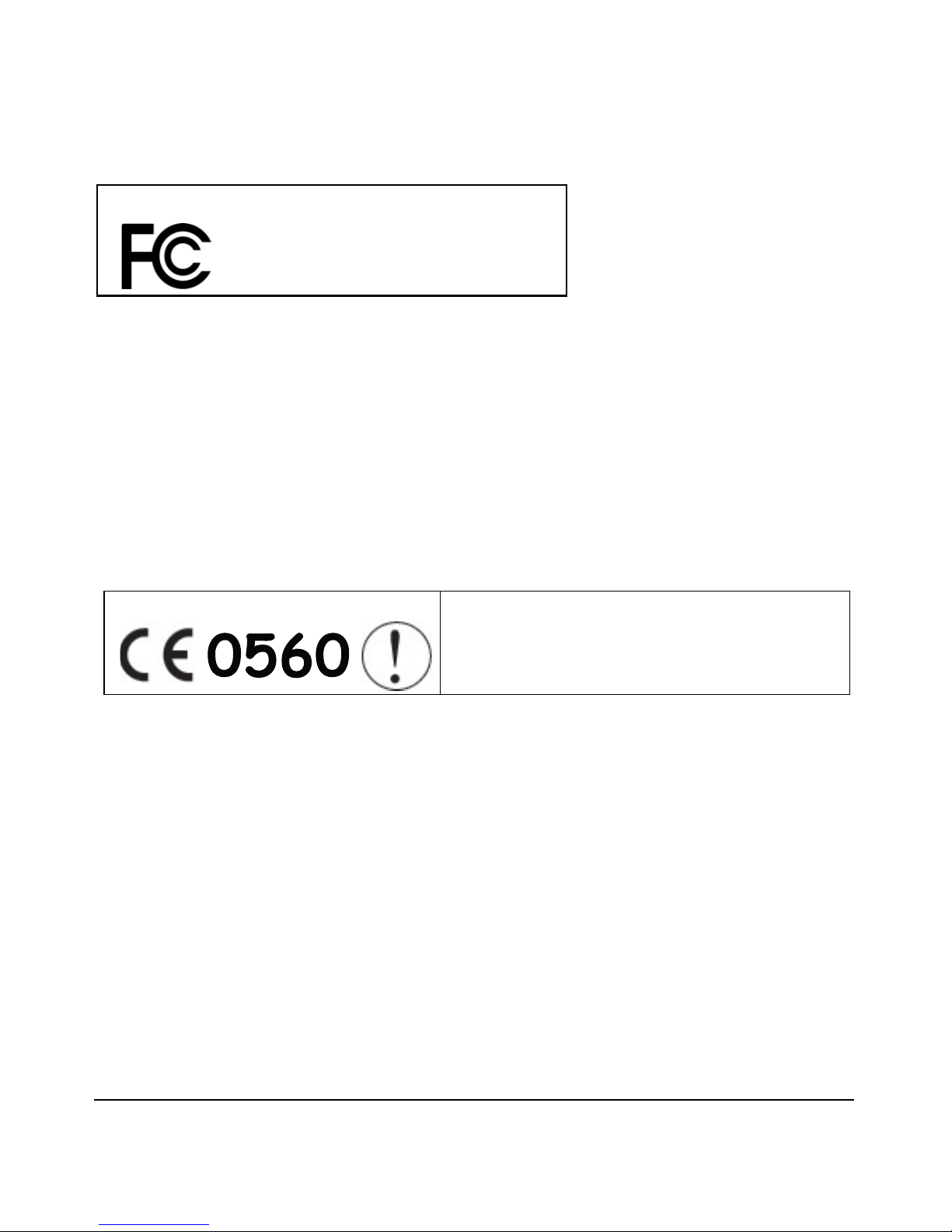
• Consult the dealer or an experienced radio/TV technician for help.
NETGEAR 108 Mbps Wireless USB 2.0 Adapter WG111T
Tested to Comply
with FCC Standards
FOR HOME OR OFFICE USE
Modifications made to the product, unless expressly approved byNETGEAR, Inc., could void the user's right to operate
the equipment.
PY3WG111T
Export Restrictions
This product or software contains encryption code which may not be exported or transferred from the US or
Canada without an approved US Department of Commerce export license.
Europe - EU Declaration of Conformity
This device is a 2.4 GHz low power RF device intended for
home and office use in EU and EFT A member states. In some
EU / EFTA member states some restrictions may apply.
Please contact local spectrum management authoritie s for
further details before putting this device into operation.
This product is certified for Switzerland and all EU countries. Marking by the above symbol indicates compliance with
the Essential Requirements of the R&TTE Directive of the European Union (1999/5/EC). This equipment meets the
following conformance standards: EN300 328, EN301 489-17, EN60950
Requirements For Operation in the European Community
Countries of Operation and Conditions of Use in the Europea n Community
The user should run the client utility program provided with this product to check the current channel of operation and
confirm that the device is operating in conformance with the spectrum usage rules for European Community countrie s as
described in this section.
This device is intended to be operated in all countries of the European Community.
Operation Using 2.4 GHz Channels in France
The following radio channel usage limitations apply in France.
The radio spectrum regulator in France, Autorité de regulation des telecommunications (ART), enforces the following
rules with respect to use of 2.4GHz spectrum in various locations in France. Please check ART's web site for latest
iv
202-10056-01

requirements for use of the 2.4GHz band in France: http://www.art-telecom.fr/eng/index.htm. When operating in the
following metropolitan regions (départements) in France, this device may be operated under the following conditions:
Indoors using any channel in the 2.4-2.4835 GHz band (Channels 1-13)
Outdoors using channels in the 2.4-2.454 GHz band (Channels 1-7)
When operating outside of the following regions (départements) in France (see table below), this product must be
operated under the following conditions:
• Indoors using channels in the 2.4465-2.4835 GHz band (Channels 10-13).
• Outdoor operation not permitted.
Please refer to the ART web site for further details.
Metropolitan Regions with Eased Restrictions in 2.4GHz Band
v
202-10056-01
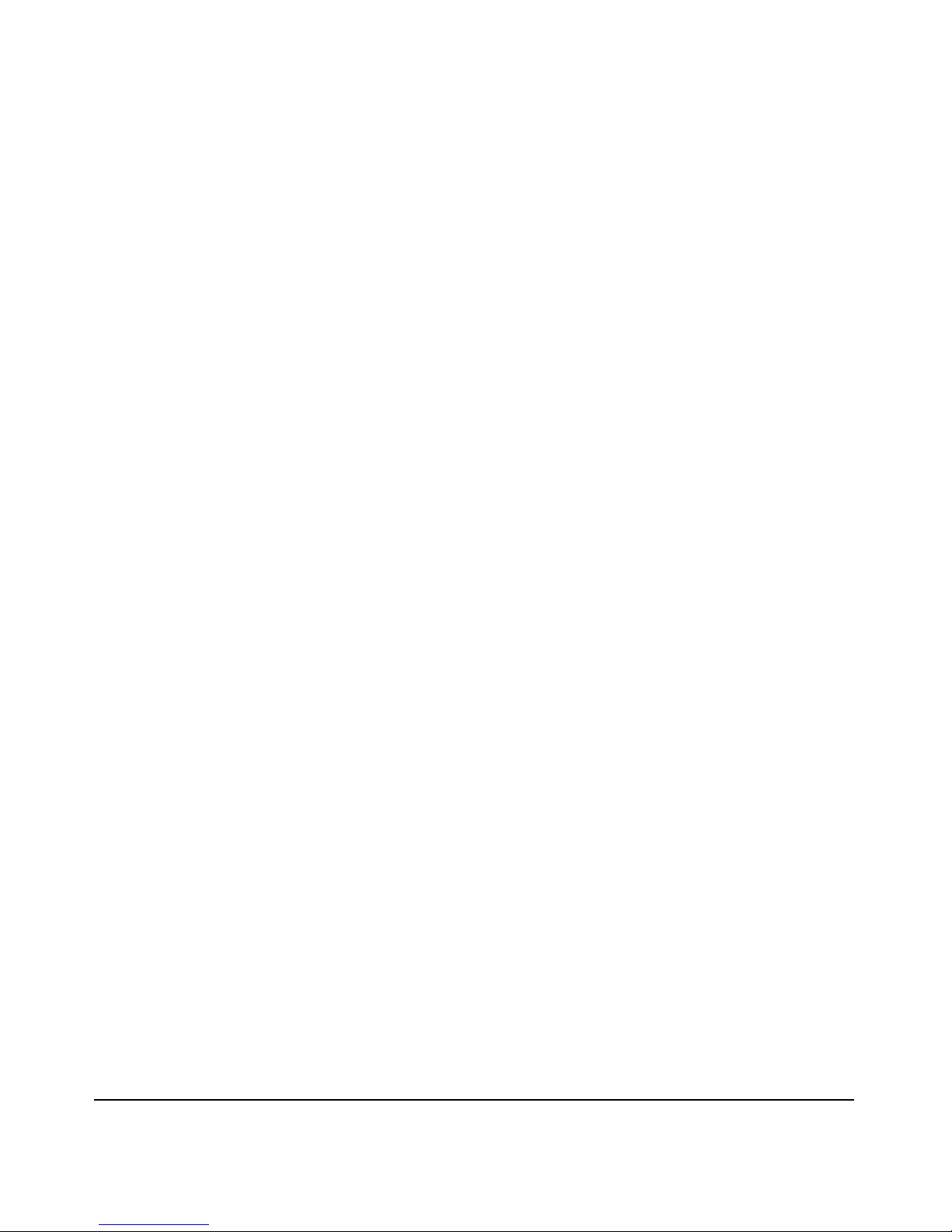
Declaration of Conformity in Languages of the European Community
Finnish: Valmistaja NETGEAR, Inc. vakuuttaa täten että Radio LAN device tyyppinen laite on direktiivin 1999/5/EY
oleellisten vaatimusten ja sitä koskevien direktii vin muiden ehtojen mukainen.
Dutch: Hierbij verklaart NETGEAR, Inc. dat het toestel Radio LAN device in overeenstemming is met de essentiële
eisen en de andere relevante bepalingen van richtlijn 1999/5/EG.
French: Par la présente NETGEAR, Inc. déclare que l'appareil Radio LAN device est conforme aux exigences
essentielles et aux autres dispositions pertinentes de la directive 1999/5/CE.
Swedish: Härmed intygar NETGEAR, Inc. att denna Radio LAN device står I överensstämmelse med de väsentliga
egenskapskrav och övriga relevanta bestämmelser som framgår av direktiv 1999/5/EG.
Danish: Undertegnede NETGEAR, Inc. erklærer herved, at følgende udstyr Radio LAN device overholder de væsentlige
krav og øvrige relevante krav i direktiv 1999/5/EF.
German: Hiermit erklärt NETGEAR, Inc., dass sich dieser/diese/dieses Radio LAN device in Übereinstimmung mit den
grundlegenden Anforderungen und den anderen relevanten Vorschriften der Richtlinie 1999/5/EG befindet.
Italian: Con la presente NETGEAR, Inc. dichiara che questo Radio LAN device è conforme ai requisiti essenziali ed alle
altre disposizioni pertinenti stabilite dalla direttiva 1999/5/CE.
Spanish: Por medio de la presente NETGEAR, Inc. declara que el Radio LAN device cumple con los requisitos
esenciales y cualesquiera otras disposiciones aplicables o exigibles de la Directiva 1999/5/CE.
Portugese: NETGEAR, Inc. declara que este Radio LAN device está conforme com os requisitos essenciais e outras
disposições da Directiva 1999/5/CE.
Canadian Department of Communications Radio Interference
Regulations
This digital apparatus (NETGEAR 108 Mbps Wireless USB 2.0 Adapter WG111T) does not exceed the Class B limits
for radio-noise emissions from digital apparatus as set out in the Radio Interference Regulations of the Canadian
Department of Communications.
Canada ID: 4054A-WG111T
vi
202-10056-01
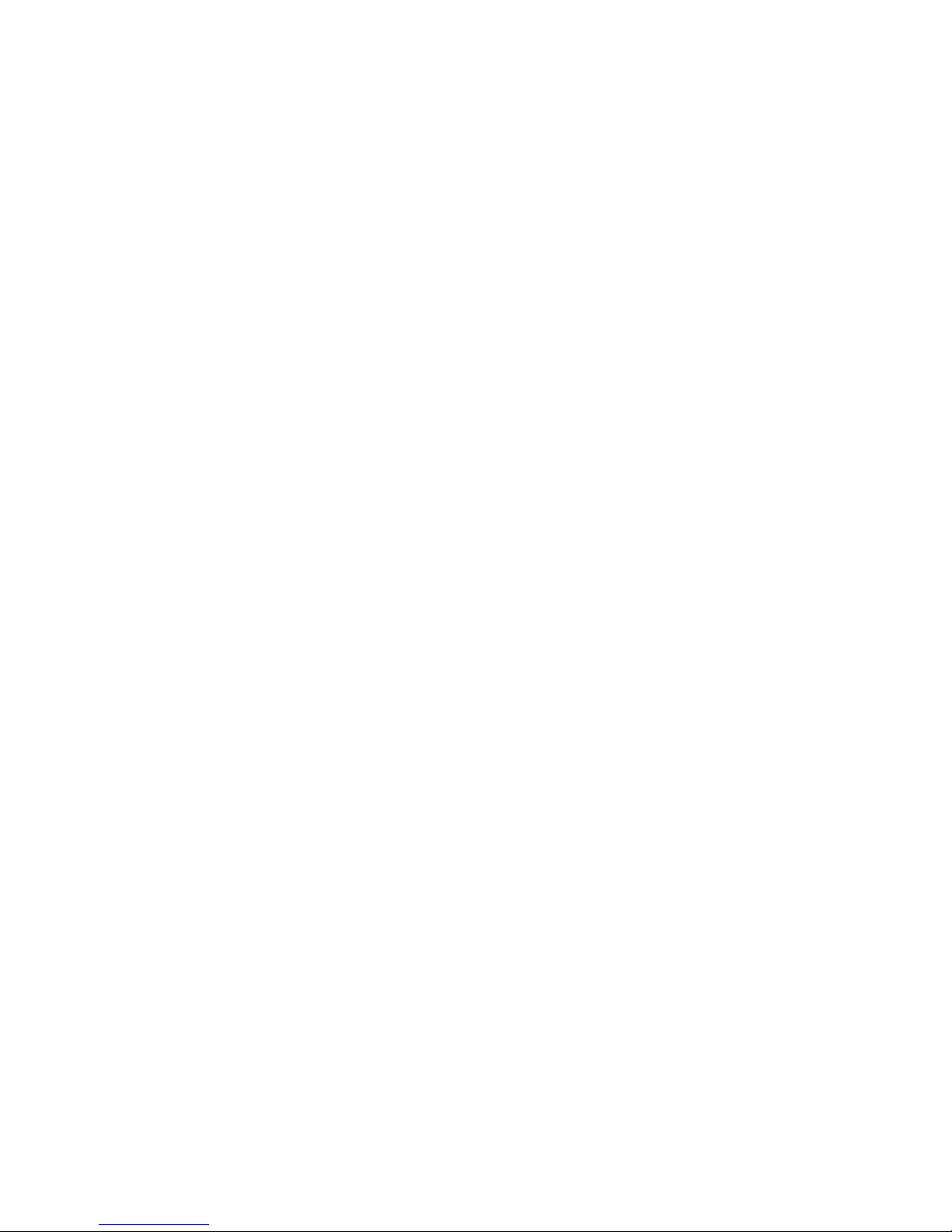
Contents
Chapter 1
About This Manual
Audience, Scope, Conventions ......................................................................................1-1
How to Use this Manual ..................................................................................................1-2
How to Print this Manual .................................................................................................1-3
Chapter 2
Introduction
About the WG111T ..........................................................................................................2-1
Key Features ..................................................................................................................2-1
What’s in the Box? ..........................................................................................................2-2
A Road Map for ‘How to Get There From Here’ ........................ ... ... ... ............................2-2
Chapter 3
Basic Setup
What You Need Before You Begin ..................................................................................3-1
Verifying System Requirements ...............................................................................3-1
Observing Location and Range Guidelines ..............................................................3-2
Two Basic Operating Modes ...........................................................................................3-2
WG111T Default Wireless Configuration Settings .... .... ... ... ... .... ... ... ... .... ... ... ... ... .... ... ... ..3-4
Basic Installation Instructions .........................................................................................3-4
For Windows XP Users Installing a WG111T ...........................................................3-5
For Windows 2000 Users Installing a WG111T ........................................................3-9
WG111T Wireless Connection Indicators .....................................................................3-13
Interpreting the LED on the WG111T .....................................................................3-13
Interpreting System Tray Icon Colors .....................................................................3-14
Chapter 4
Configuration
Understanding the Configuration Options ......................................................................4-1
Using Configuration Profiles ...........................................................................................4-1
Connecting to an Access Point in Infrastructure Mode ............................................4-2
How to Configure an Infrastructure Mode Profile ..................................................... 4-2
Connecting to Another PC in Ad-hoc Mode ....................................................................4-4
Contents vii
202-10056-01
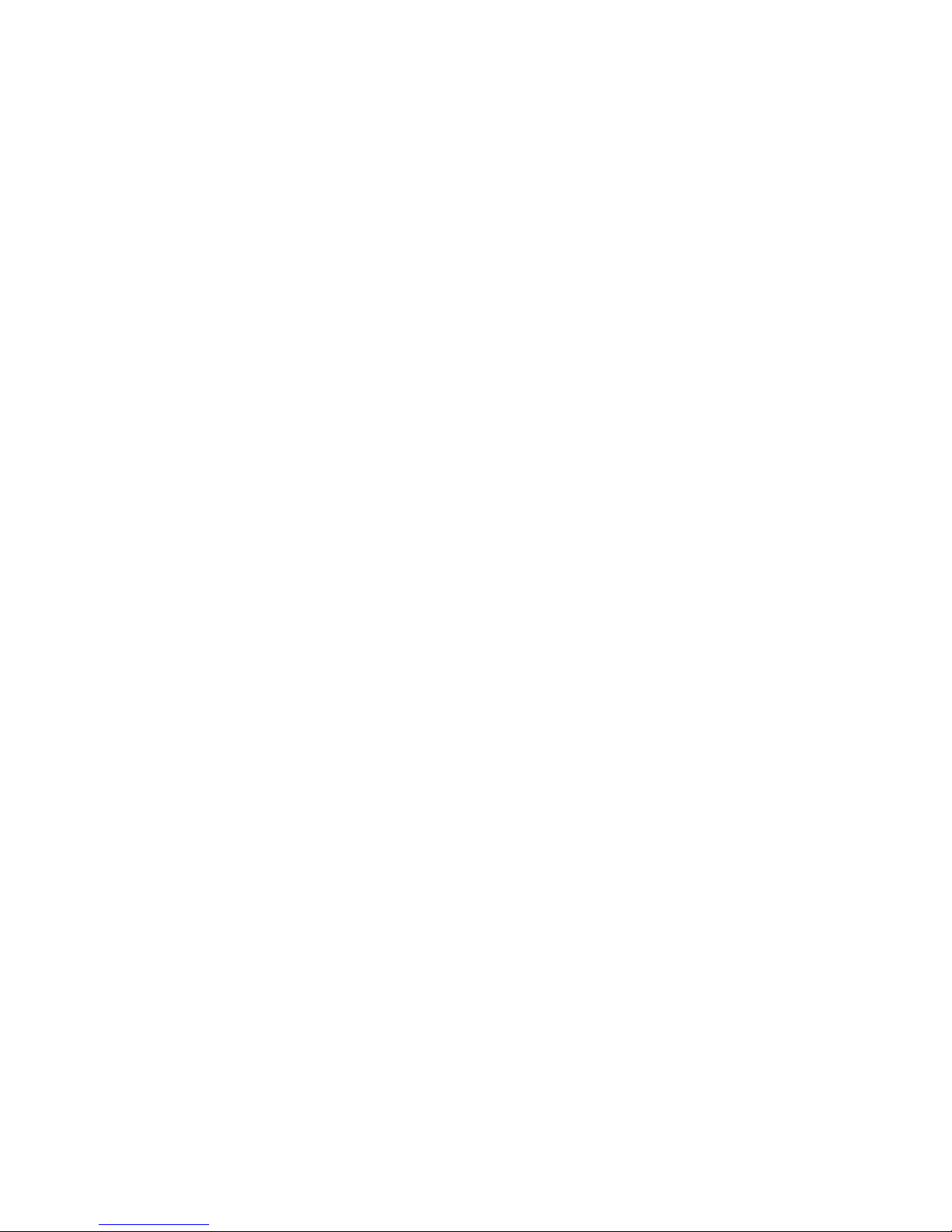
How to Configure an Ad-hoc Mode Profile ...... ... .... ... ... ... .... ... ... ... .... ... ... ... ... .... ... ... ..4-4
How to Start a Computer-to-Computer (Ad-Hoc) Network .......................................4-6
Enabling Wireless Security Features ..................... .................... ................... ..................4-7
Identifying the Wireless Network Name (SSID) and WEP Security Settings ...........4-8
How to Configure WEP Encryption Security ............................................................4-8
How to Configure WPA-PSK Encryption Security ..................................................4-10
Statistics Page ........................................................................................................4-11
Advanced Settings Page ........................................................................................4-11
Chapter 5
Troubleshooting
Basic Tips .......................................................................................................................5-1
Frequently Asked Questions ..........................................................................................5-2
General Questions .......... ... ... .... ... ... ... .... ................................... ... .... ........................5-2
Why do I see no more than 54 Mbps on the Configuration Utility status line? ..5-2
The WG111T Smart Configuration Utility keeps asking me to save my settings 5-3
Ad Hoc mode is not working correctly ...............................................................5-3
How to know if the WG111T card has received a valid IP address from the Wireless
Router/AP ..........................................................................................................5-3
How to use XP’s own Wireless configuration utility that comes with Windows XP 5-3
I cannot connect to the AP that I want from the Networks browser list .............5-4
New Hardware Wizard appears after installation has completed .............. ... ... ..5-4
How to get a PDF copy of the Manual ...............................................................5-4
Appendix A
Technical Specifications
Appendix B
Wireless Networking Basics
Wireless Networking Overview ..................... ... ... ... ... .... ... ................................... .... ... ... . B-1
Infrastructure Mode ................................................................................................. B-1
Ad Hoc Mode (Peer-to-Peer Workgroup) ..................... ... .... ... ... ... .... ... ... ... ... ........... B-2
Network Name: Extended Service Set Identification (ESSID) ................................ B-2
Wireless Channels ................................................. ... ... ... .... ................................... . B-2
WEP Wireless Security ............. ... .... ... ... ... .... ... ... ... ... .... ... ................................... .... ... ... . B-4
WEP Authentication ........................................... .... ................................... ... ........... B-4
WEP Open System Authentication ......................................................................... B-5
WEP Shared Key Authentication ............................................................................ B-6
Key Size and Configuration .............................................................................. B-7
viii Contents
202-10056-01
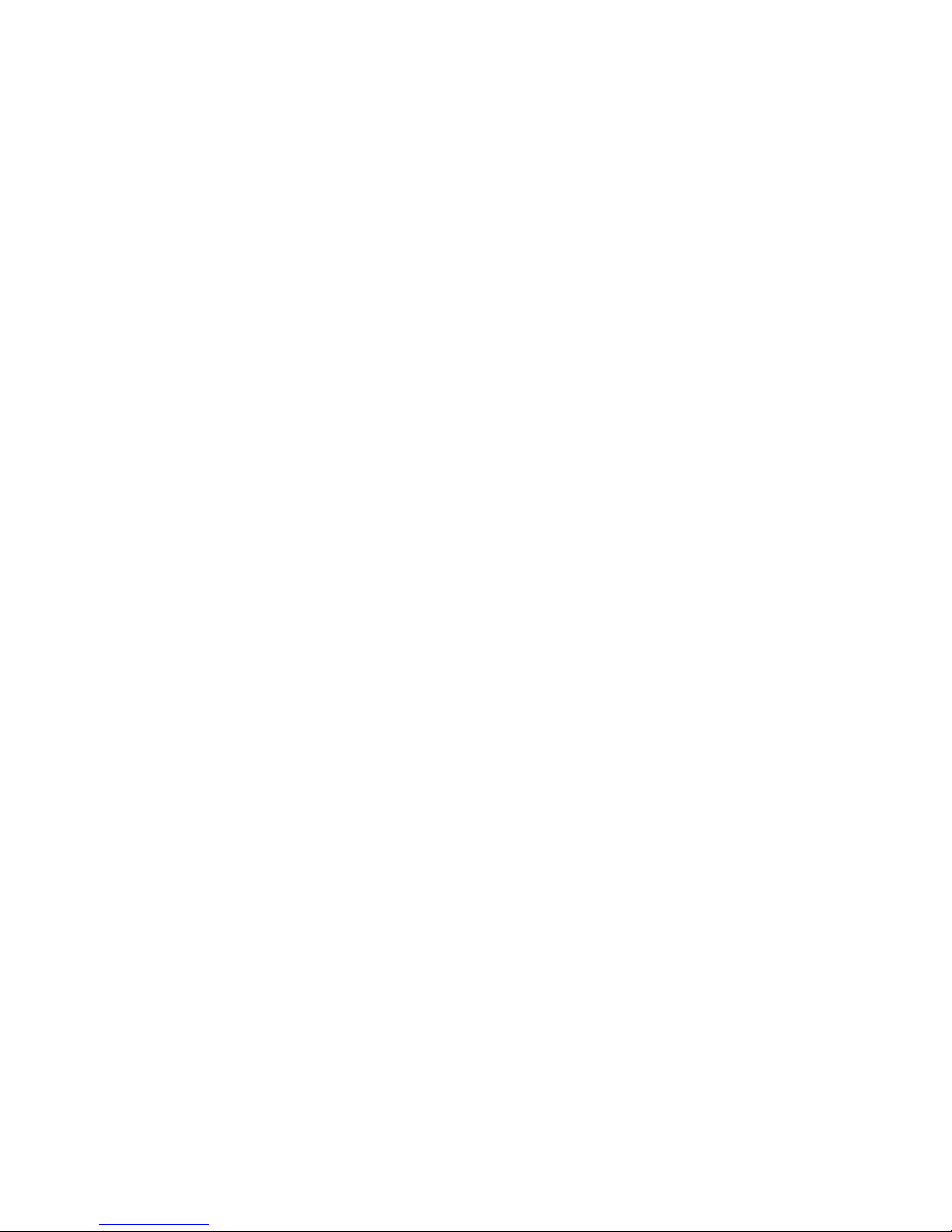
How to Use WEP Parameters ................................................................................. B-8
WPA Wireless Security .................................................................................................. B-8
How Does WPA Compare to WEP? ........................................................................ B-9
How Does WPA Compare to IEEE 802.11i? ........................................................ B-10
What are the Key Features of WPA Security? ...................................................... B-10
WPA Authentication: Enterprise-level User
Authentication via 802.1x/EAP and RADIUS .................................................. B-12
WPA Data Encryption Key Management ........................................................ B-14
Is WPA Perfect? ..................................... ... ... ... ... .... ... ................................... .... ... .. B-16
Product Support for WPA ...................................................................................... B-16
Supporting a Mixture of WPA and WEP Wireless Clients ............................... B-16
Changes to Wireless Access Points ............................................................... B-16
Changes to Wireless Network Adapters ......................................................... B-17
Changes to Wireless Client Programs ................... ............................. ............ B-18
Appendix C
Preparing Your PCs for Network Access
Preparing Your Computers for TCP/IP Networking ............................ .... ... ... ... ... .... ...... . C-1
Configuring Windows 98 and Me for TCP/IP Networking ................ ..............................C-1
Install or Verify Windows Networking Components ................... ....................... ....... C-1
Enabling DHCP in Windows 98 and Me ..................................................................C-3
Selecting Windows’ Internet Access Method .......................................................... C-5
Verifying TCP/IP Properties ....................................................................................C-5
Configuring Windows 2000 or XP for TCP/IP Networking .............................................C-6
Install or Verify Windows Networking Components ................... ....................... ....... C-6
DHCP Configuration of TCP/IP in Windows XP or 2000 ......................................... C-7
DHCP Configuration of TCP/IP in Windows XP .....................................................C-7
DHCP Configuration of TCP/IP in Windows 2000 ..................................................C-9
Verifying TCP/IP Properties for Windows XP or 2000 ........................................... C-11
Glossary
Index
Contents ix
202-10056-01
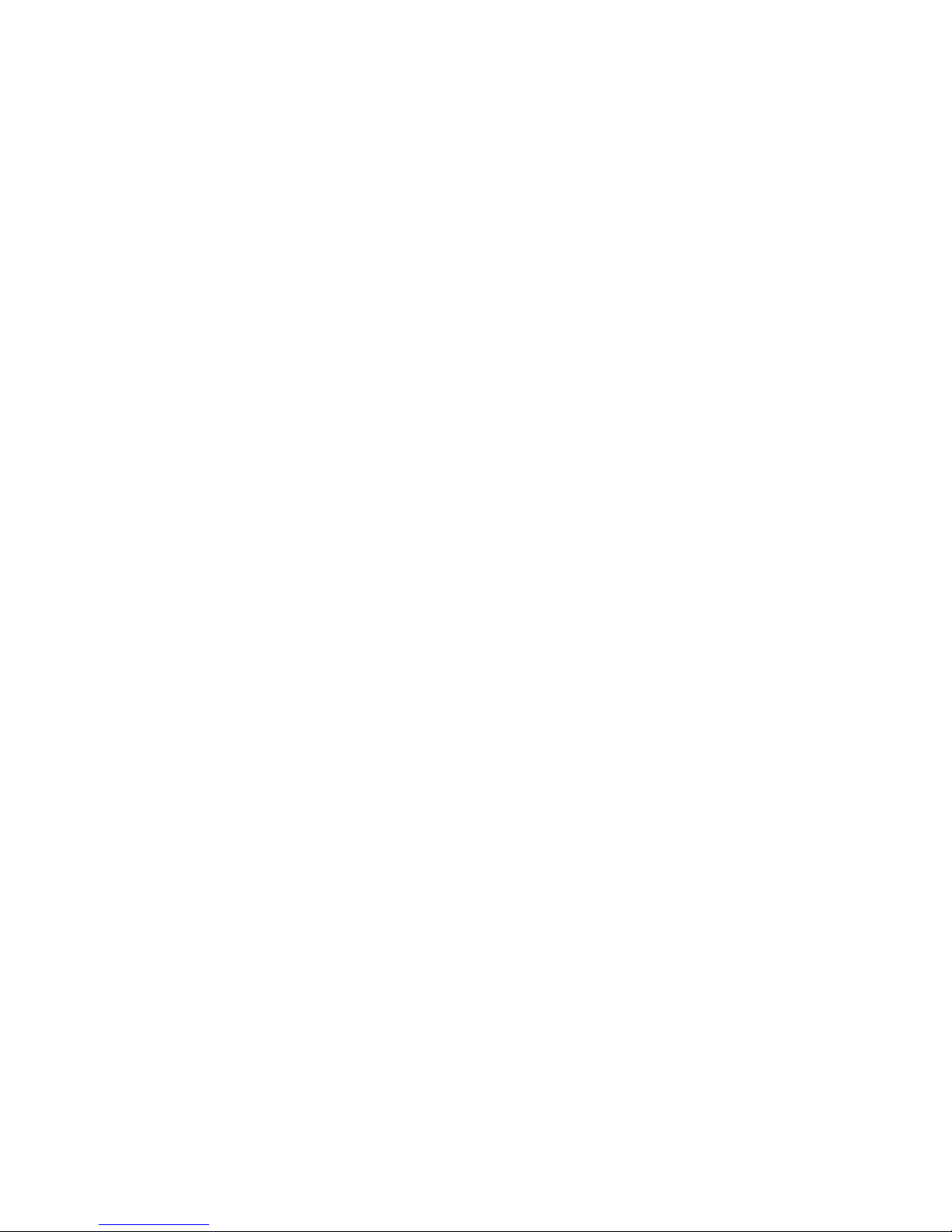
x Contents
202-10056-01
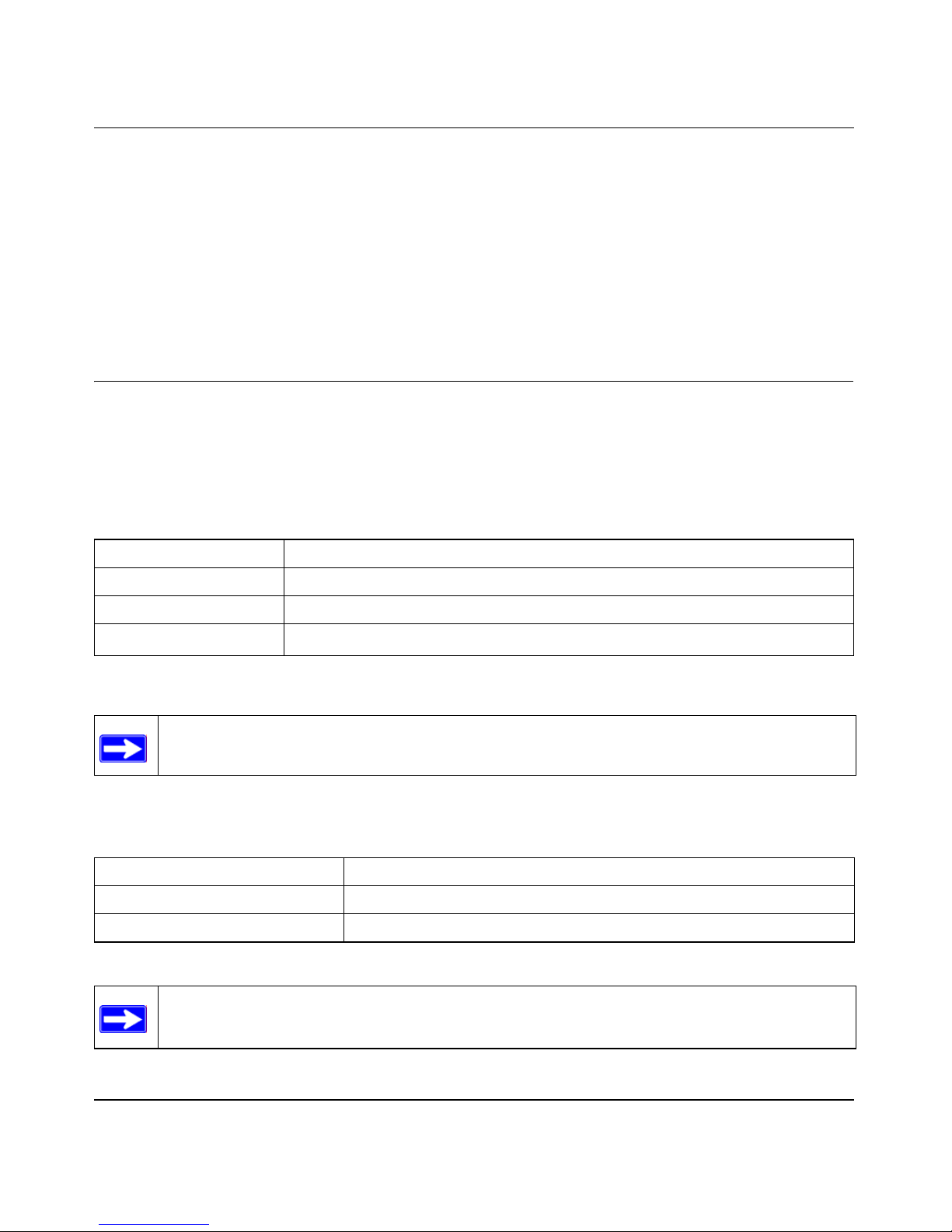
User Manual for the NETGEAR 108 Mbps Wireless USB 2.0 Adapter WG111T
Chapter 1
About This Manual
This chapter introduces the conventions and features of this document.
Audience, Scope, Conventions
This manual assumes that the reader has basic to intermediate computer and Internet skills.
However, tutorial information is provided i n the Appendices, on the NETGEAR 108 Mbps Wireless
USB 2.0 Adapter WG111T Resource CD, and on the NETGEAR Web site.
This manual uses the following typographical conventions:
Table 1. Typographical conventions
italics Emphasis.
bold times roman User input.
[Enter] Named keys in text are shown enclosed in square brackets.
SMALL CAPS
DOS file and directory names.
This manual uses the following formats to highlight special messages:
Note: This format is used to highlight information of importance or special interest.
This manual is written according to these specifications:
Table 1-1. Manual Specifications
Product Version NETGEAR 108 Mbps Wireless USB 2.0 Adapter WG111T
Manual Part Number 202-10056-01
Manual Publication Date September 2004
Note: Product updates are available on the NETGEAR Web site at
www.netgear.com/support/main.asp.
About This Manual 1-1
202-10056-01
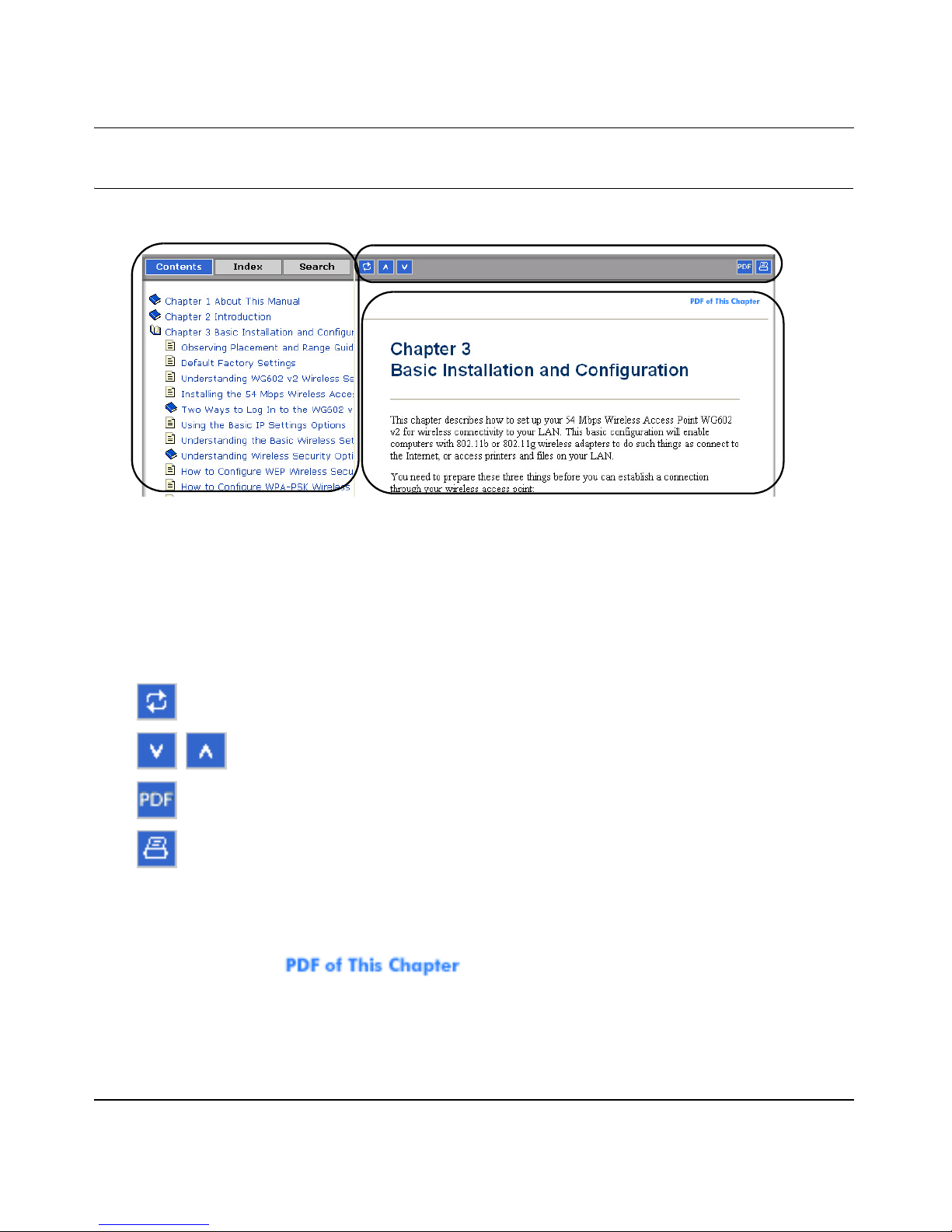
User Manual for the NETGEAR 108 Mbps Wireless USB 2.0 Adapter WG111T
How to Use this Manual
The HTML version of this manual includes these features.
1
2
3
Figure 1-1: HTML version of this manual
1. Left pane. Use the left pane to view the Contents, Index, and Search tabs.
To view the HTML version of the manual, you must have a version 4 or later browser with
JavaScript enabled.
2. Toolbar buttons. Use the toolbar buttons across the top to navigate, print pages, and more.
The Show in Contents button locates the current topic in the Contents tab.
Previous/Next buttons display the previous or next topic.
The PDF button links to a PDF version of the full manual.
The Print button prints the current topic. Using this button when a
step-by-step procedure is displayed will send the entire procedure to your
printer--you do not have to worry about specifying the correct range of pages.
3. Right pane. Use the right pane to view the contents of the manual. Also, each page of the
manual includes a link at the top right which links to a PDF file
containing just the currently selected chapter of the manual.
1-2 About This Manual
202-10056-01
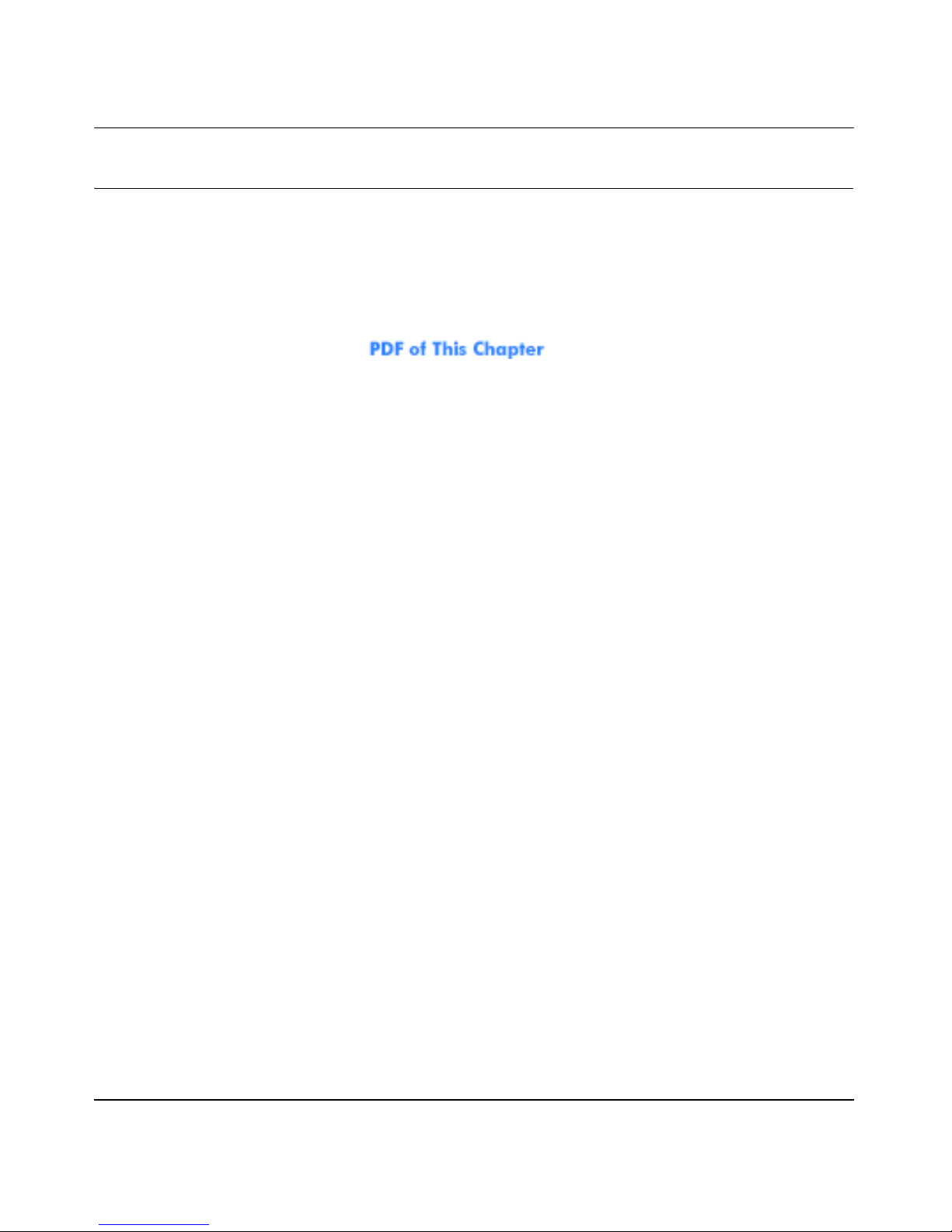
User Manual for the NETGEAR 108 Mbps Wireless USB 2.0 Adapter WG111T
How to Print this Manual
To print this manual you can choose one of the following several options, according to your needs.
• Printing a “How To” Sequence of Steps in the HTML View. Use the Print button on the
upper right of the toolbar to print the currently displayed topic. Using this button when a
step-by-step procedure is displayed will send the entire procedure to your printer--you do not
have to worry about specifying the correct range of pages.
• Printing a Chapter. Use the link at the top right of any page.
– Click “PDF of This Chapter” link at the top right of any page in the chapter you want to
print. A new browser window opens showing the PDF version of the chapter you were
viewing.
– Click the print icon in the upper left of the window.
– Tip: If your printer supports printing two pages on a single sheet of paper, you can save
paper and printer ink by selecting this feature.
• Printing the Full Manual. Use the PDF button in the toolbar at the top right of the browser
window.
– Click PDF button. A new browser window opens showing the PDF versio n of the chapter
you were viewing.
– Click the print icon in the upper left of the window.
– Tip: If your printer supports printing two pages on a single sheet of paper, you can save
paper and printer ink by selecting this feature.
About This Manual 1-3
202-10056-01
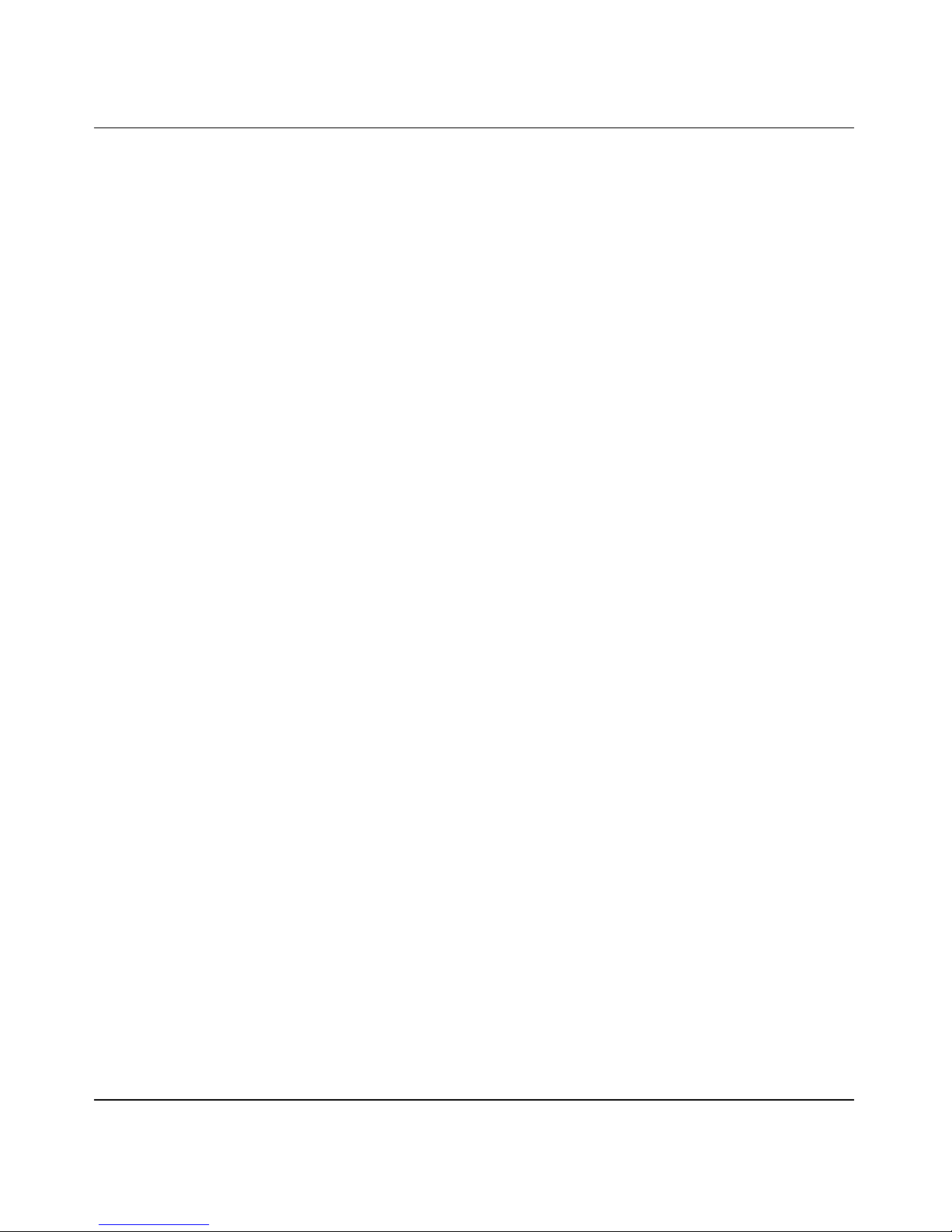
User Manual for the NETGEAR 108 Mbps Wireless USB 2.0 Adapter WG111T
1-4 About This Manual
202-10056-01
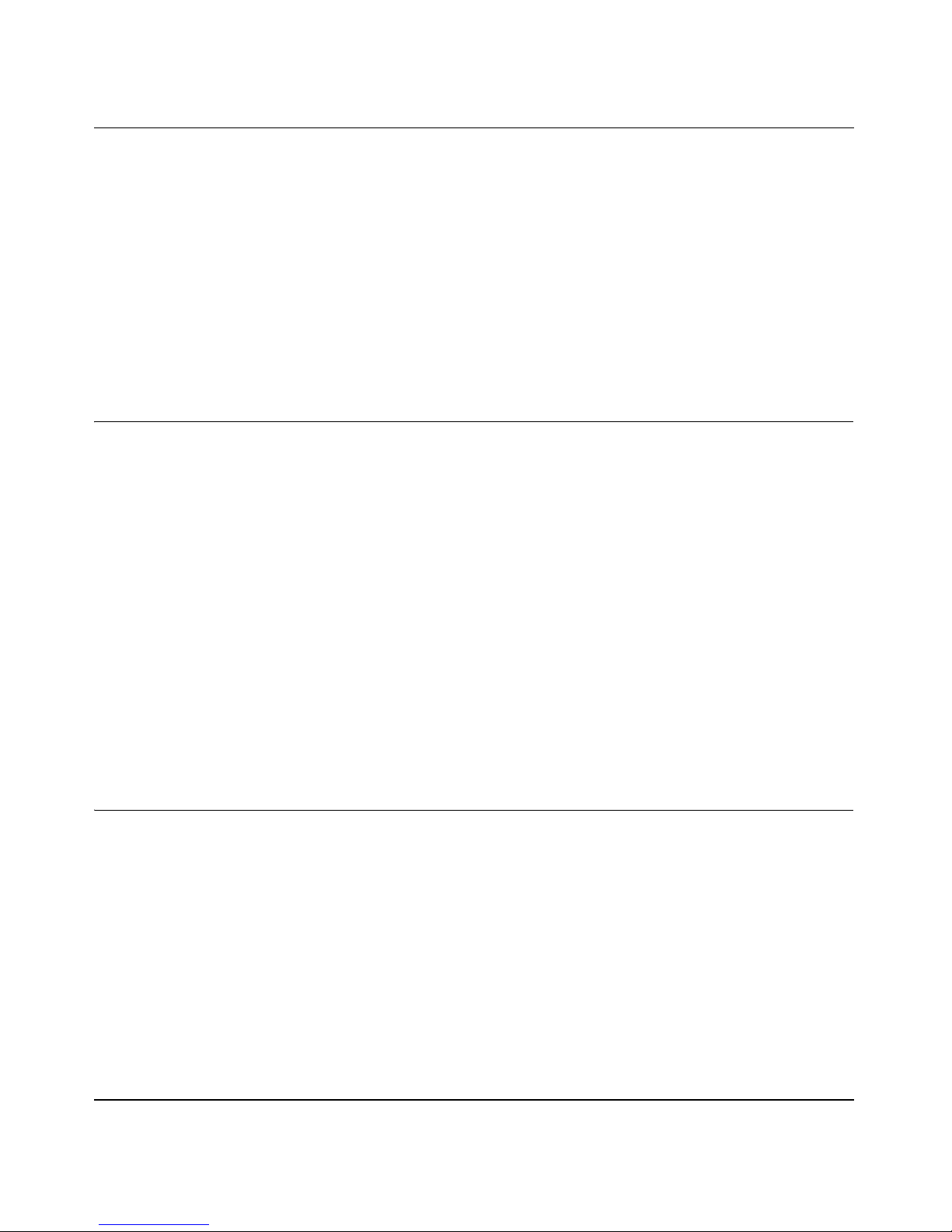
User Manual for the NETGEAR 108 Mbps Wireless USB 2.0 Adapter WG111T
Chapter 2
Introduction
This chapter introduces the features, package contents, and appearance of the NETGEAR 108
Mbps Wireless USB 2.0 Adapter WG111T.
About the WG111T
The NETGEAR 108 Mbps Wireless USB 2.0 Adapter WG111T gives you ultimate mobility in
your office or while you are traveling. It frees you from traditional Ethernet wiring and helps you
create a wireless network for sharing your broadband Internet access among multiple PCs in and
around your home. It is designed for PC comput ers running Microsoft
device and is backwards compatible with USB 1.1 ports.
®
Windows®. It is a USB 2.0
Its auto-sensing capability allows high packet transfer at up to 108 Mbps for maximum throughput
or dynamic range shifting to lower speeds due to distance or operating limitations in an
environment with a lot of electromagnetic interference.
The WG111T Wireless USB 2.0 Adapter provides reliable, standards-based 802.11g 108 Mbps
WLAN connectivity that is protected with industry-standard security. It works with Windows 98,
Me, 2000, and XP operating systems.
Key Features
The WG111T Wireless USB 2.0 Adapter provides the following features:
• Reliable IEEE 802.11g and b standards-based wireless technology.
• 108 Mbps high speed data transfer. Wireless nodes negotiate to operate in the optimal data
transfer rate. In a noisy environment or when the distance between the wireless nodes is far,
the wireless nodes automatically fall back to operate at lower transfer rates.
• High level of data encryption using128-bit Shared Key WEP data encryption method. A lower
level of data encryption or no data encryption is available to simplify your network setu p or to
improve data transfer rate.
Introduction 2-1
202-10056-01
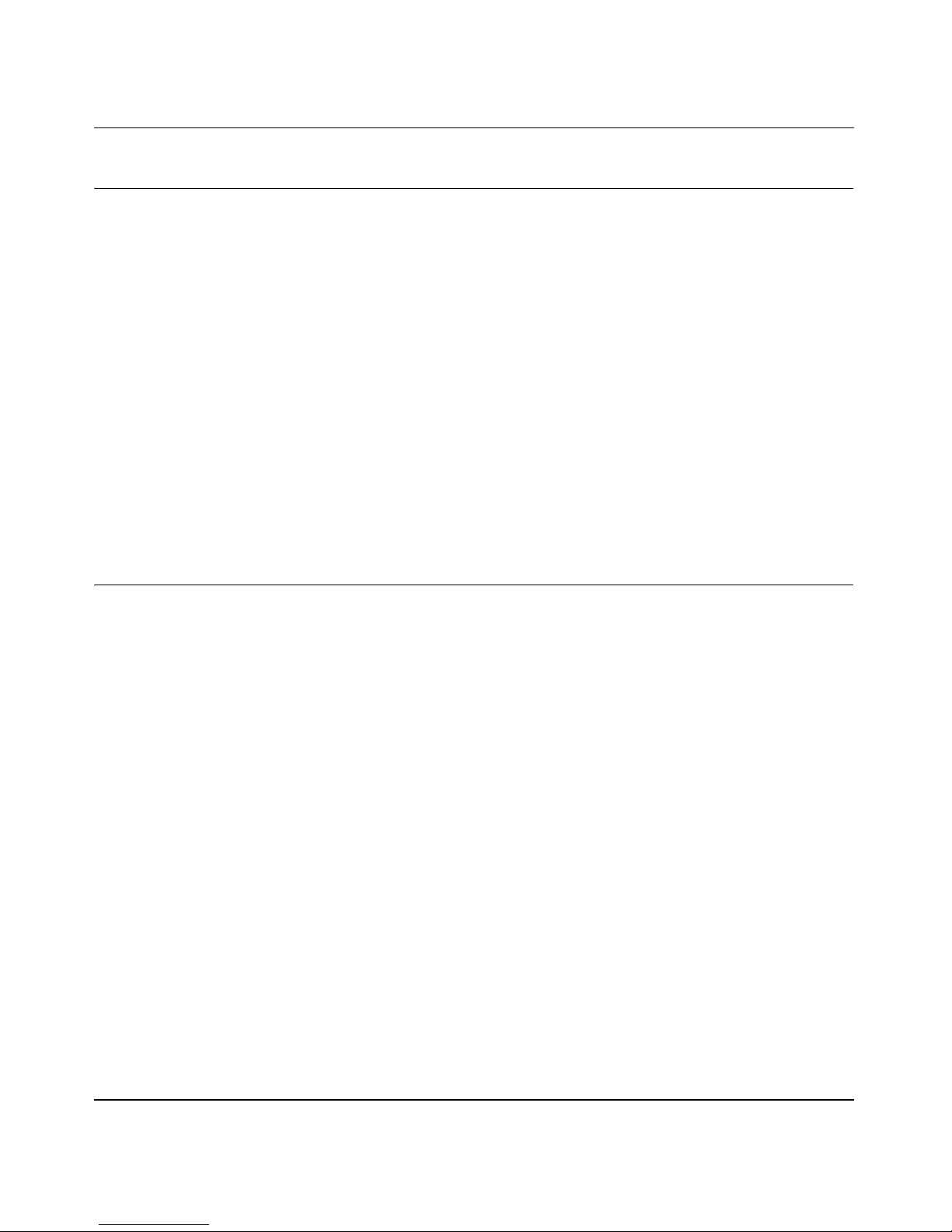
User Manual for the NETGEAR 108 Mbps Wireless USB 2.0 Adapter WG111T
What’s in the Box?
The product package should contain the following items:
• NETGEAR 108 Mbps Wireless USB 2.0 Adapter WG111T
• Installation Guide for the NETGEAR 108 Mbps Wireless USB 2.0 Adapter WG111T
• NETGEAR 108 Mbps Wireless USB 2.0 Adapter WG111T Resource CD, including:
— Driver and Configuration Utility Software
— User Manual for the NETGEAR 108 Mbps Wireless USB 2.0 Adapter WG111T
— Animated Network Properties Configuration Tutorial
— PC Networking Tutorial
• Warranty and Support information card
If any of the parts are incorrect, missing, or damaged, contact your NETGEAR dealer. Keep the
carton, including the original packing materials, in case you need to return the product for repair.
A Road Map for ‘How to Get There From Here’
The introduction and adoption of any new technology can be a difficult process. Wireless
technology has removed one of the barriers to networking—running wires. It allows more people
to try networking while at the same time exposes them to the inherent complexity of networking.
General networking concepts, setup, and maintenance can be difficult to understand. In addition,
wireless technology adds issues, such as range, interference, signal quality, and security to the
picture.
To help overcome potential barriers to successfully using wireless networks, the table below
identifies how to accomplish such things as connecting to a wireless network, assuring appropriate
security measures are taken, browsing the Internet through your wireless connection, exchanging
files with other computers and using printers in the combined wireless and wired network.
2-2 Introduction
202-10056-01
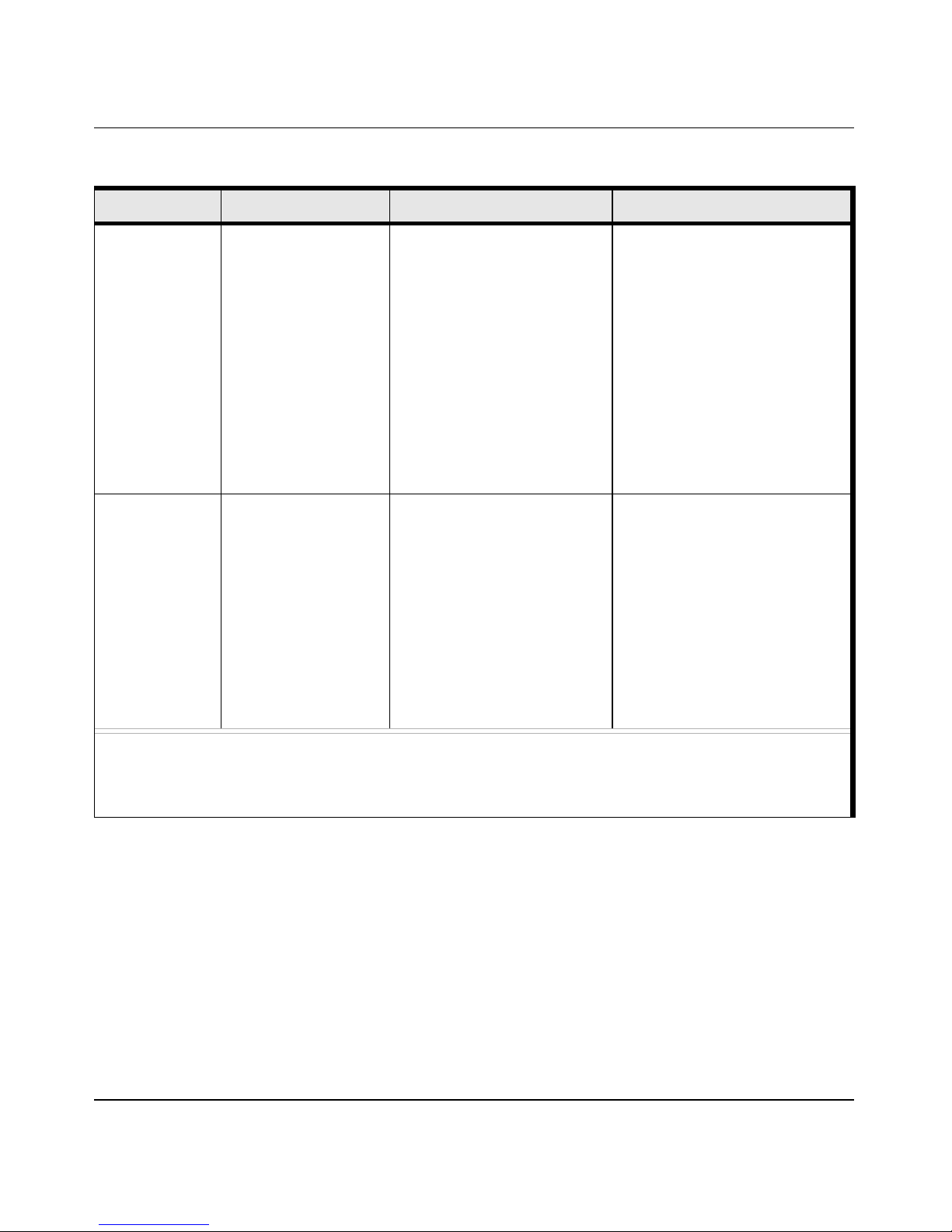
User Manual for the NETGEAR 108 Mbps Wireless USB 2.0 Adapter WG111T
Table 2-1. A Road Map for How to Get There From Here
If I Want To? What Do I Do? What’s Needed? How Do I?
Connect to a
wireless
network
Protect my
wireless
connection from
snooping,
hacking, or
information
theft.
1. Identify the
wireless network
name (SSID) and,
if used, the
wireless security
settings.
2. Set up the
NETGEAR 108
Mbps Wireless
USB 2.0 Adapter
WG111T with the
settings from step
1.
1. Assure that the
wireless network
has security
features enabled.
2. Configure my
WG111T with the
security settings of
the wireless
network.
3. Use Windows
security features.
1. A wireless network
2. A PC within the operating
range of the wireless
network. For guidelines
about the range of
wireless networks, see
“Observing Location and
Range Guidelines” on
page 3-2.
1. A wireless network with
authentication and WEP
encryption enabled.
2. Wireless networking
equipment that supports
WEP encryption, such as
the WG111T and all
NETGEAR wireless
networking products.
To set up the WG111T, see
Chapter 3, “Basic Setup” and
follow the instructions provided.
To learn about wireless
networking technology, see
“Wireless Networking Overview”
on page B-1 for a general
introduction.
To learn about wireless
networking security, see “WEP
Authentication” on page B-4.
To use WEP security features,
see “Enabling Wireless Security
Features” on page 4-7 and
configure your WG111T
accordingly.
Note: Secure Internet sites such as banks and online merchants use encryption security built into browsers
like Internet Explorer and Netscape. Any wireless networking security features you might imple m e n t are in
addition to those already in place on secure Internet sites.
Introduction 2-3
202-10056-01
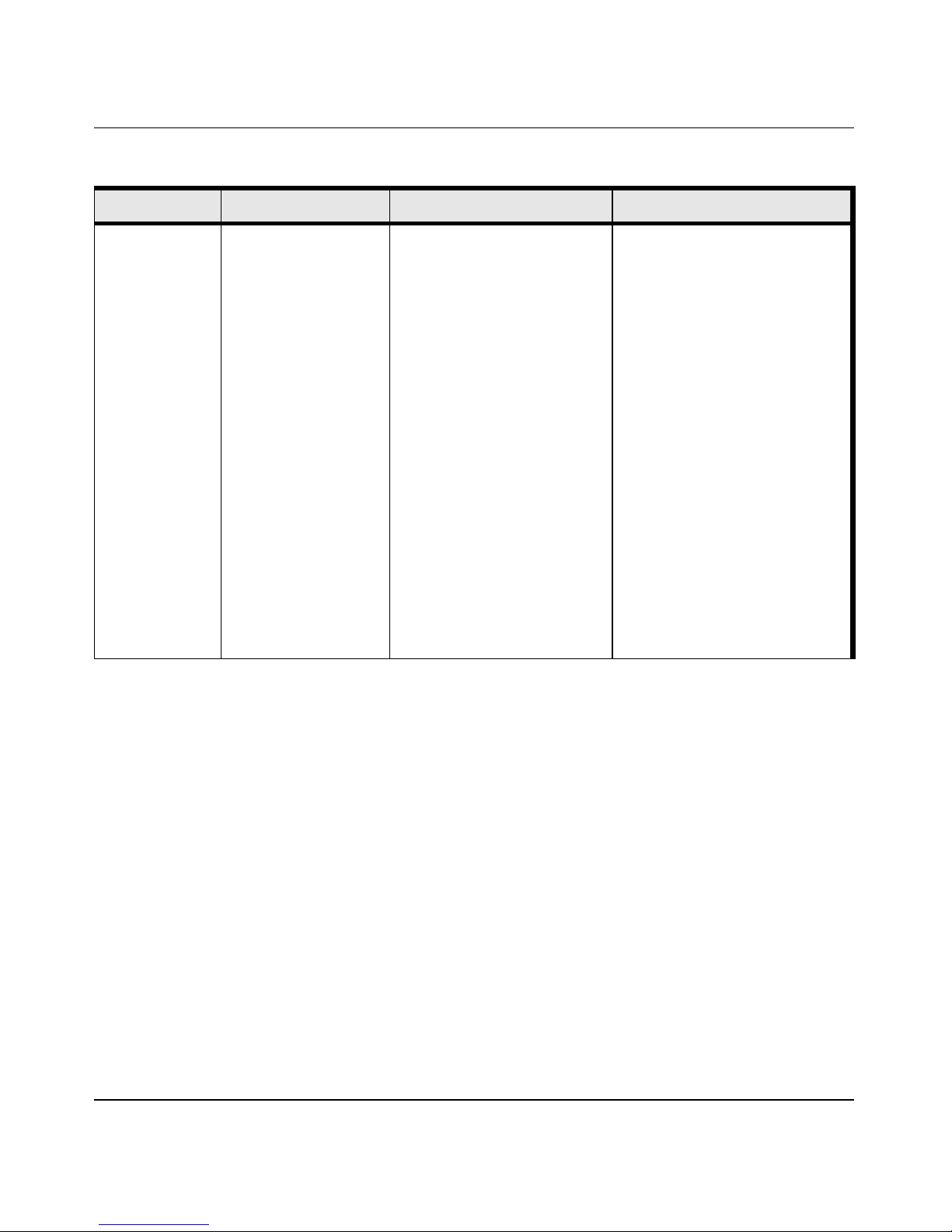
User Manual for the NETGEAR 108 Mbps Wireless USB 2.0 Adapter WG111T
Table 2-1. A Road Map for How to Get There From Here
If I Want To? What Do I Do? What’s Needed? How Do I?
Connect to the
Internet over my
wireless
network.
1. Activate my
wireless link and
verify my network
connection.
2. Open an Internet
browser such as
Internet Explorer
or Netscape
Navigator.
1. An active Internet
connection like those from
cable or DSL service
providers.
2. A wireless network
connected to the cable or
DSL Internet service
through a cable/DSL
router as illustrated in
“Connecting to an Access
Point in Infrastructure
Mode” on page 4-2.
3. TCP/IP Internet
networking software
installed and configured
on my PC according to the
requirements of the
Internet service provider.
4. A browser like Internet
Explorer or Netscape
Navigator.
To configure your WG111T in
Infrastructure Mode, see “Basic
Installation Instructions” on
page 3-4, and locate the section
for your version of Windows.
For assistance with configuring
the TCP/IP Internet software on
a PC, see “Preparing Your
Computers for TCP/IP
Networking” on page C-1 or refer
to the PC Networking Tutorial on
the NETGEAR 108 Mbps
Wireless USB 2.0 Adapter
WG1 11T Resource CD and the
Help information provided in the
Windows system you are using.
.
2-4 Introduction
202-10056-01
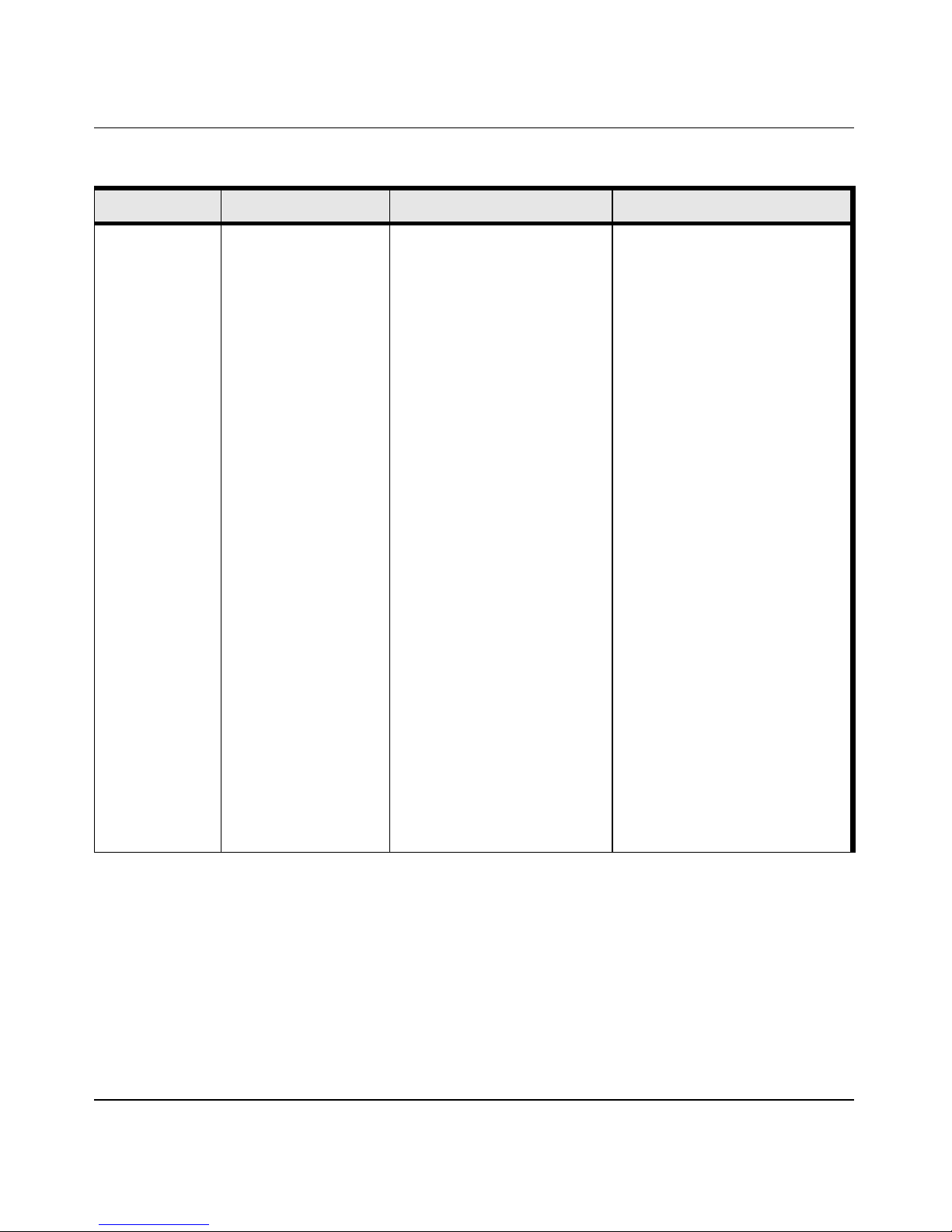
User Manual for the NETGEAR 108 Mbps Wireless USB 2.0 Adapter WG111T
Table 2-1. A Road Map for How to Get There From Here
If I Want To? What Do I Do? What’s Needed? How Do I?
Exchange files
between a
wirelessly
connected PC
and other
computers in a
my combined
wireless and
wired
network.
1. Use the Windows
Network
Neighborhood
feature to browse
for computers in
the combined
wireless and wired
network.
2. Browse the hard
drive of the target
computer in the
network in order to
locate the directory
or files you want to
work with.
3. Use the Windows
Explorer copy and
paste functions to
exchange files
between the
computers.
1. The PC I am using to
connect to the wireless
network needs to be
configured with the
Windows Client and File
and Print Sharing.
2. The PC I am using to
connect to the wireless
network needs to be
configured with the same
Windows Workgroup or
Domain settings as the
other Windows computers
in the combined wireless
and wired network.
3. Any Windows networking
security access rights
such as login user name/
password that have been
assigned in the Windows
network or for sharing
particular files must be
provided when Windows
prompts for such
information.
4. If so-called Windows
‘peer’ Workgroup
networking is being used,
the drive, file system
directory, or file need to be
enabled for sharing.
For assistance with Windows
networking software, see
“Preparing Your Computers for
TCP/IP Networking” on page C-1
for configuration scenarios or
refer to the Help system included
with your version of Windows.
Windows Domain settings are
usually managed by corporate
computer support groups.
Windows Workgroup settings
are commonly managed by
individuals who want to set up
small networks in their homes, or
small offices.
For assistance with setting up
Windows networking, refer to the
PC Networking Tuto ri al on the
NETGEAR 108 Mbps Wireless
USB 2.0 Adapter WG111T
Resource CD and the Help
information provided in the
Windows system you are using.
Introduction 2-5
202-10056-01
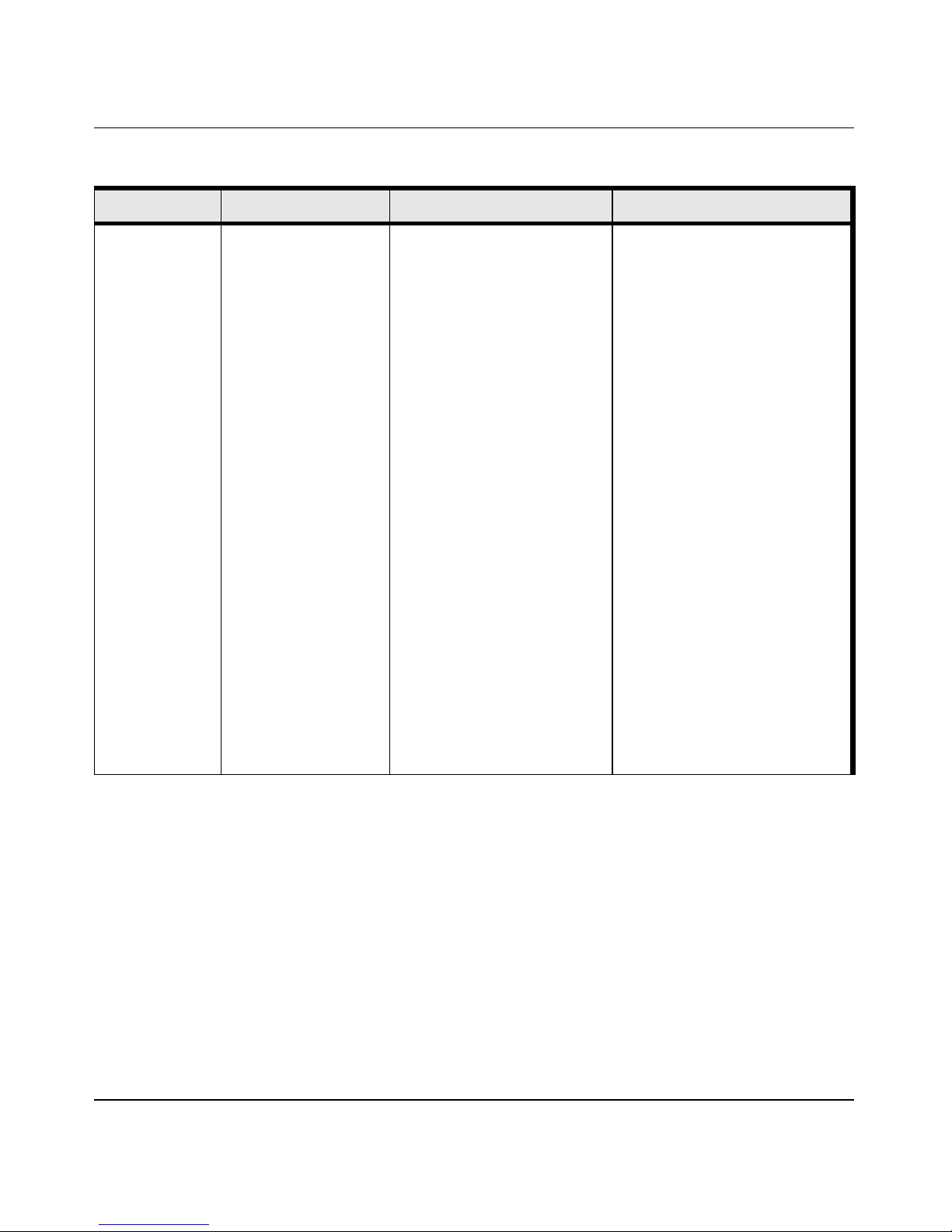
User Manual for the NETGEAR 108 Mbps Wireless USB 2.0 Adapter WG111T
Table 2-1. A Road Map for How to Get There From Here
If I Want To? What Do I Do? What’s Needed? How Do I?
Use printers in
a combined
wireless and
wired
network.
1. Use the Windows
Printers and Fax
features to locate
available printers
in the combined
wireless and wired
network.
2. Use the Windows
Add a Printer
wizard to add
access to a
network printer
from the PC you
are using to
wirelessly connect
to the network.
3. From the File
menu of an
application such
as Microsoft Word,
use the Print
Setup feature to
direct your print
output to the
printer in the
network.
1. The PC I am using to
connect to the wireless
network needs to be
configured with the
Windows Client and File
and Print Sharing.
2. The PC I am using to
connect to the wireless
network needs to be
configured with the same
Windows Workgroup or
Domain settings as the
other Windows computers
in the combined wireless
and wired network.
3. Any Windows networking
security access rights
such as login user name/
password that have been
assigned in the Windows
network must be provided
when Windows prompts
for such information.
4. If so-called Windows
‘peer’ networking is being
used, the printer needs to
be enabled for sharing.
Windows Domain settings are
usually managed by corporate
computer support groups.
Windows Workgroup settings
are commonly managed by
individuals who want to set up
small networks in their homes, or
small offices.
For assistance with setting up
Windows networking, refer to the
PC Networking Tuto ri al on the
NETGEAR 108 Mbps Wireless
USB 2.0 Adapter WG111T
Resource CD and the Help
information provided in the
Windows system you are using.
For assistance with setting up
printers in Windows, refer to the
Help and Support information
that comes with the version of
the Windows operating systems
you are using.
2-6 Introduction
202-10056-01
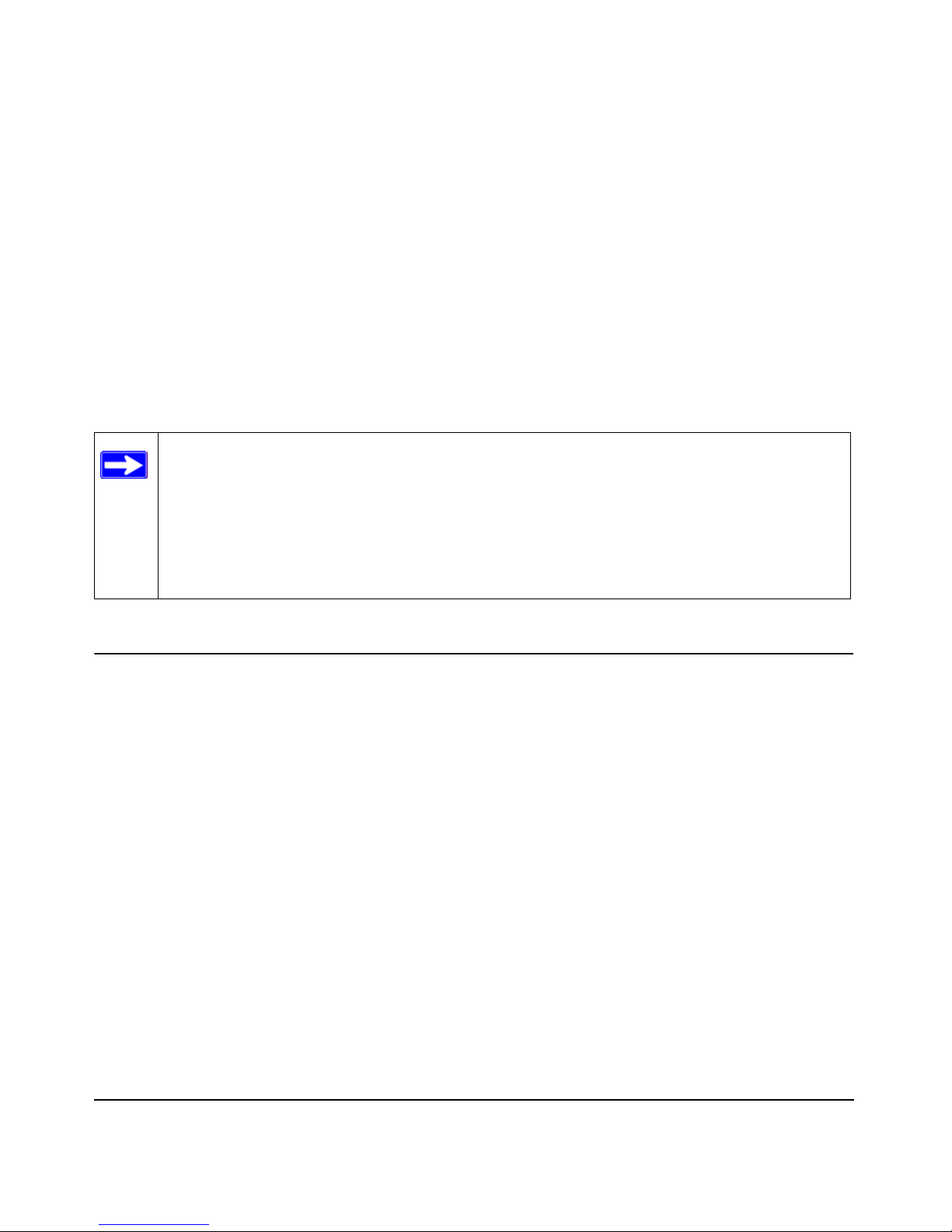
Chapter 3
Basic Setup
This chapter describes how to install your NETGEAR 108 Mbps Wireless USB 2.0 Adapter
WG111T and set up basic wireless connectivity on your Wireless Local Area Network (WLAN).
Advanced wireless network configuration is covered in Chapter 4, “Configuration” in this
manual.
Note: Indoors, computers can easily connect to 802.1 1 wireless networks at distances of
several hundred feet. Because walls do not always block wireless signals, others outside
your immediate area could access your network. It is important to take appropriate steps
to secure your network from unauthorized access. The NETGEAR 108 Mbps Wireless
USB 2.0 Adapter WG111T provides highly effective security features which are
covered in “Enabling Wireless Security Features” on page 4-7 in this manual. Deploy
the security features appropriate to your needs.
What You Need Before You Begin
You need to verify your computer meets the minimum system requirements and identify the
wireless network configuration settings of the WLAN where you will connect before you can
configure your wireless USB adapter and connect.
Verifying System Requirements
Before installing the NETGEAR 108 Mbps Wireless USB 2.0 Adapter WG11 1T, please make sure
that these minimum requirements have been met:
• You must have a PC with a Pentium
available USB 2.0 or 1.1 port.
Note: If you do not have a USB 2.0 port on your PC, the throughput of the WG111T will be
limited to the 14 Mbps of the USB 1.1 standard.
•A CD-ROM drive.
• 5 Mbytes of free hard disk space.
®
300 MHz or higher compatible processor with an
Basic Setup 3-1
202-10056-01
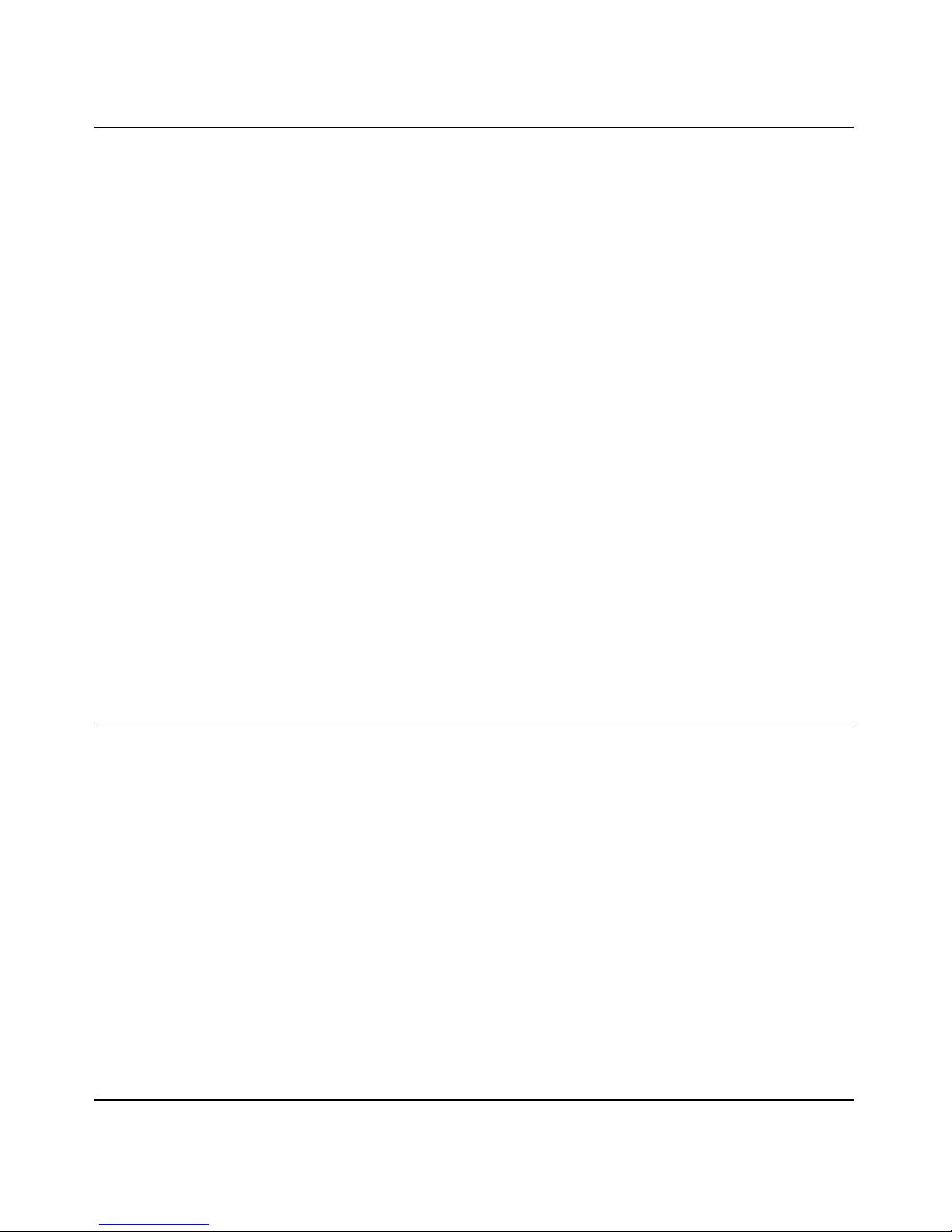
User Manual for the NETGEAR 108 Mbps Wireless USB 2.0 Adapter WG111T
• Windows XP Home, W indows XP Professional, 2000. Some versions of W indows may ask for
the original Windows operating system installation files to complete the installation of the
WG111T driver software.
Note: Windows XP users must install SP2 or install the KB822603 Hot fix which fixes the USB
2.0 Host controller driver. Go to the following link to install the Hot fix:
http://www.microsoft.com/downloads/
details.aspx?displaylang=en&FamilyID=733dd867-56a0-4956-b7fe-e85b688b7f86
Observing Location and Range Guidelines
Computers can connect over wireless networks indoors at a range which vary significantly based
on the physical location of the computer with the NETGEAR 108 Mbps W ireless USB 2.0 Adapter
WG111T. For best results, avoid potential sources of interference, such as:
• Large metal surfaces
•Microwaves
• 2.4 GHz Cordless phones
In general, wireless devices can communicate through walls. However, if the walls are constructed
with concrete, or have metal, or metal mesh, the effective range will decrease if such materials are
between the devices.
Two Basic Operating Modes
The WG111T Wireless USB 2.0 Adapter can operate in the following two basic modes:
•
Infrastructure Mode: An 802.11 networking framework in which devices and computers
communicate with each other by first going through an access point (AP). For example, this
mode is used when computers in a house connect to an Access Point that is attached to a router
which lets multiple computers share a single Cable or DSL broadband Internet connection.
Ad-Hoc Mode: An 802.11 networking framework in which devices or computers
•
communicate directly with each other, without the use of an AP. For example, Ad-Hoc Mode
is used when two Windows computers are configured with file and print sharing enabled and
you want to exchange files directly between them.
3-2 Basic Setup
202-10056-01
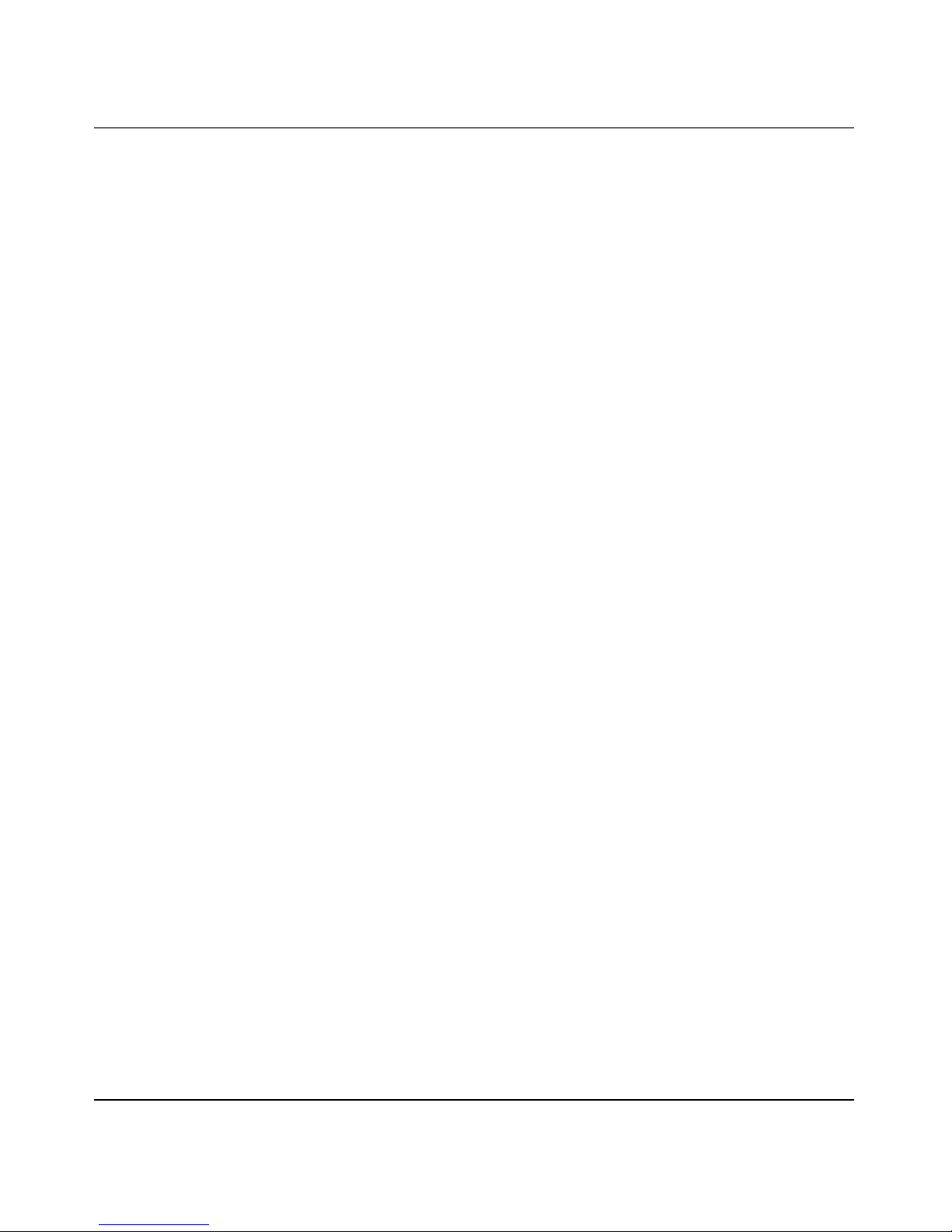
User Manual for the NETGEAR 108 Mbps Wireless USB 2.0 Adapter WG111T
Both of these configuration options are available with the WG111T Wireless USB 2.0 Adapter.
Infrastructure configuration procedures for basic network connectivity are covered below.
Advanced infrastructure configuration procedures and ad-hoc configuration are covered in
Chapter 4, “Configuration” of this manual.
Basic Setup 3-3
202-10056-01
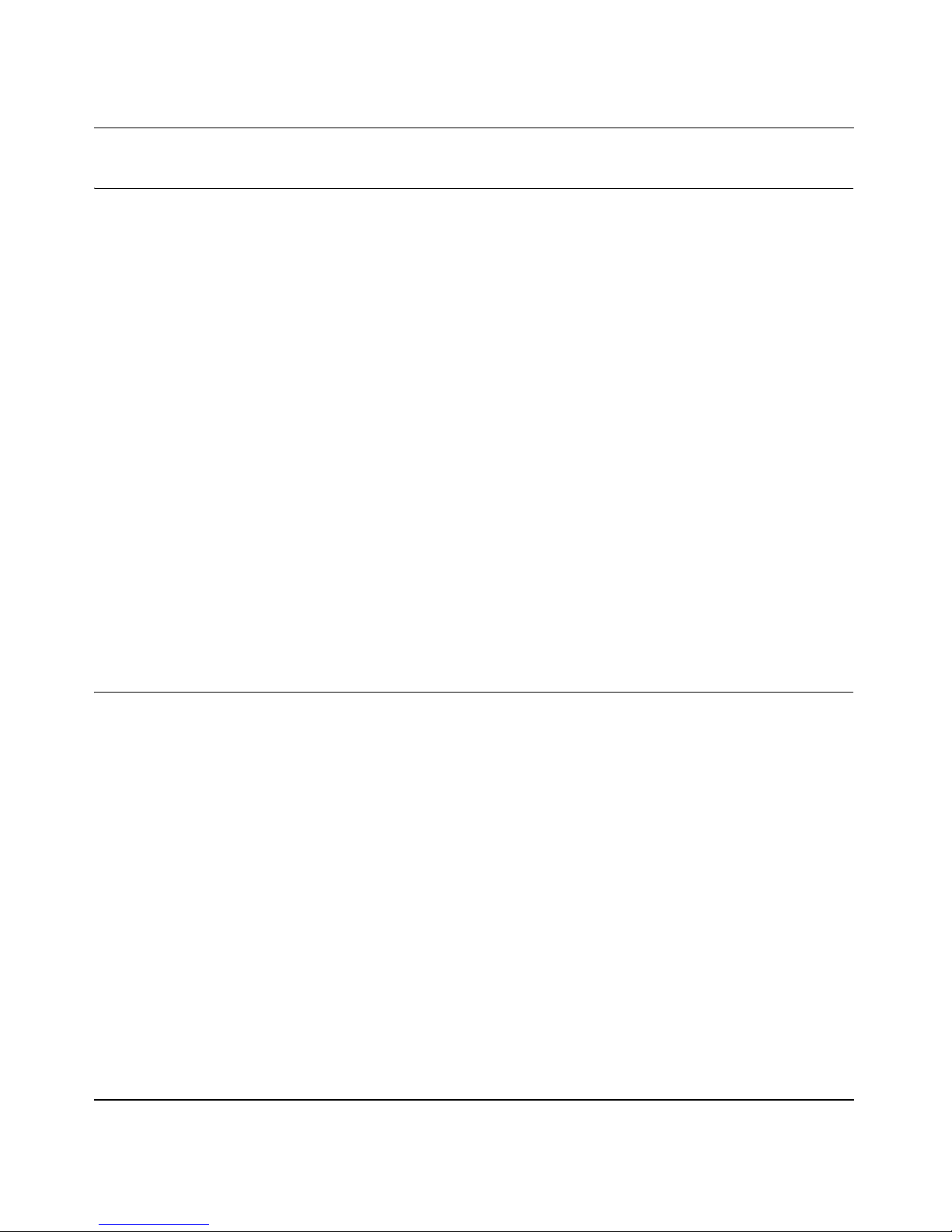
User Manual for the NETGEAR 108 Mbps Wireless USB 2.0 Adapter WG111T
WG111T Default Wireless Configuration Settings
If this is a new wireless network installation, use the factory default settings to set up the network
and verify wireless connectivity. If this is an addition to an existing wireless network, you will
need to identify the wireless configuration and security parameters already defined.
Your NETGEAR 108 Mbps Wireless USB 2.0 Adapter WG11 1T factory default basic settings are:
• Network Name Service Set Identification (SSID): Any (First available network)
Note: In order for the WG111T Wireless USB 2.0 Adapter to communicate with a wireless
access point or wireless adapter, all devices must be configured with the same wireless
network name (SSID).
• Network Mode (Infrastructure or Ad-hoc): Infrastructure
• Data security WEP encryption: Disabled
The section below provides instructions for setting up the NETGEAR 108 Mbps Wireless USB 2.0
Adapter WG11 1T for basic wireless connectivity to an access point. The procedures below provide
step-by-step installation instructions for Windows PCs. Use the procedure that corresponds to the
version of Windows you are using.
Basic Installation Instructions
Use the procedure below that corresponds to the version of Windows you are using.
3-4 Basic Setup
202-10056-01
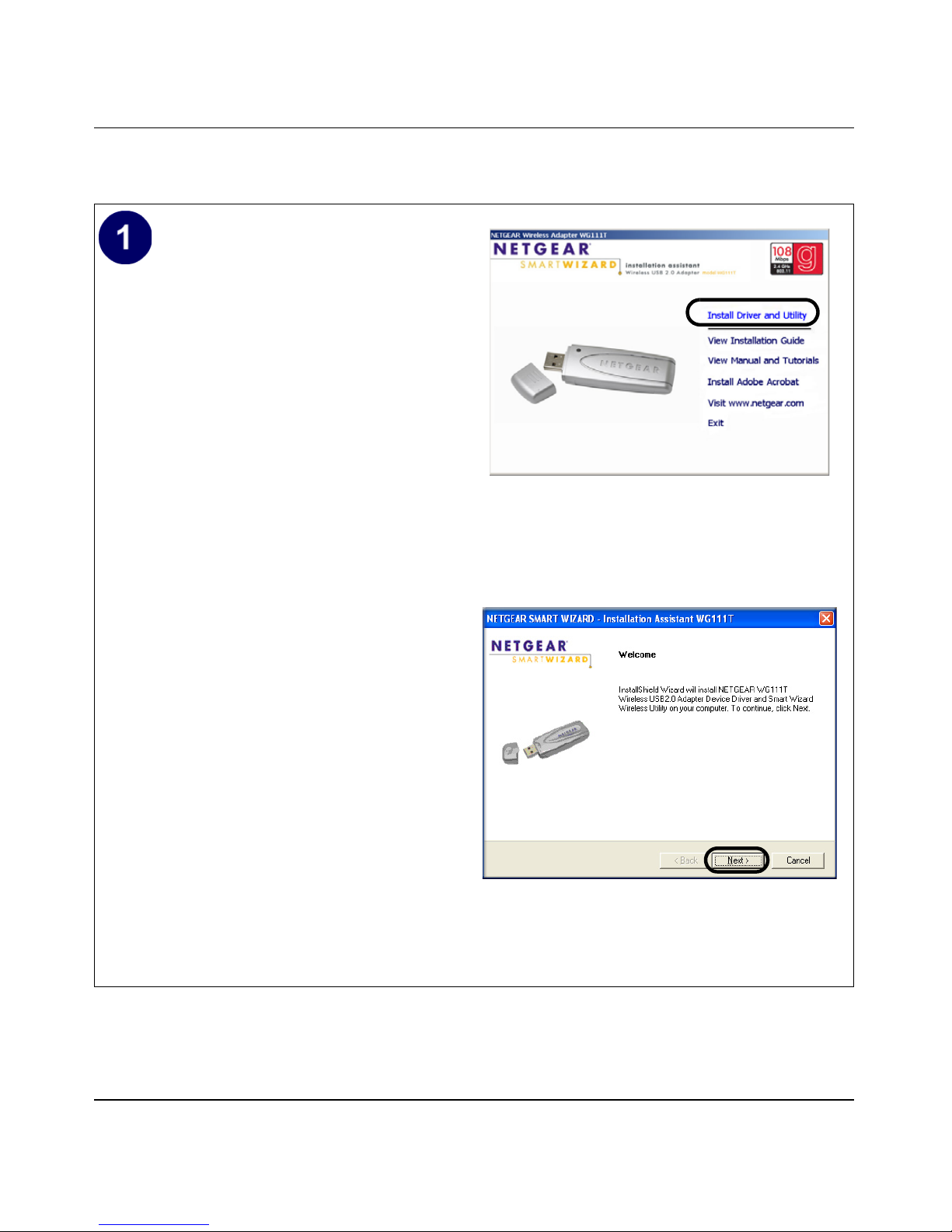
User Manual for the NETGEAR 108 Mbps Wireless USB 2.0 Adapter WG111T
For Windows XP Users Installing a WG111T
Install the WG1 1 1 T driver and configuration
utility software.
a. Power on your PC, let the operating
system boot up completely, and log in as
needed.
b. Insert the Resource CD for the WG111T
into your CD-ROM drive. The CD main
page shown at the right will load.
c. Click Install Driver and Utility.
Follow the InstallShield Wizard steps.
You will be prompted to choose the
country you are located in. Select your
location from the list.
Note: If this screen fails to load automatically,
browse to the CD and double-click on
autorun.exe.
WG111T Resource CD
d. Click Finish when done, and if
prompted restart your computer.
InstallShield Wizard
Note: If a Windows XP Certification warning
appears, click Continue Anyway to proceed.
Basic Setup 3-5
202-10056-01
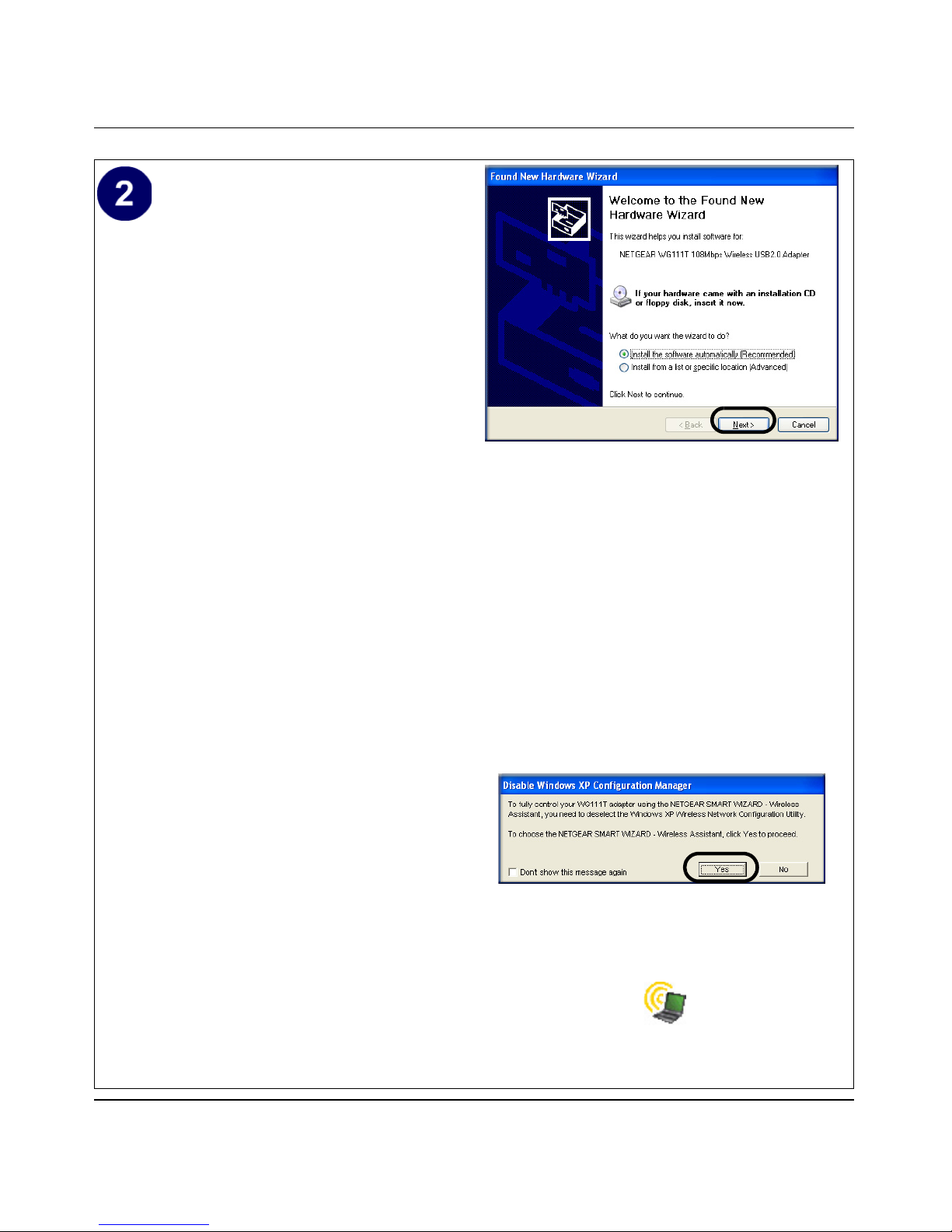
User Manual for the NETGEAR 108 Mbps Wireless USB 2.0 Adapter WG111T
Install the NETGEAR 108 Mbps Wireless
USB 2.0 Adapter WG111T.
a. Locate an available USB port on your
PC. Connect the USB cable to the
WG111T and insert the other end of the
cable into the USB slot on your PC.
b. After a short delay, the Found New
Hardware Wizard displays. The first
time that you install the WG111T on a
computer, the wizard will install the
bootloader device. Follow the
installation prompts.
Note: Click Continue Anyway if you
are prompted with a Windows XP Logo
testing message.
c. After the bootloader device is installed,
the Found New Hardware Wizard will
display again and install the WG111T.
Note: If the USB port in your computer is not a USB
v2.0 type port but rather a USB v1.1 type port, you
will see a “HI_SPEED USB Device Plugged into
non-I-SPEED USB Hub” message. The WG111T
will work but the USB v1.1 port maximum speed is
14 Mbps whereas the maximum speed of a USB
v2.0 port is 480 Mbps. So, when the WG111T is
connected to a USB v1.1 port, the communications
speed will be limited to the maximum of the USB
v1.1 port.
Add New Hardware Wizard
Follow the installation prompts.
Note: Click Continue Anyway if you are
d. Next you will be prompted to enable the
NETGEAR Smart Wireless Settings
prompted with a Windows XP Logo testing
message.
Utility configuration utility.
Click Yes to accept this option.
If you choose No, you must read the
Windows XP documentation for an
explanation of how to use the Windows
XP wireless network configuration
utility
e. Click Finish when done, and if
prompted restart your computer. You
will see the WG11 1T system tray icon on
the lower right portion of the Windows
task bar.
3-6 Basic Setup
Enable NETGEAR Utility Configuration
WG111T System Tray Icon
202-10056-01
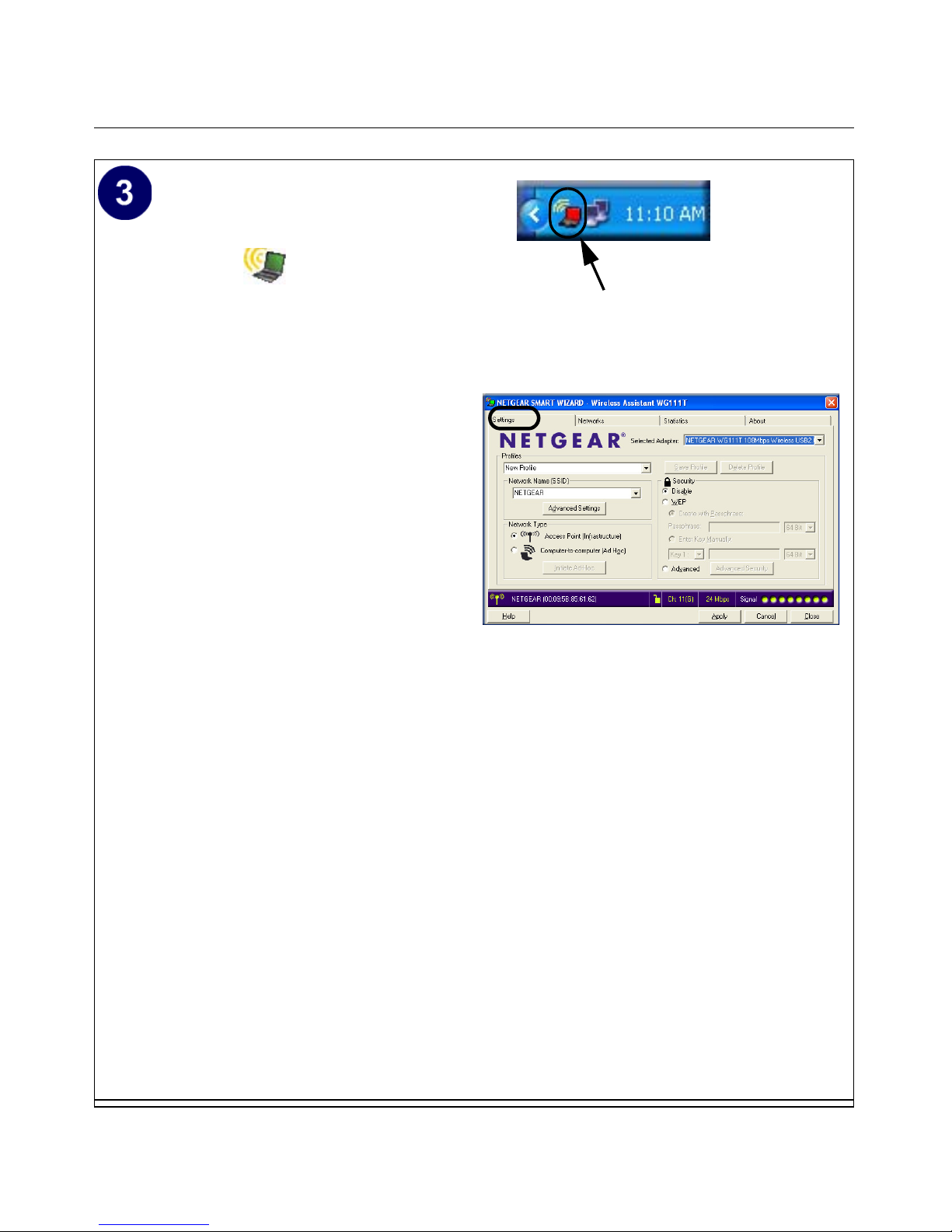
User Manual for the NETGEAR 108 Mbps Wireless USB 2.0 Adapter WG111T
Configure your WG111T.
a. Click the icon on the Windows
desktop or in the system tray to open the
WG111T Smart Wizard Wireless
Settings Utility.
The utility opens to the Settings tab
page.
Click Help for instructions on using the
Smart Wizard Wireless Utility.
b. Change the Network Name SSID to
match your network.
Tip: As an alternative to typing in the
SSID, you can use the drop-down list or
the Networks tab to view the available
wireless networks, and choose the one
you want.
c. Click Apply to activate the connection.
You can also enter a profile name and
click Save Profile to store the current
settings.
Tip: Create profiles called work and
home. Then, activate whichever one you
need for your current location.
Click here to open the configuration utility.
WG111T system tray icon
Smart Wizard Wireless Utility Settings page
Tip: Click Help to view the context-sensitive
help information.
Note: The NETGEAR default settings are
Infrastructure mode, with Any (first available
network that replies) for the wireless network
name SSID, and WEP disabled. If your WLAN
settings are different from the NETGEAR default
settings, you will not connect. Set up your
WG111T accordingly.
Basic Setup 3-7
Note: This procedure assumes you are
connecting to a wireless network which is not
using WEP security. If your network includes WEP
settings, click the Settings tab page and configure
the WG111T accordingly. For help with these
steps, click the Help button in the WG111T
Configuration Utility to view context- sensitive
help information, or see
Security Features” on page 4-7.
202-10056-01
“Enabling Wireless
