Page 1
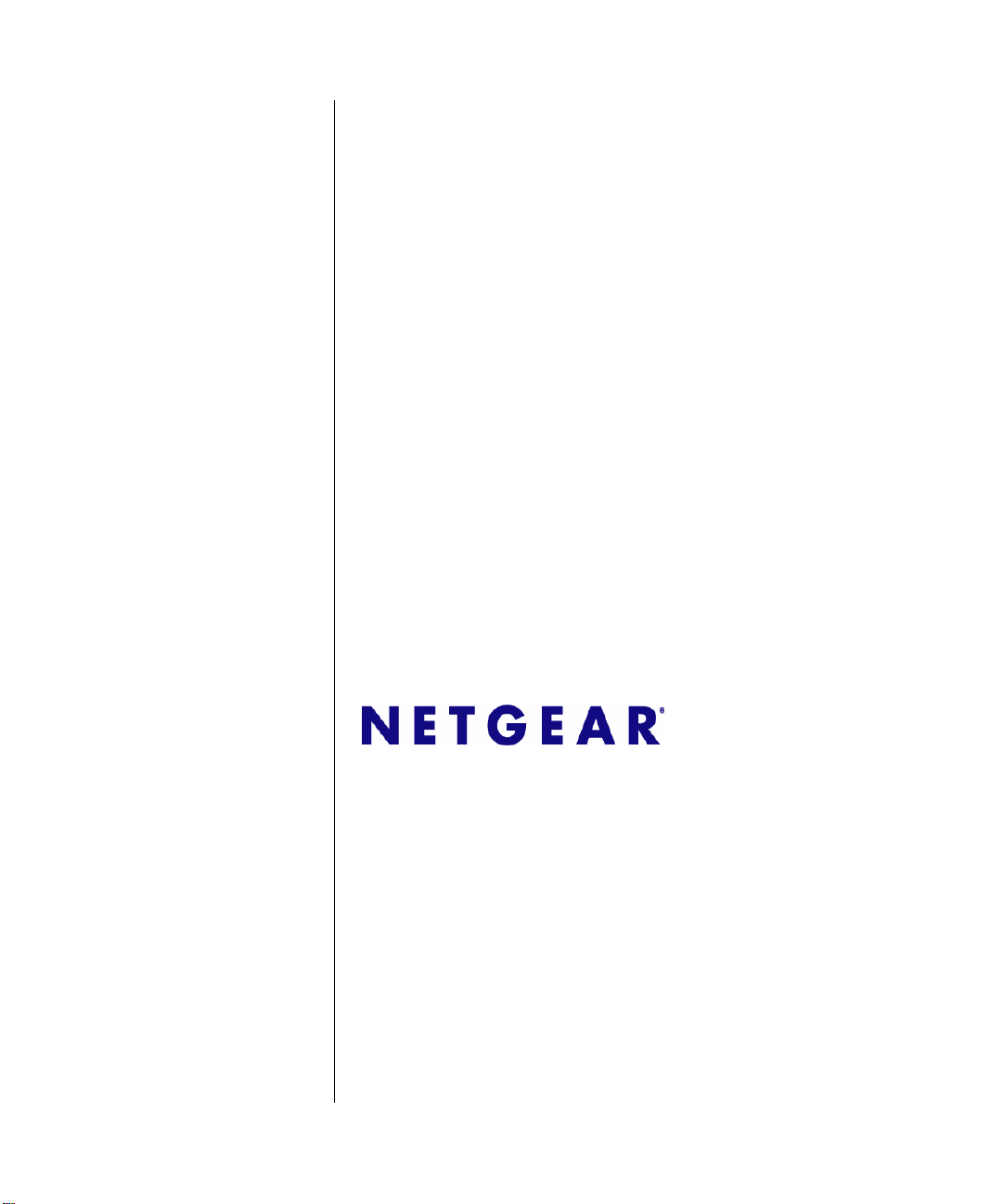
NETGEAR ProSafe
802.11g Wireless Access
Point WG102 Reference
Manual
NETGEAR, Inc.
4500 Great America Parkway
Santa Clara, CA 95054 USA
202-10144-02
July 2008
Page 2
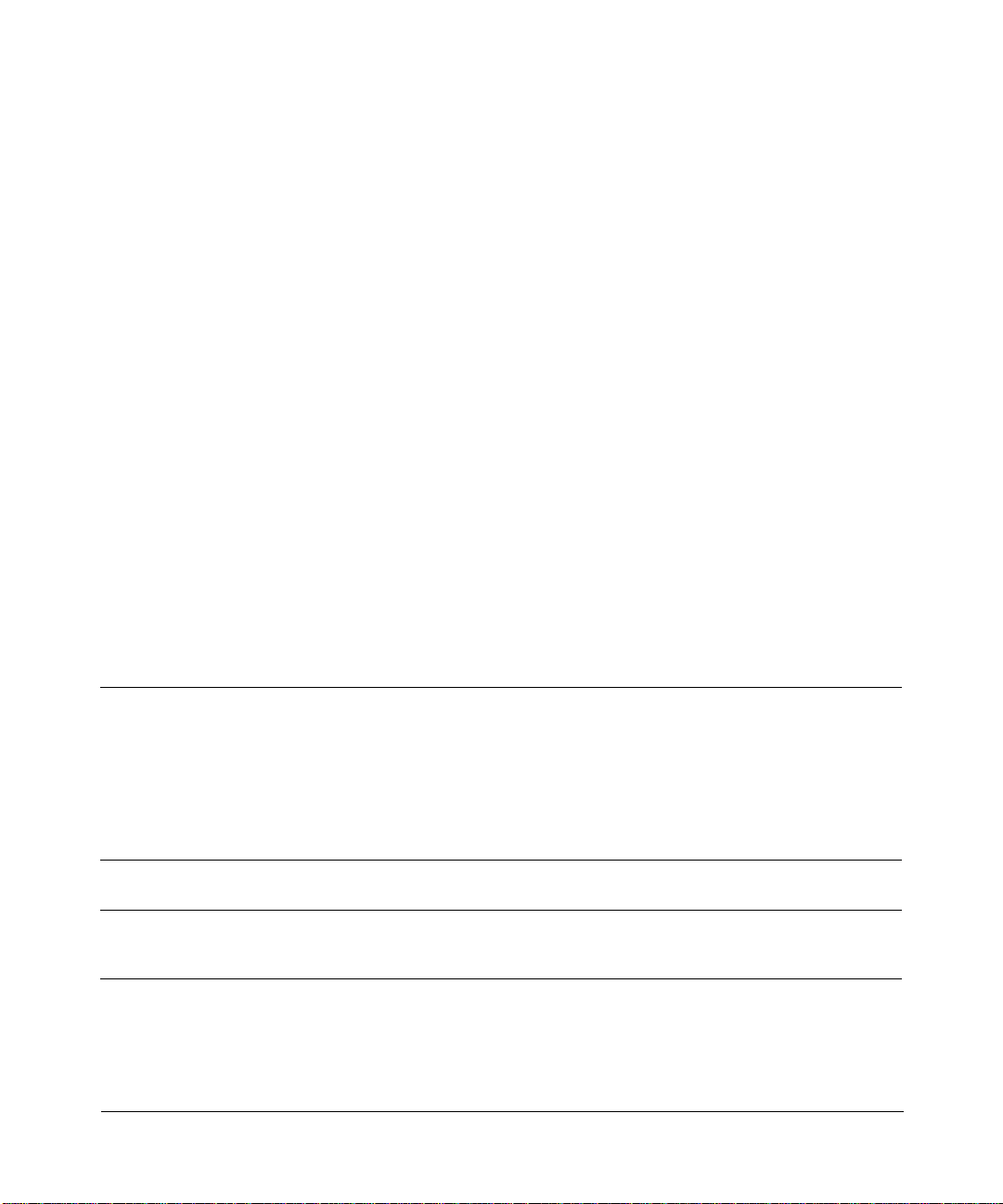
© 2008 by NETGEAR, Inc. All rights reserved..
Technical Support
Please refer to the support information card that shipped with your product. By registering your product at
http://www.netgear.com/register, we can provide you with faster expert technical support and timely notices of product
and software upgrades.
NETGEAR, INC. Support Information
Phone: 1-888-NETGEAR, for US & Canada only. For other countries, see your Support information card.
E-mail: support@netgear.com
North American NETGEAR website: http://www.netgear.com
Trademarks
NETGEAR, the NETGEAR logo, ProSafe, and Auto Uplink are trademarks or registered trademarks of NETGEAR, Inc.
Microsoft, Windows, Windows NT and Vista are registered tradem arks of Microsoft Corporation.Other brand and
product names are registered trademarks or trademarks of their respective holders.
Statement of Conditions
In the interest of improving internal design, operational function, and/or reliability, NETGEAR reserves the right to
make changes to the products described in this document without notice.
NETGEAR does not assume any liability that may occur due to the use or application of the product(s) or circuit
layout(s) described herein.
FCC Statement.
Declaration of Conformity
We Netgear,
4500 Great America Parkway
Santa Clara, CA 95054, USA
Te l: +1 408 907 8000
declare under our sole responsibility that the product(s)
WG102 (Model Designation)
802.11g ProSafe Wireless Access Point (Product Name)
complies with Part 15 of FCC Rules.
Operation is subject to the following two conditions: (1) this device may not cause harmful interference, and (2) this
device must accept any interference received, including interference that may cause undesired operation.
To assure continued compliance, any changes or modifications not expressly approved by the party responsible for
compliance could void the user's authority to operate this equipment. (Example - use only shielded interface cables
when connecting to computer or peripheral devices).
NOTE: This equipment has been tested and found to comply with the limits for a Class B digital device, pursuant to Part
15 of the FCC Rules. These limits are designed to provide reasonable protection against harmful interference in a
residential installation. This equipment generates, uses, and can radiate radio frequency energy and, if not installed and
used in accordance with the instructions, may cause harmful interference to rad io communications.
ii
v1.0, July 2008
Page 3
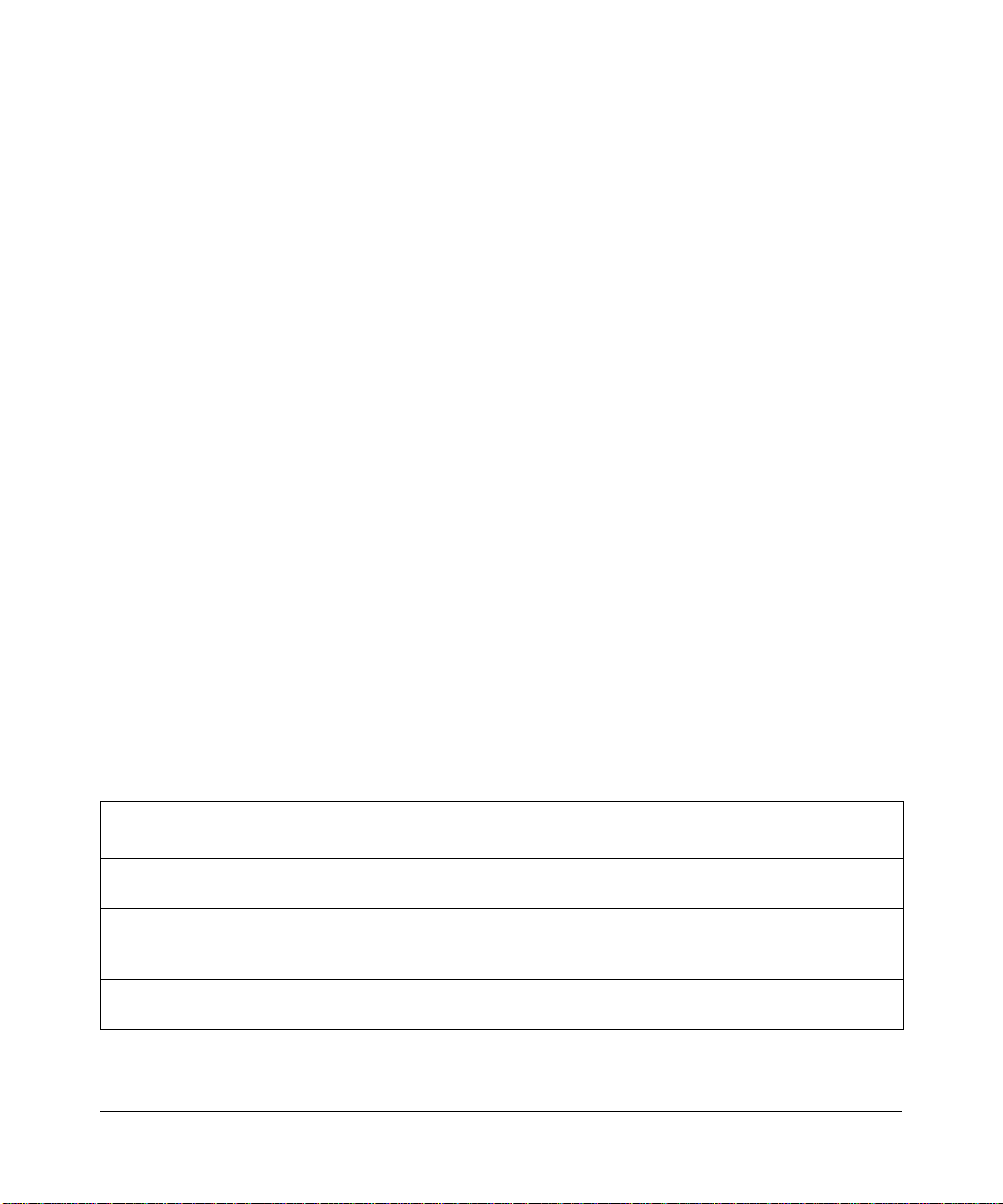
However, there is no guarantee that interference will not occur in a particular installation. If this equipment does cause
harmful interference to radio or television reception, which can be determined by turning the equipment off and on, the
user is encouraged to try and correct the interference by one or more of the following measures:
• Reorient or locate the receiving antenna.
• Increase the separation between the equipment and receiver.
• Connect the equipment into an outlet on a circuit different from that to which the receiver is connected.
• Consult the dealer or an experienced radio/TV technician for help.
Placement and Range Guidelines
Indoors, computers can connect over 802.11 wireless networks at a maximum range of several hundred feet for 802.11b /
g devices. However, the operating distance or range of your wireless connection can vary significantly, based on the
physical placement of the wireless access point.
For best results, identify a location for your wireless access point according to these guidelines:
• Away from potential sources of interference, such as PCs, large metal surfaces, microwaves, and 2.4 GHz cordless
phones.
• In an elevated location such as a high shelf that is near the center of the wireless coverage area for all mobile
devices.
Failure to follow these guidelines can result in significant performance degradation or inability to wirelessly connect to
the wireless access point.
RF Exposure Warning for North America, and Australia
Warning! To meet FCC and other national safety guidelines for RF exposure, the antennas for this device (see below)
must be installed to ensure a minimum separation distance of 20cm (7.9 in.) from persons. Further, the antennas shall not
be colocated with other antenna or radio transmitter.
Antenna Statement for North America and Australia
In addition to its own antenna, the WG102 device has been approved for use with the following detachable antennas and
antenna cables.
.
Approved
Antennas
NETGEAR
ANT24D18
NETGEAR
ANT2409
NETGEAR
ANT24O5
1. WG102 maximum radiated power in North America and Australia: 19 dBm – cable loss + antenna gain
Antenna Gain and
type
18 dBi, directional
outdoor/indoor
9 dBi,
omnidirectional
outdoor/indoor
5 dBi, ceiling/wall
indoor
Approved Antenna
Cable
NETGEAR ACC-1031401 thru 05
NETGEAR ACC-1031401 thru 05
NETGEAR ACC-1031401 thru 05
v1.0, July 2008
Antenna Cable
Length
1.5 m to 30 m 18 dBm + 18 dBi ant.
1.5 m to 30 m 18 dBm + 9 dBi ant.
1.5 m to 30 m 18 dBm + 5 dBi ant.
Maximum Transmitted
1
Power
iii
Page 4
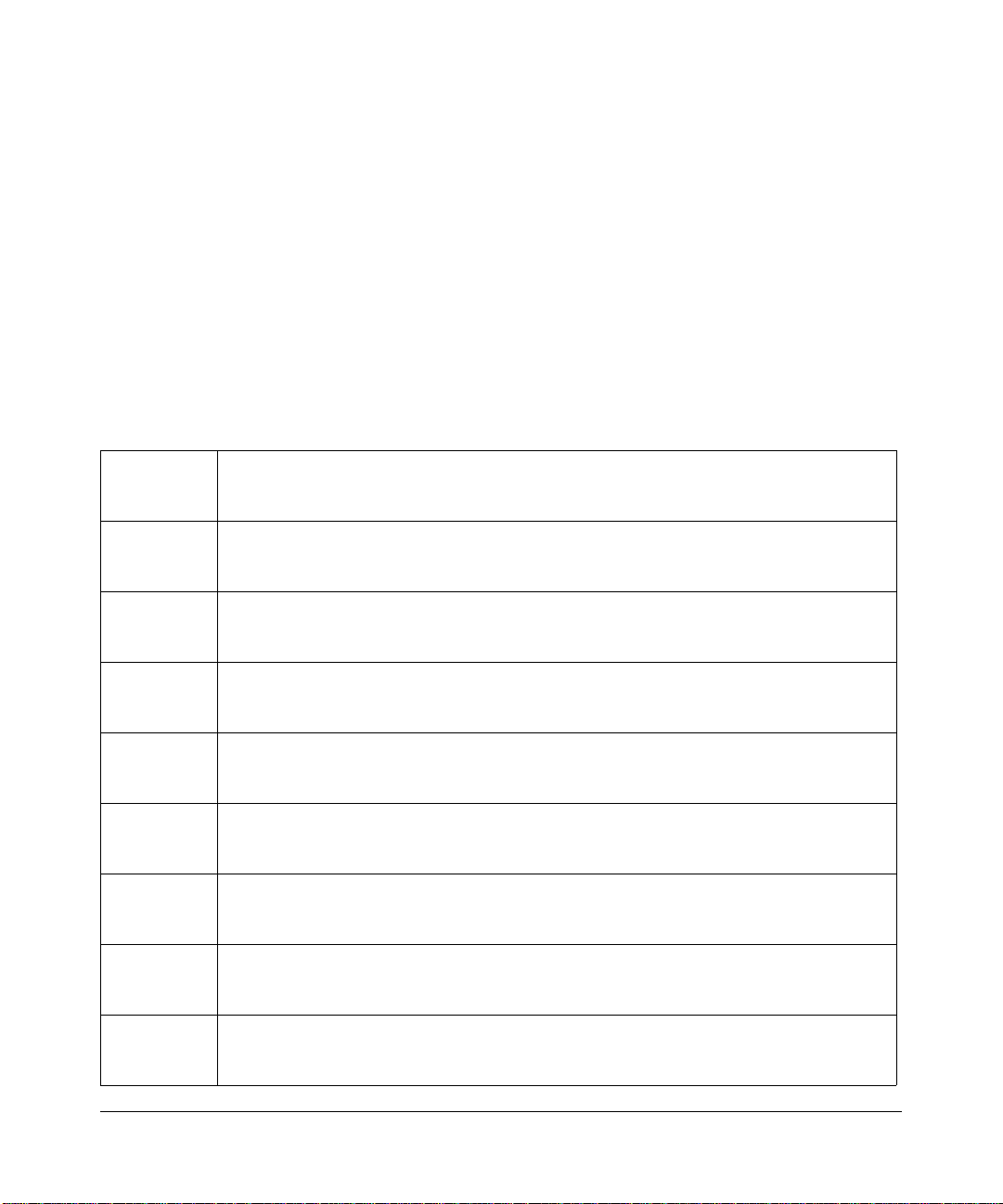
Please go to www.netgear.com/go/wg102_fcc for an updated list of wireless accessories approved to be used with
the WAG302 in North America and Australia.
Industry Canada Compliance Statement
This Class B Digital apparatus meets all the requirements of the Canadian Interference Causing Equipment Regulations
ICES 003.
Cet appareil numerique de classe B respecte les exigences du reglement du Canada sur le materiel brouilleur NMB-003.
The device is certified to the requirements of RSS-210 for 2.4 GHz spread spectrum devices. The use of this device in a
system operating either partially or completely outdoors may require the user to obtai n a license for the sys tem according
to the Canadian regulations. For further information, contact your local Industry Canada office.
Europe - EU Declaration of Conformity
A printed copy of the EU Declaration of Conformity certificate for this product is provided in the WG102 product
package.
Èesky
[Czech]
Dansk
[Danish]
Deutsch
[German]
Eesti
[Estonian]
English Hereby, NETGEAR, Inc., declares that this NETGEAR WG102 ProSafe 802.11g W ireless
Español
[Spanish]
Ελληνική
[Greek]
Français
[French]
Italiano
[Italian]
NETGEAR, Inc. tímto prohlašuje, že tento NETGEAR WG102 ProSafe 802.11g Wireless
Access Point
smìrnice 1999/5/ES.
Undertegnede NETGEAR, Inc. erklærer herved, at følgende udstyr NETGEAR WG102
ProSafe 802.11g Wireless Access Point
krav i direktiv 1999/5/EF.
Hiermit erklärt NETGEAR, Inc., dass sich das Gerät NETGEAR WG102 ProSafe 802.11g
Wireless Access Point
den übrigen einschlägigen Bestimmungen der Richtlinie 1999/5/EG befindet.
Käesolevaga kinnitab NETGEAR, Inc. seadme NETGEAR WG102 ProSafe 802.11g
Wireless Access Point
tulenevatele teistele asjakohastele sätetele.
Access Point
of Directive 1999/5/EC.
Por medio de la presente NETGEAR, Inc. declara que el NETGEAR WG102 ProSafe
je ve shodì se základními požadavky a dalšími pøíslušnými ustanoveními
overholder de væsentlige krav og øvrige relevante
in Übereinstimmung mit den grundlegenden Anforderungen und
vastavust direktiivi 1999/5/EÜ põhinõuetele ja nimetatud direktiivist
is in compliance with the essential requirements and other relevant provisions
802.11g Wireless Access Point cumple con los requisitos esenciales y cualesquiera otras
disposiciones aplicables o exigibles de la Directiva 1999/5/CE.
ΜΕ ΤΗΝ ΠΑΡΟΥΣΑ NETGEAR, Inc. ΔΗΛΩΝΕΙ ΟΤΙ NETGEAR WG102 ProSafe
802.11g Wireless Access Point ΣΥΜΜΟΡΦΩΝΕΤΑΙ ΠΡΟΣ ΤΙΣ ΟΥΣΙΩΔΕΙΣ
ΑΠΑΙΤΗΣΕΙΣ ΚΑΙ ΤΙΣ ΛΟΙΠΕΣ ΣΧΕΤΙΚΕΣ ΔΙΑΤΑΞΕΙΣ ΤΗΣ ΟΔΗΓΙΑΣ 1999/5/ΕΚ.
Par la présente NETGEAR, Inc. déclare que l'appareil NETGEAR WG102 ProSafe
802.11g Wireless Access Point
dispositions pertinentes de la directive 1999/5/CE.
Con la presente NETGEAR, Inc. dichiara che questo NETGEAR WG102 ProSafe
802.11g Wireless Access Point
pertinenti stabilite dalla direttiva 1999/5/CE.
est conforme aux exigences essentielles et aux autres
è conforme ai requisiti essenziali ed alle altre disposizioni
iv
v1.0, July 2008
Page 5
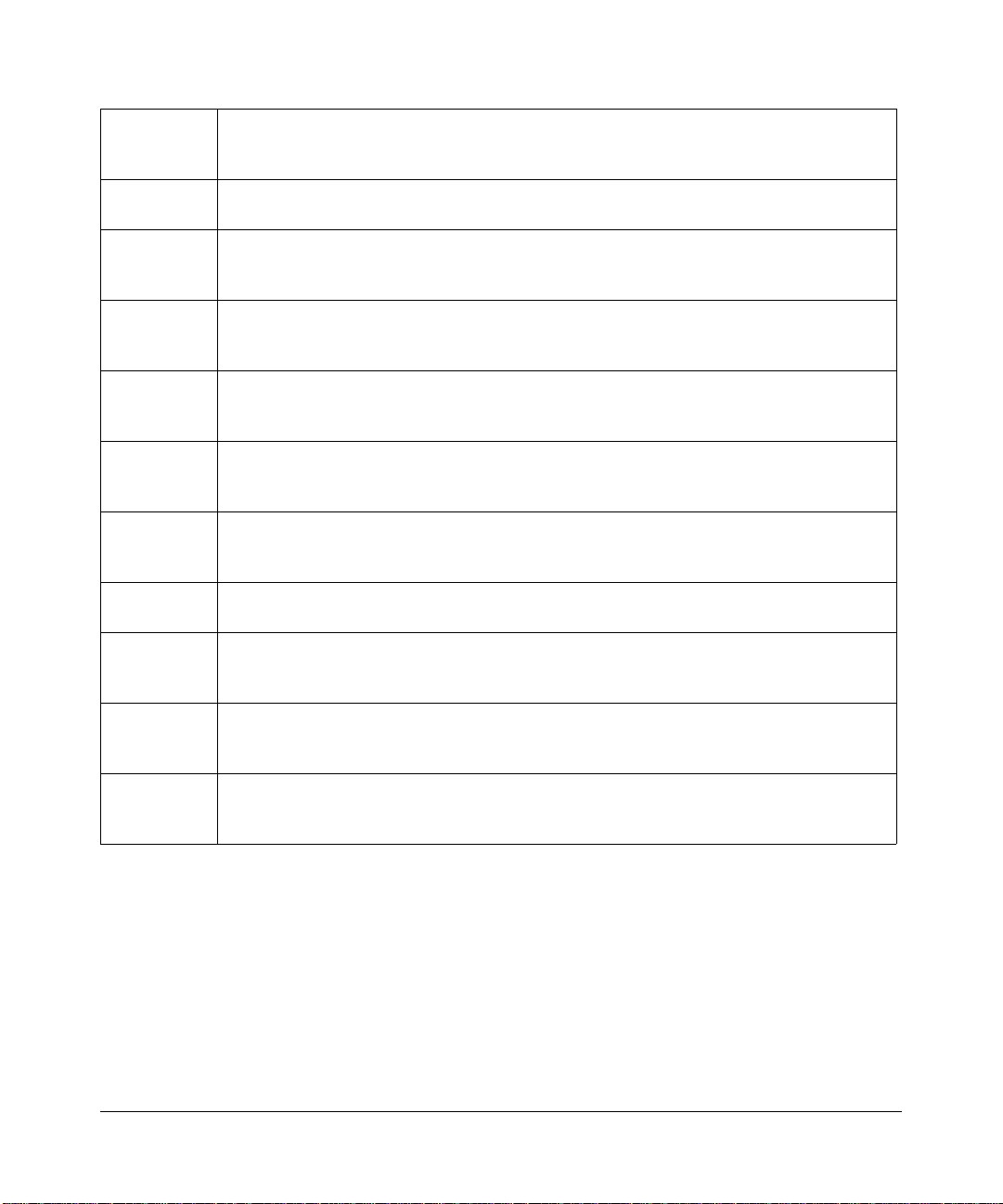
Latviski
[Latvian]
Lietuviø
[Lithuanian]
Nederlands
[Dutch]
Malti
[Maltese]
Magyar
[Hungarian]
Polski [Polish] Niniejszym NETGEAR, Inc. oœwiadcza, ¿e NETGEAR WG102 ProSafe 802.11g
Português
[Portuguese]
Slovensko
[Slovenian]
Slovensky
[Slovak]
Suomi
[Finnish]
Svenska
[Swedish]
Ar šo NETGEAR, Inc. deklarç, ka NETGEAR WG102 ProSafe 802.11g Wireless Access
Point
atbilst Direktîvas 1999/5/EK bûtiskajâm prasîbâm un citiem ar to saistîtajiem
noteikumiem.
Šiuo NETGEAR, Inc. deklaruoja, kad šis NETGEAR WG102 ProSafe 802.11g Wireless
Access Point
Hierbij verklaart NETGEAR, Inc. dat het toestel NETGEAR WG102 ProSafe 802.11g
Wireless Access Point
relevante bepalingen van richtlijn 1999/5/EG.
Hawnhekk, NETGEAR, Inc., jiddikjara li dan NETGEAR WG102 ProSafe 802.11g
Wireless Access Point
li hemm fid-Dirrettiva 1999/5/EC.
Alulírott, NETGEAR, Inc. nyilatkozom, hogy a NETGEAR WG102 ProSafe 802.11g
Wireless Access Point
irányelv egyéb elõírásainak.
Wireless Access Point
stosownymi postanowieniami Dyrektywy 1999/5/EC.
atitinka esminius reikalavimus ir kitas 1999/5/EB Direktyvos nuostatas.
in overeenstemming is met de essentiële eisen en de andere
jikkonforma mal-tiijiet essenzjali u ma provvedimenti orajn relevanti
megfelel a vonatkozó alapvetõ követelményeknek és az 1999/5/EC
jest zgodny z zasadniczymi wymogami oraz pozosta³ymi
NETGEAR, Inc. declara que este NETGEAR WG102 ProSafe 802.11g Wireless Access
Point
está conforme com os requisitos essenciais e outras disposições da Directiva 1999/
5/CE.
NETGEAR, Inc. izjavlja, da je ta NETGEAR WG102 ProSafe 802.11g Wireless Access
Point
v skladu z bistvenimi zahtevami in ostalimi relevantnimi doloèili direktive 1999/5/ES.
NETGEAR, Inc. týmto vyhlasuje, že NETGEAR WG102 ProSafe 802.11g Wireless
Access Point
5/ES.
spåòa základné požiadavky a všetky príslušné ustanovenia Smernice 1999/
NETGEAR, Inc. vakuuttaa täten että NETGEAR WG102 ProSafe 802.11g Wireless
Access Point
koskevien direktiivin muiden ehtojen mukainen.
Härmed intygar NETGEAR, Inc. att denna [utrustningstyp] står I överensstämmelse med
de väsentliga egenskapskrav och övriga relevanta bestämmelser som framgår av direktiv
1999/5/EG.
tyyppinen laite on direktiivin 1999/5/EY oleellisten vaatimusten ja sitä
Antenna Statement for the European Community
Please note that the 100mW EIRP limit and regulations could vary in Europe from country to country. Please check the
regulations in your country.
The antenna cable type and length must comply with European regulations. Refer to the table below for approved
antenna and cable accessories.
In addition to its own antenna, the WG102 device has been approved for use with the following detachable antennas and
antenna cables:
v1.0, July 2008
v
Page 6
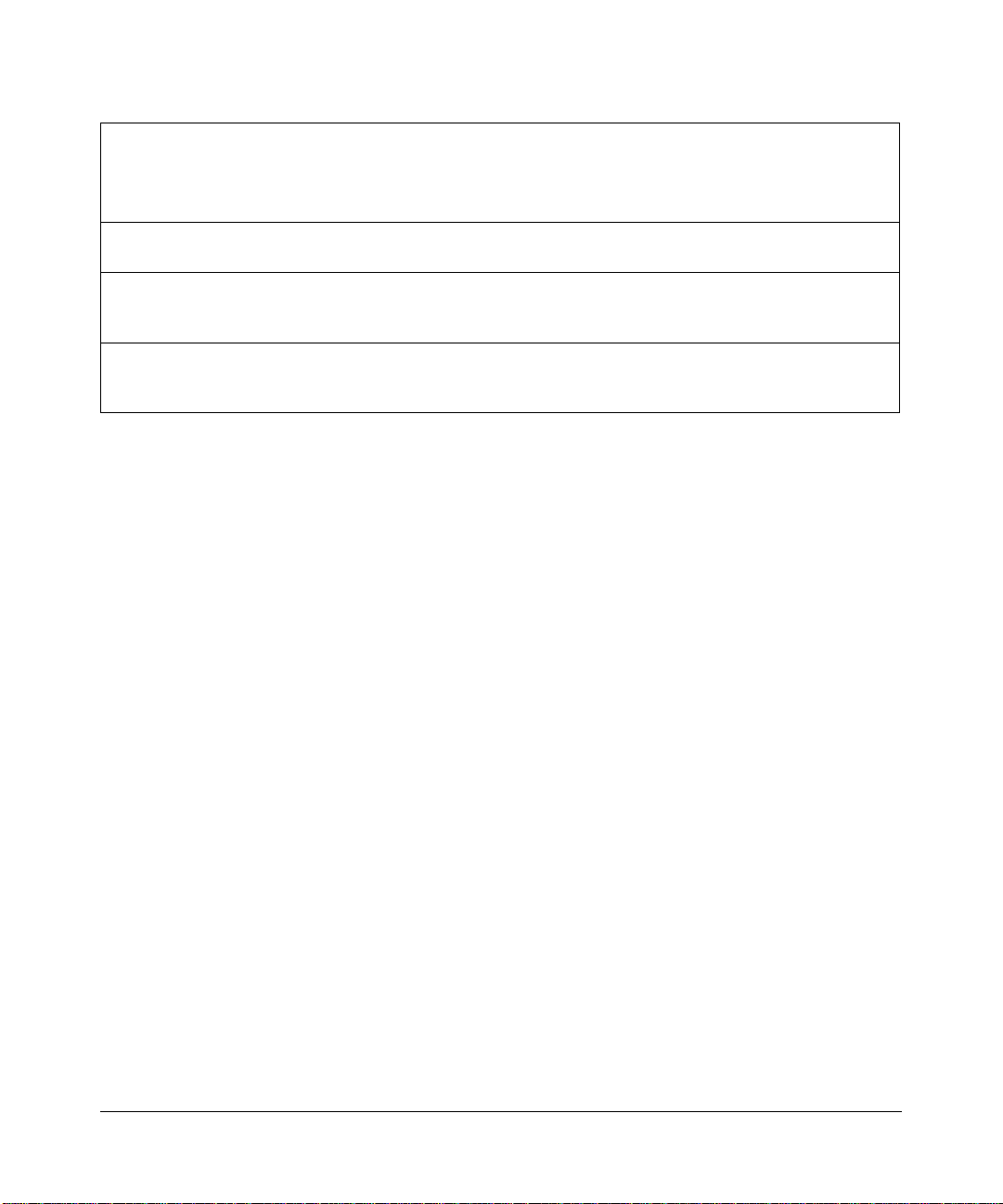
Approved
Antennas
Antenna Gain
and type
Approved
Antenna Cable
Minimum
Antenna
Cable
Length
Minimum
Antenna Cable
Attenuation
Maximum
Transmitted
1
Power
NETGEAR
ANT24D18
NETGEAR
ANT2409
NETGEAR
ANT24O5
1. WG102 maximum radiated power in the European Community: 15 dBm – cable loss +
18 dBi, directional
outdoor/indoor
9 dBi,
omnidirectional
outdoor/indoor
5 dBi, ceiling/wall
indoor
NETGEAR
ACC-10314-05
NETGEAR
ACC-10314-04 or
ACC-10314-05
NETGEAR
ACC-10314-01
thru 05
30 m 18 dB -3 dBm + 18 dBi
= 15 dBm EIRP
10 m 6.1 dB 8.9 dBm + 9 dBi
= 17.9 dBm EIRP
1.5 m 1.1 dB 14 dBm + 5 dBi
= 19 dBm EIRP
antenna gain
Please go to http://www.netgear.com and use the search feature to find an updated list of wireless accessories
approved to be used with the WG102 in the European Community.
Bestätigung des Herstellers/Importeurs
Es wird hiermit bestätigt, daß das NETGEAR WG102 ProSafe 802.11g Wireless Access Point gemäß der im BMPTAmtsblVfg 243/1991 und Vfg 46/1992 aufgeführten Bestimmungen entstört ist. Das vorschriftsmäßige Betreiben
einiger Geräte (z.B. Testsender) kann jedoch gewissen Beschränkungen unterliegen. Lesen Sie dazu bitte die
Anmerkungen in der Betriebsanleitung.
Das Bundesamt für Zulassungen in der Telekommunikation wurde davon unterrichtet, daß dieses Gerät auf den Markt
gebracht wurde und es ist berechtigt, die Serie auf die Erfüllung der Vorschriften hin zu überprüfen.
Certificate of the Manufacturer/Importer
It is hereby certified that the NETGEAR WG102 ProSafe 802.11g Wireless Access Point has been suppressed
accordance with the conditions set out in the BMPT-AmtsblVfg 243/1991 and Vfg 46/1992. Th e operation of some
in
equipment (for example, test transmitters) in accordance with the regulations may, however, be subject to certain
restrictions. Please refer to the notes in the operating instructions.
Federal Office for Telecommunications Approvals has been notified of the placing of this equipment on the market
and
has been granted the right to test the series for compliance with the regulations.
vi
v1.0, July 2008
Page 7
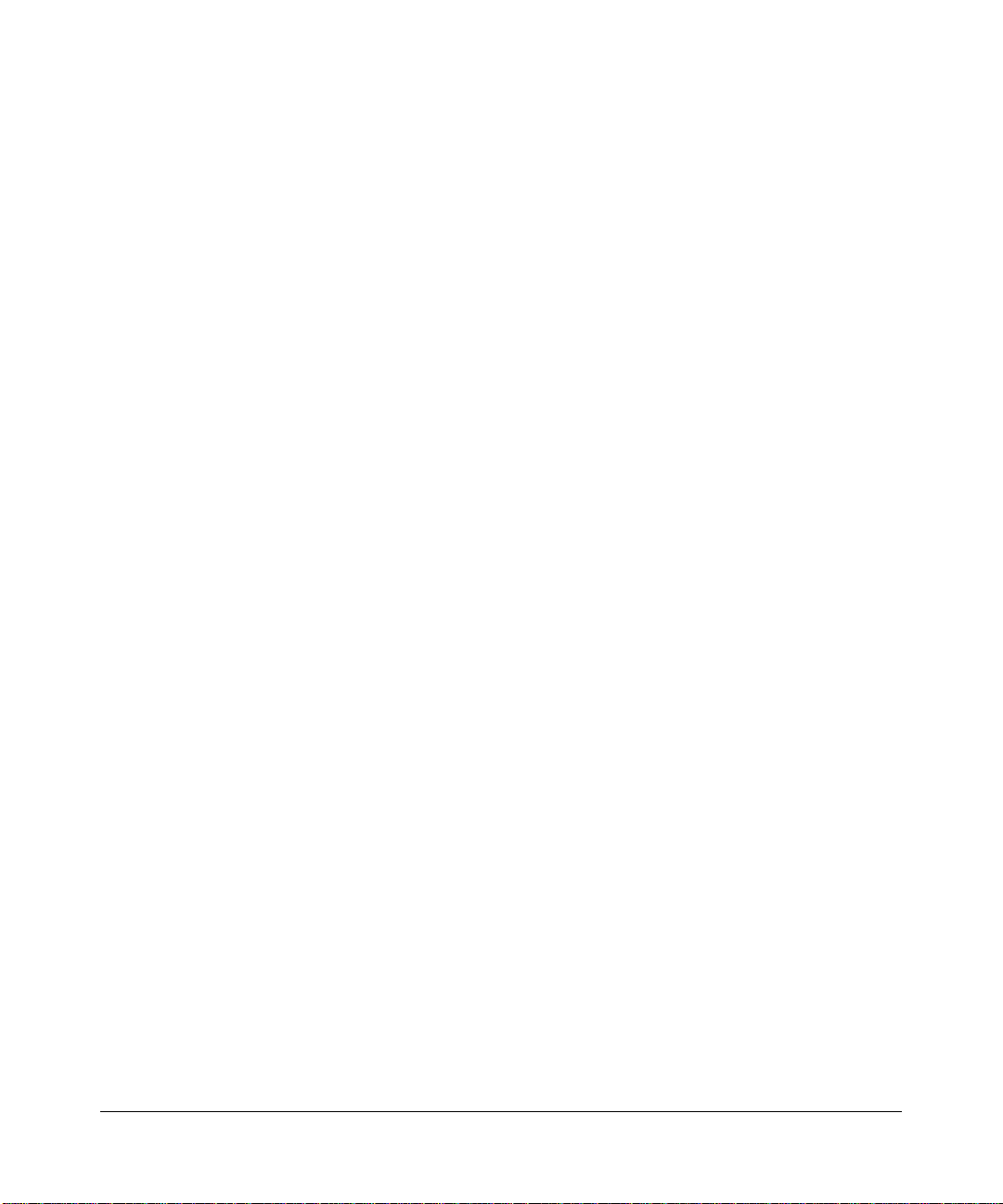
Product and Publication Details
Model Number: WG102
Publication Date: July 2008
Product Family: Wireless Access Point
Product Name: NETGEAR WG102 ProSafe 802.11g Wireless Access Point
Home or Business Product: Business
Language: English
Publication Part Number: 202-10144-02
v1.0, July 2008
vii
Page 8
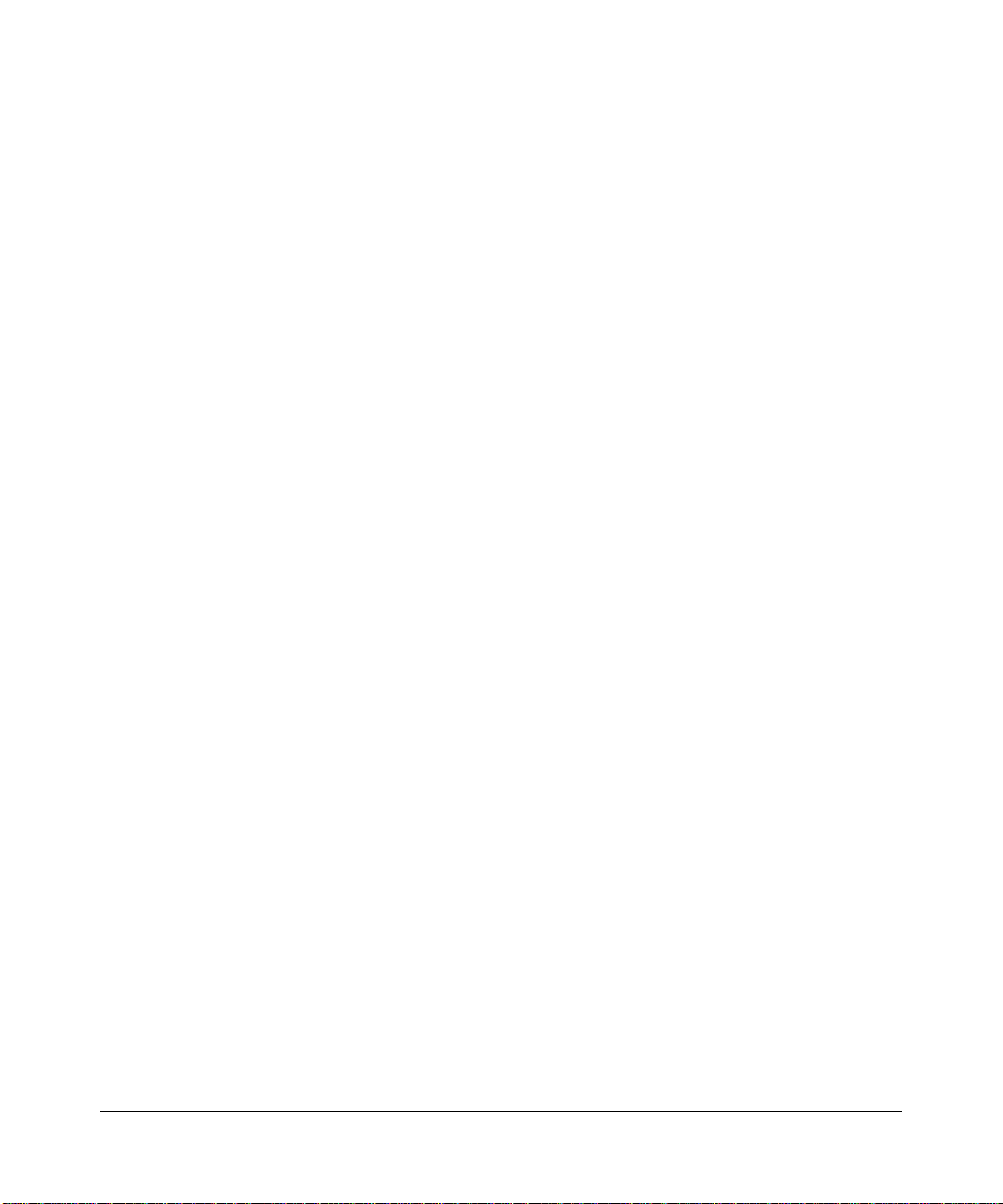
viii
v1.0, July 2008
Page 9
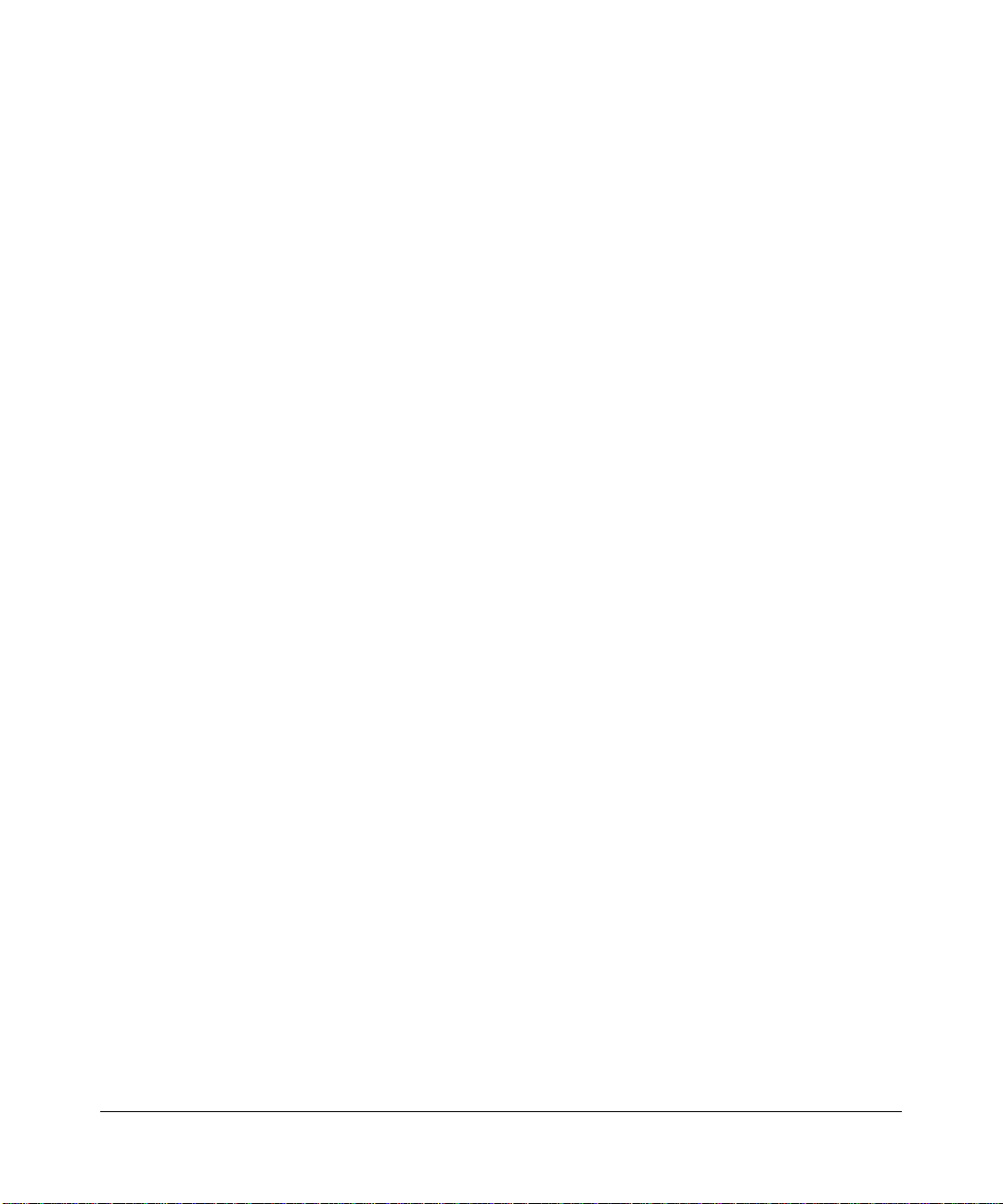
Contents
About This Manual
Conventions, Formats, and Scope ..................................................................................... i
How to Use This Manual ................................................................................................... ii
How to Print This Manual .................................................................................................. ii
Revision History .................................................................................................................iii
Chapter 1
Basic Installation and Configuration
System Requirements ....................................................................................................1-1
What Is In the Box? ........................................................................................................1-1
Hardware Description .....................................................................................................1-2
Front Panel ...............................................................................................................1-2
Rear Panel ...............................................................................................................1-3
Cabling Requirements ..............................................................................................1-3
Wireless Equipment Placement and Range Guidelines .................................................1-4
Installing the WG102 Access Point ................................................................................1-4
Logging in to the Wireless Access Point ........................................................................1-9
Basic IP Settings ..........................................................................................................1-10
Wireless Settings ..........................................................................................................1-12
Setting up and Testing Basic Wireless Connectivity .....................................................1-13
Chapter 2
Configuring Security
Wireless Data Security Options ......................................................................................2-1
Security Profiles ..............................................................................................................2-2
Before You Change the SSID and WEP Settings ....................................................2-6
Configuring the Radius Server Settings .........................................................................2-7
Configuring Network Authentication ...............................................................................2-8
Entering WEP Data Encryption Keys ...........................................................................2-10
Restricting Wireless Access by MAC Address .............................................................2-10
v1.0, July 2008
ix
Page 10
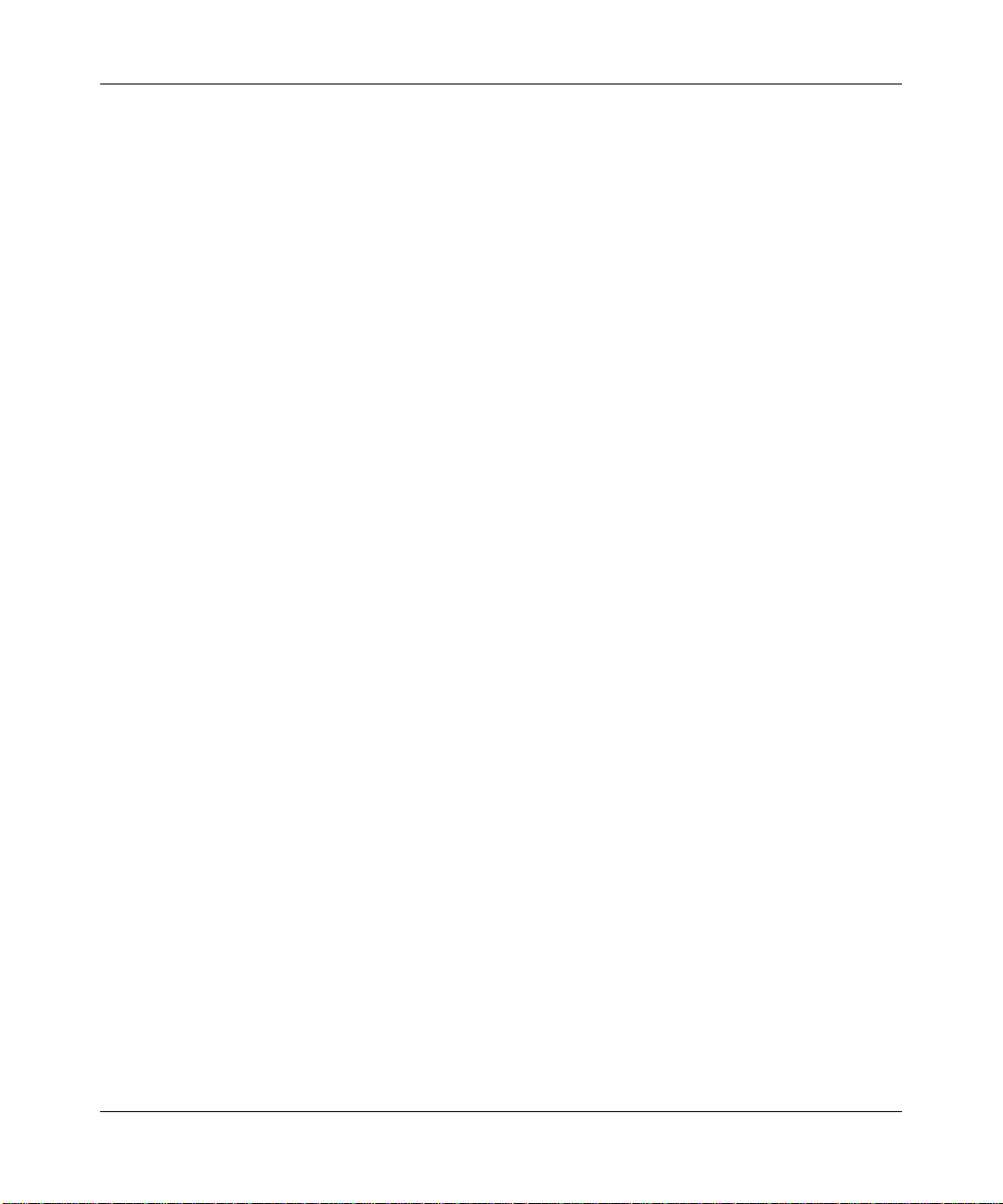
NETGEAR ProSafe 802.11g Wireless Access Point WG102 Reference Manual
Chapter 3
Management
Viewing Information ........................................................................................................3-1
General Information .................................................................................................3-1
Activity Log ...............................................................................................................3-3
Statistics ...................................................................................................................3-4
Available Wireless Station List .................................................................................3-5
Upgrading the Wireless Access Point Firmware ............................................................3-6
Configuration File Management .....................................................................................3-7
Backing up and Restoring the Configuration ............................................................3-8
Erasing the Configuration .........................................................................................3-8
Using the Reset Button to Restore Factory Default Settings ...................................3-8
Changing the Administrator Password ...........................................................................3-8
SNMP Remote Management ..........................................................................................3-9
Chapter 4
Advanced Configuration
Hotspot Settings .............................................................................................................4-1
Configuring Advanced Wireless Settings .......................................................................4-2
Wireless Bridging and Repeating ...................................................................................4-3
Point-to-Point Bridge Configuration ..........................................................................4-4
Multi-Point Bridge Configuration ..............................................................................4-5
Repeater with Wireless Client Association ...............................................................4-7
Chapter 5
Troubleshooting
No Lights Are Lit on the Access Point ............................................................................5-1
Wireless LAN Activity Light Is Off ...................................................................................5-1
LAN Light is Off ..............................................................................................................5-2
Cannot Access the Internet or the LAN with a Wireless Capable Computer .................5-2
Cannot Connect to the WG102 Access Point .................................................................5-2
When I Enter a URL or IP Address I Get a Timeout Error ..............................................5-3
Using the Reset Button to Restore Factory Default Settings ..........................................5-3
Appendix A
Factory Default Settings and Specifications
Factory Default Settings ................................................................................................ A-1
Technical Specifications ................................................................................................. A-2
x Contents
v1.0, July 2008
Page 11
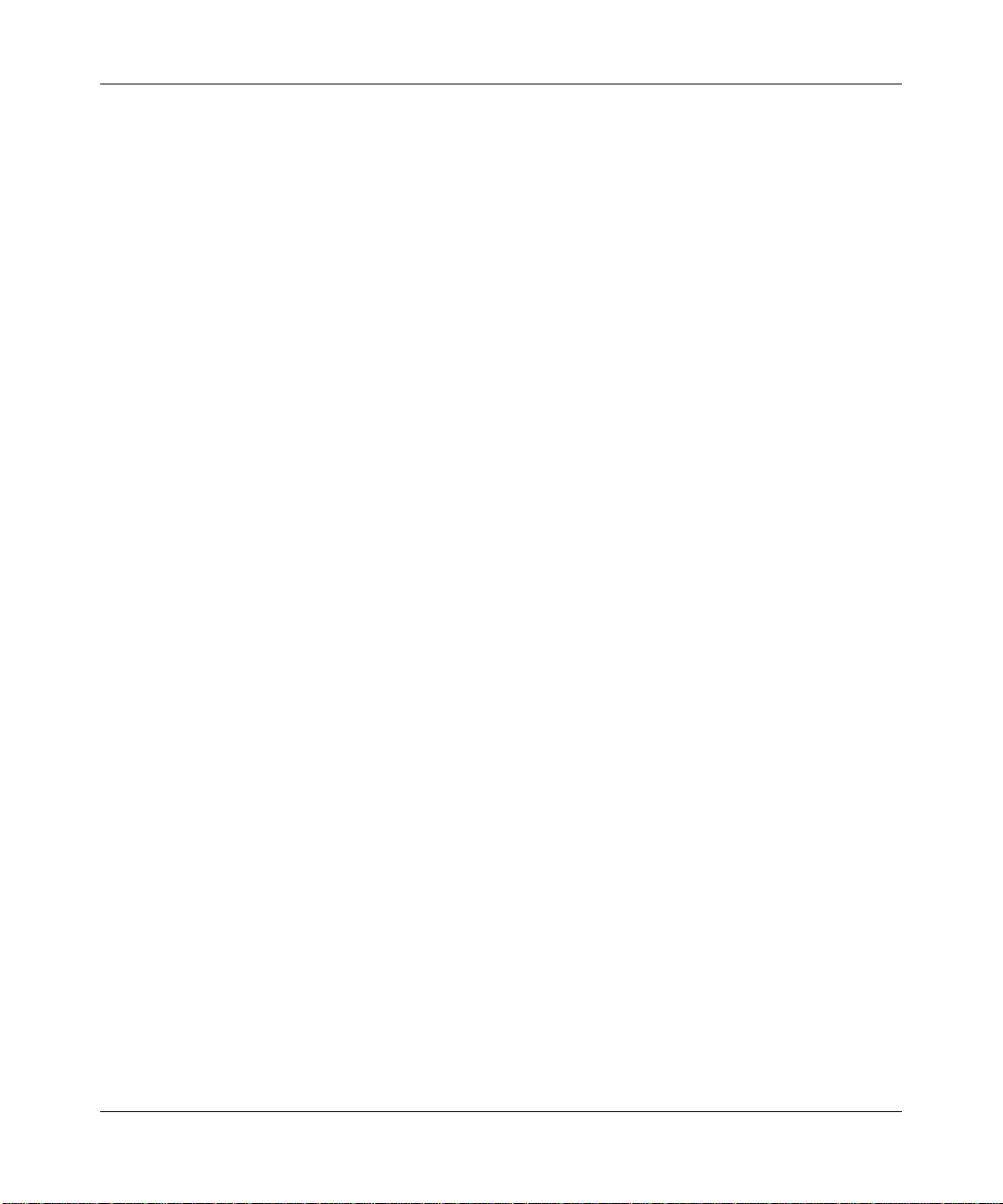
NETGEAR ProSafe 802.11g Wireless Access Point WG102 Reference Manual
Appendix B
Related Documents
Contents xi
v1.0, July 2008
Page 12
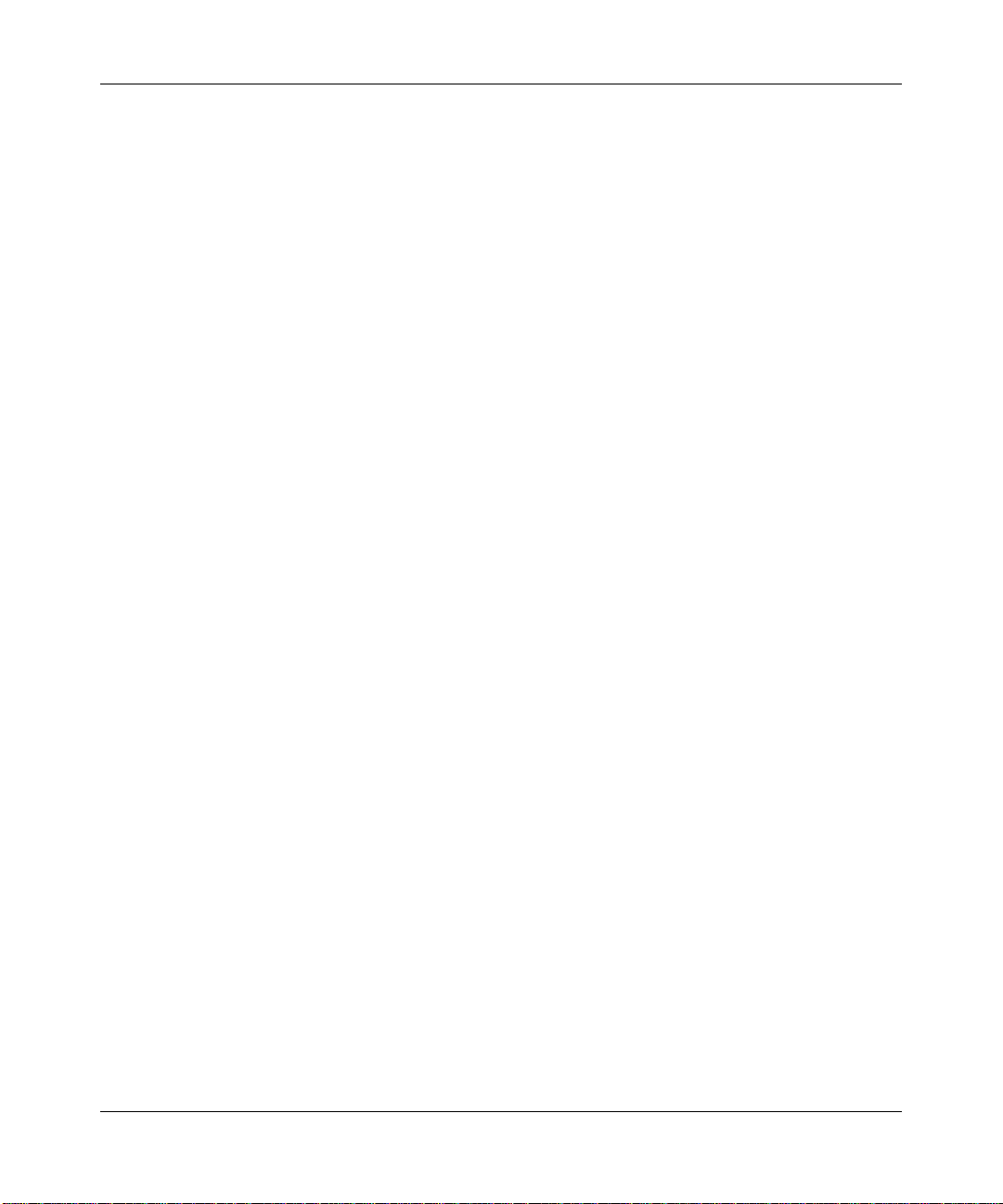
NETGEAR ProSafe 802.11g Wireless Access Point WG102 Reference Manual
xii Contents
v1.0, July 2008
Page 13
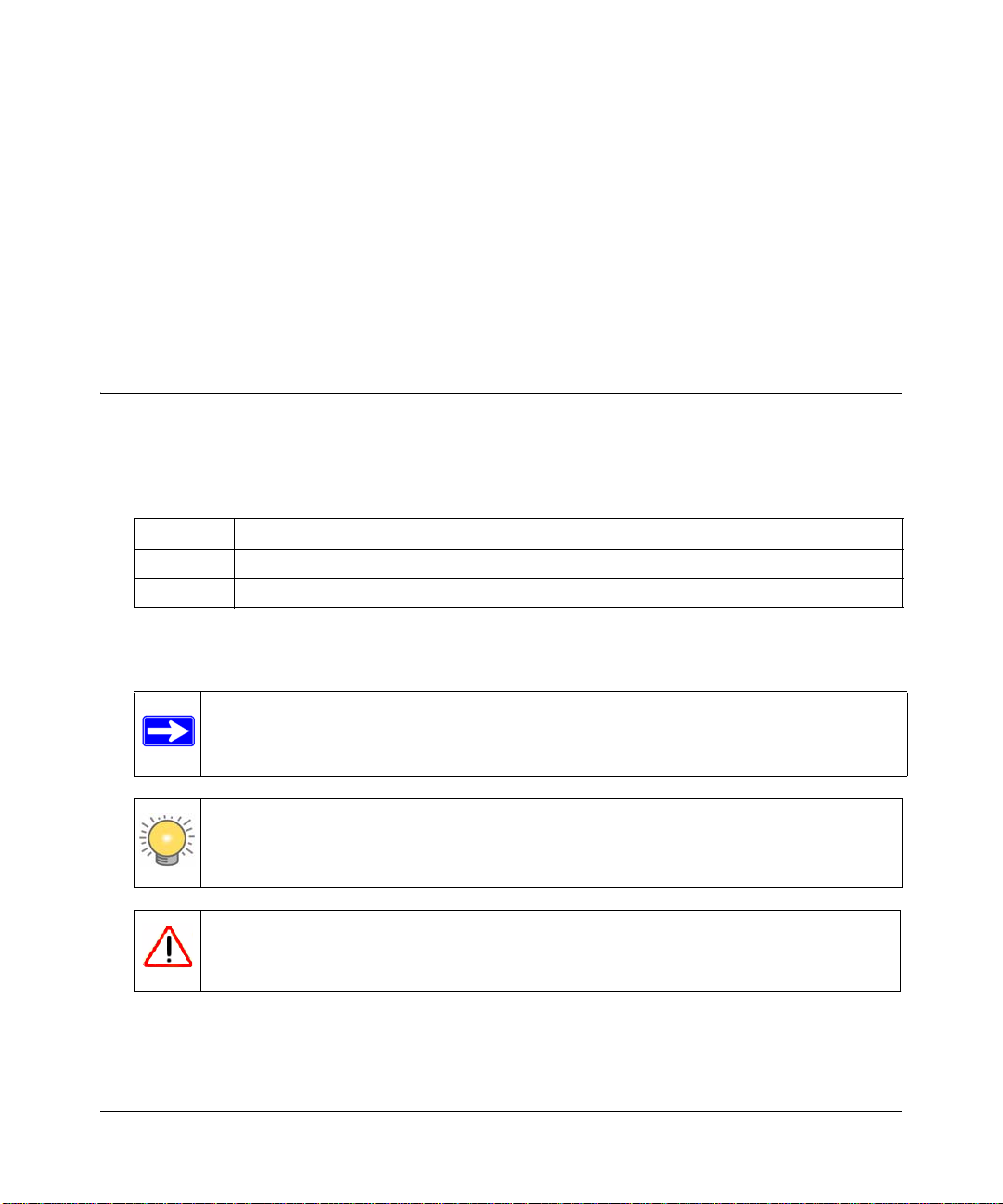
About This Manual
The NETGEAR® WG102 ProSafe 802.11g Wireless Access Point Reference Manual describes
how to install, configure and troubleshoot the NETGEAR WG102 ProSafe 802.11g Wireless
Access Point. The information in this manual is intended for readers with intermediate computer
and Internet skills.
Conventions, Formats, and Scope
The conventions, formats, and scope of this manual are described in the following paragraphs:
• Typographical Conventions. This manual uses the following typographical conventions::
Italic Emphasis, books, CDs, file and server names, extensions
Bold User input, IP addresses, GUI screen text
italic URL links
• Formats. This manual uses the following formats to highlight special messages:
Note: This format is used to highlight information of importance or special interest.
Tip: This format is used to highlight a procedure that will save time or resources.
Warning: Ignoring this type of note may result in a malfunction or damage to the
equipment.
v1.0, July 2008
i
Page 14
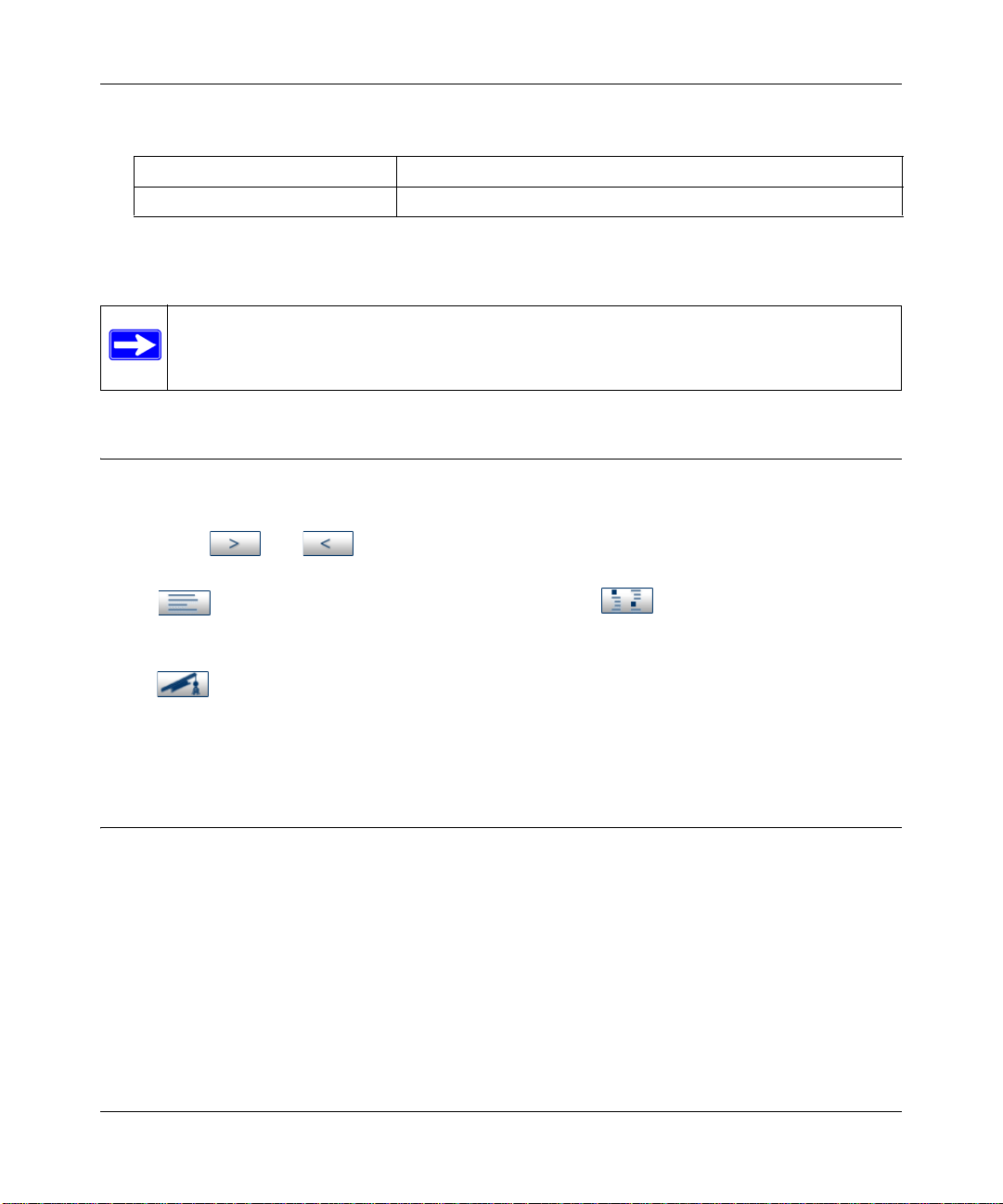
NETGEAR ProSafe 802.11g Wireless Access Point WG102 Reference Manual
• Scope. This manual is written for the WG102 Access Point according to these specifications:
Product Version NETGEAR WG102 ProSafe 802.11g Wireless Access Point
Manual Publication Date July 2008
For more information about network, Internet, firewall, and VPN technologies, see the links to the
NETGEAR website in
Note: Product updates are available on the NETGEAR, Inc. website at
http://kbserver.netgear.com.
Appendix B, “Related Documents.”
How to Use This Manual
The HTML version of this manual includes the following:
• Buttons, and , for browsing forward or backward through the manual one page
at a time.
•A button that displays the table of contents and a button that displays an index.
Double-click a link in the table of contents or index to navigate directly to where the topic is
described in the manual.
•A button to access the full NETGEAR, Inc. online knowledge base for the product
model.
• Links to PDF versions of the full manual and individual chapters.
How to Print This Manual
To print this manual, you can choose one of the following options, according to your needs.
• Printing a page from HTML. Each page in the HTML version of the manual is dedicated to
a major topic. Select File > Print from the browser menu to print the page contents.
• Printing from PDF. Your computer must have the free Adobe Acrobat reader installed in
order to view and print PDF files. The Acrobat reader is available on the Adobe Web site at
http://www.adobe.com.
– Printing a PDF chapter. Use the PDF of This Chapter link at the top left corner of any
page.
ii About This Manual
v1.0, July 2008
Page 15
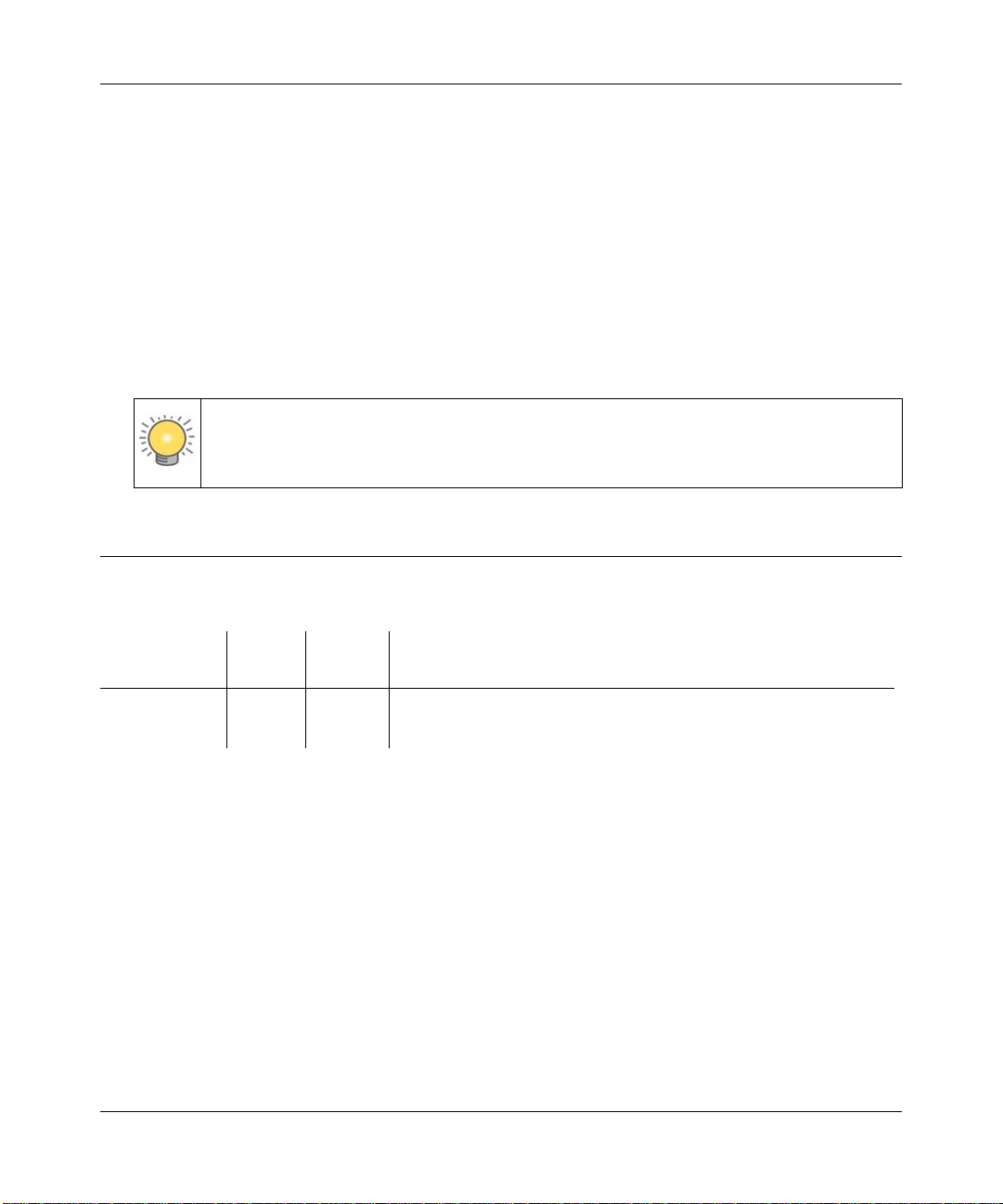
NETGEAR ProSafe 802.11g Wireless Access Point WG102 Reference Manual
• Click the PDF of This Chapter link at the top left corner of any page in the chapter
you want to print. The PDF version of the chapter you were viewing opens in a
browser window.
• Click the print icon in the upper left of your browser window.
– Printing a PDF version of the complete manual. Use the Complete PDF Manual link
at the top left corner of any page.
• Click the Complete PDF Manual link at the top left corner of any page in the manual.
The PDF version of the complete manual opens in a browser window.
• Click the print icon in the upper left corner of your browser window.
Tip: If your printer supports printing two pages on a single sheet of paper, you can
save paper and printer ink by selecting this feature.
Revision History
Part Number
202-10144-02 1.0 July 2008 New firmware
202-10144-01 1.0 July 2006 Original Publication
About This Manual iii
Version
Number
Date Description
v1.0, July 2008
Page 16
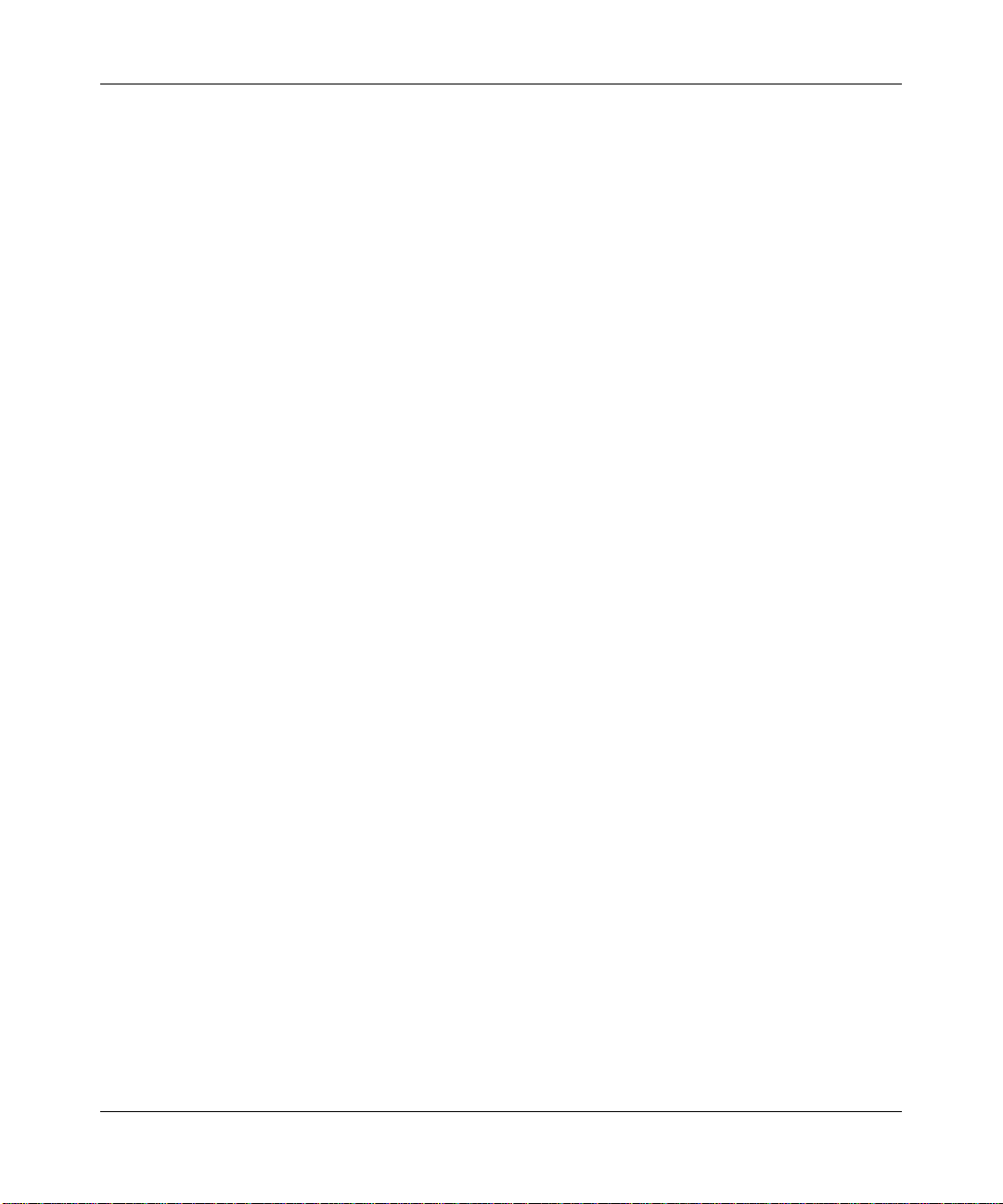
NETGEAR ProSafe 802.11g Wireless Access Point WG102 Reference Manual
iv About This Manual
v1.0, July 2008
Page 17
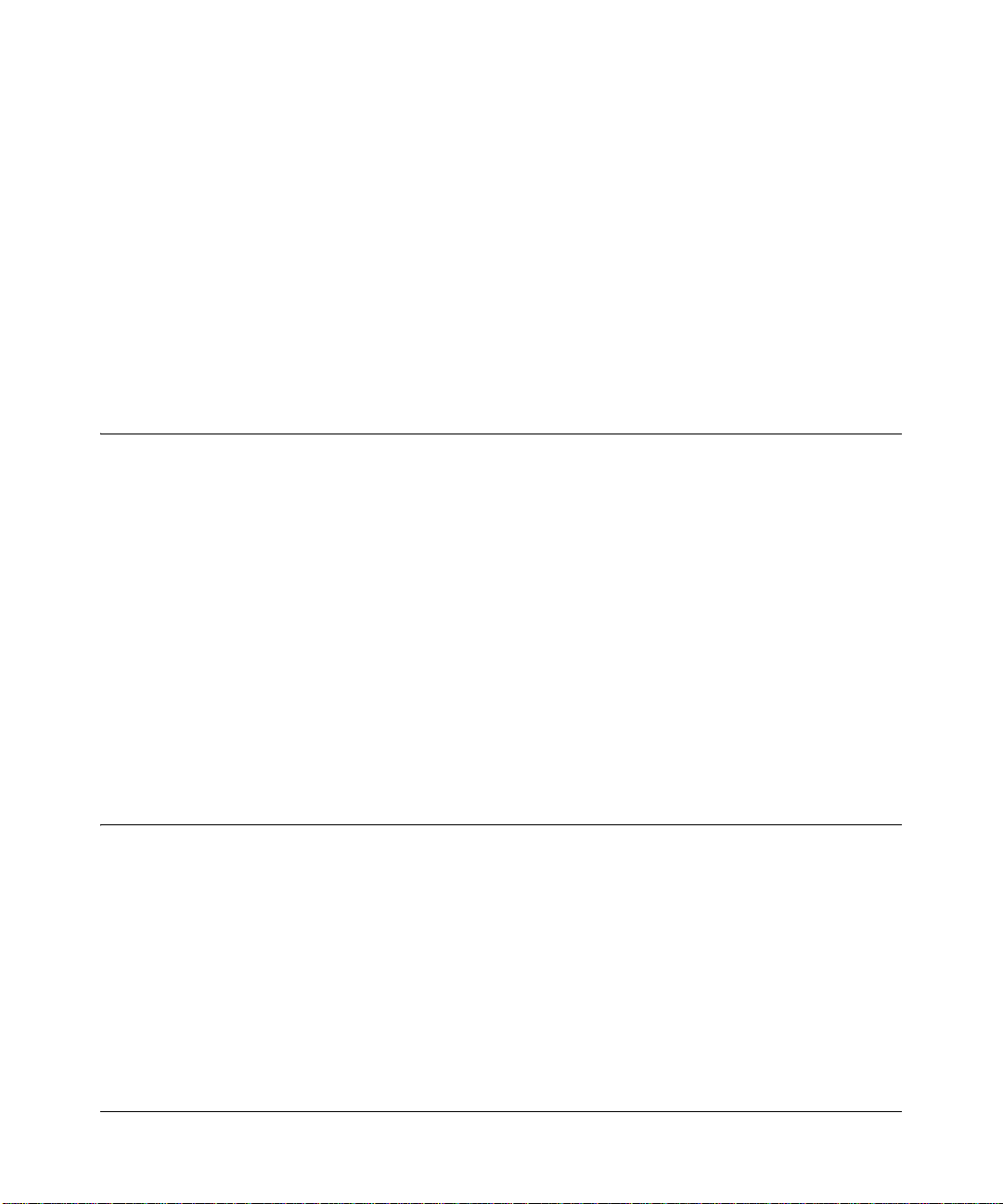
Chapter 1
Basic Installation and Configuration
This chapter describes how to set up your NETGEAR WG102 ProSafe 802.11g Wireless Access
Point for wireless connectivity to your LAN. This basic configuration will enable computers with
802.11b or 802.1 1g wireless ad apters to do such things as connect to the Internet, or access printers
and files on your LAN.
System Requirements
Before installing the WG102, make sure your system meets these requirements:
• A 10/100 Mbps Local Area Network device such as a hub or switch.
• The Category 5 UTP straight through Ethernet cable with RJ-45 connector included in the
package, or one like it
• A 100-240 V, 50-60 HZ AC power source.
• A Web browser for configuration such as Microsoft Internet Explorer 6.0 or above, or
Netscape Navigator 4.78 or above.
• At least one computer with the TCP/IP protocol installed.
• 802.11g or 802.11b-compliant devices, such as the NETGEAR WG511 Wireless Adapter.
What Is In the Box?
The product package should contain the following items:
• NETGEAR WG102 ProSafe 802.11g Wireless Access Point.
• Power adapter and cord.
• Straight through Category 5 Ethernet cable.
• 802.11g ProSafe Wireless Access Point Installation Guide WG102.
• Resource CD.
• Installation Guide for the NETGEAR WG102 ProSafe 802.11g Wireless Access Point.
v1.0, July 2008
1-1
Page 18
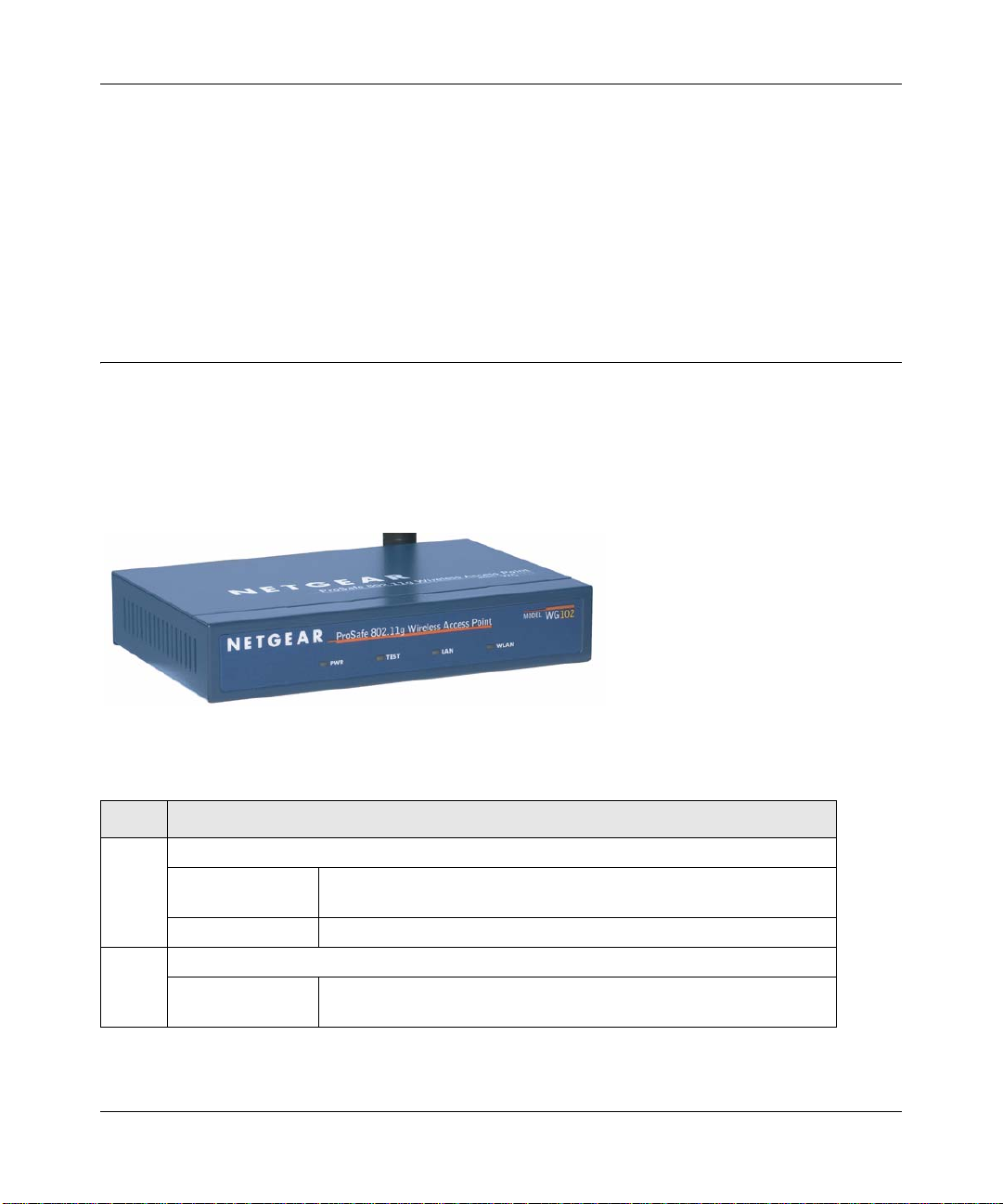
NETGEAR ProSafe 802.11g Wireless Access Point WG102 Reference Manual
• Support Registration card.
Contact your reseller or customer support in your area if there are any missing or damaged parts.
See the Support Information Card for the telephone number of customer support in your area. You
should keep the Support Information card, along with the original packing materials, and use the
packing materials to repack the WG102 if you need to return it for repair. To qualify for product
updates and product warranty registrations, we encourage you to register on the NETGEAR Web
site at:
http://www.NETGEAR.com.
Hardware Description
The NETGEAR WG102 ProSafe 802.11g W ireless Access Point front and rear hardware functions
are described below.
Front Panel
Figure 1-1
V iewed from left to right, the WG102 has these four status LEDs: P WR, TEST, LAN, and WLAN.
LED Description
PWR Power Indicator
Off No power. If this LED does not come on with the power adapter and
cord correctly installed, see Chapter 5, “Troubleshooting.
On Power is on.
TEST Self Test Indicator
Blink Indicates self test, loading software, or system fault (if continues).
Note: This LED may blink for a minute before going off.
1-2 Basic Installation and Configuration
v1.0, July 2008
Page 19
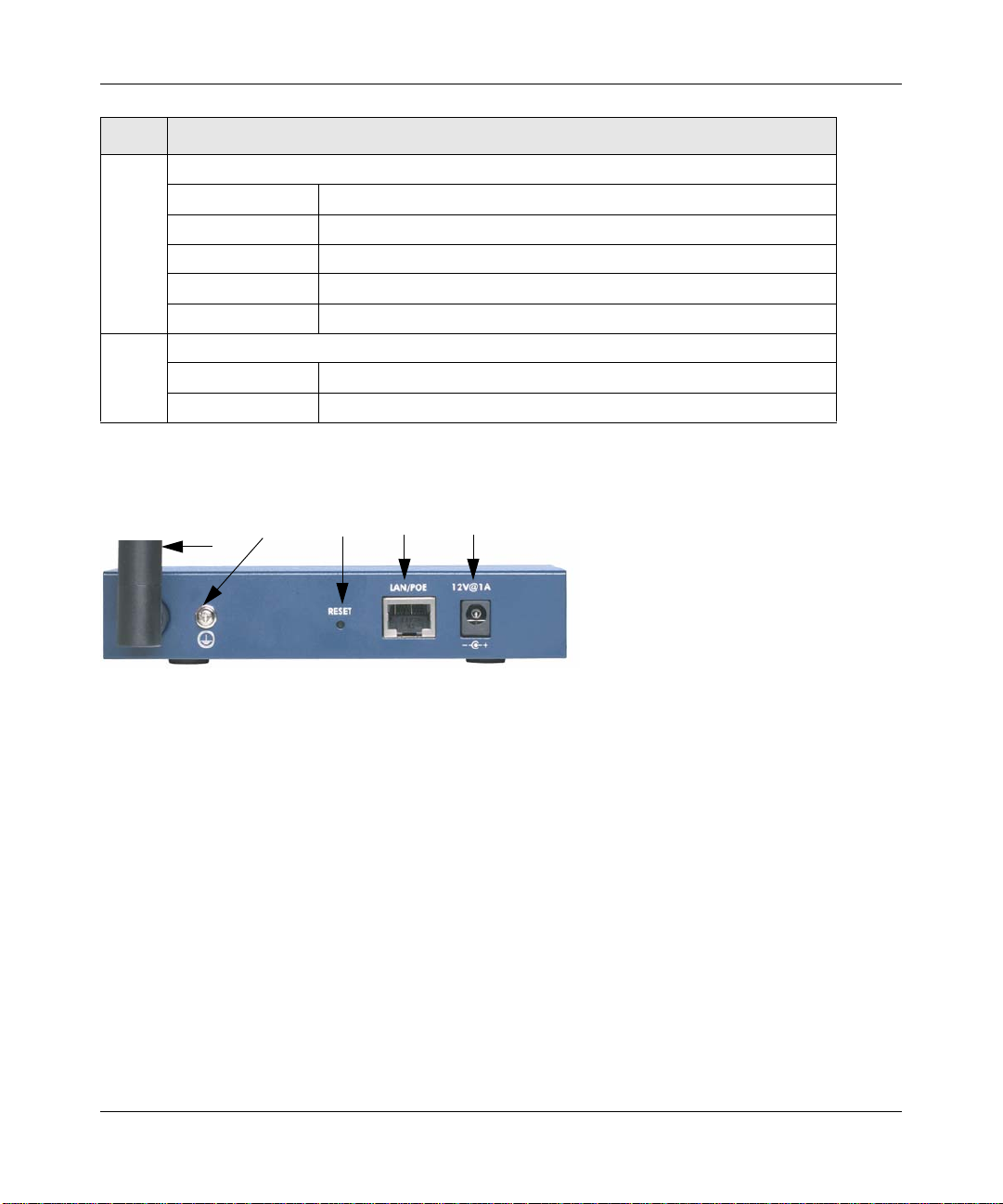
NETGEAR ProSafe 802.11g Wireless Access Point WG102 Reference Manual
LED Description
LAN Ethernet link indicator
Off No connection detected on the Ethernet link
Amber On 10 Mbps Ethernet link detected
Amber Flashing Data is being transmitted or received on the 10 Mbps Ethernet link
Green On 100 Mbps Fast Ethernet link detected.
Green Flashing Data is being transmitted or received on the 100 Mbps Ethernet link
WLAN Wireless LAN Link Activity Indicator
Off No wireless link activity.
Green Blink Wireless link activity.
Rear Panel
234
1
Figure 1-2
5
Viewed from left to right, the back of the WG102 provides the following:
1. Detachable antenna.
2. Ground.
3. Reset button. This restores the default factory settings.
4. RJ-45 Ethernet LAN/POE Port. Use the WG102 Ethernet RJ-45 port to connect to an Ethernet
LAN through a device such as a hub, switch, router, or Power Over Ethernet (POE) switch.
5. Power socket. This connects to the WG102 power adapter.
Cabling Requirements
The WG102 Access Point connects to your LAN via twisted-pair Category 5 Ethernet cable with
RJ-45 connectors.
Basic Installation and Configuration 1-3
v1.0, July 2008
Page 20
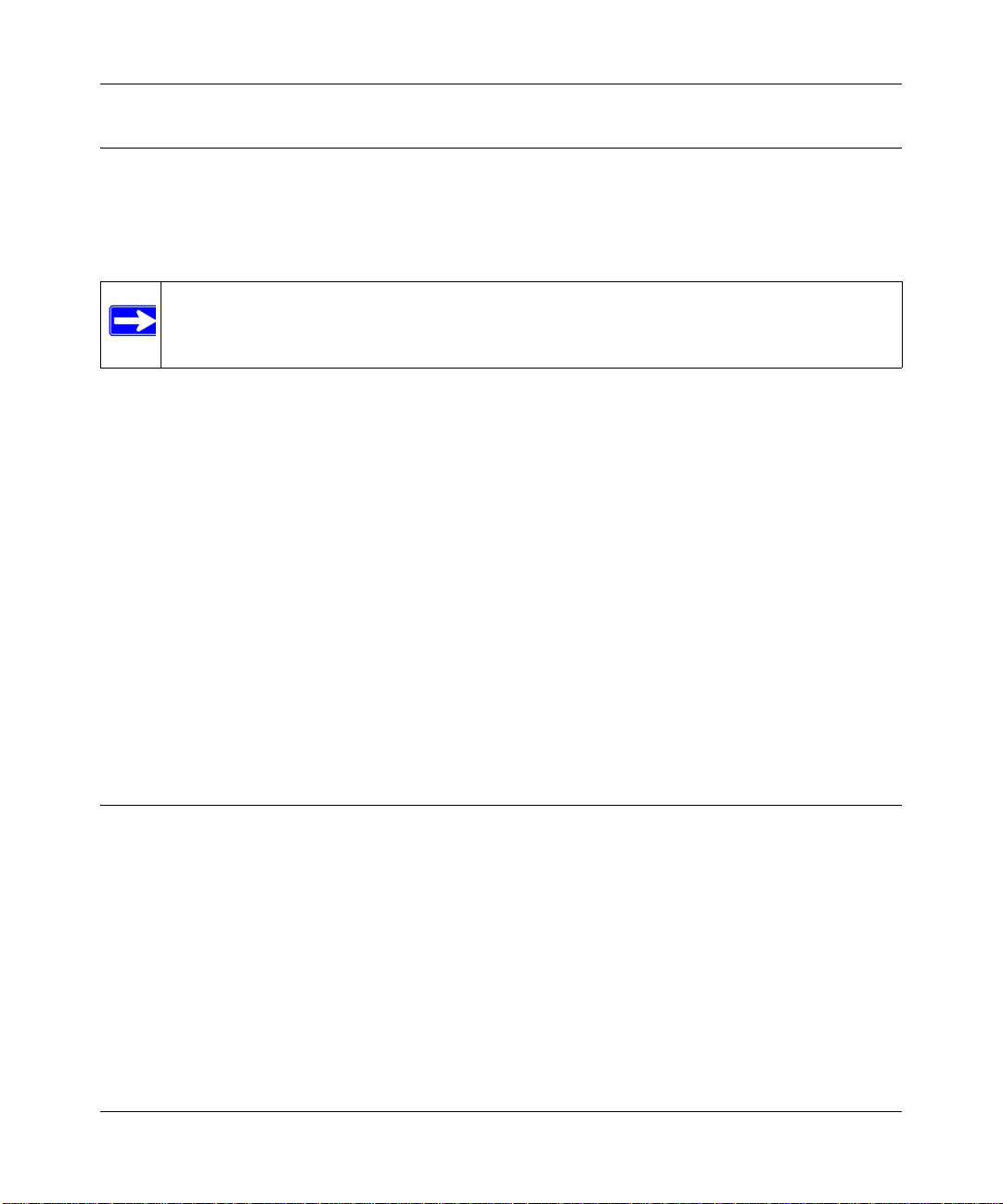
NETGEAR ProSafe 802.11g Wireless Access Point WG102 Reference Manual
Wireless Equipment Placement and Range Guidelines
The range of your wireless connection can vary significantly based on the location of the wireless
access point. The latency, data throughput performance, and notebook power consumption of
wireless adapters also vary depending on your configuration choices.
Note: Failure to follow these guidelines can result in significant performance degradation
or inability to wirelessly connect to the WG102. For complete performance
specifications, see
For best results, place your wireless access point:
• Near the center of the area in which your PCs will operate. In an elevated location such as a
high shelf where the wirelessly connected PCs have line-of-sight access (even through walls).
• Away from sources of interference, such as PCs, microwaves, and 2.4 GHz cordless phones,
large metal surfaces, or water .
• Putting the antenna in a vertical position provides best side-to-side coverage. Putting the
antenna in a horizontal position provides best up-and-down coverage.
Appendix A, “Factory Default Settings and Specifications”.
• If using multiple access points, it is better if adjacent access points use different radio
frequency Channels to reduce interference. The recommended Channel spacing between
adjacent access points is five Channels (for example, use Channels 1 and 6, or 6 and 11).
The time it takes to establish a wireless connection can vary depending on both your security
settings, and placement.
Installing the WG102 Access Point
Before installing the WG102 Access Point, make sure that your Ethernet network is up and
working. You will be connecting the access point to the Ethernet network. Then computers with
802.11b or 802.11g wireless adapters will be able to communicate with the Ethernet network. In
order for this to work correctly, verify that you have met all of the system requirements, shown in
“System Requirements” on page 1-1.
1-4 Basic Installation and Configuration
v1.0, July 2008
Page 21
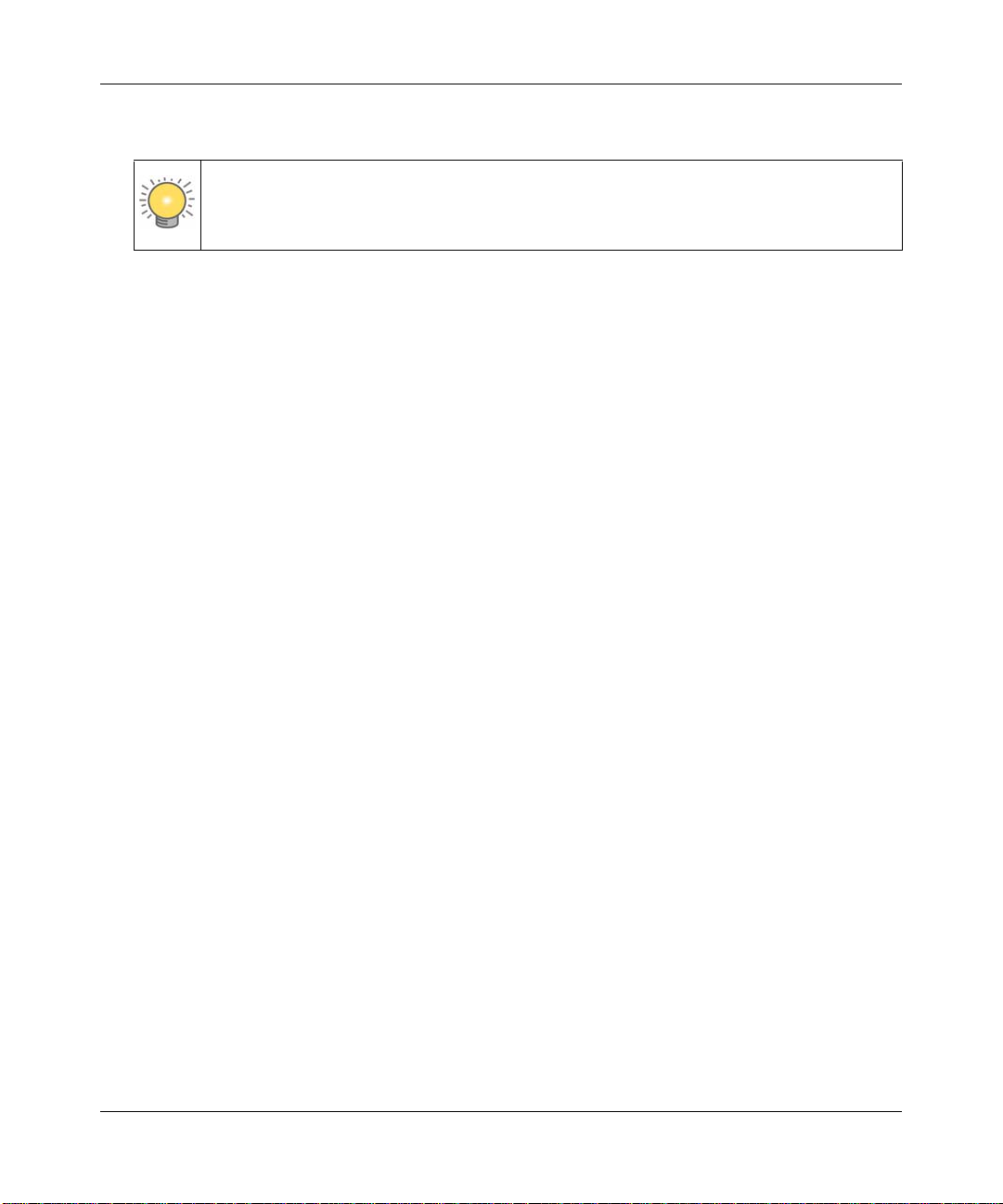
NETGEAR ProSafe 802.11g Wireless Access Point WG102 Reference Manual
1. Set up the WG102 Access Point.
Tip: Before mounting the WG102 Access Point in a high location, first set up and
test the WG102 Access Point to verify wireless network connectivity.
a. Prepare a computer with an Ethernet adapter. If this computer is already part of your
network, record its TCP/IP configuration settings.
b. Configure the computer with a static IP address of 192.168.0.210 and 255.255.255.0 for
the Subnet Mask.
c. Connect an Ethernet cable from the WG102 Access Point to the computer.
d. Turn on your computer, connect the power adapter to the WG102 and verify the following:
– The PWR power light goes on.
– The LAN light of the wireless access point is lit when connected to a powered on
computer.
2. Configure LAN and wireless access.
a. Use your Web browser to connect to the WG102 Access Point.
–Enter 192.168.0.229 in the address field of your browser.
– When prompted, enter admin for the user name, and password for the password, both in
lower case letters.
Basic Installation and Configuration 1-5
v1.0, July 2008
Page 22

NETGEAR ProSafe 802.11g Wireless Access Point WG102 Reference Manual
The Web browser displays the WG102 Access Point main menu and General screen, as
shown below.
Click to view
documentation
Click to log out.
After 5 minutes with no activity,
you are logged out automatically.
Figure 1-3
1-6 Basic Installation and Configuration
v1.0, July 2008
Page 23

NETGEAR ProSafe 802.11g Wireless Access Point WG102 Reference Manual
b. On the main menu, select Basic Settings to view the Basic Settings screen.
Figure 1-4
Configure the settings for your network and click Apply.
c. Select Wireless Settings in the Setup section of the main menu to view the Wireless
Settings screen.
Figure 1-5
Basic Installation and Configuration 1-7
v1.0, July 2008
Page 24

NETGEAR ProSafe 802.11g Wireless Access Point WG102 Reference Manual
d. Enter the wireless settings. See the online help or “W ireless Settings” on page 1-12 for full
instructions.
Note: In the US, the Country/Region is preset according to regulatory
requirements. In other areas, you can and must set the Country/Region. It
may not be legal to operate the wireless access point in a region other than
one of those identified in this field.
Now that you have finished the setup, you are ready to deploy the WG102 Access Point in
your network. If needed, you can now reconfigure the computer you used in for this process
back to its original TCP/IP settings.
3. Deploy the WG102 Access Point
a. Disconnect the WG102 Access Point and put it where you will deploy it. The best location
is elevated, such as wall mounted, or on the top of a cubicle, at the center of your wireless
coverage area, and within line of sight of all the mobile devices.
b. Lift the antenna on either side to be vertical.
Note: Consult the antenna positioning and wireless mode configuration
information in the
Advanced Configuration chapter of this manual.
c. Connect an Ethernet cable from your WG102 Access Point to a LAN port on your router,
switch, or hub.
Note: By default, the WG102 Access Point is set with the DHCP client disabled.
If your network uses dynamic IP addresses, you must change this setting..
d. Connect the power adapter to the wireless access point, and plug the power adapter in to a
power outlet. The PWR, LAN, and WLAN lights should light up.
4. Verify wireless connectivity
1-8 Basic Installation and Configuration
v1.0, July 2008
Page 25

NETGEAR ProSafe 802.11g Wireless Access Point WG102 Reference Manual
Using a computer with an 802.11b or 802.11g wireless adapter with the correct wireless
settings needed to connect to the WG102 Access Point (SSID, WEP/WPA, MAC ACL, etc.),
verify connectivity by using a browser such as Netscape or Internet Explorer to browse the
Internet, or check for file and printer access on your network.
Note: If you are unable to connect, see Chapter 5, “Troubleshooting
Logging in to the Wireless Access Point
The default IP address of your access point is 192.168.0.229. The WG102 Access Point is set, by
default, for the DHCP client to be disabled.
Note: The computer that you use to connect to the WG102 Access Point should be
configured with an IP address that starts with 192.168.0.x and a Subnet Mask of
255.255.255.0.
1. Open a Web brows er such as Internet Explorer or Netscape Navigator.
2. Connect to the WG102 Access Point by entering its default address of http://192.168.0.229
into your browser.
Figure 1-6
Basic Installation and Configuration 1-9
v1.0, July 2008
Page 26

NETGEAR ProSafe 802.11g Wireless Access Point WG102 Reference Manual
A login window opens.
3. Log in using the default user name of admin and default password of password.
Once you have entered your access point name, the Web brow ser finds the WG102 Access
Point and displays the main menu as shown in
Figure 1-3 on page 1-6.
Basic IP Settings
To configure the basic settings of your wireless access point, select Basic Settings in the Setup
section of the WG102 Access Point main menu. The Basic Settings screen displays:
Figure 1-7
The default values for Basic Settings work for most users and situations. They are described
below:
• Access Point Name. This unique name is the access point NetBIOS name. The default Access
Point Name is on the bottom label of the WG102. You can modify the default name with a
unique name up to 15 characters long. The default is netgearxxxxxx, where xxxxxxx
represents the last six digits of the WG102 MAC address.
1-10 Basic Installation and Configuration
v1.0, July 2008
Page 27
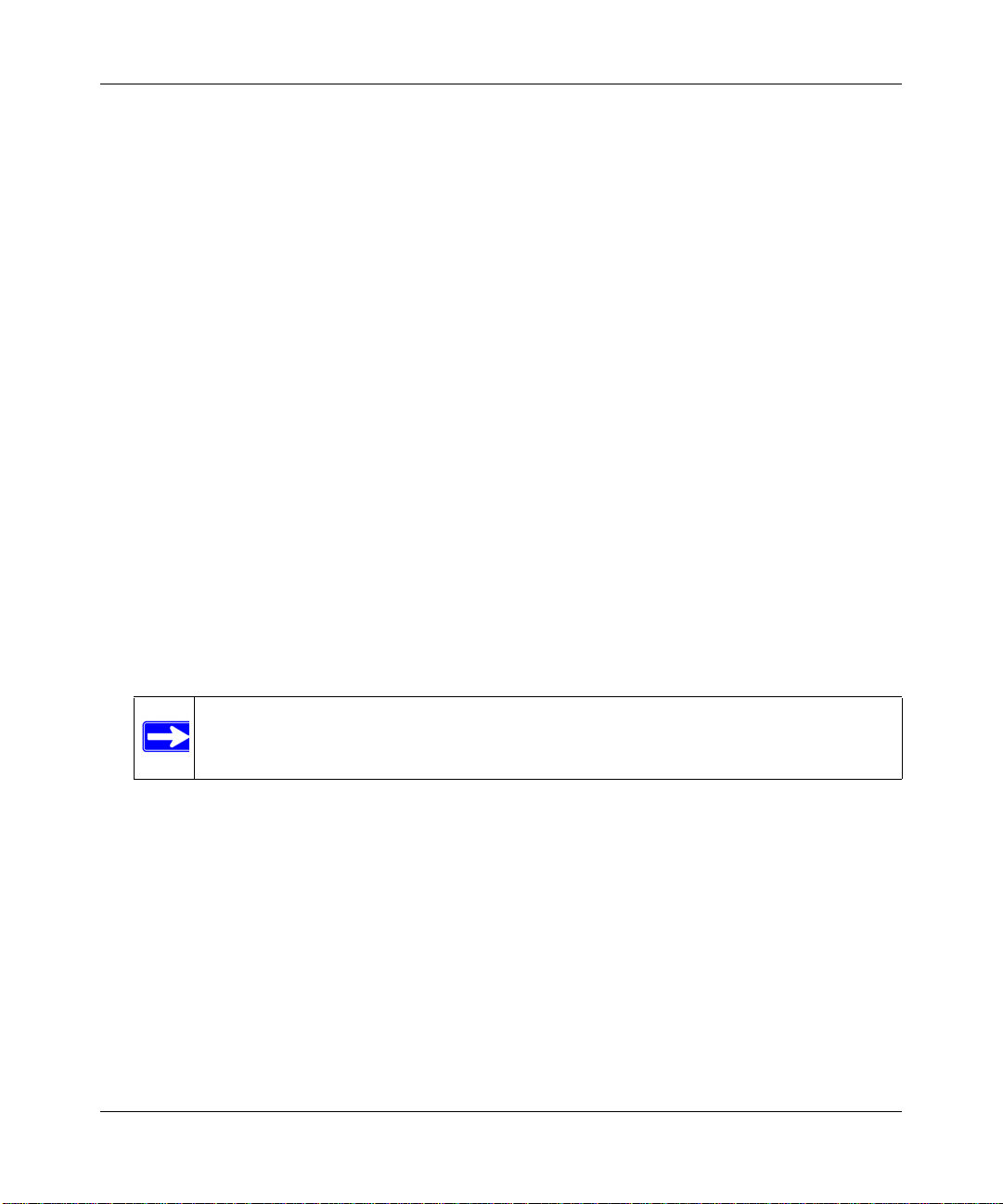
NETGEAR ProSafe 802.11g Wireless Access Point WG102 Reference Manual
• DHCP Client: By default, Dynamic Host Configuration Protocol (DHCP) client is disabled.
After installation (), you can enable DHCP to let the wireless access point get its TCP/IP
configuration from the DHCP server on your network. The wireless access point gets the IP
address, subnet mask and the default gateway settings automatically from the DHCP server if
DHCP is enabled.
• IP Address. The default IP address is 192.168.0.229. If you want to change it, enter an unused
IP address from the address range used on your LAN (factory default: 192.168.0.229); or
enable DHCP.
• IP Subnet Mask. Enter the subnet mask value used on your LAN (factory default:
255.255.255.0).
• Default Gateway. Enter the IP address of the Gateway for your LAN. For more complex
networks, enter the address of the router for the network segment to which the wireless access
point is connected (factory default: 0.0.0.0).
• DNS Server. Enter the IP address of the DNS (Domain Name Server) you wish to use (factory
default: 0.0.0.0.
• Enable 802.1Q VLAN. Check the box Enable 802.1Q VLAN to enable the WG102 to process
VLAN membership information.
• Time Zone. Select the Time Zone to match your location. If your location uses daylight
saving, check the box Adjust for Daylight Saving Time.
The Current Time, as used on the wireless access point, is displayed.
Note: You must have an Internet connection to get the current time.
• NTP Server . Provide the URL for the time server the WG102 Access Point will use to keep its
time correct.
Basic Installation and Configuration 1-11
v1.0, July 2008
Page 28

NETGEAR ProSafe 802.11g Wireless Access Point WG102 Reference Manual
Wireless Settings
To configure the wireless settings, click Wireless Settings in the Setup section of the WG102
Access Point main screen. The Wireless Settings screen appears, as shown below.
Figure 1-8
The Wireless Settings screen options are discussed below.
• Country/Region. This is the region where the WG102 can be used. It may not be legal to
operate the wireless features of the wireless access point in a region other than one of those
identified in this field. For products sold in the United States, the default country domain is
preset. Also, the channel is set to 11. For products sold outside the United States, unless a
country domain is selected, the channel cannot be changed.
• Turn Radio On. On by default, you can also turn off the radio to disable access through this
device. This can be helpful for configuration, network tuning, or troubleshooting activities.
• Operating Mode. Select the desired wireless operating mode. The options are:
– Auto (802.11g/802.11b): Both 802.11g and 802.11b wireless stations can be used. This is
the default.
– 802.11g Only: Only 802.11g wireless stations can be used.
– 802.11b Only: All 802.11b wireless stations can be used. 802.11g wireless stations can
still be used if they can operate in 802.11b mode.
• Channel. This sets which operating frequency is used. You should not need to change the
channel unless you notice interference problems, or are setting up the WG102 near another
access point.
1-12 Basic Installation and Configuration
v1.0, July 2008
Page 29

NETGEAR ProSafe 802.11g Wireless Access Point WG102 Reference Manual
– Access points use a fixed channel. You can select the channel used. This lets you choose a
channel that provides the least interference and best performance. In the USA and Canada,
11 channels are available.
– If using multiple access points, it is better if adjacent access points use different channels
to reduce interference. The recommended channel spacing between adjacent access points
is five channels (for example, use channels 1 and 6, or 6 and 11).
– In “Infrastructure” mode, wireless stations normally scan all channels, looking for an
access point. If more than one access point can be used, the one with the strongest signal is
used. This can only happen when the access points use the same SSID.
See the link to the online document “Wireless Communications” in Appendix B for more
information about wireless channels.
• Data Rate. Shows the available transmit data rate of the wireless network. The default is Best.
• Output Power. Set the transmit signal strength of the access point (AP). The options are full,
half, quarter, eighth, and min. Decrease the transmit power if two or more APs are close
together and using the same channel frequency. The default is Full.
Setting up and Testing Basic Wireless Connectivity
Follow the instructions below to set up and test basic wireless connectivity. After this is done, then
you can set up wireless security settings appropriate to your needs.
1. Connect to the WG102 Access Point.
In address field of your Web browser, enter the default LAN address of http://192.168.0.229.
Log in with the user name of admin and default password of password, or using the LAN
address and password that you set up.
2. On the main menu, below the Setup heading, select Wireless Settings.
The default SSID is NETGEAR-0-0.
Note: The SSID of any wireless access adapters must match the SSID you configure
in the NETGEAR WG102 ProSafe 802.11g Wireless Access Point. If they do
not match, you will not get a wireless connection to the WG102.
3. Select the Country/Region in which the wireless interface will operate.
4. For now, do not make other changes
Basic Installation and Configuration 1-13
v1.0, July 2008
Page 30

NETGEAR ProSafe 802.11g Wireless Access Point WG102 Reference Manual
5. Click Apply to save your changes.
Note: If you are configuring the WG102 Access Point from a wireless computer and you
change the SSID, channel, or security settings, you will lose your wireless connection
when you click Apply. You must then change the wireless settings of your computer to
match the new settings.
6. Configure and test your PCs for wireless connectivity.
Set up the wireless adapters of your PCs so that they all have the same SSID and channel that
you configured in the WG102 Access Point. Check that they have a wireless link and are able
to obtain an IP address by DHCP from the WG102 Access Point.
Now that your PCs can connect to the WG102 Access Point, you can configure the wireless
security. See
Chapter 2, “Configuring Security.”
1-14 Basic Installation and Configuration
v1.0, July 2008
Page 31

Chapter 2
Configuring Security
This chapter describes how to set up security features and advanced features of your NETGEAR
WG102 ProSafe 802.11g Wire less Access Point.
Wireless Data Security Options
Your wireless data transmissions can be received well beyond your walls by anyone with a
compatible adapter. For this reason, use the security features of your wireless equipment. The
WG102 Access Point provides highly effective security features, which are covered in detail in
this chapter. Deploy the security features appropriate to your needs.
WG102
Figure 2-1
There are several ways you can enhance the security of your wireless network:
• Use Multiple BSSIDs combined with VLANs. You can configure combinations of VLANS
and BSSIDs with stronger or less restrictive access security according to your requirements.
For example, visitors could be given wireless Internet access but be excluded from any access
to your internal network.
2-1
v1.0, July 2008
Page 32

NETGEAR ProSafe 802.11g Wireless Access Point WG102 Reference Manual
• Restrict Access Based on MAC address. You can restrict access to only trusted PCs so that
unknown PCs cannot wirelessly connect to the WG102. MAC address filtering adds an
obstacle against unwanted access to your network, but the data broadcast over the wireless link
is fully exposed.
• Turn Off the Broadcast of the Wireless Network Name (SSID). If you disable broadcast of
the SSID, only devices that have the correct SSID can connect. This nullifies the wireless
network ‘discovery’ feature of some products such as Windows XP, but the data is still fully
exposed to a determined snoop using specialized test equipment like wireless sniffers.
• WEP. Wired Equivalent Privacy (WEP) data encryption provides data security. WEP Shared
Key authentication and WEP data encryption will block all but the most determined
eavesdropper.
• WPA, WPA-PSK, WPA2, or WPA2-PSK. Wi-Fi Protected Access (WPA and WPA2) data
encryption provides data security. The very strong authentication along with dynamic per
frame rekeying of WPA make it virtually impossible to compromise. Because this is a new
standard, wireless device driver and software availability may be limited.
• WPA with Radius, WPA2 with Radius, or WPA and WPA2 with Radius. Wi-Fi Protected
Access (WPA and WPA2) data encryption provides data security. The very strong
authentication along with dynamic per frame rekeying of WPA make it virtually impossible to
compromise. Because this is a new standard, wireless device driver and software availability
may be limited.
Security Profiles
Security profiles let you configure unique security settings for each SSID. The WG102 Access
Point supports up to eight SSIDs. The Security Profile Settings screen is shown in the following
figure. To edit a security profile, select it from the list, and click Edit.
2-2 Configuring Security
v1.0, July 2008
Page 33

NETGEAR ProSafe 802.11g Wireless Access Point WG102 Reference Manual
The Security Profile Configuration screen opens for that profile.
Selected
Security Profile
New screen shot
Figure 2-2
Profile Definition
• Security Profile Name. Use a name that makes it easy to recognize the profile, and to tell
profiles apart.
• Wireless Network Name (SSID). The SSID is also known as the wireless network name. The
SSID separates network traffic from different wireless networks. To connect any wireless
device to a wireless network, you need to use the SSID. The de fault SSID is: NE TGEAR-0-0
for the first profile, NETGEAR-0-1 for the second, and so on. You can enter a value of up to
32 alphanumeric characters. Some concepts regarding the SSID are explained below:
– Using the same SSID is essential. Devices with different SSIDs cannot communicate with
each other. However, some access points allow connections from wireless stations that
have their SSID set to “any” or whose SSID is blank (null).
– A Basic Service Set (BSS) is a group of wireless stations and a single access point, all
using the same SSID.
– An Extended Service Set (ESS) is a group of wireless stations and multiple access points,
all using the same ID (ESSID).
Configuring Security 2-3
v1.0, July 2008
Page 34

NETGEAR ProSafe 802.11g Wireless Access Point WG102 Reference Manual
– Different access points within an ESS can use different channels. To reduce interference,
adjacent access points should use different channels.
– Roaming is the ability of wireless stations to connect wirelessly when they physically
move from one ESS to another. The wireless station automatically changes to the access
point with the least interference or best performance.
• Broadcast Wireless Network Name (SSID). This field lets you turn off the SSID broadcast.
If you do so, then only stations that know the SSID can connect. Disabling the SSID broadcast
somewhat hampers the wireless network ‘discovery’ feature of some products. The default is
to enable SSID broadcast.
Network Authentication
The WG102 Access Point is set by default as an open system with no authentication. When setting
up Network Authentication, bear in mind the following:
• If you are using Access Point mode, then all options are available. In other modes such as
Repeater or Bridge, some options may be unavailable.
• Not all wireless adapters support WPA or WPA2. Windows XP and Windows 2000 with
Service Pack 3 do include the client software that supports WPA. However, client software is
required on the client. Consult the product documentation for your wireless adapter and WPA
or WPA2 client software for instructions on configuring WPA2 settings.
You can configure the WG102 Access Point to use authentication types shown in the table below.
Network Authentication Types
Open System Can be used with WEP encryption, or no encryption.
Shared Key WEP must be used. At least one shared key must be entered.
Legacy 802.1x: You must configure the Radius Server Settings to use this option.
WPA-PSK You must use TKIP encryption, and enter the WPA passphrase (Network key).
WPA with Radius You must configure the Radius Server Settings to use this option.
WPA2-PSK WPA2 is a newer version of WPA. Select this only if all clients support WPA2. With
WPA2, you must use AES encryption, and enter the WPA passphrase (Network key).
WPA-PSK and
WPA2-PSK
WPA2 with Radius WPA2 is a later version of WPA. Only select this if all clients support WPA2. You must
WPA and WPA2 with
Radius
2-4 Configuring Security
Clients can use either WPA (with TKIP) or WPA2 (with AES). If selected, encryption
must be TKIP + AES. The WPA passphrase (Network key) must also be entered.
use AES encryption, and configure the Radius Server Settings screen.
This selection allows clients to use either WPA (with TKIP) or WPA2 (with AES). If
selected, encryption must be TKIP + AES, and you must also configure the Radius
Server Settings screen
v1.0, July 2008
Page 35
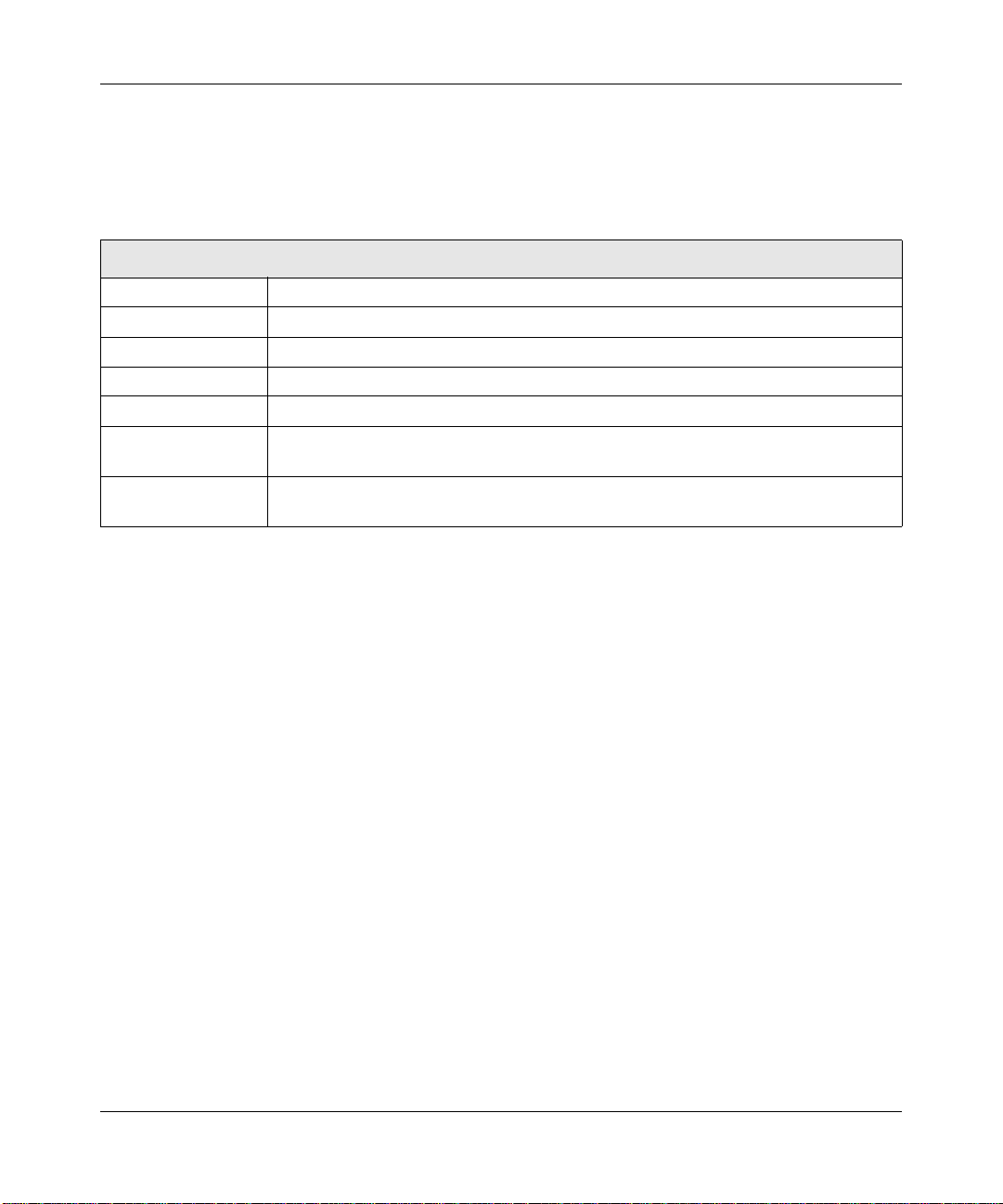
NETGEAR ProSafe 802.11g Wireless Access Point WG102 Reference Manual
Data Encryption
Select the data encryption that you want to use. The available options depend on the Network
Authentication setting above (otherwise, the default is None). The Data Encryption settings are
explained in the table below:
Data Encryption Settings
None No encryption is used.
64 bits WEP Standard WEP encryption, using 40/64 bit encryption.
128 bits WEP Standard WEP encryption, using 104/128 bit encryption.
152 bits WEP Proprietary mode that only works with other wireless devices that support this mode.
TKIP This is the standard encryption method used with WPA.
AES This is the standard encryption method for WPA2. Some clients may support AES
with WPA, but this is not supported by this Access Point.
TKIP + AES This setting supports both WPA and WPA2. Broadcast packets use TKIP. For unicast
(point-to-point) transmissions, WPA clients use TKIP, and WPA2 clients use AES.
The Passphrases and Keys are explained below:
• Passphrase. T o use the Passphrase to generate the WEP keys, enter a passphrase and click the
Generate Keys button. You can also enter the keys directly. These keys must match the other
wireless stations.
• Key 1, Key 2, Key 3, Key 4. If using WEP, select the key to be used as the default key. Data
transmissions are always encrypted using the default key. The other keys can only be used to
decrypt received data.
• WP A Passphrase (Network Key). If using WPA-PSK, enter the passphrase here. All wireless
stations must use the same passphrase (network key). The network key must be from 8 to 63
characters in length.
Wireless Client Security Separation
If enabled, the associated wireless clients will not be able to communicate with each other. This
feature is used for hotspots and other public access situations. The default is Disabled.
Configuring Security 2-5
v1.0, July 2008
Page 36

NETGEAR ProSafe 802.11g Wireless Access Point WG102 Reference Manual
Before You Change the SSID and WEP Settings
For a new wireless network, print or copy this form and fill in the settings. For an existing wireless
network, the person who set up or is responsible for the network can provide this information. Be
sure to set the Regulatory Domain correctly as the first step. Store this information in a safe place.
• SSID: The Service Set Identification (SSID) identifies the wireless local area network. You
may customize it by using up to 32 alphanumeric characters. Write your SSID on the line.
SSID: ___________________________________
Note: The SSID in the wireless access point is the SSID you configure in the wireless adapter
card. All wireless nodes in the same network must be configured with the same SSID:
• Authentication
Circle one: Open System or Shared Key. Choose “Shared Key” for more security.
Note: If you select shared key, the other devices in the network will not connect unless they
are set to Shared Key and have the same keys in the same positions as those in the WG102.
• WEP Encryption Keys
For all four 802.11b keys, choose the Key Size. Circle one: 64, 128, or 152 bits
Key 1: ___________________________________
Key 2: ___________________________________
Key 3: ___________________________________
Key 4: ___________________________________
• WPA-PSK (Pre-Shared Key)WPA2-PSK (Pre-Shared Key)
Record the WPA-PSK key:Record the WPA2-PSK key:
Key: ________________________________ Key: _______________________________
• WPA RADIUS Settings
For WPA, record the following settings for the primary and secondary RADIUS servers:
Server Name/IP Address: Primary _________________ Secondary __________________
Port: ___________________________________
Shared Secret: ___________________________________
• WPA2 RADIUS Settings
For WPA2, record the following settings for the primary and secondary RADIUS servers:
Server Name/IP Address: Primary _________________ Secondary __________________
Port: ___________________________________
Shared Secret: ___________________________________
Use the procedures described in the following sections to configure the WG102.
2-6 Configuring Security
v1.0, July 2008
Page 37

NETGEAR ProSafe 802.11g Wireless Access Point WG102 Reference Manual
Configuring the Radius Server Settings
You can view or change the Radius Server Settings from the Security menu. Follow the steps
below:
1. Connect to the WG102 Access Point.
In address field of your Web browser, enter the default LAN address of http://192.168.0.229.
Log in with the user name of admin and default password of password, or using the LAN
address and password that you set up.
2. In the Security menu, click Radius Server Settings.
Figure 2-3
3. Enter the settings, and click Apply.
The Radius Server Settings are explained below:
Configuring Security 2-7
v1.0, July 2008
Page 38

NETGEAR ProSafe 802.11g Wireless Access Point WG102 Reference Manual
• Authentication/Access Control Radius Server Configuration. This configuration is
required for authentication using Radius. IP Address, Port No. and Shared Secret is required
for communication with Radius Server. A Secondary Radius Server can be configured which
is used on failure on Primary Radius Server
• IP Address. The IP address of the Radius Server. The default is 0.0.0.0.
• Port Number. Port number of the Radius Server. The default is 1812.
• Shared Secret. This is shared between the Wireless Access Point and the Radius Server while
authenticating the supplicant.
• Re-authentication Time. The time interval in seconds after which the supplicant will be
authenticated again with the Radius Server. The default is 3600 seconds.
• Global-key Re-Key Time. Check on this option to enable Re-keying of Global Key. The
Global Key Re-Key can be done based on time interval in seconds or number of packets
exchanged using the global key. The default is 3600 seconds.
• Update if any station disassociates. Check on this option to refresh global key when any
stations disassociated with wireless Access Point.
• Accounting Radius Server Configuration. This configuration is required for accounting
using Radius Server. IP Address, Port No. and Shared Secret is required for communication
with Radius Server. A Secondary Radius Server can be configured which is used on failure on
Primary Radius Server.
• IP Address. The IP address of the Radius Server. The default is 0.0.0.0.
• Port Number. Port number of the Radius Server. The default is 1813.
• Shared Secret. This is shared between the Wireless Access Point and the Radius Server while
authenticating the supplicant.
Configuring Network Authentication
Follow the steps below:
1. Connect to the WG102 Access Point.
Log in at the default LAN address of http://192.168.0.229 with the user name of admin and
default password of password, or using the LAN address and password that you set up.
2. If you are using Radius Server Settings, set them up first, as described in “Configuring the
Radius Server Settings” on page 2-7.
2-8 Configuring Security
v1.0, July 2008
Page 39

NETGEAR ProSafe 802.11g Wireless Access Point WG102 Reference Manual
3. Set the Network Authentication that you want to use.
Figure 2-4
a. On the Security menu, click Security Profiles Settings.
b. Select the profile that you want.
c. Click Edit to view the Security Profiles Configuration menu.
d. Choose the type of Network Authentication that you want from the list.
Note: WEP can be used with Open System or Shared Key. Choose the
encryption strength, and then enter the Keys as explained in
“Entering
WEP Data Encryption Keys” on page 2-10
e. Click Apply to save your settings.
Note: If you use a wireless computer to configure WEP settings, you will be
disconnected when you click Apply. Reconfigure your wireless adapter to
match the new settings or access the wireless access point from a wired
computer to make any further changes.
Configuring Security 2-9
v1.0, July 2008
Page 40

NETGEAR ProSafe 802.11g Wireless Access Point WG102 Reference Manual
Entering WEP Data Encryption Keys
You can manually or automatically program the four data encryption keys. These values must be
identical on all PCs and Access Points in your network.
• Automatic. Enter a word or group of printable characters in the Passphrase field, and click the
Generate button. The four key fields will be automatically populated with key values.
• Manual. Enter ten hexadecimal digits (any combination of 0-9, a-f, or A-F).
Select which of the four keys will be the default.
See the link to the online document “Wireless Data Security Options” in Appendix 2 for a full
explanation of each of these options, as defined by the IEEE 802.11 wireless communication
standard.
Restricting Wireless Access by MAC Address
To restrict access based on MAC addresses, follow these steps:
1. Connect to the WG102 Access Point.
Log in at the default LAN address of http://192.168.0.229 with the user name of admin and
default password of password, or using the LAN address and password that you set up.
Note: When configuring the WG102 Access Point from a wireless computer whose
MAC address is not in the access control list, if you select Turn Access Control
On, you will lose your wireless connection when you click Apply. You must
then access the wireless access point from a wired computer or from a wireless
computer which is on the access control list to make any further changes.
2-10 Configuring Security
v1.0, July 2008
Page 41

NETGEAR ProSafe 802.11g Wireless Access Point WG102 Reference Manual
2. Below the Security heading, select Access Control to display the Access Control List screen
shown below.
Figure 2-5
3. Select the Turn Access Control On check box.
4. Choose to use the local MAC address database stored on the access point, or use the RADIUS
MAC address database stored on a RADIUS server.
• If you choose the RADIUS MAC Address Database, you must configure the RADIUS
Server Settings first.
• If you choose Local MAC Address Database, either select from the list of available
wireless cards the WG102 has found in your area, or enter the MAC address and device
name for a device you plan to use. You can usually find the MAC address printed on the
wireless adapter. Click Add to add the wireless device to the access list. Repeat these steps
for each additional device you want to add to the list.
5. Be sure to click Apply to save your wireless access control list settings.
Now, only devices on this list will be allowed to wirelessly connect to the WG102 Access Point.
Configuring Security 2-11
v1.0, July 2008
Page 42

NETGEAR ProSafe 802.11g Wireless Access Point WG102 Reference Manual
2-12 Configuring Security
v1.0, July 2008
Page 43

Chapter 3
Management
This chapter describes how to view information about your NETGEAR WG102 ProSafe 802.11g
Wireless Access Point and to use the management features. T o get to these features, connect to the
WG102 Access Point as described in
Viewing Information
You can view General Information, the Activity Log, Statistics, and the Available Wireless
Stations list.
General Information
The General information is a summary of the WG102 Access Point configuration settings. From
the top of the WG102 main menu, select General to view the screen shown below.
“Logging in to the Wireless Access Point” on page 1-9.
Figure 3-6
3-1
v1.0, July 2008
Page 44

NETGEAR ProSafe 802.11g Wireless Access Point WG102 Reference Manual
Table 3-1. General Information Fields
Field Description
Access Point Information
Access Point Name
(NetBIOS name)
Country/Region The domain or region for which the wireless access point is licensed for
Firmware Version The version of the firmware currently installed.
Access Point Mode The operating mode of the WG102: Access Point, Point-to-point bridge,
VLAN (802.1Q) Indicates if VLAN support is enabled. The default is disabled.
Management VLAN ID Displays the VLAN ID.
Current IP Settings
IP Address The IP address of the wireless access point.
Subnet Mask The subnet mask for the wireless access point.
Default Gateway The default gateway for the wireless access point communication.
DHCP Client If this is enabled, the current IP address was obtained from a DHCP
MAC Address The Media Access Control address (MAC address) of the wireless
Current Wireless Settings
Channel/Frequency The channel the wireless port uses. The default channel setting is
Security Profiles For each Security Profile, the following are displayed: Profile name,
The default name may be changed if desired.
use. It may not be legal to operate this wireless access point in a region
other than one of those identified in this field.
Multi-point bridge or Repeater.
server on your network. Disabled indicates a static IP configuration.
access point’s Ethernet port.
automatic channel selection. For the frequencies used on each
channel, see the link to the online document
Communications” in Appendix B.”
SSID, security option, VLAN ID, and enabled/disabled.
“Wireless
3-2 Management
v1.0, July 2008
Page 45

NETGEAR ProSafe 802.11g Wireless Access Point WG102 Reference Manual
Activity Log
From the WG102 Access Point main menu, under the Information heading, select Activity Log.
Figure 3-7
You can use a SysLog server to view the Activity Log. If you have a SysLog server on your LAN,
then enable the SysLog. If enabled, you must enter the IP address of your SysLog server and the
port number that your SysLog server uses.
• SysLog Server IP address: The access point sends all the SysLog to the specified IP address if
SysLog option is enabled. Default: 0.0.0.0
• Port: The port number configured in the SysLog server on your LAN. The default is 514
The Activity Log screen displays the Access Point system activity.
You can click Refresh to update the display. To save the log contents into a file on your PC, click
Save As and save the file to a disk drive.
Management 3-3
v1.0, July 2008
Page 46

NETGEAR ProSafe 802.11g Wireless Access Point WG102 Reference Manual
Statistics
The Statistics screen provides LAN and WLAN statistics. From the WG102 main menu, select
Statistics under the Information heading to view the screen shown below:
Figure 3-8
3-4 Management
v1.0, July 2008
Page 47

NETGEAR ProSafe 802.11g Wireless Access Point WG102 Reference Manual
Available Wireless Station List
The Available Wireless Station List contains a table of all IP devices associated with the wireless
access point for the Wired Network Name (SSID). From the WG102 main menu, under the
Information heading, click Available Wireless Station List to view the list.
Figure 3-9
The fields in the list are explained below.
Table 3-2. Available Wireles s Station List
Field Description
Wired Ethernet Received/Transmitted
Packets The number of packets sent since the WG102 was restarted.
Bytes The number of bytes sent since the WG102 was restarted.
For Each Wireless Security
Profile
Unicast Packets The Unicast packets sent since the WG102 was restarted.
Broadcast Packets The Broadcast packets sent since the WG102 was restarted.
Multicast Packets The Multicast packets sent since the WG102 was restarted.
Total Packets The Wireless packets sent since the WG102 was restarted.
Tota l By tes The Wireless bytes sent since the WG102 was restarted.
Refresh button Click the Refresh button to update the statistics on this screen.
Received/Transmitted
For each device, the table shows the Station ID, MAC address, IP Address, and Status (whether the
device is allowed to communicate with the wireless access point or not).
Management 3-5
v1.0, July 2008
Page 48
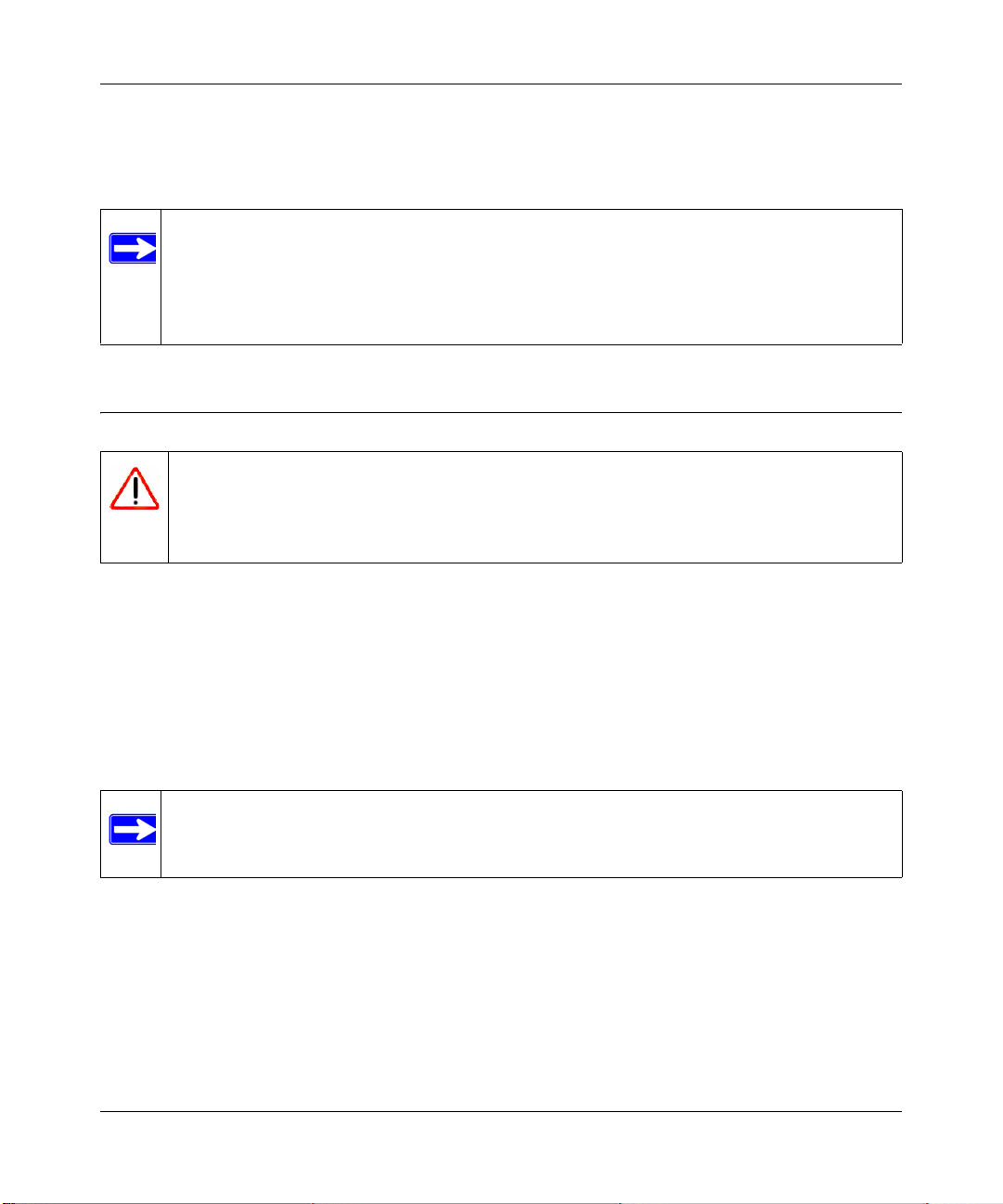
NETGEAR ProSafe 802.11g Wireless Access Point WG102 Reference Manual
Note that if the wireless access point is rebooted, the table data is lost until the wireless access
point rediscovers the devices. To force the wireless access point to look for associated devices,
click the Refresh button.
Note: A wireless network can include multiple wireless access points, all using the same
network name (SSID). This extends the reach of the wireless network. Users can
roam from one access point to another, providing seamless network connectivity. If
this is the case, only the stations associated with this access point are shown in the
Available Station List.
Upgrading the Wireless Access Point Firmware
Warning: When uploading firmware to the WG102 Access Point, do not interrupt the
W eb browser by closing the window, clicking a link, or loading a new page. If
the browser is interrupted, the upload may fail, corrupt the firmware, and
render the WG102 Access Point completely inoperable
You cannot upgrade the firmware from a computer that is connected to the WG102 Access Point
with a wireless link. You must use a computer that is connected to the WG102 Access Point with
an Ethernet cable.
The WG102 Access Point firmware is stored in FLASH memory, and can be upgraded as new
firmware is released by NETGEAR. You can download the upgrade files from the NETGEAR
website. If the upgrade file is compressed (.ZIP file), you must first extract the image (.IMG) file
before you send it to the wireless access point. The upgrade file can be sent using your browser.
Note: The Web browser used to upload new firmware into the WG102 Access Point must
support HTTP uploads, such as Microsoft Internet Explorer 6.0 or above, or
Netscape Navigator 4.78 or above.
Follow the steps below to upgrade the firmware:
1. Download the file from the NETGEAR website, save it to your hard disk, and unzip it.
2. If you want to save your configuration settings, see “Backing up and Restoring the
Configuration” on page 3-8.
3-6 Management
v1.0, July 2008
Page 49

NETGEAR ProSafe 802.11g Wireless Access Point WG102 Reference Manual
3. From the main menu Management section, select Upgrade Firmware.
Figure 3-10
4. Click Browse and browse to the location of the image (.IMG) upgrade file.
5. Click Upload.
When the upload completes, your wireless access point automatically restarts. The upgrade
process typically takes about one minute.
In some cases, you may need to reconfigure the wireless access point after upgrading.
Configuration File Management
The WG102 Access Point settings are stored in the wireless access point in a configuration file.
This file can be saved (backed up) to a computer, retrieved (restored) from a computer, or cleared
to factory default settings.
From the main menu, select Backup/Restore Settings to go to the screen shown below.
Figure 3-11
Management 3-7
v1.0, July 2008
Page 50

NETGEAR ProSafe 802.11g Wireless Access Point WG102 Reference Manual
The options displayed are described in the following sections.
Backing up and Restoring the Configuration
T o save your settings, click Backup. Your browser extracts the configuration file from the wireless
access point and prompts you for a location on your computer to store the file. You can give the
file a meaningful name at this time, such as WG102.cfg.
To restore your settings from a saved configuration file, enter the full path to the file on your
computer or click the Browse button to locate the file. When you have located it, click the Restore
button to upload the file. After completing the upload, the WG102 reboots automatically.
Erasing the Configuration
You can erase the wireless access point configurations, and return to the factory default settings.
After erasing, the wireless access point’s password will be password, the SSID will be
NETGEAR-0, the DHCP client will be disabled, the default LAN IP address will be
192.168.0.229, and the access point name will be netgearxxxxxx where xxxxxx are the last six
digits of the wireless access point’s MAC address (on the label on the bottom of the unit).
Using the Reset Button to Restore Factory Default Settings
If you do not know the login password, or IP address, you can still restore the factory default
configuration settings with the Reset button. This button is on the rear panel of the wireless access
point (see
• Reboot. When pressed and released, the Wireless Access Point reboots (restarts).
• Reset to Factory Defaults. When pressed and held down, it clears all data and restores all
To clear all data and restore the factory default values:
1. Hold the Reset button until the LEDs blink twice, usually more than five seconds.
2. Release the Reset button.
The factory default configuration has been restored, and the wireless access point is ready to use.
“Rear Panel” on page 1-3). The reset button has two functions:
settings to the factory default values.
Changing the Administrator Password
The default password is password. Change this password to a more secure password. You cannot
change the administrator login name.
3-8 Management
v1.0, July 2008
Page 51

NETGEAR ProSafe 802.11g Wireless Access Point WG102 Reference Manual
From the main menu, select Change Password to go to the screen shown below.
Figure 3-12
SNMP Remote Management
Enable SNMP to allow SNMP network management software such as HP OpenView to manage
the wireless access point via the SNMPv1/v2 protocol.
From the main menu Management section, select Remote Management to view this screen.
Figure 3-13
Management 3-9
v1.0, July 2008
Page 52

NETGEAR ProSafe 802.11g Wireless Access Point WG102 Reference Manual
Follow the steps below to enable Remote Management
1. Select the Enable radio button to use the SNMP remote management feature.
2. Fill in the fields according to the requirements of your location.
• Public Community Name. (Default: public) The community string to allow the SNMP
manager to read the MIB objects of the WG102.
• Private Community Name. (Default: private) The community string to allow the SNMP
manager to read and write the MIB objects of the WG102.
• Manager IP address. Enter the IP address of the SNMP manager. If this is set to
255.255.255.255, any SNMP manager will be allowed.
• IP address to Receive Traps. Enter the IP address of the SNMP manager to receive traps
sent from the wireless Access Point. If you don't want Traps to be sent, leave this at the
default value of 0.0.0.0
• Turn WEB Access Control On. Enter the IP address of the subnets that you will allow to
access this access point.
3. Be sure to click Apply to save your changes.
3-10 Management
v1.0, July 2008
Page 53

Chapter 4
Advanced Configuration
This chapter describes how to configure the advanced features of your NETGEAR WG102
ProSafe 802.11g Wireless Access Point. These features can be found under the Advanced heading
in the main menu.
Figure 4-1
The following features are explained:
• Hotspot Settings: Redirect HTTP requests.
• Advanced Wireless Settings: Set up advanced wireless LAN parameters.
• Access Point Settings: Enable wireless bridging and repeating.
Hotspot Settings
If you want the access point to capture and redirect all HTTP (TCP, port 80) requests, use this
feature. For example, a hotel might want all wireless connections to go to its server to start a
billing transaction.
Figure 4-2
Enter the URL of the Web server where you wish to redirect HTTP requests.
v1.0, July 2008
4-1
Page 54

NETGEAR ProSafe 802.11g Wireless Access Point WG102 Reference Manual
Configuring Advanced Wireless Settings
You can use the Advanced Wireless Settings screen to configure the advanced wireless settings. If
you want the AP to operate in Super-G mode, use this feature.
Figure 4-3
The advanced wireless settings normally do not need to be changed.
• Super-G Mode. Super-G Mode is a proprietary extension to the 802.11g standard, which can
double the throughput to 108Mbps. Only compatible wireless stations can use this mode. The
default is Disable.
• WMM support. WMM (Wireless Multimedia) is a subset of the 802.11e standard. WMM
allows wireless traffic to have a range of priorities, depending on the kind of data. Timedependent information, like video or audio, have a higher priority than normal traffic. For
WMM to work correctly, wireless clients must also support WMM. The default is Disable.
• RTS Threshold. Request to Send Threshol d. The packet size that is used to determine if it
should use the Carrier Sense Multiple Access with Collision Detection mechanism (CSMA/
CD) or the CSMA/CA mechanism for packet transmission. With CSMA/CD, the transmitting
station sends the packet as soon as it has waited for the silence period. With CSMA/CA, the
transmitting station sends out an RTS packet to the receiving station, and waits for the
receiving station to send back a Clear to Send (CTS) packet before sending the packet data.
The default is 2346.
• Fragmentation Length. This is the maximum packet size used for fragmentation. Packets
larger than this size will be fragmented. The Fragment Threshold value must be larger than the
RTS Threshold value. The default is 2346.
• Beacon Interval. The interval time (between 20ms and 1000ms) for each beacon
transmission. The default is 100.
4-2 Advanced Configuration
v1.0, July 2008
Page 55

NETGEAR ProSafe 802.11g Wireless Access Point WG102 Reference Manual
• DTIM Interval. The Delivery Traffic Indication Message (DTIM) specifies the data beacon
rate between 1 and 255. The default is 1.
• Preamble Type. A long transmit preamble may provide a more reliable connection or slightly
longer range. A short transmit preamble gives better performance. Auto automatically handles
both long and short preambles. The default is Auto.
Wireless Bridging and Repeating
The WG102 Access Point lets you build large bridged wireless networks. Examples of wireless
bridged configurations are:
• Point-to-Point Bridge. The WG102 Access Point communicates with another bridge-mode
wireless station. See
• Multi-Point Bridge. The WG102 Access Point is the “master” for a group of bridge-mode
wireless stations. Then all traffic is sent to this “master ,” rather than to other access points. See
“Multi-Point Bridge Configuration” on page 4-5.
• Repeater with Wireless Client Association. Sends all traffic to the remote AP. See “Repeater
with Wireless Client Association” on page 4-7.
“Point-to-Point Bridge Configuration” on page 4-4.
These configurations can be set up from the Advanced Access Point Settings screen, shown below.
Figure 4-4
Advanced Configuration 4-3
v1.0, July 2008
Page 56

NETGEAR ProSafe 802.11g Wireless Access Point WG102 Reference Manual
Point-to-Point Bridge Configuration
In Point-to-Point Bridge mode, the WG102 Access Point communicates with another bridge-mode
wireless station. In addition, you can enable client associations with this WG102 Access Point.
You must enter the MAC address of the other bridge-mode wireless station in the field provided.
Use WEP to protect this communication. The figure below shows an example of Point-to-Point
Bridge mode.
Both APs are in
Point-to-Point Bridge mode.
AP 1
AP 2
Router
Internet
192.168.0.1
PCs
LAN Segment 1
Figure 4-5
Hub or Switch
PCs
LAN Segment 2
Follow the steps below to set up a Point-to-Point Bridge configuration.
1. Configure the WG102 Access Point (AP1) on LAN Segment 1 in Point-to-Point Bridge mode.
2. Configure the other access point (AP2) on LAN Segment 2 in Point-to-Point Bridge mode.
AP 1 must have AP 2’s MAC address in its Remote MAC Address field and AP 2 must have
AP 1’s MAC address in its Remote MAC Address field.
3. Configure and verify the following for both access points:
• Verify the LAN network configuration of the access points. Both must be configured to
operate in the same LAN network address range as the LAN devices
• Both APs must use the same ESSID, Channel, authentication mode, if any, and security
settings if security is in use.
4. Verify connectivity across the LAN 1 and LAN 2.
4-4 Advanced Configuration
v1.0, July 2008
Page 57

NETGEAR ProSafe 802.11g Wireless Access Point WG102 Reference Manual
A computer on either LAN segment should be able to connect to the Internet or share files and
printers of any other PCs or servers connected to LAN Segment 1 or LAN Segment 2.
Multi-Point Bridge Configuration
Set up a Multi-Point Bridge only if this WG102 Access Point is the “master” for a group of bridgemode wireless stations. Then all traffic is sent to this “master,” rather than to the other access
points. In addition, you can enable client associations with this WG102 Access Point.
• You must enter the MAC addresses of the other access points in the fields provided.
• The other bridge-mode wireless stations must be set to Point-to-Point Bridge mode, using the
MAC address of this WG102 Access Point as the Remote MAC Address.
• Use WEP to protect this traffic.
The figure below shows an example of a Multi-Point Bridge mode configuration.
Internet
Point-to-Multi-Point
Bridge mode
Router
192.168.0.1
PCs
LAN Segment 1
“Master AP”
AP 1
Point-to-Point
Bridge Mode
AP 2
Hub or Switch
LAN Segment 2
Point-to-Point
Bridge Mode
Hub or Switch
PC’s
AP 3
LAN Segment 3
Figure 4-6
Follow the steps below to set up the Multi-Point Bridge configuration.
1. Configure the Operating Mode of the WG102 Access Points.
• Because it is in the central location, configure WG102 Access Point (AP 1) on LAN
Segment 1 in Point-to-Multi-Point Bridge mode. The MAC addresses of AP2 and AP3 are
required in AP1.
PCs
Advanced Configuration 4-5
v1.0, July 2008
Page 58

NETGEAR ProSafe 802.11g Wireless Access Point WG102 Reference Manual
• Configure WG102 Access Point (AP 2) on LAN Segment 2 in Point-to-Point Bridge mode
with the Remote MAC Address of AP1.
• Configure the WG102 Access Point (AP3) on LAN 3 in Point-to-Point Bridge mode with
the Remote MAC Address of AP1.
2. Verify the following for all access points:
• The LAN network configuration of the WG102 Access Points are configured to operate in
the same LAN network address range as the LAN devices
• Only one AP is configured in Point-to-Multi-Point Bridge mode, and all the others are in
Point-to-Point Bridge mode.
• All APs must be on the same LAN. That is, all the APs LAN IP address must be in the
same network.
• If using DHCP, all WG102 Access Points should be set to “Obtain an IP address
automatically (DHCP Client)” in the IP Address Source portion of the Basic IP Settings
menu.
• All WG102 Access Points use the same SSID, Channel, authentication mode, if any, and
encryption in use.
• All Point-to-Point APs must have AP2’s MAC address in its Remote AP MAC address
field.
3. Verify connectivity across the LANs.
• A computer on any LAN segment should be able to connect to the Internet or share files
and printers with any other PCs or servers connected to any of the three LAN segments.
• Wireless stations will not be able to connect to the WG102 Access Points in the
illustration above. If you require wireless stations to access any LAN segment, you can
use additional WG102 Access Points configured in Wireless Access Point mode to any
LAN segment.
Note: You can extend this multi-point bridging by adding additional WG102 Access
Points configured in Point-to-Point mode for each additional LAN segment.
Furthermore, you can extend the range of the wireless network with NETGEAR
wireless antenna accessories.
4-6 Advanced Configuration
v1.0, July 2008
Page 59
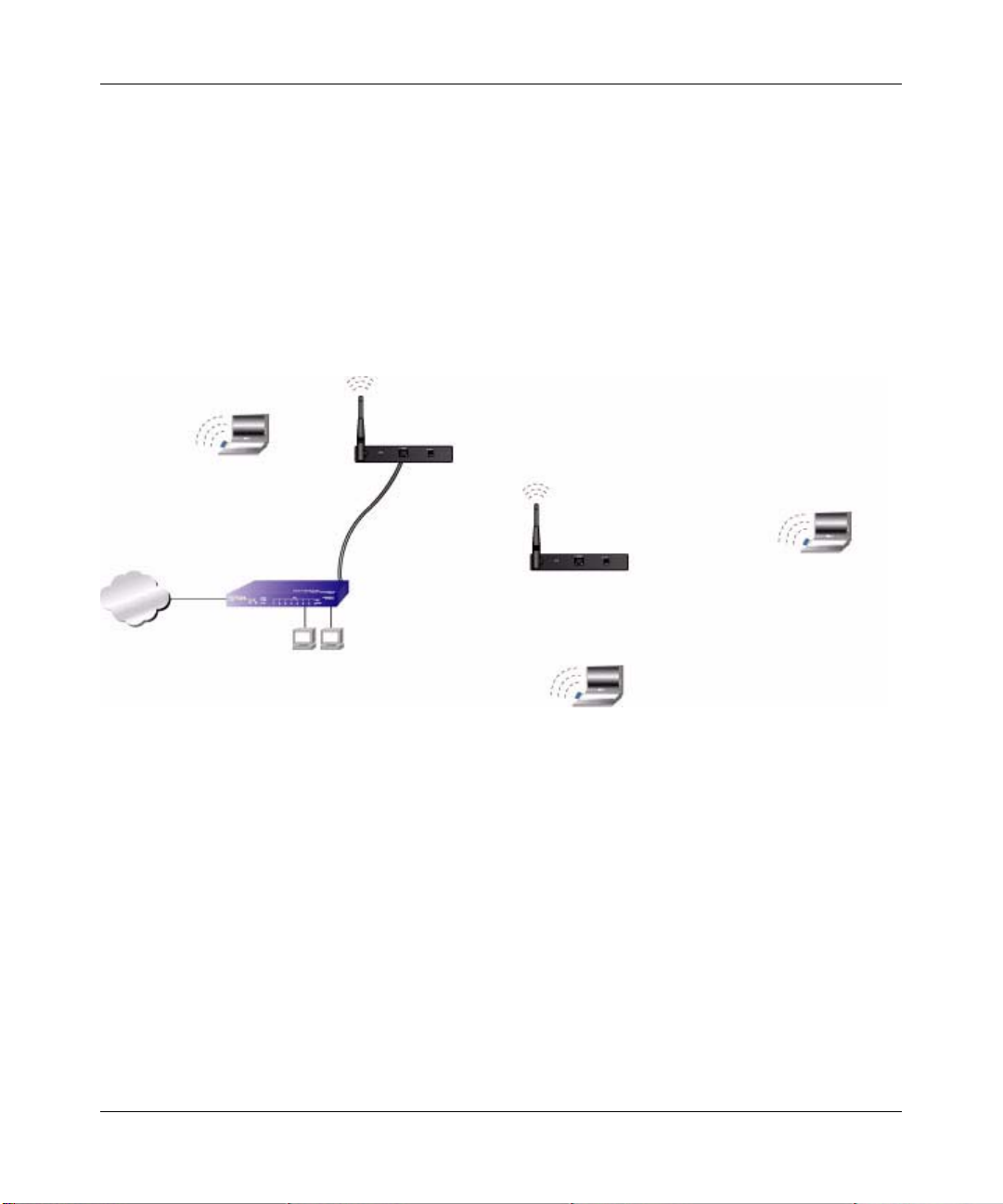
NETGEAR ProSafe 802.11g Wireless Access Point WG102 Reference Manual
Repeater with Wireless Client Association
In this mode, the WG102 Access Point sends all traffic to the remote AP. For repeater mode, you
must enter the MAC address of the remote “parent” access point. Yo u can also enter the address of
the “child” access point. Note that the following restrictions apply:
•You do not have the option of disabling client associations with this WG102.
• You cannot configure a sequence of parent/child APs. You are limited to only one parent/child
AP pair.
The figure below shows an example of a Repeater Mode configuration.
AP 1
Parent AP in Repeater Mode
Wireless PC
Associated with AP 21
Internet
Figure 4-7
AP 2
Router
Child AP in Repeater Mode
192.168.0.1
PCs
Wireless PC
Associated with AP 2
Wireless PC
Associated with AP 2
To se t up a repeater with wireless client association, follow the steps below:
1. Configure the Operating Mode of the WG102 Access Points.
• Configure AP 1 on LAN Segment 1 as the Parent in Repeater mode with the its own MAC
address in the Parent AP MAC Address field, and the MAC Address of the ‘downstream’
AP (AP 2) in the Child AP MAC Address field.
• Configure AP 2 in the Child Repeater mode with its MAC addresses as in the Child AP
MAC Address field and the MAC address of the ‘upstream’ AP (AP 1) in the Parent MAC
Address field.
2. Verify the following for all access points:
Advanced Configuration 4-7
v1.0, July 2008
Page 60

NETGEAR ProSafe 802.11g Wireless Access Point WG102 Reference Manual
• The LAN network configuration of the WG102 Access Points are configured to operate in
the same LAN network address range as the LAN devices
• All APs must be on the same LAN. That is, all the APs LAN IP address must be in the
same network.
• If using DHCP, all WG102 Access Points should be set to “Obtain an IP address
automatically (DHCP Client)” in the IP Address Source portion of the Basic IP Settings
menu.
• All WG102 Access Points use the same SSID, Channel, authentication mode, if any, and
encryption in use.
3. Verify connectivity across the LANs.
A computer on any LAN segment should be able to connect to the Internet or share files and
printers with any other PCs or servers connected to any of the three WLAN segments.
Note: You can extend this repeating by adding up to two more WG102 Access Points
configured in repeater mode. However, since repeaters communicate in half-duplex
mode, the bandwidth decreases as you add repeaters to the network. Also, you can
extend the range of the wireless network with NETGEAR wireless antenna
accessories.
4-8 Advanced Configuration
v1.0, July 2008
Page 61

Chapter 5
Troubleshooting
This chapter provides information about troubleshooting your NETGEAR WG102 ProSafe
802.11g W ireless Access Point. After each problem description, instructions are given to help you
diagnose and solve the problem. For the common problems listed, go to the section indicated.
• Is the WG102 Access Point on?
• Have I connected the wireless access point correctly?
Go to “Installing the WG102 Access Point” on page 1-4.
• I cannot remember the wireless access point’s configuration password.
Go to “Changing the Administrator Password” on page 3-8.
If you have trouble setting up your WG102, check the tips below.
No Lights Are Lit on the Access Point
It takes a few seconds for the power indicator to light up. Wa it a minute and check the power light
status on the access point.
If the access point has no power.
• Make sure the power cord is connected to the access point.
• Make sure the power adapter is connected to a functioning power outlet. If it is in a power
strip, make sure the power strip is turned on. If it is plugged directly into the wall, verify that it
is not a switched outlet.
• Make sure you are using the correct NETGEAR power adapter supplied with your access
point.
Wireless LAN Activity Light Is Off
The access point’s antennae are not working.
5-1
v1.0, July 2008
Page 62

NETGEAR ProSafe 802.11g Wireless Access Point WG102 Reference Manual
• If the Wireless LAN activity light stays off, disconnect the adapter from its power source and
then plug it in again.
• Make sure the antennas are tightly connected to the WG102.
• Contact NETGEAR technical support if the Wireless LAN activity light remains off.
LAN Light is Off
There is a hardware connection problem. Check these items:
• Make sure the cable connectors are securely plugged in at the access point and the network
device (hub, switch, or router). A switch, hub, or router must be installed between the access
point and the Ethernet LAN or broadband modem.
• Make sure the connected device is turned on.
• Be sure the correct cable is used. Use a standard Category 5 Ethernet patch cable. If the
network device has Auto Uplink™ (MDI/MDIX) ports, you can use either a crossover cable or
a normal patch cable.
Cannot Access the Internet or the LAN with a Wireless Capable Computer
There is a configuration problem. Check these items:
• You may not have restarted the computer with the wireless adapter to have TCP/IP changes
take effect. Restart the computer.
• The computer with the wireless adapter may not have the correct TCP/IP settings to
communicate with the network. Restart the computer and check that TCP/IP is set up properly
for that network. The usual setting for Windows the Network Properties is set to “Obtain an IP
address automatically.”
• The access point’s default values may not work with your network. Check the access point
default configuration against the configuration of other devices in your network.
Cannot Connect to the WG102 Access Point
Check these items:
5-2 Troubleshooting
v1.0, July 2008
Page 63

NETGEAR ProSafe 802.11g Wireless Access Point WG102 Reference Manual
• The WG102 Access Point is properly installed, LAN connections are OK, and it is powered
on. Check that the LAN port LED is on (amber indicating a 10 Mbps Ethernet connection or
green indicating a 100 Mbps Ethernet connection) to verify that the Ethernet connection is
OK.
• The default configuration of the WG102 is for a static IP address of 192. 168.0.229 and a Mask
of 255.255.255.0 with DHCP disabled. Make sure your network configuration settings are
correct.
• If you are using the NetBIOS name of the WG102 to connect, ensure that your computer and
the WG102 are on the same network segment or that there is a WINS server on your network.
• If your computer is set to “Obtain an IP Address automatically” (DHCP client), restart it.
• If your computer uses a Fixed (Static) IP address, ensure that it is using an IP Address in the
range of the WG102. The WG102 default IP Address is 192.168.0.229 and the default Subnet
Mask is 255.255.255.0.
When I Enter a URL or IP Address I Get a Timeout Error
A number of things could be causing this. Try the following troubleshooting steps.
• Check whether other PCs work. If they do, ensure that your PCs TCP/IP settings are correct. If
using a Fixed (Static) IP Address, check the Subnet Mask, Default Gateway, DNS, and IP
Addresses.
• If the PCs are configured correctly, but still not working, ensure that the WG102 is connected
and turned on. Connect to it and check its settings. If you cannot connect to it, check the LAN
and power connections.
• If the WG102 Access Point is configured correctly, check your Internet connection (DSL/
Cable modem etc.) to make sure that it is working correctly.
•Try again.
Using the Reset Button to Restore Factory Default Settings
The Reset button (see “Rear Panel” on page 1-3) has two functions:
• Reboot. When pressed and released quickly, the WG102 will reboot (restart).
• Reset to Factory Defaults. This button can also be used to clear ALL data and restore ALL
settings to the factory default values.
Troubleshooting 5-3
v1.0, July 2008
Page 64

NETGEAR ProSafe 802.11g Wireless Access Point WG102 Reference Manual
To clear all data and restore the factory default values:
1. Power off the WG102 Access Point and power it back on.
2. Use something with a small point, such as a pen, to press the Reset button in and hold it in for
at least 5 seconds.
3. Release the Reset button.
The factory default configuration has now been restored (see “Factory Default Settings” in
Appendix A), and the WG102 Access Point is ready for use.
5-4 Troubleshooting
v1.0, July 2008
Page 65

Appendix A
Factory Default Settings and Specifications
Factory Default Settings
When you first receive your WG102 Access Point, the default factory settings are set as shown
below. You can restore these defaults with the Reset button on the rear panel — see
on page 1-3.
Feature Factory Default Settings
User name (case sensitive) admin
Password (case sensitive) password
Operating mode Access point
Access point name netgearxxxxxx where xxxxxx are the last six digits of the
wireless access point's MAC address
Built-in DHCP client DHCP client disabled, it uses the default IP address
IP configuration IP Address: 192.168.0.229
Subnet Mask: 255.255.255.0
Gateway: 0.0.0.0
Network Name (SSID) NETGEAR-0-0
Broadcast Network Name (SSID) Enabled
Super-G mode Disabled
WEP/WPA Disabled
MAC Access Control Disabled
Restricting connectivity based on MAC Access
Control List
Time Zone GMT
Time Zone Adjust for Daylight Saving TIme Disabled
SNMP Disabled
VLAN (802.1Q) Disabled
WMM support Disabled
Disabled
“Rear Panel”
v1.0, July 2008
A-1
Page 66

NETGEAR ProSafe 802.11g Wireless Access Point WG102 Reference Manual
Technical Specifications
Parameter NETGEAR WG102 ProSafe 802.11g Wireless Access Point
Network Management Web-based configuration and status monitoring
Maximum Clients Limited by the amount of wireless network traffic generated by each node;
typically 15 to 20 nodes.
Status LEDs Power/Ethernet LAN/Wireless LAN/Test
Power Adapter 12V DC, 1 A
Electromagnetic Compliance FCC Part 15 Class B, CE, C-TICK, Medical EMC EN60601
Environmental Specifications Operating temperature: 0 to 45° C
Operating humidity: 5-95%, non-condensing
Wireless
Data Encoding: 802.11b: 1 and 2 Mbps, Direct Sequence Spread Spectrum (DSSS)
802.11b: 5.5 and 11 Mbps, Complementary Code Keying (CCK)
802.11g: All rates, Orthogonal Frequency Division Multiplexing (OFDM)
Maximum Computers Per
Wireless Network:
802.11b and g
Radio Data Rate
802.11b and g
Operating Frequencies and
Channels
802.11b and g
Typical Maximum
Transmit Power
Limited by the amount of wireless network traffic generated by each node.
Typically 30-70 nodes.
1, 2, 5.5, 6, 9, 11, 12, 18, 24, 36, 48, 54, and 108 Mbps (Auto-rate
capable)
2.412 ~ 2.462 GHz (North America), Channels 1-11
2.412 ~ 2.472 GHz (Europe including France and Spain, and Japan),
Channels 1-13
802.11b mode, 1 to 11Mbps: +19 dBm*
802.11g mode, 6 to 24 Mbps: +18 dBm*
802.11g mode, 36/48/54 Mbps: +17/16/15 dBm*
*Note: Maximum transmit power varies based on country or region selection
to ensure local regulatory compliance.
A-2 Factory Default Settings and Specifications
v1.0, July 2008
Page 67

NETGEAR ProSafe 802.11g Wireless Access Point WG102 Reference Manual
Parameter NETGEA R WG1 02 ProSafe 802.11g Wireless Access Point
802.11b and g
Typical Receive Sensitivity
Antenna: One (1) external 5 dBi 2.4 GHz detachable antenna
802.11 Security 40-bits (also called 64-bits), 128, and 152-bits WEP data encryption; WPA
802.11b mode at 1Mbps: -95 dBm
802.11b mode at 2 Mbps: -93 dBm
802.11b mode at 5.5 Mbps: -91dBm
802.11b mode at 11 Mbps: -89 dBm
802.11g mode at 6 Mbps: -91 dBm
802.11g mode at 9 Mbps: -90 dBm
802.11g mode at 12 Mbps: -89 dBm
802.11g mode at 18 Mbps: -87 dBm
802.11g mode at 24 Mbps: -84 dBm
802.11g mode at 36 Mbps: -81 dBm
802.11g mode at 48 Mbps: -77 dBm
802.11g mode at 54 Mbps: -75 dBm
802.11g mode at 108 Mbps: -72 dBm
and WPA2
Factory Default Settings and Specifications A-3
v1.0, July 2008
Page 68

NETGEAR ProSafe 802.11g Wireless Access Point WG102 Reference Manual
A-4 Factory Default Settings and Specifications
v1.0, July 2008
Page 69

Appendix B
Related Documents
This appendix provides links to reference documents you can use to gain a more complete
understanding of the technologies used in your NETGEAR product.
Document Link
Windows XP and Vista Wireless
Configuration Utilities
Internet Networking and TCP/IP
Addressing
Wireless Communications
Preparing a Computer for
Network Access
Virtual Private Networking (VPN)
Glossary
http://documentation.netgear.com/reference/enu/winzerocfg/index.htm
http://documentation.netgear.com/reference/enu/tcpip/index.htm
http://documentation.netgear.com/reference/enu/wireless/index.htm
http://documentation.netgear.com/reference/enu/wsdhcp/index.htm
http://documentation.netgear.com/reference/enu/vpn/index.htm
http://documentation.netgear.com/reference/enu/glossary/index.htm
v1.0, July 2008
B-1
Page 70

NETGEAR ProSafe 802.11g Wireless Access Point WG102 Reference Manual
B-2 Related Documents
v1.0, July 2008
