Page 1
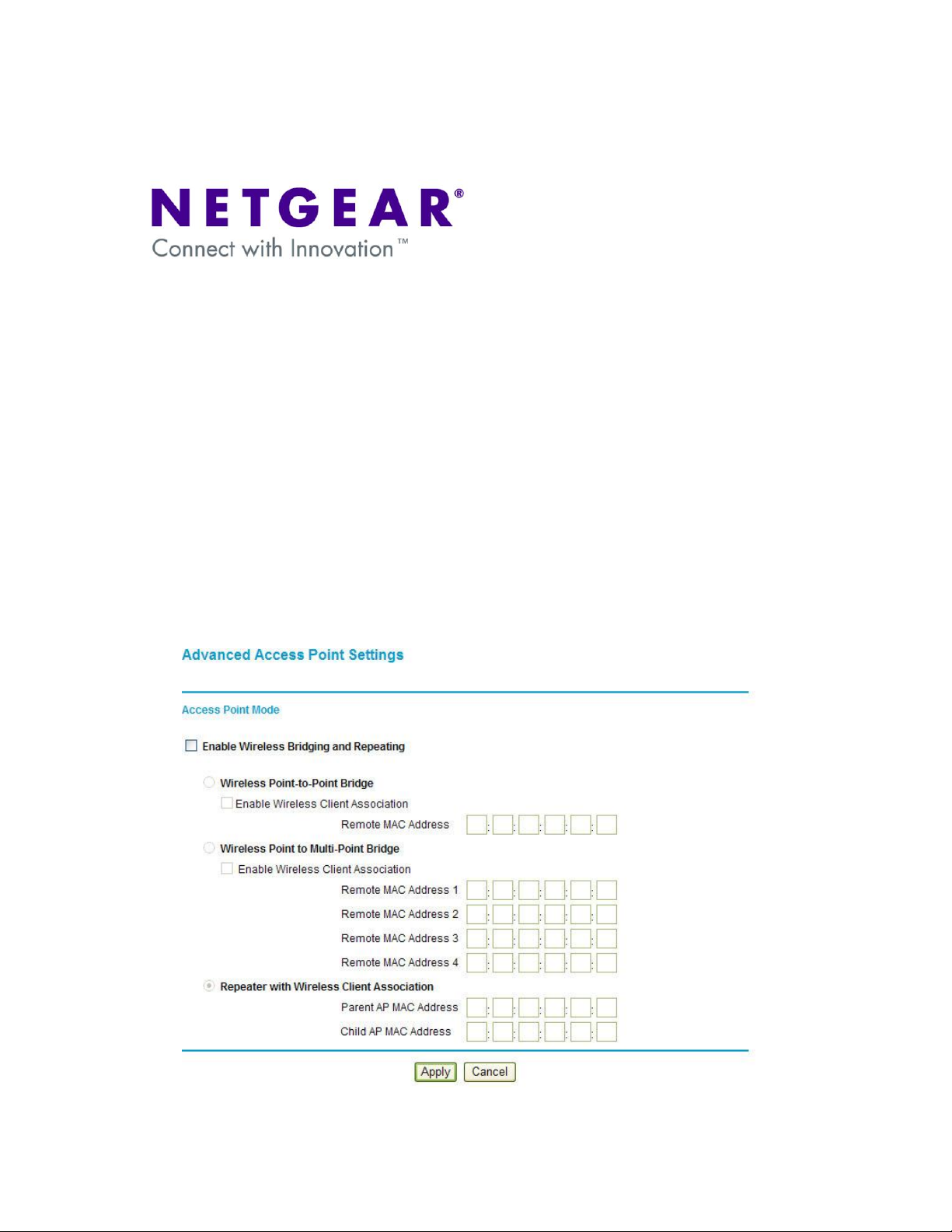
WG102 – Wireless Repeating: Use and Configuration
CONFIGURATION – How to set up the access points:
The layout for this example will be a WG102 as the MASTER Access Point, and two other
WG102 as REPEATER units for two areas in a building.
All the devices must use the exact same settings, with the exception of their IP address; for the IP
address, use another unallocated address in the same subnet - Same SSID, same channel,
same encryption, and so on. (All these settings can be found in the basic and wireless settings)
CONFIGURATION – Central “Master” unit:
Once this access point has its basic configuration set and you’ve confirmed it to be working
properly, go to the ‘Access Point Settings’ section and verify it has no options selected.
Page 2
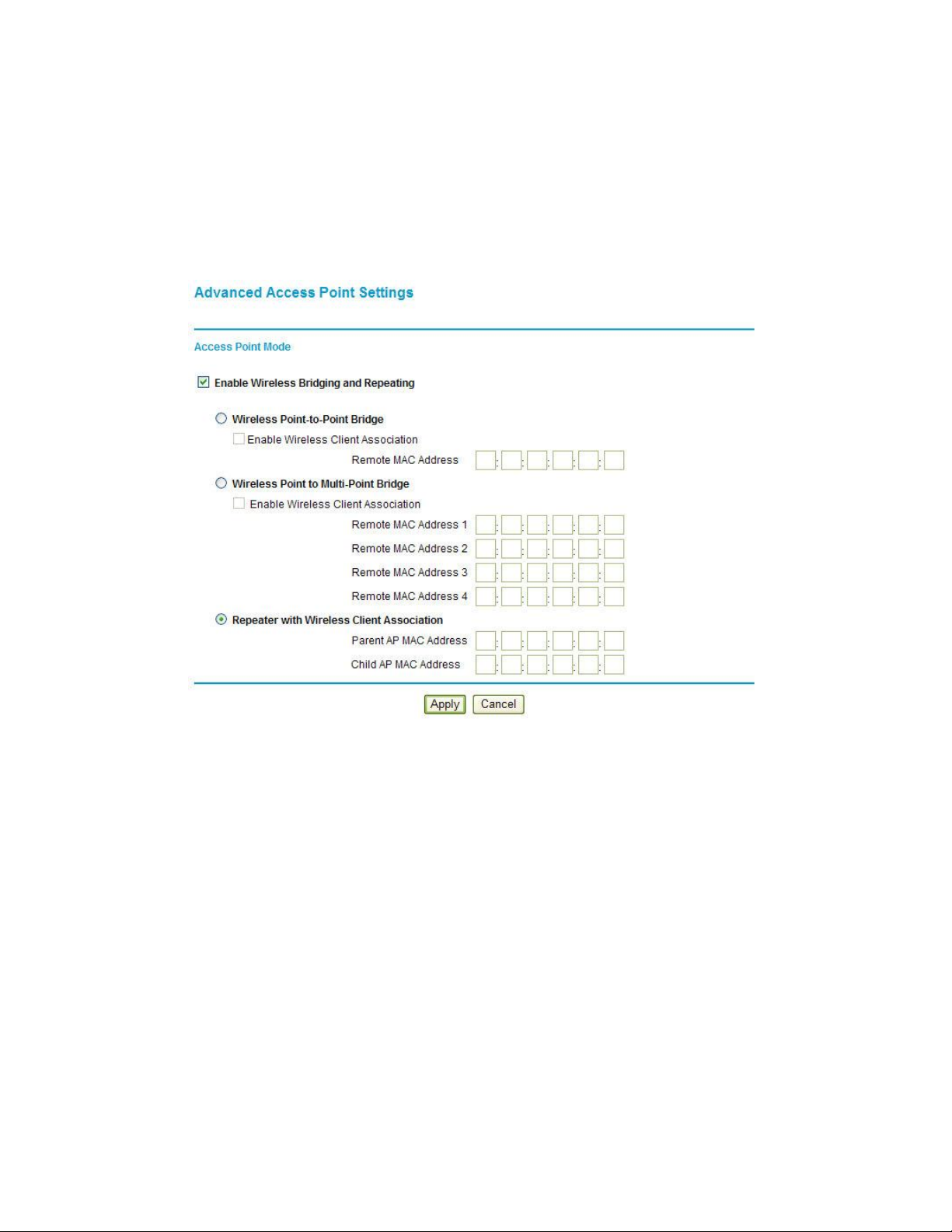
CONFIGURATION – Secondary “REPEATER” units:
Once this access point has its basic configuration set and you’ve confirmed it to be working
properly, go to the ‘Access Point Settings’ section and enable wireless bridging and repeating,
select ‘Repeater with Wireless Client Association’.
In the ‘Parent AP MAC Address’ field insert the MAC address of the MASTER unit. If you plan to
add another unit that it’d receive signal from this one, insert the MAC address of it under the
‘Child AP MAC Address’ field, otherwise just leave it empty.
This way, you’re making a logically arranged chain of devices. The first device being parent to the
second, the second being parent to the third, and so on.
TESTING – Verifying the connection:
To verify this connection, try connecting wirelessly to the main unit and using the ‘ping’ DOS
command to the IP address of the other access points. If the replies are successful, you’ll know
the configuration was correct.
