Page 1
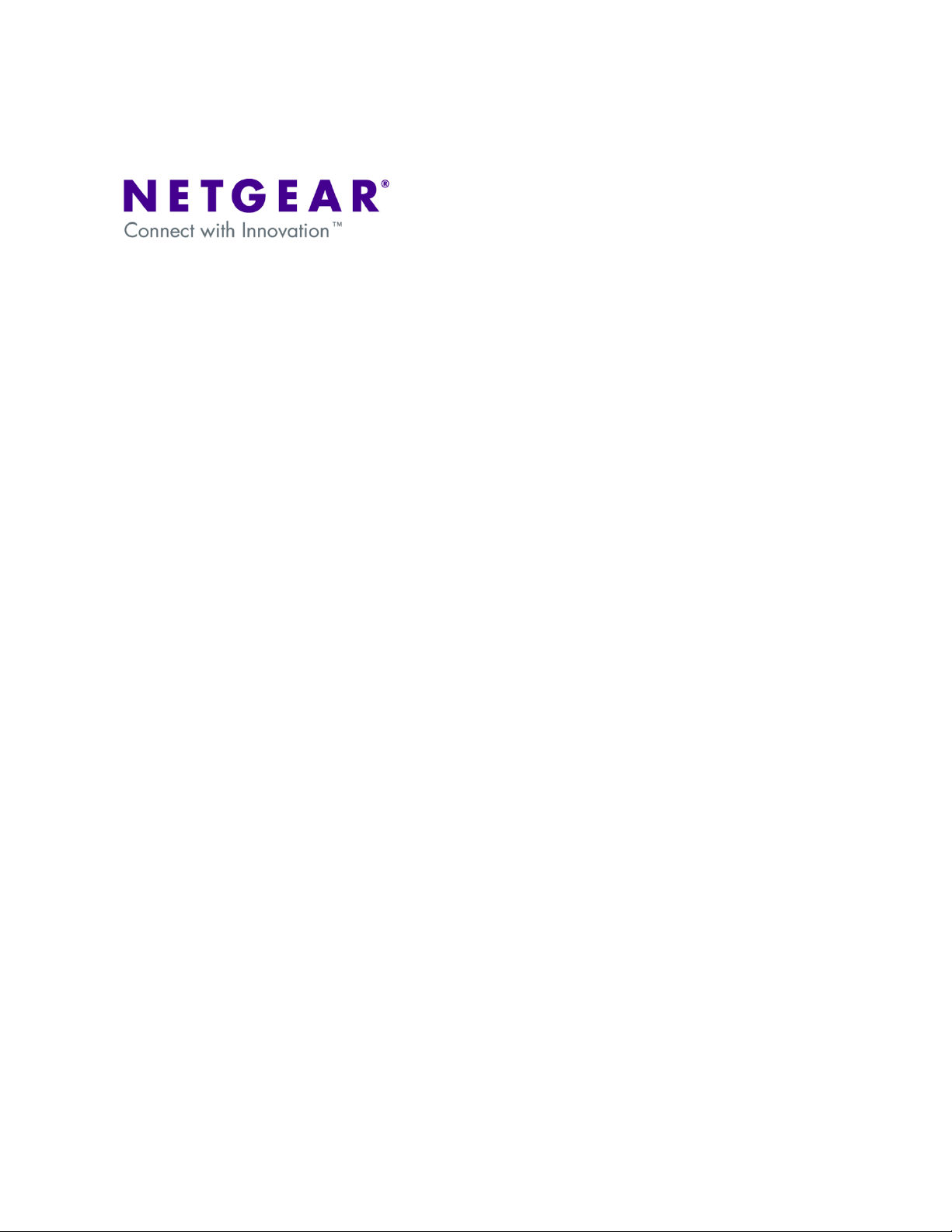
WFS709TP
Quick Start Guide
Table of Contents
Minimum requirements for a WFS709TP Deployment .......................................................... 2
Initial Setup using existing DHCP server .................................................................................. 4
Initial Setup Configuring the WFS709TP as a DHCP server ................................................ 6
Provisioning Access Points......................................................................................................... 9
Final Notes .................................................................................................................................... 9
Appendix: Converting WG102 and WAG102 to WFS709TP compatible firmware ......... 10
Page 2
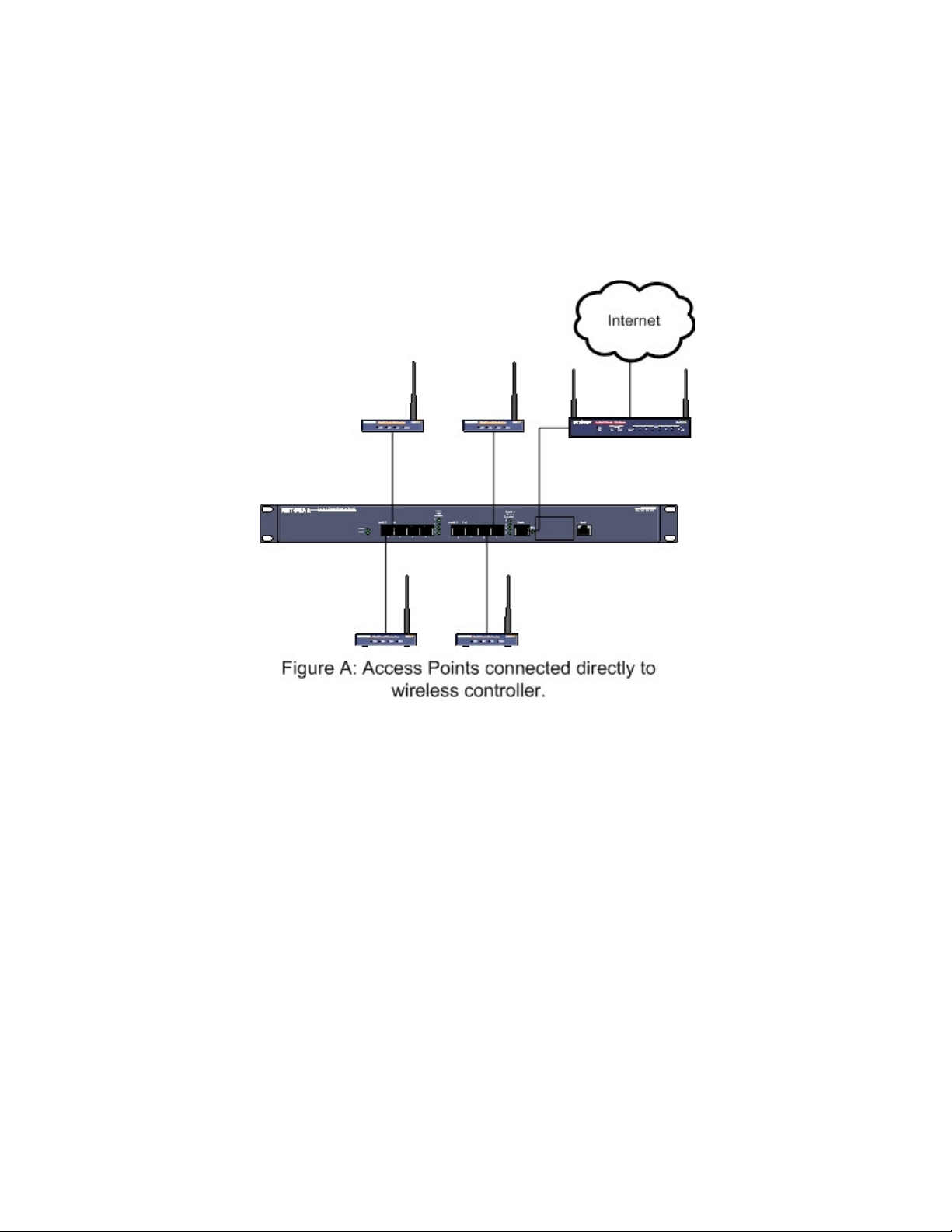
Minimum requirements for a WFS709TP Deployment
At the very least, in a hardware level, to deploy the WFS709TP controller you will need one or more
compatible access points, WGL102 and WAGL102. (Note that WG102 and WAG102 APs can be
upgraded with a Lightweight image to work with the WFS709TP, refer to the Appendix at the end of this
document for more information). If you want to offer internet connection to your hosts, it is assumed
another device will be connected to the controller to offer web connectivity.
The access points can be connected through other devices in a local network (Figure B). The access
points need to be able to communicate to the Wireless Controller at an IP level so any VLAN or sub-net
implementation requires careful consideration.
The scope of this document will be to explain the initial installation of the WFS709TP in a network that is
not using any VLAN scheme.
Page 3
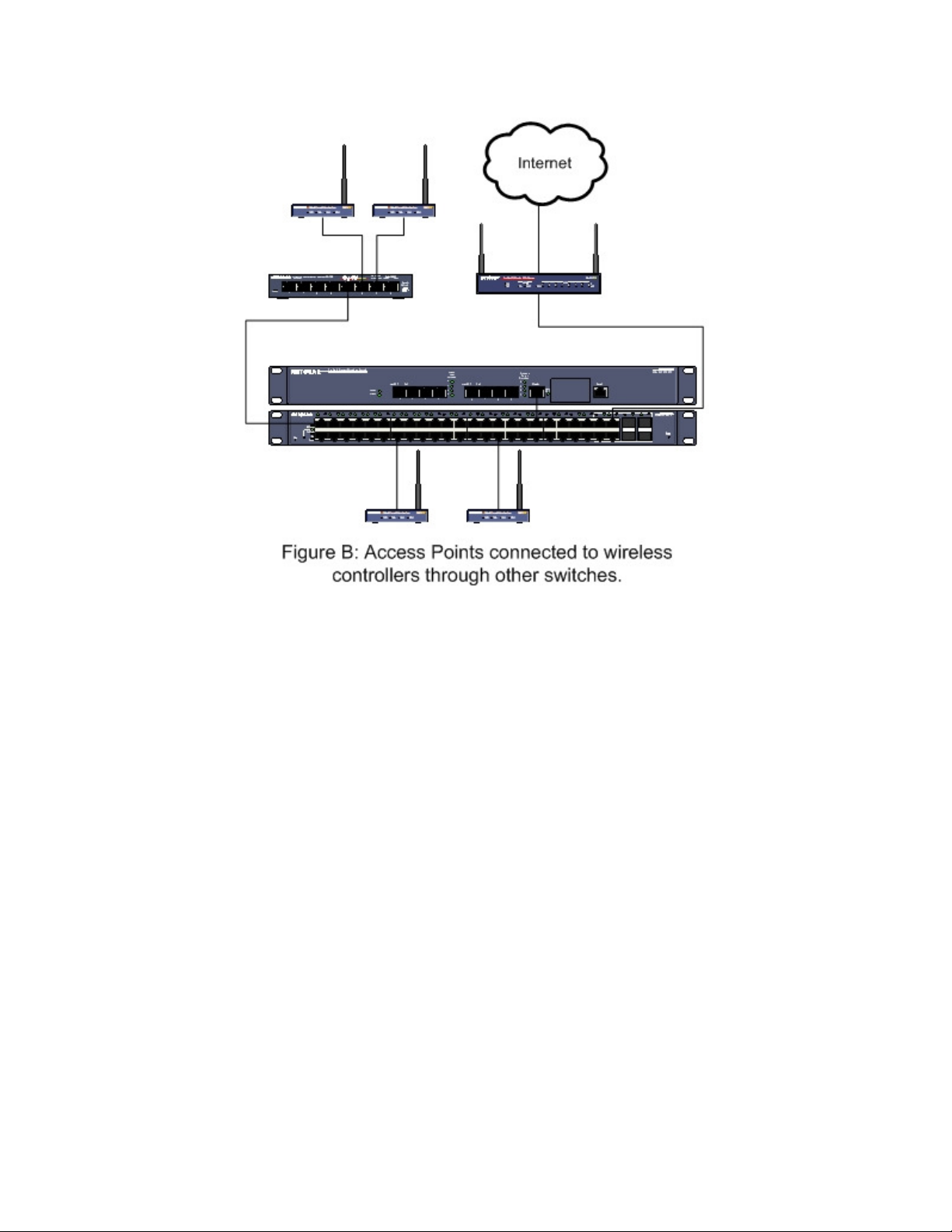
All communication done between the Access Points and the Wireless Controller is done at Layer 3, and
for the Access Points to be accessible in the initial setup it is necessary to have a device capable of
offering IP addressing by using DHCP.
The WFS709TP controller is capable itself of serving as a DHCP server, therefore we will cover both
possible deployment scenarios in this document – using the WFS709TP as the DHCP server, or using an
already existing server in the network.
Page 4

Initial Setup using existing DHCP server
Most existing networks will have already a device offering IP addressing via DHCP, so for this deployment
example, we will assume there is an existing DHCP server in the network and we will use it to allow
communication between the WFS709TP controller and the Access Points.
Log to the controller by accessing it through it’s default IP address, 192.168.0.250, and configure the
initial settings. Please note that if your PC is in a different network than 192.168.0.0/24 you will need to
change your PC’s IP address to match. If you choose to change the default IP address of the controller
to one in a different network, you will need to ensure the IP address of your PC is in that same network.
Page 5

After this configuration is done, the test lights on the Access Points should flicker off after a couple of
minutes and they should show in the network summary page as unprovisioned:
Page 6

Initial Setup Configuring the WFS709TP as a DHCP server
NOTE: Most existing networks will have already a device offering IP addressing via DHCP, be sure to that
no other device is offering this service before you configure your Wireless Controller as a DHCP server,
as having two DHCP servers in the same network will cause network communication issues.
With a computer directly connected to the WFS709TP, change the computer's IP address manually so it
is in the same default IP subnet that the WFS709TP uses – which is 192.168.0.0/24. The default IP
address of the WFS709TP is 192.168.0.250
Open a web browser, and access the initial configuration page via the IP address of the wireless
controller – here you can set up the basic configuration parameters:
For this example we’ll use these values, but you can change them to match your current IP scheme. Note
that if you set your controller to a different subnet you will need to change your PC’s IP address to match.
Page 7

Even though there are access points connected to the controller, they will not be detected. Without the
DHCP server in the current network, the access points are not able to communicate with the controller.
Until the WFS709TP is configured to offer DHCP or there is another server in the network with that
service, you won’t be able to see the Access Points and their test light will remain on.
Go to Configuration -> Advanced -> Controller -> General and then click on the DHCP tab. Fill the
different settings to match your desired configuration.
NOTE: The IP address pool has to be the same network used for the VLAN 1 IP of the controller which
we set up previously. The default VLAN 1 IP address is 192.168.0.250. This limitation is only relevant
because we’re using a single VLAN setup.
Page 8

NOTE: Be sure to tick the box “Enable DHCP Server” and click Apply after all settings are input.
Changes will not take affect until the Apply button is clicked.
After this is set up, you will notice the test light in the connected Access Points will flicker off and they’ll be
listed in the Network Summary.
If you’ve concluded this part successfully, proceed to the section named: Provisioning Access Points
Page 9

Provisioning Access Points
To provision the access points, go to Configuration -> Basic -> Access Point Installation Wizard. Select
Layer 2 as discovery method. Click next through the different wizard screens, confirming all your APs are
detected, until you get the option to “Provision Now”. Click on this button and wait for the provisioning
process to occur. Note that the APs will be rebooted after the process is complete.
After this is done, you should be able to see your Network Summary should reflect that no Access Points
are Unprovisioned:
Final Notes
For deployments that use multiple access points, it is advised to look at RF Planning and ARM settings.
These settings will dynamically ensure that the wireless coverage is implemented in the most efficient
way.
Although how to configure these settings is not covered in this guide, there will be a guide made
specifically for ARM configuration and RF Planning.
Page 10

Appendix: Converting WG102 and WAG102 to WFS709TP compatible
firmware
If you have existing WG102 or WAG102 access points, you can load a Lightweight Firmware image to
make them compatible with the WFS709TP. Please note that this process is not reversible and will make
the Access Points unusable without a WFS709TP controller.
The links to the images are the following:
(Please make sure you download the firmware relevant to the correct relevant geographic zone
configured on the WFS709TP controller)
WG102 to WGL102: http://kbserver.netgear.com/release_notes/d103134.asp
WAG102 to WAGL102: http://kbserver.netgear.com/release_notes/d103135.asp
