Page 1
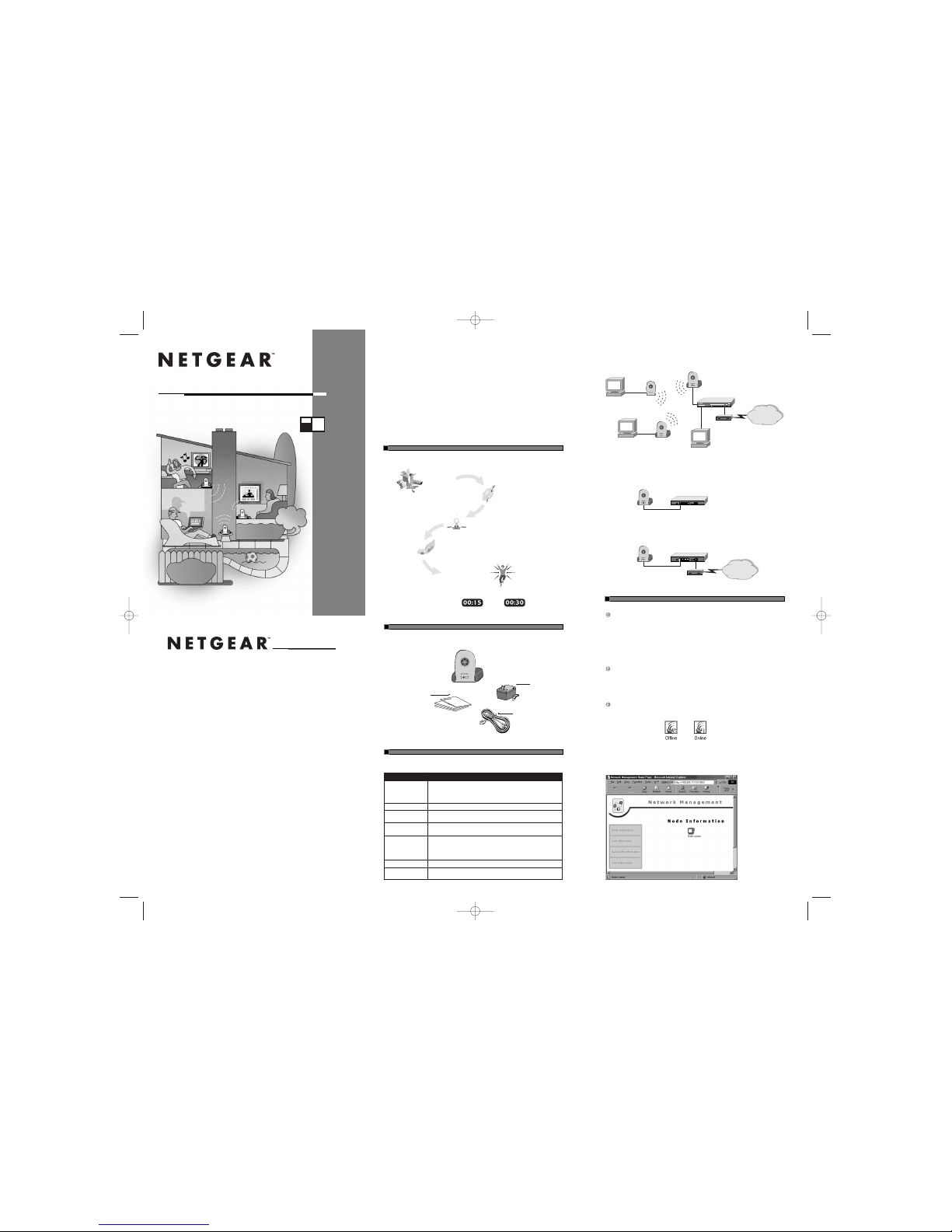
Typical Network Setup
Connect the Ethernet Device to the WE102Bridge
Connect the Ethernet port of the WE102Bridge to any Ethernet device,such as a hub, switch,or router.
After the connection has been made and power has been applied to both devices,make sure that the
Link LED is active.
Share Your Cable or DSL Modem
You can connect the WE102Bridge directly to a cable or DSL modem.Combined with a RT314Router,
this will allow you to share your Internet connection with multiple PCs in your home.
3.TEST YOUR NETWORK CONNECTION [BAR HEADING]
Authenticate the WE102Bridge into the Wireless Network
Note:
“Authenticate means”to verify that the network operating system has successfully sent
a message.
The following instructions apply to a PC installed with a WA301 PCI Network Card or a WA101USB
Adapter.This installation assumes that the WA301 or the WA101 has been properly installed into your
system.For instructions on the correct installation of these two products, please refer back to the
WA301 or WA101 installation guide.
If there is more than one WA301 or WA101 installed on different systems,please ensure that the PCs
with WA301 and WA101 are fully connected,wirelessly, before authenticating the WE102Bridge into
your Wireless
11X
network.
Note: In a Wireless
11X
network,one PC must be designated as the master station. The master
station is used to manage the overall network.This master PC must be operational before
installing the WE102Bridge.
This procedure can be conducted on either a wireless master PC or a wireless client PC.On the lower
right-hand corner (SysTray area) of the Windows 98 or Window 95 desktop of your PC,there should be
one of the two wireless connection icons shown below.
Note:The SysTray (System Tray) resides on one end of the taskbar in the Microsoft Windows
desktop.It displays interface icons for memory-resident applications that execute in the background continuously,such as the clock, speaker volume,and virus detection.
The icon on the left indicates that there is
more than one system with a WA301 or WA101 installed.
The icon on the right indicates that there is onlyone PC with a WA301 or WA101 installed.If there
is more than one PC in your wireless network,recheck the installation of the WA301 and WA101.
You may need to go through the installation process again.
Double-click the Offline or Online icon in the SysTray.
Introduction
NETGEAR’s Wireless
11X
Solution brings you a richer Internet experience! Now you can enjoy multimedia audio and video streaming uninterrupted by simultaneous streaming from other PCs on your network.And you can finally take full advantage of your cable or DSL connection.Relax on the deck, and
watch an Internet broadcast of a sports event from overseas while your kids are in their bedrooms,
streaming MP3 audio from the Internet.Ever on the alert,Wireless
11X
continuously monitors performance,correcting and avoiding interference problems as it provides you with protection from eavesdroppers and hackers.All of the performance benefits apply to standard file and resource sharing.
The WE102 Ethernet to Wireless Bridgelets you seamlessly extend your high-speed Internet connection
or your existing Ethernet network from anywhere in your home without the installation of expensive
cabling.Today your whole family can enjoy streaming audio and video from the Internet with highquality reception.
>START HERE [BAR HEADING]
The instructions in this guide are for installing the WE102Bridge in a PC equipped with Microsoft
®
Windows®98.
Plan Your Time
Estimated setup time for this product is only minutes to minutes.
1.OPEN BOX AND VERIFY CONTENTS [BAR HEADING]
Verify that your package contains the following:
2.CONNECT NETGEAR TO YOUR ENVIRONMENT[BAR HEADING]
Before you begin installing the WE102Bridge, prepare the installation site.Make sure the site meets the
following operating environment requirements:
Characteristic Requirement
Temperature Ambient temperature between 0 and 40ºC (32 and 104ºF).
No nearby heat sources,such as direct sunlight, warm air exhausts,
or heaters.
Humidity 90% maximum relative humidity,non-cond ensing.
Ventilation Minimum 2 inches (5.08 cm) on all sides for cooling.
Adequate airflow in room or wiring closet.
Operating conditions At least 6 feet (1.83 m) to nearest source of electromagnetic noise
(such as photocopy machine or arc welder).
Service access Minimum 12 inches (19.68 cm) front and back for service access
and maintenance.
Front and back clearance for cables and wiring hardware,
such as punchdown blocks.
Power Adequate power source within 6 feet (1.83 m).
Wiring hardware Wiring hardware,such as punchdown blocks or patch panels, complete
before installing the WE102.
WE
102
MODEL
NETGEAR,Inc.
4500 Great America Parkway
Santa Clara,CA 95054 USA
Phone:1-888-NETGEAR
www.NETGEAR.com
Support Information
See Support Information Card for phone numbers.
Internet / World Wide Web
Go to http://www.NETGEAR.com for the NETGEAR Web page.
Defective or damaged merchandise can be returned to your point-of-sale representative.
IMPORTANT!
Please register online.YOU MUST REGISTER TO OBTAIN TECHNICAL SUPPORT.PLEASE
RETAIN PROOF OF PURCHASE and this warranty information.To register your product,get product
support, or to obtain product information and NETGEAR product documentation,direct your Web
browser to the http://www.NETGEAR.comWeb page. If you do not have access to the World Wide
Web,you can register your product using the enclosed registration card and mail it to NETGEAR
customer service.
January 2001
M-WE102NA-0
*M-WE102NA-0*
START HERE
1
OPEN BOX AND VERIFY PACKAGE CONTENTS
3
TEST YOUR NETWORK CONNECTION
Home Network Ethernet to Wireless Bridge
Installation Guide
Wireless
11X
2
CONNECT NETGEAR TO YOUR ENVIRONMENT
WE102 Bridge
Warranty & Owner
Registration Card
Support Information Card
Category 5
Ethernet cable
Power adapter
and cord
,
RT314 Router
Cable or DSL modem
Internet
PC with WA301 Wireless
11X
PCI Network Card installed
PC
RT314
MODEL
10/100 Mbps
Internet Access
Gateway Router
LOCAL
1
LNK/ACT100
2 3 4
LNK/ACT100 LNK/ACT100 LNK/ACT 100
INTERNET
LNK/ACT
PC with WA101 Wireless
11X
USB Adapter
WE102 Bridge
RT314 Router
12VDC
4
LOCAL
3 2 1 INTERNET
MANAGER
WE102 Bridge
RT314 Router
12VDC
4
LOCAL
3 2 1 INTERNET
MANAGER
12VDC
4
LOCAL
3 2 1 INTERNET
MANAGER
Cable or DSL modem
Internet
WE102 Bridge
1.Open the box
and verify its contents
2.Connec t NETGEAR
to your environment
4.Adjus t your antenna
3.Test your network connection
5.Enjoy being connected!
WE102.QCard.R1 1/24/01 5:02 PM Page 1
Page 2
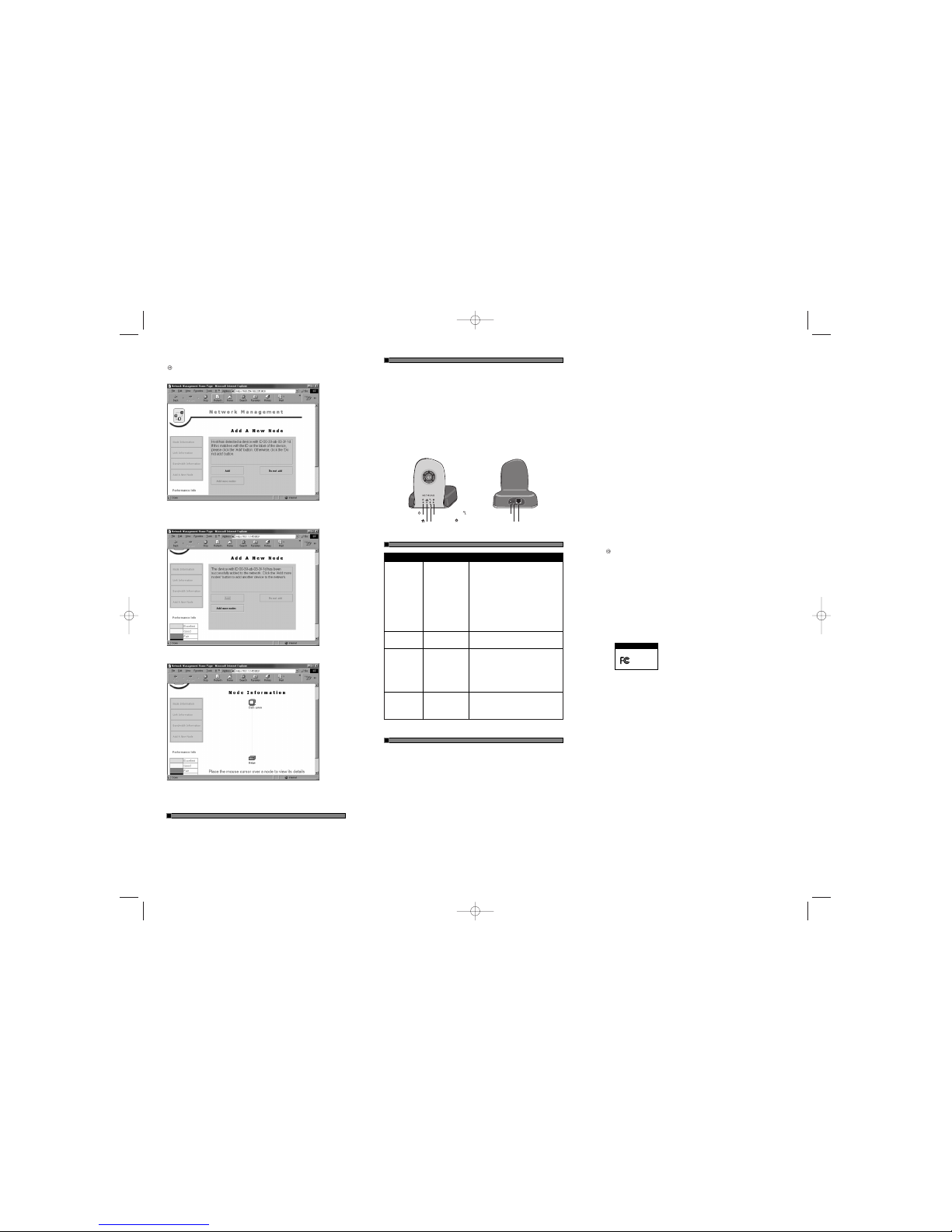
Click “Add A New Node”on the left side of the screen.The following web page opens.
Note:The PC that is processing the information is called a node. Ina network, a node is a
connection point for data transmissions with programmed or engineered capability to recognize
and process or forward transmissions to other nodes.
When the WE102Bridge is ready to be authenticated into the network,the
Add button will be
highlighted.For verification,the MAC address of the bridge which is labeled on the bottom of the
bridge unit also shows up in the message box.Click
Add to authenticate the bridge.After a few
seconds,the following dialog box will appear:
Click “Node Information”on the left side of the screen to return to the initial web page screen.
The WE102Bridge should appear as part of your network.
Your WE102Bridge is now set up and ready to forward packets between your Wireless
11X
network
and your Ethernet network.
4.ADJUST YOUR ANTENNA [BAR HEADING]
In order to get the best reception and transmission signals between your wireless units,you should manually adjust the placement or the angle of each antenna in relation to its corresponding PC.The dialog
box on your PC screen will allow you to see when your antenna is in the best position.
© 2001 by NETGEAR,Inc. All rights reserved.
Trademarks
NETGEAR™ is a trademark of NETGEAR,INC.Windows®is a registered trademark of Microsoft
Corporation.Other brand and product names are trademarks or registered trademarks of their respective holders.Information is subject to change without notice. All rights reserved.
Statement of Conditions
In the interest of improving internal design,operational function,and/or reliability,NETGEAR reserves
the right to make changes to the products described in this document without notice.
NETGEAR does not assume any liability that may occur due to the use or application of the product(s)
or circuit layout(s) described herein.
Certificate of the Manufacturer/Importer
It is hereby certified that the Model WE102Home Network Ethernet to Wireless Bridge has been suppressed in accordance with the conditions set out in the BMPT-AmtsblVfg 243/1991and Vfg46/1992.
The operation of some equipment (for example,test transmitters) in accordance with the regulations
may,however,be subject to certain restrictions. Please refer to the notes in the operating instructions.
Federal Office for Telecommunications Approvals has been notified of the placing of this equipment on
the market and has been granted the right to test the series for compliance with the regulations.
VCCI Statement
This equipment is in the Class B category (information equipment to be used in a residential area
or an adjacent area thereto) and conforms to the standards set by the Voluntary Control Council for
Interference by Data Processing Equipment and Electronic Office Machines aimed at preventing radio
interference in such residential areas.
When used near a radio or TV receiver,it may become the cause of radio interference.
Read instructions for correct handling.
Federal Communications Commission (FCC) Compliance Notice:Radio Frequency Notice
This device complies with part 15 of the FCC Rules.Operation is subject to the following
two conditions:
• This device may not cause harmful interference.
• This device must accept any interference received,including interference that may cause
undesired operation.
Note:This equipment has been tested and found to comply with the limits for a Class B digital
device,pursuant to part 15 of the FCC Rules. These limits are designed to provide reasonable
protection against harmful interference in a residential installation.This equipment generates,
uses,and can radiate radio frequency energy and, if not installed and used in accordance with
the instructions,may cause harmful interference to radio communications.However, there is no
guarantee that interference will not occur in a particular installation.If this equipment does cause
harmful interference to radio or television reception,which can be determined by turning the equipment off and on,the user is encouraged to try to correct the interference by one or more of the
following measures:
• Reorient or relocate the receiving antenna.
• Increase the separation between the equipment and receiver.
• Connect the equipment into an outlet on a circuit different from that to which the receiver
is connected.
• Consult the dealer or an experienced radio/TV technician for help.
This device complies with Part 68 of the FCC Rules.All direct connections to telephone network
lines must be made using standard plugs and jacks compliant with FCC Part 68.
EN 55 022 Declaration of Conformance
This is to certify that the Model WE102Home Network Ethernet to Wireless Bridge is shielded
against the generation of radio interference in accordance with the application of Council Directive
89/336/EEC,Ar ticle 4a. Conformity is declared by the application of EN 55 022 Class B (CISPR 22).
5.ENJOY BEING CONNECTED! [BAR HEADING]
Features
Your Wireless
11X
Home Network Ethernet to Wireless Bridge enables you to have full use of your cable
or DSL connection throughout your home.Your whole family will benefit from the following features:
• High-quality streaming of MP3,Internet video,and gaming applications
• Range:over 200ft. through walls in your home;1000ft. through open air
• Protection against eavesdroppers and hackers
• Automatic correction/avoidance of microwave oven and cordless phone interference
• 11 Mbps Wireless Networking
• Simultaneous Internet access from one ISP account
• Internet access from anywhere in and around your home
• Head-to-head gaming capability
Product Illustrations
4
ADJUST YOUR ANTENNA
5
ENJOY BEING CONNECTED!
Declaration of Conformity
Model WE102 Home Network
Ethernet to Wireless Bridge
FOR HOME OR OFFICE USE
Tested to comply
with FCC Standards
Symptom Cause Solution
Ethernet Link LED Port connection not Make sure the power cord is properly connected
OFF or intermittent functioning and functioning.
Check the crimp on the RJ-45 connectors and make
sure the plug is properly inserted and locked into the
port at both the hub and the device.
Make sure cabling is Category 5 and meets the
requirements for 100 Mbps operation.
Check Link LEDs on attached Ethernet devices or
the network cards.
When connecting directly to a PC or an MDI port,
a crossover cable is needed.
Make sure cables and connectors are correct.
Wireless Link LED The WE102Bridge has Go through the authentication steps listed previously.
goes on and off in 5 not been authenticated This could be done on a PC with either a WA301
to 8 second intervals into the wireless network PCI Network Card or a WA101 USB Adapter.
Wireless Link LED The wireless connection Try adjusting the antenna. Move the antenna to
blinks continuously is weak between the a higher position or away from any metal
WE102Bridge and the surroundings.
PC (with WA301 PCI
There could also be excess wireless interference
Network Card or WA101
in the air.Check for other wireless products in
USB Adapter attached)
the area.
that was designated as
the master station
WE102Bridge The WE102Bridge may You can reset the WE102Bridge back into the
cannot be authen- have been initialized into factory default condition by pushing the RST button
ticated into the another wireless network between the RJ-45 connector and the power
wireless network connector on the back of the bridge while the
bridge is powered ON.
TROUBLESHOOTING
TECHNICAL SPECIFICATIONS
Reset
Power
( )
Wireless Activity
( )
Ethernet Link/Act
( )
Wireless Link
( )
5 V DC power
Ethernet Port
Radio Data Rate
11 Mbps
Frequency
2.4 GHz Direct Sequence Spread Spectrum (DSSS)
Range
Up to 150 feet through walls,ceilings, floors
Up to 1000 feet open air
Automatic interference avoidance/correction
Channel Agility and forward error correction (FEC)
Maximum nodes/network
10
Ethernet interface
10Mbps 10BASE-T network connection with
RJ-45 connector
Power Adapter
5V DC,1.0A
Dimensions
L 132 mm (5.2")
W 135 mm (5.3")
D 94 mm (3.7")
Weight
0.36 kg (0.80 lbs)
Status LEDs
Power,Ethernet Link,Wireless Link,
Wireless Activity
Environmental Specifications
Operating temperature:0 to 55°C
Operating humidity:10 to 90%,
noncondensing
Electromagnetic Compliance
FCC Part 15 Class B
Warranty
Limited 5-year warranty
WE102.QCard.R1 1/24/01 5:02 PM Page 2
