Page 1
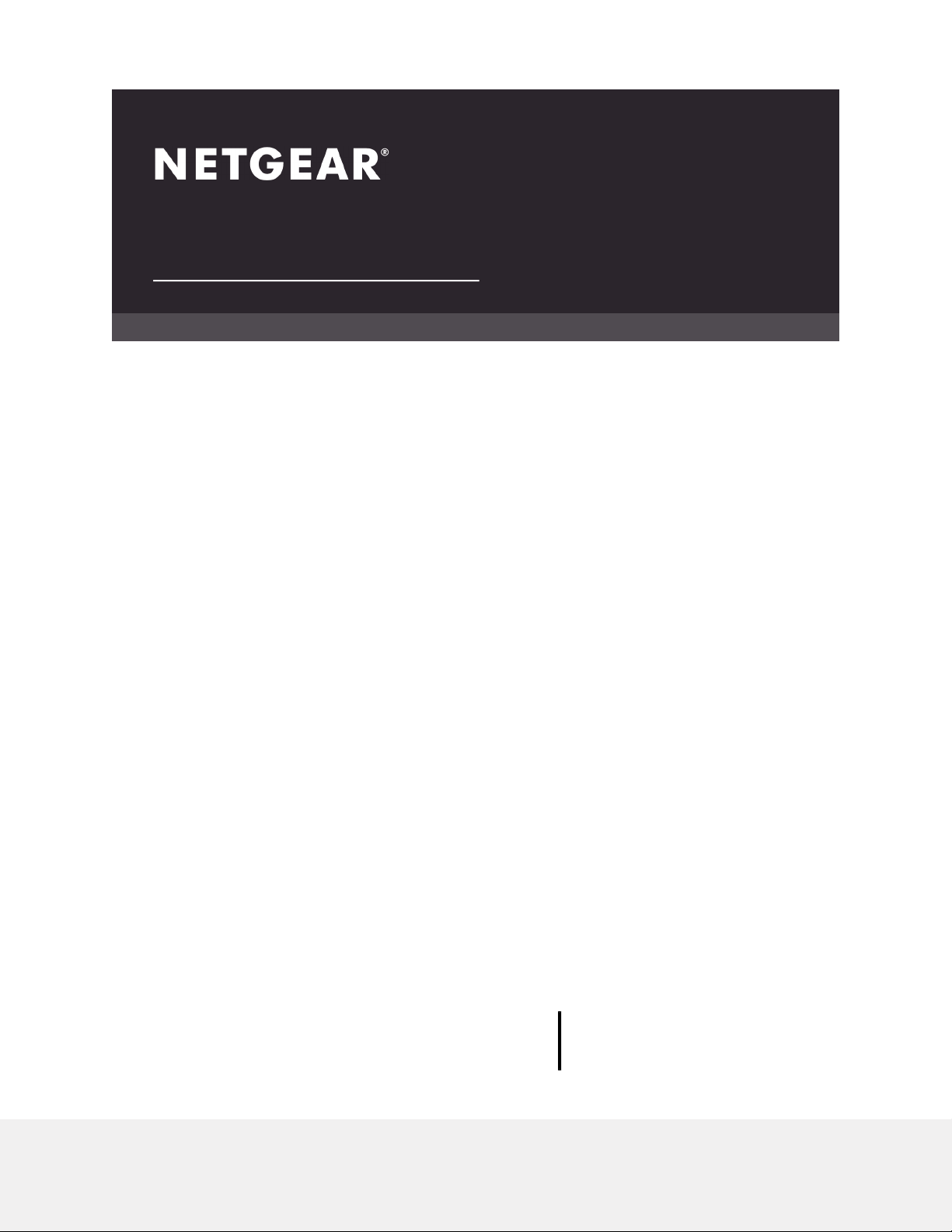
Hardware Installation Guide
Insight Instant AirBridge WBC502
NETGEAR, Inc.
350 E. Plumeria DriveFebruary 2020
San Jose, CA 95134, USA202-12059-01
Page 2
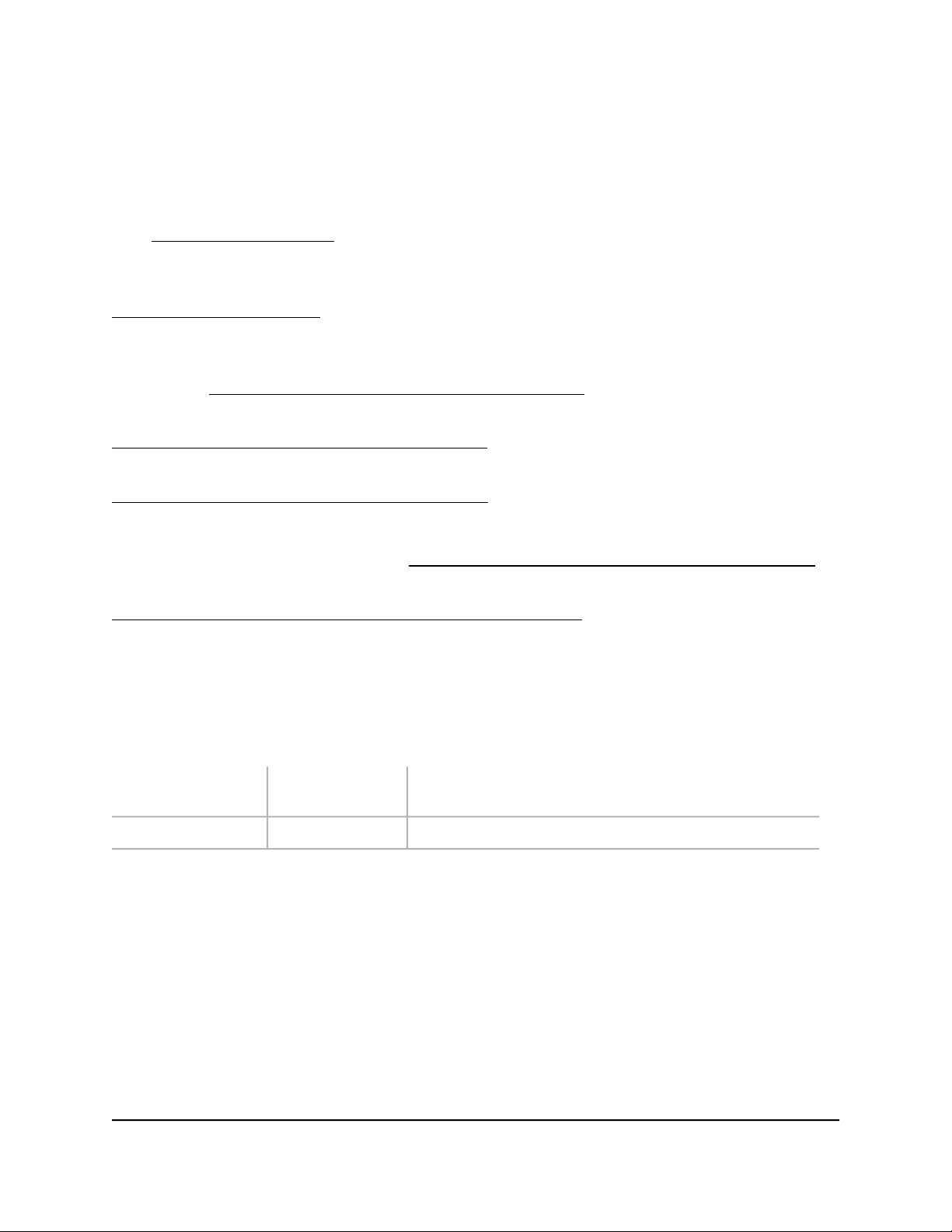
Insight Instant AirBridge WBC502 Hardware Installation Guide
Support and Community
Visit netgear.com/support to get your questions answered and access the latest
downloads.
You can also check out our NETGEAR Community for helpful advice at
community.netgear.com.
Regulatory and Legal
Si ce produit est vendu au Canada, vous pouvez accéder à ce document en français
canadien à https://downloadcenter.netgear.com/other/.
(If this product is sold in Canada, you can access this document in Canadian French at
https://downloadcenter.netgear.com/other/.)
For regulatory compliance information including the EU Declaration of Conformity, visit
https://www.netgear.com/about/regulatory/.
See the regulatory compliance document before connecting the power supply.
For NETGEAR’s Privacy Policy, visit https://www.netgear.com/about/privacy-policy/.
By using this device, you are agreeing to NETGEAR’s Terms and Conditions at
https://www.netgear.com/about/terms-and-conditions/. If you do not agree, return the
device to your place of purchase within your return period.
Trademarks
© NETGEAR, Inc., NETGEAR, and the NETGEAR Logo are trademarks of NETGEAR, Inc.
Any non-NETGEAR trademarks are used for reference purposes only.
Revision History
CommentsPublish DatePublication Part
Number
First publication.February 2020202-12059-01
2
Page 3
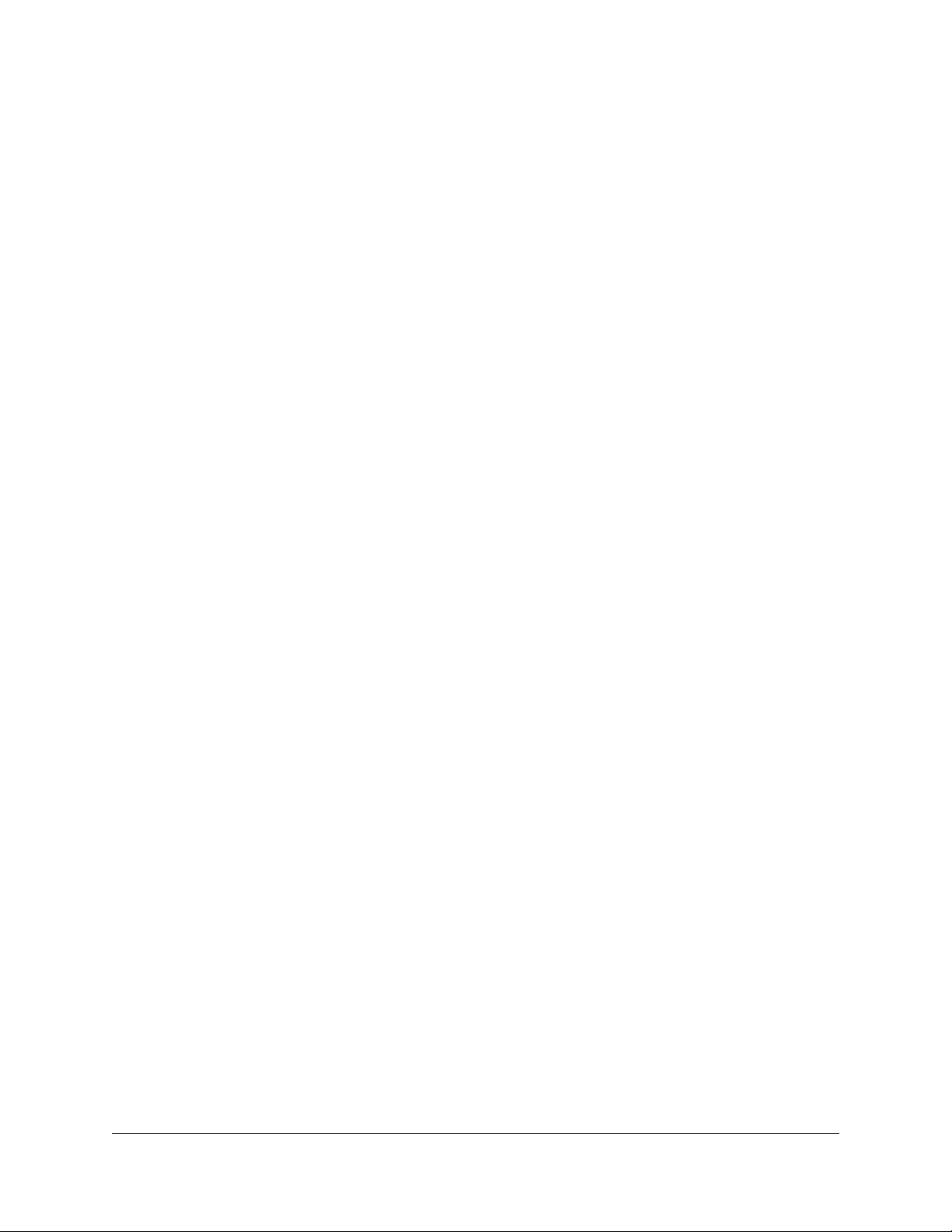
Contents
Chapter 1 Introduction
Overview................................................................................................6
Features.................................................................................................7
Safety instructions and warnings........................................................8
Chapter 2 Hardware Overview
Front panel..........................................................................................12
Back panel with status LEDs..............................................................13
Bottom panel with Ethernet ports....................................................15
Power adapter.....................................................................................16
RJ-45 ports for 10/100/1000M BASE-T Ethernet connectivity.....17
Reset button........................................................................................18
Chapter 3 Applications
Applications overview........................................................................20
Extend your network to a detached site..........................................21
Provide a WiFi Internet connection to a detached, independent
network................................................................................................23
Centrally manage video surveillance networks located at different
sites.......................................................................................................25
Provide long-range WiFi service to outdoor clients......................27
Provide a WiFi connection to an outdoor device that is not
WiFi-capable.......................................................................................29
Chapter 4 Installation
Step 1: Determine the site-to-site distance or required coverage
area.......................................................................................................32
Step 2: Prepare the site......................................................................34
Step 3: Unpack the AirBridge...........................................................35
Step 4: Set up the WiFi connection between a master and a
satellite.................................................................................................36
Step 4a: Set up the WiFi connection on the master at the main
site....................................................................................................36
Step 4b: Set up and establish the WiFi connection on thesatellite
at the main site...............................................................................37
3
Page 4
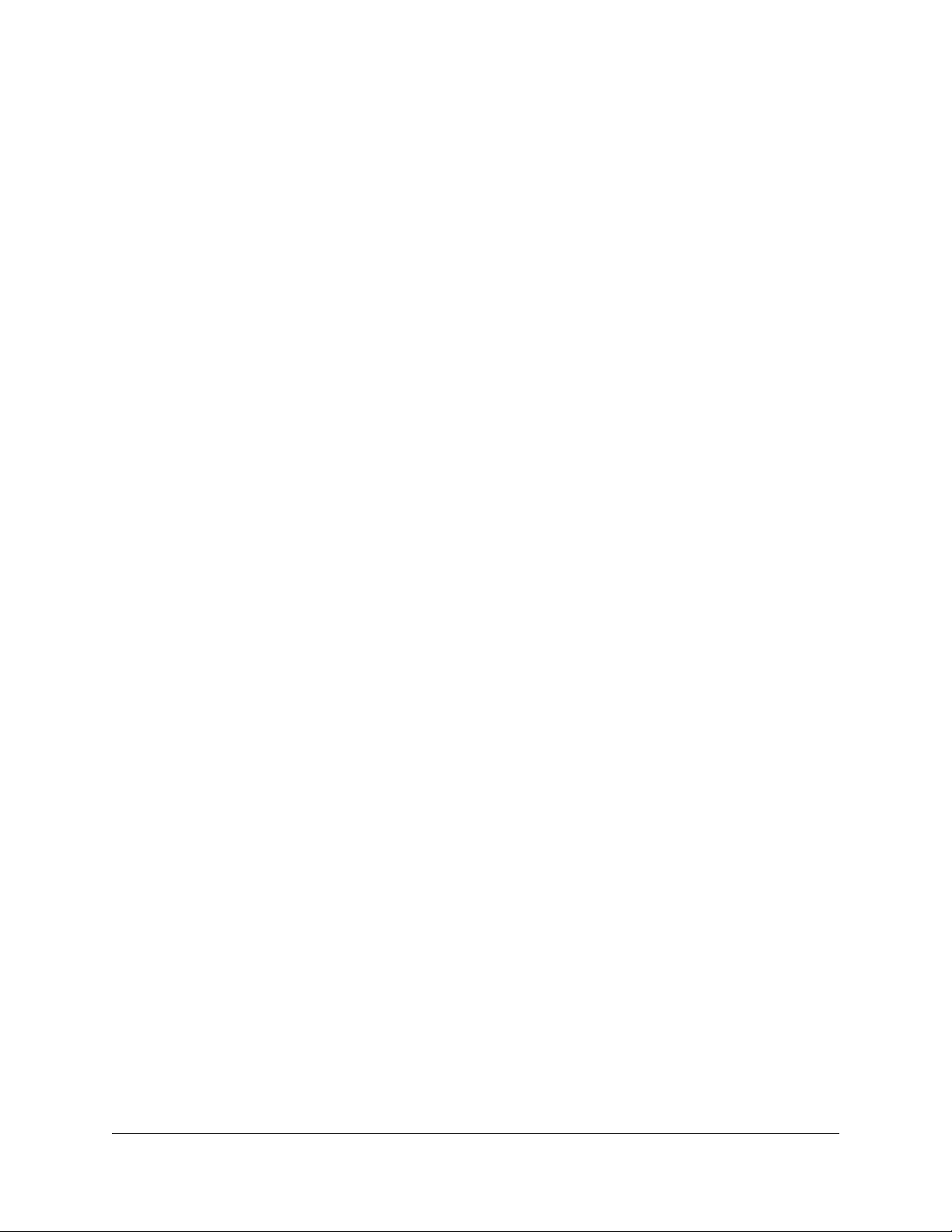
Insight Instant AirBridge WBC502 Hardware Installation Guide
Step 4c: Reestablish the WiFi connection on the satellite at the
detached site..................................................................................39
Step 5: Mount the AirBridge.............................................................40
Mount the AirBridge to a wall......................................................40
Mount the AirBridge to a pole.....................................................41
Step 6: Manage the AirBridge and WiFi network...........................42
Chapter 5 Hardware troubleshooting
Hardware troubleshooting chart......................................................44
The satellite at a detached site does not reestablish a WiFi
connection with the master...............................................................45
4
Page 5
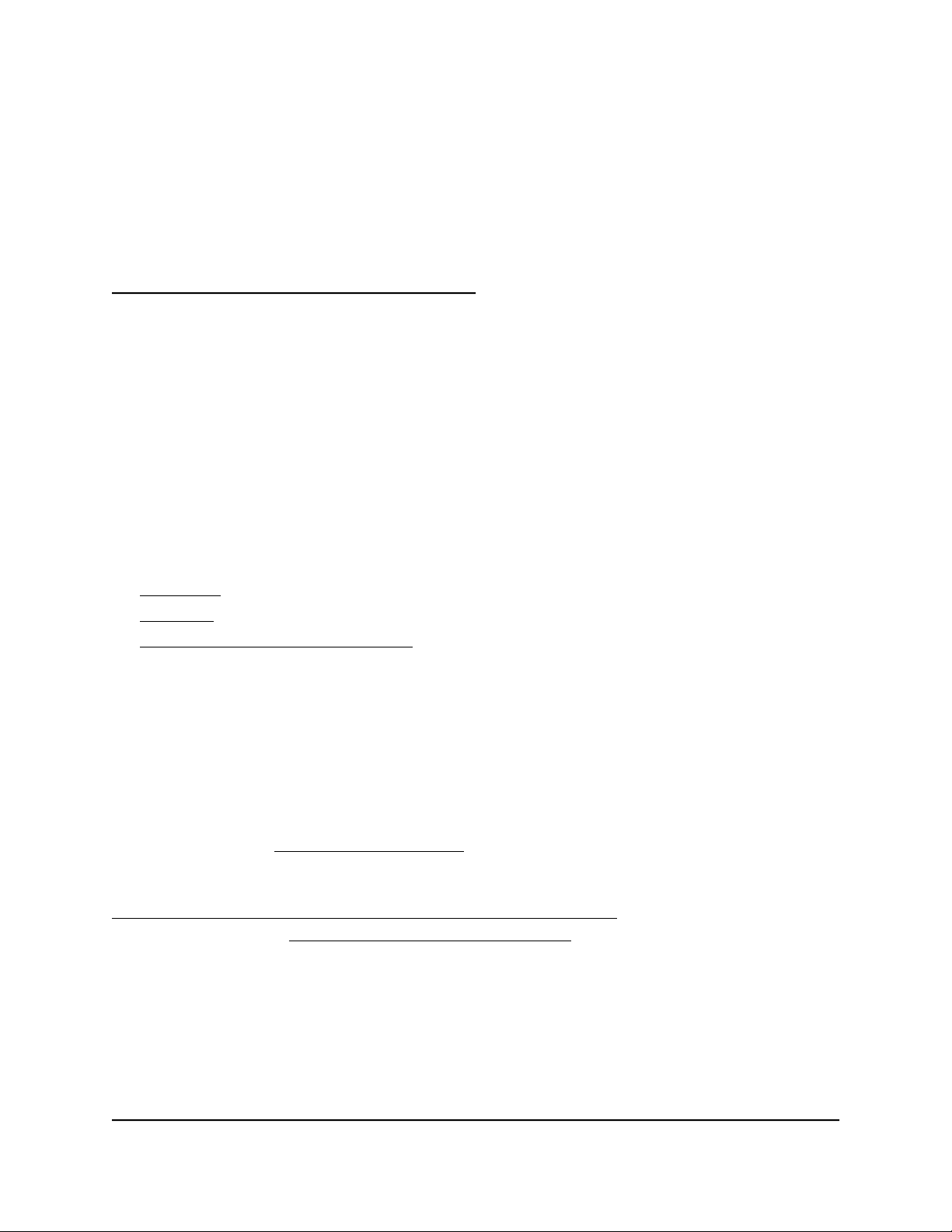
1
Introduction
This hardware installation guide is for the NETGEAR Insight Instant Wireless AirBridge
WBC502.
The AirBridge can provide an outdoor, long-distance, WiFi connection in a
master–satellite configuration that lets you extend your main network to a detached
site. You can also use the AirBridge as a long-range, outdoor access point or client
bridge.
This hardware installation guide complements the installation guide that came with your
AirBridge. This chapter serves as an introduction to the AirBridge and includes the
following sections:
• Overview
• Features
• Safety instructions and warnings
Note: This device must be professionally installed. It is the installer’s responsibility to
follow local country regulations, including operations within legal frequency channels,
output power, and DFS requirements. The vendor, reseller, or distributor is not
responsible for illegal wireless operations. For more details, see the device’s terms and
conditions.
Note: For more information about the topics that are covered in this manual, visit the
support website at netgear.com/support/.
Note: For technical specifications, see the data sheet at
netgear.com/business/products/wireless/premium-wireless. For AirBridge
documentation, visit netgear.com/support/download/.
5
Page 6

Insight Instant AirBridge WBC502 Hardware Installation Guide
Overview
The AirBridge is intended for environments where you need to extend your network to
another building or across a large outdoor campus or field when no wired network
infrastructure is available.
The AirBridge can provide a long distance, high performance, IEEE 802.11ac WiFi
connection in the following setups:
Single master to single satellite. Point-to-point setup between two AirBridges in
•
a configuration with a single master and single satellite with a long-distance reach
of up to 1.8 miles (3 km). This setup requires a line of sight between the main and
detached sites.
Single master to multiple satellites. Point-to-multipoint setup between multiple
•
AirBridges in a configuration with a single master and up to four satellites with a
long-distance reach of up to 1.8 miles (3 km). This setup requires a line of sight
between the main and detached sites.
Outdoor access point. A setup that allows for a long-range WiFi reach in which an
•
AirBridge functions as an access point that provides connections to WiFi clients,
client bridges, or both.
Outdoor client bridge. A setup in which an AirBridge functions as a client bridge,
•
providing a network connection to a wired device, such as an IP surveillance camera.
The client bridge connects to the main network through a backhaul WiFi connection
to a WiFi access point.
Note: For information about application samples, see Applications on page 19.
You can mount the AirBridge outside to a wall or pole and provide power to the
AirBridge through an Ethernet cable that is connected to the provided power adapter,
which must be installed indoors. The AirBridge integrates a high-gain directional antenna
for a line of sight connection to other AirBridges or WiFi clients.
The AirBridge provides two 10/100/1000BASE-T RJ-45 LAN ports for network
connections (see Bottom panel with Ethernet ports on page 15). One LAN port must
be connected to the provided power adapter (see Power adapter on page 16). Use
Category 5e (Cat 5e) or higher-rated Ethernet cables terminated with RJ-45 connectors
to make Gigabit connections.
The AirBridge provides administrative management options that let you configure,
monitor, and control the AirBridge and the WiFi network:
Using the local browser user interface (UI) you can configure the AirBridge and set
•
up a WiFi connection between two or more units in any of the supported operation
modes.
Hardware Installation Guide6Introduction
Page 7
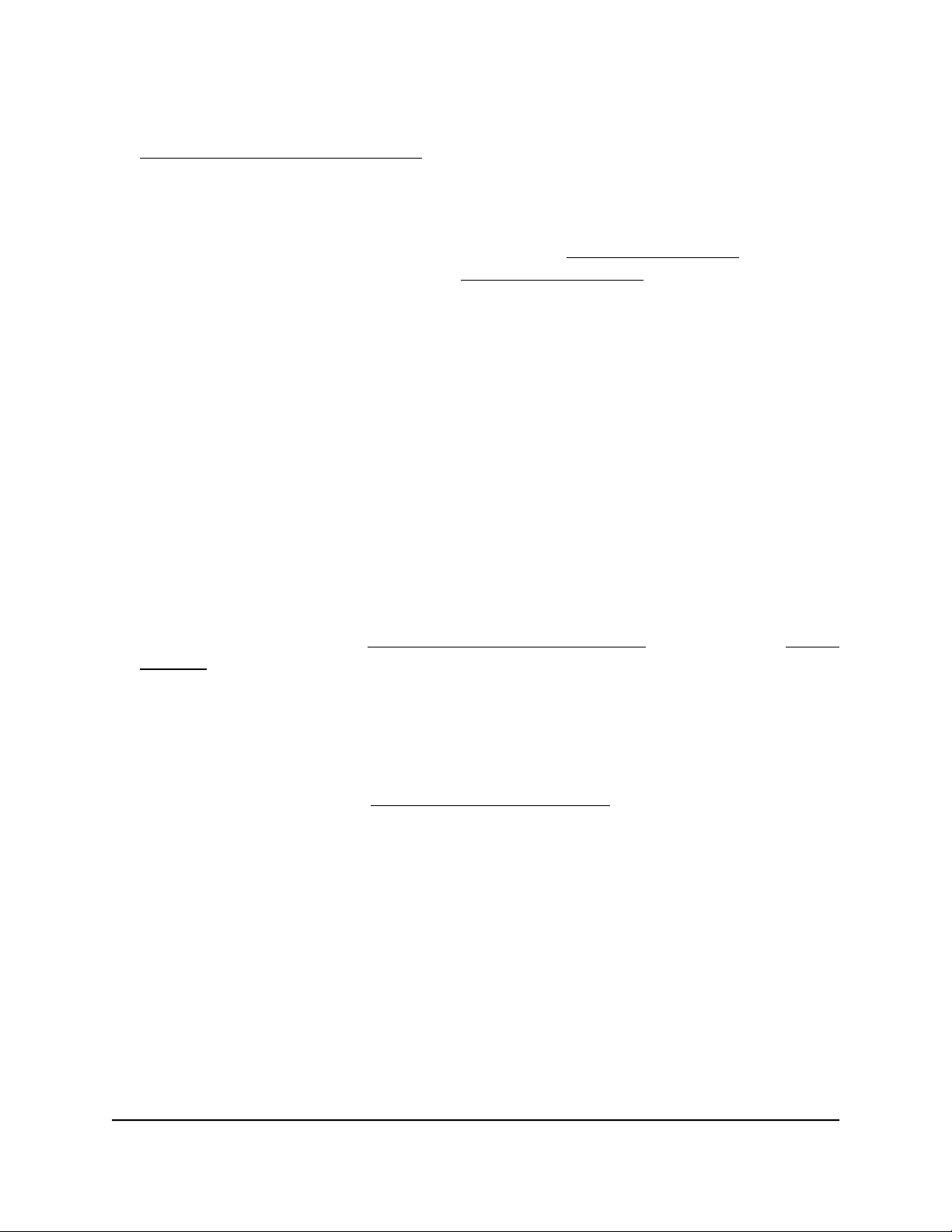
Insight Instant AirBridge WBC502 Hardware Installation Guide
For more information, see the user manual, which you can download from
netgear.com/support/download/.
Using NETGEAR Insight, you can set up a pair or a group of AirBridges, with one
•
AirBridge functioning as the master and one or more other AirBridges functioning
as satellites.
For more information about NETGEAR Insight, visit netgear.com/insight and see the
NETGEAR knowledge base articles at netgear.com/support.
Features
The AirBridge supports the following key features:
2.4 GHz dedicated radio for the management SSID
•
5 GHz radio with 2x2 MU-MIMO for the support of 802.11ac/a/n WiFi clients
•
WPA-PSK and WPA2-Enterprise WiFi security
•
Advanced features such as WiFi output power level control, traffic shaping, and
•
realtime RSSI indication
Automatic site survey to detect BSSIDs and SSIDs
•
2 Gigabit Ethernet ports for network connections
•
(For more information, see Bottom panel with Ethernet ports on page 15 and Power
adapter on page 16.)
Includes the following mounting hardware:
•
- Wall mounting screws and anchors
- Pole mounting strap
(For more information, see Step 5: Mount the AirBridge on page 40.)
Full compatibility with IEEE switching standards:
•
- IEEE 802.3 Ethernet
- IEEE 802.3u 100BASE-T
- IEEE 802.3ab 1000BASE-T
- IEEE 802.1Q VLAN tagging
-
IEEE 802.3x Full-duplex flow control
-
IEEE 802.1p Class of Service (QoS)
- IEEE 802.1D Spanning Tree Protocol (STP)
- IEEE 802.1x RADIUS network access control
Hardware Installation Guide7Introduction
Page 8

Insight Instant AirBridge WBC502 Hardware Installation Guide
AutoSensing, autonegotiating capabilities, and Auto Uplink technology for the LAN2
•
Ethernet port.
(For more information, see Bottom panel with Ethernet ports on page 15 and RJ-45
ports for 10/100/1000M BASE-T Ethernet connectivity on page 17.)
Safety instructions and warnings
Note: This device must be professionally installed. It is the installer’s responsibility to
follow local country regulations, including operations within legal frequency channels,
output power, and DFS requirements. The vendor, reseller, or distributor is not
responsible for illegal wireless operations. For more details, see the device’s terms and
conditions.
Use the following safety guidelines to ensure your own personal safety and to help
protect your system from potential damage.
To reduce the risk of bodily injury, electrical shock, fire, and damage to the equipment,
observe the following precautions:
This product is designed for outdoor use but can be used indoors too. However,
•
the power adapter must be installed indoors. For more information, see the
environmental specifications in the user manual or the data sheet.
Power the product only with an Ethernet cable that is connected from the LAN1 port
•
to the PoE port on the supplied power adapter. Do not use any other power source
such as a PoE switch. The LAN1 port is not a standard PoE port. Using any other
power source could damage the device.
Do not service the product except as explained in your system documentation. Some
•
devices should never be opened.
If any of the following conditions occur, unplug the product from the electrical outlet
•
and replace the part or contact your trained service provider:
- Depending on your device, the power adapter, power adapter cable, power
cable, extension cable, or plug is damaged.
-
An object fell into the product.
- The product was dropped or damaged.
-
The product does not operate correctly when you follow the operating
instructions.
Do not push any objects into the openings of your system. Doing so can cause fire
•
or electric shock by shorting out interior components.
Use the product only with approved equipment.
•
Hardware Installation Guide8Introduction
Page 9
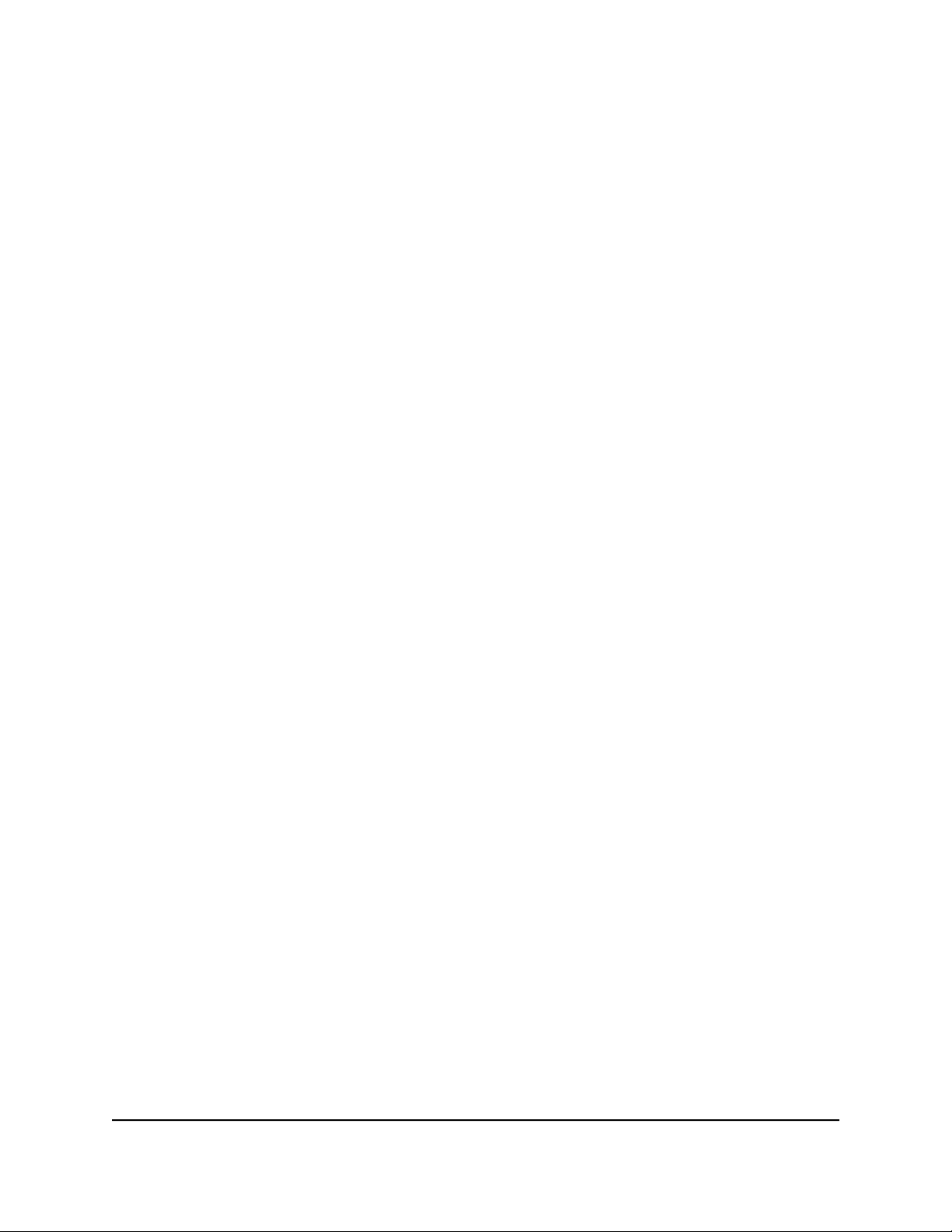
Insight Instant AirBridge WBC502 Hardware Installation Guide
If applicable to your device, allow the product to cool before removing covers or
•
touching internal components.
Operate the product only from the type of external power source indicated on the
•
electrical ratings label. If you are not sure of the type of power source required,
consult your service provider or local power company.
To avoid damaging your system, if your device uses a power supply with a voltage
•
selector, be sure that the selector is set to match the power at your location:
-
115V, 60 Hz in most of North and South America and some Far Eastern countries
such as South Korea and Taiwan
- 100V, 50 Hz in eastern Japan and 100V, 60 Hz in western Japan
-
230V, 50 Hz in most of Europe, the Middle East, and the Far East
Be sure that attached devices are electrically rated to operate with the power available
•
in your location.
Depending on your device, use only a supplied power adapter or approved power
•
cable:
If your device uses a power adapter:
-
If you were not provided with a power adapter, contact your local NETGEAR
reseller.
-
The power adapter must be rated for the product and for the voltage and current
marked on the product electrical ratings label.
If your device uses a power cable:
-
If you were not provided with a power cable for your system or for any
AC-powered option intended for your system, purchase a power cable approved
for your country.
-
The power cable must be rated for the product and for the voltage and current
marked on the product electrical ratings label. The voltage and current rating of
the cable must be greater than the ratings marked on the product.
To help prevent electric shock, plug the system and peripheral power cables into
•
properly grounded electrical outlets.
If applicable to your device, the peripheral power cables are equipped with
•
three-prong plugs to help ensure proper grounding. Do not use adapter plugs or
remove the grounding prong from a cable. If you must use an extension cable, use
a three-wire cable with properly grounded plugs.
Observe extension cable and power strip ratings. Make sure that the total ampere
•
rating of all products plugged into the extension cable or power strip does not
exceed 80 percent of the ampere ratings limit for the extension cable or power strip.
Hardware Installation Guide9Introduction
Page 10

Insight Instant AirBridge WBC502 Hardware Installation Guide
To help protect your system from sudden, transient increases and decreases in
•
electrical power, use a surge suppressor, line conditioner, or uninterruptible power
supply (UPS).
Position system cables, power adapter cables, or power cables carefully. Route
•
cables so that they cannot be stepped on or tripped over. Be sure that nothing rests
on any cables.
Do not modify power adapters, power adapter cables, power cables or plugs. Consult
•
a licensed electrician or your power company for site modifications.
Always follow your local and national wiring rules.
•
Failure to follow these guidelines can result in damage to your NETGEAR product, which
might not be covered by NETGEAR’s warranty, to the extent permissible by applicable
law.
Hardware Installation Guide10Introduction
Page 11

2
Hardware Overview
This chapter describes the AirBridge hardware features.
The chapter includes the following sections:
• Front panel
• Back panel with status LEDs
• Bottom panel with Ethernet ports
• Power adapter
• RJ-45 ports for 10/100/1000M BASE-T Ethernet connectivity
• Reset button
11
Page 12
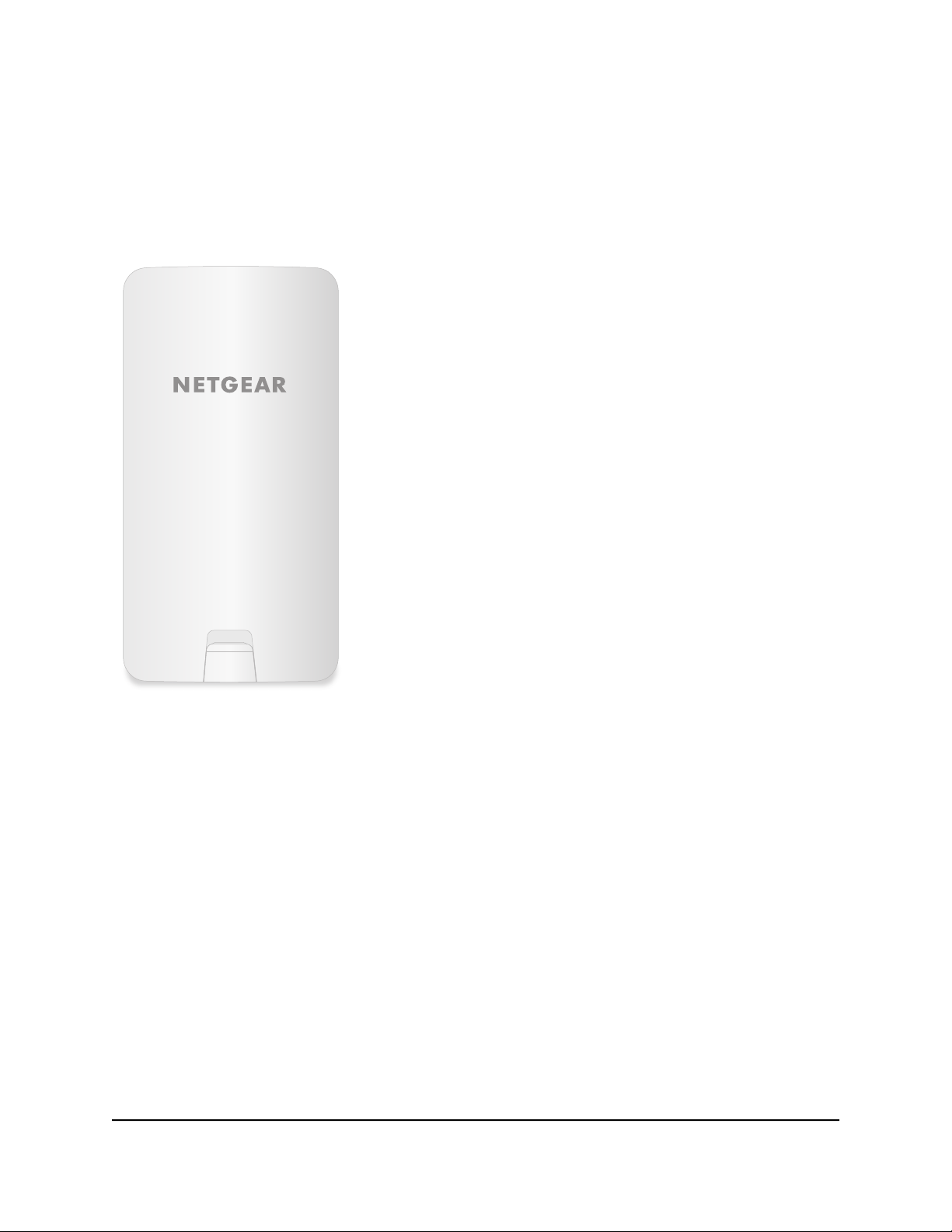
Insight Instant AirBridge WBC502 Hardware Installation Guide
Front panel
The Airbridge enclosure is IP55-rated for outdoor use. The following figure shows the
front panel of the AirBridge.
Figure 1. Front panel
The only component on the front panel is the latch that lets you open the cover so that
you can access the ports and Reset button on the bottom panel.
Open the cover. To open the cover, carefully pull the latch toward you and pull the
•
cover downward so that it slides out of the enclosure.
Close the cover. To close the cover, slide the cover into the enclosure and push the
•
cover upward until the latch locks into the enclosure.
Hardware Installation Guide12Hardware Overview
Page 13

Insight Instant AirBridge WBC502 Hardware Installation Guide
Back panel with status LEDs
The back panel of the AirBridge shows the status LEDs.
The following figure shows the back panel of the AirBridge.
Figure 2. Back panel
The following table describes the status LEDs on the back panel.
Hardware Installation Guide13Hardware Overview
Page 14
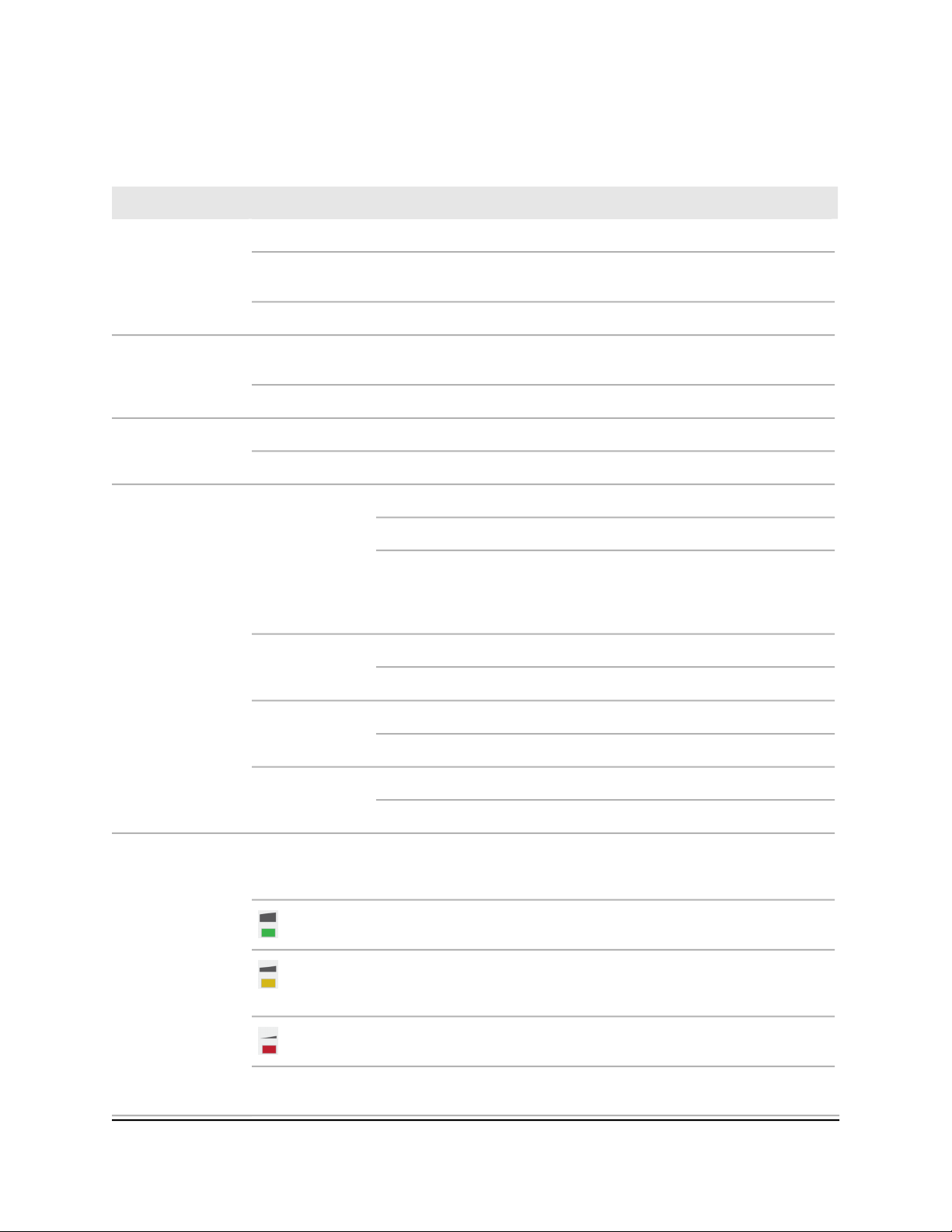
Insight Instant AirBridge WBC502 Hardware Installation Guide
Table 1. Status LEDs
DescriptionLED
Solid amber. The AirBridge is powered on.Power LED
Blinking amber. The physical Reset button was pressed and the AirBridge is resetting to
factory default settings or user default settings.
Off. Power is not supplied to the AirBridge.
LAN1 LED
WLAN LED
Solid amber. The port is connected to the supplied power adapter, and the LAN port on
the power adapter is connected to an Ethernet device.
Off. No port link is established.
Solid amber. The port is directly connected to another Ethernet device.LAN2 LED
Off. No port link is established.
Solid amber. One or more 5 GHz SSIDs are enabled.AirBridge Master
operation mode
Off. All 5 GHz SSIDs are disabled.
Note: If the AirBridge mode is enabled, a single 5 GHz SSID only is
supported. You cannot disable that SSID.
Note: If the management mode is NETGEAR Insight, a single 5 GHz
SSID only is supported.
Solid amber. The satellite is connected to the master.AirBridge
Satellite
operation mode
operation mode
operation mode
Off. The satellite is not connected to the master.
Solid amber. One or more 5 GHz SSIDs are enabled.Access Point
Off. All 5 GHz SSIDs are disabled.
Solid amber. The client bridge is connected to the access point.Client Bridge
Off. The client bridge is not connected to the access point.
Signal strength
indicator (SSI) LEDs
(AirBridge Satellite
or Client Bridge
operation mode)
On an AirBridge that functions either as a satellite or a client bridge, a single SSI LED lights
to indicate the strength of the signal for the WiFi connection, either between the satellite
and the master or between the client bridge and the access point.
Right SSI LED solid green. The signal for the WiFi connection is strong.
(The RSSI is better than –70 dBm.) The left and middle SSI LEDs are off.
Middle SSI LED solid amber. The signal for the WiFi connection is
moderately good. (The RSSI is between –70 dBm and –85 dBm.) The
left and right SSI LEDs are off.
Left SSI LED solid red. The signal for the WiFi connection is weak. (The
RSSI is weaker than –85 dBm.) The middle and right SSI LEDs are off.
All SSI LEDs off. No WiFi connection is established or the signal strength
cannot be determined.
Hardware Installation Guide14Hardware Overview
Page 15

1
2
3
Insight Instant AirBridge WBC502 Hardware Installation Guide
Bottom panel with Ethernet ports
The following figure shows the bottom panel with the cover removed.
Figure 3. Bottom panel with the cover removed
The bottom panel of the AirBridge is covered. When you remove the cover (see Front
panel on page 12), the following components display:
1. Reset button. Recessed Reset button (see Reset button on page 18).
2. LAN1 (PoE-24V) port. One 10/100/1000BASE-T RJ-45 PoE port that provides both
PoE power and network connectivity to the AirBridge.
Using an Ethernet cable, connect the LAN1 port on the AirBridge to the PoE port
on the supplied power adapter (see Power adapter on page 16) that is supplied in
the package. For an AirBridge that functions as a master in a master-to-satellite setup
or as an access point (either in an access point-to-client bridge setup or as standalone
access point) at a main site, the network can include wired Internet access.
WARNING: Power the AirBridge only with an Ethernet cable that is connected from
the LAN1 port to the PoE port on the supplied power adapter. Do not use any other
power source such as a PoE switch. The LAN1 port is not a standard PoE port. Using
any other power source could damage the device.
3. LAN2 port. One 10/100/1000BASE-T RJ-45 port that allows you to connect an
optional single device (such as an IP camera) directly to an AirBridge that functions
as a client bridge at a detached site.
Hardware Installation Guide15Hardware Overview
Page 16

1
2 3
4
Insight Instant AirBridge WBC502 Hardware Installation Guide
Do not use the LAN2 port to connect the AirBridge to a network. Instead, connect
the LAN1 port on the AirBridge to the PoE port on the supplied power adapter and
connect the LAN port on the power adapter to the network (see Power adapter on
page 16).
Power adapter
The following figure shows the power adapter and power cord.
Figure 4. Power adapter
In addition to a receptacle for the power cable, the power adapter provides the following
LED, ports, and button:
1. PWR LED. The power LED lights green when you insert the three-prong plug of the
power cable into the receptacle on the power adapter and the other side into an
AC outlet.
2. PoE port. One 10/100/1000BASE-T RJ-45 PoE port that you must connect to the
LAN1 port on the AirBridge.
The Ethernet cable between the PoE port on the power adapter and the LAN1 port
on the AirBridge provides PoE power to the AirBridge and serves as the network
connection for the AirBridge.
3. LAN port. One 10/100/1000BASE-T RJ-45 port that you must connect to a network
device that provides network connectivity. For an AirBridge that functions as a master
Hardware Installation Guide16Hardware Overview
Page 17

Insight Instant AirBridge WBC502 Hardware Installation Guide
or access point (either in an access point-to-client bridge setup or as standalone
access point) at a main site, the network can include wired Internet access.
4. Reset button. A Reset button that lets you reset the power adapter to factory default
settings by inserting a device such as a straightened paper clip into the opening and
pressing for at least 10 seconds.
WARNING: Although the AirBridge is designed for outside installation, the power
adapter is not. You can use an Ethernet cable up to 328 ft (100 m) to connect the power
adapter from an inside location to the AirBridge at either an inside or outside location.
RJ-45 ports for 10/100/1000M BASE-T Ethernet connectivity
Both RJ-45 Ethernet ports on the AirBridge and both RJ-45 ports on the power adapter
support autosensing. When you insert a cable into an RJ-45 port, the AirBridge or power
adapter automatically ascertains the maximum speed (10 Mbps, 100 Mbps, or 1 Gbps)
and duplex mode (half-duplex or full-duplex) of the attached device. The Ethernet ports
support a Cat 5e cable (or higher-rated Ethernet cable) terminated with an 8-pin RJ-45
connector.
To simplify the procedure for attaching devices, all RJ-45 ports support Auto Uplink
technology. This technology allows attaching devices to the RJ-45 ports with either
straight-through or crossover cables.
When you insert an Ethernet cable into an RJ-45 port, the AirBridge or power adapter
automatically performs the following actions:
Senses whether the cable is a straight-through or crossover cable.
•
Determines whether the link to the attached device requires a normal connection
•
(such as when you are connecting the port to a computer) or an uplink connection
(such as when you are connecting the port to a router, switch, or hub).
Automatically configures the RJ-45 port to enable communications with the attached
•
device. The Auto Uplink technology compensates for setting uplink connections
while eliminating concern about whether to use crossover or straight-through cables
when you attach devices.
Hardware Installation Guide17Hardware Overview
Page 18

Insight Instant AirBridge WBC502 Hardware Installation Guide
Reset button
The AirBridge provides a recessed Reset button on the bottom panel so that you can
return the AirBridge to its factory default settings, causing all custom settings to be
erased.
Note: If you use the local browser UI to overwrite the factory default settings with user
default settings, the AirBridge is returned to user default settings when you press the
physical Reset button, as described in the following task. In such a situation, to return
the AirBridge to the actual factory default settings, access the local browser UI, and use
the software Reset button. For more information, see the user manual, which you can
download by visiting netgear.com/support/download/.
To return the AirBridge to its factory default settings or user default settings:
1.
Insert a device such as a straightened paper clip into the opening of the Reset button.
2.
Press the Reset button for at least 10 seconds, or until the Power LED starts to blink.
The AirBridge restarts and returns to factory default settings or user default settings.
WARNING: To avoid the risk of corrupting the firmware, do not interrupt the reset.
Do not turn off the AirBridge. Wait until the AirBridge finishes restarting.
Hardware Installation Guide18Hardware Overview
Page 19

3
Applications
The AirBridge is designed to provide a WiFi connection over a distance of up to 1.8 miles
(3 km), depending on the network situation, physical conditions, and configured WiFi
options. The AirBridge can function in various operation modes, each one suited for a
particular application.
This chapter includes the following sections:
• Applications overview
• Extend your network to a detached site
• Provide a WiFi Internet connection to a detached, independent network
• Centrally manage video surveillance networks located at different sites
• Provide long-range WiFi service to outdoor clients
• Provide a WiFi connection to an outdoor device that is not WiFi-capable
19
Page 20

Insight Instant AirBridge WBC502 Hardware Installation Guide
Applications overview
The AirBridge can function as a master, satellite, access point, or client bridge in various
applications:
Extend your network to a detached site.
•
Set up one AirBridge that functions as a master at the main site to connect to another
AirBridge that functions as a satellite at a detached site. The network at the detached
site is an extension of the network at the main site. For more information, see Extend
your network to a detached site on page 21.
Provide a WiFi Internet connection to a detached, independent network.
•
Set up one AirBridge that functions as a master at the main site to connect to another
AirBridge that functions as a satellite at a detached site. By connecting a router to
the satellite, the network at the detached site is independent from the network at
the main site. For more information, see Provide a WiFi Internet connection to a
detached, independent network on page 23.
Centrally manage video surveillance networks located at different sites.
•
Set up one AirBridge that functions as a master at the main site to connect to two,
three, or four AirBridges that function as satellites at detached sites. Connect video
surveillance equipment to the satellite at each detached site. For more information,
see Centrally manage video surveillance networks located at different sites on page
25.
Provide long-range WiFi service to outdoor clients. Set up an AirBridge that
•
functions as an access point to serve multiple outdoor WiFi clients at a long range.
For more information, see Provide long-range WiFi service to outdoor clients on
page 27.
Provide a WiFi connection to an outdoor device that is not WiFi-capable. Set
•
up an AirBridge that functions as a client bridge to connect to any WiFi access point.
Provide a WiFi connection to an outdoor device such as a pan-tilt-zoom (PTZ) camera
by connecting it directly to the client bridge. For more information, see Provide a
WiFi connection to an outdoor device that is not WiFi-capable on page 29.
Hardware Installation Guide20Applications
Page 21

1
2
3
4
5
6
7
Insight Instant AirBridge WBC502 Hardware Installation Guide
Extend your network to a detached site
This application lets you extend your network to a detached site by using two AirBridges
in a master-to-satellite, point-to-point setup.
Figure 5. Extend your network to a detached site
Device at Detached SiteNumberDevice at Main SiteNumber
Detached site4Main site1
AirBridge satellite5Router with wired Internet connection2
6AirBridge master3
7
In the previous figure, the master at the main site can be connected to the Internet
through a router. The satellite at the detached site is connected to a switch, which allows
you to connect multiple wired devices. If you connect a WiFi access point to the switch,
you can also provide a WiFi connection to multiple WiFi clients at the detached site.
Each device at the detached site communicates over the WiFi connection with the main
site and functions on the same LAN. That is, the main site and detached site function as
a single network.
Switch, allowing for multiple wired
connections at the detached site
WiFi access point, allowing for WiFi clients at
the detached site
Hardware Installation Guide21Applications
Page 22

Insight Instant AirBridge WBC502 Hardware Installation Guide
To extend your network to a detached site, complete the following high-level steps:
1.
At the main site, configure one AirBridge as a master and enable the AirBridge mode.
The master can be connected to the Internet over a wired connection, for example,
through a router.
2.
Configure another AirBridge as a satellite, enable the AirBridge mode, and establish
the WiFi connection.
3. At the detached site, reestablish the WiFi connection between the satellite and the
master.
The master provides the network connection to the satellite over a long-distance
WiFi connection.
You can connect multiple wired devices to the satellite, for example, using a switch.
The network at the detached site is an extension of the network at the main site, with
all devices functioning on the same LAN.
Hardware Installation Guide22Applications
Page 23

1
2
3
4
5
6
7
8
Insight Instant AirBridge WBC502 Hardware Installation Guide
Provide a WiFi Internet connection to a detached, independent network
This application lets you provide an Internet connection to an independent network at
a detached site by using two AirBridges in a master-to-satellite, point-to-point setup.
Basically, the main site provides a WiFi ISP (WISP) connection to the detached site.
Figure 6. Provide a WiFi Internet connection to a detached, independent network
Device at Detached SiteNumberDevice at Main SiteNumber
Detached site4Main site1
AirBridge satellite5Router with wired Internet connection2
6AirBridge master3
7
Router that receives its Internet connection
from the satellite
Switch, allowing for multiple wired
connections at the detached site
8
In the previous figure, the master at the main site is connected to the Internet through
a router. The WiFi connection between the master and the satellite at the detached site
provides an Internet connection only to the detached site. The satellite at the detached
site is connected to a router. A switch is connected to the router, which allows you to
WiFi access point, allowing for WiFi clients at
the detached site
Hardware Installation Guide23Applications
Page 24

Insight Instant AirBridge WBC502 Hardware Installation Guide
connect multiple wired devices. If you connect a WiFi access point to the switch, you
can also provide a WiFi connection to multiple WiFi clients at the detached site.
Each device at the detached site is connected to the Internet over the WiFi connection
to the main site, but each device functions on a different LAN from the devices at the
main site. That is, the main site and detached site are entirely separate networks.
To provide a WiFi Internet connection to a detached, independent network, complete
the following high-level steps:
1.
At the main site, configure one AirBridge as a master and enable the AirBridge mode.
The master must be connected to the Internet over a wired connection, for example,
through a router.
2.
Configure another AirBridge as a satellite, enable the AirBridge mode, and establish
the WiFi connection.
3. At the detached site, reestablish the WiFi connection between the satellite and the
master.
The master provides the Internet connection to the satellite over a long-distance
WiFi connection.
4. Connect the satellite to the Internet port on a router.
The wired Internet connection to the router must come exclusively from the satellite.
You can connect one or multiple wired devices to the router, for example, using a
switch. The network at the detached site is an independent network so that the
devices function in a different LAN from the devices on the network at the main site.
Hardware Installation Guide24Applications
Page 25

1
2
3
4
5
5
6
6
7
8
Insight Instant AirBridge WBC502 Hardware Installation Guide
Centrally manage video surveillance networks located at different sites
This application lets you centrally manage video surveillance networks that are located
at different sites. You do this by using three or more AirBridges in a master-to-satellite,
point-to-multipoint setup. Basically, you can extend your network to up to four detached
sites.
Figure 7. Centrally manage video surveillance networks located at different sites
4
and database
Device at Detached SiteNumberDevice at Main SiteNumber
Detached site5Main site1
AirBridge satellite6Router with wired Internet connection2
7AirBridge master3
8Surveillance video and management server
Switch, allowing for multiple wired PTZ
camera connections at the detached site
WiFi access point, allowing for multiple WiFi
cameras at the detached site
In the previous figure, the master at the main site can be connected to the Internet
through a router and to a surveillance video and management server and database.
Hardware Installation Guide25Applications
Page 26

Insight Instant AirBridge WBC502 Hardware Installation Guide
At one detached site, a switch is connected to the satellite, allowing you to connect
multiple wired security devices such as pan-tilt-zoom (PTZ) cameras. At the other
detached site, a WiFi access point is connected to the satellite, allowing you to extend
the area of surveillance through WiFi cameras. (When the AirBridge mode is disabled
on the satellite, the satellite cannot support individual WiFi clients.)
At each detached site, all cameras are connected over the WiFi connection to the main
site, are on the same LAN, and are therefore discoverable and manageable by the
surveillance video and management server at the main site.
To centrally manage video surveillance networks located at different sites, complete
the following high-level steps:
1.
At the main site, configure one AirBridge as a master and enable the AirBridge mode.
The master can be connected to the Internet over a wired connection, for example,
through a router.
2.
Configure up to four other AirBridges as satellites, enable the AirBridge mode on
each of them, and establish the WiFi connection for each of them.
3. At each detached site, reestablish the WiFi connection between the satellite and the
master.
The master provides the network connection to each satellite over a long-distance
WiFi connection, using the same 5 GHz SSID for each satellite.
4.
At each detached site, connect a single or multiple wired devices to the satellite, for
example, using a switch.
The network at each detached site is an extension of the network at the main site,
with all devices functioning on the same LAN.
Hardware Installation Guide26Applications
Page 27

1
2 3
Insight Instant AirBridge WBC502 Hardware Installation Guide
Provide long-range WiFi service to outdoor clients
This application lets you provide WiFi coverage to WiFi clients at a long range. Because
of the powerful antenna of the AirBridge, WiFi clients can connect from a longer range
than when they connect to a regular access point.
Figure 8. Provide long-range WiFi service to outdoor clients
Device at Long RangeNumberDevice at Main SiteNumber
WiFi clients at a long range3Router with wired Internet connection1
AirBridge access point2
In the previous figure, the access point at the main site is connected to the Internet
through a router. The access point broadcasts its WiFi signal over a large area, allowing
WiFi clients such as IP cameras and mobile devices to connect to the network and
Internet.
An access point configuration is suitable for a facility with an outdoor campus or field
where users require network connectivity. You can also use the AirBridge inside as an
access point, for example, in a very large conference or exhibition hall.
Hardware Installation Guide27Applications
Page 28

Insight Instant AirBridge WBC502 Hardware Installation Guide
To provide long-range WiFi service to outdoor clients, complete the following high-level
steps:
1.
Configure an AirBridge as an access point.
2.
Configure up to eight 5 GHz SSIDs to allow different types of WiFi users to connect
from a long range.
Hardware Installation Guide28Applications
Page 29

1
2
3
4
4
5
5
6
6
Insight Instant AirBridge WBC502 Hardware Installation Guide
Provide a WiFi connection to an outdoor device that is not WiFi-capable
This application lets you extend the network connectivity of any access point (that is, it
does not need to be an AirBridge) to an outdoor wired device that is not WiFi-capable.
For example, you can connect a security surveillance camera at an entrance or gate to
your network by placing an AirBridge configured as a client bridge between the camera
and the access point. Because of the powerful antenna of the AirBridge, the camera
can connect from a long range.
Figure 9. Provide a WiFi connection to an outdoor device that is not WiFi-capable
Device at Detached SiteNumberDevice at Main SiteNumber
6Any WiFi access point3
Detached site4Main site1
AirBridge client bridge5Router with wired Internet connection2
PTZ camera connected to the AirBridge
power adapter
In the previous figure, the access point at the main site can be connected to the Internet
through a router.
Hardware Installation Guide29Applications
Page 30

Insight Instant AirBridge WBC502 Hardware Installation Guide
The access point can be an AirBridge that functions as an access point, but can also be
any other model access point, including a third-party access point. The access point
broadcasts its WiFi signal to detached sites, each one with an AirBridge that functions
as a client bridge operation. At each detached site, a single pan-tilt-zoom (PTZ) camera
is connected to the AirBridge, so no switch is required at the detached site. You can
view the life stream and manage the camera from the main site.
To provide a WiFi connection to an outdoor device that is not WiFi-capable, complete
the following high-level steps:
1.
Configure an AirBridge as a client bridge.
2.
On the AirBridge, configure the same 5 GHz SSID and passphrase that is being
broadcast by the access point to which the AirBridge must connect.
3. Place the AirBridge at the detached site and attach a wired device such as a PTZ
camera by connecting it directly to the LAN port of the AirBridge power adapter.
The camera at the detached site functions on the same LAN as the devices at the
main site.
Hardware Installation Guide30Applications
Page 31

4
Installation
This chapter describes the installation procedures for the AirBridge. The installation
involves the steps described in the following sections:
• Step 1: Determine the site-to-site distance or required coverage area
• Step 2: Prepare the site
• Step 3: Unpack the AirBridge
• Step 4: Set up the WiFi connection between a master and a satellite
• Step 5: Mount the AirBridge
• Step 6: Manage the AirBridge and WiFi network
31
Page 32

Insight Instant AirBridge WBC502 Hardware Installation Guide
Step 1: Determine the site-to-site distance or required coverage area
Before you install an AirBridge as a master at a main site and another AirBridge as a
satellite at a detached site, determine the distance between the main site and the
detached site. If you plan to use the AirBridge as an access point, determine the coverage
area and the number of WiFi clients.
If the master and satellite are placed face to face with a direct line of sight, the antenna
coverage area from the master is 40 degrees vertical and 40 degrees horizontal. Place
the satellite in this coverage area.
The following figure illustrates the placement and direct line of sight. (The AirBridges
and poles are shown oversized.)
Figure 10. Antenna coverage area with a direct line of sight
The practical maximum distance between two AirBridges in a master-to-satellite
configuration is up to 1.8 miles (3 km). An even longer distance might be possible,
depending on the physical environment, absence of WiFi interference, and other factors.
Hardware Installation Guide32Installation
Page 33

218 m
100 m
300 m 500 m 1000 m 3000 m
73 m
363 m
726 m
2178 m
Insight Instant AirBridge WBC502 Hardware Installation Guide
The horizontal distance from an AirBridge and the vertical coverage area are related,
as illustrated in the following figure and table.
Figure 11. Horizontal distance and vertical coverage area
Vertical coverage areaHorizontal distance from
an AirBridge
73 m (80 yd)100 m (109 yd)
218 m (238 yd)300 m (328 yd)
363 m (397 yd)500 m (547 yd)
726 m (794 yd)1,000 m (1,094 yd)
2,178 m (2,382 yd)3,000 m (3,281 yd)
After you determine the distance and coverage area, calculate the approximate
bandwidth requirements for the satellite, or in a point-to-multipoint setup, for each
satellite. Base the physical location of a satellite on those calculations so that the
throughput and coverage area are realistic.
You can use the local browser UI to configure the distance, transmit power, and channel
mode to achieve optimum coverage and throughput. For more information, see the
user manual, which you can download by visiting netgear.com/support/download/.
Hardware Installation Guide33Installation
Page 34

Insight Instant AirBridge WBC502 Hardware Installation Guide
Step 2: Prepare the site
Before you install the AirBridge, make sure that the installation site or sites meet the
requirements.
Table 2. Site requirements
RequirementsCharacteristics
Mounting
Power source
Cabling
Environmental
Wall installations. Use the wall mounting screws, anchors, and paper screw placement
guide that are provided in the package to mount the AirBridge onto a flat wall.
Pole installations. Use the pole mounting strap that is provided in the package to mount
the AirBridge onto a pole with a diameter of up to 4 inches.
Use only the power adapter and power cord that are supplied with the AirBridge. Make
sure that the AC outlet is not controlled by a wall switch, which can accidentally turn off
power to the outlet and the AirBridge.
You must provide an Ethernet cable of up to 328 ft (100 m) to connect the power adapter
from an inside location to the AirBridge, which you can install either at an inside or outside
location.
Route cables to avoid sources of electrical noise such as radio transmitters, broadcast
amplifiers, power lines, and fluorescent lighting fixtures.
Temperature AirBridge. Install the AirBridge at a site where the ambient temperature
is between –4ºF and 140ºF (–20ºC and 60ºC). Keep the AirBridge away from heat sources
such as direct sunlight, warm-air exhausts, and hot-air vents.
Temperature power adapter. The power adapter must be installed inside, not outside.
For the power adapter, the ambient temperature must be between 32ºF and 104ºF (0ºC
and 40ºC).
Operating humidity AirBridge and power adapter. The maximum relative humidity of
the installation locations must not exceed 90 percent, noncondensing.
Hardware Installation Guide34Installation
Page 35

Insight Instant AirBridge WBC502 Hardware Installation Guide
Step 3: Unpack the AirBridge
Figure 12. Package contents
Check the contents of the box to make sure that all items are present before testing
and installing the AirBridge.
To check the package contents:
1.
Place the container on a clean flat surface, and cut all straps securing the container.
2.
Unpack the hardware from the boxes by carefully removing the hardware and placing
it on a secure and clean surface.
3. Remove all packing material.
4.
Verify that the package contains the following items:
Insight Instant Wireless AirBridge (model WBC502)
•
Power adapter and power cord (varies by region)
•
Pole mounting strap
•
Hardware Installation Guide35Installation
Page 36

Insight Instant AirBridge WBC502 Hardware Installation Guide
Installation guide
•
Wall mounting screws (2), anchors (2), and paper screw placement guide (not
•
shown in the previous figure)
5.
If any item is missing or damaged, contact your local NETGEAR reseller for
replacement.
Step 4: Set up the WiFi connection between a master and a satellite
This step refers to a configuration with two AirBridges that function in a master-to-satellite
setup.
We recommend that you complete the initial pairing of the AirBridges at a staging area
with easy access to the network that is to supply connectivity to the master.
This hardware installation manual describes the hardware setup, not the software
configuration, which you must perform using one of the following management methods:
Local browser UI. See the user manual, which you can download from
•
netgear.com/support/download/.
NETGEAR Insight. Visit netgear.com/insight and see the NETGEAR knowledge base
•
articles at netgear.com/support.
Perform the setup of the WiFi connection in the following order:
• Step 4a: Set up the WiFi connection on the master at the main site
• Step 4b: Set up and establish the WiFi connection on the satellite at the main site
• Step 4c: Reestablish the WiFi connection on the satellite at the detached site
Note: You must provide the Ethernet cables that are required for the setup.
Step 4a: Set up the WiFi connection on the master at the main site
Perform this task on the AirBridge that must function as the master.
To set up the WiFi connection locally on the AirBridge that must function as the
master:
1. Connect an Ethernet cable to the LAN1 (PoE-24V) port on the AirBridge.
2.
Connect the other end of the Ethernet cable to the PoE port on the power adapter.
Hardware Installation Guide36Installation
Page 37

Insight Instant AirBridge WBC502 Hardware Installation Guide
WARNING: Power the AirBridge only with an Ethernet cable that is connected from
the LAN1 port on the AirBridge to the PoE port on the supplied power adapter. Do
not use any other power source such as a PoE switch. The LAN1 port on the AirBridge
is not a standard PoE port. Using any other power source could damage the device.
3. Use another Ethernet cable to connect the LAN port on the power adapter to a switch
that is connected to your network or directly to your network router.
Your network can provide Internet access to the AirBridge. The master provides a
network connection over the WiFi connection to the satellite.
4.
Insert the plug of the power cable into an outlet.
On the power adapter, the PWR LED lights solid green. On the AirBridge, all the
LEDs light and then go off. The Power LED remains solid amber.
5. Connect your computer or mobile device to the same network as the AirBridge.
6.
Configure the operation mode of the AirBridge as master and specify the WiFi
settings.
For configuration information, see the user manual, which you can download from
netgear.com/support/download/. To configure a master-to-satellite setup, you can
also use NETGEAR Insight. For configuration information, visit netgear.com/insight
and see the NETGEAR knowledge base articles at netgear.com/support.
7.
When you complete the configuration, disconnect the AirBridge from the network,
but leave it powered on.
To prevent a network loop, do not keep the master connected to the network while
you locally set up and configure the satellite.
Step 4b: Set up and establish the WiFi connection on the satellite at the main site
Perform this task on the AirBridge that must function as the satellite.
To set up the WiFi connection locally on the AirBridge that must function as the
satellite:
1.
Place the AirBridge that must function as the satellite in the same room as the
AirBridge that you configured as the master (see Step 4a: Set up the WiFi connection
on the master at the main site on page 36).
2. Connect an Ethernet cable to the LAN1 (PoE-24V) port on the AirBridge that must
function as the satellite.
3.
Connect the other end of the Ethernet cable to the PoE port on the power adapter.
Hardware Installation Guide37Installation
Page 38

Insight Instant AirBridge WBC502 Hardware Installation Guide
WARNING: Power the AirBridge only with an Ethernet cable that is connected from
the LAN1 port on the AirBridge to the PoE port on the supplied power adapter. Do
not use any other power source such as a PoE switch. The LAN1 port on the AirBridge
is not a standard PoE port. Using any other power source could damage the device.
4. Use another Ethernet cable to connect the LAN port on the power adapter to a switch
that is connected to your network.
5.
Insert the plug of the power cable into an outlet.
On the power adapter, the PWR LED lights solid green. On the AirBridge, all the
LEDs light and then go off. The Power LED remains solid amber.
6. Connect your computer or mobile device to the same network as the AirBridge.
7.
Configure the AirBridge:
a.
Configure the operation mode of the AirBridge as satellite.
b.
Configure the same AirBridge mode as on the master.
c.
Specify the WiFi settings.
For configuration information, see the user manual, which you can download from
netgear.com/support/download/. To configure a master-to-satellite setup, you can
also use NETGEAR Insight. For configuration information, visit netgear.com/insight
and see the NETGEAR knowledge base articles at netgear.com/support.
8.
When you complete the configuration, disconnect the AirBridge that is now
configured as the satellite from the network, but leave it powered on.
9.
Reconnect the AirBridge that you configured as the master to the network.
Depending on the setup that you configured, the WiFi connection automatically
establishes itself between the master and the satellite.
On the satellite, a single signal strength indicator (SSI) LED lights to indicate the
quality of the signal for the WiFi connection. Because all AirBridges are in the same
room, the right SSI LED lights solid green, indicating a strong WiFi signal.
10.
Disconnect the satellite from the network and power it down.
You are now ready to reestablish the WiFi connection at the detached site where
you intend to place the satellite.
Hardware Installation Guide38Installation
Page 39

Insight Instant AirBridge WBC502 Hardware Installation Guide
Step 4c: Reestablish the WiFi connection on the satellite at the detached site
After you successfully set up a WiFi connection at the main site, perform this task at the
detached site on the AirBridge that you configured as the satellite
Before you mount the AirBridge at its permanent location, we recommend that you first
test the WiFi connection so that you can determine the location with the strongest signal
for the WiFi connection.
To reestablish the WiFi connection between the master and satellite:
1. At the detached site, place the satellite near the location where you intend to mount
it permanently.
2. Connect an Ethernet cable to the LAN1 (PoE-24V) port on the satellite.
3.
Connect the other end of the Ethernet cable to the PoE port on the power adapter.
WARNING: Power the AirBridge only with an Ethernet cable that is connected from
the LAN1 port on the AirBridge to the PoE port on the supplied power adapter. Do
not use any other power source such as a PoE switch. The LAN1 port on the AirBridge
is not a standard PoE port. Using any other power source could damage the device.
4.
Insert the plug of the power cable into an outlet.
On the power adapter, the PWR LED lights solid green. On the AirBridge, all the
LEDs light and then go off. The Power LED remains solid amber.
The WiFi connection automatically reestablishes itself. The satellite at the detached
site is now connected over the WiFi connection to the master at the main site.
On the satellite, a single signal strength indicator (SSI) LED lights to indicate the
quality of the signal for the WiFi connection:
Right LED solid green. The signal for the WiFi connection is strong. The left and
•
middle SSI LEDs are off.
Middle LED solid amber. The signal for the WiFi connection is moderately good.
•
The left and right SSI LEDs are off.
Left LED solid red. The signal for the WiFi connection is weak. The middle and
•
right SSI LEDs are off.
All SSI LEDs off. No WiFi connection is established or the signal strength cannot
•
be determined.
Hardware Installation Guide39Installation
Page 40

Insight Instant AirBridge WBC502 Hardware Installation Guide
5.
If the signal strength is weak or moderately good, make sure that you place the
AirBridge according to the following guidelines:
Place the AirBridge at a higher location.
•
Place the AirBridge in a direct, or near line of sight with the AirBridge at the main
•
site.
Align the front panel of the AirBridge with the AirBridge at the main site. The
•
AirBridges at both sites must face each other.
6.
Test the network connectivity by doing one of the following:
Connect a WiFi client to the satellite.
•
Connect a computer to the LAN2 port on the satellite.
•
At the detached site, if you can access the network at the main site and the Internet,
the WiFi connection functions.
Step 5: Mount the AirBridge
Before you mount the AirBridge at a permanent location outside, configure your setup
at your main test site and test your setup by establishing a WiFi connection at the
permanent location (see Step 4: Set up the WiFi connection between a master and a
satellite on page 36).
You can mount the AirBridge on a flat wall or on a pole with a diameter of up to 4 inches
(10 cm). It is helpful if the location enables easy access to the AirBridge.
Select the optimal location for the equipment using the following guidelines:
The higher you place the AirBridge, the better the WiFi link quality.
•
For AirBridges, that are installed at different sites, do the following:
•
-
Provide a direct, or near line of sight between the AirBridges.
-
Align the front panels of the AirBridges so that they face each other.
Mount the AirBridge to a wall
The back panel of the AirBridge provides two holes for wall mounting. The AirBridge
package includes two screws, two washers, and a paper screw placement guide.
Make sure that the wall that you select allows the front panel of the AirBridge to face
the front panel of the AirBridge at the main site.
Hardware Installation Guide40Installation
Page 41

0
1
2
3
4
5
0
1
2
3
4
5
Insight Instant AirBridge WBC502 Hardware Installation Guide
To mount the AirBridge to a wall:
1.
Using screw placement guide, mark the location for the holes on the wall where you
want to mount the AirBridge.
The holes must be 2.13 in. (54 mm) apart, center to center.
2.
Drill holes into the wall for the two anchors in which you will insert the M3 x L16 mm
screws.
The screws and anchors are in a plastic bag in the package.
3. Insert the anchors into the wall and tighten the screws with a No. 2 Phillips screwdriver.
Leave about ¼ inch (6 mm) of each screw protruding from the wall so that you can
insert the screws into the holes on the back panel of the AirBridge.
4.
Line up the holes on the back panel of the AirBridge with the screws in the wall and
mount the AirBridge to the wall.
Mount the AirBridge to a pole
The back panel of the AirBridge provides an opening for the strap for pole mounting.
The AirBridge package includes a pole-mounting strap.
To mount the AirBridge to a pole:
1. Using a screwdriver, open the supplied pole-mounting strap.
Hardware Installation Guide41Installation
Page 42

Insight Instant AirBridge WBC502 Hardware Installation Guide
2.
Insert the strap through the opening on the back of the AirBridge.
The opening is located between the holes on the back panel of the AirBridge.
3. With the strap still open, wrap the strap with the attached AirBridge around the pole.
4. Close the strap but do not tighten it.
5. Move the strap with the AirBridge attached to its permanent position.
Make sure that the front panel of the AirBridge faces the front panel of the AirBridge
at the main site.
6. Using the screwdriver, tighten the screw to secure the strap and AirBridge to the
pole.
Step 6: Manage the AirBridge and WiFi network
After you complete the initial log-in procedure, you can configure the AirBridge using
the local browser UI. After you complete the initial log-in procedure, you can also change
the management mode so that you configure the AirBridge in a master-satellite setup
using the Insight app, or if you are an Insight Premium or Insight Pro subscriber, the
Insight Cloud portal.
For more information about managing the AirBridge using the local browser UI, see
the user manual, which you can download from netgear.com/support/download/.
For more information about NETGEAR Insight, visit netgear.com/insight and see the
NETGEAR knowledge base articles at netgear.com/support.
Hardware Installation Guide42Installation
Page 43

5
Hardware troubleshooting
This chapter provides information about hardware troubleshooting the AirBridge.
The chapter includes the following sections:
• Hardware troubleshooting chart
• The satellite at a detached site does not reestablish a WiFi connection with the master
43
Page 44

Insight Instant AirBridge WBC502 Hardware Installation Guide
Hardware troubleshooting chart
The following table lists symptoms, possible causes, and possible solutions for problems
that might occur.
Table 3. Troubleshooting chart
Possible SolutionPossible CauseSymptom
The Power LED and LAN1 LED
on the AirBridge are off
The LAN2 LED on the
AirBridge is off although the
port is connected to a
powered-on device.
A file transfer is slow or
performance is degraded.
Power is not supplied to the
AirBridge
The port connection is not
working.
One possible cause is that a
network loop (redundant
path) was created and that a
broadcast storm occurred.
Check the Ethernet cable connection at the
•
LAN1 port on the AirBridge and the PoE port
on the power adapter.
Check the cable connection from the power
•
adapter to the electrical outlet and make sure
that the outlet is providing power.
Check the crimp on the connectors and make
•
sure that the plug is properly inserted and
locked into the port at both the AirBridge and
the connecting device.
Make sure that all cables are used correctly and
•
comply with the Ethernet specifications.
Check for a defective port, cable, or module
•
by testing them in an alternate environment
where all products are functioning.
Break the loop by making sure that only one path
exists from any networked device to any other
networked device. After you connect to the
AirBridge local browser UI, you can configure the
Spanning Tree Protocol (STP) to prevent network
loops.
A segment or device at a
detached site is not
recognized as part of the
network.
The network is disabled. On a
switch that is connected to an
AirBridge, the port LEDs for
all connected ports might be
blinking continuously.
One or more devices are not
properly connected, or
cabling does not meet
Ethernet guidelines.
A network loop (redundant
path) was created.
Verify that the cabling is correct.
•
Make sure that all connectors are securely
•
positioned in the required ports. It is possible
that equipment was accidentally disconnected.
Break the loop by making sure that only one path
exists from any networked device to any other
networked device. After you connect to the
AirBridge local browser UI, you can configure the
Spanning Tree Protocol (STP) to prevent network
loops.
Hardware Installation Guide44Hardware troubleshooting
Page 45

Insight Instant AirBridge WBC502 Hardware Installation Guide
The satellite at a detached site does not reestablish a WiFi connection with the master
These troubleshooting steps refer to a setup with one AirBridge functioning as master
and another as a satellite.
If you successfully establish a WiFi connection between the master and satellite at the
main site, then move the satellite to the detached site, but the satellite does not
reestablish the WiFi connection with the master, check the following items:
Does the satellite’s front panel face the master’s front panel at the main site?
•
If the master and satellite are placed face to face, the antenna coverage area from
the master is 40 degrees vertical and 40 degrees horizontal. If necessary, adjust the
position of the satellite so that it is in the coverage area of the master.
Are the satellite and the master placed in a direct line of sight or near line of sight?
•
Tall trees, buildings, walls, and similar objects can interfere with the WiFi connection.
If necessary, move the satellite to a higher location so that the satellite and master
are in a direct line of sight or near line of sight.
Is the distance between the satellite and the master too great?
•
For information about distances, see Step 1: Determine the site-to-site distance or
required coverage area on page 32.
Is the satellite connected to a wired network with an Internet connection?
•
If the satellite is connected to a wired network with an Internet connection while the
satellite attempts to reestablish a WiFi connection with the master, a network loop
can occur. Make sure that the only Internet connection is the one provided through
the WiFi connection with the master.
You can use the local browser UI to configure the distance, transmit power, and channel
mode to achieve optimum coverage and throughput. For more information, and for
software troubleshooting information, see the user manual, which you can download
by visiting netgear.com/support/download/.
Hardware Installation Guide45Hardware troubleshooting
