Page 1
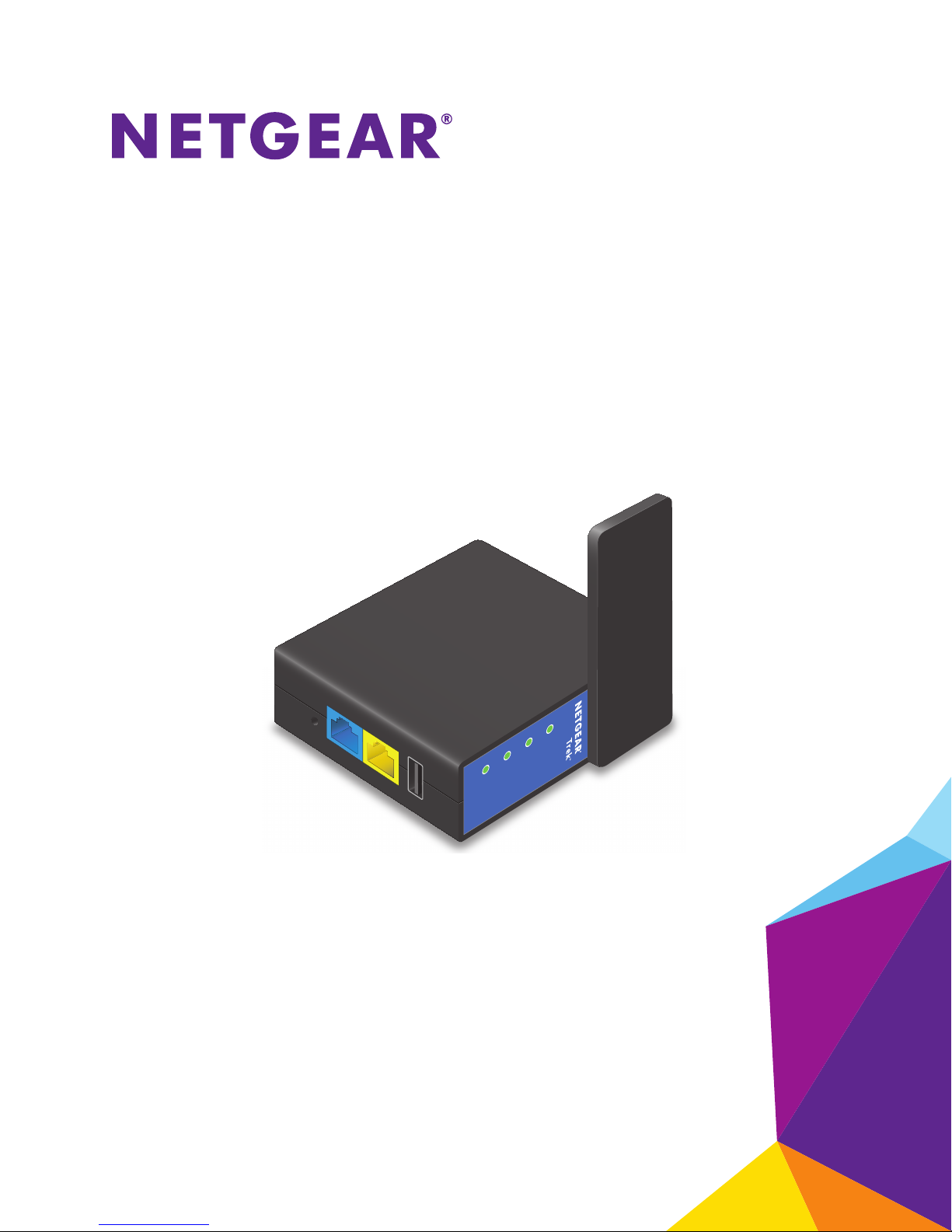
NETGEAR Trek
N300 Travel Router and Range
Extender
Model PR2000
User Manual
NETGEAR
April 2014
202-11343-02
350 East Plumeria Drive
San Jose, CA 95134
USA
Reset
Internet/LAN
LAN
Power
Internet
WiFi
USB
USB
Page 2

Trek N300 Travel Router and Range Extender PR2000
Support
Thank you for selecting NETGEAR products.
After installing your device, locate the serial number on the label of your product and use it to register your product at
https://my.netgear.com. You must register your product before you can use NETGEAR telephone support. NETGEAR
recommends registering your product through the NETGEAR website. For product updates and web support, visit
http://support.netgear.com.
Phone (US & Canada only): 1-888-NETGEAR.
Phone (Other Countries): Check the list of phone numbers at http://support.netgear.com/general/contact/default.aspx.
Compliance
For regulatory compliance information, visit http://www.netgear.com/about/regulatory.
See the regulatory compliance document before connecting the power supply.
Trademarks
NETGEAR, the NETGEAR logo, and Connect with Innovation are trademarks and/or registered trademarks of NETGEAR, Inc.
and/or its subsidiaries in the United States and/or other countries. Information is subject to change without notice.
© NETGEAR, Inc. All rights reserved.
2
Page 3

Contents
Chapter 1 Hardware Setup
Unpack Your Trek. . . . . . . . . . . . . . . . . . . . . . . . . . . . . . . . . . . . . . . . . . . . . . . . . . . . . 8
Position Your Trek . . . . . . . . . . . . . . . . . . . . . . . . . . . . . . . . . . . . . . . . . . . . . . . . . . . . 8
Prepare Your Trek . . . . . . . . . . . . . . . . . . . . . . . . . . . . . . . . . . . . . . . . . . . . . . . . . . . . 9
Get to Know Your NETGEAR Trek . . . . . . . . . . . . . . . . . . . . . . . . . . . . . . . . . . . . . . 10
Internet Mode Switch. . . . . . . . . . . . . . . . . . . . . . . . . . . . . . . . . . . . . . . . . . . . . . 10
Indicator LEDs . . . . . . . . . . . . . . . . . . . . . . . . . . . . . . . . . . . . . . . . . . . . . . . . . . . . 11
Connection Ports and Reset Button. . . . . . . . . . . . . . . . . . . . . . . . . . . . . . . . . . 12
Power Inputs . . . . . . . . . . . . . . . . . . . . . . . . . . . . . . . . . . . . . . . . . . . . . . . . . . . . . 13
Antenna Orientation. . . . . . . . . . . . . . . . . . . . . . . . . . . . . . . . . . . . . . . . . . . . . . . 14
Product Label. . . . . . . . . . . . . . . . . . . . . . . . . . . . . . . . . . . . . . . . . . . . . . . . . . . . . 14
Different Ways You Can Connect to the Internet. . . . . . . . . . . . . . . . . . . . . . . . . 15
WiFi Connection at a Public Hotspot Setup . . . . . . . . . . . . . . . . . . . . . . . . . . . 15
WiFi Range Extender Setup. . . . . . . . . . . . . . . . . . . . . . . . . . . . . . . . . . . . . . . . . 17
Internet Connection at Home Setup . . . . . . . . . . . . . . . . . . . . . . . . . . . . . . . . . 19
WiFi Bridge Setup . . . . . . . . . . . . . . . . . . . . . . . . . . . . . . . . . . . . . . . . . . . . . . . . . 21
Cellular Connection Setup . . . . . . . . . . . . . . . . . . . . . . . . . . . . . . . . . . . . . . . . . . 23
Chapter 2 Get Started with NETGEAR genie
Trek Setup Preparation . . . . . . . . . . . . . . . . . . . . . . . . . . . . . . . . . . . . . . . . . . . . . . . 26
Use Standard TCP/IP Properties for DHCP . . . . . . . . . . . . . . . . . . . . . . . . . . . . 26
Gather ISP Information . . . . . . . . . . . . . . . . . . . . . . . . . . . . . . . . . . . . . . . . . . . . 26
Wireless Devices and Security Settings. . . . . . . . . . . . . . . . . . . . . . . . . . . . . . . 26
Types of Logins and Access . . . . . . . . . . . . . . . . . . . . . . . . . . . . . . . . . . . . . . . . . . . 26
NETGEAR genie Setup. . . . . . . . . . . . . . . . . . . . . . . . . . . . . . . . . . . . . . . . . . . . . . . . 27
Use NETGEAR genie After Installation . . . . . . . . . . . . . . . . . . . . . . . . . . . . . . . . . . 28
Upgrade the Trek Firmware . . . . . . . . . . . . . . . . . . . . . . . . . . . . . . . . . . . . . . . . . . . 29
Change the Password . . . . . . . . . . . . . . . . . . . . . . . . . . . . . . . . . . . . . . . . . . . . . . . . 29
Password Recovery . . . . . . . . . . . . . . . . . . . . . . . . . . . . . . . . . . . . . . . . . . . . . . . . . . 30
Add Wireless Devices or Computers to Your Trek . . . . . . . . . . . . . . . . . . . . . . . . 32
Manual Method. . . . . . . . . . . . . . . . . . . . . . . . . . . . . . . . . . . . . . . . . . . . . . . . . . . 32
Wi-Fi Protected Setup Method. . . . . . . . . . . . . . . . . . . . . . . . . . . . . . . . . . . . . . 33
NETGEAR genie App and Mobile genie App. . . . . . . . . . . . . . . . . . . . . . . . . . . . . . 34
Chapter 3 genie BASIC Settings
Internet Setup . . . . . . . . . . . . . . . . . . . . . . . . . . . . . . . . . . . . . . . . . . . . . . . . . . . . . . 37
Wired WAN Connection Router Mode . . . . . . . . . . . . . . . . . . . . . . . . . . . . . . . . 37
Wired WAN Connection Wireless AP Mode . . . . . . . . . . . . . . . . . . . . . . . . . . . 39
Wireless WAN Connection WiFi Mode . . . . . . . . . . . . . . . . . . . . . . . . . . . . . . . . 42
3
Page 4

Trek N300 Travel Router and Range Extender PR2000
Wireless WAN Connection 3G/4G Cellular Mode . . . . . . . . . . . . . . . . . . . . . . 43
Basic Wireless Settings. . . . . . . . . . . . . . . . . . . . . . . . . . . . . . . . . . . . . . . . . . . . . . . 44
Change the Wireless Security Option. . . . . . . . . . . . . . . . . . . . . . . . . . . . . . . . . . . 46
Attached Devices. . . . . . . . . . . . . . . . . . . . . . . . . . . . . . . . . . . . . . . . . . . . . . . . . . . . 48
Profile Settings . . . . . . . . . . . . . . . . . . . . . . . . . . . . . . . . . . . . . . . . . . . . . . . . . . . . . 49
Chapter 4 genie ADVANCED Home
Setup Wizard . . . . . . . . . . . . . . . . . . . . . . . . . . . . . . . . . . . . . . . . . . . . . . . . . . . . . . . 52
WAN Setup . . . . . . . . . . . . . . . . . . . . . . . . . . . . . . . . . . . . . . . . . . . . . . . . . . . . . . . . . 54
Default DMZ Server . . . . . . . . . . . . . . . . . . . . . . . . . . . . . . . . . . . . . . . . . . . . . . . 55
Change the MTU Size . . . . . . . . . . . . . . . . . . . . . . . . . . . . . . . . . . . . . . . . . . . . . . 57
LAN Setup. . . . . . . . . . . . . . . . . . . . . . . . . . . . . . . . . . . . . . . . . . . . . . . . . . . . . . . . . . 58
Use the Trek as a DHCP Server. . . . . . . . . . . . . . . . . . . . . . . . . . . . . . . . . . . . . . 60
Set Up Address Reservation . . . . . . . . . . . . . . . . . . . . . . . . . . . . . . . . . . . . . . . . 62
Quality of Service Setup . . . . . . . . . . . . . . . . . . . . . . . . . . . . . . . . . . . . . . . . . . . . . 64
Wi-Fi Multimedia Quality of Service for Wireless Traffic. . . . . . . . . . . . . . . . 64
Quality of Service Priority Rules and Internet Access . . . . . . . . . . . . . . . . . . . 65
Chapter 5 USB Port
Enhance Your Local Network . . . . . . . . . . . . . . . . . . . . . . . . . . . . . . . . . . . . . . . . . . 71
Set Up Network Storage. . . . . . . . . . . . . . . . . . . . . . . . . . . . . . . . . . . . . . . . . . . . . . 72
Connect or Safely Remove a USB Drive . . . . . . . . . . . . . . . . . . . . . . . . . . . . . . 72
View or Configure a USB Drive. . . . . . . . . . . . . . . . . . . . . . . . . . . . . . . . . . . . . . 73
Configure the USB Storage Device and Access Settings. . . . . . . . . . . . . . . . . 74
Configure the Available Network Folders . . . . . . . . . . . . . . . . . . . . . . . . . . . . . 76
Specify Approved USB Devices . . . . . . . . . . . . . . . . . . . . . . . . . . . . . . . . . . . . . 80
Access and Share Your Network Storage. . . . . . . . . . . . . . . . . . . . . . . . . . . . . . . . 81
Common Uses of Network Sharing . . . . . . . . . . . . . . . . . . . . . . . . . . . . . . . . . . 81
Access Your USB Storage Device Locally. . . . . . . . . . . . . . . . . . . . . . . . . . . . . . 83
Access Your USB Storage Device Remotely . . . . . . . . . . . . . . . . . . . . . . . . . . . 84
Set Up a Network Printer . . . . . . . . . . . . . . . . . . . . . . . . . . . . . . . . . . . . . . . . . . . . . 85
Power or Recharge a USB Device . . . . . . . . . . . . . . . . . . . . . . . . . . . . . . . . . . . . . . 90
Chapter 6 Security
Port Filtering to Block Services . . . . . . . . . . . . . . . . . . . . . . . . . . . . . . . . . . . . . . . . 92
Schedule Blocking . . . . . . . . . . . . . . . . . . . . . . . . . . . . . . . . . . . . . . . . . . . . . . . . . . . 94
Security Event Email Notifications . . . . . . . . . . . . . . . . . . . . . . . . . . . . . . . . . . . . . 95
Chapter 7 Administration
View Trek Status . . . . . . . . . . . . . . . . . . . . . . . . . . . . . . . . . . . . . . . . . . . . . . . . . . . . 98
Router Information Pane . . . . . . . . . . . . . . . . . . . . . . . . . . . . . . . . . . . . . . . . . . . 98
Internet Port Pane . . . . . . . . . . . . . . . . . . . . . . . . . . . . . . . . . . . . . . . . . . . . . . . . 99
Statistics. . . . . . . . . . . . . . . . . . . . . . . . . . . . . . . . . . . . . . . . . . . . . . . . . . . . . . . . 100
Connection Status. . . . . . . . . . . . . . . . . . . . . . . . . . . . . . . . . . . . . . . . . . . . . . . . 102
Wireless Settings Pane . . . . . . . . . . . . . . . . . . . . . . . . . . . . . . . . . . . . . . . . . . . . 104
4
Page 5

Trek N300 Travel Router and Range Extender PR2000
Specify Log Settings . . . . . . . . . . . . . . . . . . . . . . . . . . . . . . . . . . . . . . . . . . . . . . . .106
Manage the Configuration File . . . . . . . . . . . . . . . . . . . . . . . . . . . . . . . . . . . . . . . 108
Back Up Settings . . . . . . . . . . . . . . . . . . . . . . . . . . . . . . . . . . . . . . . . . . . . . . . . . 108
Restore Configuration Settings. . . . . . . . . . . . . . . . . . . . . . . . . . . . . . . . . . . . . 108
Erase the Current Configuration Settings . . . . . . . . . . . . . . . . . . . . . . . . . . . .109
Update the Trek Firmware . . . . . . . . . . . . . . . . . . . . . . . . . . . . . . . . . . . . . . . . . . . 110
Chapter 8 Advanced Settings
Advanced Wireless Settings . . . . . . . . . . . . . . . . . . . . . . . . . . . . . . . . . . . . . . . . . . 113
Control the Wireless Radio . . . . . . . . . . . . . . . . . . . . . . . . . . . . . . . . . . . . . . . . 113
Set Up a Wireless Schedule . . . . . . . . . . . . . . . . . . . . . . . . . . . . . . . . . . . . . . . . 114
View or Change WPS Settings . . . . . . . . . . . . . . . . . . . . . . . . . . . . . . . . . . . . .115
Set Up a Wireless Access List by MAC Address . . . . . . . . . . . . . . . . . . . . . . . 117
Dynamic DNS . . . . . . . . . . . . . . . . . . . . . . . . . . . . . . . . . . . . . . . . . . . . . . . . . . . . . .119
Static Routes . . . . . . . . . . . . . . . . . . . . . . . . . . . . . . . . . . . . . . . . . . . . . . . . . . . . . . 120
Remote Management . . . . . . . . . . . . . . . . . . . . . . . . . . . . . . . . . . . . . . . . . . . . . . .123
Universal Plug and Play. . . . . . . . . . . . . . . . . . . . . . . . . . . . . . . . . . . . . . . . . . . . . . 125
Traffic Meter . . . . . . . . . . . . . . . . . . . . . . . . . . . . . . . . . . . . . . . . . . . . . . . . . . . . . . 126
Chapter 9 Troubleshooting
Quick Tips . . . . . . . . . . . . . . . . . . . . . . . . . . . . . . . . . . . . . . . . . . . . . . . . . . . . . . . . .131
Sequence to Restart Your Network . . . . . . . . . . . . . . . . . . . . . . . . . . . . . . . . . 131
Check Ethernet Cable Connections . . . . . . . . . . . . . . . . . . . . . . . . . . . . . . . . . 131
Wireless Settings. . . . . . . . . . . . . . . . . . . . . . . . . . . . . . . . . . . . . . . . . . . . . . . . . 131
Network Settings . . . . . . . . . . . . . . . . . . . . . . . . . . . . . . . . . . . . . . . . . . . . . . . . 131
Troubleshoot with the LEDs . . . . . . . . . . . . . . . . . . . . . . . . . . . . . . . . . . . . . . . . . . 131
Power LED Is Off. . . . . . . . . . . . . . . . . . . . . . . . . . . . . . . . . . . . . . . . . . . . . . . . . 132
LEDs Never Turn Off. . . . . . . . . . . . . . . . . . . . . . . . . . . . . . . . . . . . . . . . . . . . . . 132
Internet Port LED is Off . . . . . . . . . . . . . . . . . . . . . . . . . . . . . . . . . . . . . . . . . . . 132
WiFi LED is Off. . . . . . . . . . . . . . . . . . . . . . . . . . . . . . . . . . . . . . . . . . . . . . . . . . . 133
Cannot Log In to the Trek. . . . . . . . . . . . . . . . . . . . . . . . . . . . . . . . . . . . . . . . . . . . 133
Cannot Access the Internet . . . . . . . . . . . . . . . . . . . . . . . . . . . . . . . . . . . . . . . . . . 134
Troubleshoot PPPoE . . . . . . . . . . . . . . . . . . . . . . . . . . . . . . . . . . . . . . . . . . . . . . 135
Troubleshoot Internet Browsing . . . . . . . . . . . . . . . . . . . . . . . . . . . . . . . . . . . . 136
Changes Not Saved . . . . . . . . . . . . . . . . . . . . . . . . . . . . . . . . . . . . . . . . . . . . . . . . .137
Incorrect Date or Time . . . . . . . . . . . . . . . . . . . . . . . . . . . . . . . . . . . . . . . . . . . . . . 137
Wireless Connectivity . . . . . . . . . . . . . . . . . . . . . . . . . . . . . . . . . . . . . . . . . . . . . . . 138
Restore the Factory Settings and Password . . . . . . . . . . . . . . . . . . . . . . . . . . . . 139
Troubleshoot Your Network Using the Ping Utility . . . . . . . . . . . . . . . . . . . . . . .139
Test the LAN Path to Your Trek . . . . . . . . . . . . . . . . . . . . . . . . . . . . . . . . . . . . . 140
Test the Path from Your Computer to a Remote Device . . . . . . . . . . . . . . . . 140
Appendix A Supplemental Information
Factory Settings. . . . . . . . . . . . . . . . . . . . . . . . . . . . . . . . . . . . . . . . . . . . . . . . . . . . 143
Technical Specifications . . . . . . . . . . . . . . . . . . . . . . . . . . . . . . . . . . . . . . . . . . . . . 144
5
Page 6
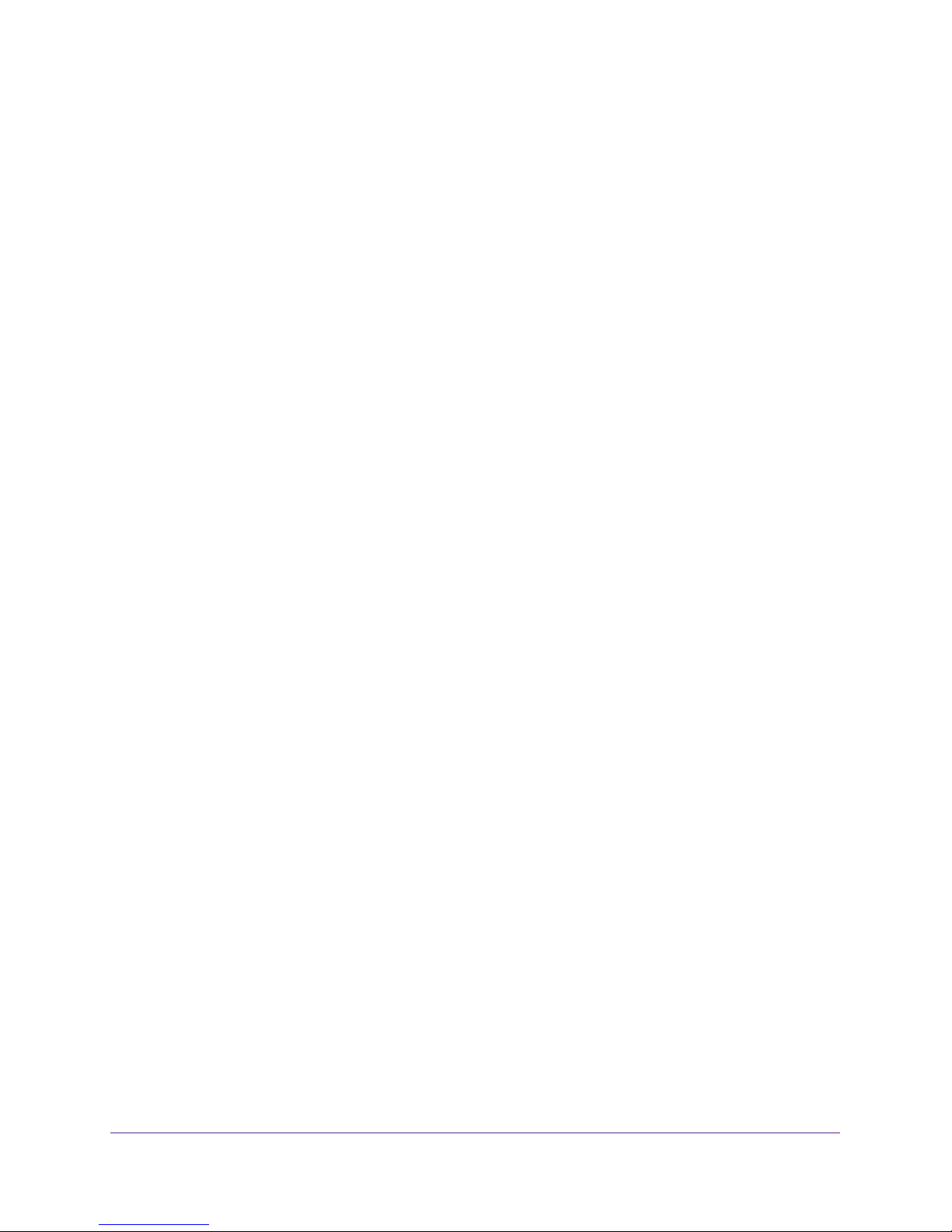
Index
Trek N300 Travel Router and Range Extender PR2000
6
Page 7

1. Hardware Setup
Get to know your Trek
The Trek N300 Travel Router and Range Extender PR2000 provides you with an easy and
secure way to set up a wireless local network with fast access to the Internet through a DSL or
cable modem. You can connect to the Internet wirelessly through an existing router or a public
WiFi hotspot. The Trek lets you block unsafe Internet content and applications, and protects the
devices (computers, gaming consoles, and so on) that you connect to your local network.
Note: For more information about the topics covered in this manual, visit the
support website at support.netgear.com.
If you have not already set up your new Trek using the installation guide that comes in the box,
this chapter walks you through the hardware setup.
genie, explains how to set up your Internet connection.
This chapter contains the following sections:
• Unpack Your Trek
• Position Your Trek
• Prepare Your Trek
• Get to Know Your NETGEAR Trek
• Different Ways You Can Connect to the Internet
Chapter 2, Get Started with NETGEAR
1
7
Page 8
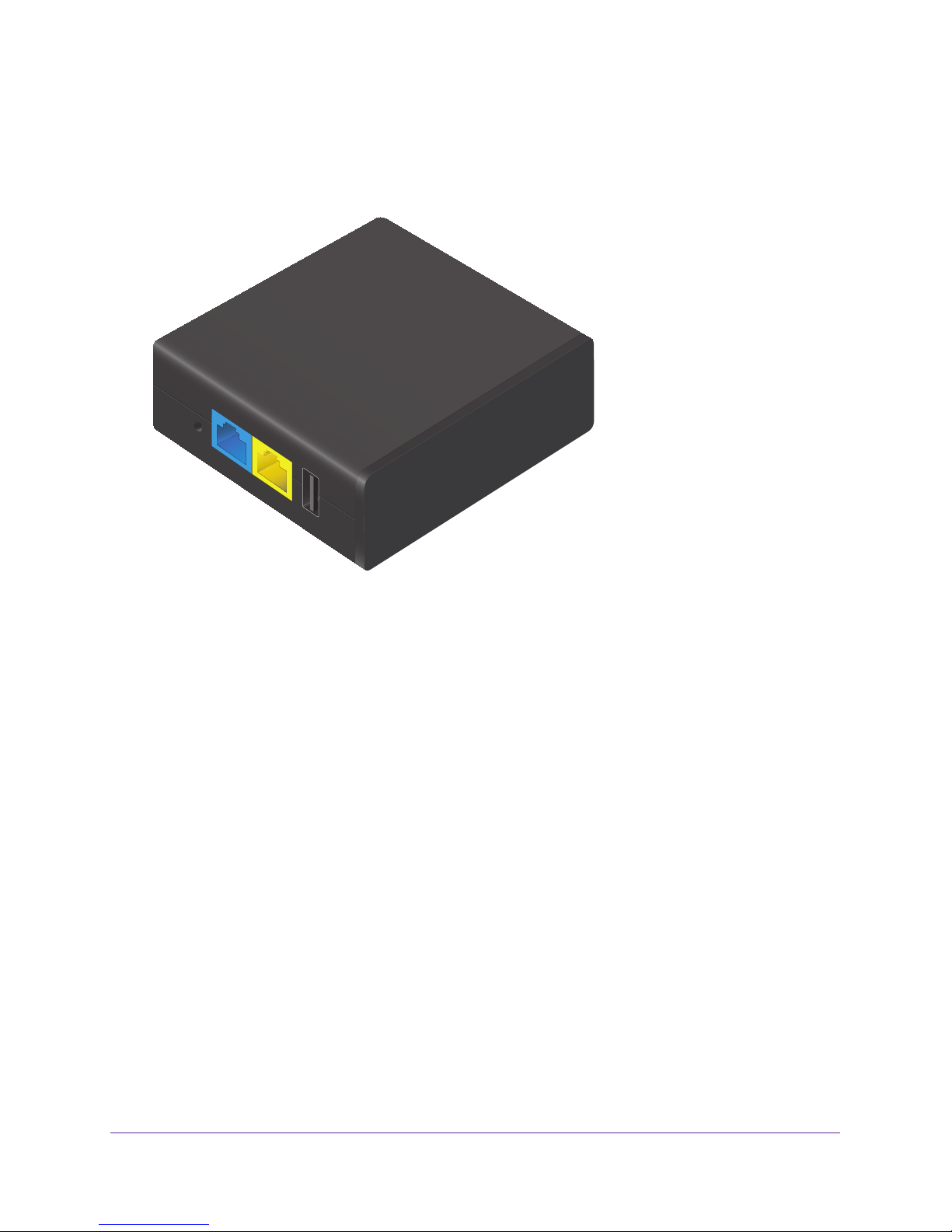
Trek N300 Travel Router and Range Extender PR2000
Unpack Your Trek
Open the box and remove the Trek and installation guide.
NETGEAR
Reset
Internet/LAN
LAN
USB
Trek N3000 Travel Router and Range Extender PR2000
Figure 1. Package contents
Your box contains the following items:
• T
rek N300 Travel Router and Range Extender PR2000
• Installation guide with cabling and T
rek setup instructions
If any parts are incorrect, missing, or damaged, contact your NETGEAR dealer.
Position Your Trek
The Trek lets you access your network from virtually anywhere within the operating range of
your wireless network. However, the operating distance or range of your wireless connection
can vary significantly depending on the physical placement of your Trek. For example, the
thickness and number of walls the wireless signal passes through can limit the range.
Position your Trek according to the following guidelines:
• Place your T
operate, and within line of sight to your wireless devices.
• Make sure that the T
for wired computers.
• Place the T
the router and your other devices.
rek near the center of the area where your computers and other devices
rek is within reach of an AC power outlet and near Ethernet cables
rek in an elevated location, minimizing the number walls and ceilings between
Hardware Setup
8
Page 9
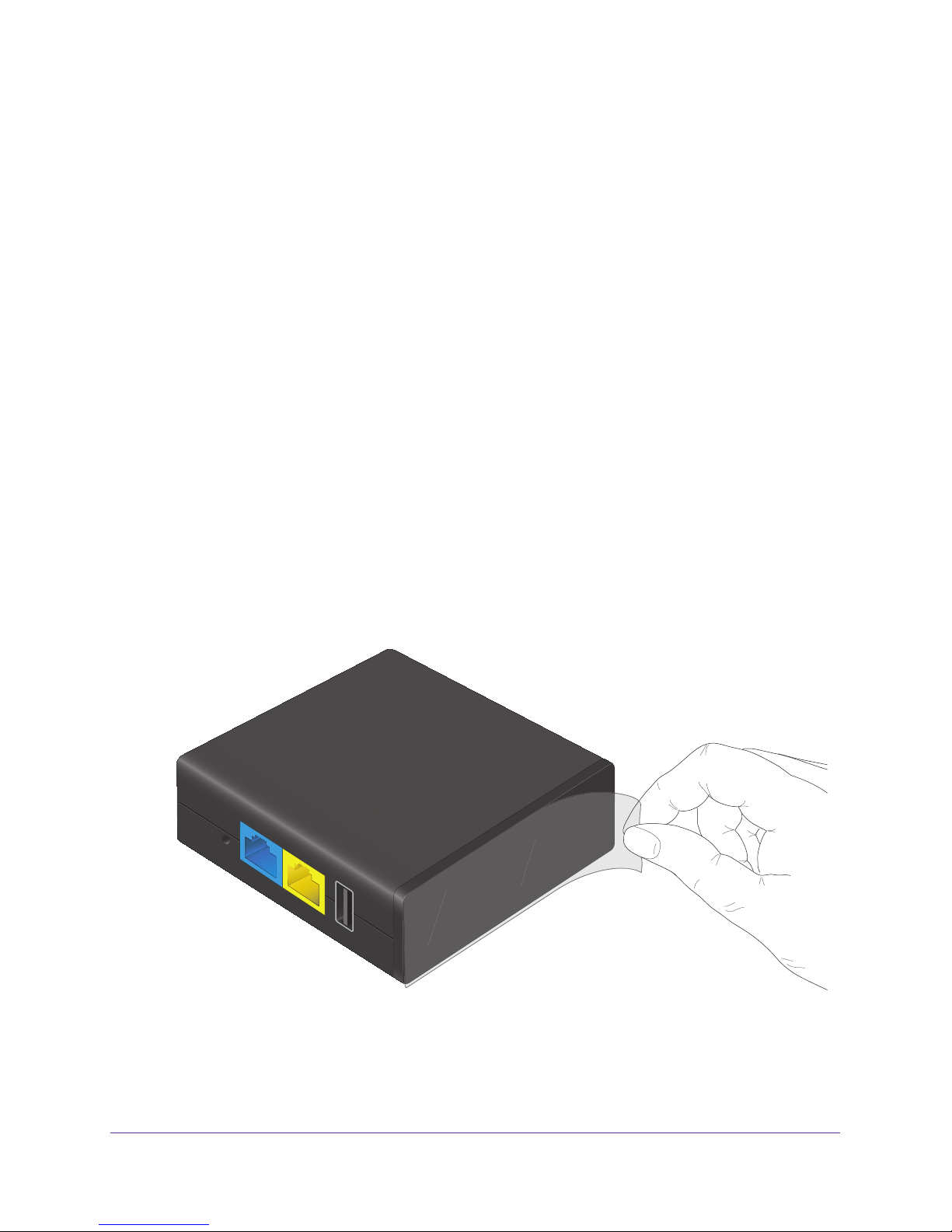
Trek N300 Travel Router and Range Extender PR2000
• Place the Trek away from electrical devices such as these:
- Ceiling fans
- Home security systems
- Microwaves
- Computers
- Base of a cordless phone
- 2.4 GHz cordless phone
• Place the T
rek away from large metal surfaces, large glass surfaces, insulated walls, and
other surfaces such as these:
- Solid metal door
- Aluminum studs
- Fish tanks
- Mirrors
- Brick
- Concrete
Prepare Your Trek
To prepare your Trek for installation:
1. Carefully peel of
NETGEAR
Reset
Internet/LAN
f the protective film covering the end of your Trek.
LAN
USB
Power
Internet
2. Place your Trek in an area suitable for installation (near a power outlet and accessible to the
Ethernet cables for your wired computers).
For more information about your choices of providing power to the Trek, see Power
Inputs on page 13.
Hardware Setup
9
Page 10
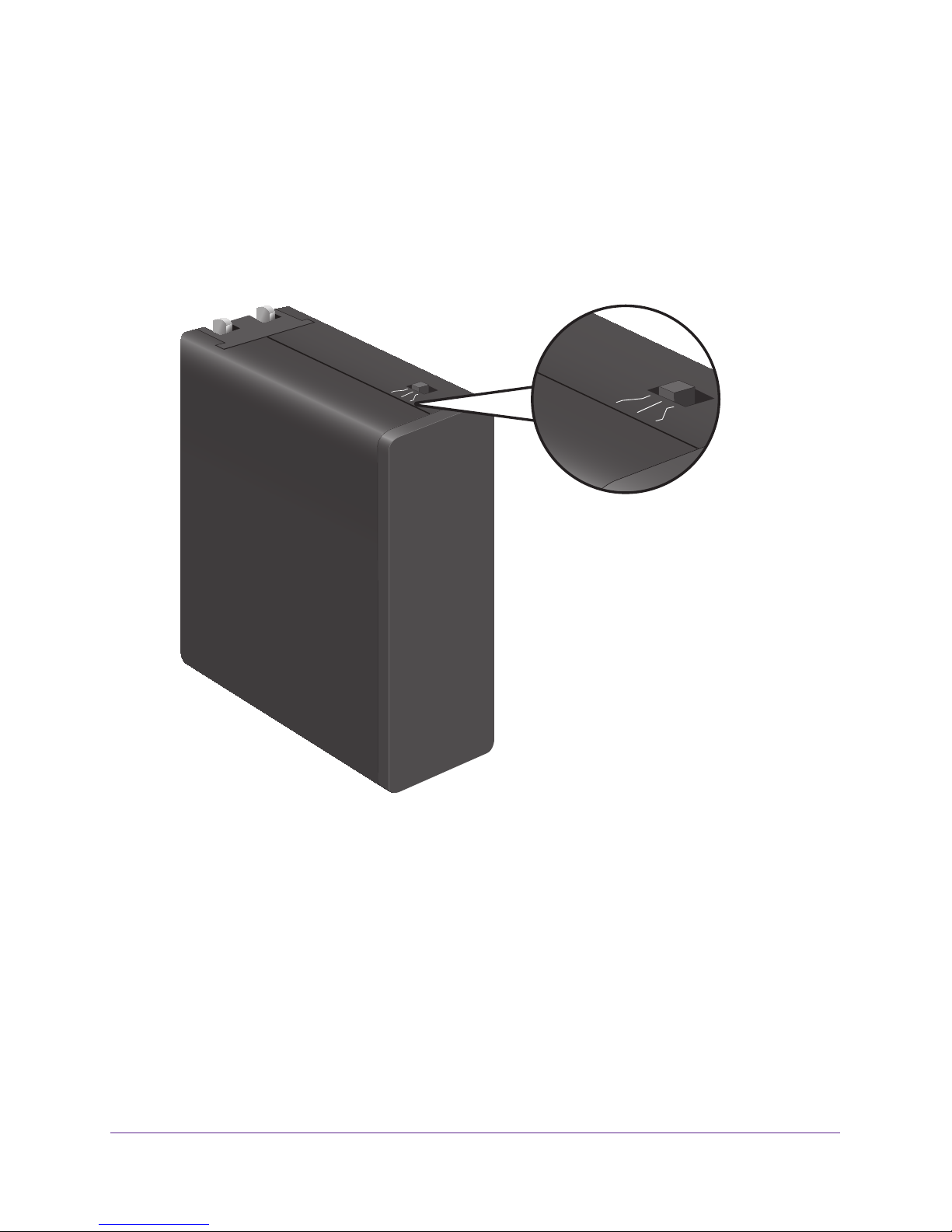
Trek N300 Travel Router and Range Extender PR2000
Internet
via
Wired
Power Off
Wireles
Get to Know Your NETGEAR Trek
Locate the hardware features on your Trek.
Internet Mode Switch
Select your Internet mode.
Internet
via
Wired
Power Off
Wireles
NETGEAR
PR2000
Power
NETGEAR
Internet
WiFi
USB
Figure 2. Internet via switch
Put the switch in one of the following positions:
• W
ired. Connect to the Internet with an Ethernet cable.
• Power Off.
• W
ireless. Connect to the Internet with a wireless link.
Turn off the Trek.
Hardware Setup
10
Page 11

Trek N300 Travel Router and Range Extender PR2000
Indicator LEDs
Monitor the status of your Trek.
Cover
(rotate
clockwise
to open)
Wired
Power Off
Wireles
NETGEAR
Power
Internet
WiFi
USB
Indicator LEDs
Figure 3. Indicator LEDs
Monitor the status of your Trek using the following LEDs:
Table 1. Status LEDs
Power LED
• Green. The Trek is powered on.
• Off. The
Internet LED • Green. Either the Internet/LAN port is connected physically or a wireless channel is
associated successfully.
• Blinking green. One of the following occurred:
- The Reset button was pressed longer than five seconds.
- A firmware upgrade is in progress.
- The bandwidth limit was exceeded.
• Off.
Trek is powered off.
The Trek is not connected in either wired or wireless mode.
Hardware Setup
11
Page 12
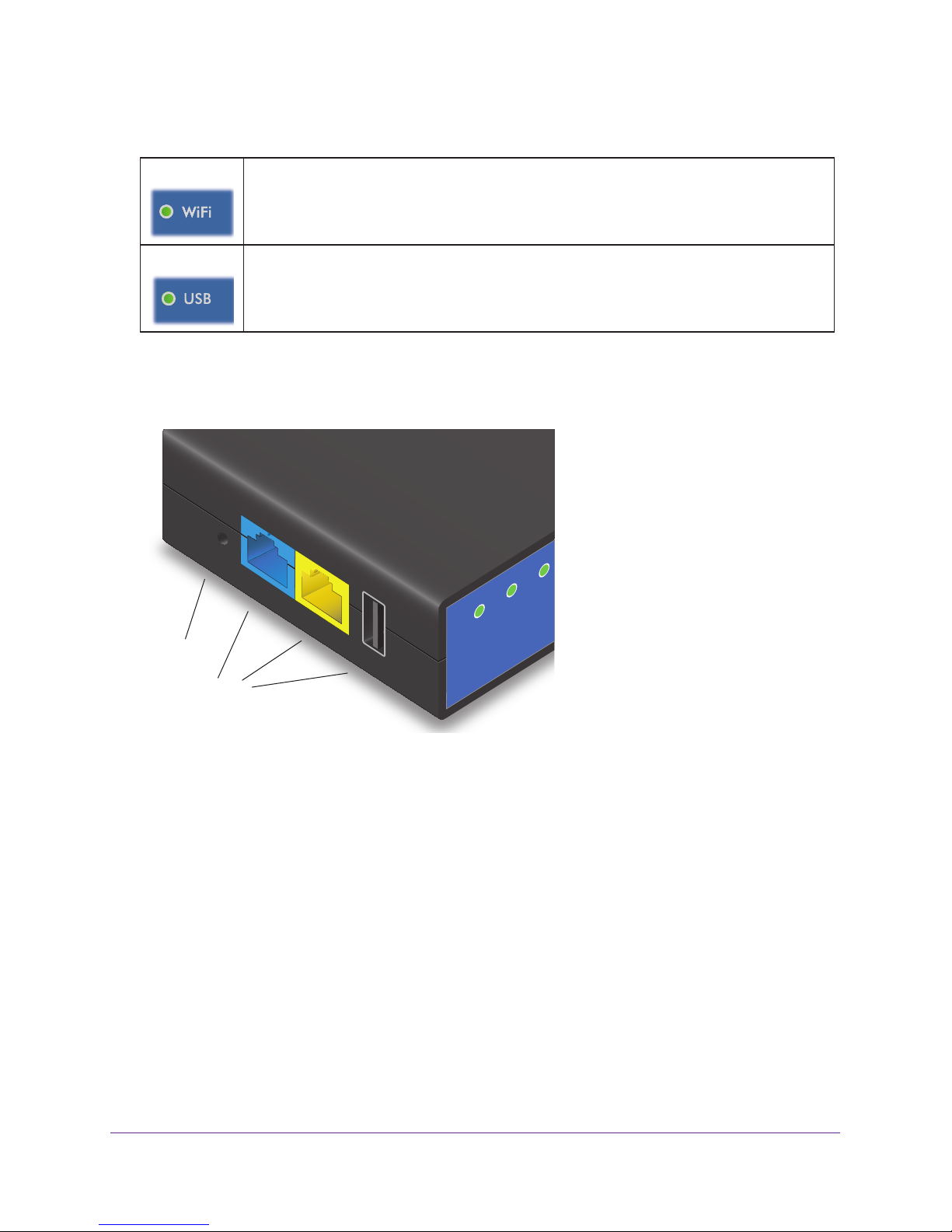
Trek N300 Travel Router and Range Extender PR2000
NE
Table 1. Status LEDs (continued)
WiFi LED
• Green. Either the LAN port or a wireless device is connected to the Trek.
• Off. No device is connected.
USB LED
• Green. The USB drive is properly mounted.
• Off. No USB drive is detected.
Connection Ports and Reset Button
Connect or reset your Trek.
TGEAR
Reset
Internet/LAN
LAN
Reset
button
Connection
ports
Figure 4. Connection ports and Reset button
USB
USB
Internet
WiFi
Connect or reset your Trek using the following items:
• Reset button.
To reset the Trek to its factory settings, insert a paper clip into the Reset
hole and hold it until the Internet LED blinks. See Factory Settings on page 143 for
information about restoring factory settings.
• Internet/LAN port. When the Internet via switch is set to W
ired, this port becomes an
Internet port. When the switch is set to Wireless, this port becomes a LAN port for any
Ethernet-enabled device.
• LAN port.
• USB port.
A LAN port for any Ethernet-enabled device.
A USB port for USB storage or a USB printer. When the Trek is plugged into
the wall, the USB port can also be used as a cell phone charger.
Hardware Setup
12
Page 13

Trek N300 Travel Router and Range Extender PR2000
Power Inputs
You can power the Trek with either AC current from a wall socket or a micro USB connection.
Move the slide switch to the Power Off position before plugging the Trek in to the wall
socket.
Use either of the following methods to power your Trek:
• AC power connection. Fold out the power prongs and plug the unit into an AC wall
outlet.
Wireles
Power Off
Wired
via
Internet
Wired
Power Off
Wireles
Power
Internet
WiFi
USB
NETGEAR
NETGEAR
Power plug
varies by county
Figure 5. AC power connection
• Micro USB connection. Connect a micro USB cable to the unit and to a USB port on
another device.
Wireles
Power Off
Wired
via
Internet
NETGEAR
Figure 6. Micro USB connection
Hardware Setup
13
Page 14

Trek N300 Travel Router and Range Extender PR2000
Antenna Orientation
The WiFi antenna is inside the cover. Rotate the cover to position the antenna.
Internet
via
Wired
Power Off
Wireles
NETGEAR
Reset
Internet/LAN
LAN
USB
Power
Internet
WiFi
USB
Figure 7. Antenna orientation
NETGEAR
Power
Internet
WiFi
USB
Power
Internet
WiFi
USB
USB
NETGEAR
Internet/LAN
LAN
Reset
For best performance, keep the cover vertical when you use your Trek.
Product Label
The device login information (URL, user name, and password), SSID, and wireless password
are printed on the product label.
Device login information
(URL, user name, and password)
Preset wireless network name (SSID)
and wireless network key (password)
Figure 8. Product label
Hardware Setup
14
Page 15
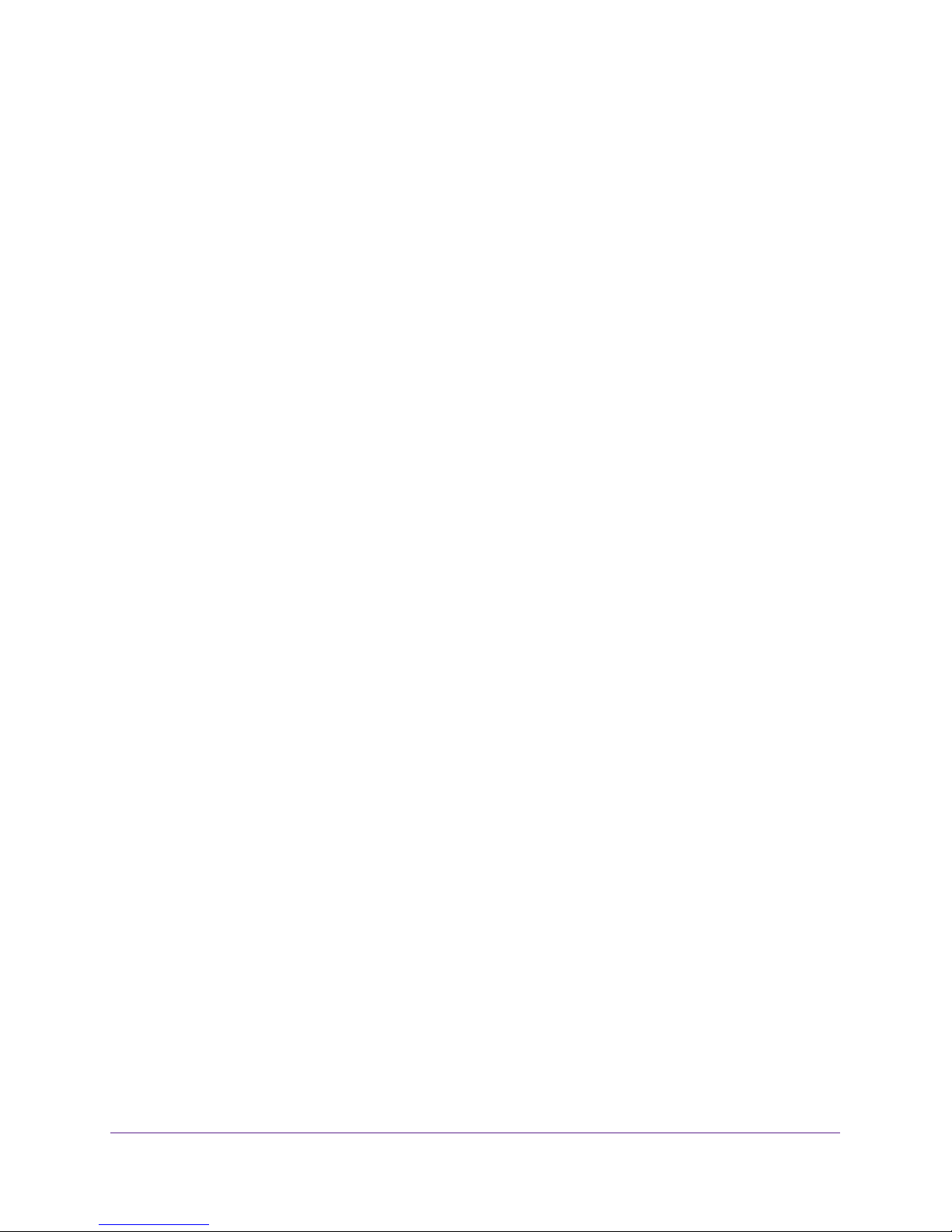
Trek N300 Travel Router and Range Extender PR2000
Different Ways You Can Connect to the Internet
Whether you use the Internet in the home or on the go (or both), the Trek is your solution to a
better Internet experience.
The Trek gives you a way to connect to the Internet while away from home.
Do you want to connect your devices to the Internet at a WiFi hotspot? Connect your Trek to
the WiFi hotspot and then connect your devices to your Trek. The Trek’s firewall protects
your personal devices from known DoS attacks and port scans from the Internet. For more
information, see
Do you want to connect your devices to your cellular service while traveling? Connect your
Trek to your cellular service and then connect your devices to your Trek (this feature is
available only in certain regions). For more information, see
page 23.
The Trek gives you a way to extend and expand the home network that you already have
with your existing Internet connection. Use the Trek for any of the following situations:
WiFi Connection at a Public Hotspot Setup on page 15.
Cellular Connection Setup on
• Add a WiFi router to your home network.
Do you want to connect your wireless devices to your network? Convert your home
network into a home WiFi network. For more information, see
Home Setup on page 19.
• Extend the range of your home WiFi network.
Do you want to use your wireless devices at a greater distance from your WiFi router?
Extend the range of your WiFi router with a WiFi range extender. For more information,
see
WiFi Range Extender Setup on page 17.
• Bridge the distance to your Internet-ready TV.
Is your Internet-ready TV or other Ethernet-enabled device too far from your router for an
Ethernet cable connection? Bridge the distance with a WiFi bridge. Examples of
Ethernet-enabled devices include an Internet-ready TV, Blu-ray player, gaming console,
and desktop or laptop computer. For more information, see
page 21.
For information about reconfiguring your Internet connection after initial setup, see Internet
Setup on page 37.
Internet Connection at
WiFi Bridge Setup on
WiFi Connection at a Public Hotspot Setup
Use the Trek as a WiFi connection to a wireless network in a WiFi hotspot zone. The Trek’s
firewall protects your devices from known DoS attacks and port scans from the Internet.
Hardware Setup
15
Page 16
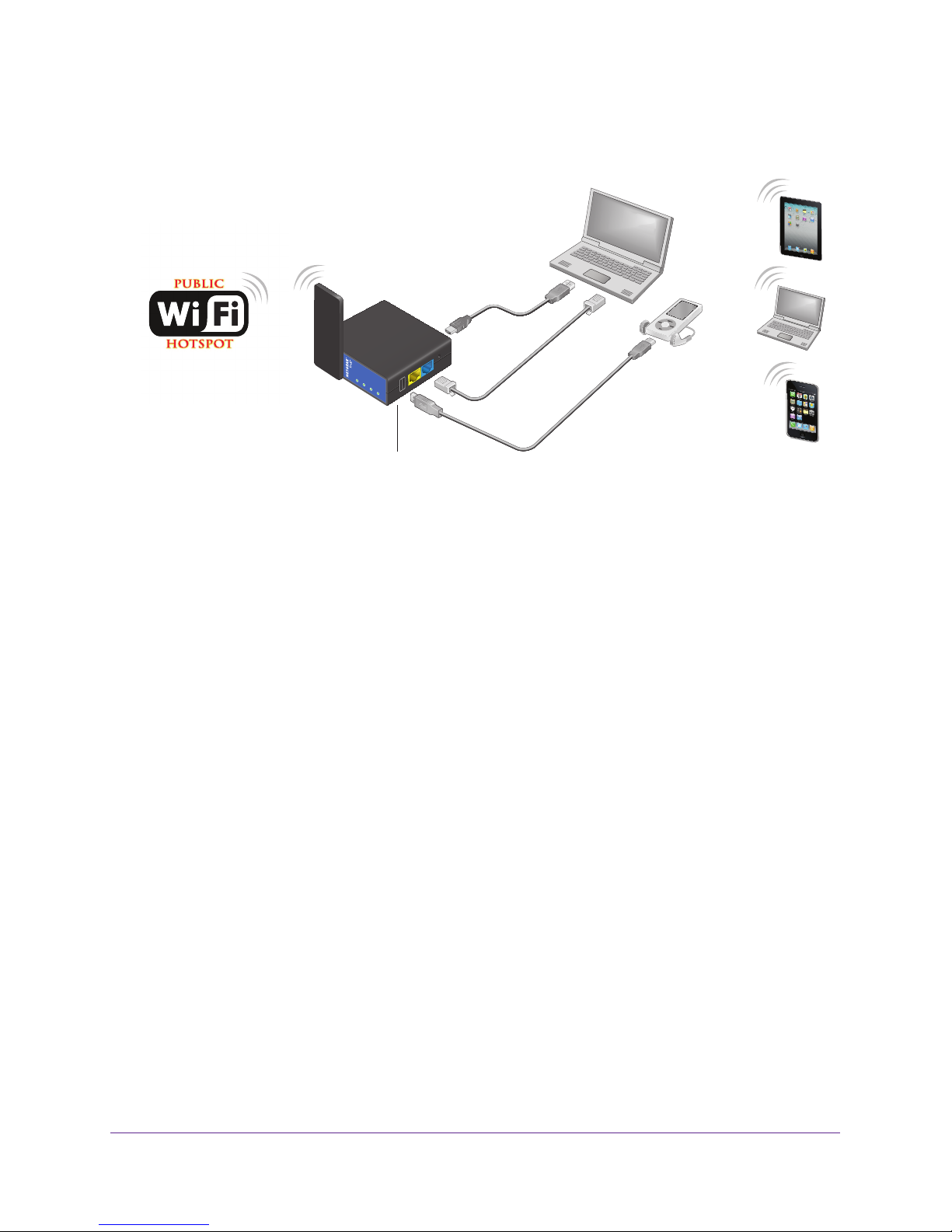
Trek N300 Travel Router and Range Extender PR2000
CAUTION: Most public WiFI hotspots offer no security. NETGEAR recommends that you
do not send personal information over the Internet from your personal devices.
Reset
NETGEAR
Internet/LAN
LAN
USB
Power
Internet
WiFi
USB
(Optional) Connect a USB device to the USB port
Figure 9. WiFi hotspot connection
To connect to a public WiFi hotspot:
1. Connect the T
rek to a power source.
For more information, see Power Inputs on page 13.
2. T
urn on power to the Trek by moving the Internet via switch from the Power Off position to
the Wireless position.
3. Rotate the Trek’
s cover clockwise to orient the antenna.
For more information, see Antenna Orientation on page 14.
4. Connect your computer or wireless device to the T
wireless device to the Trek’s LAN port with an Ethernet cable.
5. Open a web browser on your computer
, type www.routerlogin.net in the address field, and
press the Enter key.
If a login screen displays, enter admin for your user name and password for your
password.
The user name and password are case-sensitive. Then click the OK button.
rek's SSID, or connect your computer or
Hardware Setup
16
Page 17
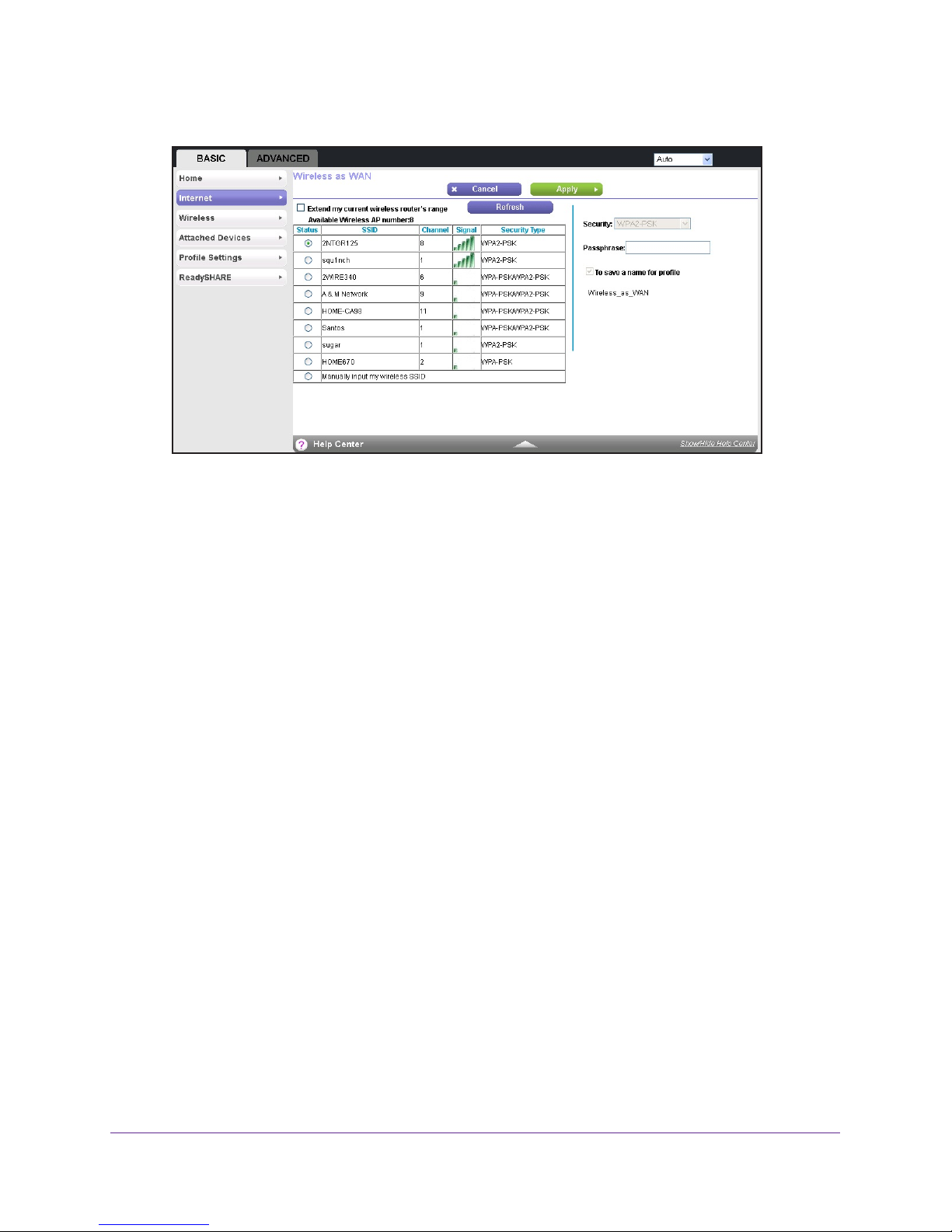
Trek N300 Travel Router and Range Extender PR2000
The Wireless as WAN screen displays, which shows the available wireless networks.
6. Make sure that the Extend my current wireless router's range check box is not selected.
7. Select the wireless network that you want to connect to and enter the related security
information for that wireless network.
8. T
o be able to use these settings again without having to reenter them, select the To save a
name for profile check box.
9. In the field provided, enter a name for the profile.
10. Click the Apply button.
The Trek is connected to the WiFi hotspot after a two-minute setup process.
11. (Optional) Connect your wireless devices to the T
rek.
For more information, see Add Wireless Devices or Computers to Your Trek on page 32.
12. (Optional)
To use a USB device, connect it to the USB port of the Trek.
A USB device can be a USB storage drive or a USB printer. When the Trek is plugged into
the wall,
the USB port can also be used as a cell phone charger. For more information,
see Enhance Your Local Network on page 71.
WiFi Range Extender Setup
Use the Trek as a WiFi extender to connect your wireless devices that are outside the range
of your existing WiFi router.
NETGEAR recommends that you connect to the WiFi network of the Trek when a wireless
device is in a dead zone where the connection to your existing WiFi router is poor or
nonexistent.
Hardware Setup
17
Page 18
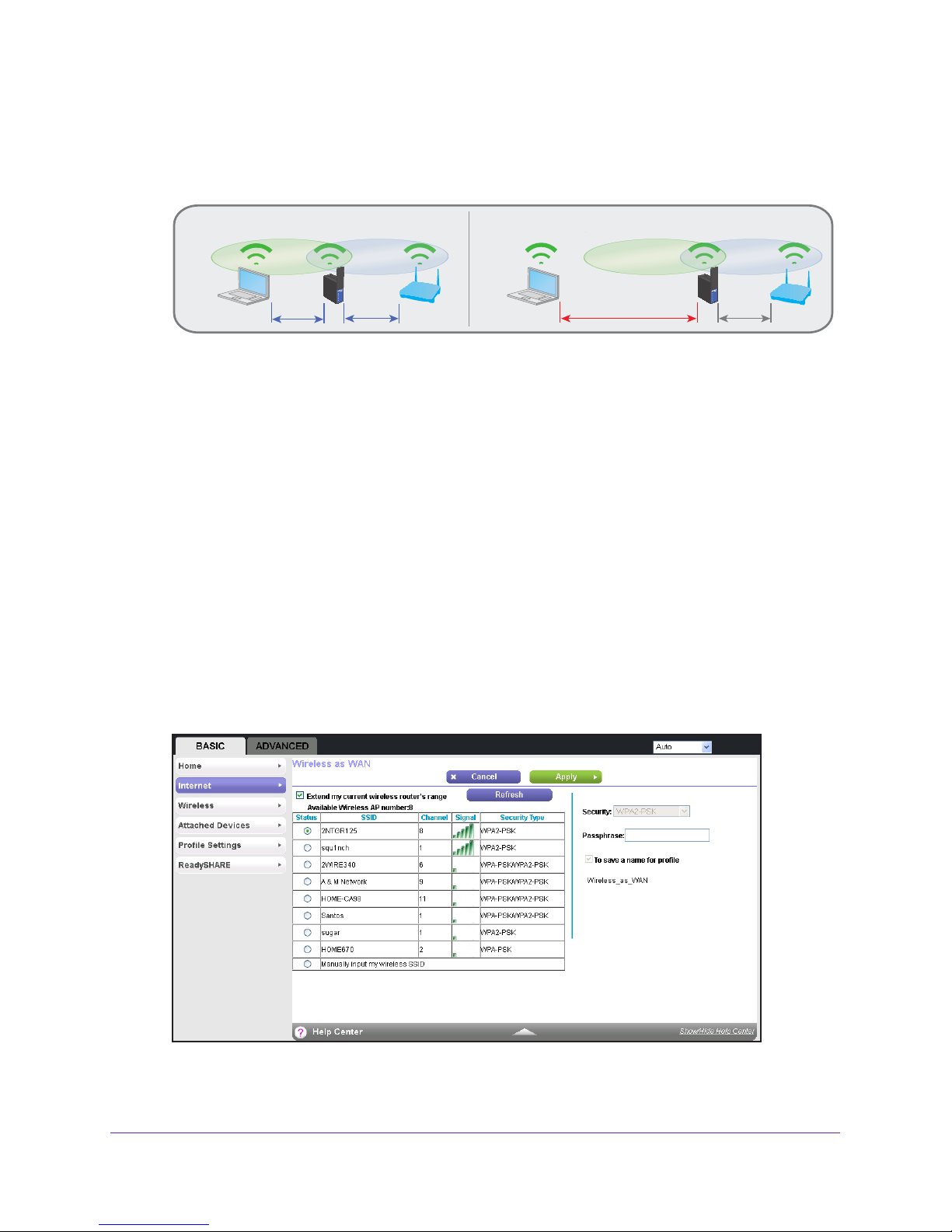
Trek N300 Travel Router and Range Extender PR2000
To use the Trek as a WiFi range extender:
1. Place the T
rek at an equal distance between your existing WiFi router and the wireless
device that is located in the dead zone of your router.
DO DON’T
Wired
Power Off
Wireles
Power
NETGEAR
Internet
WiFi
USB
Wired
Power Off
Wireles
Power
NETGEAR
Internet
WiFi
USB
When possible, have your Trek in the same room with your existing router when you
specify the settings of the Trek.
2. Connect the Trek to a power source.
For more information, see Power Inputs on page 13.
3. T
urn on power to the Trek by moving the Internet via switch from the Power Off position to
the Wireless position.
4. Rotate the Trek’
s cover clockwise to orient the antenna.
For more information, see Antenna Orientation on page 14.
5. Connect your computer or wireless device to the T
rek's SSID, or connect your computer or
wireless device to the Trek’s LAN port with an Ethernet cable.
6. Open a web browser on your computer
, type www.routerlogin.net in the address field, and
press the Enter key.
If a login screen displays, enter admin for your user name and password for your
password.
The user name and password are case-sensitive. Then click the OK button.
The Wireless as WAN screen displays, which shows the available wireless networks.
7. Make sure that the Extend my current wireless router's range check box is selected.
Hardware Setup
18
Page 19
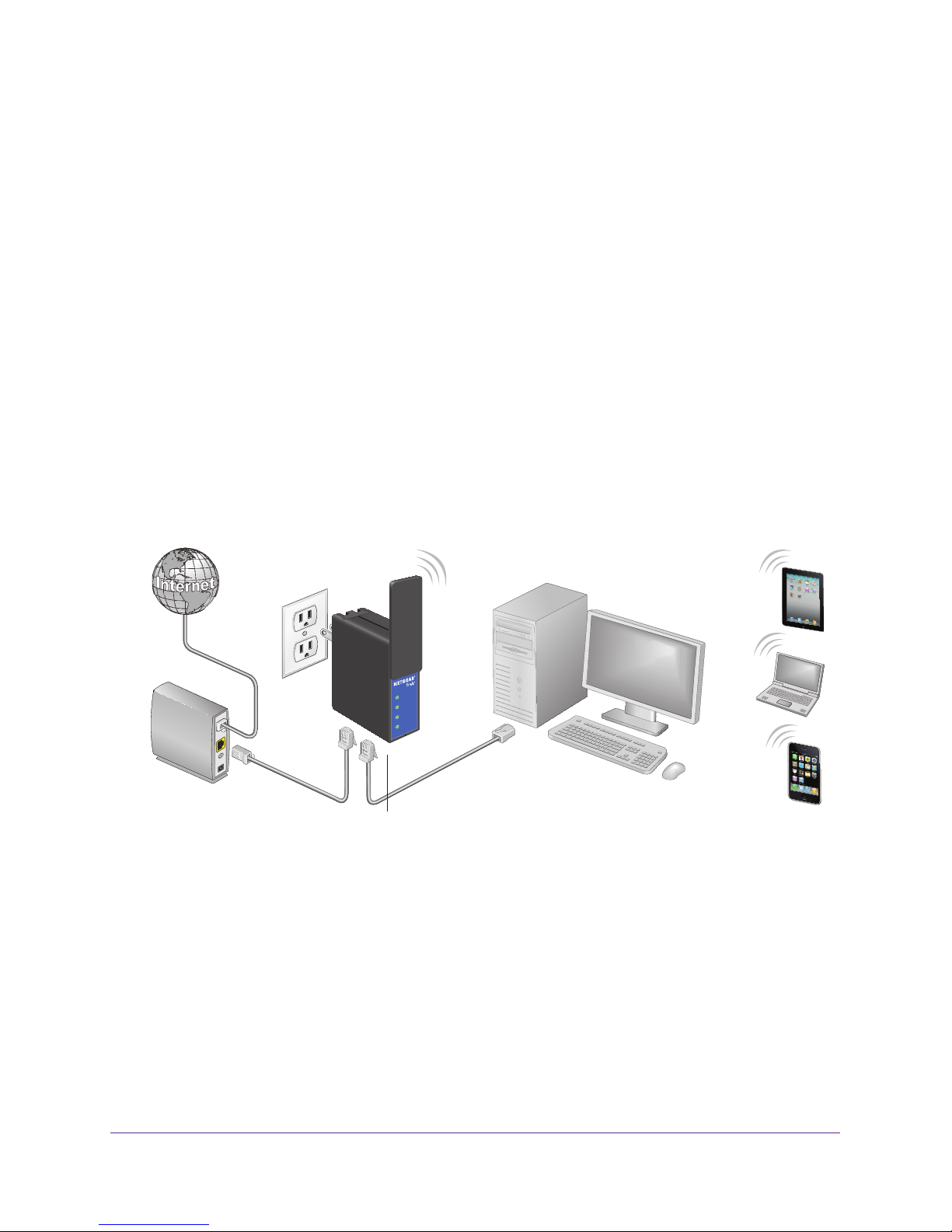
Trek N300 Travel Router and Range Extender PR2000
8. Select the wireless network that you want to connect to and enter the related security
information for that wireless network.
9. T
o be able to use these settings again without having to reenter them, select the To save a
name for profile check box.
10. In the field provided, enter a name for the profile.
11. Click the Apply button.
The Trek is configured as a WiFi extender after a two-minute setup process.
12. (Optional) Connect your wireless devices to the T
rek.
For more information, see Add Wireless Devices or Computers to Your Trek on page 32.
13. (Optional)
To use a USB device, connect it to the USB port of the Trek.
A USB device can be a USB storage drive or a USB printer. When the Trek is plugged into
the wall,
the USB port can also be used as a cell phone charger. For more information,
see Enhance Your Local Network on page 71.
Internet Connection at Home Setup
Connect to the Internet with an Ethernet cable.
Wired
Power Off
Wireles
NETGEAR
Power
Internet
WiFi
USB
DSL or
cable modem
Figure 10. Wired WAN connection
To connect to the Internet with an Ethernet cable:
1. Connect an Ethernet cable between the Internet/LAN port of the T
port of your DSL or cable modem.
2. Connect the Trek t
o a power source.
For more information, see Power Inputs on page 13.
3. T
urn on power to the Trek by moving the Internet via switch from the Power Off position to
the Wired position.
(Optional) Connect a USB device to the USB port
rek and the Ethernet
Hardware Setup
19
Page 20

Trek N300 Travel Router and Range Extender PR2000
4. Connect your computer or wireless device to the Trek's SSID, or connect your computer or
wireless device to the Trek’s LAN port with an Ethernet cable.
5. Open a web browser on your computer
, type www.routerlogin.net in the address field, and
press the Enter key.
If a login screen displays, enter admin for your user name and password for your
password.
The user name and password are case-sensitive. Then click the OK button.
The Setup Wizard screen displays.
6. Click the Next button and follow the prompts of the Setup Wizard.
When you are done, the Congratulations screen displays.
The Trek is connected to the Internet.
7. (Optional) Connect your wireless devices to the T
rek.
For more information, see Add Wireless Devices or Computers to Your Trek on page 32.
8. (Optional)
To use a USB device, connect it to the USB port of the Trek.
A USB device can be a USB storage drive or a USB printer. When the Trek is plugged into
the wall,
the USB port can also be used as a cell phone charger. For more information,
see Enhance Your Local Network on page 71.
Hardware Setup
20
Page 21

Trek N300 Travel Router and Range Extender PR2000
WiFi Bridge Setup
Use the Ethernet ports on your Trek to connect up to two Ethernet-enabled devices
wirelessly to your existing WiFi network. Examples of Ethernet-enabled devices include an
Internet-ready TV, Blu-ray player, gaming console, and desktop or laptop computer.
Reset
NETGEAR
Internet/LAN
LAN
USB
Power
Internet
WiFi
USB
Existing
WiFi router
(Optional) Connect a USB device to the USB port
Figure 11. Two-port WiFi adapter
Plug the Ethernet cable from your Ethernet-enabled device (such as a connected TV, Blu-ray
player, or a gaming console) to one of the two Ethernet ports of the Trek and enjoy wireless
connectivity.
To use the Trek as a WiFi bridge:
1. Connect the T
rek to a power source.
For more information, see Power Inputs on page 13.
2. T
urn on power to the Trek by moving the Internet via switch from the Power Off position to
the Wireless position.
3. Rotate the Trek’
s cover clockwise to orient the antenna.
For more information, see Antenna Orientation on page 14.
4. Connect your computer or wireless device to the T
rek's SSID, or connect your computer or
wireless device to the Trek’s LAN port with an Ethernet cable.
5. (Optional) Connect an Ethernet cable between the LAN port of the T
rek and the Ethernet
port of another device.
6. Open a web browser on your computer
, type www.routerlogin.net in the address field, and
press the Enter key.
If a login screen displays, enter admin for your user name and password for your
password.
The user name and password are case-sensitive. Then click the OK button.
Hardware Setup
21
Page 22
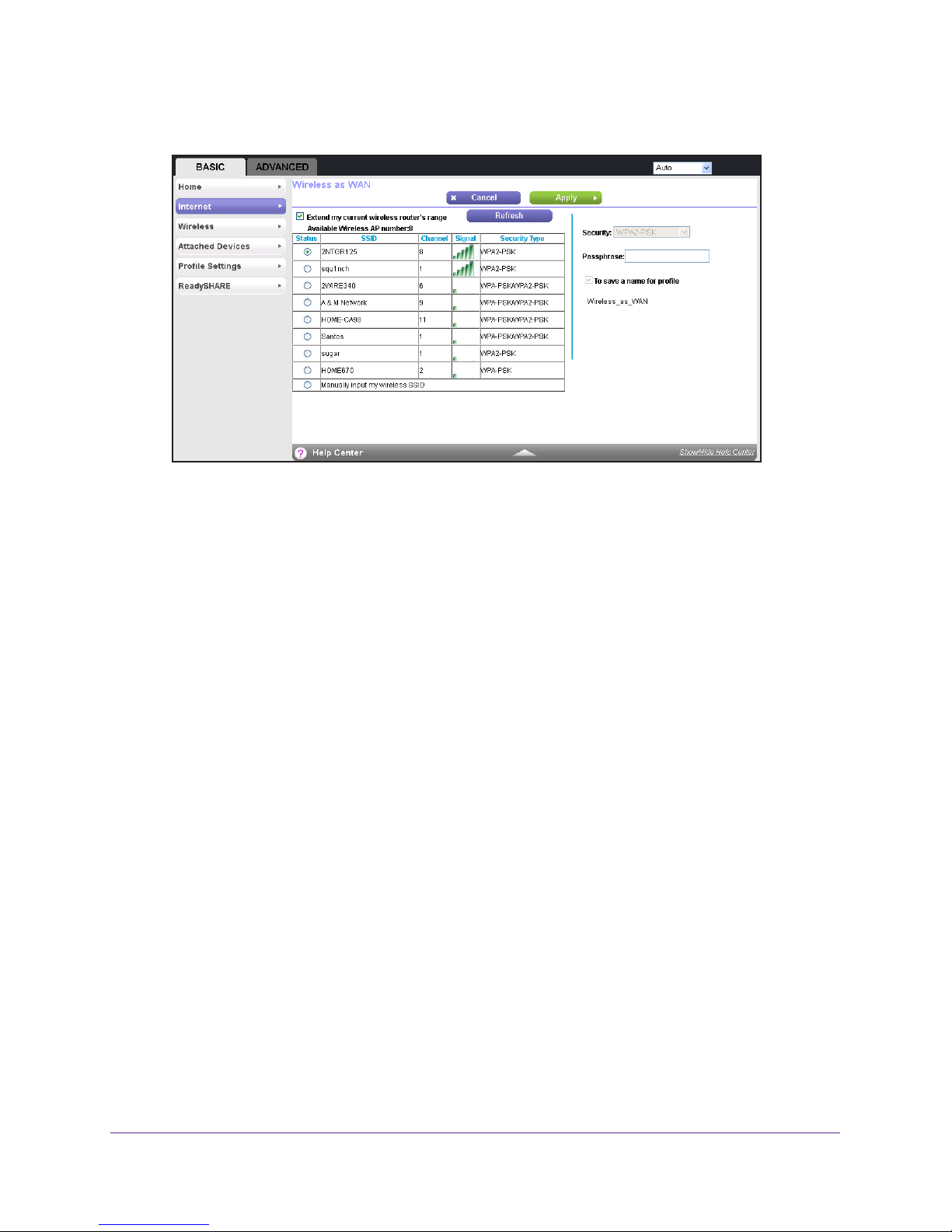
Trek N300 Travel Router and Range Extender PR2000
The Wireless as WAN screen displays, which shows the available wireless networks.
7. Make sure that the Extend my current wireless router's range check box is selected.
8. Select the wireless network that you want to connect to and enter the related security
information for that wireless network.
9. (Optional)
To be able to use these settings again without having to reenter them, select the
To save a name for profile check box.
10. In the field provided, enter a name for the profile.
11. Click the Apply button.
The Trek is configured as a WiFi bridge after a two-minute setup process.
12. (Optional) Connect your wireless devices to the T
rek.
For more information, see Add Wireless Devices or Computers to Your Trek on page 32.
13. (Optional)
To use a USB device, connect it to the USB port of the Trek.
A USB device can be a USB storage drive or a USB printer. When the Trek is plugged into
the wall,
the USB port can also be used as a cell phone charger. For more information,
see Enhance Your Local Network on page 71.
Hardware Setup
22
Page 23
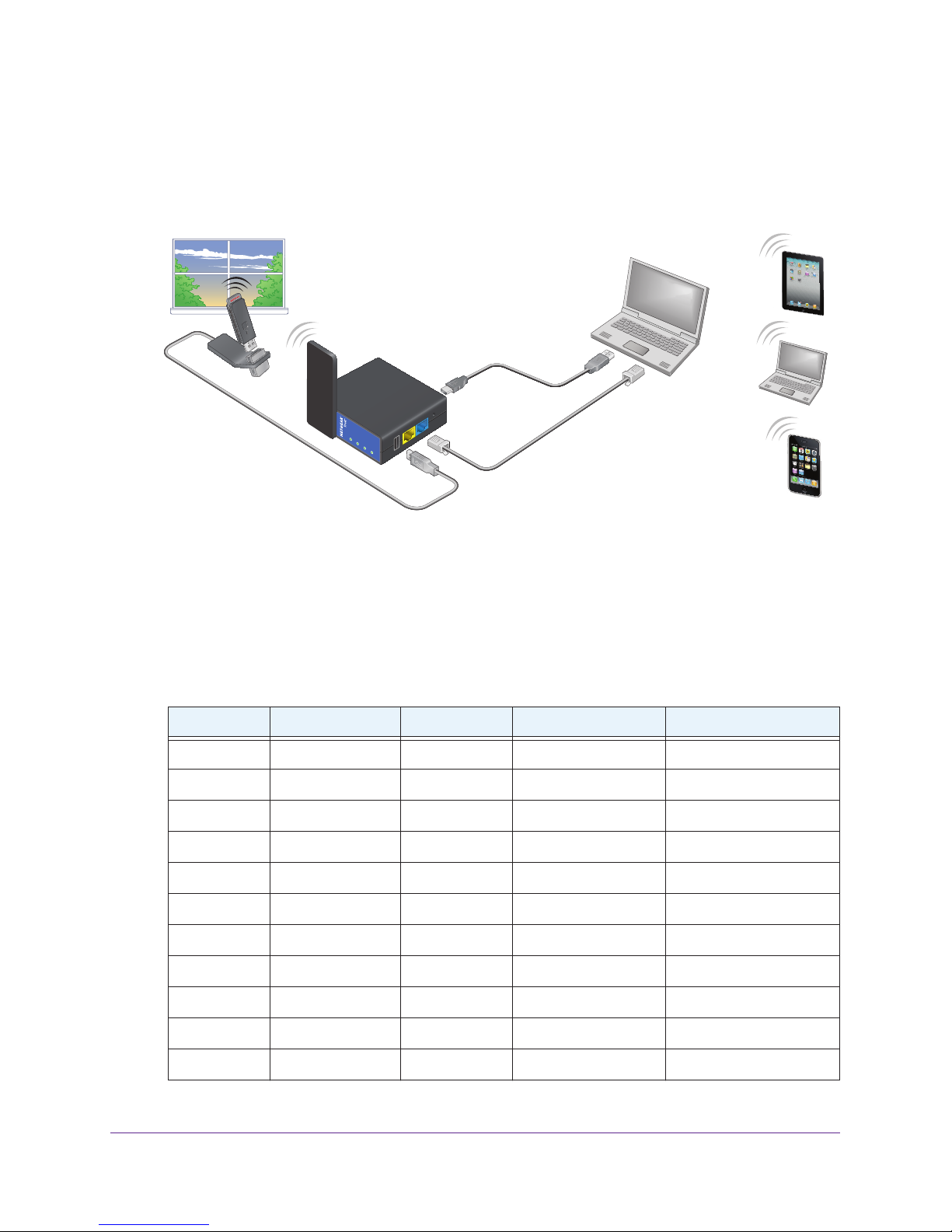
Trek N300 Travel Router and Range Extender PR2000
Cellular Connection Setup
Make a 3G/4G mobile broadband connection to your cellular service. You must have a valid
3G/4G USB dongle that is connected to the USB port of the Trek. Contact your cellular
service provider for more information (this feature is available only in certain regions).
Reset
NETGEAR
Internet/LAN
LAN
USB
Power
Internet
WiFi
USB
Figure 12. Mobile broadband connection
To connect to your cellular service:
1. Insert the 3G/4G USB dongle into the USB port of the T
You must use a supported 3G/4G USB dongle. For a list of supported 3G/4G USB
dongles, see the following table.
Table 2. Supported 3G/4G USB dongles
Supplier Model Country ISP Technology
Huawei EC122 China China Telecom CDMA2000 1xEV-DO
Huawei EC189 China China Telecom CDMA2000 1xEV-DO
GU e U8 China China Telecom CDMA2000 1xEV-DO
ITON TU930 (EW4.2) China China Telecom CDMA2000 2xEV-DO
Huawei E353 China China Unicom WCDMA
Huawei E261 China China Unicom WCDMA
Yota LU150 Russia Yota LTE
Yota LU156 Russia Yota LTE
rek.
Huawei E392 Russia MTS LTE
Huawei E392 Russia Megafon LTE
Huawei M150-1 Russia Megafon LTE
Hardware Setup
23
Page 24
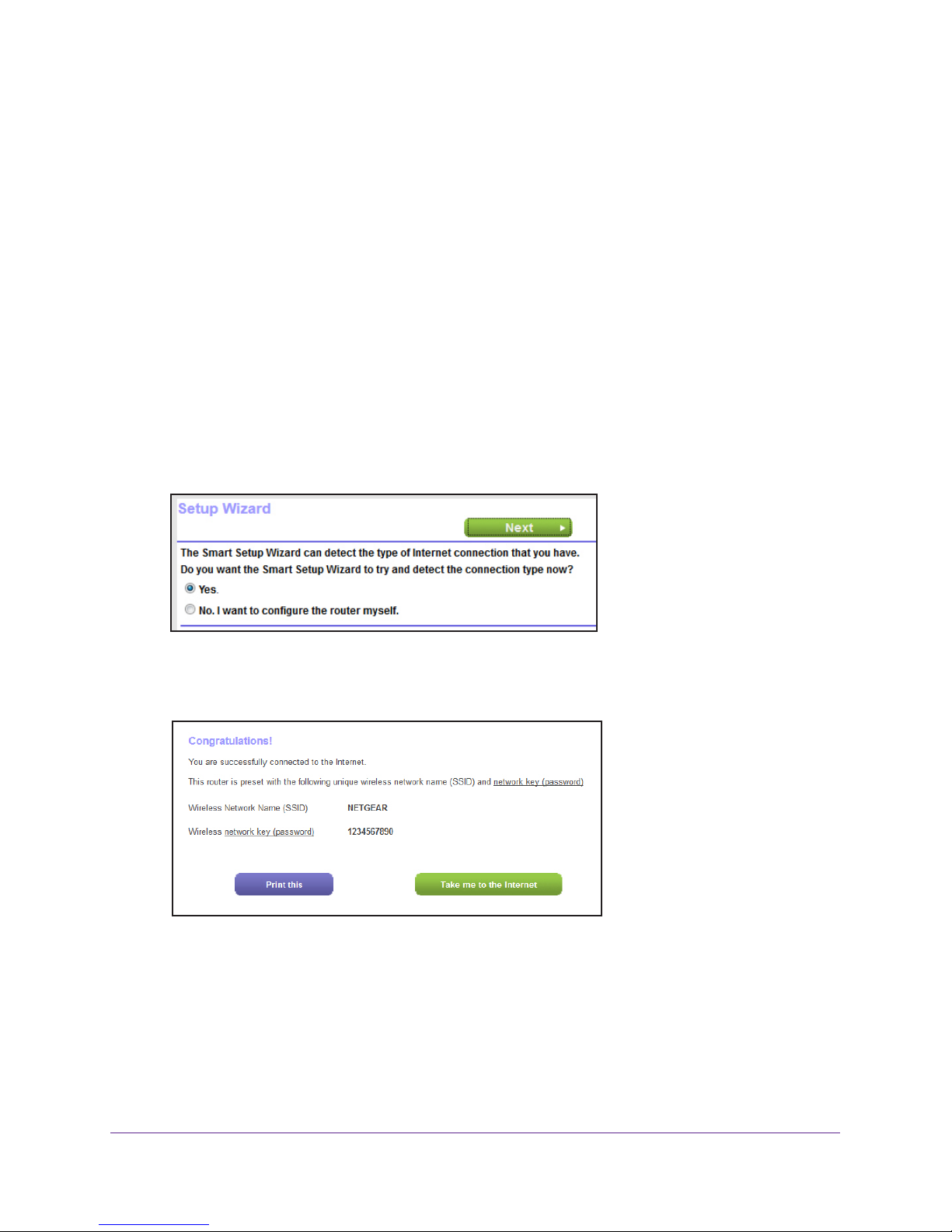
Trek N300 Travel Router and Range Extender PR2000
2. Locate the Trek near a window so that it has access to the cellular network.
3. Connect the Trek t
o a power source.
For more information, see Power Inputs on page 13.
4. T
urn on power to the Trek by moving the Internet via switch from the Power Off position to
the Wireless position.
5. Rotate the Trek’
s cover clockwise to orient the antenna.
For more information, see Antenna Orientation on page 14.
6. Connect your computer or wireless device to the T
rek's SSID, or connect your computer or
wireless device to the Trek’s LAN port with an Ethernet cable.
7. Open a web browser on your computer
, type www.routerlogin.net in the address field, and
press the Enter key.
If a login screen displays, enter admin for your user name and password for your
password.
The user name and password are case-sensitive. Then click the OK button.
The Setup Wizard screen displays.
8. Click the Next button and follow the prompts of the Setup Wizard.
When requested, enter your cellular account information. When you are done, the
Congratulations screen displays.
The Trek is connected to the Internet.
9. (Optional) Connect your wireless devices to the T
For more information, see Add Wireless Devices or Computers to Your Trek on page 32.
rek.
Hardware Setup
24
Page 25
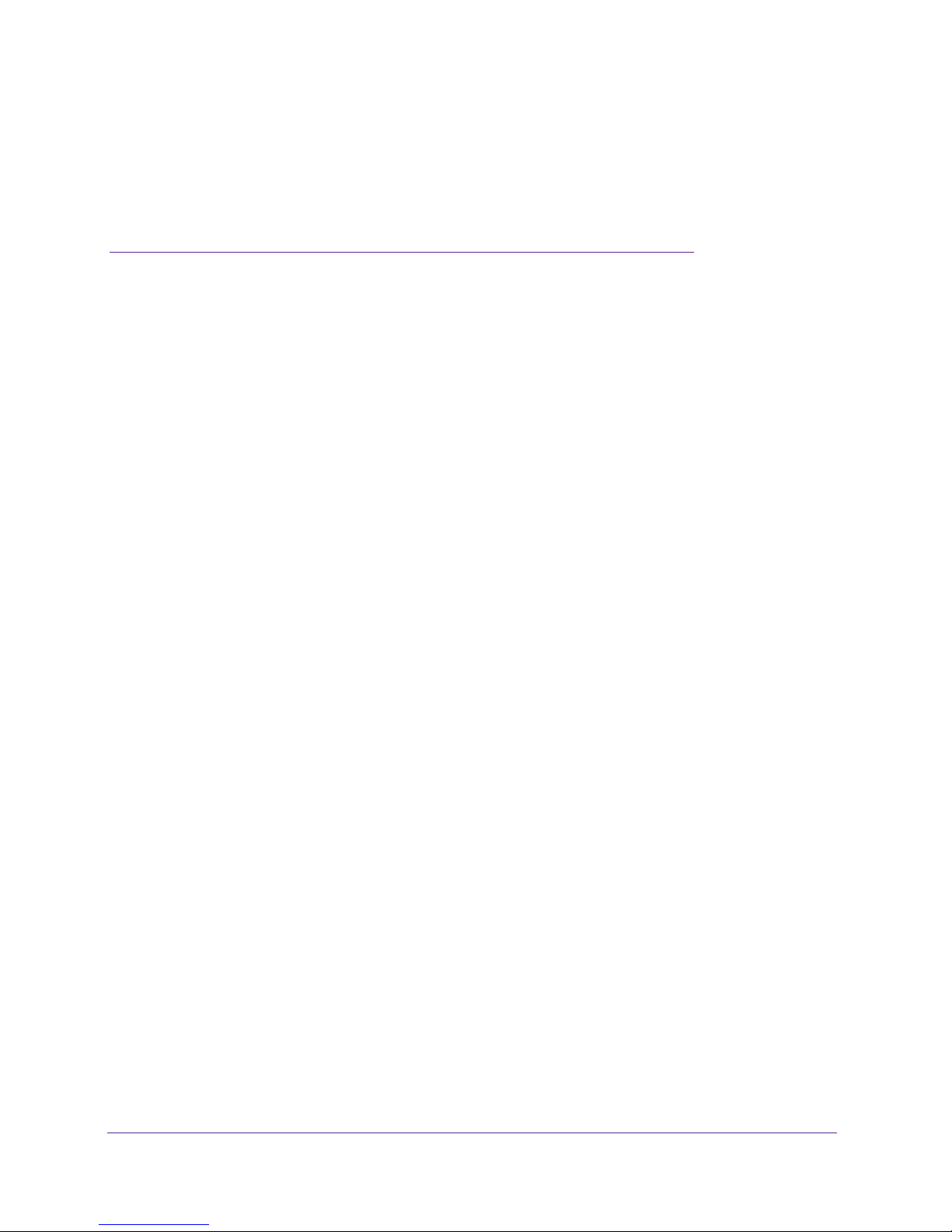
2. Get Started with NETGEAR genie
Connect to the Trek
This chapter explains how to use NETGEAR genie to set up your Trek after you complete
cabling as described in the installation guide.
The chapter contains the following sections:
• Trek Setup Preparation
• Types of Logins and Access
• NETGEAR genie Setup
• Use NETGEAR genie After Installation
• Upgrade the Trek Firmware
• Change the Password
• Password Recovery
• Add Wireless Devices or Computers to Your Trek
• NETGEAR genie App and Mobile genie App
2
25
Page 26
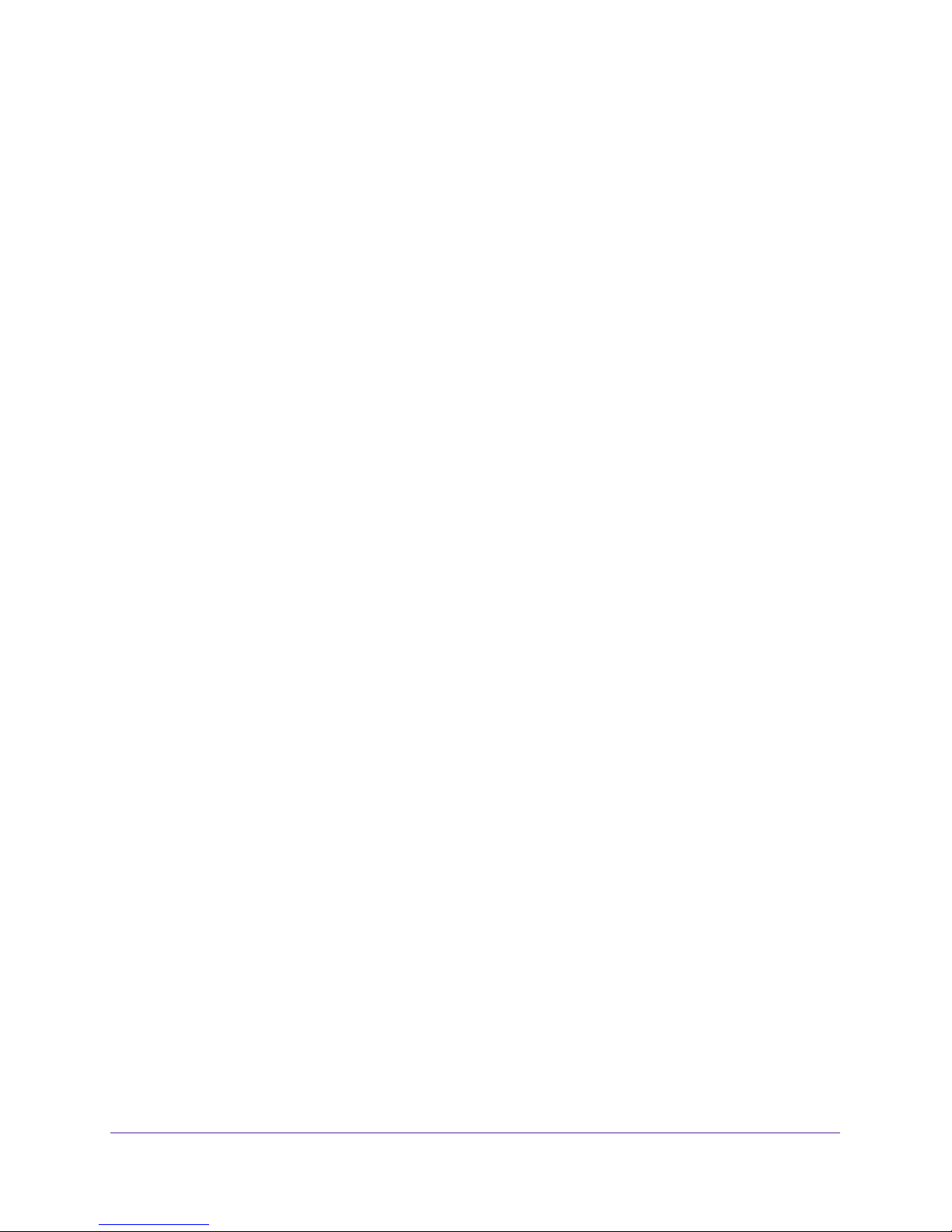
Trek N300 Travel Router and Range Extender PR2000
Trek Setup Preparation
You can set up your Trek with the NETGEAR genie automatically, or you can use the genie
menus and screens to set up your Trek manually. However, before you start the setup
process, you need to have your ISP information on hand and make sure the laptops,
computers, and other devices in the network have the required settings.
Use Standard TCP/IP Properties for DHCP
If you set up your computer to use a static IP address, you must change the settings so that it
uses Dynamic Host Configuration Protocol (DHCP).
Gather ISP Information
For DSL broadband service, when your Internet service starts, your Internet service provider
(ISP) typically gives you all of the information needed to connect to the Internet. You might
need this information to set up the Trek to use your Internet service. If you cannot locate this
information, ask your ISP to provide it. When your Internet connection is working, you no
longer need to launch the ISP login program on your computer to access the Internet. When
you start an Internet application, your Trek automatically logs you in. You might need the
following information to set up your Trek:
• The ISP configuration information for your DSL account
• ISP login name and password
• Fixed or static IP address settings (special deployment by ISP)
Wireless Devices and Security Settings
Make sure that the wireless device or computer that you are using supports WPA or WPA2
wireless security, which is the wireless security supported by the Trek. For information about
the Trek’s preconfigured security settings, see
Basic Wireless Settings on page 44.
Types of Logins and Access
Different types of logins have different purposes. It is important that you understand the
difference so that you know which login to use when.
Types of logins:
• Trek login. The login that your ISP provided logs you in to the Trek interface from
NETGEAR genie. See
about this login.
• ISP login. This logs you in to your Internet service. Your service provider gave you this
login information in a letter or some other way. If you cannot find this login information,
contact your service provider.
Use NETGEAR genie After Installation on page 28 for details
Get Started with NETGEAR genie
26
Page 27
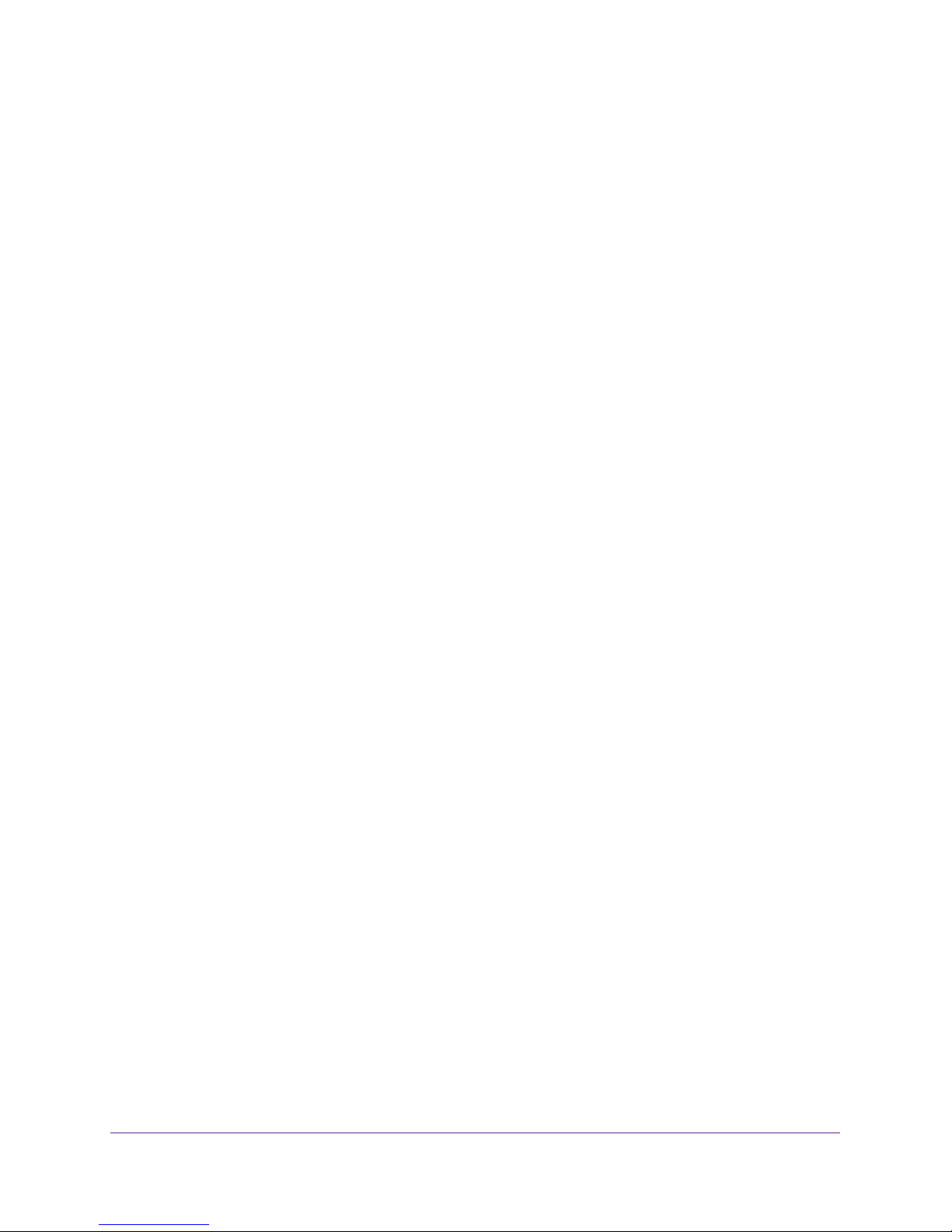
Trek N300 Travel Router and Range Extender PR2000
• Wireless network key or password. Your Trek is preset with a unique wireless network
name (SSID) and password for wireless access. This information is on the product label.
NETGEAR genie Setup
NETGEAR genie runs on any computer or device with a web browser. It is the easiest way to
set up the Trek because it automates many of the steps and verifies that those steps have
been successfully completed. It takes about 15
minutes to complete.
To use NETGEAR genie to set up your Trek:
1. Turn on the Trek by moving the Internet via switch to one of the following positions:
• Wired. For an Internet connection with an Ethernet cable
• Wireless. For a wireless Internet connection
For information about the Internet via switch, see Internet Mode Switch on page 10.
2. Make sure that your Trek is cabled correctly.
If you want to connect to the Internet with an Ethernet cable, make sure that you have
connected an Ethernet cable between the Internet/LAN port of the Trek and the Ethernet
port of your DSL or cable modem. For more information, see
Internet Connection at
Home Setup on page 19.
3. Make sure that your device is connected with an Ethernet cable to your Trek.
You can also connect your device wirelessly to your Trek. For more information, see Add
Wireless Devices or Computers to Your Trek on page 32.
4. Launch your Internet browser in one of the following ways.
• The first time you set up the Internet connection for your Trek, the browser
automatically goes to www.routerlogin.net, and the NETGEAR genie screen
displays.
• If you already used the NETGEAR genie, type www.routerlogin.net in the address
field for your browser to display the NETGEAR genie screen. See
Use NETGEAR
genie After Installation on page 28.
5. Follow the instructions on the screen to complete the NETGEAR genie setup.
NETGEAR genie guides you through connecting the Trek to the Internet. For more
information about your Internet connection choices, see
Different Ways You Can Connect
to the Internet on page 15.
6. If the browser cannot display the web page, do the following.
• Make sure that the computer is connected to the LAN Ethernet port or wirelessly to
the Trek.
• Make sure that the Trek is running. If it is, its WiFi LED is lit.
• Close and reopen the browser to make sure that the browser does not cache the
previous page.
• Browse to www.routerlogin.net.
Get Started with NETGEAR genie
27
Page 28
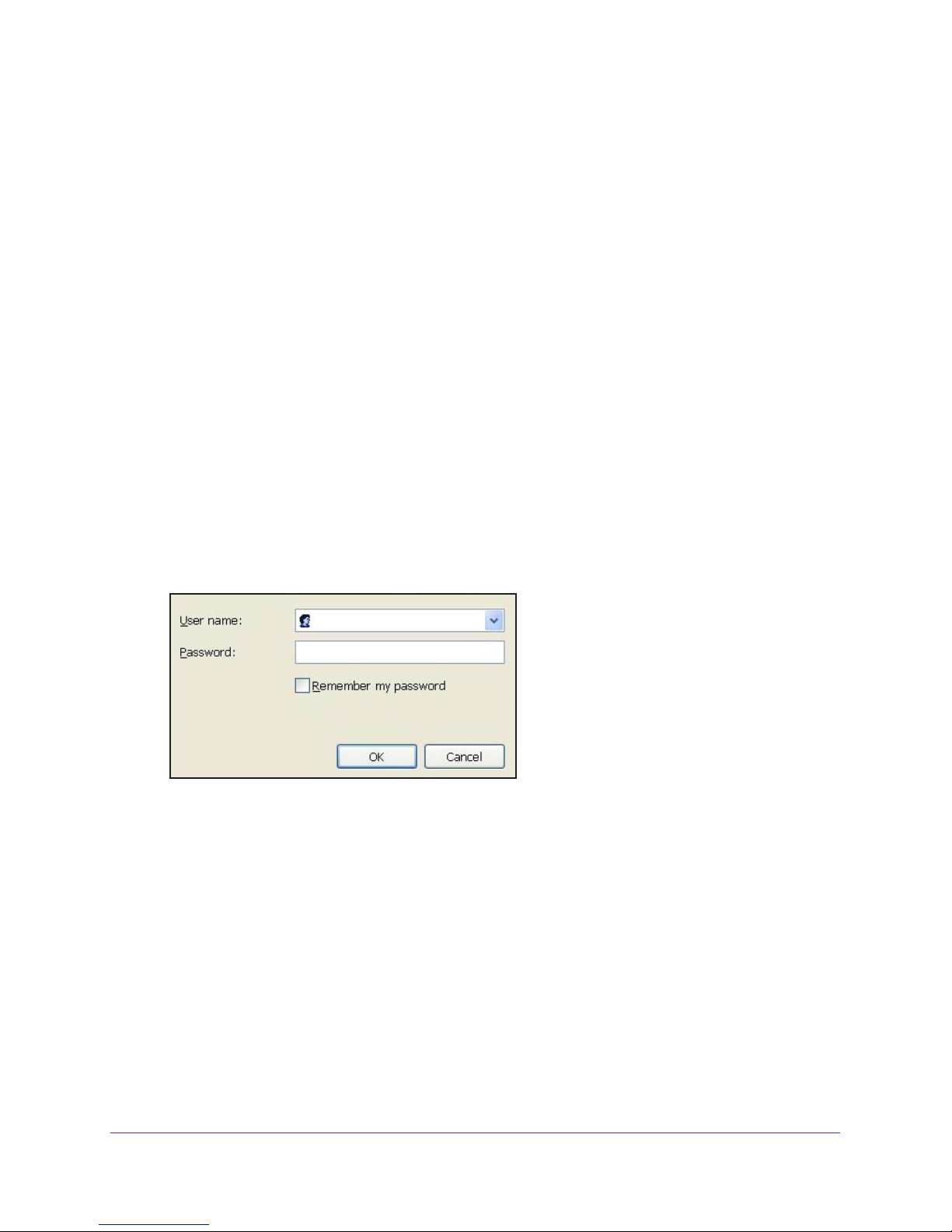
Trek N300 Travel Router and Range Extender PR2000
• If the computer is set to a static or fixed IP address (this situation is uncommon),
change it to obtain an IP address automatically from the Trek.
7. If the T
• T
rek does not connect to the Internet, do the following:
o be sure that you have selected the correct options and typed everything correctly,
review the Trek’s settings.
• Contact your ISP to verify that you have the correct configuration information for your
main Internet connection.
• Read Chapter 9, Troubleshooting.
Use NETGEAR genie After Installation
When you first set up your Trek, NETGEAR genie automatically starts when you launch an
Internet browser on a computer that is connected to the Trek. You can use NETGEAR genie
again to view or change settings for the Trek.
To view or change the settings for the Trek:
1. Launch your browser from a computer or wireless device that is connected to the T
2. Enter www
The login screen displays.
.routerlogin.net or www.routerlogin.com in the web browser address bar.
admin
rek.
********
3. Enter the Trek user name and password.
The user name is admin.
The default password is password. The user name and
password are case-sensitive.
Note: The Trek user name and password are different from the user name
and password for logging in to your Internet connection. For more
information, see Types of Logins and Access on page 26.
4. Click the OK button.
Get Started with NETGEAR genie
28
Page 29
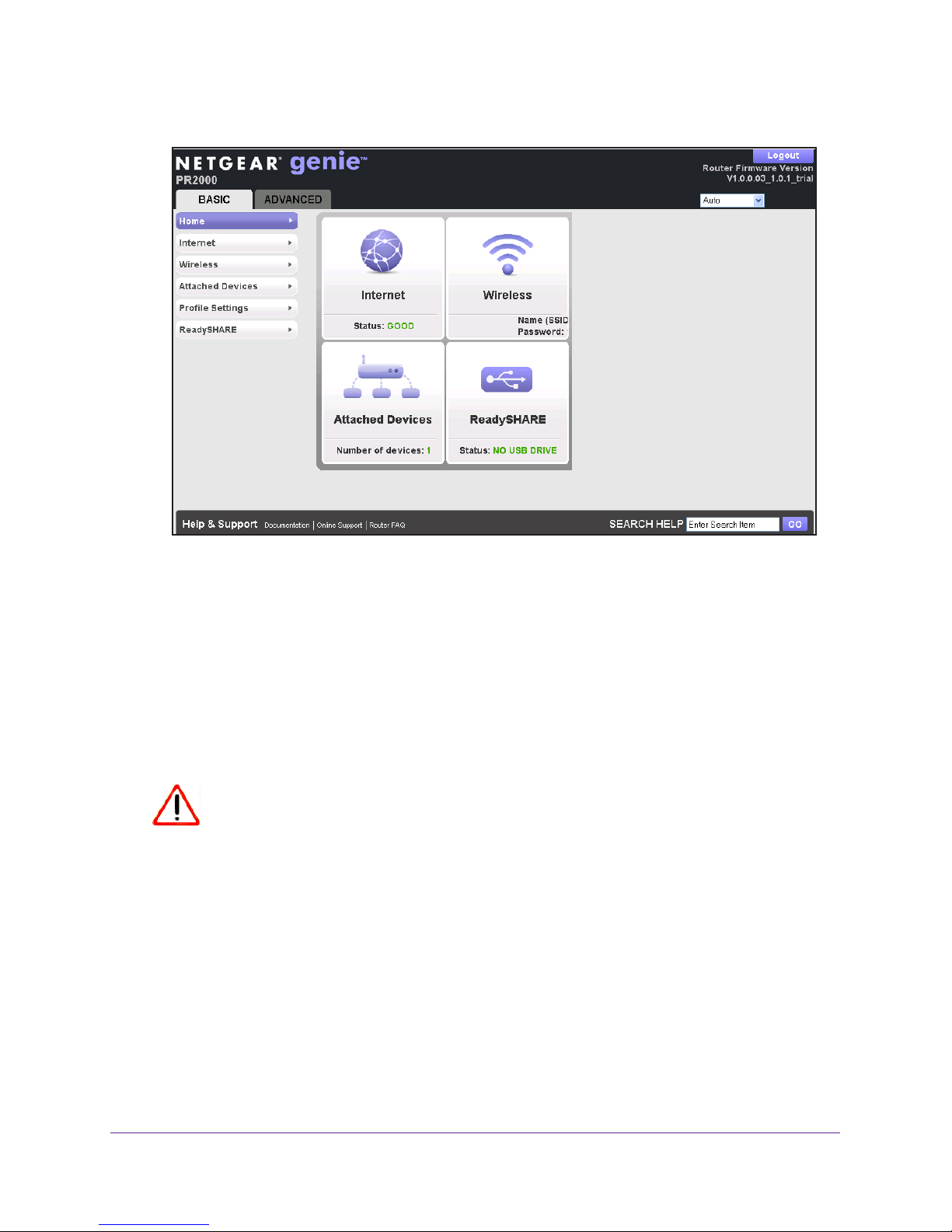
Trek N300 Travel Router and Range Extender PR2000
5. The BASIC Home screen displays.
Upgrade the Trek Firmware
When you set up your Trek and are connected to the Internet, the Trek automatically checks
for you to see if newer firmware is available. If it is, a message is displayed on the top of the
screen. For more information about upgrading firmware, see Update the Trek Firmware on
page 110.
Click the message when it displays, and click the Ye
latest firmware. After the upgrade, the Trek restarts.
CAUTION:
Do not try to go online, turn off the Trek, shut down the computer, or do
anything else to the Trek until the Trek finishes restarting and the Power
LED has stopped blinking for several seconds.
s button to upgrade the Trek with the
Change the Password
The default password that you use to log in to the Trek is password. NETGEAR recommends
that you change this default password to a secure password.
Changing the default password is not the same as changing the password for wireless
access. The label on your Trek shows your unique wireless network name (SSID) and the
passphrase (also referred to as the wireless network password or network key) for wireless
access (see Product Label on page 14).
Get Started with NETGEAR genie
29
Page 30
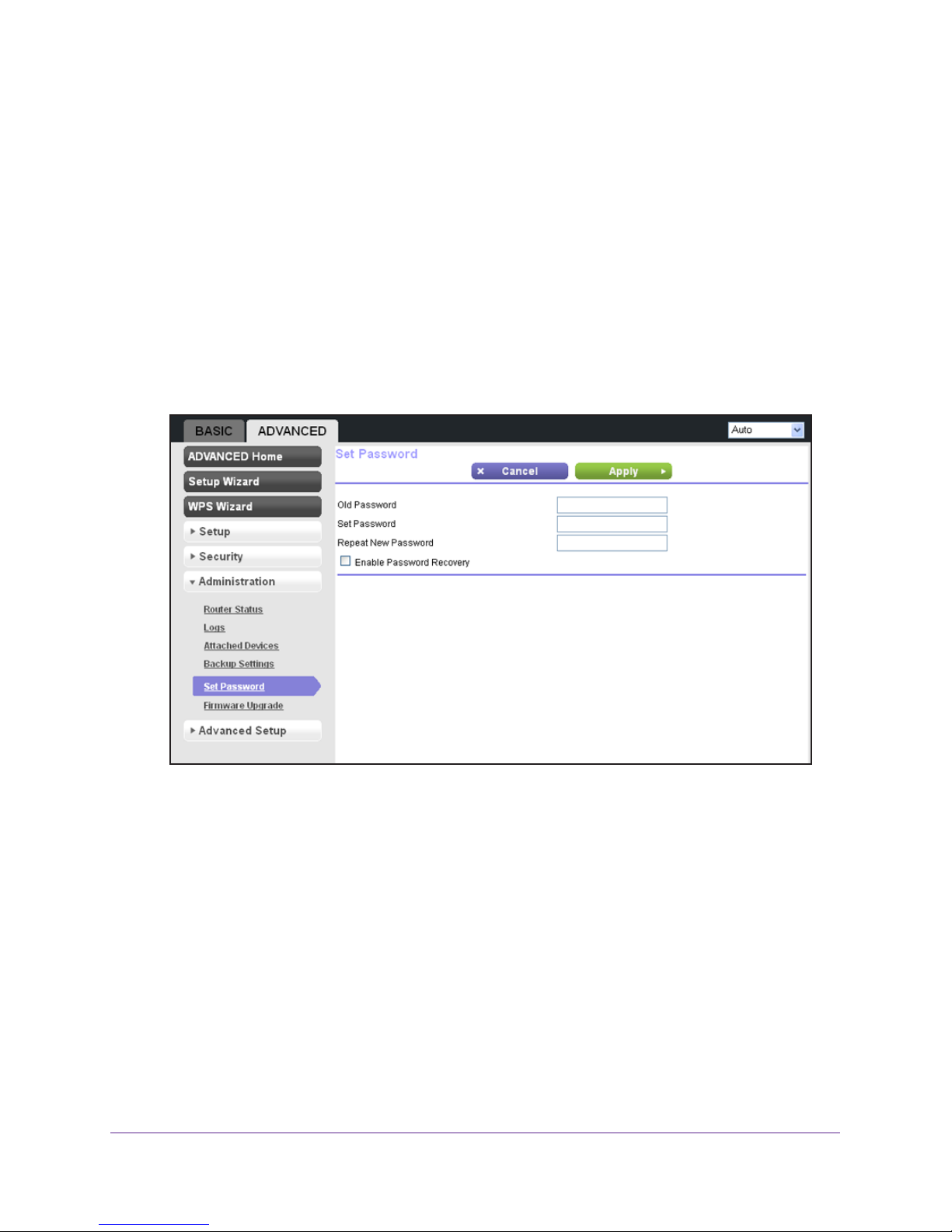
Trek N300 Travel Router and Range Extender PR2000
To change the default password that you use to log in to the Trek:
1. Launch your browser from a computer or wireless device that is connected to the T
2. Enter www
.routerlogin.net or www.routerlogin.com in the web browser address bar.
The login screen displays.
3. Enter the T
The user name is admin.
rek user name and password.
The default password is password. The user name and
password are case-sensitive.
4. Click the OK button.
The BASIC Home screen displays.
5. Select ADV
ANCED > Administration > Set Password.
rek.
6. Type the old password and type the new password twice in the fields on this screen.
7. If you want to be able to recover the password, select the Enable Password Recovery
check box.
For more information, see Password Recovery on page 30.
8. Click the Apply button.
Password Recovery
NETGEAR recommends that you enable password recovery if you change the password for
the Trek’s user name of admin. Then you have an easy way to recover the password if it is
forgotten. This recovery process is supported in Internet Explorer, Firefox, and Chrome
browsers, but not in the Safari browser.
Get Started with NETGEAR genie
30
Page 31
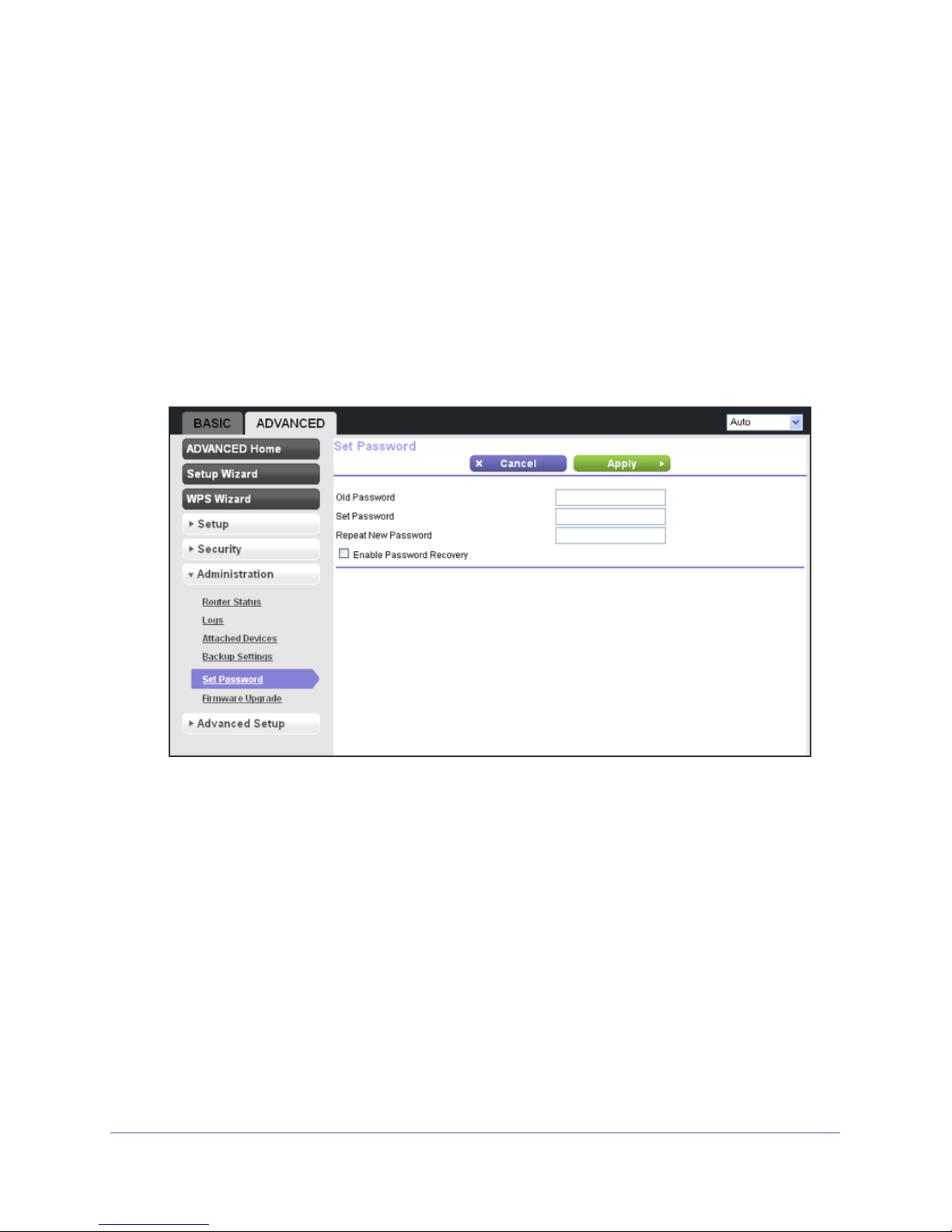
Trek N300 Travel Router and Range Extender PR2000
To set up password recovery:
1. Launch your browser from a computer or wireless device that is connected to the T
2. Enter www
.routerlogin.net or www.routerlogin.com in the web browser address bar.
The login screen displays.
3. Enter the T
The user name is admin.
rek user name and password.
The default password is password. The user name and
password are case-sensitive.
4. Click the OK button.
The BASIC Home screen displays.
5. Select ADV
ANCED > Administration > Set Password.
rek.
6. Select the Enable Password Recovery check box.
7. Select two security questions and provide answers to them.
8. Click the Apply button.
To recover your password:
1. In the address field of your browser
A login screen displays.
2. Click the Cancel button.
If password recovery is enabled, you are prompted to enter the serial number of the Trek.
The serial number is on the product label.
3. Enter the serial number of the T
4. Click the Continue button.
, type www.routerlogin.net.
rek.
Get Started with NETGEAR genie
31
Page 32

Trek N300 Travel Router and Range Extender PR2000
A screen displays requesting the answers to your security questions.
5. Enter the saved answers to your security questions.
6. Click the Continue button.
A screen displays your recovered password.
7. Click the Login again button.
A login screen displays.
8. With your recovered password, log in to the Trek.
Add Wireless Devices or Computers to Your Trek
Connect wireless devices such as desktops, laptops, smartphones, and tablets to your Trek.
You can connect these WiFi devices either manually or using the WPS (Wi-Fi Protected
Setup) method.
For best wireless connection performance, rotate the Trek’s cover clockwise to position its
antenna properly. For more information, see
Antenna Orientation on page 14.
Manual Method
To connect WiFi devices manually to your Trek:
1. From your wireless device, view the available wireless networks.
For more information, see the manual that came with your device.
2. From the list of available wireless networks, select the wireless network name (SSID) of the
Trek.
The SSID is printed on the product label.
3. From your wireless device, initiate a wireless connection.
For more information, see the manual that came with your device.
4. When prompted by your wireless device, enter the wireless network key (password) of the
Trek.
The password is printed on the product label.
5. From the screen of your wireless device, click the appropriate button to continue the
connection procedure.
You are connected wirelessly to the Trek.
6. Repeat Step 1 through Step 5 for each wireless device that you want to connect to the Trek.
Get Started with NETGEAR genie
32
Page 33

Trek N300 Travel Router and Range Extender PR2000
Wi-Fi Protected Setup Method
Wi-Fi Protected Setup (WPS) is a standard for easily adding computers and other devices to
a home network while maintaining security. To use WPS, make sure that all wireless devices
to be connected to the network are Wi-Fi certified and support WPS. During the connection
process, the client gets the security settings from the Trek so that every device in the network
has the same security settings.
To connect WiFi devices to your Trek with WPS:
1. Launch your browser from a computer or wireless device that is connected to the T
2. Enter www
.routerlogin.net or www.routerlogin.com in the web browser address bar.
The login screen displays.
3. Enter the T
The user name is admin.
rek user name and password.
The default password is password. The user name and
password are case-sensitive.
4. Click the OK button.
The BASIC Home screen displays.
5. Click ADV
ANCED > WPS Wizard.
rek.
6. Click the Next button.
7. Select one of the following radio buttons:
• Push Button (recommended). Click the button.
Get Started with NETGEAR genie
33
Page 34
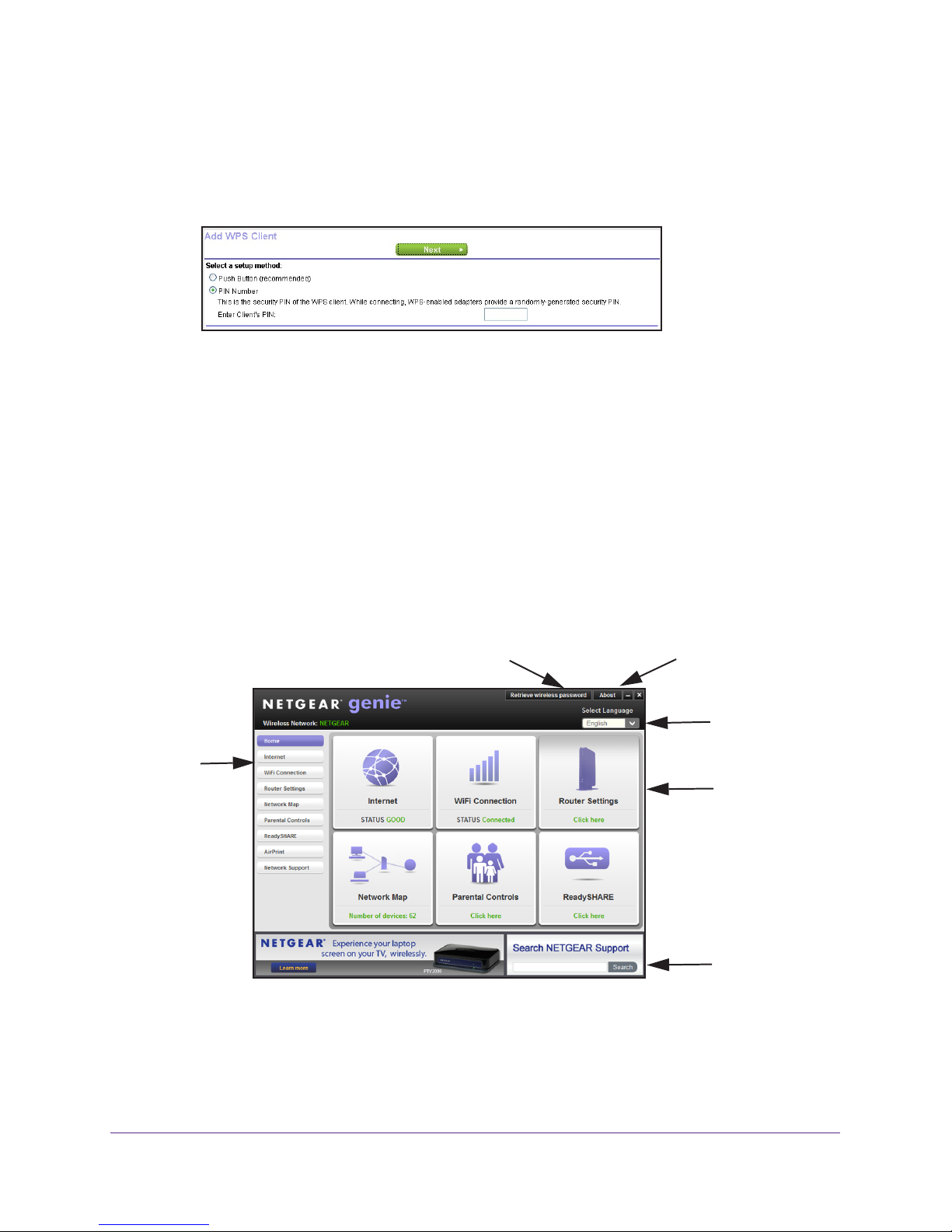
Trek N300 Travel Router and Range Extender PR2000
Within two minutes, go to the wireless device and press its WPS button to join the
network without entering a password.
• PIN Number. Select the PIN Number radio button and enter the wireless device’s
security PIN in the field that displays.
Within two minutes, go to the wireless device and use its WPS software to join the
network without entering a password. For more information, see the manual that
came with your device.
The Trek attempts to add the WPS-capable wireless device. The WiFi LED on the Trek
blinks green. When the T
rek establishes a WPS connection, the LED is solid green and
the Trek WPS screen displays a confirmation message.
8. Repeat Step 7 for each wireless device that you want to connect to the Trek.
NETGEAR genie App and Mobile genie App
The genie app is the easy dashboard for managing, monitoring, and repairing your home
network. For information about the genie apps, see the NETGEAR genie App User Manual.
Retrieve wireless password
Menu
About genie
Language
Dashboard
(Click to
view
details)
Figure 13. genie app dashboard
The genie app can help you with the following:
• Automatically repair common wireless network problems.
Support
Get Started with NETGEAR genie
34
Page 35
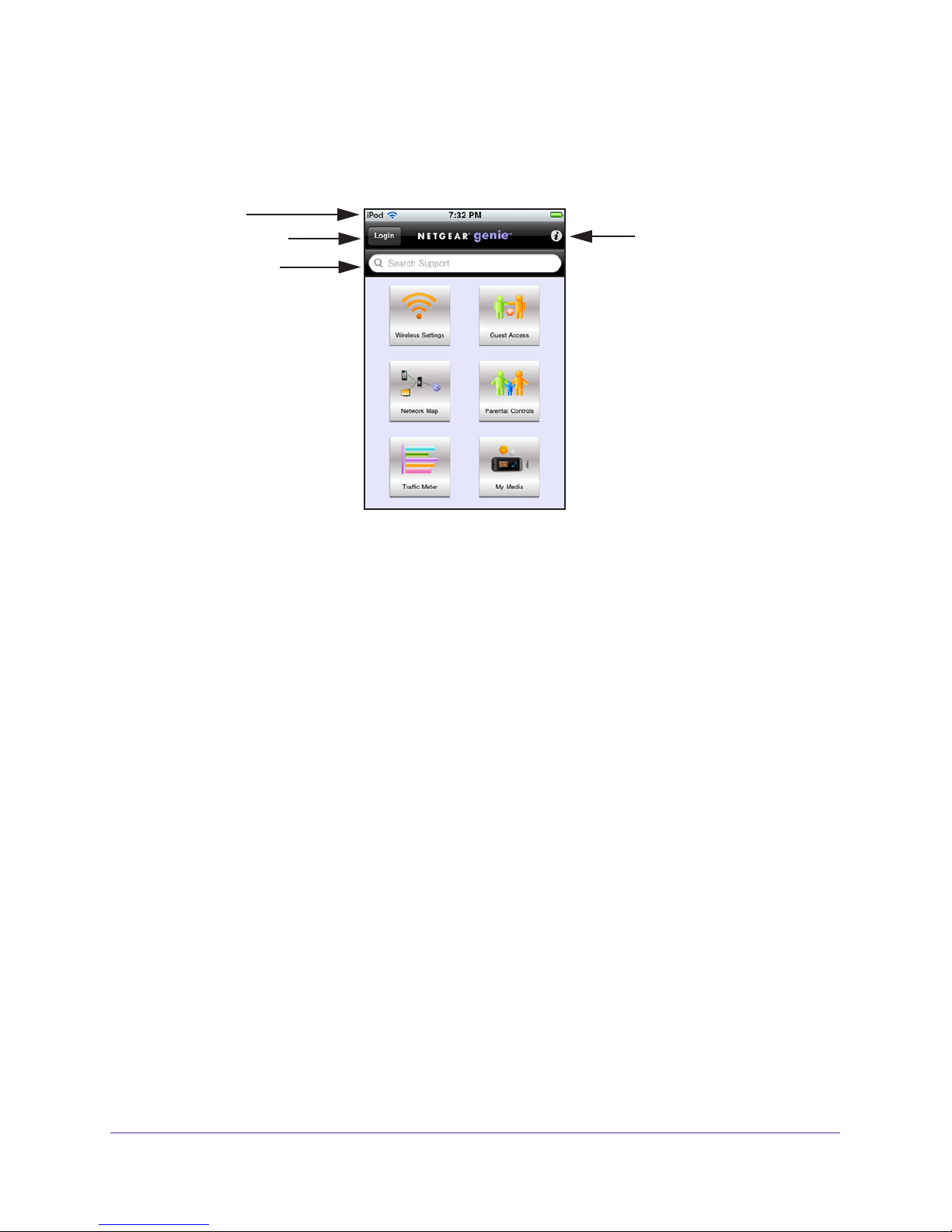
Trek N300 Travel Router and Range Extender PR2000
• Have easy access to router features like Live Parental Controls, guest access, Internet
traffic meter, speed test, and more.
The genie mobile app works on your iPhone, iPad, or Android phone:
Phone status
Log in to the router
Search NETGEAR
support
Information about
genie mobile app
and the connected
router
Figure 14. genie mobile app home screen
Get Started with NETGEAR genie
35
Page 36

3. genie BASIC Settings
Your Internet connection and network
This chapter explains the basic features of the Trek.
The chapter contains the following sections:
• Internet Setup
• Basic Wireless Settings
• Change the Wireless Security Option
• Attached Devices
• Profile Settings
ReadySHARE allows you to enhance your local network with the Trek’s USB port. For more
information, see
Chapter 5, USB Port.
3
36
Page 37

Trek N300 Travel Router and Range Extender PR2000
Internet Setup
The Internet setup procedure you must use depends on how you want to connect to the
Internet:
• Wired WAN connection. For an Internet connection with an Ethernet cable, use a wired
WAN connection.
The router mode allows your Trek to work as a router between your DSL or cable modem
and your local network. For more information, see
on page 37.
The wireless AP mode allows your Trek to work as a standalone wireless access point on
your existing router. For more information, see
Mode on page 39.
• Wireless WAN connection. For an Internet connection with a wireless link, use a
wireless WAN connection.
The WiFi mode allows your Trek to connect to the Internet with a WiFi connection. For
more information, see
Wireless WAN Connection WiFi Mode on page 42.
Wired WAN Connection Router Mode
Wired WAN Connection Wireless AP
The 3G/4G cellular mode allows your Trek to connect to the Internet with your cellular
data service (this feature is available only in certain regions). For more information, see
Wireless WAN Connection 3G/4G Cellular Mode on page 43.
For information about setting up the hardware, see Different Ways You Can Connect to the
Internet on page 15.
Wired WAN Connection Router Mode
You can view or change basic ISP information.
You can use the Setup Wizard to detect the Internet connection and automatically set up the
Trek. See
To view or change the Internet setup:
1. Launch your browser from a computer or wireless device that is connected to the Trek.
2. Enter www.routerlogin.net or www.routerlogin.com in the web browser address bar.
The login screen displays.
3. Enter the Trek user name and password.
The user name is admin. The default password is password. The user name and
password are case-sensitive.
Setup Wizard on page 52.
4. Click the OK button.
The BASIC Home screen displays.
genie BASIC Settings
37
Page 38

Trek N300 Travel Router and Range Extender PR2000
5. Select BASIC > Internet.
6. Clear the Enable AP Mode check box.
Scroll to view
more settings
The fields that display in the Internet Setup screen depend on whether your Internet
connection requires a login.
7. Select the Save as profile check box.
If you want to use your Trek in more than one type of Internet connection, a saved profile
lets you make connections more quickly
.
8. In the field provided, enter a name for the profile.
Your saved profiles display on the Profile Settings screen after you click the Apply
button. For more information, see Profile Settings on page 49.
9. Under Does your Internet connection require a login?, select one of the following radio
buttons:
• Ye
s. Select the encapsulation method and enter the login name. If you want to
change the login time-out, enter a new value in minutes.
• No. Enter the account and domain names, only if needed.
These fields display when no login is required:
• Account Name (If required). Enter the account name provided by your ISP
. This
might also be called the host name.
• Domain Name (If required). Enter the domain name provided by your ISP
.
These fields display when your ISP requires a login:
• Internet Service Provider. Select PPPoE, L2TP, or PPTP.
• Login.
The login name provided by your ISP. This login name is often an email
address.
• Password.
The password that you use to log in to your ISP.
• Service Name (if Required). If your ISP provided a service name, enter it here.
genie BASIC Settings
38
Page 39
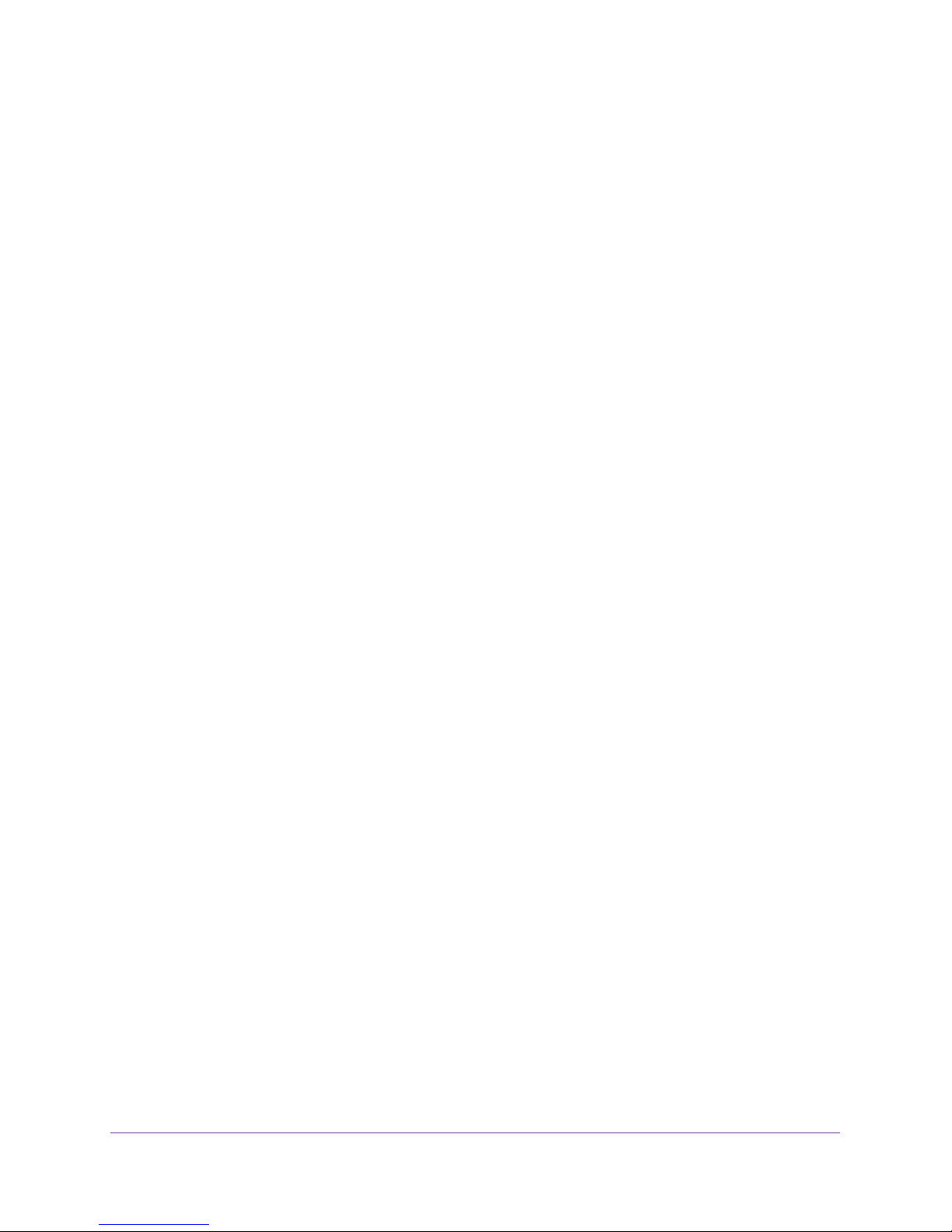
Trek N300 Travel Router and Range Extender PR2000
• Connection Mode. Select Always On, Dial on Demand, or Manually Connect.
• Idle Timeout (In minutes). If you want to change the login time-out, enter a new
value in minutes. This setting determines how long the Trek keeps the Internet
connection active when there is no Internet activity from the LAN. A value of 0 (zero)
means never log out.
10. Enter the settings for the IP address and DNS server.
The default settings usually work fine. If you have problems with your connection, check
the following ISP settings:
• Internet IP Address. Select one of the following radio buttons:
- Get Dynamically from ISP. Your ISP uses DHCP to assign your IP address. Your
ISP automatically assigns these addresses.
- Use Static IP Address. Enter the IP address, IP subnet mask, and the gateway IP
address that your ISP assigned. The gateway is the ISP’s gateway to which your
Trek will connect.
• Domain Name Server (DNS) Address. The DNS server is used to look up site
addresses based on their names. Select one of the following radio buttons:
- Get Automatically from ISP. Your ISP uses DHCP to assign your DNS servers.
Your ISP automatically assigns this address.
- Use These DNS Servers. If you know that your ISP requires specific servers,
select this radio button. Enter the IP address of your ISP’s primary DNS server. If
a secondary DNS server address is available, enter it also.
• Router MAC Address. The Ethernet MAC address that the Trek uses on the Internet
port. Some ISPs register the MAC address of the network interface card in your
computer when your account is first opened. They accept traffic only from the MAC
address of that computer. This feature allows your Trek to use your computer’s MAC
address (also called cloning). Select one of the following radio buttons:
- Use Default Address. Use the default MAC address.
- Use Computer MAC Address. The Trek captures and uses the MAC address of
the computer that you are now using. You must use the one computer that the
ISP allows.
- Use This MAC Address. Enter the MAC address that you want to use.
11. Click the Apply button.
Your settings are saved.
12. Click the Test button to test your Internet connection.
If the NETGEAR website does not display within one minute, see Chapter 9,
Troubleshooting.
Wired WAN Connection Wireless AP Mode
The wireless AP mode allows this device to work as a standalone wireless access point on
your existing network. You can view or change basic ISP information.
genie BASIC Settings
39
Page 40
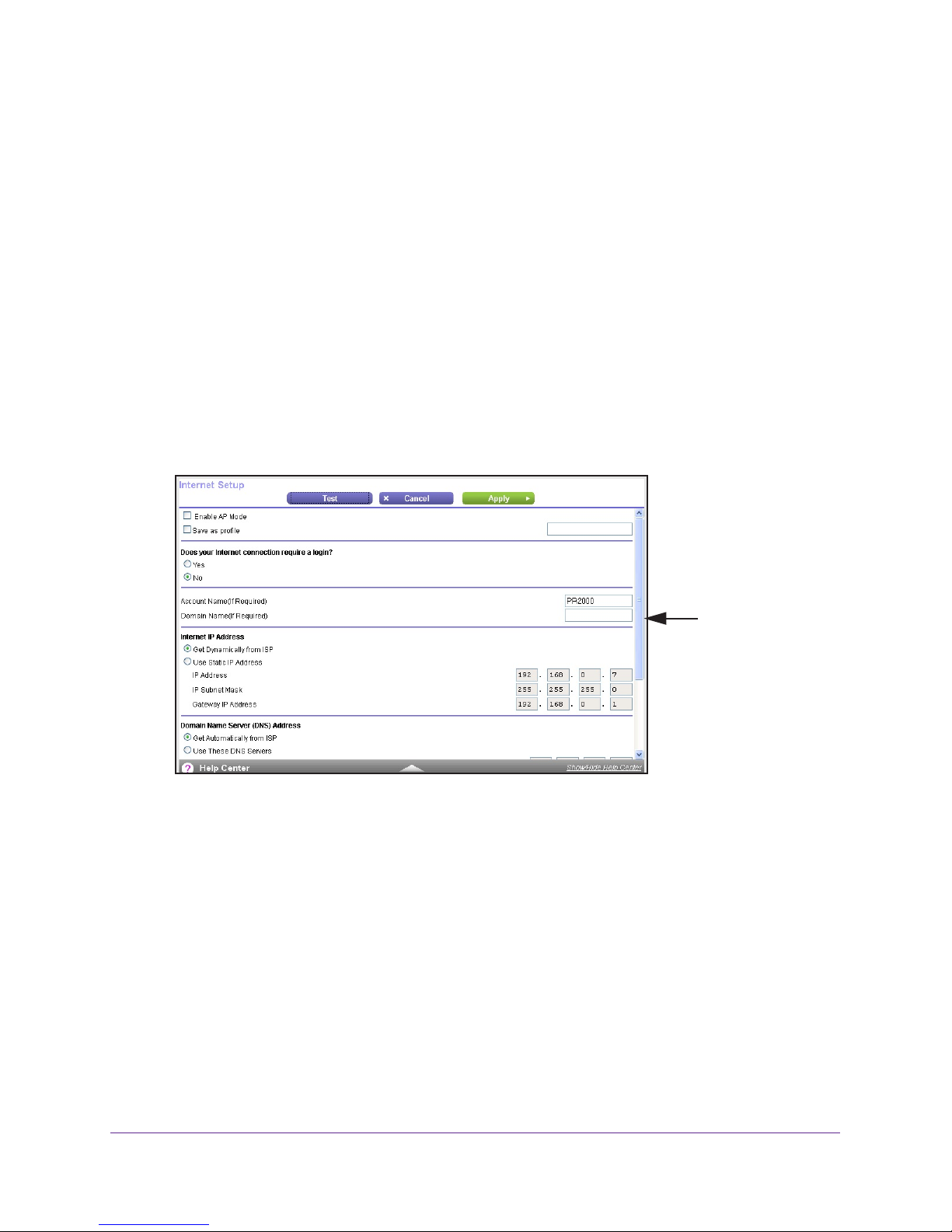
Trek N300 Travel Router and Range Extender PR2000
Use the Setup Wizard to detect the Internet connection and automatically set up the Trek.
See Setup Wizard on page 52.
To view or change the Internet setup:
1. Launch your browser from a computer or wireless device that is connected to the T
2. Enter www
.routerlogin.net or www.routerlogin.com in the web browser address bar.
The login screen displays.
3. Enter the T
The user name is admin.
rek user name and password.
The default password is password. The user name and
password are case-sensitive.
4. Click the OK button.
The BASIC Home screen displays.
5. Select BASIC > Internet.
Scroll to view
more settings
rek.
genie BASIC Settings
40
Page 41
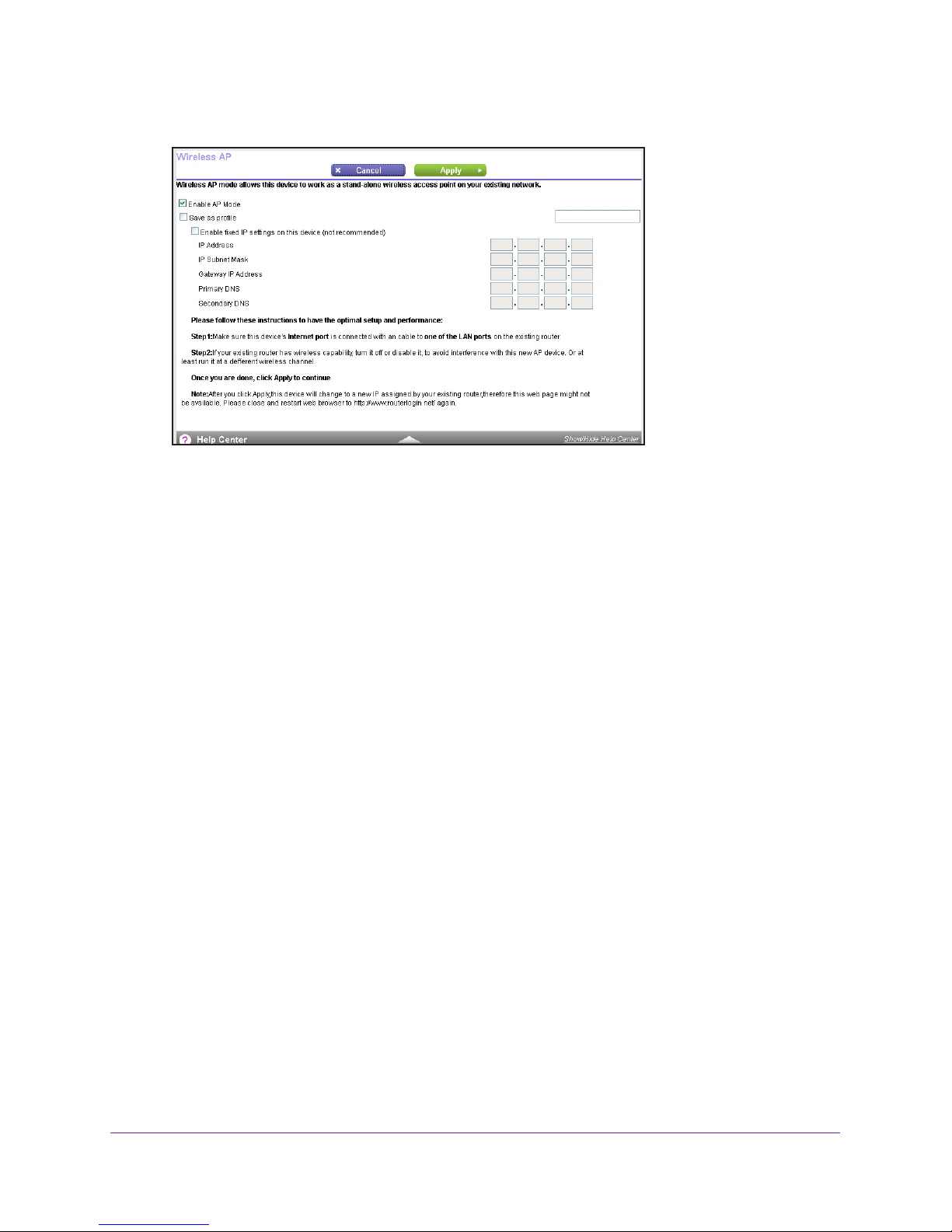
Trek N300 Travel Router and Range Extender PR2000
6. Select the Enable AP Mode check box.
7. Select the Save as profile check box.
If you want to use your Trek in more than one type of Internet connection, a saved profile
lets you make connections more quickly
.
8. In the field provided, enter a name for the profile.
Your saved profiles display on the Profile Settings screen after you click the Apply
button. For more information, see Profile Settings on page 49.
9. (Optional) Select the Enable fixed IP settings on this device check box.
NETGEAR recommends that you do not use this feature.
10. In the fields provided, enter the following information about your Internet connection:
• IP Address.
• IP Subnet Mask.
• Gateway IP
The IP address that your ISP assigned.
The IP subnet mask that your ISP assigned.
Address. The gateway IP address that your ISP assigned. The gateway
IP address is the ISP’s gateway to which your Trek will connect.
• Primary DNS.
• Secondary DNS.
The IP address of your ISP’s primary DNS server.
The IP address of your ISP’s secondary DNS server.
11. Click the Apply button.
Your settings are saved.
12. If you lose the Wireless
AP screen, close and restart your web browser.
The Trek changes to a new IP address that is assigned by your existing router and this
screen might not display
13. Enter www.routerlogin.net and log in again.
.
genie BASIC Settings
41
Page 42
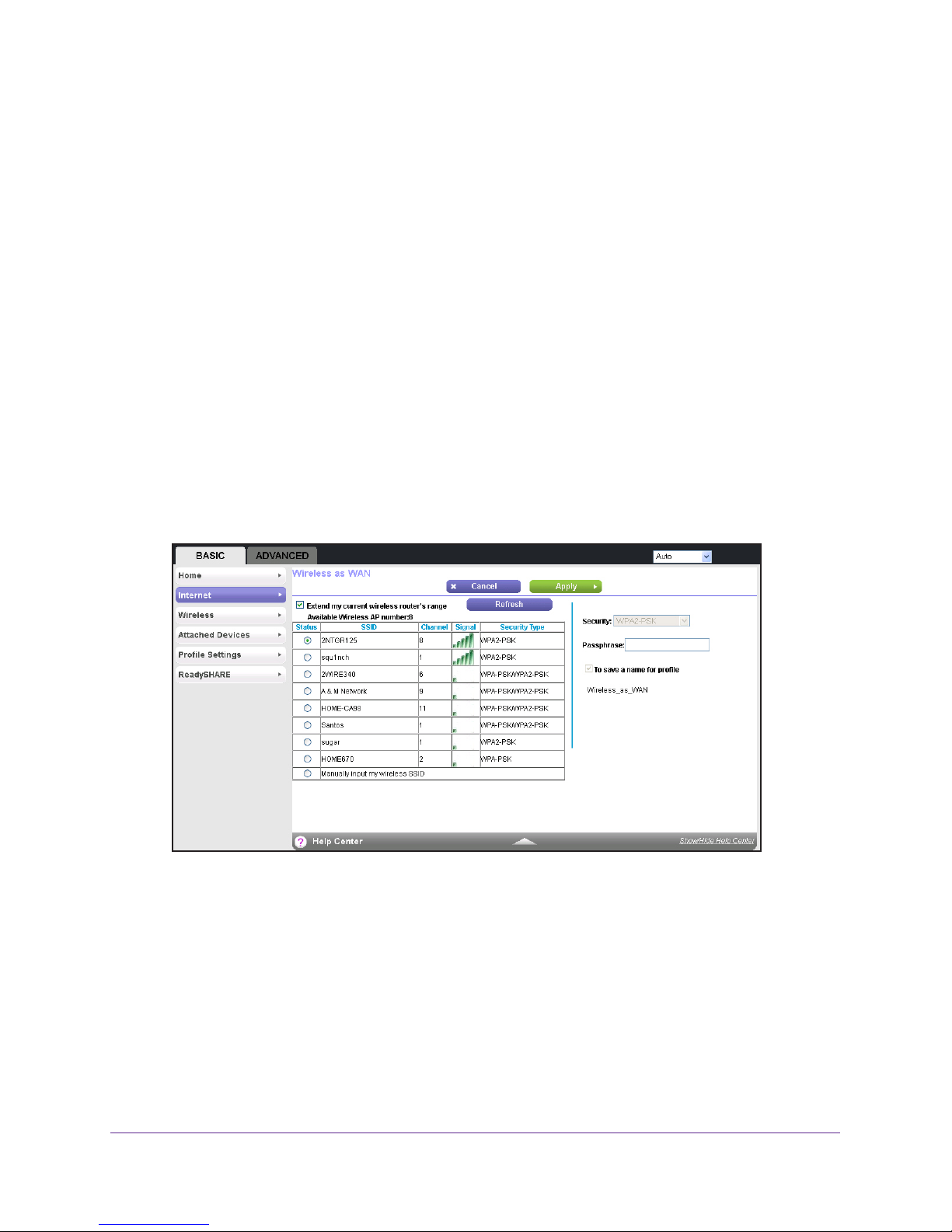
Trek N300 Travel Router and Range Extender PR2000
Wireless WAN Connection WiFi Mode
You can view or change basic ISP information.
Use the Setup Wizard to detect the Internet connection and automatically set up the Trek.
See Setup Wizard on page 52.
To view or change the Internet setup:
1. Launch your browser from a computer or wireless device that is connected to the T
2. Enter www
.routerlogin.net or www.routerlogin.com in the web browser address bar.
The login screen displays.
3. Enter the T
The user name is admin.
rek user name and password.
The default password is password. The user name and
password are case-sensitive.
4. Click the OK button.
The BASIC Home screen displays.
5. Select BASIC > Internet.
rek.
The Wireless as WAN screen displays the WiFi networks that are available in your area.
6. If you want to connect to a public WiFi network, select the Extend my current wireless
router's range check box.
If you want to connect to your home WiFi network, clear the Extend my current wireless
router's range check box.
7. Select the radio button that is next to the name (SSID) of the WiFi network that you want to
connect to.
The security type and passphrase fields for the WiFi network display on the right side of
the screen.
genie BASIC Settings
42
Page 43
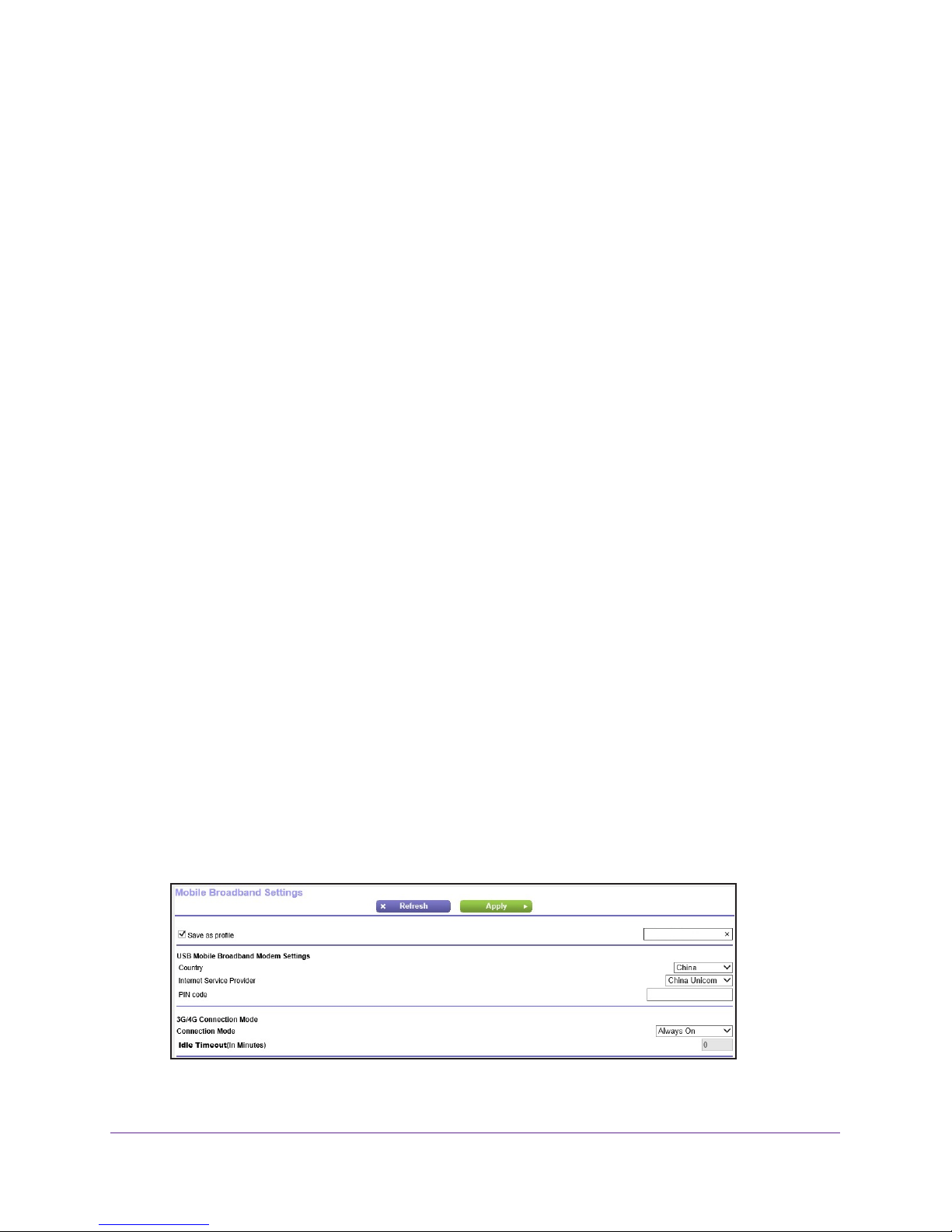
Trek N300 Travel Router and Range Extender PR2000
8. In the field provided, enter the passphrase.
9. Select the T
o save a name for profile check box.
If you want to use your Trek in more than one type of Internet connection, a saved profile
lets you make connections more quickly
.
10. In the field provided, enter a name for the profile.
Your saved profiles display on the Profile Settings screen after you click the Apply
button. For more information, see Profile Settings on page 49.
11. Click the Apply button.
Your settings are saved.
12. T
o update the list of available WiFi networks, click the Refresh button.
Wireless WAN Connection 3G/4G Cellular Mode
You can view or change basic ISP information.
Use the Setup Wizard to detect the Internet connection and automatically set up the Trek.
See Setup Wizard on page 52.
This feature is available only in certain regions.
To view or change the Internet setup:
1. Launch your browser from a computer or wireless device that is connected to the T
2. Enter www
.routerlogin.net or www.routerlogin.com in the web browser address bar.
The login screen displays.
3. Enter the T
The user name is admin.
rek user name and password.
The default password is password. The user name and
password are case-sensitive.
4. Click the OK button.
The BASIC Home screen displays only if the 3G/4G USB dongle is plugged in and
detected by the T
rek.
5. Select BASIC > Internet.
rek.
6. Select the Save as profile check box.
genie BASIC Settings
43
Page 44

Trek N300 Travel Router and Range Extender PR2000
If you want to use your Trek in more than one type of Internet connection, a saved profile
lets you make connections more quickly.
7. In the field provided, enter a name for the profile.
Your saved profiles display on the Profile Settings screen after you click the Apply
button. For more information, see
Profile Settings on page 49.
8. From the Country list, select your country.
9. From the Internet Service Provider list, select your Internet service provider.
10. In the PIN code field, enter your PIN code.
11. From the Connection Mode list, select your connection mode.
12. In the Idle Timeout field, enter the connection time-out in minutes.
13. Click the Apply button.
Your settings are saved.
Basic Wireless Settings
You can view or configure the wireless network setup.
The Trek comes with preset security. This means that the WiFi network name (SSID),
network key (password), and security option (encryption protocol) are preset in the factory.
You can find the preset SSID and password on the label of the unit.
Note: The preset SSID and password are uniquely generated for every
device to protect and maximize your wireless security.
NETGEAR recommends that you do not change your preset security settings. If you do
decide to change your preset security settings, make a note of the new settings and store it in
a safe place where you can easily find it.
If you use a wireless computer to change the SSID or other wireless security settings, you
are disconnected when you click the Apply button. To avoid this problem, use a computer
with a wired connection to access the Trek.
To view or change basic wireless settings:
1. Launch your browser from a computer or wireless device that is connected to the Trek.
2. Enter www.routerlogin.net or www.routerlogin.com in the web browser address bar.
The login screen displays.
3. Enter the Trek user name and password.
The user name is admin. The default password is password. The user name and
password are case-sensitive.
genie BASIC Settings
44
Page 45

Trek N300 Travel Router and Range Extender PR2000
4. Click the OK button.
The BASIC Home screen displays.
5. Select BASIC > W
ireless.
6. (Optional) Change the following wireless settings as needed.
• Region.
The location where the Trek is used. Select from the countries in the list. In
Asia, the region is fixed to Asia and is not changeable.
• Name (SSID). The SSID is also known as the wireless network name. Enter a
32-character (maximum) name in this field.
This field is case-sensitive. The default
SSID is randomly generated, and NETGEAR recommends that you do not change
this setting.
• Channel.
The wireless channel the gateway uses. Enter a value from 1 through 13.
(For products in the North America market, only Channels 1 through 11 can be
operated.) Do not change the channel unless you experience interference (shown by
lost connections or slow data transfers). If this happens, experiment with different
channels to see which is the best.
When you use multiple access points, it is better if adjacent access points use
ferent radio frequency channels to reduce interference. The recommended channel
dif
spacing between adjacent access points is five channels (for example, use Channels
1 and 6, or 6 and 11).
The channel can be changed only when the Trek is operating in wired WAN mode.
For more information about connection modes, see Internet Setup on page 37.
• Mode. Up to 300 Mbps is the default setting, which allows 802.1
wireless devices to join the network. The other settings are Up to 54 Mbps and Up to
145 Mbps.
• Enable SSID Broadcast. This feature allows the T
wireless stations can see this wireless name (SSID) in their scanned network lists.
This check box is selected by default. To turn off the SSID broadcast, clear this check
box.
1n and 802.11g
rek to broadcast its SSID so
genie BASIC Settings
45
Page 46

Trek N300 Travel Router and Range Extender PR2000
• Enable Wireless Isolation. If this check box is selected, wireless clients (computers
or wireless devices) that join the network can use the Internet, but cannot access
each other or access Ethernet devices on the network.
7. (Optional) Change the security settings as needed.
For more information, see Change the Wireless Security Option on page 46.
8. Click the Apply button.
Your settings are saved.
If you were connected wirelessly to the router and you changed the SSID or wireless
security, you are disconnected from the network.
9. If you changed the settings, make sure that you can connect wirelessly to the network with
its new settings.
If you cannot connect wirelessly, check the following:
• Is your computer or wireless device connected to another wireless network in your
area? Some wireless devices automatically connect to the first open network (without
wireless security) that they discover.
• Is your computer or wireless device trying to connect to your network with its old
settings (before you changed the settings)? If so, update the wireless network
selection in your computer or wireless device to match the current settings for your
network.
Change the Wireless Security Option
A security option is the type of security protocol applied to your wireless network. The
security protocol in force encrypts data transmissions and ensures that only trusted devices
receive authorization to connect to your network. Wi-Fi Protected Access (WPA) has several
options including pre-shared key (PSK) encryption.
Note: The Trek comes with unique preset wireless security. These settings
are on the product label. NETGEAR recommends that you use
preset security so that you can refer to the label if you forget the
WiFi password. However, you can change the security option and
passphrase.
WPA encryption is built into all hardware that has the Wi-Fi-certified seal. This seal means
that the product is authorized by the Wi-Fi Alliance (www.wi-fi.org/) because it complies with
the worldwide single standard for high-speed wireless local area networking.
WPA uses a passphrase for authentication and to generate the initial data encryption keys.
Then it dynamically varies the encryption key. WPA-PSK uses Temporal Key Integrity
Protocol (TKIP) data encryption, implements most of the IEEE 802.11i standard, and works
with all wireless network interface cards, but not all wireless access points.
genie BASIC Settings
46
Page 47
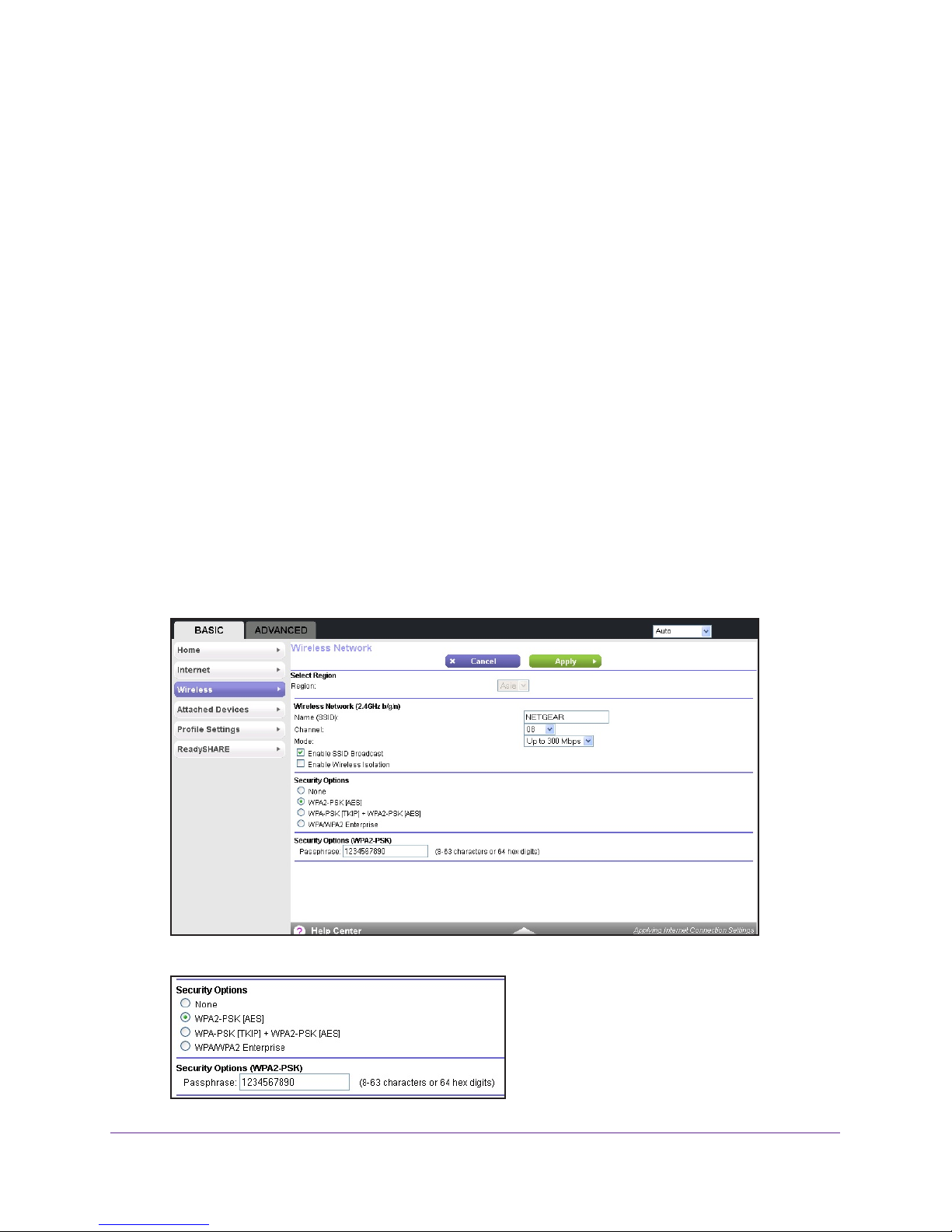
Trek N300 Travel Router and Range Extender PR2000
WPA2-PSK is stronger than WPA-PSK. It is advertised to be theoretically indecipherable due
to the greater degree of randomness in encryption keys that it generates. WPA2-PSK gets
higher speed because it is implemented through hardware; WPA-PSK is implemented
through software. WPA2-PSK uses a passphrase to authenticate and generate the initial data
encryption keys. Then it dynamically varies the encryption key.
WPS-PSK + WPA2-PSK mixed mode can provide broader support for all wireless clients.
A2-PSK clients get higher speed and security, and WPA-PSK clients get decent speed
WP
and security. For help with WPA settings on your wireless computer or device, see the
instructions that came with your product.
To change the WPA settings:
1. Launch your browser from a computer or wireless device that is connected to the T
2. Enter www
.routerlogin.net or www.routerlogin.com in the web browser address bar.
The login screen displays.
3. Enter the T
The user name is admin.
rek user name and password.
The default password is password. The user name and
password are case-sensitive.
4. Click the OK button.
The BASIC Home screen displays.
5. Select BASIC > W
ireless.
rek.
6. Under Security Options, select the WPA option that you want.
genie BASIC Settings
47
Page 48
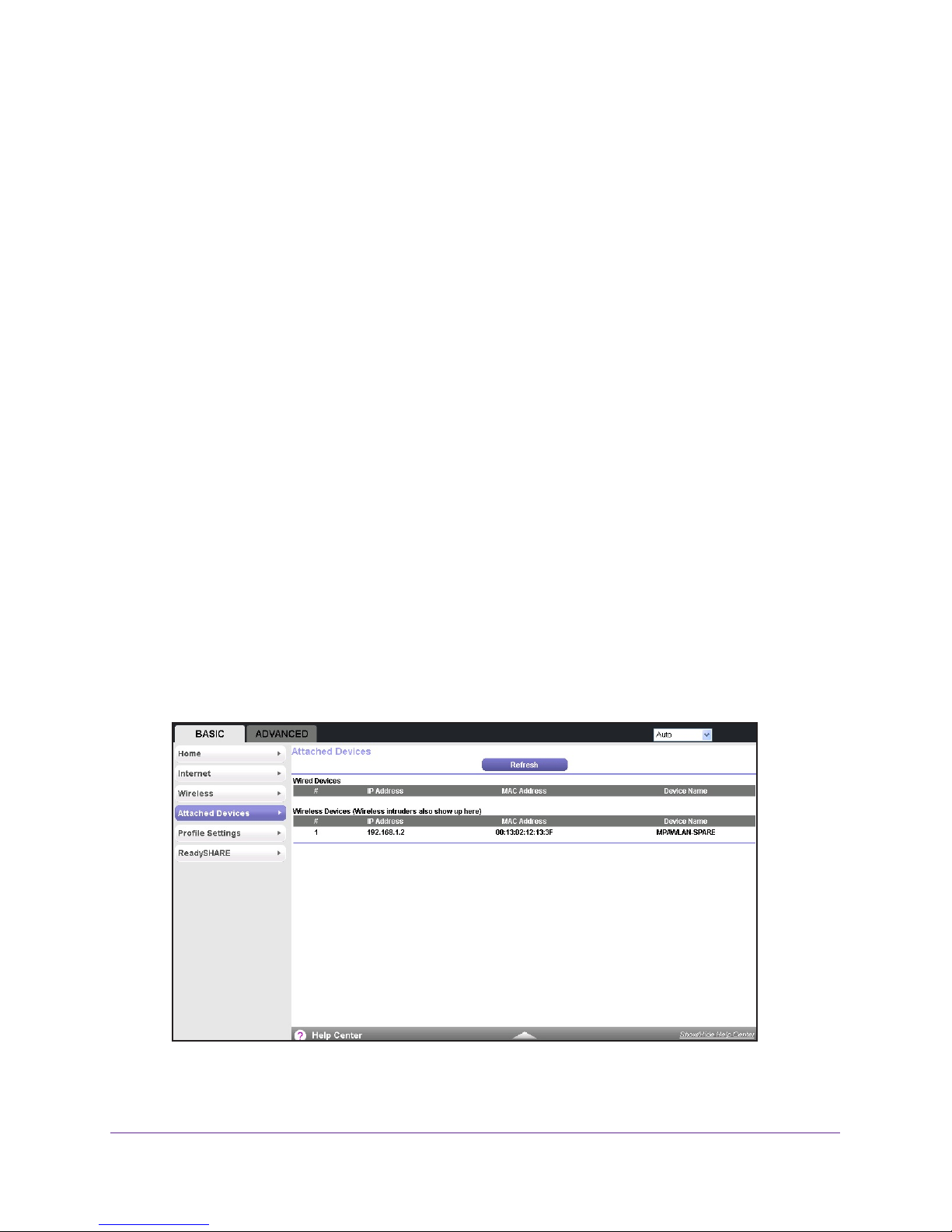
Trek N300 Travel Router and Range Extender PR2000
NETGEAR recommends that you do not disable security.
7. In the Passphrase field that displays when you select a WP
A security option, enter the
network key (password) that you want to use.
It is a text string from 8 to 63 characters.
8. W
rite down the new password and keep it in a secure place for future reference.
9. Click the Apply button.
Your changes are saved.
Attached Devices
You can view all computers or devices that are currently connected to your network.
To view the attached devices:
1. Launch your browser from a computer or wireless device that is connected to the T
2. Enter www
The login screen displays.
3. Enter the T
The user name is admin.
password are case-sensitive.
.routerlogin.net or www.routerlogin.com in the web browser address bar.
rek user name and password.
The default password is password. The user name and
rek.
4. Click the OK button.
The BASIC Home screen displays.
5. Select BASIC > Attached Devices.
Wired devices are connected to the Trek with Ethernet cables. Wireless devices have
joined the wireless network. The following information displays:
genie BASIC Settings
48
Page 49

Trek N300 Travel Router and Range Extender PR2000
• # (number). The order in which the device joined the network.
• IP Address. The IP address that the Trek assigned to this device when it joined the
network. This number can change if a device is disconnected and rejoins the network.
• MAC Address. The unique MAC address for each device does not change. The MAC
address is typically shown on the product label.
• Device Name. If the device name is known, it is shown here.
6. To update this screen, click the Refresh button.
To secure your Trek against WiFi intruders, restrict wireless access. For more information,
see
Set Up a Wireless Access List by MAC Address on page 117 .
Profile Settings
If you want to use your Trek in more than one type of Internet connection, a saved profile lets
you make your connections more quickly. Save the profiles when you configure an Internet
connection. Up to 10 profiles can be saved. For more information, see
page 37. You can view or delete your profiles after you saved them.
Internet Setup on
To view or delete the saved profile settings:
1. Launch your browser from a computer or wireless device that is connected to the Trek.
2. Enter www.routerlogin.net or www.routerlogin.com in the web browser address bar.
The login screen displays.
3. Enter the Trek user name and password.
The user name is admin. The default password is password. The user name and
password are case-sensitive.
4. Click the OK button.
The BASIC Home screen displays.
genie BASIC Settings
49
Page 50
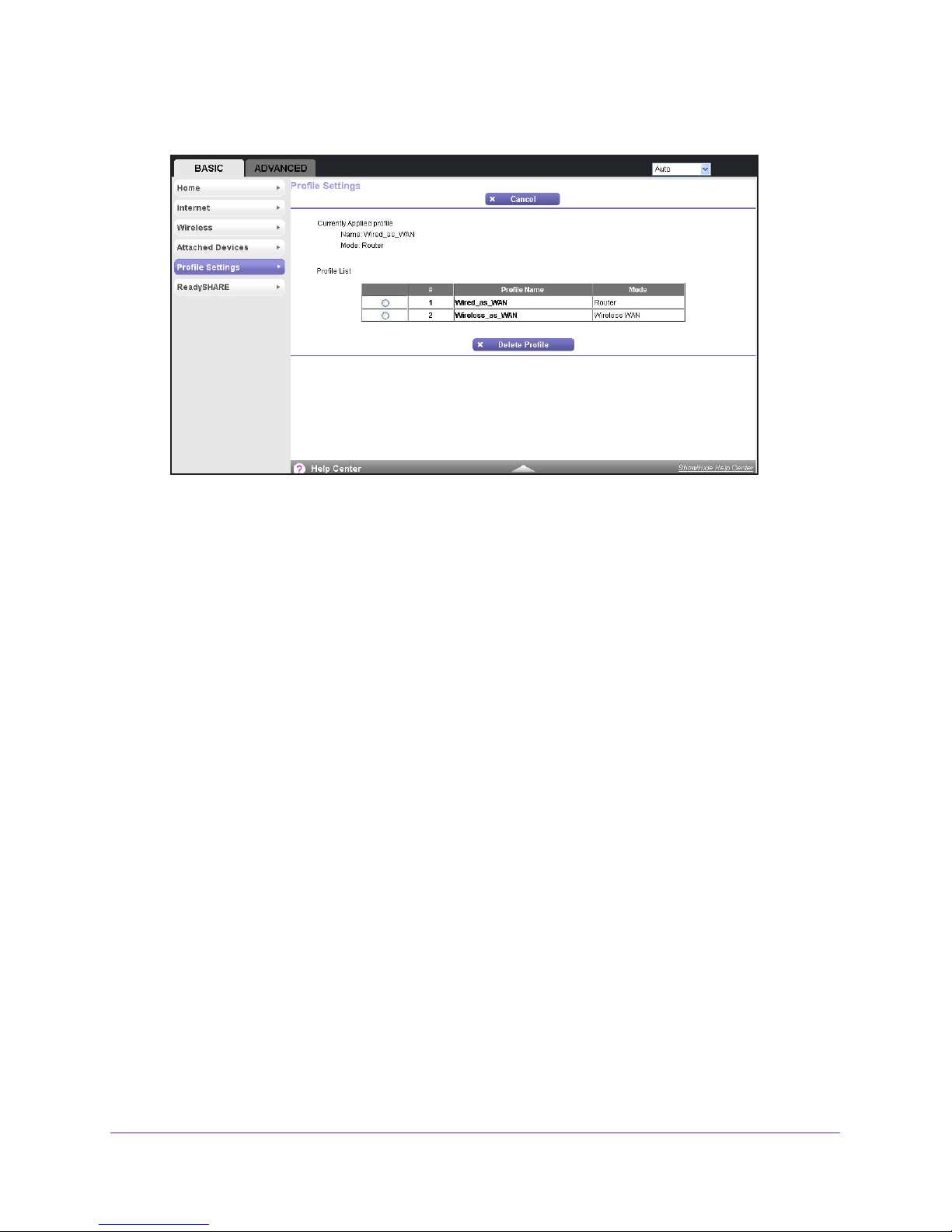
Trek N300 Travel Router and Range Extender PR2000
5. Select BASIC > Profile Settings.
Your saved Internet connection profiles are displayed.
6. T
o delete a profile, select the radio button that is next to the profile that you want to delete
and click the Delete Profile button.
The profile is deleted.
7. Repeat Step 6 for each profile that you want to delete.
genie BASIC Settings
50
Page 51

4. genie ADVANCED Home
Specify custom settings
This chapter explains the advanced features of the Trek.
The chapter contains the following sections:
• Setup Wizard
• WAN Setup
• LAN Setup
• Quality of Service Setup
Some selections on the ADVANCED Home screen are described in separate chapters:
• Internet Setup. This is a shortcut to the same Internet Setup screen that you can access
from the dashboard on the BASIC Home screen. See
• Wireless Setup. This is a shortcut to the same Wireless Setup screen that you can
access from the dashboard on the BASIC Home screen. See
page 44.
• WPS Wizard. See Wi-Fi Protected Setup Method on page 33.
• USB Storage. See Chapter 5, USB Port.
• Security. See Chapter 6, Security.
• Administration. See Chapter 7, Administration.
• Advanced Setup. See Chapter 8, Advanced Settings.
Internet Setup on page 37.
Basic Wireless Settings on
4
51
Page 52
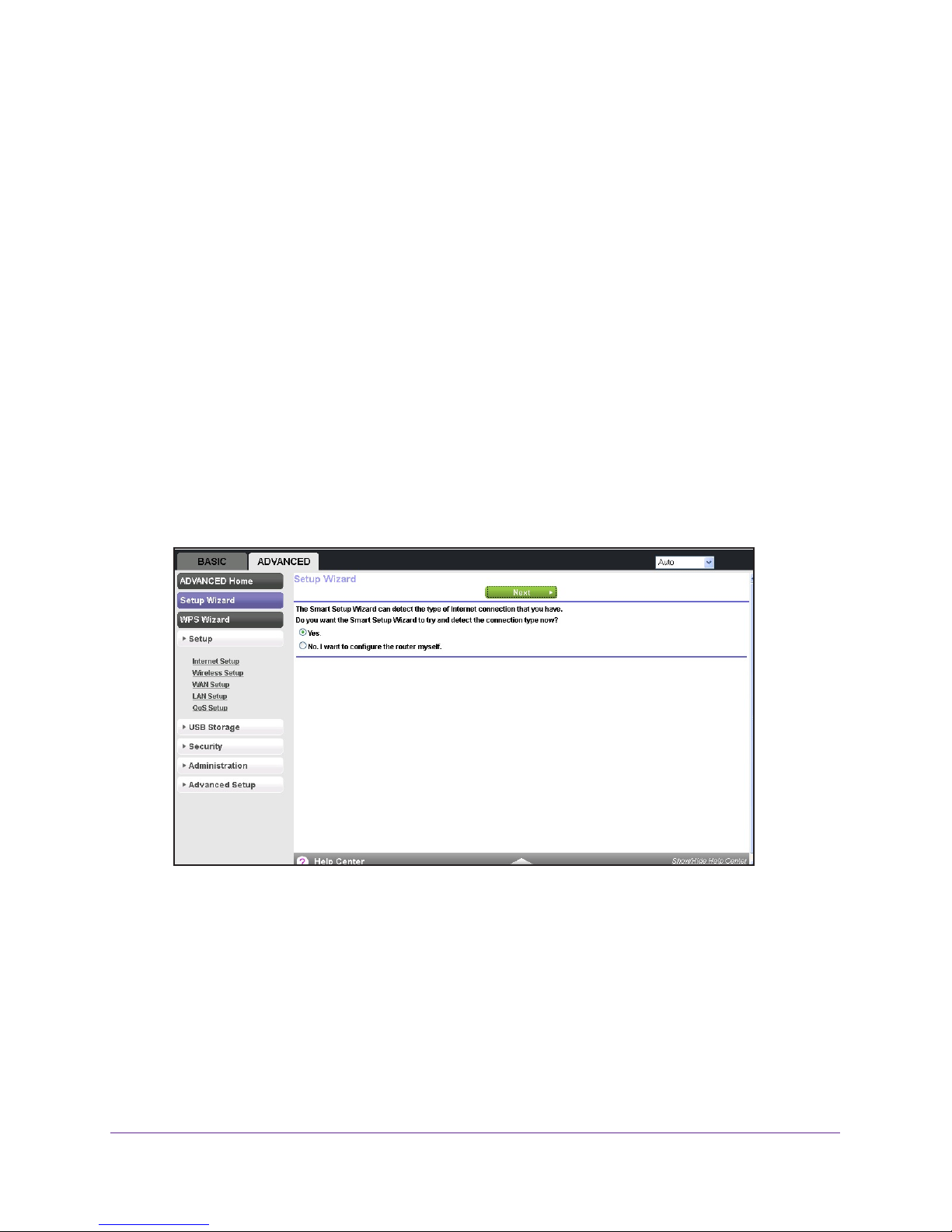
Trek N300 Travel Router and Range Extender PR2000
Setup Wizard
The NETGEAR genie installation process is launched the first time you set up the Trek. After
setting up the Trek the first time, if you want to perform this task again, you can run Setup
Wizard from the ADVANCED tab of the genie.
To launch the Setup Wizard:
1. Launch your browser from a computer or wireless device that is connected to the T
2. Enter www
.routerlogin.net or www.routerlogin.com in the web browser address bar.
The login screen displays.
3. Enter the T
The user name is admin.
rek user name and password.
The default password is password. The user name and
password are case-sensitive.
4. Click the OK button.
The BASIC Home screen displays.
5. Select ADV
ANCED > Setup Wizard.
rek.
6. Select either the Yes or No, I want to configure the router myself radio button.
If you select the No button, you are taken to the Internet Setup screen. For more
information, see Internet Setup on page 37.
genie ADVANCED Home
52
Page 53

Trek N300 Travel Router and Range Extender PR2000
7. If you selected the Yes button, click the Next button.
The Setup Wizard searches your Internet connection for servers and protocols to
determine your ISP configuration.
8. Click the Take me to the Internet button.
genie ADVANCED Home
53
Page 54

Trek N300 Travel Router and Range Extender PR2000
WAN Setup
You can configure a DMZ (demilitarized zone) server, change the maximum transmit unit
(MTU) size, and enable the Trek to respond to a ping on the WAN (Internet) port. The Trek
does not support a VPN endpoint, but it allows traffic from VPN endpoints to pass through.
To change the WAN settings:
1. Launch your browser from a computer or wireless device that is connected to the T
2. Enter www
.routerlogin.net or www.routerlogin.com in the web browser address bar.
The login screen displays.
3. Enter the T
The user name is admin.
rek user name and password.
The default password is password. The user name and
password are case-sensitive.
4. Click the OK button.
The BASIC Home screen displays.
5. Select ADV
ANCED > Setup > WAN Setup.
rek.
6. Enter the following settings:
• Disable Port Scan and DoS Protection. DoS protection protects your LAN against
denial of service attacks such as Syn flood, Smurf
Attack, UDP Flood, ARP Attack, Spoofing ICMP, Null Scan, and many others. By
default, this check box is cleared.
• Default DMZ Server.
play online games and use videoconferencing. Be careful when you use this feature
because it makes the firewall security less effective. For more information, see
Default DMZ Server on page 55.
Attack, Ping of Death, Teardrop
A demilitarized zone (DMZ) server can be helpful when you
genie ADVANCED Home
54
Page 55

Trek N300 Travel Router and Range Extender PR2000
• Respond to Ping on Internet Port. If you want the Trek to respond to a ping from the
Internet, select this check box. By default, this check box is cleared. Use this feature
only as a diagnostic tool because it allows your Trek to be discovered. Do not select
this check box unless you have a specific reason.
• MTU Size (in bytes). The normal MTU (maximum transmit unit) value for most
Ethernet networks is 1500 bytes, or 1492 bytes for PPPoE connections. For some
ISPs, you might need to reduce the MTU. This change is rarely required. Do not make
this change unless you are sure that it is necessary for your ISP connection. For more
information, see
Change the MTU Size on page 57.
• NAT Filtering. Network Address Translation (NAT) determines how the Trek
processes inbound traffic:
- Secured NAT provides a secured firewall to protect the computers on the LAN
from attacks from the Internet, but might prevent some Internet games,
point-to-point applications, or multimedia applications from functioning. By default,
the Secured radio button is selected.
- Open NAT provides a much less secured firewall, but allows almost all Internet
applications to function.
• Disable SIP ALG. Some Voice over IP (VoIP) applications do not function well with
the Session Initiation Protocol (SIP) Application Layer Gateway (ALG). Selecting the
check box to turn off the SIP ALG might enable connected VoIP devices to create and
accept a VoIP call through the Trek. By default, this check box is cleared.
• Disable IGMP Proxying. IGMP proxying allows computers on the LAN to receive the
multicast traffic they are subscribed to from the Internet. By default, this check box is
selected, and the IGMP proxy is disabled, preventing multicast traffic from the Internet
to the LAN. Clear the Disable IGMP Proxying check box to allow multicast traffic
from the Internet to the LAN.
• VPN Passthrough. The Trek supports VPN passthrough for IPSec, PPTP, and L2TP.
- IPSec Passthrough. To enable or disable IPSec passthrough, select the Enable
or Disabled radio button.
- PPTP Passthrough. To enable or disable PPTP passthrough, select the Enable
or Disabled radio button.
- L2TP Passthrough. To enable or disable L2TP passthrough, select the Enable
or Disabled radio button.
7. Click the Apply button.
Default DMZ Server
The default DMZ server feature is helpful when you are using some online games and
videoconferencing applications that are incompatible with Network Address Translation
(NAT). The Trek is programmed to recognize some of these applications and to work
correctly with them, but other applications might not function well. In some cases, one local
computer can run the application correctly if that computer’s IP address is entered as the
default DMZ server.
genie ADVANCED Home
55
Page 56

Trek N300 Travel Router and Range Extender PR2000
WARNING:
DMZ servers pose a security risk. A computer designated as the
default DMZ server loses much of the protection of the firewall and
is exposed to exploits from the Internet. If compromised, the DMZ
server computer can be used to attack other computers on your
network.
The Trek discards incoming traffic from the Internet unless the traffic is a response to one of
your local computers. Instead of discarding this traf
fic, you can forward it to one computer on
your network. This computer is called the default DMZ server.
To set up a default DMZ server:
1. Launch your browser from a computer or wireless device that is connected to the T
2. Enter www
.routerlogin.net or www.routerlogin.com in the web browser address bar.
The login screen displays.
3. Enter the T
The user name is admin.
rek user name and password.
The default password is password. The user name and
password are case-sensitive.
4. Click the OK button.
The BASIC Home screen displays.
5. Select ADV
ANCED > Setup > WAN Setup.
rek.
6. Select the Default DMZ Server check box.
7. T
ype the IP address.
8. Click the Apply button.
genie ADVANCED Home
56
Page 57

Trek N300 Travel Router and Range Extender PR2000
Change the MTU Size
The maximum transmission unit (MTU) is the largest data packet a network device transmits.
When one network device communicates across the Internet with another, the data packets
travel through many devices along the way. If any device in the data path has a lower MTU
setting than the other devices, the data packets must be split or fragmented to accommodate
the device with the smallest MTU.
The best MTU setting for NETGEAR equipment is often just the default value, and changing
the value might fix one problem but cause another.
WARNING:
An incorrect MTU setting can cause Internet communication
problems such as the inability to access certain websites, frames
within websites, secure login pages, or FTP or POP servers.
Leave the MTU unchanged unless one of these situations occurs:
• You have problems connecting to your ISP or other Internet service, and technical
support of either the ISP or NETGEAR recommends changing the MTU setting. These
web-based applications might require an MTU change:
- A secure website that does not open, or displays only part of a web page
- Yahoo email
- MSN portal
- America Online’s DSL service
• You use VPN and have severe performance problems.
• You used a program to optimize MTU for performance reasons, and now you have
connectivity or performance problems.
If you suspect an MTU problem, a common solution is to change the MTU to 1400. If you are
willing to experiment, you can gradually reduce the MTU from the maximum value of 1500
until the problem goes away.
The following table describes common MTU sizes and applications.
Table 3. Common MTU sizes
MTU Application
1500 The largest Ethernet packet size. This value is the typical setting for non-PPPoE, non-VPN
connections, and is the default value for NETGEAR Treks, adapters, and switches.
1492 Used in PPPoE environments.
1472 Maximum size to use for pinging. (Larger packets are fragmented.)
1468 Used in some DHCP environments.
1460 Usable by AOL if you do not have large email attachments, for example.
genie ADVANCED Home
57
Page 58
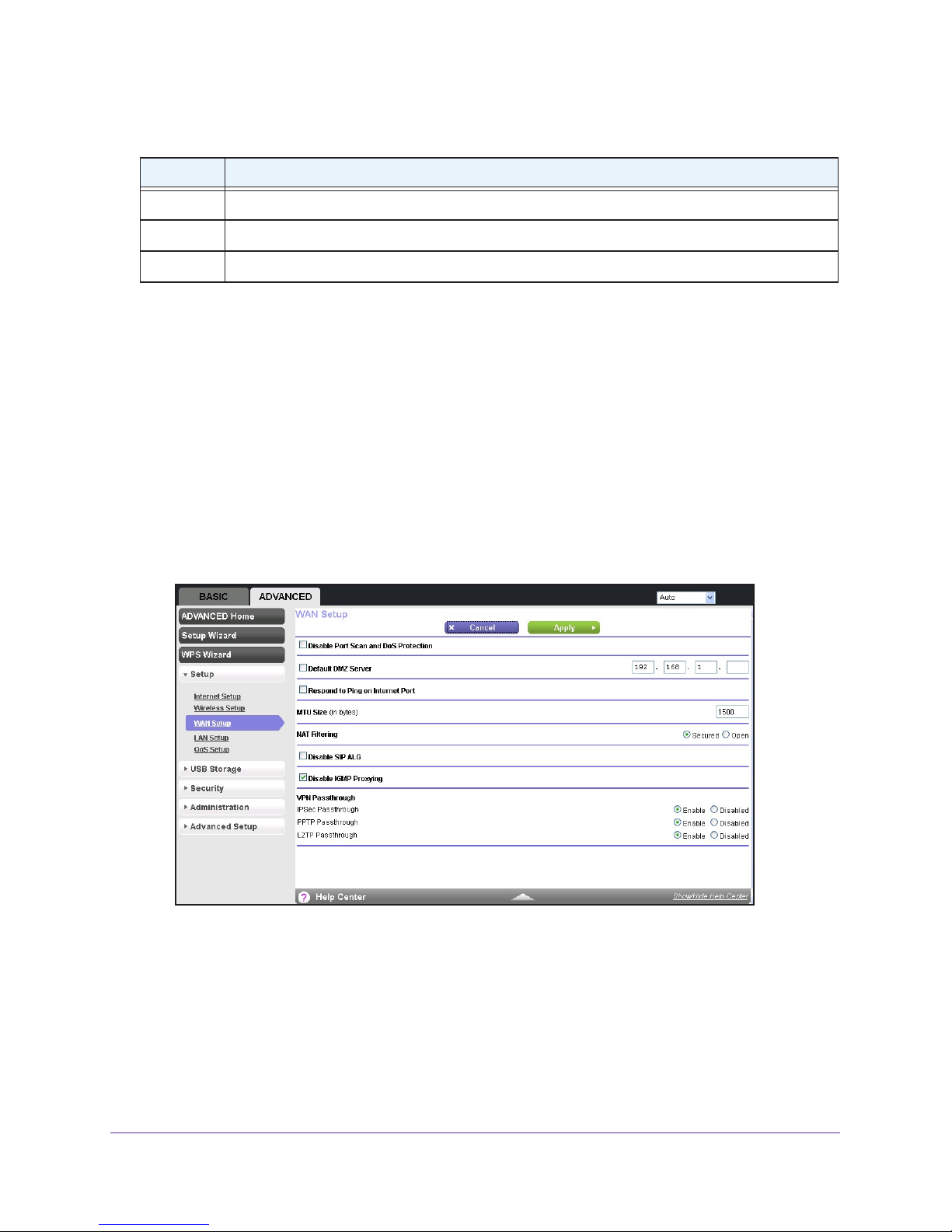
Trek N300 Travel Router and Range Extender PR2000
Table 3. Common MTU sizes (continued)
MTU Application
1436 Used in PPTP environments or with VPN.
1400 Maximum size for AOL DSL.
576 Typical value to connect to dial-up ISPs.
To change the MTU size:
1. Launch your browser from a computer or wireless device that is connected to the T
2. Enter www
.routerlogin.net or www.routerlogin.com in the web browser address bar.
The login screen displays.
3. Enter the T
The user name is admin.
rek user name and password.
The default password is password. The user name and
password are case-sensitive.
4. Click the OK button.
The BASIC Home screen displays.
5. Select ADV
ANCED > Setup > WAN Setup.
rek.
6. In the MTU Size field, enter a new size from 64 through 1500.
7. Click the Apply button.
LAN Setup
You can configure LAN IP services such as Dynamic Host Configuration Protocol (DHCP)
and Routing Information Protocol (RIP).
genie ADVANCED Home
58
Page 59
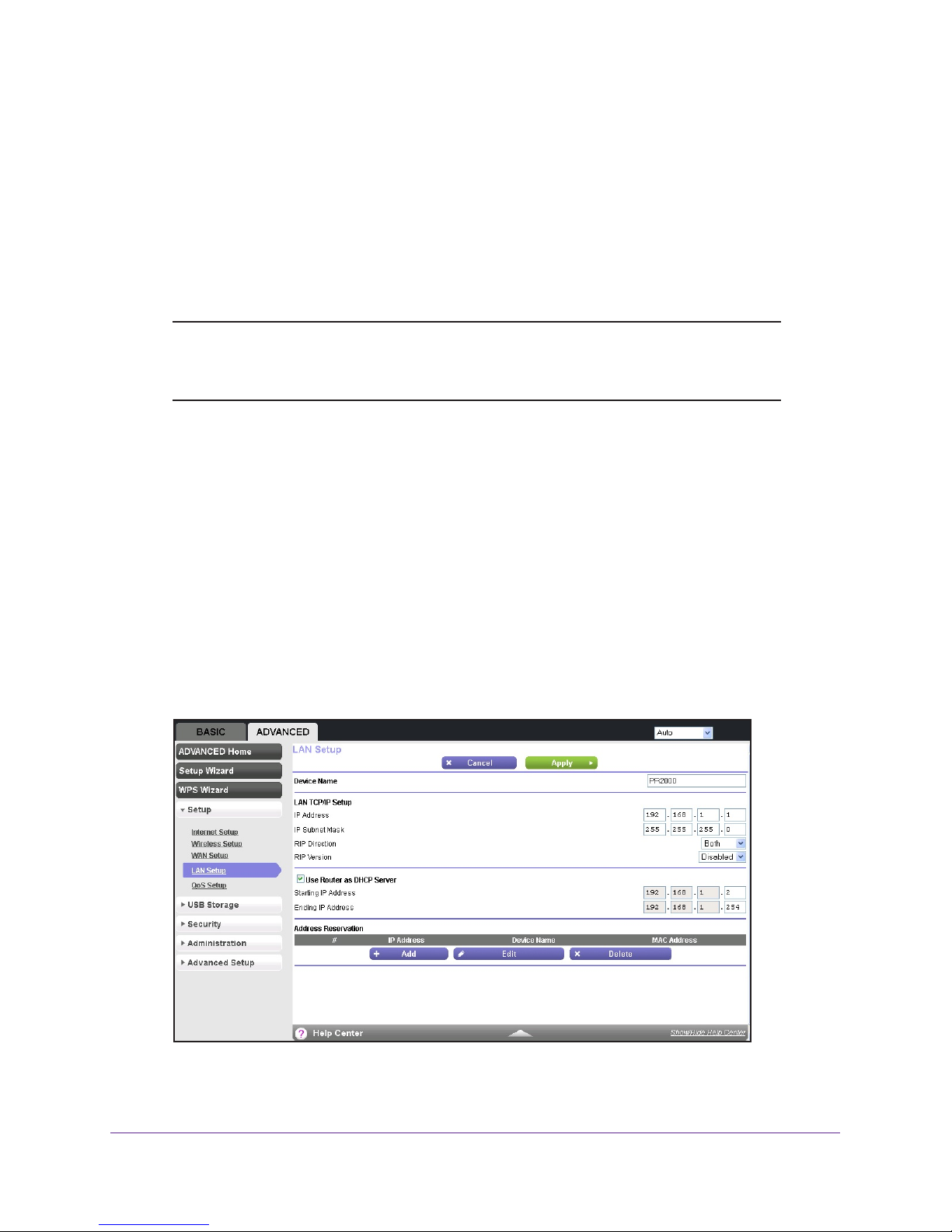
Trek N300 Travel Router and Range Extender PR2000
The Trek is shipped preconfigured to use private IP addresses on the LAN side and to act as
a DHCP server. The Trek’s default LAN IP configuration includes the following settings:
• LAN IP address. 192.168.168.1
• Subnet mask. 255.255.255.0
These addresses are part of the designated private address range for use in private networks
and should be suitable for most applications. If your network requires the use of a dif
addressing scheme, make the changes in the LAN Setup screen.
Note: If you change the LAN IP address of the Trek while connected
through the browser, you are disconnected. You must open a new
connection to the new IP address and log in again.
To change the LAN settings:
ferent IP
1. Launch your browser from a computer or wireless device that is connected to the T
2. Enter www
.routerlogin.net or www.routerlogin.com in the web browser address bar.
The login screen displays.
3. Enter the T
The user name is admin.
rek user name and password.
The default password is password. The user name and
password are case-sensitive.
4. Click the OK button.
The BASIC Home screen displays.
5. Select ADV
ANCED > Setup > LAN Setup.
rek.
6. Enter the following settings:
• IP Address.
The LAN IP address of the Trek (by default, 192.168.168.1).
genie ADVANCED Home
59
Page 60
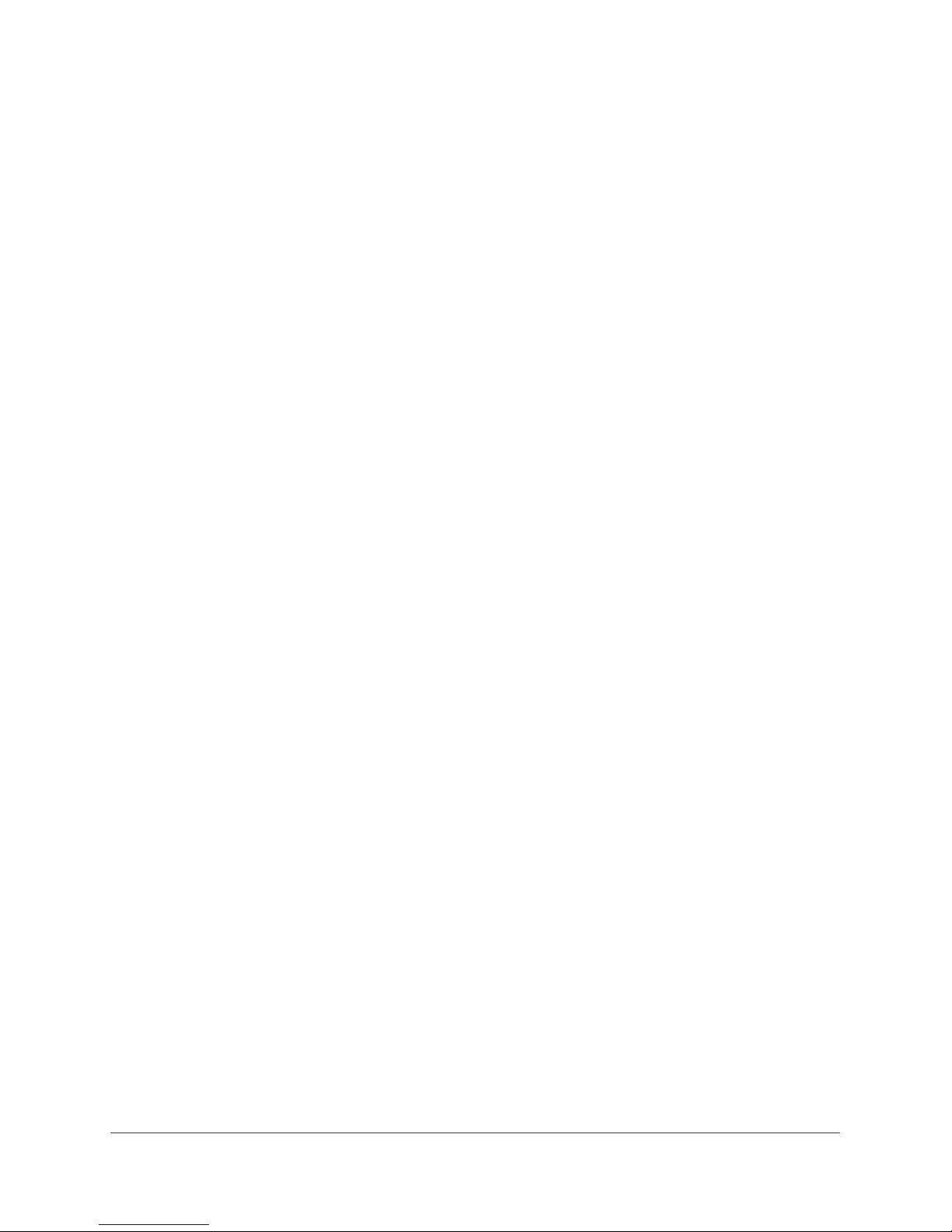
Trek N300 Travel Router and Range Extender PR2000
• IP Subnet Mask. The LAN subnet mask of the Trek (by default, 255.255.255.0).
Combined with the IP address, the IP subnet mask allows a device to know which
other addresses are local to it, and which must be reached through a gateway or
router.
• RIP Direction. Router Information Protocol (RIP) enables a router to exchange
routing information with other routers. This setting controls how the Trek sends and
receives RIP packets. Both is the default setting. With the Both or Out Only setting,
the Trek broadcasts its routing table periodically. With the Both or In Only setting, the
Trek incorporates the RIP information that it receives.
• RIP Version. This setting controls the format and the broadcasting method of the RIP
packets that the Trek sends. It recognizes both formats when receiving. By default,
the RIP function is disabled. Four RIP versions exist:
- RIP-1 is universally supported. It is adequate for most networks, unless you have
an unusual network setup.
- RIP-2 carries more information. Both RIP-2B and RIP-2M send the routing data in
RIP-2 format.
- RIP-2B uses subnet broadcasting.
- RIP-2M uses multicasting.
7. To set your computers’ IP addresses manually, clear the Use Router as DHCP Server
check box.
NETGEAR recommends that you do not do this. For more information, see Use the Trek
as a DHCP Server on page 60.
8. To reserve an IP address for a computer or device on the LAN, in the Address Reservation
section, click the Add button.
For more information, see Set Up Address Reservation on page 62.
9. Click the Apply button.
Use the Trek as a DHCP Server
By default, the Trek functions as a DHCP server, allowing it to assign IP, DNS server, and
default gateway addresses to all computers connected to the Trek’s LAN. The assigned
default gateway address is the LAN IP address of the Trek. The Trek assigns IP addresses to
the attached computers from a pool of addresses specified in this screen. Each pool address
is tested before it is assigned to avoid duplicate addresses on the LAN. For most
applications, the default DHCP and TCP/IP settings of the Trek are satisfactory.
You can specify the pool of IP addresses for assignment by setting the starting IP address
and ending IP address. These addresses must be part of the same IP address subnet as the
Trek’s LAN IP address. Using the default addressing scheme, define a range between
192.168.168.2 and 192.168.168.200, although you might want to save part of the range for
devices with fixed addresses.
The Trek delivers the following parameters to any LAN device that requests DHCP:
• An IP address from the range that you defined
genie ADVANCED Home
60
Page 61

Trek N300 Travel Router and Range Extender PR2000
• Subnet mask
• Gateway IP address (the T
rek’s LAN IP address)
• DNS server address
You can use another device on your network as the DHCP server or you can manually
configure the network settings of all of your computers and devices.
To disable the DHCP server feature:
1. Launch your browser from a computer or wireless device that is connected to the T
2. Enter www
.routerlogin.net or www.routerlogin.com in the web browser address bar.
The login screen displays.
3. Enter the T
The user name is admin.
rek user name and password.
The default password is password. The user name and
password are case-sensitive.
4. Click the OK button.
The BASIC Home screen displays.
5. Select ADV
ANCED > Setup > LAN Setup.
rek.
6. Clear the Use Router as DHCP Server check box.
7. Click the Apply button.
If the DHCP service is not enabled on the Trek and no other DHCP server is available on
your network, you must set your computers’ IP addresses manually or your computers
cannot access the T
rek.
genie ADVANCED Home
61
Page 62
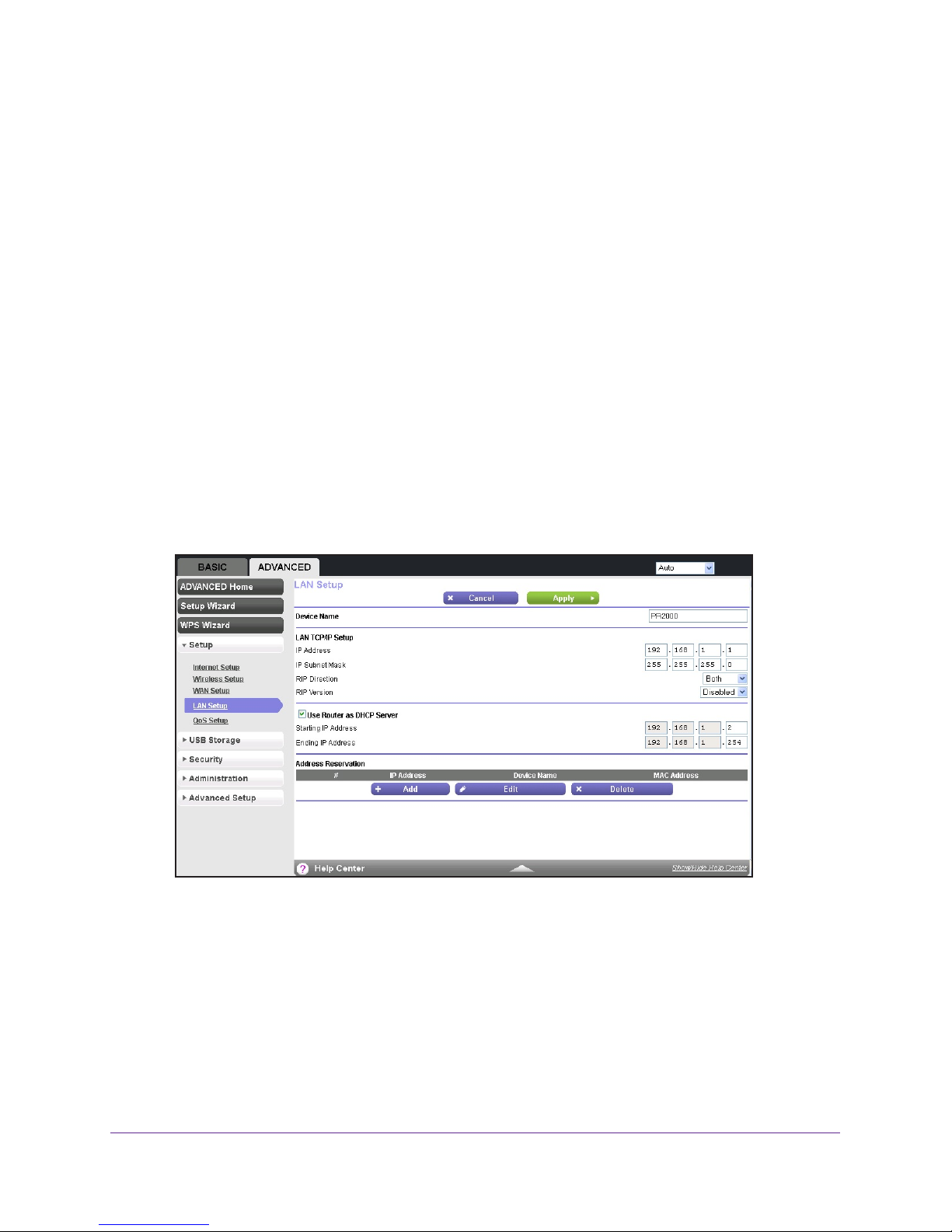
Trek N300 Travel Router and Range Extender PR2000
Set Up Address Reservation
When you specify a reserved IP address for a computer or device on the LAN, that computer
or device always receives the same IP address each time it accesses the Trek’s DHCP
server. Assign reserved IP addresses to computers or servers that require permanent IP
settings.
To reserve an IP address:
1. Launch your browser from a computer or wireless device that is connected to the T
2. Enter www
.routerlogin.net or www.routerlogin.com in the web browser address bar.
The login screen displays.
3. Enter the T
The user name is admin.
rek user name and password.
The default password is password. The user name and
password are case-sensitive.
4. Click the OK button.
The BASIC Home screen displays.
5. Select ADV
ANCED > Setup > LAN Setup.
rek.
genie ADVANCED Home
62
Page 63
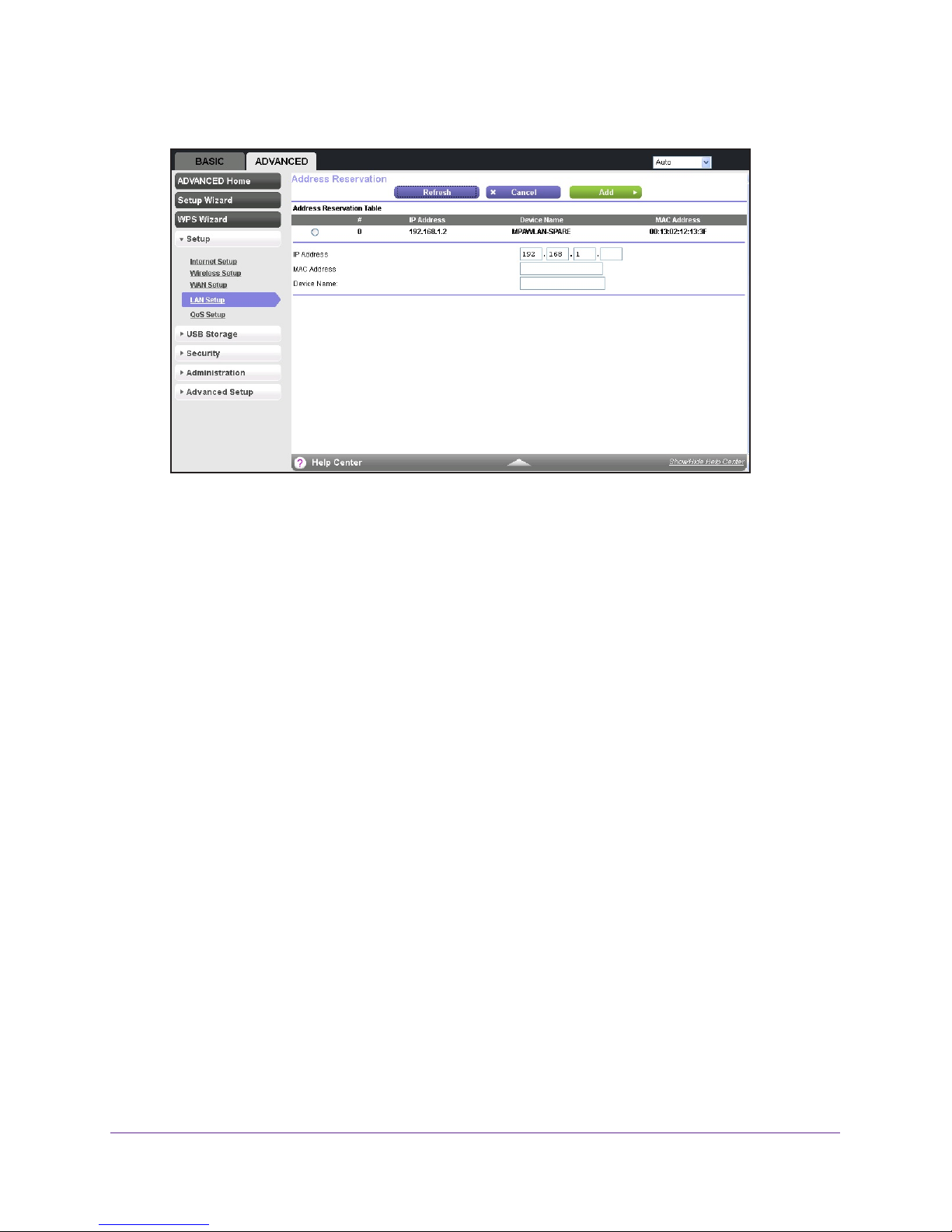
Trek N300 Travel Router and Range Extender PR2000
6. In the Address Reservation section, click the Add button.
7. In the IP Address field, type the IP address to assign to the computer or server.
Choose an IP address from the Trek’s LAN subnet, such as 192.168.168.x, where x is
between 2 and 200.
8. T
ype the MAC address of the computer or server.
Tip: If the computer is already on your network, you can copy its MAC
address from the
Attached Devices screen and paste it here.
9. Click the Apply button.
The reserved address is entered in the table.
The reserved address is not assigned until the next time the computer contacts the Trek’s
DHCP server
. Reboot the computer or access its IP configuration and force a DHCP
release and renew.
To edit or delete a reserved address entry:
1. Launch your browser from a computer or wireless device that is connected to the T
2. Enter www
.routerlogin.net or www.routerlogin.com in the web browser address bar.
The login screen displays.
3. Enter the T
rek user name and password.
rek.
The user name is admin.
password are case-sensitive.
4. Click the OK button.
The BASIC Home screen displays.
The default password is password. The user name and
genie ADVANCED Home
63
Page 64
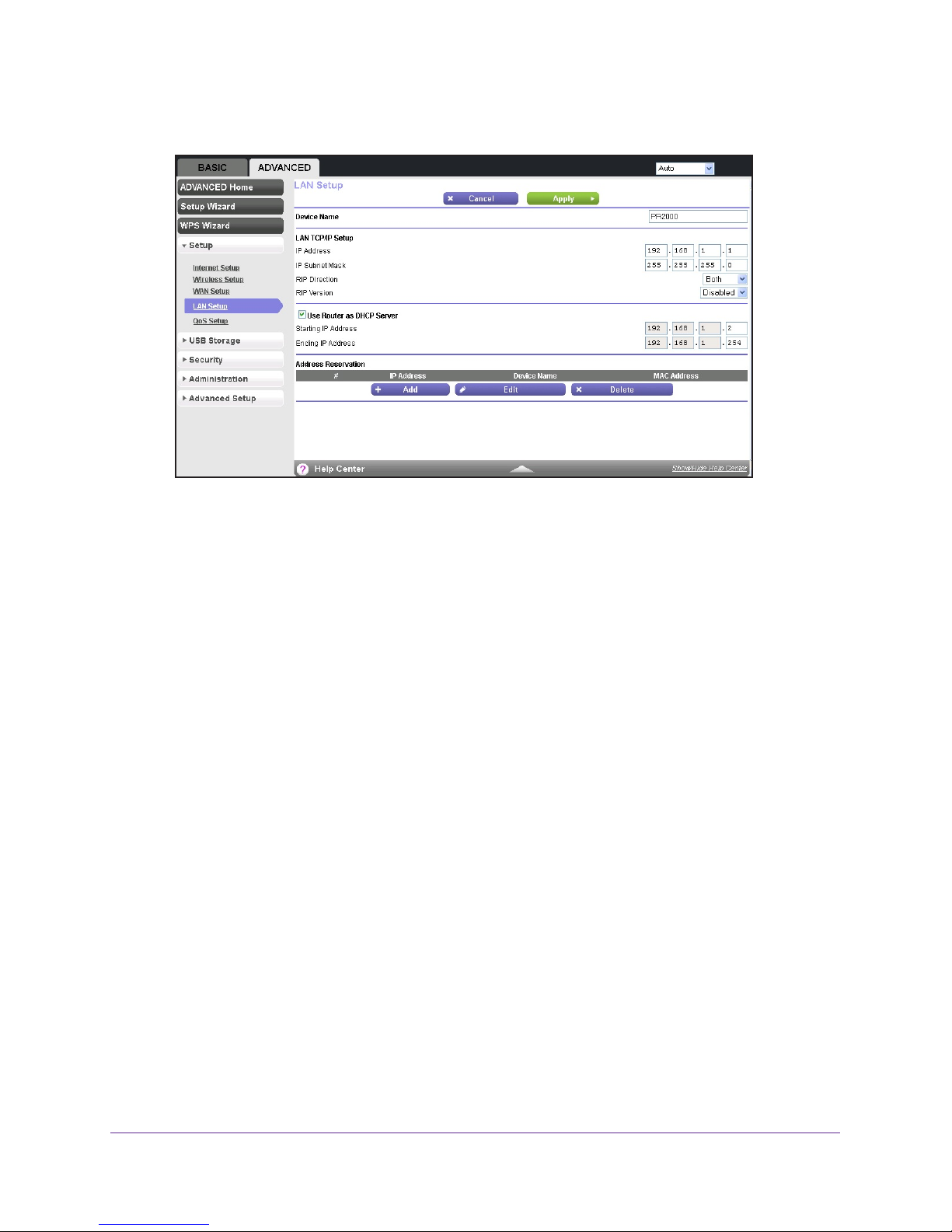
Trek N300 Travel Router and Range Extender PR2000
5. Select ADVANCED > Setup > LAN Setup.
6. In the Address Reservation table, select the radio button next to the address that you want
to edit or delete, and do one of the following:
o delete a reserved address entry, click the Delete button.
• T
The address is removed from the table.
• T
o edit a reserved address entry, click the Edit button.
The Address Reservation screen displays.
a. Edit the address information.
b. Click the Apply button.
Quality of Service Setup
You can use Quality of Service (QoS) to prioritize some types of traffic ahead of others. The
Trek can provide QoS prioritization over the wireless link and on the Internet connection.
Wi-Fi Multimedia Quality of Service for Wireless Traffic
The Trek supports Wi-Fi Multimedia Quality of Service (WMM QoS) to prioritize wireless
voice and video traffic over the wireless link. WMM QoS prioritizes wireless data packets from
different applications based on four access categories: voice, video, best effort, and
background. For an application to receive the benefits of WMM QoS, both it and the client
running that application must have WMM enabled. Legacy applications that do not support
WMM and applications that do not require QoS are assigned to the best effort category,
which receives a lower priority than voice and video. WMM QoS is enabled by default.
genie ADVANCED Home
64
Page 65

Trek N300 Travel Router and Range Extender PR2000
Quality of Service Priority Rules and Internet Access
You can give prioritized Internet access to the following types of traffic:
• Specific applications
• Specific online games
• Individual Ethernet LAN ports of the T
• A specific device by MAC address
To specify prioritization of traffic, you need to create a policy for the type of traffic and add the
policy to the QoS Policy table in the QoS Setup screen. For convenience, the QoS Policy
table lists many common applications and online games that can benefit from QoS handling.
By default, QoS is disabled for Internet traffic. The default QoS rules and any custom QoS
rules that you created are not activated, and no traf
To set up QoS:
rek
fic is prioritized.
1. Launch your browser from a computer or wireless device that is connected to the T
2. Enter www
.routerlogin.net or www.routerlogin.com in the web browser address bar.
The login screen displays.
3. Enter the T
The user name is admin.
rek user name and password.
The default password is password. The user name and
password are case-sensitive.
4. Click the OK button.
The BASIC Home screen displays.
5. Select ADV
ANCED > Setup > QoS Setup.
rek.
6. Select the Turn Internet Access QoS On check box.
genie ADVANCED Home
65
Page 66
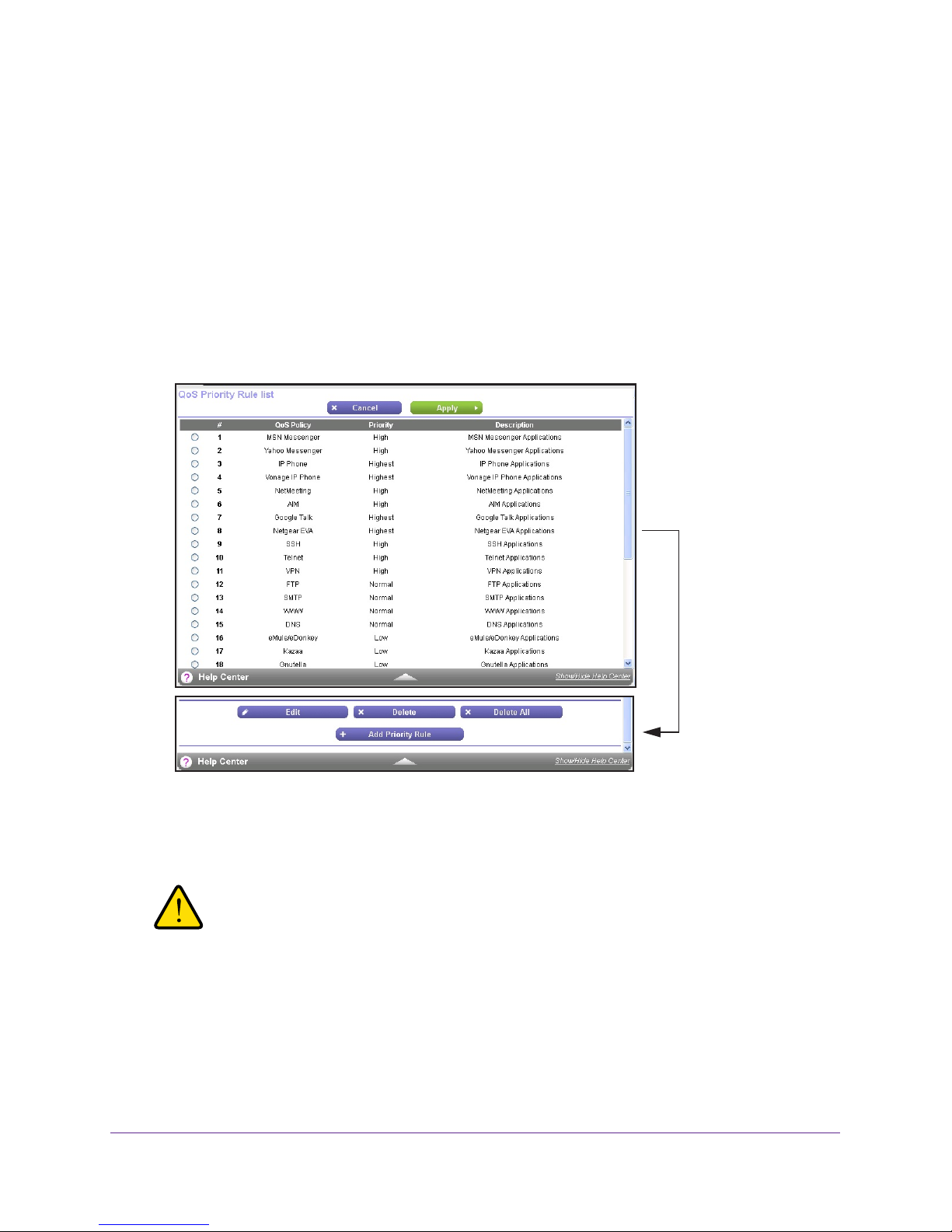
Trek N300 Travel Router and Range Extender PR2000
7. To limit the bandwidth that is available for traffic from the Trek to the Internet, select the
Turn Bandwidth Control On check box.
8. Select the Automatically check Internet Uplink bandwidth radio button.
9. Click the Check button.
The Trek detects the available uplink bandwidth. After about one minute, the available
bandwidth displays on the screen.
This information can help you to determine the
maximum bandwidth setting that you want to allow.
10. Select the Uplink bandwidth radio button.
11. Enter the maximum bandwidth that you want to allow
12. T
o manage the preconfigured and custom QoS rules, click the Set Up QoS rule button.
, and select either Kbps or Mbps.
Scroll down
All preconfigured QoS rules are displayed in a table, along with their priority (Highest,
High, Normal, or Low) and a description.
13. Select the radio button next to the QoS policy that you want to and click the Delete button.
WARNING:
If you click the Delete All button, all preconfigured and custom QoS
rules are deleted.
14. Select the radio button next to the QoS policy that you want to edit and click the Edit button.
The QoS - Priority Rules screen displays. Edit the information you want to change.
15. When you are done, on the QoS - Priority Rules screen, click the Apply button.
genie ADVANCED Home
66
Page 67
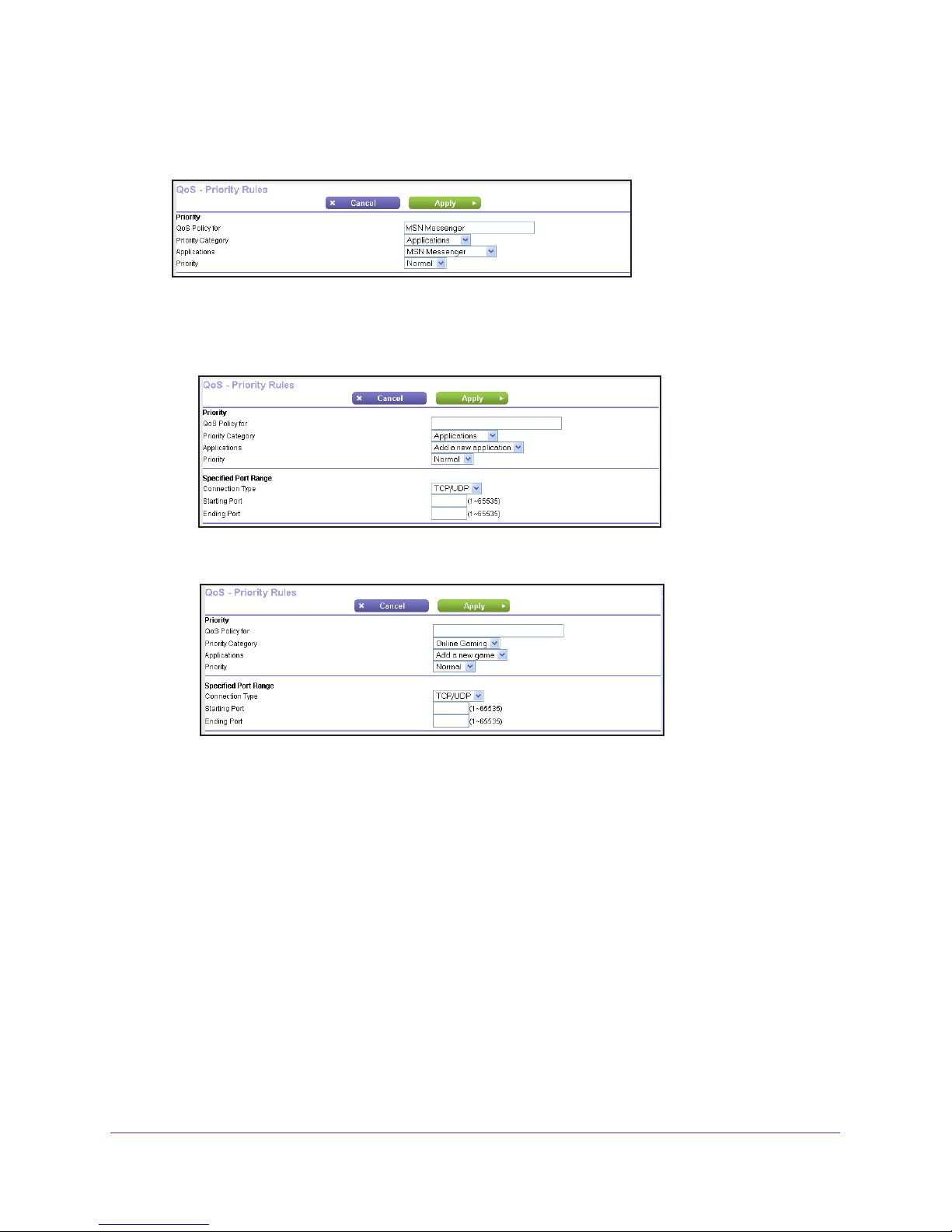
Trek N300 Travel Router and Range Extender PR2000
Your changes are saved in the table on the QoS Setup screen.
16. T
o add a priority rule, click the Add Priority Rule button.
17. To create a QoS rule for an application or online game, in the Priority Category list, select
either Applications or Online Gaming:
• Applications. The Applications list lets you select existing applications, but scroll
down to the bottom to select Add a new application.
• Online Gaming. The Online Gaming list lets you select existing games, but scroll
down to the bottom to select Add a new game.
18. In the QoS Policy for field, type a descriptive name for the new application or game.
19. From the Priority list, select the priority that this traf
fic should receive relative to other
applications and traffic when accessing the Internet. Select Highest, High, Normal, or Low.
20. In the Connection T
ype field, select either TCP, UDP, or TCP/UDP.
21. In the Starting Port and Ending Port fields, specify the port number or range of port
numbers that the application or game uses.
22. Click the Apply button.
The rule is saved in the QoS policy table on the QoS Setup screen.
genie ADVANCED Home
67
Page 68

Trek N300 Travel Router and Range Extender PR2000
23. To create a QoS priority rule for traffic from a specific MAC address, in the Priority
Category list, select MAC Address.
24. In the QoS Policy for field, type a descriptive name for the MAC address.
25. If the device for which you want to create a QoS policy is displayed in the MAC Device List,
select its radio button.
The information from the MAC Device List populates the QoS Policy for, MAC Address,
and Device Name fields.
26. (Optional) If the device does not display in the MAC Device List, click the Refresh button.
If it still does not display, you must complete these fields manually.
27. From the Priority list, select the priority that this traf
fic should receive relative to other
applications and traffic when accessing the Internet. Select Highest, High, Normal, or Low.
28. Click the Apply button.
The rule is saved in the QoS policy table on the QoS Setup screen.
29. T
o edit or delete a MAC address on the MAC Device List, in the Priority Category list,
select MAC Address.
30. Select the radio button next to the device that you want to edit or delete, and do one of the
following:
o remove the device from the table, click the Delete button.
• T
• T
o edit the MAC address, device name, or priority, click the Edit button.
Edit the information you want to change.
Note: You cannot delete or edit a device that is detected and automatically
added to the MAC Device List.
genie ADVANCED Home
68
Page 69

Trek N300 Travel Router and Range Extender PR2000
31. Click the Apply button.
The device information is saved or removed from the MAC Device List.
32. To allocate half of the WAN bandwidth to a special host in heavy traffic situations, select
the Enable Trusted IP address check box.
In the field that is provided, enter the IP address of the trusted host.
33. Click the Apply button.
You settings are saved.
genie ADVANCED Home
69
Page 70
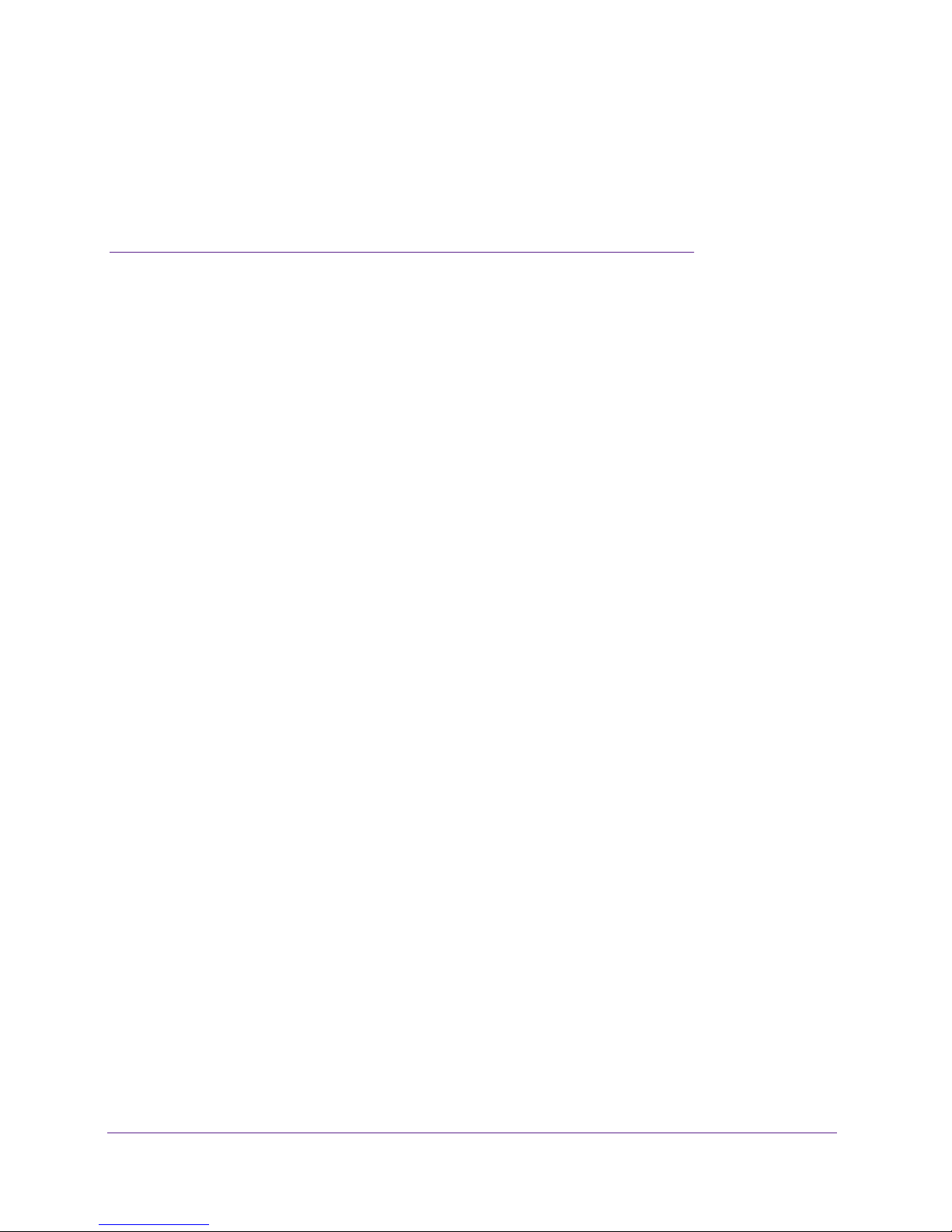
5. USB Port
Enhance your local network
This chapter describes how to use the USB port on your Trek to enhance your local network.
This chapter contains the following sections:
• Enhance Your Local Network
• Set Up Network Storage
• Access and Share Your Network Storage
• Set Up a Network Printer
• Power or Recharge a USB Device
5
70
Page 71

Trek N300 Travel Router and Range Extender PR2000
Enhance Your Local Network
Find the USB port on your Trek.
NETGEAR
Reset
Internet/LAN
LAN
USB port
Figure 15. USB port
WiFi
USB
USB
Power
Internet
You can use the USB port for any of the following applications in the following ways:
• Network storage. Back up the files on your computers and digital devices to a network
drive. For more information, see Set Up Network Storage on page 72.
• ReadySHARE Access. Share the files on your network drive with local and remote
computers and digital devices. For more information, see Access and Share Your
Network Storage on page 81.
• ReadySHARE Printer. Send the files on your computers and digital devices to a network
printer
. For more information, see Set Up a Network Printer on page 85.
• ReadySHARE Mobile. Connect your local network to your cellular data service (this
feature is available only in certain regions). For more information, see Cellular
Connection Setup on page 23.
• Auxiliary power outlet. Power or recharge a USB device. For more information, see
Power or Recharge a USB Device on page 90.
The USB port on the Trek can connect only USB devices such as flash drives or USB hard
drives, USB printers, and USB power-compatible devices.
Do not connect computers, USB modems, USB hubs, CD drives, or DVD drives to the Trek’s
USB port.
USB Port
71
Page 72

Trek N300 Travel Router and Range Extender PR2000
Set Up Network Storage
You can back up the files on your local computers and digital devices to a network drive.
ReadySHARE lets you access and share a USB drive connected the Trek’s USB port.
The Trek works with most USB-compliant external flash and hard drives. If your USB device
requires nonstandard drivers, it is not compatible. For the most up-to-date list of USB drives
supported by the Trek, visit kbserver.netgear.com/readyshare.
Connect or Safely Remove a USB Drive
The Trek supports both read and write for FAT16, FAT32, NTFS, and Linux file systems
(EXT2 and EXT3). Some USB external hard drives and flash drives require drivers to be
loaded into the Windows computer before the Windows computer can access the USB
device. Such USB devices do not work with the Trek.
To physically disconnect a USB drive from the Trek USB port, first log in to the Trek and then
safely remove it.
To connect a USB storage device:
1. Insert your USB storage device into the USB port of the Trek.
For information about how to locate the USB port, see Enhance Your Local Network on
page 71.
2. If your USB device has a power supply, you must use it when you connect the USB device
to the Trek.
It might take up to two minutes before the USB device is ready for sharing.
To remove a USB disk drive safely:
1. Launch your browser from a computer or wireless device that is connected to the Trek.
2. Enter www.routerlogin.net or www.routerlogin.com in the web browser address bar.
The login screen displays.
3. Enter the Trek user name and password.
The user name is admin. The default password is password. The user name and
password are case-sensitive.
4. Click the OK button.
The BASIC Home screen displays.
USB Port
72
Page 73

Trek N300 Travel Router and Range Extender PR2000
5. Select BASIC > ReadySHARE.
6. Click the Safely Remove USB Device button.
This takes the drive offline.
7. Physically disconnect the USB drive.
View or Configure a USB Drive
You can view or configure your USB storage device:
• V
iew the basic information about the drive.
• Set up the device name, workgroups, and network folders.
• V
iew or change the network folders.
• For more security
To view basic information about the USB storage device:
1. Launch your browser from a computer or wireless device that is connected to the T
2. Enter www
.routerlogin.net or www.routerlogin.com in the web browser address bar.
The login screen displays.
3. Enter the T
rek user name and password.
The user name is admin.
password are case-sensitive.
, share only approved USB devices.
The default password is password. The user name and
rek.
4. Click the OK button.
The BASIC Home screen displays.
USB Port
73
Page 74
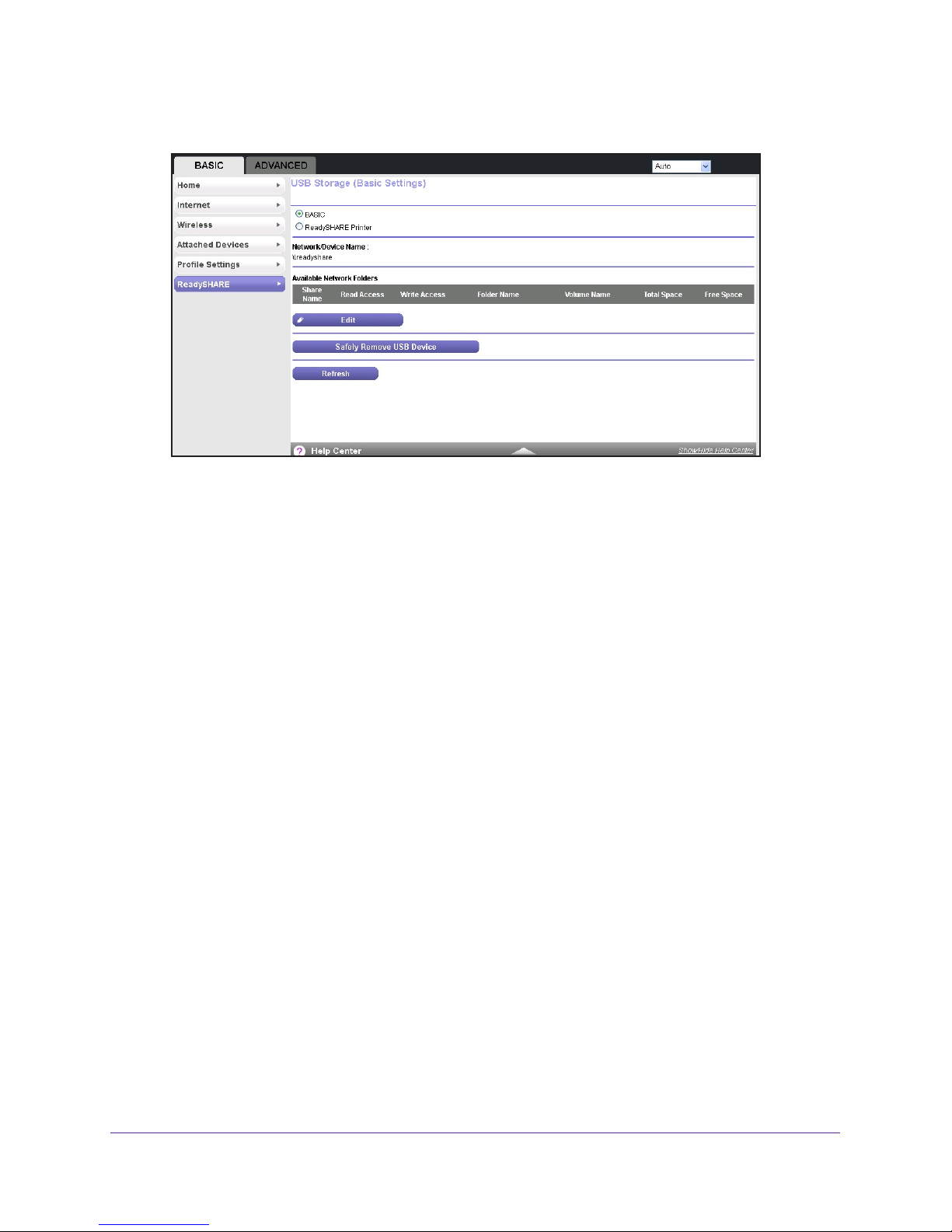
Trek N300 Travel Router and Range Extender PR2000
5. Select BASIC > ReadySHARE.
The screen displays a USB storage device if it is attached to the Trek USB port.
If you logged in to the Trek before you connected your USB device, you might not see
your USB device in this screen. If this happens, log out and then log back in.
6. T
o view the files and folders on the USB device, click the network device name or the share
name.
7. T
o view more detail or to change the USB device settings, click the Edit button.
The USB Storage (Advanced Settings) screen displays. For more information, see
Configure the USB Storage Device and Access Settings on page 74.
Configure the USB Storage Device and Access Settings
You can set up the device name, workgroups, and network folders for your USB device.
To view or change the USB storage advanced settings:
1. Launch your browser from a computer or wireless device that is connected to the T
2. Enter www
The login screen displays.
3. Enter the T
The user name is admin.
password are case-sensitive.
.routerlogin.net or www.routerlogin.com in the web browser address bar.
rek user name and password.
The default password is password. The user name and
rek.
4. Click the OK button.
The BASIC Home screen displays.
USB Port
74
Page 75
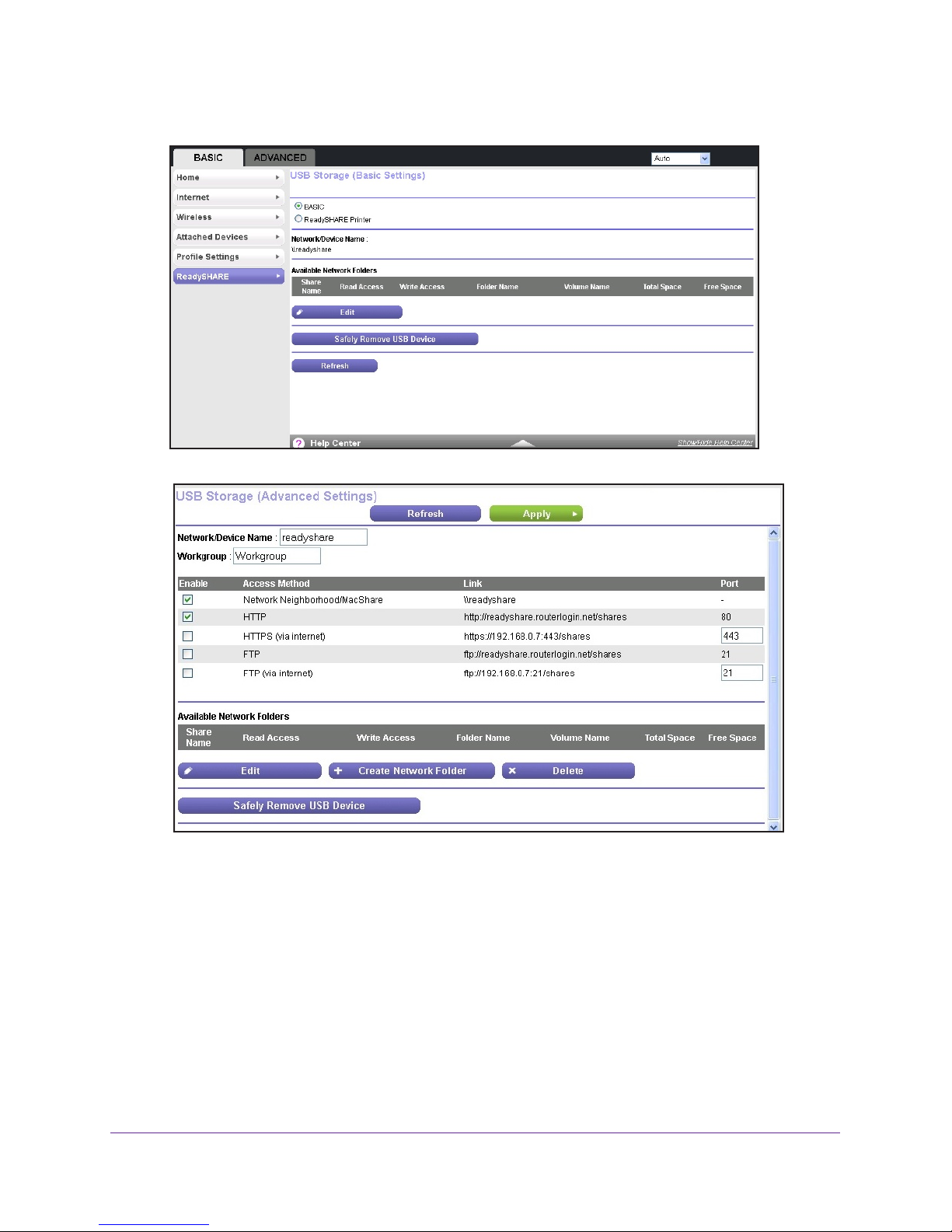
Trek N300 Travel Router and Range Extender PR2000
5. Select BASIC > ReadySHARE.
6. Click the Edit button.
7. To specify access to the USB storage device, provide the following information:
• Network Device Name.
access the USB device connected to the Trek.
• W
orkgroup. If you are using a Windows workgroup rather than a domain, the
workgroup name displays here. The name works only in an operating system that
supports NetBIOS, such as Microsoft Windows.
• Access Method. Select the check boxes for the access methods that you want:
- Network Neighborhood/MacShare. Enabled by default.
- HTTP. Enabled by default.
access the USB drive.
The default is readyshare. This name is the name used to
You can type readyshare.routerlogin.net/shares to
USB Port
75
Page 76
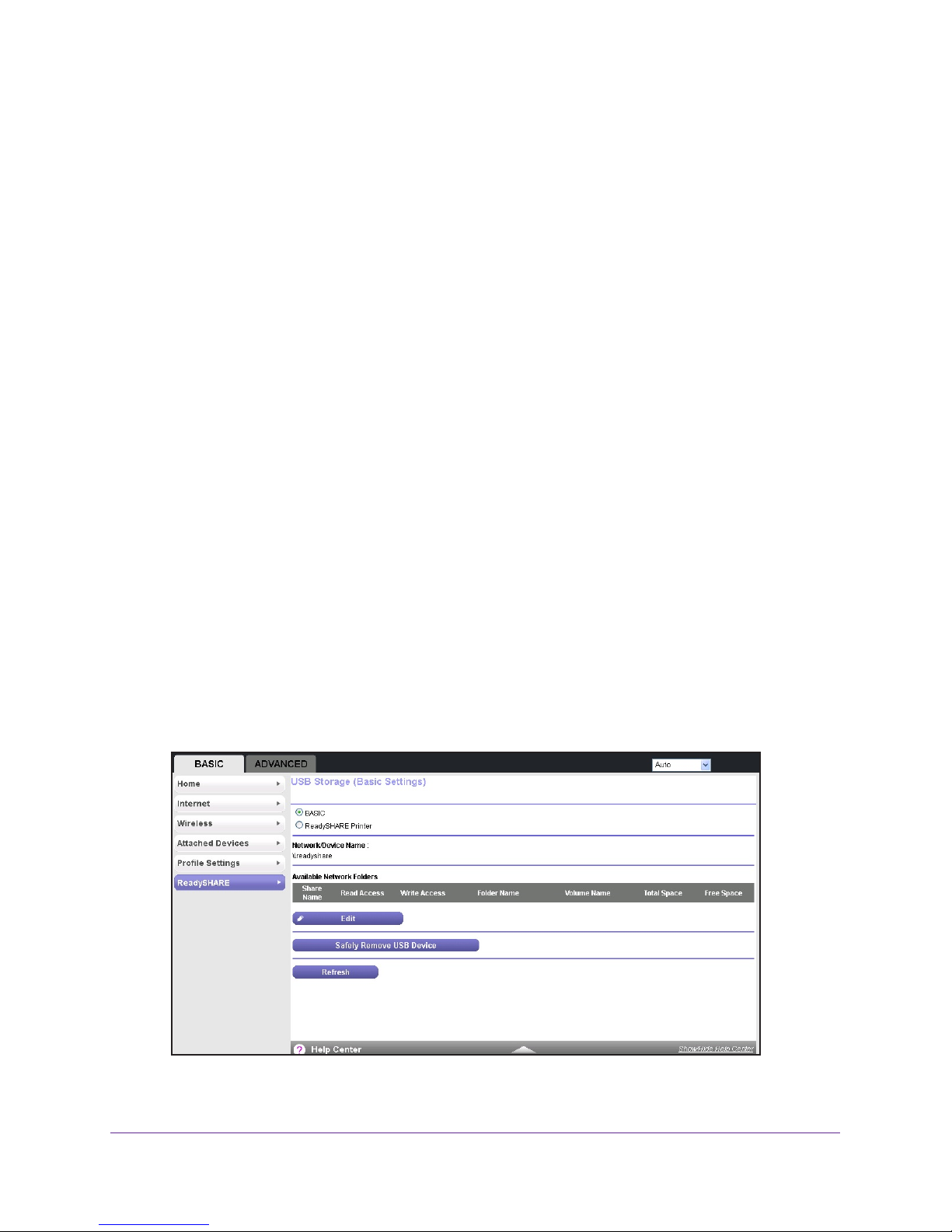
Trek N300 Travel Router and Range Extender PR2000
- HTTP (via Internet). Disabled by default. If you enable this feature, remote users
can type http://<public IP address/shares> (for example, http://1.1.10.102/shares)
or a URL domain name to access the USB drive over the Internet. This feature
supports file uploading only.
- FTP. Disabled by default.
- FTP (via Internet). Disabled by default. If you select this check box, remote users
can access the USB drive through FTP over the Internet.
both downloading and uploading of files.
8. If you changed the settings, click the Apply button.
Your changes are saved.
Configure the Available Network Folders
You can view or change the network folders on the USB storage device.
To view network folders:
This feature supports
1. Launch your browser from a computer or wireless device that is connected to the T
2. Enter www
.routerlogin.net or www.routerlogin.com in the web browser address bar.
The login screen displays.
3. Enter the T
The user name is admin.
rek user name and password.
The default password is password. The user name and
password are case-sensitive.
4. Click the OK button.
The BASIC Home screen displays.
5. Select BASIC > ReadySHARE.
rek.
USB Port
76
Page 77
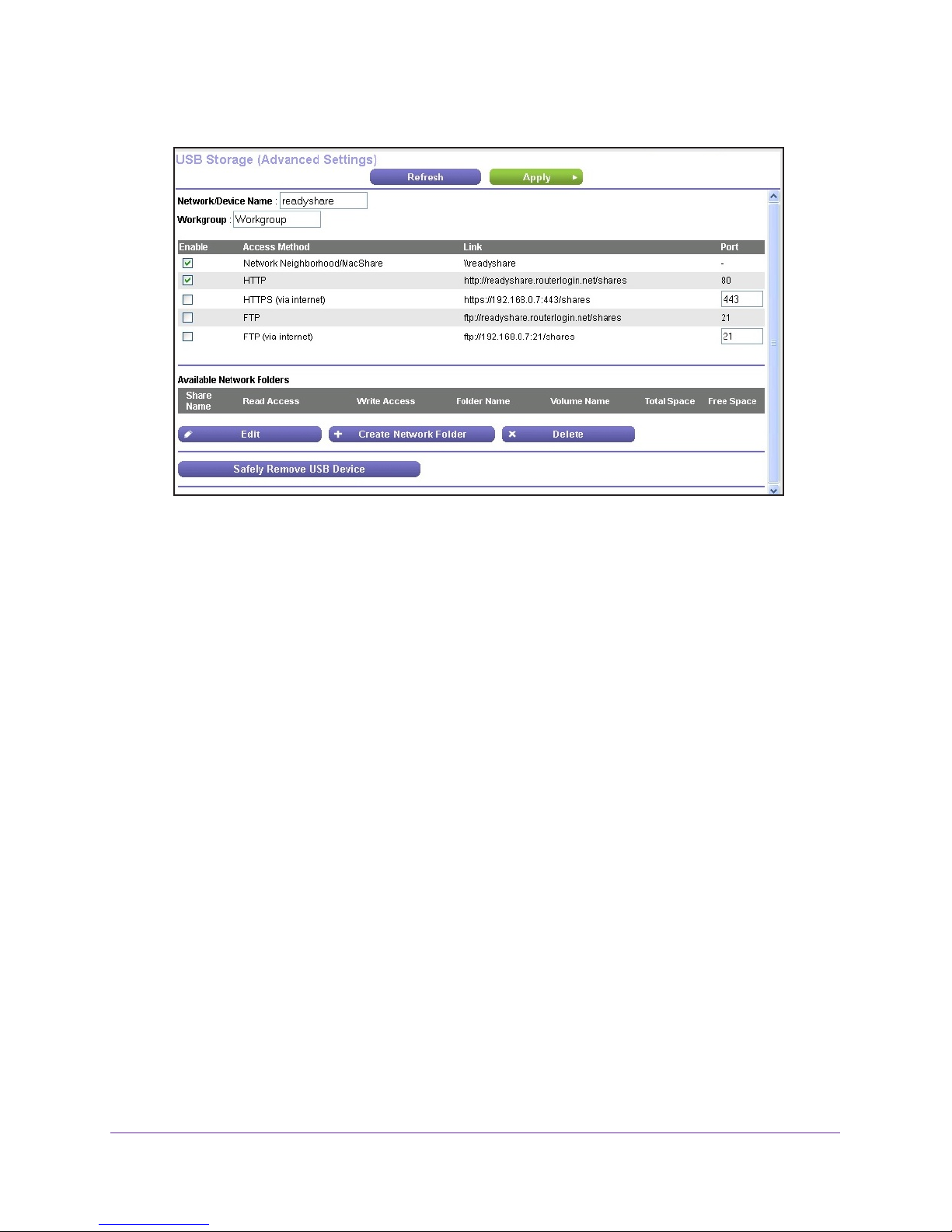
Trek N300 Travel Router and Range Extender PR2000
6. Click the Edit button.
7. Scroll down to the Available Networks Folder section of the screen. The following
information displays:
• Share Name. If only one device is connected, the default share name is
USB_Storage.
You can click the name, or you can type it in the address field of your web browser. If
Not Shared is shown, the default share has been deleted, and no other share for the
root folder exists. Click the link to change this setting.
• Read
Access and Write Access. Show the permissions and access controls on the
network folder. All – no password (the default) allows all users to access the network
folder. The password for admin is the same one that you use to log in to the Trek.
• Folder Name. Full path of the network folder
• V
olume Name. Volume name from the storage device (either USB drive or HDD).
• T
otal Space and Free Space. Show the current utilization of the storage device.
To add a network folder:
.
1. Launch your browser from a computer or wireless device that is connected to the T
2. Enter www
.routerlogin.net or www.routerlogin.com in the web browser address bar.
The login screen displays.
3. Enter the T
rek user name and password.
rek.
The user name is admin.
password are case-sensitive.
4. Click the OK button.
The BASIC Home screen displays.
The default password is password. The user name and
USB Port
77
Page 78
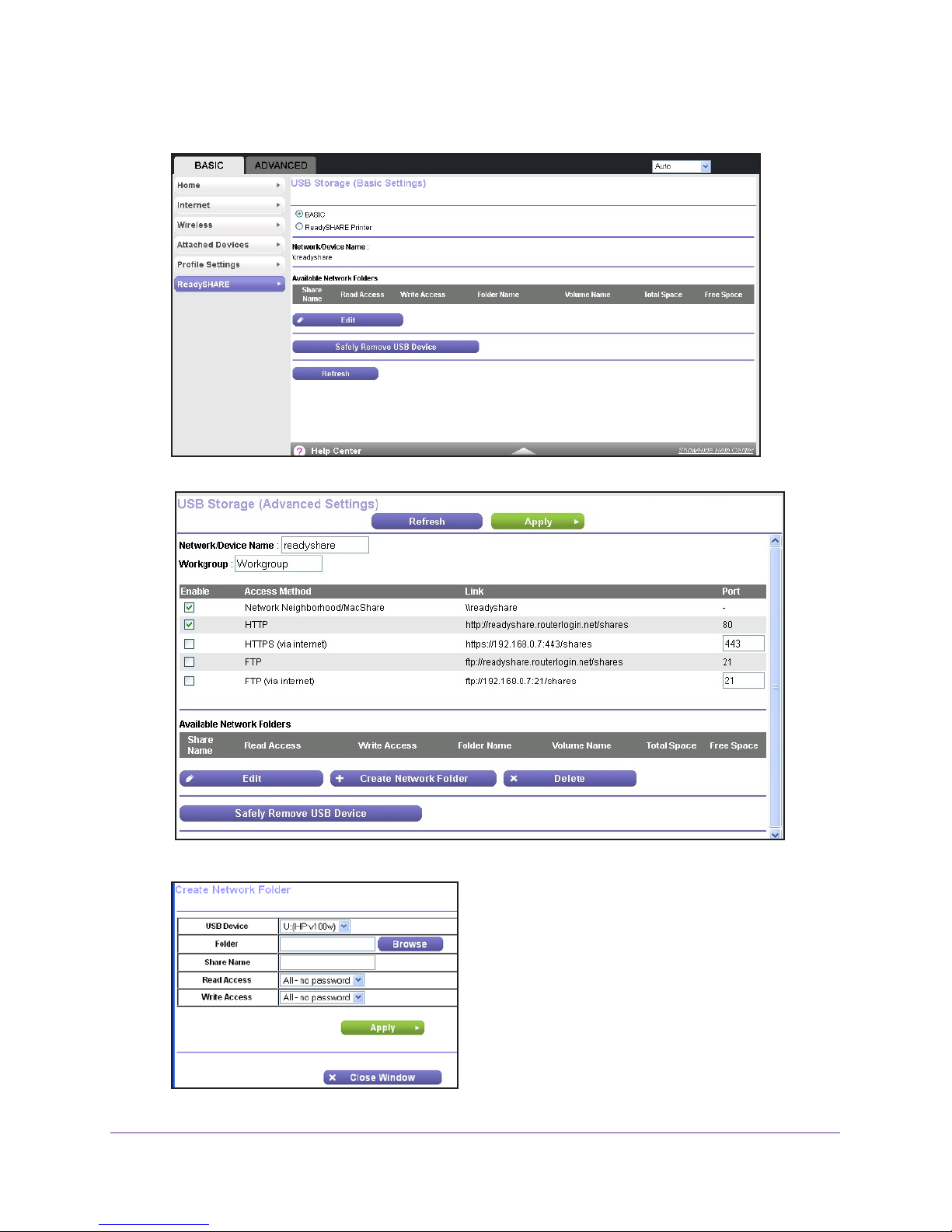
Trek N300 Travel Router and Range Extender PR2000
5. Select BASIC > ReadySHARE.
6. Click the Edit button.
7. Click the Create Network Folder button.
USB Port
78
Page 79
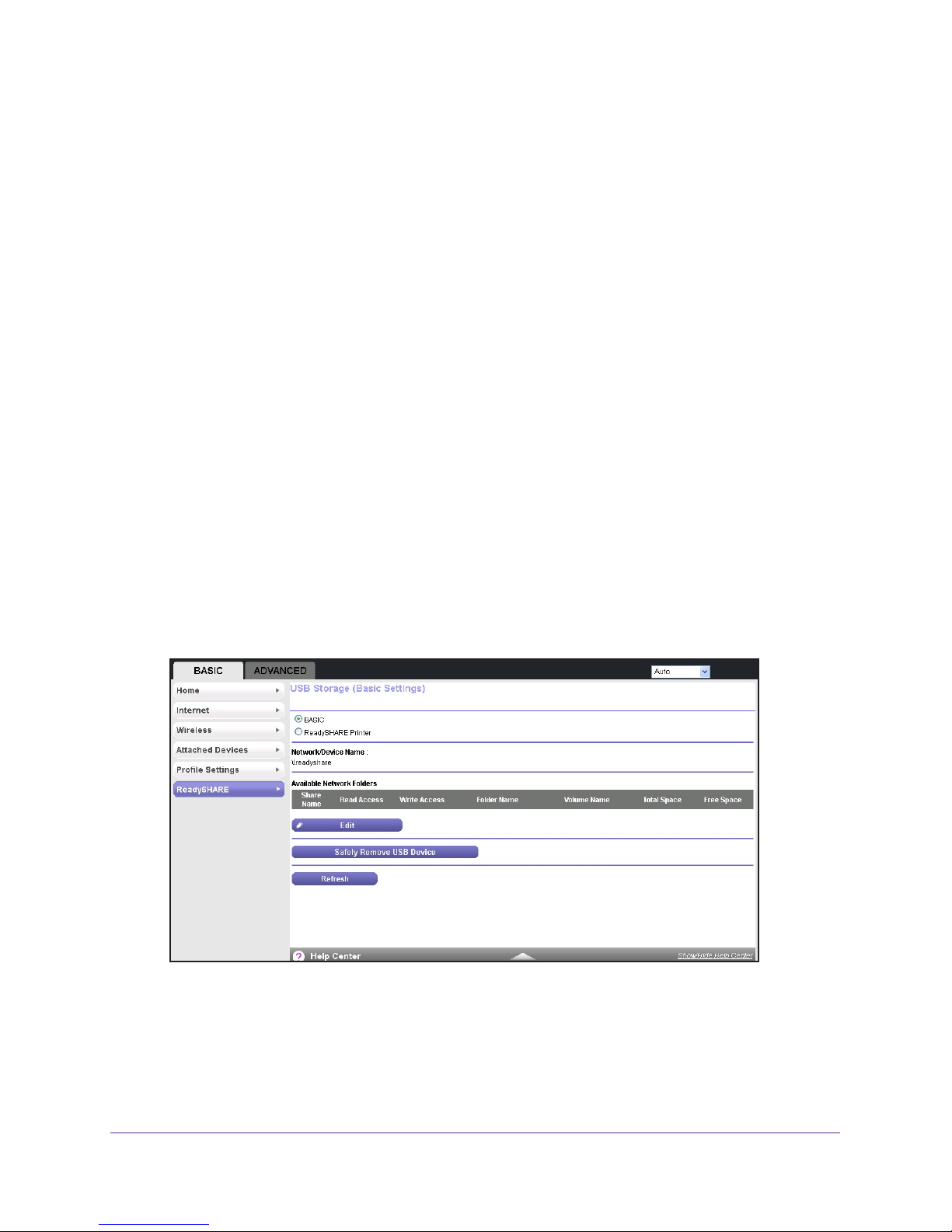
Trek N300 Travel Router and Range Extender PR2000
If the Create Network Folder screen does not display, your web browser might be
blocking pop-ups. If it is, then change the browser settings to allow pop-ups.
8. Click the Browse button next to the Folder field, and select the folder.
9. Enter a name in the Share Name field.
10. In the Read Access list and the W
rite Access list, select the settings that you want.
The user name (account name) for All – no password is guest. The password for admin is
the same one that is used to log in to the T
rek. By default, it is password.
11. Click the Apply button.
The folder is added on the USB device.
To edit a network folder:
1. Launch your browser from a computer or wireless device that is connected to the T
2. Enter www
.routerlogin.net or www.routerlogin.com in the web browser address bar.
The login screen displays.
3. Enter the T
The user name is admin.
rek user name and password.
The default password is password. The user name and
password are case-sensitive.
4. Click the OK button.
The BASIC Home screen displays.
5. Select BASIC > ReadySHARE.
rek.
USB Port
79
Page 80

Trek N300 Travel Router and Range Extender PR2000
6. Click the Edit button.
7. Click the Edit button.
The Edit Network Folder screen displays the same settings shown in the Create Network
Folder screen.
8. Change the settings in the fields as needed.
9. Click the Apply button.
Your changes are saved.
Specify Approved USB Devices
For more security, you can set up the Trek to share only approved USB devices.
To set up approved USB devices:
1. Launch your browser from a computer or wireless device that is connected to the T
2. Enter www
The login screen displays.
3. Enter the T
The user name is admin.
password are case-sensitive.
.routerlogin.net or www.routerlogin.com in the web browser address bar.
rek user name and password.
The default password is password. The user name and
rek.
4. Click the OK button.
The BASIC Home screen displays.
USB Port
80
Page 81
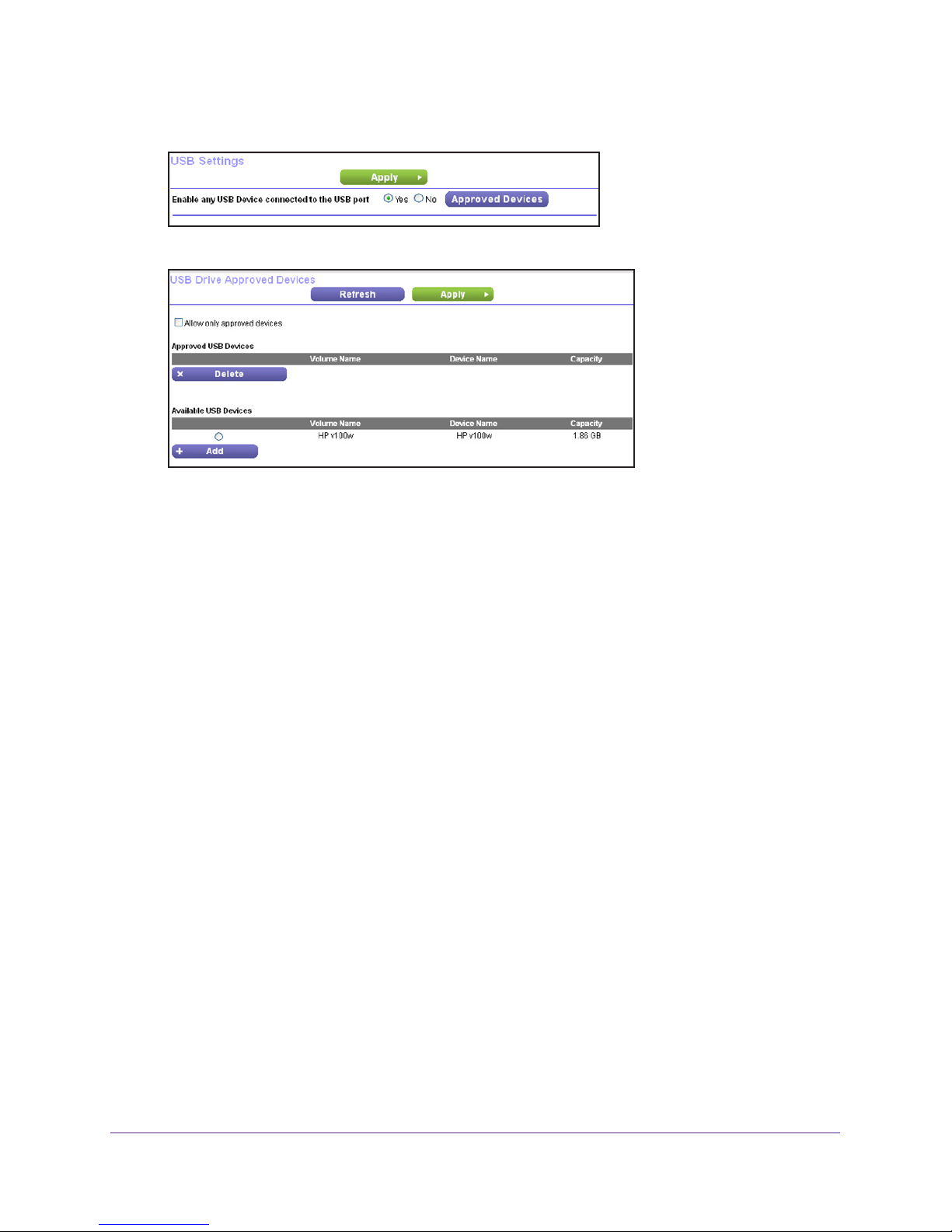
Trek N300 Travel Router and Range Extender PR2000
5. Select ADVANCED > Advanced Setup > USB Settings.
6. Click the Approved Devices button.
This screen shows the approved USB devices and the available USB devices.
7. In the
8. Click the Add button.
9. Select the Allow only approved devices check box.
10. Click the Apply button.
If you want to work with another USB device, first click the Safely Remove USB Device
button for the currently connected USB device and physically remove the device. Connect
the other USB device and repeat this process. For more information, see Connect or Safely
Remove a USB Drive on page 72.
Available USB Devices list, select the drive that you want to approve.
Your change takes effect.
Access and Share Your Network Storage
You can share files on the USB drive for a wide variety of business and recreational
purposes. The files can be Windows, Mac, or Linux file types (NTFS, FAT32, HFS+, Ext 3,
Ext 4), including text, Word, PowerPoint, Excel, MP3, picture, and multimedia files.
Common Uses of Network Sharing
USB drive applications include the following:
• Sharing multimedia such as MP3 files, pictures, and other multimedia with local and
remote users.
• Sharing resources on your network.
do not have to power up a computer to perform local sharing. In addition, you can share
You can store files in a central location so that you
USB Port
81
Page 82

Trek N300 Travel Router and Range Extender PR2000
files between Macintosh, Linux, and Windows computers by using the USB drive as a
go-between across the systems.
• Sharing large files such as Word documents, PowerPoint presentations, and text files
with remote users.
Share Photos and Multimedia
You can create your own central storage location for photos and multimedia. This method
eliminates the need to log in to (and pay for) an external photo-sharing site.
To share photos and multimedia with your friends and family:
1. Insert your USB drive into the USB port on the Trek either directly or with a USB cable.
Computers on your local area network (LAN) can automatically access this USB drive
using a web browser or Microsoft Networking.
2. If you want to specify read-only access or to allow access from the Internet, see Configure
the USB Storage Device and Access Settings on page 74.
Print High-Quality Photos from a Nonshared Printer
You can print high-quality photos from a nonshared printer. This scenario is for a family that
does not have a print server:
• A family member has photos on a Macintosh computer and wants to print them.
• The photo-capable color printer is directly attached to a Windows computer, but not
shared on the network.
• The Mac and the Windows computer are not visible to each other on the network.
To print high-quality photos from a nonshared printer, do one of the following:
• On the Mac, access the USB drive by typing \\readyshare in the address field of a web
browser. Then copy the photos to the USB drive.
• On a Window computer, use a web browser or Microsoft Networking to copy the files from
the USB drive to the computer. Then print the files.
You can also set up a network printer. For more information, see Set Up a Network Printer on
page 85.
Send Large Files over the Internet
Sending files that are larger than 5 MB can pose a problem for many email systems. The
Trek allows you to share large files such as PowerPoint presentations or .zip files over the
Internet. You can use FTP to download shared files from the Trek.
Sharing files with a remote colleague involves the following considerations:
• The two user accounts are admin and guest. The password for admin is the same one
that you use to access the Trek. By default, it is password. The guest user account has
no password.
USB Port
82
Page 83

Trek N300 Travel Router and Range Extender PR2000
• On the FTP site, the person receiving the files uses the guest user account and enters
the password. FTP requires that you type something in the password field.
• Be sure to select the FTP (via Internet) check box in the USB Storage (Advanced
Settings) screen. This option supports both downloading and uploading of files.
Note: You can select the HTTP (via Internet) check box on the USB
Storage (Advanced Settings) screen to share large files. This option
supports downloading files only.
For more information, see Access Your USB Storage Device Remotely on page 84.
Access Your USB Storage Device Locally
When you connect the USB device to the Trek USB port, it might take up to two minutes
before it is ready for sharing. By default, the USB storage device is available to all computers
on your local area network (LAN).
To access the USB device from a local Mac computer:
1. Select Go > Connect to Server.
2. Enter smb://readyshare as the server address.
3. Click the Connect button.
To access the USB device from a local Windows computer:
Use any of these methods:
• Select Start > Run. Enter \\readyshare in the dialog box and click the OK button.
• Open a browser and enter \\readyshare in the address bar.
• Open My Network Places and enter \\readyshare in the address bar.
To map the USB device to a local Windows network drive:
1. Visit www.netgear.com/readyshare.
2. In the ReadySHARE USB Storage Access pane, click the PC Utility link.
The readyshareconnect.exe file is downloaded to your computer.
USB Port
83
Page 84

Trek N300 Travel Router and Range Extender PR2000
3. Launch readyshareconnect.exe.
4. Select the drive letter that you want to map to the network folder.
5. If you want to connect to the USB drive as a dif
ferent user, select the Connect using
different credentials check box.
a. T
ype the user name and password that you want to use.
b. Click the OK button.
6. Click the Finish button.
The USB drive is mapped to the drive letter that you specified.
Access Your USB Storage Device Remotely
When you connect the USB device to the Trek USB port, it might take up to two minutes
before it is ready for sharing. You can access your USB storage device remotely.
To access the USB drive from a remote computer:
1. Launch a web browser
2. Connect using the T
If you are using Dynamic DNS, you can type the DNS name, rather than the IP address.
Y
ou can view the Trek’s Internet IP address on the BASIC Home screen (see Internet
Setup on page 37.
To use remote FTP access, make sure that the FTP check box is selected in the
Method section of the USB Storage (Advanced Settings) screen. For more information, see
Configure the USB Storage Device and Access Settings on page 74.
To access the USB drive with FTP from a remote computer:
1. Launch a web browser
2. T
ype ftp:// and the Internet port IP address in the address field of the browser.
.
rek’s Internet port IP address.
Access
.
For example, type ftp://10.1.65.4.
USB Port
84
Page 85

Trek N300 Travel Router and Range Extender PR2000
If you are using Dynamic DNS, you can type the DNS name rather than the IP address.
3. Type the account name and password for the account that has access rights to the USB
drive.
The user name (account name) for All – no password is guest.
The directories of the USB drive that your account has access to display. For example,
you could see share/partition1/directory1. You can now read and copy files
from the USB directory.
To access the USB drive with ReadySHARE access from the Internet:
You can access your USB device in any of the following ways:
• On Windows 7, Windows 8, Windows XP, Windows Vista, and Windows 2000
systems, select Start > Run, and enter \\readyshare in the dialog box. Click the OK
button.
• On Windows 7, Windows 8, Windows XP, Windows Vista, and Windows 2000
systems, open Internet Explorer or Safari, and enter \\readyshare in the address bar.
• On Mac OS X (version 10.2 or later), enter smb://readyshare in the address bar.
• In My Network Places, enter \\readyshare in the address bar.
For more information about ReadySHARE access for USB storage devices, visit
www.netgear.com/readyshare.
Set Up a Network Printer
The ReadySHARE Printer utility allows you to control from your computer a shared USB
printer that is connected to the USB port on your Trek. You can share this USB printer among
the Windows and Mac computers on your network.
You must install this utility before you can use the ReadySHARE Printer feature. For this
feature to work, the following conditions must be met:
• This utility must be installed and running in the background on each computer from which
you want to control this USB printer.
• The driver software for the USB printer must be installed on each computer from which
you want to control this USB printer.
The ReadySHARE Printer utility has both a Mac version and a Windows version. The
ReadySHARE Printer utility setup file and instructions are available at
www.netgear.com/readyshare. After you install the ReadySHARE Printer utility, it displays on
your computer as the NETGEAR USB Control Center.
To set up ReadySHARE Printer:
1. Using a USB printer cable, connect a USB printer to the Trek’s USB port.
For information about how to locate the USB port, see Enhance Your Local Network on
page 71.
USB Port
85
Page 86

Trek N300 Travel Router and Range Extender PR2000
2. Install the USB printer driver software on each computer that shares the printer.
If you do not have the printer driver, contact the printer manufacturer.
3. On each computer that shares the printer
, download the NETGEAR USB Control Center
utility.
The NETGEAR USB utility has a Mac version and a Windows version, which you can
access in two dif
ferent ways:
• From the ReadySHARE Printer area of the page you access from
www.netgear.com/readyshare.
• From the ReadySHARE section of the desktop NETGEAR genie.
For more information, see NETGEAR genie App and Mobile genie App on page 34.
Note: You must install this utility before you can use the ReadySHARE
Printer feature. For the ReadySHARE Printer feature to work, this
utility must be running in the background.
4. Follow the instructions to install the NETGEAR USB Control Center utility
USB Port
.
86
Page 87

Trek N300 Travel Router and Range Extender PR2000
5. After you install the utility, select a language.
If this setup is the first time you are accessing the utility, you are asked to select the
printer.
6. Click the Connect button.
USB Port
87
Page 88

Trek N300 Travel Router and Range Extender PR2000
Once the connection is established, the status changes to Manually connected by xxx.
7. Click the Disconnect button at any time to release the connection.
The status then changes to Available.
For each computer, after you click the Connect and Disconnect buttons once, the utility
automatically handles the printing queue. The status of the printer displays as Available on all
the computers. Here are the rules of operation:
• When the status is
Available, you can use the USB printer.
• When the status is Manually connected by xxx, only the xxx computer can use the printer
Other network devices must wait until the xxx computer has released the connection, or
until the connection times out (the default time-out value is 30 seconds).
.
USB Port
88
Page 89
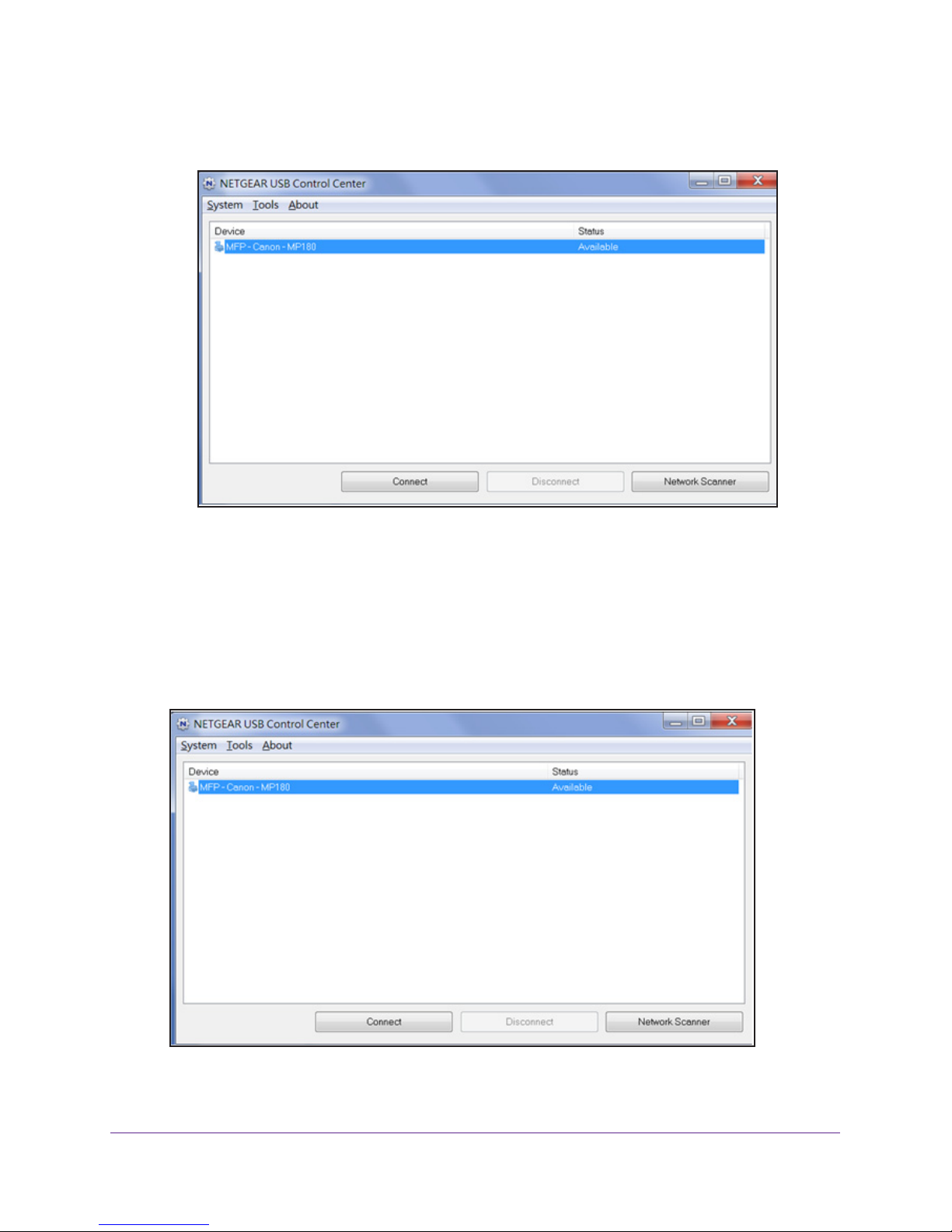
Trek N300 Travel Router and Range Extender PR2000
• You can set the value for the default time-out time from the Control Center -
Configuration screen
.
• The USB Control Center utility must be running for the computer to print to the USB
printer attached to the T
rek. If you exit the utility, printing does not work.
• Some firewall software, such as Comodo, blocks the ReadySHARE Print utility from
accessing the USB printer
. If you do not see the printer in the utility, you can disable
the firewall temporarily to allow the utility to work.
8. If your printer supports scanning, make sure that the printer is in the Available state and click
the Network Scanner button.
This step activates the scanner window so that you can use the printer for scanning.
USB Port
89
Page 90
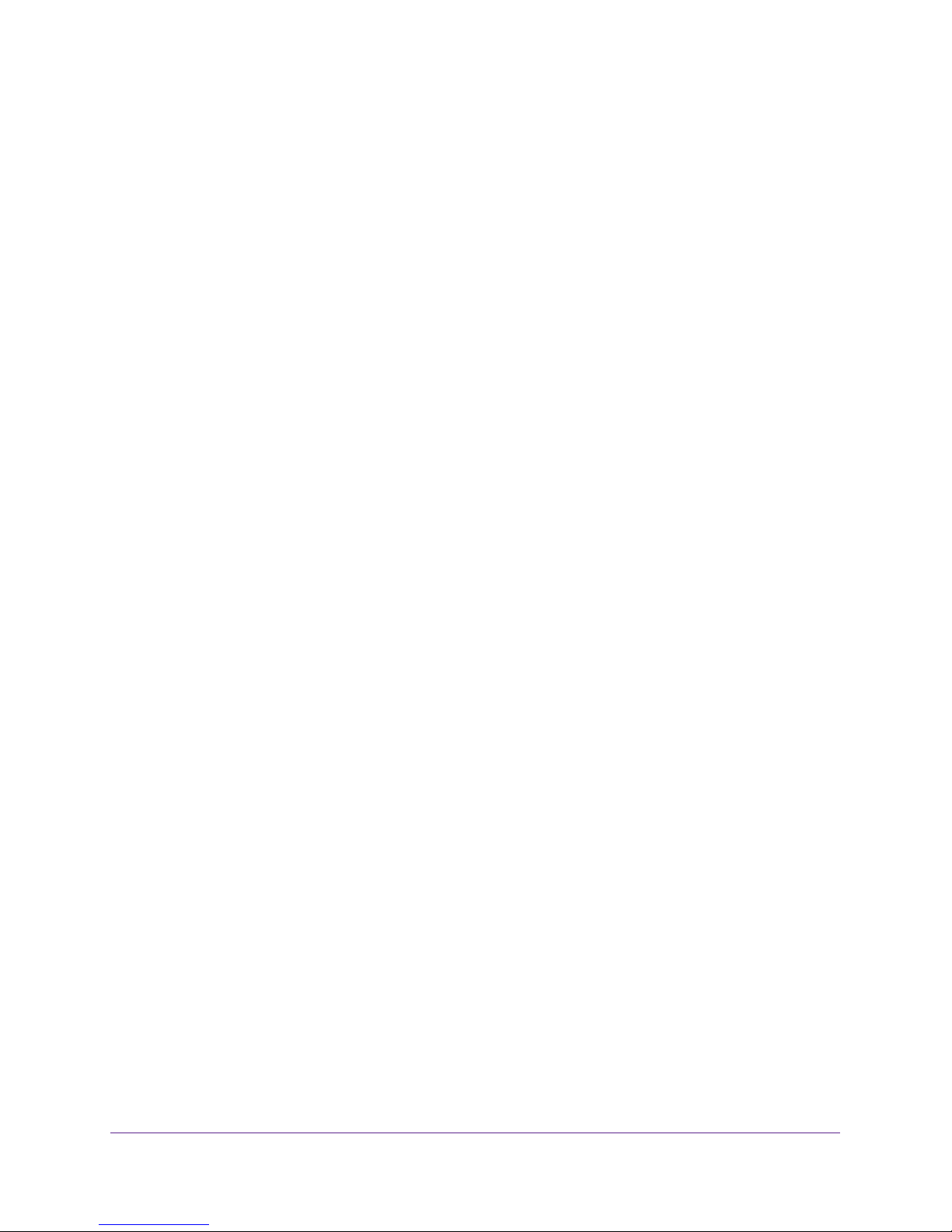
Trek N300 Travel Router and Range Extender PR2000
Power or Recharge a USB Device
When your Trek is powered by an AC wall outlet, you can power or recharge a USB device
from the Trek’s USB port. For example, you can use the USB port to recharge your cell
phone. For information about how to locate the USB port, see
on page 71.
When the Trek is powered from a micro USB cable, you cannot use the Trek’s USB port as
an auxiliary power source. For more information about your choices of providing power to the
Trek, see
Power Inputs on page 13.
The maximum power that is supplied by the Trek’s USB port is a current of 900 mA at 5 volts.
To find out how much current your USB device draws, see the manual that came with your
device.
Enhance Your Local Network
USB Port
90
Page 91
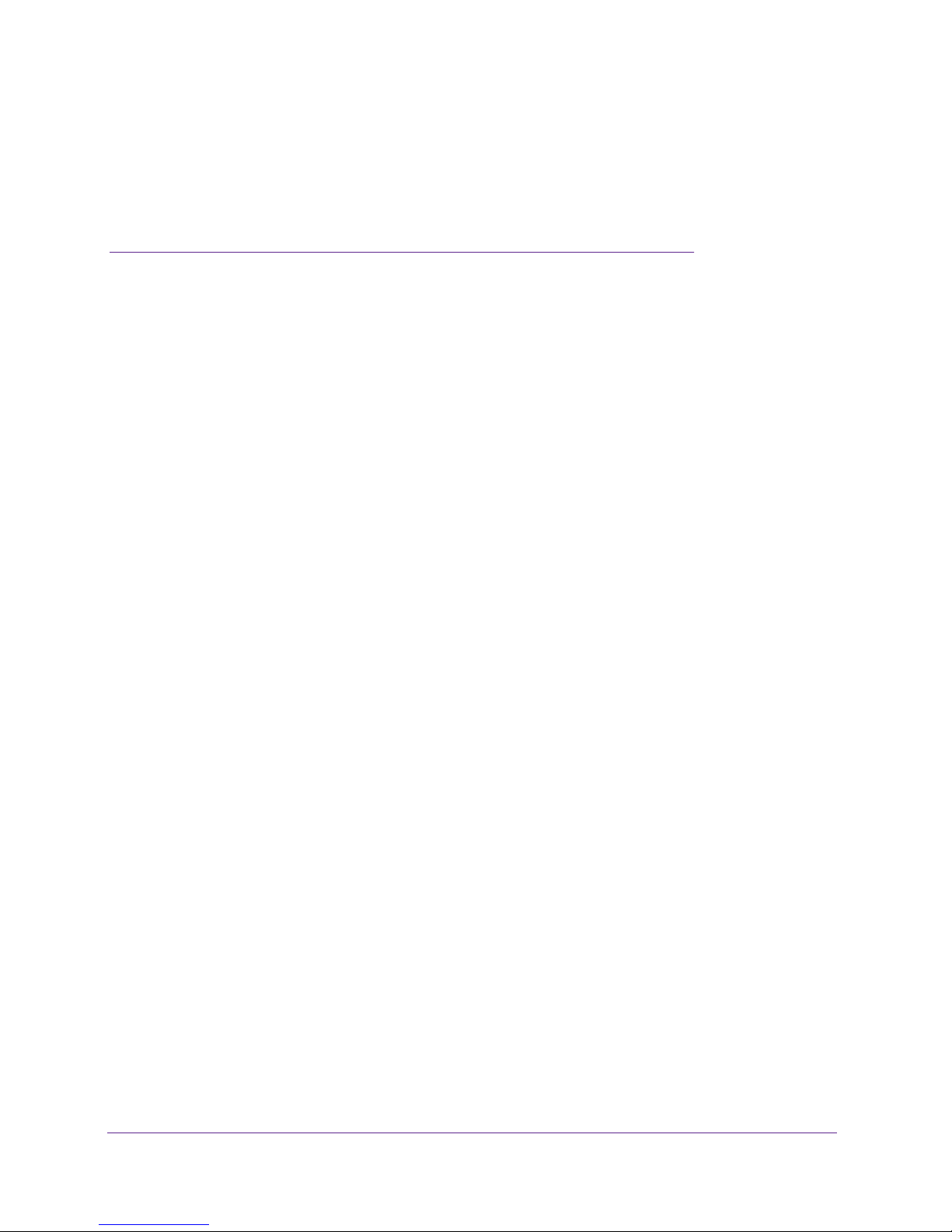
6. Security
Keep unwanted content out of your
network
This chapter explains how to use the basic firewall features of the Trek to prevent objectionable
content from reaching the computers and other devices connected to your network.
The chapter includes the following sections:
• Port Filtering to Block Services
• Schedule Blocking
• Security Event Email Notifications
6
91
Page 92

Trek N300 Travel Router and Range Extender PR2000
Port Filtering to Block Services
Services are functions performed by server computers at the request of client computers. For
example, web servers serve web pages, time servers serve time and date information, and
game hosts serve data about players’ moves. When a computer on the Internet sends a
request for service to a server computer, the requested service gets identified by a service or
port number. This number appears as the destination port number in the transmitted IP
packets. For example, a packet that is sent with the destination port number 80 is an HTTP
(web server) request.
The service numbers for many common protocols are defined by the Internet Engineering
Task Force (IETF at www.ietf.org/) and published in RFC1700, “Assigned Numbers.” The
authors of other applications typically choose service numbers for those applications from the
range 1024–65535. Although the Trek already holds a list of many service port numbers, you
are not limited to these choices. You can often find port number information by contacting the
publisher of the application, by asking user groups or newsgroups, or by searching.
You can add and block specific Internet services by computers on your network. This process
is called service blocking or port filtering. To add a service for blocking, first determine which
port number or range of numbers the application uses.
To block services:
1. Launch your browser from a computer or wireless device that is connected to the Trek.
2. Enter www.routerlogin.net or www.routerlogin.com in the web browser address bar.
The login screen displays.
3. Enter the Trek user name and password.
The user name is admin. The default password is password. The user name and
password are case-sensitive.
4. Click the OK button.
The BASIC Home screen displays.
Security
92
Page 93
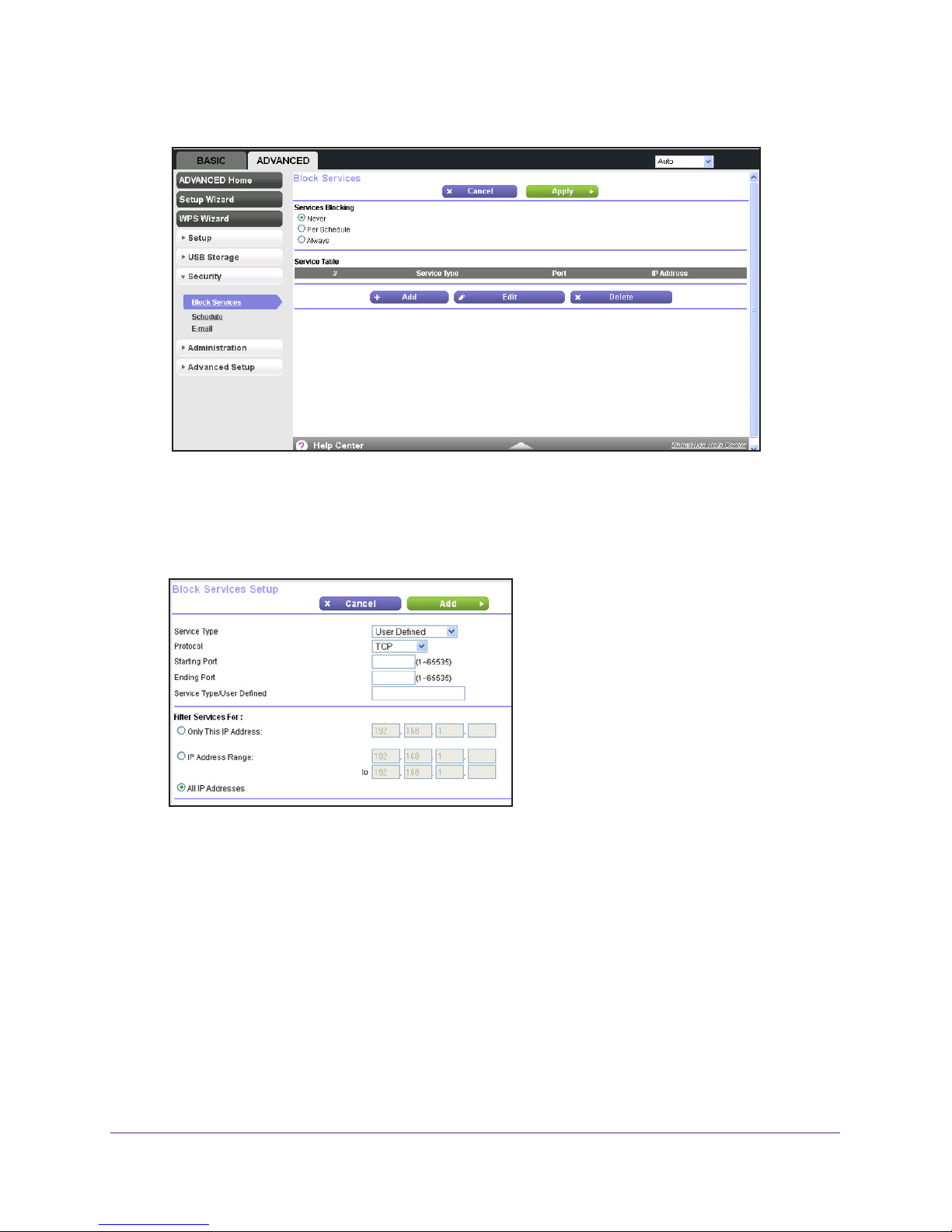
Trek N300 Travel Router and Range Extender PR2000
5. Select ADVANCED > Security > Block Services.
6. Select either the Per Schedule radio button or the Always radio button.
7. If you selected Per Schedule, specify a time period in the Schedule screen.
For more information, see Schedule Blocking on page 94.
8. Click the Add button.
9. From the Service Type list, select the application or service to block.
The list displays several common services, but you are not limited to these choices. To
add any additional services or applications that do not already appear
, select User
Defined.
10. If you know that the application uses either
TCP or UDP, select the appropriate protocol. If
you are not sure, select TCP/UDB (both).
11. Enter the starting and ending port numbers.
If the application uses a single port number, enter that number in both fields.
12. Select the radio button for the IP address configuration you want to block, and enter the IP
addresses.
Security
93
Page 94
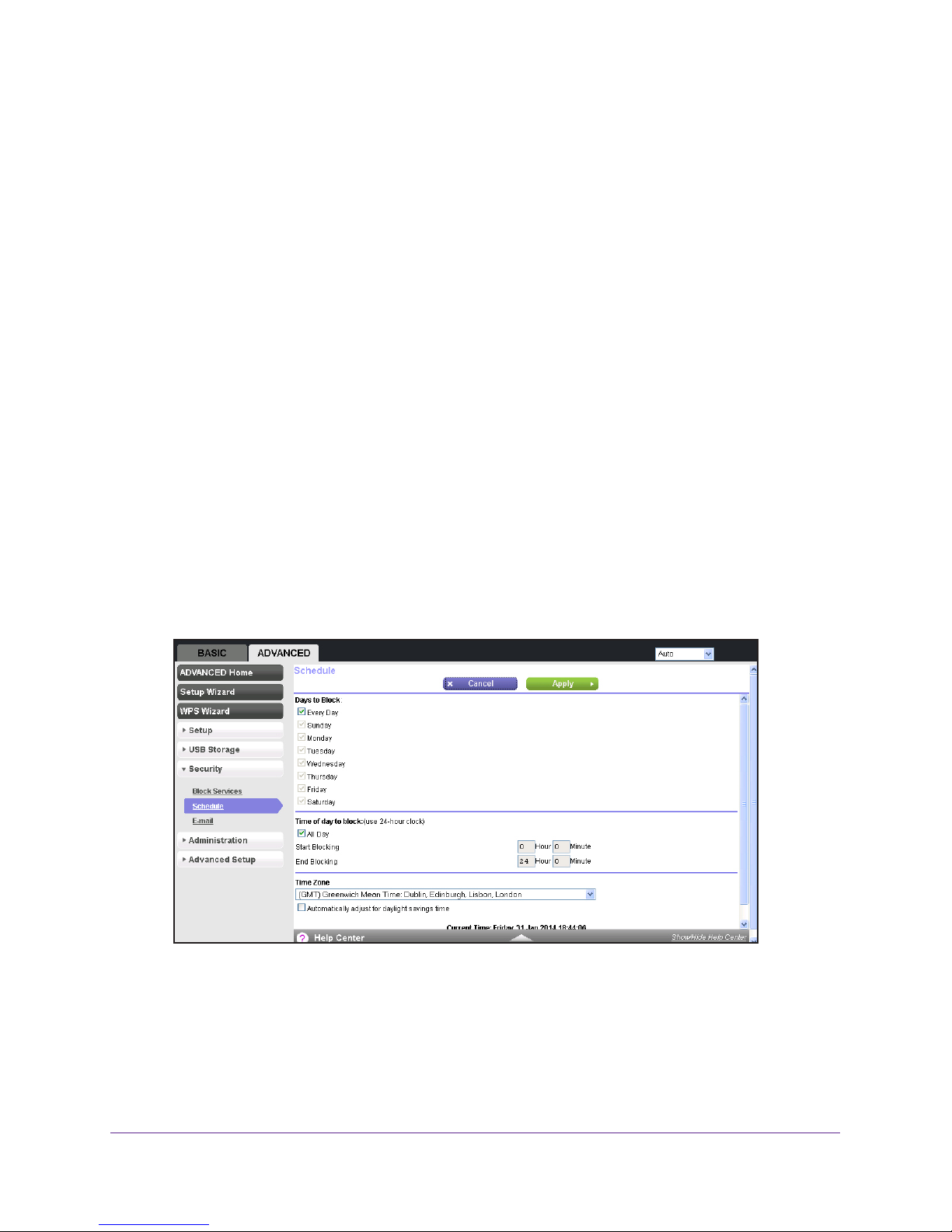
Trek N300 Travel Router and Range Extender PR2000
You can block the specified service for a single computer, a range of computers with
consecutive IP addresses, or all computers on your network.
13. Click the Add button.
Your changes are saved.
Schedule Blocking
You can specify the days and time that you want to block Internet access.
To schedule blocking:
1. Launch your browser from a computer or wireless device that is connected to the T
2. Enter www
.routerlogin.net or www.routerlogin.com in the web browser address bar.
The login screen displays.
3. Enter the T
The user name is admin.
rek user name and password.
The default password is password. The user name and
password are case-sensitive.
4. Click the OK button.
The BASIC Home screen displays.
5. Select ADV
ANCED > Security > Schedule.
rek.
6. Set up the schedule for blocking keywords and services. Here is what you can choose:
• Days to Block. Select days on which you want to apply blocking by selecting the
appropriate check boxes, or select the Every Day check box to select the check
boxes for all days.
ime of Day to Block. Select a start and end time in 24-hour format, or select the All
• T
Day check box for 24-hour blocking.
Security
94
Page 95
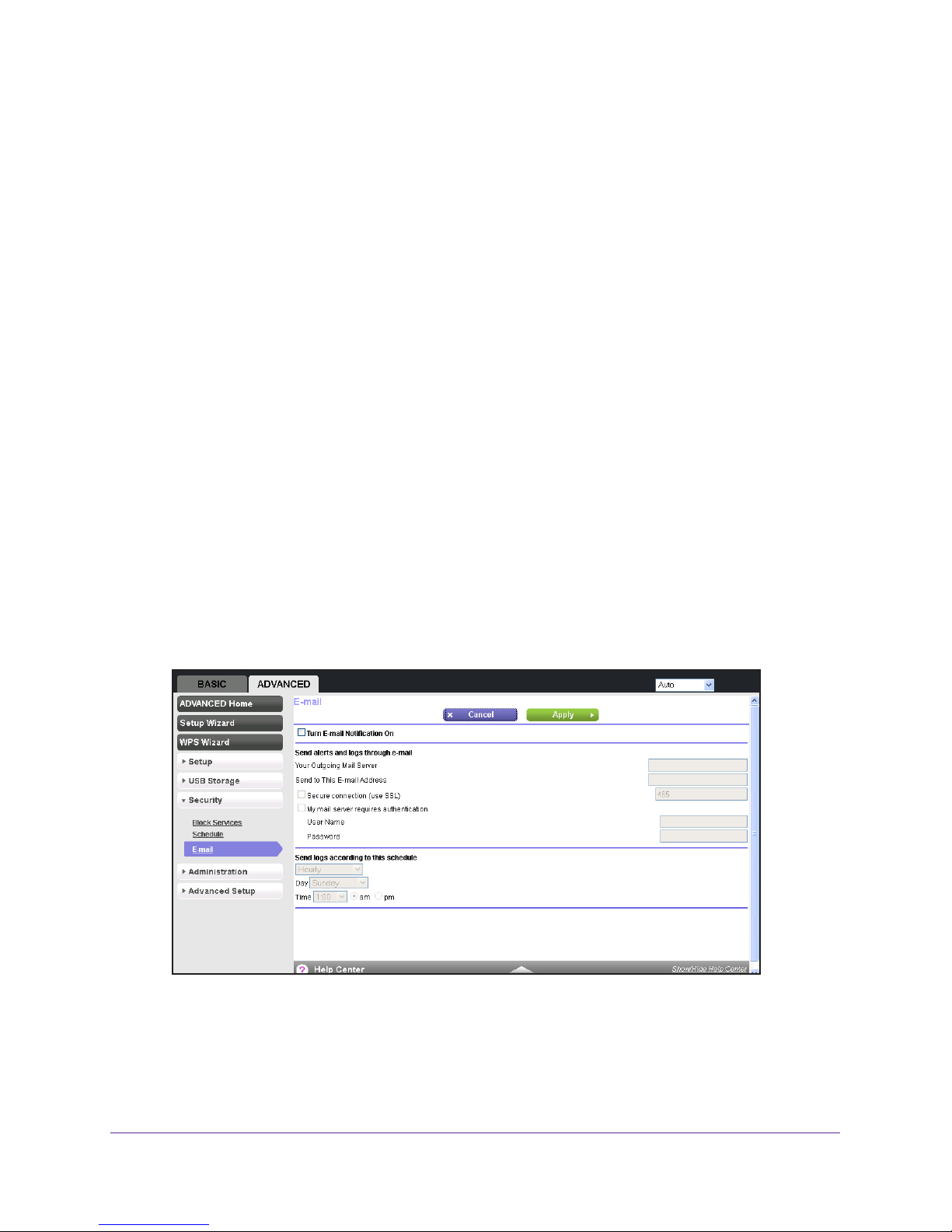
Trek N300 Travel Router and Range Extender PR2000
7. Select your time zone from the list.
8. If you use daylight saving time, select the Automatically adjust for daylight savings time
check box.
9. Click the Apply button.
Your settings are saved.
Security Event Email Notifications
You can receive logs and alerts by email and specify which alerts you want to receive and
how often.
To set up email notifications:
1. Launch your browser from a computer or wireless device that is connected to the T
2. Enter www
.routerlogin.net or www.routerlogin.com in the web browser address bar.
The login screen displays.
3. Enter the T
The user name is admin.
rek user name and password.
The default password is password. The user name and
password are case-sensitive.
4. Click the OK button.
The BASIC Home screen displays.
5. Select ADV
ANCED > Security > E-mail.
rek.
6. Select the Turn E-mail Notification On check box.
7. In the Y
our Outgoing Mail Server field, enter the name of your ISP’s outgoing (SMTP) mail
server (such as mail.myISP.com).
You might be able to find this information in the configuration screen of your email
program. If you leave this field blank, log and alert messages are not sent.
Security
95
Page 96

Trek N300 Travel Router and Range Extender PR2000
8. Enter the email address to which logs and alerts are sent in the Send to This E-mail
Address field.
This email address is also used for the From address. If you leave this field blank, log and
alert messages are not sent.
9. To use a secure connection, select the Secure connection (use SSL) check box.
10. If your outgoing email server requires authentication, select the My Mail Server requires
authentication check box.
Complete the User Name and Password fields for the outgoing email server.
11. To have alerts sent immediately, select the Send Alerts Immediately check box.
Email alerts are sent immediately when someone attempts to visit a blocked site.
12. Enter the information in the fields in the Send logs according to this schedule section of the
screen.
Logs are sent automatically. If the log fills up before the specified time, the log is emailed.
After the log is sent, the log is cleared from the Trek memory. If the Trek cannot email the
log file, the log buffer might fill up. In this case, the Trek overwrites the log and discards its
contents.
13. Click the Apply button.
Your settings are saved.
Security
96
Page 97

7. Administration
Manage your network
This chapter describes the Trek settings for administering and maintaining your Trek and local
network.
The chapter includes the following sections:
• View Trek Status
• Specify Log Settings
• Manage the Configuration File
• Update the Trek Firmware
Some information for administering and maintaining your Trek and local network are described
in separate chapters:
• For information about setting and recovering your password, see Change the Password
on page 29 and Password Recovery on page 30.
• For information about the devices that are connected to your network, see Attached
Devices on page 48.
• For information about upgrading or checking the status of your Trek over the Internet,
see also
• For information about monitoring the volume of Internet traffic passing through your
Trek’s Internet port, see
Remote Management on page 123.
Traffic Meter on page 126.
7
97
Page 98

Trek N300 Travel Router and Range Extender PR2000
View Trek Status
To view Trek status and usage information:
1. Launch your browser from a computer or wireless device that is connected to the T
2. Enter www
The login screen displays.
3. Enter the T
The user name is admin.
password are case-sensitive.
4. Click the OK button.
The BASIC Home screen displays.
5. Click the ADV
.routerlogin.net or www.routerlogin.com in the web browser address bar.
rek user name and password.
The default password is password. The user name and
ANCED tab.
rek.
Note: The Router Status screen also displays when you select
ADVANCED > Advanced Home or
ADVANCED > Administration > Router Status.
Router Information Pane
To display the Router Information pane:
1. Launch your browser from a computer or wireless device that is connected to the T
2. Enter www
.routerlogin.net or www.routerlogin.com in the web browser address bar.
rek.
Administration
98
Page 99

Trek N300 Travel Router and Range Extender PR2000
The login screen displays.
3. Enter the T
rek user name and password.
The user name is admin.
password are case-sensitive.
4. Click the OK button.
The BASIC Home screen displays.
5. Click the ADV
ANCED tab.
The default password is password. The user name and
The following information displays:
• Hardware V
• Firmware Version.
ersion. The Trek model.
The version of the Trek firmware. It changes if you upgrade the
Trek firmware.
• GUI Language V
ersion. The localized language of the Trek user interface.
• LAN Port:
- MAC Address.
The Media Access Control address for the LAN port. This address
is the unique physical address that the Ethernet (LAN) port of the Trek uses.
- IP Address.
The IP address that the Ethernet (LAN) port of the Trek uses. The
default is 192.168.168.1.
- DHCP Server. Identifies whether the T
rek’s built-in DHCP server is active for the
LAN-attached devices.
Internet Port Pane
To display the Internet Port pane:
1. Launch your browser from a computer or wireless device that is connected to the T
rek.
Administration
99
Page 100
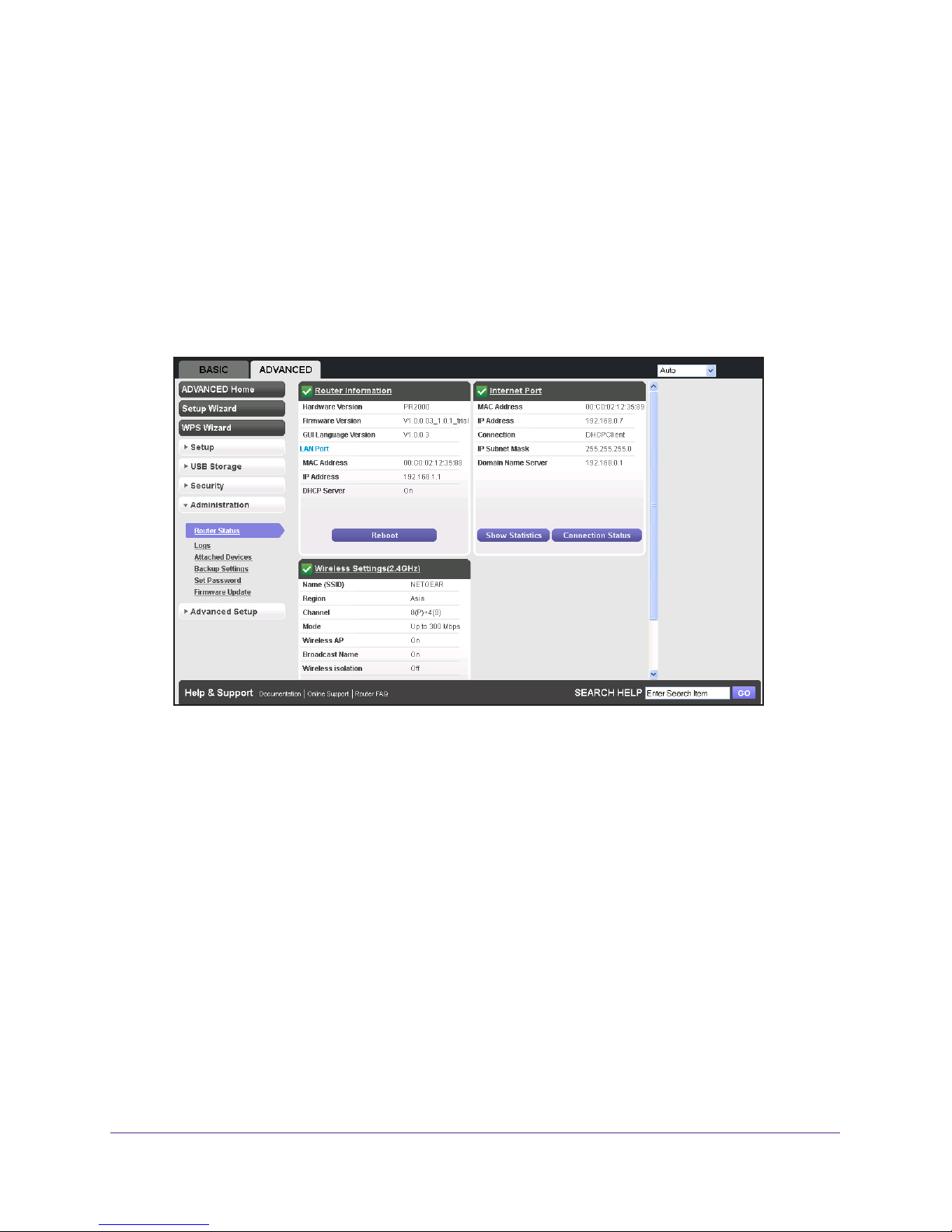
Trek N300 Travel Router and Range Extender PR2000
2. Enter www.routerlogin.net or www.routerlogin.com in the web browser address bar.
The login screen displays.
3. Enter the T
rek user name and password.
The user name is admin.
password are case-sensitive.
4. Click the OK button.
The BASIC Home screen displays.
5. Click the ADV
ANCED tab.
The default password is password. The user name and
The following information displays:
• MAC Address.
The Media Access Control (MAC) address for the Internet port. This
address is the unique physical address that the Internet (WAN) port of the Trek uses.
• IP Address.
The IP address that the Internet (WAN) port of the Trek uses. If no
address is shown or the address is 0.0.0.0, the Trek is not connected to the Internet.
• Connection. Shows whether the T
Internet port. If the value is DHCP, the Trek obtains an IP address dynamically from
the ISP or from a DHCP server on your LAN.
• IP Subnet Mask.
• Domain Name Server.
The IP subnet mask that the Internet port of the Trek uses.
The Domain Name Server address that the Trek uses. A
Domain Name Server translates human-language URLs such as www.netgear.com
into IP addresses.
Statistics
The Trek provides various statistics.
rek is using a fixed or dynamic IP address on the
Administration
100
