Page 1
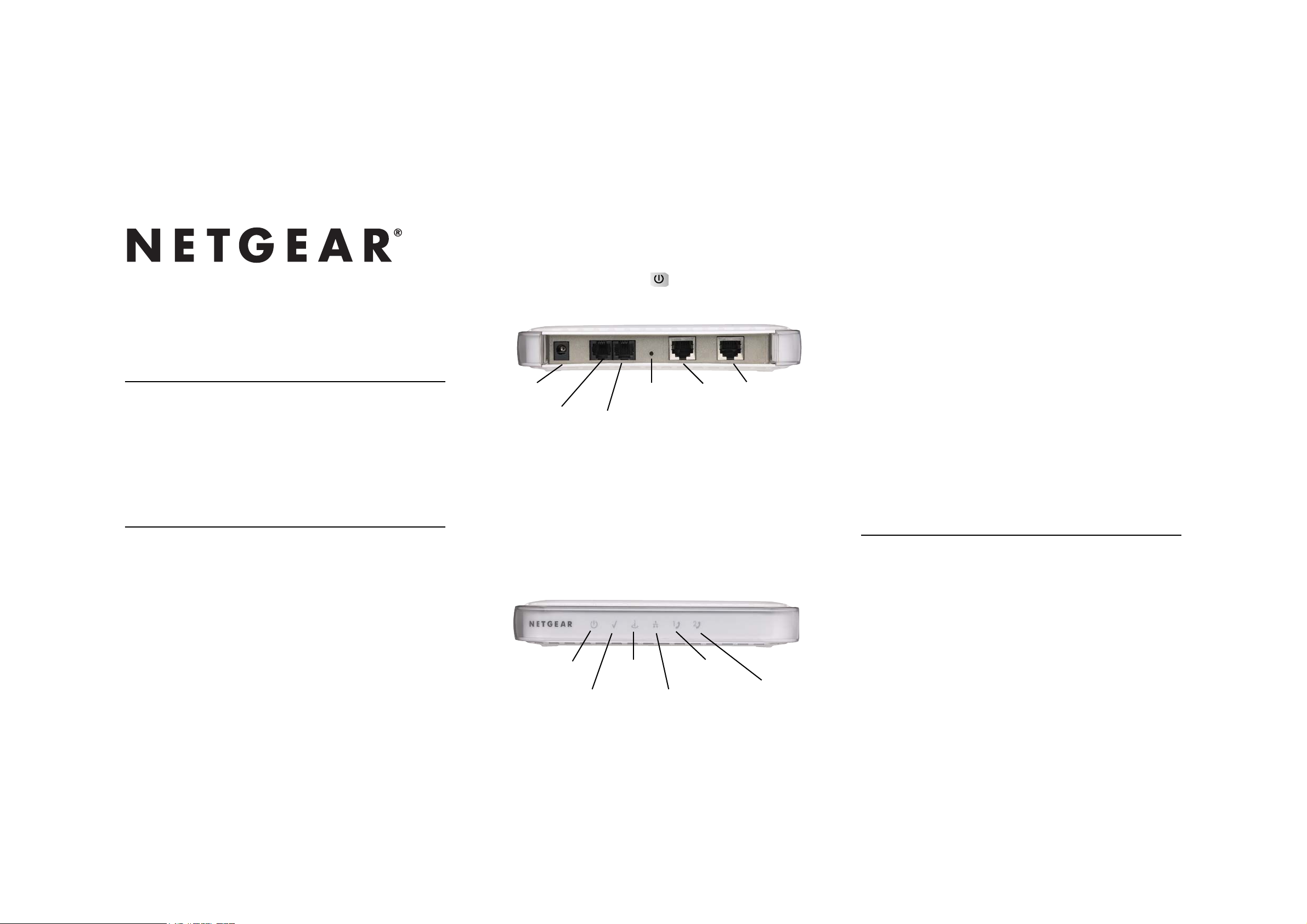
IINNSSTTAALLLLAATTIIOONN GGUUIIDDEE TTAA661122VV VVOOIICCEE AADDAAPPTTEERR
MMIINNIIMMUUMM SSYYSSTTEEMM RREEQQUUIIRREEMMEENNTTSS
Before installing the NETGEAR TA612V Broadband Voice Adapter,
please make sure that your computer system has the following:
• Broadband Internet connection via cable or DSL modem.
Note: If you have a DSL modem that requires PPPoE, refer to the
User Manual for the TA612V.
• Home analogue telephone with a single line.
SSIINNGGLLEE UUSSEERR IINNSSTTAALLLLAATTIIOONN
1. SET UP THE NETWORK CONNECTIONS
a. Unplug the power cable for your modem. Make sure that you
have turned your computer off and that you DO NOT plug in
the TA612V voice adapter until instructed to do so.
b. Disconnect the Ethernet cable from the back of your PC and
then plug it into the Internet Port on the TA612V.
c. Connect one end of the Ethernet cable we provide into the PC
port on the TA612V. Connect the other end of this Ethernet
cable into the Ethernet port on the computer.
d. Connect a telephone to the TA612V Phone 1 port using the
adapter provided.
e. Power on the modem. Wait about two minutes for it to start
up.
2. THEN, INSTALL THE TA612V VOICE ADAPTER
a. Plug the power cable into the TA612V Power port, and plug the
other end into an electrical outlet. This turns on your TA612V
Broadband Voice Adapter. You do not need to unplug it when
not in use.
b. Check that the Power light on the Voice Adapter is illumi-
nated. Wait at least five minutes for the phone adapter to
start up.
There may be updates that need to be downloaded such as new
firmware or changes to your features. Do not interrupt the
registration process by unplugging the power or lifting the
receiver on your phone during the start-up process.
Interruption of the startup may result in interruption of
service.
c. The status light on the front of the TA612V will flash. Wait five
minutes before continuing.
d. If you have a DSL modem that requires PPPoE you need to set
up your PPPoE username and password in the TA612V.
Point your browser to:
http://192.168.61.1/
Log in using the username and password printed on the back of
the TA612V. After setup reboot your TA612V.
3. SET UP AN ACCOUNT AT SIPGATE
a. Power up the computer.
b. Use a Web browser to go to the sipgate Web site,
http://www.sipgate.co.uk/netgear/
Follow the instructions to set up your account. During this
process, sipgate will verify your system configuration and phone
set up.
c. Pick up your telephone handset and listen for a dial tone.
If you hear a dial tone then you have finished installation and
may begin making calls. For dialing instructions, see the Helpful
Hints on this card.
If you do not hear a dial tone, see Troubleshooting. For more
tips about troubleshooting, see the User Manual.
HHEELLPPFFUULL HHIINNTTSS
• If you experience any problems concerning the sipgate service please
check out our extensive help centre at:
http://www.sipgate.co.uk/help-centre/
• To set up your voicemail e-Mail forwarding / SMS notifying service,
log into your Web account and click on Voicemail
• The LEDs for the Phone 1 and Phone 2 ports work as shown below:
Amber On: The phone is off the hook.
Amber Fast Blink: Not ready, registering to server.
Green On: Ready to use.
Green Blink: The phone is connected.
Off: The port is disabled or the power is off.
12VDC, 1.2A
Power
Phone 2
(inactive)
Power
Status
Internet Phone 1
Ethernet: Green=100Mbps/Amber =10MbpsBlink=Activity
Phone 2
PC
Phone 1
Restore
Factory
Settings
PC Internet
Page 2
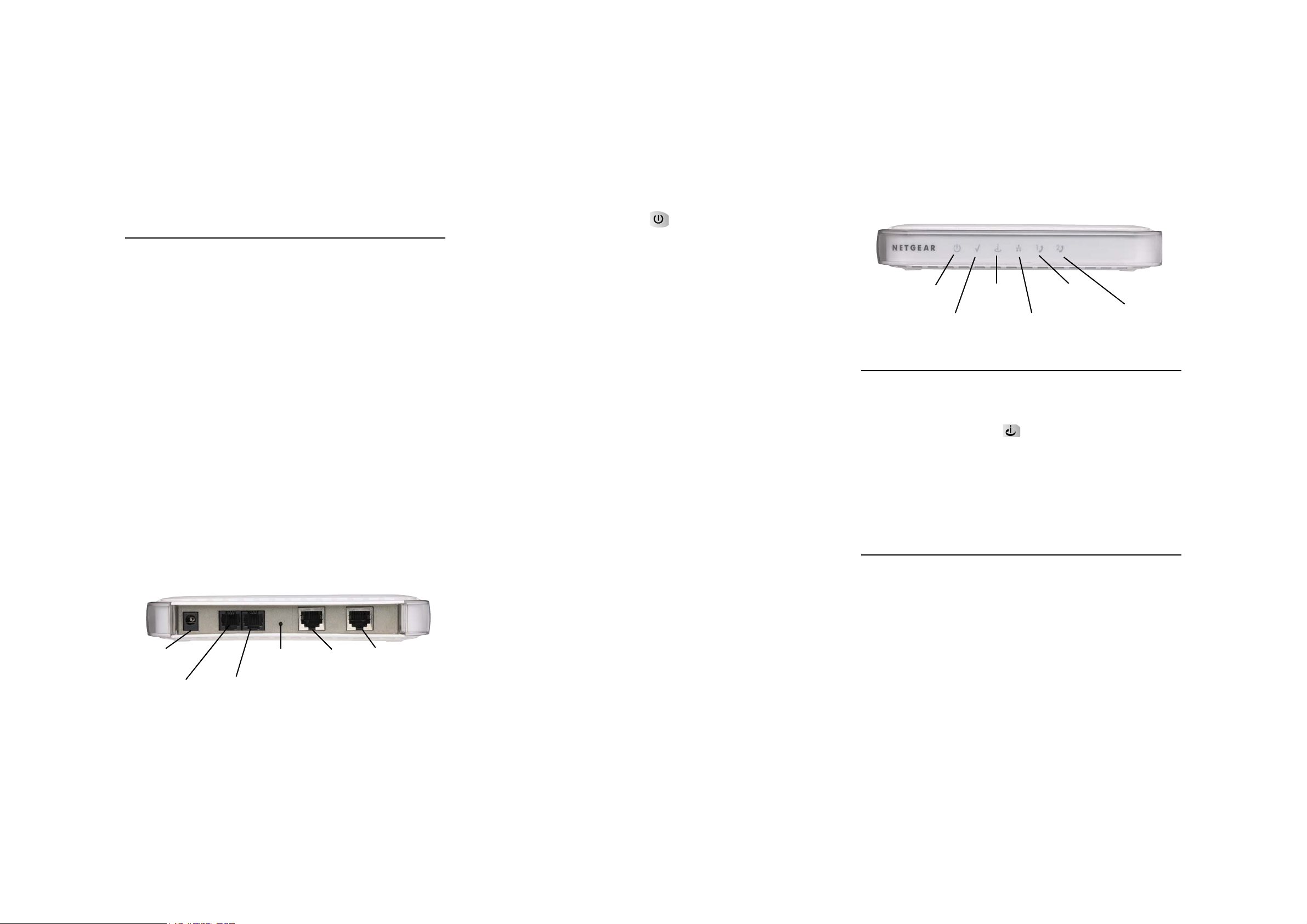
IINNSSTTAALLLLAATTIIOONN WWIITTHH MMUULLTTIIPPLLEE DDEEVVIICCEESS
This guide shows you how to set up your Broadband Voice Adapter with
a Router or Switch instead of just a single PC. This way you can share
your internet connection with multiple computers (i.e. via Wireless Lan).
1. SET UP THE NETWORK CONNECTIONS
a. Unplug the power cable for your modem.
b. Unplug the power cable for your router.
c. Disconnect the Ethernet cable connecting your modem to your
router from the WAN/Internet port on your router, and connect
that end of the Ethernet cable to the Internet port on the
TA612V Voice Adapter.
d. Connect one end of the Ethernet cable we provide into the PC
port on the TA612V. Connect the other end of this Ethernet
cable into the WAN/Internet port on your router.
e. Plug the power cable back into your modem. Wait about two
minutes for it to start up.
2. THEN, INSTALL THE TA612V VOICE ADAPTER
a. Plug the power cable into the Power port on the TA612V Voice
Adapter and into an electrical outlet. This turns on your Voice
Adapter. You do not need to unplug it when not in use.
b. Check that the Power light on the Voice Adapter is illumi-
nated. Wait at least five minutes for the phone adapter to
start up.
There may be updates that need to be downloaded such as new
firmware or changes to your features. Do not interrupt the
registration process by unplugging the power or lifting the
receiver on your phone during the start-up process.
Interruption of the startup may result in interruption of
service.
c. The status light on the front of the TA612V will flash. Wait two
minutes before continuing.
d. Plug the power cable back into your router and wait about two
minutes for it to start up before continuing.
e. Connect a telephone to the the TA612V Phone 1 port port
using the adapter provided.
f. If you have a DSL modem that requires PPPoE you need to set
up your PPPoE username and password in the TA612V.
Point your browser to:
http://192.168.61.1/
Log in using the username and password printed on the back of
the TA612V. After setup reboot your TA612V.
3. SET UP AN ACCOUNT AT SIPGATE
a. Power up the computer.
b. Use a Web browser to go to the sipgate Web site,
http://www.sipgate.co.uk/netgear/
b. Follow the instructions to set up your account. During this
process, sipgate will verify your system configuration and phone
set up.
c. Pick up your telephone handset and listen for a dial tone.
If you hear a dial tone then you have finished installation and
may begin making calls. If you do not hear a dial tone, see
Troubleshooting. For more tips about troubleshooting, see the
User Manual.
March 2005
TTRROOUUBBLLEESSHHOOOOTTIINNGG
If you have no dial tone, check the following:
• Make sure the phone is plugged into the proper port on the Voice
Adapter (phone port #1)
• Make sure the Internet light on the Voice Adapter is active. If
not, check your connection to the Internet. Try rebooting your
modem. If that does not work, contact your internet provider’s customer service.
• This Voice Adapter is not supposed to be used behind a Router.
Please connect it directly to the modem.
TTEECCHHNNIICCAALL SSUUPPPPOORRTT
PLEASE REFER TO THE SUPPORT INFORMATION CARD
THAT SHIPPED WITH YOUR PRODUCT.
By registering your product at www.NETGEAR.com/register, we
can provide you with faster expert technical support and timely
notices of product and software upgrades.
Power
Status
Internet Phone 1
Ethernet: Green=100Mbps Amber =10MbpsBlink=Activity
Phone 2
Ethernet
12VDC, 1.2A
Power
Phone 2
(inactive)
Phone 1
Restore
Factory
Settings
Ethernet
Internet
