Page 1

Reference Manual for the
Broadband V oice Adapter
TA612V
NETGEAR, Inc.
4500 Great America Parkway
Santa Clara, CA 95054 USA
202-10037-01
March 2005
202-10037-01, March 2005
Page 2
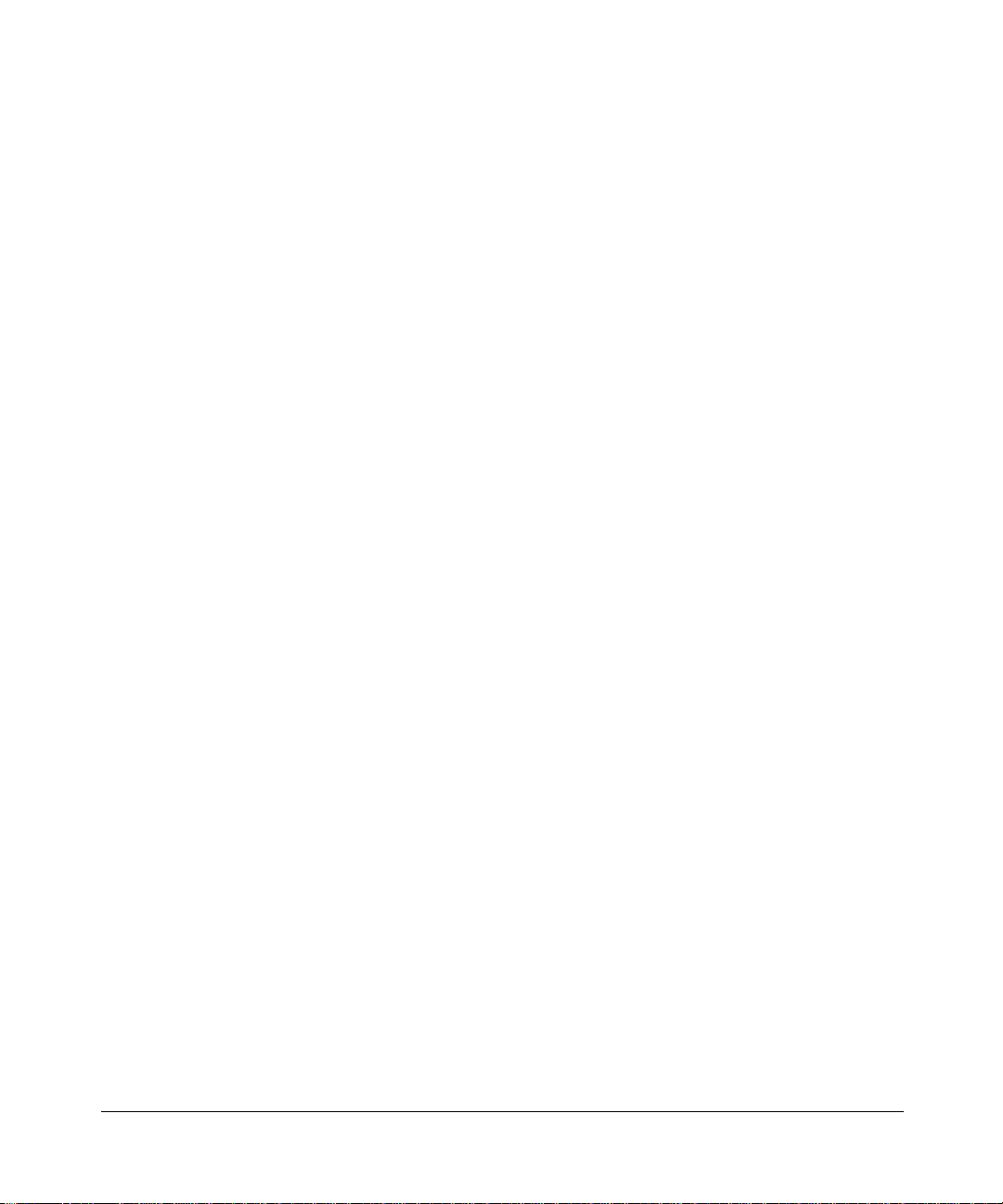
© 2005 by NETGEAR, Inc. All rights reserved. March 2005.
Trademarks
NETGEAR is a trademark of Netgear, Inc.
Microsoft, Windows, and Wi ndow s NT are registered trademar ks of Microsoft Corporation.
Other brand and product names are registered trademarks or trademarks of their respective holders.
Statement of Conditions
In the interest of improving internal design, operational function, and/or reliability, NETGEAR reserves the right to
make changes to the products described in this document without notice.
NETGEAR does not assume any liability that may occur due to the use or application of the product(s) or circuit
layout(s) described herein.
Federal Communications Commission (FCC) Compliance Notice: Radio Frequency Notice
This equipment has been tested and found to comply with the limits for a Class B digital device, pursuant to
part 15 of the FCC Rules. These limits are designed to provide reasonable protection against harmful interference in a
residential installation. This equipment generates, uses, and can radiate radio frequency energy and, if not installed and
used in accordance with the instruct ions, may cause harmf ul interference to radio communications. However, there is no
guarantee that interference will not occur in a particular installation. If this equipment does cause harmful interference to
radio or television reception, which can be determined by turning the equipment off and on, the user is encouraged to try
to correct the interference by one or more of the following measures:
• Reorient or relocate the receiving antenna.
• Increase the separation between the equipment and receiver.
• Connect the equipment into an outlet on a circuit different from that to which the receiver is connected.
• Consult the dealer or an experienced radio/TV technician for help.
EN 55 022 Declaration of Conformance
This is to certify that the TA612V Broadband Voice Adapter is shielded against the generation of radio interference in
accordance with the application of Council Directive 89/336/EEC, Article 4a. Conformity is declared by the application
of EN 55 022 Class B (CISPR 22).
Bestätigung des Herstellers/Importeurs
Es wird hiermit bestätigt, daß das TA612V Broadband Voice Adapter gemäß der im BMPT-AmtsblVfg 243/1991 und
Vfg 46/1992 aufgeführten Bestimmungen entstört ist. Das vorschriftsmäßige Betreiben einiger Geräte (z.B. T e stsender)
kann jedoch gewissen Beschränkungen unterliegen. Lesen Sie dazu bitte die Anmerkungen in der Betriebsanleitung.
Das Bundesamt für Zulassungen in der Telekommunikation wurde davon unterrichtet, daß dieses Gerät auf den Markt
gebracht wurde und es ist berechtigt, die Serie auf die Erfüllung der Vorschriften hin zu überprüfen.
Certificate of the Manufacturer/Importer
It is hereby certified that the TA612V Broadband Voice Adapter has been suppressed in accordance with the conditions
set out in the BMPT-AmtsblVfg 243/1991 and Vfg 46/1992. The operation of some equipment (for example, test
transmitters) in accordance with the regulations may, however, be subject to certain restrictions. Please refer to the notes
in the operating instructions.
Federal Office for Telecommunications Approvals has been notified of the placing of this equipment on the market
and has been granted the right to test the series for compliance with the regulations.
ii
202-10037-01, March 2005
Page 3
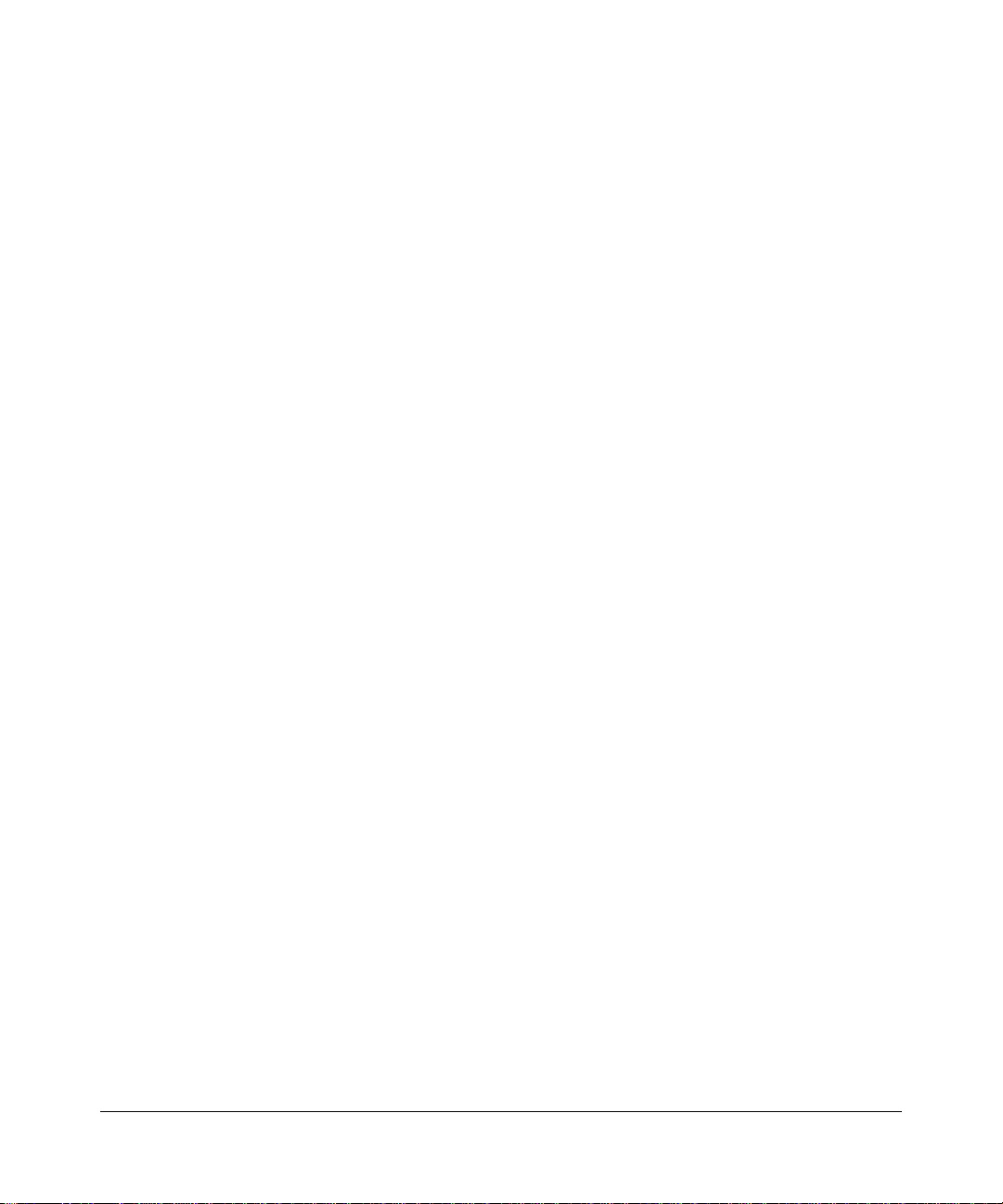
Voluntary Control Council for Interference (VCCI) Statement
This equipment is in the second category (information equipment to be used in a residential area or an adjacent area
thereto) and conforms to the standards set by the Voluntary Control Council for Interference by Data Processing
Equipment and Electronic Office Machines aimed at preventing radio interference in such residential areas.
When used near a radio or TV receiver , it may become the cause of radio interference.
Read instructions for correct handling.
Customer Support
Refer to the Support Information Card that shipped with your TA612V Broadband Voice Adapter.
World Wide Web
NETGEAR maintains a World Wide Web home page that you can access at the universal resource locator (URL)
http://www.netgear.com. A direct connection to the Internet and a Web browser such as Internet Explorer
or Netscape are required.
Product and Publication Details
Model Number: T A612V
Publication Date: March 2005
Product Family: router
Product Name: T A612V Broadband Voice Adapter
Home or Business Product: Home
Language: English
Publication Part Number: 202-10037-01
202-10037-01, March 2005
iii
Page 4
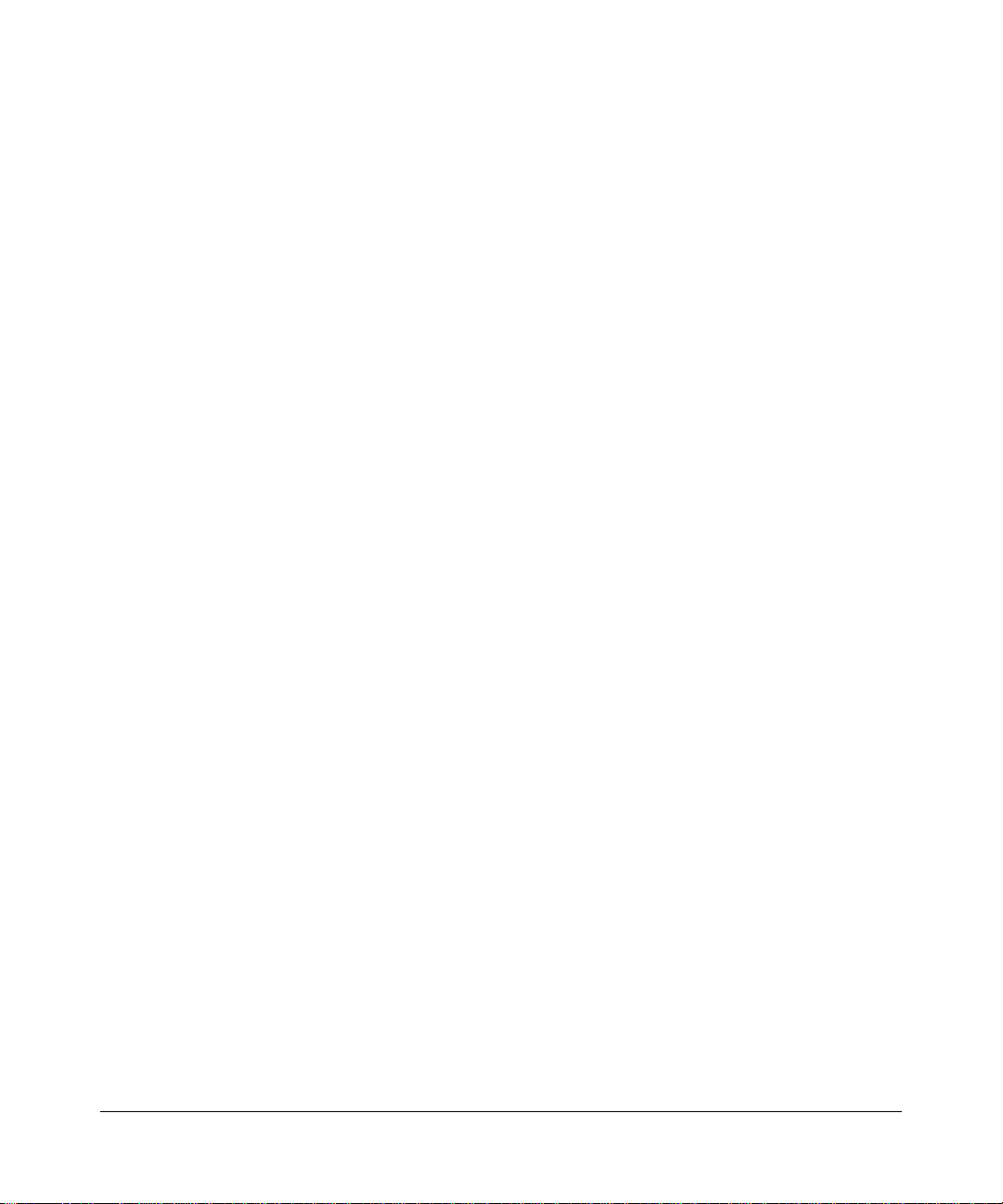
iv
202-10037-01, March 2005
Page 5
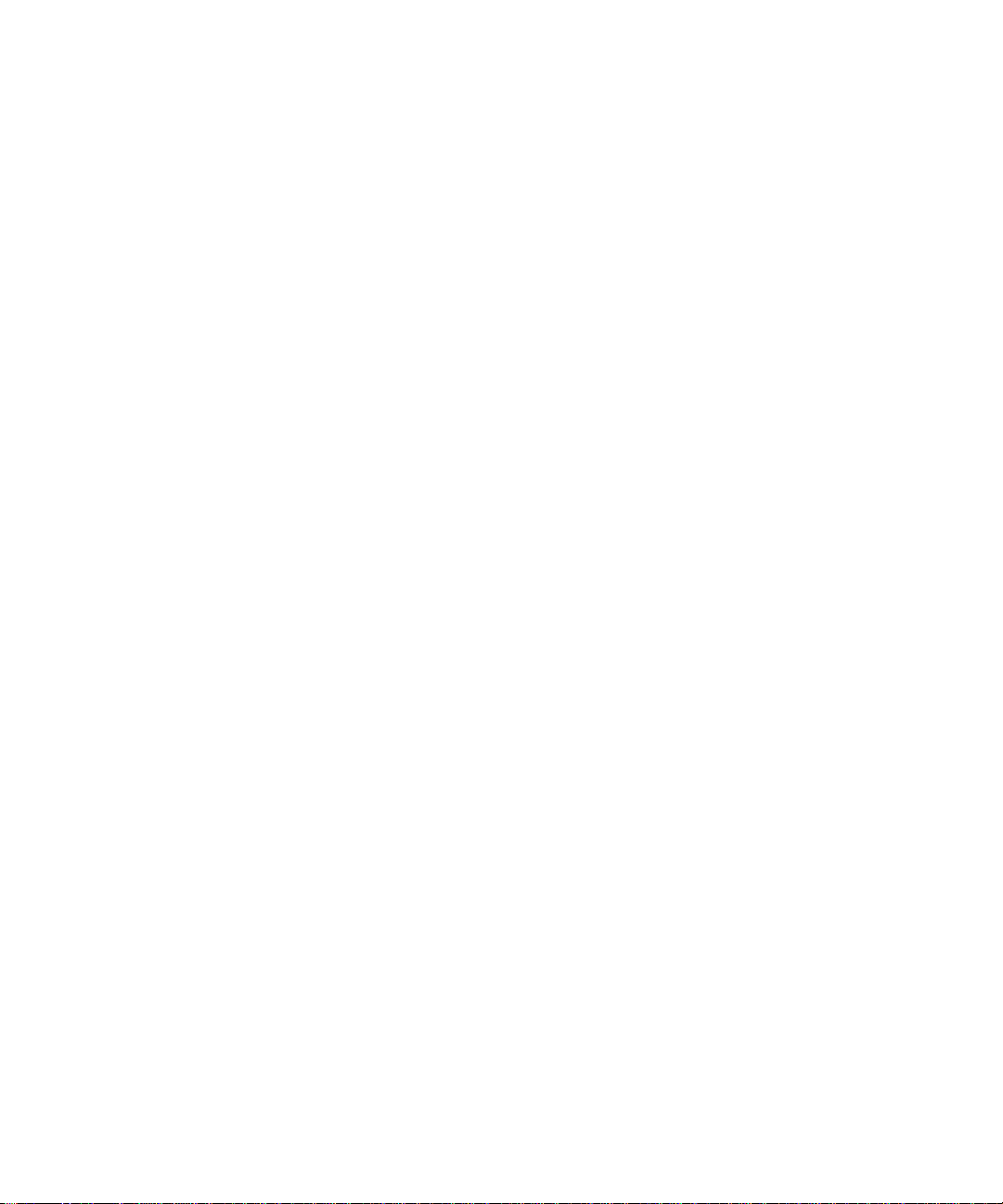
Contents
Chapter 1
About This Manual
Audience, Scope, Conventions, and Formats ................................................................1-1
How to Use This Manual ................................................................................................1-2
How to Print this Manual .................................................................................................1-3
Chapter 2
Introduction
Key Features ..................................................................................................................2-1
Voice Features ......... .... ... ... ... .... ... .......................................... ..................................2-2
A Powerful, True Firewall with Content Filtering ......................................................2-2
Security ....................................................................................................................2-2
Autosensing Ethernet Connections with Auto Uplink ...............................................2-3
Extensive Protocol Support ......................................................................................2-3
Easy Installation and Management ..........................................................................2-4
Package Contents ..........................................................................................................2-4
The Router’s Front Panel .........................................................................................2-5
The Router’s Rear Panel .........................................................................................2-6
Chapter 3
Connecting the Router to the Internet
Prepare to Install Your TA612V Broadband Voice Adapter .............................................3-1
First, Connect the TA612V Broadband Voice Adapter to Your Network .........................3-1
Use the Smart Wizard to Configure Your TA612V Broadband Voice Adapter ................3-6
Setting up Your Voice Account .......................................................................................3-9
Technical Support for Your Voice Account ......................................................................3-9
Troubleshooting Tips ....................................................................................................3-10
How to Manually Configure Your Internet Connection ............................................... ...3-11
Chapter 4
Content Filtering
Blocking Access to Internet Sites ...................................................................................4-1
Contents v
202-10037-01, March 2005
Page 6
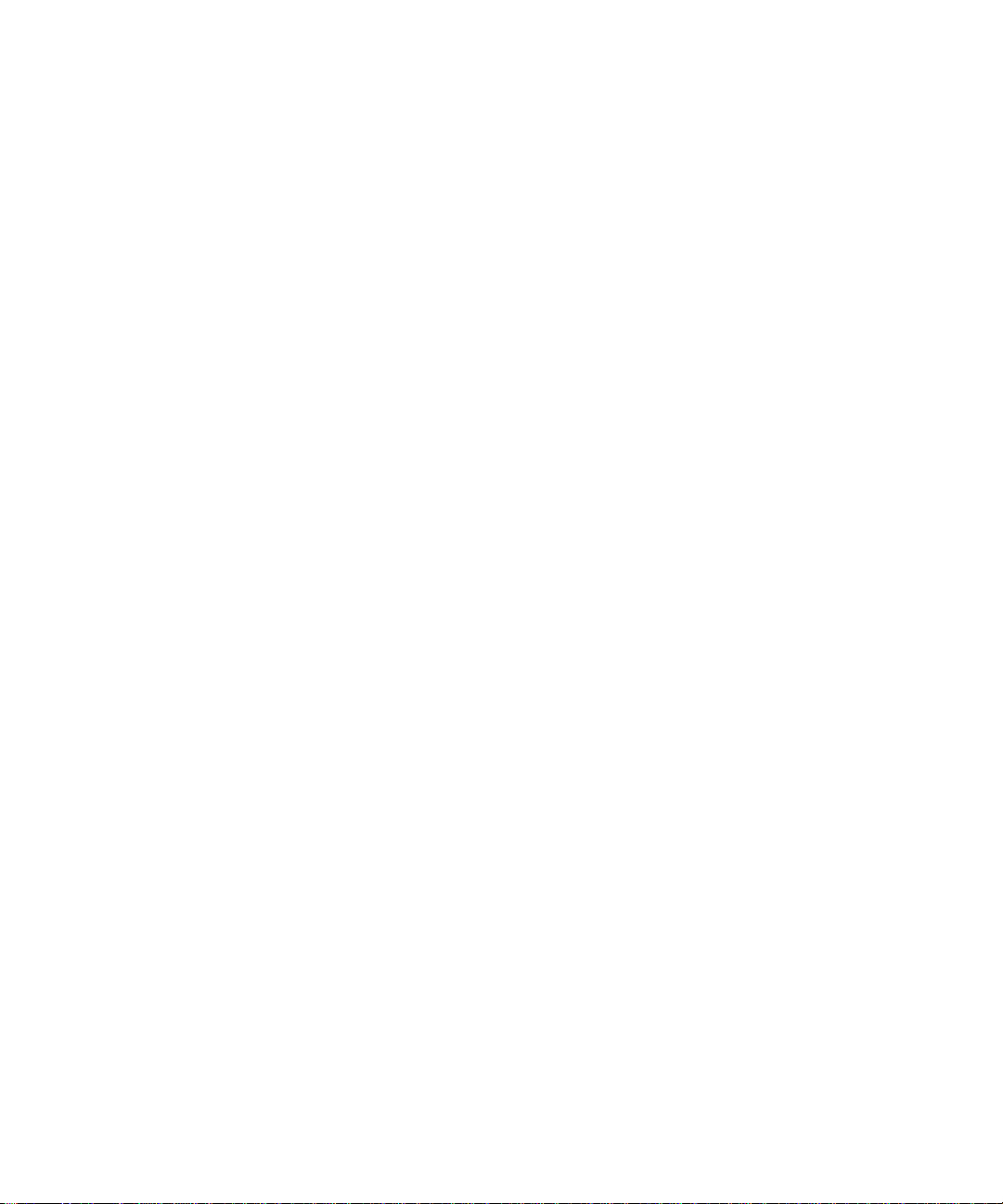
Blocking Access to Internet Services .............................................................................4-2
Configuring E-Mail Alert and Web Access Log Notifications ..........................................4-4
Viewing Logs of Web Access or Attempted Web Access ...............................................4-6
Chapter 5
Maintenance
Viewing Status Information .............................................................................................5-1
Viewing VoIP Status .......................................................................................................5-5
Viewing a List of Attached Devices .................................................................................5-7
Restoring Factory Defaults .......................................................................................5-7
Changing the Administrator Password ...........................................................................5-7
Backup Router Settings ..................................................................................................5-8
Chapter 6
Advanced Configuration
Configuring Port Triggering .............................................................................................6-1
Configuring Port Forwarding to Local Servers .............. ... ... ... .... ... ... ...............................6-3
Adding a Port Forwarding Custom Service ..............................................................6-5
Editing or Deleting a Port Forwarding Entry ........................ ................................... .. 6-5
Local Web and FTP Server Example .......................................................................6-5
Multiple Computers for Half Life, KALI or Quake III Example ..................................6-6
Configuring WAN Setup Options ....................................................................................6-6
Using LAN IP Setup Options ..........................................................................................6-9
Using the Router as a DHCP server ......................................................................6-10
Using Address Reservation ....................................................................................6-11
How to Configure Static Routes ....................................................................................6-12
Enabling Remote Management Access .......................................................................6-14
UPnP ............................................................................................................................6-15
Syslog ....................................... ............................................. .......................................6-16
Firmware Upgrade ........................................................................................................6-17
Chapter 7
Troubleshooting
Basic Functioning ...........................................................................................................7-1
Power Light Not On ..................................................................................................7-1
Lights Never Turn Off ...............................................................................................7-2
LAN or WAN Port Lights Not On ..............................................................................7-2
Troubleshooting the Web Configuration Interface ..........................................................7-3
vi Contents
202-10037-01, March 2005
Page 7
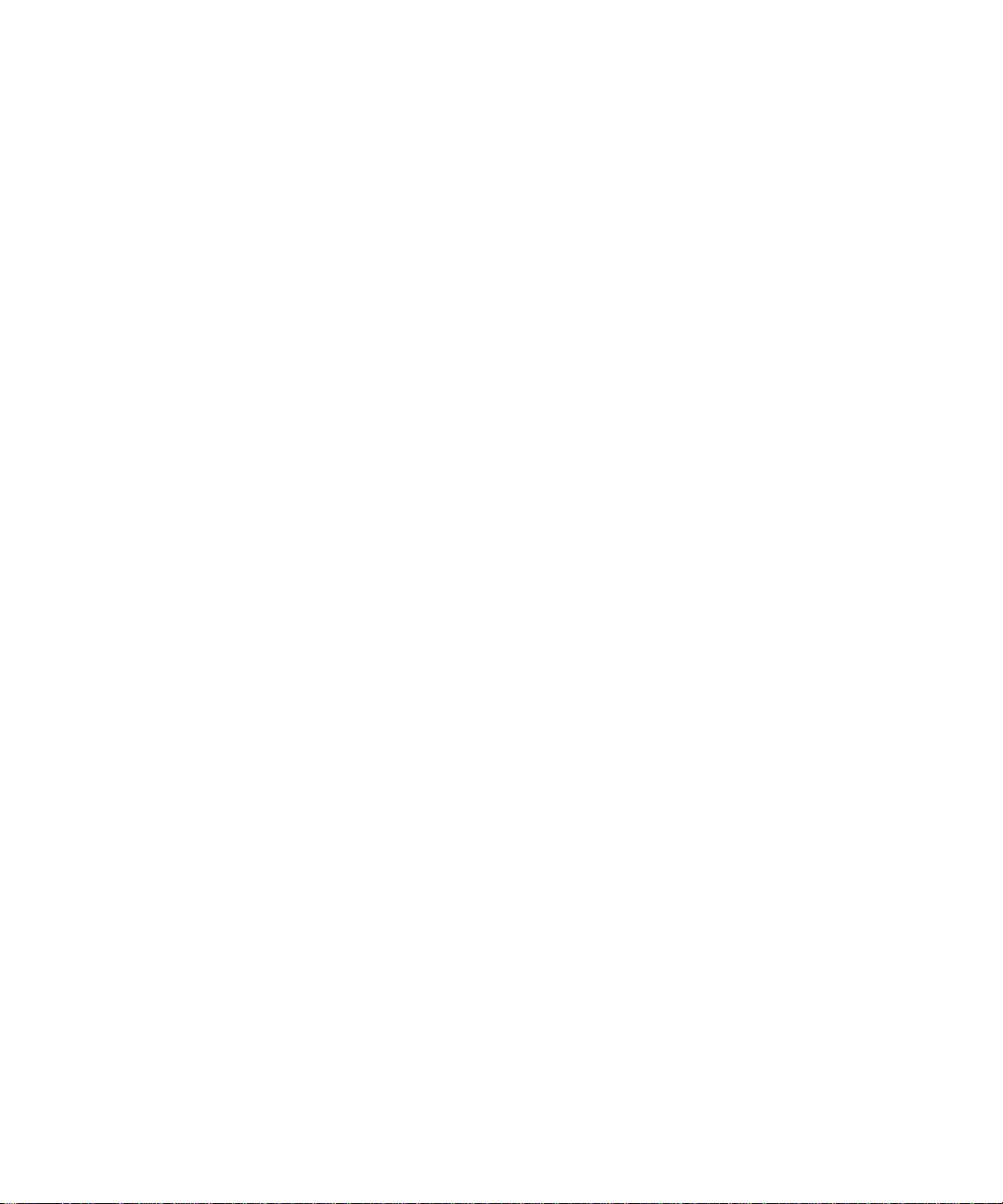
Troubleshooting the ISP Connection ..............................................................................7-4
Troubleshooting a TCP/IP Network Using a Ping Utility .................................................7-5
Testing the LAN Path to Your Router .......................................................................7-5
Testing the Path from Your Computer to a Remote Device .....................................7-6
Restoring the Default Configuration and Password ............... .........................................7-7
Problems with Date and Time .........................................................................................7-7
Appendix A
Technical Specifications
Appendix B
Network and Routing Basics
Related Publications ...................................................................................................... B-1
Basic Router Concepts .................................................................................................. B-1
What is a Router? ................................................................................................... B-1
Routing Information Protocol ................................................................................... B-2
IP Addresses and the Internet .. ... .... ... ... ... .... ................................................................. B-2
Netmask .................................... ................................................................ ..............B -4
Subnet Addressing .................................................................................................. B-4
Private IP Addresses ................................. ... ... ... .......................................... ........... B-7
Single IP Address Operation Using NAT ....................................................................... B-7
MAC Addresses and Address Resolution Protocol ................................................. B-8
Related Documents ................................................................................................. B-9
Domain Name Server .............................................................................................. B-9
IP Configuration by DHCP ............................... .......................................... ... ... ... .... ..... B-10
Internet Security and Firewalls .................................................................................... B-10
What is a Firewall? ................................................................................................ B-10
Stateful Packet Inspection ............................... ... ... ... .... ... ................................B-11
Denial of Service Attack ..................................................................................B-11
Ethernet Cabling ................................. ... ... .... ... .......................................... ... ... ... .... ... ...B-11
Category 5 Cable Quality ...................................................................................... B-12
Inside Twisted Pair Cables .................................................................................... B-13
Uplink Switches, Crossover Cables, and MDI/MDIX Switching ............................ B-14
Appendix C
Preparing Your Network
What You Need To Use a Router with a Broadband Modem ......................................... C-1
Cabling and Computer Hardware ............................................................................C-1
Contents vii
202-10037-01, March 2005
Page 8

Computer Network Configuration Requirements ............................. ... ... ... ... .... ... ... . C-1
Internet Configuration Requirements ...................................................................... C-2
Where Do I Get the Internet Configuration Parameters? ........................................ C-2
Record Your Internet Connection Information ......................................................... C-3
Preparing Your Computers for TCP/IP Networking ................................................ ... ... . C-3
Configuring Windows 95, 98, and Me for TCP/IP Networking ....................................... C-4
Install or V erify Windows Networking Components ................................................. C-4
Enabling DHCP to Automatically Configure TCP/IP Settings in Windows 95B, 98, and Me
C-6
Selecting Windows’ Internet Access Method .......................................................... C-8
Verifying TCP/IP Properties .................................................................................... C-8
Configuring Windows NT4, 2000 or XP for IP Networking ............................................C-9
Install or V erify Windows Networking Components ................................................. C-9
DHCP Configuration of TCP/IP in Windows XP, 2000, or NT4 ............................. C-10
DHCP Configuration of TCP/IP in Windows XP ................................................... C-10
DHCP Configuration of TCP/IP in Windows 2000 ................................................ C-12
DHCP Configuration of TCP/IP in Windows NT4 .................................................. C-15
Verifying TCP/IP Properties for Windows XP, 2000, and NT4 .. ... .... ...... ... ... .... ... .. C-17
Configuring the Macintosh for TCP/IP Networking ...................................................... C-18
MacOS 8.6 or 9.x .................. .... ... ... ... .... ... ... ... ... .......................................... .........C-18
MacOS X ...... ... .......................................... .......................................... ..................C-18
Verifying TCP/IP Properties for Macintosh Computers ... .... ... ... ... .... ... ... ... ... .... .....C-19
Verifying the Readiness of Your Internet Account ....................................................... C-20
Are Login Protocols Used? ................................................................................... C-20
What Is Your Configuration Information? .............................................................. C-20
Obtaining ISP Configuration Information for Windows Computers .......................C-21
Obtaining ISP Configuration Information for Macintosh Computers .....................C-22
Restarting the Network ................................................................................................ C-23
Glossary
List of Glossary Terms ...................................................................................................G-1
viii Contents
202-10037-01, March 2005
Page 9
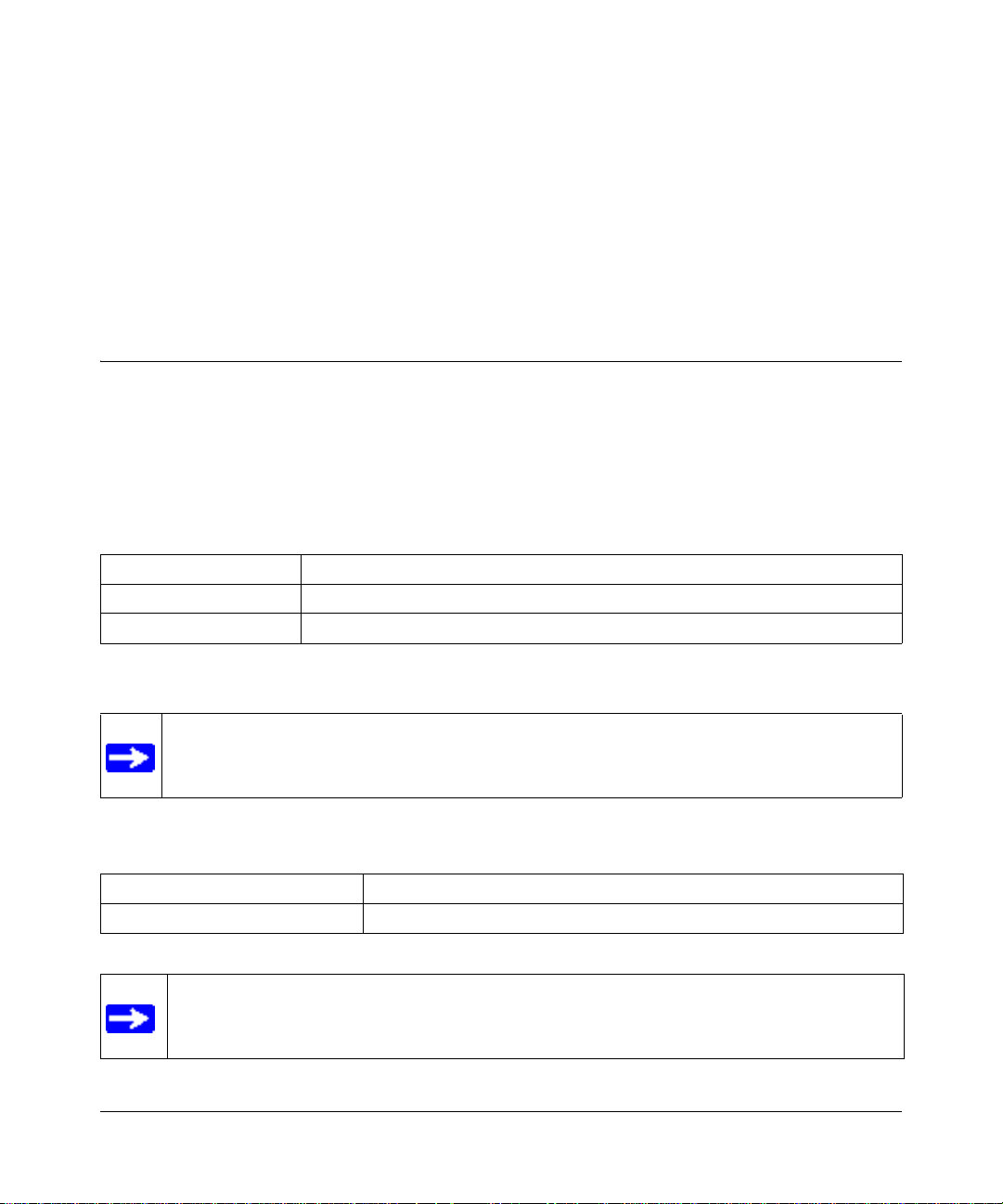
Chapter 1
About This Manual
This chapter describes the intended audience, scope, conventions, and formats of this manual.
Audience, Scope, Conventions, and Formats
This reference manual assumes that the reader has basic to intermediate computer and Internet
skills. However, basic computer network, Internet, firewall, and VPN technologies tutorial
information is provided in the Appendices and on the Netgear website.
This guide uses the following typographical conventions:
Table 1-1. Typographical Conventions
italics Emphasis, books, CDs, URL names
bold User input
fixed Screen text, file and server names, extensions, commands, IP addresses
This guide uses the following formats to highlight special messages:
Note: This format is used to highlight information of importance or special interest.
This manual is written for the TA612V adapter according to these specifications:
Table 1-2. Manual Scope
Product Version TA612V Broadband Voice Adapter
Manual Publication Date March 2005
Note: Product updates are available on the NETGEAR, Inc. Web site at
http://kbserver.netgear.com/products/TA612V.asp.
About This Manual 1-1
202-10037-01, March 2005
Page 10

Reference Manual for the Broadband Voice Adapter TA612V
How to Use This Manual
The HTML version of this manual includes the following:
• Buttons, and , for browsing forwards or backwards through the manual one page
at a time
• A button that displays the table of contents and an button. Double-click on a
link in the table of contents or index to navigate directly to where the topic is described in the
manual.
• A button to access the full NETGEAR, Inc. online knowledge base for the
product model.
• Links to PDF versions of the full manual and individual chapters.
1-2 About This Manual
202-10037-01, March 2005
Page 11

Reference Manual for the Broadband Voice Adapter TA612V
How to Print this Manual
To print this manual you can choose one of the following several options, according to your needs.
• Printing a Page in the HTML View.
Each page in the HTML version of the manual is dedicated to a major topic. Use the Print
button on the browser toolbar to print the page contents.
• Printing a Chapter.
Use the PDF of This Chapter link at the top left of any page.
– Click the PDF of This Chapter link at the top right of any page in the chapter you want to
print. The PDF version of the chapter you were viewing opens in a browser window.
Note: Your computer must have the free Adobe Acrobat reader installed in order to view
and print PDF files. The Acrobat reader is available on the Adobe Web site at
http://www.adobe.com.
– Click the print icon in the upper left of the window.
Tip: If your printer supports printing two pages on a single sheet of paper, you can save
paper and printer ink by selecting this feature.
• Printing the Full Manual.
Use the Complete PDF Manua l link at the top left of any page.
– Click the Complete PDF Manual link at the top left of any page in the manual. The PDF
version of the complete manual opens in a browser window.
– Click the print icon in the upper left of the window.
Tip: If your printer supports printing two pages on a single sheet of paper, you can save
paper and printer ink by selecting this feature.
About This Manual 1-3
202-10037-01, March 2005
Page 12
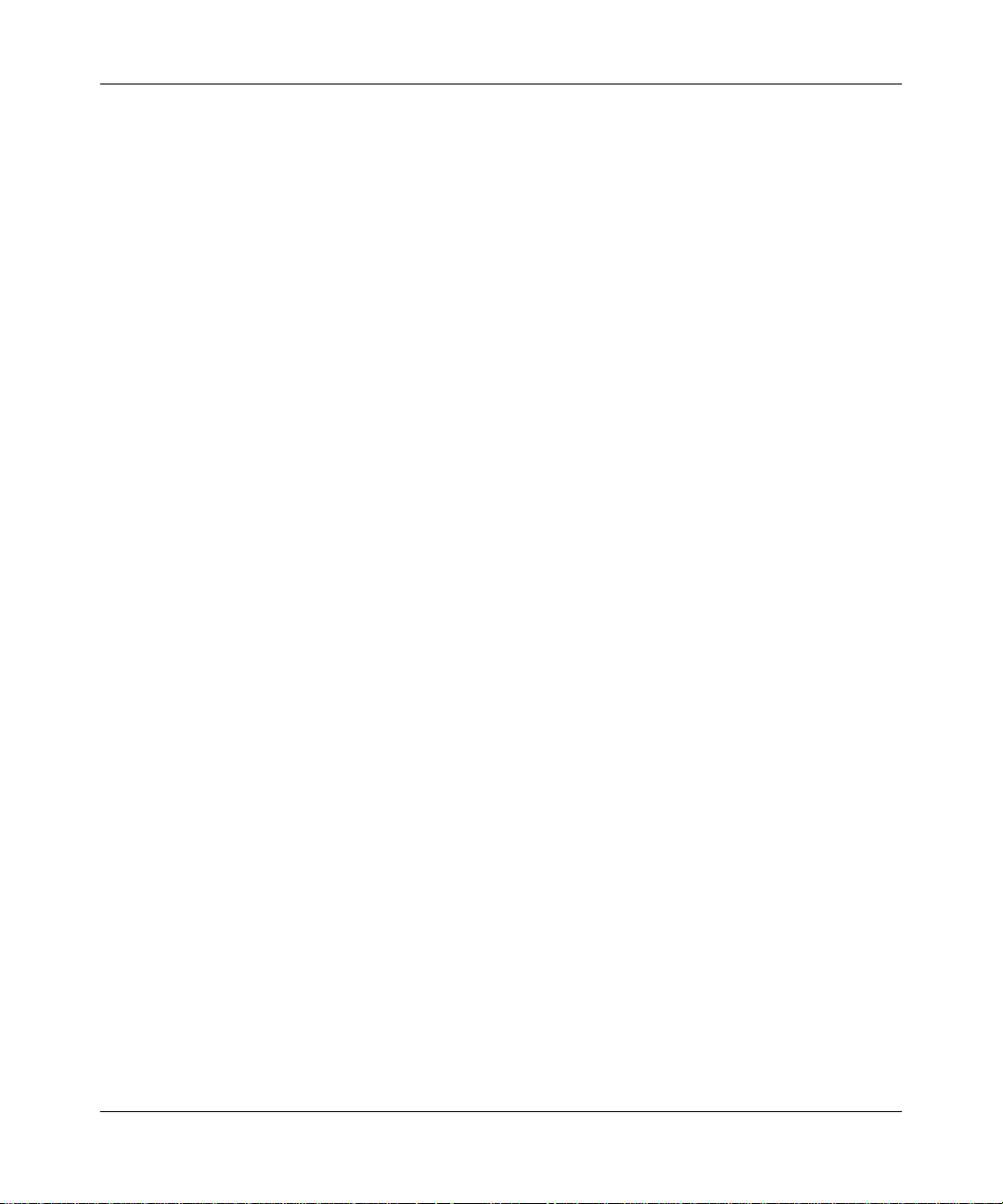
Reference Manual for the Broadband Voice Adapter TA612V
1-4 About This Manual
202-10037-01, March 2005
Page 13
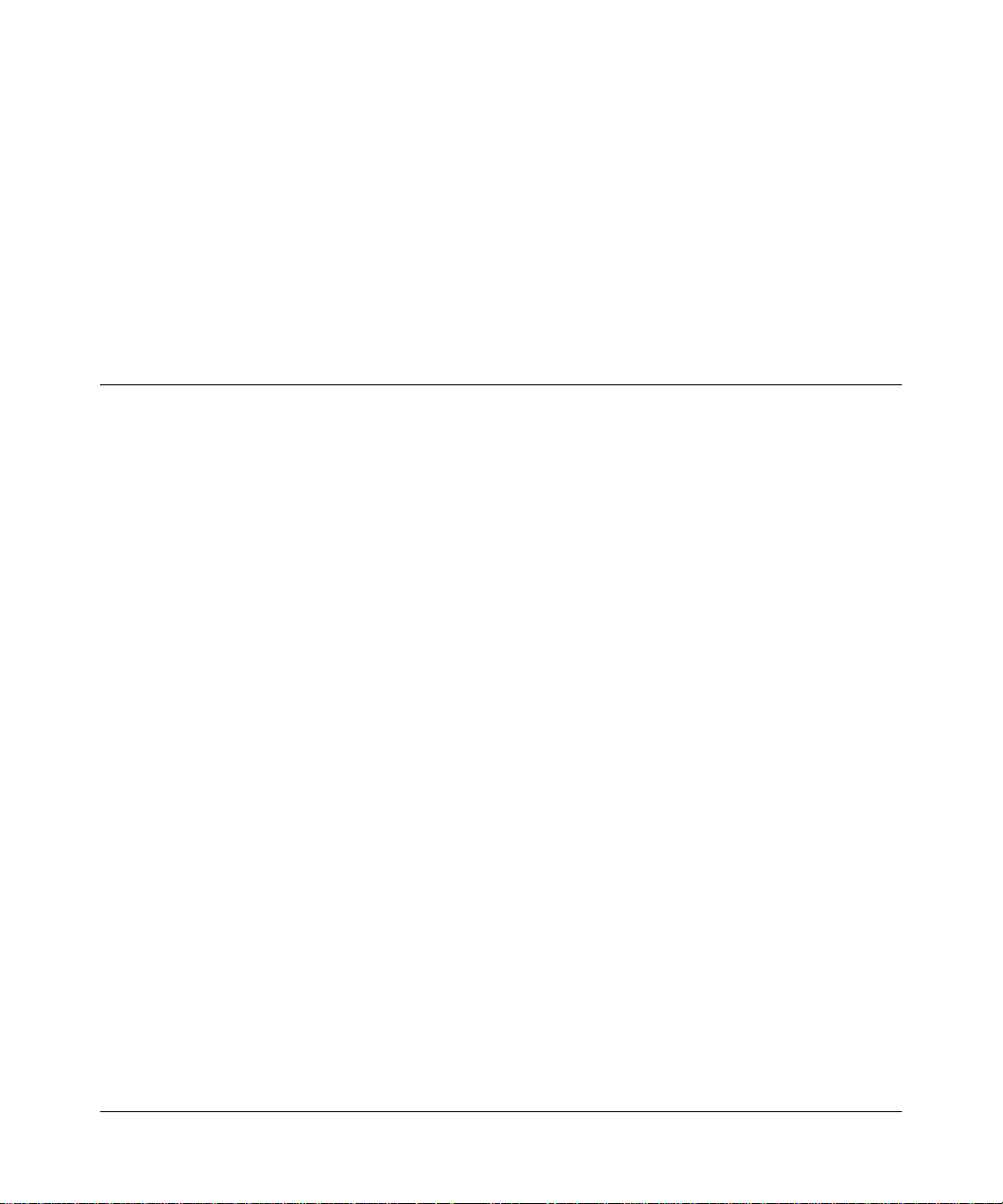
Chapter 2
Introduction
Congratulations on your purchase of the NETGEAR® TA612V Broadband Voice Adapter. This
chapter describes the features of the NETGEAR TA612V Broadband Voice Adapter.
Key Features
The TA612V Broadband Voice Adapter connects your up two phones to your broadband Internet
service. It connects your local area network (LAN) to the Internet through an external access
device such as a cable modem or DSL modem, and provides access to your local network.
The TA612V adapter provides you with multiple web content filtering options, plus browsing
activity reporting and instant alerts via e-mail. Parents and network administrators can establish
restricted access policies based web site addresses and address keywords, and share high-speed
cable/DSL Internet access for up to 252 computers. In addition to the Network Address
Translation (NAT) feature, the built-in firewall protects you from hackers.
With minimum setup, you can install and use the router within minutes.
The TA612V adapter provides the following features:
• Two RJ-11 telephone lines.
• One Ethernet port of the built in 10/100 Mbps switch enable local computers to easily share
access to the Internet.
• Voice over data prioritization ensures high-quality telephone service.
• Front panel LEDs for easy monitoring of status and activity.
• Permits simultaneous usage of phone lines and high speed data services.
• Flash memory for firmware upgrade.
• Easy, web-based setup for installation and management.
• Content Filtering and Site Blocking Security.
• Extensive Protocol Support.
• Login capability.
• Front panel LEDs for easy monitoring of status and activity.
Introduction 2-1
202-10037-01, March 2005
Page 14

Reference Manual for the Broadband Voice Adapter TA612V
Voice Features
The TA612V Broadband Voice Ad apter lets you use the full range of features in your voice
account.
• Get your voicemail messages by phone, Web, or E-mail.
• Turn call waiting on or off. Easily switch between calls when you are using call waiting.
• Use Caller ID with any phone device that has Caller ID enabled. You can also block your
Caller ID when you make a call.
A Powerful, True Firewall with Content Filtering
Unlike simple Internet sharing NAT routers, the TA612V is a true firewall, using stateful packet
inspection to defend against hacker attacks. Its firewall features include:
• Denial of Service (DoS) protection.
Automatically detects and thwarts DoS attacks such as Ping of Death, SYN Flood, LAND
Attack, and IP Spoofing.
• Blocks unwanted traffic from the Internet to your LAN.
• Blocks access from your LAN to Internet locations or services that you specify as off-limits.
• Logs security incidents.
The T A612V will log security events such as blocked incoming traffic, port scans, attacks, and
administrator logins. You can configure the router to E-mail the log to you at specified
intervals. You can also configure the router to send immediate alert messages to your E-mail
address or E-mail pager whenever a significant event occurs.
• The T A612V prevents objectionable content from reaching your computers. The router allows
you to control access to Internet content by screening for keywords within web addresses. You
can configure the router to log and report attempts to access objectionable Internet sites.
Security
The TA612V adapter is equipped with several features designed to maintain security, as described
in this section.
2-2 Introduction
202-10037-01, March 2005
Page 15
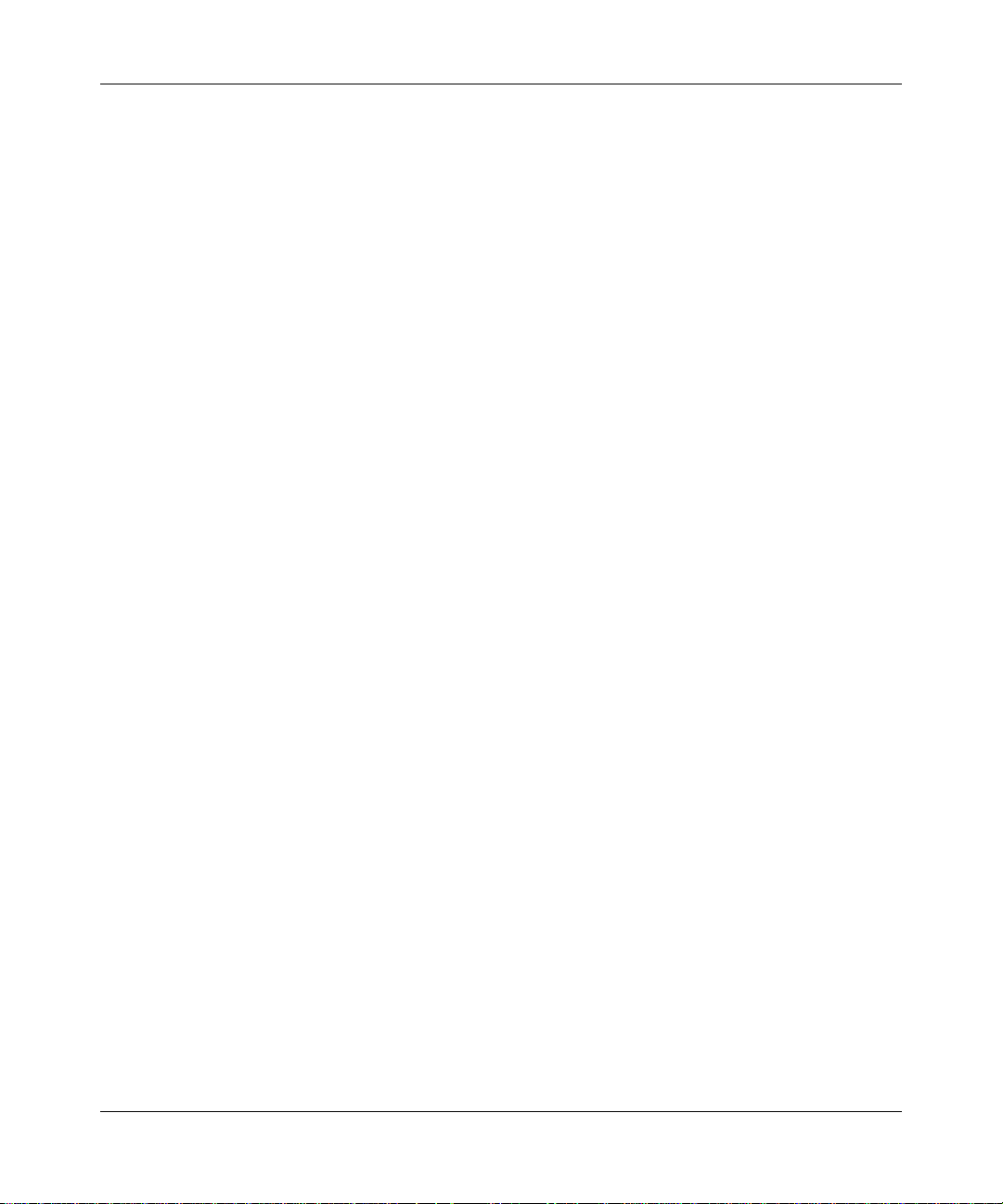
Reference Manual for the Broadband Voice Adapter TA612V
• Computers Hidden by NAT: NAT opens a temporary path to the Internet for requests
originating from the local network. Requests originating from outside the LAN are discarded,
preventing users outside the LAN from finding and directly accessing the computers on the
LAN.
• Port Forwarding: Although NAT prevents Internet locations from directly accessing the
computers on the LAN, the router allows you to direct incoming traffic to specific computers
based on the service port number of the incoming request, or to one designated “DMZ” host
computer. You can specify forwarding of single ports or ranges of ports.
• Port Triggering: Port Triggering is an advanced feature that can be used to easily enable
gaming and other internet applications. Port Forwarding is typically used to enable similar
functionality, but it is static and has some limitations.
Autosensing Ethernet Connections with Auto Uplink
With its internal 3-port 10/100 switch, the TA612V can connect to either a 10 Mbps standard
Ethernet network or a 100 Mbps Fast Ethernet network. Both the LAN and WAN interfaces are
autosensing and capable of full-duplex or half-duplex operation.
The router incorporates Auto Uplink
TM
technology. Each Ethernet port will automatically sense
whether the Ethernet cable plugged into the port should have a ‘normal’ connection such as to a
computer or an ‘uplink’ connection such as to a switch or hub. That port will then configure itself
to the correct configuration. This feature also eliminates the need to worry about crossover cables,
as Auto Uplink will accommodate either type of cable to make the right connection.
Extensive Protocol Support
The TA612V adapter supports the Transmission Control Protocol/Internet Protocol
(TCP/IP) and Routing Information Protocol (RIP). For further information about TCP/IP, refer to
Appendix B, “Network and Routing Basics.”
• IP Address Sharing by NAT: The TA612V adapter allows several networked computers to
share an Internet account using only a single IP address, which may be statically or
dynamically assigned by your Internet service provider (ISP). This technique, know n as NAT,
allows the use of an inexpensive single-user ISP account.
Introduction 2-3
202-10037-01, March 2005
Page 16

Reference Manual for the Broadband Voice Adapter TA612V
• Automatic Configuration of Attached computers by DHCP: The TA612V adapter
dynamically assigns network configuration information, including IP, gateway, and domain
name server (DNS) addresses, to attached computers on the LAN using the Dynamic Host
Configuration Protocol (DHCP). This feature greatly simplifies configuration of computers on
your local network.
• DNS Proxy: When DHCP is enabled and no DNS addresses are specified, the router provides
its own address as a DNS server to the attached computers. The router obtains actual DNS
addresses from the ISP during connection setup and forwards DNS requests from the LAN.
• PPP over Ethernet (PPPoE): PPPoE is a protocol for connecting remote hosts to the Internet
over a DSL connection by simulating a dial-up connection. This feature eliminates the need to
run a login program such as Entersys or WinPOET on your computer.
Easy Installation and Management
You can install, configure, and operate the TA612V Broadband Voice Adapter within minutes after
connecting it to the network. The following features simplify installation and management tasks:
• Browser-based management: Browser-based configuration allows you to easily configure
your router from almost any type of personal computer, such as Windows, Macintosh, or
Linux. A user-friendly Setup Wizard is provided and online help documentation is built into
the browser-based web Management Interface.
• Smart Wizard: The TA612V adapter Smart Wizard automatically senses the type of Internet
connection, asking you only for the information required for your type of ISP account.
• Visual monitoring: The TA612V adapter’s front panel LEDs provide an easy way to monitor
its status and activity.
Package Contents
The product package should contain the following items:
• TA612V Broadband Voice Adapter.
• Stand for vertically mounting the TA612V Broadband Voice Adapter
•AC power adapter.
• Category 5 (CAT5) Ethernet cable.
• NETGEAR CD, including:
– This guide.
2-4 Introduction
202-10037-01, March 2005
Page 17
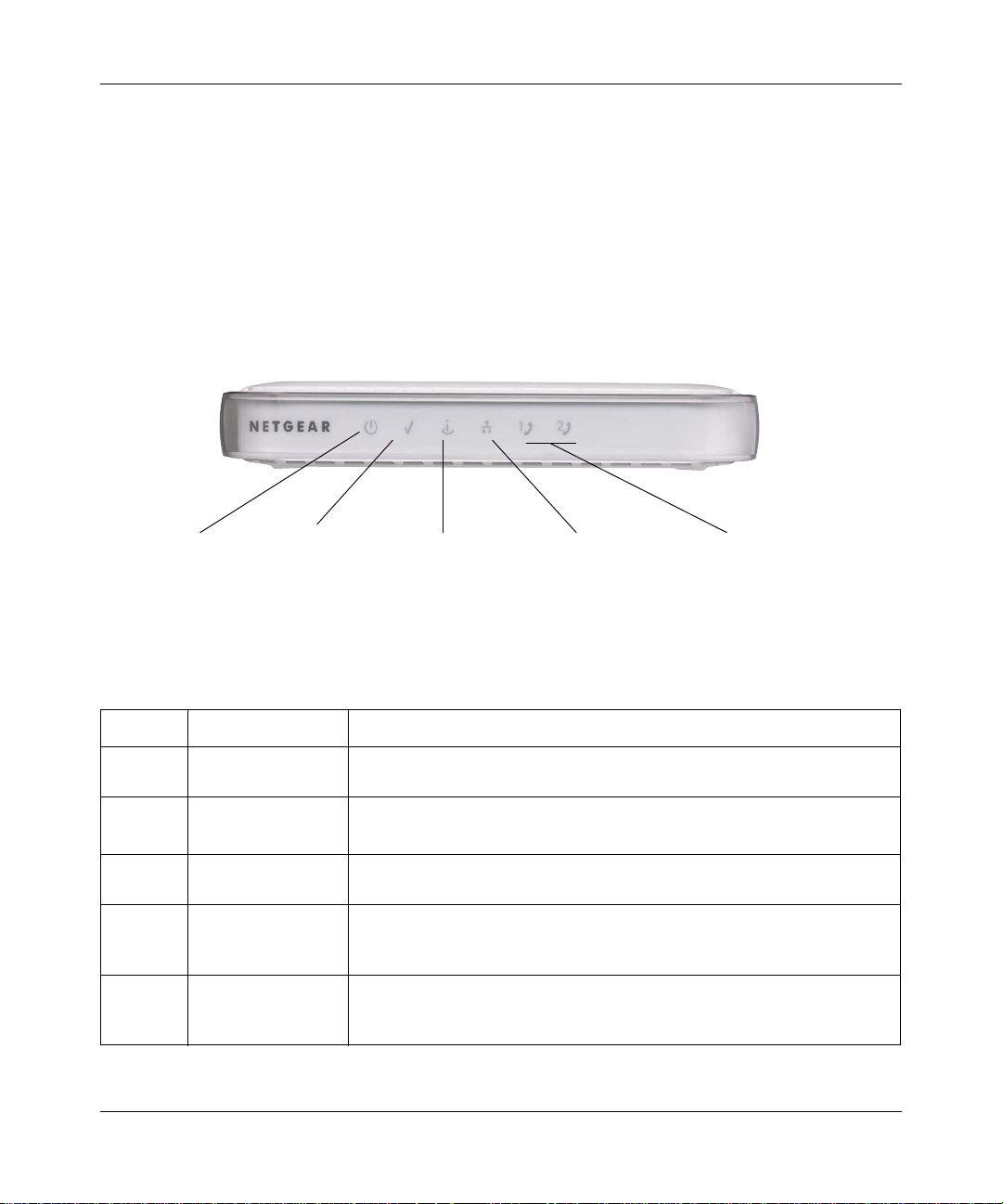
Reference Manual for the Broadband Voice Adapter TA612V
– Application Notes and other helpful information.
• Support Registration card
If any of the parts are incorrect, missing, or damaged, contact your NETGEAR dealer. Keep the
carton, including the original packing materials, in case you need to return the router for repair.
The Router’s Front Panel
The front panel of the TA612V adapter contains these status indicators.
Power Test Internet Port LAN Port Phone Ports 1 & 2
Figure 2-1: TA612V Front Panel
Viewed from left to right, the table below describes the lights on the front panel of the router.
Table 2-1. Status Light Descriptions
Label Activity Description
Power On Green Solid
Off
Test Blinking
Off
Internet
Port
LAN Port Green
Phone
Ports
On
Blink
Amber
Blink
Off
On
Blink
Introduction 2-5
Power is supplied to the router.
Power is not supplied to the router.
The router is performing its diagnostic test.
The router successfully completed its diagnostic test.
The Internet port has detected a link with an attached device.
Data is being transmitted or received by the Internet port.
The LAN port has detected a 100 Mbps link with an attached device.
The LAN port has detected a 10 Mbps link with an attached device.
Data is being transmitted or received by the LAN port.
The phone port has not yet been provisioned by the service provider.
The phone port has been provisioned by the service provider.
There is a voice message waiting.
202-10037-01, March 2005
Page 18

Reference Manual for the Broadband Voice Adapter TA612V
The Router’s Rear Panel
The rear panel of the Model TA612V router contains the port connections listed below.
21
Power
Figure 1-2: TA612V Rear Panel
2 Phone
Ports
Reset
Button
LAN
Port
Internet Port
Viewed from left to right, the rear panel contains the following features:
• Outlet for 12V DC @ 1.5A output AC power adapter
• Two phone ports
• Factory default reset push button for Restoring the Default Configuration and Password
• LAN port
• Internet (WAN) Ethernet port
2-6 Introduction
202-10037-01, March 2005
Page 19
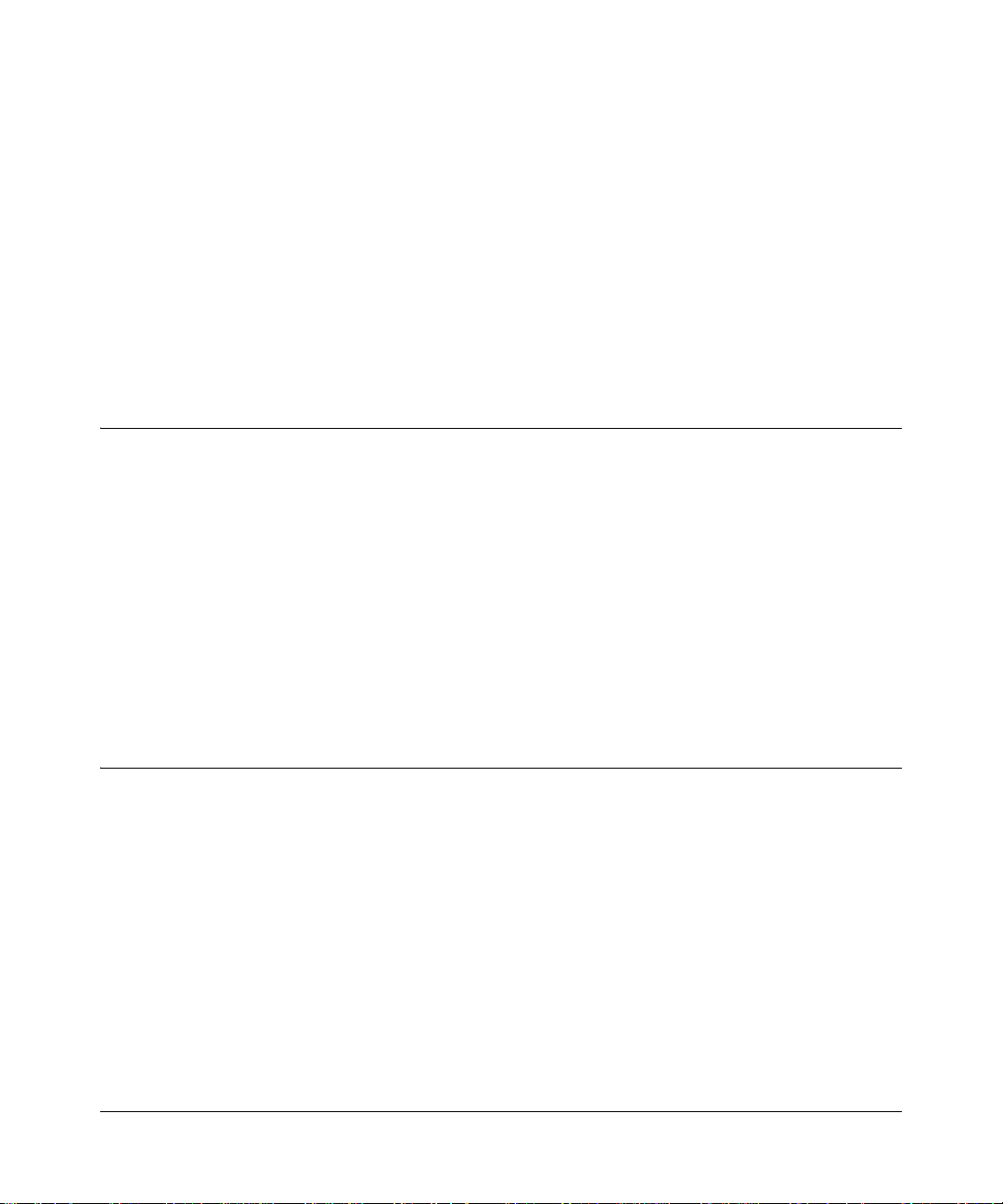
Chapter 3
Connecting the Router to the Internet
This chapter describes how to set up the router on your local area network (LAN) and connect to
the Internet. You will find out how to configure your broadband voice adapter for Internet access.
Follow these instructions to set up your router.
Prepare to Install Your TA612V Broadband Voice Adapter
• For Cable Modem Service: When you perform the broadband voice adapter setup steps be sure
to use the computer you first registered with your cable ISP.
• For DSL Service: You may need information such as the DSL login name/e-mail address and
password in order to complete the broadband voice adapter setup.
Before proceeding with the broadband voice adapter installation, familiarize yourself with the
contents of the Setup CD, especially this manual and the tutorials for configuring computers for
networking.
First, Connect the TA612V Broadband Voice Adapter to Y our Network
1. CONNECT THE BROADBAND VOICE ADAPTER, THE COM PU TER, AND THE MODEM
a. Turn off your computer.
b. Turn off the cable or DSL broadband modem.
Connecting the Router to the Internet 3-1
202-10037-01, March 2005
Page 20
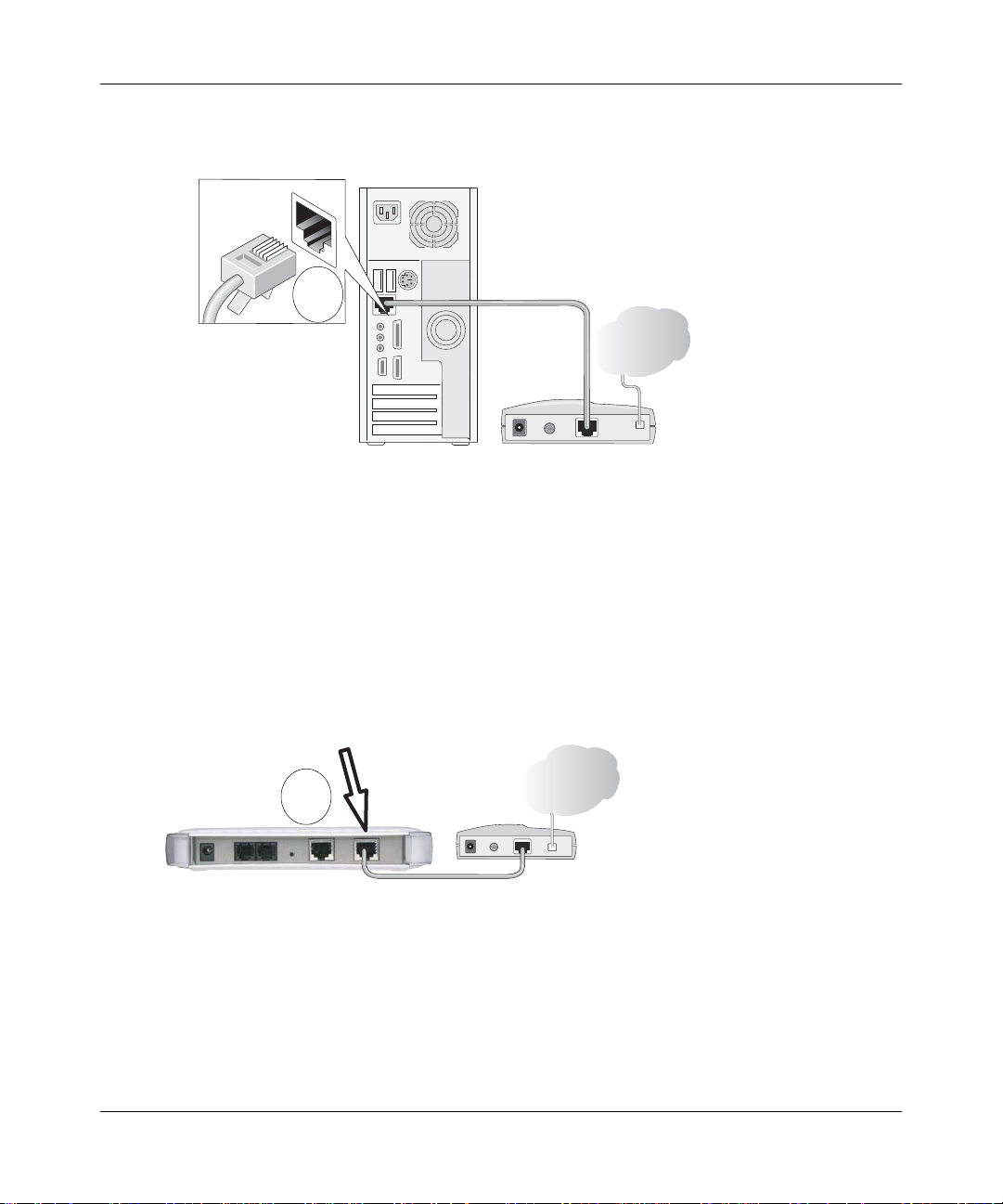
Reference Manual for the Broadband Voice Adapter TA612V
Locate the Ethernet cable (cable 1 in the diagram) that connects your PC to the modem.
c.
A
&DEOH
,QWHUQHW
FRPSXWHU
Figure 3-1: Disconnect the Ethernet cable from the computer
d.
Disconnect the cable at the computer end only, point A in the diagram above.
e. Look at the label on the bottom of the broadband voice adapter. Locate the Internet port.
Securely insert the Ethernet cable from your modem (cable 1 in the diagram below) into
the Internet port of the broadband voice adapter as shown in point B of the diagram below.
Internet Port
PRGHP
Internet
B
Router
Cable 1
Figure 3-2: Connect the broadband voice adapter to the modem
Note: The stand provided with the broadband voice adapter provides a convenient,
space-saving way of installing the broadband voice adapter. Avoid stacking it on other
electronic equipment.
3-2 Connecting the Router to the Internet
202-10037-01, March 2005
Modem
Page 21

Reference Manual for the Broadband Voice Adapter TA612V
Securely insert the cable that came with your broadband voice adapter (the NETGEAR
f.
cable in the diagram below) into the LAN port on the router (point C in the diagram), and
the other end into the Ethernet port of your computer (point D in the diagram).
Computer
D
Phone
Figure 3-3: Connect the computer to the broadband voice adapter
NETGEAR
Cable
C
Phone
Ports
21
Router
LAN
Port
Internet
Modem
If you have a voice service or plan to order it, connect a telephone to Phone Port 1 on the
TA612V adapter using a standard phone cord (not included).
Your network cables are connected and you are ready to restart your network.
2. RESTART YOUR NETWORK IN THE CORRECT SEQUENCE
Warning: Failure to restart your network in the correct sequence could prevent you from
connecting to the Internet.
a. First, plug in and turn on the broa dband modem. Wait about 2 minutes.
b. Now, plug in the power cord to your broadband voice adapter. Wait about 2 minutes.
c. Last, turn on your computer.
Note: For DSL customers, if software logs you in to the Internet, do not run that software. Y ou
may need to go to the Internet Explorer T ools menu, Internet Options, Connections tab page
where you can select “Never dial a connection.”
Connecting the Router to the Internet 3-3
202-10037-01, March 2005
Page 22

Reference Manual for the Broadband Voice Adapter TA612V
Power Test Internet Port LAN Port Phone Ports 1 & 2
Figure 3-4: Status lights on the broadband voice adapter
d.
Check the broadband voice adapter status lights to verify the following:
• Power: The power light should turn solid green. If it does not, see “Troubleshooting
Tips” on page 3-10.
• Test: The test light should be off. The test light blinks when the router is first turned on
then goes off. If after 2 minutes it is still on, see the Troubleshooting Tips below.
• Internet: The Internet port light should be lit. If not, make sure the Ethernet cable is
securely attached to the broadband voice adapter Internet port and the modem, and the
modem is powered on.
• LAN: A LAN light should be lit. Green indicates your computer is communicating at
100 Mbps; yellow indicates 10 Mbps. If a LAN light is not lit, check that the Ethernet
cable from the computer to the router is securely attached at both ends, and that the
computer is turned on.
• Phone: The Phone light will not be lit until your phone service provider provisions the
phone service. Check the user guide from your phone service provider for details on
provisioning the phone service.
3. OPEN A BROWSER AND LOG IN TO THE ROUTER
For DSL customers, if your Internet service provider had you install software logs you in to the
Internet, do not run that software. If such software automatically starts when you open a browser,
you may need to go to the Internet Explorer Tools menu, Internet Options, Connections tab page
where you can select “Never dial a connection.”
1. From the Ethernet connected computer you just set up, open a browser such as Internet
Explorer or Netscape® Navigator.
3-4 Connecting the Router to the Internet
202-10037-01, March 2005
Page 23

Reference Manual for the Broadband Voice Adapter TA612V
Connect to the broadband voice adapter by typing http://192.168.61.1 in the address field of
2.
your browser, then click Enter.
61.1
61.1
Figure 3-5: Login address
3.
For security reasons, the router has its own user name and password. When prompted, enter
admin for the router user name and password for the router password in lower case letters.
Note: The router user name and password are not the same as any user name or password you
may use to log in to your Internet connection.
A login window like the one shown below opens:
Figure 3-6: Login window
Note: If you cannot connect to the broadband voice adapter, verify your cables are connected
correctly, that the router is powered on, and that the networking setup of your computer is set
to obtain its settings automatically via DHCP. It should be set to obtain both IP and DNS
server addresses automatically, which is usually so.
After logging in to the router, you will see the Internet connection Smart Wizard on the
settings main page.
Connecting the Router to the Internet 3-5
202-10037-01, March 2005
Page 24
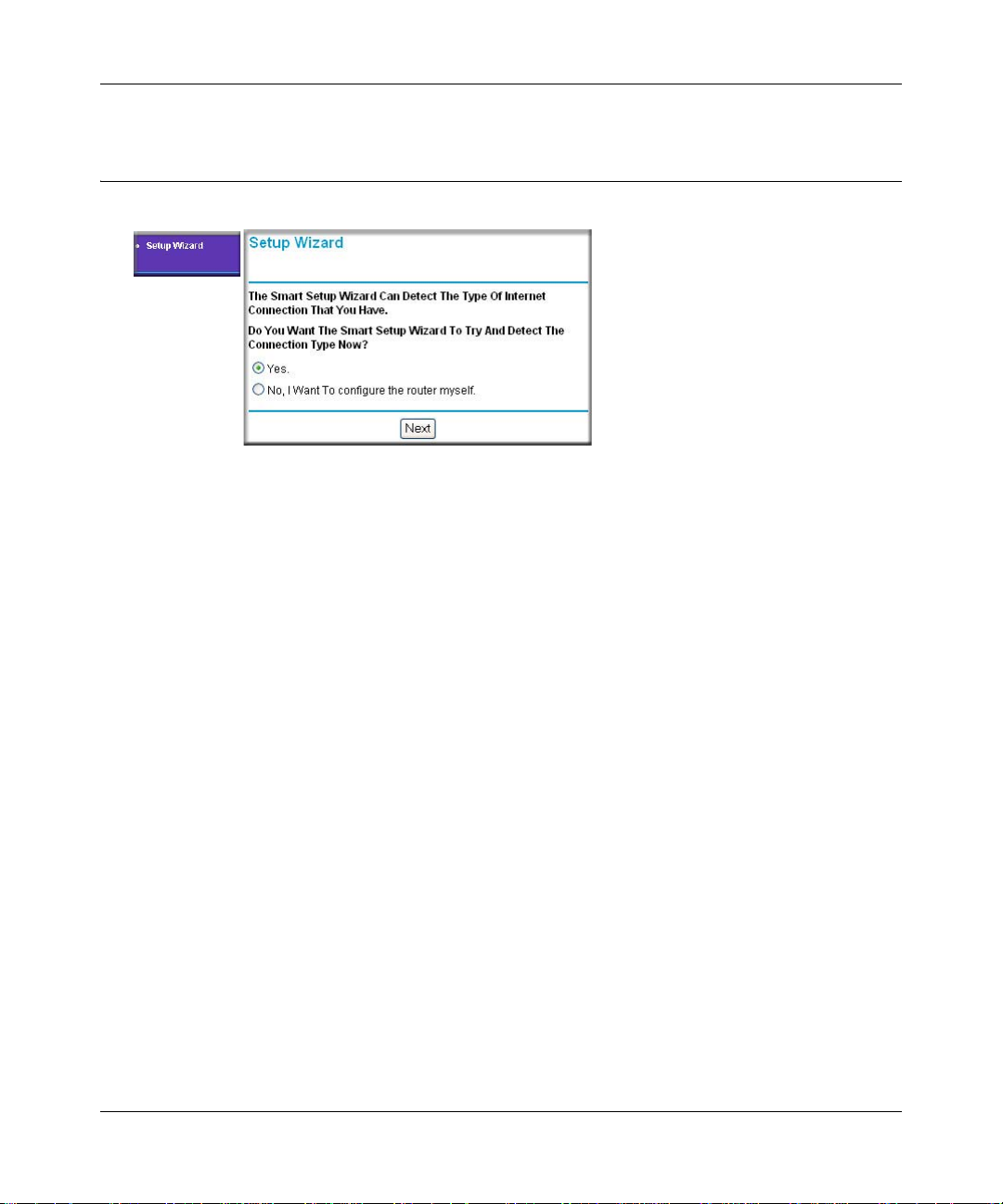
Reference Manual for the Broadband Voice Adapter TA612V
Use the Smart Wizard to Configure Your TA612V Broadband Voice Adapter
Figure 3-7: Setup wizard
1.
You are now connected to the router. If you do not see the menu above, click the Setup W izard
link on the upper left of the main menu.
2. Click Next to proceed. Input your ISP settings, as needed.
Note: If you choose not to use the Setup Smart Wizard, you can manually configure your
Internet connection settings by following the procedures in the Setup Manual on the CD.
Unless your ISP automatically assigns your configuration automatically via DHCP, you will
need the configuration parameters from your ISP.
3. When the router successfully detects an active Internet service, the router’s Internet LED goes
on. The Setup Smart Wizard reports which connection type it discovered, and displays the
appropriate configuration menu. If the Setup Smart Wizard finds no connection, you will be
prompted to check the physical connection between your router and the cable or DSL modem.
4. The Setup Smart Wizard will report the type of connection it finds and prompts you for the
settings.
5. At the end of the Setup Wizard, click the Test button to verify your Internet connection and
register your product. If you have trouble connecting to the Internet, use the Basic Setup
Troubleshooting Tips below to correct basic pr oblems, or refer to the Setup Manual on the CD.
You are now connected to the Internet! Next, configure your computer.
3-6 Connecting the Router to the Internet
202-10037-01, March 2005
Page 25
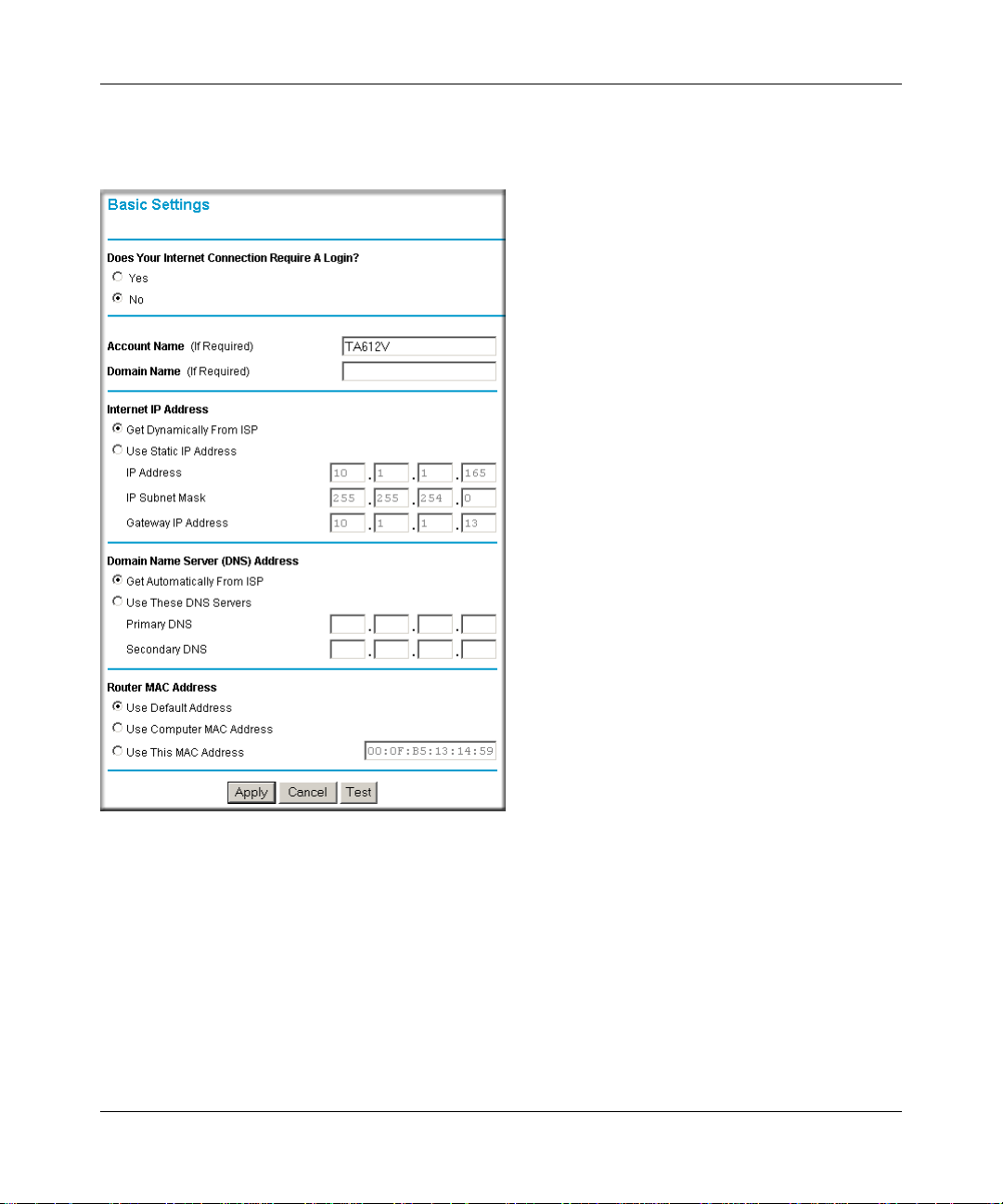
Reference Manual for the Broadband Voice Adapter TA612V
The Router Settings pages allow you to configure, upgrade and check the status of your
NETGEAR Broadband Voice Router.
Figure 3-8: Basic Settings page
Helpful information related to the selected Settings page appears in this column. If you are using
Internet Explorer, you may click an item in the center column to jump directly to the related help
section; otherwise, scroll down until you reach it.
Note: If you are setting up the router for the first time, the default settings may work for you with
no changes.
Connecting the Router to the Internet 3-7
202-10037-01, March 2005
Page 26
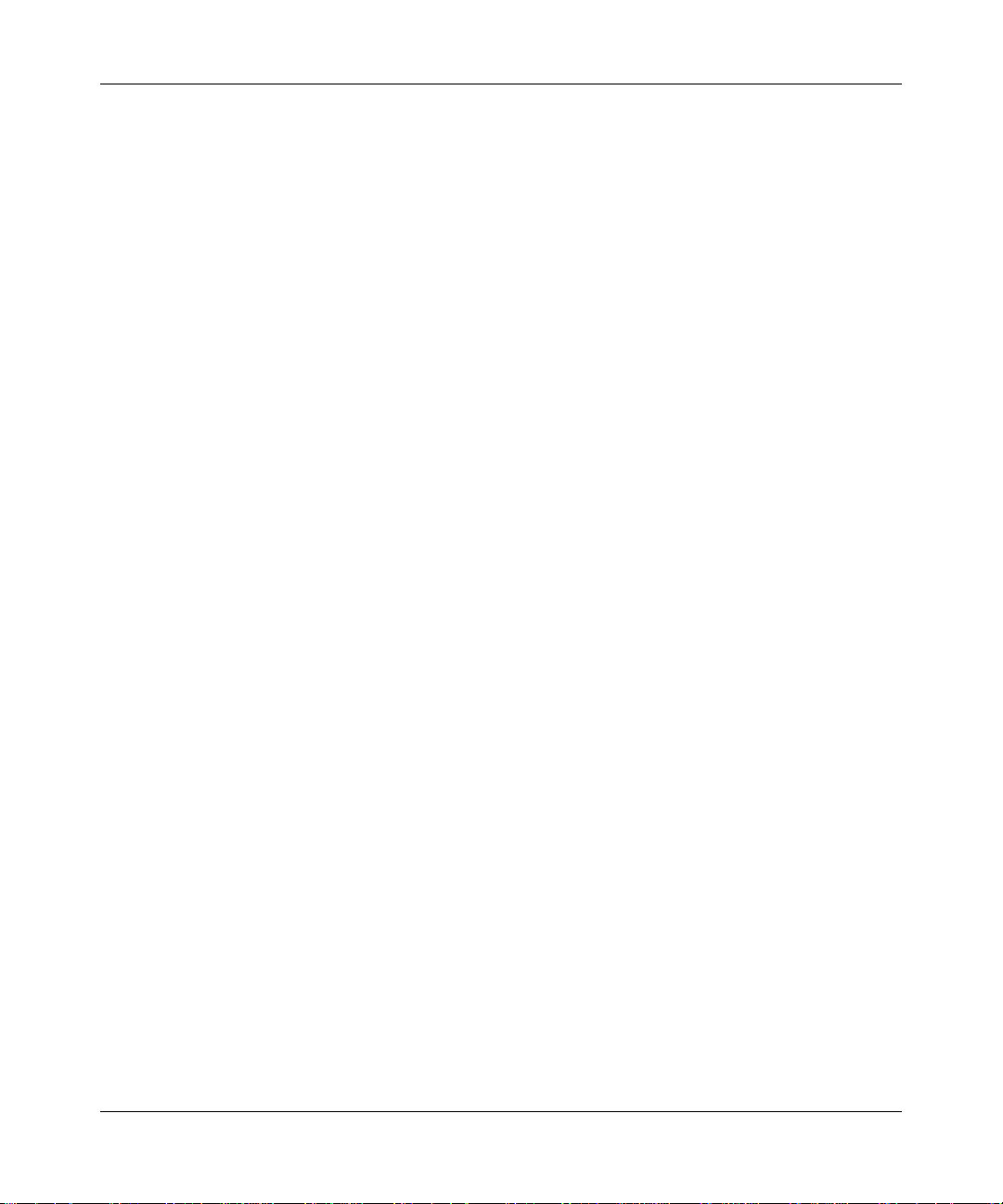
Reference Manual for the Broadband Voice Adapter TA612V
• Does Your Internet Connection Require A Login?
Select this option based on the type of account you have with your ISP. If you need to enter
login information every time you connect to the Internet or you have a PPPoE account with
your ISP, select Yes. Otherwise, select No.
Note: If you have installed PPP software such as WinPoET (from Earthlink) or Enternet (from
PacBell), then you have PPPoE. Select Yes. After selecting Yes and configuring your router,
you will not need to run the PPP software on your PC to connect to the Internet.
• Account Name (also known as Host Name or System Name): For most users, type your
account name or user name in this box. For example, if your main mail account is
JerAB@ISP.com, then put JerAB in this box. If your ISP has given you a specific Host name,
then type it (for example, CCA7324-A).
• Domain Name: For most users, you may leave this box blank, unless required by your ISP.
You may type the domain name of your ISP. For example, if your ISP's mail server is
mail.xxx.yyy.zzz, you would type xxx.yyy.zzz as the Domain Name.
If you have a Domain name given to you by your ISP, type it in this box. (For example,
Earthlink Cable may require a Host name of 'home' and Comcast sometimes supplies a
Domain name.)
If you have a cable modem, this is usually the Workgroup name.
• Internet IP Address: If you log in to your service or your ISP did not provide you with a fixed
IP address, the router will find an IP address for you automatically when you connect. Select
Get Dynamically From ISP.
If you have a fixed (or static IP) address, your ISP will have provided you with the required
information. Select Use Static IP Address and type the IP Address, Subnet Mask and Gateway
IP Address into the correct boxes.
For example:
– IP Address: 24.218.156.183
– Subnet Mask: 255.255.255.0
– Gateway IP Address: 24.218.156.1
• DNS Address: The DNS server is used to look up site addresses based on their names.
If your ISP gave you one or two DNS addresses, select Use These DNS Servers and type the
primary and secondary addresses.
Otherwise, select Get Automatically From ISP.
3-8 Connecting the Router to the Internet
202-10037-01, March 2005
Page 27
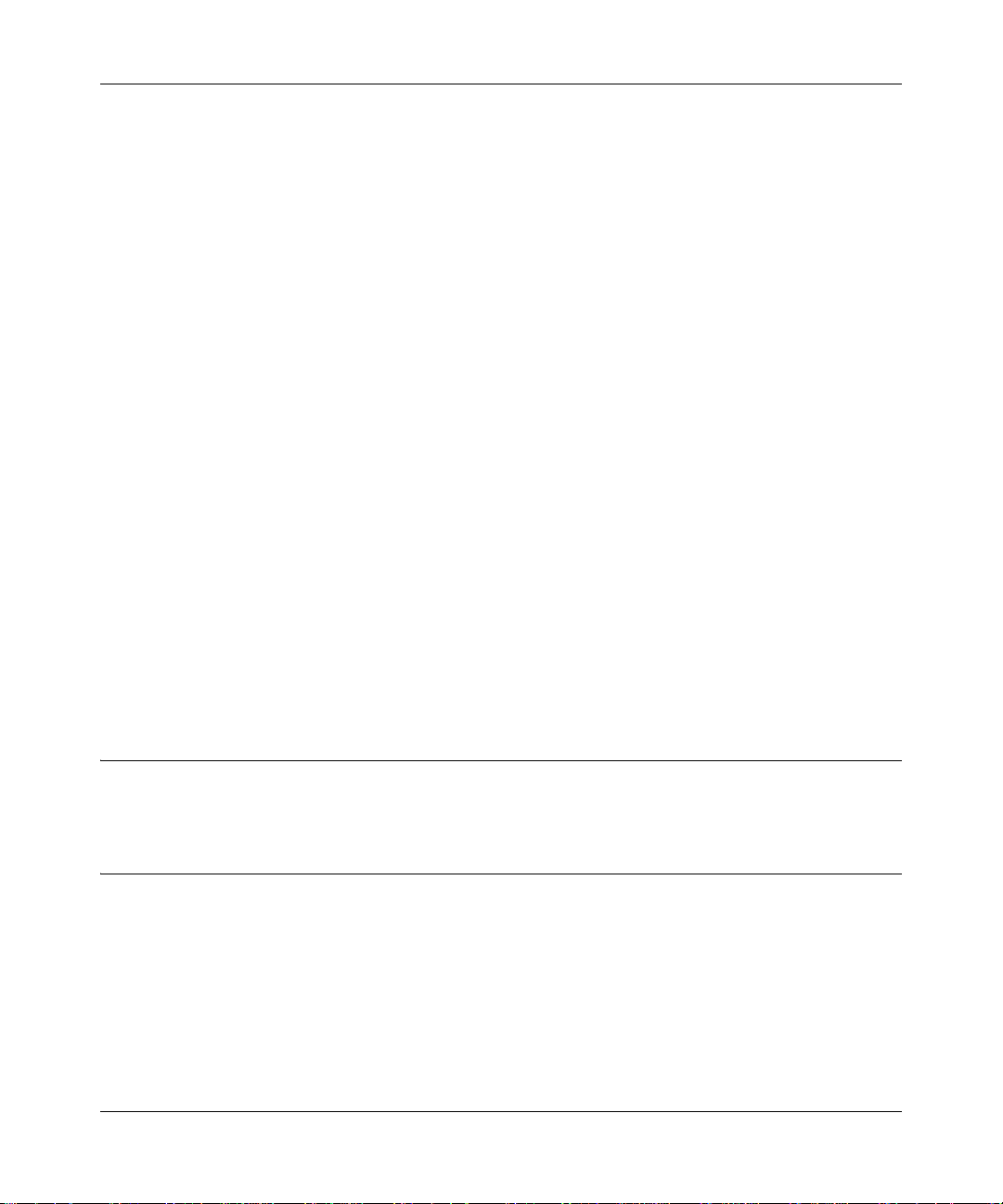
Reference Manual for the Broadband Voice Adapter TA612V
Note: If you get 'Address not found' errors when you go to a Web site, it is likely that your
DNS servers aren't set up properly. You should contact your ISP to get DNS server addresses.
• Router MAC Address: Your computer's local address is its unique address on your network.
This is also referred to as the computer's MAC (Media Access Control) address.
Usually, select Use Default MAC Address.
If your ISP requires MAC authentication, then select either Use Computer MAC address to
disguise the Router's MAC address with the Computer's own MAC address or Use This MAC
Address to manually type the MAC address for a different computer . The format for the MAC
address is XX:XX:XX:XX:XX:XX. This value may be changed if the Use Computer MAC
Address is selected once a value has already been set in the Use This MAC Address selection.
• Click Test to connect to the NETGEAR Web site. If you connect successfully, your settings
work and you may click Logout to exit these pages and... enjoy surfing the 'net!
• If you don't connect successfully:
a. Go through the settings and make sure you've selected the correct options and typed
everything correctly.
b. Contact your ISP to verify the configuration information.
c. Read the Troubleshooting section in the Router Installation Guide.
d. On the Resource CD, read the Troubleshooting Guide or the Troubleshooting section in
the Reference Manual.
e. Contact NETGEAR Technical Support.
Setting up Your Voice Account
Refer to the Quick Installation Guide (QIG) provided by your Voice Service Provider.
Technical Support for Your Voice Account
For technical support contact your Voice Service Provider.
Connecting the Router to the Internet 3-9
202-10037-01, March 2005
Page 28
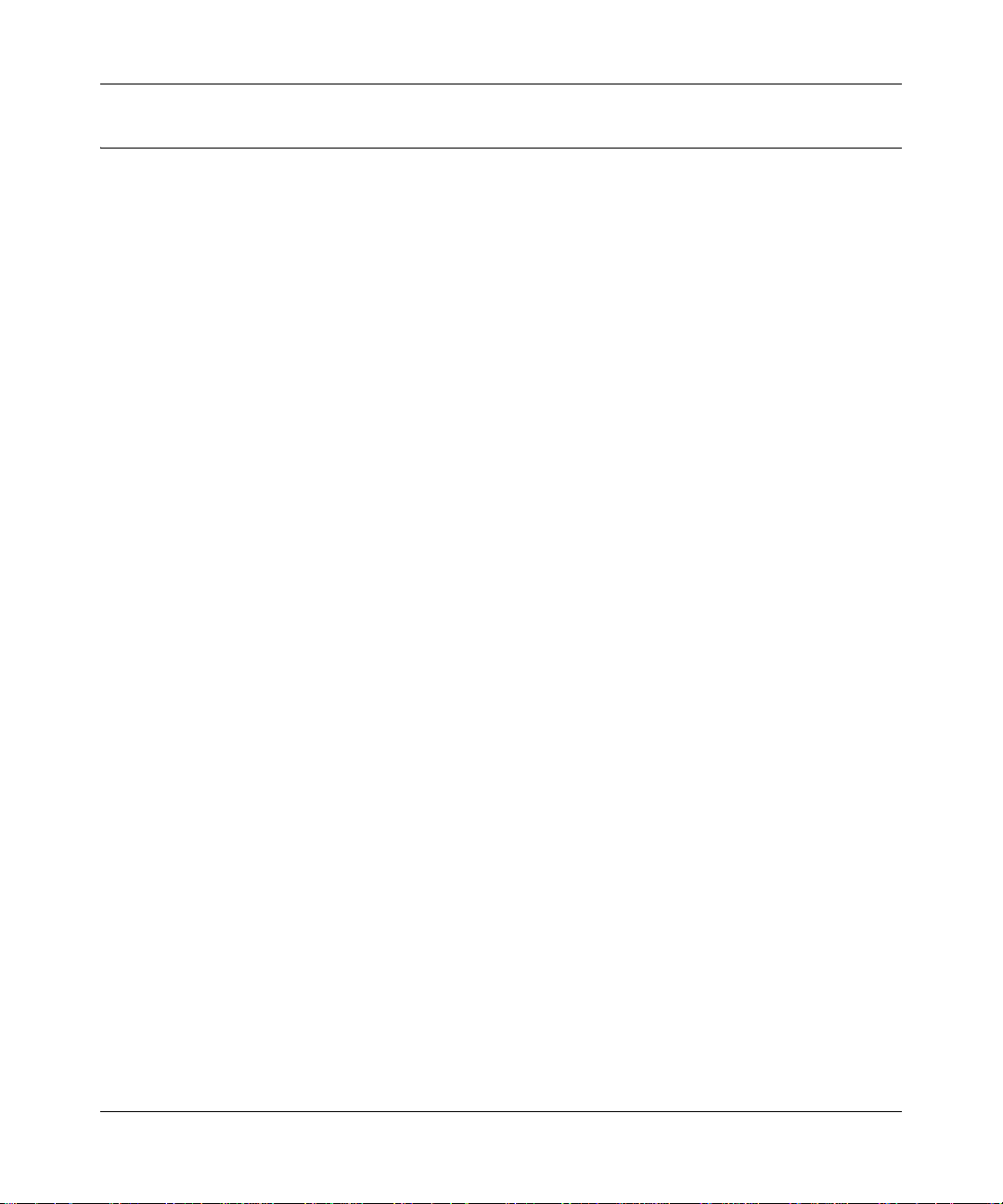
Reference Manual for the Broadband Voice Adapter TA612V
Troubleshooting Tips
Here are some tips for correcting simple problems you may have.
Be sure to restart your network in this sequence:
1. Turn off and unplug the modem, turn off the broadband voice adapter, and turn off the
computer.
2. Turn on the modem, wait two minutes.
3. Turn on the broadband voice adapter and wait 1 minute.
4. Turn on the computer.
Make sure the Ethernet cables are securely plugged in.
• The Internet status light on the broadband voice adapter will be lit if the Ethernet cable to the
broadband voice adapter from the modem is plugged in securely and the modem and
broadband voice adapter are turned on.
• For each powered on computer connected to the broadband voice adapter with a securely
plugged in Ethernet cable, the corresponding broadband voice ad apter LAN port status light
will be lit. The label on the bottom of the broadband voice adapter identifies the number of
each LAN port.
Make sure the network settings of the computer are correct.
• LAN connected computers must be configured to obtain an IP address automatically via
DHCP. Please see Appendix C, “Preparing Your Network or the animated tutorials on the CD
for help with this.
• Some cable modem ISPs require you to use the MAC address of the computer registered on
the account. If so, in the Router MAC Address section of the Basic Settings menu, select “Use
this Computer’s MAC Address.” The router will then capture and use the MAC address of the
computer that you are now using. You must be using the computer that is registered with the
ISP. Click Apply to save your settings. Restart the network in the correct sequence.
Check the router status lights to verify correct router operation.
• If the Power light does not turn solid green within 2 minutes after turning the router on, reset
the router according to the instructions in “Restoring the Default Configuration and Password”
on page 7-7.
3-10 Connecting the Router to the Internet
202-10037-01, March 2005
Page 29
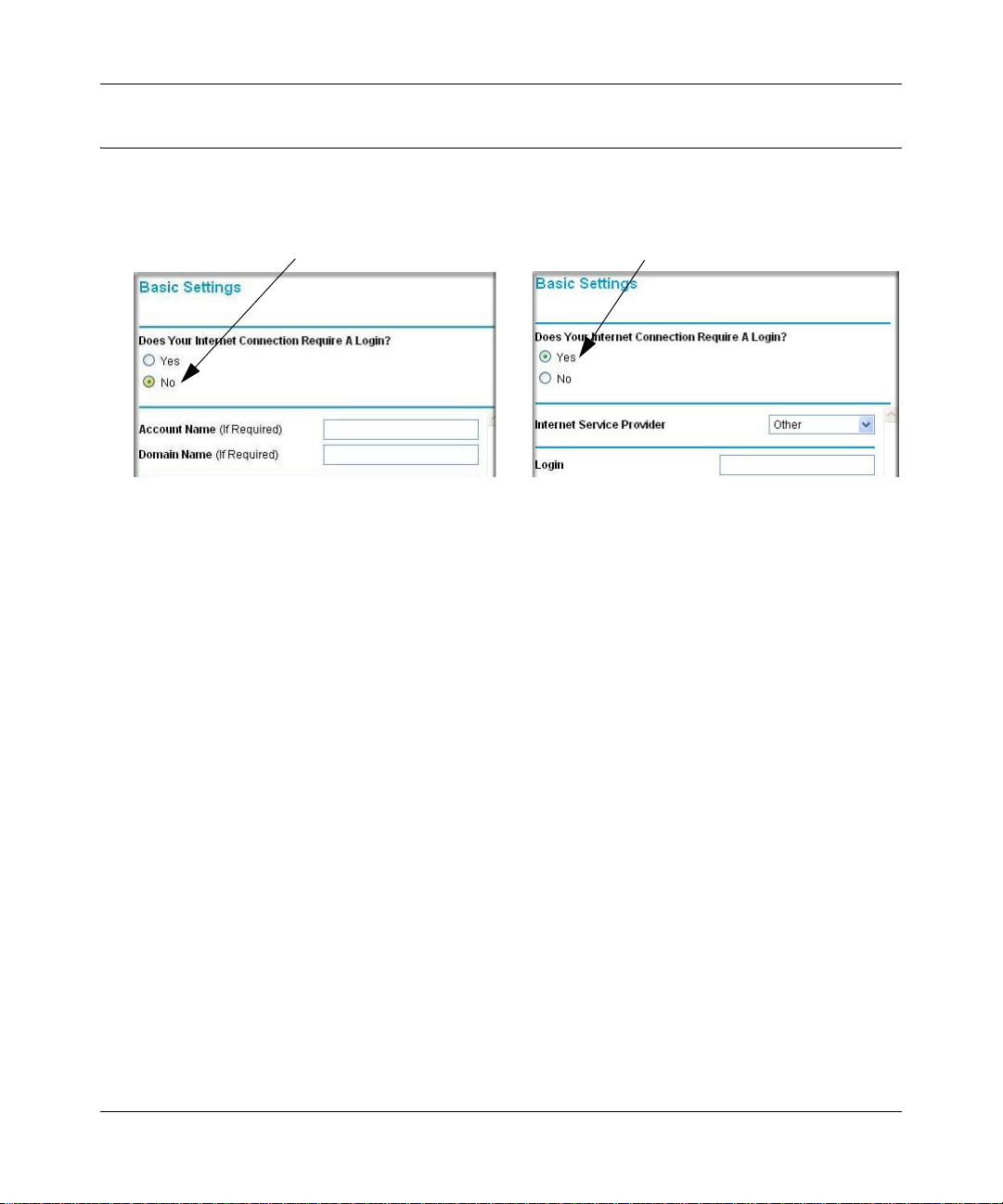
Reference Manual for the Broadband Voice Adapter TA612V
How to Manually Configure Your Internet Connection
You can manually configure your router using the menu below, or you can allow the Setup Wizard
to determine your configuration as described in the previous section.
ISP Does Not Require Login
Figure 3-9: Browser-based configuration Basic Settings menus
You can manually configure the router using the Basic Settings menu shown in Figure 3-9 using
these steps:
ISP Does Require Login
1. Connect to the broadband voice adapter by typing http://192.168.61.1 in the address field of
your browser, then click Enter.
2. For security reasons, the broadband voice adapter has its own user name and password. When
prompted, enter
admin for the router user name and password for the router password, both
in lower case letters.
3. Click Basic Settings on the Setup menu.
4. If your Internet connection does not require a login, click No at the top of the Basic Settings
menu and fill in the settings according to the instructions below. If your Internet connection
does require a login, click Yes, and skip to step 5.
a. Enter your Account Name (may also be called Host Name) and Domain Name.
These parameters may be necessary to access your ISP’s services such as mail or news
servers.
b. Internet IP Address:
If your ISP has assigned you a permanent, fixed (static) IP address for your computer,
select “Use static IP address”. Enter the IP address that your ISP assigned. Also enter the
netmask and the Gateway IP address. The Gateway is the ISP’s router to which your router
will connect.
Connecting the Router to the Internet 3-11
202-10037-01, March 2005
Page 30
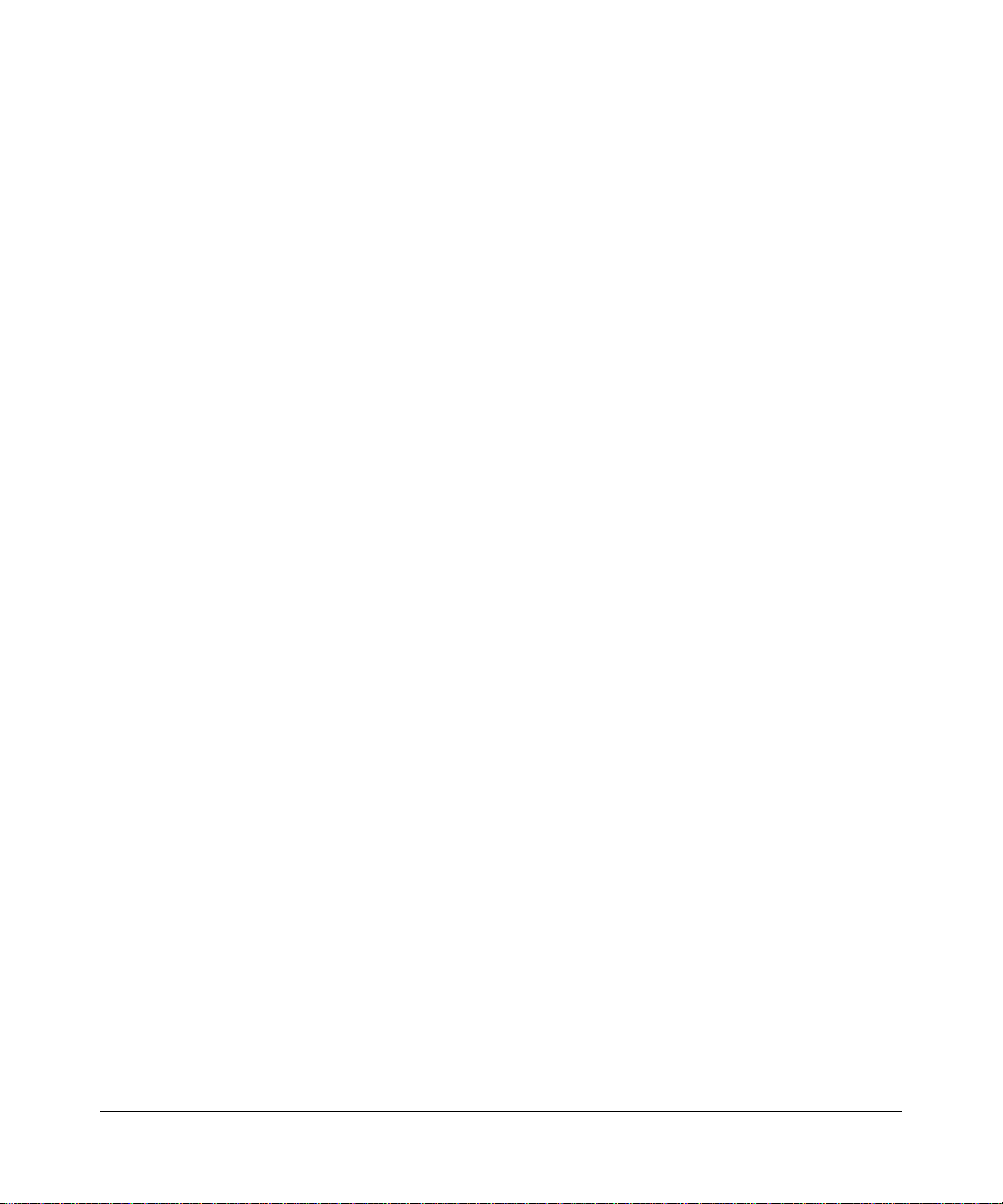
Reference Manual for the Broadband Voice Adapter TA612V
Domain Name Server (DNS) Address:
c.
If you know that your ISP does not automatically transmit DNS addresses to the router
during login, select “Use these DNS servers” and enter the IP address of your ISP’s
Primary DNS Server. If a Secondary DNS Server address is available, enter it also.
Note: If you enter an address here, restart the computers on your network so that these
settings take effect.
d. Router’s MAC Address:
This section determines the Ethernet MAC address that will be used by the router on the
Internet port. Some ISPs will register the Ethernet MAC address of the network interface
card in your computer when your account is first opened. They will then only accept
traffic from the MAC address of that computer. This feature allows your router to
masquerade as that computer by “cloning” its MAC address.
To change the MAC address, select “Use this Computer’s MAC address.” The router
will then capture and use the MAC address of the computer that you are now using. You
must be using the one computer that is allowed by the ISP. Or, select “Use this MAC
address” and type it in here.
e. Click Apply to save your settings.
5. If your Internet connection does require a login, fill in the settings according to the instructions
below . Sel ect Yes if you normally must launch a login program such as Enternet or WinPOET
in order to access the Internet.
Note: After you finish setting up your router, you will no longer need to launch the ISP’s login
program on your computer in order to access the Internet. When you start an Internet
application, your router will automatically log you in. Click Apply to save your settings. Click
the Test button to verify you have Internet access.
3-12 Connecting the Router to the Internet
202-10037-01, March 2005
Page 31
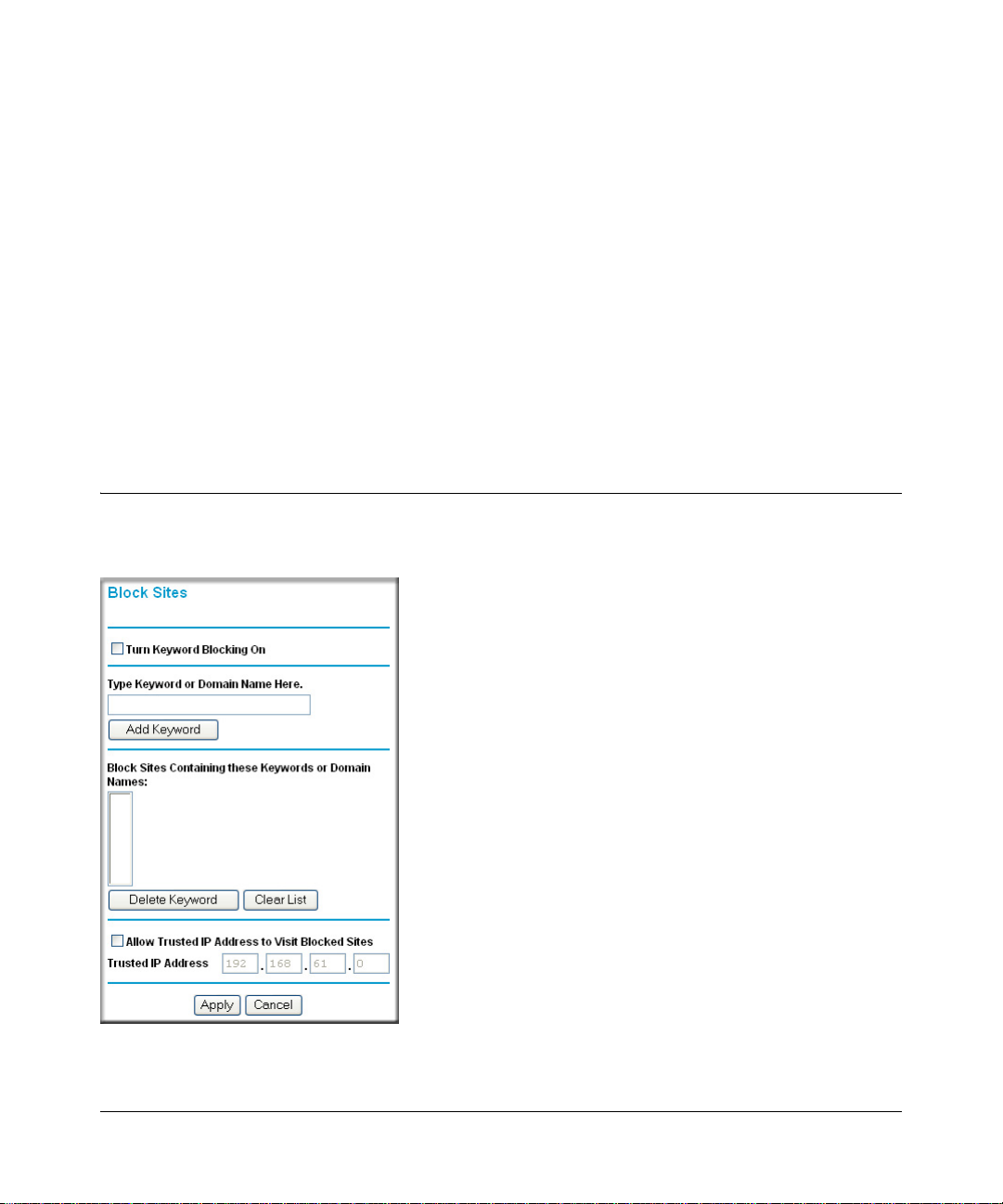
Chapter 4
Content Filtering
This chapter describes how to use the content filtering features of the TA612V Broadband Voice
Adapter to protect your network. These features can be found by clicking on the Content Filtering
heading in the Main Menu of the browser interface.
The TA612V Broadband Voice Adapter provides you with web content filtering options, plus
browsing activity reporting and instant alerts via e-mail. Parents and network administrators can
establish restricted access policies based web addresses and web address keywords. You can also
block Internet access by applications and services, such as chat or games.
Blocking Access to Internet Sites
The TA612V adapter allows you to restrict access based on web addresses and web address
keywords. Up to 255 entries are supported in the Keyword list. The Block Sites menu is below:
Figure 4-1: Block Sites menu
Content Filtering 4-1
202-10037-01, March 2005
Page 32

Reference Manual for the Broadband Voice Adapter TA612V
To enable keyword blocking, select either “Per Schedule” or “Always”, then click Apply. If you
want to block by schedule, be sure that a time period is specified in the Schedule menu.
To add a keyword or domain, type it in the Keyword box, click Add Keyword, then click Apply.
To delete a keyword or domain, select it from the list, click Delete Keyword, then click Apply.
Keyword application examples:
• If the keyword "XXX" is specified, the URL <http://www.badstuff.com/xxx.html> is blocked.
• If the keyword “.com” is specified, only websites with other domain suffixes (such as .edu or
.gov) can be viewed.
• If you wish to block all Internet browsing access during a scheduled period , enter the keyword
“.” and set the schedule in the Schedule menu.
To specify a Trusted User, enter that computer’s IP address in the Trusted User box and click
Apply . You may specify one Trusted User , which is a computer that will be exempt from blocking
and logging. Since the Trusted User will be identified by an IP address, you should configure that
computer with a fixed IP address.
Blocking Access to Internet Services
The T A612V adapter allows you to block the use of certain Internet services by computers on your
network. This is called services blocking or port filtering. The Block Services menu is shown
below:
Figure 4-2: Block Services menu
4-2 Content Filtering
202-10037-01, March 2005
Page 33

Reference Manual for the Broadband Voice Adapter TA612V
Services are functions performed by server computers at the request of client computers. For
example, web servers serve web pages, time servers serve time and date information, and game
hosts serve data about other players’ moves. When a computer on your network sends a request for
service to a server computer on the Internet, the requested service is identified by a service or port
number. This number appears as the destination port number in the transmitted IP packets. For
example, a packet that is sent with destination port number 80 is an HTTP (web server) request.
T o specify a service for blocking, click Add. The Add Services menu will appear, as shown below:
Figure 4-3: Add Services menu
From the Service Type list, select the application or service to be allowed or blocked. The list
already displays several common services, but you are not limited to these choices. To add any
additional services or applications that do not already appear, select User Defined.
• Configuring a User Defined Service
To define a service, first you must determine which port number or range of numbers is used by
the application. The service numbers for many common protocols are defined by the Internet
Engineering Task Force (IETF) and published in RFC1700, “Assigned Numbers.” Service
numbers for other applications are typically chosen from the range 1024 to 65535 by the authors of
the application. This information can usually be determined by contacting the publisher of the
application or from user groups of newsgroups.
Enter the Starting Port and Ending Port numbers. If the applicatio n uses a single port number , enter
that number in both boxes.
Content Filtering 4-3
202-10037-01, March 2005
Page 34

Reference Manual for the Broadband Voice Adapter TA612V
If you know that the application uses either TCP or UDP , select the appropriate protocol. If you are
not sure, select Both.
• Configuring Services Blocking by IP Address Range
Under “Filter Services For”, you can block the specified service for a single computer, a range of
computers (having consecutive IP addresses), or all computers on your network.
Configuring E-Mail Alert and Web Access Log Notifications
In order to receive logs and alerts by email, you must provide your email information in the E-Mail
menu, shown below:
Figure 4-4: Email menu
4-4 Content Filtering
202-10037-01, March 2005
Page 35

Reference Manual for the Broadband Voice Adapter TA612V
• Turn e-mail notification on
Check this box if you wish to receive e-mail logs and alerts from the router.
• Send to this e-mail address
Enter the e-mail address to which logs and alerts are sent. This e-mail address will also be used
as the From address. If you leave this box blank, log and alert messages will not be sent via
e-mail.
• Your outgoing mail server
Enter the name of your ISP’s outgoing (SMTP) mail server (such as mail.myISP.com). You
may be able to find this information in the configuration menu of your e-mail program. If you
leave this box blank, log and alert messages will not be sent via e-mail.
• My Mail Server Requires Authentication
Select this checkbox and enter the user name and password for this email account, as required.
You can specify that logs are automatically sent to the specified e-mail address with these options:
• Send alert immediately
Check this box if you would like immediate notification of attempted access to a blocked site.
• Send logs according to this schedule
Specifies how often to send the logs: None, Hourly, Daily, Weekly, or When Full.
– Day for sending log. Specifies which day of the week to send the log. Relevant when the
log is sent weekly or daily.
– Time for sending log. Specifies the time of day to send the log. Relevant when the log is
sent daily or weekly.
If the Weekly, Daily or Hourly option is selected and the log fills up before the specified
period, the log is automatically e-mailed to the specified e-mail address. After the log is sent,
the log is cleared from the router’s memory. If the router cannot e-mail the log file, the log
buffer may fill up. In this case, the router overwrites the log and discards its contents. If you
don't want logs sent, select None from the list in the Send Logs According To This Schedule
area. When you turn on e-mail notification and choose None in the Send Logs According to
this Schedule list, the alert is sent but not the log.
The TA612V adapter uses the Network Time Protocol (NTP) to obtain the current time and date
from one of several Network Time Servers on the Internet. In order to localize the time for your
log entries, you must specify your Time Zone:
• Time Zone. Select your local time zone. This setting will be used for the blocking schedule
and for time-stamping log entries.
• Daylight Savings Time. Check this box to automatically adjust for daylight savings time.
Content Filtering 4-5
202-10037-01, March 2005
Page 36

Reference Manual for the Broadband Voice Adapter TA612V
Viewing Logs of Web Access or Attempted Web Access
The log is a detailed record of what websites you have accessed or attempted to access. Up to 128
entries are stored in the log. Log entries will only appear when keyword blocking is enabled, an d
no log entries will be made for the Trusted User. An example is shown below:
Figure 4-5: Logs menu
Log entries are described in Table 4-1
Table 4-1. Log entry descriptions
Field Description
Action This field displays whether the access was blocked or allowed.
The name or IP address of the website or newsgroup visited or
attempted to access.
Date and Time The date and time the log entry was recorded.
Source IP The IP address of the initiating device for this log entry.
Date and Time The date and time the log entry was recorded.
4-6 Content Filtering
202-10037-01, March 2005
Page 37

Reference Manual for the Broadband Voice Adapter TA612V
Log action buttons are described in Table 4-2
Table 4-2. Log action buttons
Field Description
Refresh Click this button to refresh the log screen.
Clear Log Click this button to clear the log entries.
Send Log Click this button to email the log immediately.
Content Filtering 4-7
202-10037-01, March 2005
Page 38

Reference Manual for the Broadband Voice Adapter TA612V
4-8 Content Filtering
202-10037-01, March 2005
Page 39

Chapter 5
Maintenance
This chapter describes how to use the maintenance features of your TA612V Broadband Voice
Adapter. These features can be found by clicking on the Maintenance heading in the Main Menu
of the browser interface.
Viewing Status Information
The Router Status menu provides a limited amount of status and usage information. From the
Main Menu of the browser interface, click on Maintenance, then select System Status to view the
System Status screen, shown below.
Figure 5-1: Router Status screen
Maintenance 5-1
202-10037-01, March 2005
Page 40

Reference Manual for the Broadband Voice Adapter TA612V
This screen shows the following parameters:
Table 5-1. Menu 3.2 - TA612V Broadband Voice Adapter Status Fields
Field Description
Account Name This field displays the Host Name assigned to the router.
Firmware Version This field displays the router firmware version.
Internet Port These parameters apply to the Internet (WAN) port of the router.
MAC Address This field displays the Media Access Control address being used by the
Internet (WAN) port of the router.
IP Address This field displays the IP address being used by the Internet (WAN) port
of the router. If no address is shown, the router cannot connect to the
Internet.
IP Subnet Mask This field displays the IP Subnet Mask being used by the Internet (WAN)
port of the router.
DHCP If set to None, the router is configured to use a fixed IP address on the
WAN.
If set to Client, the router is configured to obtain an IP address
dynamically from the ISP.
LAN Port These parameters apply to the Local (WAN) port of the router.
MAC Address This field displays the Media Access Control address being used by the
LAN port of the router.
IP Address This field displays the IP address being used by the Local (LAN) port of
the router. The default is 192.168.61.1
DHCP Identifies if the router’s built-in DHCP server is active for the LAN
attached devices.
IP Subnet Mask This field displays the IP Subnet Mask being used by the Local (LAN)
port of the router. The default is 255.255.255.0
5-2 Maintenance
202-10037-01, March 2005
Page 41

Reference Manual for the Broadband Voice Adapter TA612V
Click on the “Connection Status” button to display the WAN status, as shown below.
Figure 5-2: Connection Status screen
This screen shows the following statistics:.
Table 5-1. Connection Status Fields
Field Description
IP Address The WAN (Internet) IP Address assigned to the router.
Subnet Mask The WAN (Internet) Subnet Mask assigned to the router.
Default Gateway The WAN (Internet) default gateway the router communicates with.
DHCP Server The WAN (Internet) DHCP server address assigned to the router.
DNS Server The WAN (Internet) DNS server addresses assigned to the router.
Default Gateway The WAN (Internet) default gateway the router communicates with.
Lease Obtained The time when the router got its DHCP lease from your Internet service provider’s
network.
Lease Expires The time when the DHCP lease expires.
Maintenance 5-3
202-10037-01, March 2005
Page 42

Reference Manual for the Broadband Voice Adapter TA612V
WAN Status action buttons are described in Table 5-2
Table 5-2. Connection Status action buttons
Field Description
Release Click Release to release the DHCP lease.
Renew Click Renew to renew the DHCP lease.
Click on the “Show Statistics” button to display router usage statistics, as shown below.
Figure 5-3: Router Statistics screen
This screen shows the following statistics:
Table 5-1. Router Statistics Fields
Field Description
Port The statistics for the WAN (Internet) and LAN (local) ports. For each port, the screen
displays:
Status The link status of the port.
TxPkts The number of packets transmitted on this port since reset or manual clear.
RxPkts The number of packets received on this port since reset or manual clear.
Collisions The number of collisions on this port since reset or manual clear.
Tx B/s The current transmission (outbound) bandwidth used on the WAN and LAN ports.
Rx B/s The current reception (inbound) bandwidth used on the WAN and LAN ports.
Up Time The amount of time since the router was last restarted.
Up Time The time elapsed since this port acquired the link.
Poll Interval Specifies the intervals at which the statistics are updated in this window. Click on Stop
to freeze the display.
5-4 Maintenance
202-10037-01, March 2005
Page 43

Reference Manual for the Broadband Voice Adapter TA612V
Show Statistics action buttons are described in Table 5-2
Table 5-2. Show Statistics action buttons
Field Description
Set Interval Enter a time and click the button to set the polling frequency.
Stop Click the Stop button to freeze the polling information.
Viewing VoIP Status
This VoIP Status page shows the current status of your VoIP (Voice over Internet Protocol)
connection.
Figure 5-4: VoIP Status page
Maintenance 5-5
202-10037-01, March 2005
Page 44
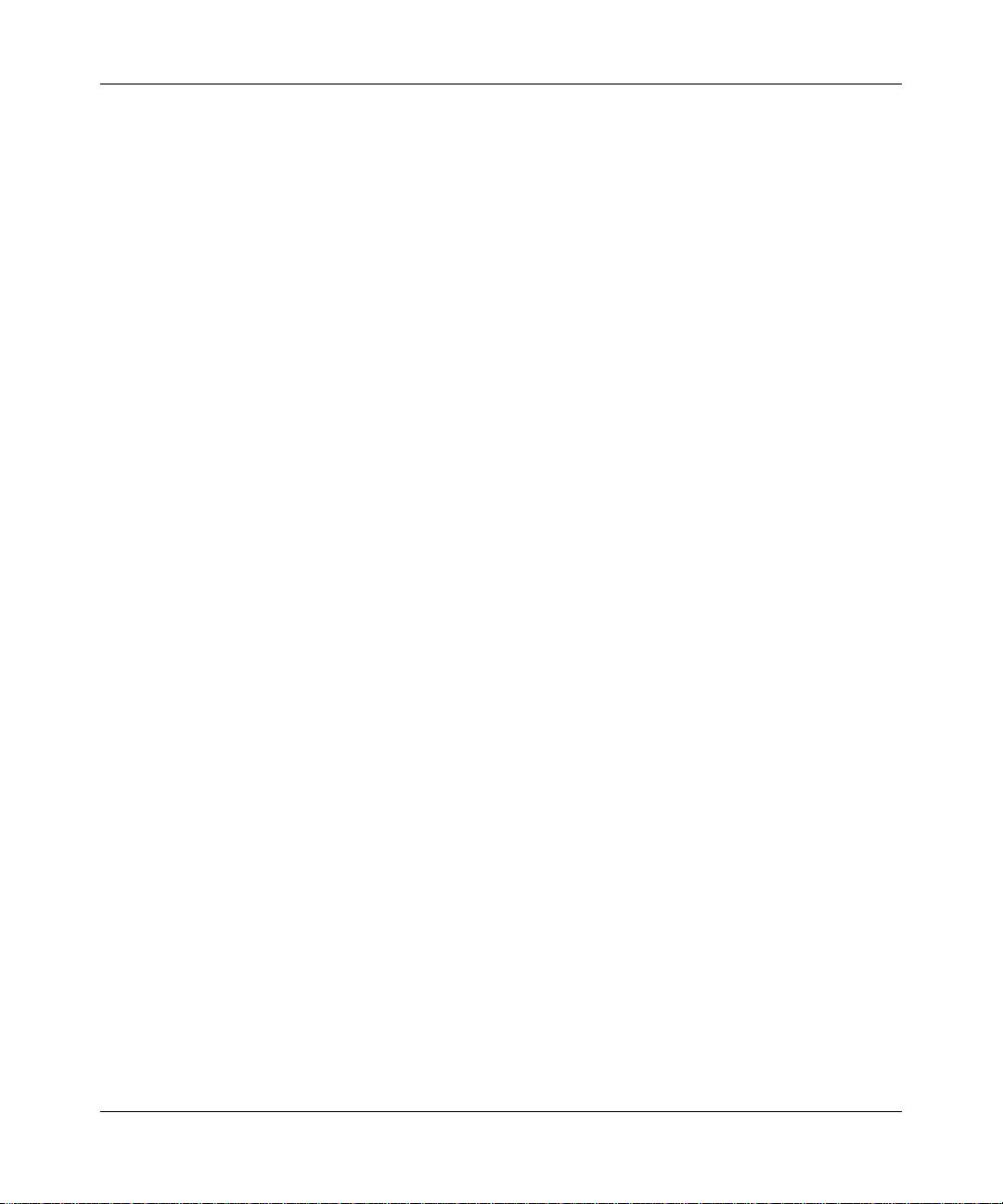
Reference Manual for the Broadband Voice Adapter TA612V
• LAN Port
– MAC Address - the physical address of the router, as seen from the local LAN.
• Line 1/Line 2
– Display Name: This is the name you have already chosen when you first opened your
account. Your "Display Name" will be visible to other individuals with caller ID.
If your display name appears as "UNAVAILABLE", either your account has not been
established or your router has been unable to connect to the Internet.
– Telephone Number: This is the telephone number other people will use when they call
you. This number was assigned to your router when you first established your account.
Each line can have a different telephone number.
If your Telephone Number appears as "phonenumber", either your account has not been
established or your router has been unable to connect to the Internet.
• Line Status
– Hook State: The "Hook State" displays the condition of the telephone receiver. ON
indicates the receiver is "on-the-hook", while OFF indicates the receiver is "off-the-hook".
– Registration State: When your router has successfully connected to the VoIP servers, the
"Registration State" will be displayed as "Success". However, if you do not have a VOIP
account or if the router could not connect to the VoIP servers, the "Registration State" will
be displayed as "Idle".
– Message Waiting: The "Message Waiting" status indicates if you have a new message
waiting in your voice mail box.
5-6 Maintenance
202-10037-01, March 2005
Page 45

Reference Manual for the Broadband Voice Adapter TA612V
Viewing a List of Attached Devices
The Attached Devices menu contains a table of all IP devices that the router has discovered on the
local network. From the Main Menu of the browser interface, under the Maintenance heading,
select Attached Devices to view the table, shown below.
Figure 5-5: Attached Devices menu
For each device, the table shows the IP address, NetBIOS Host Name (if available), and Ethernet
MAC address. Note that if the router is rebooted, the table data is lost until the router rediscovers
the devices. To force the router to look for attached devices, click the Refresh button.
Restoring Factory Defaults
The Restore Factory Defaults option in the Maintenance menu allows you to restore the router to
the factory default settings. This can be done by using the Erase function, which will restore all
factory settings. After an erase, the router's password will be password, the LAN IP address will
be 192.168.61.1, and the router's DHCP client will be enabled.
To restore the factory default configuration settings without knowing the login password or IP
address, you must use the Default Reset button on the rear panel of the router. See “Restoring the
Default Configuration and Password” on page 7-7.
Changing the Administrator Password
The default password for the router’s web Configuration Manager is password. Netgear
recommends that you change this password to a more secure password.
Maintenance 5-7
202-10037-01, March 2005
Page 46

Reference Manual for the Broadband Voice Adapter TA612V
From the Main Menu of the browser interface, under the Maintenance heading, select Set
Password to bring up the menu shown below.
Figure 5-6: Set Password menu
T o change the password, first enter the old password, and then enter the new password twice. Click
Apply.
Backup Router Settings
The Backup Settings page allows you to backup, restore and erase the router's current settings.
Note: Operations on this screen only affect the Router. The VoIP module is unaffected.
Once you have the router working properly, you should backup the information to have it available
if something goes wrong. When you backup the settings, they are saved as a file on your computer.
You can restore the router's settings from this file.
IMPORTANT! Once you start restoring settings or erasing the router, do NOT try to go online,
turn off the router, shutdown the computer or do anything else to the router until it finishes
restarting! This should only take a minute or so. When the Test light stops blinking, wait a few
more seconds before doing anything with the router.
5-8 Maintenance
202-10037-01, March 2005
Page 47

Reference Manual for the Broadband Voice Adapter TA612V
Figure 5-7: Backup Router Settings page
• Save (Backup): To create a backup file of the current settings:
a. Click Backup.
b. If you don't have your browser set up to save downloaded files automatically, locate where
you want to save the file, rename it if you like, and click Save.
If you have your browser set up to save downloaded files automatically , the file is saved to
the your browser's download location on the hard disk and is called netgear.cfg.
• Restore: To restore settings from a backup file:
a. Click Browse.
b. Locate and select the previously saved backup file (by default, netgear.cfg).
c. Click Restore.
A window appears letting you know that the router has been successfully restored to
previous settings. The router will restart. This will take about one minute.
IMPORTANT! Do not try to go online, turn off the router, shutdown the computer or do
anything else to the router until it finishes restarting! When the Test light stops blinking,
wait a few more seconds before doing anything with the router.
d. Close the message window.
Maintenance 5-9
202-10037-01, March 2005
Page 48

Reference Manual for the Broadband Voice Adapter TA612V
• Revert (Erase): To erase the current settings and reset the router to the original factory default
settings:
– Click Erase.
IMPORTANT! Do not try to go online, turn off the router, shutdown the computer or do
anything else to the router until the router finishes restarting! When the Test light stops
blinking, wait a few more seconds before doing anything with the router.
After you have erased the router's current settings, the router's password will be password, the
LAN IP address will be 192.168.61.1 and the router will act as a DHCP server on the LAN and
act as a DHCP client to the Internet.
5-10 Maintenance
202-10037-01, March 2005
Page 49

Chapter 6
Advanced Configuration
This chapter describes how to configure the advanced features of your TA612V Broadband Voice
Adapter. These features can be found under the Advanced heading in the Main Menu of the
browser interface.
Configuring Port Triggering
Port Triggering is an advanced feature that can be used to easily enable gaming and other internet
applications. Port Forwarding is typically used to enable similar functionality, but it is static and
has some limitations.
Port Triggering opens an incoming port temporarily and does not require the server on the internet
to track your IP address if it is changed by DHCP, for example.
Port Triggering monitors outbo und traffic. When the router detects traffic on the specified
outbound port, it remembers the IP address of the computer that sent the data and triggers the
incoming port. Incoming traffic on the triggered port is then forwarded to the triggering computer.
Using the Port Triggering page, you can make local computers or servers available to the Internet
for different services (for example, FTP or HTTP), to play Internet games (like Quake III), or to
use Internet applications (like CUseeMe).
Port Forwarding is designed for FTP, Web Server or other server based services. Once port
forwarding is set up, request from Internet will be forwarded to the proper server. On the contrary,
port triggering will only allow request from Internet after a designated port is 'triggered'. Port
triggering applies to chat and Internet games.
Advanced Configuration 6-1
202-10037-01, March 2005
Page 50

Reference Manual for the Broadband Voice Adapter TA612V
Figure 6-1: Port Triggering Menu
Note: If Disable Port Triggering box is checked after configuring port triggering, port triggering
will be disabled but any port triggering configuration information you added to the router will be
retained even though it will not be used.
• Port Triggering Timeout
Enter a value up to 9999 minutes. The Port Triggering Timeout value controls the inactivity
timer for the designated inbound port(s). The inbound port(s) will be closed when the
inactivity timer expires.
• For Internet Games or Applications
Before starting, you'll need to know which service, application or game you'll be configuring.
Also, you'll need to have the outbound port (triggering port) address for this game or
application.
6-2 Advanced Configuration
202-10037-01, March 2005
Page 51

Reference Manual for the Broadband Voice Adapter TA612V
Follow these steps to set up a computer to play Internet games or use Internet applications:
1. Click Add.
Figure 6-2: Add Port Tr igger Menu
2.
Enter a service name in the Service Name box.
3. Enter the outbound start and final port numbers.
4. Enter the inbound start and final port numbers. These port numbers can be obtained from the
game or applications manual or support Web site.
5. Click Apply to save your changes.
Configuring Port Forwarding to Local Servers
Although the router causes your entire local network to appear as a single machine to the Internet,
you can make a local server (for example, a web server or game server) visible and available to the
Internet. This is done using the Port Forwarding menu. From the Main Menu of the browser
Advanced Configuration 6-3
202-10037-01, March 2005
Page 52

Reference Manual for the Broadband Voice Adapter TA612V
interface, under Advanced, click on Port Forwarding to view the port forwarding menu, shown
below.
Figure 6-3: Port Forwarding Menu
.
Note: If you are unfamiliar with networking and routing, refer to Appendix B,
“Network and Routing Basics,” to become more familiar with the terms and procedures
used in this manual.
Use the Port Forwarding menu to configure the router to forward incoming protocols to computers
on your local network. In addition to servers for specific applications, you can also specify a
Default DMZ Server to which all other incoming protocols are forwarded. The DMZ Server is
configured in the Security Menu.
Before starting, you'll need to determine which type of service, application or game you'll provide
and the IP address of the computer that will provide each service. Be sure the computer’s IP
address never changes. To configure port forwarding to a local server:
Note: To assure that the same computer always has the same IP address, use the reserved
IP address feature of your TA612V adapter. See “Using Address Reservation” on
page 6-11 for instructions on how to use reserved IP addresses.
1. From the Service Name box, select the service or game that you will host on your network.
If the service does not appear in the list, refer to the following section, “Adding a Port
Forwarding Custom Service”.
2. Enter the IP address of the local server in the corresponding Server IP Address box.
6-4 Advanced Configuration
202-10037-01, March 2005
Page 53

Reference Manual for the Broadband Voice Adapter TA612V
Click the Add button.
3.
Adding a Port Forwarding Custom Service
To define a service, game or application that does not appear in the Service Name list, you must
determine what port numbers are used by the service. For this information, you may need to
contact the manufacturer of the program that you wish to use. When you have the port number
information, follow these steps:
1. Click Add Custom Service.
2. Enter the first port number in an unused Starting Port box.
3. To forward only one port, enter it again in the Ending Port box. To specify a range of ports,
enter the last port to be forwarded in the End Port box.
4. Enter the IP address of the local server in the corresponding Server IP Address box.
5. Type a name for the service.
6. Click Apply to save your settings.
Editing or Deleting a Port Forwarding Entry
To edit or delete a Port Forwarding entry, follow these steps.
1. In the table, select the button next to the service name.
2. Click Edit or Delete.
Local Web and FTP Server Example
If a local computer with a private IP address of 192.168.61.33 acts as a web and FTP server,
configure the Ports menu to forward HTTP (port 80) and FTP (port 21) to local address
192.168.61.33
In order for a remote user to access this server from the Internet, the remote user must know the IP
address that has been assigned by your ISP. If this address is 172.16.1.23, for example, an Internet
user can access your web server by directing the browser to http://172.16.1.23. The assigned IP
address can be found in the Maintenance Status Menu, where it is shown as the WAN IP Address.
Advanced Configuration 6-5
202-10037-01, March 2005
Page 54

Reference Manual for the Broadband Voice Adapter TA612V
Some considerations for this application are:
• If your account’s IP address is assigned dynamically by your ISP, the IP address may change
periodically as the DHCP lease expires.
• If the IP address of the local computer is assigned by DHCP , it may change when the computer
is rebooted. To avoid this, you can manually configure the computer to use a fixed address.
• Local computers must access the local server using the computers’ local LAN address
(192.168.61.33 in this example). Attempts by local computers to access the server using the
external IP address (172.16.1.23 in this example) will fail.
Multiple Computers for Half Life, KALI or Quake III Example
To set up an additional computer to play Half Life, KALI or Quake III:
1. Click the button of an unused port in the table.
2. Select the game again from the Service Name list.
3. Change the beginning port number in the Start Port box.
For these games, use the supplied number in the default listing and add +1 for each additional
computer. For example, if you've already configured one computer to play Hexen II (using
port 26900), the second computer's port number would be 26901, and the third computer
would be 26902.
4. Type the same port number in the End Port box that you typed in the Start Port box.
5. Type the IP address of the additional computer in the Server IP Address box.
6. Click Apply to save your changes.
Some online games and videoconferencing applications are in comp at ible with NAT. The TA612V
adapter is programmed to recognize some of these applications and to work properly with them,
but there are other applications that may not function well. In some cases, one local computer can
run the application properly if that computer’s IP address is entered as the default in the PORTS
Menu. If one local computer acts as a game or videoconferencing host, enter its IP address as the
default.
Configuring WAN Setup Options
The WAN Setup options let you configure a DMZ server, change the MTU size and enable the
broadband voice adapter to respond to a Ping on the WAN port. These options are discussed below .
6-6 Advanced Configuration
202-10037-01, March 2005
Page 55

Reference Manual for the Broadband Voice Adapter TA612V
Figure 6-4: WAN Setup menu.
• Connect Automatically, as Required
Normally, this option should be Enabled, so that an Internet connection will be made
automatically, whenever Internet-bound traffic is detected. In locations where Internet access
is billed by the minute, if this causes high connection costs, you can disable this setting.
If disabled, you must connect manually, using the sub-screen accessed from the Router Status
menu “Show WAN Status” screen.
• Disable SPI Firewall
Normally, this option should be Enabled, so that your local network will be protected by the
Stateful Packet Inspection (SPI) firewall included in the TA612V. However, certain
communications functions like VPN may require turning off the SPI feature.
• Setting Up a Default DMZ Server
The default DMZ server feature is helpful when using some online games and
videoconferencing applications that are incompatible with NAT. The router is programmed to
recognize some of these applications and to work properly with them, but there are other
applications that may not function well. In some cases, one local computer can run the
application properly if that computer’s IP address is entered as the default DMZ server.
Advanced Configuration 6-7
202-10037-01, March 2005
Page 56

Reference Manual for the Broadband Voice Adapter TA612V
Note: DMZ servers pose a security risk. A computer designated as the default DMZ
server loses much of the protection of the firewall, and is exposed to exploits from the
Internet. If compromised, the DMZ server can be used to attack your network.
Incoming traffic from the Internet is normally discarded by the router unless the traffic is a
response to one of your local computers or a service that you have configured in the Ports menu.
Instead of discarding this traffic, you can have it forwarded to one computer on your network. This
computer is called the Default DMZ Server.
The WAN Setup menu, shown below lets you configure a Default DMZ Server.
To assign a computer or server to be a Default DMZ server, follow these steps:
1. Click WAN Setup on the Advanced section of the main menu.
2. Type the IP address for that server. To remove the default DMZ server, replace the IP address
numbers with all zeros.
3. Click Apply to save your settings.
• Respond to Ping on Internet WAN Port
If you want the router to respond to a 'ping' from the Internet, click the ‘Respond to Ping on
Internet WAN Port’ check box. This should only be used as a diagnostic tool, since it allows
your router to be discovered. Don't check this box unless you have a specific reason to do so.
• Setting the MTU Size
The default MTU size is usually fine. The normal MTU (Maximum Transmit Unit) value for
most Ethernet networks is 1500 Bytes. For some ISPs, particularly some using PPPoE, you
may need to reduce the MTU. This should not be done unless you are sure it is necessary for
your ISP.
Any packets sent through the router that are larger than the configured MTU size will be
repackaged into smaller packets to meet the MTU requirement. To change the MTU size:
Under MTU Size, enter a new size between 64 and 1500. Then, click Apply to save the new
configuration.
6-8 Advanced Configuration
202-10037-01, March 2005
Page 57

Reference Manual for the Broadband Voice Adapter TA612V
Using LAN IP Setup Options
The LAN IP Setup feature is under the Advanced heading of the main menu. This feature allows
configuration of LAN IP services such as DHCP and RIP. From the Main Menu of the browser
interface, under Advanced, click on LAN IP Setup to view the LAN IP Setup menu, shown below.
Figure 6-5: LAN IP Setup Menu
The router is shipped preconfigured to use private IP addresses on the LAN side, and to act as a
DHCP server. The router’s default LAN IP configuration is:
• LAN IP addresses—192.168.61.1
• Subnet mask—255.255.255.0
These addresses are part of the IETF-designated private address range for use in private networks,
and should be suitable in most applications. If your network has a requirement to use a different IP
addressing scheme, you can make those changes in this menu.
The LAN IP parameters are:
Advanced Configuration 6-9
202-10037-01, March 2005
Page 58

Reference Manual for the Broadband Voice Adapter TA612V
• IP Address
This is the LAN IP address of the router.
• IP Subnet Mask
This is the LAN Subnet Mask of the router. Combined with the IP address, the IP Subnet Mask
allows a device to know which other addresses are local to it, and which must be reached
through a gateway or router.
• RIP Direction
RIP (Router Information Protocol) allows a router to exchange routing information with other
routers. The RIP Direction selection controls how the router sends and receives RIP packets.
Both is the default.
— When set to Both or Out Only, the router will broadcast its routing table periodically.
— When set to Both or In Only, it will incorporate the RIP information that it receives.
— When set to None, it will not send any RIP packets and will ignore any RIP packets
received.
• RIP Version
This controls the format and the broadcasting method of the RIP packets that the router sends.
(It recognizes both formats when receiving.) By default, this is set for RIP-1.
— RIP-1 is universally supported. RIP-1 is probably adequate for most networks, unless you
have an unusual network setup.
— RIP-2 carries more information. RIP-2B uses subnet broadcasting.
Note: If you change the LAN IP address of the router while connected through the
browser, you will be disconnected. You may need to restart your computer for the new IP
address setting to take effect.
Using the Router as a DHCP server
By default, the router will function as a DHCP (Dynamic Host Configuration Protocol) server,
allowing it to assign IP, DNS server, and default gateway addresses to all computers connected to
the router's LAN. The assigned default gateway address is the LAN address of the router. IP
addresses will be assigned to the attached computers from a pool of addresses specified in this
menu. Each pool address is tested before it is assigned to avoid duplicate addresses on the LAN.
6-10 Advanced Configuration
202-10037-01, March 2005
Page 59

Reference Manual for the Broadband Voice Adapter TA612V
For most applications, the default DHCP and TCP/IP settings of the router are satisfactory. See “IP
Configuration by DHCP” on page B-10 for an explanation of DHCP and information about how to
assign IP addresses for your network.
If another device on your network will be the DHCP server, or if you will manually configure the
network settings of all of your computers, clear the ‘Use router as DHCP server’ check box.
Otherwise, leave it checked.
Specify the pool of IP addresses to be assigned by setting the Starting IP Address and Ending IP
Address. These addresses should be part of the same IP address subnet as the router’s LAN IP
address. Using the default addressing scheme, you should define a range between 192.168.61.1
and 192.168.61.253, although you may wish to save part of the range for dev i ces with fixed
addresses.
The router will deliver the following parameters to any LAN device that requests DHCP:
• An IP Address from the range you have defined
• Subnet Mask
• Gateway IP Address (the router’s LAN IP address)
• Primary DNS Server (if you entered a Primary DNS address in the Basic Settings menu;
otherwise, the router’s LAN IP address)
• Secondary DNS Server (if you entered a Secondary DNS address in the Basic Settings menu
Using Address Reservation
When you specify a reserved IP address for a computer on the LAN, that computer will always
receive the same IP address each time it access the router’s DHCP server. Reserved IP addresses
should be assigned to servers that require permanent IP settings.
To reserve an IP address:
1. Click Add.
2. In the IP Address box, type the IP address to assign to the computer or server.
(choose an IP address from the router’s LAN subnet, such as 192.168.61.X)
3. Type the MAC Address of the computer or server.
(Tip: If the computer is already present on your network, you can cop y its MAC address from
the Attached Devices menu and paste it here.)
4. Click Apply to enter the reserved address into the table.
Advanced Configuration 6-11
202-10037-01, March 2005
Page 60
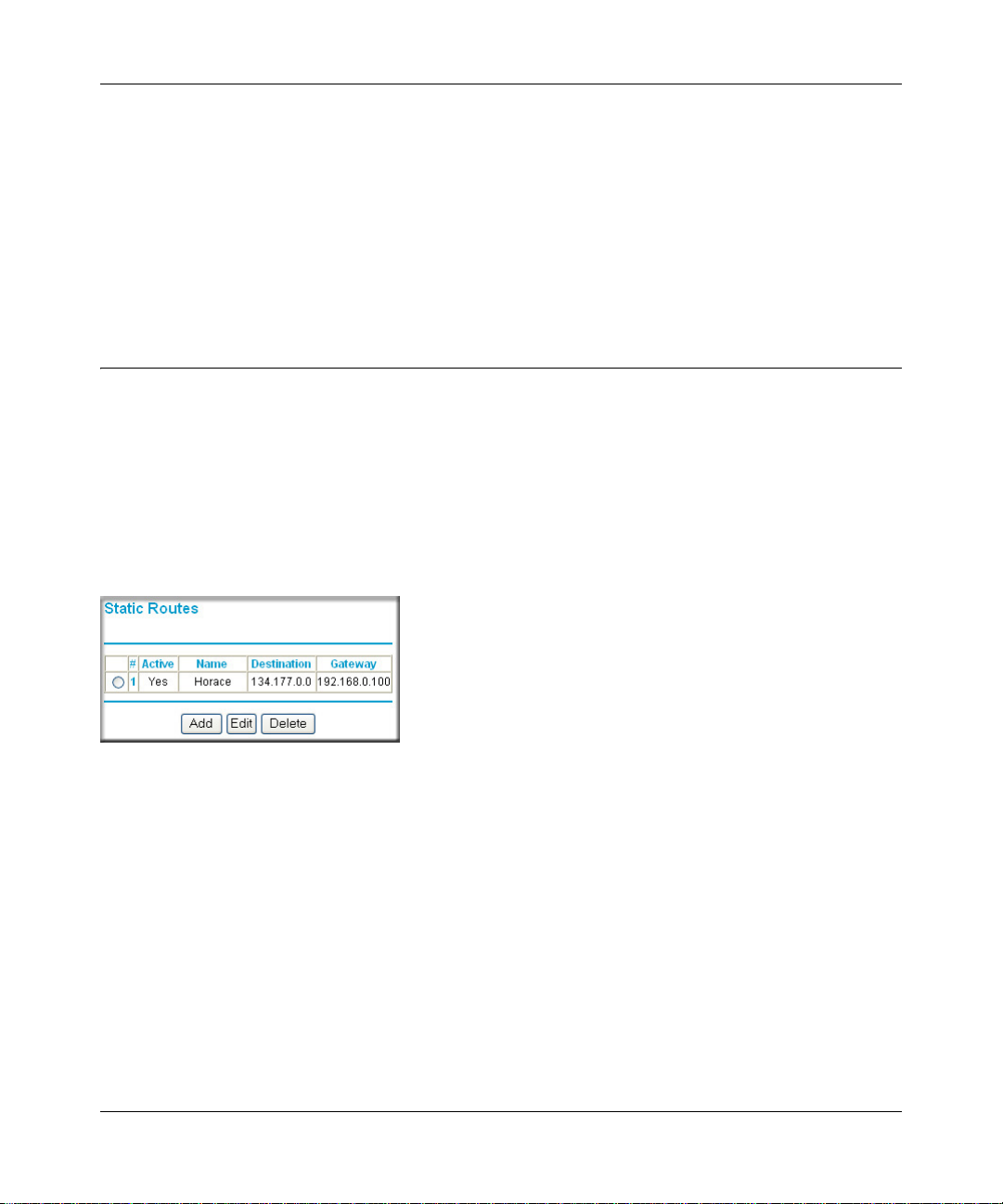
Reference Manual for the Broadband Voice Adapter TA612V
Note: The reserved address will not be assigned until the next time the computer contacts the
router's DHCP server. Reboot the computer or access its IP configuration and force a DHCP
release and renew.
To edit or delete a reserved address entry:
1. Click the button next to the reserved address you want to edit or delete.
2. Click Edit or Delete.
How to Configure Static Routes
Static Routes provide additional routing information to your router. Under normal circumstances,
the router has adequate routing information after it has been configured for Internet access, and
you do not need to configure additional static routes. You must configure static routes only for
unusual cases such as multiple routers or multiple IP subnets located on your network.
From the Main Menu of the browser interface, under Advanced, click on Static Routes to view the
Static Route menu, shown below.
Figure 6-6. Static Route Summary Table
To add or edit a Static Route:
6-12 Advanced Configuration
202-10037-01, March 2005
Page 61

Reference Manual for the Broadband Voice Adapter TA612V
Click the Add button to open the Add/Edit Menu, shown below.
1.
Figure 6-7. S tatic Route Entry and Edit Menu
2.
Type a route name for this static route in the Route Name box under the table.
(This is for identification purpose only.)
3. Select Private if you want to limit access to the LAN only . The static route will not be reported
in RIP.
4. Select Active to make this route effective.
5. Type the Destination IP Address of the final destination.
6. Type the IP Subnet Mask for this destination.
If the destination is a single host, type 255.255.255.255.
7. T y pe the Gateway IP Address, which must be a router on the same LAN segment as the router.
8. Type a number between 1 and 15 as the Metric value.
This represents the number of routers between your network and the destination. Usually, a
setting of 2 or 3 works, but if this is a direct connection, set it to 1.
9. Click Apply to have the static route entered into the table.
As an example of when a static route is needed, consider the following case:
• Your primary Internet access is through a cable modem to an ISP.
• You have an ISDN router on your home network for connecting to the company where
you are employed. This router’s address on your LAN is 192.168.61.100.
• Your company’s network is 134.177.0.0.
Advanced Configuration 6-13
202-10037-01, March 2005
Page 62

Reference Manual for the Broadband Voice Adapter TA612V
When you first configured your router, two implicit static routes were created. A default route was
created with your ISP as the gateway, and a second static route was created to your local network
for all 192.168.61.x addresses. With this configuration, if you attempt to access a device on the
134.177.0.0 network, your router will forward your request to the ISP. The ISP forwards your
request to the company where you are employed, and the request will likely be denied by the
company’s firewall.
In this case you must define a static route, telling your router that 134.177.0.0 should be accessed
through the ISDN router at 192.168.61.100. The static route would look like Figure 6-7.
In this example:
• The Destination IP Address and IP Subnet Mask fields specify that this static route applies to
all 134.177.0.x addresses.
• The Gateway IP Address fields specifies that all traffic for these addresses should be
forwarded to the ISDN router at 192.168.61.100.
• A Metric value of 1 will work since the ISDN router is on the LAN.
• Private is selected only as a precautionary security measure in case RIP is activated.
Enabling Remote Management Access
Using the Remote Management page, you can allow a user or users on the Internet to configure,
upgrade and check the status of your TA612V adapter.
Note: Be sure to change the router's default configuration password to a very secure
password. The ideal password should contain no dictionary words from any language,
and should be a mixture of letters (both upper and lower case), numbers, and symbols.
Your password can be up to 30 characters.
To configure your router for Remote Management:
1. Select the Turn Remote Management On check box.
2. Specify what external addresses will be allowed to access the router’s remote management.
Note: For enhanced security, restrict access to as few external IP addresses as practical.
a. To allow access from any IP address on the Internet, select Everyone.
6-14 Advanced Configuration
202-10037-01, March 2005
Page 63

Reference Manual for the Broadband Voice Adapter TA612V
To allow access from a range of IP addresses on the Internet, select IP address range.
b.
Enter a beginning and ending IP address to define the allowed range.
c. To allow access from a single IP address on the Internet, select Only this computer.
Enter the IP address that will be allowed access.
3. Specify the Port Number that will be used for accessing the management interface.
web browser access normally uses the standard HTTP service port 80. For greater security,
you can change the remote management web interface to a custom port by entering that
number in the box provided. Choose a number between 1024 and 65535, but do not use the
number of any common service port. The default is 8080, which is a common alternate for
HTTP.
4. Click Apply to have your changes take effect.
Note: When accessing your router from the Internet, you will type your router's WAN IP address
into your browser's Address (in IE) or Location (in Netscape) bo x, follo wed by a colo n (:) an d the
custom port number. For example, if your external address is 134.177.0.123 and you use port
number 8080, you must enter http://134.177.0.123:8080 in your browser.
UPnP
Universal Plug and Play (UPnP) helps devices, such as Internet appliances and computers, access
the network and connect to other devices as needed. UPnP devices can automatically discover the
services from other registered UPnP devices on the network.
Figure 6-8: UPnP page
Advanced Configuration 6-15
202-10037-01, March 2005
Page 64

Reference Manual for the Broadband Voice Adapter TA612V
• Turn UPnP On: UPnP can be enabled or disabled for automatic device configuration. The
default setting for UPnP is enabled. If disabled, the router will not allow any device to
automatically control the resources, such as port forwarding (mapping), of the router.
• Advertisement Period: The Advertisement Period is how often the router will advertise
(broadcast) its UPnP information. This value can range from 1 to 1440 minutes. The default
period is for 30 minutes. Shorter durations will ensure that control points have current device
status at the expense of additional network traffic. Longer durations may compromise the
freshness of the device status but can significantly reduce network traffic.
• Advertisement Time To Live: The time to live for the advertisement is measured in hops
(steps) for each UPnP packet sent. A hop is the number of steps allowed to propagate for each
UPnP advertisement before it disappears. The number of hops can range from 1 to 255. The
default value for the advertisement time to live is 4 hops, which should be fine for most home
networks. If you notice that some devices are not being updated or reached correctly, then it
may be necessary to increase this value a little.
• UPnP Portmap Table: The UPnP Portmap Table displays the IP address of each UPnP device
that is currently accessing the router and which ports (Internal and External) that device has
opened. The UPnP Portmap Table also displays what type of port is opened and if that port is
still active for each IP address.
Syslog
Click Syslog on the Main Menu to view the Syslog page.
Figure 6-9: Syslog page
• Enable Syslog: Click the check box to Enable Syslog.
• Syslog Server Ip Address: When you enable syslog, fill server ip address.
6-16 Advanced Configuration
202-10037-01, March 2005
Page 65

Reference Manual for the Broadband Voice Adapter TA612V
• Syslog Server Port Number: Default value is 514.
• Log Level: The value may be:
– .Minimum (Default)
–.Middle
–.Debug
–.Full
Firmware Upgrade
You install new versions of the router's software using the Router Upgrade page.
Figure 6-10: Router Upgrade page
Go to the NETGEAR Web site to get new versions of the router software. After downloading the
file, you'll need to unzip (or unstuff) it before upgrading the router.
IMPORTANT! Once you click Upload do NOT interrupt the process of sending the software to
the router and restarting the router. If you think the process may be interrupted in some way, click
Cancel to keep the current router software.
To upgrade router software:
1. Go to www.NETGEAR.com and download the updated software.
2. If not done automatically, uncompress the file.
You may want to read the Release Notes before continuing.
3. Click Browse.
4. Locate and select the file you just downloaded and uncompressed.
5. Click Upload to send the software to the router.
Advanced Configuration 6-17
202-10037-01, March 2005
Page 66

Reference Manual for the Broadband Voice Adapter TA612V
This loads the new software in the router and causes the router to restart.
Note: Do not try to go online, turn off the router , shutdown the computer or do anything else to
the router until the router finishes restarting! When the Ready light stops blinking, wait a few
more seconds before doing anything.
6. Click Router Status and check the Firmware Version to verify that your router now has the
new software installed.
IMPORTANT! In some cases, such as a major upgrades, you may need to reconfigure your
router after upgrading it. Refer to the Release Notes included with the software to find out if
you need to reconfigure the router.
If you are unable to successfully upgrade using this method, refer to the Reference Manual on the
Resource CD for other ways to upgrade the router.
6-18 Advanced Configuration
202-10037-01, March 2005
Page 67
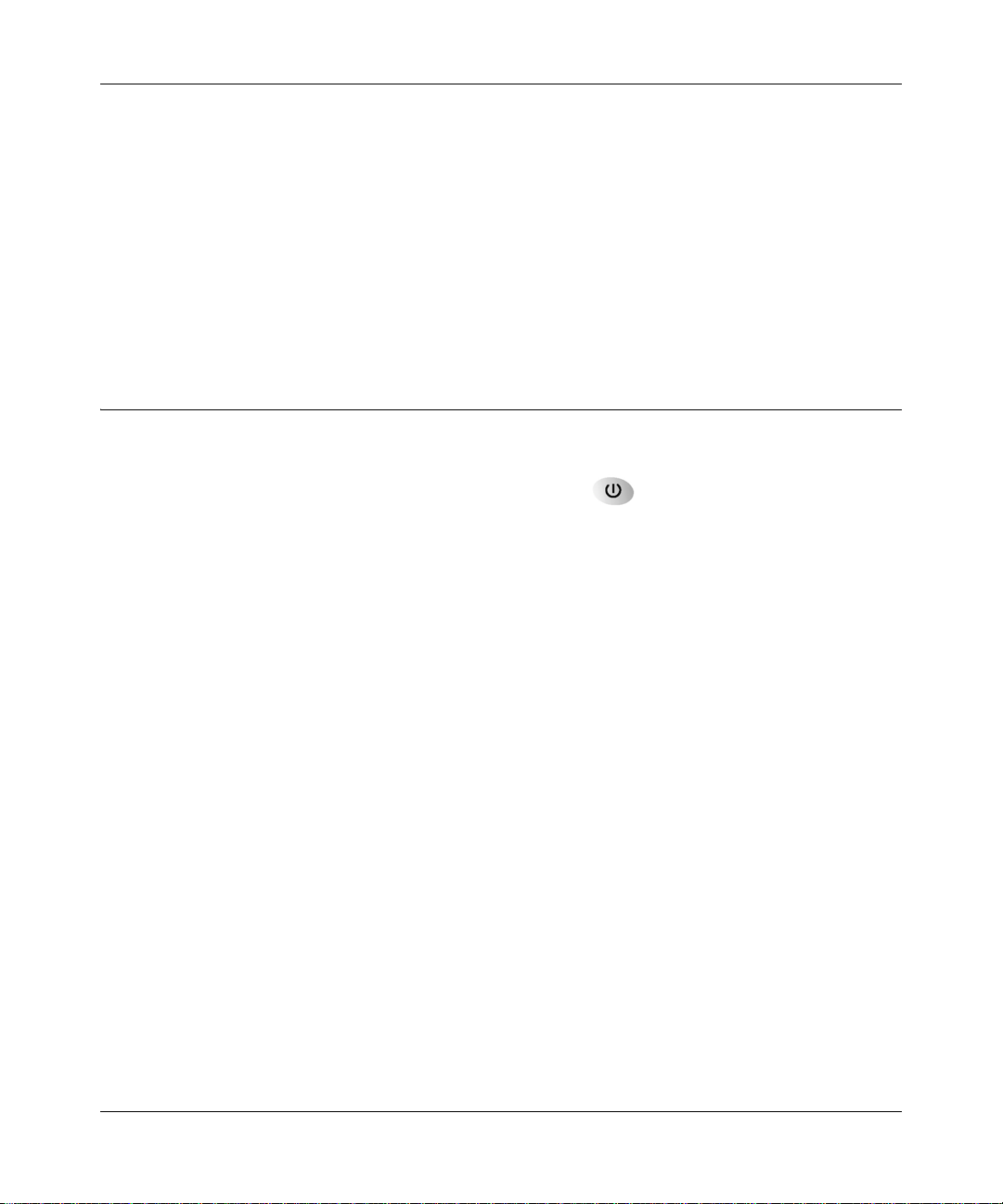
Chapter 7
Troubleshooting
This chapter gives information about troubleshooting your TA612V Broadband Voice Adapter.
After each problem description, instructions are provided to help you diagnose and solve the
problem.
Basic Functioning
After you turn on power to the router, the following sequence of events should occur:
1. When power is first applied, verify that the Power light is on.
2. After approximately 10 seconds, verify that:
a. The power light is solid green.
b. The LAN port lights are lit for any local ports that are connected.
c. The Internet port light is lit.
If a port’s light is lit, a link has been established to the connected device. If a LAN port is
connected to a 100 Mbps device, verify that the port’ s light is green. If the port is 10 Mbps, the
light will be amber.
If any of these conditions does not occur, refer to the appropriate following section.
Power Light Not On
If the Power and other lights are off when your router is turned on:
• Make sure that the power cord is properly connected to your router and that the power supply
adapter is properly connected to a functioning power outlet.
• Check that you are using the power adapter supplied by NETGEAR for this product.
If the error persists, you have a hardware problem and should contact technical support.
Troubleshooting 7-1
202-10037-01, March 2005
Page 68

Reference Manual for the Broadband Voice Adapter TA612V
Lights Never Turn Off
When the router is turned on, the lights turns on for about 10 seconds and then turn off. If all the
lights stay on, there is a fault within the router.
If all lights are still on one minute after power up:
• Cycle the power to see if the router recovers.
• Clear the router’s configuration to factory defaults. This will set the router’s IP address to
192.168.61.1. This procedure is explained in “Restoring the Default Configuration and
Password” on page 7-7.
If the error persists, you might have a hardware problem and should contact technical support.
LAN or WAN Port Lights Not On
If either the LAN lights or Internet light do not light when the Ethernet connection is made, check
the following:
• Make sure that the Ethernet cable connections are secure at the router and at the hub or
workstation.
• Make sure that power is turned on to the connected hub or workstation.
• Be sure you are using the correct cable:
When connecting the router’s Internet port to a cable or DSL modem, use the cable that was
supplied with the cable or DSL modem. This cable could be a standard straight-through
Ethernet cable or an Ethernet crossover cable.
7-2 Troubleshooting
202-10037-01, March 2005
Page 69

Reference Manual for the Broadband Voice Adapter TA612V
Troubleshooting the Web Configuration Interface
If you are unable to access the router’ s web Configuration interface from a computer on your local
network, check the following:
• Check the Ethernet connection between the computer and the router as described in the
previous section.
• Make sure your computer’s IP address is on the same subnet as the router. If you are using the
recommended addressing scheme, your computer’s address should be in the range of
192.168.61.2 to 192.168.61.254.
Note: If your computer’s IP address is shown as 169.254.x.x: Recent versions of Windows
and MacOS will generate and assign an IP address if the computer cannot reach a DHCP
server. These auto-generated addresses are in the range of 169.254.x.x. If your IP address is in
this range, check the connection from the computer to the router and reboot your computer.
• If your router’s IP address has been changed and you don’t know the current IP address, clear
the router’s configuration to factory defaults. This will set the router’s IP address to
192.168.61.1. This procedure is explained in “Restoring the Default Configuration and
Password” on page 7-7.
• Make sure your browser has Java, JavaScript, or ActiveX enabled. If you are using Internet
Explorer, click Refresh to be sure the Java applet is loaded.
• Try quitting the browser and launching it again.
• Make sure you are using the correct login information. The factory default login name is
admin and the password is password. Make sure that CAPS LOCK is off when entering this
information.
If the router does not save changes you have made in the web Configuration Interface, check the
following:
• When entering configuration settings, be sure to click the APPLY button before moving to
another menu or tab, or your changes are lost.
• Click the Refresh or Reload button in the web browser. The changes may have occurred, but
the web browser may be caching the old configuration.
Troubleshooting 7-3
202-10037-01, March 2005
Page 70

Reference Manual for the Broadband Voice Adapter TA612V
Troubleshooting the ISP Connection
If your router is unable to access the Internet, you should first determine whether the router is able
to obtain a WAN IP address from the ISP. Unless you have been assigned a static IP address, your
router must request an IP address from the ISP. You can determine whether the request was
successful using the web Configuration Manager.
To check the WAN IP address:
1. Launch your browser and select an external site such as www.netgear.com
2. Access the Main Menu of the router’s configuration at http://192.168.61.1
3. Under the Maintenance heading, select Router Status
4. Check that an IP address is shown for the WAN Port
If 0.0.0.0 is shown, your router has not obtained an IP address from your ISP.
If your router is unable to obtain an IP address from the ISP, you may need to force your cable or
DSL modem to recognize your new router by performing the following procedure:
1. Turn off power to the cable or DSL modem.
2. Turn off power to your router.
3. Wait five minutes and reapply power to the cable or DSL modem.
4. When the modem’s lights indicate that it has reacquired sync with the ISP, reapply power to
your router.
5. Then restart your computer.
If your router is still unable to obtain an IP address from the ISP, the problem may be one of the
following:
• Your ISP may require a login program.
Ask your ISP whether they require PPP over Ethernet (PPPoE) or some other type of login.
• If your ISP requires a login, you may have incorrectly set the login name and password.
• Your ISP may check for your computer's host name.
Assign the computer Host Name of your ISP account as the Account Name in the Basic
Settings menu.
• Your ISP only allows one Ethernet MAC address to connect to Internet, and may check for
your computer’s MAC address. In this case:
7-4 Troubleshooting
202-10037-01, March 2005
Page 71

Reference Manual for the Broadband Voice Adapter TA612V
Inform your ISP that you have bought a new network device, and ask them to use the router’s
MAC address.
OR
Configure your router to spoof your computer’s MAC address. This can be done in the Basic
Settings menu. Refer to “How to Manually Configure Your Internet Connection” on
page 3-11.
If your router can obtain an IP address, but your computer is unable to load any web pages from
the Internet:
• Your computer may not recognize any DNS server addresses.
A DNS server is a host on the Internet that translates Internet names (such as www addresses)
to numeric IP addresses. Typically your ISP will provide the addresses of one or two DNS
servers for your use. Alternatively, you may configure your computer manually with DNS
addresses, as explained in your operating system documentation.
• Your computer may not have the router configured as its TCP/IP gateway.
If your computer obtains its information from the router by DHCP, reboot the com pu ter and
verify the gateway address.
Troubleshooting a TCP/IP Network Using a Ping Utility
Most TCP/IP terminal devices and routers contain a ping utility that sends an echo request packet
to the designated device. The device then responds with an echo reply. Troubleshooting a TCP/IP
network is made very easy by using the ping utility in your computer or workstation.
Testing the LAN Path to Your Router
You can ping the router from your computer to verify that the LAN path to your router is set up
correctly.
To ping the router from a PC running Windows 95 or later:
1. From the Windows toolbar, click on the Start button and select Run.
2. In the field provided, type Ping followed by the IP address of the router, as in this example:
ping 192.168.61.1
3.
Click on OK.
Troubleshooting 7-5
202-10037-01, March 2005
Page 72

Reference Manual for the Broadband Voice Adapter TA612V
You should see a message like this one:
Pinging <IP address> with 32 bytes of data
If the path is working, you see this message:
Reply from < IP address >: bytes=32 time=NN ms TTL=xxx
If the path is not working, you see this message:
Request timed out
If the path is not functioning correctly, you could have one of the following problems:
• Wrong physical connections
— Make sure the LAN port LED is on. If the LED is off, follow the instructions in “LAN
or WAN Port Lights Not On” on page 7-2.
— Check that the corresponding Link LEDs are on for your network interface card and
for the hub ports (if any) that are connected to your workstation and router.
• Wrong network configuration
— Verify that the Ethernet card driver software and TCP/IP software are both installed
and configured on your computer or workstation.
— Verify that the IP address for your router and your workstation are correct and that the
addresses are on the same subnet.
Testing the Path from Your Computer to a Remote Device
After verifying that the LAN path works correctly, test the path from your computer to a remote
device. From the Windows run menu, type:
PING -n 10 <IP address>
where <IP address> is the IP address of a remote device such as your ISP’s DNS server.
If the path is functioning correctly, replies as in the previous section are displayed. If you do not
receive replies:
— Check that your computer has the IP address of your router listed as the default gateway. If
the IP configuration of your computer is assigned by DHCP, this information will not be
visible in your computer’s Network Control Panel. Verify that the IP address of the router
is listed as the default gateway.
— Check to see that the network address of your computer (the portion of the IP address
specified by the netmask) is different from the network address of the remote device.
7-6 Troubleshooting
202-10037-01, March 2005
Page 73

Reference Manual for the Broadband Voice Adapter TA612V
— Check that your cable or DSL modem is connected and functioning.
— If your ISP assigned a host name to your computer, enter that host name as the Account
Name in the Basic Settings menu.
— Your ISP could be rejecting the Ethernet MAC addresses of all but one of your computers.
Many broadband ISPs restrict access by only allowing traffic from the MAC address of
your broadband modem, but some ISPs additionally restrict access to the MAC address of
a single computer connected to that modem. If this is the case, you must configure your
router to “clone” or “spoof” the MAC address from the authorized computer. Refer to
“How to Manually Configure Your Internet Connection” on page 3-11.
Restoring the Default Configuration and Password
This section explains how to restore the factory default configuration settings, changing the
router’s administration password to password and the IP address to 192.168.61.1.
To restore the factory default configuration settings without knowing the administration password
or IP address, you must use the Default Reset button on the rear panel of the router.
1. Press and hold the Default Reset button until the power light blinks on (about 10 seconds).
2. Release the Default Reset button and wait for the router to reboot.
If the broadband voice adapter fails to restart or the power light continues to blink or turns
solid amber, the unit may be defective. If the error persists, you might have a hardware
problem and should contact technical support.
Problems with Date and Time
The E-Mail menu in the Content Filtering section displays the current date and time of day. The
TA612V adapter uses the Network Time Protocol (NTP) to obtain the current time from one of
several Network Time Servers on the Internet. Each entry in the log is stamped with the date and
time of day. Problems with the date and time function can include:
• Date shown is January 1, 2000. Cause: The router has not yet successfully reached a Network
Time Server. Check that your Internet access settings are configured correctly. If you have just
completed configuring the router , wait at least five minutes and check the date and time again.
• Time is off by one hour. Cause: The router does not automatically sense Daylight Savings
Time. In the E-Mail menu, check or uncheck the box marked “Adjust for Daylight Savings
Time”.
Troubleshooting 7-7
202-10037-01, March 2005
Page 74

Reference Manual for the Broadband Voice Adapter TA612V
7-8 Troubleshooting
202-10037-01, March 2005
Page 75

Appendix A
Technical Specifications
This appendix provides technical specifications for the TA612V Broadband Voice Adapter.
Network Protocol and Standards Compatibility
Data and Routing Protocols: TCP/IP, RIP-1, DHCP
PPP over Ethernet (PPPoE)
Power Adapter
All regions (output): 12V DC @ 1.5A output
Environmental Specifications
Operating temperature: 0° to 40° C (32º to 104º F)
Operating humidity: 90% maximum relative humidity, noncondensing
Electromagnetic Emissions
Meets requirements of: FCC Part 15 Class B
Interface Specifications
LAN: 10BASE-T or 100BASE-Tx, RJ-45, autosensing and capable of
WAN: 10BASE-T or 100BASE-Tx, RJ-45, autosensing and capable of
The router incorporates Auto Uplink
the need for crossover cables.
full-duplex or half-duplex operation.
full-duplex or half-duplex operation.
TM
technology which eliminates
Technical Specifications A-1
202-10037-01, March 2005
Page 76

Reference Manual for the Broadband Voice Adapter TA612V
A-2 Technical Specifications
202-10037-01, March 2005
Page 77

Appendix B
Network and Routing Basics
This chapter provides an overview of IP networks, routing, and networking.
Related Publications
As you read this document, you may be directed to various RFC documents for further
information. An RFC is a Request For Comment (RFC) published by the Internet Engineering
T ask Force (IETF), an open organization that defines the architecture and operation of the Internet.
The RFC documents outline and define the standard protocols and procedures for the Internet. The
documents are listed on the World Wide Web at www.ietf.org and are mirrored and indexed at
many other sites worldwide.
Basic Router Concepts
Large amounts of bandwidth can be provided easily and relatively inexpensively in a local area
network (LAN). However, providing high bandwidth between a local network and the Internet can
be very expensive. Because of this expense, Internet access is usually provided by a slower-speed
wide-area network (WAN) link such as a cable or DSL modem. In order to make the best use of the
slower WAN link, a mechanism must be in place for selecting and transmitting only the data traffic
meant for the Internet. The function of selecting and forwarding this data is performed by a router.
What is a Router?
A router is a device that forwards traffic between networks based on network layer information in
the data and on routing tables maintained by the router. In these routing tables, a router builds up a
logical picture of the overall network by gathering and exchanging information with other routers
in the network. Using this information, the router chooses the best path for forwarding network
traffic.
Routers vary in performance and scale, number of routing protocols supported, and types of
physical WAN connection they support. The TA612V Broadband Voice Adapter is a small office
router that routes the IP protocol over a single-user broadband connection.
Network and Routing Basics B-1
202-10037-01, March 2005
Page 78

Reference Manual for the Broadband Voice Adapter TA612V
Routing Information Protocol
One of the protocols used by a router to build and maintain a picture of the network is the Routing
Information Protocol (RIP). Using RIP, routers periodically update one another and check for
changes to add to the routing table.
The TA612V adapter supports both the older RIP-1 and the newer RIP-2 proto co ls. Among other
improvements, RIP-2 supports subnet and multicast protocols. RIP is not required for most home
applications.
IP Addresses and the Internet
Because TCP/IP networks are interconnected across the world, every machine on the Internet must
have a unique address to make sure that transmitted data reaches the correct destination. Blocks of
addresses are assigned to organizations by the Internet Assigned Numbers Authority (IANA).
Individual users and small organizations may obtain their addresses either from the IANA or from
an Internet service provider (ISP). You can contact IANA at www.iana.org.
The Internet Protocol (IP) uses a 32-bit address structure. The address is usually written in dot
notation (also called dotted-decimal notation), in which each group of eight bits is written in
decimal form, separated by decimal points.
For example, the following binary address:
11000011 00100010 00001100 00000111
is normally written as:
195.34.12.7
The latter version is easier to remember and easier to enter into your computer.
In addition, the 32 bits of the address are subdivided into two parts. The first part of the address
identifies the network, and the second part identifies the host node or station on the network. The
dividing point may vary depending on the address range and the application.
There are five standard classes of IP addresses. These address classes have different ways of
determining the network and host sections of the address, allowing for different numbers of hosts
on a network. Each address type begins with a unique bit pattern, which is used by the TCP/IP
software to identify the address class. After the address class has been determined, the software
can correctly identify the host section of the address. The follow figure shows the three main
address classes, including network and host sections of the address for each address type.
B-2 Network and Routing Basics
202-10037-01, March 2005
Page 79

Reference Manual for the Broadband Voice Adapter TA612V
C
N
C
C
lass A
etwork Node
lass B
Network Node
lass C
Network Node
Figure B-1: Three Main Address Classes
The five address classes are:
• Class A
Class A addresses can have up to 16,777,214 hosts on a single network. They use an eight-bit
network number and a 24-bit node number. Class A addresses are in this range:
1.x.x.x to 126.x.x.x.
• Class B
Class B addresses can have up to 65,354 hosts on a network. A Class B address uses a 16-bit
network number and a 16-bit node number. Class B addresses are in this range:
128.1.x.x to 191.254.x.x.
• Class C
Class C addresses can have 254 hosts on a network. Class C addresses use 24 bits for the
network address and eight bits for the node. They are in this range:
192.0.1.x to 223.255.254.x.
• Class D
Class D addresses are used for multicasts (messages sent to many hosts). Class D addresses are
in this range:
224.0.0.0 to 239.255.255.255.
• Class E
Class E addresses are for experimental use.
Network and Routing Basics B-3
202-10037-01, March 2005
Page 80

Reference Manual for the Broadband Voice Adapter TA612V
This addressing structure allows IP addresses to uniquely identify each physical network and each
node on each physical network.
For each unique value of the network portion of the address, the base address of the range (host
address of all zeros) is known as the network address and is not usually assigned to a host. Also,
the top address of the range (host address of all ones) is not assigned, but is used as the broadcast
address for simultaneously sending a packet to all hosts with the same network address.
Netmask
In each of the address classes previously described, the size of the two parts (network address and
host address) is implied by the class. This partitioning scheme can also be expressed by a netmask
associated with the IP address. A netmask is a 32-bit quantity that, when logically combined (using
an AND operator) with an IP address, yields the network address. For instance, the netmasks for
Class A, B, and C addresses are 255.0.0.0, 255.255.0.0, and 255.255.255.0, respectively.
For example, the address 192.168.170.237 is a Class C IP address whose network portion is the
upper 24 bits. When combined (using an AND operator) with the Class C netmask, as shown here,
only the network portion of the address remains:
11000000 10101000 10101010 11101101 (192.168.170.237)
combined with:
11111111 11111111 11111111 00000000 (255.255.255.0)
Equals:
11000000 10101000 10101010 00000000 (192.168.170.0)
As a shorter alternative to dotted-decimal notation, the netmask may also be expressed in terms of
the number of ones from the left. This number is appended to the IP address, following a backward
slash (/), as “/n.” In the example, the address could be written as 192.168.170.237/24, indicating
that the netmask is 24 ones followed by 8 zeros.
Subnet Addressing
By looking at the addressing structures, you can see that even with a Class C address, there are a
large number of hosts per network. Such a structure is an inefficient use of addresses if each end of
a routed link requires a different network number . It is unlikely that the smaller office LANs would
have that many devices. You can resolve this problem by using a technique known as subnet
addressing.
B-4 Network and Routing Basics
202-10037-01, March 2005
Page 81

Reference Manual for the Broadband Voice Adapter TA612V
C
Subnet addressing allows us to split one IP network address into smaller multiple physical
networks known as subnetworks. Some of the node numbers are used as a subnet number instead.
A Class B address gives us 16 bits of node numbers translating to 64,000 nodes. Most
organizations do not use 64,000 nodes, so there are free bits that can be reassigned. Subnet
addressing makes use of those bits that are free, as shown below.
lass B
Network Subnet Node
Figure B-2: Example of Subnetting a Class B Address
A Class B address can be effectively translated into multiple Class C addresses. For example, the
IP address of 172.16.0.0 is assigned, but node addresses are limited to 255 maximum, allowing
eight extra bits to use as a subnet address. The IP address of 172.16.97.235 would be interpreted as
IP network address 172.16, subnet number 97, and node number 235. In addition to extending
the number of addresses available, subnet addressing provides other benefits. Subnet addressing
allows a network manager to construct an address scheme for the network by using different
subnets for other geographical locations in the network or for other departments in the
organization.
Although the preceding example uses the entire third octet for a subnet address, note that you are
not restricted to octet boundaries in subnetting. To create more network numbers, you need only
shift some bits from the host address to the network address. For instance, to partition a Class C
network number (192.68.135.0) into two, you shift one bit from the host address to the network
address. The new netmask (or subnet mask) is 255.255.255.128. The first subnet has network
number 192.68.135.0 with hosts 192.68.135.1 to 129.68.135.126, and the second subnet has
network number 192.68.135.128 with hosts 192.68.135.129 to 192.68.135.254.
Note: The number 192.68.135.127 is not assigned because it is the broadcast address
of the first subnet. The number 192.68.135.128 is not assigned because it is the network
address of the second subnet.
Network and Routing Basics B-5
202-10037-01, March 2005
Page 82

Reference Manual for the Broadband Voice Adapter TA612V
The following table lists the additional subnet mask bits in dotted-decimal notation. To use the
table, write down the original class netmask and replace the 0 value octets with the dotted-decimal
value of the additional subnet bits. For example, to partition your Class C network with subnet
mask 255.255.255.0 into 16 subnets (4 bits), the new subnet mask becomes 255.255.255.240.
Table 7-1. Netmask Notation Translation Table for One Octet
Number of Bits Dotted-Decimal Value
1 128
2 192
3 224
4 240
5 248
6 252
7 254
8 255
The following table displays several common netmask values in both the dotted-decimal and the
masklength formats.
Table 7-2. Netmask Formats
Dotted-Decimal Masklength
255.0.0.0 /8
255.255.0.0 /16
255.255.255.0 /24
255.255.255.128 /25
255.255.255.192 /26
255.255.255.224 /27
255.255.255.240 /28
255.255.255.248 /29
255.255.255.252 /30
255.255.255.254 /31
255.255.255.255 /32
Configure all hosts on a LAN segment to use the same netmask for the following reasons:
B-6 Network and Routing Basics
202-10037-01, March 2005
Page 83

Reference Manual for the Broadband Voice Adapter TA612V
• So that hosts recognize local IP broadcast packets
When a device broadcasts to its segment neighbors, it uses a destination address of the local
network address with all ones for the host address. In order for this scheme to work, all devices
on the segment must agree on which bits comprise the host address.
• So that a local router or bridge recognizes which addresses are local and which are remote
Private IP Addresses
If your local network is isolated from the Internet (for example, when using NAT), you can assign
any IP addresses to the hosts without problems. However, the IANA has reserved the following
three blocks of IP addresses specifically for private networks:
10.0.0.0 - 10.255.255.255
172.16.0.0 - 172.31.255.255
192.168.0.0 - 192.168.255.255
Choose your private network number from this range. The DHCP server of the TA612V adapter is
preconfigured to automatically assign private addresses.
Regardless of your particular situation, do not create an arbitrary IP address; always follow the
guidelines explained here. For more information about address assignment, refer to RFC 1597,
Address Allocation for Private Internets, and RFC 1466, Guidelines for Management of IP
Address Space. The Internet Engineering Task Force (IETF) publishes RFCs on its web site at
www.ietf.org.
Single IP Address Operation Using NAT
In the past, if multiple computers on a LAN needed to access the Internet simultaneously , you had
to obtain a range of IP addresses from the ISP. This type of Internet account is more costly than a
single-address account typically used by a single user with a modem, rather than a router. The
TA612V adapter employs an address-sharing method called Network Address Translation (NAT).
This method allows several networked computers to share an Internet account using only a single
IP address, which may be statically or dynamically assigned by your ISP.
The router accomplishes this address sharing by translating the internal LAN IP addresses to a
single address that is globally unique on the Internet. The internal LAN IP addresses can be either
private addresses or registered addresses. For more information about IP address translation, refer
to RFC 1631, The IP Network Address Translator (NAT).
Network and Routing Basics B-7
202-10037-01, March 2005
Page 84

Reference Manual for the Broadband Voice Adapter TA612V
1
1
1
1
The following figure illustrates a single IP address operation.
Private IP addresses
assigned by user
IP addresses
92.168.0.2
assigned by ISP
92.168.0.3
92.168.0.4
92.168.0.5
192.168.0.1 172.21.15.105
Internet
Figure B-3: Single IP Address Operation Using NAT
This scheme offers the additional benefit of firewall-like protection because the internal LAN
addresses are not available to the Internet through the translated connection. All incoming
inquiries are filtered out by the router. This filtering can prevent intruders from probing your
system. However, using port forwarding, you can allow one computer (for example, a web server)
on your local network to be accessible to outside users.
MAC Addresses and Address Resolution Protocol
An IP address alone cannot be used to deliver data from one LAN device to another. To send data
between LAN devices, you must convert the IP address of the destination device to its media
access control (MAC) address. Each device on an Ethernet network has a unique MAC address,
which is a 48-bit number assigned to each device by the manufacturer. The technique that
associates the IP address with a MAC address is known as address resolution. Internet Protocol
uses the Address Resolution Protocol (ARP) to resolve MAC addresses.
B-8 Network and Routing Basics
202-10037-01, March 2005
Page 85

Reference Manual for the Broadband Voice Adapter TA612V
If a device sends data to another station on the network and the destination MAC address is not yet
recorded, ARP is used. An ARP request is broadcast onto the network. All stations on the network
receive and read the request. The destination IP address for the chosen station is included as part of
the message so that only the station with this IP address responds to the ARP request. All other
stations discard the request.
Related Documents
The station with the correct IP address responds with its own MAC address directly to the sending
device. The receiving station provides the transmitting station with the required destination MAC
address. The IP address data and MAC address data for each station are held in an ARP table. The
next time data is sent, the address can be obtained from the address information in the table.
For more information about address assignment, refer to the IETF documents RFC 1597, Address
Allocation for Private Internets, and RFC 1466, Guidelines for Management of IP Address Space.
For more information about IP address translation, refer to RFC 1631, The IP Network Address
Translator (NAT).
Domain Name Server
Many of the resources on the Internet can be addressed by simple descriptive names such as
www.NETGEAR.com. This addressing is very helpful at the application level, but the descriptive
name must be translated to an IP address in order for a user to actually contact the resource. Just as
a telephone directory maps names to phone numbers, or as an ARP table maps IP addresses to
MAC addresses, a domain name system (DNS) server maps descriptive names of network
resources to IP addresses.
When a computer accesses a resource by its descriptive name, it first contacts a DNS server to
obtain the IP address of the resource. The computer sends the desired message using the IP
address. Many large organizations, such as ISPs, maintain their own DNS servers and allow their
customers to use the servers to look up addresses.
Network and Routing Basics B-9
202-10037-01, March 2005
Page 86

Reference Manual for the Broadband Voice Adapter TA612V
IP Configuration by DHCP
When an IP-based local area network is installed, each computer must be configured with an
IP address. If the computers need to access the Internet, they should also be configured with a
gateway address and one or more DNS server addresses. As an alternative to manual
configuration, there is a method by which each computer on the network can automatically obtain
this configuration information. A device on the network may act as a Dynamic Host Configuration
Protocol (DHCP) server. The DHCP server stores a list or pool of IP addresses, along with other
information (such as gateway and DNS addresses) that it may assign to the other devices on the
network. The TA612V adapter has the capacity to act as a DHCP server.
The T A612V adapter also functions as a DHCP client when connecting to the ISP. The firewall can
automatically obtain an IP address, subnet mask, DNS server addresses, and a gateway address if
the ISP provides this information by DHCP.
Internet Security and Firewalls
When your LAN connects to the Internet through a router, an opportunity is created for outsiders
to access or disrupt your network. A NAT router provides some protection because by the very
nature of the process, the network behind the router is shielded from access by outsiders on the
Internet. However, there are methods by which a determined hacker can possibly obtain
information about your network or at the least can disrupt your Internet access. A greater degree of
protection is provided by a firewall router.
What is a Firewall?
A firewall is a device that protects one network from another, while allowing communication
between the two. A firewall incorporates the functions of the NAT router, while adding features for
dealing with a hacker intrusion or attack. Several known types of intrusion or attack can be
recognized when they occur. When an incident is detected, the firewall can log details of the
attempt, and can optionally send email to an administrator notifying them of the incident. Using
information from the log, the administrator can take action with the ISP of the hacker. In some
types of intrusions, the firewall can fend off the hacker by discarding all further packets from the
hacker’s IP address for a period of time.
B-10 Network and Routing Basics
202-10037-01, March 2005
Page 87

Reference Manual for the Broadband Voice Adapter TA612V
Stateful Packet Inspection
Unlike simple Internet sharing routers, a firewall uses a process called stateful packet inspection to
ensure secure firewall filtering to protect your network from attacks and intrusions. Since
user-level applications such as FTP and web browsers can create complex patterns of network
traffic, it is necessary for the firewall to analyze groups of network connection states. Using
Stateful Packet Inspection, an incoming packet is intercepted at the network layer and then
analyzed for state-related information associated with all network connections. A central cache
within the firewall keeps track of the state information associated with all network connections.
All traffic passing through the firewall is analyzed against the state of these connections in order to
determine whether or not it will be allowed to pass through or rejected.
Denial of Service Attack
A hacker may be able to prevent your network from operating or communicating by launching a
Denial of Service (DoS) attack. The method used for such an attack can be as simple as merely
flooding your site with more requests than it can handle. A more sophisticated attack may attempt
to exploit some weakness in the operating system used by your router or gateway. Some operating
systems can be disrupted by simply sending a packet with incorrect length information.
Ethernet Cabling
Although Ethernet networks originally used thick or thin coaxial cable, most installations currently
use unshielded twisted pair (UTP) cabling. The UTP cable contains eight conductors, arranged in
four twisted pairs, and terminated with an RJ45 type connector. A normal straight-through UTP
Ethernet cable follows the EIA568B standard wiring as described below in Table B-1.
Network and Routing Basics B-11
202-10037-01, March 2005
Page 88

Reference Manual for the Broadband Voice Adapter TA612V
Table B-1. UTP Ethernet cable wiring, straight-through
Pin Wire color Signal
1 Orange/White Transmit (Tx) +
2 Orange Transmit (Tx) 3 Green/White Receive (Rx) +
4Blue
5 Blue/White
6 Green Receive (Rx) 7 Brown/White
8Brown
Category 5 Cable Quality
Category 5 distributed cable that meets ANSI/EIA/TIA-568-A building wiring standards can be a
maximum of 328 feet (ft.) or 100 meters (m) in length, divided as follows:
20 ft. (6 m) between the hub and the patch panel (if used)
295 ft. (90 m) from the wiring closet to the wall outlet
10 ft. (3 m) from the wall outlet to the desktop device
The patch panel and other connecting hardware must meet the requirements for 100 Mbps
operation (Category 5). Only 0.5 inch (1.5 cm) of untwist in the wire pair is allowed at any
termination point.
A twisted pair Ethernet network operating at 10 Mbits/second (10BASE-T) will often tolerate low
quality cables, but at 100 Mbits/second (10BASE-Tx) the cable must be rated as Category 5, or
Cat 5, by the Electronic Industry Association (EIA). This rating will be printed on the cable jacket.
A Category 5 cable will meet specified requirements regarding loss and crosstalk. In addition,
there are restrictions on maximum cable length for both 10 and 100 Mbits/second networks.
B-12 Network and Routing Basics
202-10037-01, March 2005
Page 89

Reference Manual for the Broadband Voice Adapter TA612V
Inside Twisted Pair Cables
For two devices to communicate, the transmitter of each device must be connected to the receiver
of the other device. The crossover function is usually implemented internally as part of the
circuitry in the device. Computers and workstation adapter cards are usually media-dependent
interface ports, called MDI or uplink ports. Most repeaters and switch ports are configured as
media-dependent interfaces with built-in crossover ports, called MDI-X or normal ports. Auto
Uplink technology automatically senses which connection, MDI or MDI-X, is needed and makes
the right connection.
Figure B-4 illustrates straight-through twisted pair cable.
Figure B-4: Straight-Through Twisted-Pair Cable
Figure B-5 illustrates crossover twisted pair cable.
Figure B-5: Crossover Twisted-Pair Cable
Network and Routing Basics B-13
202-10037-01, March 2005
Page 90

Reference Manual for the Broadband Voice Adapter TA612V
Figure B-6: Category 5 UTP Cable with Male RJ-45 Plug at Each End
Note: Flat “silver satin” telephone cable may have the same RJ-45 plug. However, using telephone
cable results in excessive collisions, causing the attached port to be partitioned or disconnected
from the network.
Uplink Switches, Crossover Cables, and MDI/MDIX Switching
In the wiring table above, the concept of transmit and receive are from the perspective of the
computer, which is wired as Media Dependant Interface (MDI). In this wiring, the computer
transmits on pins 1 and 2. At the hub, the perspective is reversed, and the hub receives on pins 1
and 2. This wiring is referred to as Media Dependant Interface - Crossover (MDI-X).
When connecting a computer to a computer, or a hub port to another hub port, the transmit pair
must be exchanged with the receive pair. This exchange is done by one of two mechanisms. Most
hubs provide an Uplink switch which will exchange the pairs on one port, allowing that port to be
connected to another hub using a normal Ethernet cable. The second method is to use a crossover
cable, which is a special cable in which the transmit and receive pairs are exchanged at one of the
two cable connectors. Crossover cables are often unmarked as such, and must be identified by
comparing the two connectors. Since the cable connectors are clear plastic, it is easy to place them
side by side and view the order of the wire colors on each. On a straight-through cable, the color
order will be the same on both connectors. On a crossover cable, the orange and blue pairs will be
exchanged from one connector to the other.
B-14 Network and Routing Basics
202-10037-01, March 2005
Page 91

Reference Manual for the Broadband Voice Adapter TA612V
The TA612V adapter incorporates Auto UplinkTM technology (also called MDI/MDIX). Each
LOCAL Ethernet port will automatically sense whether the Ethernet cable plugged into the port
should have a normal connection (e.g. connecting to a computer) or an uplink connection (e.g.
connecting to a router, switch, or hub). That port will then configure itself to the correct
configuration. This feature also eliminates the need to worry about crossover cables, as Auto
Uplink
TM
will accommodate either type of cable to make the right connection.
Network and Routing Basics B-15
202-10037-01, March 2005
Page 92
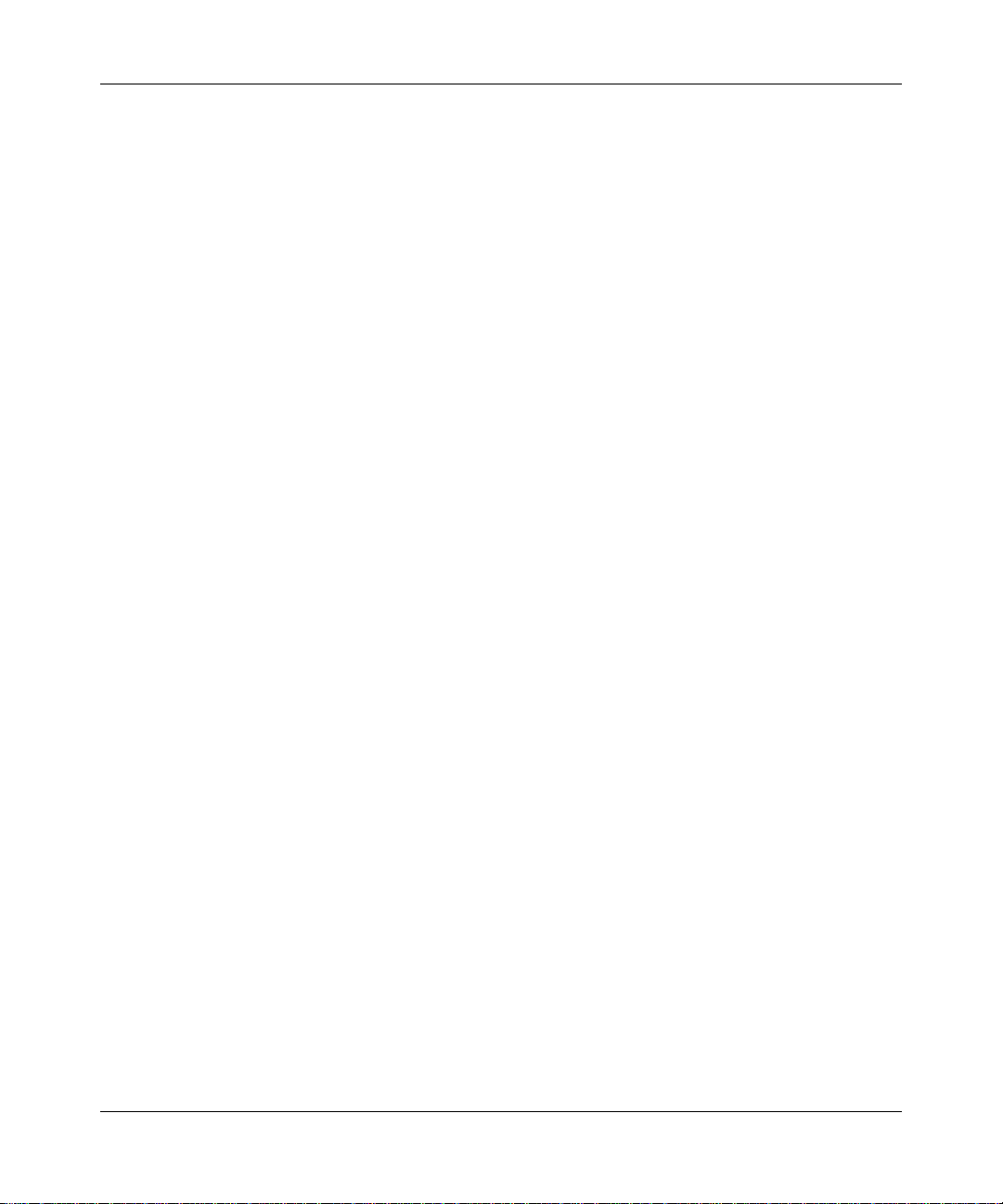
Reference Manual for the Broadband Voice Adapter TA612V
B-16 Network and Routing Basics
202-10037-01, March 2005
Page 93

Appendix C
Preparing Your Network
This appendix describes how to prepare your network to connect to the Internet through the
TA612V Broadband Voice Adapter and how to verify the readiness of broadband Internet service
from an Internet service provider (ISP).
Note: If an ISP technician configured your computer during the installation of a
broadband modem, or if you configured it using instructions provided by your ISP, you
may need to copy the current configuration information for use in the configuration of
your firewall. Write down this information before reconfiguring your computers. Refer
to “Obtaining ISP Configuration Information for Windows Computers” on page C-21 or
“Obtaining ISP Configuration Information for Macintosh Computers” on page C-22 for
further information.
What You Need To Use a Router with a Broadband Modem
You need to prepare these three things before you begin:
Cabling and Computer Hardware
To use the TA612V adapter on your network, each computer must have an installed Ethernet
Network Interface Card (NIC) and an Ethernet cable. If the computer will connect to your network
using an Ethernet NIC at 100 Mbps, you must use a Category 5 (Cat 5) cable such as the one
provided with your router . For an explanation of Ethernet cabling, see “Ethernet Cabling“ on page
B-11. The cable or DSL broadband modem must provide a standard 10 Mbps (10BASE-T) or 100
Mbps (100BASE-Tx) Ethernet interface.
Computer Network Configuration Requirements
The TA612V includes a built-in Web Configuration Manager. To access the configuration menus
on the TA612V, your must use a Java-enabled Web browser program which supports HTTP
uploads such as Microsoft Internet Explorer or Netscape Navigator. Use Internet Explorer or
Netscape Navigator 4.0 or above.
Preparing Your Network C-1
202-10037-01, March 2005
Page 94

Reference Manual for the Broadband Voice Adapter TA612V
For the initial setup of your router, you will need to connect a computer to the router. This
computer has to be set to automatically get its TCP/IP configuration from the router via DHCP.
Note: For help with DHCP configuration, please use the Windows TCP/IP Configuration
Tutorials on the NETGEAR CD, or in this appendix.
Internet Configuration Requirements
Depending on how your Internet service set up your account, you may need one or more of these
configuration parameters to connect your router to the Internet:
• Host and Domain Names
• ISP Login Name and Password
• ISP Domain Name Server (DNS) Addresses
• Fixed IP Address which is also known as Static IP Address
Where Do I Get the Internet Configuration Parameters?
There are several ways you can gather the required Internet connection information.
• Your Internet service provides all the information needed to connect to the Internet. If you
cannot locate this information, you can ask your Internet service to provide it or you can try
one of the options below.
• If you have a computer already connected using the Internet, you can gather the configuration
information from that computer.
— For Windows 95/98/ME, open the Network control panel, select the TCP/IP entry for the
Ethernet adapter, and click Properties. Record all the settings for each tab page.
— For Windows 2000/XP, open the Local Area Network Connection, select the TCP/IP entry
for the Ethernet adapter, and click Properties. Record all the settings for each tab page.
— For Macintosh computers, record the settings in the TCP/IP or Network control panel.
• You may also refer to the NETGEAR CD for the NETGEAR Router ISP Guide which provides
Internet connection information for many ISPs.
Once you locate your Internet configuration parameters, you may want to record them on the page
below.
C-2 Preparing Your Network
202-10037-01, March 2005
Page 95

Reference Manual for the Broadband Voice Adapter TA612V
Record Your Internet Connection Information
Print this page. Fill in the configuration parameters from your Internet Service Provider (ISP).
ISP Login Name: The login name and password are case sensitive and must be entered exactly as
given by your ISP. Some ISPs use your full e-mail address as the login name. The Service Name is
not required by all ISPs. If you connect using a login name and password, enter the following:
Login Name: ______________________________
Password: ____________________________
Service Name: _____________________________
Fixed or Static IP Address: If you have a static IP address, record the following information. For
example, 169.254.141.148 could be a valid IP address.
Fixed or Static Internet IP Address: ______
______ ______ ______
Gateway IP Address: ______ ______ ______ ______
Subnet Mask: ______ ______ ______ ______
ISP DNS Server Addresses: If you were given DNS server addresses, fill in the following:
Primary DNS Server IP Address: ______
______ ______ ______
Secondary DNS Server IP Address: ______ ______ ______ ______
Host and Domain Names: Some ISPs use a specific host or domain name like CCA7324-A or
home. If you haven’t been given host or domain names, you can use the following examples as a
guide:
• If your main e-mail account with your ISP is
Your ISP might call this your account, user, host, computer, or system name.
• If your ISP’s mail server is
mail.xxx.yyy.com, then use xxx.yyy.com as the domain name.
ISP Host Name: _________________________
aaa@yyy.com, then use aaa as your host name.
ISP Domain Name: _______________________
Preparing Your Computers for TCP/IP Networking
Computers access the Internet using a protocol called TCP/IP (Transmission Control Protocol/
Internet Protocol). Each computer on your network must have TCP/IP installed and selected as its
networking protocol. If a Network Interface Card (NIC) is already installed in your computer, then
TCP/IP is probably already installed as well.
Most operating systems include the software components you need for networking with TCP/IP:
•Windows
Preparing Your Network C-3
®
95 or later includes the software components for establishing a TCP/IP network.
202-10037-01, March 2005
Page 96

Reference Manual for the Broadband Voice Adapter TA612V
• Windows 3.1 does not include a TCP/IP component. You need to purchase a third-party TCP/
IP application package such as NetManage Chameleon.
• Macintosh Operating System 7 or later includes the software components for establishing a
TCP/IP network.
• All versions of UNIX or Linux include TCP/IP components. Follow the instructions provided
with your operating system or networking software to install TCP/IP on your computer.
In your IP network, each computer and the firewall must be assigned a unique IP addresses. Each
computer must also have certain other IP configuration information such as a subnet mask
(netmask), a domain name server (DNS) address, and a default gateway address. In most cases,
you should install TCP/IP so that the computer obtains its specific network configuration
information automatically from a DHCP server during bootup. For a detailed explanation of the
meaning and purpose of these configuration items, refer to “Appendix B, “Network and Routing
Basics.”
The TA612V adapter is shipped preconfigured as a DHCP server. The firewall assigns the
following TCP/IP configuration information automatically when the PCs are rebooted:
• PC or workstation IP addresses—192.168.61.2 through 192.168.61.253
• Subnet mask—255.255.255.0
• Gateway address (the firewall)—192.168.61.1
These addresses are part of the IETF-designated private address range for use in private networks.
Configuring Windows 95, 98, and Me for TCP/IP Networking
As part of the PC preparation process, you need to manually install and configure TCP/IP on each
networked PC. Before starting, locate your Windows CD; you may need to insert it during the
TCP/IP installation process.
Install or Verify Windows Networking Components
To install or verify the necessary components for IP networking:
1. On the Windows taskbar, click the Start button, point to Settings, and then click Control Panel.
2. Double-click the Network icon.
The Network window opens, which displays a list of installed components:
C-4 Preparing Your Network
202-10037-01, March 2005
Page 97

Reference Manual for the Broadband Voice Adapter TA612V
You must have an Ethernet adapter, the TCP/IP protocol, and Client for Microsoft Networks.
Note: It is not necessary to remove any other network components shown in the
Network window in order to install the adapter, TCP/IP, or Client for Microsoft
Networks.
If you need to install a new adapter, follow these steps:
a. Click the Add button.
b. Select Adapter, and then click Add.
c. Select the manufacturer and model of your Ethernet adapter, and then click OK.
If you need TCP/IP:
a. Click the Add button.
b. Select Protocol, and then click Add.
c. Select Microsoft.
d. Select TCP/IP, and then click OK.
Preparing Your Network C-5
202-10037-01, March 2005
Page 98

Reference Manual for the Broadband Voice Adapter TA612V
If you need Client for Microsoft Networks:
a. Click the Add button.
b. Select Client, and then click Add.
c. Select Microsoft.
d. Select Client for Microsoft Networks, and then click OK.
3. Restart your PC for the changes to take effect.
Enabling DHCP to Automatically Configure TCP/IP Settings in Windows 95B, 98, and Me
After the TCP/IP protocol components are installed, each PC must be assigned specific
information about itself and resources that are available on its network. The simplest way to
configure this information is to allow the PC to obtain the information from a DHCP server in the
network.
You will find there are many similarities in the procedures for diff erent Windows systems
when using DHCP to configure TCP/IP.
The following steps will walk you through the configuration process for each of these
versions of Windows.
Locate your Network Neighborhood icon.
• If the Network Neighborhood icon is on the Windows desktop, position your mouse
pointer over it and right-click your mouse button.
• If the icon is not on the desktop,
• Click Start on the task bar located at the bottom left of the window.
• Choose Settings, and then Control Panel.
• Locate the Network Neighborhood icon and click on it. This will open the Network
panel as shown below.
C-6 Preparing Your Network
202-10037-01, March 2005
Page 99

Reference Manual for the Broadband Voice Adapter TA612V
Verify the following settings as shown:
• Client for Microsoft Network exists
• Ethernet adapter is present
• TCP/IP is present
• Primary Network Logon is set to
Windows logon
Click on the Properties button. The
following TCP/IP Properties window will
display.
Preparing Your Network C-7
202-10037-01, March 2005
Page 100

Reference Manual for the Broadband Voice Adapter TA612V
• By default, the IP Address tab is open on
this window.
• Verify the following:
Obtain an IP address automatically is
selected. If not selected, click in the radio
button to the left of it to select it. This
setting is required to enable the DHCP server
to automatically assign an IP address.
• Click OK to continue.
Restart the PC.
Repeat these steps for each PC with this
version of Windows on your network.
Selecting Windows’ Internet Access Method
1. On the Windows taskbar, click the Start button, point to Settings, and then click Control Panel.
2. Double-click the Internet Options icon.
3. Select “I want to set up my Internet connection manually” or “I want to connect through a
Local Area Network” and click Next.
4. Select “I want to connect through a Local Area Network” and click Next.
5. Uncheck all boxes in the LAN Internet Configuration screen and click Next.
6. Proceed to the end of the Wizard.
Verifying TCP/IP Properties
After your PC is configured and has rebooted, you can check the TCP/IP configuration using the
utility winipcfg.exe:
1. On the Windows taskbar, click the Start button, and then click Run.
C-8 Preparing Your Network
202-10037-01, March 2005
