Page 1
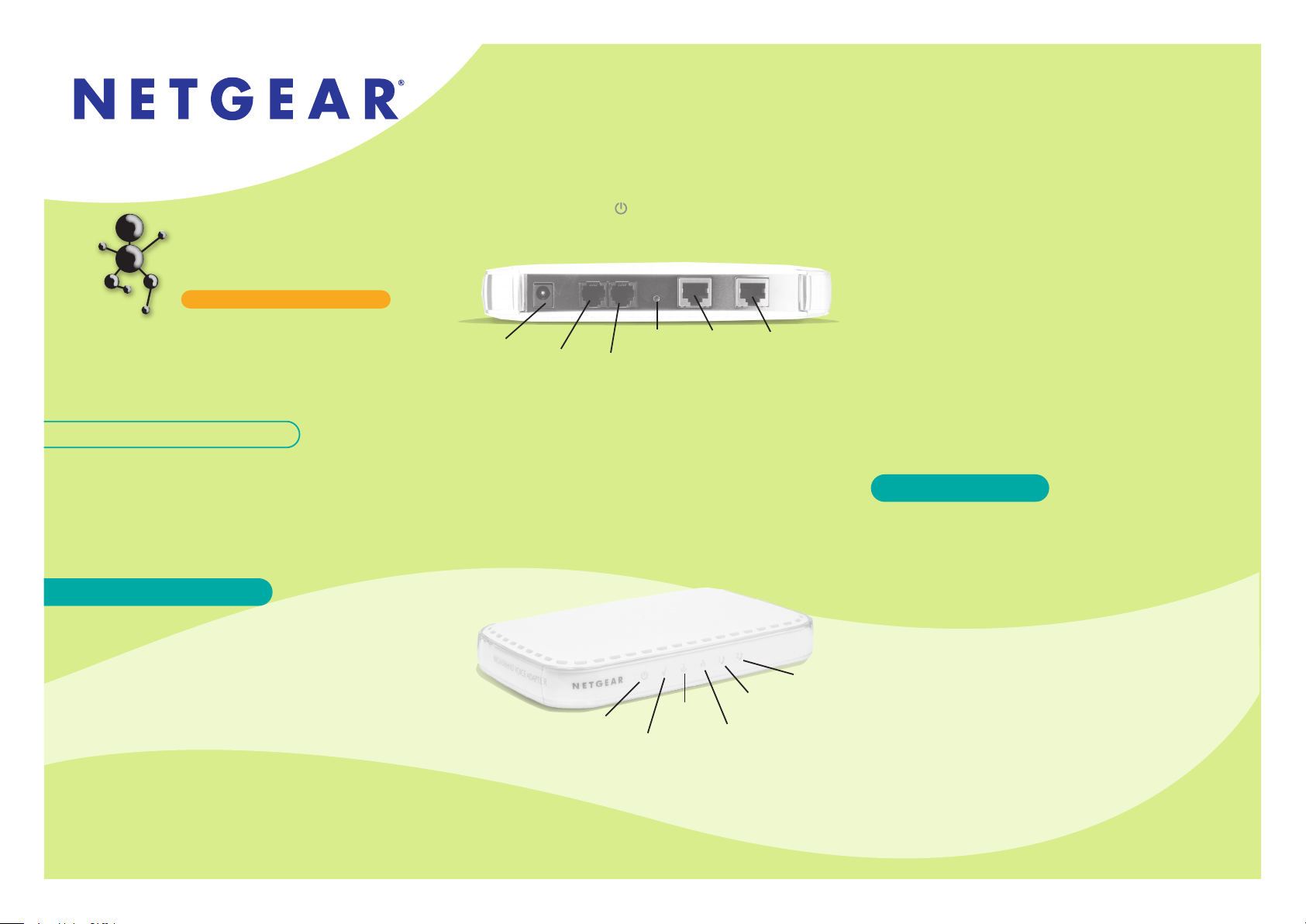
Smart Internet Phone Adapter
TA612V
BBPGlobal
Add voice to your internet
www.bbpglobal.com
INSTALLATION GUIDE
MINIMUM SYSTEM REQUIREMENTS
Before installing the NETGEAR TA612V Smart Internet Phone Adaptor,
please make sure that your computer system has the following:
• Broadband Internet connection via cable or DSL modem.
• Home analogue telephone with a single line.
SINGLE USER INSTALLATION
1. SET UP THE NETWORK CONNECTIONS
a. Unplug the power cable for your modem. Make sure that you have
turned your computer off and that you DO NOT plug in the
TA612V Smart Internet Phone Adaptor until instructed to do so.
b. Disconnect the Ethernet cable from the back of your PC and then
plug it into the Internet Port on the TA612V
c. Connect one end of the Ethernet cable we provide into the PC port
on the TA612V. Connect the other end of this Ethernet cable into
the Ethernet port on the computer.
d. Connect a telephone to the TA612V Phone 1 port.
e. Power on the modem. Wait about two minutes for it to start up.
2. THEN, INSTALL THE TA612V VOICE ADAPTER
a. Plug the power cable into the TA612V Power port, and plug the other end
into an electrical outlet. This turns on your TA612V Smart Internet Phone
Adaptor. You do not need to unplug it when not in use.
b. Check that the Power light on the Smart Internet Phone Adaptor is
illuminated. Wait at least five minutes for the phone adapter to start up.
Internet
Internet
PC
Phone 2
Phone 1
PC
12VDC, 1.2A
Power
There may be updates that need to be downloaded such as new
firmware or changer to your features. Do not interrupt the
registration process by unplugging the power or lifting the
receiver on your phone during the start-up process. Interruption
of the startup may result in interruption of service.
c. The status light on the front of the TA612V will flash.
Wait five minutes before continuing.
d. If you have a DSL modem that requires PPPoE you need to set up your
PPPoE http://192.168.61.1/
Log in using the username and password printed on the back of the TA612V.
After setup reboot your TA612V.
Phone 2
Blink=Activity Ethernet: Green=100Mbps/Amber=10Mbps
Phone 1
Power
Restore
Factory
Settings
Status
3. SET UP AN ACCOUNT AT BBPGLOBAL
a) Power up the computer.
b) Use a Web browser to go to the bbpglobal web site,
http://www.bbpglobal.com/netgear/
Follow the instructions to setup your account. During this process,
you will be asked to provide your contact information, the serial
number and the MAC address of your TA612V, shown at the back
of your unit.
c) Reboot your TA612V after registration.
d) After reboot, pick up your telephone handset and listen for a dial
tone. If you hear dial tone then you have finished installation and
may begin making calls. For dialing instructions, see the Helpfule
Hints on this card. If you do not hear a dial tone, see
Troubleshooting. For more tips about troubleshooting, see the
User Manual.
e) (Optional) You may also select a PSTN number to receive phone
calls. Please go to the following web site to select a PSTN number.
Please note there is an additional charge for this service.
http://www.bbpglobal.com/phonenumber/
HELPFUL HINTS
• If you experience any problems concerning the BBPGlobal service
please contact our customer service on 1300 663 723 during office
hours or send us an email to support@bbpglobal.com
• To manage your bbpglobal account online, go to
http://www.bbpglobal.com
and follow the BBPGlobal Login link. You can:
• Listen to voice mail online
• Forward your voice messages to email
• Check call details and account balance
• Recharge online
• Transfer credits to other bbpglobal accounts
• For further information regarding the use of BBPGlobal service, visit:
http://www.bbpglobal.com/bbpquickguide.htm
• The LEDs for the Phone 1 and Phone 2 ports work as shown below:
Amber On: The phone is off the hook
Amber Fast Blink: Not ready, registering to server.
Green On: Ready to use.
Green Blink: The phone is connected.
Off: The port is disabled or the power is off.
Page 2
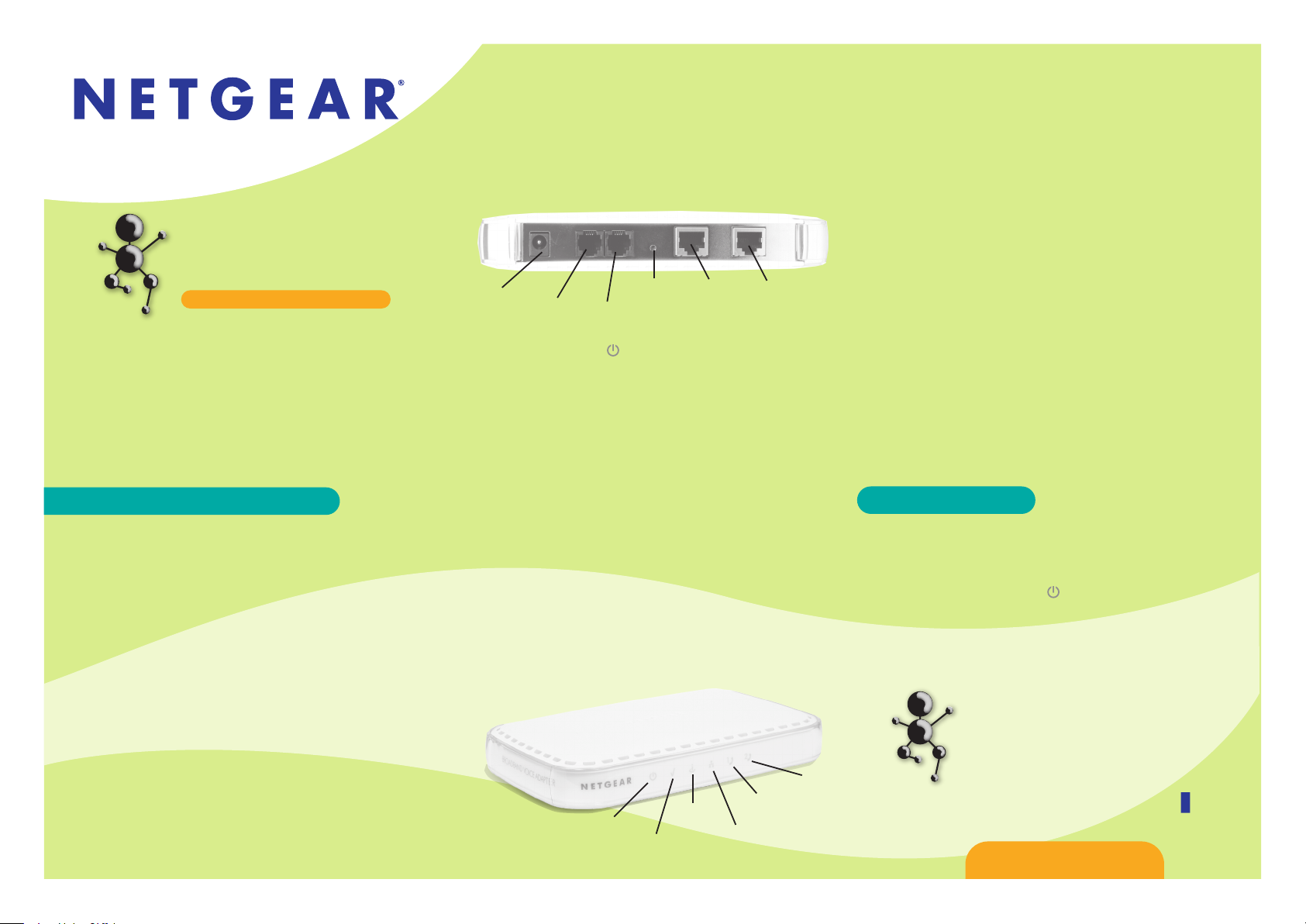
Smart Internet Phone Adapter
TA612V
BBPGlobal
Add voice to your internet
www.bbpglobal.com
INSTALLATION GUIDE
INSTALLATION WITH MULTIPLE DEVICES
This guide shows you how to set up your Smart Internet Phone Adaptor
with a Router or Switch instead of just a single PC. This way you can share
your internet connection with multiple computers (i.e. via Wireless Lan).
1. SET UP THE NETWORK CONNECTIONS
a. Unplug the power cable for your modem.
b. Unplug the power cable for your router.
c. Disconnect the Ethernet cable connectiong your modem to your
router from the WAN/Internet port on your router, and connect
that end of the Ethernet cable to the Internet por t on the TA612V
Smart Internet Phone Adaptor.
d. Connect one end of the Ethernet cable we provide into the PC
port on the TA612V. Connect the other end of this Ethernet cable
into the WAN/Internet port on your router.
e. Plug the power cable back into your modem. Wait about two
minutes for it to start up.
2. THEN, INSTALL THE TA612V VOICE ADAPTER
a. Plug the power cable into the Power port on the TA612V Smart Internet
Phone Adaptor and into an electrical outlet. This turns on your Smart
Internet Phone Adaptor. You do not need to unplug it when not in use.
Internet
Internet
PC
Phone 2
Phone 1
PC
12VDC, 1.2A
Power
b.
illuminated.
There may be updates that need to be downloaded such as new firmware or
changes to your features. Do not interrupt the registration process by
unplugging the power or lifting the receiver on your phone during the
start-up process. Interruption of the startup may result in interruption
of service.
c. The status light on the front of the TA612V will flash. Wait two minutes
before continuing.
d. Plug the power cable back into your router and wait about two minutes for it
to start up before continuing.
e. Connect a telephone to the TA612V Phone 1 port using the adapter provided.
f. If you have a DSL modem that requires PPPoE you need to set up your PPPoE
username and password in the TA612V. Point your browser to:
http://192.168.61.1
Log in using the username and password printed on the back of the TA612V.
After setup reboot your TA612V.
Phone 2
(inactive)
Check that the Power light on the Smart Internet Phone Adaptor is
Blink=Activity Ethernet: Green=100Mbps/Amber=10Mbps
Phone 1
Wait at least five minutes for the phone adapter to start up.
/
Restore
Factory
Settings
Power
Status
3. SET UP AN ACCOUNT AT BBPGLOBAL
a) Power up the computer.
b) Use a Web browser to go to the bbpglobal web site,
http://www.bbpglobal.com/netgear/
Follow the instructions to setup your account. During this process,
you will be asked to provide your contact information, the serial
number and the MAC address of your TA612V, shown at the back
of your unit.
c) Reboot your TA612V after registration.
d) After reboot, pick up your telephone handset and listen for a dial
tone. If you hear dial tone then you have finished installation and
may begin making calls. For dialing instructions, see the Helpfule
Hints on this card. If you do not hear a dial tone, see
Troubleshooting. For more tips about troubleshooting, see the
User Manual.
e) (Optional) You may also select a PSTN number to receive phone
calls. Please go to the following web site to select a PSTN number.
Please note there is an additional charge for this service.
http://www.bbpglobal.com/phonenumber/
TROUBLESHOOTING
If you have no dial tone, check the following:
• Make sure the phone is plugged into the proper port on the Smart
Internet Phone Adaptor (phone port #1)
• Make sure the Internet light on the Smart Internet Phone
Adaptor is active. If not, check your connection to the Internet. Try
rebooting your modem. If that does not work, contact your internet
provider’s customer service.
BBPGlobal
Add voice to your internet
The easiest way
to
get VoIP
www.bbpglobal.com
