Page 1
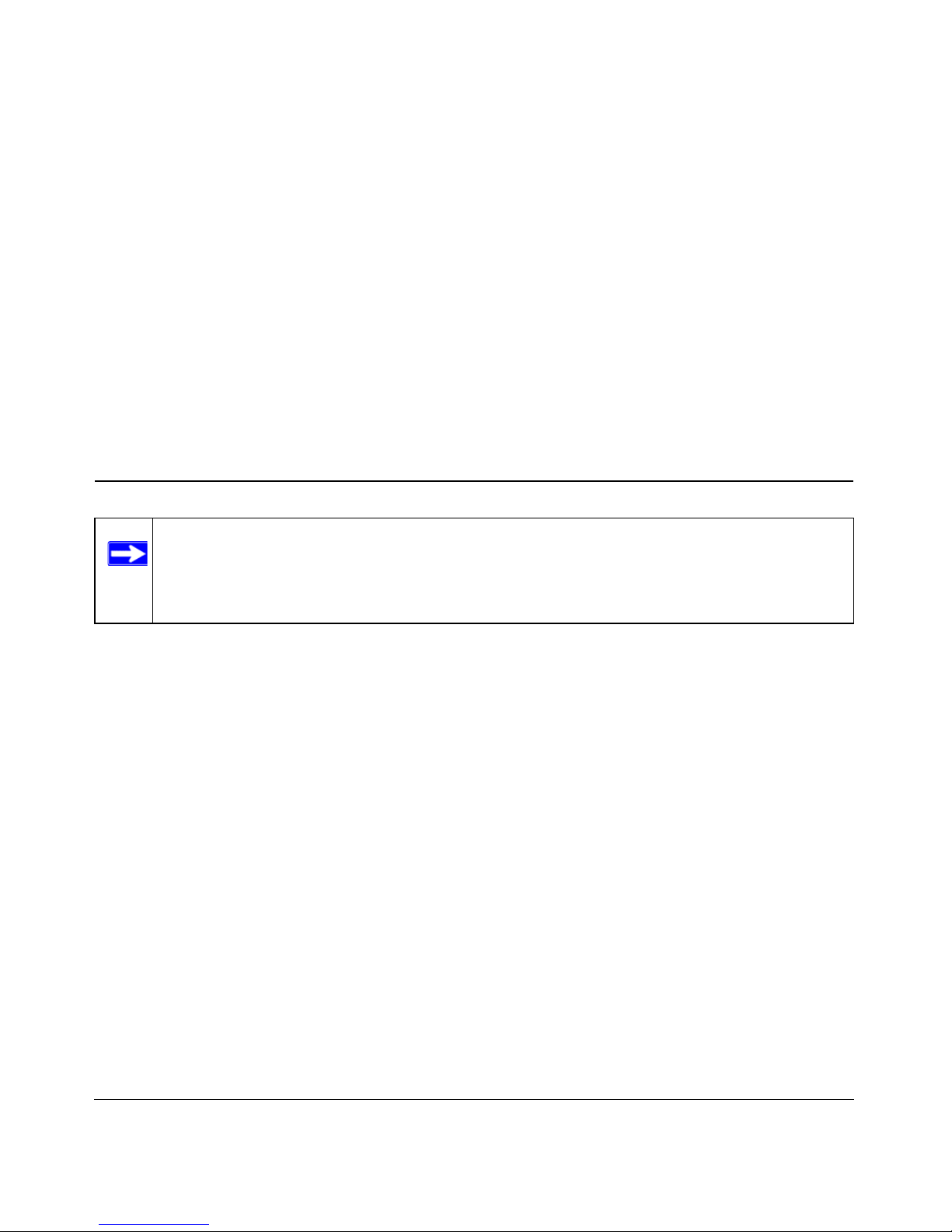
Introduction 2-1
v1.1, January 2006
Chapter 2
Introduction
Congratulations on your purchase of the NETGEAR® RangeMax 240 W ireless Router WPNT834.
The WPNT834 router provides connection for multiple computers to the Internet through an
external broadband access device (such as a cable modem or DSL modem) that is normally
intended for use by a single computer. This chapter describes the features of the NETGEAR
RangeMax 240 Wireless Router WPNT834.
Key Features
The RangeMax 240 Wireless Router WPNT834 with 4-port switch connects your local area
network (LAN) to the Internet through an external access device such as a cable modem or DSL
modem.
The WPNT834 router provides you with multiple Web content filtering options, plus browsing
activity reporting and instant alerts via e-mail. Parents and network administrators can establish
restricted access policies based on time-of-day, Web site addresses and address keywords, and
share high-speed cable/DSL Internet access for up to 253 computers. In addition to the Network
Address Translation (NAT) feature, the built-in firewall protects you from hackers.
With minimum setup, you can install and use the router within minutes.
The WPNT834 router provides the following features:
• RangeMax™ 240 Multiple-Input, Multiple-Output (MIMO) technology
Note: This manual provides information on the complete features as of the date of
publication. Earlier versions of this product may not have all the features presented
in this manual. Go to http://kbserver.netgear.com/products/WPNT834.asp to find
product firmware updates for your WPNT834.
Page 2
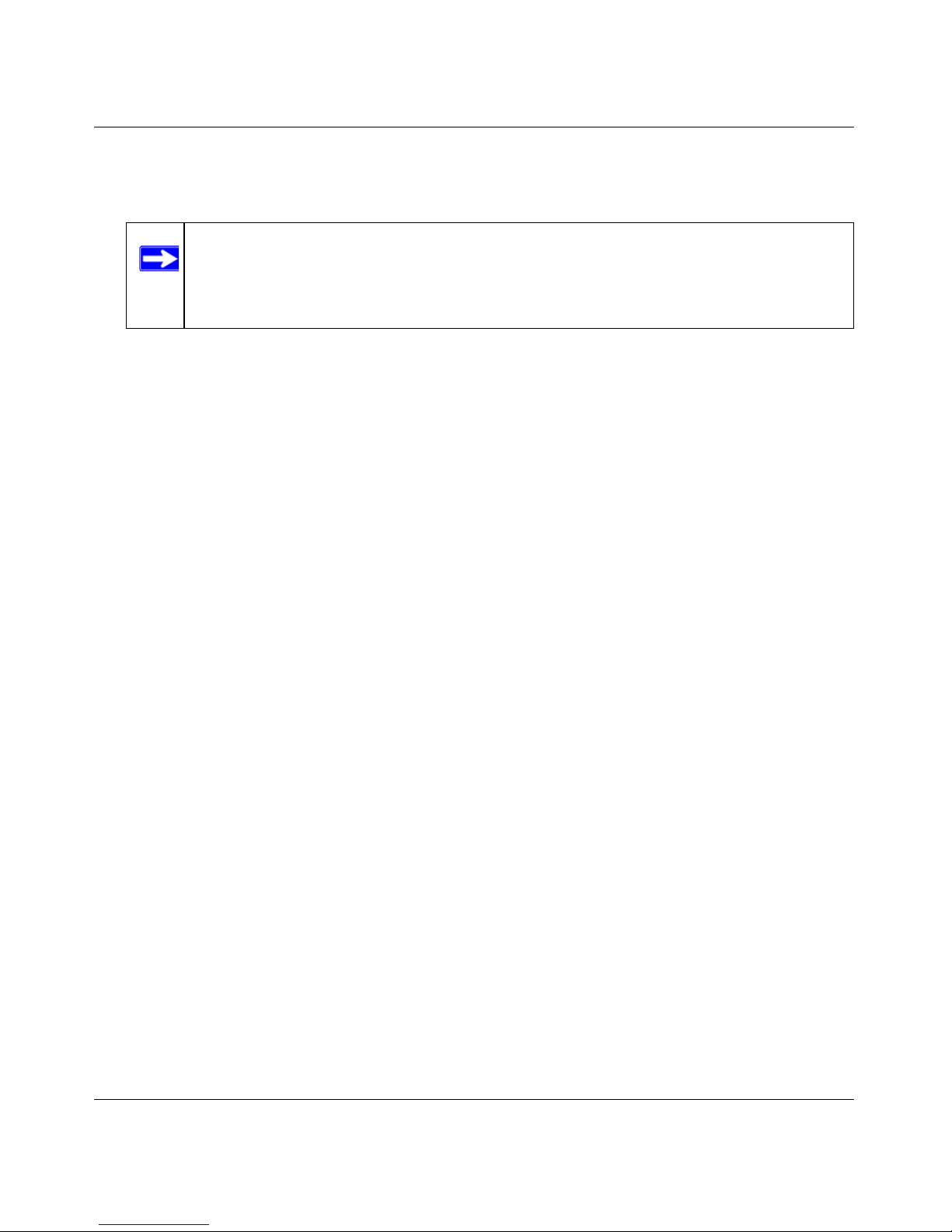
Reference Manual for the RangeMax 240 Wireless Router WPNT834
2-2 Introduction
v1.1, January 2006
• 802.11g wireless networking, with the ability to operate in Up to 240 Mbps, Up to 126 Mbps,
802.11g-only, or 802.11b+g modes
• Easy, Web-based setup for installation and management
• Content Filtering and Site Blocking Security
• Built in 4-port 10/100 Mbps Switch
• Ethernet connection to a wide area network (WAN) device, such as a cable modem or DSL
modem
• Extensive Protocol Support
• Login capability
• Front panel LEDs for easy monitoring of status and activity
• Flash memory for firmware upgrades
RangeMax™ 240 Multiple-Input, Multiple-Output (MIMO)
Technology
NETGEAR’s RangeMax 240 Multiple-Input, Multiple-Output (MIMO) technology provides ten
times more coverage than standard 802.11g alo ne by eliminating “dead spots” in your area of
coverage. Your whole house or office suite now becomes a “hot spot” without requiring any range
extenders, repeaters, or external antennas. RangeMax maintains your high speed throughout your
home, not just when you are close to your router.
RangeMax 240 is a TRUE MIMO (Multiple Input, Multiple Output) technology that uses three
external antennas, capable of transmitting at speeds up to 240 Mbps. It can also transmit two
different data streams on the same channel at the same time, at speeds up to 126 Mbps, if you use
the WPNT511 or WPNT121 Wireless Adapters.
In "Up to 240 Mbps" mode the router uses channel expansion to achieve a data rate of 240 Mbps.
The channel expansion uses the channel selected as the primary channel and expands to a
secondary channel (primary channel + 4 or - 4) to achieve a frame-by-frame bandwidth of
40 MHz. The WPNT834 router detects channel usage and, if necessary, will disable frame-byframe expansion to avoid interference with the data transmission from other access points or
clients.
Note: The maximum wireless signal rate is derived from the IEEE Standard 802.11
Specifications. Actual data throughput will vary. Network conditions and
environmental factors, including volume of network traffic, building materials
and construction, and network overhead, lower actual data throughput rate.
Page 3
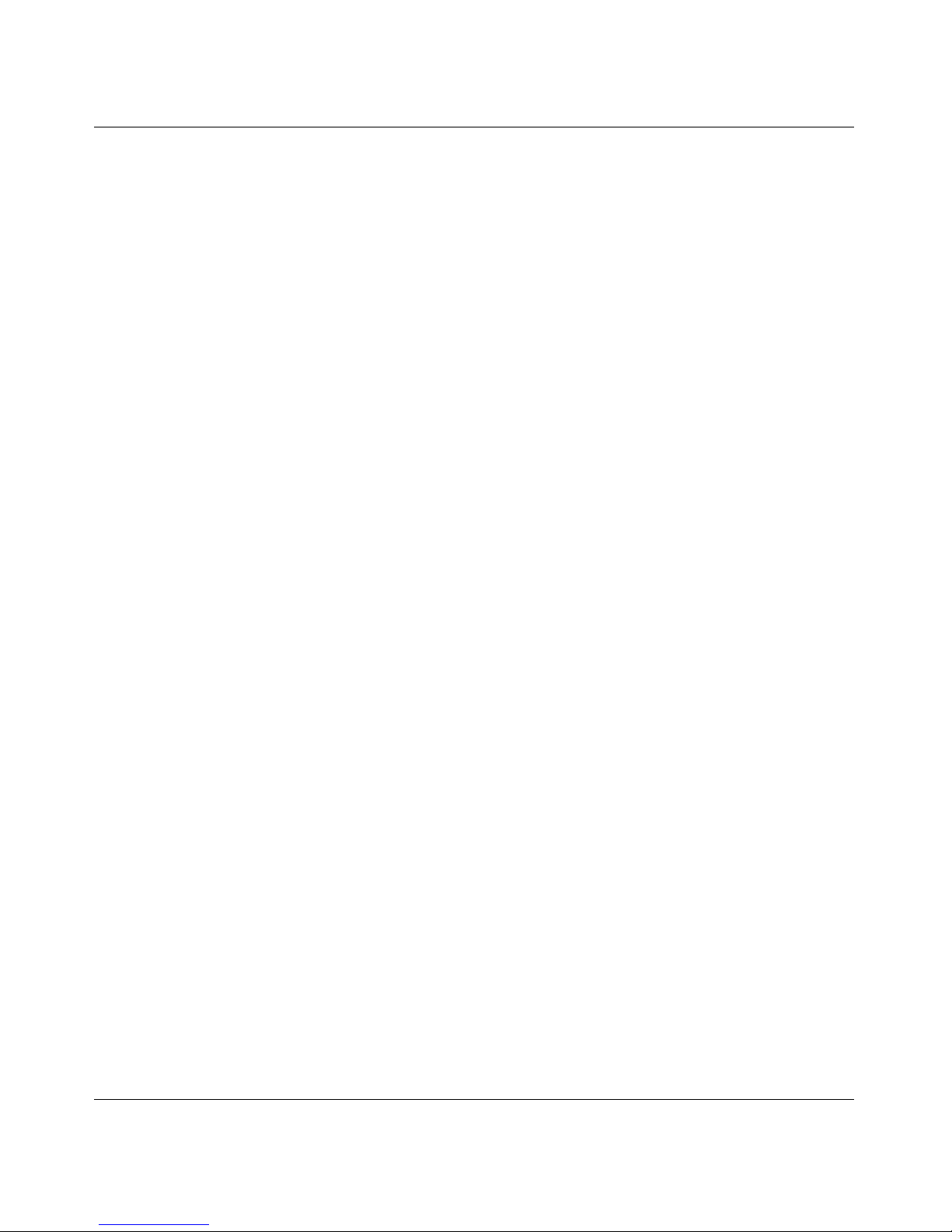
Reference Manual for the RangeMax 240 Wireless Router WPNT834
Introduction 2-3
v1.1, January 2006
RangeMax 240 is also 100% compatible with your existing 802.11b/g products (i.e., 802.11b,
802.11g, and Centrino wireless clients) and boosts their range and speed by up to 50%.
802.11g Wireless Networking
The WPNT834 router includes an 802.1 1g wireless access point , providing continuous, high-speed
240 Mbps access between your wireless and Ethernet devices. The access point provides:
• 802.11g wireless networking at up to 240 Mbps.
• 802.11g wireless networking, with the ability to operate in Up to 240 Mbps, Up to 126 Mbps,
802.11g-only, or 802.11g and b modes, providing backwards compatibility with 802.11b or
802.11g devices or dedicating the wireless network to the higher bandwidth devices.
• 64-bit and 128-bit WEP encryption security.
• WEP keys can be generated manually or by passphrase.
• WPA-PSK and WPA2-PSK support. Support for Wi-Fi Protected Access (WPA) data
encryption which provides strong data encryption and authentication based on a pre-shared
key. WPA-PSK and WPA2-PSK will block eavesdropping. Because these are new standards,
wireless device driver and software availability may be limited.
• Wireless access can be restricted by MAC address.
• Wireless network name broadcast can be turned off so that only devices that have the network
name (SSID) can connect.
A Powerful, True Firewall with Content Filtering
Unlike simple Internet sharing NAT routers, the WPNT834 is a true firewall, using stateful packet
inspection to defend against hacker attacks. Its firewall features include:
• Denial of Service (DoS) protection.
Automatically detects and thwarts DoS attacks such as Ping of Death, SYN Flood, LAND
Attack, and IP Spoofing.
• Blocks unwanted traffic from the Internet to your LAN.
• Blocks access from your LAN to Internet locations or services that you specify as off-limits.
• Logs security incidents.
The WPNT834 will log security events such as blocked incoming traffic, port scans, attacks,
and administrator logins. You can configure the router to E-mail the log to you at specified
intervals. You can also configure the router to send immediate alert messages to your E-mail
address or E-mail pager whenever a significant event occurs.
Page 4
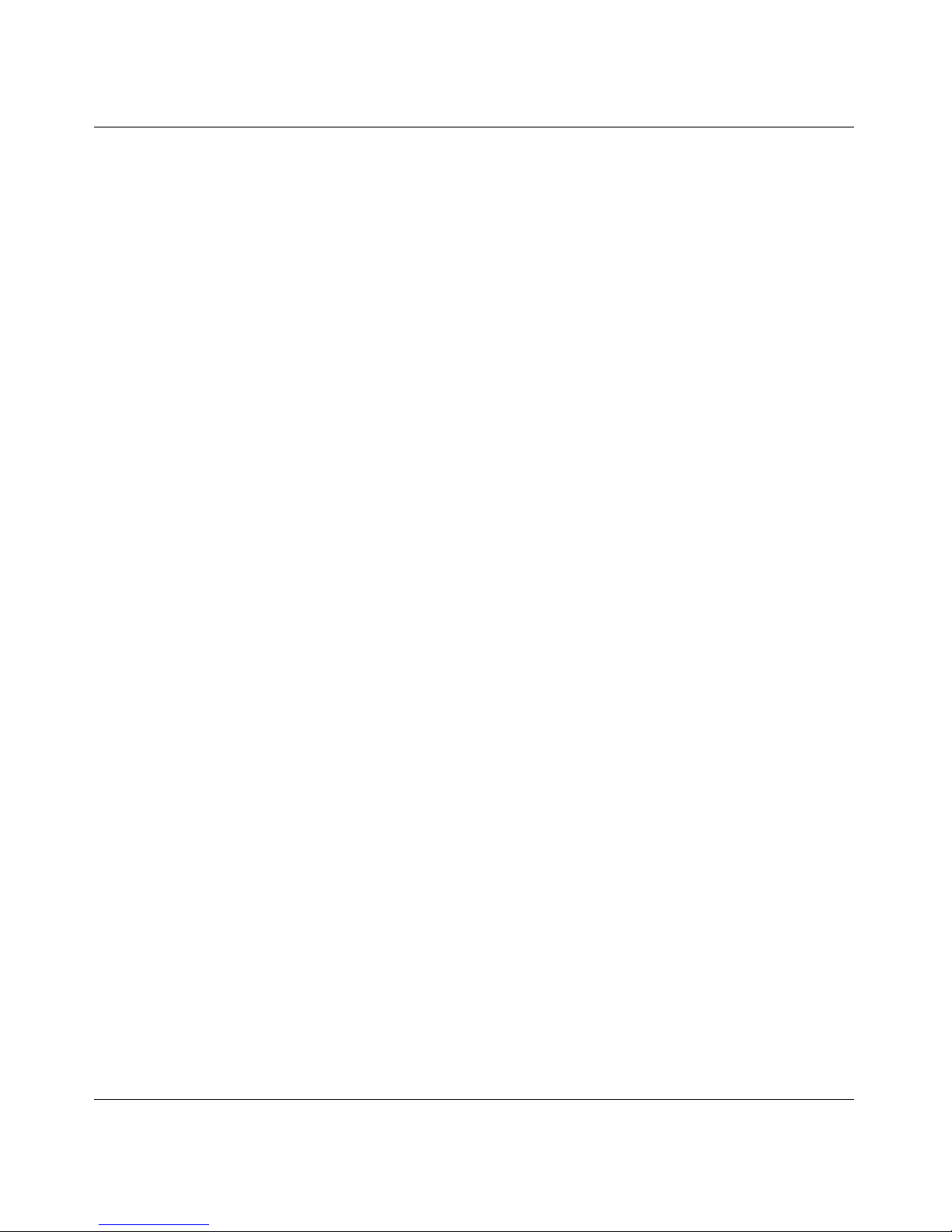
Reference Manual for the RangeMax 240 Wireless Router WPNT834
2-4 Introduction
v1.1, January 2006
• Keyword screening.
The WPNT834 prevents objectionable content from reaching your computers. The router
allows you to control access to Internet content by screening for keywords within Web
addresses. You can configure the router to log and report attempts to access objectionable
Internet sites.
Security
The WPNT834 router is equipped with several features designed to maintain security , as described
in this section.
• Computers Hidden by NAT.
NAT opens a temporary path to the Internet for requests originating from the local network.
Requests originating from outside the LAN are discarded, preventing users outside the LAN
from finding and directly accessing the computers on the LAN.
• Port Forwarding with NAT.
Although NAT prevents Internet locations from directly accessing the computers on the LAN,
the router allows you to direct incoming traffic to specific computers based on the service port
number of the incoming request, or to one designated “DMZ” host computer. You can specify
forwarding of single ports or ranges of ports.
Autosensing Ethernet Connections with Auto Uplink
With its internal 4-port 10/100 switch, the WPNT834 can connect to either a 10 Mbps standard
Ethernet network or a 100 Mbps Fast Ethernet network. Both the LAN and WAN interfaces are
autosensing and capable of full-duplex or half-duplex operation.
The router incorporates Auto Uplink
TM
technology. Each Ethernet port will automatically sense
whether the Ethernet cable plugged into the port should have a ‘normal’ connection such as to a
computer or an ‘uplink’ connection such as to a switch or hub. That port will then configure itself
to the correct configuration. This feature also eliminates the need to worry about crossover cables ,
as Auto Uplink will accommodate either type of cable to make the right connection.
Extensive Protocol Support
The WPNT834 router supports the Transmission Control Protocol/Internet Protocol
(TCP/IP) and Routing Information Protocol (RIP). For further information about TCP/IP, see
“Wireless Communications” in Appendix B.
• IP Address Sharing by NAT.
Page 5

Reference Manual for the RangeMax 240 Wireless Router WPNT834
Introduction 2-5
v1.1, January 2006
The WPNT834 router allows several networked computers to share an Internet account using
only a single IP address, which your Internet service provider (ISP) may statically or
dynamically assign. This technique, known as NAT, allows the use of an inexpensive singleuser ISP account.
• Automatic Configuration of Attached Computers by DHCP.
The WPNT834 router dynamically assigns network configuration information, including
IP, gateway, and domain name server (DNS) addresses, to attached computers on the LAN
using the Dynamic Host Configuration Protocol (DHCP). This feature greatly simplifies
configuration of computers on your local network.
• DNS Proxy.
When DHCP is enabled and no DNS addresses are specified, the router provides its own
address as a DNS server to the attached computers. The router obtains actual DNS addresses
from the ISP during connection setup and forwards DNS requests from the LAN.
• PPP over Ethernet (PPPoE).
PPPoE is a protocol for connecting remote hosts to the Internet over a DSL connection by
simulating a dial-up connection. This feature eliminates the need to run a login program such
as Entersys or WinPOET on your computer.
Easy Installation and Management
You can install, configure, and operate the RangeMax 240 Wireless Router WPNT834 within
minutes after connecting it to the network. The following features simplify installation and
management tasks:
• Browser-based management.
Browser-based configuration allows you to easily configure your router from almost any type
of personal computer, such as W indows, Macintosh, or Linux. A user -friendly Setup W izard is
provided and online help documentation is built into the browser-based Web Management
Interface.
• Smart Wizard.
The WPNT834 router Smart Wizard automatically senses the type of Internet connection,
asking you only for the information required for your type of ISP account.
• Firmware Update.
The WPNT834 router can be updated if a newer version of firmware is available. This lets you
take advantage of product enhancements for your WPNT834 as soon as they become
available.
Page 6

Reference Manual for the RangeMax 240 Wireless Router WPNT834
2-6 Introduction
v1.1, January 2006
• Visual monitoring.
The WPNT834 router’s front panel LEDs provide an easy way to monitor its status and
activity.
Maintenance and Support
NETGEAR offers the following features to help you maximize your use of the WPNT834 router:
• Flash memory for firmware upgrades.
• Free technical support seven days a week, twenty-four hours a day, for 90 days from the date
of purchase.
NETGEAR Related Products
NETGEAR products related to the RangeMax 240 Wireless Router WPNT834 are as follows:
• RangeMax 240 Wireless Notebook Adapter (WPNT511)
• RangeMax 240 Wireless USB 2.0 Adapter (WPNT121)
Package Contents
The product package should contain the following items:
• RangeMax 240 Wireless Router WPNT834
•AC power adapter
• Vertical stand
• Category 5 (CAT5) Ethernet cable
• NETGEAR RangeMax 240 Wireless Router WPNT834 Resource CD, including:
— The Setup manual
— Application Notes and other helpful information
• W ireless Home Router Setup Guide
• Warranty and Support Information Card
• Detachable antenna
If any of the parts are incorrect, missing, or damaged, contact your NETGEAR dealer. Keep the
carton, including the original packing materials, in case you need to return the router for repair.
Page 7

Reference Manual for the RangeMax 240 Wireless Router WPNT834
Introduction 2-7
v1.1, January 2006
The Router’s Front Panel
The front panel of the WPNT834 router contains the status lights described below.
You can use the status lights to verify connections. Viewed from left to right, the table below
describes the lights on the front panel of the router.
Figure 2-1
Table 2-1. Status Light Descriptions
Item Function Activity Description
1 Power On Blue Solid
Off
Power is supplied to the router.
Power is not supplied to the router.
2 Test On
Off
Slow blinking
The router is performing its power-on self-test diagnostic.
The router successfully completed its power on self test diagnostic.
Reset button is being pushed, restoring the factory default settings.
3WirelessOn
Off
Blinking
The wireless interface is enabled.
The wireless interface is turned off.
Data is being communicated over the wireless network.
4 Internet
Port
Amber Off
Amber On
Amber blinking
Green off
Green on
Blink
No Ethernet cable is connected to the modem.
Ethernet cable connection to modem is good.
Packets are being transmitted and received from a modem or other
network device, but no IP address has been received.
No IP address received.
IP address received.
IP address received and data is being transmitted and received.
5 LAN Ports Green
Amber
The LAN port has detected a 100 Mbps link with an attached device.
The LAN port has detected a 10 Mbps link with an attached device
1 2345
Page 8

Reference Manual for the RangeMax 240 Wireless Router WPNT834
2-8 Introduction
v1.1, January 2006
The Router’s Rear Panel
The rear panel of the WPNT834 router contains the items listed below.
Viewed from left to right, the rear panel contains the following features:
1. Four Local (LAN) 10/100 Mbps Ethernet ports for connecting the router to the local
computers.
2. Internet (WAN) Ethernet port for connecting the router to a cable or DSL modem.
3. Factory Default Reset push button for “Restoring the Default Configuration and Password” on
page 7-7.
4. AC power adapter outlet for 12V DC @ 1A output, 12W maximum.
5. Antennae.
Figure 2-2
2
1
4
3
5
Page 9

Reference Manual for the RangeMax 240 Wireless Router WPNT834
Introduction 2-9
v1.1, January 2006
A Road Map for ‘How to Get There From Here’
The introduction and adoption of any new technology can be a difficult process. Broadband
Internet service is considered so useful that more and more people want to set up networks in their
home to share a broadband connection. Wireless technology has removed one of the barriers to
networking—running wires. It allows more people to try networking while at the same time
exposes them to the inherent complexity of networking. General networking concepts, setup, and
maintenance can be difficult to understand. In addition, wireless technology adds issues, such as
range, interference, signal quality, and security to the picture.
To help overcome potential barriers to successfully using home networks, the table below
identifies how to accomplish such things as connecting to a wireless network, assuring appropriate
security measures are taken, browsing the Internet through your wireless connection, exchanging
files with other computers and using printers in the combined wireless and wired network.
Table 2-1. A Road Map for How to Get There From Here
If I Want To? What Do I Do? What’s Needed? How Do I?
Set up a
wireless
network
1. Set up the
RangeMax 240
Wireless Router
WPNT834
2. Identify the wireless
network name
(SSID) and, if used,
the wireless
security settings.
3. Set up the wireless
computers with the
settings from step
1.
• A wireless network
• A computer within the
operating range of the
wireless network. For
guidelines about the range
of wireless networks, see
“Observing Performance,
Placement, and Range
Guidelines” on page 4-1.
To set up the WPNT834 , see
Chapter 3, “Connecting the
Router to the Internet” and follow
the instructions provided.
To learn about wireless
networking technology, see
Chapter 4, “Wireless
Configuration” for a general
introduction.
Page 10

Reference Manual for the RangeMax 240 Wireless Router WPNT834
2-10 Introduction
v1.1, January 2006
Protect my
wireless
connection
(from snooping,
hacking, or
information
theft).
1. Assure that the
wireless network
has security
features enabled.
2. Configure my
WPNT834 with the
security settings of
the wireless
network.
3. Use Windows
security features.
• A wireless network WEP or
WP A security enabled.
• Wireless networking
equipment that supports
WEP or WPA, such as the
WPNT834.
To learn about wireless
networking security, see
“Wireless Communications” in
Appendix B.
To use WEP security features,
see “Implementing Appropriate
Wireless Security” on page 4-2
and configure your WPNT834
accordingly.
Note: Secure Internet sites such as banks and online merchants use encryption security built into browsers
like Internet Explorer and Netscape. Any wireless networking security features you might imple m e n t are in
addition to those already in place on secure Internet sites.
Table 2-1. A Road Map for How to Get There From Here (continued)
If I Want To? What Do I Do? What’s Needed? How Do I?
Page 11

Reference Manual for the RangeMax 240 Wireless Router WPNT834
Introduction 2-11
v1.1, January 2006
Share
Windows PC
files and
printers (in a
combined
wireless and
wired network).
Note: For
sharing files and
printers on other
types of
computers like
Macintosh or
Linux, refer to
the product
documentation
that came with
those
computers.
1. Use the Windows
Printers and Fax
features to locate
available printers in
the combined
wireless and wired
network in your
home.
2. Use the Windows
Add a Printer
wizard to add
access to a network
printer from the PC
you are using to
wirelessly connect
to the network.
3. From the File menu
of an application
such as Microsoft
Word, use the Print
Setup feature to
direct your print
output to the printer
on the network.
• Windows computers (wired
and wireless) you are
using to connect to the
network need to be
configured with the
Windows Client and File
and Print Sharing.
• Windows computers (wired
and wireless) I am using to
connect to the network
need to be configured with
the same Windows
Workgroup or Domain
settings as the other
Windows computers in the
combined wireless and
wired network.
• Any Windows networking
security access rights such
as login user name/
password that have been
assigned in the Windows
network must be provided
when Windows prompts for
such information.
• If so-called Windows ‘peer’
networking is being used,
the printer needs to be
enabled for sharing.
Windows Domain settings are
usually managed by corporate
computer support groups.
Windows Workgroup settings
are commonly managed by
individuals who want to set up
small networks in their homes, or
small offices.
For assistance with setting up
Windows networking,see the PC
Networking Tutorial on the
NETGEAR RangeMax 240
Wireless Router WPNT834
Resource CD and the Help
information provided in the
Windows system you are using.
For assistance with setting up
printers in Windows, see the
Help and Support information
that comes with the version of
the Windows operating systems
you are using.
Table 2-1. A Road Map for How to Get There From Here (continued)
If I Want To? What Do I Do? What’s Needed? How Do I?
Page 12

Reference Manual for the RangeMax 240 Wireless Router WPNT834
2-12 Introduction
v1.1, January 2006
