Page 1
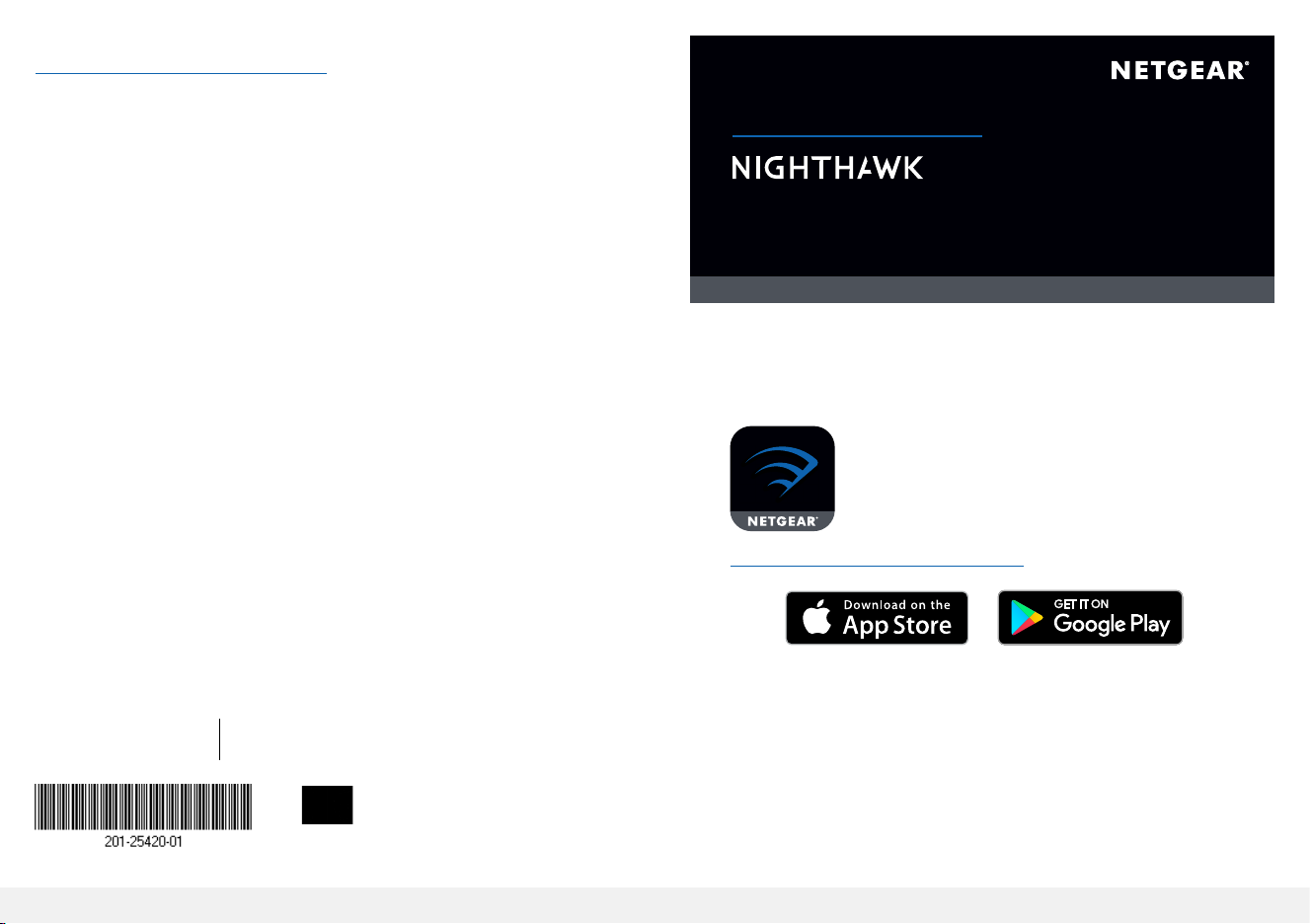
Support
Thank you for purchasing this NETGEAR product. You can visit
https://www.netgear.com/support/ to register your product, get
help, access the latest downloads and user manuals, and join our
community. We recommend that you use only ofcial NETGEAR
support resources.
Si ce produit est vendu au Canada, vous pouvez accéder à ce
document en français canadien à
https://www.netgear.com/support/download/.
(If this product is sold in Canada, you can access this document
in Canadian French at
https://www.netgear.com/support/download/.)
For regulatory compliance information including the EU
Declaration of Conformity, visit
https://www.netgear.com/about/regulatory/.
See the regulatory compliance document before connecting the
power supply.
Quick Start
X6
AC3000 Tri-Band WiFi Router
Model R7850
WAIT!
First, download the Nighthawk app
on your mobile device to install
your router.
NETGEAR, Inc.
350 East Plumeria Drive
San Jose, CA 95134, USA
June 2019
© NETGEAR, Inc., NETGEAR and the NETGEAR Logo are
trademarks of NETGEAR, Inc. Any non-NETGEAR trademarks
are used for reference purposes only.
NETGEAR INTERNATIONAL LTD
Floor 1, Building 3,
University Technology Centre
Curraheen Road, Cork,
T12EF21, Ireland
For more information about the Nighthawk app, visit
Nighthawk-app.com.
Page 2
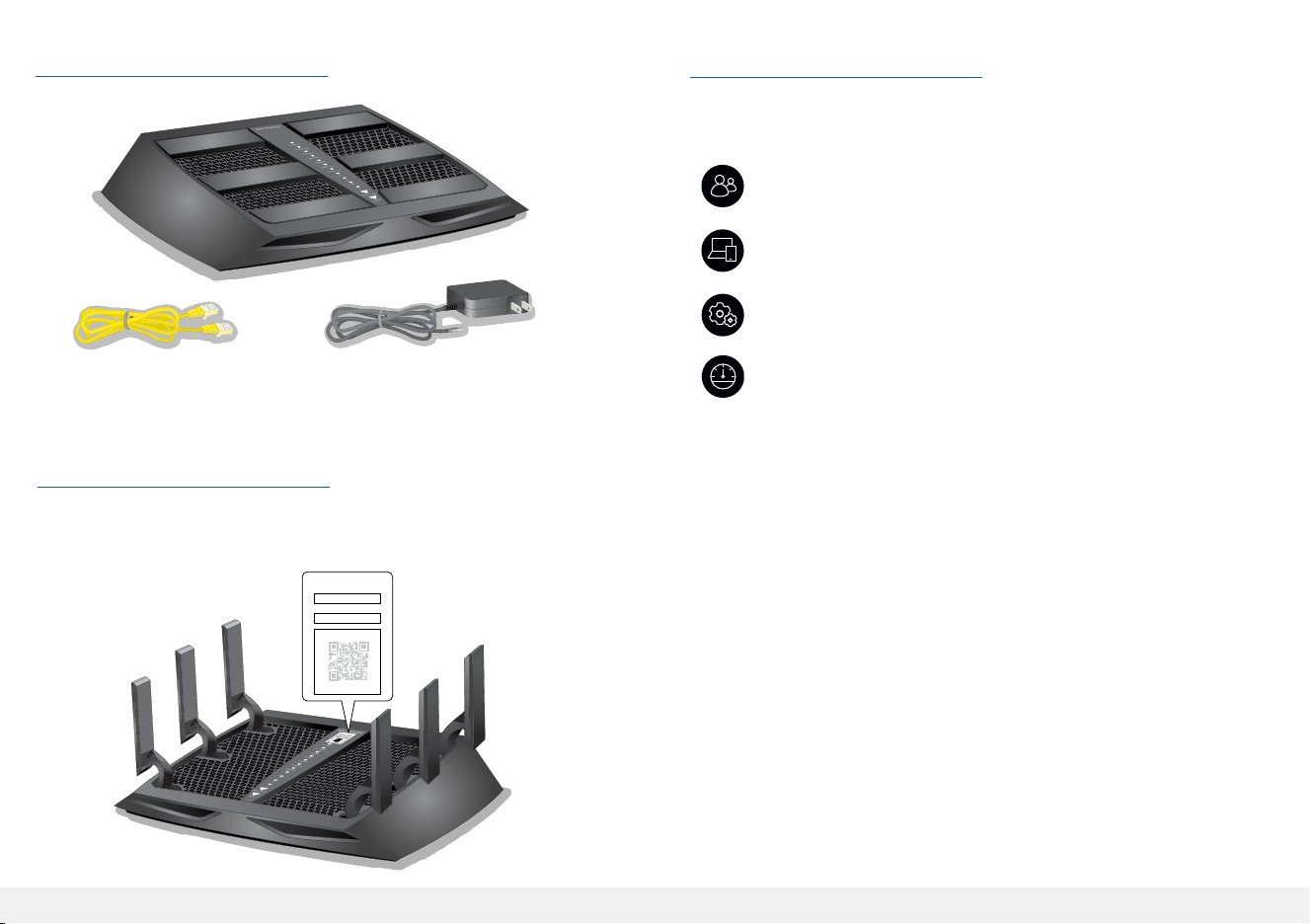
Package contents
Router
Do more with the Nighthawk app
Now that your Nighthawk WiFi is set up, here are some more
things you can do with the app:
Manage content and time online on any connected
device with Circle with Disney parental controls.
View a list of devices that are connected to your
network.
Change your WiFi network name and password.
Ethernet cable
Power adapter
(varies by region)
Router WiFi network name and password
A sticker on your router displays the preset WiFi network name,
password, and QR code.
Your Preset Wireless Settings
WiFi Network Name (SSID):
Network Key (Password):
Example
Your Preset Wireless Settings
WiFi Network Name (SSID):
Network Key (Password):
Test your router’s Internet connection speeds.
