Page 1
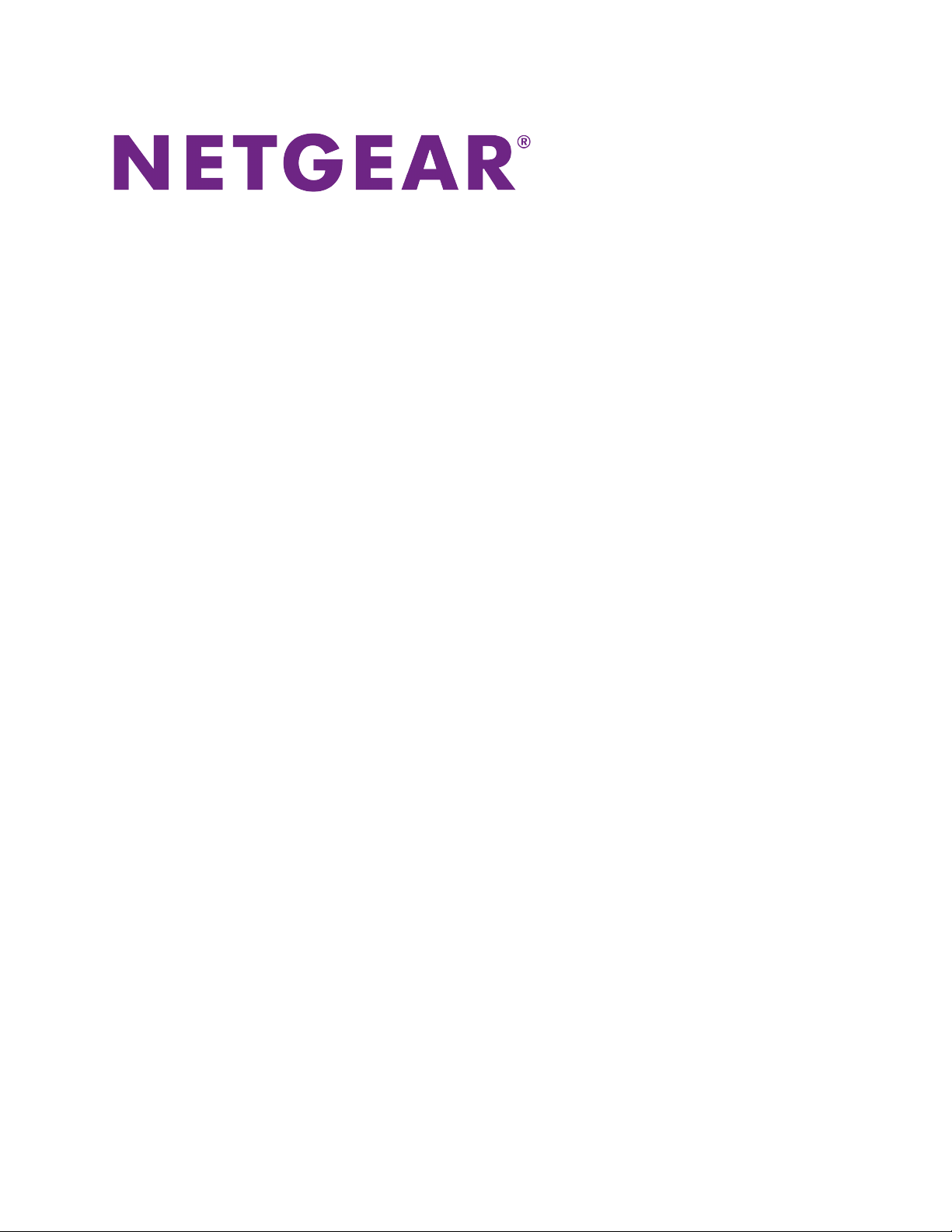
AC1900 Smart WiFi Router
User Manual
Model R6800
February 2017
202-11688-01
350 E. Plumeria Drive
San Jose, CA 95134
USA
Page 2
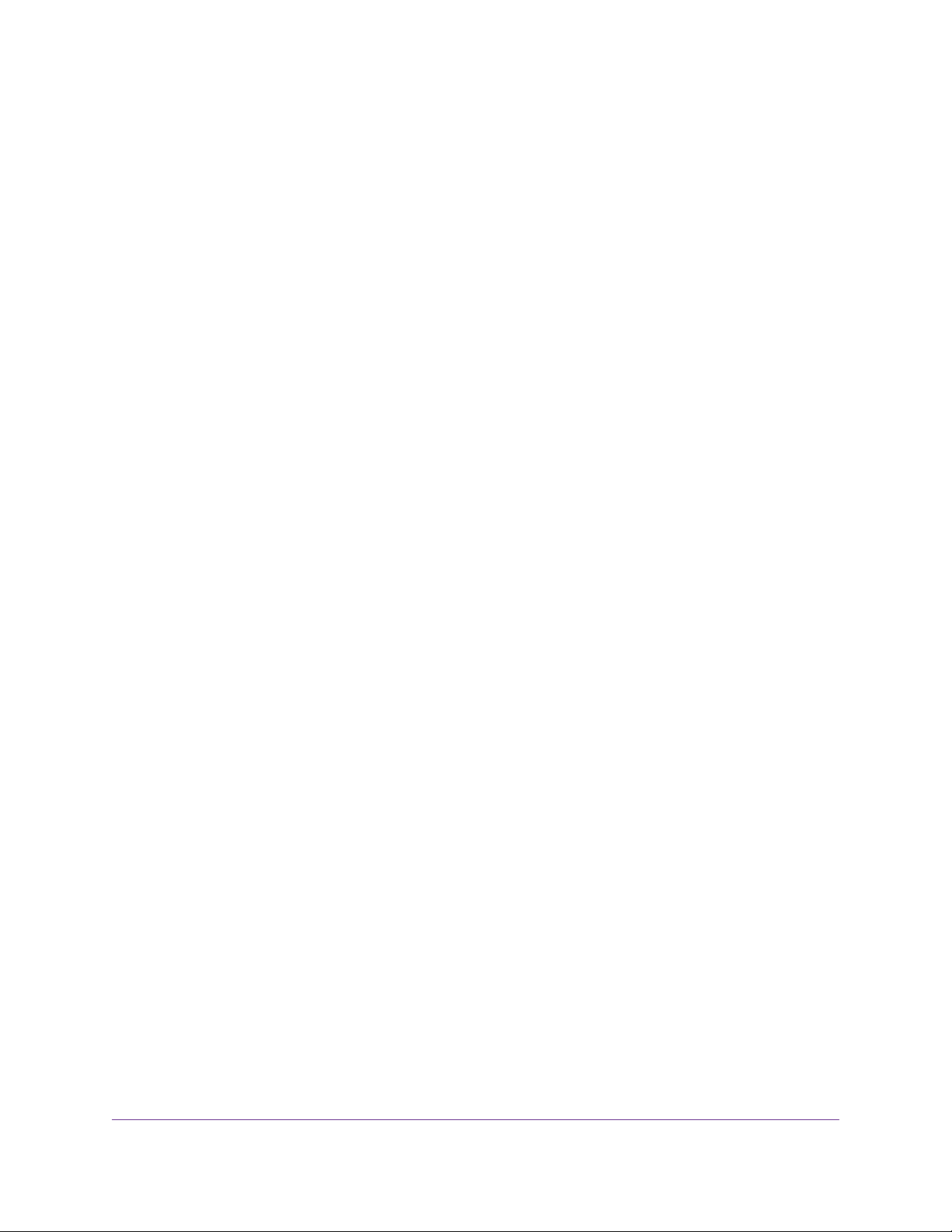
AC1900 Smart WiFi Router Model R6800
Support
Thank you for purchasing this NETGEAR product.You can visit www.netgear.com/support to register your
product, get help, access the latest downloads and user manuals , and join our comm unity.We recommend that
you use only official NETGEAR support resources.
Conformity
For the current EU Declaration of Conformity, visit http://kb.netgear.com/app/answers/detail/a_id/11621.
Compliance
For regulatory compliance information, visit http://www.netgear.com/about/regulatory.
See the regulatory compliance document before connecting the power supply.
Trademarks
© NETGEAR, Inc., NETGEAR, and the NETGEAR Logo are trademarks of NETGEAR, Inc. An y non-NETGEAR
trademarks are used for reference purposes only.
2
Page 3
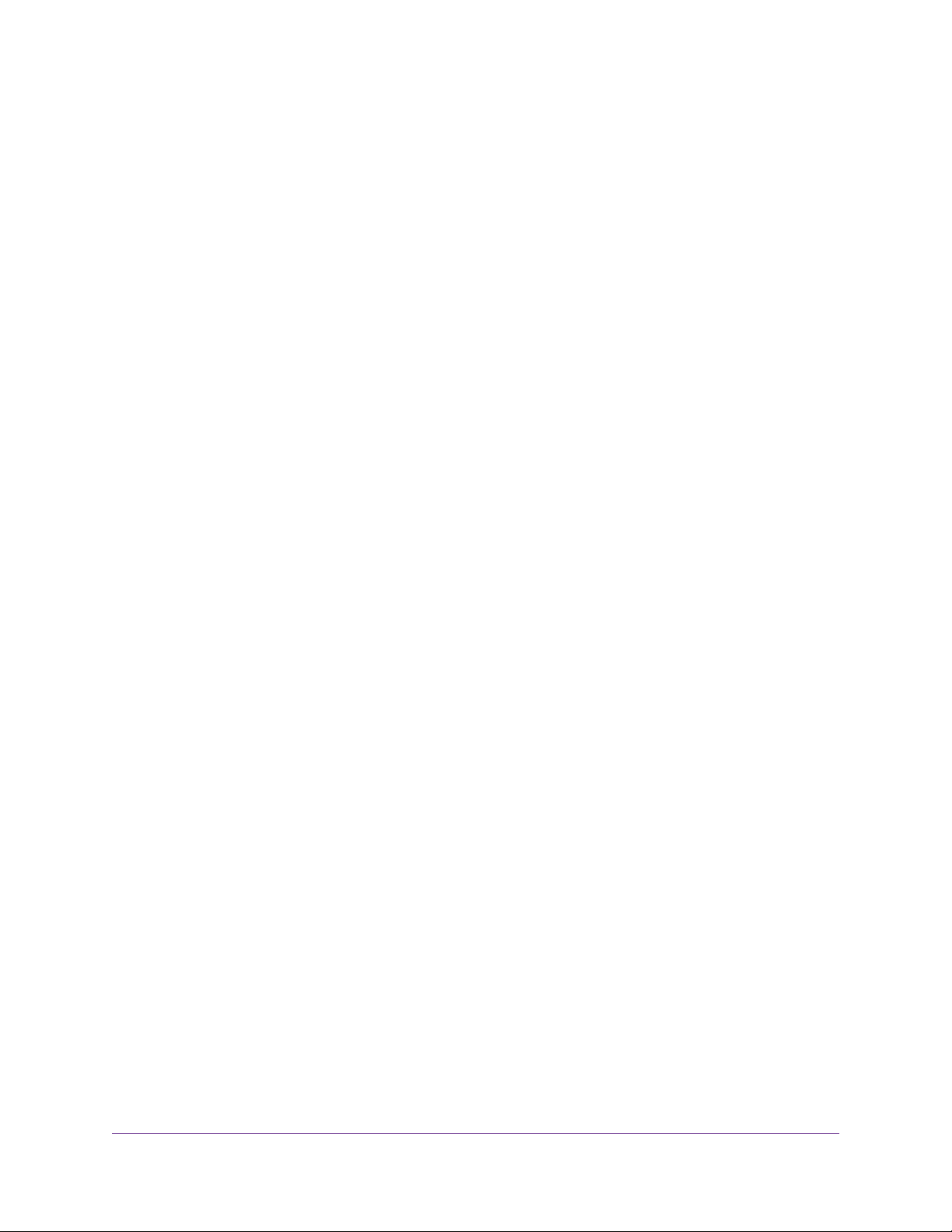
Contents
Chapter 1 Hardware Overview of the Router
Unpack Your Router.............................................................................................10
Attach the Antennas.............................................................................................10
LEDs and Buttons on the Top Panel....................................................................11
Ports, Buttons, and Connectors on the Back Panel.............................................12
USB Port on the Front Panel................................................................................13
Router Label........................................................................................................14
Position the Router...............................................................................................14
Cable Your Router................................................................................................15
Chapter 2 Connect to the Network and Access the Router
Connect to the Router..........................................................................................17
Connect to the Router Through an Ethernet Cable.........................................17
Join the WiFi Network of the Router................................................................17
Types of Logins...............................................................................................18
Use a Web Browser to Access the Router...........................................................18
Automatic Internet Setup.................................................................................19
Log In to the Router........................................................................................20
Install the Router With the NETGEAR Up App....................................................20
Change the Language.........................................................................................21
Access the Router With the NETGEAR genie App..............................................21
Manual Method...........................................................................................17
Wi-Fi Protected Setup Method...................................................................18
Chapter 3 Specify Your Internet Settings
Use the Internet Setup Wizard.............................................................................24
Manually Set Up the Internet Connection............................................................24
Specify an Internet Connection Without a Login.............................................24
Specify an Internet Connection That Uses a Login and PPPoE Service........26
Specify an Internet Connection That Uses a Login and PPTP or L2TP
Service............................................................................................................28
Specify an IPv6 Internet Connection....................................................................30
IPv6 Internet Connections and IPv6 Addresses..............................................30
Use Auto Detect for an IPv6 Internet Connection...........................................31
Use Auto Config for an IPv6 Internet Connection...........................................32
Set Up an IPv6 6to4 Tunnel Internet Connection............................................34
Set Up an IPv6 6rd Tunnel Connection...........................................................36
Set Up an IPv6 Pass-Through Internet Connection........................................38
Set Up a Fixed IPv6 Internet Connection........................................................38
Set Up an IPv6 DHCP Internet Connection....................................................40
Set Up an IPv6 PPPoE Internet Connection...................................................41
Manage the MTU Size.........................................................................................43
3
Page 4

AC1900 Smart WiFi Router Model R6800
MTU Concepts................................................................................................43
Change the MTU Size.....................................................................................44
Chapter 4 Optimize Performance
Optimize Traffic With QoS....................................................................................47
Manage Default and Custom QoS Rules.............................................................48
Add a Custom QoS Rule for a Service or Application.....................................48
Add a Custom QoS Rule for a Device.............................................................49
Change a QoS Rule or Change the Priority for a Rule....................................51
Remove a QoS Rule.......................................................................................52
Remove All QoS Rules....................................................................................53
Manage Uplink Bandwidth Control.......................................................................54
Manage Wi-Fi Multimedia Quality of Service.......................................................55
Improve Network Connections With Universal Plug-N-Play.................................55
Chapter 5 Control Access to the Internet
Set Up Parental Controls.....................................................................................58
Allow or Block Access to Your Network................................................................59
Enable and Manage Network Access Control.................................................59
Manage Network Access Control Lists...........................................................61
Add Devices to or Remove Them From the Allowed List............................61
Add Devices to or Remove Them From the Blocked List............................63
Use Keywords to Block Internet Sites..................................................................64
Set Up Blocking...............................................................................................64
Remove a Keyword or Domain From the Blocked List....................................66
Remove All Keywords and Domains From the Blocked List............................66
Specify a Trusted Computer............................................................................67
Manage Simple Outbound Firewall Rules for Services and Applications............68
Add an Outbound Firewall Rule......................................................................68
Add an Outbound Firewall Rule for a Custom Service or Application.............69
Change an Outbound Firewall Rule................................................................71
Remove an Outbound Firewall Rule................................................................72
Set Up a Schedule for Keyword Blocking and Outbound Firewall Rules.............73
Set Up Security Event Email Notifications...........................................................75
Chapter 6 Manage the Basic WiFi Network Settings
Manage the Basic WiFi Settings and WiFi Security of the Main Network............78
View or Change the Basic WiFi Settings and WiFi Security Settings..............78
Configure WEP Legacy WiFi Security.............................................................84
Configure WPA/WPA2 Enter pr ise WiFi Security..............................................85
Use WPS to Add a Device to the WiFi Network...................................................87
Use WPS With the Push Button Method.........................................................87
Use WPS With the PIN Method.......................................................................89
Manage the Basic WiFi Settings and WiFi Security of the Guest Network..........90
Control the WiFi Radios.......................................................................................93
Use the WiFi On/Off Button.............................................................................94
Enable or Disable the WiFi Radios..................................................................94
4
Page 5
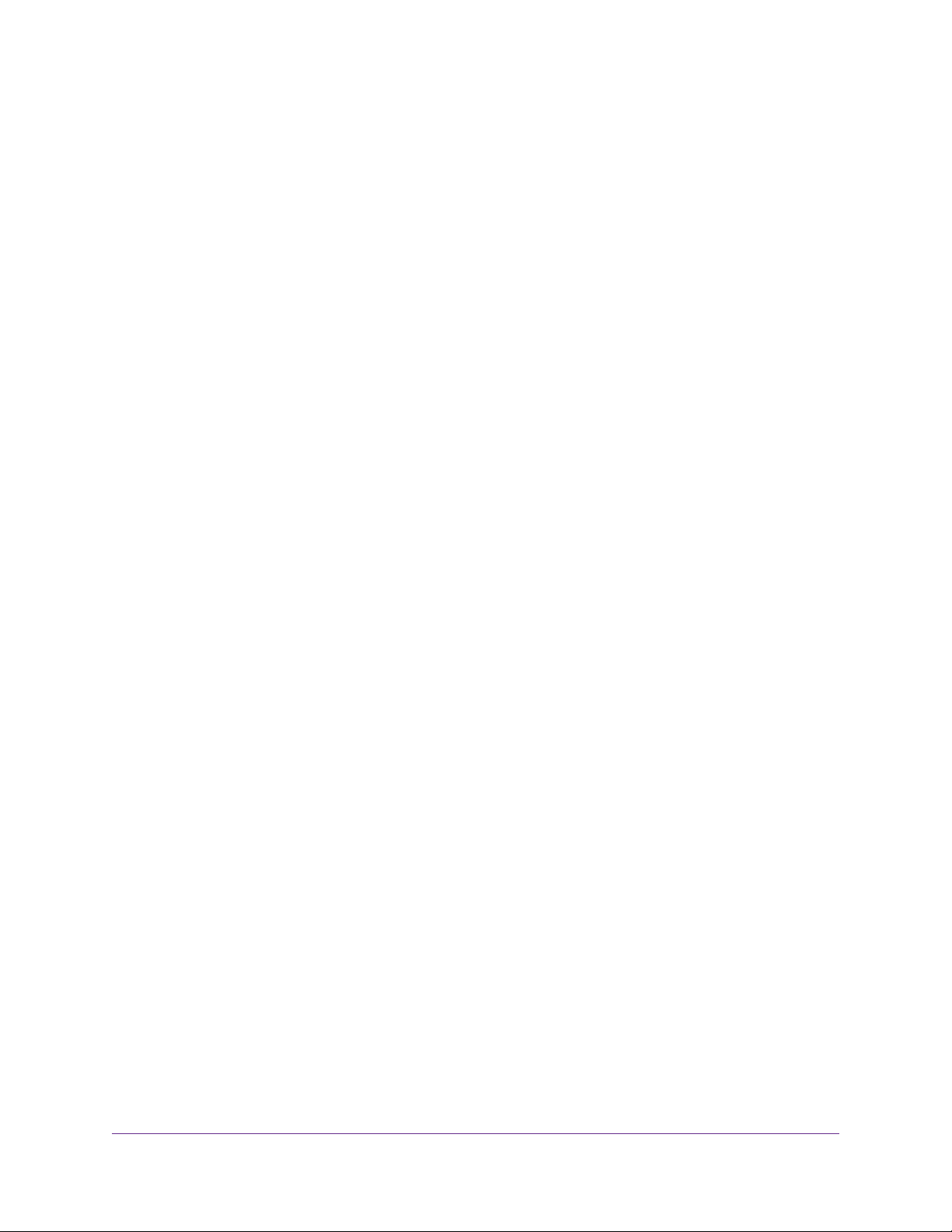
AC1900 Smart WiFi Router Model R6800
Chapter 7 Share a Storage Device Attached to the Router
USB Device Requirements..................................................................................96
Connect a USB Device to the Router...................................................................96
Access a Storage Device Connected to the Router.............................................97
Access the Storage Device From a Windows-Based Computer.....................97
Access the Storage Device From a Mac.........................................................97
Map a USB Device to a Windows Network Drive.................................................98
Back Up Windows-Based Computers With ReadySHARE Vault.........................99
Back Up Mac Computers With Time Machine......................................................99
Set Up a Storage Device on a Mac.................................................................99
Prepare to Back Up a Large Amount of Data................................................100
Use Time Machine to Back Up Onto a Storage Device.................................101
Manage Access to a Storage Device.................................................................102
Enable FTP Access Within Your Network...........................................................104
View Network Folders on a Device....................................................................105
Add a Network Folder on a Storage Device.......................................................106
Change a Network Folder , Including Read and Write Access, on a USB Drive..107
Approve USB Devices........................................................................................109
Safely Remove a USB Device............................................................................110
Chapter 8 Manage Dynamic DNS and Access Storage Devices Through the
Internet
Set Up and Manage Dynamic DNS...................................................................113
Your Personal FTP Server.............................................................................113
Set Up a New Dynamic DNS Account...........................................................114
Specify a DNS Account That You Already Created.......................................115
Change the Dynamic DNS Settings..............................................................117
Access Storage Devices Through the Internet...................................................117
Access Storage Devices From a Remote Computer.....................................117
Set Up FTP Access Through the Internet.....................................................117
Use FTP to Access Storage Devices Through the Internet...........................119
Remotely Access a USB Device Using ReadyCLOUD......................................120
Create a ReadyCLOUD Account...................................................................120
Register Your Router With ReadyCLOUD.....................................................121
Chapter 9 Use the Router as a Media Server
Specify ReadyDLNA Media Server Settings......................................................124
Play Music From a Storage Device With iTunes Ser ver.....................................125
Chapter 10 Share a USB Printer
Install the Printer Driver and Cable the Printer..................................................128
Download the ReadySHARE Printer Utility........................................................128
Install the ReadySHARE Printer Utility..............................................................128
Use the Shared Printer......................................................................................130
Manually Connect and Print..........................................................................130
Print and Release the Printer........................................................................131
View or Change the Status of a Printer..............................................................131
5
Page 6
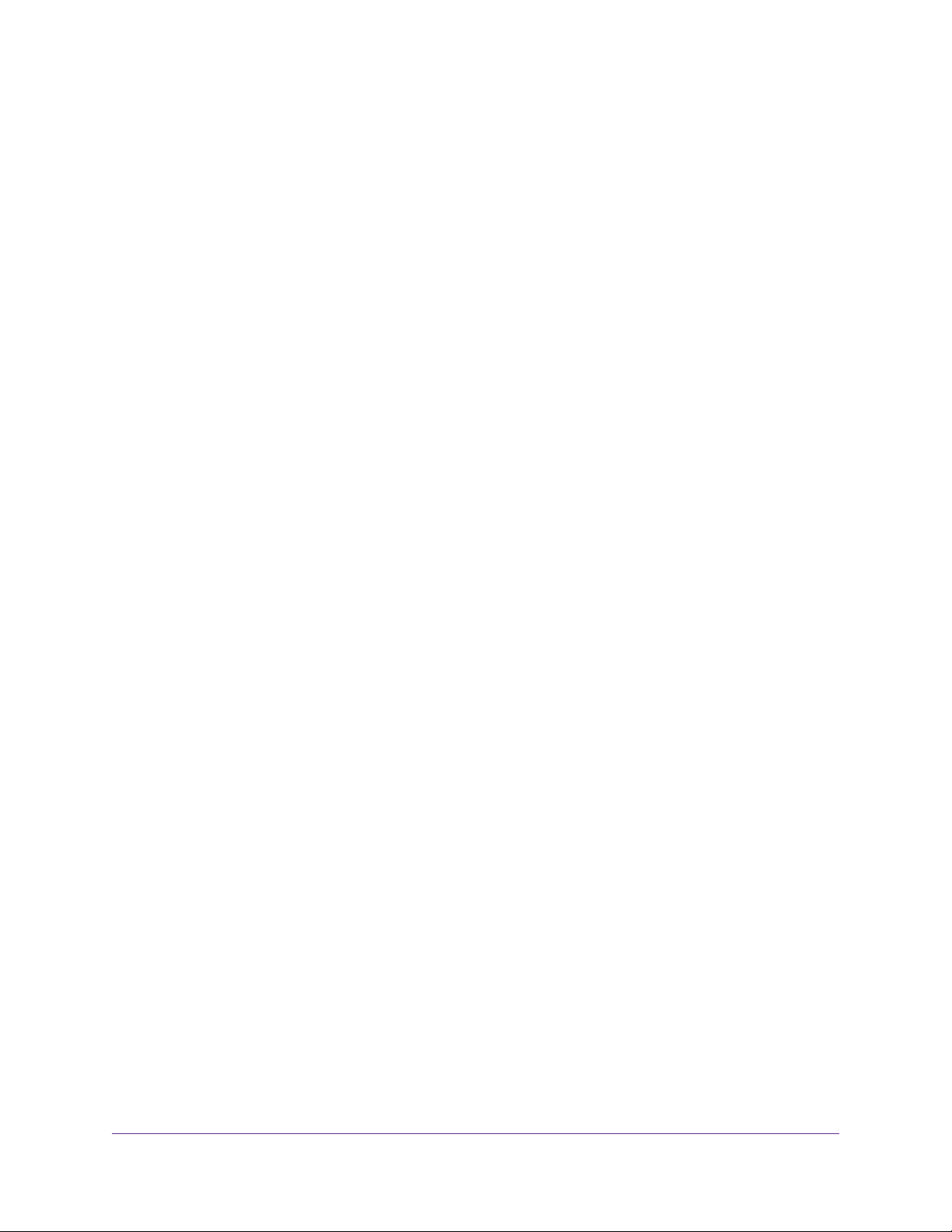
AC1900 Smart WiFi Router Model R6800
Use the Scan Feature of a Multifunction USB Printer........................................132
Manage the NETGEAR USB Control Center Settings.......................................133
Tur n Off Automatic Startup of the NETGEAR USB Control Center...............133
Change the NETGEAR USB Control Center Language................................134
Specify the USB Control Center Time-Out....................................................134
Chapter 11 Manage the WAN and LAN Network Settings
Manage the WAN Security Settings...................................................................136
Set Up a Default DMZ Server............................................................................136
Manage IGMP Proxying.....................................................................................137
Manage VPN Pass-Through..............................................................................138
Manage NAT Filtering........................................................................................138
Manage the SIP Application-Level Gateway......................................................139
Manage the LAN IP Address Settings...............................................................139
Manage the Router Information Protocol Settings.............................................141
Manage the DHCP Server Address Pool...........................................................141
Manage Reserved LAN IP Addresses...............................................................143
Reserve a LAN IP Address...........................................................................143
Change a Reserved IP Address....................................................................144
Remove a Reserved IP Address Entry..........................................................144
Disable the Built-In DHCP Server......................................................................145
Change the Router’s Device Name....................................................................145
Set Up and Manage Custom Static Routes.......................................................146
Set Up a Static Route....................................................................................147
Change a Static Route..................................................................................148
Remove a Static Route.................................................................................149
Set Up a Bridge for a Port Group or VLAN Tag Group.......................................149
Set Up a Bridge for a Port Group..................................................................149
Set Up a Bridge for a VLAN Tag Group.........................................................150
Chapter 12 Manage the Router and Monitor the Traffic
Update the Firmware of the Router....................................................................154
Check for New Firmware and Update the Router..........................................154
Manually Upload New Firmware and Update the Router..............................155
Change the admin Password.............................................................................156
Set Up Password Recovery...............................................................................157
Recover the admin Password............................................................................158
Manage the Configuration File of the Router.....................................................158
Back Up the Settings.....................................................................................158
Restore the Settings......................................................................................159
Disable LED Blinking or Tur n Off LEDs..............................................................160
Return the Router to Its Factory Default Settings..............................................160
Use the Reset Button....................................................................................161
Erase the Settings.........................................................................................161
View the Status and Statistics of the Router......................................................162
View Information About the Router and the Internet and WiFi Settings........162
Display Internet Port Statistics......................................................................164
Check the Internet Connection Status..........................................................165
6
Page 7
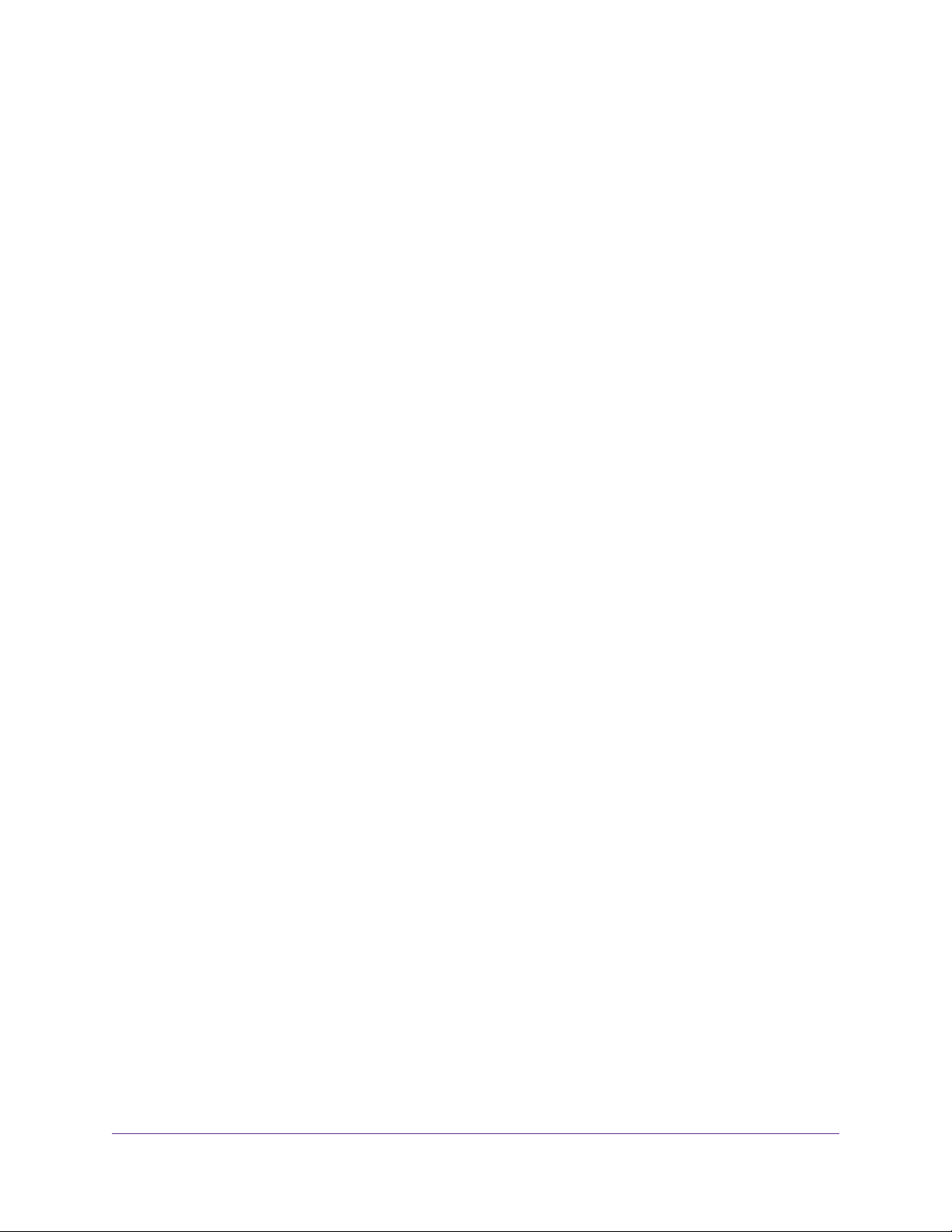
AC1900 Smart WiFi Router Model R6800
Manage the Activity Log.....................................................................................166
View, Email, or Clear the Logs......................................................................166
Specify Which Activities Are Logged.............................................................167
View Devices Currently on the Network.............................................................168
Monitor and Meter Internet Traffic......................................................................170
Start the Traffic Meter Without Traffic Volume Restrictions............................170
View the Internet Traffic Volume and Statistics..............................................171
Restrict Internet Traffic by Volume.................................................................172
Restrict Internet Traffic by Connection Time..................................................173
Unblock the Traffic Meter After the Traffic Limit Is Reached..........................175
Manage the Router Remotely............................................................................175
Remotely Access Your Router Using the genie App..........................................177
Chapter 13 Manage the Advanced WiFi Features
Set Up a WiFi Schedule.....................................................................................179
Manage the WPS Settings.................................................................................181
Manage Advanced WiFi Settings.......................................................................182
Specify How the Router Manages WiFi Clients.................................................183
Manage Airtime Fairness..............................................................................183
Manage Implicit Beamforming.......................................................................184
Manage MU-MIMO........................................................................................184
Set Up a WiFi Bridge Between the Router and Another Device........................185
Use the Router as a WiFi Access Point Only.....................................................188
Chapter 14 Use VPN to Access Your Network
Set Up a VPN Connection..................................................................................191
Specify VPN Service in the Router................................................................191
Install OpenVPN Software on a Windows-Based Computer.........................192
Install OpenVPN Software on a Mac Computer............................................194
Install OpenVPN Software on an iOS Device................................................195
Install OpenVPN Software on an Android Device.........................................196
Use a VPN Tunnel on a Windows-Based Computer..........................................196
Use VPN to Access the Router’s USB Device and Media From a Windows-Based
Computer...........................................................................................................198
Use VPN to Access Your Inter net Ser vice at Home...........................................198
Set Up VPN Client Internet Access in the Router.........................................198
Block VPN Client Internet Access in the Router............................................199
Use a VPN Tunnel to Access Your Internet Service at Home........................200
Chapter 15 Manage Port Forwarding and Port Triggering
Manage Port Forwarding to a Local Server for Services and Applications........202
Forward Incoming Traffic for a Default Service or Application.......................202
Add a Port Forwarding Rule With a Custom Service or Application..............203
Change a Port Forwarding Rule....................................................................204
Remove a Port Forwarding Rule...................................................................205
Application Example: Make a Local Web Server Public................................206
How the Router Implements the Port Forwarding Rule.................................207
Manage Port Triggering for Services and Applications......................................207
7
Page 8
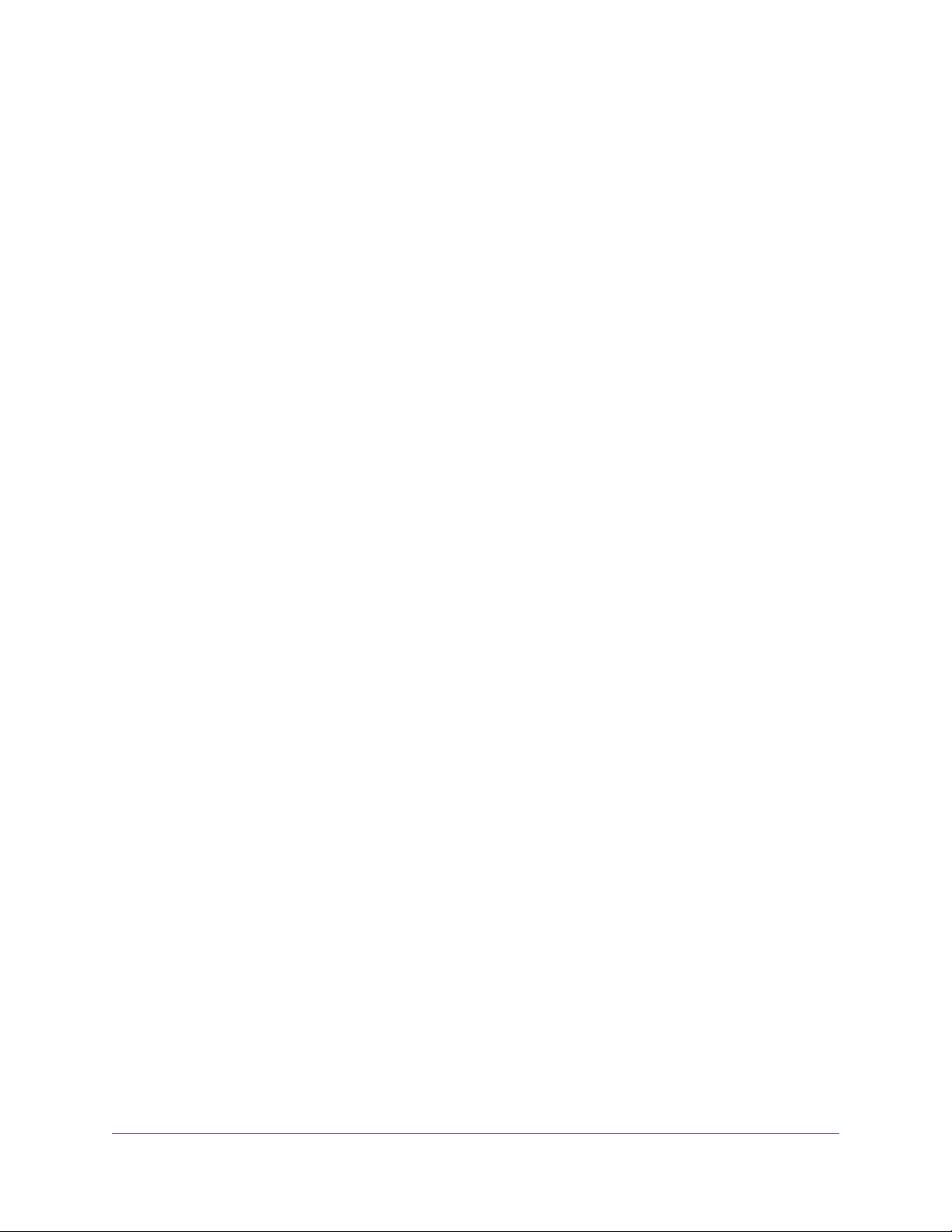
AC1900 Smart WiFi Router Model R6800
Add a Port Triggering Rule............................................................................208
Change a Port Triggering Rule......................................................................209
Remove a Port Triggering Rule.....................................................................210
Specify the Time-Out for Port Tr iggering.......................................................211
Disable Port Trigger ing..................................................................................212
Application Example: Port Triggering for Internet Relay Chat........................212
Chapter 16 Troubleshooting
Reboot the Router From Its Web Page..............................................................215
Quick Tips..........................................................................................................215
Sequence to Restart Your Network...............................................................215
Check Ethernet Cable Connections..............................................................215
WiFi Settings.................................................................................................216
Network Settings...........................................................................................216
Troubleshoot With the LEDs...............................................................................216
Standard LED Behavior When the Router Is Powered On............................216
Power LED Is Off or Blinking.........................................................................216
Power LED Stays Amber...............................................................................217
Internet or Ethernet LEDs Are Off.................................................................217
WiFi LED Is Off..............................................................................................217
You Cannot Log In to the Router........................................................................217
You Cannot Access the Internet.........................................................................218
Check the WAN IP Address...........................................................................218
Troubleshoot PPPoE.....................................................................................219
Troubleshoot Internet Browsing.....................................................................220
Changes Are Not Saved....................................................................................221
Troubleshoot WiFi Connectivity..........................................................................221
Troubleshoot Your Network Using the Ping Utility..............................................221
Test the LAN Path to Your Router..................................................................221
Test the Path From Your Computer to a Remote Device...............................222
Appendix A Supplemental Information
Factory Settings.................................................................................................225
Technical Specifications.....................................................................................228
8
Page 9
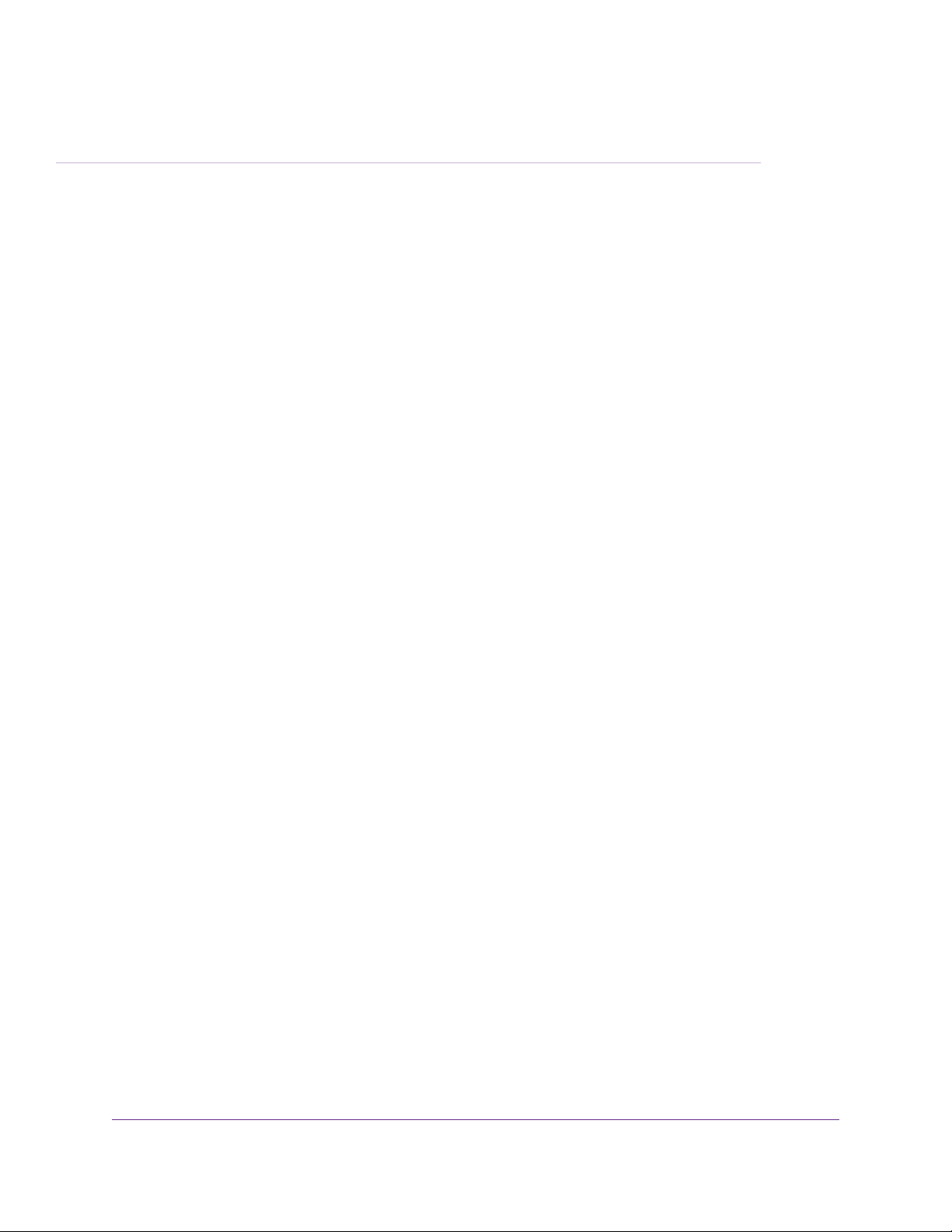
Hardware Overview of the Router
The NETGEAR AC1900 Smart WiFi Router Model R6800, in this manual referred to as the router, delivers
combined WiFi connection speeds up to AC1900 (600 Mbps1 at 2.4 GHz 802.11n and 1300 Mbps2 at 5 GHz
802.11ac). Both 2.4 GHz and 5 GHz radios can be active simultaneously.
The router is ideal for bandwidth-hungry activities such as online gaming and video streaming. High-powered
amplifiers with antennas provide WiFi coverage anywhere around your home, inside or out.
For gamers, the router supports upstream Quality of Service (QoS) optimized for online game play with game
consoles like Xbox. For uninterrupted HD streaming media, the router features multiuser multiple input, multiple
output (MU-MIMO) for simultaneous streaming and downstream QoS to identify and prioritize streaming traffic
from websites like Netflix, YouTube, and Hulu Plus.
The router provides fast central storage, backup, and streaming to every device in your home with the USB 3.0
port (10 times faster than USB 2.0). Sharing content across your network is easy, whether you’re accessing
stored photos and music or printing over WiFi. Stream your stored media files anywhere on the netw ork to DLNA
screens. Share your music to AirPlay-compatible devices from the USB hard drive connected to the router. Use
the free NETGEAR ReadySHARE®Vault app to back up your Windows-based computers to a USB hard drive
connected to the router.
The chapter contains the following sections:
1
• Unpack Your Router on page 10
• Attach the Antennas on page 10
• LEDs and Buttons on the Top Panel on page 11
• Ports, Buttons, and Connectors on the Back Panel on page 12
• USB Port on the Front Panel on page 13
• Router Label on page 14
• Position the Router on page 14
• Cable Your Router on page 15
For more information about the topics that are covered in this manual, visit the support website at
netgear.com/support.
Firmware updates with new features and bug fixes are made available from time to time at
downloadcenter.netgear .com.You can check for and download new firmware manually. If the features or beha vior
of your product does not match what is described in this guide, you might need to update your firmware.
In this manual, the terms wireless and WiFi are interchangeable.
1. Maximum WiFi signal rate derived from IEEE standard 802.11 specifications. Actual data throughput and WiFi cov erage will vary. Network conditions
and environmental factors, including v olume of network traffic, building materials and construction, and network overhead, lo wer actual data throughput
rate and WiFi coverage. NETGEAR makes no express or implied representations or warranties about this product’s compatibility with any future
standards. 802.11ac 1300 Mbps is approximately 2x faster than 802.11n 600 Mbps.
2. Up to 1300 Mbps WiFi speeds can be achieved when you are connecting to other 802.11ac 1300 Mbps devices.
9
Page 10
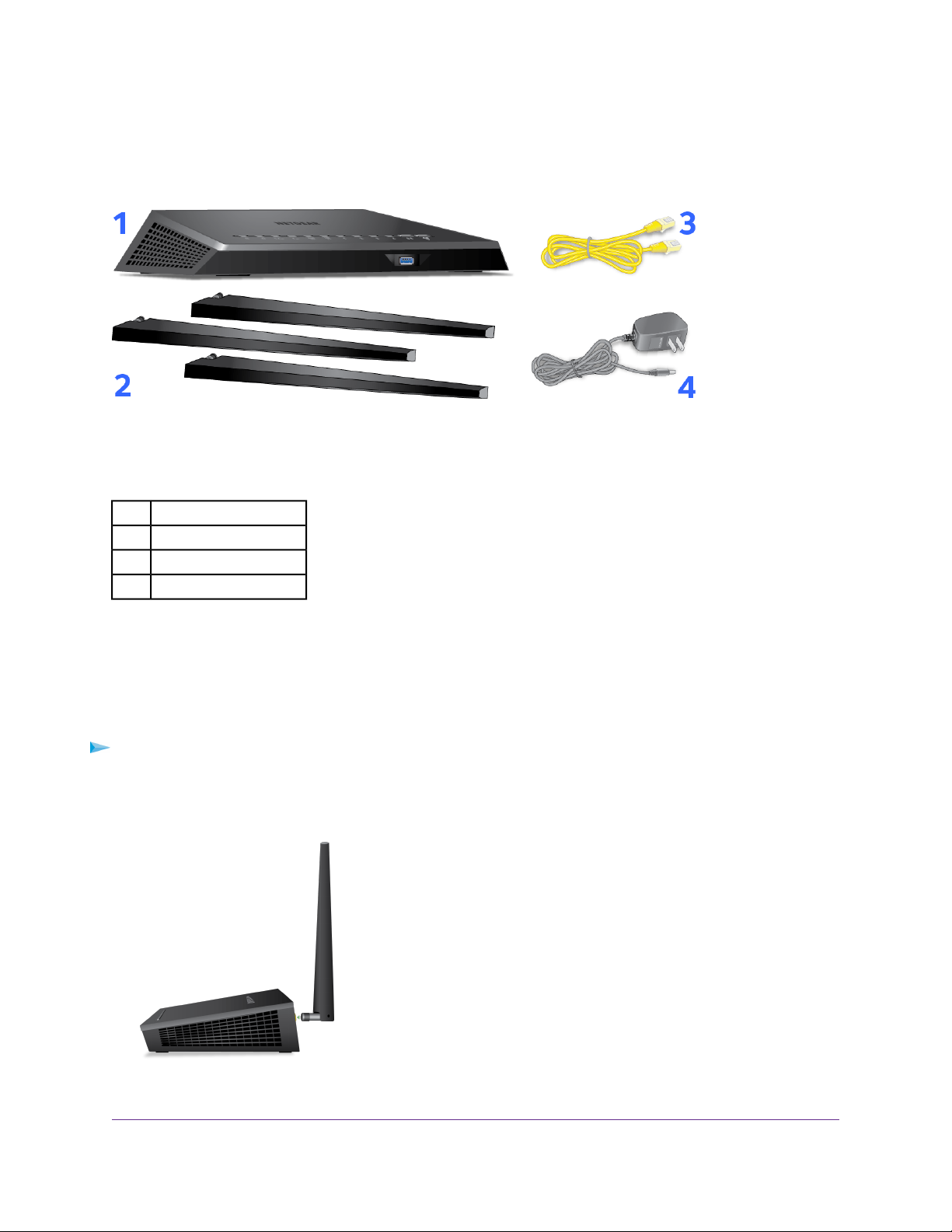
AC1900 Smart WiFi Router Model R6800
Unpack Your Router
The box contains the following items.
Figure 1. Package contents
Table 1. Legend
Router1.
Antennas (3)2.
Ethernet cable3.
Power adapter4
In some regions, a CD is included in the package.
Attach the Antennas
The router comes with three antennas.
To attach the antennas:
1. Remove the antenna caps from the antenna posts on the back panel of the router.
2. Align the antennas with the antenna posts.
Hardware Overview of the Router
10
Page 11
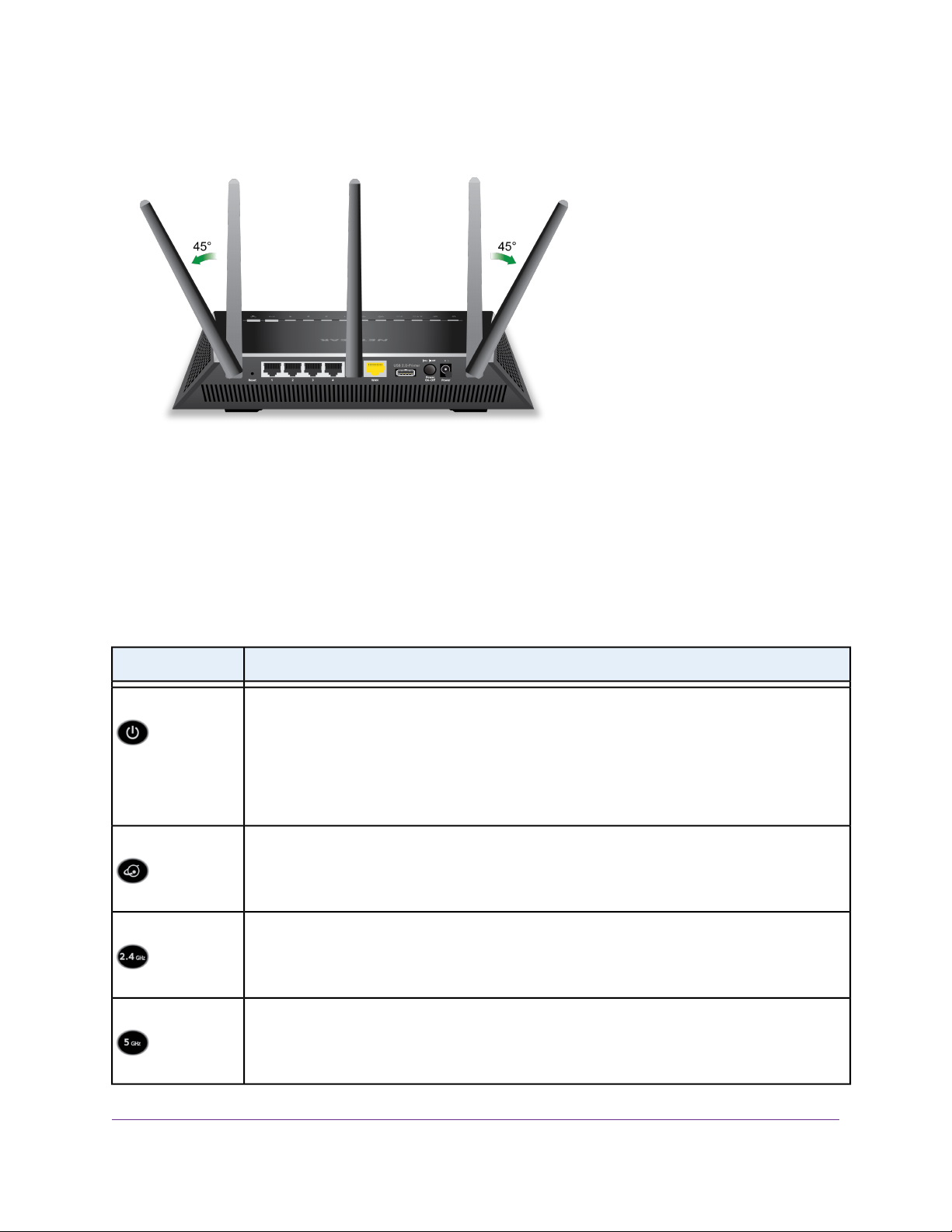
AC1900 Smart WiFi Router Model R6800
3. Attach the antennas on the threaded antenna posts.
4. Position the antennas for the best WiFi performance.
We recommend that the center antenna be vertical and that you aim the others outward at 45-degree
angles, as shown.
LEDs and Buttons on the Top Panel
The status LEDs and buttons are located on the top of the router.
Table 2. LED and button descriptions
DescriptionLED and Button
Power
Internet
2.4 GHz WiFi
Solid amber.The router is starting.
Blinking amber.The firmware is upgrading, or the Reset button was pressed.
Solid white.The router is ready.
Blinking white.The firmware is corrupted.
Off. Power is not supplied to the router.
Solid white.The Internet connection is ready.
Solid amber.The router detected an Ethernet cable connection to the modem.
Off. No Ethernet cable is connected between the router and the modem.
Solid white.The 2.4 GHz WiFi radio is operating.
Blinking white.The router is sending or receiving WiFi traffic.
Off.The 2.4 GHz WiFi radio is off.
5 GHz WiFi
Solid white.The 5 GHz WiFi radio is operating.
Blinking white.The router is sending or receiving WiFi traffic.
Off.The 5 GHz WiFi radio is off.
Hardware Overview of the Router
11
Page 12
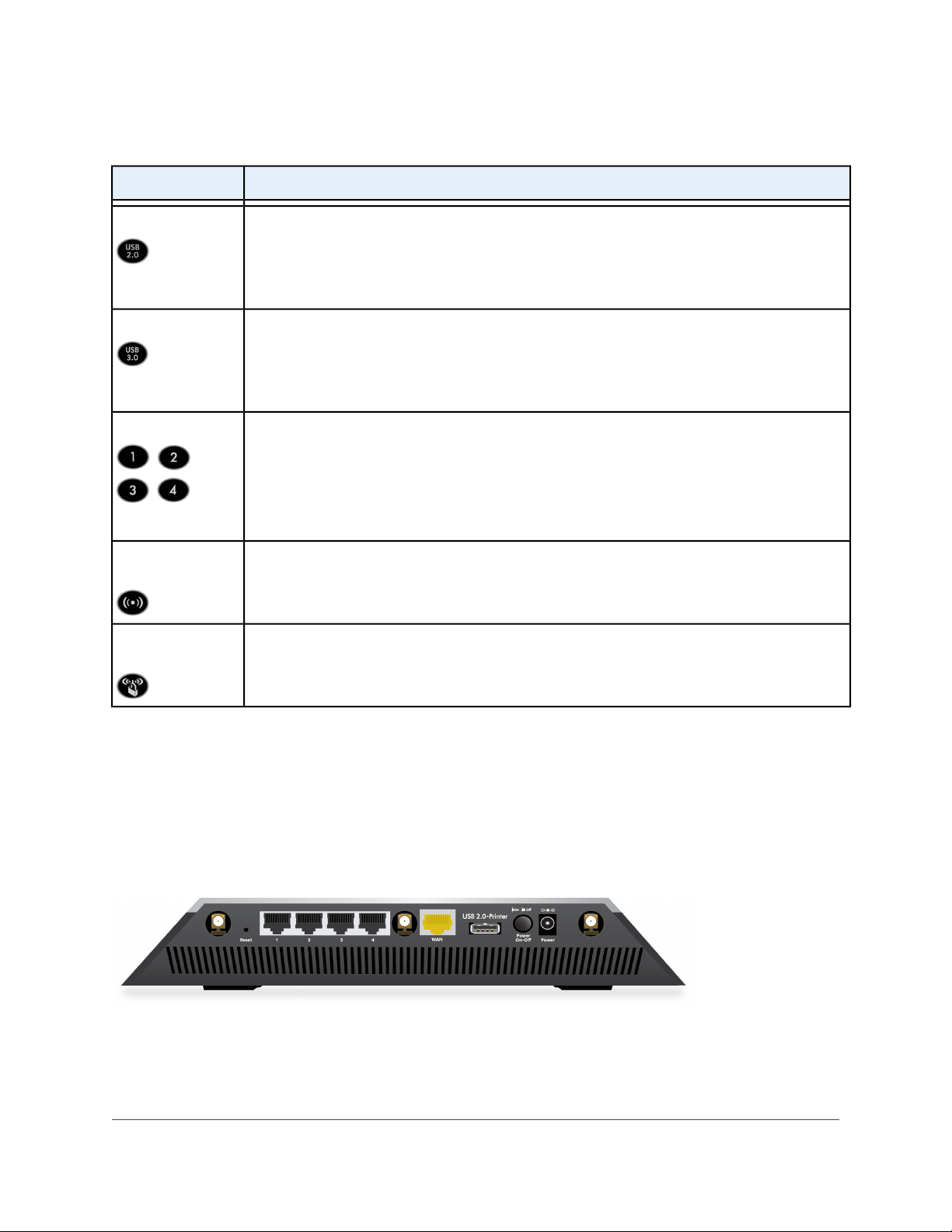
AC1900 Smart WiFi Router Model R6800
Table 2. LED and button descriptions (Continued)
DescriptionLED and Button
USB 2.0 port
USB 3.0 port
Ethernet ports 1–4
WiFi On/Off button
with LED
WPS button with
LED
Solid white. A USB device is connected and is ready.
Blinking white. A USB device is plugged in and is trying to connect.
Off. No USB device is connected, or someone clicked the Safely Remove Hardware button and
it is now safe to remove the attached USB device.
Solid white. A USB device is connected and is ready.
Blinking white. A USB device is plugged in and is trying to connect.
Off. No USB device is connected, or someone clicked the Safely Remove Hardware button and
it is now safe to remove the attached USB device.
The LED color indicates the speed: white f or Gigabit Ethernet connections and amber for 100 Mbps
or 10 Mbps Ethernet connections.
Solid white or solid amber. A powered-on device is connected to the Ethernet port.
Blinking white or blinking amber.The port is sending or receiving traffic.
Off. No device is connected to this Ethernet port.
Pressing this button for two seconds turns the 2.4 GHz and 5 GHz WiFi radios on and off.
If this LED is solid white, the WiFi radios are on. If this LED is off, the WiFi radios are turned off
and you cannot use WiFi to connect to the router.
This button lets you use WPS to join the WiFi netw ork without typing the WiFi pass w ord.The WPS
LED blinks white during this process and then lights solid white.
For information about disabling LED blinking for network communications and turning off all LEDs except
the Power LED, see Disable LED Blinking or Turn Off LEDs on page 160.
Ports, Buttons, and Connectors on the Back Panel
The back panel of the router provides ports, buttons, antenna connectors, and a DC power connector. For
information about attaching the antennas, see Attach the Antennas on page 10.
Figure 2. Router back panel
In addition to the three antenna connectors, viewed from left to right, the back panel contains the following
components:
Hardware Overview of the Router
12
Page 13
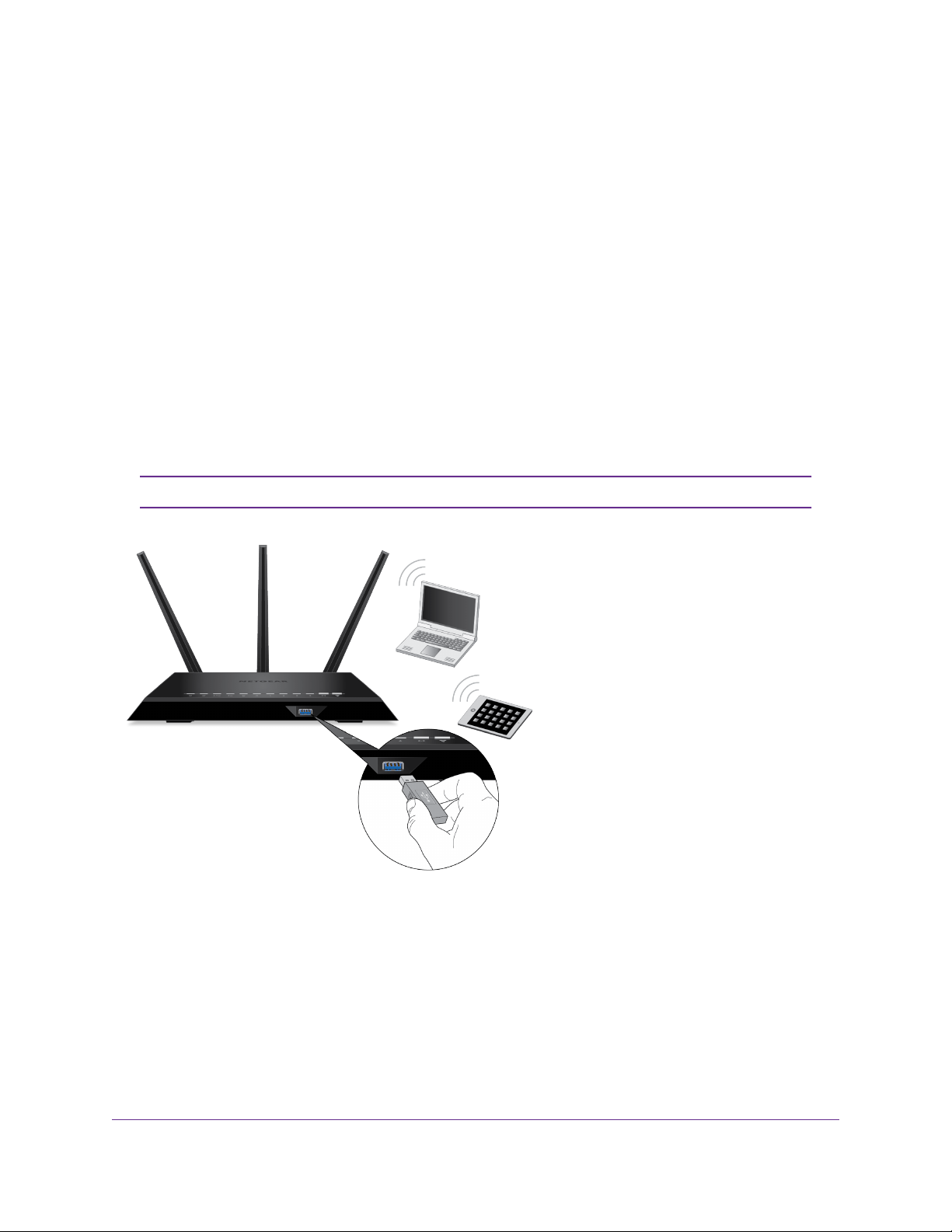
AC1900 Smart WiFi Router Model R6800
• Reset button. For inf ormation about using the Reset button, see Return the Router to Its Factory Default
Settings on page 160.
• Ethernet LAN ports. Use the four Gigabit Ethernet RJ-45 LAN ports to connect the router to LAN
devices.
• WAN port. Use the yellow Gigabit Ethernet RJ-45 WAN port to connect the router to a modem.
• USB port. Use the USB 2.0 port (which is labeled USB 2.0-Printer) to connect the router to a USB
device such as a printer. (A USB 3.0 port is located on the front panel.)
• Power On/Off button. Press the Power On/Off button to provide power to the router.
• DC power connector. Connect the power adapter that came in the product package to the DC power
connector.
USB Port on the Front Panel
A USB 3.0 port is located on the front of the router.
A USB 2.0 port is located on the back of the router.Note
Figure 3. USB 3.0 port
Hardware Overview of the Router
13
Page 14
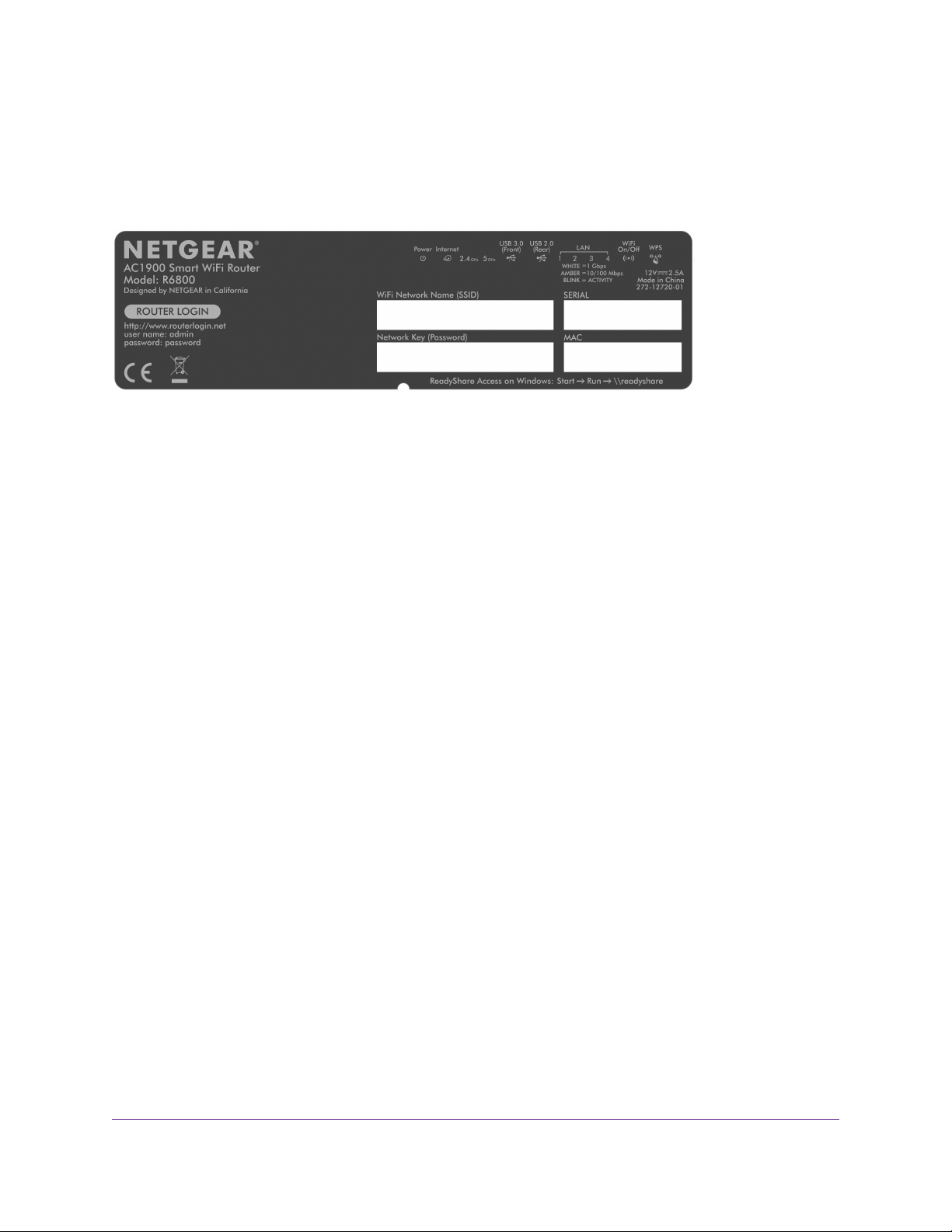
AC1900 Smart WiFi Router Model R6800
Router Label
The router label on the bottom panel of the router lists the login information, WiFi network name (SSID) and
password (network key), serial number, and MAC address of the router.
Figure 4. Router label
Position the Router
The router lets you access your network anywhere within the operating r ange of your WiFi network. Howe ver ,
the operating distance or range of your WiFi connection can vary significantly depending on the physical
placement of the router. For example, the thickness and number of walls the WiFi signal passes through
can limit the range.
Additionally , other WiFi access points in and around your home might aff ect your router’ s signal.WiFi access
points are routers, repeaters, WiFi range extenders , and any other device that emits a WiFi signal f or network
access.
Position the router according to the following guidelines:
• Place the router near the center of the area where your computers and other devices operate and within
line of sight to your WiFi devices.
• Make sure that the router is within reach of an AC power outlet and near Ethernet cables for wired
computers.
• Place the router in an elevated location, minimizing the number walls and ceilings between the router
and your other devices.
• Place the router away from electrical devices such as these:
- Ceiling fans
- Home security systems
- Microwaves
- Computers
- Base of a cordless phone
Hardware Overview of the Router
14
Page 15
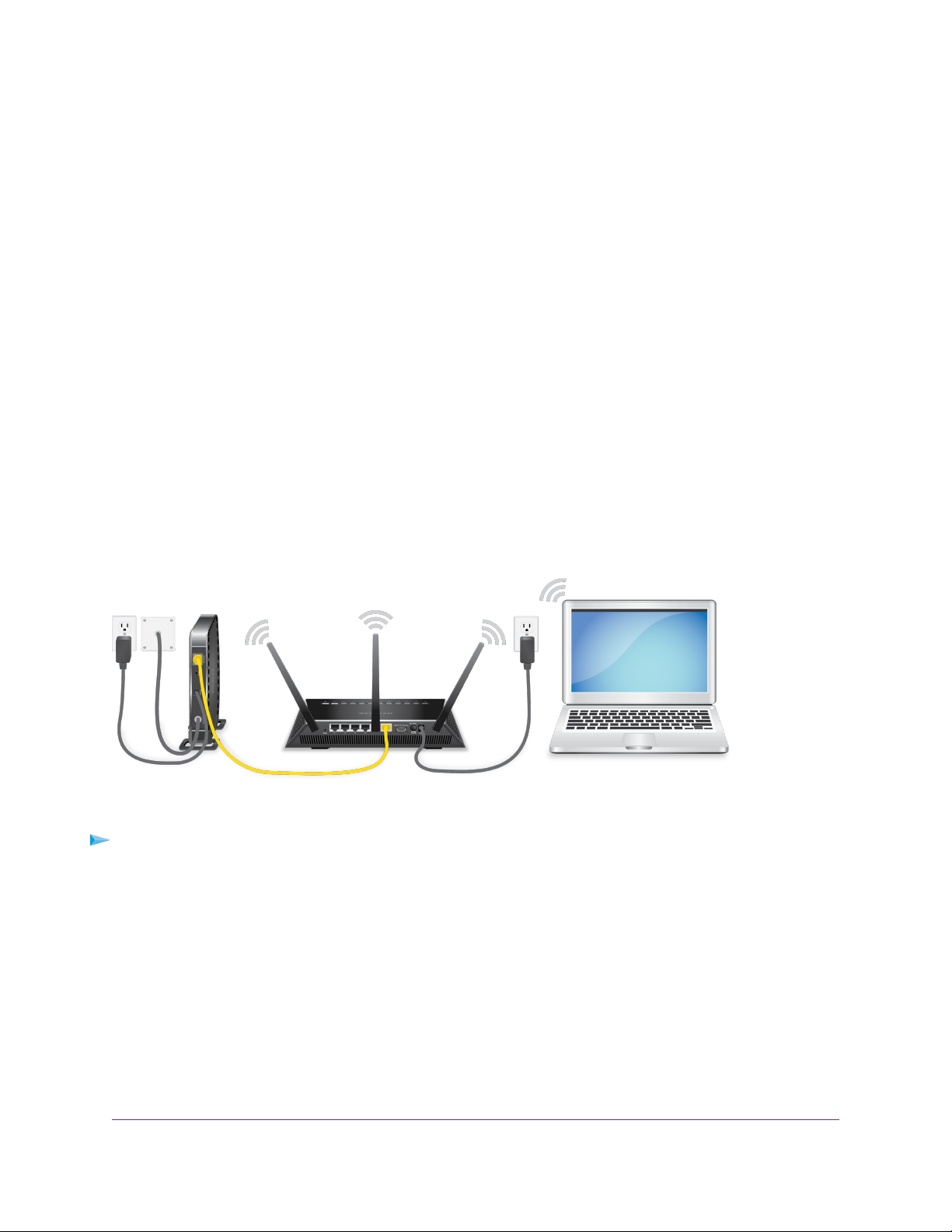
AC1900 Smart WiFi Router Model R6800
- 2.4 GHz cordless phone
- 5 GHz cordless phone
• Place the router away from large metal surfaces, large glass surfaces, insulated walls, and items such
as these:
- Solid metal door
- Aluminum studs
- Fish tanks
- Mirrors
- Brick
- Concrete
If you are using adjacent access points, use different radio frequency channels to reduce interference.
Cable Your Router
The following image shows how to cable your router:
Figure 5. Router cabling
To cable your router:
1. Unplug your modem’s power, leaving the modem connected to the wall jack for your Internet service.
If your modem uses a battery backup, remove the battery.
2. Plug in and turn on your modem.
If your modem uses a battery backup, put the battery back in.
3. Connect your modem to the Internet port of your router with the yellow Ethernet cable that came with
your router.
4. Connect the power adapter to your router and plug the power adapter into an outlet.
5. Press the Power On/Off button on the back panel of the router.
Hardware Overview of the Router
15
Page 16
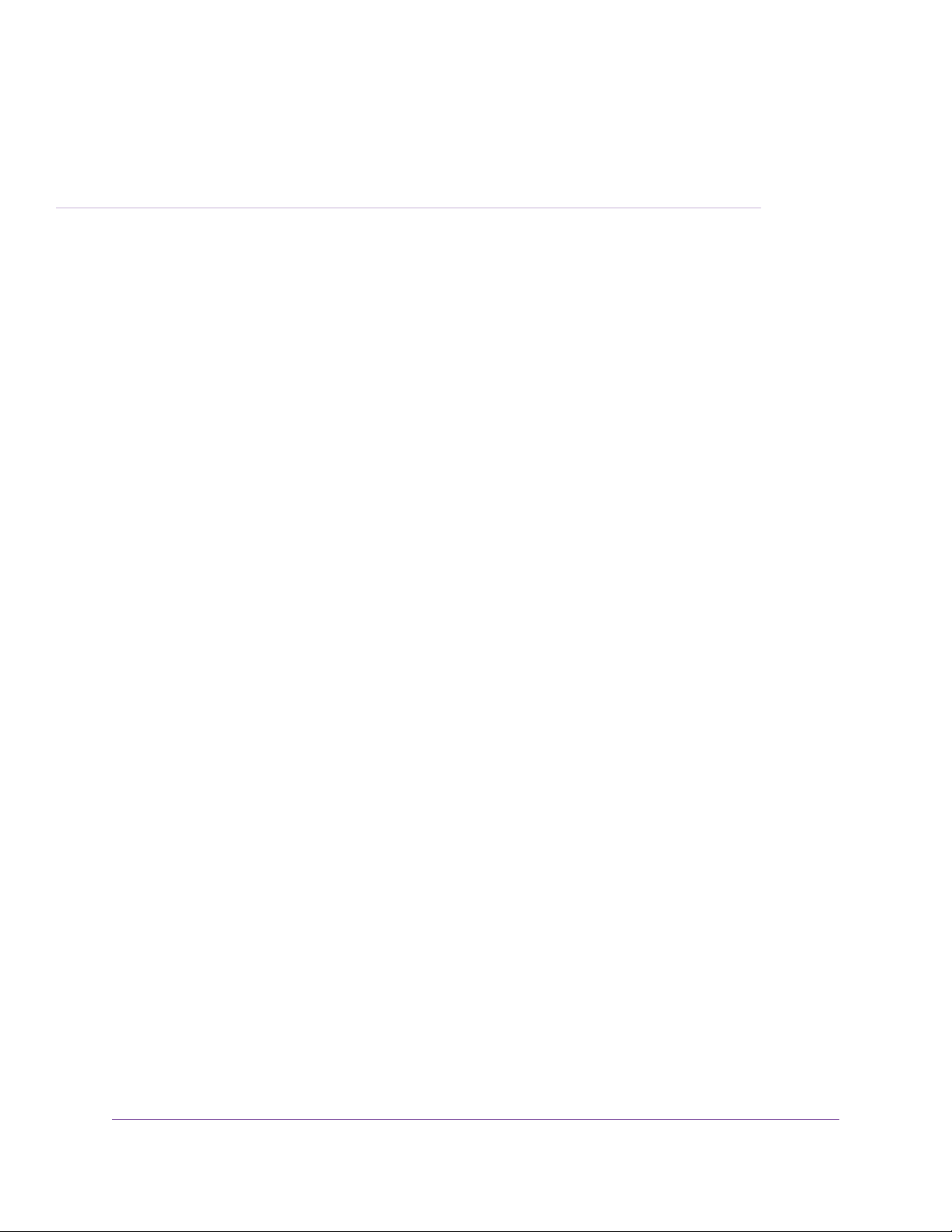
Connect to the Network and Access the Router
You can connect to the router’s WiFi networks or use a wired Ethernet connection.This chapter describes the
ways you can connect and how to access the router and log in.
The chapter contains the following sections:
• Connect to the Router on page 17
• Use a Web Browser to Access the Router on page 18
• Change the Language on page 21
• Access the Router With the NETGEAR genie App on page 21
2
16
Page 17
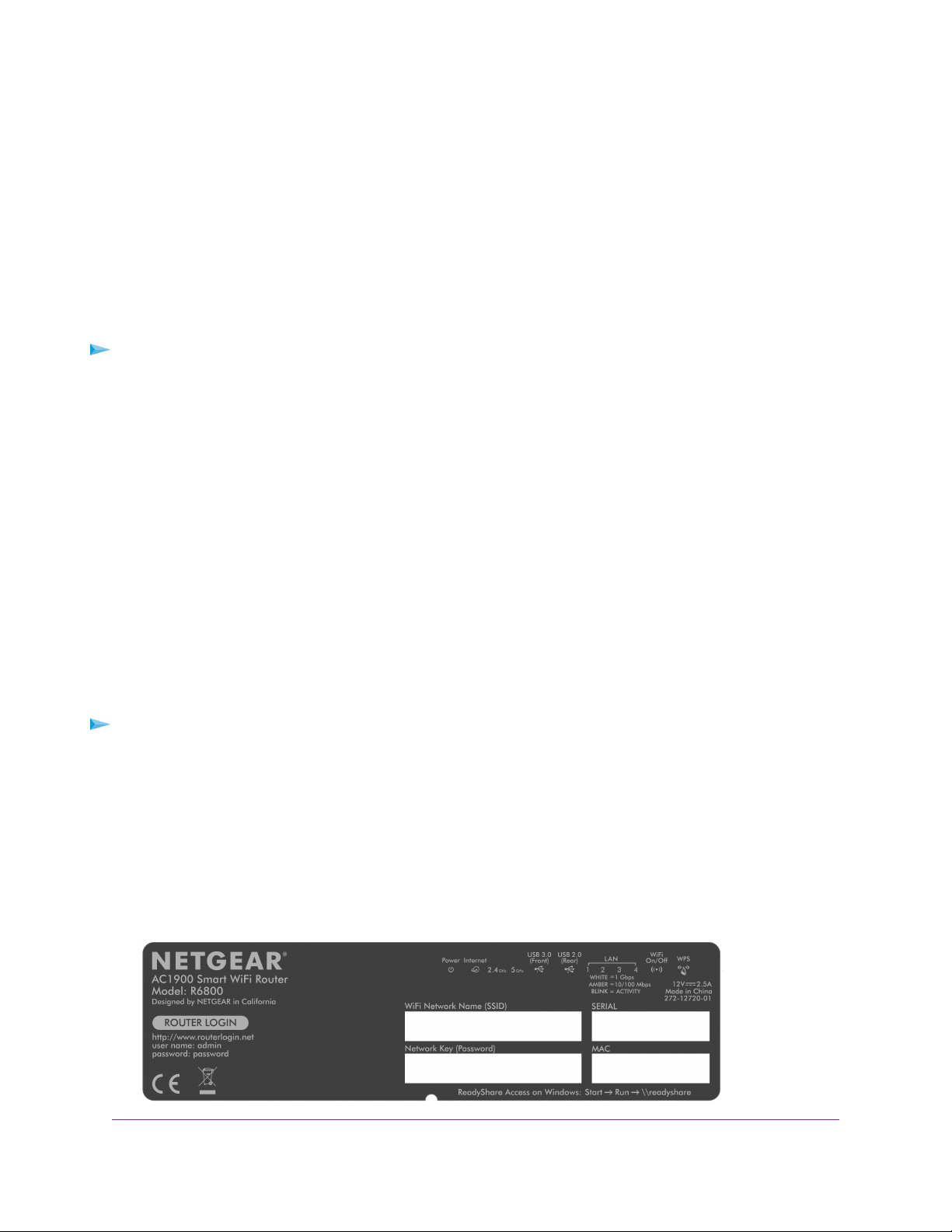
AC1900 Smart WiFi Router Model R6800
Connect to the Router
During and after installation, you can connect to the router’s network through a wired or WiFi connection. If
you set up your computer to use a static IP address, change the settings of your computer so that it uses
Dynamic Host Configuration Protocol (DHCP).
Connect to the Router Through an Ethernet Cable
You can connect your computer to the router using an Ethernet cable and join the router’s local area network
(LAN).
To connect your computer to the router with an Ethernet cable:
1. Make sure that the router is receiving power (its Power LED is lit).
2. Connect an Ethernet cable to an Ethernet port on your computer.
3. Connect the other end of the Ethernet cable to one of the numbered Ethernet ports.
Your computer connects to the local area network (LAN). A message might display on your computer
screen to notify you that an Ethernet cable is connected.
Join the WiFi Network of the Router
Choose either the manual or the WPS method to add a WiFi device such as a WiFi-enabled computer, an
iPhone, an iPad, another mobile device, or a gaming device to the WiFi network of the router.
Manual Method
On the WiFi de vice that you want to connect to the router , you can use the software application that manages
your WiFi connections.
To connect a device manually to the WiFi network of the router:
1. Make sure that the router is receiving power (its Power LED is lit).
2. On the WiFi de vice that you w ant to connect to your router, open the software application that manages
your WiFi connections.
This software scans for all WiFi networks in your area.
3. Look for the router’s network and select it.
If you did not change the name of the network during the setup process, look for the def ault WiFi network
name (SSID) and select it.The default SSID is on the router label.
Connect to the Network and Access the Router
17
Page 18

AC1900 Smart WiFi Router Model R6800
4. Enter the router WiFi password.
The default WiFi password (also referred to as the network key or passphrase) is also on the router
label.
5. Click the Connect button.
The device connects to the WiFi network of the router.
Wi-Fi Protected Setup Method
Wi-Fi Protected Setup (WPS) is a standard for easily adding computers and other devices to a home netw ork
while maintaining security .To use WPS (Push 'N' Connect), make sure that all WiFi devices to be connected
to the network are Wi-Fi certified and support WPS. During the connection process, the client gets the
security settings from the router so that every device in the network supports the same security settings.
To use WPS to connect a computer or mobile device to the WiFi network of the router:
1. Make sure that the router is receiving power (its Power LED is lit).
2. Check the WPS instructions for your computer or mobile device.
3. Press the WPS button of the router for three seconds.
4. Within two minutes, press the WPS button on your computer or mobile device, or follow the WPS
instructions that came with the device.
The WPS process automatically sets up the de vice with the network passw ord and connects the de vice
to the WiFi network of the router.
For more information, see Use WPS to Add a Device to the WiFi Network on page 87.
Types of Logins
Separate types of logins serve different purposes. It is important that you understand the difference so that
you know which login to use when.
Several types of logins are associated with the router:
• ISP login.The login that your ISP gave you logs you in to your Internet service.Your service provider
gave you this login information in a letter or some other way. If you cannot find this login information,
contact your service provider.
• WiFi network key or password.Your router is preset with a unique WiFi network name (SSID) and
password for WiFi access.This information is on the router label.
• Router login.This logs you in to the router interface from a web browser as admin.
Use a Web Browser to Access the Router
When you connect to the network (either with WiFi or with an Ethernet cable), you can use a web browser
to access the router to view or change its settings.When you access the router, the software automatically
checks to see if your router can connect to your Internet service.
Connect to the Network and Access the Router
18
Page 19
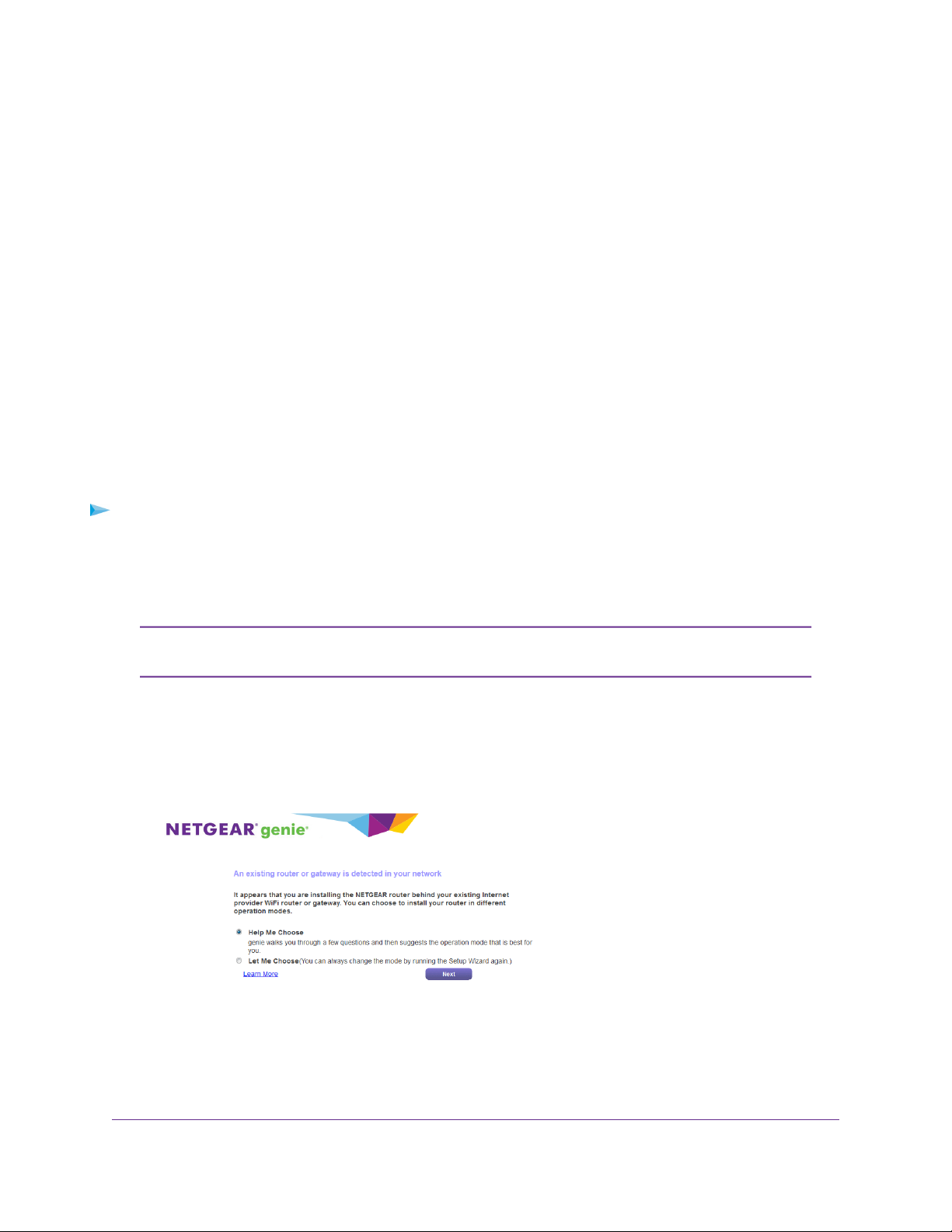
AC1900 Smart WiFi Router Model R6800
Automatic Internet Setup
You can set up your router automatically, or you can use a web browser to access the router and set up
your router manually. Before you start the setup process, get your ISP information and make sure that the
computers and devices in the network are using the settings described here.
When your Internet service starts, y our Internet service provider (ISP) typically gives you all the inf ormation
needed to connect to the Internet. For DSL service, y ou might need the following information to set up your
router:
• The ISP configuration information for your DSL account
• ISP login name and password
• Fixed or static IP address setting (special deployment by ISP; this setting is rare)
If you cannot locate this information, ask your ISP to provide it.When your Internet connection is working,
you no longer need to launch the ISP login program on your computer to access the Internet.When you
start an Internet application, your router automatically logs you in.
NETGEAR genie® runs on any device with a web browser . Installation and basic setup takes about 15 minutes
to complete.
To automatically set up your router:
1. Turn the router on by pressing the On/Off button.
2. Make sure that your computer or mobile de vice is connected to the router with an Ethernet cable (wired)
or over WiFi with the preset security settings listed on the label.
If you want to change the router’ s WiFi settings , use a wired connection to avoid being
Note
disconnected when the new WiFi settings take effect.
3. Launch a web browser.
The page that displays depends on whether you accessed the router before:
• The first time you set up the Internet connection for your router, the browser goes to
http://www.routerlogin.net and a page similar to the following one displays after a little while.
• If you already set up the Internet connection, enter http://www.routerlogin.net in the address field
for your browser to start the installation process.
4. Follow the onscreen instructions.
The router connects to the Internet.
Connect to the Network and Access the Router
19
Page 20
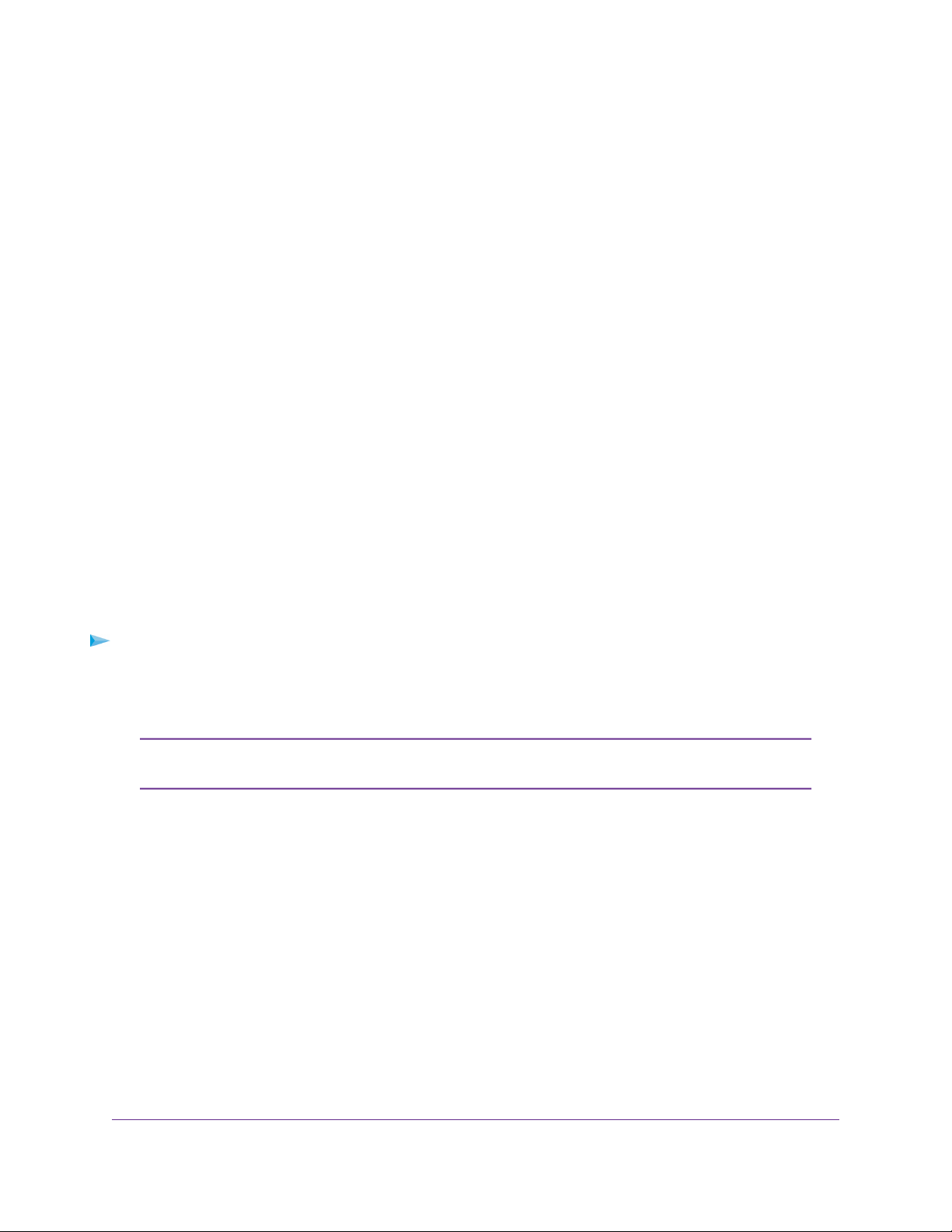
AC1900 Smart WiFi Router Model R6800
5. If the browser does not display the NETGEAR genie page, do the following:
• Make sure that the computer is connected to one of the four LAN Ethernet ports or over WiFi to the
router.
• Make sure that the router is receiving power and that its Power LED is lit white.
• Close and reopen the browser or clear the browser cache.
• Browse to http://www.routerlogin.net.
• If the computer is set to a static or fixed IP address (this setting is uncommon), change it to obtain
an IP address automatically from the router.
6. If the router does not connect to the Internet, do the following:
a. Review y our settings. Make sure that y ou selected the correct options and typed everything correctly.
b. Contact your ISP to verify that you are using the correct configuration information.
c. Read You Cannot Access the Internet on page 218. If problems persist, register your NETGEAR
product and contact NETGEAR technical support.
When the router connects to the Internet, you are prompted to download and install the free NETGEAR
Desktop genie app and the free ReadySHARE Vault app.
Log In to the Router
When you first connect to your router and launch a web browser, the browser automatically displays the
router’s web page. If you want to view or change settings for the router later, you can use a browser to log
in to the router’s web page.
To log in to the router:
1. Launch a web browser from a computer or mobile device that is connected to the network.
2. Enter http://www.routerlogin.net.
You can also enter http://www.routerlogin.com or http://192.168.1.1.The procedures
Note
in this manual use http://www.routerlogin.net.
A login window opens.
3. Enter the router user name and password.
The user name is admin.The default password is password.The user name and password are
case-sensitive.
The BASIC Home page displays.
Install the Router With the NETGEAR Up App
With the NETGEAR Up app, you can easily install your router.The app automatically updates the router to
the latest firmware, allows you to personalize your WiFi network, and even helps register your router with
NETGEAR.
The NETGEAR Up app is available for iOS and Android mobile devices.
Connect to the Network and Access the Router
20
Page 21
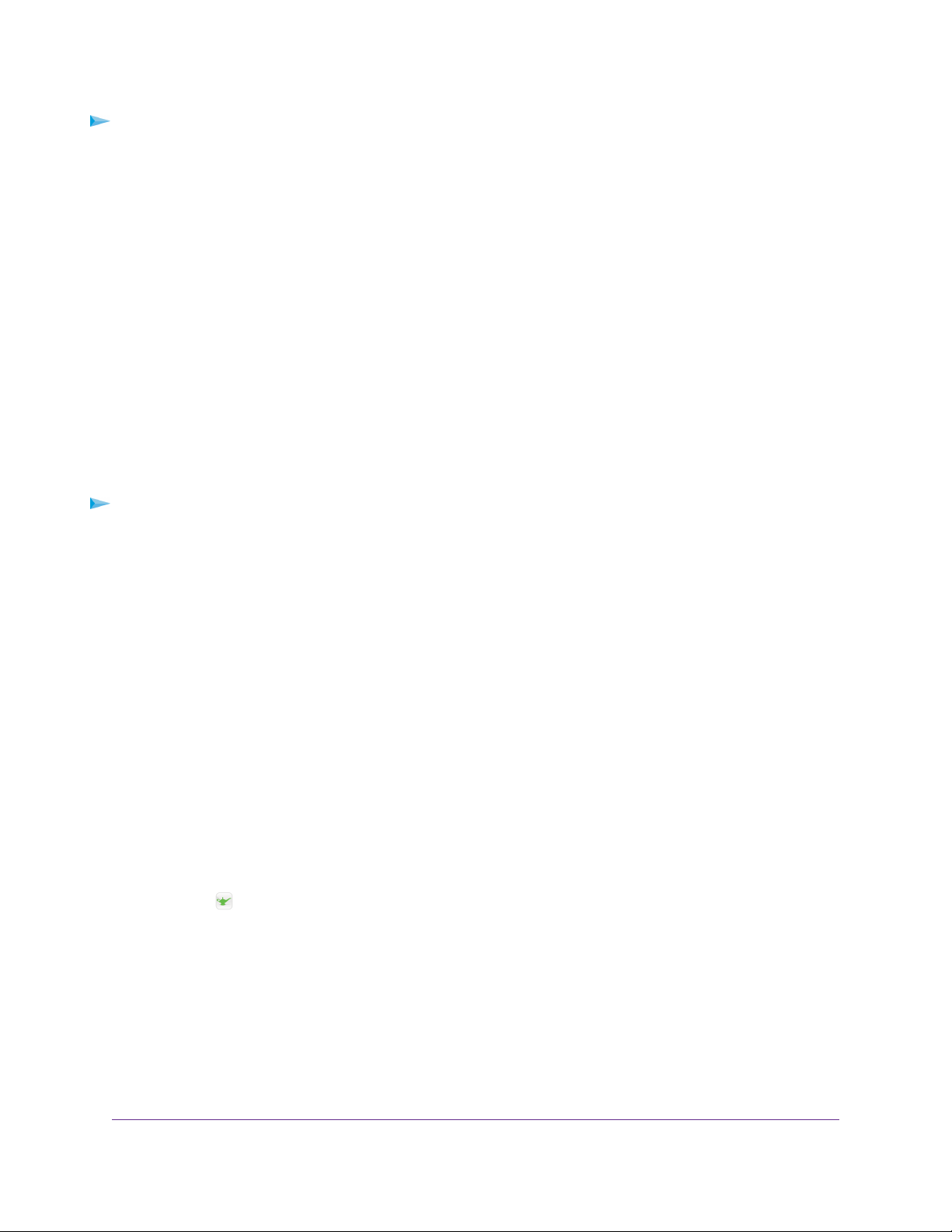
AC1900 Smart WiFi Router Model R6800
To install your router using the NETGEAR Up app:
1. Cable your router.
For more information, see Cable Your Router on page 15.
2. On your iOS or Android mobile device, go to the app store, search for NETGEAR Up, and download
the app.
3. On your iOS or Android mobile device, tap Settings > Wi-Fi and find and connect to your router’s WiFi
network.
Your router’s WiFi network name (SSID) and network key (password) are on the router label.
4. Launch the NETGEAR Up app on your mobile device.
5. Follow the instructions that display on the app to install your router and connect to the Internet.
Change the Language
By default, the language is set as Auto.You can change the language.
To change the language:
1. Launch a web browser from a WiFi-enab led computer or mobile device that is connected to the netw ork.
2. Enter http://www.routerlogin.net.
A login window opens.
3. Enter the router user name and password.
The user name is admin.The default password is password.The user name and password are
case-sensitive.
The BASIC Home page displays.
4. In the upper right corner, select a language from the menu.
5. When prompted, click the OK button to confirm this change.
The page refreshes with the language that you selected.
Access the Router With the NETGEAR genie App
The genie app is the easy dashboard for managing, monitoring, and repairing your home network from
a smartphone, tablet, or WiFi-enabled computer.The genie app can help you with the following:
• Automatically repair common WiFi network problems.
• Easily manage router features such as Live P arental Controls, guest access , Internet traffic meter, speed
test, and more.
• Share and stream music or videos.
Connect to the Network and Access the Router
21
Page 22
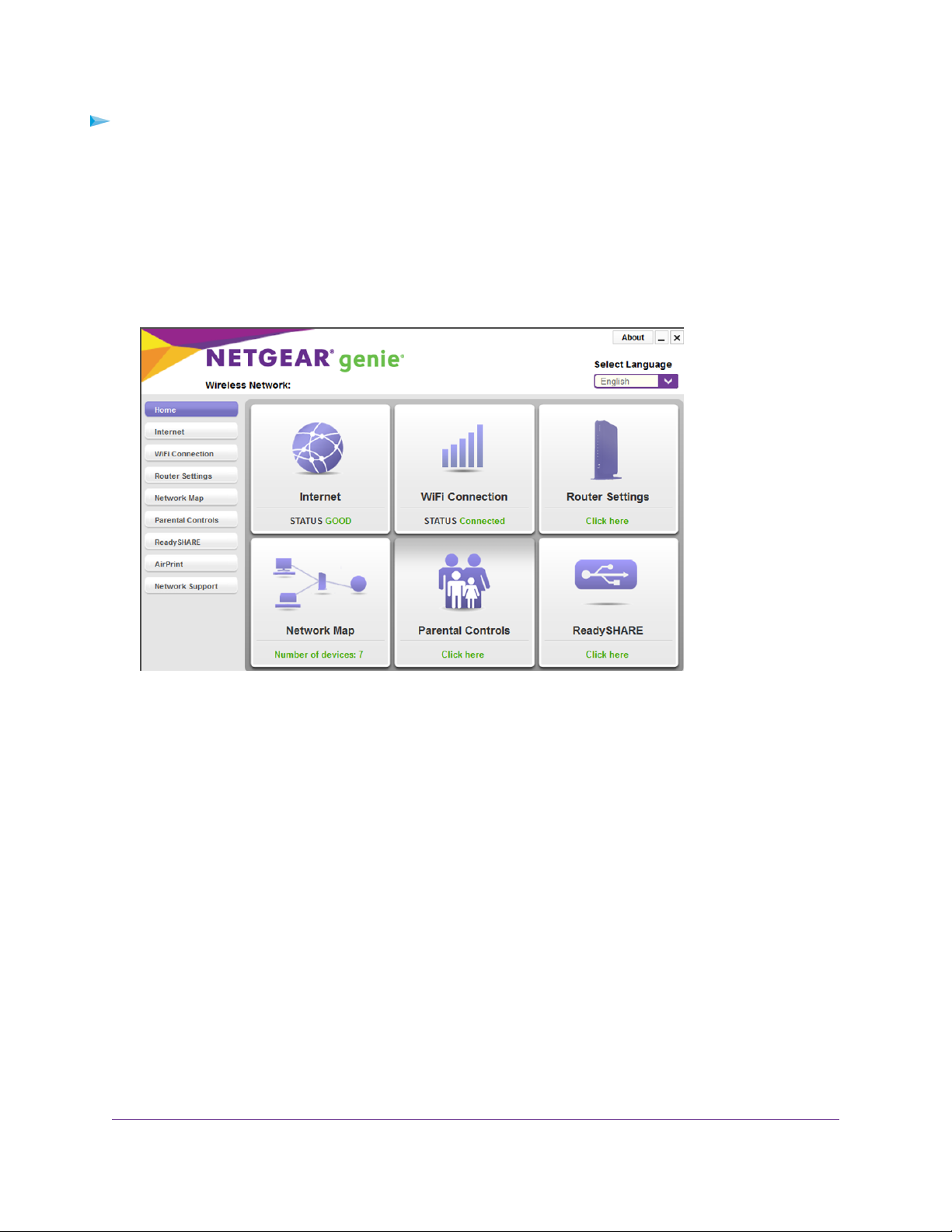
AC1900 Smart WiFi Router Model R6800
To use the genie app to access the router:
1. Visit the NETGEAR genie web page at netgear.com/genie.
2. Click the appropriate Download button.
3. Follow the onscreen instructions to install the app on your smartphone, tablet, or WiFi-enabled computer .
4. Launch the genie app.
The genie app dashboard displays.
The following figure shows the genie app dashboard for a Windows-based computer.
Connect to the Network and Access the Router
22
Page 23
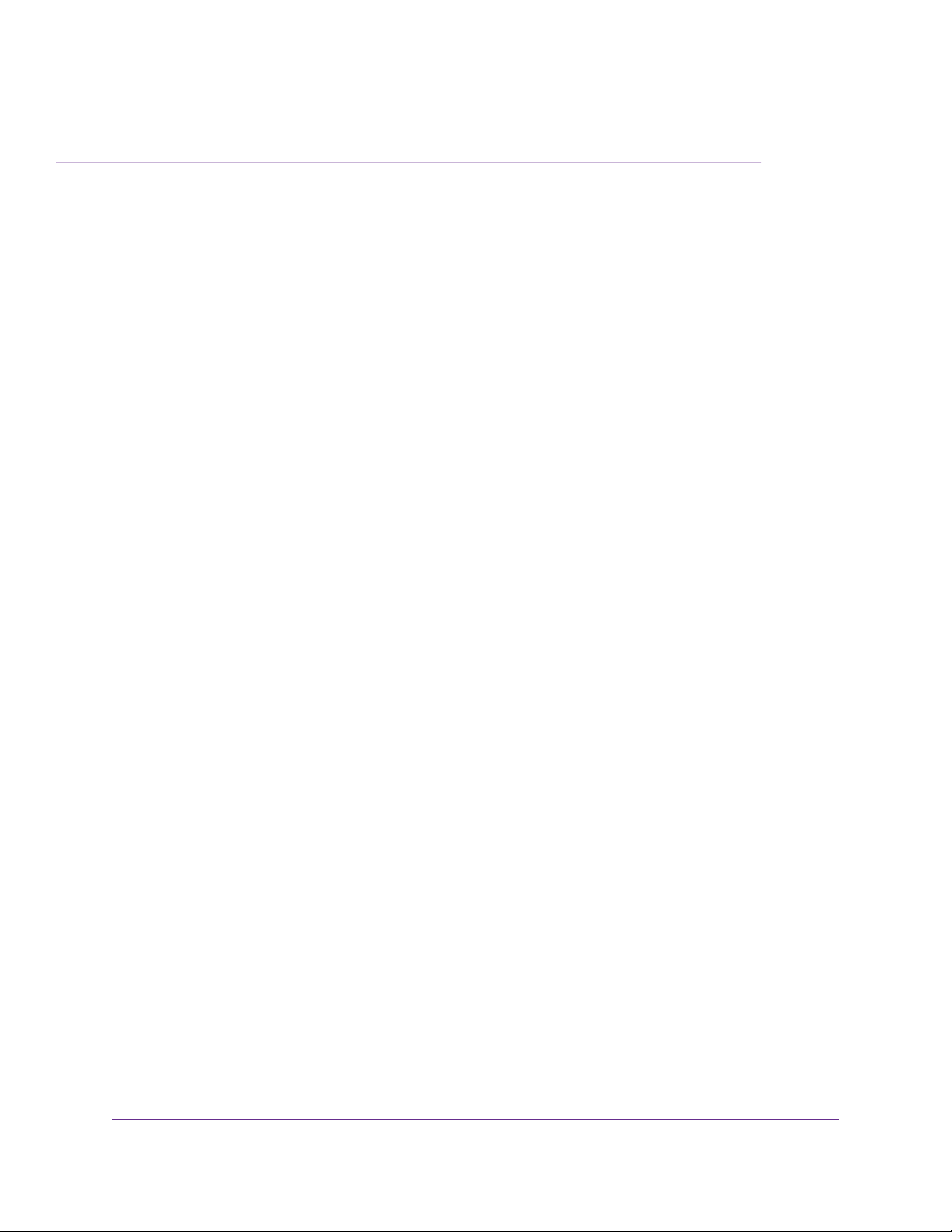
Specify Your Internet Settings
Usually, the quickest way to set up the router to use your Internet connection is to allow NETGEAR genie to
detect the Internet connection when you first access the router with a web browser.You can also customize or
specify your Internet settings.
This chapter contains the following sections:
• Use the Internet Setup Wizard on page 24
• Manually Set Up the Internet Connection on page 24
• Specify an IPv6 Internet Connection on page 30
• Manage the MTU Size on page 43
3
23
Page 24
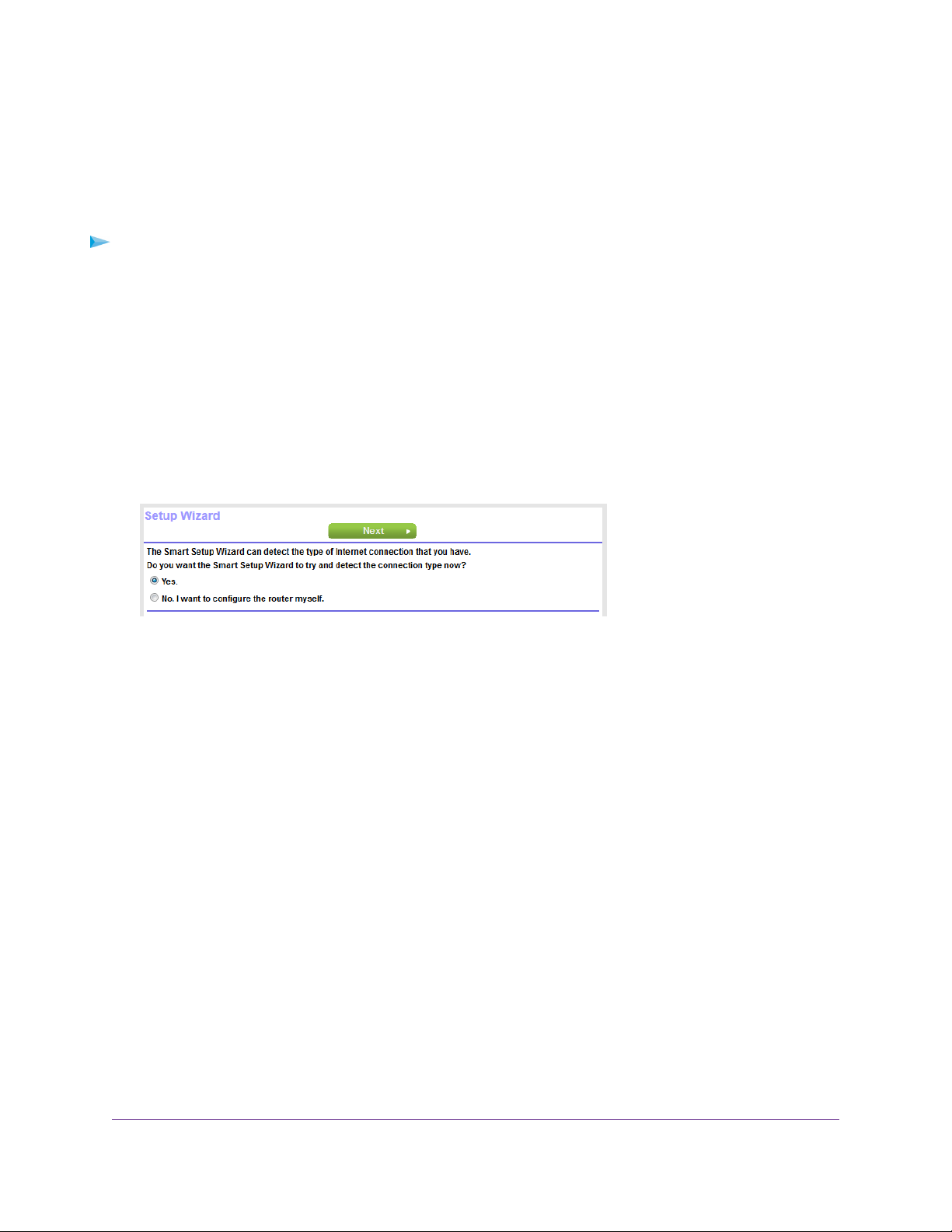
AC1900 Smart WiFi Router Model R6800
Use the Internet Setup Wizard
You can use the Setup Wizard to detect your Internet settings and automatically set up your router.The
Setup Wizard is not the same as the genie pages that display the first time you connect to your router to
set it up.
To use the Setup Wizard:
1. Launch a web browser from a computer or mobile device that is connected to the network.
2. Enter http://www.routerlogin.net.
A login window opens.
3. Enter the router user name and password.
The user name is admin.The default password is password.The user name and password are
case-sensitive.
The BASIC Home page displays.
4. Select ADVANCED > Setup Wizard.
5. Select the Yes radio button.
If you select the No radio button, you are taken to the Internet Setup page (see Manually Set Up the
Internet Connection on page 24).
6. Click the Next button.
The Setup Wizard searches your Internet connection for servers and protocols to determine your Internet
configuration.
When the router connects to the Internet, you are prompted to download and install the free NETGEAR
Desktop genie app and the free ReadySHARE Vault app.
Manually Set Up the Internet Connection
You can view or change the router’s Internet connection settings.
Specify an Internet Connection Without a Login
You can manually specify the connection settings for an Internet service for which you do not need to log
in.
Use the information that your ISP gave you to connect to your Internet service. If you cannot find this
information, contact your ISP. Entering incorrect information might prevent the router from connecting to
the Internet.
Specify Your Internet Settings
24
Page 25
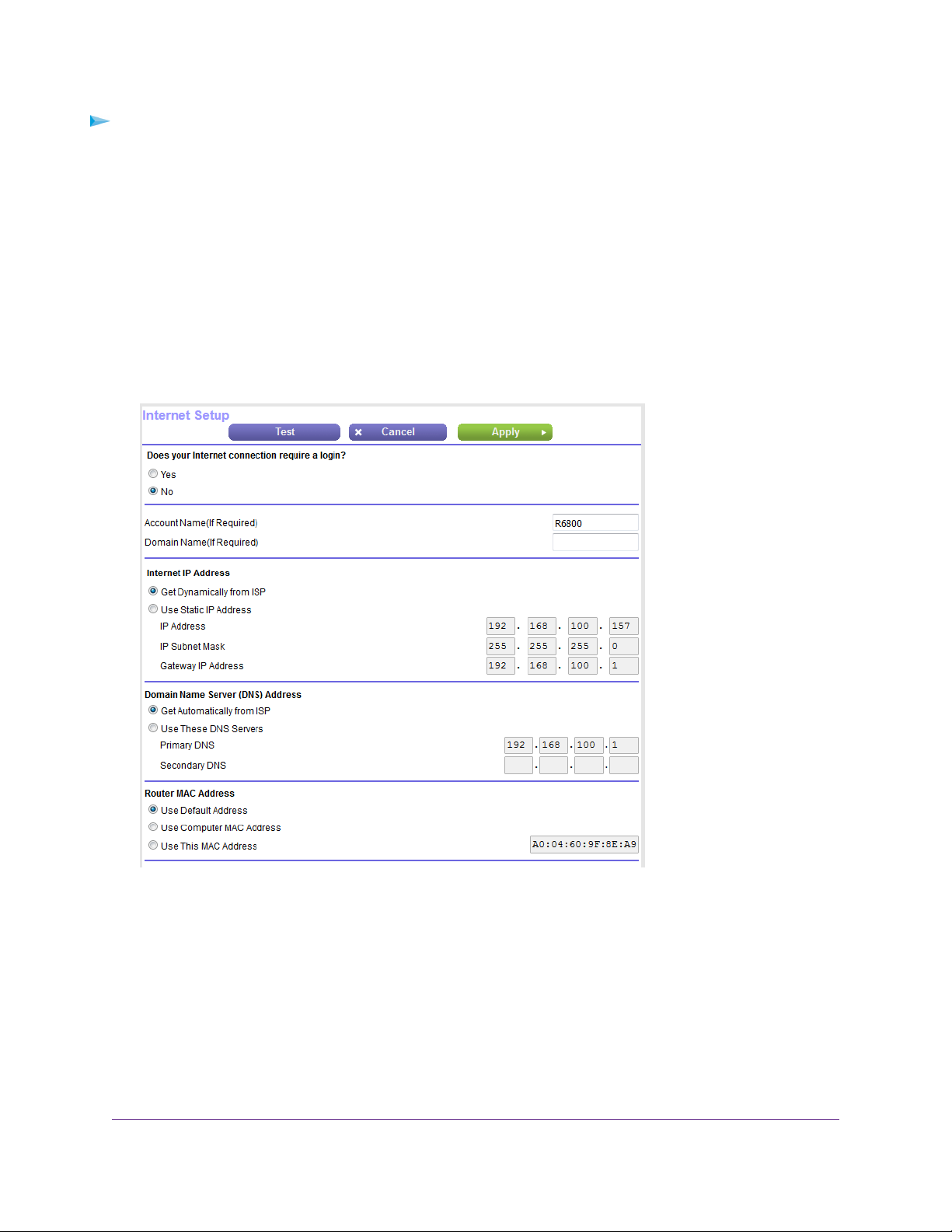
AC1900 Smart WiFi Router Model R6800
To specify the connection settings for an Internet service for which you do not need to log
in:
1. Launch a web browser from a computer or mobile device that is connected to the network.
2. Enter http://www.routerlogin.net.
A login window opens.
3. Enter the router user name and password.
The user name is admin.The default password is password.The user name and password are
case-sensitive.
The BASIC Home page displays.
4. Select Internet.
5. Leave the Does your Internet connection require a login? No radio button selected.
6. If your Internet connection requires an account name or host name, type it in the Account Name (If
Required) field.
7. If your Internet connection requires a domain name, type it in the Domain Name (If Required) field.
For the other sections on this page, the default settings usually work, but you can change them.
8. Select an Internet IP Address radio button:
• Get Dynamically from ISP.Your ISP uses DHCP to assign your IP address.Your ISP automatically
assigns these addresses.
Specify Your Internet Settings
25
Page 26
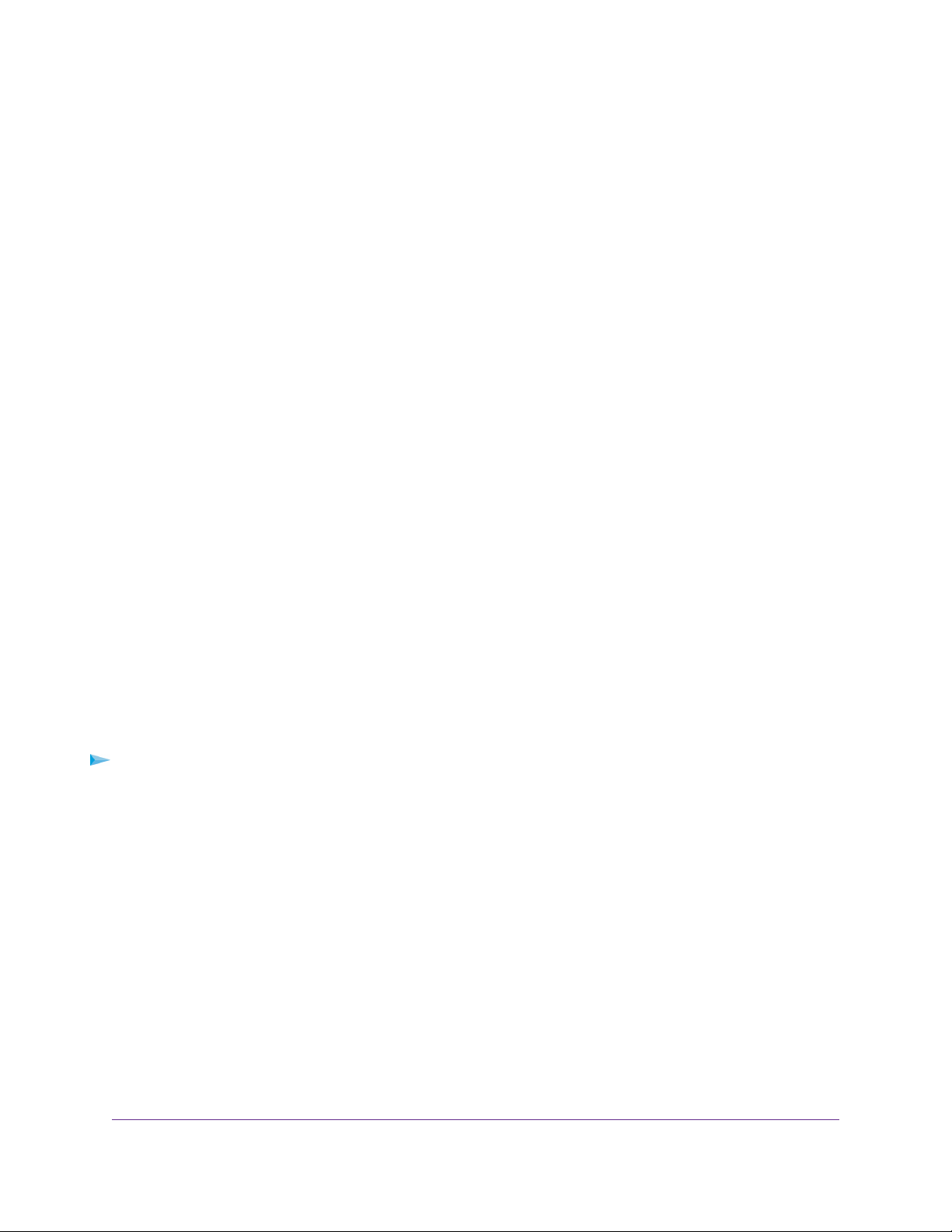
AC1900 Smart WiFi Router Model R6800
• Use Static IP Address. Enter the IP address, IP subnet mask, and the gateway IP address that
your ISP assigned.The gateway is the ISP router to which your router connects.
9. Select a Domain Name Server (DNS) Address radio button:
• Get Automatically from ISP.Your ISP uses DHCP to assign your DNS servers.Your ISP
automatically assigns this address.
• Use These DNS Servers. If you know that your ISP requires specific servers, select this option.
Enter the IP address of your ISP’s primary DNS server. If a secondary DNS server address is
available, enter it also.
10. Select a Router MAC Address radio button:
• Use Default Address. Use the default MAC address.
• Use Computer MAC Address.The router captures and uses the MAC address of the computer
that you are now using.You must use the one computer that the ISP allows.
• Use This MAC Address. Enter the MAC address that you want to use.
11. Click the Apply button.
Your settings are saved.
12. Click the Test button to test your Internet connection.
If the NETGEAR website does not display within one minute, see You Cannot Access the Internet on
page 218.
Specify an Internet Connection That Uses a Login and PPPoE Service
You can manually specify the connection settings for a PPPoE Internet service for which you must log in.
Use the information that your ISP gave you to connect to your Internet service. If you cannot find this
information, contact your ISP. Entering incorrect information might prevent the router from connecting to
the Internet.
To specify the connection settings for a PPPoE Internet service for which you must log in:
1. Launch a web browser from a computer or mobile device that is connected to the network.
2. Enter http://www.routerlogin.net.
A login window opens.
3. Enter the router user name and password.
The user name is admin.The default password is password.The user name and password are
case-sensitive.
The BASIC Home page displays.
4. Select Internet.
The Internet Setup page displays.
5. Select the Does your Internet connection require a login? Yes radio button.
The page adjusts.
Specify Your Internet Settings
26
Page 27
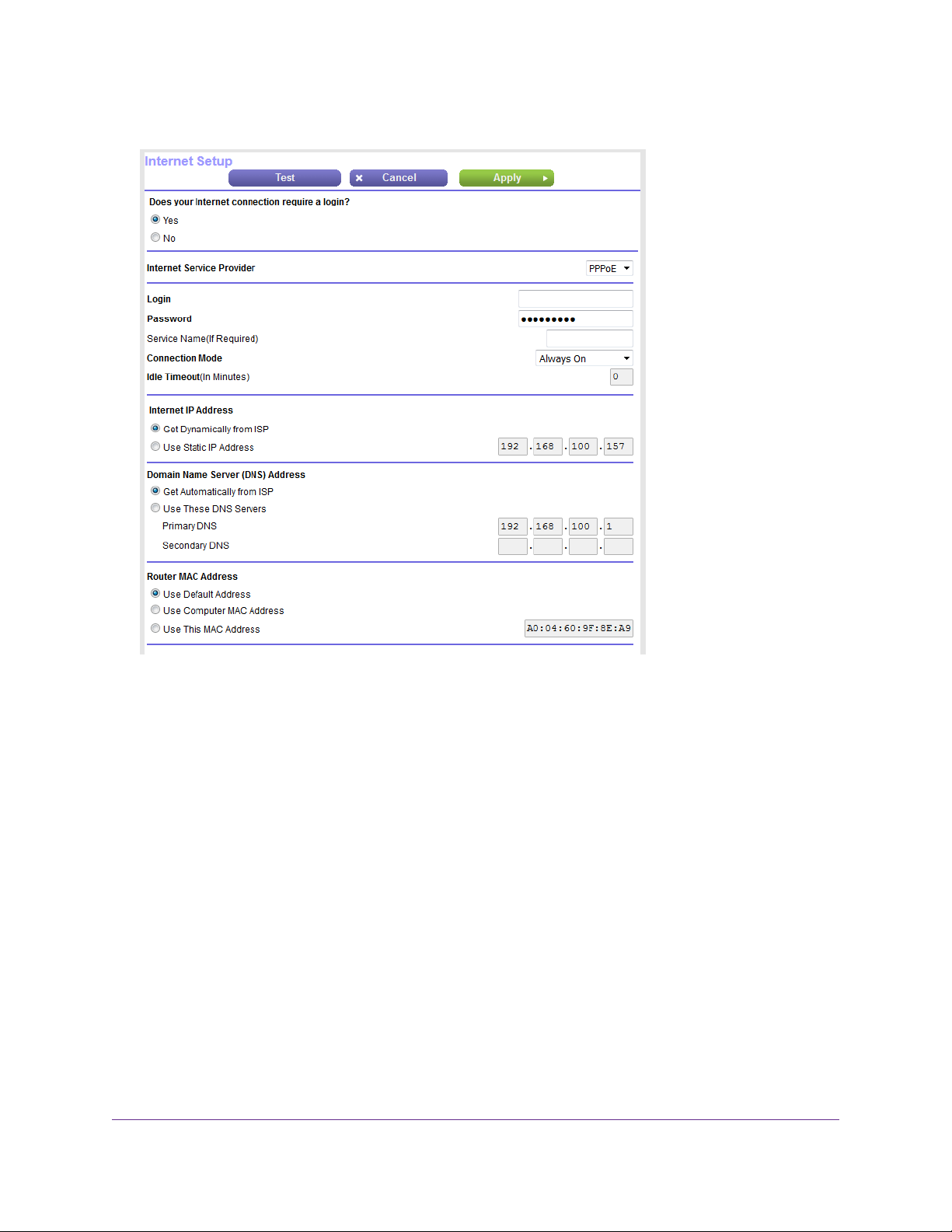
AC1900 Smart WiFi Router Model R6800
6. From the Internet Service Provider menu, select PPPoE as the encapsulation method.
7. In the Login field, enter the login name that your ISP gave you.
This login name is often an email address.
8. In the Password field, type the password that you use to log in to your Internet service.
9. If your ISP requires a service name, type it in the Service Name (if Required) field.
10. From the Connection Mode menu, select Always On, Dial on Demand, or Manually Connect.
11. To change the number of minutes until the Internet login times out, in the Idle Timeout (In minutes)
field, type the number of minutes.
This is how long the router keeps the Internet connection active when no one on the network is using
the Internet connection. A value of 0 (zero) means never log out.
12. Select an Internet IP Address radio button:
• Get Dynamically from ISP.Your ISP uses DHCP to assign your IP address.Your ISP automatically
assigns these addresses.
• Use Static IP Address. Enter the IP address, IP subnet mask, and the gateway IP address that
your ISP assigned.The gateway is the ISP router to which your router connects.
13. Select a Domain Name Server (DNS) Address radio button:
• Get Automatically from ISP.Your ISP uses DHCP to assign your DNS servers.Your ISP
automatically assigns this address.
Specify Your Internet Settings
27
Page 28
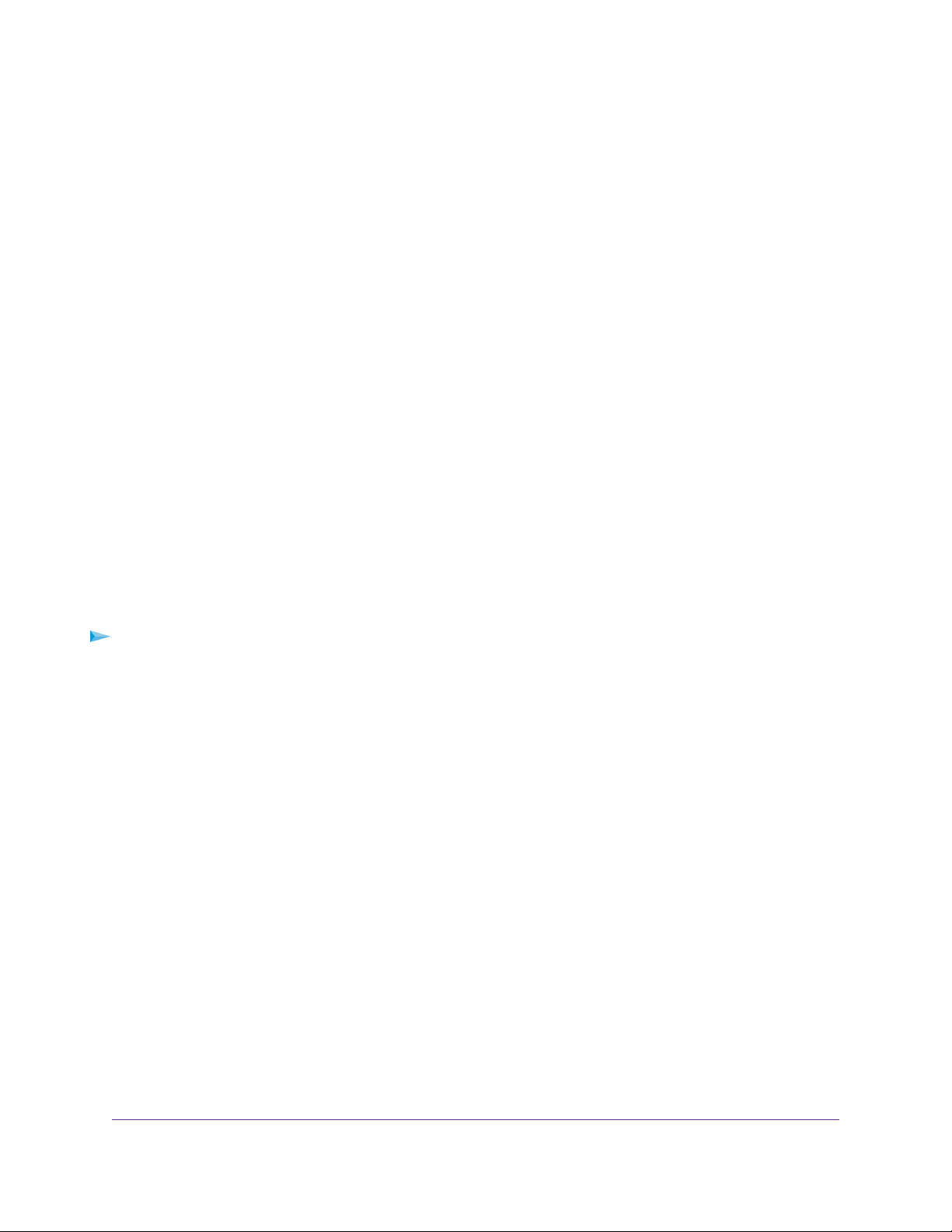
AC1900 Smart WiFi Router Model R6800
• Use These DNS Servers. If you know that your ISP requires specific servers, select this option.
Enter the IP address of your ISP’s primary DNS server. If a secondary DNS server address is
available, enter it also.
14. Select a Router MAC Address radio button:
• Use Default Address. Use the default MAC address.
• Use Computer MAC Address.The router captures and uses the MAC address of the computer
that you are now using.You must use the one computer that the ISP allows.
• Use This MAC Address. Enter the MAC address that you want to use.
15. Click the Apply button.
Your settings are saved.
16. Click the Test button to test your Internet connection.
If the NETGEAR website does not display within one minute, see You Cannot Access the Internet on
page 218.
Specify an Internet Connection That Uses a Login and PPTP or L2TP Service
You can manually specify the connection settings for a PPTP or L2TP Internet service for which you must
log in. Use the information that your ISP gave you to connect to your Internet service. If you cannot find this
information, contact your ISP. Entering incorrect information might prevent the router from connecting to
the Internet.
To specify the connection settings for a PPTP or L2TP Internet service for which you must
log in:
1. Launch a web browser from a computer or mobile device that is connected to the network.
2. Enter http://www.routerlogin.net.
A login window opens.
3. Enter the router user name and password.
The user name is admin.The default password is password.The user name and password are
case-sensitive.
The BASIC Home page displays.
4. Select Internet.
The Internet Setup page displays.
5. Select the Does your Internet connection require a login? Yes radio button.
The page adjusts.
Specify Your Internet Settings
28
Page 29
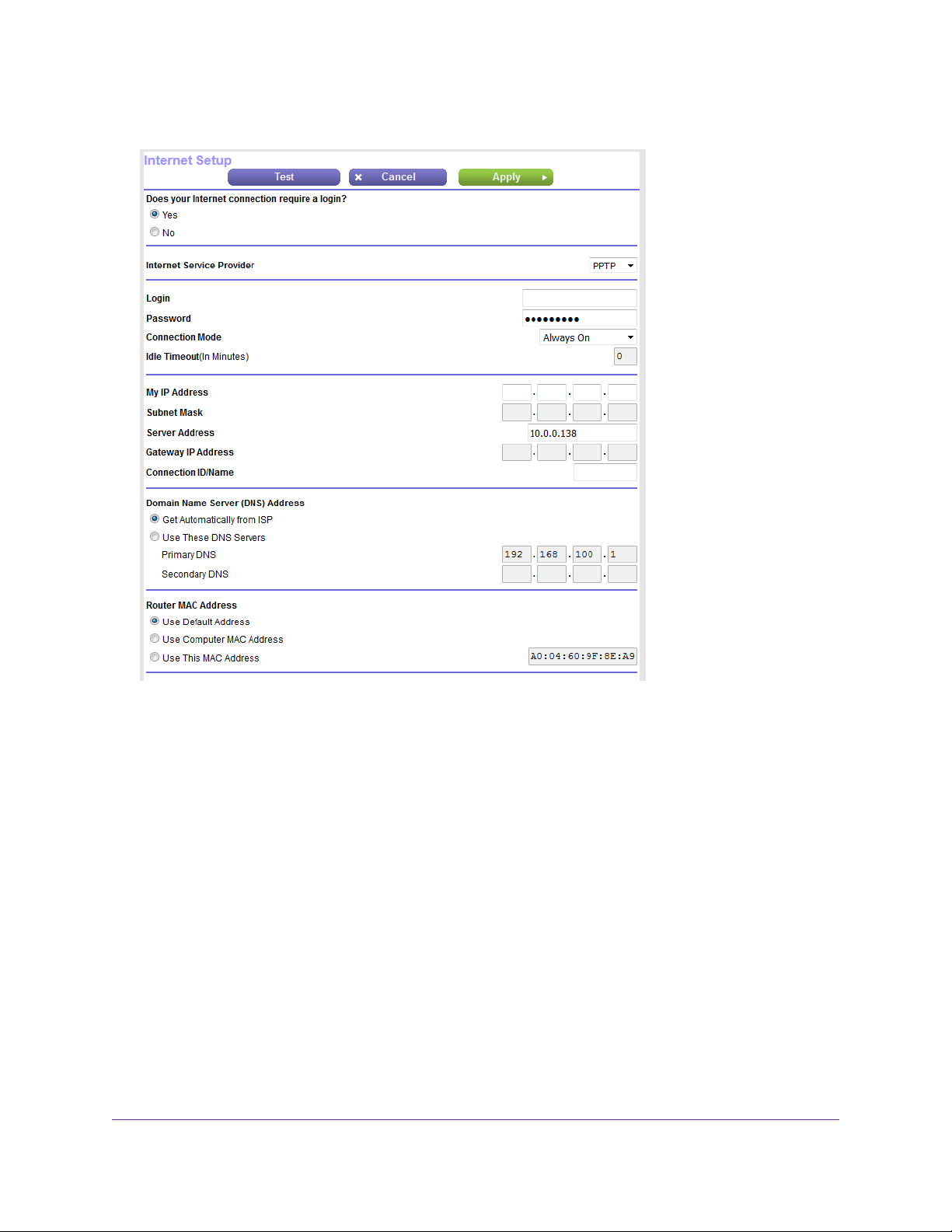
AC1900 Smart WiFi Router Model R6800
6. From the Internet Service Provider menu, select PPTP or L2TP as the encapsulation method.
7. In the Login field, enter the login name that your ISP gave you.
This login name is often an email address.
8. In the Password field, type the password that you use to log in to your Internet service.
9. From the Connection Mode menu, select Always On, Dial on Demand, or Manually Connect.
10. To change the number of minutes until the Internet login times out, in the Idle Timeout (In minutes)
field, type the number of minutes.
This is how long the router keeps the Internet connection active when no one on the network is using
the Internet connection. A value of 0 (zero) means never log out.
11. If your ISP gave y ou fix ed IP addresses and a connection ID or name , type them in the My IP Address,
Subnet Mask, Server Address, Gateway IP Address, and Connection ID/Name fields.
If your ISP did not give you IP addresses, a connection ID, or name, leave these fields blank.The
connection ID or name applies to a PPTP service only.
12. Select a Domain Name Server (DNS) Address radio button:
• Get Automatically from ISP.Your ISP uses DHCP to assign your DNS servers.Your ISP
automatically assigns this address.
Specify Your Internet Settings
29
Page 30
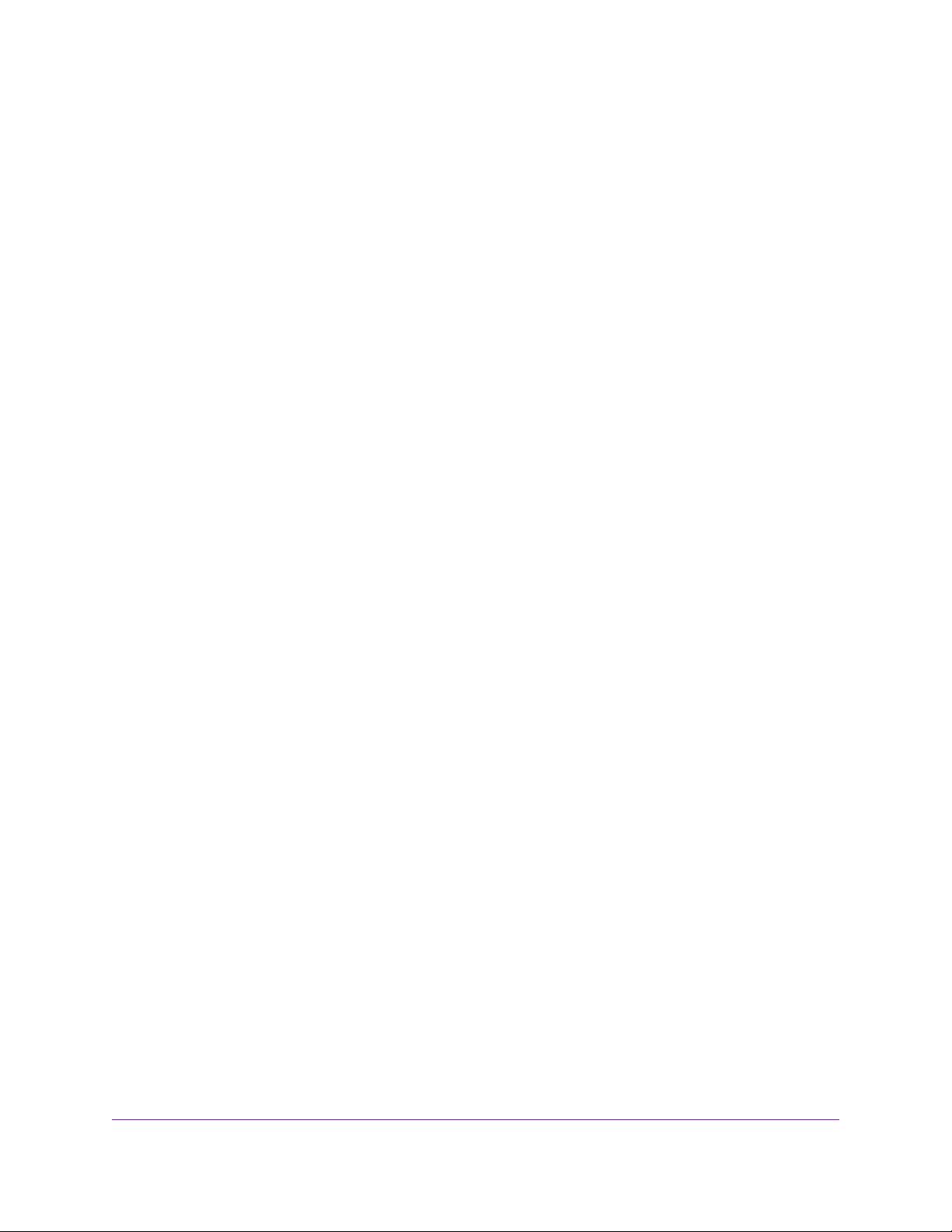
AC1900 Smart WiFi Router Model R6800
• Use These DNS Servers. If you know that your ISP requires specific servers, select this option.
Enter the IP address of your ISP’s primary DNS server. If a secondary DNS server address is
available, enter it also.
13. Select a Router MAC Address radio button:
• Use Default Address. Use the default MAC address.
• Use Computer MAC Address.The router captures and uses the MAC address of the computer
that you are now using.You must use the one computer that the ISP allows.
• Use This MAC Address. Enter the MAC address that you want to use.
14. Click the Apply button.
Your settings are saved.
15. Click the Test button to test your Internet connection.
If the NETGEAR website does not display within one minute, see You Cannot Access the Internet on
page 218.
Specify an IPv6 Internet Connection
The router supports many different types of IPv6 Internet connections for which you can specify the settings
manually.
IPv6 Internet Connections and IPv6 Addresses
The router can support an IPv6 Internet connection through the following connection types:
• Auto Detect. For more information, see Use Auto Detect for an IPv6 Internet Connection on page 31.
• Auto Config. For more information, see Use Auto Config for an IPv6 Internet Connection on page 32.
• 6to4 tunnel. For more information, see Set Up an IPv6 6to4 Tunnel Internet Connection on page 34.
• Pass-through. For more information, see Set Up an IPv6 Pass-Through Internet Connection on page
38.
• Fixed. For more information, see Set Up a Fixed IPv6 Internet Connection on page 38.
• DHCP. For more information, see Set Up an IPv6 DHCP Internet Connection on page 40.
• 6rd. For more information, see Set Up an IPv6 6rd Tunnel Connection on page 36.
• PPPoE. For more information, see Set Up an IPv6 PPPoE Internet Connection on page 41.
Which connection type you must use depends on your IPv6 ISP. Follow the directions that your IPv6 ISP
gave you.
Specify Your Internet Settings
30
Page 31

AC1900 Smart WiFi Router Model R6800
• If your ISP did not provide details, use the 6to4 tunnel connection type (see Set Up an IPv6 6to4 Tunnel
Internet Connection on page 34).
• If you are not sure what type of IPv6 connection the router uses, use the Auto Detect connection type,
which lets the router detect the IPv6 type that is in use (see Use Auto Detect for an IPv6 Internet
Connection on page 31).
• If your Internet connection does not use pass-through, a fixed IP address, DHCP, 6rd, or PPPoE but is
IPv6, use the Auto Config connection type, which lets the router autoconfigure its IPv6 connection (see
Use Auto Config for an IPv6 Internet Connection on page 32).
When you enable IPv6 and select any connection type other than IPv6 pass-through, the router starts the
stateful packet inspection (SPI) firew all function on the W AN interf ace.The router creates connection records
and checks every inbound IPv6 packet. If the inbound packet is not destined to the router itself and the
router does not expect to receive such a packet, or the packet is not in the connection record, the router
blocks this packet.This function works in two modes: In secured mode, the router inspects both TCP and
UDP packets. In open mode, the router inspects UDP packets only.
IPv6 addresses are denoted by eight groups of hexadecimal quartets that are separated by colons.You
can reduce any four-digit group of zeros within an IPv6 address to a single zero or omit it.The following
errors invalidate an IPv6 address:
• More than eight groups of hexadecimal quartets
• More than four hexadecimal characters in a quartet
• More than two colons in a row
Use Auto Detect for an IPv6 Internet Connection
To set up an IPv6 Internet connection through autodetection:
1. Launch a web browser from a computer or mobile device that is connected to the network.
2. Enter http://www.routerlogin.net.
A login window opens.
3. Enter the router user name and password.
The user name is admin.The default password is password.The user name and password are
case-sensitive.
The BASIC Home page displays.
4. Select ADVANCED > Advanced Setup > IPv6.
The IPv6 page displays.
Specify Your Internet Settings
31
Page 32

AC1900 Smart WiFi Router Model R6800
5. From the Internet Connection Type menu, select Auto Detect.
The router automatically detects the information in the following fields:
• Connection Type.This field indicates the connection type that is detected.
• Router’s IPv6 Ad dress on WAN.This field shows the IPv6 address that is acquired for the router’ s
WAN (or Internet) interface.The number after the slash (/) is the length of the prefix, which is also
indicated by the underline (_) under the IPv6 address. If no address is acquired, the field displays
Not Available.
• Router’s IPv6 Ad dress on LAN.This field shows the IPv6 address that is acquired for the router’s
LAN interface.The number after the slash (/) is the length of the prefix, which is also indicated by
the underline (_) under the IPv6 address. If no address is acquired, the field displays Not Av ailab le.
6. Select an IP Address Assignment radio button:
• Use DHCP Server.This method passes more information to LAN devices but some IPv6 systems
might not support the DHCv6 client function.
• Auto Config.This is the default setting.
This setting specifies how the router assigns IPv6 addresses to the devices on your home netw ork (the
LAN).
7. (Optional) Select the Use This Interface ID check box and specify the interface ID to be used for the
IPv6 address of the router’s LAN interface.
If you do not specify an ID here, the router generates one automatically from its MAC address.
8. Click the Apply button.
Your settings are saved.
Use Auto Config for an IPv6 Internet Connection
To set up an IPv6 Internet connection through autoconfiguration:
1. Launch a web browser from a computer or mobile device that is connected to the network.
2. Enter http://www.routerlogin.net.
Specify Your Internet Settings
32
Page 33

AC1900 Smart WiFi Router Model R6800
A login window opens.
3. Enter the router user name and password.
The user name is admin.The default password is password.The user name and password are
case-sensitive.
The BASIC Home page displays.
4. Select ADVANCED > Advanced Setup > IPv6.
The IPv6 page displays.
5. From the Internet Connection Type menu, select Auto Config.
The router automatically detects the information in the following fields:
• Router’s IPv6 Ad dress on WAN.This field shows the IPv6 address that is acquired for the router’ s
WAN (or Internet) interface.The number after the slash (/) is the length of the prefix, which is also
indicated by the underline (_) under the IPv6 address. If no address is acquired, the field displays
Not Available.
• Router’s IPv6 Ad dress on LAN.This field shows the IPv6 address that is acquired for the router’s
LAN interface.The number after the slash (/) is the length of the prefix, which is also indicated by
the underline (_) under the IPv6 address. If no address is acquired, the field displays Not Av ailab le.
6. (Optional) In the DHCP User Class (If Required) field, enter a host name.
Most people can leave this field blank, but if your ISP gave you a specific host name, enter it here.
7. (Optional) In the DHCP Domain Name (If Required) field, enter a domain name.
You can type the domain name of your IPv6 ISP. Do not enter the domain name for the IPv4 ISP here.
For example, if your ISP’s mail server is mail.xxx.yyy.zzz, type xxx.yyy.zzz as the domain name. If your
Specify Your Internet Settings
33
Page 34

AC1900 Smart WiFi Router Model R6800
ISP provided a domain name, type it in this field. For example, Earthlink Cable might require a host
name of home, and Comcast sometimes supplies a domain name.
8. Select an IPv6 Domain Name Server (DNS) Address radio button:
• Get Automatically from ISP.Your ISP uses DHCP to assign your DNS servers.Your ISP
automatically assigns this address.
• Use These DNS Servers. If you know that your ISP requires specific servers, select this option.
Enter the IP address of your ISP’s primary DNS server. If a secondary DNS server address is
available, enter it also.
9. Select an IP Address Assignment radio button:
• Use DHCP Server.This method passes more information to LAN devices but some IPv6 systems
might not support the DHCv6 client function.
• Auto Config.This is the default setting.
This setting specifies how the router assigns IPv6 addresses to the devices on your home netw ork (the
LAN).
10. (Optional) Select the Use This Interface ID check box and specify the interface ID to be used for the
IPv6 address of the router’s LAN interface.
If you do not specify an ID here, the router generates one automatically from its MAC address.
11. Click the Apply button.
Your settings are saved.
Set Up an IPv6 6to4 Tunnel Internet Connection
The remote relay router is the device to which your router creates a 6to4 tunnel. Make sure that the IPv4
Internet connection is working before you apply the 6to4 tunnel settings for the IPv6 connection.
To set up an IPv6 Internet connection by using a 6to4 tunnel:
1. Launch a web browser from a computer or mobile device that is connected to the network.
2. Enter http://www.routerlogin.net.
A login window opens.
3. Enter the router user name and password.
The user name is admin.The default password is password.The user name and password are
case-sensitive.
The BASIC Home page displays.
4. Select ADVANCED > Advanced Setup > IPv6.
The IPv6 page displays.
Specify Your Internet Settings
34
Page 35

AC1900 Smart WiFi Router Model R6800
5. From the Internet Connection Type menu, select 6to4 Tunnel.
The router automatically detects the information in the Router’s IPv6 Address on LAN field.This field
shows the IPv6 address that is acquired for the router’s LAN interface.The number after the slash (/)
is the length of the prefix, which is also indicated by the underline (_) under the IPv6 address. If no
address is acquired, the field displays Not Available.
6. Select a Remote 6to4 Relay Router radio button:
• Auto.Your router uses any remote relay router that is available on the Internet.This is the default
setting.
• Static IP Address. Enter the static IPv4 address of the remote relay router.Your IPv6 ISP usually
provides this address.
7. Select an IPv6 Domain Name Server (DNS) Address radio button:
• Get Automatically from ISP.Your ISP uses DHCP to assign your DNS servers.Your ISP
automatically assigns this address.
• Use These DNS Servers. If you know that your ISP requires specific servers, select this option.
Enter the IP address of your ISP’s primary DNS server. If a secondary DNS server address is
available, enter it also.
8. Select an IP Address Assignment radio button:
• Use DHCP Server.This method passes more information to LAN devices but some IPv6 systems
might not support the DHCv6 client function.
• Auto Config.This is the default setting.
This setting specifies how the router assigns IPv6 addresses to the devices on your home netw ork (the
LAN).
9. (Optional) Select the Use This Interface ID check box and specify the interface ID to be used for the
IPv6 address of the router’s LAN interface.
Specify Your Internet Settings
35
Page 36

AC1900 Smart WiFi Router Model R6800
If you do not specify an ID here, the router generates one automatically from its MAC address.
10. Click the Apply button.
Your settings are saved.
Set Up an IPv6 6rd Tunnel Connection
The 6rd protocol makes it possible to deplo y IPv6 to sites using a service provider’s IPv4 network. 6rd uses
the service provider’s own IPv6 address prefix.This limits the operational domain of 6rd to the service
provider’s network and is under direct control of the service provider.The IPv6 service that is provided is
equivalent to native IPv6.
The 6rd mechanism relies on an algorithmic mapping between the IPv6 and IPv4 addresses that are assigned
for use within the service provider’s netw ork.This mapping allows for automatic determination of IPv4 tunnel
endpoints from IPv6 prefixes, enabling stateless operation of 6rd.
To set up an IPv6 6rd tunnel connection:
1. Launch a web browser from a computer or mobile device that is connected to the network.
2. Enter http://www.routerlogin.net.
A login window opens.
3. Enter the router user name and password.
The user name is admin.The default password is password.The user name and password are
case-sensitive.
The BASIC Home page displays.
4. Select ADVANCED > Advanced Setup > IPv6.
The IPv6 page displays.
Specify Your Internet Settings
36
Page 37

AC1900 Smart WiFi Router Model R6800
5. From the Internet Connection Type menu, select 6rd Tunnel.
The router automatically detects the information in the Router’s IPv6 Address on LAN field.This field
shows the IPv6 address that is acquired for the router’s LAN interface.The number after the slash (/)
is the length of the prefix, which is also indicated by the underline (_) under the IPv6 address. If no
address is acquired, the field displays Not Available.
6. In the 6rd Configuration section, configure the 6rd settings:
• 6rd Prefix. Enter the IPv6 prefix that your ISP gave you.
• 6rd Prefix Length. Enter the IPv6 prefix length that your ISP gave you.
• 6rd Border Relay Address. Enter the border router’s IPv4 address that your ISP gave you.
• 6rd Address Mask Length. Enter the IPv4 mask length that your ISP gave you.
7. Select an IPv6 Domain Name Server (DNS) Address radio button:
• Get Automatically from ISP.Your ISP uses DHCP to assign your DNS servers.Your ISP
automatically assigns this address.
• Use These DNS Servers. If you know that your ISP requires specific servers, select this option.
Enter the IP address of your ISP’s primary DNS server. If a secondary DNS server address is
available, enter it also.
8. Select an IP Address Assignment radio button:
• Use DHCP Server.This method passes more information to LAN devices but some IPv6 systems
might not support the DHCv6 client function.
• Auto Config.This is the default setting.
This setting specifies how the router assigns IPv6 addresses to the devices on your home netw ork (the
LAN).
Specify Your Internet Settings
37
Page 38

AC1900 Smart WiFi Router Model R6800
9. (Optional) Select the Use This Interface ID check box and specify the interface ID to be used for the
IPv6 address of the router’s LAN interface.
If you do not specify an ID here, the router generates one automatically from its MAC address.
10. Click the Apply button.
Your settings are saved.
Set Up an IPv6 Pass-Through Internet Connection
In pass-through mode, the router works as a Layer 2 Ethernet switch with tw o ports (LAN and W AN Ethernet
ports) for IPv6 packets.The router does not process any IPv6 header packets.
To set up an IPv6 pass-through Internet connection:
1. Launch a web browser from a computer or mobile device that is connected to the network.
2. Enter http://www.routerlogin.net.
A login window opens.
3. Enter the router user name and password.
The user name is admin.The default password is password.The user name and password are
case-sensitive.
The BASIC Home page displays.
4. Select ADVANCED > Advanced Setup > IPv6.
The IPv6 page displays.
5. From the Internet Connection Type menu, select Pass Through.
The page adjusts, but no additional fields display.
6. Click the Apply button.
Your settings are saved.
Set Up a Fixed IPv6 Internet Connection
To set up a fixed IPv6 Internet connection:
1. Launch a web browser from a computer or mobile device that is connected to the network.
2. Enter http://www.routerlogin.net.
A login window opens.
3. Enter the router user name and password.
The user name is admin.The default password is password.The user name and password are
case-sensitive.
The BASIC Home page displays.
4. Select ADVANCED > Advanced Setup > IPv6.
The IPv6 page displays.
Specify Your Internet Settings
38
Page 39

AC1900 Smart WiFi Router Model R6800
5. From the Internet Connection Type menu, select Fixed.
6. Configure the fixed IPv6 addresses for the WAN connection:
• IPv6 Address/Prefix Length.The IPv6 address and prefix length of the router WAN interface.
• Default IPv6 Gateway.The IPv6 address of the def ault IPv6 gatewa y for the router’ s WAN interf ace.
• Primary DNS Server.The primary DNS server that resolves IPv6 domain name records for the
router.
• Secondary DNS Server.The secondary DNS server that resolves IPv6 domain name records for
the router.
If you do not specify the DNS servers, the router uses the DNS servers that are
Note
configured for the IPv4 Internet connection on the Internet Setup page. (See Manually
Set Up the Internet Connection on page 24.)
7. Select an IP Address Assignment radio button:
• Use DHCP Server.This method passes more information to LAN devices but some IPv6 systems
might not support the DHCv6 client function.
• Auto Config.This is the default setting.
This setting specifies how the router assigns IPv6 addresses to the devices on your home netw ork (the
LAN).
8. In the IPv6 Address/Prefix Length fields, specify the static IPv6 address and prefix length of the router’ s
LAN interface.
If you do not specify an ID here, the router generates one automatically from its MAC address.
9. Click the Apply button.
Your settings are saved.
Specify Your Internet Settings
39
Page 40
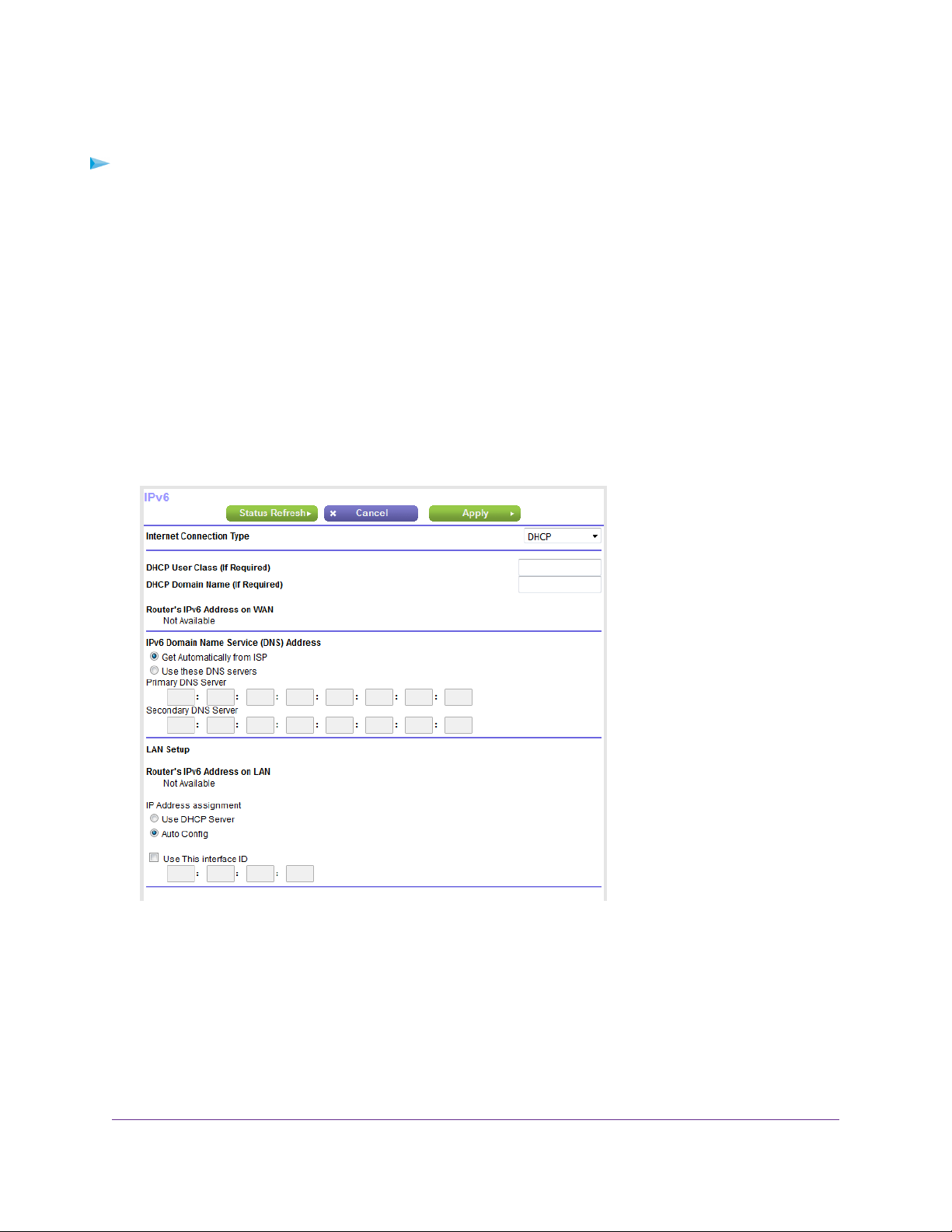
AC1900 Smart WiFi Router Model R6800
Set Up an IPv6 DHCP Internet Connection
To set up an IPv6 Internet connection with a DHCP server:
1. Launch a web browser from a computer or mobile device that is connected to the network.
2. Enter http://www.routerlogin.net.
A login window opens.
3. Enter the router user name and password.
The user name is admin.The default password is password.The user name and password are
case-sensitive.
The BASIC Home page displays.
4. Select ADVANCED > Advanced Setup > IPv6.
The IPv6 page displays.
5. From the Internet Connection Type menu, select DHCP.
The router automatically detects the information in the following fields:
• Router’s IPv6 Ad dress on WAN.This field shows the IPv6 address that is acquired for the router’ s
WAN (or Internet) interface.The number after the slash (/) is the length of the prefix, which is also
indicated by the underline (_) under the IPv6 address. If no address is acquired, the field displays
Not Available.
• Router’s IPv6 Ad dress on LAN.This field shows the IPv6 address that is acquired for the router’s
LAN interface.The number after the slash (/) is the length of the prefix, which is also indicated by
the underline (_) under the IPv6 address. If no address is acquired, the field displays Not Av ailab le.
Specify Your Internet Settings
40
Page 41

AC1900 Smart WiFi Router Model R6800
6. (Optional) In the DHCP User Class (If Required) field, enter a host name.
Most people can leave this field blank, but if your ISP gave you a specific host name, enter it here.
7. (Optional) In the DHCP Domain Name (If Required) field, enter a domain name.
You can type the domain name of your IPv6 ISP. Do not enter the domain name for the IPv4 ISP here.
For example, if your ISP’s mail server is mail.xxx.yyy.zzz, type xxx.yyy.zzz as the domain name. If your
ISP provided a domain name, type it in this field. For example, Earthlink Cable might require a host
name of home, and Comcast sometimes supplies a domain name.
8. Select an IPv6 Domain Name Server (DNS) Address radio button:
• Get Automatically from ISP.Your ISP uses DHCP to assign your DNS servers.Your ISP
automatically assigns this address.
• Use These DNS Servers. If you know that your ISP requires specific servers, select this option.
Enter the IP address of your ISP’s primary DNS server. If a secondary DNS server address is
available, enter it also.
9. Select an IP Address Assignment radio button:
• Use DHCP Server.This method passes more information to LAN devices but some IPv6 systems
might not support the DHCv6 client function.
• Auto Config.This is the default setting.
This setting specifies how the router assigns IPv6 addresses to the devices on your home netw ork (the
LAN).
10. (Optional) Select the Use This Interface ID check box and specify the interface ID to be used for the
IPv6 address of the router’s LAN interface.
If you do not specify an ID here, the router generates one automatically from its MAC address.
11. Click the Apply button.
Your settings are saved.
Set Up an IPv6 PPPoE Internet Connection
To set up a PPPoE IPv6 Internet connection:
1. Launch a web browser from a computer or mobile device that is connected to the network.
2. Enter http://www.routerlogin.net.
A login window opens.
3. Enter the router user name and password.
The user name is admin.The default password is password.The user name and password are
case-sensitive.
The BASIC Home page displays.
4. Select ADVANCED > Advanced Setup > IPv6.
The IPv6 page displays.
Specify Your Internet Settings
41
Page 42

AC1900 Smart WiFi Router Model R6800
5. From the Internet Connection Type menu, select PPPoE.
The router automatically detects the information in the following fields:
• Router’s IPv6 Ad dress on WAN.This field shows the IPv6 address that is acquired for the router’ s
WAN (or Internet) interface.The number after the slash (/) is the length of the prefix, which is also
indicated by the underline (_) under the IPv6 address. If no address is acquired, the field displays
Not Available.
• Router’s IPv6 Ad dress on LAN.This field shows the IPv6 address that is acquired for the router’s
LAN interface.The number after the slash (/) is the length of the prefix, which is also indicated by
the underline (_) under the IPv6 address. If no address is acquired, the field displays Not Av ailab le.
6. In the Login field, enter the login information for the ISP connection.
This is usually the name that you use in your email address. For example, if your main mail account is
JerAB@ISP.com, you would type JerAB in this field. Some ISPs (like Mindspring, Earthlink, and T-DSL)
require that you use your full email address when you log in. If your ISP requires your full email address,
type it in this field.
7. In the Password field, enter the password for the ISP connection.
8. In the Service Name field, enter a service name.
If your ISP did not provide a service name, leave this field blank.
Specify Your Internet Settings
42
Page 43

AC1900 Smart WiFi Router Model R6800
The default setting of the Connection Mode menu is Always On to provide a steady
Note
IPv6 connection.The router never terminates the connection. If the connection is
terminated, for example, when the modem is turned off, the router attempts to
reestablish the connection immediately after the PPP oE connection becomes availab le
again.
9. Select an IPv6 Domain Name Server (DNS) Address radio button:
• Get Automatically from ISP.Your ISP uses DHCP to assign your DNS servers.Your ISP
automatically assigns this address.
• Use These DNS Servers. If you know that your ISP requires specific servers, select this option.
Enter the IP address of your ISP’s primary DNS server. If a secondary DNS server address is
available, enter it also.
10. Select an IP Address Assignment radio button:
• Use DHCP Server.This method passes more information to LAN devices but some IPv6 systems
might not support the DHCv6 client function.
• Auto Config.This is the default setting.
This setting specifies how the router assigns IPv6 addresses to the devices on your home netw ork (the
LAN).
11. (Optional) Select the Use This Interface ID check box and specify the interface ID to be used for the
IPv6 address of the router’s LAN interface.
If you do not specify an ID here, the router generates one automatically from its MAC address.
12. Click the Apply button.
Your settings are saved.
Manage the MTU Size
The maximum transmission unit (MTU) is the largest data packet a network device transmits.
MTU Concepts
When one network device communicates across the Internet with another, the data packets travel through
many devices along the way. If a device in the data path uses a lower maximum transmission unit (MTU)
setting than the other devices, the data packets must be split or “fragmented” to accommodate the device
with the smallest MTU.
The best MTU setting for NETGEAR equipment is often the default value. In some situations, changing the
value fixes one problem but causes another.
Specify Your Internet Settings
43
Page 44

AC1900 Smart WiFi Router Model R6800
Leave the MTU unchanged unless one of these situations occurs:
• You experience problems connecting to your ISP or other Internet service, and the technical support of
either the ISP or NETGEAR recommends changing the MTU setting.These web-based applications
might require an MTU change:
- A secure website that does not open or displays only part of a web page
- Yahoo email
• You use VPN and experience severe performance problems.
• You used a program to optimize MTU for performance reasons and now y ou are experiencing connectivity
or performance problems.
If you suspect an MTU problem, a common solution is to change the MTU to 1400. If you are willing to
experiment, you can gradually reduce the MTU from the maximum value of 1500 until the problem goes
away.The following table describes common MTU sizes and applications.
Table 3. Common MTU sizes
ApplicationMTU
1500
The largest Ethernet packet size.This setting is typical for connections
that do not use PPPoE or VPN and is the def ault value f or NETGEAR
routers, adapters, and switches.
Used in PPPoE environments.1492
Maximum size to use for pinging. (Larger packets are fragmented.)1472
Used in some DHCP environments.1468
Used in PPPoA environments.1458
Used in PPTP environments or with VPN.1436
Change the MTU Size
WARNING:
An incorrect MTU setting can cause Internet communication problems. For
example, you might not be able to access certain websites, frames within
websites, secure login pages, or FTP or POP servers. Change the MTU only
if you are sure that it is necessary for your ISP connection.
To change the MTU size:
1. Launch a web browser from a computer or mobile device that is connected to the network.
2. Enter http://www.routerlogin.net.
A login window opens.
Specify Your Internet Settings
44
Page 45

AC1900 Smart WiFi Router Model R6800
3. Enter the router user name and password.
The user name is admin.The default password is password.The user name and password are
case-sensitive.
The BASIC Home page displays.
4. Select ADVANCED > Setup > WAN Setup.
The WAN Setup page displays.
5. In the MTU Size field, enter a value from 64 to 1500.
The normal maximum transmit unit (MTU) value for most Ethernet networks is 1500 bytes, 1492 bytes
for PPPoE connections, or 1436 for PPTP connections.
6. Click the Apply button.
Your settings are saved.
Specify Your Internet Settings
45
Page 46

Optimize Performance
This chapter describes how you can optimize the router’ s perf ormance and manage the traffic flows through the
router.
The chapter contains the following sections:
• Optimize Traffic With QoS on page 47
• Manage Default and Custom QoS Rules on page 48
• Manage Uplink Bandwidth Control on page 54
• Manage Wi-Fi Multimedia Quality of Service on page 55
• Improve Network Connections With Universal Plug-N-Play on page 55
For information about how to configure how the router manages WiFi clients, which is
Note
another aspect of performance optimization, see Specify How the Router Manages WiFi
Clients on page 183.
4
46
Page 47

AC1900 Smart WiFi Router Model R6800
Optimize Traffic With QoS
You can use Quality of Service (QoS) to assign different priorities to Internet traffic, applications, and services.
The router provides default QoS rules.Y ou can add custom QoS rules and manage both def ault and custom
QoS rules (see Manage Default and Custom QoS Rules on page 48).
We recommend that you enable QoS if you use streaming Internet. However, when QoS assigns a high
priority to streaming video, it also assigns lower priority to the rest of your Internet traffic.That means that
other tasks such as downloading content from the Internet take longer.
To view the default QoS rules with their default priorities and turn on QoS:
1. Launch a web browser from a computer or mobile device that is connected to the network.
2. Enter http://www.routerlogin.net.
A login window opens.
3. Enter the router user name and password.
The user name is admin.The default password is password.The user name and password are
case-sensitive.
The BASIC Home page displays.
4. Select ADVANCED > Setup > QoS Setup.
If you did not add any custom rules or change priorities, the QoS rules table displays the default QoS
rules and their default priority queues, from the highest queue (the leftmost column) to the lowest priority
(the rightmost column).
5. Select the Turn Internet Access QoS On check box.
6. Click the Apply button.
Your settings are saved.The router assigns traffic priorities according to the QoS rules and their priority
queues.
Optimize Performance
47
Page 48

AC1900 Smart WiFi Router Model R6800
Manage Default and Custom QoS Rules
You can add custom QoS rules and change and remove both default and custom QoS rules.You can add
QoS rules for services and applications but also for specific devices on your network.
Add a Custom QoS Rule for a Service or Application
If the service or application for which you want to assign a traffic priority is not part of the default QoS rules,
you can add a custom QoS rule.
To add a custom QoS rule for a service or application:
1. Launch a web browser from a computer or mobile device that is connected to the network.
2. Enter http://www.routerlogin.net.
A login window opens.
3. Enter the router user name and password.
The user name is admin.The default password is password.The user name and password are
case-sensitive.
The BASIC Home page displays.
4. Select ADVANCED > Setup > QoS Setup.
5. Make sure that the QoS By Service radio button is selected.
6. From the Applications menu, select Add a new application.
Optimize Performance
48
Page 49

AC1900 Smart WiFi Router Model R6800
This selection is located all the way at the bottom of the Applications menu.
7. Specify a new QoS rule for a service or application as described in the following table.
DescriptionField
Priority
Enter a name for the QoS rule.QoS Policy for
Priority
Specified Port Range
Connection Type
Select the priority (Highest, High, Normal, or Low) that must be assigned to the service
or application.
The priority selections correspond to the queue columns in the QoS rules table.
Select the protocol (TCP or UDP) that is associated with the service or application.
If you are unsure, select TCP/UDP.
Enter the start port number for the service or application.Starting Port
Enter the end port number for the service or application.Ending Port
8. On the QoS - Priority Rules page, click the Apply button.
The new QoS rule is added to the QoS rules table.
9. On the QoS Setup page, click the Apply button.
Your settings are saved.
Add a Custom QoS Rule for a Device
You can assign a traffic priority to a device on your network.
To add a QoS rule for a device:
1. Launch a web browser from a computer or mobile device that is connected to the network.
2. Enter http://www.routerlogin.net.
A login window opens.
3. Enter the router user name and password.
Optimize Performance
49
Page 50

AC1900 Smart WiFi Router Model R6800
The user name is admin.The default password is password.The user name and password are
case-sensitive.
The BASIC Home page displays.
4. Select ADVANCED > Setup > QoS Setup.
5. Select the By Device radio button.
The following figure shows only part of the QoS Setup page.
6. Either select the radio button for a device in the MAC Device List to complete the fields automatically
(by default, each de vice is assigned a normal priority) or specify the settings for the device as described
in the following table.
DescriptionField
Enter a name for the QoS rule.QoS Policy for
Enter the MAC address for the device.MAC Address
Optimize Performance
50
Page 51
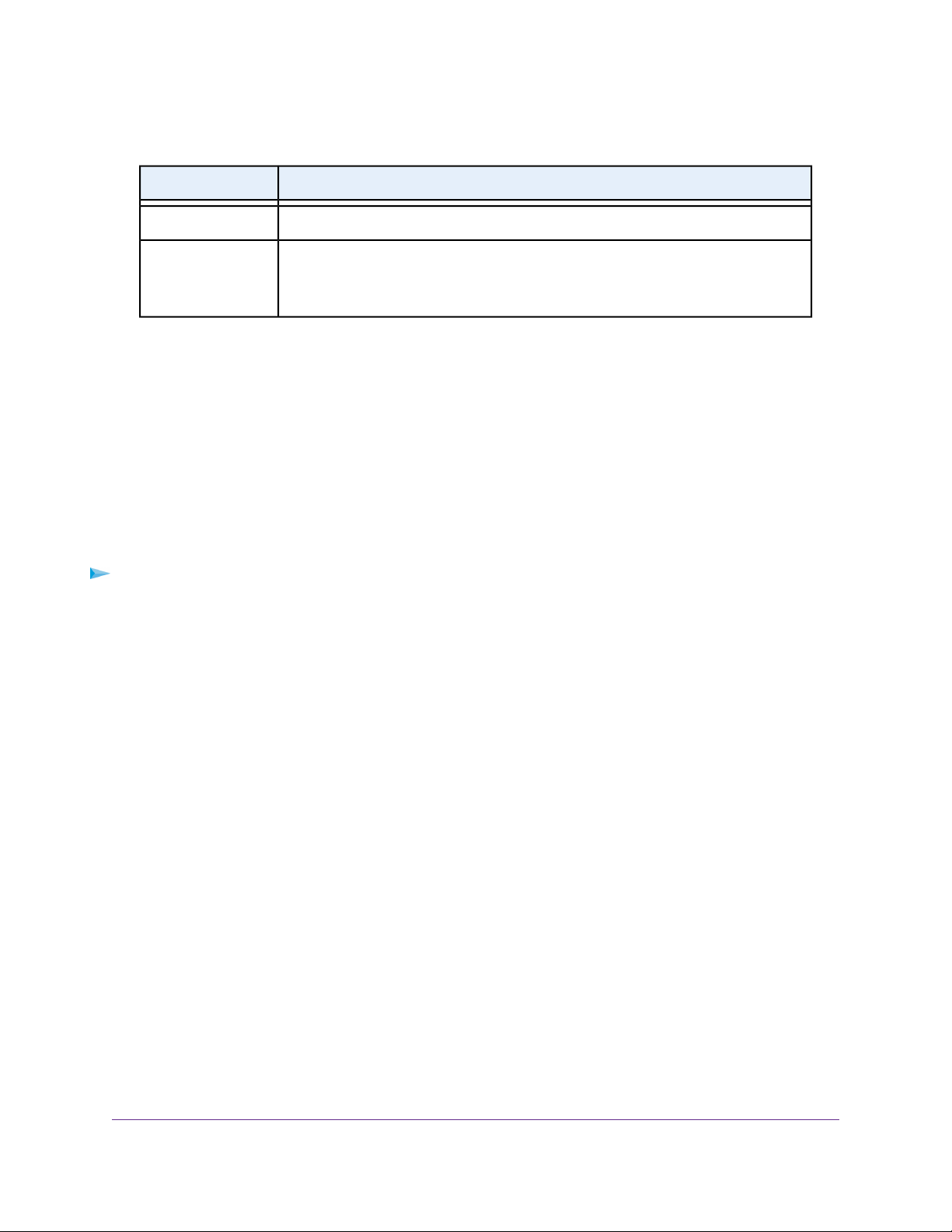
(Continued)
AC1900 Smart WiFi Router Model R6800
DescriptionField
Enter the name of the device.Device
Priority
7. Click the Add button.
The new QoS rule is added to the QoS rules table.
8. Click the Apply button.
Your settings are saved.
Select the priority (Highest, High, Normal, or Low) that must be assigned to the service
or application.
The priority selections correspond to the queue columns in the QoS rules table.
Change a QoS Rule or Change the Priority for a Rule
You can change an existing default or custom QoS rule. For default rules, you can change only the priority.
For custom rules, you can change the priority and other settings.
To change a QoS rule:
1. Launch a web browser from a computer or mobile device that is connected to the network.
2. Enter http://www.routerlogin.net.
A login window opens.
3. Enter the router user name and password.
The user name is admin.The default password is password.The user name and password are
case-sensitive.
The BASIC Home page displays.
Optimize Performance
51
Page 52

AC1900 Smart WiFi Router Model R6800
4. Select ADVANCED > Setup > QoS Setup.
5. In the QoS rules table, click the service, application, or device to select it.
The Edit button becomes available.
6. Click the Edit button.
The QoS Priority Rules page displays.
7. Change the settings.
For more information about the settings, see Add a Custom QoS Rule for a Service or Application on
page 48 or Add a Custom QoS Rule for a Device on page 49.
8. On the QoS - Priority Rules page, click the Apply button.
Your settings are saved. If you changed the priority, the QoS rule now displays in a different column of
the QoS rules table on the QoS Setup page.
Remove a QoS Rule
You can remove an individual custom or default QoS rule.
To remove a QoS rule:
1. Launch a web browser from a computer or mobile device that is connected to the network.
2. Enter http://www.routerlogin.net.
A login window opens.
3. Enter the router user name and password.
The user name is admin.The default password is password.The user name and password are
case-sensitive.
The BASIC Home page displays.
Optimize Performance
52
Page 53

AC1900 Smart WiFi Router Model R6800
4. Select ADVANCED > Setup > QoS Setup.
The QoS Setup page displays.
5. In the QoS rules table, click the service, application, or device to select it.
The Delete button becomes available.
6. Click the Delete button.
The QoS rule is removed.
Remove All QoS Rules
You can permanently remove all custom and default QoS rules.
WARNING:
If you remove all QoS rules, both the custom and default QoS rules are
permanently removed.The only way to get the default QoS rules back is by
returning the router to factory default settings.
To remove all QoS rules:
1. Launch a web browser from a computer or mobile device that is connected to the network.
2. Enter http://www.routerlogin.net.
A login window opens.
3. Enter the router user name and password.
The user name is admin.The default password is password.The user name and password are
case-sensitive.
The BASIC Home page displays.
4. Select ADVANCED > Setup > QoS Setup.
The QoS Setup page displays.
WARNING:
If you click the Delete All button, all default and custom QoS rules are
permanently removed.
5. Click the Delete All button.
All QoS rules are permanently removed.
Optimize Performance
53
Page 54

AC1900 Smart WiFi Router Model R6800
Manage Uplink Bandwidth Control
Uplink bandwidth control lets you check the maximum uplink bandwidth that your Internet connection can
support and specify the maximum uplink bandwidth.
To specify the maximum uplink bandwidth:
1. Launch a web browser from a computer or mobile device that is connected to the network.
2. Enter http://www.routerlogin.net.
A login window opens.
3. Enter the router user name and password.
The user name is admin.The default password is password.The user name and password are
case-sensitive.
The BASIC Home page displays.
4. Select ADVANCED > Setup > QoS Setup.
5. To find out what uplink bandwidth your Internet connection supports, click the Speedtest button.
The speed test checks your uplink bandwidth and the supported uplink bandwidth displays.
6. In the Uplink bandwidth Maximum field, enter the maximum uplink bandwidth that you w ant to specify.
7. From the associated menu, select Kbps or Mbps.
8. Click the Apply button.
Your settings are saved.
Optimize Performance
54
Page 55

AC1900 Smart WiFi Router Model R6800
Manage Wi-Fi Multimedia Quality of Service
Wi-Fi Multimedia Quality of Service (WMM QoS) prioritizes WiFi voice and video traffic over the WiFi link.
WMM QoS prioritizes WiFi data packets from different applications based on four access categories: voice,
video, best effort, and background. For an application to receive the benefits of WMM QoS, WMM must be
enabled on both the application and the client running that application. Legacy applications that do not
support WMM and applications that do not require QoS are assigned to the best effort category, which
receives a lower priority than voice and video.
WMM QoS is automatically enabled for the router. In some circumstances you might want to disable WMM.
To manage WMM QoS:
1. Launch a web browser from a computer or mobile device that is connected to the network.
2. Enter http://www.routerlogin.net.
A login window opens.
3. Enter the router user name and password.
The user name is admin.The default password is password.The user name and password are
case-sensitive.
The BASIC Home page displays.
4. Select ADVANCED > Setup > QoS Setup.
The QoS Setup page displays.
5. Disable or enable WMM QoS by doing the following:
• To disable WMM QoS for the 2.4 GHz radio, clear the Enable WMM (Wi-Fi multimedia) settings
(2.4GHz b/g/n) check box.
• To enable WMM QoS for the 2.4 GHz radio, select the Enable WMM (Wi-Fi multimedia) settings
(2.4GHz b/g/n) check box.
By default, WMM QoS is enabled for the 2.4 GHz radio.
• To disable WMM QoS for the 5 GHz radio, clear the Enable WMM (Wi-Fi multimedia) settings
(5GHz a/n) check box.
• To enable WMM QoS for the 5 GHz radio, select the Enable WMM (Wi-Fi multimedia) settings
(5GHz a/n) check box.
By default, WMM QoS is enabled for the 5 GHz radio.
6. Click the Apply button.
Your settings are saved.
Improve Network Connections With Universal Plug-N-Pla y
Universal Plug-N-Play (UPnP) helps de vices such as Internet appliances and computers access the network
and connect to other devices as needed. UPnP devices can automatically discover the services from other
registered UPnP devices on the network.
If you use applications such as multiplay er gaming, peer-to-peer connections, or real-time communications
such as instant messaging or remote assistance, keep UPnP enabled, which it is by default.
Optimize Performance
55
Page 56

AC1900 Smart WiFi Router Model R6800
To manage Universal Plug-N-Play:
1. Launch a web browser from a computer or mobile device that is connected to the network.
2. Enter http://www.routerlogin.net.
A login window opens.
3. Enter the router user name and password.
The user name is admin.The default password is password.The user name and password are
case-sensitive.
The BASIC Home page displays.
4. Select ADVANCED > Advanced Setup > UPnP.
The UPnP page displays.
5. Select the Turn UPnP On check box.
By default, this check bo x is selected.Y ou can disable or enab le UPnP for automatic de vice configuration.
If the T urn UPnP On chec k bo x is cleared, the router does not allow an y de vice to automatically control
router resources, such as port forwarding.
6. Enter the advertisement period in minutes.
The advertisement period specifies how often the router broadcasts its UPnP information.This value
can range from 1 to 1440 minutes.The default period is 30 minutes. Shorter durations ensure that
control points detect current device status at the expense of more netw ork traffic. Longer durations can
compromise the freshness of the device status but can significantly reduce network traffic.
7. Enter the advertisement time to live in hops.
The time to live for the advertisement is measured in hops (steps) for each UPnP packet sent. Hops
are the steps a packet takes betw een routers.The number of hops can range from 1 to 255.The default
value for the advertisement time to live is 4 hops, which should be fine for most home networks. If you
notice that some devices are not being updated or reached correctly, it might be necessary to increase
this value.
8. Click the Apply button.
The UPnP Portmap Table displays the IP address of each UPnP device that is accessing the router
and which ports (internal and external) that device opened.The UPnP Portmap Table also displays
what type of port is open and whether that port is still active for each IP address.
9. To refresh the information in the UPnP Portmap table, click the Refresh button.
Optimize Performance
56
Page 57

Control Access to the Internet
The router comes with a built-in firewall that helps protect your home network from unwanted intrusions from
the Internet.
This chapter includes the following sections:
• Set Up Parental Controls on page 58
• Allow or Block Access to Your Network on page 59
• Use Keywords to Block Internet Sites on page 64
• Manage Simple Outbound Firewall Rules for Services and Applications on page 68
• Set Up a Schedule for Keyword Blocking and Outbound Firewall Rules on page 73
• Set Up Security Event Email Notifications on page 75
5
57
Page 58

AC1900 Smart WiFi Router Model R6800
Set Up Parental Controls
The first time that you select Parental Controls from the BASIC Home page, your browser goes to the
Parental Controls website.You can learn more about parental controls or download the application.
After you set up and enable parental controls, y ou can change the w eb filtering le vel for each device on the
network through the network map page on the genie app.
To set up parental controls:
1. Launch a web browser from a computer or mobile device that is connected to the network.
2. Enter http://www.routerlogin.net.
A login window opens.
3. Enter the router user name and password.
The user name is admin.The default password is password.The user name and password are
case-sensitive.
The BASIC Home page displays.
4. Select Parental Controls.
The Parental Controls website opens.
5. Click the button for the app or version that you want to download and use.
6. Follow the onscreen instructions to download and install the genie app.
7. Open the genie app and select Parental Controls.
After installation, Live Parental Controls automatically starts.
8. Click the Next button, read the note, and click the Next button again.
Control Access to the Internet
58
Page 59

AC1900 Smart WiFi Router Model R6800
Because Live Parental Controls uses free OpenDNS accounts, you are prompted to log in or create a
free account.
9. Select a radio button as follows:
• If you already own an OpenDNS account, leave the Yes radio button selected.
• If you do not own an OpenDNS account, select the No radio button.
If you are creating an account, the Create a free OpenDNS account page displays. Do the following:
a. Complete the fields.
b. Click the Next button.
After you log on or create your account, the filtering level page displays.
10. Select the radio button for the filtering level that you want and click the Next button.
The Setup is complete page displays.
11. Click the Take me to the status screen button.
The Status page displays. Parental controls are now set up for the router.
12. To enable parental controls, click the Enable Live Parental Controls button.
After you set up and enable parental controls, you can change the web filtering level for each device
on the network through the network map page of the genie app.
Allow or Block Access to Your Network
You can use access control to block or allow access of devices to your network.You define access by
selecting or specifying the MAC addresses of the wired and WiFi de vices that either can access y our entire
network or are blocked from accessing your entire network.
Enable and Manage Network Access Control
When you enable access control, you must select whether new devices are allowed to access the network
or are blocked from accessing the network. By default, currently connected devices are allowed to access
the network, but you can also block these devices from accessing the network.
To set up network access control:
1. Launch a web browser from a computer or mobile device that is connected to the network.
2. Enter http://www.routerlogin.net.
A login window opens.
Control Access to the Internet
59
Page 60

AC1900 Smart WiFi Router Model R6800
3. Enter the router user name and password.
The user name is admin.The default password is password.The user name and password are
case-sensitive.
The BASIC Home page displays.
4. Select ADVANCED > Security > Access Control.
The previous figure shows two WiFi devices connected.
5. Select the Turn on Access Control check box.
You must select this check box before you can specify an access rule and use the Allow and Block
buttons.When the Turn on Access Control check box is cleared, all devices are allowed to connect,
even if a device is in the list of blocked devices.
6. Click the Apply button.
Your settings are saved.
7. Select an access rule for new devices:
• Allow all new devices to connect.With this setting, if you add a new device, it can access your
network.You do not need to enter its MAC address on this page.We recommend that you leave this
radio button selected.
• Block all new devices from connecting.With this setting, if you add a new device, before it can
access your network, you must enter its MAC address for an Ethernet connection and its MAC
address for a WiFi connection in the allowed list. F or more inf ormation, see Manage Network Access
Control Lists on page 61.
The access rule does not affect previously blocked or allowed de vices . It applies only to devices joining
your network in the future after you apply these settings.
8. To manage access for currently connected computers and devices, do the following:
• If you block ed all new de vices from connecting, to allow the computer or de vice that you are currently
using to continue to access the network, select the check box ne xt to y our computer or de vice in the
table, and click the Allow button.
Control Access to the Internet
60
Page 61

AC1900 Smart WiFi Router Model R6800
• To either continue to allow or to block other computers and devices that are currently connected,
select the check box next to the computer or device in the table, and click either the Allow button or
the Block button.
9. Click the Apply button.
Your settings are saved.
Manage Network Access Control Lists
You can use access control to block or allow access to your network. An access control list (ACL) functions
with the MAC addresses of wired and WiFi devices that can either access y our entire network or are block ed
from accessing your entire network.
The router can detect the MAC addresses of devices that are connected to the network and list the MAC
addresses of devices that were connected to the network.
Each network device owns a MAC address, which is a unique 12-character physical address, containing
the hexadecimal characters 0–9, a–f, or A–F (uppercase or lowercase) only, and separated by colons (for
example, 00:09:AB:CD:EF:01).Typically, the MAC address is on the label of the WiFi card or network
interface device . If you cannot see the label, you can displa y the MAC address using the network configuration
utilities of the computer.You might also find the MAC addresses through the web pages of the router (see
View Devices Currently on the Network on page 168).
Add Devices to or Remove Them From the Allowed List
If you set up an access list that blocks all ne w de vices from accessing your network, y ou must specify which
devices are allowed to access your network.
To add or remove devices that are allowed:
1. Launch a web browser from a computer or mobile device that is connected to the network.
2. Enter http://www.routerlogin.net.
A login window opens.
3. Enter the router user name and password.
Control Access to the Internet
61
Page 62

AC1900 Smart WiFi Router Model R6800
The user name is admin.The default password is password.The user name and password are
case-sensitive.
The BASIC Home page displays.
4. Select ADVANCED > Security > Access Control.
The Access Control page displays.
5. Click the View list of allowed devices not currently connected to the network link.
A table displays the detected device name, MAC address, and connection type of the devices that are
not connected but allowed to access the network.
6. To add a device to the allowed list, do the following:
a. Click the Add button.
The Add Allowed Device page displays.
b. Enter the MAC address and device name for the device that you want to allow.
c. On the Add Allowed Device page, click the Apply button.
The device is added to the allowed list on the Access Control page.
7. To remove a device from allowed list, do the following:
a. Select the check box for the device.
b. Click the Delete button.
The device is removed from the allowed list.
8. Click the Apply button.
Your settings are saved.
Control Access to the Internet
62
Page 63

AC1900 Smart WiFi Router Model R6800
Add Devices to or Remove Them From the Blocked List
If you set up an access list that allows all new devices to access your network but you want to block some
devices from accessing your network, you must specify the devices that you want to block.
To add or remove devices that are blocked:
1. Launch a web browser from a computer or mobile device that is connected to the network.
2. Enter http://www.routerlogin.net.
A login window opens.
3. Enter the router user name and password.
The user name is admin.The default password is password.The user name and password are
case-sensitive.
The BASIC Home page displays.
4. Select ADVANCED > Security > Access Control.
The Access Control page displays.
5. Click the View list of blocked devices not currently connected to the network link.
A table displays the detected device name, MAC address, and connection type of the devices that are
not connected and are blocked from accessing the network.
6. To add a device to the blocked list, do the following:
a. Click the Add button.
The Add Blocked Device page displays.
b. Enter the MAC address and device name for the device that you want to block.
c. On the Add Blocked Device page, click the Apply button.
The device is added to the blocked list on the Access Control page.
Control Access to the Internet
63
Page 64

AC1900 Smart WiFi Router Model R6800
7. To remove a device from blocked list, do the following:
a. Select the check box for the device.
b. Click the Delete button.
The device is removed from the blocked list.
8. Click the Apply button.
Your settings are saved.
Use Keywords to Block Internet Sites
You can block keywords and domains (websites) to prevent certain types of HTTP traffic from accessing
your network. By default, keyword blocking is disabled and no domains are blocked.
Set Up Blocking
You can set up blocking of specific keywords and domains to occur continuously or according to a schedule .
To set up keyword and domain blocking:
1. Launch a web browser from a computer or mobile device that is connected to the network.
2. Enter http://www.routerlogin.net.
A login window opens.
3. Enter the router user name and password.
The user name is admin.The default password is password.The user name and password are
case-sensitive.
The BASIC Home page displays.
Control Access to the Internet
64
Page 65
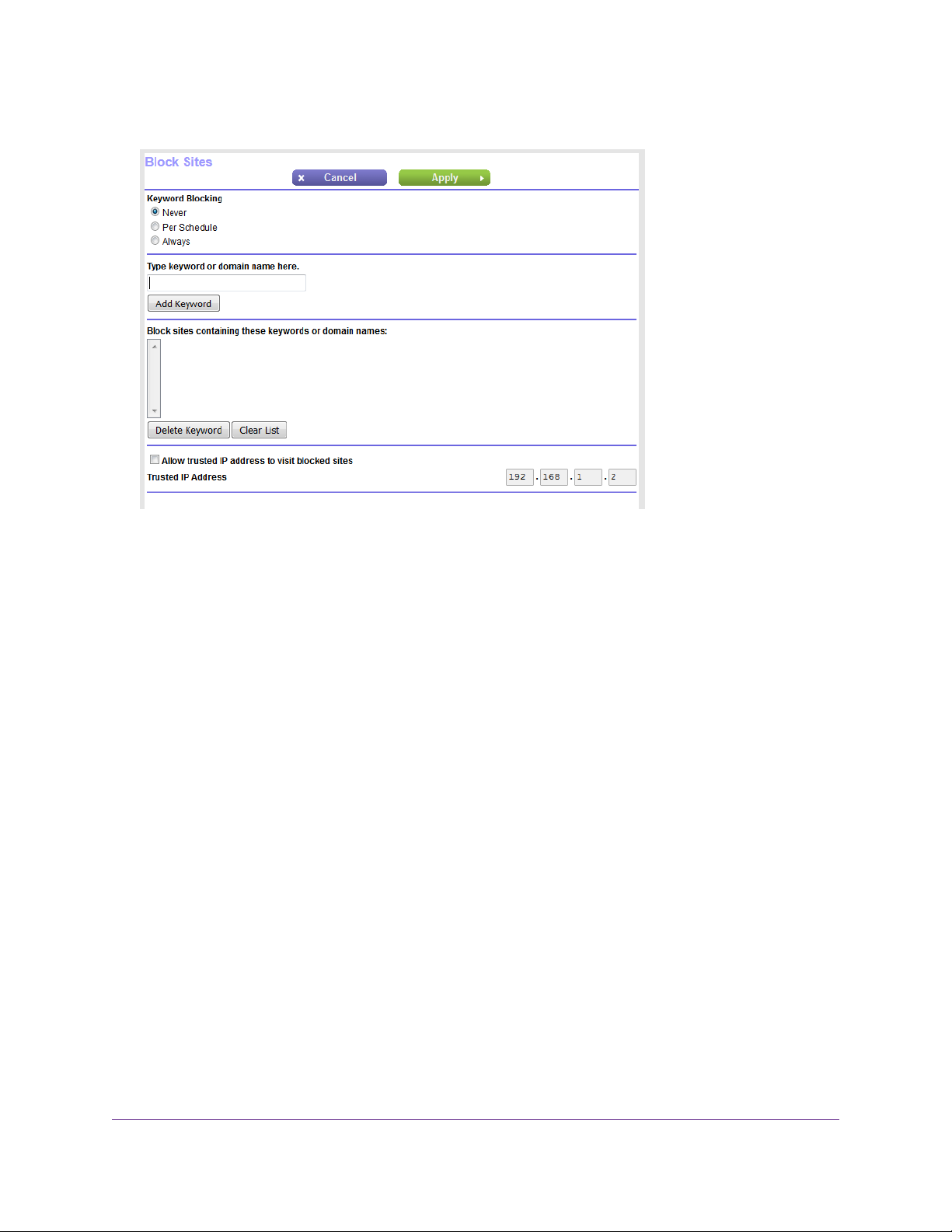
AC1900 Smart WiFi Router Model R6800
4. Select ADVANCED > Security > Block Sites.
5. Specify a keyword blocking option:
• Per Schedule. Use keyword blocking according to a schedule that you set.
For more information, see Set Up a Schedule for Keyword Blocking and Outbound Firewall Rules
on page 73.
• Always. Use keyword blocking continuously.
6. In the Type keyword or domain name here field, enter a keyword or domain.
Here are some sample entries:
• Specify XXX to block http://www.badstuff.com/xxx.html.
• Specify .com if you want to allow only sites with domain suffixes such as .edu or .gov.
• Enter a period (.) to block all Internet browsing access.
7. Click the Add Keyword button.
The keyword or domain is added to the Block sites containing these keywords or domain names
field (which is also referred to as the blocked list).
8. To add more keywords or domains, repeat Step 6 and Step 7.
The keyword list supports up to 32 entries.
9. Click the Apply button.
Your settings are saved.
Control Access to the Internet
65
Page 66

AC1900 Smart WiFi Router Model R6800
Remove a Keyword or Domain From the Blocked List
If you no longer need a keyword or domain on the blocked list, you can remove the keyword or domain.
To remove a keyword or domain from the blocked list:
1. Launch a web browser from a computer or mobile device that is connected to the network.
2. Enter http://www.routerlogin.net.
A login window opens.
3. Enter the router user name and password.
The user name is admin.The default password is password.The user name and password are
case-sensitive.
The BASIC Home page displays.
4. Select ADVANCED > Security > Block Sites.
The Block Sites page displays.
5. In the Block sites containing these keywor ds or domain names field, select the ke yword or domain.
6. Click the Delete Keyword button.
The keyword or domain is removed from the blocked list.
7. Click the Apply button.
Your settings are saved.
Remove All Keywords and Domains From the Blocked List
You can simultaneously remove all keywords and domains from the blocked list.
To remove all keywords and domains from the blocked list:
1. Launch a web browser from a computer or mobile device that is connected to the network.
2. Enter http://www.routerlogin.net.
A login window opens.
3. Enter the router user name and password.
The user name is admin.The default password is password.The user name and password are
case-sensitive.
The BASIC Home page displays.
4. Select ADVANCED > Security > Block Sites.
The Block Sites page displays.
5. Click the Clear List button.
All keywords and domains are removed from the blocked list.
6. Click the Apply button.
Your settings are saved.
Control Access to the Internet
66
Page 67

AC1900 Smart WiFi Router Model R6800
Specify a Trusted Computer
You can exempt one trusted device from bloc king and logging.The device that y ou ex empt must be assigned
a fixed (static) IP address.
To specify a trusted device:
1. Launch a web browser from a computer or mobile device that is connected to the network.
2. Enter http://www.routerlogin.net.
A login window opens.
3. Enter the router user name and password.
The user name is admin.The default password is password.The user name and password are
case-sensitive.
The BASIC Home page displays.
4. Select ADVANCED > Security > Block Sites.
5. Scroll down and select the Allow trusted IP address to visit blocked sites check box.
6. In the Trusted IP Address field, enter the IP address of the trusted device.
The first three octets of the IP address are automatically populated and depend on the IP address that
is assigned to the router on the LAN Setup page.
7. Click the Apply button.
Your settings are saved.
Control Access to the Internet
67
Page 68

AC1900 Smart WiFi Router Model R6800
Manage Simple Outbound Firewall Rules for Services and Applications
A firewall protects one network (the trusted network, such as your LAN) from another (the untrusted network,
such as the Internet), while allowing communication between the two.
The router provides one default outbound firew all rule: It allows all access to the Internet (that is, the WAN).
You can add simple rules to prevent access to specific services and applications on the Internet. In addition,
you can specify if a rule applies to one user, a range of users, or all users on your LAN.
The router lists many default services and applications that you can use in outbound rules.You can also
add an outbound firewall rule for a custom service or application.
For information about bloc king specific k e yw ords , URLs , or sites, see Use Keywords to Bloc k Internet Sites
on page 64.This type of blocking is another aspect of the outbound firewall. For information about inbound
firewall rules, see Manage Port Forwarding and Port Triggering on page 201.
Service blocking means the same thing as applying outbound firewall rules.Note
Add an Outbound Firewall Rule
You can add an outbound firewall rule to prevent access to a specific service or application on the Internet.
To add an outbound firewall rule:
1. Launch a web browser from a computer or mobile device that is connected to the network.
2. Enter http://www.routerlogin.net.
A login window opens.
3. Enter the router user name and password.
The user name is admin.The default password is password.The user name and password are
case-sensitive.
The BASIC Home page displays.
4. Select ADVANCED > Security > Block Services.
5. In the Services Blocking section, specify how the router applies outbound rules:
• Per Schedule. Use keyword blocking according to a schedule that you set.
Control Access to the Internet
68
Page 69

AC1900 Smart WiFi Router Model R6800
For more information, see Set Up a Schedule for Keyword Blocking and Outbound Firewall Rules
on page 73.
• Always. Use keyword blocking continuously.
6. Below the Service Table, click the Add button.
7. From the Service Type menu, select service or application to be covered by this rule.
If the service or application does not display in the list, you can add it (see Add an Outbound Firewall
Rule for a Custom Service or Application on page 69).
8. Specify which devices on your LAN are affected by the rule, based on their IP addresses:
• Only This IP Address. Enter the required address in the fields to apply the rule to a single device
on your LAN.
• IP Address Range. Enter the required addresses in the start and end fields to apply the rule to a
range of devices.
• All IP Addresses. All computers and devices on your LAN are covered by this rule.
By default, the All IP Addresses radio button is selected.
9. Click the Add button.
The new rule is added to the Service Table on the Block Services page.
Add an Outbound Firewall Rule for a Custom Service or Application
The router lists many default services and applications that you can use in outbound rules. If the service or
application is not predefined, you can specify a custom service or application in an outbound rule.
To add an outbound firewall rule for a custom service or application:
1. Find out which protocol and port number or range of numbers the service or application uses.
You can usually find this information by contacting the publisher of the service or application or through
online user or news groups.
2. Launch a web browser from a computer or mobile device that is connected to the network.
3. Enter http://www.routerlogin.net.
A login window opens.
Control Access to the Internet
69
Page 70

AC1900 Smart WiFi Router Model R6800
4. Enter router the user name and password.
The user name is admin.The default password is password.The user name and password are
case-sensitive.
The BASIC Home page displays.
5. Select ADVANCED > Security > Block Services.
6. If this is the first time that you add an outbound firewall rule, in the Services Blocking section, specify
how the router applies outbound rules:
• Per Schedule. Use keyword blocking according to a schedule that you set.
For more information, see Set Up a Schedule for Keyword Blocking and Outbound Firewall Rules
on page 73.
• Always. Use keyword blocking continuously.
7. Below the Service Table, click the Add button.
8. From the Service Type menu, select User Defined.
9. Specify a new outbound rule as described in the following table.
DescriptionField
Protocol
Select the protocol (TCP or UDP) that is associated with the
service or application. If you are unsure, select TCP/UDP.
Enter the start port for the service or application.Starting Port
Control Access to the Internet
70
Page 71
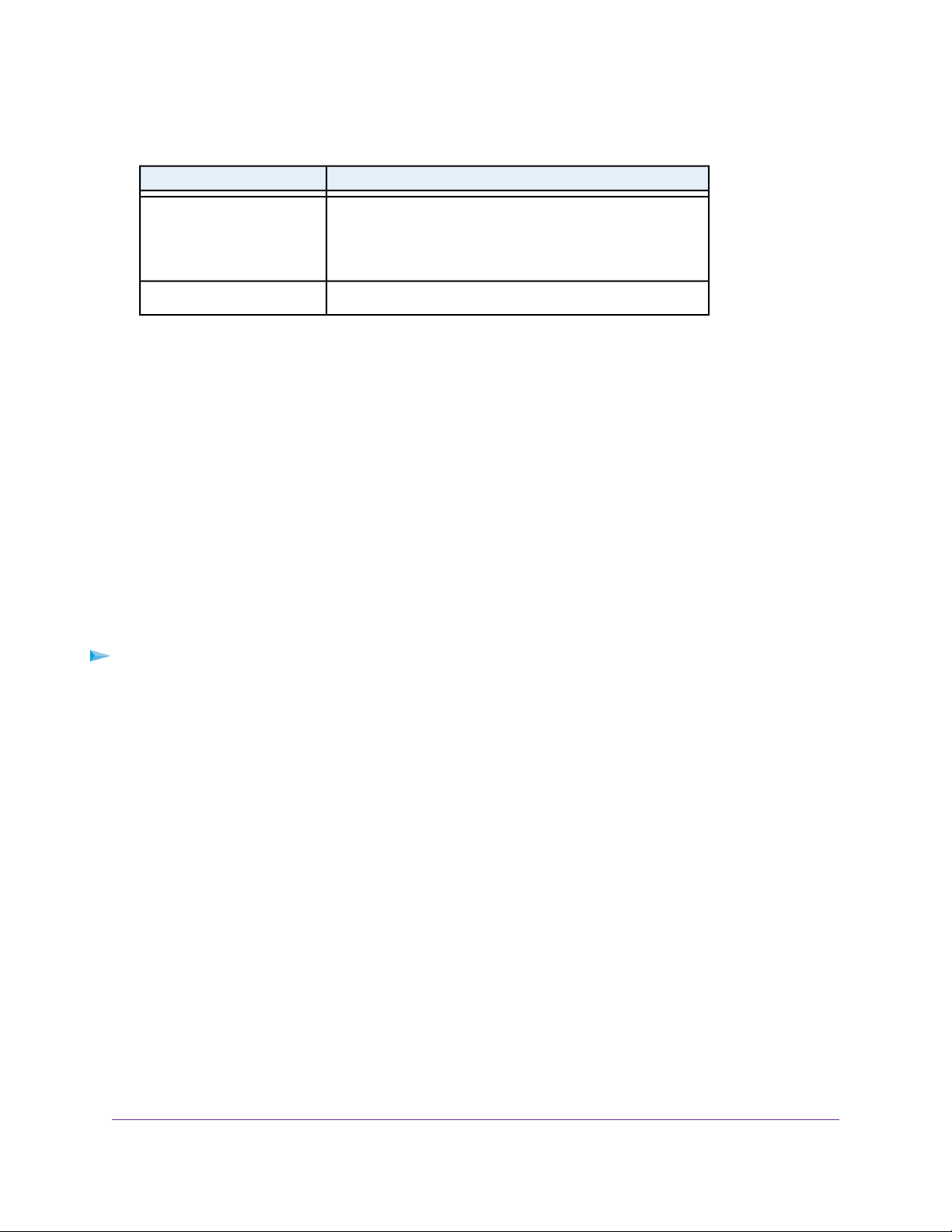
(Continued)
AC1900 Smart WiFi Router Model R6800
DescriptionField
Ending Port
10. Specify which devices on your LAN are affected by the rule, based on their IP addresses:
• Only This IP Address. Enter the required address in the fields to apply the rule to a single device
on your LAN.
• IP Address Range. Enter the required addresses in the start and end fields to apply the rule to a
range of devices.
• All IP Addresses. All computers and devices on your LAN are covered by this rule.
By default, the All IP Addresses radio button is selected.
11. Click the Add button.
The new rule is added to the Service Table on the Block Services page.
If the service or application uses a range of ports, enter the
end port for the range. If the service or application uses a
single port, repeat the port number that you entered in the
Starting Port field.
Enter the name of the custom service or application.Service Type/User Defined
Change an Outbound Firewall Rule
You can change an existing outbound firewall rule.
To change an outbound firewall rule:
1. Launch a web browser from a computer or mobile device that is connected to the network.
2. Enter http://www.routerlogin.net.
A login window opens.
3. Enter the router user name and password.
The user name is admin.The default password is password.The user name and password are
case-sensitive.
The BASIC Home page displays.
Control Access to the Internet
71
Page 72

AC1900 Smart WiFi Router Model R6800
4. Select ADVANCED > Security > Block Services.
The previous figure shows two rules in the Service Table.
5. In the Service Table, select the radio button for the rule.
6. Click the Edit button.
The Block Services Setup page displays.
7. Change the settings.
For more information about the settings, see Add an Outbound Firewall Rule for a Custom Service or
Application on page 69.
8. Click the Accept button.
Your settings are saved.The changed rule displays in the Service Table on the Block Services page.
Remove an Outbound Firewall Rule
You can remove an outbound firewall rule that you no longer need.
To remove an outbound firewall rule:
1. Launch a web browser from a computer or mobile device that is connected to the network.
2. Enter http://www.routerlogin.net.
A login window opens.
3. Enter the router user name and password.
The user name is admin.The default password is password.The user name and password are
case-sensitive.
The BASIC Home page displays.
Control Access to the Internet
72
Page 73

AC1900 Smart WiFi Router Model R6800
4. Select ADVANCED > Security > Block Services.
The previous figure shows two rules in the Service Table.
5. In the Service Table, select the radio button for the rule.
6. Click the Delete button.
The rule is removed from the Service Table.
Set Up a Schedule for Keyword Blocking and Outbound Firewall Rules
You can set up a schedule that you can apply to keyword blocking and outbound firewall rules.
The schedule can specify the days and times that these features are active. After you set up the schedule,
if you want it to become active, you must apply it to keyword blocking (see Set Up Blocking on page 64),
outbound firewall rules (see Manage Simple Outbound Firewall Rules f or Services and Applications on page
68), or both.Without a schedule, you can only enable or disable these features. By default, no schedule is
set.
To set up a schedule:
1. Launch a web browser from a computer or mobile device that is connected to the network.
2. Enter http://www.routerlogin.net.
A login window opens.
3. Enter the router user name and password.
The user name is admin.The default password is password.The user name and password are
case-sensitive.
The BASIC Home page displays.
Control Access to the Internet
73
Page 74

AC1900 Smart WiFi Router Model R6800
4. Select ADVANCED > Security > Schedule.
5. Set up the schedule for blocking:
• Days to Block. Select the check box for each day that you want to block access or specify that
blocking occurs on every day by selecting the Every Day check box.
By default, the Every Day check box is selected.
• Time of Day to Block. Select a start and end time for blocking in 24-hour format or select the All
Day check box for 24-hour blocking.
By default, the All Day check box is selected.
6. From the Time Zone menu, select your time zone.
7. If you live in an area that observes daylight saving time, select the Automatically adjust for daylight
savings time check box.
If the router synchronized its internal clock with a time server on the Internet and you
Note
selected the correct time zone, the Current Time field displays the correct date and
time.
8. Click the Apply button.
Your settings are saved.
Control Access to the Internet
74
Page 75

AC1900 Smart WiFi Router Model R6800
Set Up Security Event Email Notifications
The router can email you its logs of router activity. The log records router activity and security events such
as attempts to access blocked sites or services.
To set up email notifications:
1. Launch a web browser from a computer or mobile device that is connected to the network.
2. Enter http://www.routerlogin.net.
A login window opens.
3. Enter the router user name and password.
The user name is admin.The default password is password.The user name and password are
case-sensitive.
The BASIC Home page displays.
4. Select ADVANCED > Security > E-mail.
5. Select the Turn E-mail Notification On check box.
6. In the Y our Outgoing Mail Server field, enter the name of y our ISP outgoing (SMTP) mail server (such
as mail.myISP.com).
You might be able to find this information in the configuration window of your email program. If you leave
this field blank, log and alert messages are not sent.
7. In the Send to This E-mail Address field, type the email address to which logs and alerts are to be
sent.
This email address is also used for the From address. If this field is blank, log and alert messages are
not sent.
8. In the Outgoing Mail Server Port Number field, enter the port number that the mail server uses.
Control Access to the Internet
75
Page 76

AC1900 Smart WiFi Router Model R6800
If you do not know the port number, leave the default port number, which is 25.
9. If your outgoing email server requires authentication, select the My Mail Server requires authentication
check box, and do the following:
a. In the User Name field, type the user name for the outgoing email server.
b. In the Password field, type the password for the outgoing email server.
10. To send alerts when someone attempts to visit a blocked site, select the Send Alerts Immediately
check box.
Email alerts are sent immediately when someone attempts to visit a blocked site.
11. To send logs based on a schedule, specify these settings:
a. From Send logs according to this schedule menu, select the schedule type.
b. From the Day menu, select the day.
c. From the Time menu, select the time, and select the am or pm radio button.
12. Click the Apply button.
Your settings are saved.
Logs are sent automatically according to the schedule that you set. If the log fills before the specified
time, it is sent. After the log is sent, it is cleared from the router memory. If the router cannot email the
log and the log buffer fills, the router overwrites the log.
Control Access to the Internet
76
Page 77

Manage the Basic WiFi Netw ork Settings
This chapter describes how you can manage the basic WiFi netw ork settings of the router. F or inf ormation about
the advanced WiFi settings, see Manage the Advanced WiFi Features on page 178.
The chapter includes the following sections:
• Manage the Basic WiFi Settings and WiFi Security of the Main Network on page 78
• Use WPS to Add a Device to the WiFi Network on page 87
• Manage the Basic WiFi Settings and WiFi Security of the Guest Network on page 90
• Control the WiFi Radios on page 93
For information about setting up an access control list (ACL) and managing WiFi access for enhanced security,
see Control Access to the Internet on page 57.
6
77
Page 78

AC1900 Smart WiFi Router Model R6800
Manage the Basic WiFi Settings and WiFi Security of the Main Network
The router comes with preset security.This means that the WiFi network name (SSID), network key
(password), and security option (encryption protocol) are preset in the factory .The preset SSID and pass word
are uniquely generated for e very device to protect and maximize your WiFi security.You can find the preset
SSID and password on the router label (see Router Label on page 14).
IMPORTANT:
If you change your preset security settings, make a note of the new settings and
store the note in a safe place where you can easily find it.
View or Change the Basic WiFi Settings and WiFi Security Settings
You can view or change the basic WiFi settings and WiFi security.The router is a dual-band WiFi access
point that simultaneously supports the 2.4 GHz band for 802.11b/g/n devices and the 5 GHz band for
802.11a/n/ac devices.
If you change the WiFi settings of the router’s main network, use a wired connection to
Tip
avoid being disconnected when the new WiFi settings take effect.
To view or change the basic WiFi settings and WiFi security settings:
1. Launch a web browser from a computer or mobile device that is connected to the network.
2. Enter http://www.routerlogin.net.
A login window opens.
3. Enter the router user name and password.
The user name is admin.The default password is password.The user name and password are
case-sensitive.
The BASIC Home page displays.
Manage the Basic WiFi Network Settings
78
Page 79

4. Select Wireless.
AC1900 Smart WiFi Router Model R6800
5. View or change the basic WiFi settings and security settings.
The following table describes the fields on the Wireless Network page.
DescriptionField
Region Selection
Region
Wireless Network (2.4GHz b/g/n)
Name (SSID)
From the menu, select the region in which the router operates.
It might not be legal to operate the router in a region other than the
Note
regions listed in the menu. If y our country or region is not listed, check
with your local government agency.
The SSID is the 2.4 GHz WiFi network name. If you did not change the SSID , the def ault
SSID displays.The default SSID is also printed on the router label (see Router Label on
page 14).
If you change the SSID , enter a 32-character (maximum), case-sensitive
Note
name in this field.
Manage the Basic WiFi Network Settings
79
Page 80

(Continued)
AC1900 Smart WiFi Router Model R6800
DescriptionField
Channel
Mode
From the Channel menu, select Auto for automatic channel selection or select an
individual channel.The default selection is Auto.
In some regions, not all channels are available. Do not change the
Note
channel unless you experience interference (sho wn by lost connections
or slow data transfers). If this situation occurs , experiment with different
channels to see which is the best.
If you use multiple WiFi access points (APs), reduce interference by
Note
selecting different channels for adjacent APs .We recommend a channel
spacing of four channels between adjacent APs (for example, use
Channels 1 and 5, or 6 and 10).
From the Mode menu, select one of the following modes:
• Up to 54 Mbps. Legacy mode.This mode allows 802.11n, 802.11g, and 802.11b
devices to join the network but limits 802.11n de vices to functioning at up to 54 Mbps.
• Up to 289 Mbps. Neighbor-friendly mode for reduced interference with neighboring
WiFi networks.This mode allows 802.11n, 802.11g, and 802.11b devices to join the
network but limits 802.11n devices to functioning at up to 289 Mbps.
• Up to 600 Mbps. Performance mode.This mode allows 802.11n, 802.11g, and
802.11b devices to join the network and allows 802.11n devices to function at up to
600 Mbps.This mode is the default mode.
Enable SSID Broadcast
Enable 20/40 MHz
Coexistence
WP A-PSK security supports speeds of up to 54 Mbps. Even if y our
Note
devices are capable of a higher speed, WPA-PSK security limits
their speed to 54 Mbps.
By default, the router broadcasts its SSID so that WiFi stations can detect the WiFi name
(SSID) in their scanned network lists.To turn off the SSID broadcast, clear the Enable
SSID Broadcast check box.Turning off the SSID broadcast provides additional WiFi
security , but users must know the SSID to be able to join the WiFi netw ork of the router.
By default, 20/40 MHz coexistence is enabled to prevent interference between WiFi
networks in your environment at the expense of the WiFi speed. If no other WiFi netw orks
are present in your environment, you can clear the Enable 20/40 MHz Coexistence
check box to increase the WiFi speed to the maximum supported speed.
Manage the Basic WiFi Network Settings
80
Page 81

AC1900 Smart WiFi Router Model R6800
(Continued)
DescriptionField
Security Options
This information applies to the 2.4 GHz WiFi network.
If you change the WiFi security, select one of the following WiFi security options for the router’s WiFi network:
• None. An open WiFi network that does not provide any security. Any WiFi device can join the WiFi network.
We recommend that you do not use an open WiFi network.
• WEP. Wired Equivalent Privacy (WEP) security is a legacy authentication and data encryption mode that is
superseded by WPA-PSK and WPA2-PSK. The WEP option displays only if you select Up to 54 Mbps from
the Mode menu. For information about configuring WEP, see Configure WEP Legacy WiFi Security on page
84.
• WPA2-PSK [AES].This option is the default setting.This type of security enables WiFi devices that support
WP A2 to join the router’ s 2.4 GHz WiFi network. If y ou did not change the passphrase, the def ault passphrase
displays.The default passphr ase is printed on the router label (see Router Label on page 14).WPA2 provides
a secure connection but some older WiFi de vices do not detect WPA2 and support only WPA. If your netw ork
includes such older devices, select WPA-PSK [TKIP] + WPA2-PSK [AES] security.
If you change the passphrase, in the Passphrase field, enter a phrase of 8 to 63 characters.To join the
router’s WiFi network, a user must enter this passphrase.
• WPA-PSK [TKIP] + WPA2-PSK [AES].This type of security enables WiFi devices that support either WPA
or WPA2 to join the router’s 2.4 GHz WiFi network. Ho we ver , WPA-PSK [TKIP] is less secure than WPA2-PSK
[AES] and limits the speed of WiFi devices to 54 Mbps.
To use this type of security, in the Passphrase field, enter a phrase of 8 to 63 characters.To join the router’s
WiFi network, a user must enter this passphrase.
• WPA/WPA2 Enterprise.This type of security requires that your WiFi network can access a RADIUS server.
For information about configuring WPA/WP A2 Enterprise, see Configure WPA/WP A2 Enterprise WiFi Security
on page 85.
Wireless Network (5GHz a/n/ac)
Name (SSID)
The SSID is the 5 GHz WiFi band name. If you did not change the SSID, the default
SSID displays.The default SSID is also printed on the router label (see Router Label on
page 14).
Note
Manage the Basic WiFi Network Settings
If you change the SSID , enter a 32-character (maximum), case-sensitive
name in this field.
81
Page 82

(Continued)
AC1900 Smart WiFi Router Model R6800
DescriptionField
Channel
Mode
From the Channel menu, select an individual channel for a 5 GHz SSID.The default
channel depends on your selection from the Region menu.
In some regions, not all channels are available. Do not change the
Note
channel unless you experience interference (sho wn by lost connections
or slow data transfers). If this situation occurs , experiment with different
channels to see which is the best.
If you use multiple WiFi access points (APs), reduce interference by
Note
selecting different channels for adjacent APs .We recommend a channel
spacing of four channels between adjacent APs.
From the appropriate Mode menu, select one of the follo wing modes for a 5 GHz SSID:
• Up to 289 Mbps. Legacy mode.This mode allows 802.11ac, 802.11n, and 802.11a
devices to join the selected WiFi netw ork in the 5 GHz band of the network but limits
802.11ac and 802.11n devices to functioning at up to 289 Mbps.
• Up to 600 Mbps. Neighbor-friendly mode for reduced interference with neighboring
WiFi networks.This mode allows 802.11ac, 802.11n, and 802.11a devices to join
the selected WiFi network in the 5 GHz band of the network but limits 802.11ac
devices to functioning at up to 600 Mbps.
• Up to 1300 Mbps. Performance mode.This mode allows 802.11ac, 802.11n, and
802.11a devices to join the selected WiFi netw ork in the 5 GHz band of the network
and allows 802.11ac devices to function at up to 1300 Mbps.This mode is the default
mode.
Enable SSID Broadcast
By default, for an SSID in the 5 GHz band, the router broadcasts the SSID so that WiFi
stations can detect the WiFi name (SSID) in their scanned network lists.To turn off an
SSID broadcast, clear the appropriate Enable SSID Broadcast check box.Turning off
an SSID broadcast provides additional WiFi security, but users must know the SSID to
be able to join the WiFi network of the router.
Manage the Basic WiFi Network Settings
82
Page 83

AC1900 Smart WiFi Router Model R6800
(Continued)
DescriptionField
Security Options
This information applies to the 5 GHz WiFi network.
If you change the WiFi security, select one of the following WiFi security options for the router’s WiFi network:
• None. An open WiFi network that does not provide any security. Any WiFi device can join the selected WiFi
network in the 5 GHz band of the WiFi network.We recommend that you do not use an open WiFi network.
• WPA2-PSK [AES].This option is the default setting.This type of security enables WiFi devices that support
WPA2 to join the selected WiFi network in the 5 GHz band of the WiFi network. If you did not change the
passphrase, the default passphrase displa ys.The default passphrase is printed on the router label (see Router
Label on page 14).WPA2 provides a secure connection but some older WiFi devices do not detect WPA2
and support only WPA. If your network includes such older devices, select WPA-PSK [TKIP] + WPA2-PSK
[AES] security.
If you change the passphrase, in the Passphrase field, enter a phrase of 8 to 63 characters.To join the
selected WiFi network in the 5 GHz band of the WiFi network, a user must enter this passphrase.
• WPA-PSK [TKIP] + WPA2-PSK [AES].This type of security enables WiFi devices that support either WPA
or WPA2 to join the selected WiFi network in the 5 GHz band of the WiFi network. Ho we v er, WPA-PSK [TKIP]
is less secure than WPA2-PSK [AES] and limits the speed of WiFi devices to 54 Mbps.
To use this type of security, in the Passphrase field, enter a phrase of 8 to 63 characters.To join the selected
WiFi network in the 5 GHz band of the WiFi network, a user must enter this passphrase.
• WPA/WPA2 Enterprise.This type of security requires that your WiFi network can access a RADIUS server.
For information about configuring WPA/WP A2 Enterprise, see Configure WPA/WP A2 Enterprise WiFi Security
on page 85.
6. Click the Apply button.
Your settings are saved.
If you connected over WiFi to the network and you changed the SSID, you are disconnected from the
network.
7. Make sure that you can reconnect over WiFi to the network with its new settings.
If you cannot connect over WiFi, check the following:
• If your computer or mobile device is already connected to another WiFi network in your area,
disconnect it from that WiFi network and connect it to the WiFi network that the router provides.
Some WiFi devices automatically connect to the first open network without WiFi security that they
discover.
• If your computer or mobile device is trying to connect to your network with its old settings (before
you changed the settings), update the WiFi network selection in your computer or mobile device to
match the current settings for your network.
• Does your computer or mobile device display as an attached device? (See View Devices Currently
on the Network on page 168.) If it does, it is connected to the network.
• Are you using the correct network name (SSID) and password?
Manage the Basic WiFi Network Settings
83
Page 84

AC1900 Smart WiFi Router Model R6800
Configure WEP Legacy WiFi Security
Wired Equivalent Privacy (WEP) security is a legacy authentication and data encryption mode that is
superseded by WPA-PSK and WPA2-PSK.WEP limits the WiFi transmission speed to 54 Mbps (the router
is capable of higher speeds in the 2.4 GHz band).
If you want to change the WiFi settings of the router’s main netw ork, use a wired connection
Tip
to avoid being disconnected when the new WiFi settings take effect.
To configure WEP security:
1. Launch a web browser from a computer or mobile device that is connected to the network.
2. Enter http://www.routerlogin.net.
A login window opens.
3. Enter the router user name and password.
The user name is admin.The default password is password.The user name and password are
case-sensitive.
The BASIC Home page displays.
4. Select Wireless.
The Wireless Network page displays.
If you are configuring a guest network, select Guest Network instead.The Guest
Note
Network Settings page displays. In this situtation disregard Step 5 and go to Step 6.
5. From the Mode menu, select Up to 54 Mbps.
The page adjusts to display the WEP radio button.
If you are configuring a guest network, disregard this step.Note
6. In the Security Options section, select the WEP radio button.
Manage the Basic WiFi Network Settings
84
Page 85

AC1900 Smart WiFi Router Model R6800
7. From the Authentication Type menu, select one of the following types:
• Automatic. Clients can use either Open System or Shared Key authentication.
• Shared Key. Clients can use only Shared Key authentication.
8. From the Encryption Strength menu, select the encryption key size:
• 64-bit. Standard WEP encryption, using 40/64-bit encryption.
• 128-bit. Standard WEP encryption, using 104/128-bit encryption. This selection provides higher
encryption security.
9. Specify the active key by selecting the Key 1, Key 2, Key 3, or Key 4 radio button.
Only one key can be the active key. To join the router’s WiFi network, a user must enter the key value
for the key that you specified as the active key.
10. Enter a value for the key:
• For 64-bit WEP, enter 10 hexadecimal digits (any combination of 0–9, A–F).The key values are not
case-sensitive.
• For 128-bit WEP, enter 26 hexadecimal digits (any combination of 0–9, A–F).The key values are
not case-sensitive.
11. Click the Apply button.
Your settings are saved.
12. Make sure that you can reconnect over WiFi to the network with its new security settings.
If you cannot connect over WiFi, check the following:
• If your computer or mobile device is already connected to another WiFi network in your area,
disconnect it from that WiFi network and connect it to the WiFi network that the router provides.
Some WiFi devices automatically connect to the first open network without WiFi security that they
discover.
• If your computer or mobile device is trying to connect to your network with its old settings (before
you changed the settings), update the WiFi network selection in your computer or mobile device to
match the current settings for your network.
• Does your computer or mobile device display as an attached device? (See View Devices Currently
on the Network on page 168.) If it does, it is connected to the network.
• Are you using the correct WiFi network name (SSID) and password?
Configure WPA/WPA2 Enterprise WiFi Security
Remote Authentication Dial In User Service (RADIUS) is an enterprise-level method for centralized
Authentication, Authorization, and Accounting (AAA) management.To enable the router to provide WPA
and WPA2 enterprise WiFi security, the WiFi network that the router provides must be able to access a
RADIUS server.
If you want to change the WiFi settings of the router’s main netw ork, use a wired connection
Tip
to avoid being disconnected when the new WiFi settings take effect.
Manage the Basic WiFi Network Settings
85
Page 86

AC1900 Smart WiFi Router Model R6800
To configure WPA and WPA2 enterprise security:
1. Launch a web browser from a computer or mobile device that is connected to the network.
2. Enter http://www.routerlogin.net.
A login window opens.
3. Enter the router user name and password.
The user name is admin.The default password is password.The user name and password are
case-sensitive.
The BASIC Home page displays.
4. Select Wireless.
The Wireless Network page displays.
If you are configuring a guest network, select Guest Network instead.The Guest
Note
Network Settings page displays.
5. In the Security Options section below either the Wireless Network (2.4GHz b/g/n) section or the Wireless
Network (5GHz a/n/ac) section, select the WPA/WPA2 Enterprise radio button.
6. In the WPA/WPA2 Enterprise section, enter the settings as described in the following table.
DescriptionField
Encryption Mode
From the Encryption Mode menu, select the enterprise mode:
• WPA [TKIP] +WPA2 [AES].This type of security enables WiFi devices
that support either WPA or WPA2 to join the router’s WiFi network.This
is the default mode.
• WPA2 [AES].WPA2 provides a secure connection but some older WiFi
devices do not detect WPA2 and support only WPA. If your network
includes such older devices, select WPA [TKIP] + WPA2 [AES] security.
Group Key Update Interval
RADIUS server IP Address
Enter the interval in seconds after which the RADIUS group key is updated.
The default interval is 3600 seconds.
Enter the IPv4 address of the RADIUS server to which the WiFi network can
connect.
Manage the Basic WiFi Network Settings
86
Page 87

(Continued)
AC1900 Smart WiFi Router Model R6800
DescriptionField
RADIUS server Port
RADIUS server Shared Secret
7. Click the Apply button.
Your settings are saved.
8. Make sure that you can reconnect over WiFi to the network with its new security settings.
If you cannot connect over WiFi, check the following:
• If your computer or mobile device is already connected to another WiFi network in your area,
disconnect it from that WiFi network and connect it to the WiFi network that the router provides.
Some WiFi devices automatically connect to the first open network without WiFi security that they
discover.
• If your computer or mobile device is trying to connect to your network with its old settings (before
you changed the settings), update the WiFi network selection in your computer or mobile device to
match the current settings for your network.
• Does your computer or mobile device display as an attached device? (See View Devices Currently
on the Network on page 168.) If it does, it is connected to the network.
• Are you using the correct network name (SSID) and password?
Enter the number of the port on the router that is used to access the RADIUS
server for authentication.The default port number is 1812.
Enter the shared secret (RADIUS password) that is used between the router
and the RADIUS server during authentication of a WiFi user.
Use WPS to Add a Device to the WiFi Network
WPS (Wi-Fi Protected Setup) lets you connect a computer or mobile device to the router’s network without
entering the WiFi network passphrase or key. Instead, you use a WPS button or enter a PIN to connect.
If you use the push button method, the computer or de vice that you are trying to connect must provide either
a physical button or a software button. If you use the PIN method, you must know the PIN of the computer
or device that you are trying to connect.
WPS supports WPA and WPA2 WiFi security. If your router network is open (no WiFi security is set, which
is not the default setting for the router), connecting with WPS automatically sets WPA + WPA2 WiFi security
on the router network and generates a random passphrase.You can view this passphrase (see Manage
the Basic WiFi Settings and WiFi Security of the Main Network on page 78).
Use WPS With the Push Button Method
For you to use the push b utton method to connect a WiFi de vice to the router’ s WiFi netw ork, the WiFi de vice
that you are trying to connect must provide either a physical button or a software button.You can use the
Manage the Basic WiFi Network Settings
87
Page 88

AC1900 Smart WiFi Router Model R6800
physical button and software button to let a WiFi de vice join only the main WiFi network, not the guest WiFi
network.
To let a WiFi device join the router’s main WiFi network using WPS with the push button
method:
1. Launch a web browser from a computer or mobile device that is connected to the network.
2. Enter http://www.routerlogin.net.
A login window opens.
3. Enter the router user name and password.
The user name is admin.The default password is password.The user name and password are
case-sensitive.
The BASIC Home page displays.
4. Select ADVANCED > WPS Wizard.
The page displays a description of the WPS method.
5. Click the Next button.
By default, the Push Button (recommended) radio button is selected.
6. Either click the button onscreen or press the WPS button on the right side panel of the router.
For two minutes, the router attempts to find the WiFi device (that is, the client) that you want to join the
router’s main WiFi network.
During this time, the WiFi LED on the top panel of the router blinks white.
7. Within two minutes, go to the WiFi device and press its WPS button to join the router’ s main WiFi network
without entering a password.
After the router establishes a WPS connection, the WiFi LED lights solid white and the Add WPS Client
page displays a confirmation message.
8. To verify that the WiFi device is connected to the router’ s main WiFi network, select BASIC > Attached
Devices.
The WiFi device displays onscreen.
Manage the Basic WiFi Network Settings
88
Page 89

AC1900 Smart WiFi Router Model R6800
Use WPS With the PIN Method
To use the PIN method to connect a WiFi device to the router’s WiFi network, you must know the PIN of
the WiFi device that you are trying to connect.
To let a WiFi device join the router’s WiFi network using WPS with the PIN method:
1. Launch a web browser from a computer or mobile device that is connected to the network.
2. Enter http://www.routerlogin.net.
A login window opens.
3. Enter the router user name and password.
The user name is admin.The default password is password.The user name and password are
case-sensitive.
The BASIC Home page displays.
4. Select ADVANCED > WPS Wizard.
The page displays a description of the WPS method.
5. Click the Next button.
The Add WPS Client page adjusts.
The Push Button (recommended) radio button is selected by default.
6. Select the PIN Number radio button.
7. In the Enter Clients' PIN field, enter the PIN number of the WiFi device.
8. Click the Next button.
For four min utes, the router attempts to find the WiFi device (that is, the client) that you want to join the
router’s main WiFi network.
During this time, the WiFi LED on the top panel of the router blinks white.
9. Within four minutes, go to the WiFi de vice and use its WPS software to join the network without entering
a password.
After the router establishes a WPS connection, the WiFi LED lights solid white and the Add WPS Client
page displays a confirmation message.
10. To verify that the WiFi device is connected to the router’ s main WiFi network, select BASIC > Attached
Devices.
The WiFi device displays onscreen.
Manage the Basic WiFi Network Settings
89
Page 90

AC1900 Smart WiFi Router Model R6800
Manage the Basic WiFi Settings and WiFi Security of the Guest Network
A guest network allows visitors to use the Internet without using your WiFi security password or with a
different WiFi password. By default, the guest WiFi network is disabled.You can enable and configure the
guest WiFi network for each WiFi band.The router simultaneously supports the 2.4 GHz band for 802.11n,
802.11g, and 802.11b devices and the 5 GHz band for 802.11ac, 802.11n, and 802.11a devices.
The WiFi mode of the guest WiFi network depends on the WiFi mode of the main WiFi network. For e xample,
if you configure the WiFi mode for the main WiFi network as Up to 54 Mbps in the 2.4 GHz band, the guest
WiFi network also functions in the Up to 54 Mbps mode in the 2.4 GHz band. F or information about configuring
the WiFi mode, see View or Change the Basic WiFi Settings and WiFi Security Settings on page 78.The
channel also depends on the channel selection of the main WiFi network.
The router provides two default guest networks with the following names (SSIDs):
• 2.4 GHz band. NETGEAR_Guest
• 5 GHz band. NETGEAR-5G_Guest
By default, these networks are configured as open networks without security but are disabled.You can
enable one or both networks.You can also change the SSIDs for these networks.
To set up a guest network:
1. Launch a web browser from a computer or mobile device that is connected to the network.
2. Enter http://www.routerlogin.net.
A login window opens.
3. Enter the router user name and password.
The user name is admin.The default password is password.The user name and password are
case-sensitive.
The BASIC Home page displays.
Manage the Basic WiFi Network Settings
90
Page 91

4. Select Guest Network.
AC1900 Smart WiFi Router Model R6800
5. Enable the guest network and configure its WiFi settings as described in the following table.
DescriptionField
Wireless Network (2.4GHz b/g/n)
Name (SSID)
Enable Guest Network
Enable SSID Broadcast
Allow guests to see each
other and access my
local network
The SSID is the 2.4 GHz WiFi band name. If you did not change the SSID, the default
SSID displays, which is NETGEAR_Guest.
To change the SSID in the 2.4 GHz WiFi band for the guest WiFi network, enter a
32-character (maximum), case-sensitive name in this field.
By default, the guest WiFi network is disabled.To enable the guest WiFi network for the
2.4 GHz WiFi band, select the Enable Guest Network check box.
By default, the router broadcasts the SSID of the 2.4 GHz WiFi band so that WiFi stations
can detect the WiFi name (SSID) in their scanned network lists.To turn off the SSID
broadcast for the 2.4 GHz WiFi band for the guest WiFi network, clear the Enable SSID
Broadcast check box.
By default, WiFi clients that are connected to the 2.4 GHz WiFi band of the guest WiFi
network cannot access WiFi devices or Ethernet devices that are connected to the main
WiFi network.To allow access to the main WiFi network, select the Allow guests to
see each other and access my local network check box.
Manage the Basic WiFi Network Settings
91
Page 92
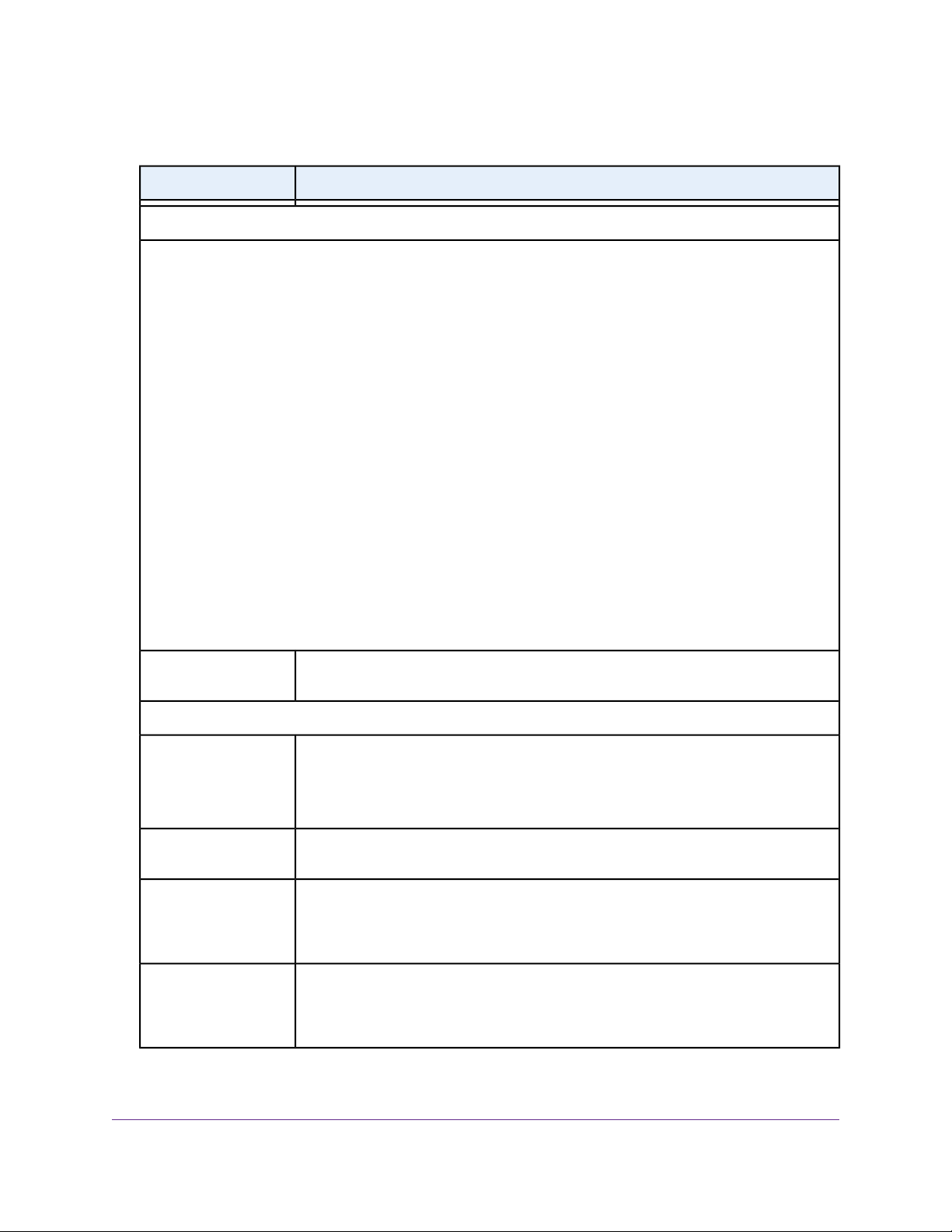
AC1900 Smart WiFi Router Model R6800
(Continued)
DescriptionField
Security Options
If you want to change the WiFi security, select one of the following WiFi security options for the 2.4 GHz band of
the guest WiFi network:
• None. An open WiFi network that does not provide any security. Any WiFi device can join the 2.4 GHz band
of the guest WiFi network.This is the default setting for the guest WiFi network.
• WEP. Wired Equivalent Privacy (WEP) security is a legacy authentication and data encryption mode that is
superseded by WPA-PSK and WPA2-PSK. The WEP option displays only if you configure the WiFi mode for
the main WiFi network as Up to 54 Mbps in the 2.4 GHz band (see View or Change the Basic WiFi Settings
and WiFi Security Settings on page 78). For information about configuring WEP, see Configure WEP Legacy
WiFi Security on page 84.
• WPA2-PSK [AES].WPA2 provides a secure and fast connection but some older WiFi devices do not detect
WPA2 and support only WPA. Select WPA2-PSK [AES] security to allow 802.11n devices to connect to the
2.4 GHz band of the guest WiFi network at the fastest speed. If your network includes older devices that do
not support WPA2, select WPA-PSK [TKIP] + WPA2-PSK [AES] security.
To use WPA2 security, in the Passphrase field, enter a phrase of 8 to 63 characters.To join the 2.4 GHz
band of the guest WiFi network, a user must enter this passphrase.
• WPA-PSK [TKIP] + WPA2-PSK [AES].This type of security enables WiFi devices that support either WPA
or WPA2 to join the 2.4 GHz band of the guest WiFi network. However, WPA-PSK [TKIP] is less secure than
WPA2-PSK [AES] and limits the speed of WiFi devices to 54 Mbps.
To use WPA + WPA2 security, in the Passphrase field, enter a phrase of 8 to 63 characters.To join the
2.4 GHz band of the guest WiFi network, a user must enter this passphrase.
Passphrase
Wireless Network (5GHz a/n/ac)
Name (SSID)
Enable Guest Network
Enable SSID Broadcast
Allow guests to see each
other and access my
local network
The passphrase that provides users access to the guest WiFi network in the 2.4 GHZ
band.The passphrase is also referred to as the password or key.
The SSID is the 5 GHz WiFi band name. If you did not change the SSID, the default
SSID displays, which is NETGEAR-5G_Guest.
To change the SSID in the 5 GHz WiFi band for the guest WiFi network, enter a
32-character (maximum), case-sensitive name in this field.
By default, the guest WiFi network is disabled.To enable the guest WiFi network for an
SSID in the 5 GHz WiFi band, select the appropriate Enable Guest Network chec k box.
By default, for an SSID in the 5 GHz band, the router broadcasts the SSID so that WiFi
stations can detect the WiFi name (SSID) in their scanned network lists.To turn off an
SSID broadcast for the 5 GHz WiFi band f or the guest WiFi network, clear the appropriate
Enable SSID Broadcast check box.
By default, WiFi clients that are connected to an SSID in the 5 GHz WiFi band of the
guest WiFi network cannot access WiFi devices or Ethernet devices that are connected
to the main WiFi network.To allow access to the main WiFi network, select the appropriate
Allow guests to see each other and access my local network check box.
Manage the Basic WiFi Network Settings
92
Page 93

AC1900 Smart WiFi Router Model R6800
(Continued)
DescriptionField
Security Options
If you want to change the WiFi security for an SSID in the 5 GHz band, select one of the following WiFi security
options for that SSID in the guest WiFi network:
• None. An open WiFi network that does not provide any security. Any WiFi device can join the selected WiFi
network in the 5 GHz band of the guest WiFi network.This is the default setting for the guest WiFi network.
• WPA2-PSK [AES].WPA2 provides a secure and fast connection but some older WiFi devices do not detect
WPA2 and support only WPA. Select WPA2-PSK [AES] security to allow 802.11ac and 802.11n devices to
connect to the selected WiFi network in the 5 GHz band of the guest WiFi network at the fastest speed. If
your network includes older devices that do not support WPA2, select WPA-PSK [TKIP] + WPA2-PSK [AES]
security.
To use WP A2 security, in the Passphrase field, enter a phrase of 8 to 63 characters.To join the WiFi network
in the 5 GHz band of the guest WiFi network, a user must enter this passphrase.
• WPA-PSK [TKIP] + WPA2-PSK [AES].This type of security enables WiFi devices that support either WPA
or WPA2 to join the selected WiFi network in the 5 GHz band of the guest WiFi network. Howev er, WPA-PSK
[TKIP] is less secure than WPA2-PSK [AES] and limits the speed of WiFi devices to 54 Mbps.
To use WPA + WPA2 security, in the Passphrase field, enter a phrase of 8 to 63 characters.To join the
5 GHz band of the guest WiFi network, a user must enter this passphrase.
Passphrase
The passphrase that provides users access to the selected WiFi network in the 5 GHz
band of the guest WiFi network.The passphrase is also referred to as the password or
key.
6. Click the Apply button.
Your settings are saved.
7. Make sure that you can reconnect over WiFi to the guest network.
If you cannot connect over WiFi, check the following:
• If your computer or mobile device is already connected to another WiFi network in your area,
disconnect it from that WiFi network and connect it to the WiFi network that the router provides.
Some WiFi devices automatically connect to the first open network without WiFi security that they
discover.
• Does your computer or mobile device display as an attached device? (See View Devices Currently
on the Network on page 168.) If it does, it is connected to the network.
• Are you using the correct network name (SSID) and password?
Control the WiFi Radios
The router provides internal WiFi radios that broadcast signals in the 2.4 GHz and 5 GHz ranges. By default,
they are on so that you can connect over WiFi to the router.When the WiFi radios are off, you can still use
an Ethernet cable for a LAN connection to the router.
You can turn the WiFi radios on and off with the WiFi On/Off button on the front panel, or you can log in to
the router and enable or disable the WiFi radios through the router web pages . If you are close to the router,
it might be easier to press the WiFi On/Off button. If you are away from the router or already logged in, it
Manage the Basic WiFi Network Settings
93
Page 94

AC1900 Smart WiFi Router Model R6800
might be easier to enable or disable the radios through the router web pages.You can also turn the WiFi
radios off and on based on a schedule. (See Set Up a WiFi Schedule on page 179.)
Use the WiFi On/Off Button
To turn the WiFi radios off and on with the WiFi On/Off button:
Press the WiFi On/Off button on the front panel of the router for two seconds.
If you turned off the WiFi radios, the 2.4 GHz and 5 GHz LEDs, the LED on the WiFi On/Off button,
and the LED on the WPS button turn off. If you turned on the WiFi radios, the 2.4 GHz and 5 GHz LEDs ,
the LED on the WiFi On/Off button, and the LED on the WPS button light solid white.
If you want to disable the WiFi radio or radios of the router, use a wired connection to
Tip
avoid being disconnected when WiFi radio or radios turn off.
Enable or Disable the WiFi Radios
If you used the WiFi On/Off button to turn off the WiFi radios, you cannot log in to the router over WiFi to
turn them back on.You must press the WiFi On/Off button again for two seconds to turn the WiFi radios
back on.
To enable or disable the WiFi radios:
1. Launch a web browser from a computer or mobile device that is connected to the network.
2. Enter http://www.routerlogin.net.
A login window opens.
3. Enter the router user name and password.
The user name is admin.The default password is password.The user name and password are
case-sensitive.
The BASIC Home page displays.
4. Select ADVANCED > Advanced Setup > Advanced Wireless Settings.
The Advanced Wireless Settings page displays.
5. Do one of the following in the Wireless Network (2.4GHz b/g/n) section or Wireless Network (5GHz
a/n/ac), or both sections:
• Turn off the radios. Clear the Enable Wireless Router Radio check box.
The 2.4 GHz and 5 GHz LEDs, the LED on the WiFi On/Off button, and the LED on the WPS button
turn off.
• Turn on the radios. Select the Enable Wireless Router Radio check box.
The 2.4 GHz and 5 GHz LEDs, the LED on the WiFi On/Off button, and the LED on the WPS button
light solid white.
6. Click the Apply button.
Your settings are saved.
Manage the Basic WiFi Network Settings
94
Page 95

Share a Storage Device Attached to the Router
This chapter describes how to access and manage a storage device attached to your router. ReadySHARE lets
you access and share a storage device , such as a USB storage de vice , connected to the router . (If your storage
device uses special drivers, it is not compatible.)
The USB port on the router can be used only to connect a USB storage device such as flash
Note
drives or hard drives or a printer. Do not connect computers, USB modems, CD drives, or
DVD drives to the router USB port.
This chapter contains the following sections:
• USB Device Requirements on page 96
• Connect a USB Device to the Router on page 96
• Access a Storage Device Connected to the Router on page 97
• Map a USB Device to a Windows Network Drive on page 98
7
• Back Up Windows-Based Computers With ReadySHARE Vault on page 99
• Back Up Mac Computers With Time Machine on page 99
• Manage Access to a Storage Device on page 102
• Enable FTP Access Within Your Network on page 104
• View Network Folders on a Device on page 105
• Add a Network Folder on a Storage Device on page 106
• Change a Network Folder, Including Read and Write Access, on a USB Drive on page 107
• Approve USB Devices on page 109
• Safely Remove a USB Device on page 110
For more information about ReadySHARE features, visit netgear.com/readyshare.
95
Page 96

AC1900 Smart WiFi Router Model R6800
USB Device Requirements
The router works with most USB-compliant external flash and hard drives. For the most up-to-date list of
USB devices that the router supports, visit kbserver.netgear.com/readyshare.
Some USB external hard drives and flash drives require you to load the drivers onto the computer before
the computer can access the USB device. Such USB devices do not work with the router.
The router supports the following file system types for full read/write access:
• FAT16
• FAT32
• NTFS
• NTFS with compression format enabled
• Ext2
• Ext3
• Ext4
The router supports the following file system types with read-only access:
• HFS
• HFS+
Connect a USB Device to the Router
ReadySHARE lets you access and share a USB device connected to the router USB port. (If your USB
device uses special drivers, it is not compatible.)
Figure 6. One USB 3.0 port is located on the front panel of the router
Share a Storage Device Attached to the Router
96
Page 97

AC1900 Smart WiFi Router Model R6800
A USB 2.0 port is located on the back panel.The USB 2.0 port can be used for a connection to a printer or
another storage device.
To connect a USB device:
1. Insert your USB storage drive into the USB port on the router.
2. If your USB device uses a power supply, connect it.
You must use the power supply when you connect the USB device to the router.
When you connect the USB device to the router USB port, it might take up to two minutes before it is
ready for sharing. By default, the USB device is available to all computers on your local area network
(LAN).
Access a Storage Device Connected to the Router
From a computer or de vice on the network, you can access a storage de vice that is connected to the router.
Access the Storage Device From a Windows-Based Computer
To access the storage device from a Windows-based computer:
1. Connect a USB storage device to the USB port on the router.
2. If your USB device uses a power supply, connect it.
You must use the power supply when you connect the USB device to the router.
When you connect the storage device to the router’s port, it might take up to two minutes before the
storage device is ready for sharing. By default, the device is available to all computers on your local
area network (LAN).
3. On a Windows-based computer that is connected to the network, select Start > Run.
4. Enter \\readyshare in the dialog box.
5. Click the OK button.
A window displays the files and folders on the device.
Access the Storage Device From a Mac
To access the storage device from a Mac:
1. Connect a USB storage device to the USB port on the router.
2. If your USB device uses a power supply, connect it.
You must use the power supply when you connect the USB device to the router.
When you connect the storage device to the router’s port, it might take up to two minutes before the
storage device is ready for sharing. By default, the device is available to all computers on your local
area network (LAN).
3. On a Mac that is connected to the network, launch Finder and select Go > Connect to Server.
The Connect to Server window displays.
Share a Storage Device Attached to the Router
97
Page 98

AC1900 Smart WiFi Router Model R6800
4. In the Server Address field, enter smb://readyshare.
5. Click the Connect button.
6. When prompted, select the Guest radio button.
7. If you set up access control on the router and you allowed your Mac to access the network, select the
Registered User radio button and enter admin for the name and password for the password.
For more information about access control, see Allow or Block Access to Your Network on page 59.
8. Click the Connect button.
A window displays the files and folders on the device.
Map a USB Device to a Windows Network Drive
To map the USB device to a Windows network drive:
1. Connect a USB storage device to the router’s USB port.
If your USB device uses a power supply, connect it.You must use the power supply when you connect
the USB device to the router.
When you connect the storage device to the router’s port, it might take up to two minutes before it is
ready for sharing. By default, the device is a vailable to all computers on your local area network (LAN).
2. Select Start > Run.
3. Enter \\readyshare in the dialog box.
4. Click the OK button.
A window automatically opens and displays the USB device.
5. Right-click the USB device and select Map network drive.
The Map Network Drive window opens.
6. Select the drive letter to map to the new network folder.
7. Click the Finish button.
The USB device is mapped to the drive letter that you specified.
8. T o connect to the USB stor age device as a different user , select the Connect using different credentials
check box, click the Finish button, and do the following:
a. Type the user name and password.
b. Click the OK button.
Share a Storage Device Attached to the Router
98
Page 99

AC1900 Smart WiFi Router Model R6800
Back Up Windows-Based Computers With ReadySHARE Vault
Your router comes with free backup software for all Windows-based computers in your home. Connect a
USB hard disk drive (HDD) to the router for centralized, continuous, and automatic backup.
The following operating systems support ReadySHARE Vault:
• Windows 7
• Windows 8
• Windows 8.1
• Windows 10
To back up your Windows-based computer:
1. Connect a USB storage device to the router’s USB port.
2. If your USB device uses a power supply, connect it.
You must use the power supply when you connect the USB device to the router.
When you connect the storage device to the router’s port, it might take up to two minutes before it is
ready for sharing. By default, the device is a vailable to all computers on your local area network (LAN).
3. Download ReadySHARE Vault from netgear.com/readyshare and install it on each Windows-based
computer.
4. Launch ReadySHARE Vault.
5. Use the dashboard or the Backup tab to set up and run your backup.
Back Up Mac Computers With Time Machine
You can use Time Machine to back up your Mac computers onto a USB hard drive that is connected to the
router’s USB port.You can access the connected storage device from your Mac with a wired or WiFi
connection to your router.
Set Up a Storage Device on a Mac
We recommend that you use a ne w USB HDD storage device, or format your old USB HDD storage device
to do the Time Machine bac kup for the first time . Use a blank partition to prev ent some issues during backup
using Time Machine.The router supports GUID or MBR partitions.
To format your device and specify partitions:
1. Connect a USB storage device to your Mac.
2. If your USB device uses a power supply, connect it.
You must use the power supply when you connect the USB device to the Mac.
3. On your Mac, open Spotlight (or click the magnifying glass at the top right of the page) and search f or
Disk Utility.
Share a Storage Device Attached to the Router
99
Page 100

AC1900 Smart WiFi Router Model R6800
4. Open the Disk Utility, select your USB storage device, click the Erase tab, and click the Erase button.
5. Click the Partition tab.
6. In the Partition Layout menu, set the number of partitions that you want to use.
7. Click the Options button.
The Partition schemes display.
8. Select the GUID Partition Table or Master Boot Record radio button.
9. In the Format menu, select Mac OS Extended (Journaled).
10. Click the OK button.
11. Click the Apply button.
Your settings are saved.
Prepare to Back Up a Large Amount of Data
Before you bac k up a large amount of data with Time Machine , we recommend that you f ollow this procedure.
To prepare to back up a large amount of data:
1. Upgrade the operating system of the Mac computer.
2. Verify and repair the backup disk and the local disk.
3. Verify and repair the permissions on the local disk.
4. Set Energy Saver:
a. From the Apple menu, select System Preferences.
The System Preferences page displays.
b. Select Energy Saver.
The Energy Saver page displays.
c. Click the Power Adapter tab.
d. Select the Wake for Wi-Fi network access check box.
e. Click the back arrow to save the changes and exit the page.
5. Modify your security settings:
a. From the System Preferences page, select Security & Privacy.
The Security & Privacy page displays.
b. Click the Advanced button at the bottom of the page.
If the Advanced button is grayed out, click the lock icon so that you can change the settings.
c. Clear the Log out after minutes of inactivity check box.
d. Click the OK button.
Your settings are saved.
Share a Storage Device Attached to the Router
100
