
NETGEAR, Inc.
350 East Plumeria Drive
San Jose, CA 95134 USA
August 2014
Trademarks
NETGEAR, the NETGEAR logo, and Connect with Innovation are trademarks
and/or registered trademarks of NETGEAR, Inc. and/or its subsidiaries in the
United States and/or other countries. Information is subject to change without
notice. © NETGEAR, Inc. All rights reserved.
Compliance
For the current EU Declarations of Conformity, visit:
http://support.netgear.com/app/answers/detail/a_id/11621/.
For regulatory compliance information, visit:
http://www.netgear.com/about/regulatory/.
See the regulatory compliance document before connecting the power supply.
AC1750 Smart WiFi Router
Model R6300v2
Installation Guide
Package Contents
The box should contain the following items. If any items are
incorrect, missing, or damaged, contact your NETGEAR dealer.
Note: In some regions, a resource CD is included in the package.
Important. Be sure to remove the plastic film from the router before
using it.
Ethernet cable
R6300v2 WiFi Router
Power adapter
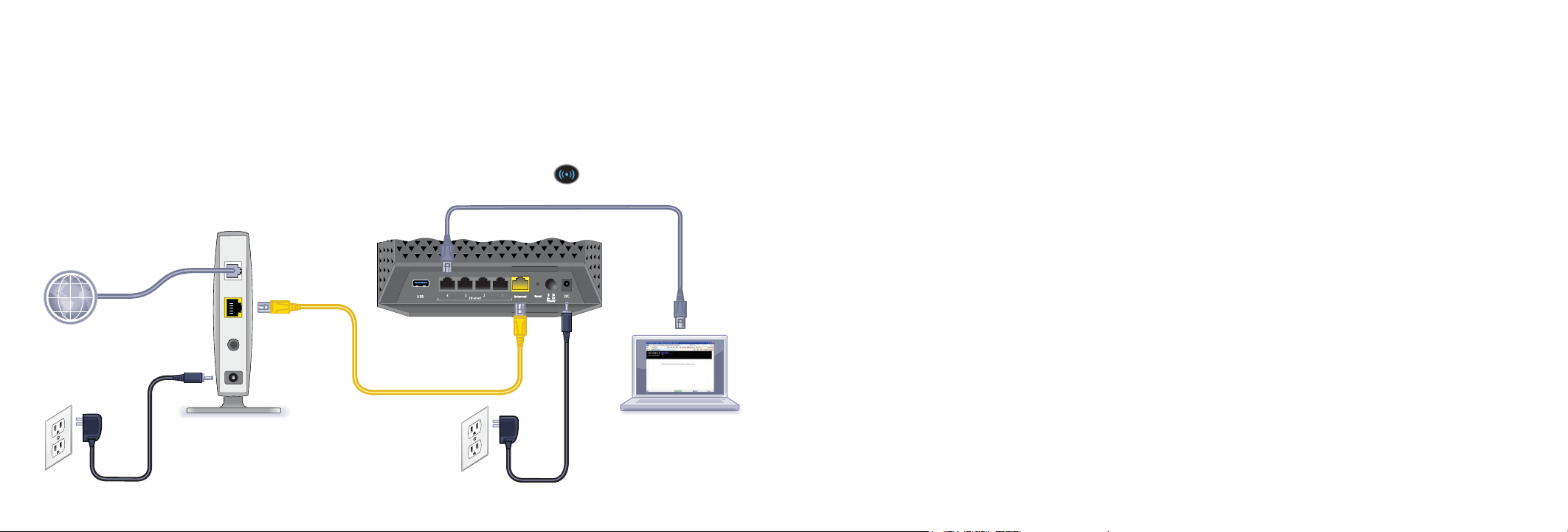
1. Prepare your modem.
2. Connect your modem.
Unplug your modem’s power. If it has a
battery backup, remove the battery.
Plug in your modem. Put the battery
back in. Then cable the modem to the
router Internet port.
Modem
Internet
Router
DSL or Cable
4. Connect a computer.
3. Power on the router.
5. Launch a browser.
Wait for the WiFi LED to light.
You can use an Ethernet cable or
connect wirelessly
.
If you do not see genie, type
www.routerlogin.net. Type
admin for the user name and
password as the password.
NETGEAR genie displays.
You can get the user manual online at
http://downloadcenter.netgear.com or
through a link in the product’s user interface.
Support
Thank you for purchasing this NETGEAR product.
After installing your device, locate the serial number on the label of
your product and use it to register your product at
https://my.netgear.com.
You must register your product before you can use NETGEAR
telephone support. NETGEAR recommends registering your product
through the NETGEAR website.
For product updates and web support, visit
http://support.netgear.com.
NETGEAR recommends that you use only the official NETGEAR
support resources.
You can get the user manual online at
http://downloadcenter.netgear.com or through a link in the product’s
user interface.
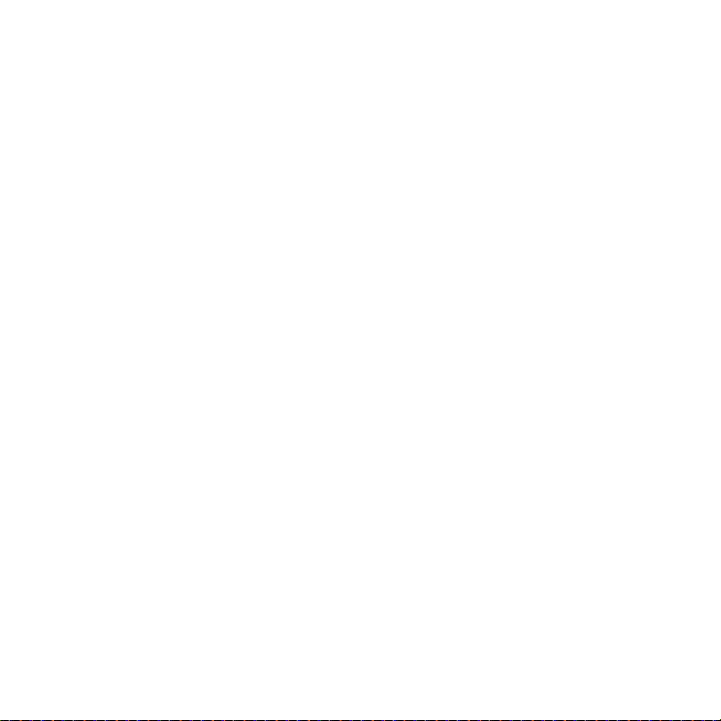
Contents
Install Your Router . . . . . . . . . . . . . . . . . . . . . . . . . . . . . . . . . . . . . . 2
If NETGEAR genie Does Not Display . . . . . . . . . . . . . . . . . . . . 6
Preset Wireless Security . . . . . . . . . . . . . . . . . . . . . . . . . . . . . . . . . 6
Wireless Network Settings . . . . . . . . . . . . . . . . . . . . . . . . . . . .
Join the Wireless Network . . . . . . . . . . . . . . . . . . . . . . . . . . . . . . . . 8
Access the Router to Make More Changes . . . . . . . . . . . . . . . . . . . 9
ReadySHARE Access . . . . . . . . . . . . . . . . . . . . . . . . . . . . . . . . . . 10
ReadySHARE Printer . . . . . . . . . . . . . . . . . . . . . . . . . . . . . . . . . . 11
NETGEAR genie App . . . . . . . . . . . . . . . . . . . . . . . . . . . . . . . . . . 12
Other Features. . . . . . . . . . . . . . . . . . . . . . . . . . . . . . . . . . . . . . . . 12
1
7
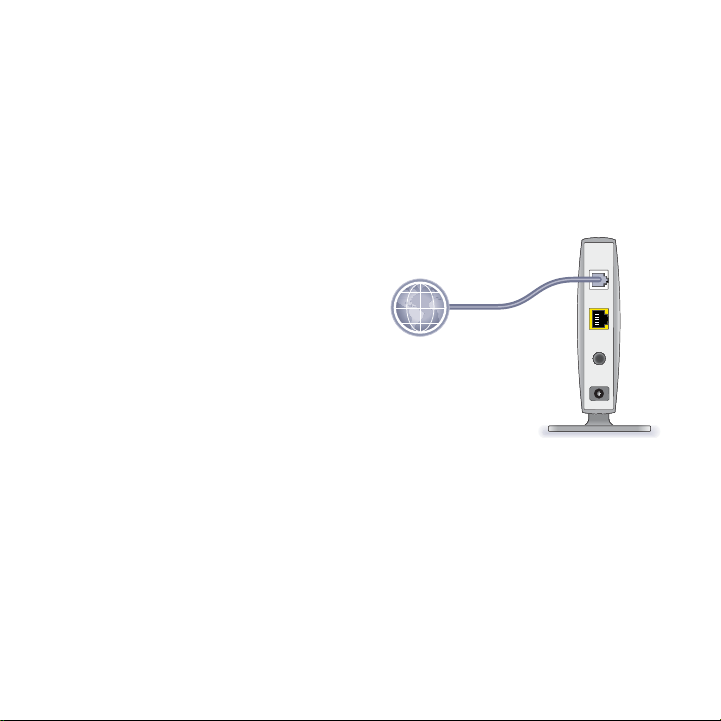
Install Your Router
Make sure that your Internet service is active before you install the
router.
To install your router:
1. Prepare your modem.
a. Unplug your modem’
power.
b. If the modem has a battery
backup, remove its
batteries.
c. If your modem was already
connected to another
router, disconnect the cable
between your modem and
that router.
Now your modem should be
completely turned off, and
cabled only to the wall jack for your Internet service.
s
DSL or cable
Internet
Modem
2
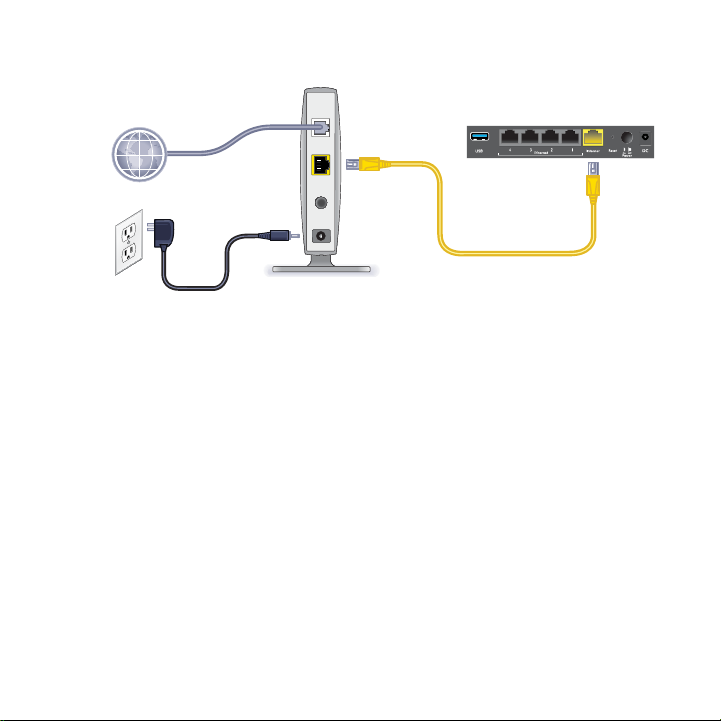
2. Connect your modem.
Modem
a. Plug in, then turn on your modem.
(Replace the batteries if you removed them previously.)
b. With
the yellow Ethernet cable that came with the router,
connect your modem to the Internet port of your router.
Router
3
