Page 1
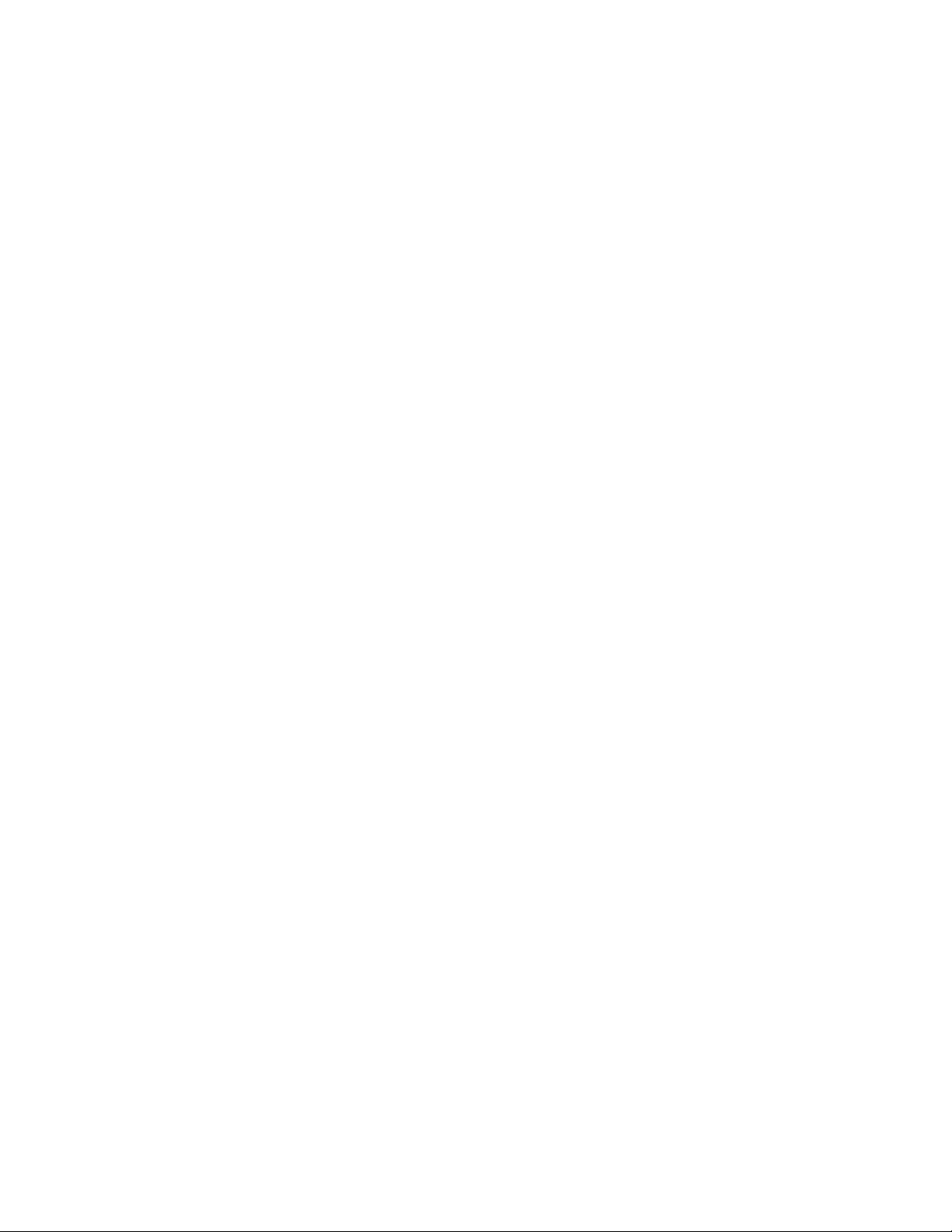
for NETGEAR PS100 series Print Servers
NETGEAR, Inc.
4500 Great America Parkway
Santa Clara, CA 95054 USA
Phone 888-NETGEAR
M-PS100NA-6
April 2002
Reference Manual
Page 2
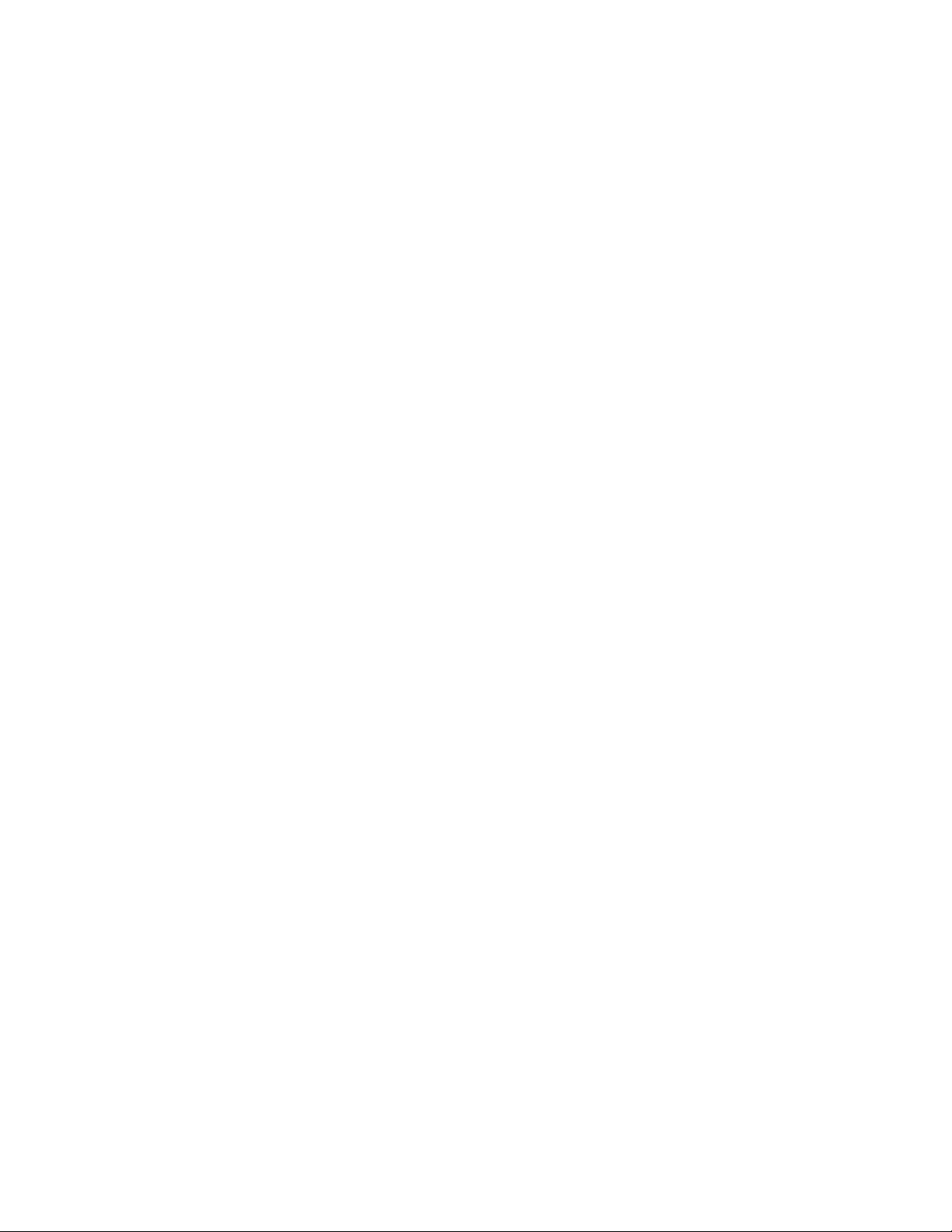
© 2000, 2002 by NETGEAR, Inc. All rights reserved.
Trademarks
NETGEAR and NETGEAR Print Server are trademarks of NETGEAR, Inc.
Microsoft, Windows, Windows NT, Windows Me, and Windows XP are registered trademarks of
Microsoft Corporation.
Other brand and product names are registered trademarks or trademarks of their respective holders.
Statement of Conditions
In the interest of improving internal design, operational function, and/or reliability, NETGEAR
reserves the right to make changes to the products described in this document without notice.
NETGEAR does not assume any liability that may occur due to the use or application of the product(s)
or circuit layout(s) described herein.
Federal Communications Commission (FCC) Compliance Notice: Radio Frequency Notice
This device complies with part 15 of the FCC Rules. Operation is subject to the following two
conditions:
• This device may not cause harmful interference.
• This device must accept any interference received, including interference that may cause undesired operation.
Note: This equipment has been tested and found to comply with the limits for a Class B digital device,
pursuant to part 15 of the FCC Rules. These limits are designed to provide reasonable protection
against harmful interference in a residential installation. This equipment generates, uses, and can
radiate radio frequency energy and, if not installed and used in accordance with the instructions, may
cause harmful interference to radio communications. However, there is no guarantee that interference
will not occur in a particular installation. If this equipment does cause harmful interference to radio or
television reception, which can be determined by turning the equipment off and on, the user is
encouraged to try to correct the interference by one or more of the following measures:
• Reorient or relocate the receiving antenna.
• Increase the separation between the equipment and receiver.
• Connect the equipment into an outlet on a circuit different from that to which the receiver is connected.
Consult the dealer or an experienced radio/TV technician for help.
EN 55 022 Declaration of Conformance
This is to certify that the NETGEAR Model PS100 series Print Sever is shielded against the generation
of radio interference in accordance with the application of Council Directive 89/336/EEC, Article 4a.
Conformity is declared by the application of EN 55 022
Class B (CISPR 22).
Page 3
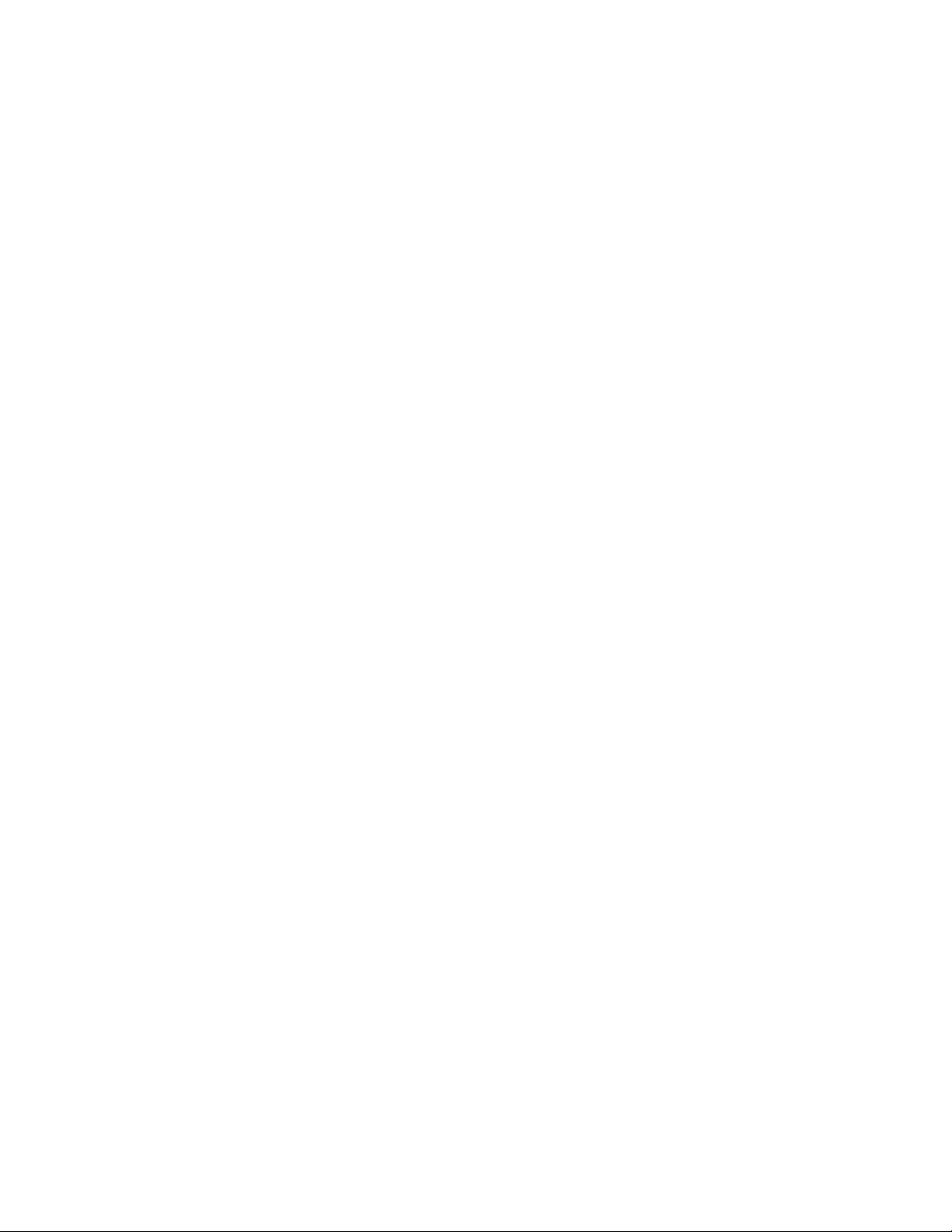
Bestätigung des Herstellers/Importeurs
Es wird hiermit bestätigt, daß das Model PS100 series Print Sever gemäß der im BMPT-AmtsblVfg
243/1991 und Vfg 46/1992 aufgeführten Bestimmungen entstört ist. Das vorschriftsmäßige Betreiben
einiger Geräte (z.B. Testsender) kann jedoch gewissen Beschränkungen unterliegen. Lesen Sie dazu
bitte die Anmerkungen in der Betriebsanleitung.
Das Bundesamt für Zulassungen in der Telekommunikation wurde davon unterrichtet, daß dieses Gerät
auf den Markt gebracht wurde und es ist berechtigt, die Serie auf die Erfüllung der Vorschriften hin zu
überprüfen.
Page 4
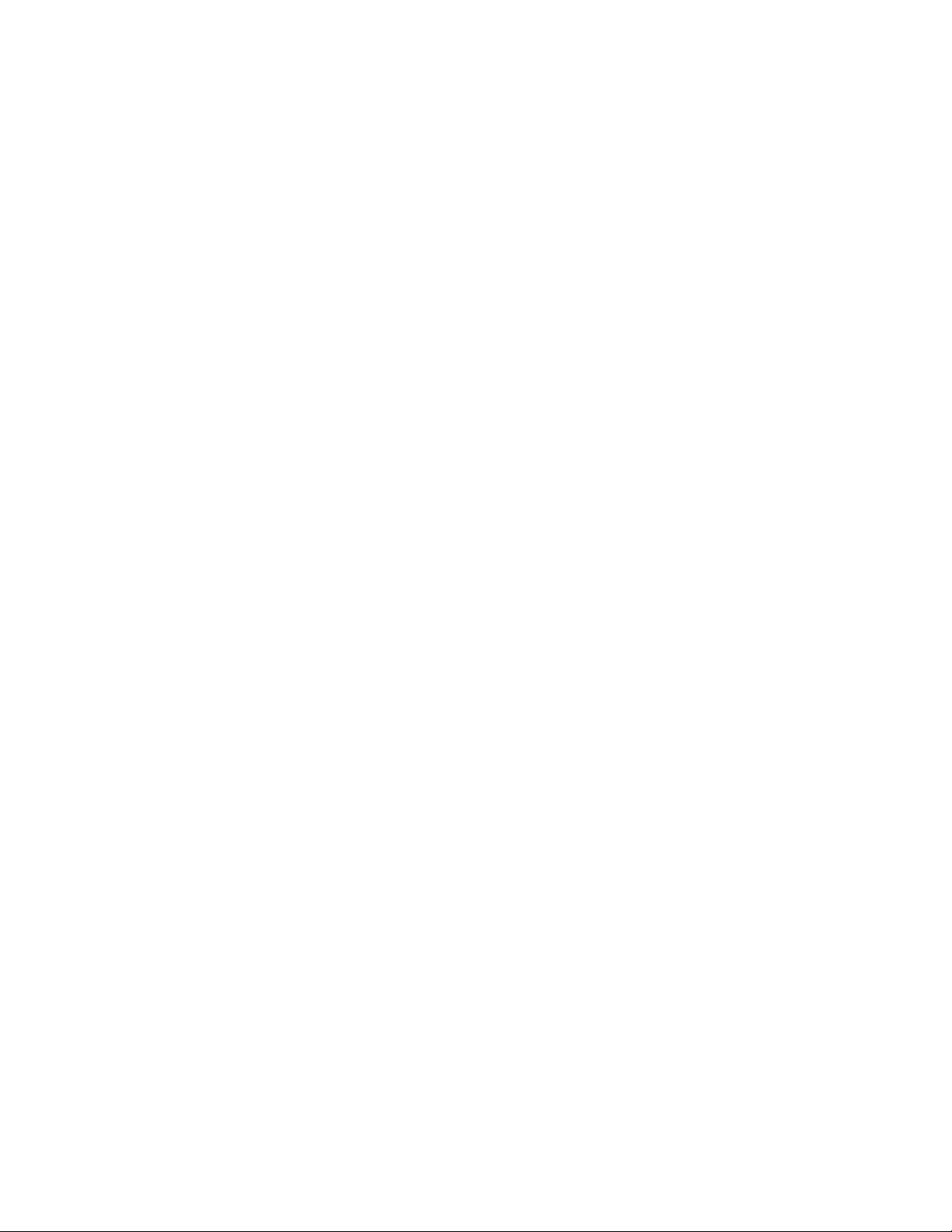
Certificate of the Manufacturer/Importer
It is hereby certified that the Model PS100 series Print Sever has been suppressed in accordance with
the conditions set out in the BMPT-AmtsblVfg 243/1991 and Vfg 46/1992. The operation of some
equipment (for example, test transmitters) in accordance with the regulations may, however, be subject
to certain restrictions. Please refer to the notes in the operating instructions.
Federal Office for Telecommunications Approvals has been notified of the placing of this equipment
on the market and has been granted the right to test the series for compliance with the regulations.
Compliance with the applicable regulations is dependent upon the use of shielded cables. It is the
responsibility of the user to procure the appropriate cables.
Voluntary Control Council for Interference (VCCI-B) Statement
This is a Class B product based on the standard of the Voluntary Control Council for Interference from
Information Technology Equipment (VCCI). If this is used near a radio or television receiver in a
domestic environment, it may cause radio interference. Install and use the equipment according to the
instruction manual.
Customer Support
For assistance with installing and configuring your NETGEAR system or with post-installation
questions or problems, contact your point-of-purchase representative.
To contact customer support or to purchase additional copies of this document and publications for
other NETGEAR products, you can contact NETGEAR at the following numbers:
• Australia: 1800-142-046 • Korea: 00308-11-0319
• Austria: 00800-06384327
(008000-NETGEAR)
• Canada: 888-NETGEAR • Sweden: 020-790086
• France: 0800-90-2078
• Germany: 00800-06384327
(008000-NETGEAR)
• Japan: 0120-66-5402 • United States: 888-NETGEAR
Internet/World Wide Web
• New Zealand: 0800-444-626
• Switzerland: 00800-06384327
(008000-NETGEAR)
• United Kingdom: 0171-571-5120
NETGEAR maintains a World Wide Web Home Page that you can access at the universal resource
locator (URL) "http://www.NETGEAR.com". A direct connection to the Internet and a Web browser
such as Internet Explorer or Netscape are required.
Page 5
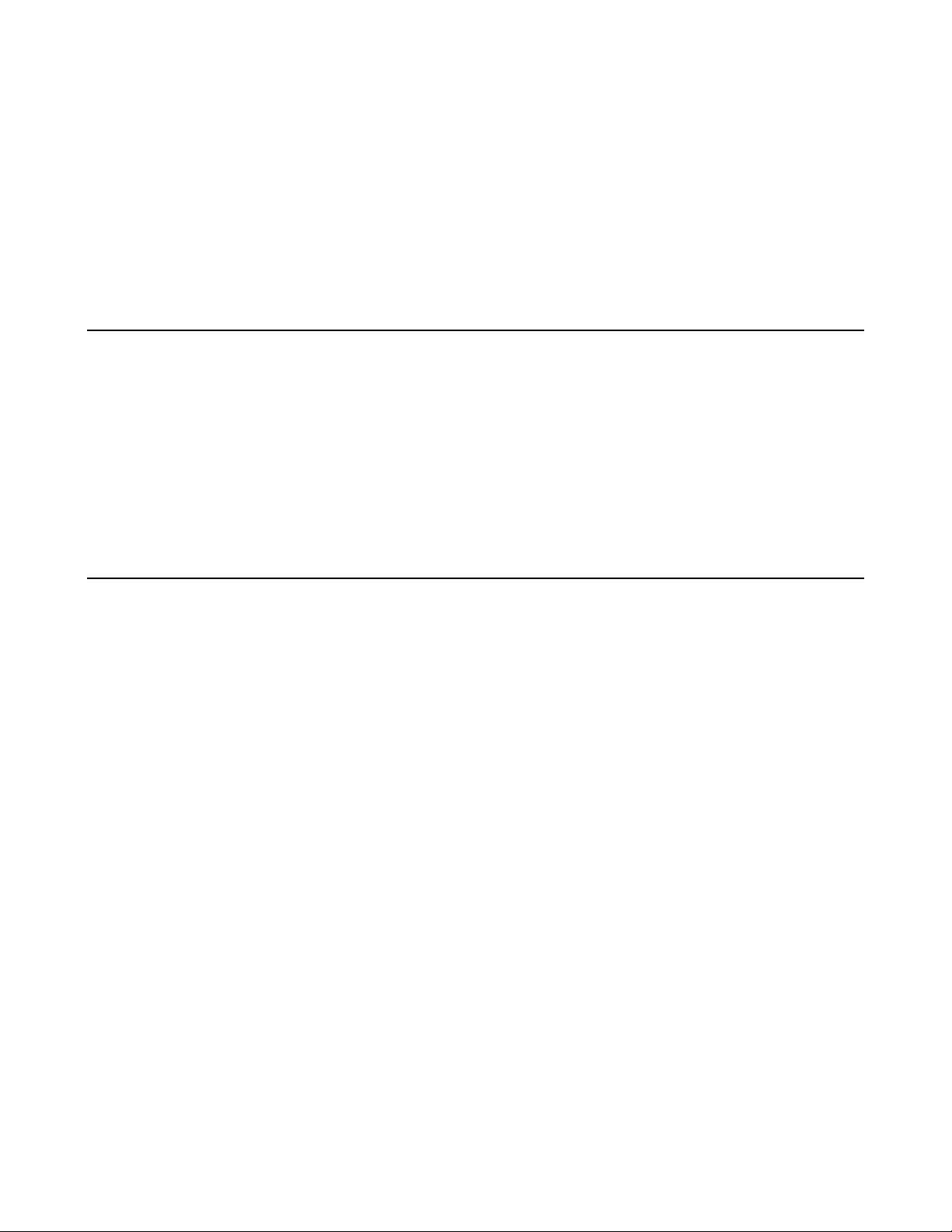
NetGear Print Server Manual
Preface
Congratulations on your purchase of the NETGEAR Model PS100 series Print Sever.
Supporting multiple protocols and operating systems, these print servers provide an effective solution
for networked PCs to connect to the same printer, processing and trafficking printing requests to any
parallel device. These print servers are fast and easy to set up with NETGEAR Print Server with
NETGEAR software configuration program. With Microsoft Internet Explorer or Netscape web
browser, you can configure the print server even easier. Please see Chapter 3 for detail.
Purpose
This guide describes how to set up the Model PS100 series Print Sever. If your network is operating in
a Microsoft environment and you are using Microsoft Windows 95, Windows 98, Windows Me,
Windows NT, Windows 2000, or Windows XP, refer to the Model PS100 series Print Sever
Installation Guide. However, this guide provides you with further reference information.
In this guide, the Model PS100 series Print Sever are referred to collectively as the Model PS100 series
Print Sever or just the print server. Each model is referred to specifically when features or functions are
unique to that particular model.
Audience
To configure and install the print server, you should have the following background and experience:
Working knowledge of basic network management concepts and terminology
Working knowledge of tools and procedures to install and operate electronic equipment
i
Page 6
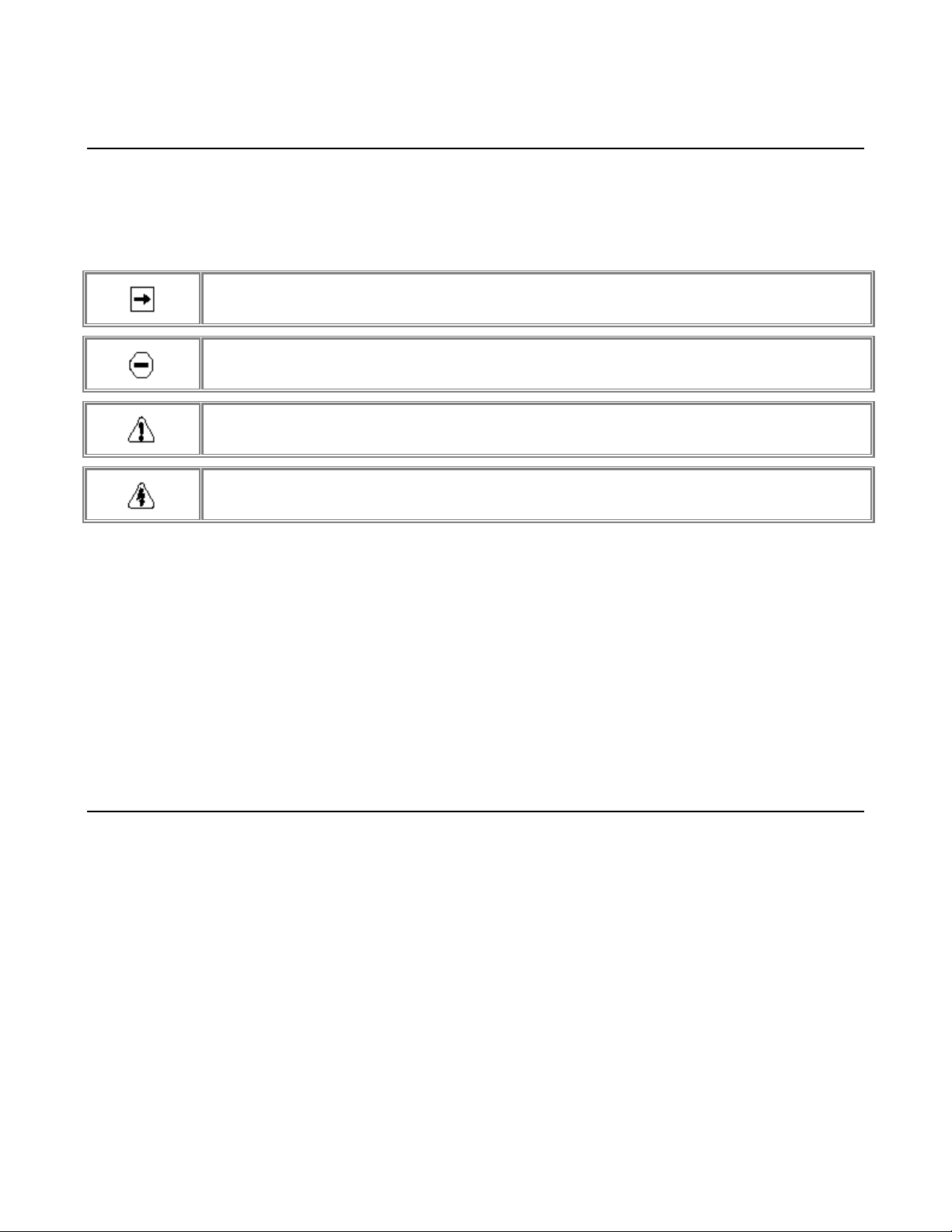
NetGear Print Server Manual
Conventions
This section describes the conventions used in this guide.
Special Message Formats
This guide uses the following formats to highlight special messages:
• This format is used to highlight information of importance or special interest.
• This format is used to highlight information that will help you prevent equipment failure or loss of data.
• This format is used to highlight material involving possibility of injury or equipment damage.
• This format is used to alert you that you may incur an electrical shock by mishandling equipment.
Use of Enter, Type, and Press
This guide uses "enter," "type," and "press" to describe the following actions:
When you read "enter," type the text and press the Enter key.
When you read "type," type the text, but do not press the Enter key.
When you read "press," press only the alphanumeric or named key.
Other Conventions
This guide uses the following additional conventions:
italics Book titles and UNIX file, command, and directory names.
Initial Caps Menu titles and window and button names.
Related Publication
If you are using Microsoft Windows 95, Windows 98, Windows NT, or Windows 2000 and have a
network card installed with the NetBEUI protocol, refer to the Model PS100 series Print Sever
Installation Guide (document part number M1-PS100NA-3). This guide provides instructions for
installing the print servers by using the NETGEAR Print Server Utility, a program developed by
NETGEAR for fast and easy device configuration, and for web configuration, a built-in web server in
the print server so you can use a browser to configure the print server
ii
Page 7
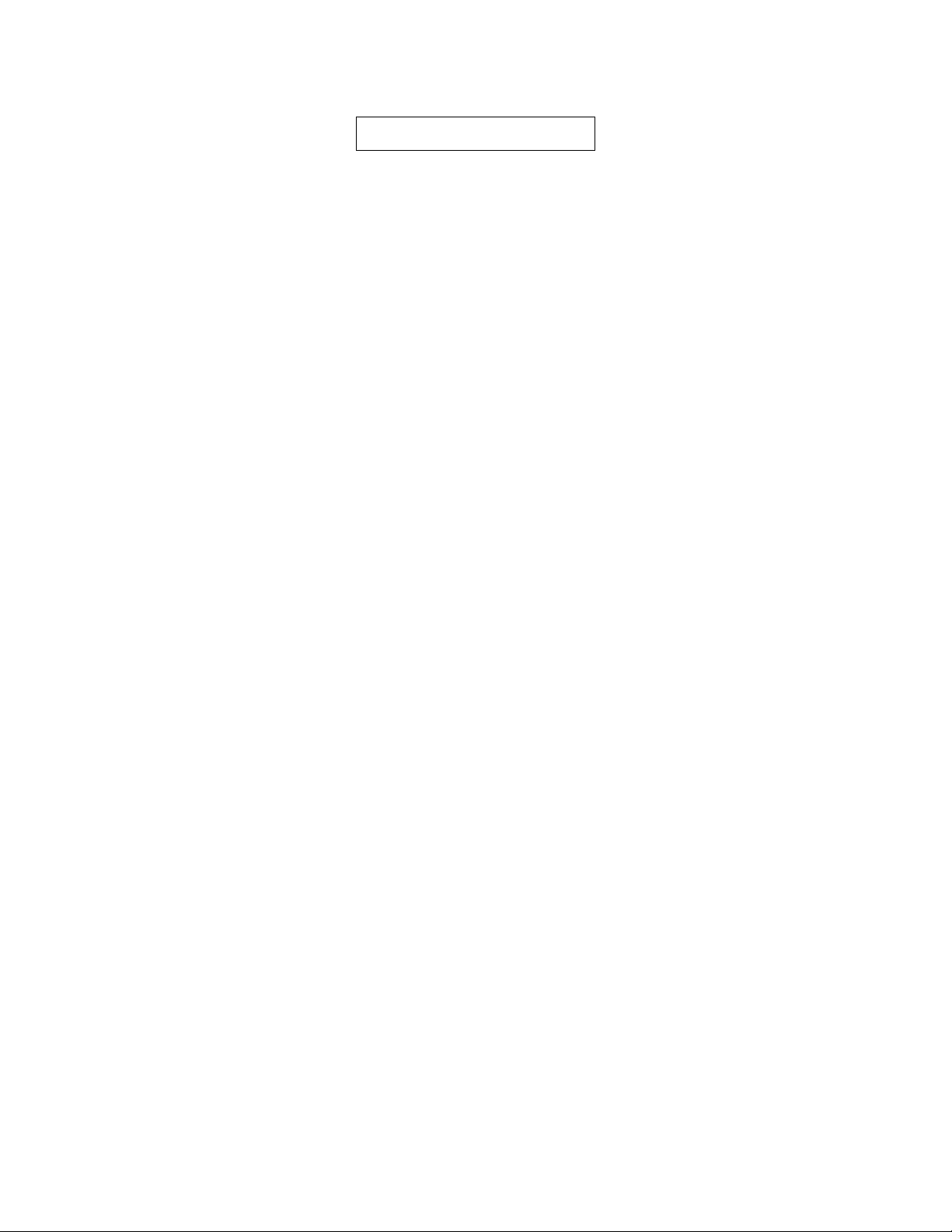
NetGear Print Server Manual
TABLE OF CONTENT
PREFACE ................................................................................................................................................I
PURPOSE ...............................................................................................................................................I
AUDIENCE .............................................................................................................................................. I
CONVENTIONS ...................................................................................................................................... II
Special Message Formats .................................................................................................................ii
Use of Enter, Type, and Press ..........................................................................................................ii
Other Conventions ............................................................................................................................ ii
RELATED PUBLICATION......................................................................................................................... II
CHAPTER 1 INTRODUCTION ......................................................................................................1
1-1 PS111W WIRELESS READY PRINT SERVER FEATURES ........................................................1
Front Panel and LEDs of PS111W................................................................................................... 2
Rear Panel of PS111W .....................................................................................................................3
1-2 PS110/PS113 2/3-PORT PRINT SERVER FEATURES ............................................................4
Front Panel and LEDs of PS110 and PS113.................................................................................... 4
Rear Panel of PS110 and PS113 ...................................................................................................... 5
1-3 PS101 MINI PRINT SERVER FEATURES ..................................................................................6
Outlooks for PS101 Mini Print Servers ............................................................................................ 7
CHAPTER 2 INSTALLATION........................................................................................................ 8
2-1 PREPARING THE SITE ............................................................................................................... 8
2-2 VERIFYING PACKAGE CONTENTS ............................................................................................. 8
2-3 CONNECTING DEVICES TO THE PRINT SERVER .......................................................................9
2-4 VERIFYING POWER .................................................................................................................10
CHAPTER 3 WEB MANAGEMENT FOR PRINT SERVER.................................................... 11
3-1 CONFIGURING PRINT SERVER FOR TCP/IP ..........................................................................11
3-2 CONNECTING TO THE PRINT SERVER..................................................................................... 11
3-3 BROWSER MENU SELECTIONS AND CONFIGURATION SCREENS ........................................... 13
Server Status ................................................................................................................................ 13
Configure Server .......................................................................................................................... 14
TCP/IP ...........................................................................................................................................16
AppleTalk....................................................................................................................................... 17
Wireless......................................................................................................................................... 18
Wireless Link Info......................................................................................................................... 21
Printer Port .................................................................................................................................... 22
Logical Printer............................................................................................................................... 23
NetWare General ......................................................................................................................... 25
NetWare Print Server .................................................................................................................. 25
NetWare Remote Printer............................................................................................................. 27
Reset.............................................................................................................................................. 28
CHAPTER 4 MICROSOFT WINDOWS SYSTEM PRINTING................................................ 29
4-1 PRINTING IN WINDOWS ........................................................................................................... 29
iii
Page 8
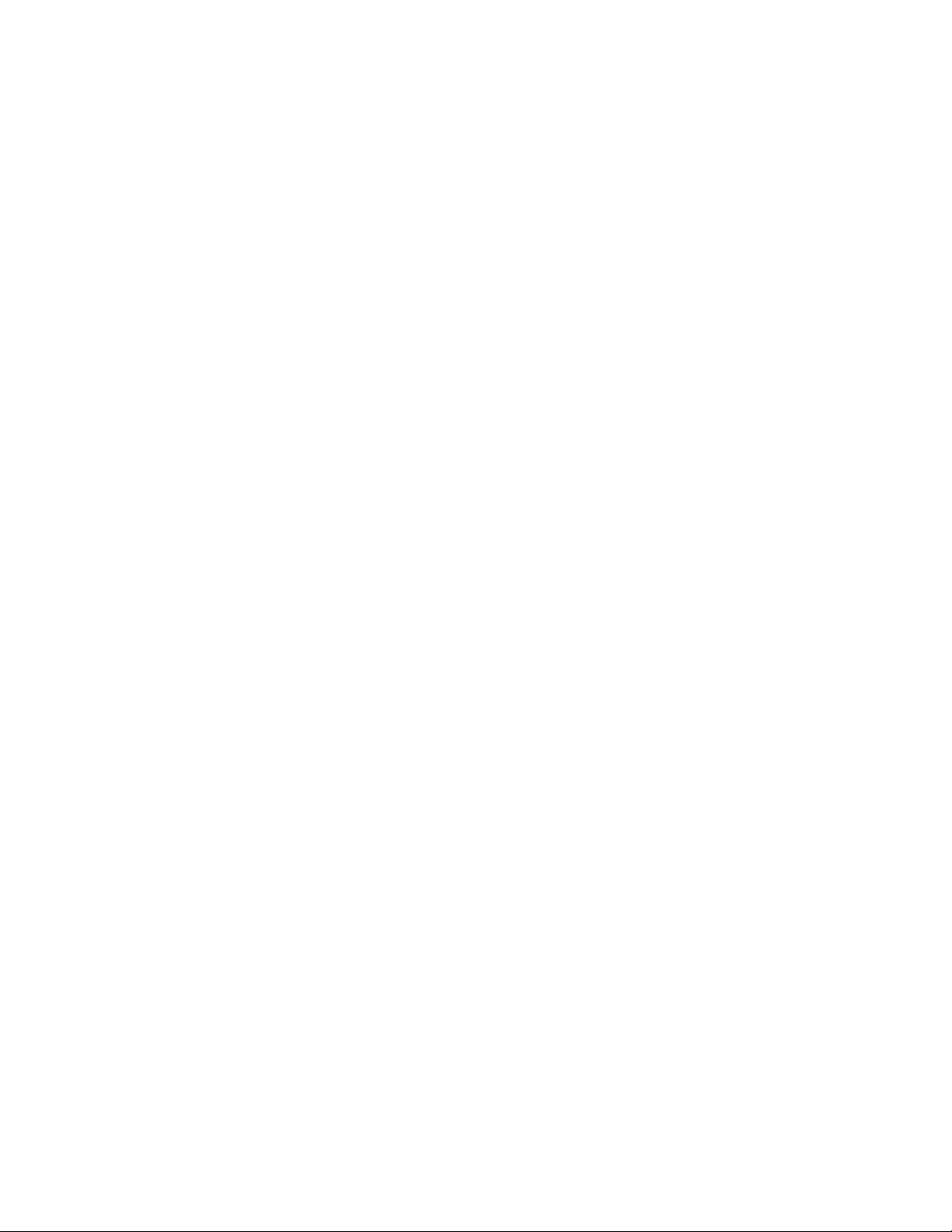
NetGear Print Server Manual
4-2 NETGEAR PRINT SERVER SOFTWARE INSTALLATION ........................................................ 30
4-3 SETTING UP YOUR PC TO RECOGNIZE THE PRINT SERVER................................................. 37
Auto-IP............................................................................................................................................ 41
Wireless Configuration................................................................................................................... 43
NETGEAR Add Printer Wizard - Write Down the Port Name ...................................................... 46
4-4 ADD A PRINTER TO YOUR SYSTEM TO PRINT .......................................................................... 49
CHAPTER 5 UNIX PRINTING USING TCP/IP .........................................................................56
5-1 TEMPORARY IP ADDRESS RESOLUTION ................................................................................ 57
Assigning an IP Address to the Print Server Using DHCP.................................................... 57
Assigning an IP Address to the Print Server Using BootP .................................................... 58
Assigning an IP Address to the Print Server Using RARP.................................................... 60
Assigning an IP Address to the Print Server Using ARP....................................................... 62
5-2 CONFIGURING YOUR PRINT SERVER USING FTP ................................................................. 64
Configuration Example................................................................................................................ 64
List of FTP Files and Commands Supported by the Print Server ........................................ 66
5-3 SETTING THE PRINT METHOD................................................................................................. 67
LPD Configuration and Printing ................................................................................................. 67
Printing Using LPD....................................................................................................................... 70
Printing Using FTP....................................................................................................................... 70
Printing Using DSI........................................................................................................................ 70
CHAPTER 6 APPLETALK PRINTING....................................................................................... 71
6-1 SETTING UP PRINT SERVER FOR APPLETALK........................................................................ 71
6-2 SETTING UP HOST COMPUTER ............................................................................................... 72
6-3 USING PSTOOL UTILITY ......................................................................................................... 73
6-4 PSTOOL UTILITY CONFIG FILE FORMAT ............................................................................. 74
CHAPTER 7 NOVELL NETWARE PRINTING.........................................................................75
7-1 CONFIGURATION OVERVIEW................................................................................................... 75
Configuring the NetWare File Server........................................................................................ 76
Configuring Your Print Server .................................................................................................... 76
Determining a Device Name for Your Print Server................................................................. 76
7-2 USING YOUR PRINT SERVER IN A NETWARE 3.X NETWORK.................................................77
Setting PSERVER Mode in NetWare 3.x (Bindery Mode) .................................................... 77
Setting RPRINTER Mode in NetWare 3.x (Bindery Mode) ................................................... 80
7-3 USING YOUR PRINT SERVER IN A NETWARE 4.X NETWORK.................................................84
Setting PSERVER Mode in a NetWare 4.x NDS Mode Network ......................................... 84
Setting PSERVER Mode in a NetWare 4.x Bindery Emulation Network ............................ 87
Setting RPRINTER Mode in a NetWare 4.x NDS Mode Network........................................ 89
Setting PSERVER Mode in NetWare 5.x NDS Mode Network ............................................ 92
7-4 USING ADVANCED FUNCTIONS............................................................................................... 93
Servicing Multiple NetWare Bindery File Servers................................................................... 93
Attaching to More Than One NetWare Print Server............................................................... 94
Using Logical Ports...................................................................................................................... 95
CHAPTER 8 USING ADVANCED MANAGEMENT TOOLS..................................................96
8-1 CONFIGURATION USING THE NETGEAR PRINT SERVER ADMINISTRATION PROGRAM ...... 96
Buttons ............................................................................................................................................ 97
iv
Page 9
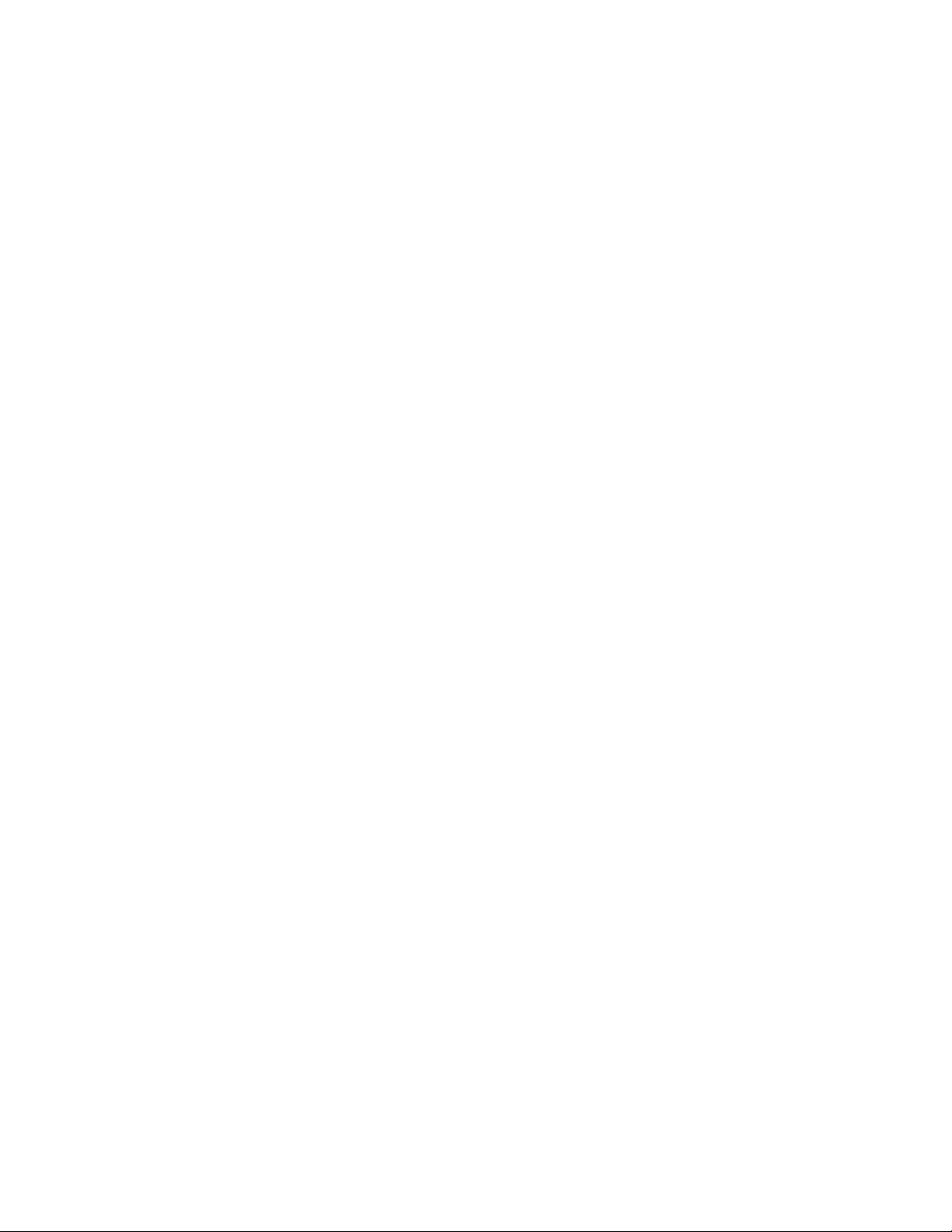
NetGear Print Server Manual
8-2 ADVANCED PRINT SERVER CONFIGURATION......................................................................... 99
System Tab ...................................................................................................................................... 99
TCP/IP Tab................................................................................................................................... 101
NetWare PServer Menu Tab......................................................................................................... 102
NetWare RPrinter Menu Tab........................................................................................................ 103
AppleTalk Tab............................................................................................................................... 104
Logical Port Tab........................................................................................................................... 106
Physical Port Tab ......................................................................................................................... 107
Wireless Tab .................................................................................................................................108
Link Info Screen............................................................................................................................ 111
8-3 MENU OPTIONS..................................................................................................................... 112
Control Menu................................................................................................................................ 112
Printer Menu................................................................................................................................. 113
CONFIGURING USING IP SETUP....................................................................................................... 114
APPENDIX A TECHNICAL SPECIFICATIONS................................................................... 115
PS111W WIRELESS READY PRINT SERVER SPECIFICATIONS.......................................................115
PS101 MINI PRINT SERVER SPECIFICATIONS................................................................................. 116
PS110/PS113 2/3-PORT PRINT SERVER SPECIFICATIONS........................................................... 117
APPENDIX B UNDERSTANDING IP ADDRESSES .............................................................119
IP ADDRESSES AND THE INTERNET.................................................................................................. 119
NETMASK .......................................................................................................................................... 120
SUBNET ADDRESSING....................................................................................................................... 121
PRIVATE IP ADDRESSES .................................................................................................................. 122
ADDRESS RESOLUTION PROTOCOL .................................................................................................123
IP CONFIGURATION BY DHCP......................................................................................................... 123
APPENDIX C CONFIG FILE.................................................................................................... 124
CONFIG FILE TCP/IP SETTINGS ...................................................................................................124
APPENDIX D USING NETWARE 5 NDPS.............................................................................. 126
OVERVIEW......................................................................................................................................... 126
Creating an NDPS Manager Object........................................................................................ 126
Creating an NDPS Printer Agent............................................................................................. 127
Workstation Configuration ........................................................................................................ 128
APPENDIX E IP SETUP ............................................................................................................130
OVERVIEW......................................................................................................................................... 130
APPENDIX F ASCII TO HEXADECIMAL CONVERSION TABLE.................................. 131
v
Page 10
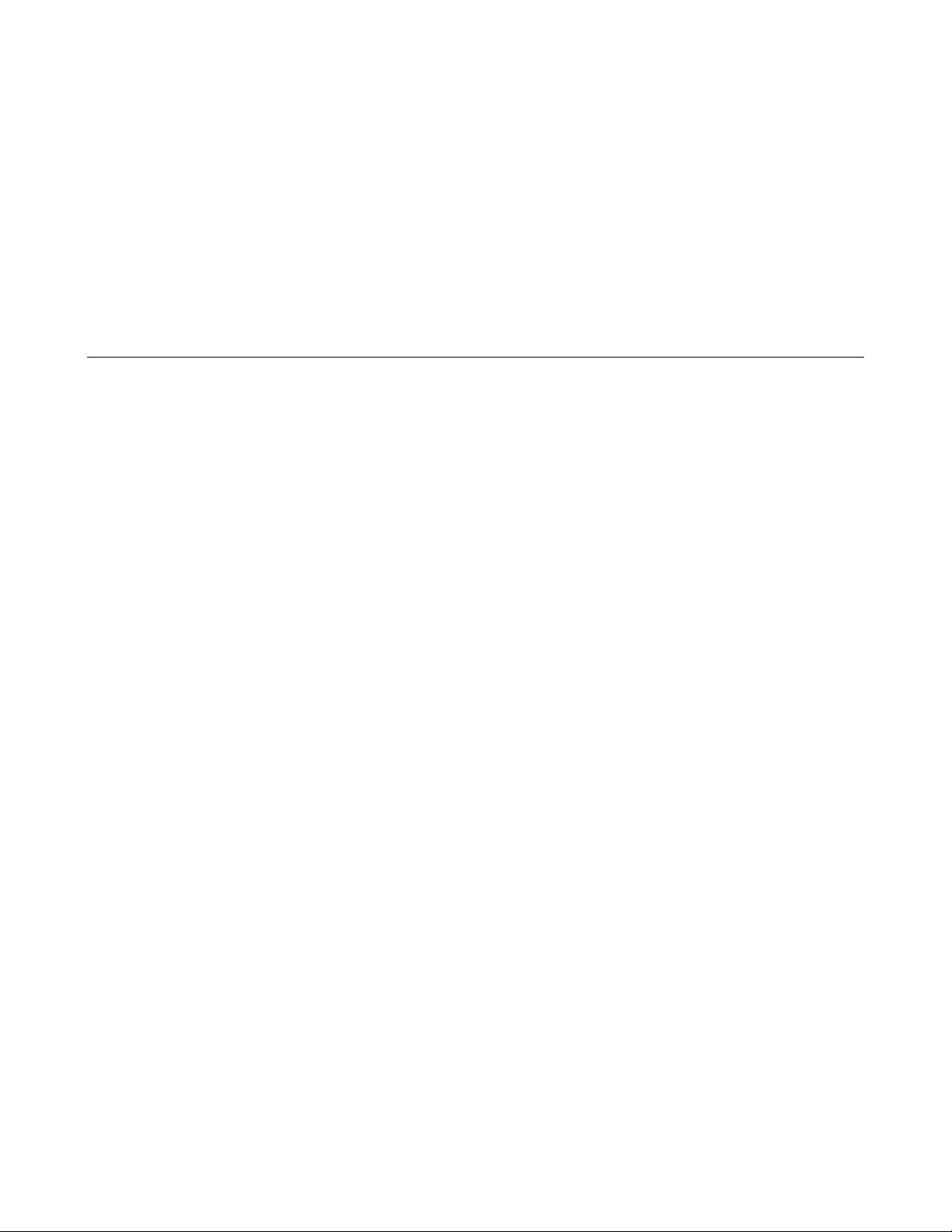
NetGear Print Server Manual
Chapter 1 Introduction
• This chapter describes the features and the components of the PS100 series Print Sever.
o 1-1 is PS111W Wireless Ready Print Server
o 1-2 is PS110/PS113 2/3-Port Print Server
o 1-3 is PS101 Mini Print Server
1-1 PS111W Wireless Ready Print Server Features
NETGEAR PS111W print server offers:
• 802.11b standard wireless ready mobile flexibility, and also supports:
• Wired Equivalent Privacy (WEP) 40/64 or 128 bit encryption
• Open System and Shared key authentication
• Infrastructure, ad- hoc, and 802.11 ad- hoc communication modes
• Up to 11 channels or 13 channels*
* Depends on the country areas
• Print support - both wired and wireless simultaneously, when wireless set to ad hoc mode
• Support for multiple protocols (TCP/IP, NetBEUI, and Netbios)
• Support for multiple operating systems (Windows 95, Windows 98, Windows Me, Windows NT,
Windows 2000, and Windows XP)
• Easy configuration of the device with NETGEAR Print Server software that assures fast and easy
setup for Windows 95, Windows 98, Windows Me, Window NT, Windows 2000, and Windows
XP users.
• Web browser interface provides an easy way to configure the print server in a TCP/IP network
• Auto-sensing 10BASE-T/100BASE-TX Ethernet connection on the PS100 series Print Sever.
• One bi-directional parallel port on the PS100 series Print Sever.
• Compact size to fit into limited space in a work area.
• Wall- mounting holes for attaching the print server to a vertical surface
• Upgradeable BIOS Flash EPROM
The LEDs that indicate the status of the server, wired, and wireless LAN are located on the front
panels of the Model PS111W Print Sever, as illustrated bellow:
1
Page 11
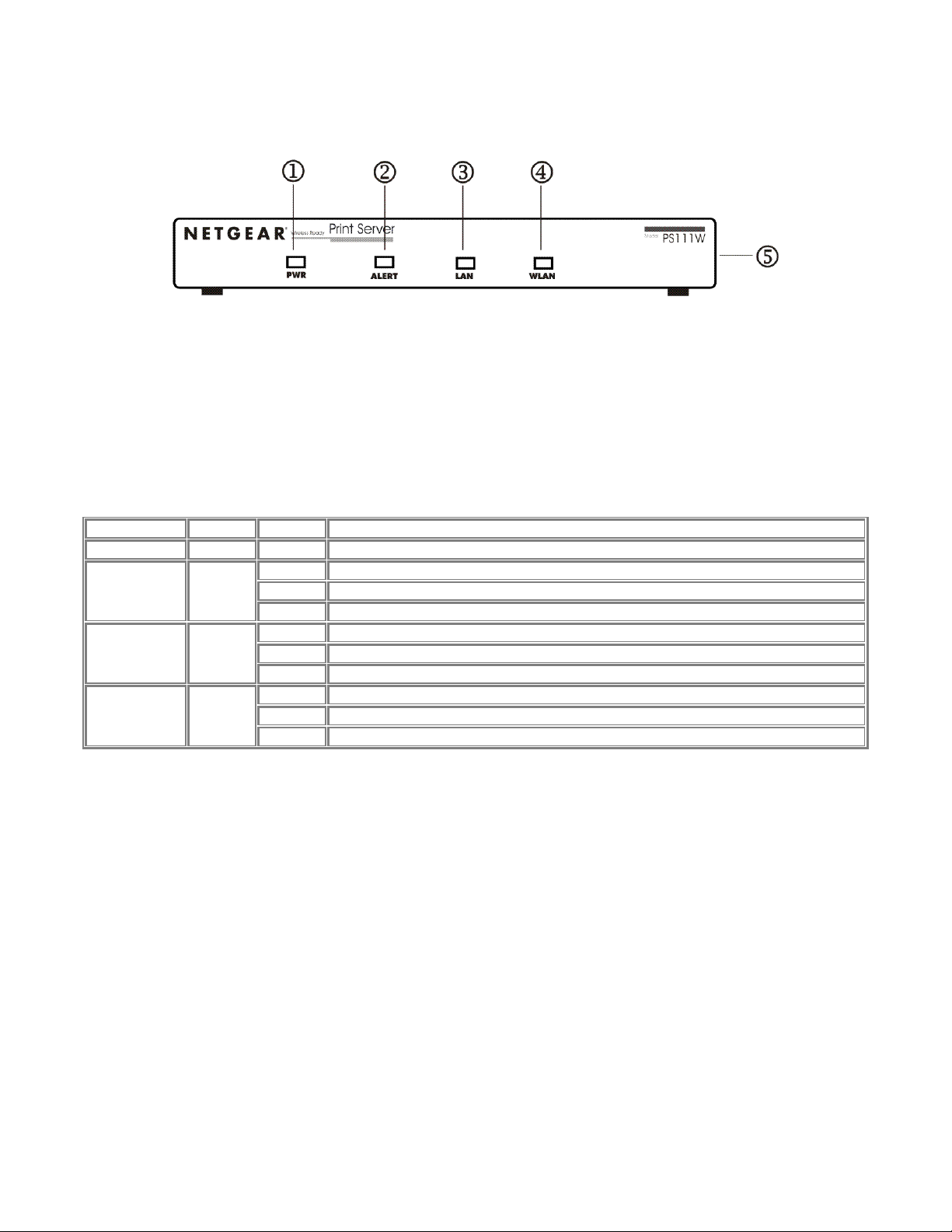
NetGear Print Server Manual
Front Panel and LEDs of PS111W
Figure 1-1 Front Panel of the Model PS111W Print Sever
Key:
1 = PWR (power) LED
2 = ALERT LED
3 = LAN LED
4 = WLAN (wireless LAN) LED
5 = Side panel wireless PC card slot
There are 4 LEDs on the front panel of the Model PS111W Print Sever. See the table bellow:
LED Descriptions
Label Color Activity Description
PWR (power) Green On Power is supplied to the print server.
Off Operation is normal
Alert Amber
LAN Green
WLAN Green
On Hardware error
Blinking Upgrading BIOS flash ROM
Off No LAN connection
On Operation is normal without data transmitting or receiving from LAN
Blinking Operation is normal with data transmitting or receiving from LAN
Off No wireless PC card
On Operation is normal without data transmitting or receiving from wireless LAN
Blinking Operation is normal with data transmitting or receiving from wireless LAN
2
Page 12
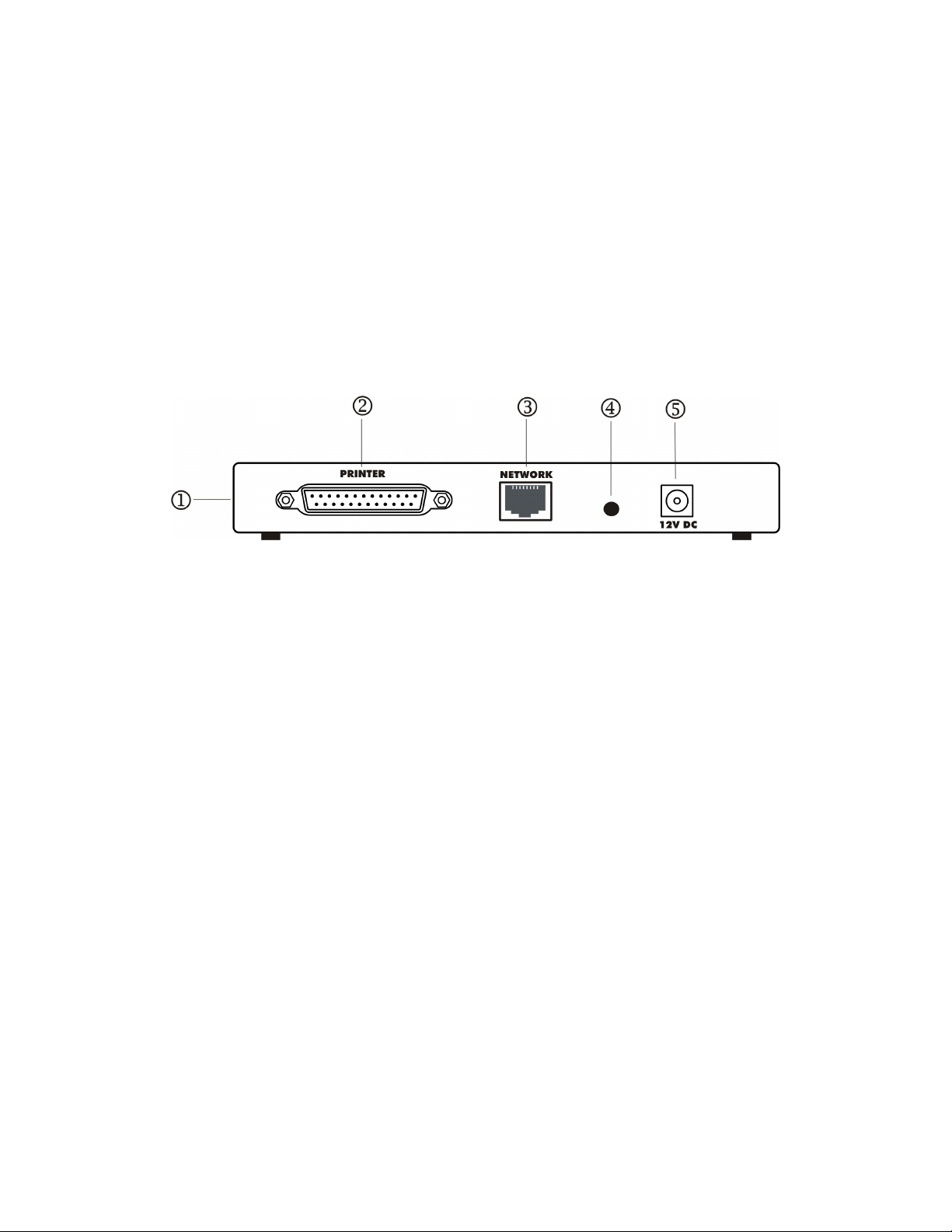
NetGear Print Server Manual
Rear Panel of PS111W
The rear panel of the Model PS111W Print Sever has a parallel port for printer. The Model PS111W
Print Sever has one 10/100BASE-T network port. The 10/100BASE-T port is an auto negotiation port
that operates in 100 Mbps and in half-duplex mode when connected to a Fast Ethernet network. The
diagnostic print and reset to factory default button can print the current print server setup including
IP address and wireless information by pressing and holding it two seconds. If press and hold the
button for ten seconds while powering from off to on, the print server will load the factory default
setting back into its flash memory.
The Rear Panel as illustrated below, it has a power adapter receptacle that accepts a 12 V 800mA DC
power adapter.
Figure 1-2 Rear Panel of the Model PS111W Print Sever
Key:
1 = Side panel wireless PC card slot
2 = PRINTER (parallel) port
3 = NETWORK port (10/100BASE-T connector)
4 = Diagnostic print and reset to factory default button
5 = Power adapter receptacle
3
Page 13
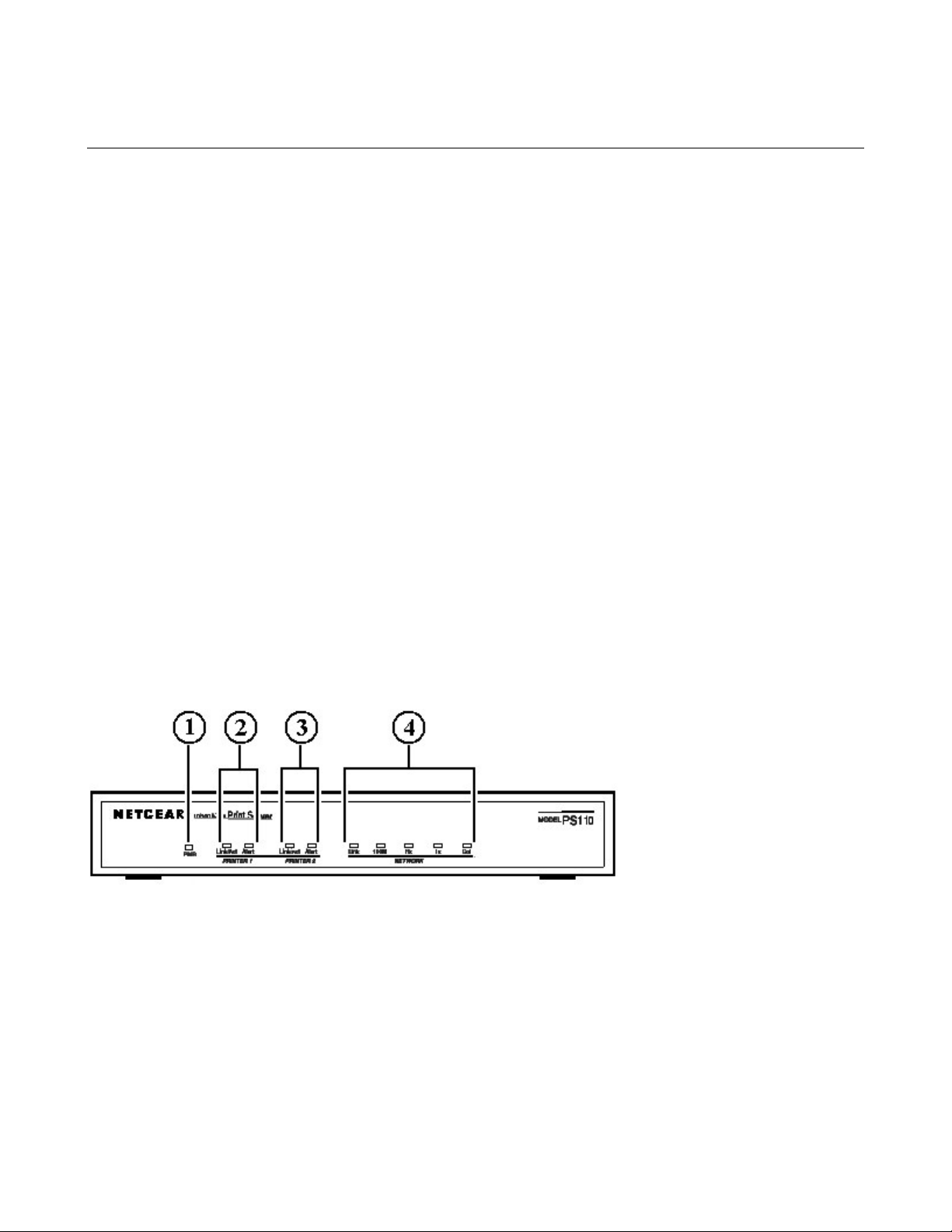
NetGear Print Server Manual
1-2 PS110/PS113 2/3-Port Print Server Features
NETGEAR PS110/PS113 print server offers:
• Support for multiple protocols (TCP/IP, NetBEUI, IPX/SPX, and AppleTalk)
• Support for multiple operating system (Windows 95, Windows 98, Windows Me, Windows NT,
Windows 2000, Windows XP, Novell NetWare, and UNIX) printing
• Support Mac OS printing
• Easy configuration of the device with NETGEAR Print Server software that assures fast and easy
setup for Windows 95, Windows 98, Windows Me, Window NT, Windows 2000, and Windows
XP users.
• Web browser interface provides an easy way to configure the print server in a TCP/IP network
• Auto-sensing 10BASE-T/100BASE-TX Ethernet connection on the PS100 series Print Sever.
• One bi-directional parallel port on the PS100 series Print Sever.
• Compact size that allows the print server to be used where space is limited and to be mounted with
Velcro on the side of a printer
• Extensive LED indicators for at-a-glance status
• Upgradeable BIOS Flash EPROM
Front Panel and LEDs of PS110 and PS113
Key:
1 = PWR (power) LED
2 = Printer 1 LEDs
3 = Printer 2 LEDs
4 = NETWORK LEDs
4
Page 14
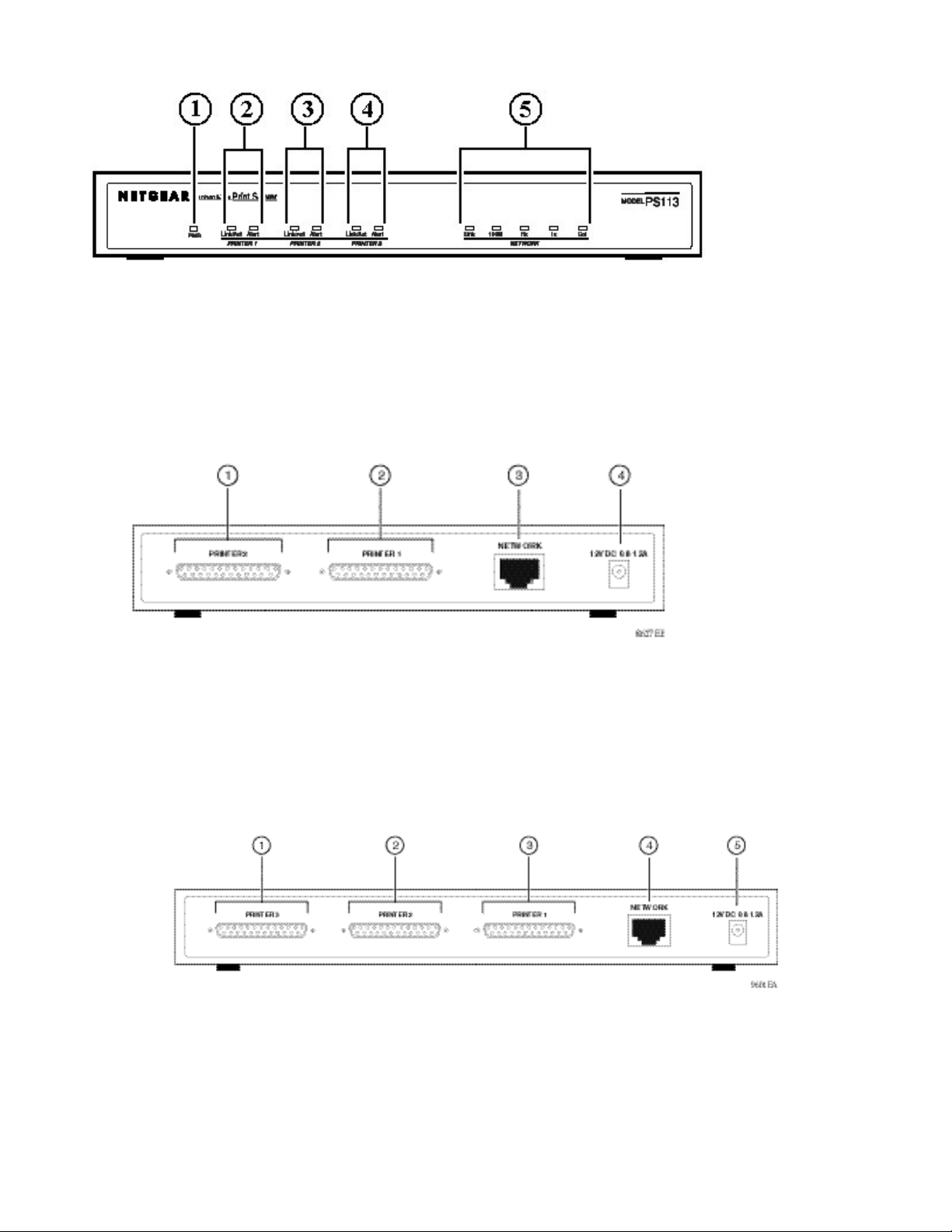
NetGear Print Server Manual
Key:
1 = PWR (power) LED
2 = Printer 1 LEDs
3 = Printer 2 LEDs
4 = Printer 3 LEDs
5 = NETWORK LEDs
Rear Panel of PS110 and PS113
Key:
1 = PRINTER 2 (parallel) port
2 = PRINTER 1 (parallel) port
3 = NETWORK port (10/100BASE-T connector)
4 = Power adapter receptacle
Rear Panel of the Model PS110 Print Server
Key:
1 = PRINTER 3 (parallel) port
2 = PRINTER 2 (parallel) port
3 = PRINTER 1 (parallel) port
4 = NETWORK port (10/100BASE-T connector)
5 = Power adapter receptacle
Rear Panel of the Model PS113 Print Server
5
Page 15
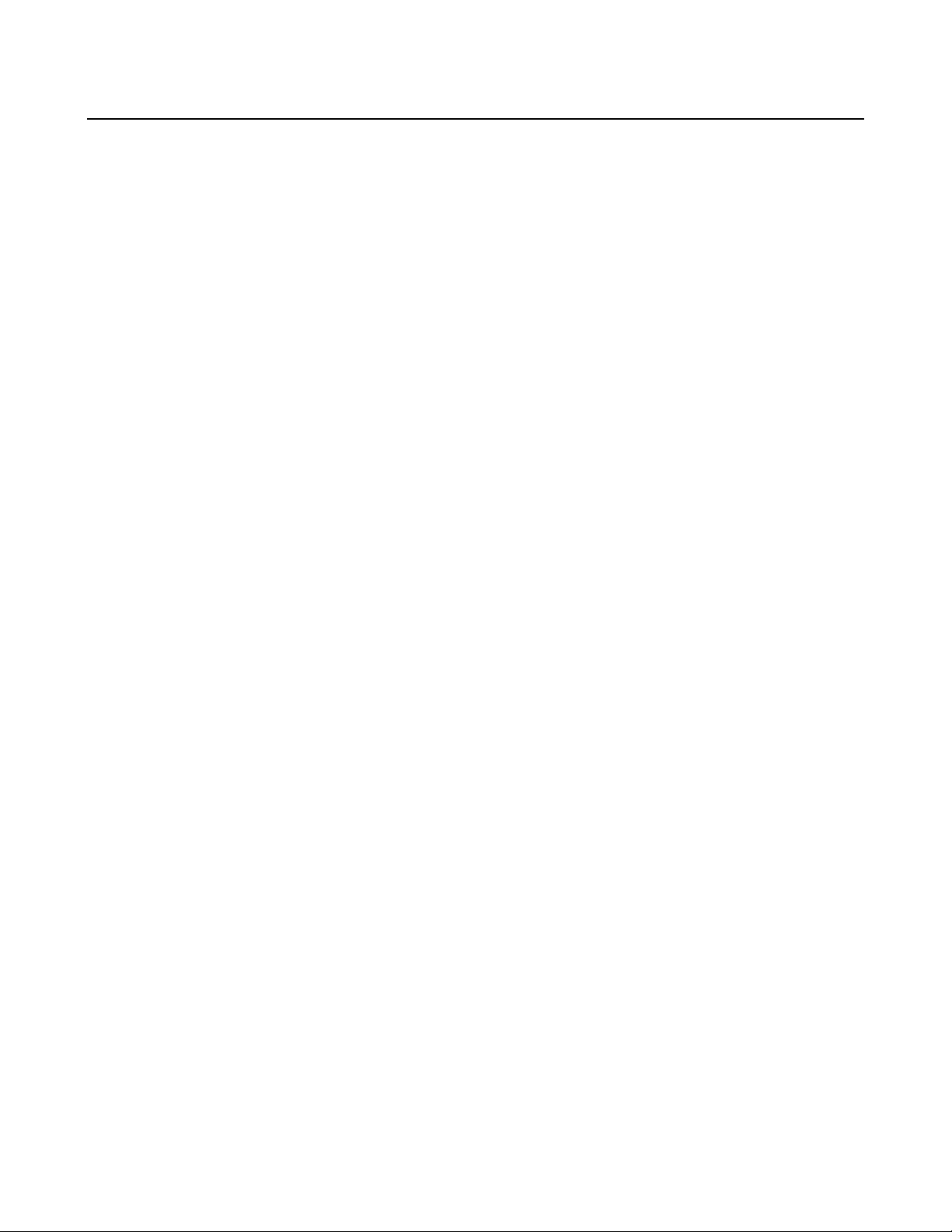
NetGear Print Server Manual
1-3 PS101 Mini Print Server Features
NETGEAR PS101 print server offers:
• Extremely compact size to fit into the back of almost any kind of the printer.
• Need not an extra printer cable.
• Easy configuration of the device with NETGEAR Print Server software that assures fast and easy
setup for Windows 95, Windows 98, Windows Me, Window NT, Windows 2000, and Windows
XP users.
• Web browser interface provides an easy way to configure the print server in a TCP/IP network
• 10BASE-T standard Ethernet capable to connect any 10/100 Mbps hub and switch.
• One bi-directional parallel port on the Model PS101 Print Sever.
• Upgradeable BIOS Flash EPROM
6
Page 16
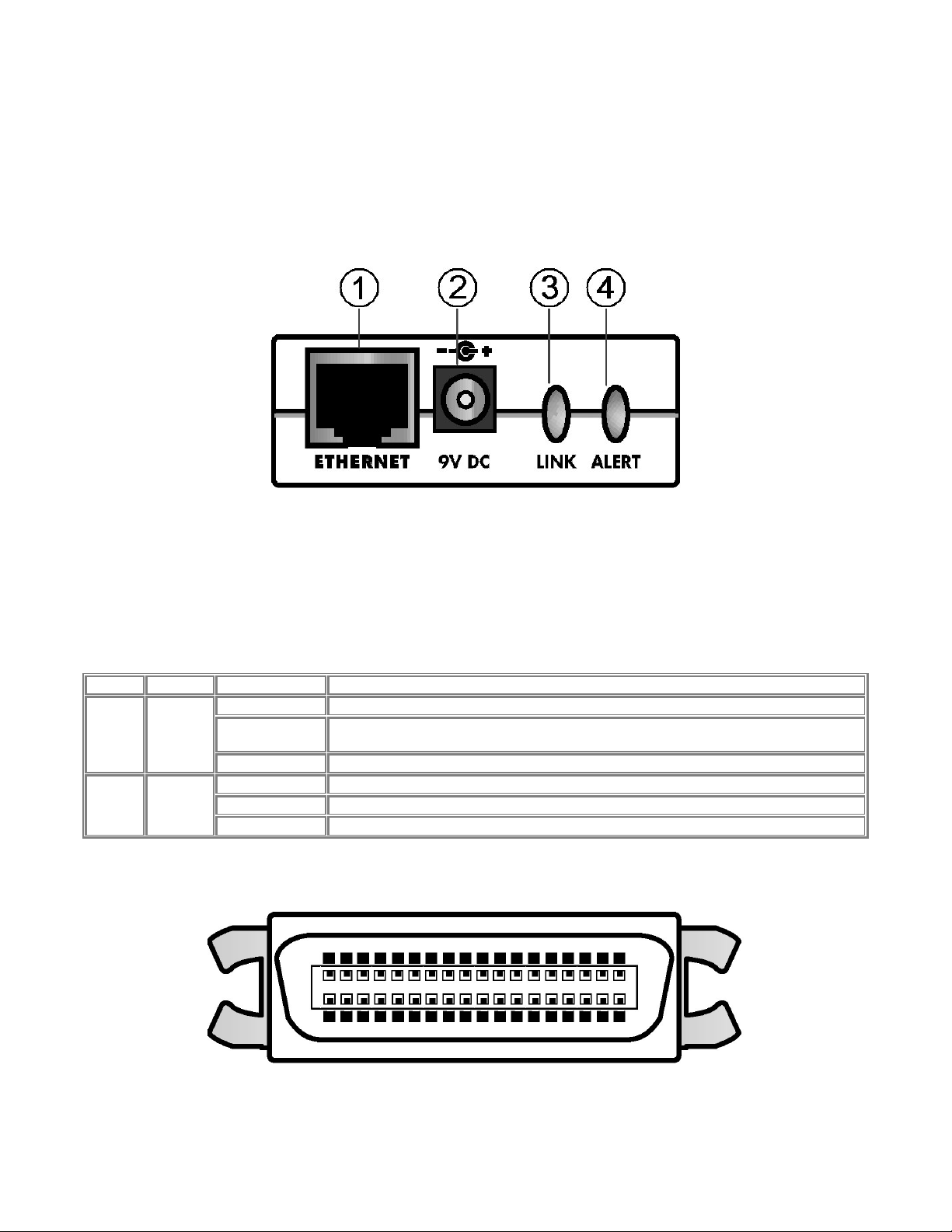
NetGear Print Server Manual
Outlooks for PS101 Mini Print Servers
The LEDs that indicate the status of the server, and the printing traffic of the Ethernet are located on
the panels of the Model PS101 Mini Print Sever. It has one 10 BASE-T network port. The port
operates in 10 Mbps and in half-duplex mode when connected to a 10/100Mbps Ethernet network. As
illustrated bellow, it has a power adapter receptacle that accepts a 9V 500mA DC power adapter.
1-1 Panel of the Model PS101 Mini Print Sever
Key:
1 = 10 Base-T ETHERNET port
2 = Power adapter receptacle
3 = LINK LED
4 = ALERT LED
There are 2 LEDs on the panel of the Model PS101 Mini Print Sever. See the table bellow:
LED Descriptions
Label Color Activity Description
Off No ETHERNET connection
LINK Green
ALERT Amber
On
Blinking Operation is normal with data transmitting or receiving from ETHERNET
Off Operation is normal
On Hardware error
Blinking Upgrading BIOS flash ROM
Powered ON
Operation is normal without data transmitting or receiving from ETHERNET
The parallel port of the Model PS101 Mini Print Sever is a standard Centronics 36 type connecter for
printer. The connecter is as illustrated below.
1-2 Centronics 36 connecter of the Model PS101 Mini Print Sever
7
Page 17
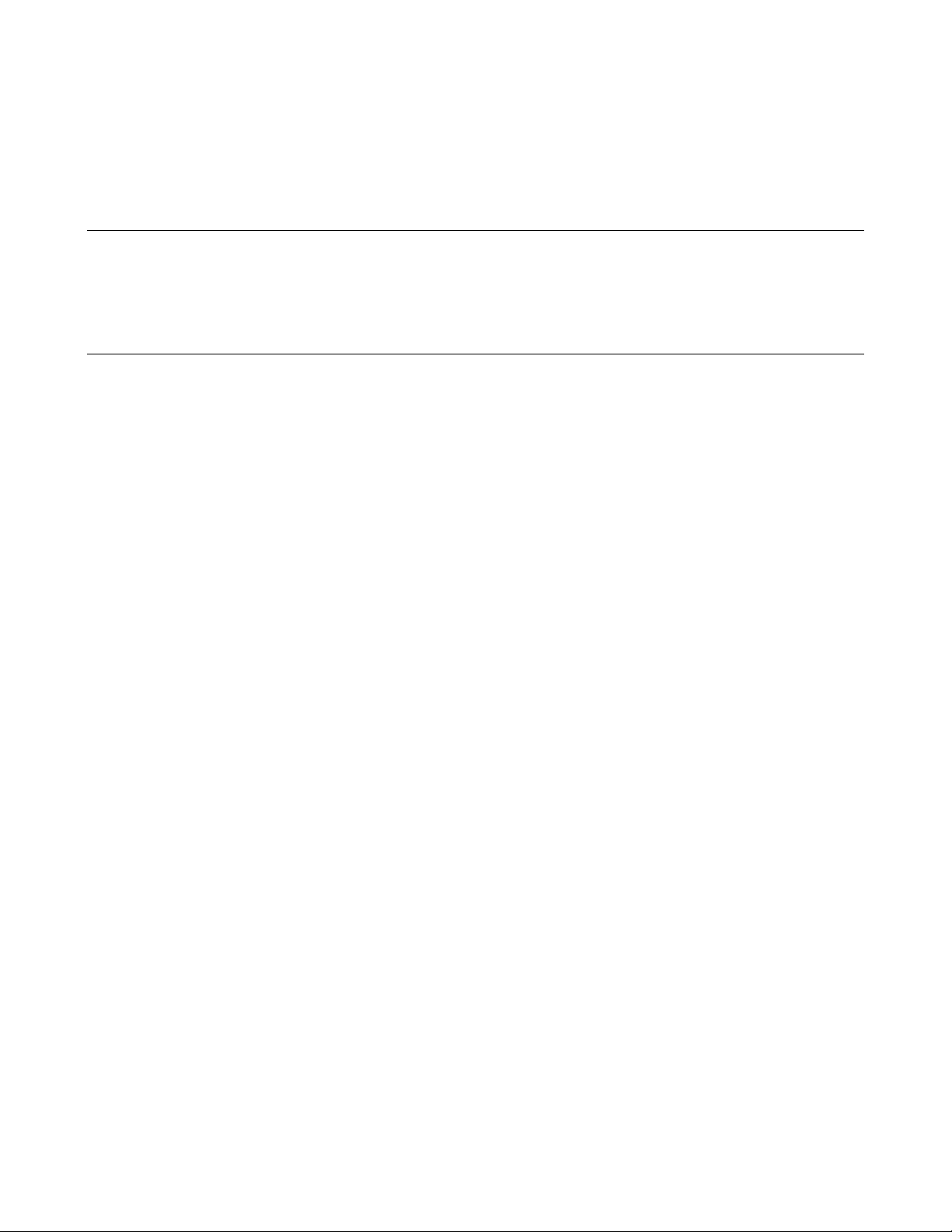
NetGear Print Server Manual
Chapter 2 Installation
• This chapter describes the installation and setup of the NETGEAR PS100 series Printer Server.
2-1 Preparing the Site
Before you begin installing the print server, prepare the installation site. Make sure the operating
environment meets the physical requirements of the print server, as described below.
2-2 Verifying Package Contents
Your package should contain the following:
• PS100 series Printer Server
• DC Power adapter
• PS100 Series Print Server Resource CD
• PS100 Series Print Server Installation Guide
• Warranty & Owner Registration Card
• Customer Support Phone Card
Call your reseller or NETGEAR Customer Support in your area if there are any wrong, missing, or
damaged parts. Refer to "Customer Support" section for the location of customer support in your area.
Keep the carton, including the original packing materials. Use them to repack the print server if you
need to return it for repair.
8
Page 18
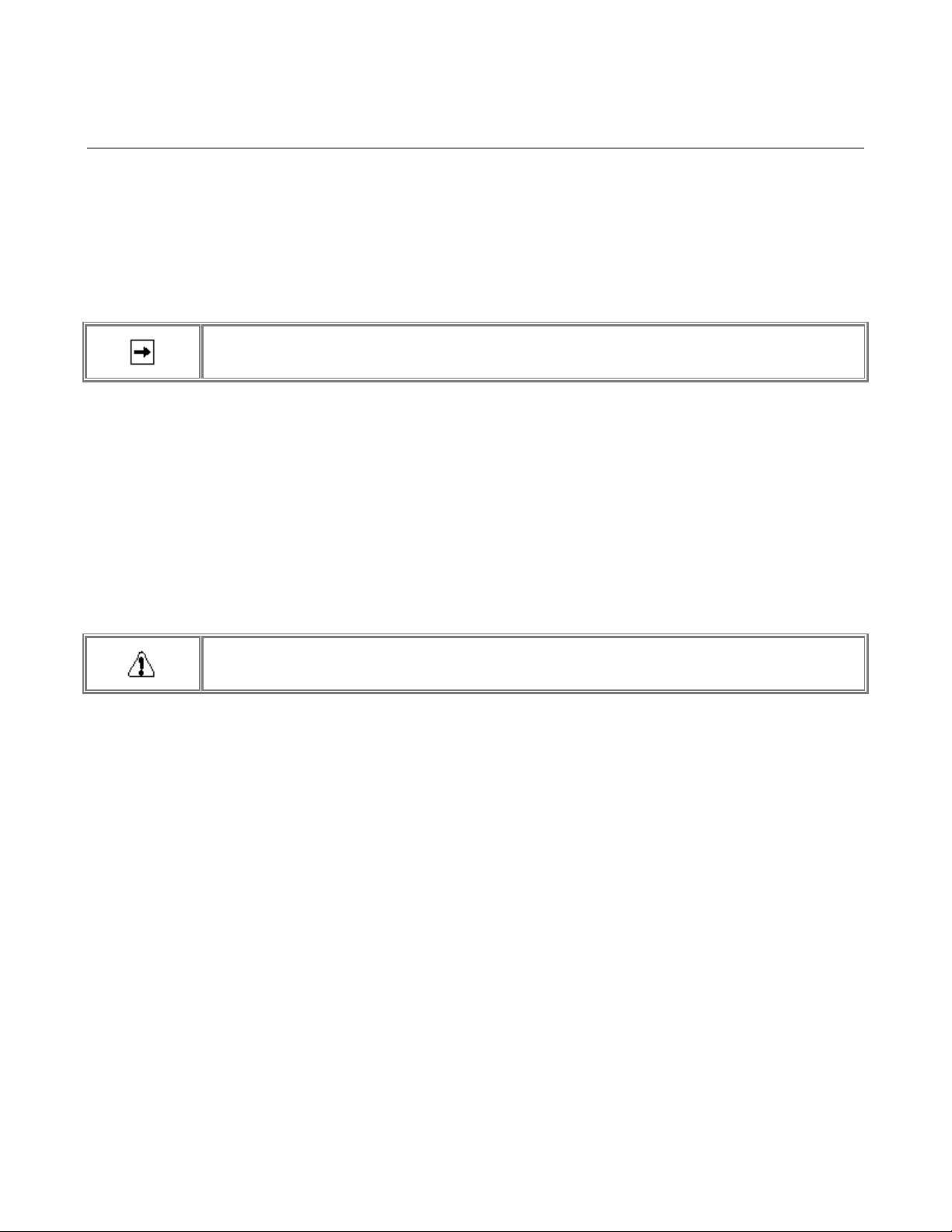
NetGear Print Server Manual
2-3 Connecting Devices to the Print Server
The PS100 Series Print Server Model has one 10/100BASE-T network port that is auto sensing and
will support either 10 Mbps or 100 Mbps connections, depending on the connected device. The Model
PS101 Print Server has one Ethernet port, which can be operated on a 10/100BASE-T hub/switch in
the half-duplex mode.
The network port on the all Print Server Model is configured for Uplink wiring, which means you can
connect the Print Server direct to an Ethernet switch or hub.
Ethernet specifications limit the twisted pair cable (called a twisted pair segment) extended from a
The Model PS111W Print Server has one wireless PC card slot. It can be operated under three types of
environment: LAN, wireless LAN, and both LAN and wireless LAN. Connect network port to an
Ethernet hub/switch makes all LAN connected workstations can print with PS111W Print Server. With
a NETGEAR MA401 802.11b Wireless PC Card in PS111W, all 802.11b wireless connected
workstation can print with PS111W Print Server. If connect network port and with a NETGEAR
MA401 802.11b Wireless PC Card in PS111W, both LAN connected workstation and 802.11b
wireless connected workstation can print with the PS111W Print Server. Please note while the power is
on; do not insert the NETGEAR MA401 802.11b Wireless PC Card in to PS111W Print Server. Doing
so is simply not working and maybe damaging the Print Server and the PC card. Do not remove the
NETGEAR MA401 802.11b Wireless PC Card out from PS111W Print Server, when the power is on.
This may damage the Print Server and the PC card.
network port to 100 meters in length.
To avoid damaging to the wireless PC card and PS111W Print Server, do NOT insert and remove
the PC card from or to PS111W Print Server while the power of the Print Server is on.
9
Page 19
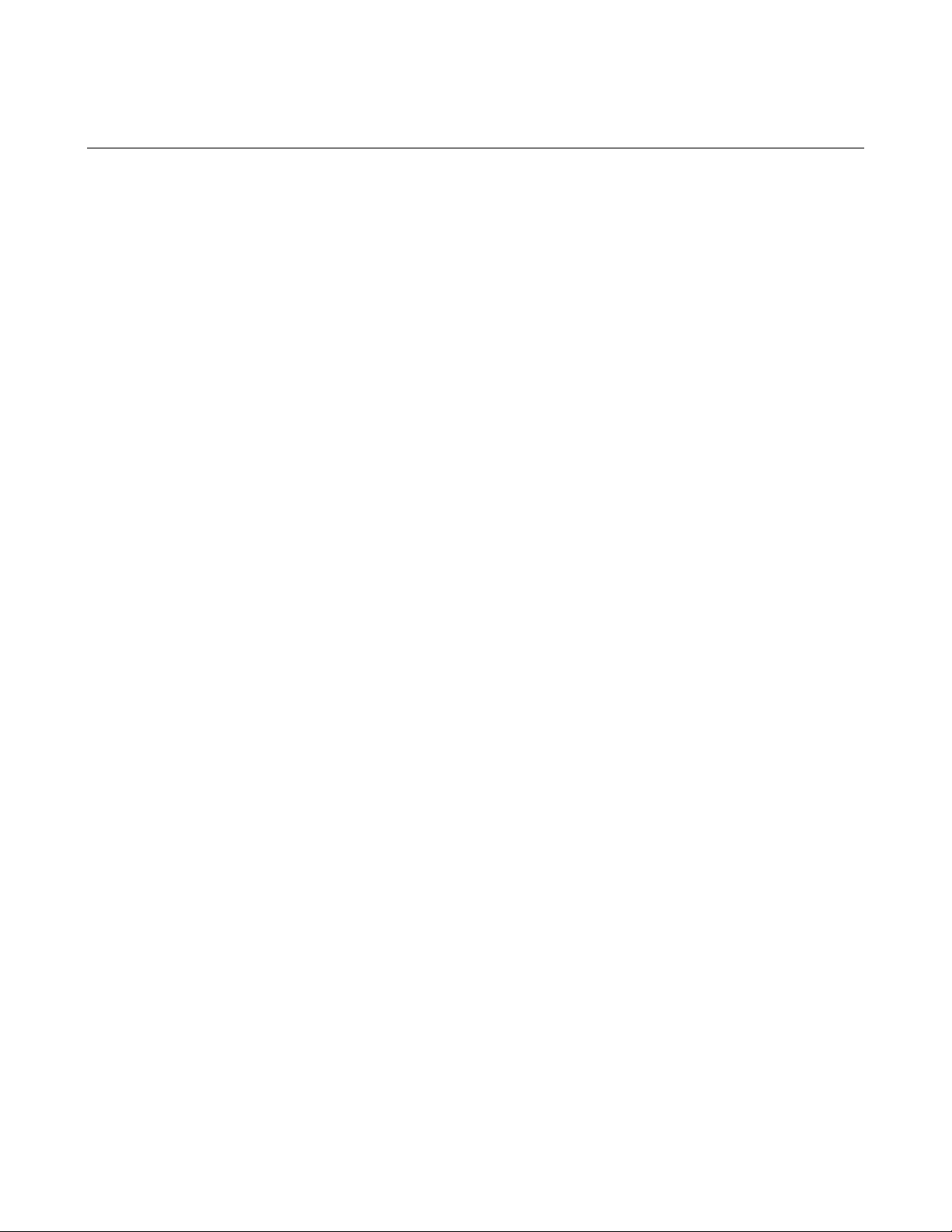
NetGear Print Server Manual
2-4 Verifying Power
To complete the installation, connect the power adapter first to the power adapter receptacle on the
print server rear panel and then to the power outlet on the wall. When power has been applied to the
print server:
• The green PWR (power) LED on the front panel is on, if there is one.
• On the PS101 Print Sever Model, the green Link LED on connected network port is on.
• On the PS110 and PS113 Print Sever Model, the green Link/Act LED on the connected PRINTER,
PRINTER 1, PRINTER 2, or PRINTER 3 port is on.
• On the PS111W Print Sever Model, the green LAN LED on connected network port is on, and the green
WLAN LED with the NETGEAR MA401 801.11b Wireless PC Card in PC card slot is on.
Make sure the network interface cards installed in the workstations are in working condition and the
software driver has been installed on the cards.
If required, verify the integrity of the print server by resetting it. Turn power to the print server off and
then back on. If this does not help, you can try to load the factory default setting. The procedure is:
turn power to the print server off, press and hold the diagnostic and reset to factory default button
while turning the power back to the print server. Use the following one of the three options to reconfigure the print server: web management in chapter 3, NETGEAR Print Server Setup Wizard, or
Administrative tool for advanced user in Chapter 8.
If the problem continues and you have completed all the preceding diagnoses, contact NETGEAR
Customer Support. For the telephone number of the representative in your area, refer to "Customer
Support" section.
10
Page 20
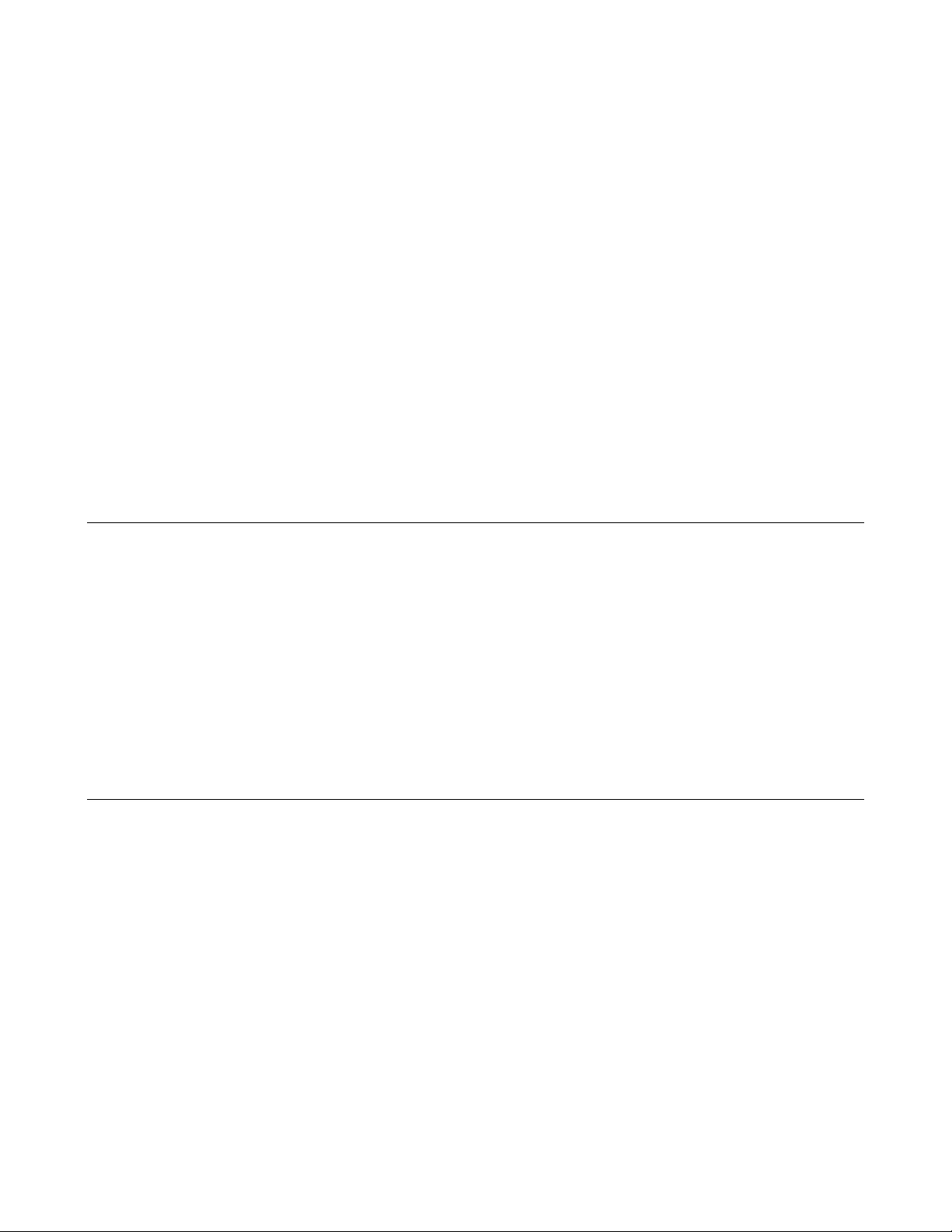
NetGear Print Server Manual
Chapter 3 Web Management for Print Server
• This chapter applies to all NETGEAR Print Server models except
o Macintosh printing with AppleTalk does not apply to PS101
o Linux/Unix and Novell Netware printing do not apply to PS101 and PS111W
o Wireless applies to PS111W only
The web browser interface provides an easy way to configure the print server in a TCP/IP network.
You can configure your NETGEAR PS100 Series Print Server using any web browser such as
Microsoft Internet Explorer or Netscape Navigator.
This chapter contains information about configuring your NETGEAR PS100 Series Print Server using
the print server's browser interface. Please refer to the next following chapters for setting up your
printing system.
3-1 Configuring Print Server for TCP/IP
Using a web browser to configure a NETGEAR Print Server requires both the print server and the host
workstation that the web browser runs on to be configured for TCP/IP.
NETGEAR PS100 Series Print Server is set with the factory setting for DHCP environment, which
means if you have a DHCP server (most recent broad band routers have provided this feature), PS100
Series will get its own IP address settings for TCP/IP.
To know the print server’s IP address, press and hold RESET button for two seconds. The printer will
print out the print server status report, where it includes the IP address information.
3-2 Connecting to the Print Server
In order to configure the print server over the browser interface, your PC workstation must have a web
browser program installed such as Microsoft Internet Explorer or Netscape Navigator. Free browser
programs are available for Windows, Macintosh, or Unix/Linux.
1. Start your Web Browser
2. In the Address box, enter HTTP:// followed by the IP Address of the print server. e.g.
http://192.168.0.21
Alternatively, the IP address of the print server can be found under "Device Information" in the "Control"
menu of the NETGEAR Print Server Administration Program.
3. You will then be prompted for the password. If no password has been set, just press ENTER.
4. Use the menu selections listed on the left of the screen to move about.
11
Page 21
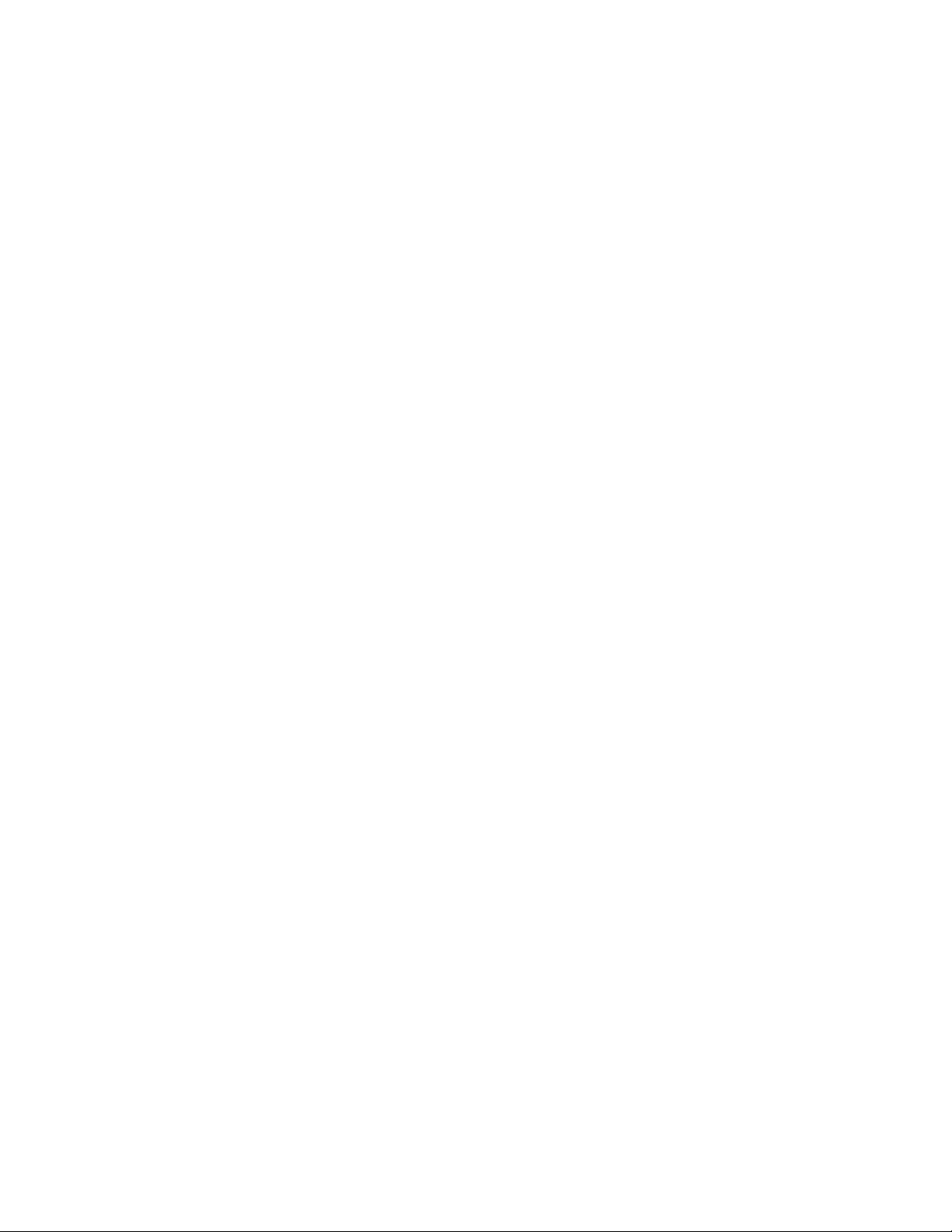
NetGear Print Server Manual
Note: Remember to save modifications made on any screen by clicking the Save button before
changing to a different screen.
12
Page 22
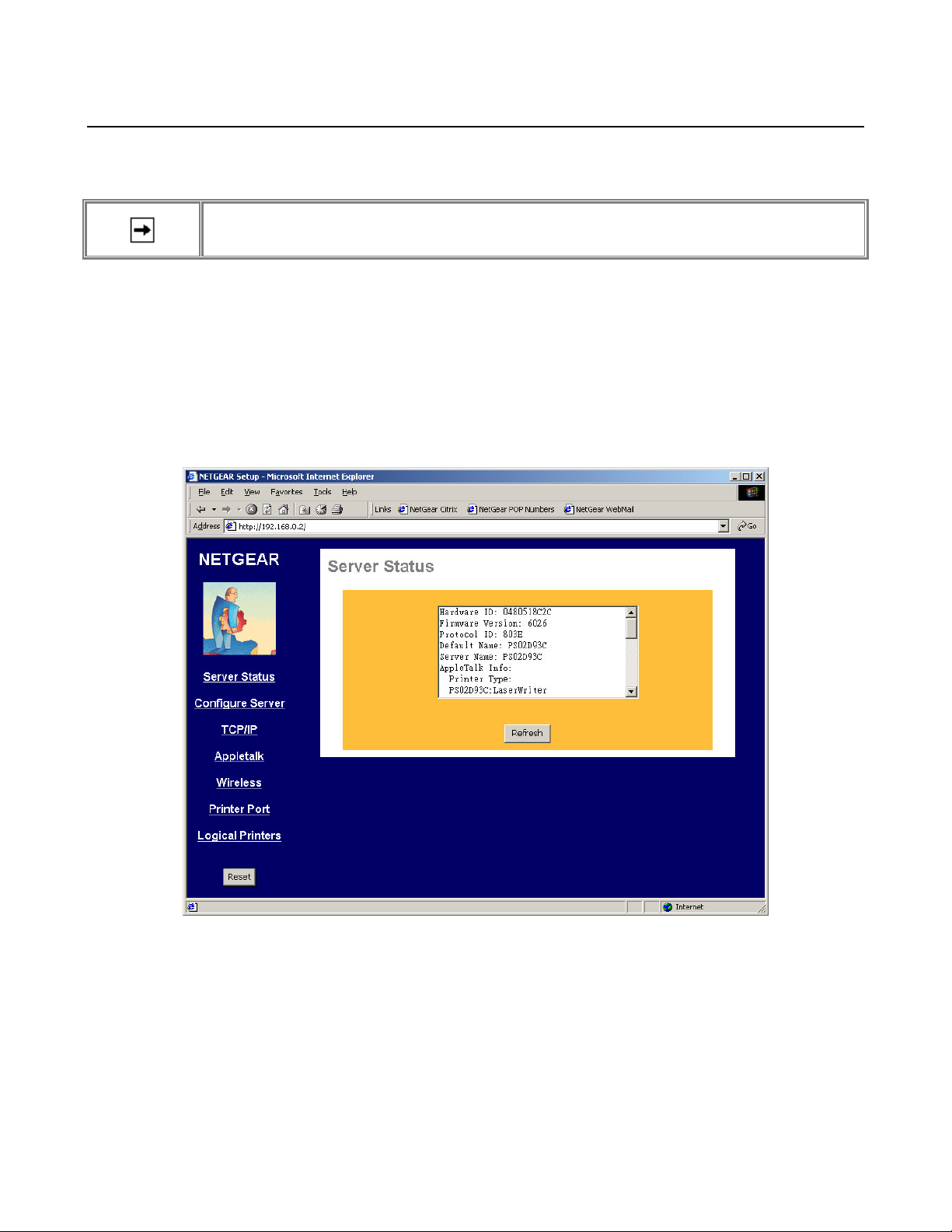
NetGear Print Server Manual
3-3 Browser Menu selections and Configuration Screens
This section describes the browser menu selections and corresponding configuration screens.
The menu at the left panel of the browser may vary. It depends on which NETGEAR Print Server
Server Status
The Server Status screen shows print server system data and the current settings for all of the other
screens. It is read-only; no data can be input on this screen. Click the refresh button to refresh
information on this screen. Use the scroll bar to scroll through the display information. Figure 3-1
shows the Server Status Screen.
model you have.
Figure 3-1 Server Status Screen
13
Page 23
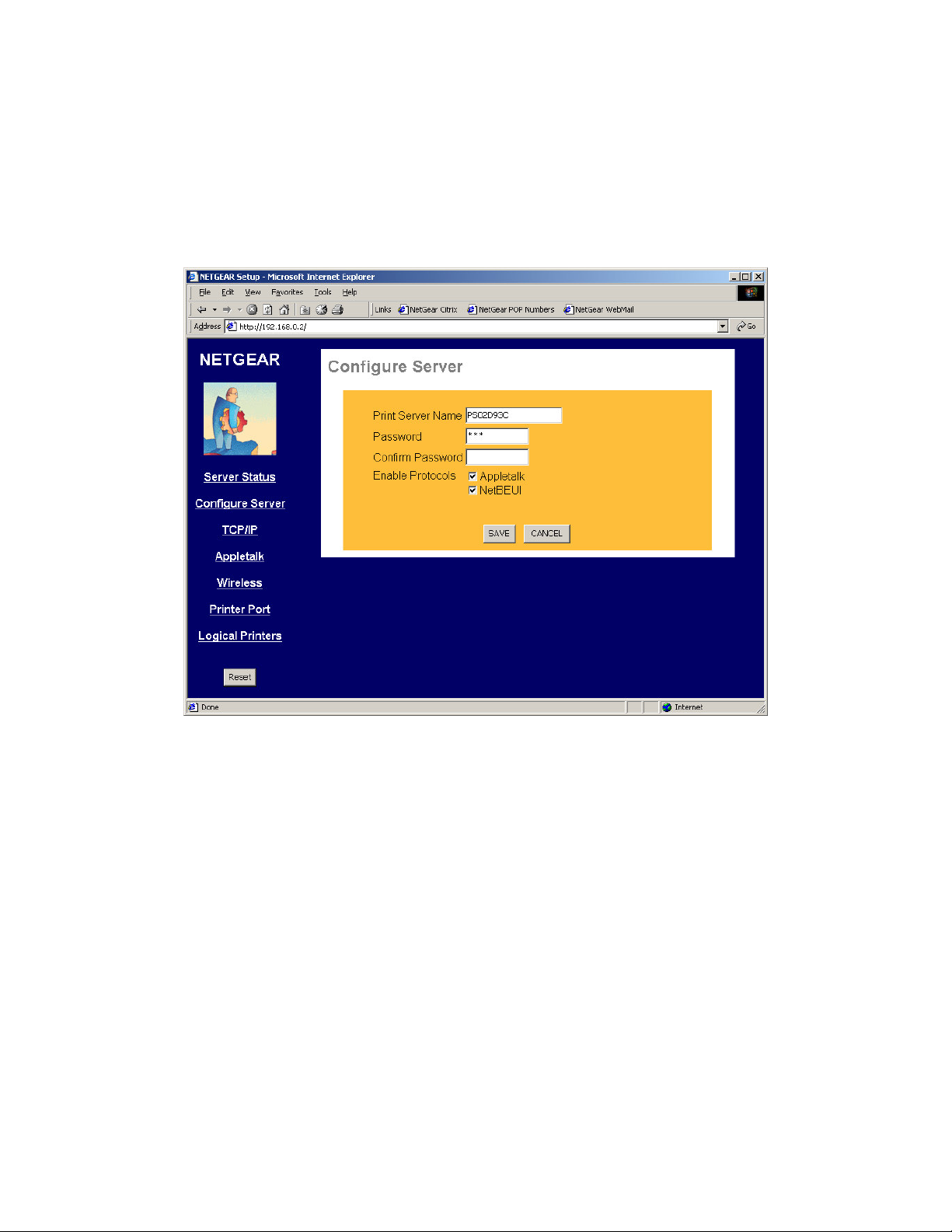
NetGear Print Server Manual
Configure Server
Clicking the Configure Server menu selection brings up the Configure Server screen. The Configure
Server screen contains fields to change the print server name and to enable or disable the various
network protocols supported by the print server. Figure 3-2 and following table show the Configure
Server Screen and describe each of its fields.
Note: Use key Tab on keyboard to move the cursor from field to field besides using the mouse.
Figure 3-2 System Configuration Screen
14
Page 24
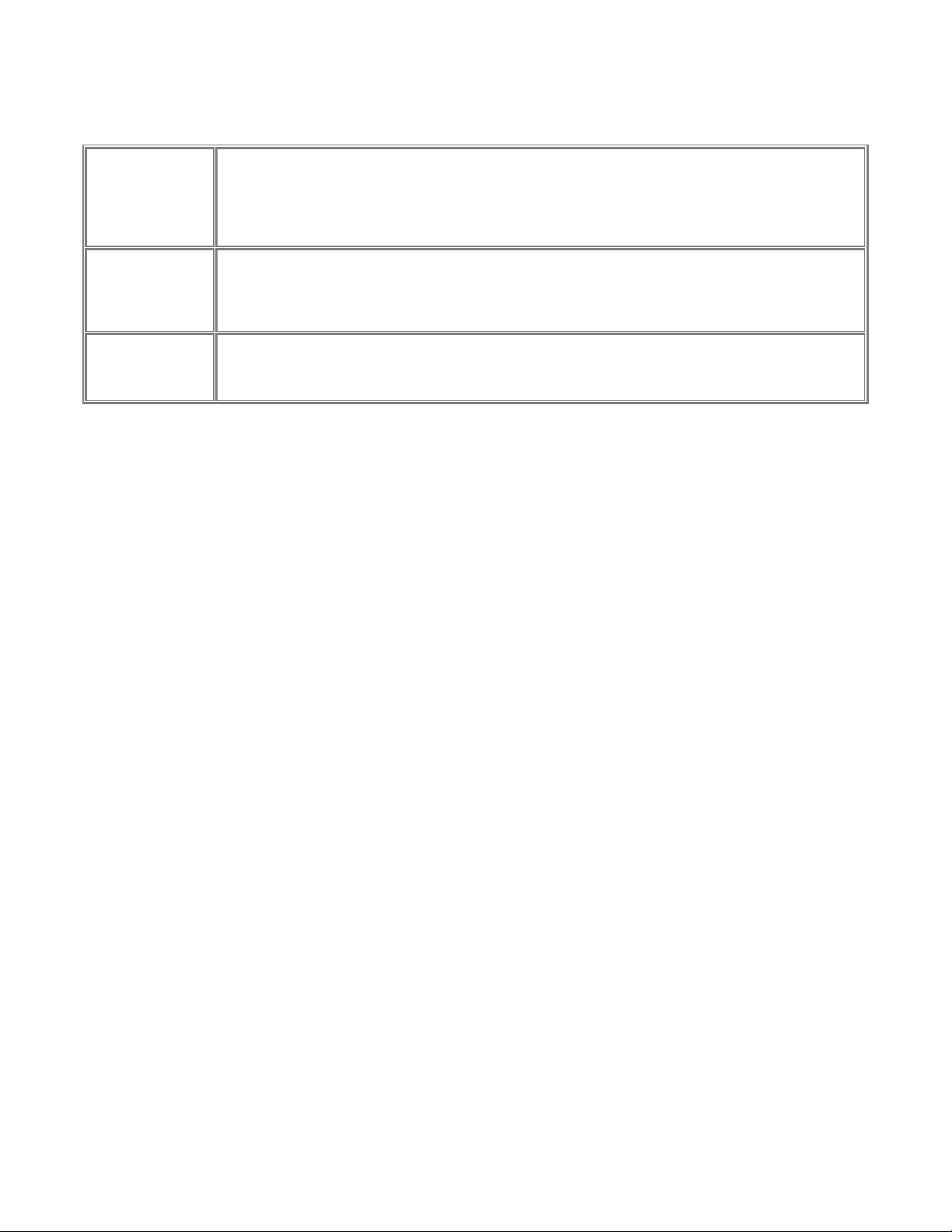
NetGear Print Server Manual
Confirm Password
Configure Server Fields
Choose a descriptive name for the print server for identification purposes. This name is used in all
protocols to identify the specific print server. There is a factory default name. For any change,
Print Server Name
Password
Enable Protocols
NETGEAR recommends that a name be determined before setting the print server in any network. This
name should be no more than 16 characters with at least a non numerical letter. Spaces are not
allowed, but dashes (-) and underscore marks (_) are accepted.
Enter the device password, and again in the Confirm Password field. Once a password is entered, it is
required in order to gain access and change the configuration. If you forget the password to the print
server, the only way to reset it is by resetting the device to factory default through the NETGEAR Print
Server Administration Program.
Check the corresponding protocols to enable them on the print server. AppleTalk is used to support
AppleTalk printing from Apple computers. NetBEUI is primarily used in a small-scale Microsoft
networking environment. A protocol may be disabled if it is not required for your network.
15
Page 25
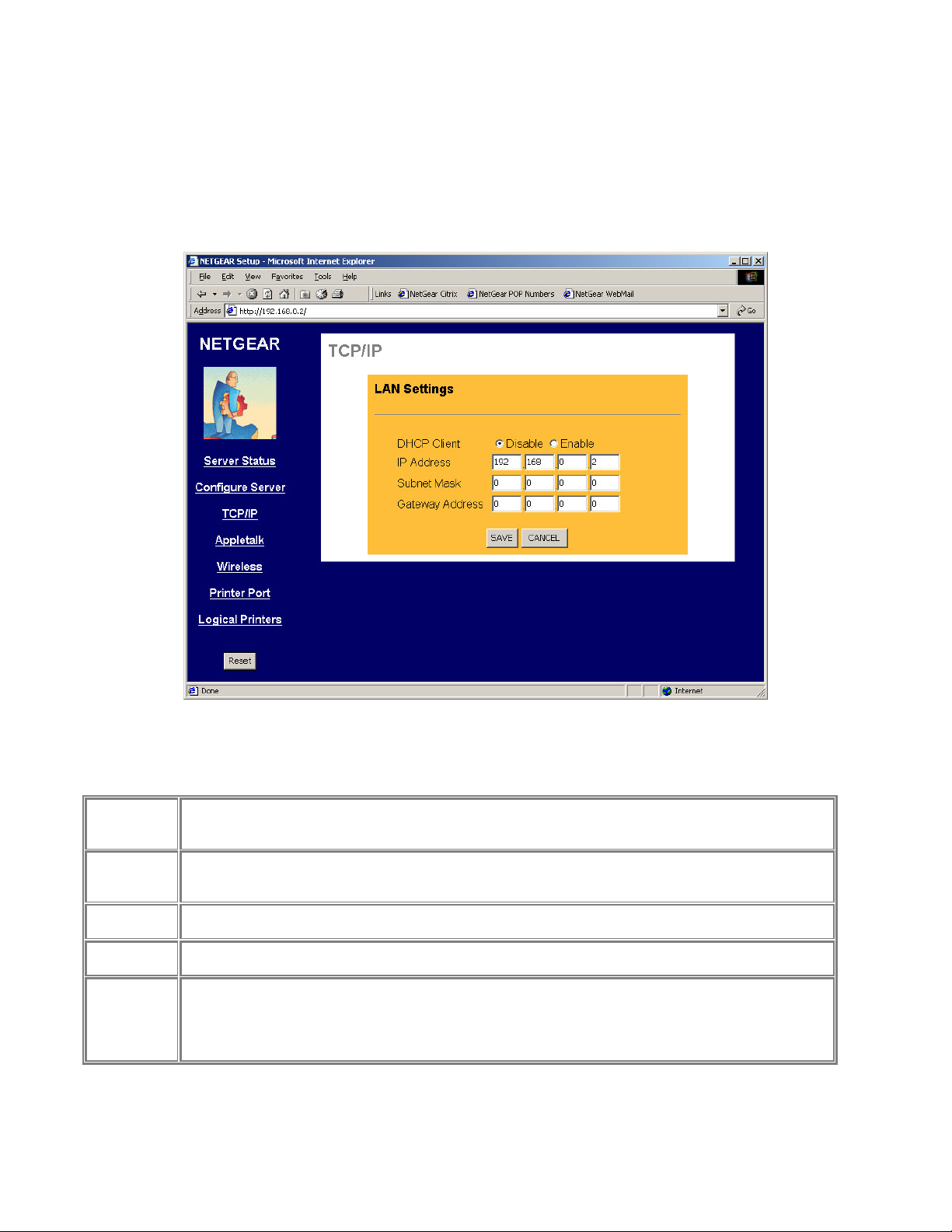
NetGear Print Server Manual
Subnet Mask
TCP/IP
The TCP/IP configuration screen is used to configure the IP address of the print server. Figure 3-3
shows the TCP/IP configuration screen and following table lists its fields, describes the functions, and
explains how to provide information in each field.
TCP/IP Configuration Fields
This field allows you to enable or disable the print server's ability to get its IP address from a DHCP
DHCP Client
IP Address
Gateway
Address
Save
Cancel
Buttons
(Dynamic Host Configuration Protocol) server. When disabled, you can provide a fixed IP address in the
following fields. If DHCP client is enabled, the fields that follow are not used.
This IP address is assigned to the print server. If you have a private LAN and do not plan to connect to
the TCP/IP based internet, NETGEAR recommends that you use the address from the IETF-designated
private addresses (for example, 192.168.x.x or 10.x.x.x).
This subnet mask defines the range of addresses that are reachable on your local LAN. For example, in
a network with a NETGEAR router, the default subnet mask is usually 255.255.255.0.
This is the IP address of the router on your network. For example, in a network with a NETGEAR router,
the gateway address is usually 192.168.0.1.
Save:
After the configuration, click on ‘Save’ button to save the value permanently to Print Server.
Cancel:
If changed something that is not good, click on ‘Cancel’ button will load the value back from the print
server. No modification will be made.
Figure 3-3 TCP/IP Configuration Screen
16
Page 26
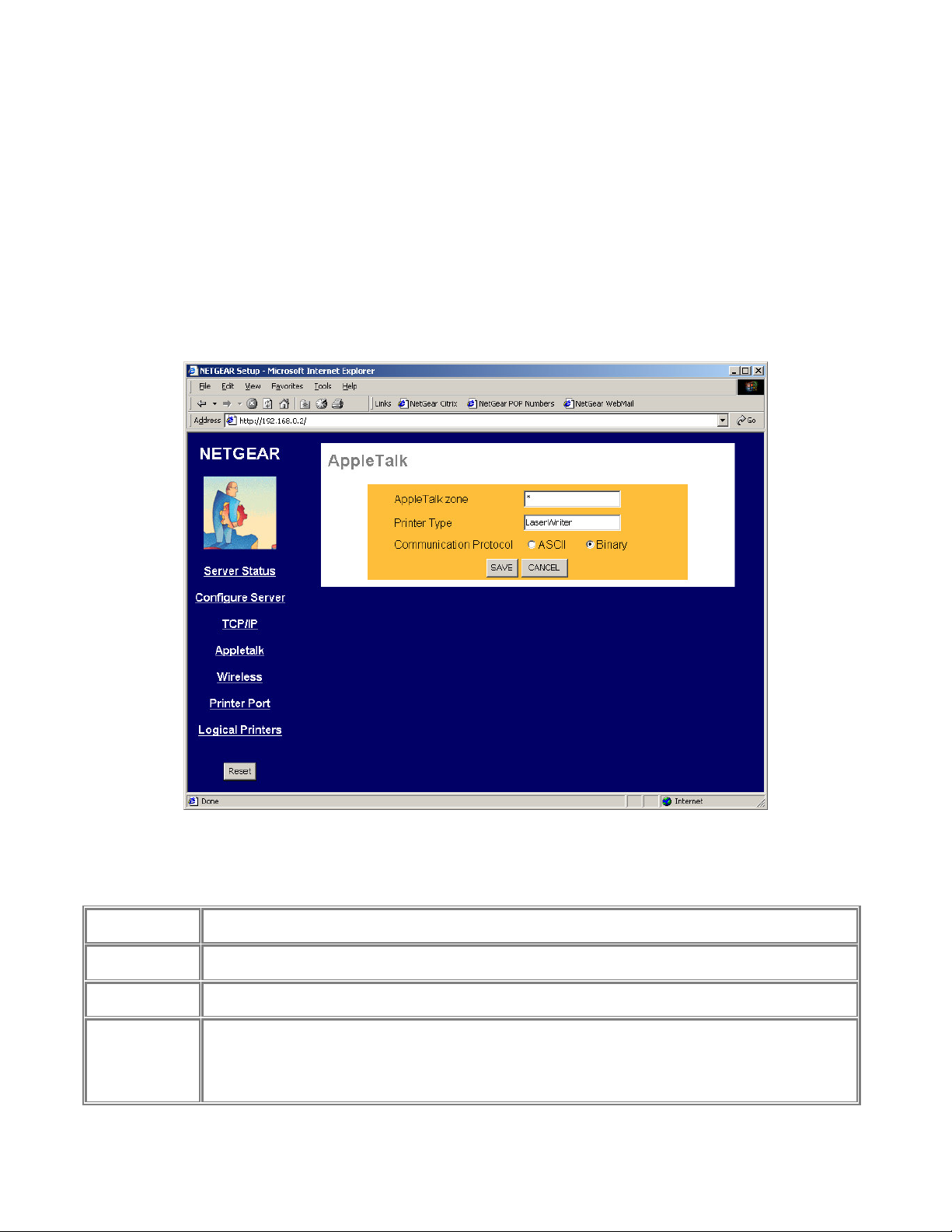
NetGear Print Server Manual
Sets whether the port uses ASCII or Binary Communication Protocol. Binary communication is faster than
AppleTalk
The NETGEAR Print Server supports AppleTalk (EtherTalk), PAP, ATP, NBP, ZIP and DDP
protocols, enabling Apple computers on the network to view and use the Print Server as a regular
AppleTalk printer.
The NETGEAR Print Server is enabled for AppleTalk printing by default. Further AppleTalk
configuration may be configured through a web browser if the print server is configured for IP access.
If the Print Server is not configured for IP access, configuration of the Printer Server for AppleTalk
may be performed through the Print Server Admin program on Windows for Apple machines. Figure
3-4 shows the AppleTalk configuration screen and the following table describes it fields.
Figure 3-4 AppleTalk Configuration Screen
Apple Talk Configuration Fields
AppleTalk Zone
Printer Type
Communication
Protocol
Save
Cancel
Buttons
The AppleTalk zone that the print server will appear in. To put the print server in the default AppleTalk
zone of the AppleTalk network the print server is connected to, enter a single asterisk.
These are text fields, used to describe the printer driver used for each port. Currently the only printer
driver supported for AppleTalk is LaserWriter.
ASCII. The default is Binary.
Save:
After the configuration, click on ‘Save’ button to save the value permanently.
Cancel:
If changed something that is not good, click on ‘Cancel’ button will load the value back from the print
server. No modification will be made.
17
Page 27
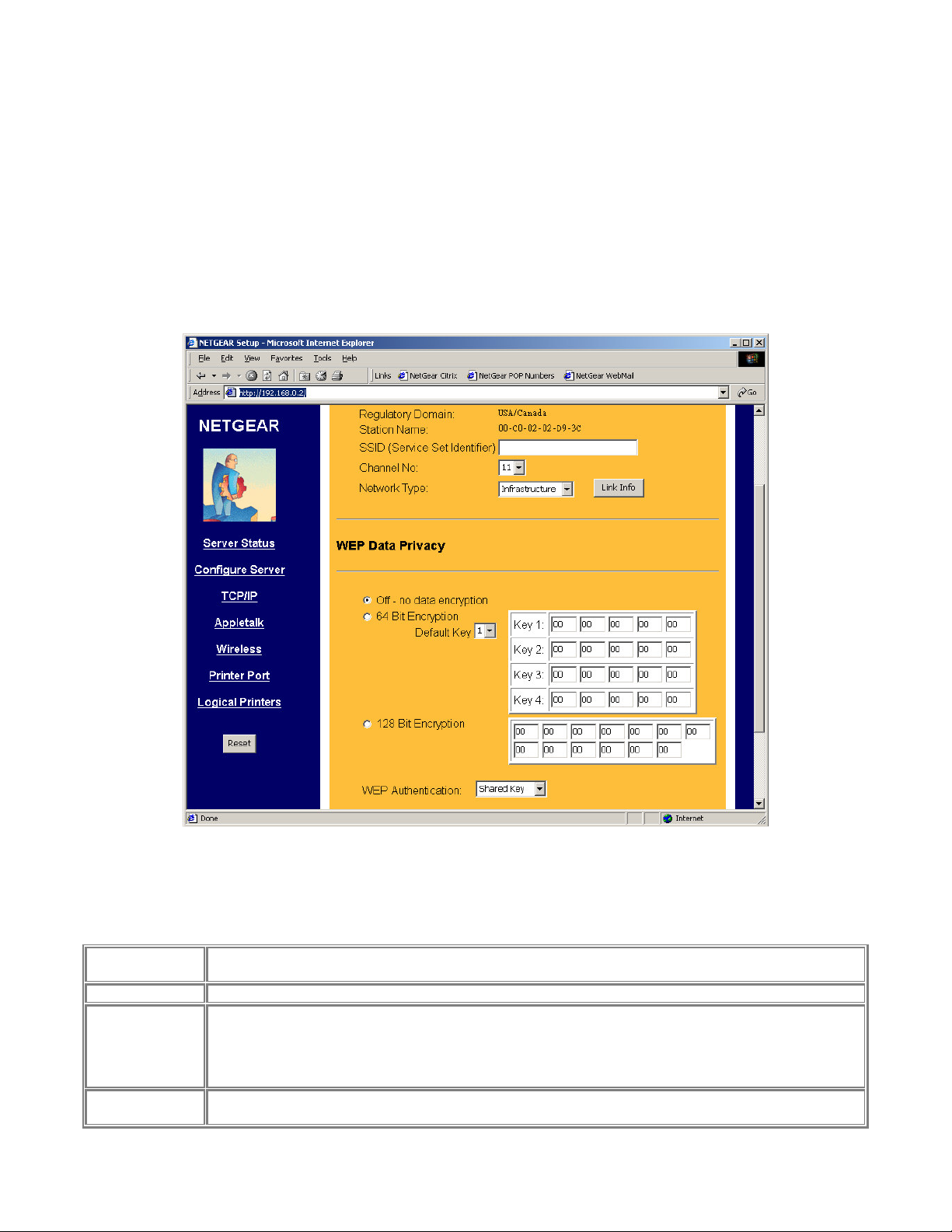
NetGear Print Server Manual
wireless PC card in PS111W. In northern America,
hoc" or "Ad hoc" mode, all Wireless stations MUST use the same Channel
Wireless
The Wireless screen provides selections for many wireless related operations. See Figure 3-5.
For wireless operation, there are two major configurations.
1. Wireless related setups.
2. Wired Equivalent Privacy (WEP) encryption.
See the following Wireless Configuration Screen section for the detail.
Figure 3-5 Wireless Screen
Configuration fields and buttons
Regulatory
Domain
Station Name
SSID
Channel No
Not configurable. This information is got automatically when there is a NETGAER MA 401 802.11b
Not configurable. It is the Ethernet MAC address for the PS111S.
Stand for Service Set Identifier. It can be empty if the authentication method on Access Point is Open
System (see authentication). To specifically tie to a wireless LAN, you need to get this information from
your network administrator. It MUST be the same in both Access Point and wireless PS111W. If use ad
hoc wireless network, you need to make sure all equipment use the same SSID to communicate to each
other.
The channel is ranged from 1 to 11 for north America, and for other regulatory area it may vary.
To communicate in "802.11 Ad-
usually get ‘USA/Canada’.
18
Page 28
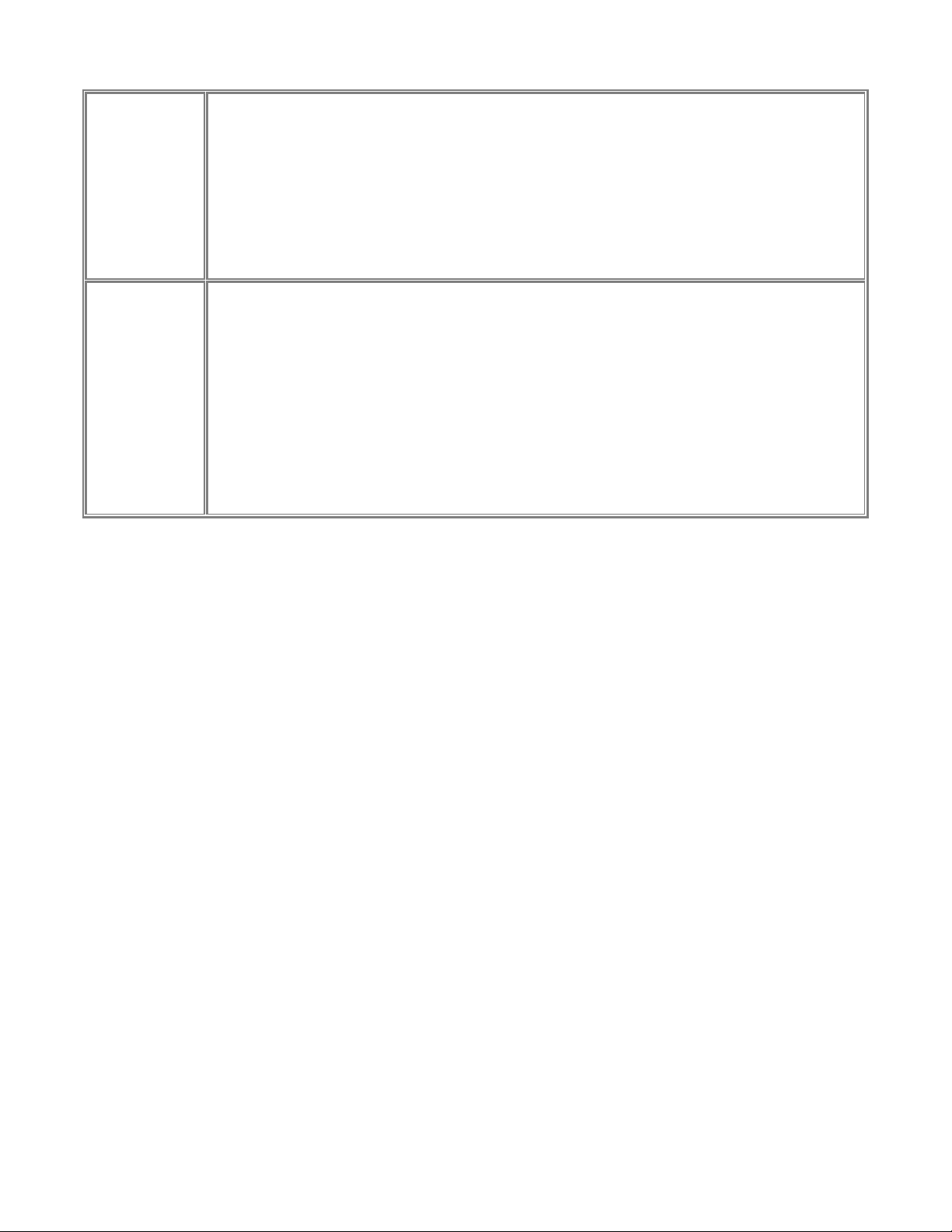
NetGear Print Server Manual
number.
• If using "802.11 Ad-hoc" or "Ad-hoc" mode, select the value you wish to use on
your Wireless LAN.
• If using "Infrastructure" mode, the Channel is selected automatically, to match the
Channel used by the Access Point.
• If you experience interference (shown by lost connections and/or slow data
transfers) you may need to experiment with different channels to see which is the
best.
Select the correct value for your Wireless LAN.
• 802.11 Ad-hoc mode is used when there is no Wireless Access Point, and each
Wireless station communicates directly with other Wireless stations. This is the
current standard.
Network Type
• Ad-hoc mode is used when there is no Wireless Access Point, and each Wireless
station communicates directly with other Wireless stations. This is the older
standard.
• Infrastructure mode is used when each Wireless station connects to the Wireless
Access point. This also provides access to the wired LAN.
19
Page 29
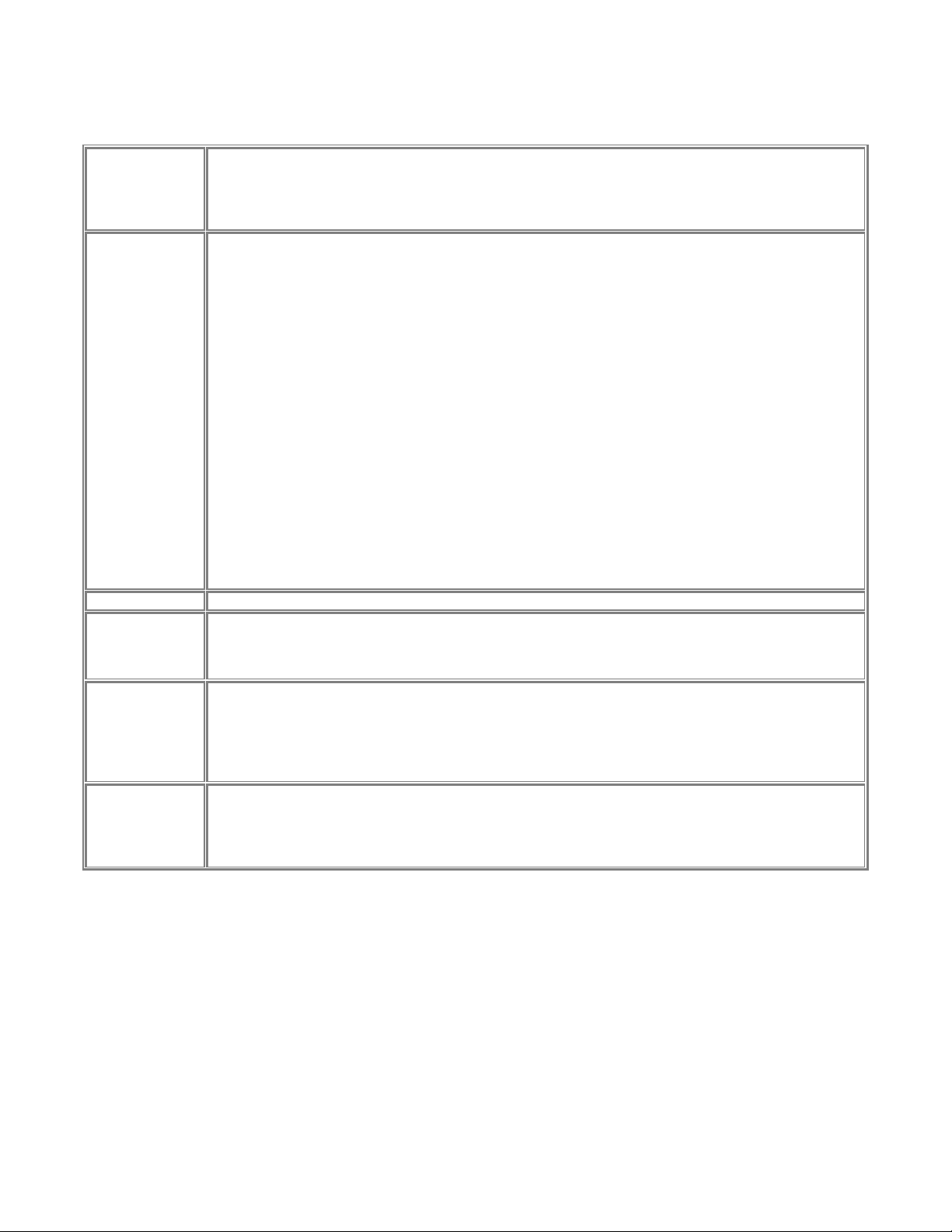
NetGear Print Server Manual
have every Station, including the Access Point, use
Enter two hexadecimal numbers in each cell. A hexadecimal number is one of 0, 1, 2, 3, 4, 5, 6, 7, 8, 9, a,
Enter two hexadecimal numbers in each cell. A hexadecimal number is one of 0, 1, 2, 3, 4, 5, 6, 7, 8, 9, a,
WEP Data Privacy Fields
Default setting; data is NOT encrypted before transmitted.
Off – No data
encryption
Choose the data privacy encryption from one of the three
Off – No data encryption,
64 Bit Encryption, or
128 Bit Encryption.
• If selected, data is encrypted, using the default key, before being transmitted. The receiving station
must be set to 64 Bit Encryption, and have the same Key value in the same position in its key table.
Otherwise, it will not be able to decrypt the data.
• Default Key - select the key you wish to be the default. Transmitted data is ALWAYS encrypted
using the Default Key; the other Keys are for decryption only.
Key 1, Key 2, Key 3, and Key 4
64 Bit Encryption
Default Key
128 Bit
Encryption
WEP
Authentication
Save
Cancel
Buttons
This table is used when Encrypting and Decrypting data. All stations, including this Access Point, always
transmit data encrypted using their default key. The key number (1, 2, 3, 4) is also transmitted. The
receiving station will use the key number (1, 2, 3, 4) to determine which key value to use for decryption. If
the key value does not match the transmitting station, decryption will fail.
The easiest way to ensure there are no problems is to
the same key table (all entries identical). It does not matter which default key is used.
b, c, d, e, and f, which represent the number from 0 to 15 respectively.
Choose from 1 to 4. For usage please see ‘64 Bit Encryption’ above.
If selected, data is encrypted using the key before being transmitted. The receiving station must be set to
use 128 Bit Encryption, and have the same Key value. Otherwise, it will not be able to decrypt the data.
b, c, d, e, and f, which represent the number from 0 to 15 respectively.
Options are "Open System" or "Shared Key".
Some Wireless cards and Access Points do not support both methods. Check your documentation to
determine the correct value to use.
Save:
After the configuration, click on ‘Save’ button to save the value permanently.
Cancel:
If changed something that is not good, click on ‘Cancel’ button will load the value back from the print
server. No modification will be made.
20
Page 30
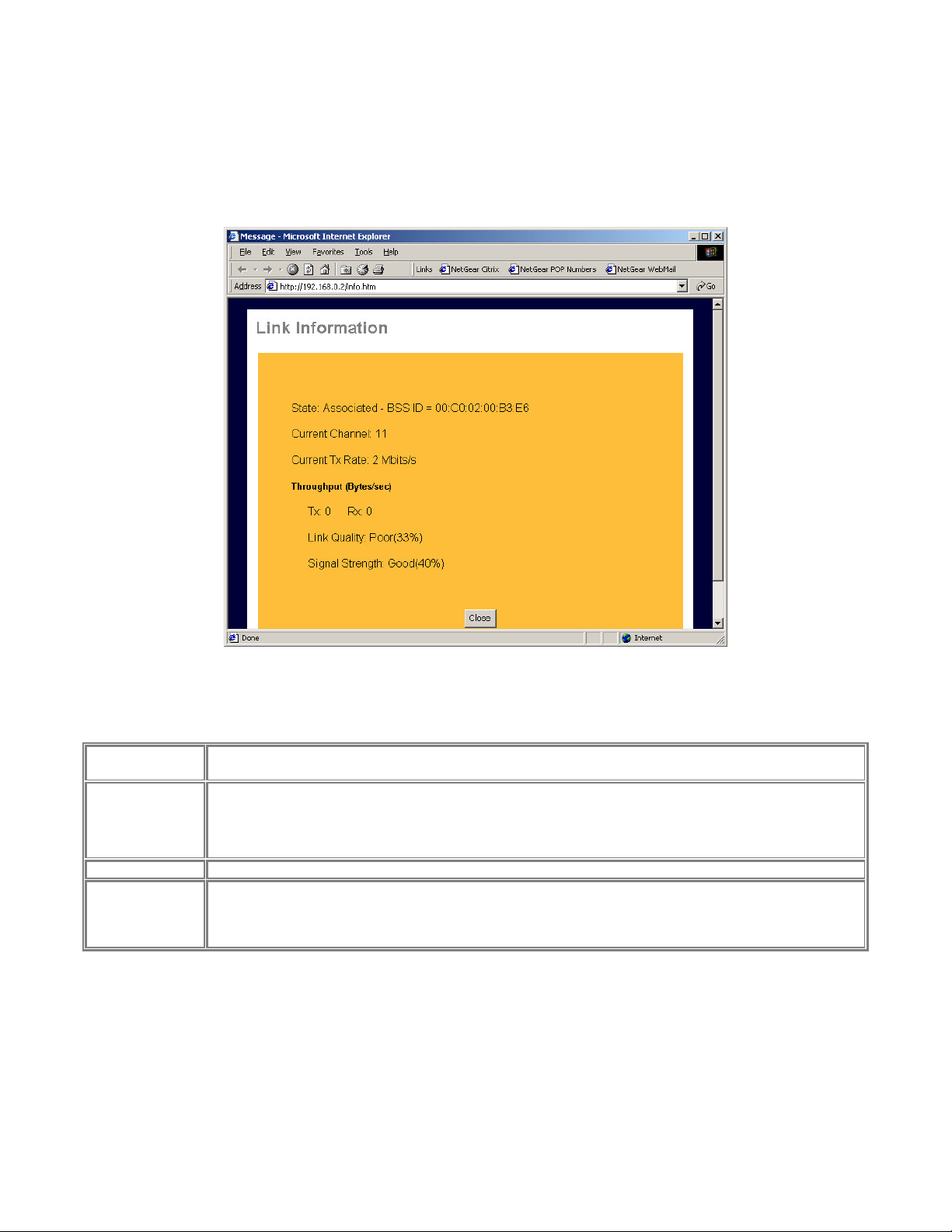
NetGear Print Server Manual
Wireless Link Info
When click on Link Info button in Figure 3-5, the Wireless Link Info screen shows. See Figure
3-6 for the current wireless link information.
Figure 3-6 Wireless Link Information Screen
Wireless Link Info Fields
Stat: Associated
– BSS ID
Current Channel
Current Tx Rate
Throughput
The other wireless party which PS111W wireless communication is associated with
The current used wireless channel.
For Network type as infrastructure mode, the channel is automatically selected the same as with the
Access Point.
The current wireless communication speed
Tx: The current transmitting rate in the unit of byte per second
Rx: The current receiving rate in the unit of byte per second
Link Quality: The quality of the link, which is excellent or poor
Signal Strength: The signal amplification, which is excellent or poor
Note: The information is only meaningful while there is a NETGEAR MA401 802.11b wireless PC
card in the PS111W slot.
21
Page 31

NetGear Print Server Manual
Printer Port
The Printer Port screen provides the status of the printer. See Figure 3-7.
Printer Port
Connected
Printer
HandShake
Signal
Status
Print State
Print Test
Page
Figure 3-7 Printer Port Screen
Shows the descriptive name for the new printer.
This sets one of the communication parameters between this device and the printer.
The default is "Ack & Busy". Only change this to "Busy" if advised to do so by Technical Support.
The current status of the printer (On-line, Off-line, Out of paper)
This will show either Idle or Printing.
Click on this button will print the print server status
22
Page 32

NetGear Print Server Manual
Logical Port
Logical Printer
The logical printer screen is used to map different logical printer ports to printers attached to the Print
Server. A logical printer port is used to specify a set of printer control commands to be sent to a printer
for every print job sent through the logical port. Figure 3-8 shows the logical port screen and the
following table describes its fields.
Logical Port Fields
Selects the logical port to be configured. Three logical ports are available.
Get Data
Pre-String
(Hex)
Post-String
(Hex)
Convert LF
to CR/LF
Save
Cancel
Click this button to display the saved configuration parameter for the selected logical port.
Provides the control character string to send to the printer before the first character of the job is sent to the
printer. One example of such an application would be switching to landscape mode when printing to the logical
port. The string is made up of the hexadecimal code of the corresponding ASCII characters, as in these
examples:
ASCII = [Esc]&|0O
Hexadecimal = 1B266C304F
ASCII=[Esc]&|1O
Hexadecimal = 1B266C314F
An ASCII to hexadecimal number conversion table is include in the appendix.
Provides the control character string to send to the printer after the last character of the job is sent to the
printer. The character string must be in hexadecimal format as illustrated in the String Before Job example
above.
If checked, adds a carriage return (CR) every time the line feed (LF) character code is received by the print
server when print data is sent to this logical printer port. Generally this should be unchecked. It may be needed
for compatibility between Unix and Windows.
Save:
After the configuration, click on ‘Save’ button to save the value permanently.
Figure 3-8 Logical Port Screen
23
Page 33
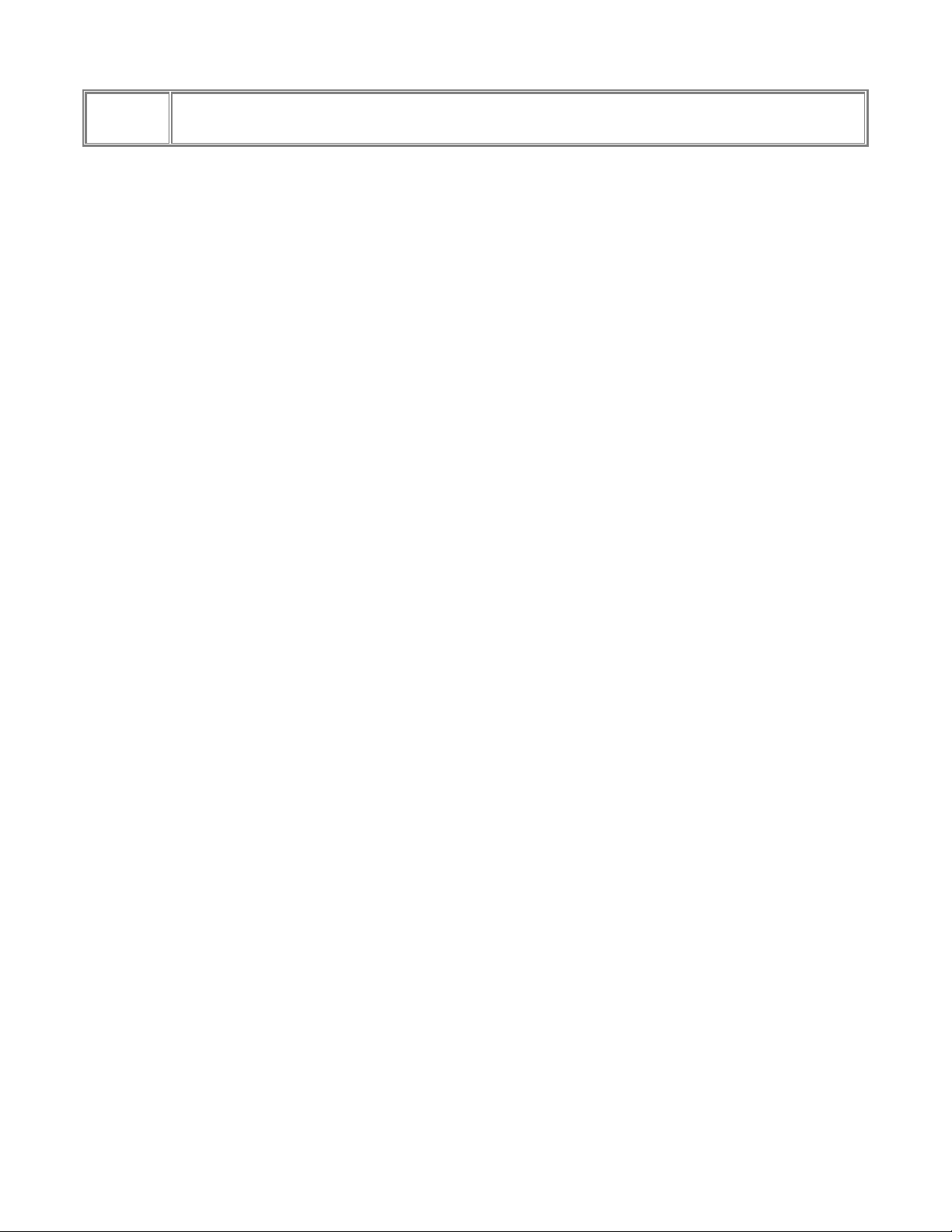
NetGear Print Server Manual
Buttons
Cancel:
If changed something that is not good, click on ‘Cancel’ button will load the value back from the print server. No
modification will be made.
24
Page 34
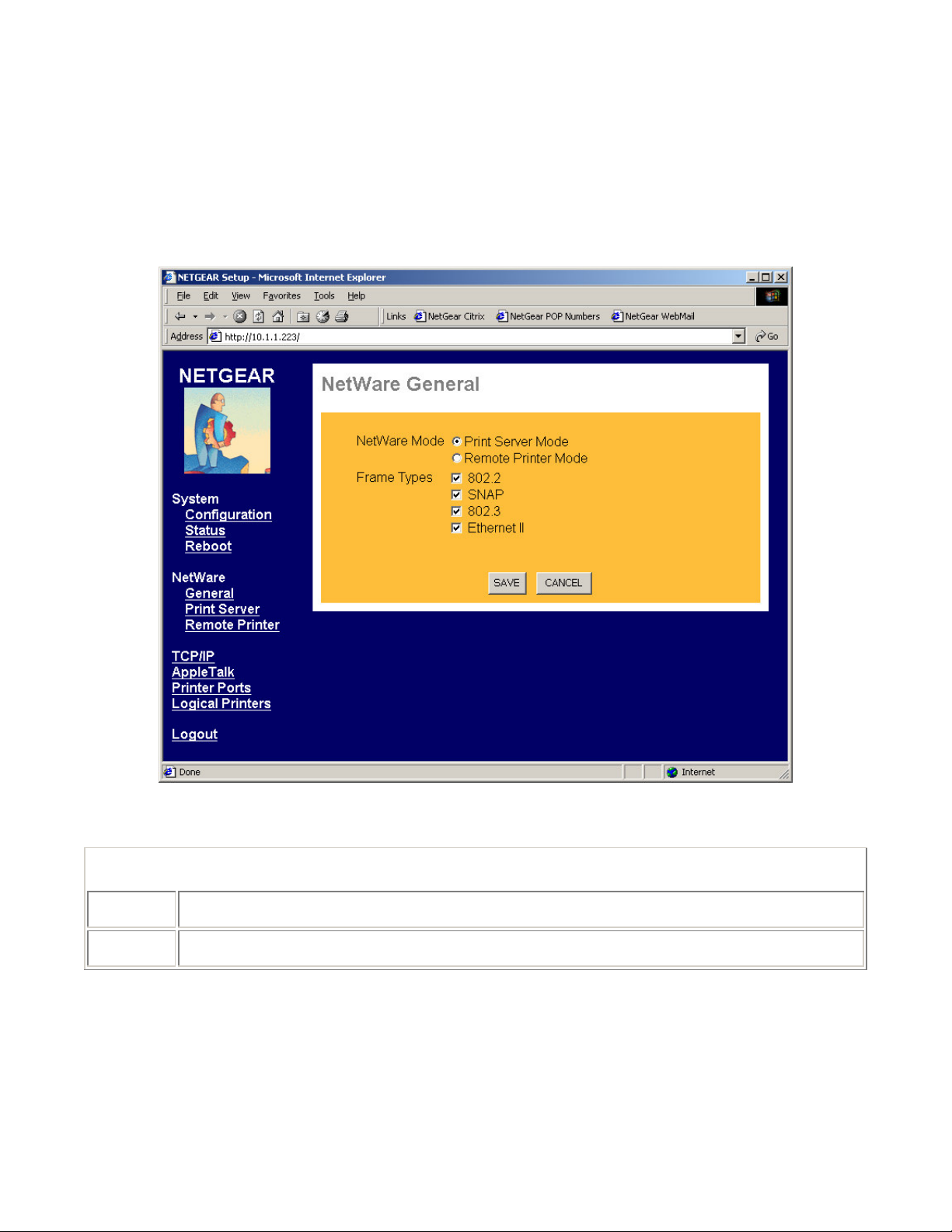
NetGear Print Server Manual
NetWare General
The NetWare General screen provides selections for NetWare print server operation mode and
Ethernet frame type selection. Depending on which NetWare print server operation mode is selected
here, either the NetWare Print Server or NetWare Remote Printer menu options should then be selected
for mode specific configuration. Figure 8-4 and Table 8-2 show and describe the NetWare general
configuration screen and its fields.
Figure 3-9 NetWare General Configuration Screen
NetWare General Configuration Fields
NetWare
Mode
Frame
Types
Select NetWare print server operation mode. The choices are NetWare Print Server Mode or NetWare
Remote Printer Mode. The default is Print Server Mode.
Select the frame types used by your network. (Ethernet 802.2, Ethernet 802.3, Ethernet SNAP, and Ethernet
II) By default, all frame types are enabled.
NetWare Print Server
Use this screen when the operating mode is set to NetWare Print Server in the NetWare General
configuration screen. This screen sets the name of the NetWare Master File Server or NDS tree that the
print server should service. Figure 8-5 and table 8-3 show and describe the NetWare Print Server mode
configuration screen and its fields.
25
Page 35
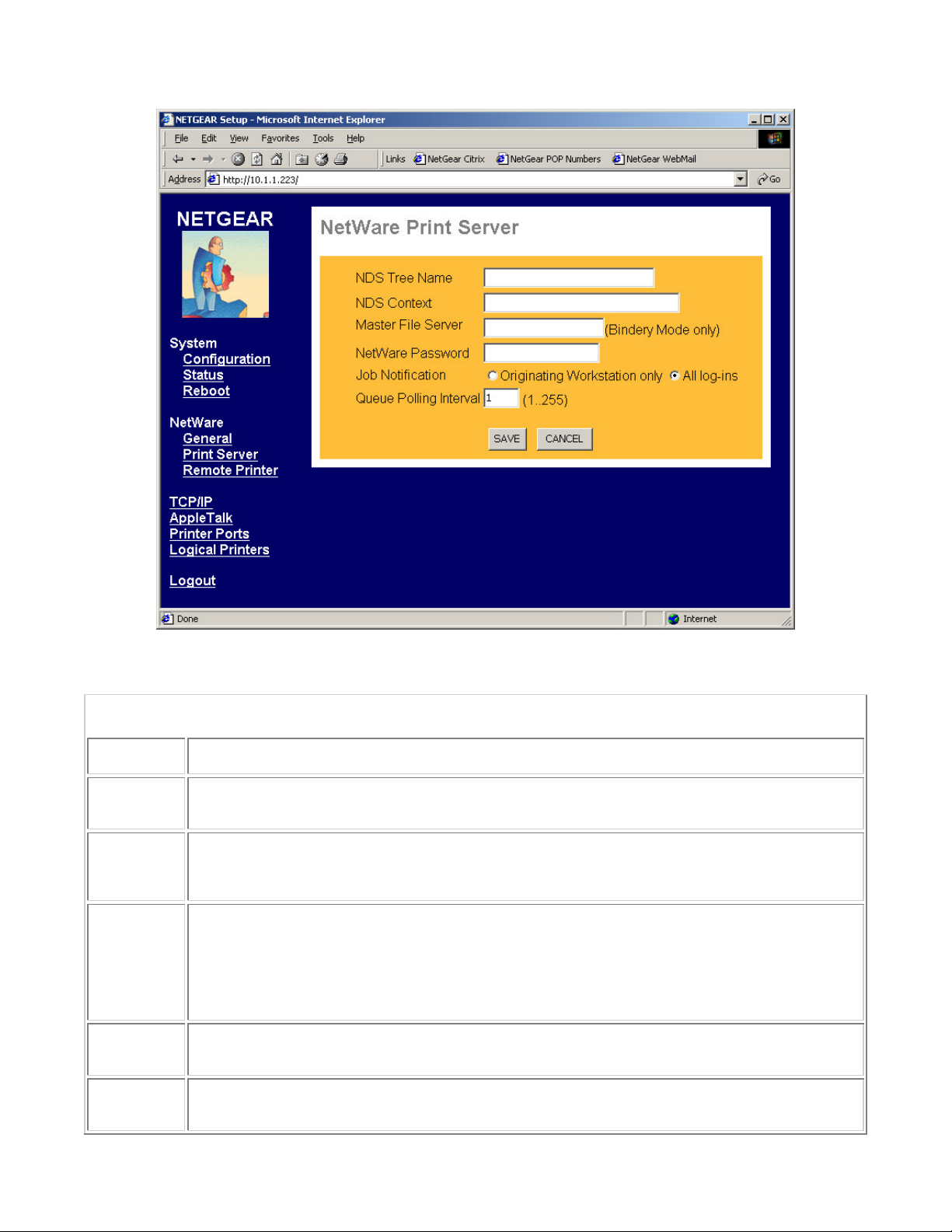
NetGear Print Server Manual
Figure 3-10 NetWare Print Server mode Configuration Screen
NetWare Print Server mode Configuration Fields
NDS Tree
Name
NDS Context
Master File
Server
(Bindery
Mode only)
NetWare
Password
Job
Notification
Polling
Queue
Interval
For use in NetWare 4.X NetWare Directory Services (NDS) mode only. This is the NDS tree that the print
server logs on. The name must not exceed 19 characters or contain any spaces.
NetWare 4.X NDS mode only. Enter the Print Server NDS context. The entry should contain the path to the
context but not the context itself, and each OU should be separated by a period (for example,
department.company).
When operating in Bindery mode, the print server logs on to a file server and services the queue set up on
that particular file server. Enter the name of the master file server of the print server.
Use this field to configure a password to be used by the print server to log on to the NetWare server or NDS
tree. When a print server object is created in the file server, the password for the print server is set to NULL
(no password protection). The factory default password for the print server is also set to NULL. When
changing the password, both passwords in the print server and the file server need to be modified for the
two servers to communicate properly. The print server password can be changed through this popup
window, but PCONSOLE or NWADMIN needs to be executed to provide the proper password setting to the
file server.
Select how job notifications are to be received:
only at the workstation where the print job originated
at all workstations that the originating user have logged into
Defines how often the print server will poll the queues to be serviced. The control unit is in seconds.
26
Page 36

NetGear Print Server Manual
NetWare Remote Printer
Figure 8-6 and Table 8-4 show and describe the NetWare Remote Printer mode screen and its fields.
The NETGEAR print server uses these parameters when its NetWare operating mode is set to Remote
Printer Mode in the NetWare General configuration screen.
Figure 3-11 NetWare Remote Printer Mode Configuration Screen
NetWare Remote Printer Mode Configuration Fields
Novell Printer Server for P1, P2
Novell Printer Server for P3 (if exist)
Enter the name of the NetWare print server to service the PRINTER 1 and
PRINTER 2 port of the print server.
If the print server has a PRINTER 3 port, NetWare print server to service PRINTER
3 port.
27
Page 37
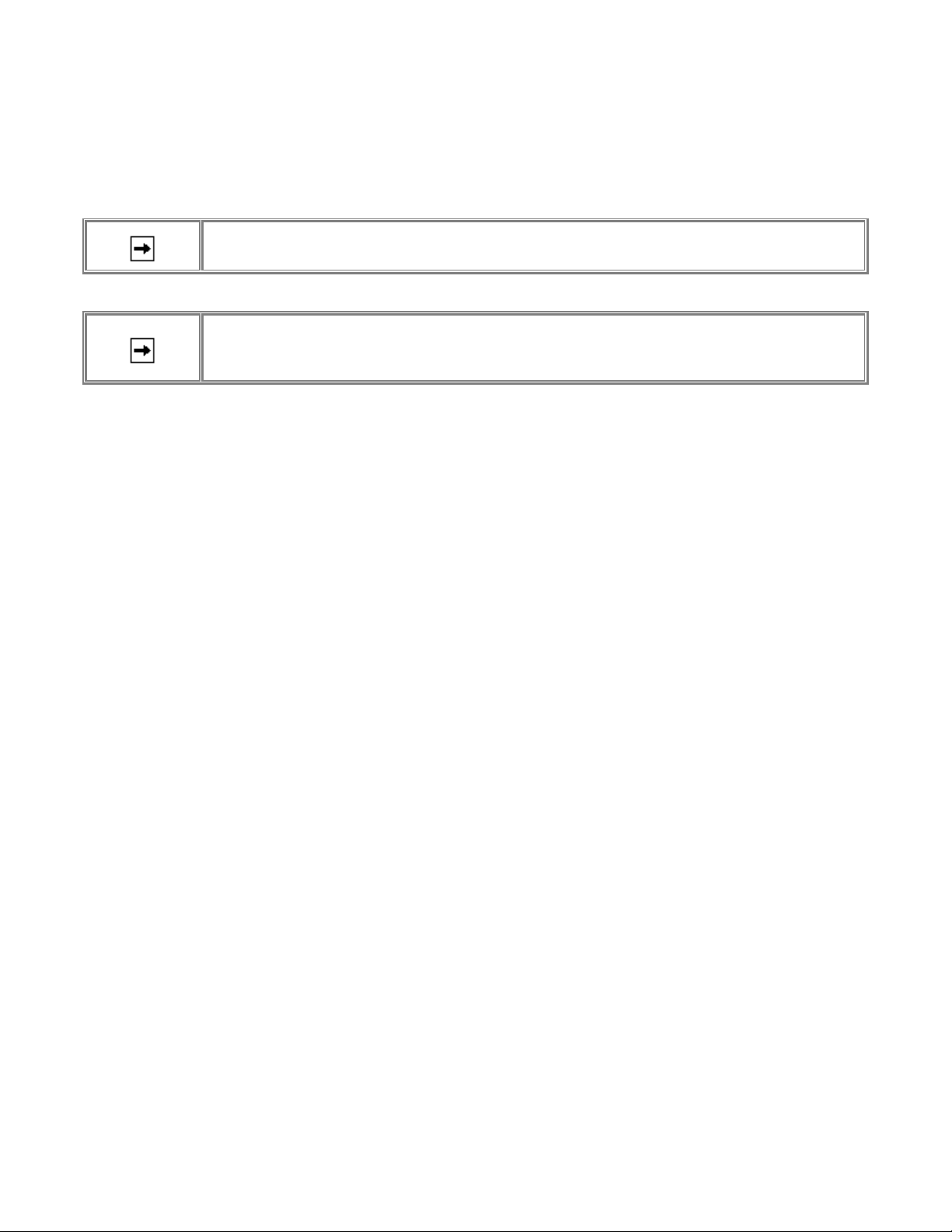
NetGear Print Server Manual
Reset
Clicking the RESET button will reboot the print server. When you change settings for TCP/IP and
Wireless, you will need to reset the print server.
If the print server is rebooted, any printing job will be disrupted.
If DHCP client is enabled, which is the default setting, after system reboots, the IP
address of the unit may be changed. Please use the diagnostic button prints out to
verify the IP address.
28
Page 38

NetGear Print Server Manual
Chapter 4 Microsoft Windows System Printing
This chapter describes how to configure and use the NETGEAR PS100 Series Print Sever in a
Microsoft Windows networking environment.
To configure your hardware and software for the Microsoft Windows platform, you may:
• Use a web browser, like Microsoft Internet Explorer or Netscape, to configure your NETGEAR
Print Server. For the use of web browser configuration, please refer to Chapter 3.
• Install NETGEAR Print Server software. Run Setup.exe.
• Configure the user PC to print to the NETGEAR Print Server.
• Install the Reference manual in the local machine, so that you don’t have to carry the NETGEAR
PS100 Series Printer Server Resource CD Rom.
4-1 Printing in Windows
For the printing in your Windows system, you will need to do the following steps.
1. Application hardware connection
including the physical network connection to your PC and print server, or the wireless environment
MA401. Also the printer with the cable to the PS100 Series Print Server. Please refer to Quick
Installation Guide and choose a proper application setting for your environment.
2. NETGEAR Print Server Software Installation
will install the essential software for the configuration of the print server. By using NETGEAR
Print Server Setup Wizard you can set up the print server. If you can use Web Configuration, you
may not need to install the software. Please refer to Chapter 3.
3. Setup your PC to recognize the print server and write down the port name
let your PC add a special printer port by using NETGEAR Add Printer Wizard. Before add driver
for the printer, NETGEAR Add Printer Wizard will add the port automatically. You will need the
port name, so please write down the port name when provided to you.
4. Add a printer to your system to print.
Use NETGEAR Add Printer Driver to install the driver for your printer. Note: If you are using
Windows 9x (including 95, 98, and ME), you MUST install this software.
29
Page 39
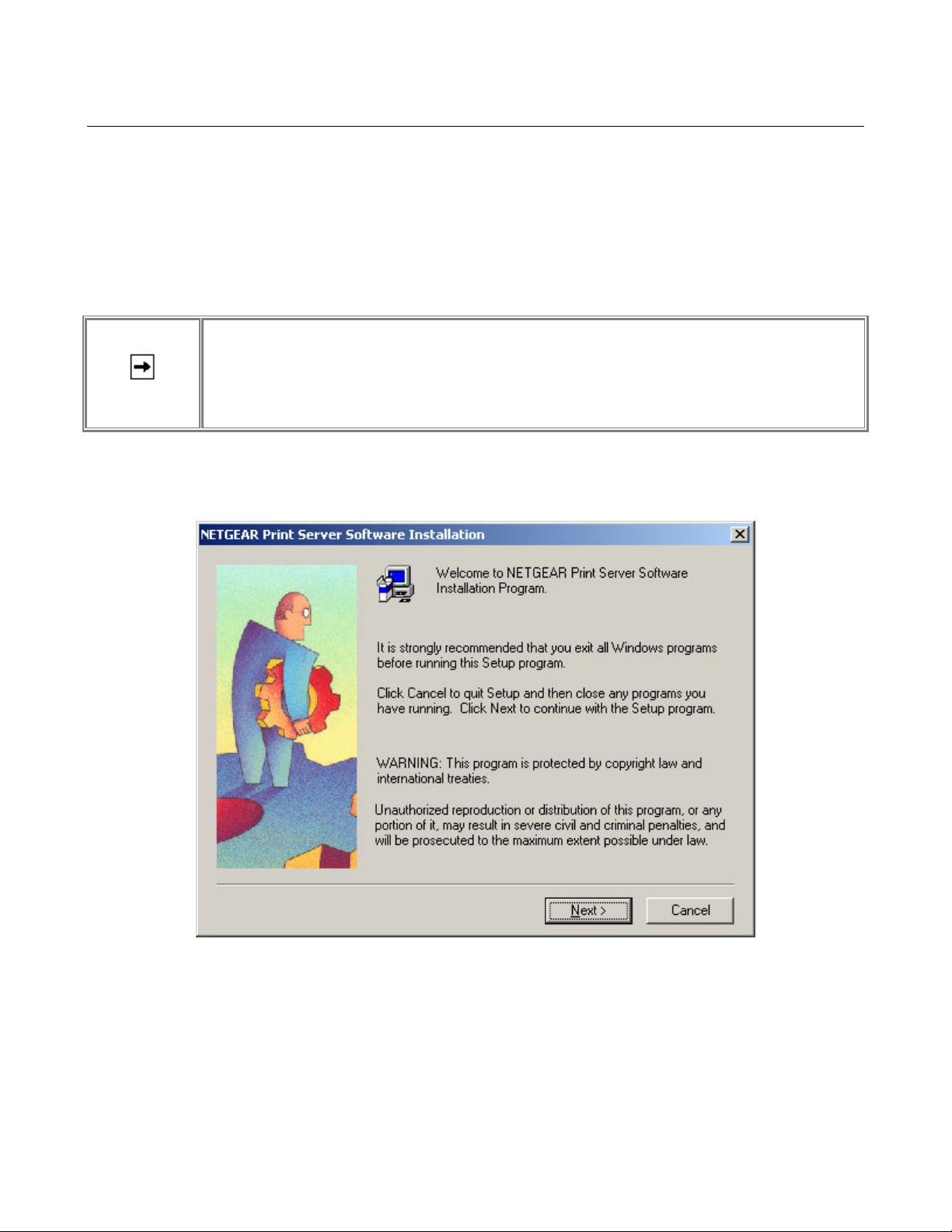
NetGear Print Server Manual
4-2 NETGEAR Print Server Software Installation
NETGEAR Print Server software works for PS100 series Print Severs in a Microsoft Windows
networking environment.
To install and set up your network and the NETGEAR Print Server, you may use a PC with a
Microsoft Windows (95, 98, NT 4.0, ME, 2000, or XP) operating system and with either the TCP/IP
protocol or the NetBEUI protocol enabled.
1. Turn on the power to your PC.
Before proceeding with these instructions, be sure to assign a name to your
workgroup on your PC. NETGEAR strongly recommends that you exit all Windows
Insert the CD ROM into the CDROM drive. The program should start automatically. If not, please
double click on setup.exe under the CDROM root directory. The first screen is shown below. Click
on Next button.
programs before running the Setup program. It is also necessary to install the
NETGEAR Print Server software on every PC in the network that will use the
printers attached to the PS100 series Print Sever.
Figure 4-1 Print Server Installation
2. The second screen provides you an important message as shown below. Click on Next button.
30
Page 40

NetGear Print Server Manual
Figure 4-2 Information
31
Page 41

NetGear Print Server Manual
3. As the next graphics, the third screen shows you a couple options.
Figure 4-3 Components
• NETGEAR Print Server Setup Wizard
An easy to use for the configuration of the print server wizard program
• NETGEAR Add Printer Wizard
A step-by-step guide program to configure the printer to print from your Microsoft Windows
You MUST install the NETGEAR Add Printer Wizard so you can use the print server to print
from Windows.
• Administrative Tools
Advance administrative tools including admin and IPSetup
Use admin to manage the print servers on LAN. Use IPSetup to manually assign IP address for
the print servers. Note that the print server default is a DHCP client. If there is a DHCP server,
you do not need to set up IP address. (Normally a home router comes with a DHCP server).
• User Manual – Adobe Acrobat format (PDF)
A reference manual that goes the detail as you see now. You need Adobe Acrobat Reader in the
PC. You can install it from the directory Acroread in the CD if you do not have it in the system.
32
Page 42

NetGear Print Server Manual
4. After make the proper selections, click on Next button. You can choose the location of the program.
Figure 4-4 Destination Location
5. Choose a program folder name. You click on Next button to accept the default name.
Figure 4-5 Program Folder
33
Page 43

NetGear Print Server Manual
6. The next screen shows you the progress of the installation.
Figure 4-6
34
Page 44
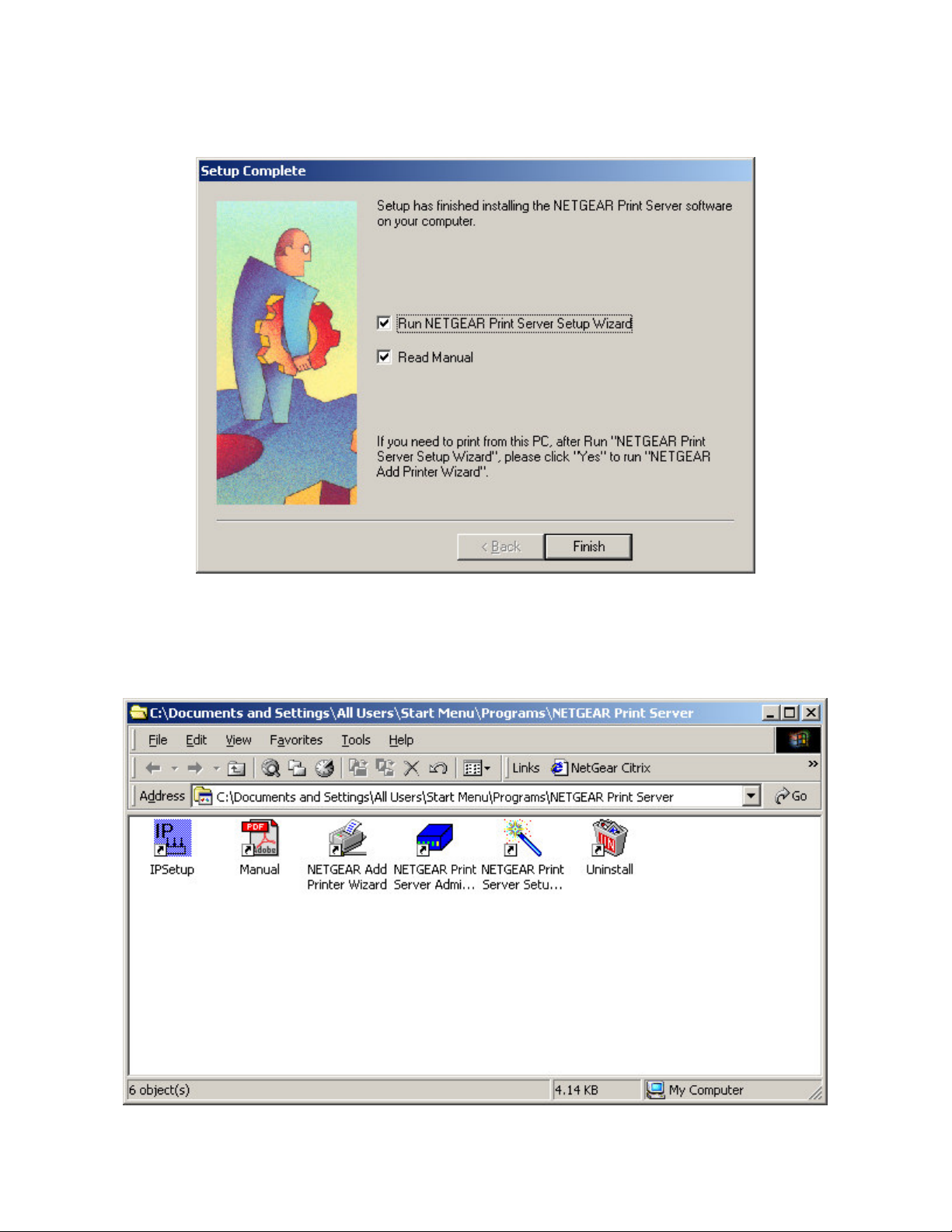
NetGear Print Server Manual
7. Before you finish the installation, you can choose to run the NETGEAR Print Server Setup Wizard
and read the manual. You can uncheck either one or both of the selections and run it at a later time.
Figure 4-7 Complete Screen
8. There will be a program group created and shown as below.
Figure 4-8 NETGEAR Print Server
35
Page 45

NetGear Print Server Manual
You can open and access the group from your desktop as well. See Figure 4-9.
36
Page 46

NetGear Print Server Manual
4-3 Setting Up Your PC to Recognize the Print Server
You must set up each PC that will print to the print server. Before proceeding, verify that:
• The print cable is connected to the printer port.
• The AC adapter is plugged into the wall socket.
• The Ethernet cable is plugged into the LAN, or the wireless MA 401 PC card is installed in PS100
Series Print Server.
Figure 4-9 NETGEAR Print Server software Icon
37
Page 47

NetGear Print Server Manual
To set up each PC:
1. Double-click on the desktop icon, as showing Figure 4-8, that you named the group in the previous
section, Figure 4-5.
2. Double-click on NETGAER Print Server Setup Wizard in the NETGEAR Print Server window.
The NETGAER Print Server window opens, as illustrated below.
Figure 4-10 NETGEAR Print Server Setup Wizard Window
3. In this window, you will see whatever network protocols you have installed on the local machine.
You need TCP/IP to use web management. Most nowadays operating systems including Microsoft
Windows 98, ME, 2000, and XP use TCP/IP as the primary networking protocol.
PS101 and PS111W do not support NetWare IPX/SPX environment.
Older system, like Microsoft Windows 3.1, may support only Netbios protocol as the Microsoft Network.
You must have either TCP/IP or Netbios protocol, or both to use NETGAER PS100 Series print server.
38
Page 48

NetGear Print Server Manual
4. Click on Next.
The Printer Server Setup Wizard window shows the current available NETGEAR Print Server on LAN.
Click on Refresh button to see the new added print server. If you still don’t see the one you’d like to see,
wait a minute and click the Refresh button again.
Figure 4-11 Select Print Server
39
Page 49

NetGear Print Server Manual
5. Select the PS100 Series print server and click on Next.
The Printer Server Setup Wizard window shows the current print server Name. The default name is the
Device Name on the base of the unit. Change it to a unique name, or leave it without changing it. See Figure
4-12 Select Name for Print Server.
If your primary network is not Netbios/NetBEUI, you can leave Workgroup Name without a name.
Figure 4-12 Select Name for Print Server
40
Page 50
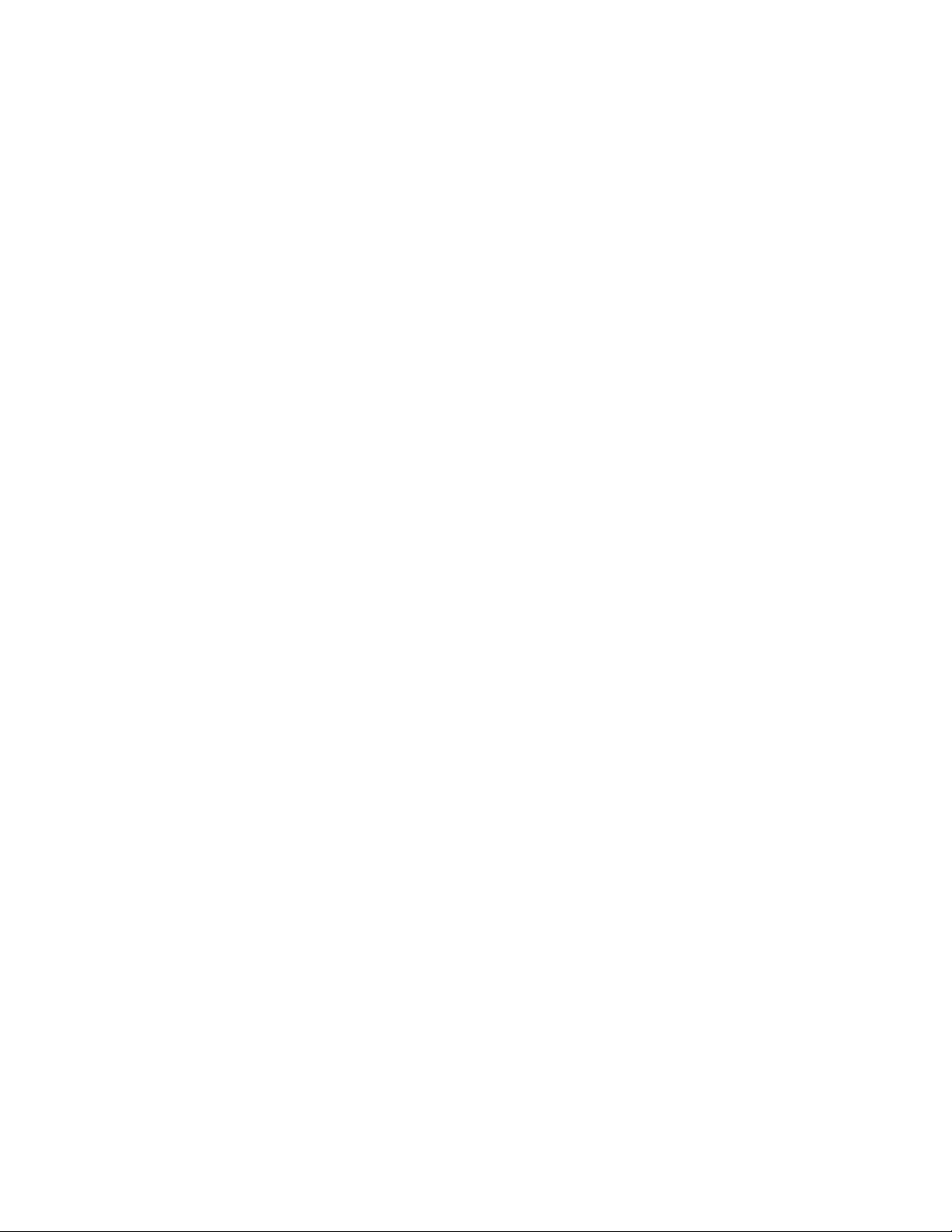
NetGear Print Server Manual
6. Click on Next.
The next Printer Server Setup Wizard window, Figure 4-13, shows TCP/IP setting for the print server.
You can choose to use a dynamic IP address, which is the most common setting, for the print server. Then,
select Obtain IP Address automatically. When select this option, there are two ways to get an IP address
dynamically. The first one is to get an IP address from a DHCP server. If you have and use a home
gateway/router, it usually comes with a DHCP server by default. The print server comes out of the factory
as a DHCP client and can get an IP address automatically. The second way is to use a self-assigned IP
address automatically. This is the same as a Microsoft Windows PC system. It is call Auto-IP.
Auto-IP
When NETGEAR PS100 Series Print Server is without an IP address due to as a DHCP client and there is
no DHCP server to automatically get an IP address, it will self-assign a unique IP address. The address
range is from 169.254.0.1 to 169.254.254.254 with the subnet mask 255.255.0.0 so that the print server can
communicate and work with other IP devices using the same mechanism.
To get the current IP address for the print server, make sure the printer power is ON, the print cable is
connected to the PS100 Series print server, and the print server power is ON, press the diagnostic button for
two seconds. The printer will print out the status of the print server, as well as the IP address.
How do I use this feature?
Select Obtain IP Address automatically in Figure 4-13 Set up TCP/IP for Print Server to get an IP address.
You do not use a DHCP server (usually if you don’t share a broadband – DSL, Cable, or satellite
connection, you don’t have one). You are networking with Ethernet (including Fast- and Gigabit-Ethernet)
network. Then you can use this feature. Your Microsoft Windows system uses this feature by itself. You can
click on Start – Run, Enter ‘command’, and click OK. When the command prompt window is popped up,
enter
Ipconfig
You may see the IP address for your system with 169.254.m.n, where m = 0-254 and n=1-254. The range is
from 169.254.0.1 to 169.254.254.254 with the subnet mask 255.255.0.0 too. When you know the IP
addresses for your system and the print server, you can test the connection from your PC to the print server.
In the command prompt window, enter
Ping 169.254.x.y
Where 169.254.x.y is the IP address you get from the print out of the print server. (You should replace x and
y with the IP address numbers in the print-out of the print server.)
You may set up a fixed IP address for the PS100 Series print server.
Select Fixed IP Address. Please enter the IP address, Subnet mask, and Default gateway accordingly. You
should get these values from your network administrator. If you don’t know what values you should use,
you may use Suggest New Values button. This button is available only when you select Fixed IP Address.
After click the Suggest New Value button, a set of values will be filled in the fields.
41
Page 51

NetGear Print Server Manual
Figure 4-13 Set up TCP/IP for Print Server to get an IP address
42
Page 52
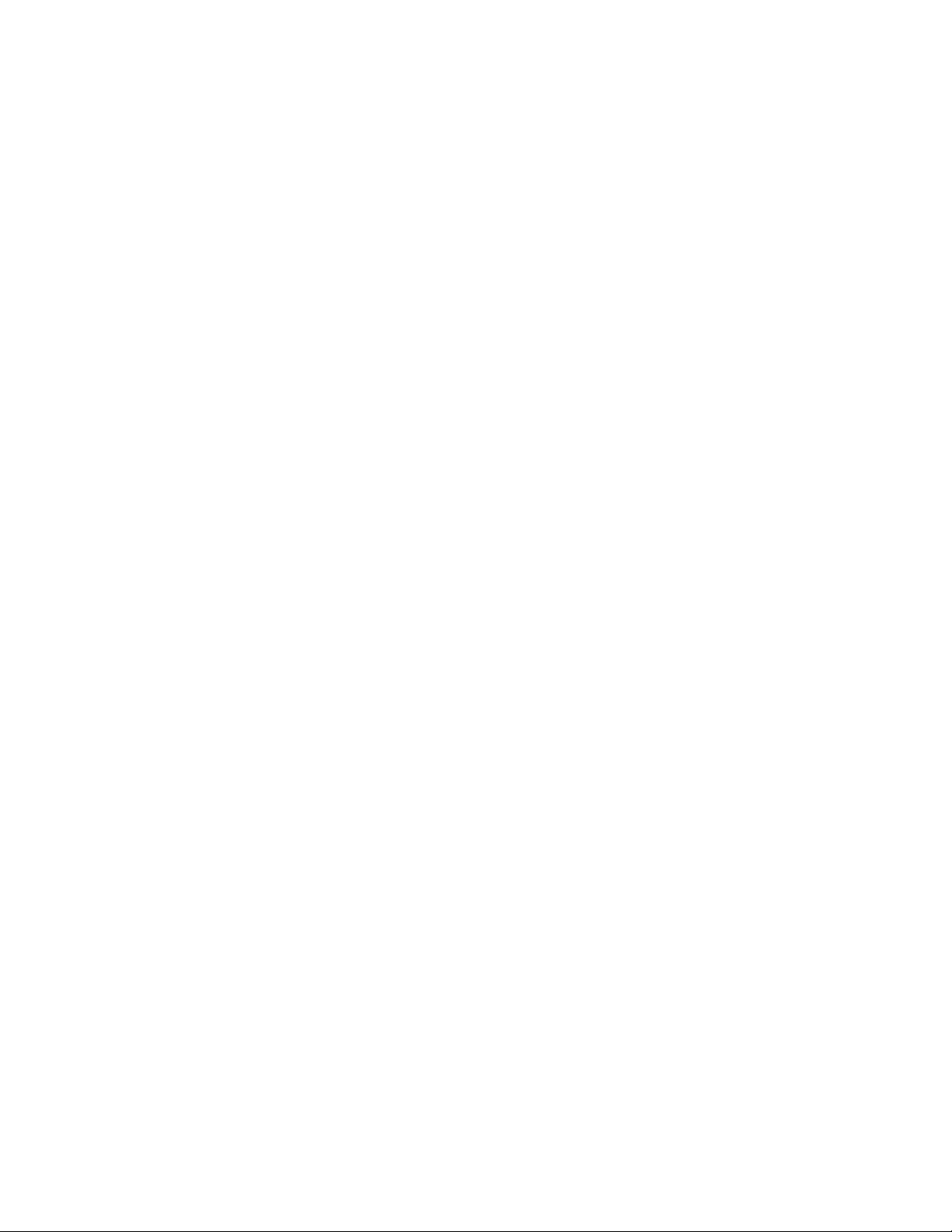
NetGear Print Server Manual
7. Click on Next.
The next Printer Server Setup Wizard window, Figure 4-14, shows wireless settings for the print server.
If there is no NETGEAR 802.11b MA401 Wireless PC card in the slot, and not planning for now, you can
simply skip this step by going directly to the next step.
Wireless Configuration
Station Name is not changeable. It is the MAC address of the Ethernet of the print server.
SSID is Service Set Identifier, which should be the same for the entire wireless LAN. Get it from the
network administrator. If the Encryption is disabled and the Authentication using Open system, this field
can be empty.
Depends on the country area, you can choose one from 11 to 13 channels for the wireless communication.
Please note, when the wireless network type is in infrastructure mode, the channel is selected automatically
same as with the Access Point.
For the Network Type, if you have an Access Point, you MUST use Infrastructure mode to communicate
wirelessly. Please note, if plan to use the PS100 Series Wireless Ready Print Server in infrastructure mode
with Access Point, you MUST NOT connect it with Ethernet network, or it will disable the wireless
communication.
You can secure your wireless communication by using wired equivalent privacy (WEP) encryption. The
default encryption is disabled as WEP Disabled selected. By selecting WEP Enabled, you can enable the 64bit or 128-bit encryption. If you choose 64-bit WEP Keys, you have the choice of Key 1 to Key 4 for the
Default key. All the key fields are hexadecimal from 00 to FF. You need to enter five hexadecimal values as
a set for 64-bit encryption and 13 for 128-bit.
You also need to choose WEP Authentication method from one of Open System and Shared Key. The WEP
Authentication is associated with the SSID. For the Open System, the wireless device without SSID is
accepted to the Access Point, if no encryption. Some wireless devices can even browse the SSID from
Access Point. If use Shared Key for WEP Authentication, the wireless device must use the same SSID to get
access to the Access Point.
If you plan to use encryption, please make sure all the wireless communicating devices sharing the same
authentication, default key, and encryption keys.
43
Page 53

NetGear Print Server Manual
Figure 4-14 Wireless Configuration
44
Page 54

NetGear Print Server Manual
8. Click on Next.
Figure 4-15 Configuration Completed shows the completion of the print server configuration.
Figure 4-15 Configuration completed
9. Click on Finish.
The PS100 Series Print Server is ready to be used.
If you have installed NETGAER Add Printer Wizard, you’ll be able to install the printer driver and
configure it. Click No, if you don’t need to add a printer to your system now. You can add a printer at a later
time by opening the NETGEAR Print Server group and running NETGEAR Add Printer Wizard.
Figure 4-16 Add a Printer
45
Page 55

NetGear Print Server Manual
NETGEAR Add Printer Wizard - Write Down the Port Name
1. You can reach this setup procedure by answering Yes to the previous Figure 4-16 Information. Or
open NETGEAR Print Server group and run NEYGEAR Add Printer Wizard.
2. Make sure that the NETGEAR Print Server and the printer that connects to it are both powered on.
3. Make sure that the cable connections between them are properly connected.
Figure 4-17 Set up printer
4. Click on OK.
The Printer Select window, as illustrated in See Figure 4-18 Printer Select Window (Add Port), opens.
Figure 4-18 Printer Select Window (Add Port)
If the cables are not properly connected, your PC screen will appear empty when the Printer Select window opens.
If so, check the cable connections and click on the Refresh button, which will initiate the PC to browse again for a
port.
5. Click on the printer port you want to use with the print server, and click on Add.
The ADDPORT window for Epson print connection, as illustrated in below.
46
Page 56
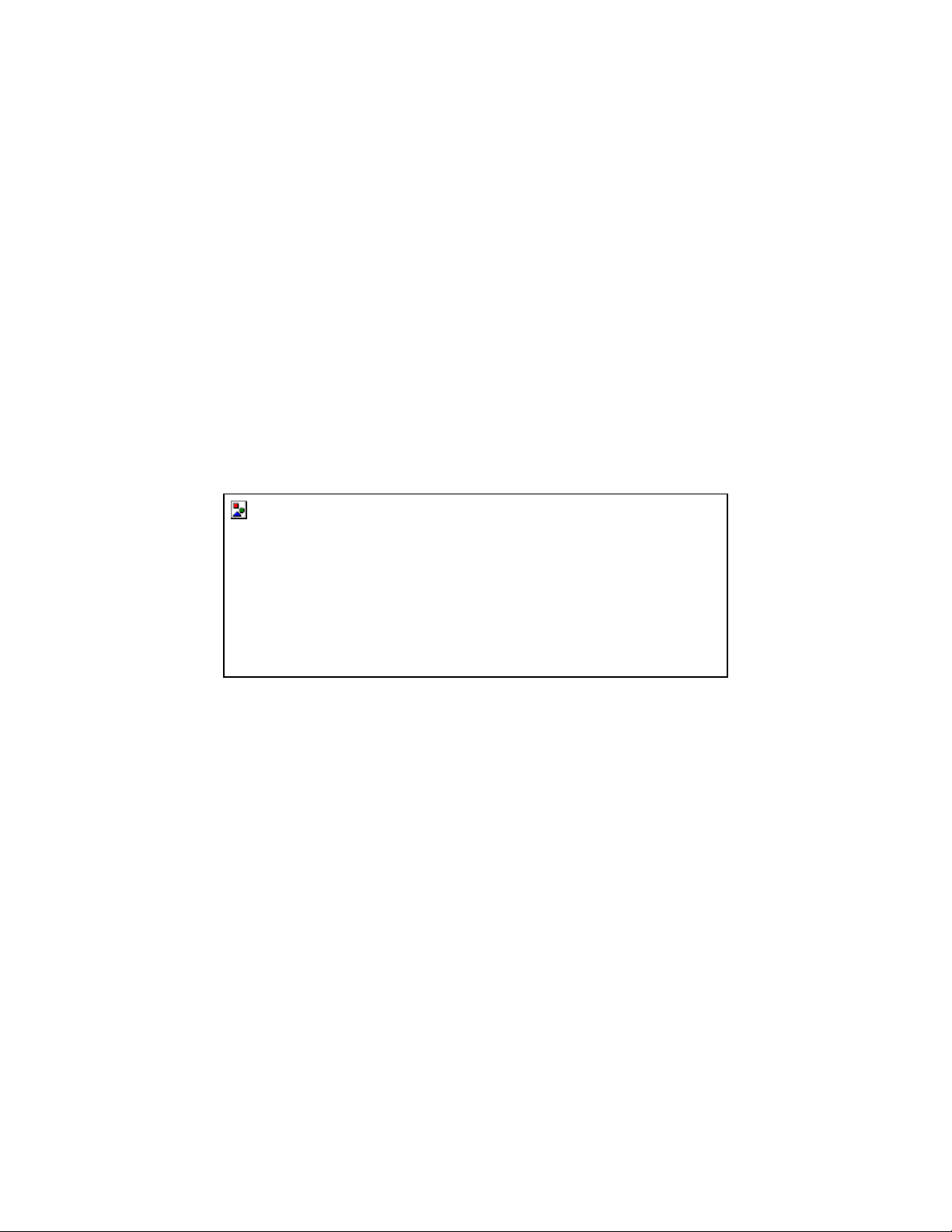
NetGear Print Server Manual
ADDPORT Window (Epson Connection)
6. Click on No if you do not have an Epson Stylus Color printer attached to the port, and continue to
step 8.
Or
Click on Yes if you do have an Epson Stylus Color printer (or plan to install one). You must disable the
Epson printer.
To disable:
a. Click on the Program Files folder on your hard drive.
b. Start the Epson Spool Manager.
The Queue Setup window opens, as illustrated below. See Figure 4-19 Epson Spool Manager Queue
Setup Window.
Figure 4-19 Epson Spool Manager Queue Setup Window
c. Select Queue Setup, and click on Use Print Manager for this port.
d. Click on OK to exit the Queue Setup window.
The ADD PORT window, as illustrated in Figure 4-20 Add Port message, opens. This window informs you
that you have successfully added the port.
47
Page 57

NetGear Print Server Manual
ADD PORT Window
If this is not an Epson printer, skip the above procedure. The Add Port should be added successfully. See
Figure 4-20 Add Port message.
Figure 4-20 Add Port message
7. Write Down the Port Name
It is very important to remember and write down the port name. You will need this information later when
prompted to select a printer port. See Figure 4-20 Add Port message. The port name, here for example, is
IP_192.168.1.108_P1. You should write it down in the Quick Installation Guide in the line
Now, write down the printer port name: ___________________________________________________
48
Page 58

NetGear Print Server Manual
4-4 Add a printer to your system to print
1. Select Printer Port for Add Printer Wizard
After selected the printer, you need to select a printer port to print. See Figure 4-21 Select Printer Port for
Add Printer Wizard.
Figure 4-21 Select the Printer Port for Add Printer Wizard
DO NOT CLICK ON NEXT, until you really follow the steps described here. Click on next without a proper port
selection will make NETGEAR Print Server not working for you.
If you are a Microsoft Windows 9x (95, 98, and ME) user, you will not see this window here. You probably will
go to a different window like Figure 4-23 first, after that you’ll find the similar window here.
49
Page 59

NetGear Print Server Manual
2. Use the printer port name written at the last section. Scroll down and find the printer port name. For
example, the printer port name here is ‘IP_192.168.1.108_P1’. See Figure 4-22 Find and select the printer
port. For Windows 95, and 98 users, this window will show up after Add Printer (Figure 4-23 thereafter).
Figure 4-22 Find and select the printer port
3. Click on Next
Add Printer Wizard, Figure 4-23 Add Printer Wizard window, shows. Choose the manufacturer and the
model name of the printer. If there is a CD provided with the printer, insert the CD and click on ‘Have
Disk…’ button. Follow the instruction on screen to install the correct driver.
50
Page 60

NetGear Print Server Manual
Figure 4-23 Add Printer Wizard
4. Click on Next
If you have ever installed the printer driver in the system, Figure 4-24 Use Existing Driver window shows.
You can choose to keep the existing driver, or replace it. If you don’t see Figure 4-24, go to the next step.
51
Page 61

NetGear Print Server Manual
Figure 4-24 Use Existing Driver for Add Printer Wizard
5. Click on Next
Name the printer. See Figure 4-25 Name Your Printer for Add Printer Wizard. If there are more than one
printer drivers installed in the system, you may answer Yes to choose this as your default printer for your
Windows-based programs.
52
Page 62

NetGear Print Server Manual
Figure 4-25 Name Your Printer for Add Printer Wizard
6. Click on Next
See Figure 4-26 Printer Sharing. When you use print server for the printer, you don’t usually need to share
the printer on the local machine. Keep the default answer as Do not share this printer.
Figure 4-26 Share Printer for Add Printer Wizard
7. Click on Next
You can try to print a test page to the printer after your printer installed properly. See Figure 4-27 Print Test
Page. It is OK not to print a test page in answering question Do you want to print a test page to No.
53
Page 63

NetGear Print Server Manual
Figure 4-27 Print Test Page for Add Printer Wizard
8. Click on Next
If you answer Yes to print a test page, see Figure 4-28.
Figure 4-28 Printer print the test page
9. Click on OK
Complete the Add Printer Wizard. See Figure 4-29 Completing the Add Printer Wizard.
54
Page 64
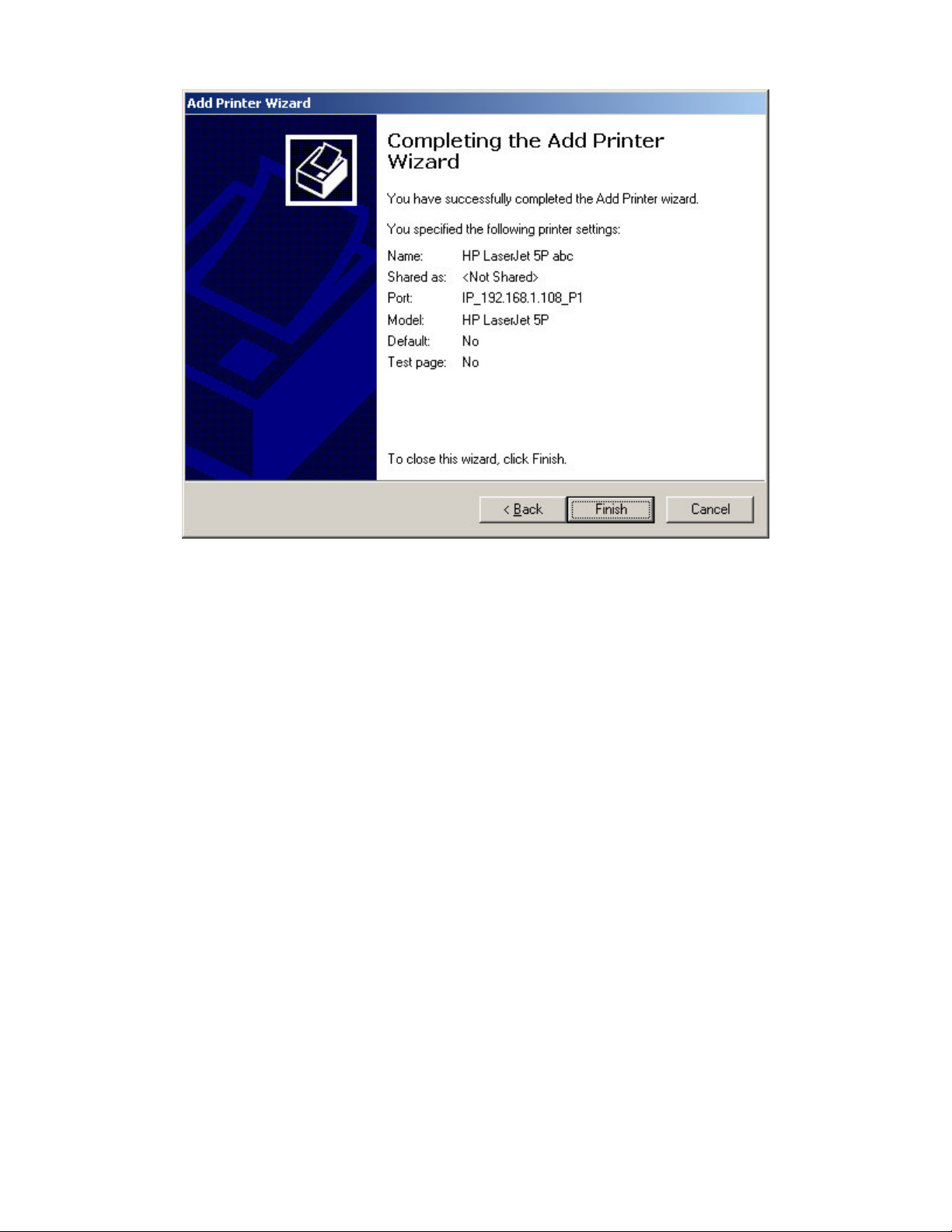
NetGear Print Server Manual
Figure 4-29 Completing the Add Printer Wizard
10. Click on Finish
Now you can print through the NETGEAR Print Server. The Figure 4-18 Printer Select Window (Add
Port) window remains on the screen. Click on End to close it.
55
Page 65

NetGear Print Server Manual
Chapter 5 UNIX Printing Using TCP/IP
This chapter explains how to configure and set up the NETGEAR PS100 Series Print Sever and your
UNIX system if you are operating in a UNIX networking environment. The print server can work with
most UNIX operating systems with the TCP/IP protocol, but the following protocols and printing
methods are supported:
Protocols--DHCP, BOOTP, RARP, FTP, TCP, IP
Printing methods--LPD, FTP, DSI
All features described in this chapter apply to NETGEAR Print server Model PS110 and PS113 only. It may not
Setting up your print server and UNIX PC requires a few extra steps and some decisions that must be
made before configuring both your print server and your PC. In all network environments, the print
server must be configured before configuring any PCs on your network. If your network:
work for the other models for some or all of the functions here.
Includes both PCs and UNIX systems
NETGEAR highly recommends that you configure the print server from a Windows PC as outlined in the
instructions in Chapter 3 Web Management and Chapter 8 Using Advanced Management Tools." The
administration program software assigns an IP address to the print server by using the NetBEUI or the
IPX/SPX protocol for communication. IPX address resolution is done automatically by the workstation, and
no local manual configuration is necessary. Configure any UNIX system in your network with the
instructions provided in this chapter. See “Setting the Print Method” to choose a printing method.
Includes only UNIX systems or if you have PCs without Windows on your network
You must configure both your print server and all your PC systems with the instructions provided in this
chapter. Before you can configure the print server (which must be done first) you must assign an IP address
to it. (For information about IP addresses, refer to Appendix B “Understanding IP Addresses.”) Use one of
the following two methods:
Assign active IP address resolution
With temporary IP address assignment, the print server sends out broadcast packets actively searching
for a server to provide the print server with an IP address. The print server sends out DHCP packets,
BootP packets, and RARP packets (in this sequence) to resolve its own IP address. This broadcast
mechanism is conducted only upon reset or power cycle.
Assign a temporary IP address to your print server by referring to:
“Assigning an IP Address to the Print Server Using DHCP”
“Assigning an IP Address to the Print Server Using BootP”
“Assigning an IP Address to the Print Server Using RARP”
Assign passive IP address resolution
56
Page 66

NetGear Print Server Manual
Assign a static IP address to your print server by referring to “Assigning an IP Address to the Print
Server Using ARP”.
With all four methods of IP address resolution, the print server loses the IP setting after reset or a power
loss. To permanently configure the print server and save the IP address assignment in the flash EEPROM of
the print server, you must use FTP. Using FTP, you can modify the CONFIG file in the print server.
After you configure the print server as described in “Configuring Your Print Server Using FTP”,
choose a printing method as described in Setting the Print Method” to configure each UNIX PC in
your network.
5-1 Temporary IP Address Resolution
If the IP address is left at 0.0.0.0 (the default value), a temporary IP address is assigned when the print
server is powered on. DHCP, BootP, and RARP are attempted in sequence for finding an address.
The newer PS100 series print servers provide a new Auto-IP feature. If DHCP, BootP, and RARP
cannot get an IP address, an internal IP address will be assigned automatically. The address will be in
the range from 169.254.0.1 to 169.254.254.254 with subnet mask 255.255.0.0. Reset (power cycle) the
print server to get an IP address.
Assigning an IP Address to the Print Server Using DHCP
Using Dynamic Host Configuration Protocol (DHCP) is possible only if you have a DHCP server with
management software that allows you to take advantage of this feature. Otherwise, the IP address of
the print server will be unknown, and connection to the print server is not possible. To use DHCP, turn
on power to the print server; the DHCP server automatically assigns an IP address to it.
If you do not have a DHCP server and you are assigning an IP address to the print server, you can use
BootP, RARP, or ARP.
57
Page 67
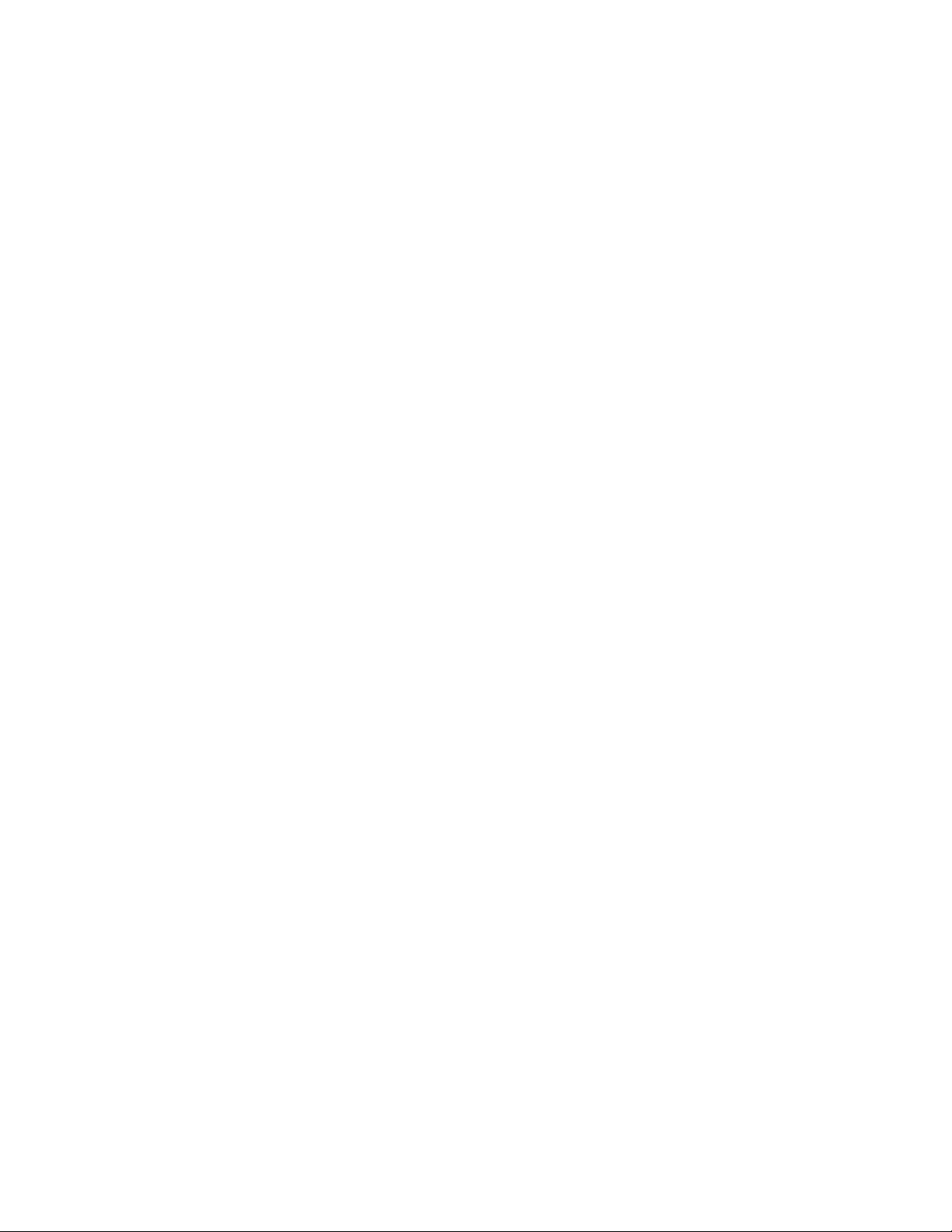
NetGear Print Server Manual
Assigning an IP Address to the Print Server Using BootP
To assign an IP address using the Bootstrap Protocol (BootP):
1. Determine the physical address and the device name of the print server.
The factory default name and the physical address are shown on a sticker on the bottom of the unit. The
default name on your device is PSxxxxxx.
2. Log in to the UNIX host as root.
3. Add the print server to the /etc/hosts file by adding to the file:
IP_Address NAME # Comment
Use these definitions for entering the information:
IP_Address is the IP address of your print server.
NAME is the name of your print server.
A sample entry is:
192.10.2.54 PS_Rm203 #Default name PS123456
In the example, a print server with an IP address of 192.10.2.54 is called PS_Rm203 and has a default name
of PS123456.
4. Add to the Boot Table in the /etc/booptab file:
NAME:ht=ether:vm=rfc1024::ha=PA:ip=IP:sm=SM:gw=GW
Use these definitions for entering the information:
NAME is the name of your print server.
PA is the physical address of your print server.
IP is the IP address of your print server.
SM is the Subnet Mask IP address.
Refer to Appendix B “Understanding IP Addresses,” for additional information about assigning a
Subnet Mask IP address.
GW is the Gateway IP address.
Refer to Appendix B “Understanding IP Addresses,” for additional information about assigning a
Gateway IP address.
5. Start the BootP daemon (the usual command is BOOTPd) if the command in step 2 did not start the
BootP process, and then reset the print server so that it obtains an IP address using BootP.
58
Page 68
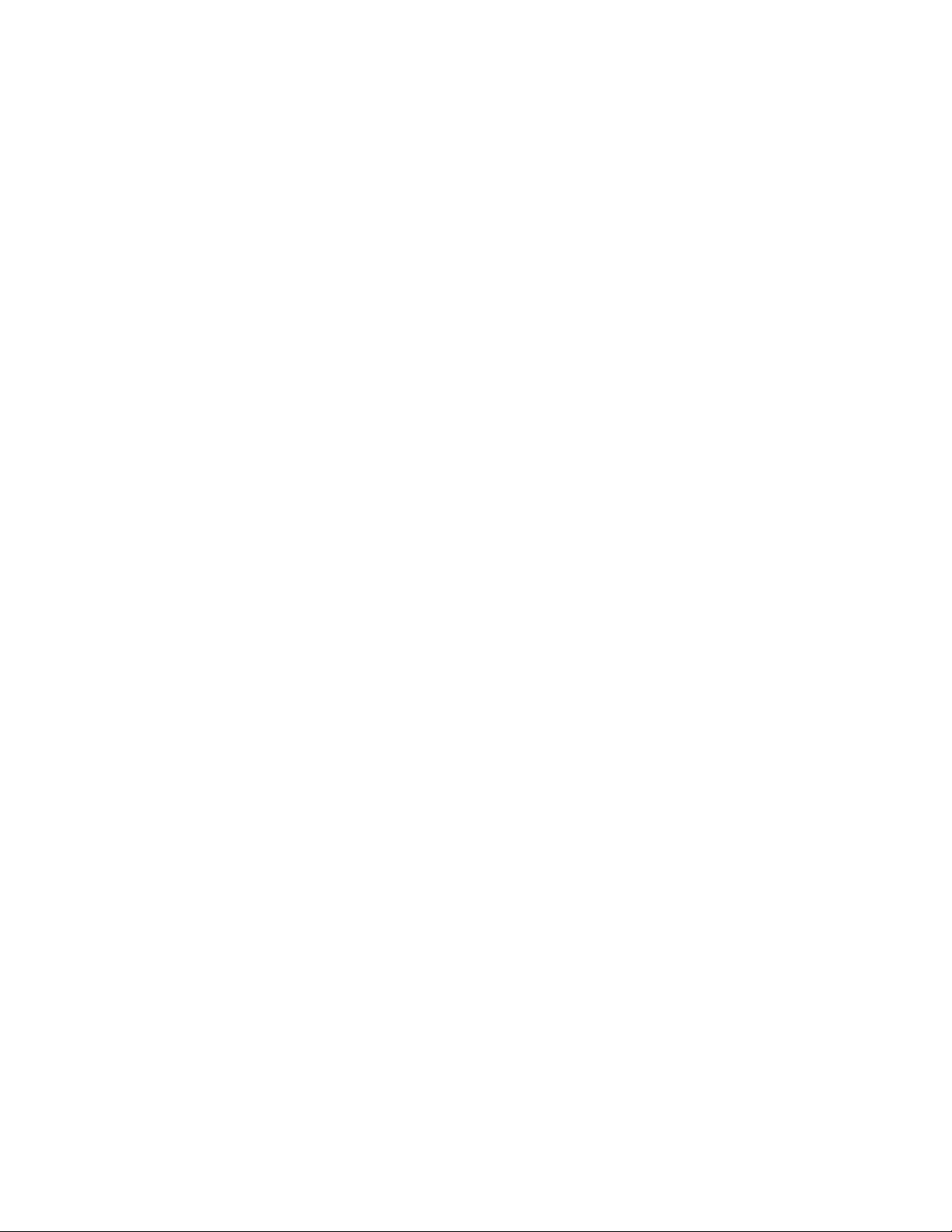
NetGear Print Server Manual
6. Compare the IP address to MAC address association to assure that an IP address has been assigned,
using the ping command:
ping NAME
NAME is the name of the print server. You should receive a response. If you get a timeout message, the
BootP procedure has failed. You can either follow the steps again for using BootP or use one of the other
methods for assigning an IP address.
7. Proceed to “Configuring Your Print Server Using FTP” to configure the print server, if it has not yet
been configured.
59
Page 69
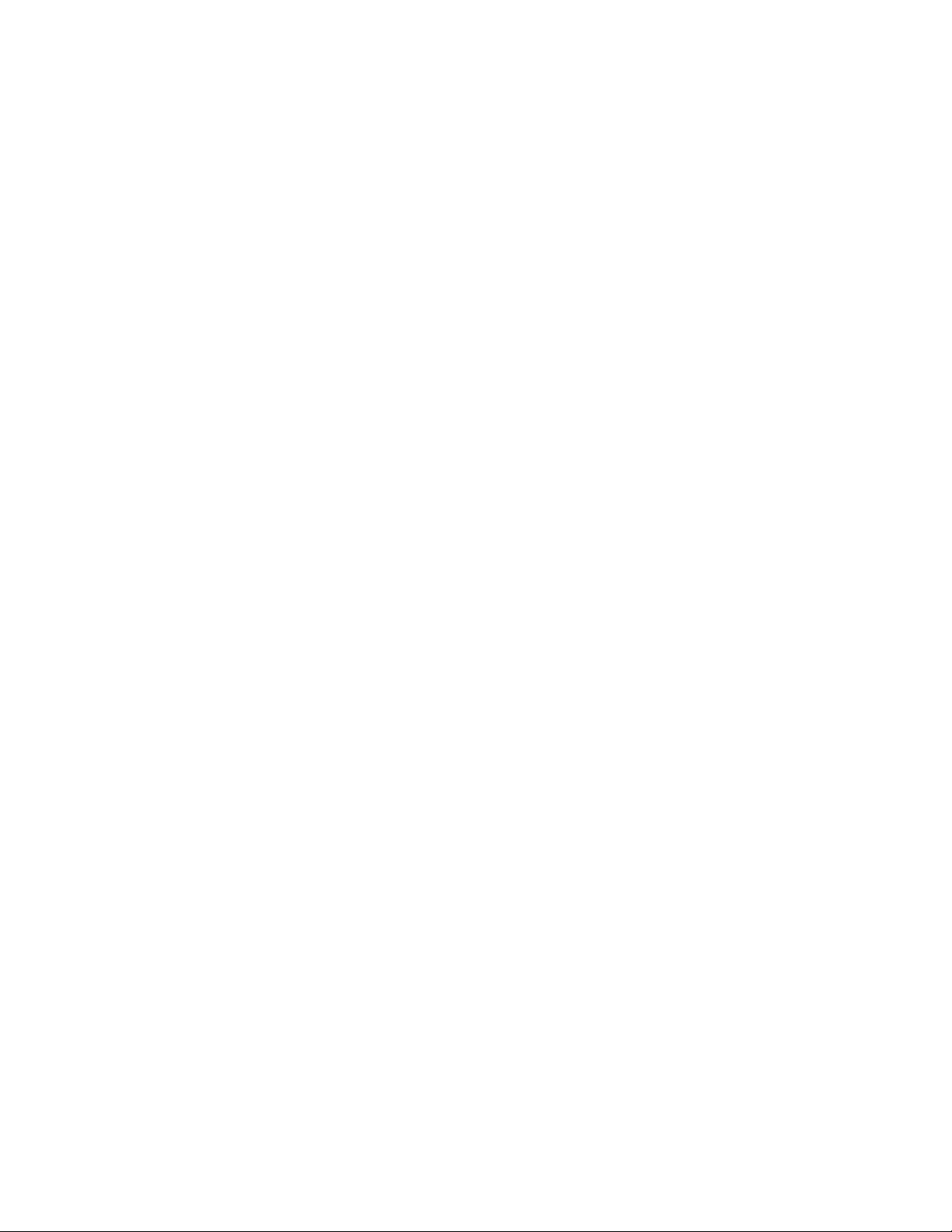
NetGear Print Server Manual
Assigning an IP Address to the Print Server Using RARP
To assign an IP address using the Reverse Address Resolution Protocol (RARP):
1. Determine the physical address and the device name of the print server.
The factory default name and the physical address are shown on a sticker on the bottom of the unit. The
default name on your device is PSxxxxxx.
2. Log in to the UNIX host as root.
3. Add the print server to the /etc/hosts file by adding to the file:
IP_Address NAME # Comment
Use these definitions for entering the information:
IP_Address is the IP address of your print server.
NAME is the name of your print server.
A sample entry is:
192.10.2.54 PS_Rm203 #Default name PS123456
In the example, a print server with an IP address of 192.10.2.54 is called PS_Rm203 and has a default name
of PS123456.
4. Add to the Ethernet Address table /etc/ethers:
00:c0:02:xx:yy:zz NAME
Use these definitions for entering the information:
00:c0:02:xx:yy:zz is the location of your print server.
NAME is the name of your print server.
5. Reset the print server by turning the power off and then on again.
When the print server reboots, it acquires an IP address using RARP.
6. To assure that an IP address has been assigned, check the IP address to MAC address association
using the ping command:
ping NAME
NAME is the name of the print server. You should receive a response. If you get a timeout message, the
RARP procedure has failed. You can either follow the steps again for using RARP or use one of the other
methods for assigning an IP address.
60
Page 70

NetGear Print Server Manual
7. Proceed to “Configuring Your Print Server Using FTP” to configure the print server, if it has not yet
been configured.
61
Page 71
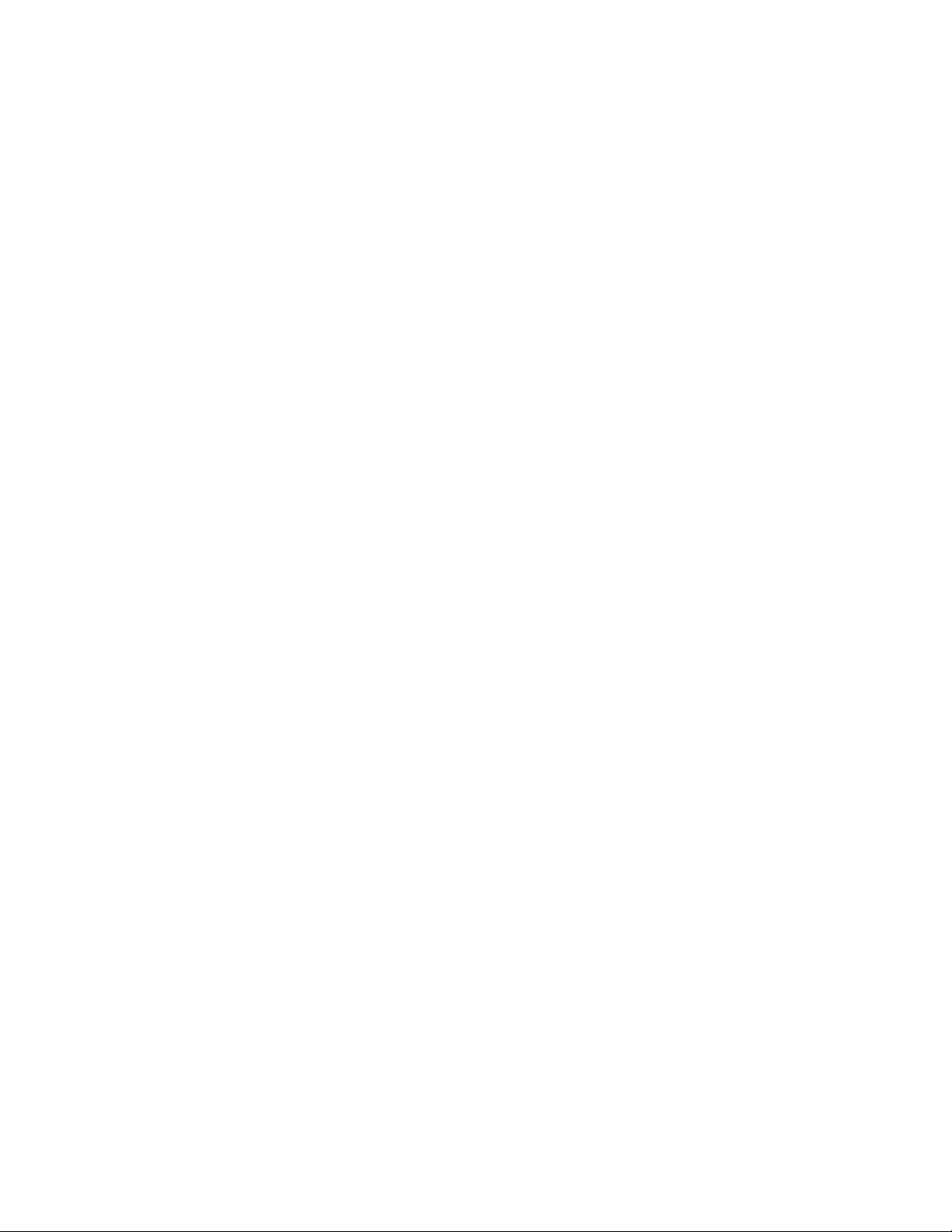
NetGear Print Server Manual
Assigning an IP Address to the Print Server Using ARP
To assign an IP address using the Address Resolution Protocol (ARP):
1. Determine the physical address and the device name of the print server.
The factory default name and the physical address are shown on a sticker on the bottom of the unit. The
default name on your device is PSxxxxxx.
2. Log in to the UNIX host as root.
3. Add the print server to the /etc/hosts file by adding to the file:
IP_Address NAME # Comment
Use these definitions for entering the information:
IP_Address is the IP address of your print server.
NAME is the name of your print server.
A sample entry is:
192.10.2.54 PS_Rm203 #Default name PS123456
In the example, a print server with an IP address of 192.10.2.54 is called PS_Rm203 and has a default name
of PS123456.
4. Compare the physical address with the IP address of the print server, using the ARP command as
follows:
arp -s NAME 00:c0:02:xx:yy:zz
Use these definitions for entering the information:
NAME is the name of your print server.
00:c0:02:xx:yy:zz is the physical address of the print server.
A sample entry is:
arp -s PS_Rm203 00:c0:02:12:34:56
5. To assure that an IP address has been assigned, check the IP address to MAC address association
using the ping command:
ping NAME
62
Page 72
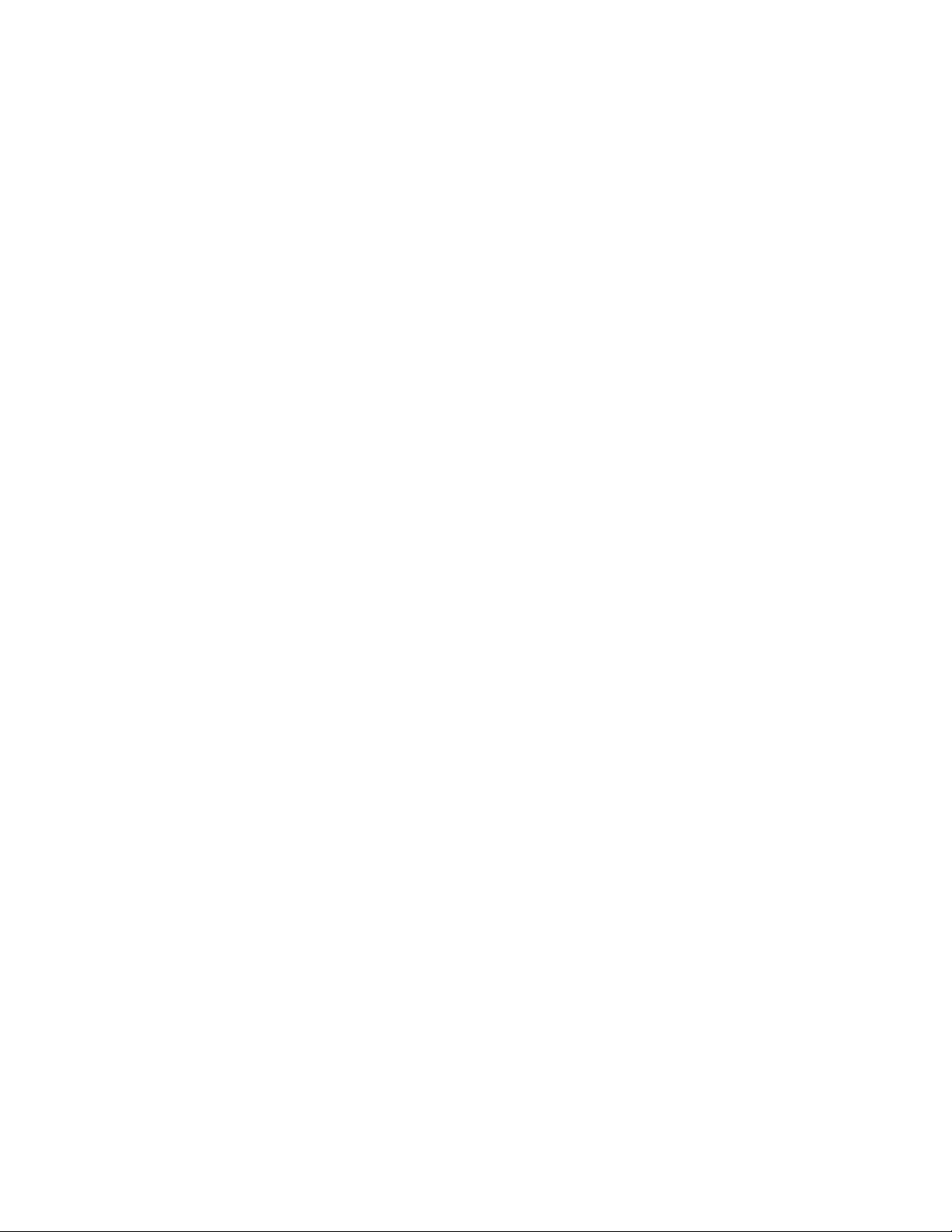
NetGear Print Server Manual
NAME is the name of the print server. You should receive a response, but if you get a timeout message, the
ARP procedure has failed. You can either follow the steps again for using ARP or use one of the other
methods for assigning an IP address.
6. Proceed to “Configuring Your Print Server Using FTP,” which follows.
63
Page 73

NetGear Print Server Manual
5-2 Configuring Your Print Server Using FTP
FTP allows a user to log on to a remote host and to manipulate files on the host. The print server can
act as an FTP host. Using FTP, you can access and modify the CONFIG file in the print server.
Modifying the CONFIG file changes the configuration of the print server.
The limitations of print server support when using FTP are:
• Only one FTP user can connect to the print server at a time.
• Only command line FTP programs can be used. FTP programs that attempt to browse the file
system are not supported.
Configuration Example
This section provides commands to use and responses to each command when you use FTP to connect
to the print server.
Example instructions are:
1. Connect to the print server by entering the command:
ftp NAME or ftp IP_Address
You can connect using a name instead of an IP address only if your system has been configured to recognize
the name to IP address association.
2. Enter the default name (on the base of the device) when you are prompted for the user name.
3. Press [Enter] when prompted for the password.
4. Copy the configuration file by entering the command:
ftp>get CONFIG
5. Quit copying the file by entering the command:
ftp>quit
6. Edit the CONFIG file by typing with a text editor.
NETGEAR recommends that you edit the CONFIG file to provide a permanent IP address to the print
server. The CONFIG file is shown in “CONFIG File.”
7. Copy the CONFIG file back to the print server and then reset the device by using the commands:
ftp NAME
ftp>put CONFIG
ftp>get RESET
Quit by using the command:
64
Page 74

NetGear Print Server Manual
ftp>quit
65
Page 75

NetGear Print Server Manual
write a new config
Copies the password file to the print server and gives it a new password. Passwords can be up to 19 bytes in
List of FTP Files and Commands Supported by the Print Server
Table FTP Files in the Directory lists the file names that appear in the directory.
FTP Files in the Directory
File Name Purpose Mode
CONFIG Configuration file Read/Write
PSINF Device information Read
DEFAULTC Reset device to default configuration Read
RESET Reset device Read
PASSRESET Clear password Read
SETIP Save current IP address Read
Table FTP Commands lists the case-sensitive commands that are implemented. When a command
requires a parameter, the parameter is shown in italics.
FTP Commands
Command Function
dir Lists files as shown in table FTP Files in the Directory.
get FILENAME Retrieves a file. The only files that can be retrieved are CONFIG and PSINF.
get RESET Resets the print server and terminates the current connection.
get
PASSRESET
get SETIP
put CONFIG
put
PASSWORD
put filename Ln Copies the filename file to the printer connected to n port and prints the file.
quit Terminates the current FTP session.
Other FTP commands cannot be used, and they return an Invalid Command error message.
Clears the password.
Sets the current IP address as a static IP address.
To avoid an address conflict, do not use this command if a DHCP server assigned the IP address to the print
server.
Copies the CONFIG file to the print server, overwriting the existing CONFIG file. After using this command to
uration file, use the get RESET command; all LEDs should turn on and then off while the
print server is resetting.
length.
66
Page 76
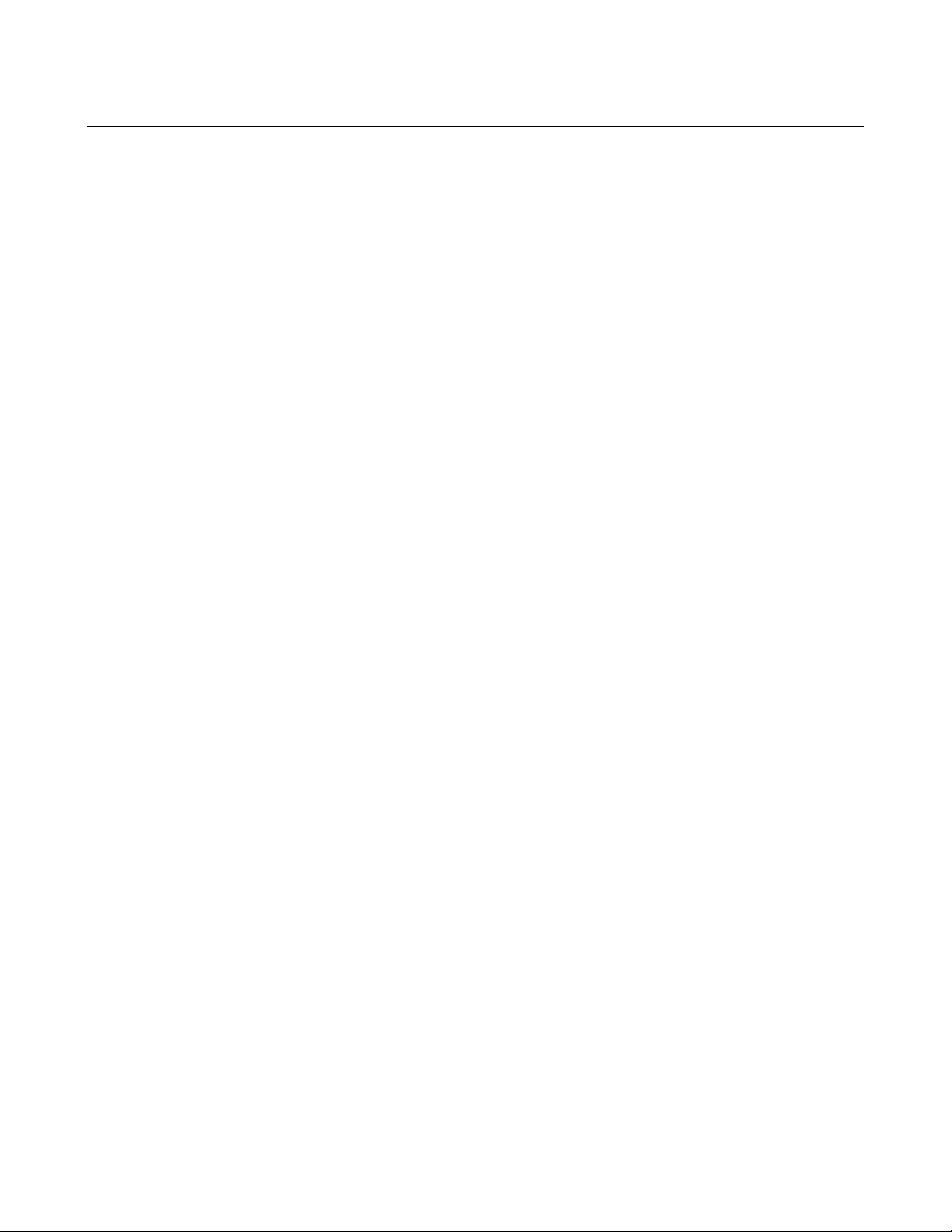
NetGear Print Server Manual
5-3 Setting the Print Method
The following three printing methods can be used in any environment:
Line Printer Daemon (LPD)
LPD is a standard print method for most UNIX systems. The benefit of this method is that it eliminates the
need to install additional software on the host.
File Transfer Protocol (FTP)
FTP is also a standard print method in most UNIX systems, but it is not recommended except as a test and
backup method of printing.
Direct Socket Interface (DSI)
DSI is a UNIX-based method of providing a direct connection between a host computer and a printer. The
host and the print server establish a TCP connection, using a special socket number. All data sent over this
connection is treated as print data and sent transparently to a logical printer defined on the print server.
Of the three choices, LPD and DSI work well with a large number of users because they both employ
print queue processes. FTP does not implement a print queue; if the printer is busy, the print command
may fail.
The three methods are explained more fully in the following sections.
LPD Configuration and Printing
LPD is a built-in printing protocol for most UNIX systems including BSD type UNIX. It is also
supported in Windows NT 3.5 or later. The following sections provide information about configuring
LPD on:
• IBM AIX 4.15
• System V
• BSD
Configuring LPD on IBM AIX 4.15
Before proceeding, make sure that the print server has been assigned an IP address.
To set up your AIX system for LPD printing:
1. Type the name of your print server, adding it to the /etc/hosts.lpd file.
2. Start the LPD daemon if it is not running, using the command:
start src -s qdaemon
3. Start the system administration tool smith and select Print Spooling.
4. Create the required number of queues (one for each logical printer) by selecting Add a Print Queue,
Remote (Printer attached to Remote Host), and then Standard Processing.
67
Page 77

NetGear Print Server Manual
Use these definitions for entering the information:
Name of queue to add
Use a single-word queue name that indicates the printer attached.
Hostname for remote server
Print server name as used in /etc/hosts.lpd.
Name of queue on remote server
It is the logical printer number (L1 to L3 or L1 to L8) to service this queue.
Type of print spooler on remote server
Use the default value.
5. Make sure the logical printers are configured in the print server.
Refer to the information provided in table FTP Commands for information about configuring logical
printers.
6. Print using the command:
lp -d printer_queue file_name
Use these definitions for entering the information:
printer_queue is one of the entries used in Name of queue to add.
file_name is the file you want to print.
Configuring LPD on System V
Before beginning LPD Setup, make sure that an IP address has been assigned to your print server and
that the following statements apply:
The remote host name is the name of the print server.
The remote printer name is the print queue name for the logical printer.
Logical printers are configured on the print server itself.
You identify the service type as BSD if your UNIX system asks for the LPD type.
The LPD protocol that the print server uses meets BSD system standards.
Table Sample Commands for Using LPD on System V shows sample commands when using LPD. The
definitions used in the sample commands are:
printer_name is the name of the print queue serviced by the print server.
Spooler_directory is the name of the directory used to spool the print jobs.
68
Page 78

NetGear Print Server Manual
Sample Commands for Using LPD on System V
Action Sample Command
Stop Print Services /usr/lib/lpshut
Add a System Printer /usr/lib/lpadmin -p printer_name -v /dev/null
Restart the Print Services /usr/lib/lpsched
Enable printing to the new printer device enable printer_name
Start accepting jobs for the new printer device accept printer_name
Create a spooling directory mkdir /usr/spool/Spooler_directory
Make spooling daemon the owner of this directory chown daemon /usr/spool/Spooler_directory
Create read/write permissions chmod 775 /usr/spool/Spooler_directory
Give permissions to LPD processes chgrp daemon /usr/spool/Spooler_directory
Add to the /etc/printcap file:
printer_name|Remote_Printer_Alias:\
[Tab] :lp=:\
[Tab] :rm=PS_NAME:\
Add remote printer(s). (Repeat this process for
each logical printer/print queue combination that
you want to create.)
Sample command should be entered as one line,
using a tab character where shown.
[Tab] :rp=Logical_Printer_name:\
[Tab] :sd=Spooler_directory:\
[Tab] :mx#0
Use these definitions for entering the information:
printer_name is the print queue name used to store jobs for the
corresponding logical printer.
PS_NAME is the print server name defined in /etc/hosts.
Logical_Printer_name is the logical printer name on the print server (L1 to
L3 or L1 to L8, depending on the print server that you are using).
Spooler_directory is the directory you created.
Configuring LPD on BSD
Make sure that an IP address has been assigned to the print server and the following statements apply:
The remote host name is the name of the print server.
The remote printer name is the logical printer (L1 to L3 or L1 to L8).
You identify the service type as BSD if your UNIX system asks for the LPD type.
The LPD protocol that the print server uses meets BSD system standards.
Enter the service type as BSD if asked for the LPD type.
Table Sample Commands for Using LPD on BSD shows sample commands when using LPD. The
definitions used in the sample commands are:
printer_name is the print queue serviced by the logical printer on the print server.
Spooler_dir is the name of the directory used to spool the print jobs.
Sample Commands for Using LPD on BSD
Action Sample Command
Create a spooling directory Mkdir /usr/spool/Spooler_dir
Set spooling daemon as owner of this
directory
Create read/write permissions Chmod 775 /usr/spool/Spooler_dir
Give permissions to LPD processes Chgrp daemon /usr/spool/Spooler_dir
Chown daemon /usr/spool/Spooler_dir
69
Page 79

NetGear Print Server Manual
Add remote printer(s)
Start lpc print mechanism lpc start printer_name
See adding remote printers in table Sample Commands for Using LPD on
System V
Printing Using LPD
For LPD printing instructions, refer to your UNIX manual. An example command that is used for a
BSD UNIX system is:
lpr -P printer_name filename
The definitions used are:
printer_name is the name of the print queue defined on the UNIX host.
filename is the name of the file you want to print.
An example command with parameters is:
lpr -P Marketing /etc/hosts
In the above example, the /etc/hosts file is sent to the Marketing printer queue. It is then sent to the
logical printer associated with this queue.
Printing Using FTP
Using FTP to print lets you send print jobs to the printers directly. Because there is no spooling, if the
printer is not ready, the print job is terminated immediately. The advantage of FTP is that no host
configuration is required.
To print using FTP, use the command lines:
#ftp Name
ftp>put FileName Ln
The definitions used are:
Name is the name of the print server.
FileName is the file you want to print.
Ln is the logical printer you want to print to.
Printing Using DSI
Logical printers must be configured on the print server. Even if you are using the PS100 series Print
Sever that normally supports up to eight logical printers, using DSI to print limits the support to three
logical printers.
Socket numbers are defined as listed in table Socket Number Definitions.
Socket Number Definitions
Logical Printer Number Socket Number
1 4010
2 4020
3 4030
70
Page 80

NetGear Print Server Manual
Chapter 6 AppleTalk Printing
This chapter contains information about configuring and using your NETGEAR PS100 series print
server in an AppleTalk networking environment.
6-1 Setting up Print Server for AppleTalk
There are 3 different ways to configure AppleTalk on a NETGEAR PS100 series print server:
The recommended approach is through the print server's browser interface in an IP networking environment. For
more information, please refer to chapter 3, “Web Management for Print Server”.
6-1 Browser Interface for Configuring AppleTalk
Through the NETGEAR Print Server Administration Program on a PC with Microsoft Windows. For more
information, please refer to Chapter 8, “Using Advanced Management Tools”.
Through the NETGEAR PSTool Utility for the Macintosh environment. Described in this chapter.
AppleTalk printing is enabled by default in NETGEAR Print Servers that support AppleTalk printing
and the printers attached to the print servers are advertised in the default zone on the AppleTalk
network.
Configuration will only be necessary if the name of the print server is to be changed from the default,
or if you have an AppleTalk network connected by AppleTalk routers and you wish the printers
71
Page 81

NetGear Print Server Manual
attached to the print server to be advertised in a specific AppleTalk zone, or if you need to change the
communication protocol used between the print server and the printer.
6-2 Setting up Host Computer
The host Apple computer to be setup for AppleTalk printing must be running System 7 Operating
System or later.
Install any printer driver provided by your printer manufacturer for the Mac OS©.
Click the Apple icon and choose Control Panel.
Click Network.
Ensure that EtherTalk is selected under AppleTalk Connection.
Click Chooser. The Chooser panel will open.
Click on either the LaserWriter 8 icon (recommended) or the LaserWriter 7 icon. LaserWriter 8 makes
use of the fonts installed in the printer itself, so the printing response time is quicker. LaserWriter 7
uses the fonts installed in the computer, which increases network traffic and takes more printing time.
Select printers attached to the NETGEAR Print Server from the printer list by clicking on the
appropriate name.
Printers attached to the NETGEAR printer are advertised on AppleTalk networks as xxxxxx_P1,
xxxxxx_P2, xxxxxx_P3, where xxxxxx is the name of the print server. e.g. if the NETGEAR Print Server is
a 3 port model and the printer server name is PS543283, the printers attached to it will be advertised as
PS543283_P1, PS543283_P2, PS543283_3. The default name of the print server's name is recorded on a
label on the bottom of the print server as "Device Name". This name is consisted of 8 digits and/or numbers.
Click on the Close box.
72
Page 82

NetGear Print Server Manual
6-3 Using PSTool Utility
This section describes how to use the NETGEAR PSTool Utility for Apple Computers to configure
AppleTalk on a NETGEAR Print Server. It is not necessary to use the NETGEAR PSTool Utility to
manage AppleTalk printing if your NETGEAR Print Server can be managed via the web browser
interface or if you have Windows workstations running the NETGEAR Print Server Administration
program.
The NETGEAR PSTool Utility is a program that runs under the Mac OS©. You first edit a NETGEAR
Print Server configuration file using a text editor such as SimpleText, then use the NETGEAR PSTool
Utility to send the configuration file to the NETGEAR Print Server. The procedure is as follows:
Copy the following files from the Utility\Apple folder on the Print Server Resource CD-ROM to an
appropriate folder on your Apple computer. Your Apple computer must be running System 7 or later
Mac OS©.
PSTool
CONFIG.2P if configuring a 2 port print server, or CONFIG.3P if configuring a 3 port print server.
Use Chooser to select the desired Print Server.
Double click the CONFIG.2P or CONFIG.3P file that was copied over in step 1, and edit it. Figure 7-1 is
an example of the CONFIG.3P file. DO NOT modify the first line and last line of the file, or change
the number at the beginning of each line.
begin CMD
0001 Device Name: xxxxxxxx
3000 Apple Zone : *
3101 AP_PCOMM1: No
3102 AP_PCOMM2: No
3104 AP_PCOMM3: No
9002
Sample CONFIG.3P Configuration File
Save the file.
Double click the icon for PSTool.
Click the Printer submenu and choose Download Postscript File. A panel will appear with a list of files.
Click the CONFIG file file that you edited in step 3. Then click Download.
73
Page 83
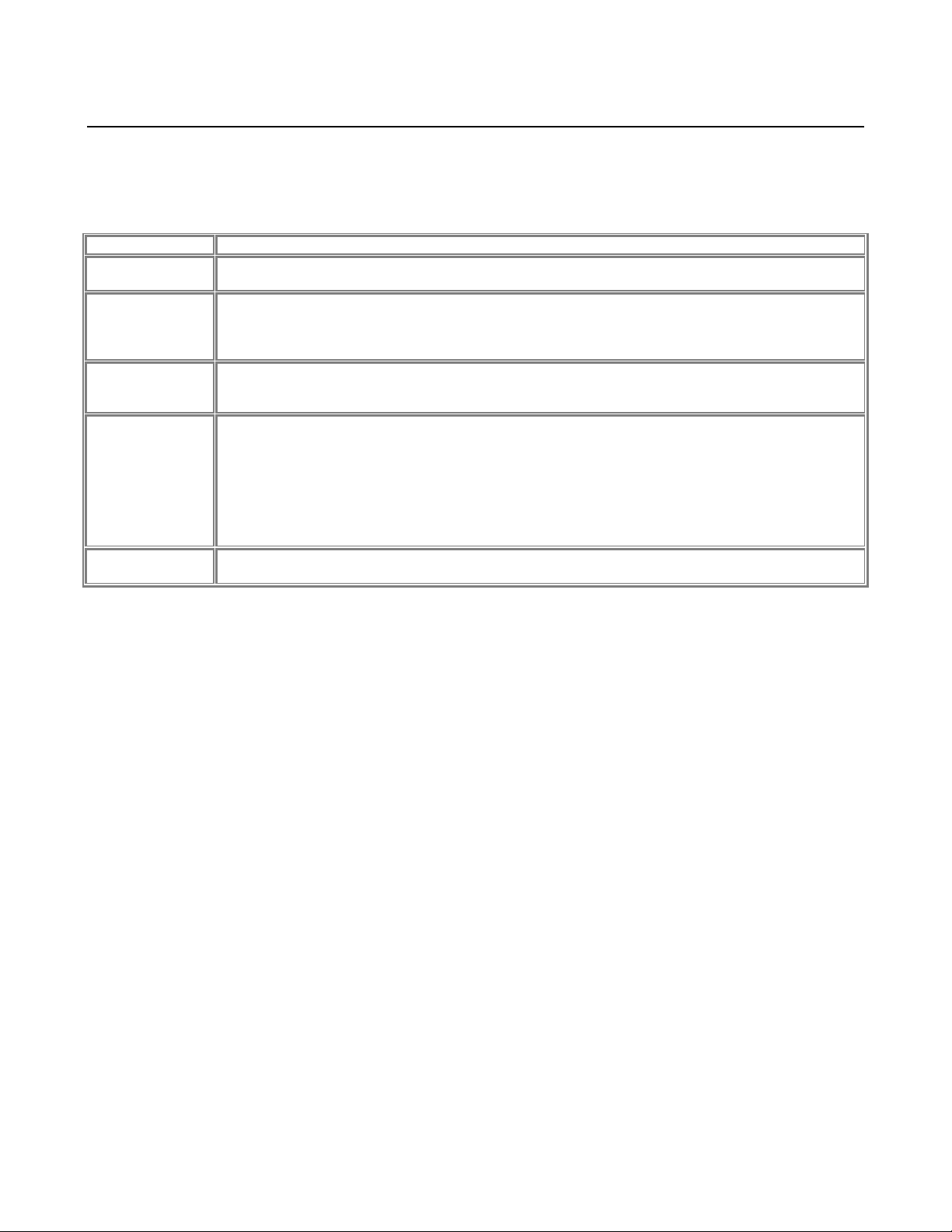
NetGear Print Server Manual
Entry inConfig File
0001 Device Name:
Name. The Default Server Name is shown on a sticker on the base of the device. The Device Name can
6-4 PSTool Utility CONFIG File Format
The entries of the config file are listed and described in table 7.1. This example is for the 3 port model
of the NETGEAR Print Server.
PSTool Utility Config File Entries
Description
begin CMD
Do not change this line.
Replace xxxxxxxx with the desired device name. The Device Name will initially be the Default Server
xxxxxxxx
3000 Apple Zone: *
3101
AP_PCOMM1: No
3102
AP_PCOMM2: No
3104
AP_PCOMM3:
9002
be changed, but the new name must not exceed 16 characters in length
The default value "*" allows all AppleTalk zones to access the Print Server's printers. To restrict access
to a particular zone, replace the * with the desired zone name.
These settings determine whether the port uses ASCII or Binary Communication Protocol. Enter No for
ASCII or Yes for Binary. The lines corresponds to port 1, 2 and 3 of the print server.
Binary communication is twice as fast as ASCII
ASCII communication is more reliable
The computer, Print Server and printer MUST all be configured to use the SAME protocol.
Do not change this line.
Note: NETGEAR does not support PS101 Print Server for AppleTalk printing environment.
74
Page 84

NetGear Print Server Manual
Chapter 7 Novell Netware Printing
This chapter describes how to configure and use the NETGEAR Model PS110 Print Server, and Model
PS113 Print Server in the Novell NetWare environment.
7-1 Configuration Overview
This section describes the requirements and outlines the PSERVER or RPRINTER mode configuration
in either a NetWare Bindery or a NetWare Directory Services (NDS) network environment.
To configure your print server for the Novell NetWare environment, you must have:
• NetWare Version 3.1x, NetWare Version 4.x, or NetWare Version 5.x
• NetWare PCONSOLE V1.21 or higher installed in your network file server
• NetWare Print Server V1.22 or higher (for remote printer mode only)
• DOS 3.3 or higher installed on all of the workstations in your network
• Network installation completed
The following two operating modes are possible in bindery (NetWare 3.x), NDS network environment
(NetWare 4.x), or NDPS (NetWare 5.x):
• PSERVER mode
PSERVER mode is faster and uses fewer resources than RPRINTER mode but occupies a user login slot.
The NETGEAR print server emulates a NetWare PSERVER.
- When activated, the device:
- Logs in to specified NetWare file server(s)
- Polls the specified print queues
If there are print jobs in the print queue, the print server retrieves them from the print queue.
- Sends the received network packet data to the printer
• RPRINTER mode
RPRINTER mode does not use a login slot. NETGEAR recommends that PSERVER mode be used if
possible. The print server emulates a NetWare Remote Printer.
- When activated, the device:
75
Page 85

NetGear Print Server Manual
- Connects to NetWare PSERVER
- Receives the print jobs sent by PSERVER
- Sends the received network packet data to the printer
It is a two-step process to set up the Model PS110/PS113 print server in the NetWare environment.
The NetWare file server must first be configured, and then you can configure your print server.
Configuring the NetWare File Server
NetWare server configuration can be executed through the DOS-based PCONSOLE (NetWare 3.x and
NetWare 4.x), NWADMIN (NetWare 4.x), or NWADMN32 (NetWare 5.x) based on Windows. All of
these programs are provided as part of NetWare. Refer to the following sections for configuring the
file server using PCONSOLE. For information about NWADMIN, refer to the NetWare user's manual.
The following sections describe how to determine a device name for your print server and set up the
following three printing components on a Novell NetWare server:
• Print queue
• Print server
• Print
Configuring Your Print Server
There are two methods for configuring the print server in a NetWare environment: the NETGEAR
Print Server Administration Program based on Windows, or the PSCONFIG program based on MSDOS. Both programs are on the Model PS110/PS113 Print Server Resource CD that comes with your
print server.
Additionally, you can also run the QUICKSET configuration program to configure the print server and
the current Novell server in a single operation.
This chapter provides step-by-step instructions to set up the file server and the print server using
PCONSOLE and PSCONFIG programs. For detailed descriptions on the various options of
PSCONFIG, the NETGEAR Print Server Administration Program, and QUICKSET, refer to Chapter 8
“Using Advanced Management Tools.”
Determining a Device Name for Your Print Server
The Model PS110/PS113 print server is capable of servicing multiple protocols simultaneously.
However, you must always use the same name for the print server when you are using more than one
protocol. When the print server name is changed, the print operations in all protocols are affected;
therefore, it is important that you decide on a permanent print server name before setting up the device.
Also make sure that you decide on and assign a different name for each of the print servers on the
network.
76
Page 86
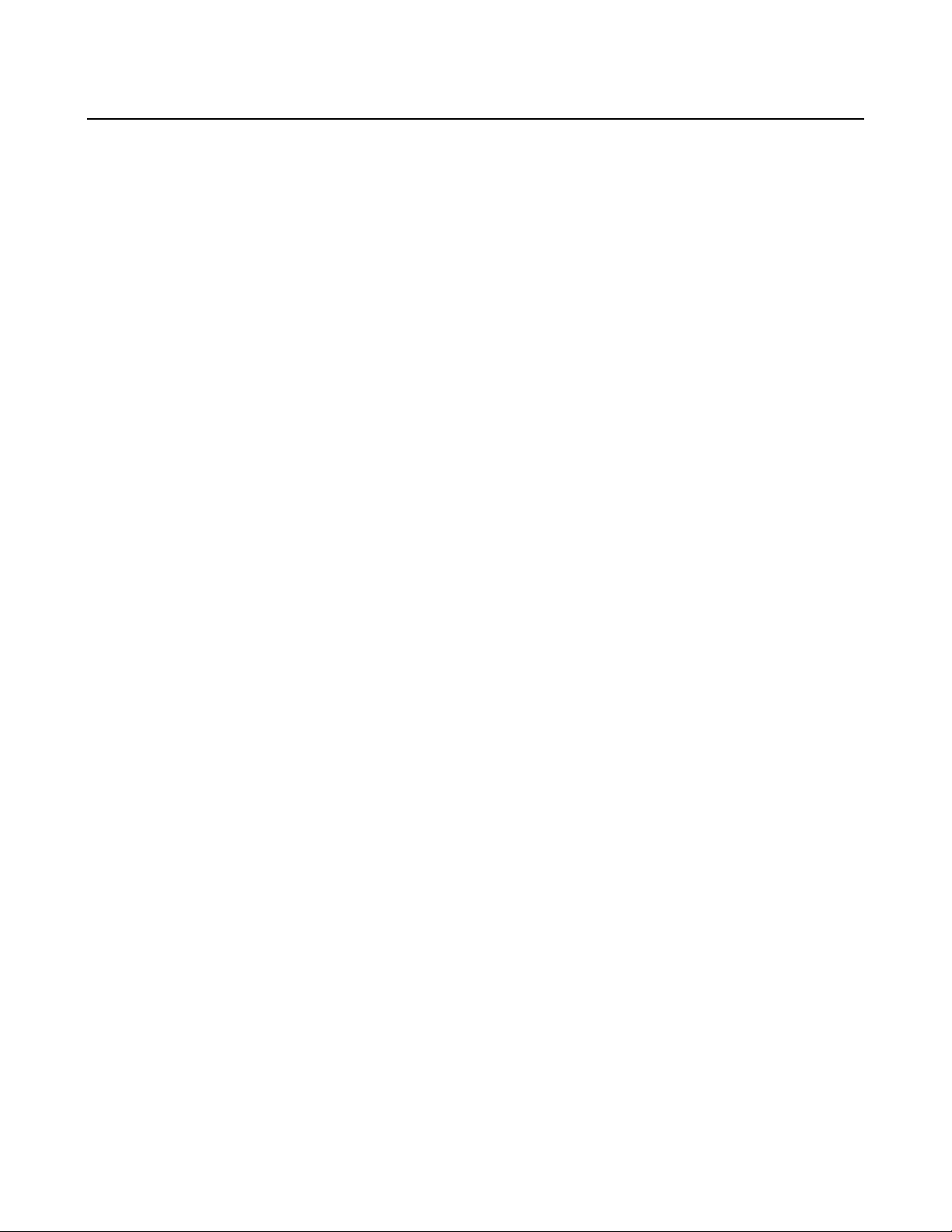
NetGear Print Server Manual
7-2 Using Your Print Server in a NetWare 3.x Network
When configuring using the PSCONFIG utility, copy all files in \DOS directory on the Model
PS110/PS113 Print Server Resource CD to the hard disk of your workstation. The PSCONFIG
program is in this directory.
Setting PSERVER Mode in NetWare 3.x (Bindery Mode)
To set up the NetWare file server to connect to the Model PS110/PS113 print server in the NetWare
PSERVER mode, first designate a NetWare file server that your print server will log on to retrieve
print jobs. Log on to the file server as SUPERVISOR or as a user with SUPERVISOR privileges. The
print server can be configured to service multiple NetWare Bindery file servers as described in Chapter
8 “Using Advanced Functions”. However, one of the NetWare file servers has to be designated as the
master file server, and this file server is the one that must be configured and logged on to.
To set up the NetWare file server:
1. Execute the PCONSOLE program from the system volume of the file server.
2. Create queues.
To create queues:
a. Select Print Queue Information in the Available Options window.
b. Press the [Ins] key to add a new queue.
c. Type in a queue name and press [Enter].
d. Repeat steps b and c until you have the number of queues you want.
e. Press [Esc] to return to the PCONSOLE Main Menu.
3. Add the print server.
To inform the NetWare file server that a print server exists:
a. Select Print Server Information from the PCONSOLE Main Menu.
b. Press [Ins] to add a new print server.
c. Type the print server name.
The factory default name for the print server is PSxxxxxx (shown on the label on the bottom of the
device).
4. Assign printers.
To associate a NetWare printer object with each printer port of the print server:
a. Select the print server you added in step 3.
77
Page 87

NetGear Print Server Manual
b. Select Print Server Configuration.
c. Select Printer Configuration.
d. Select the printer number on the Configured Printers submenu, using the printer number
mapping as shown in below “PSERVER Mode Printer Number Mapping”.
For more information about logical ports, refer to below “Using Logical Ports”.
PSERVER Mode Printer Number Mapping
Print Server Port File Server Printer Number
Printer port 1 Printer number 0
Printer port 2 Printer number 1
Logical port 1 Printer number 8
Logical port 2 Printer number 9
Logical port 3 Printer number 10
Logical port 4 Printer number 11
Logical port 5 Printer number 12
Logical port 6 Printer number 13
Logical port 7 Printer number 14
Logical port 8 Printer number 15
e. Enter the print server name in the Name entry field.
Leave the Type entry field with the default value of Defined elsewhere.
f. Press [Esc].
g. Select Yes to save the changes.
h. Repeat steps d, e, and f for each printer port on the print server.
i. Press [Esc] to return to the Print Server Configuration menu.
5. Associate printers with print queues.
To associate print queues with the printer(s) attached to your print server:
a. Select Queues Serviced by Printer from the Print Server Configuration menu.
b. Select a printer you want to assign a print queue to.
c. Press [Ins] when the File Server Queue Priority window opens.
d. Select the print queue that you want the printer to service.
e. Press [Enter] to accept the default priority level.
f. Press [Esc] to return to the Defined Printers window.
g. Repeat steps b through f until all printer and queue associations are configured completely.
78
Page 88

NetGear Print Server Manual
h. Press [Esc] until you exit out of the PCONSOLE program.
6. Configure your print server.
To configure your print server:
a. Execute PSCONFIG while logged on to the file server.
This program was previously copied from the print server resource CD into your hard disk.
b. Select the print server that you want to configure.
c. Select Change Configuration.
d. Select NetWare Configuration.
e. Verify that PS is the Operation Mode.
PS must be the operation mode for the print server to operate in PSERVER mode. If the operation mode
is RP, the print server operates in RPRINTER mode. It can operate in only one mode at a time.
f. Select the Master File Server entry field to open the Select the Master File Server window.
g. Select the name of the file server you just configured.
h. Press [Esc] to return to the Select Configuration Item window.
i. Select System Configuration if any change to the print server is necessary.
j. Select Execute Change.
k. Press [Enter] when asked if you are sure.
l. Press [Esc] when a window opens indicating the configuration is complete.
m. Press [Esc] to return to the Active Device List main menu.
Press F2 to make sure that the new print server name is activated if it was changed.
n. Press [Esc] to exit out of the PSCONFIG program.
Your print server is now set up in the NetWare networking environment. You can access the print
server using NetWare commands printing to the designated queue.
79
Page 89
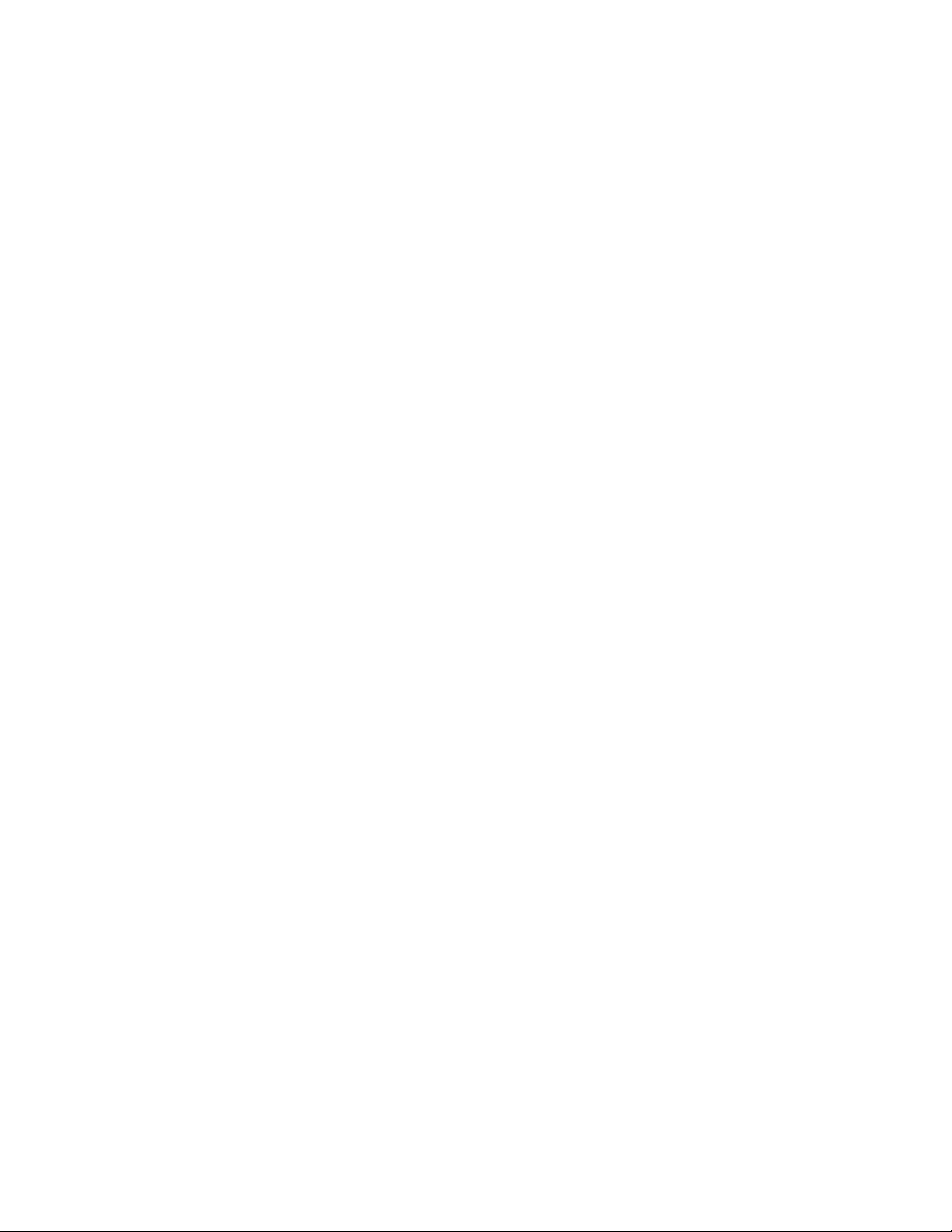
NetGear Print Server Manual
Setting RPRINTER Mode in NetWare 3.x (Bindery Mode)
To set up the NetWare file server to connect to the Model PS104/PS105/PS110/PS113 print server in
the NetWare RPRINTER mode, first designate a NetWare file server that your print server will log on
to retrieve print jobs. Log on to the file server as SUPERVISOR or as a user with SUPERVISOR
privileges. The print server can be configured to service multiple NetWare Bindery file servers as
described in below “Using Advanced Functions”. However, one of the NetWare file servers has to be
designated as the master file server, and this file server is the one that must be configured and logged
on to.
To set up the NetWare file server:
1. Execute the PCONSOLE program from the system volume of the file server.
2. Create queues.
To create queues:
a. Select Print Queue Information in the Available Options window.
b. Press [Ins] to add a new queue.
c. Type in a queue name and press [Enter].
d. Repeat steps b and c until you have the number of queues you want.
e. Press [Esc] to return to the PCONSOLE Main Menu.
3. Add the print server.
To inform the NetWare file server that a print server exists:
a. Select Print Server Information from the PCONSOLE Main Menu.
b. Press [Ins] to add a new print server.
c. Type the print server name.
This name is not the name of the print server. It is the print server that you will set up
on the NetWare file server. At the end of the installation process, you will load PSERVER.NLM on the
file server using this name.
4. Assign printers.
This step should be done every time you add a new print server or when you connect a new printer to the
print server.
To associate a NetWare printer object with each printer port of the print server:
a. Select the print server you added in step 3.
b. Select Print Server Configuration.
80
Page 90

NetGear Print Server Manual
c. Select Printer Configuration.
d. Select the entry with printer number 0 on the Configured Printers submenu to open the Printer 0
Configuration window.
e. Type the predetermined print server name in the Name entry field, using the convention shown
below “RPRINTER Mode Printer Name Mapping”.
When referring to the table, assume that PSxxxxxx is the predetermined name of the print server. You
can provide a name different from the one presently in the print server, and then you can change the
name of the device when you execute the PSCONFIG program for the RPRINTER setup.
The factory default name for the print server is PSxxxxxx as shown on the label on the bottom of the
device.
RPRINTER Mode Printer Name Mapping
Print Server Port Printer Name in File Server
Printer port 1 PSxxxxxx
Printer port 2 PSxxxxxx_P2
Logical port 1 PSxxxxxx_L1
Logical port 2 PSxxxxxx_L2
Logical port 3 PSxxxxxx_L3
Logical port 4 PSxxxxxx_L4
Logical port 5 PSxxxxxx_L5
Logical port 6 PSxxxxxx_L6
Logical port 7 PSxxxxxx_L7
Logical port 8 PSxxxxxx_L8
f. Select the Type entry field to open the Printer Types window.
g. Select Remote Parallel, LPT1 in the Printer Types window and press [Enter].
h. Press [Esc].
i. Select Yes to save the changes.
j. Repeat steps d through f for each printer port on the print server.
k. Press [Esc] to return to the Print Server Configuration menu.
5. Associate printers with print queues.
To associate print queues with the printer(s) attached to your print server:
a. Select Queues Serviced by Printer from the Print Server Configuration menu.
b. Select a printer you want to assign a print queue to.
c. Press [Ins] when the File Server Queue Priority window opens.
d. Select the print queue that you want the printer to service.
81
Page 91
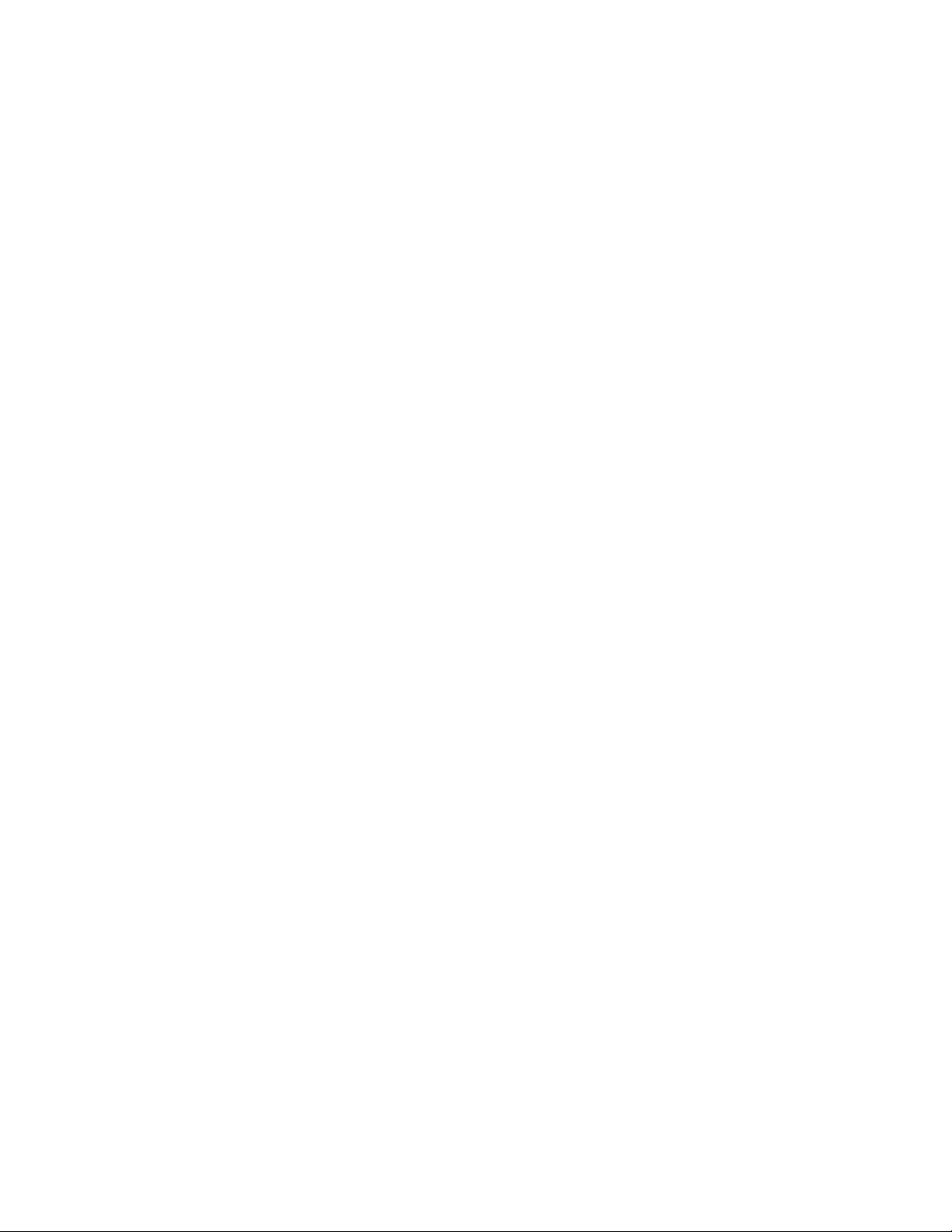
NetGear Print Server Manual
e. Press [Enter] to accept the default priority level.
f. Press [Esc] to return to the Defined Printers window.
g. Repeat steps b through f until all printer and queue associations are configured completely.
h. Press [Esc] until you exit out of the PCONSOLE program.
6. Configure your print server.
To configure your print server:
a. Execute PSCONFIG while logged on to the file server.
This program was previously copied from the print server resource CD into your hard disk.
b. Select the print server that you want to configure.
c. Select Change Configuration.
d. Select NetWare Configuration.
e. Verify that RP is the operation mode.
RP must be the operation mode for the print server to operate in RPRINTER mode. If the operation
mode is PS, the print server operates in PSERVER mode. It can operate only in one mode at a time.
f. Select and enter the name of the NetWare print server in the Novell PSERVER (P1) entry field.
This name is the NetWare print server that you entered in step 3 c.
You can also modify the Novell PSERVER field of the other printer ports if they exist.
g. Press [Esc] to return to the Select Configuration Item window.
h. Select System Configuration if any change to the print server is necessary.
If a change is necessary, select Device Name, change it to the new print server name, and exit back into
the Select Configuration Item window.
i. Select Execute Change.
j. Press [Enter] when asked if you are sure.
k. Press [Esc] when a window opens indicating that the configuration is complete.
l. Press [Esc] to return to the Active Device List main menu.
Press F2 to make sure that the new print server name is activated if it was changed.
m. Press [Esc] to exit out of the PSCONFIG program.
7. Load the PSERVER.NLM on the NetWare file server.
82
Page 92

NetGear Print Server Manual
If the NetWare print server to which the NETGEAR print server will be connected has been previously
loaded, you must unload and reload it again. If you are unloading and reloading the PSERVER NetWare
Loadable Module (NLM), start with step a. If you are loading the NLM for the first time, go to step d.
To load the NetWare PSERVER module:
a. Go to the file server console where the PSERVER.NLM is running.
b. Press [Alt] + [Esc] until the print server NLM window opens.
c. Press [Esc] to stop the print server NLM and answer Yes.
d. Enter the following command when the NetWare NLM has been unloaded:
load pserver xxxx
xxxx is the same NetWare print server entered in steps 3 c and 6 f.
Your print server is now set up as a remote printer in the NetWare networking environment. You can
access the print server using NetWare commands printing to the designated queue or printer.
83
Page 93

NetGear Print Server Manual
7-3 Using Your Print Server in a NetWare 4.x Network
In NetWare 3.x, all user-related information is stored in a database called the Bindery. NetWare server
administration programs such as SYSCON and PCONSOLE modify information in the Bindery to
manage the operation of the file server. The main disadvantage of the Bindery database is that it is
limited to a single file server. Networks with a large number of servers can become difficult to manage,
because each server has to be configured separately. In a large enterprise with a large number of
servers, it could become extremely difficult to coordinate the administration of file servers across the
entire enterprise.
Novell introduced NetWare Directory Services (NDS), which allows administration on a more global
basis, in NetWare 4.x. NDS organizes objects by administrative domain, not by file server. The
advantage of NDS is that the user logs on to a tree rather than a particular file server. However, to
retain backward compatibility, NetWare 4.x still provides Bindery emulation to ease the transition into
NDS.
To be able to configure the NetWare 4.x or IntraNetWare file server in NDS mode, the client station
conducting the configuration must have Novell Client32 installed. There are different versions of
Client32 software for Ms-DOS, Windows 3.1, and Windows 95. With Windows NT, the IntraNetWare
software for Windows NT is necessary. Without Client32 or IntraNetWare, the file server can only be
configured in Bindery mode.
Setting PSERVER Mode in a NetWare 4.x NDS Mode Network
As described at the beginning of the chapter, you should determine a unique name and permanent
name for the print server prior to starting any configuration process. Also make sure that you have a
unique name for each of the NETGEAR print servers on the network.
Log in to your NDS network as ADMIN or as a user with Administrator access privileges. Make a note
of the NDS tree and NDS context name that appear on the screen. This information will be used later
to configure the NETGEAR print server.
84
Page 94

NetGear Print Server Manual
To configure the NDS file server to use the Model PS104/PS105/PS110/PS113 print server in
PSERVER mode:
1. Execute the PCONSOLE program from the System volume of the file server.
The Available Options window opens. Make sure that the following five menu selections are in the window:
• Print Queues
• Printers
• Print Servers
• Quick Setup
• Change Context
If you do not see these five menu selections, you are not running Client32. You will have to exit
PCONSOLE, log out, and log in to the NDS file server when you have Client32 installed.
2. Configure the file server using Quick Setup.
To configure the file server using Quick Setup:
a. Select Quick Setup from the Available Options window.
b. Type the predetermined print server name in the Print Server field.
This name is the one you chose earlier before starting the file server configuration. The factory default
name for the print server is PSxxxxxx (shown on the label on the bottom of the device).
c. Type the printer name you want in the New Printer field.
This name is the one used to associate a NetWare printer object with each printer port of the Model
PS110/PS113 print server.
d. Type the print queue name you want in the New Print Queue field.
e. Press F10 to save.
The printer number is automatically assigned by Quick Setup starting from printer
number 0. It can be modified by selecting Printers from the Available Options main menu, selecting the
designated printer, and changing the Printer Number in the Printer Configuration window. The print
server port to printer number mapping is shown below “PSERVER Mode Printer Number Mapping”.
f. Repeat steps a through e if you are using the Model PS110 Print Server and if you want to
configure parallel port 2. Similarly, repeat steps a through e if you are using the Model PS113
Print Server, which has three parallel ports.
g. Press [Esc] to exit PCONSOLE.
3. Configure your print server.
To configure your print server:
85
Page 95

NetGear Print Server Manual
a. Execute the PSCONFIG program while logged on to the file server.
b. Select the NETGEAR print server that you want to configure.
c. Select Change Configuration.
d. Select NetWare Configuration.
e. Verify that the Operation Mode is PS.
PS must be the operation mode for the print server to operate in PSERVER mode. If the operation mode
is RP, the print server operates in RPRINTER mode. It can operate in only one mode at a time.
f. Select the NDS Tree Name entry field to open the Available Trees window.
g. Select the name of the tree you just configured.
This information appears on the screen when you are logging in to the file server as ADMIN.
h. Select the NDS Context entry field.
i. Select the name of the NDS context recorded earlier when logging in to the file server.
j. Press [Esc] to return to the Select Configuration Item window.
k. Select System Configuration if any changes to the print server name are necessary.
To change the print server name, Select Device Name, change the print server to the new name, and
then exit back to the Select Configuration Item window.
l. Select Execute Change.
m. Press [Enter] when asked if you are sure.
n. Press [Esc] when a window opens indicating that the new print server name is activated, if it was
changed.
o. Press [Esc] to exit the PSCONFIG program.
Your print server is now set up in the NetWare networking environment. You can access the print
server using NetWare commands printing to the designated queue or printer.
86
Page 96

NetGear Print Server Manual
Setting PSERVER Mode in a NetWare 4.x Bindery Emulation Network
Besides the NDS mode, NetWare 4.x also allows file servers to provide Bindery emulation services to
devices or computers that are capable of operating only in Bindery mode. In this setup example, the
PS110/PS113 print server is connecting to the NetWare 4.x file server in Bindery emulation mode.
Log in to your NDS network as ADMIN or as a user with Administrator access privileges. Make a note
of the attached server name that appears on the screen. This information will be used later to configure
the NETGEAR print server.
To configure the file server to use the Model PS110/PS113 print server in PSERVER mode:
1. Execute the PCONSOLE program from the System volume of the file server.
The Available Options window opens. Make sure that the following five menu selections are in the window:
• Print Queues
• Printers
• Print Servers
• Quick Setup
• Change Context
If you are running Client32, you see these five menu selections in the window to indicate that you are
configuring the file server in NDS mode. Press F4 to switch to Bindery mode.
If you use 16-bit client to log in to the NetWare 4.x file server, you have only four menu items in the
window (Print Queues, Print Servers, Quick Setup, and Change current NetWare Server).
2. Configure the file server using Quick Setup.
To configure the file server using Quick Setup:
a. Select Quick Setup from the Available Options window.
b. Type the predetermined print server name in the Print Server field.
This name is the one you chose earlier before starting the file server configuration. The factory default
name for the print server is PSxxxxxx (shown on the label on the bottom of the device).
c. Type the printer name you want in the New Printer field.
This name is used to associate a NetWare printer object with each printer port of the Model
PS110/PS113 print server.
d. Type the print queue name you want in the New Print Queue field.
e. Press F10 to save.
87
Page 97

NetGear Print Server Manual
The printer number is automatically assigned by Quick Setup starting from printer number 0. It can be
modified by selecting Printers from the Available Options main menu, selecting the designated printer,
and changing the Printer Number in the Printer Configuration window. The print server port to printer
number mapping is shown below “PSERVER Mode Printer Number Mapping”.
f. Repeat steps a through e if you are using the Model PS110 Print Server and want to configure
parallel port 2. Similarly, repeat steps a through e if you are using the Model PS113 Print Server,
which has three parallel ports.
g. Press [Esc] to exit PCONSOLE.
3. Configure your print server.
To configure your print server:
a. Execute the PSCONFIG program while logged on to the file server.
b. Select the NETGEAR print server that you want to configure.
c. Select Change Configuration.
d. Select NetWare Configuration.
e. Verify that the Operation Mode is PS.
PS must be the operation mode for the print server to operate in PSERVER mode. If the operation mode
is RP, the print server operates in RPRINTER mode. It can operate only in one mode at a time.
f. Select the Master File Server entry field to open the Select Master File Server window.
g. Select the name of the file server you just configured to be the master file server to your print
server.
h. Press [Esc] to return to the Select Configuration Item window.
i. Select System Configuration if any changes to the print server name are necessary.
To change the print server name, Select Device Name, change the print server to the new name, and
then exit back to the Select Configuration Item window.
j. Select Execute Change.
k. Press [Enter] when asked if you are sure.
l. Press [Esc] when a window opens indicating that the configuration is complete.
m. Press [Esc] to return to the Active Device List main menu.
You can press F2 to make sure that the new print server name is activated, if it was changed.
n. Press [Esc] to exit the PSCONFIG program.
Your print server is now set up in the NetWare networking environment. You can access the print
server using NetWare commands printing to the designated queue or printer.
88
Page 98
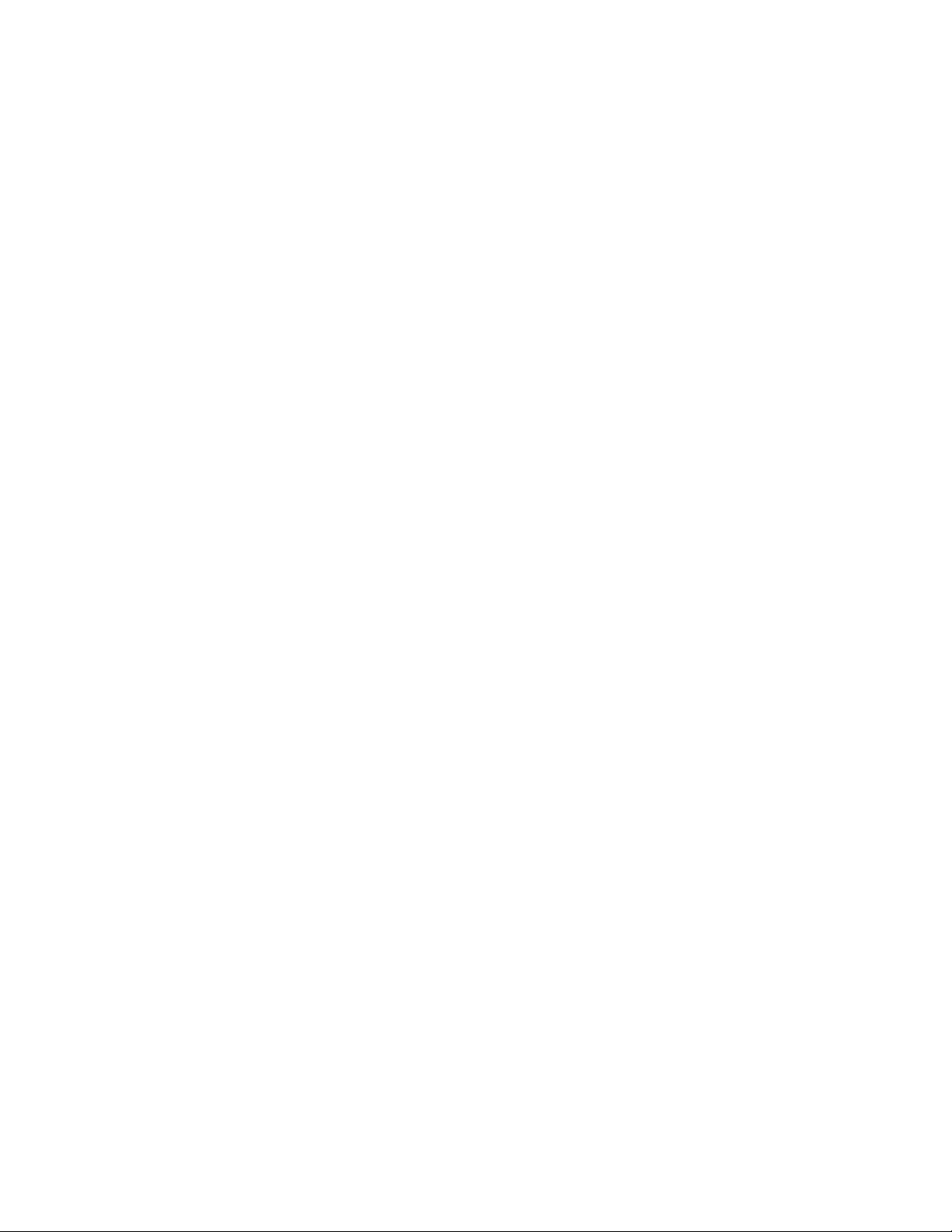
NetGear Print Server Manual
Setting RPRINTER Mode in a NetWare 4.x NDS Mode Network
Make sure that you are running Client32 in the NDS mode before configuring the print server as a
NetWare NDS Remote Printer.
To configure the NDS file server to use the Model PS110/PS113 print server in RPRINTER mode:
1. Execute the PCONSOLE program from the System volume of the file server.
The Available Options window opens. Make sure that the following five menu selections are in the window:
• Print Queues
• Printers
• Print Servers
• Quick Setup
• Change Context
If you do not see these five menu selections, you are not running Client32. You will have to exit
PCONSOLE, log out, and log in to the NDS file server when you have Client32 installed.
2. Configure the file server using Quick Setup.
To configure the file server using Quick Setup:
a. Select Quick Setup from the Available Options window.
b. Type the predetermined print server name in the Print Server field.
This name is not the one for the NETGEAR print server. It is the print server you will
set up on the NetWare file server. At the end of the installation process, you will load PSERVER.NLM
on the file server using this name.
c. Type the chosen printer name in the New Printer field, using the convention shown below
“RPRINTER Mode Printer Name Mapping”.
When referring to the table, assume that PSxxxxxx is the predetermined name of the print server. You
can provide a name different from the one presently in the print server, and then you can change the
name of the device when you execute the PSCONFIG program for the RPRINTER setup.
The factory default name for the print server is PSxxxxxx as shown on the label on the bottom of the
device.
d. Type the chosen print queue name in the New Print Queue entry field.
e. Type the proper destination port in the Port entry field.
Select LPT1 and LPT2 for printer ports 1 and 2, respectively.
f. Press F10 to save.
g. Repeat steps a through e for parallel port 2, if it exists on your print server.
89
Page 99

NetGear Print Server Manual
h. Press [Esc] to exit PCONSOLE.
3. Configure your print server.
To configure your print server:
a. Execute the PSCONFIG program while logged on to the file server.
b. Select the NETGEAR print server that you want to configure.
c. Select Change Configuration.
d. Select NetWare Configuration.
e. Verify that the Operation Mode is RP.
RP must be the operation mode for the print server to operate in RPRINTER mode. If the operation
mode is PS, the print server operates in PSERVER mode. It can operate in only one mode at a time.
f. Select and type the name of the NetWare print server in the Novell PSERVER (P1) entry field.
You can also modify the Novell PSERVER field of the other printer ports if they exist.
g. Press [Esc] to return to the Select Configuration Item window.
h. Select System Configuration if any changes to the print server name are necessary.
To change the print server name, Select Device Name, change the print server to the new name, and
then exit back to the Select Configuration Item window.
i. Select Execute Change.
j. Press [Enter] when asked if you are sure.
k. Press [Esc] when a window opens indicating that the configuration is complete.
l. Press [Esc] to return to the Active Device List main menu.
You can press F2 to make sure that the new print server name is activated, if it was changed.
m. Press [Esc] to exit the PSCONFIG program.
4. Load the PSERVER.NLM on the NetWare file server.
If the NetWare print server to which the NETGEAR print server will be connected has been previously
loaded, you must unload and reload it again. If unloading and reloading the PSERVER NetWare Loadable
Module (NLM), start with step a. If you are loading the NLM for the first time, go to step d.
To load the NetWare PSERVER module:
a. Go to the file server console where the PSERVER.NLM is running.
b. Press [Alt] + [Esc] until the print server NLM window opens.
90
Page 100
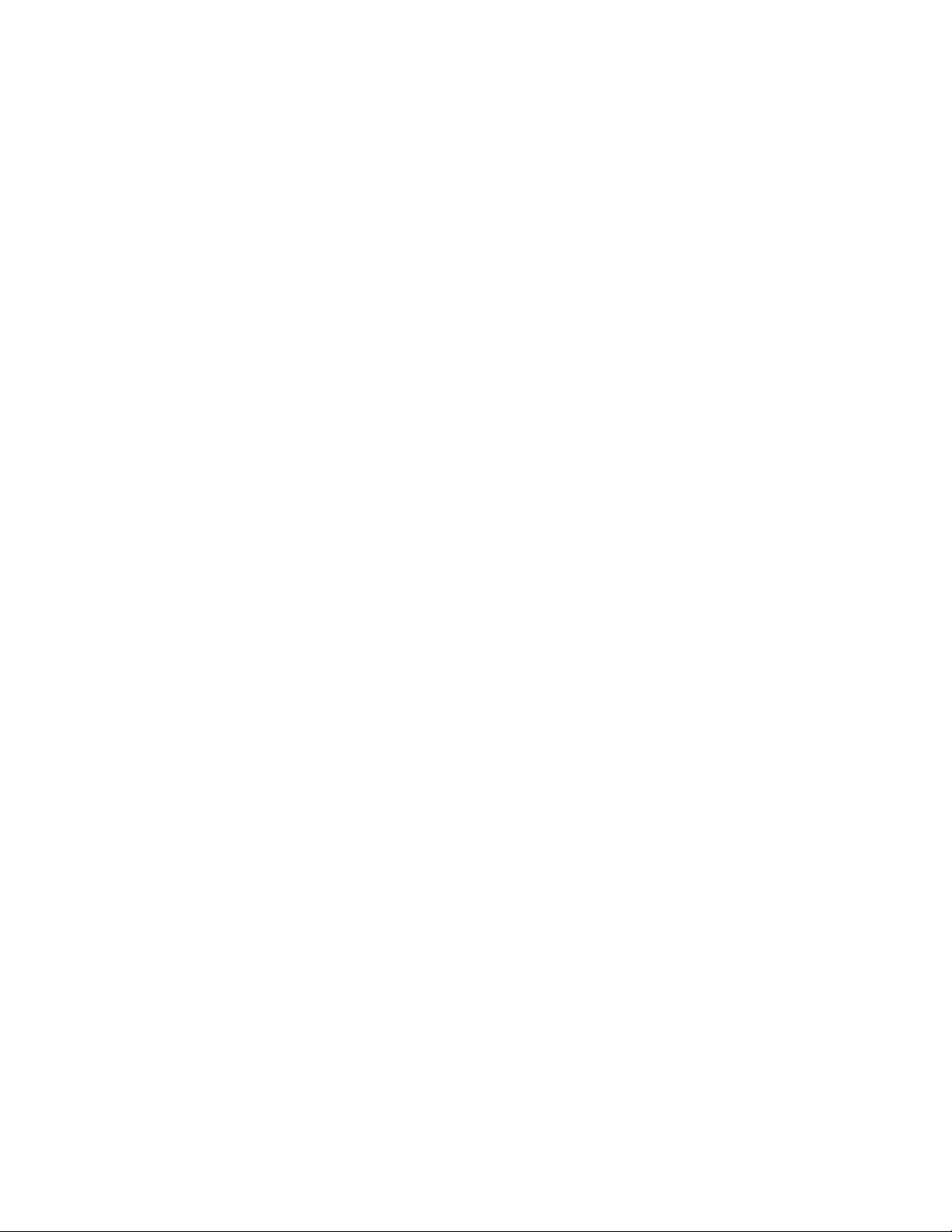
NetGear Print Server Manual
c. Press [Esc] to stop the print server NLM and answer Yes.
d. Enter the following command when the NetWare NLM has been unloaded:
load pserver .XXXX.YYYY
xxxx is the NetWare print server selected in step 3 f.
YYYY is the NDS context information recorded when you logged in to the file server as ADMIN.
e. Select Printer Status when the Available Options main menu opens to monitor the print server
status.
91
