Netgear PE102 Quick Start Manual

START HERE
NETGEAR’s PE102 Ethernet to Phone Line Bridge seamlessly extends your high-speed Internet
connection, or your existing Ethernet network,to any room in your house with a telephone jack.
Using NETGEAR’s Phoneline10X products,create a home network using your existing telephone
wiring without any interference to your telephone service. Home networks enable your cable modem
or DSL connection to be used by multiple PCs at the same time.
PRODUCT ILLUSTRATION
PLAN YOUR TIME
The estimated setup time for this product is only 5 minutes with an existing Ethernet network.The total
time required to install the complete Phoneline10X or Ethernet network will vary, based on each device
that you add to the network.
1.VERIFY PACKAGE CONTENTS
Make sure that your package contains the following:
• PE102 Ethernet to Phone Line Bridge
• Power adapter
• 10-foot telephone cable
• Category 5 Ethernet cable
• Wall mount hardware
• Installation Guide,Warranty Card and Registration Card
2.TYPICAL APPLICATION
3. PREPARE THE SITE
Before you begin installing the PE102,prepare the installation site. Make sure the site meets the operating environment requirements of the equipment.
Characteristic Requirement
Temperature Ambient temperature between 0 and 40ºC (32 and 104ºF).
No nearby heat sources,such as direct sunlight, warm air exhausts,
or heaters.
Humidity 90% maximum relative humidity,non-condensing.
Ventilation Minimum 2 inches (5.08 cm) on all sides for cooling.
Adequate airflow in room or wiring closet.
Operating conditions At least 6 feet (1.83 m) to nearest source of electromagnetic noise
(such as photocopy machine or arc welder).
Service access Minimum 12 inches (19.68 cm) front and back for service access
and maintenance.
Front and back clearance for cables and wiring hardware,
such as punchdown blocks.
Power Adequate power source within 6 feet (1.83 m).
Wiring hardware Wiring hardware,such as punchdown blocks or patch panels, complete
before installing the PE102.
4. INSTALL THE BRIDGE
Wall Mounting (optional)
1. Set the mounting screws and anchors (supplied with the wall mount hardware) in the wall.
2. Using the slots on the bottom of the PE102, hang the PE102 on the wall.
3. Conn ect the power cord(s), first to the power entry receptacle on the PE102 rear panel, and
then to the wall.
Connect the Ethernet Device to the PE102
Connect the Ethernet port of the PE102 to any Ethernet device, such as a hub, switch or router.
After the connection has been made and power has been applied to both devices,make sure that the
Link indication is active.
Share your Cable or DSL Modem
You can connect the PE102 directly to a cable or DSL modem.Combined with a RT314 Router, this
will allow you to share your Internet connection with multiple PCs in your home.
Connect your Bridge to the Telephone Jack
Use the supplied 10-foot telephone cable to connect the PE102 to the telephone wall jack. Connect
one end of the cable to the port labeled “To Wall”.Connec t the other end of the cable to the wall jack.
If you have a telephone or a fax machine,connect either one to the por t labeled “To Phone”.
5.VERIFY THE INSTALLATION
When installation is completed and power has been applied to the PE102,the following conditions
should exist:
• Power LED is on.
• Link LED at both the Ethernet port and the Phoneline10X port is on as long as another active
device is attached to each of these networks.
If there are any problems,refer to the Troubleshooting table.
9624FA
PE102 Ethernet to Phone Line Bridge
Installation Guide,
Warranty Card, and
Registration Card
10-foot telephone cable
Category 5
Ethernet cable
Power adapter
and cord
Wall mount
installation kit
Ethernet to Phone Line Bridge
PE102
Pwr
Link Col
100M
10M
On=Link Blinking=Transmit
Normal/Uplink
To Wall To Phone
Tx
10X
Phoneline
9623FB
Ethernet to Phone Line Bridge
PE102
Power LED Phoneline10X
Link LED
Ethernet
Collision LED
Phoneline10X
Transmit LED
Normal/Uplink push button
Ethernet port with built-in LEDs
Pwr
Link
Col
100M
10M
On=Link Blinking=Transmit
Normal/Uplink
To Wall To Phone
Tx
10X
Phoneline
12 V DC power adapter outlet
Ground
12Vdc 1.2A
NETGEAR, Inc.
4500 Great America Parkway
Santa Clara, CA 95054 USA
Phone: 1-888-NETGEAR
www.NETGEAR.com
Support Information
See Support Information Card for phone numbers.
Internet / World Wide Web
Go to http://www.NETGEAR.com for the NETGEAR Web page.
Defective or damaged merchandise can be returned to your point-of-sale representative.
IMPORTANT!
Please register online.YOU MUST REGISTER TO OBTAIN TECHNICAL SUPPORT. PLEASE
RETAIN PROOF OF PURCHASE and this warranty information.To get product support, or to
obtain product information and NETGEAR product documentation, direct your Web browser to
the http://www.NETGEAR.com Web page.
To register online, direct your Web browser to the http://www.gearguy.com/pub/registration
Web page.If you do not have access to the World Wide Web,you can complete the enclosed
registration card and mail it to NETGEAR customer service.
October 2000
M-PE102NA-1
*M-PE102NA-1*
Ethernet to Phone Line Bridge
PE102
Pwr
Link
Col
100M
10M
On=Link Blinking=Transmit
Normal/Uplink
To Wall To Phone
Tx
10X
Phoneline
PE102 Ethernet to Phone Line Bridge
Telephone
Telephone
wall jack
Telephone
wall jack
RT314 Router
Cable or DSL modem
Internet
PA101
USB Adapter
Wall between
telephone jacks
PC
PC
9625FA
RT314
MODEL
10/100 Mbps
Internet Access
Gateway Router
LOCAL
1
LNK/ACT 100
2 3 4
LNK/ACT 100 LNK/ACT 100 LNK/ACT 100
INTERNET
LNK/ACT
START HERE
PRODUCT ILLUSTRATION
PLAN YOUR TIME
1
VERIFY PACKAGE CONTENTS
2
TYPICAL APPLICATION
3
PREPARE THE SITE
4
INSTALL THE PE102
5
VERIFY THE INSTALLATION
PE102.QCard.Revise.FINAL 10/23/00 3:46 PM Page 1
Ethernet to Phone Line Bridge
Installation Guide
MODEL
PE
102
PE102 Ethernet to Phone Line Bridge
Ethernet to Phone Line Bridge
Pwr
On=Link Blinking=Transmit
100M
10M
PE102
10X
Phoneline
Tx
Normal/Uplink
Link
Col
To Wall To Phone
100M 10M
Power
51234
9626FB
FS105 Switch
PE102 Ethernet to Phone Line Bridge
Ethernet to Phone Line Bridge
Pwr
PE102 Ethernet to Phone Line Bridge
Telephone wall jack
RT314 Router
On=Link Blinking=Transmit
100M
10M
PE102
10X
Phoneline
Tx
Normal/Uplink
Link
Col
To Wall To Phone
12VDC
LOCAL
4
3 2 1 INTERNET
MANAGER
Internet
Cable or DSL modem
9627FA
On=Link Blinking=Transmit
100M
10M
Ethernet to Phone Line Bridge
PE102
10X
Phoneline
Tx
Normal/Uplink
Link
Col
Pwr
To Wall To Phone
Telephone
9628FA
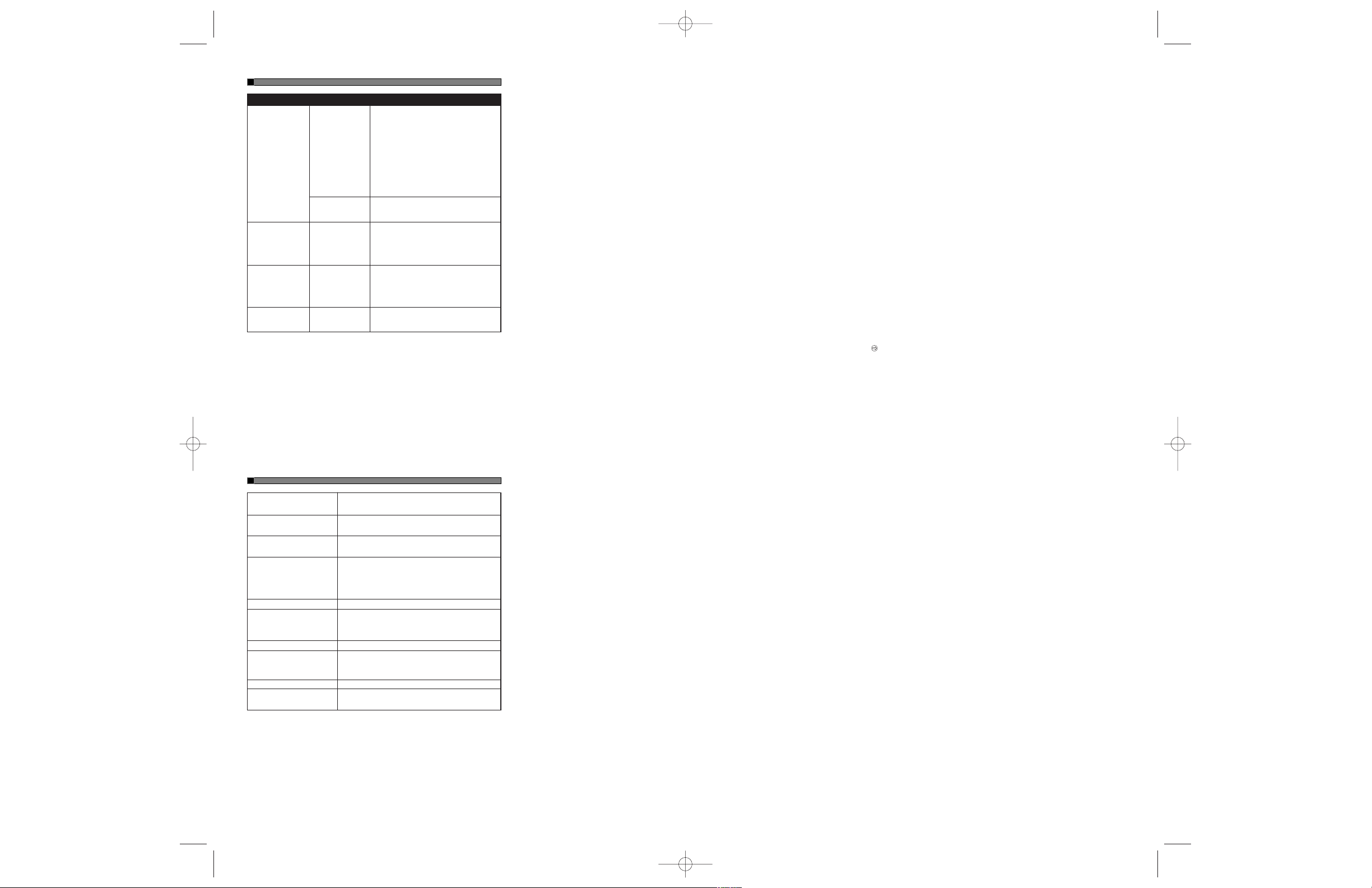
© 2000 by NETGEAR, Inc. All rights reserved.
Trademarks
NETGEAR is a trademark of NETGEAR,Inc.
All other trademarks and registered trademarks are the property of their respective owners.
Statement of Conditions
In the interest of improving internal design, operational function, and/or reliability, NETGEAR reserves
the right to make changes to the products described in this document without notice.
NETGEAR does not assume any liability that may occur due to the use or application of the product(s)
or circuit layout(s) described herein.
Certificate of the Manufacturer/Importer
It is hereby certified that the Model PE102 Ethernet to Phone Line Bridge has been suppressed
in accordance with the conditions set out in the BMPT-AmtsblVfg 243/1991 and Vfg 46/1992.
The operation of some equipment (for example, tes t transmitters) in accordance with the regulations
may, however,be subject to certain restrictions. Please refer to the notes in the operating instructions.
Federal Office for Telecommunications Approvals has been notified of the placing of this equipment on
the market and has been granted the right to test the series for compliance with the regulations.
VCCI Statement
This equipment is in the Class B category (information equipment to be used in a residential area
or an adjacent area thereto) and conforms to the standards set by the Voluntary Control Council for
Interference by Data Processing Equipment and Electronic Office Machines aimed at preventing radio
interference in such residential areas.
When used near a radio or TV receiver,it may become the cause of radio interference.
Read instructions for correct handling.
Federal Communications Commission (FCC) Compliance Notice: Radio Frequency Notice
This device complies with part 15 of the FCC Rules. Operation is subject to the following
two conditions:
• This device may not cause harmful interference.
• This device must accept any interference received, including interference that may cause
undesired operation.
Note: This equipment has been tested and found to comply with the limits for a Class B digital
device,pursuant to part 15 of the FCC Rules.These limits are designed to provide reasonable
protection against harmful interference in a residential installation.This equipment generates,
uses, and can radiate radio frequency energy and,if not installed and used in accordance with
the instructions,may cause harmful interference to radio communications. However, there is no
guarantee that interference will not occur in a particular installation. If this equipment does cause
harmful interference to radio or television reception,w hich can be determined by turning the equipment off and on, the user is encouraged to try to correct the interference by one or more of the
following measures:
• Reorient or relocate the receiving antenna.
• Increase the separation between the equipment and receiver.
• Connect the equipment into an outlet on a circuit different from that to which the receiver
is connected.
• Consult the dealer or an experienced radio/TV technician for help.
EN 55 022 Declaration of Conformance
This is to certify that the Model PE102 Ethernet to Phone Line Bridge is shielded against the
generation of radio interference in accordance with the application of Council Directive 89/336/EEC,
Article 4a. Conformity is declared by the application of EN 55 022 Class B (CISPR 22).
6.TROUBLESHOOTING
Symptom Cause Solution
Ethernet Link LED Port connection Make sure the power cord is properly connected
OFF or intermittent not functioning and functioning.
Check the crimp on the RJ-45 connectors and
make sure that the plug is properly inserted and
locked into the port at both the hub and the device.
Make sure cabling is Category 5 and meets the
requirements for 100 Mbps operation.
Check Link LEDs on attached Ethernet devices or
the network adapter cards.
Make sure cables and connectors are correct.
Normal/Uplink Check the Normal/Uplink push button on the
push button in the front panel.
wrong position
Ethernet Collision Collisions taking Excessive collisions can be caused by incorrect
LED ON or blinking place on network cabling, connec tors, or wiring techniques,or can
segment(s) occur when the network is too busy.
Ensure that the PC at the far end is set to halfduplex mode and is operating properly.
Phoneline10X Link Port connection not Make sure that the telephone cable is connected
LED is not ON functioning between the PE102 port labeled “to W all”and the
telephone wall jack.
Make sure there is at least one other PC or Bridge
ON and connected to the Phoneline10X Bridge.
Phoneline10X Link Telephone or fax Make sure the telephone cable attached to the
LED flashes ON and connected to the telephone or fax machine is at least 5 feet long.
OFF Phoneline10X port.
7. TECHNICAL SPECIFICATIONS
Network Ports One 10/100 Ethernet port
One 10 Mbps Phoneline 10X port
Ethernet Standards Compliance IEEE 802.3i 10BASE-T Ethernet
IEEE 802.3u 100BASE-TX Fast Ethernet
Phoneline Networking Standards Compatible with HPNA 2.0 standard
Backwards compatible with HPNA 1.0 standard
Status LEDs
Unit power
Ethernet link,10 or 100 Mbps, transmit, collision
Phoneline 10X link,transmit
Power Adapter 12 V DC 1.2A
Dimensions W 158 mm (6.2”)
D 103 mm (4.1”)
H 25 mm (1.0”)
Weight 0.4 kg (0.87 lb)
Environmental Specifications Operating temperature:0 to 40°C (32 to 104°F)
Operating humidity:90% maximum relative
humidity, noncondensing
Electromagnetic Emissions FCC Part 15 Class B
Warranty Bridge – 5 years
Power adapter – 1 year
6
TROUBLESHOOTING
7
TECHNICAL SPECIFICATIONS
PE102.QCard.Revise.FINAL 10/23/00 3:46 PM Page 2
