Page 1
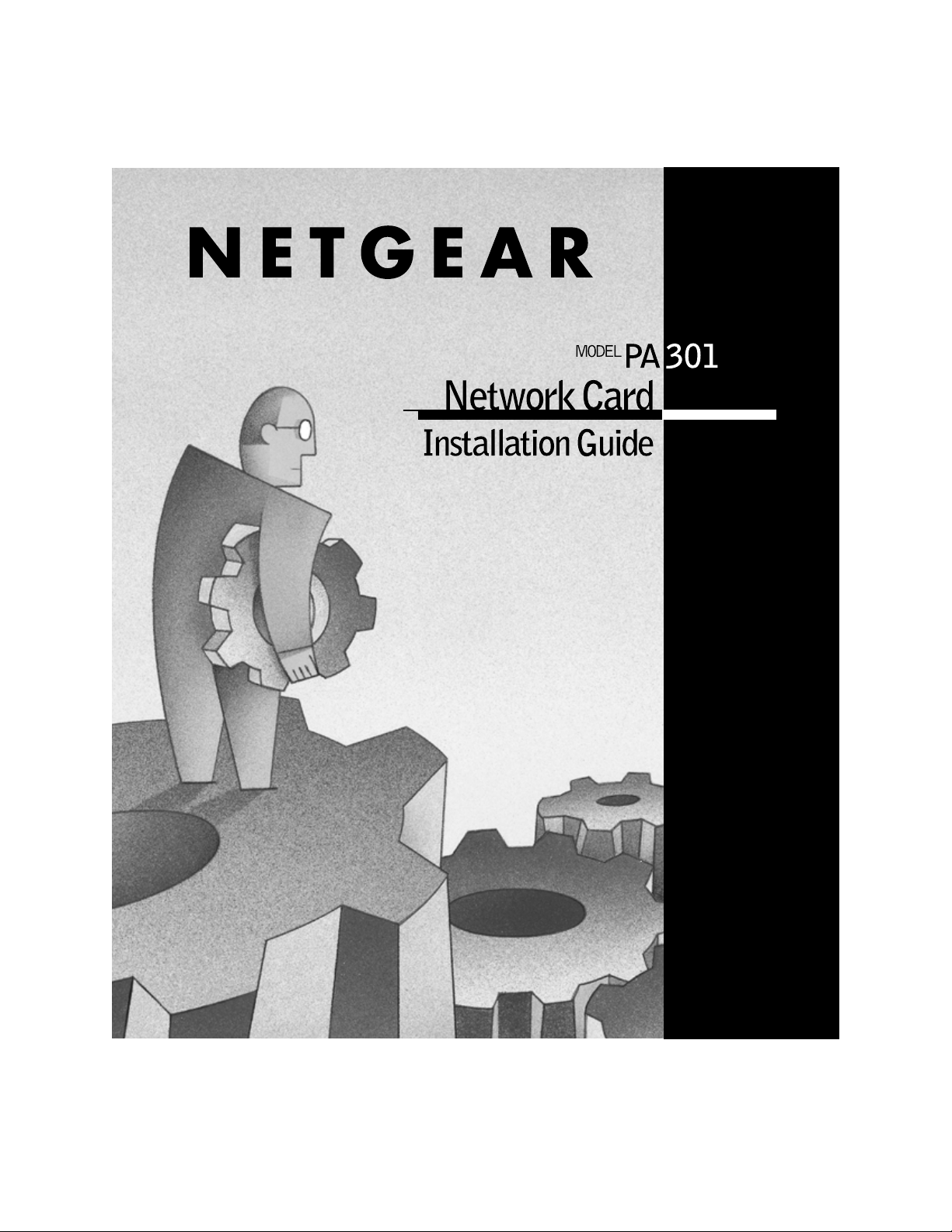
Page 2
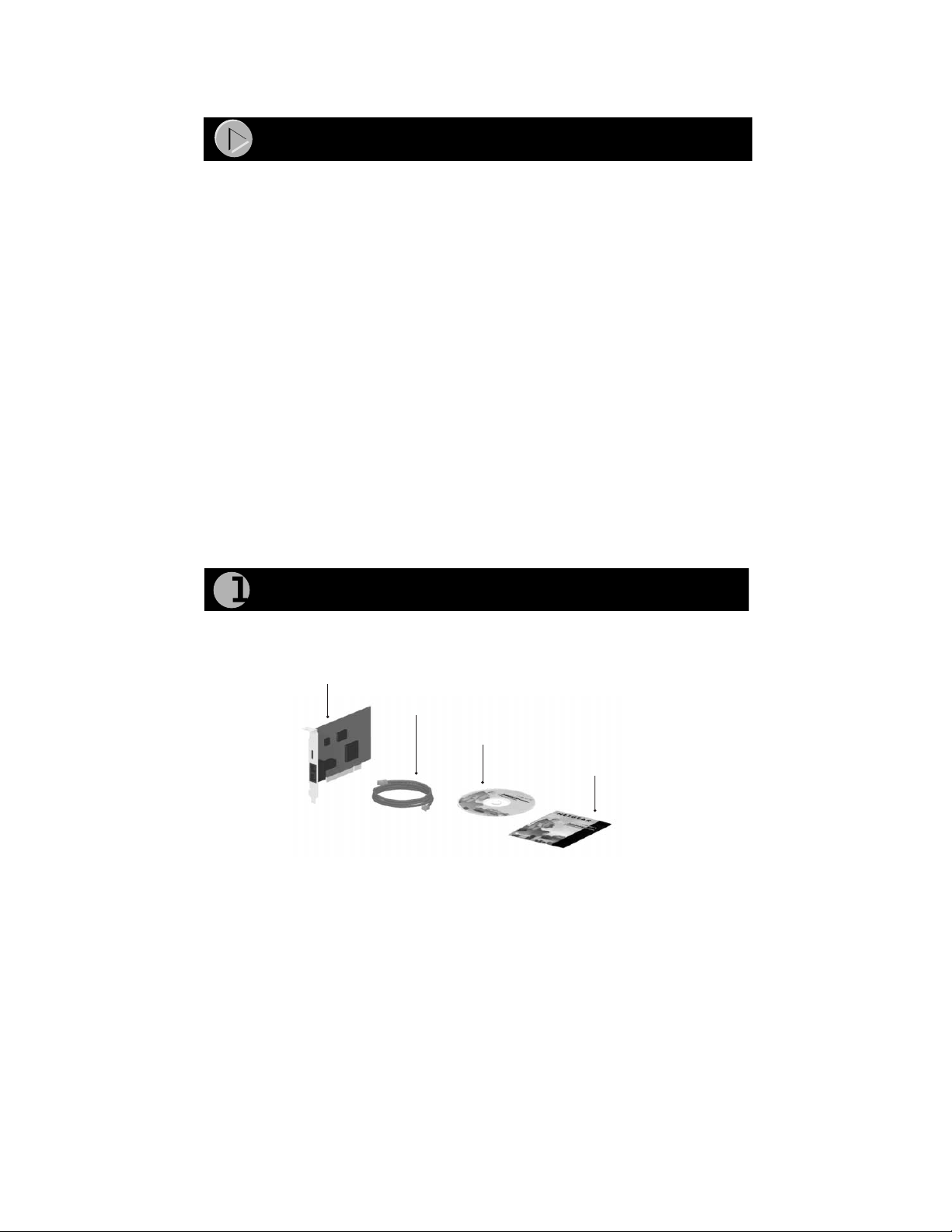
Start Here
Instructions in this guide are for users of Windows® 95 and Windows 98 who
are installing the Model PA301 Network Card. For instructions on installing and
verifying the Windows network driver, refer to “Install the Network Card”
this page
.
on
The following seven easy steps are provided in this guide for installing your
Model PA301 Network Card:
1. Verify Package Contents
2. Install the Network Card
3. Connect the Telephone Cables
4. Install the Network Driver
5. Install the Model PA301 Software
6. Access the Internet
7. Access the Network Printers
As a final step, be sure to register your NETGEAR™ product at
www.NETGEAR.com
.
Verify Package Contents
Unpack the package contents and verify that you have the following:
Model PA301
Network Card
Telephone cable
(10 ft)
Resource CD
Installation
guide
9551FA
Verify PC Requirements
The instructions given in this guide are for using the NETGEAR Model PA301
Network Card in a PC that has a Microsoft
®
Windows 95 operating system.
Model PA310 Network Card Installation Guide
Page 3
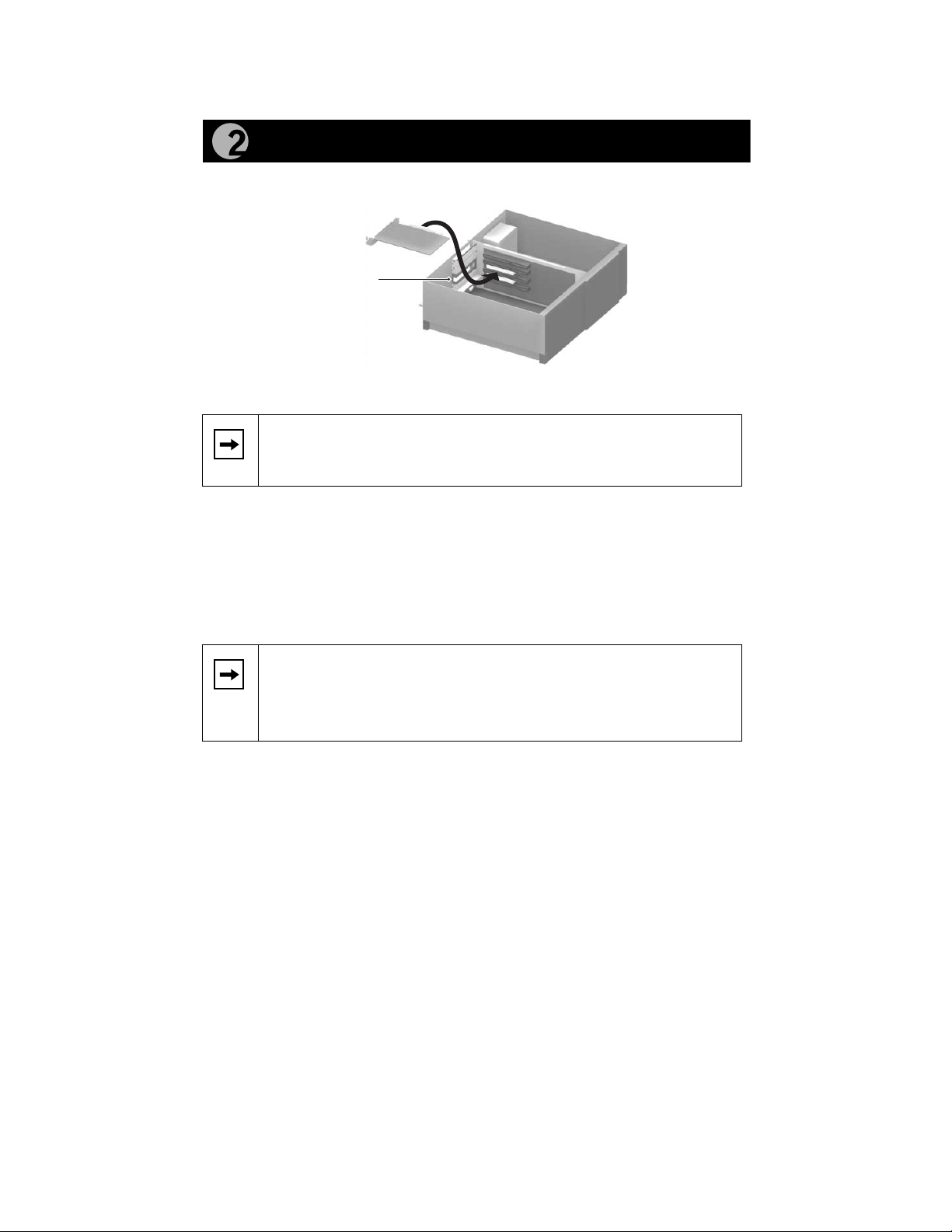
Install the Network Card
Network card
Back plate
removed
7983FB
Note:
Touch a grounded metal object to free yourself of static
electricity before you handle the network card.
1. Turn the power off and unplug the power cord from your computer.
2. Remove the PC cover.
3. Choose an available PCI slot (PCI slots are the shorter slots) and
remove the corresponding back plate from the PC chassis.
4. Insert the network card into the PCI slot and fasten the card to the
computer chassis by tightening the screw that is on the PC.
Note:
To avoid damaging any components on the network card,
handle it by the edges, using your thumbs to push it securely into the
PCI slot. Make sure the network card is fully inserted into the slot to
prevent the PC operating system from experiencing problems.
5. Replace the PC cover and reconnect the power cord to the PC.
Model PA310 Network Card Installation Guide
Page 4
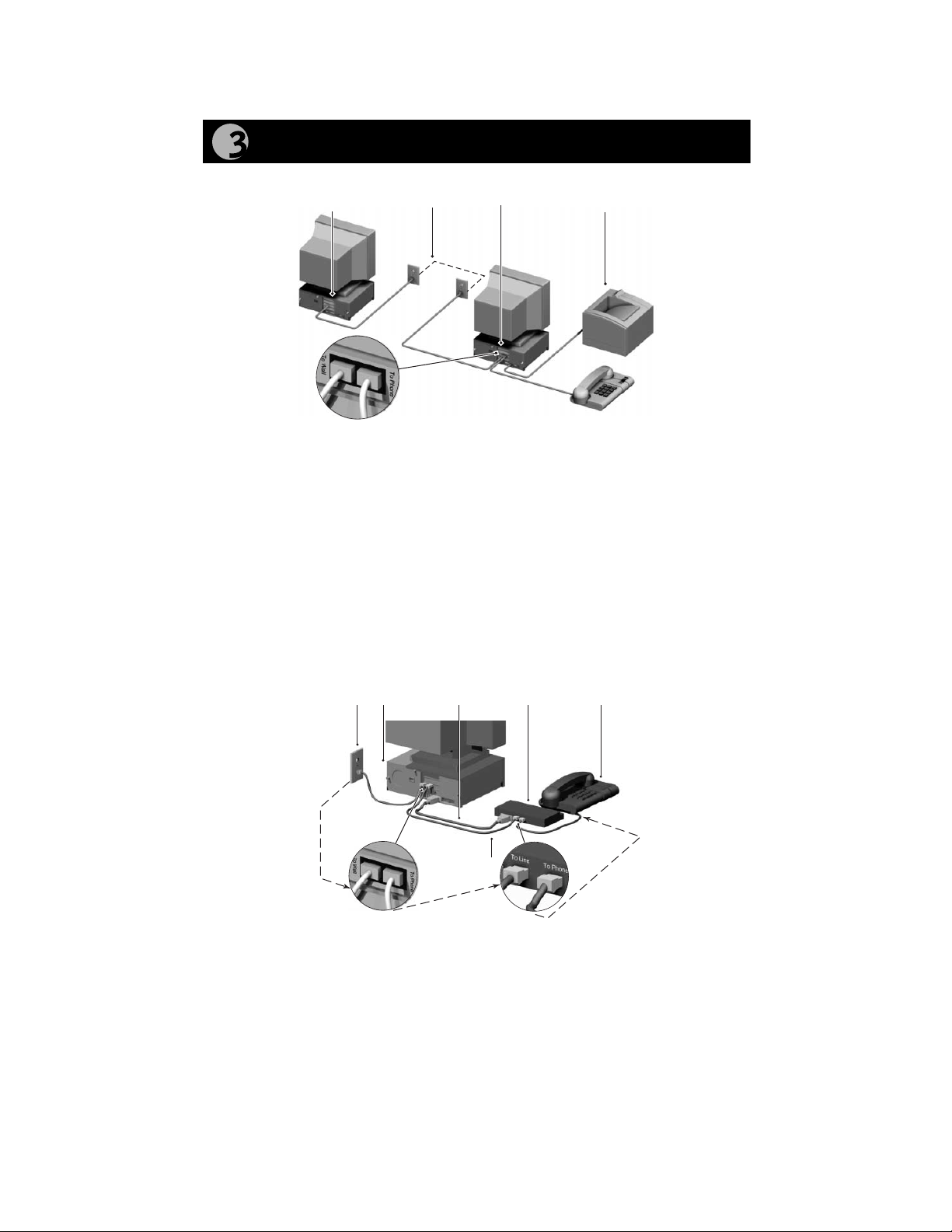
Connect the Telephone Cables
PC with network
card installed
RJ-11
connectors
Phone line
behind the
wall
PC with network
card installed
Telephone
Printer
(optional)
9552FA
Using the telephone cable provided in the NETGEAR package, connect one end
of the telephone cable to the port labeled “TO WALL” on the network card and
the other end of the cable to an available wall jack, as illustrated above.
Using the cable shipped with your telephone or modem, connect that cable to
the port labeled “TO PHONE” on the network card.
If you are using an external analog modem to connect to the Internet, refer to the
following illustration that shows the connections for the wall jack, Model PA301
Network card, external modem, and phone. Note that the captions on the modem
Card, network card, and modem direct you to the outlets where you connect the
cables.
Wall jack
PC Serial cable External
modem
Telephone wire
Phone
9571FB
Model PA310 Network Card Installation Guide
Page 5
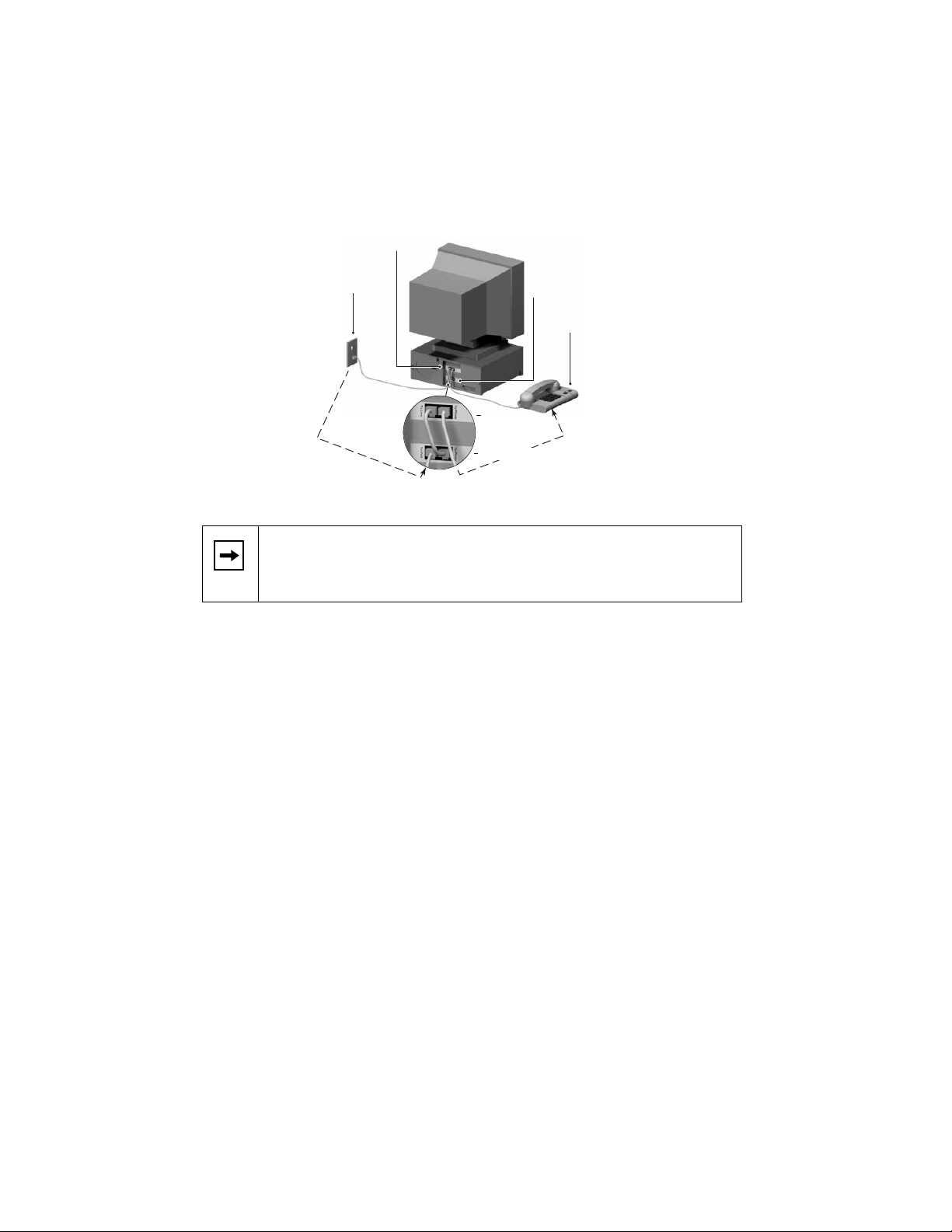
The illustration below depicts the configuration with an internal modem and
shows a closeup of the connections for the wall jack, modem card, Model
PA301 Network Card, and phone. Note that the caption on the modem card and
network card direct you to the outlets where you connect the cable from the wall
jack and the cable that connects to the phone.
To phone
PC with Model PA301 Network Card
and internal modem
Wall jack
Modem
Model PA301 Network Card
Note:
For optimal performance, the Model PA301 Network Card
To line
Phone
9572FA
should be plugged directly into a wall jack, and the modem should be
plugged directly into the network card.
Model PA310 Network Card Installation Guide
Page 6
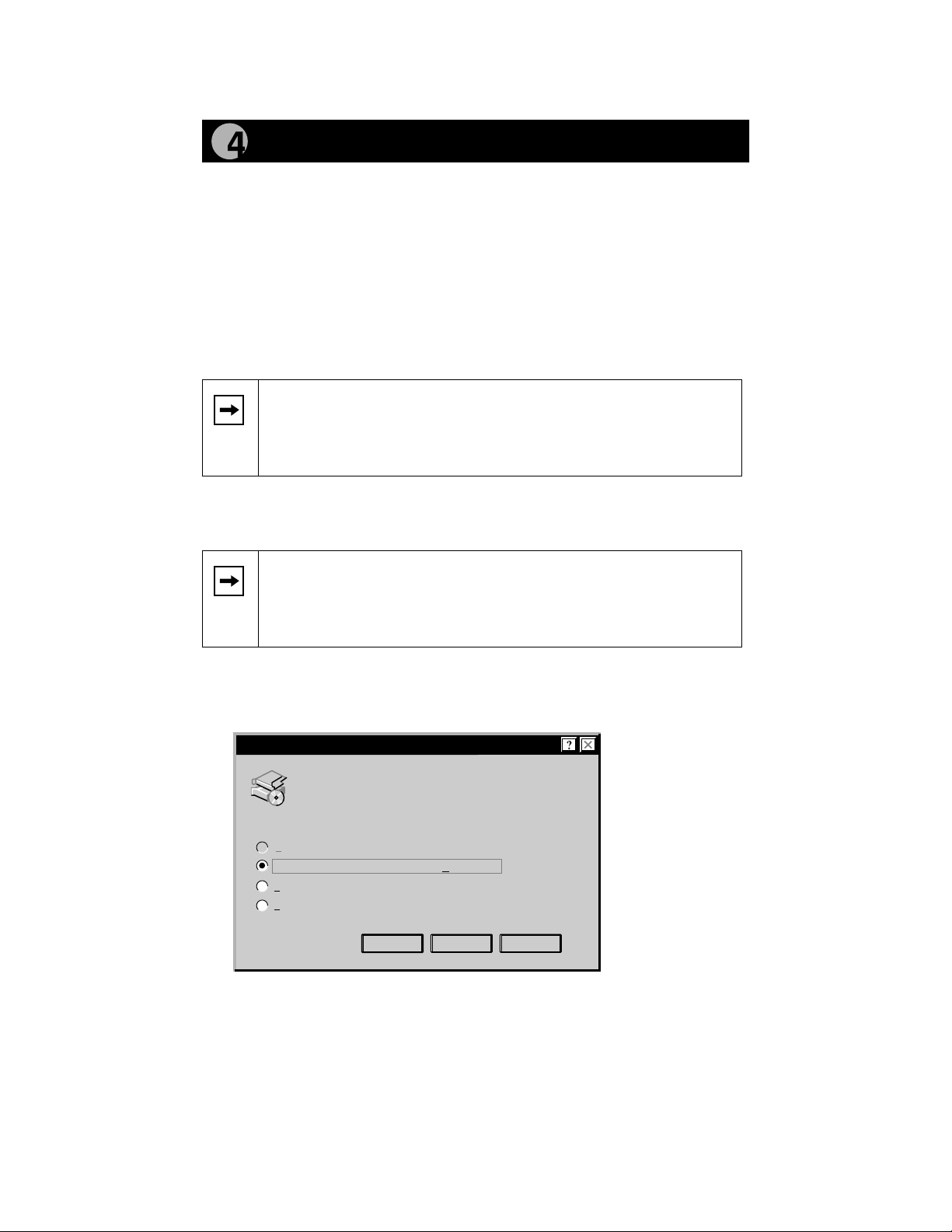
Install the Network Driver
This guide provides instructions for installing the Windows Network Driver . The
steps given are for users of Windows 95. However, because all versions of
Windows 95 might not respond the same, windows that are different from those
shown in these instructions might open but prompt you for the same
information, or windows might open in a different order than shown in these
instructions.
If you are using W indows 98, read these instructions thoroughly for an overview
of the steps that are necessary for the installation of the software driver. Follow
the instructions given by the Windows 98 Installation Wizard to install the
driver.
Note:
You must install the network card before installing the
network driver. You need to hav e the W indo ws 95 or W indo ws 98 CD
and the
installation process.
NETGEAR Phoneline10X Resource CD ready to use in the
If you have not yet named your PC and your network, before you proceed with
the installation steps, decide on a name for your network and for each PC. You
will be using these names in section 5, “Install the PA301 Software.”
Note:
If the “Insert CD” window opens and the “Please insert the
CD labeled Windows”...message appears at any time during the
installation process, insert the Windows CD and click on OK. Then
proceed with the following steps.
1. Turn on the power to the computer and start Windows.
The new hardware is found and the driver is automatically loaded.
2.
New Hardware Found
PCI Ethernet Controller
Select which driver you want to install for your new hardware:
Windows default driver
Driver from disk provided by hardware manufacturer
Do not install a driver (Windows will not prompt you again)
Select from a list of alternate dirvers
OK Cancel Help
Select “Driver from disk provided by hardware manufacturer,” and
click on OK to open the Update Driver Wizard window.
(A New Hardware Found window might open that is different from the one
above and prompt you to click on Next to open the Update Driver Wizard
window.)
Model PA310 Network Card Installation Guide
Page 7
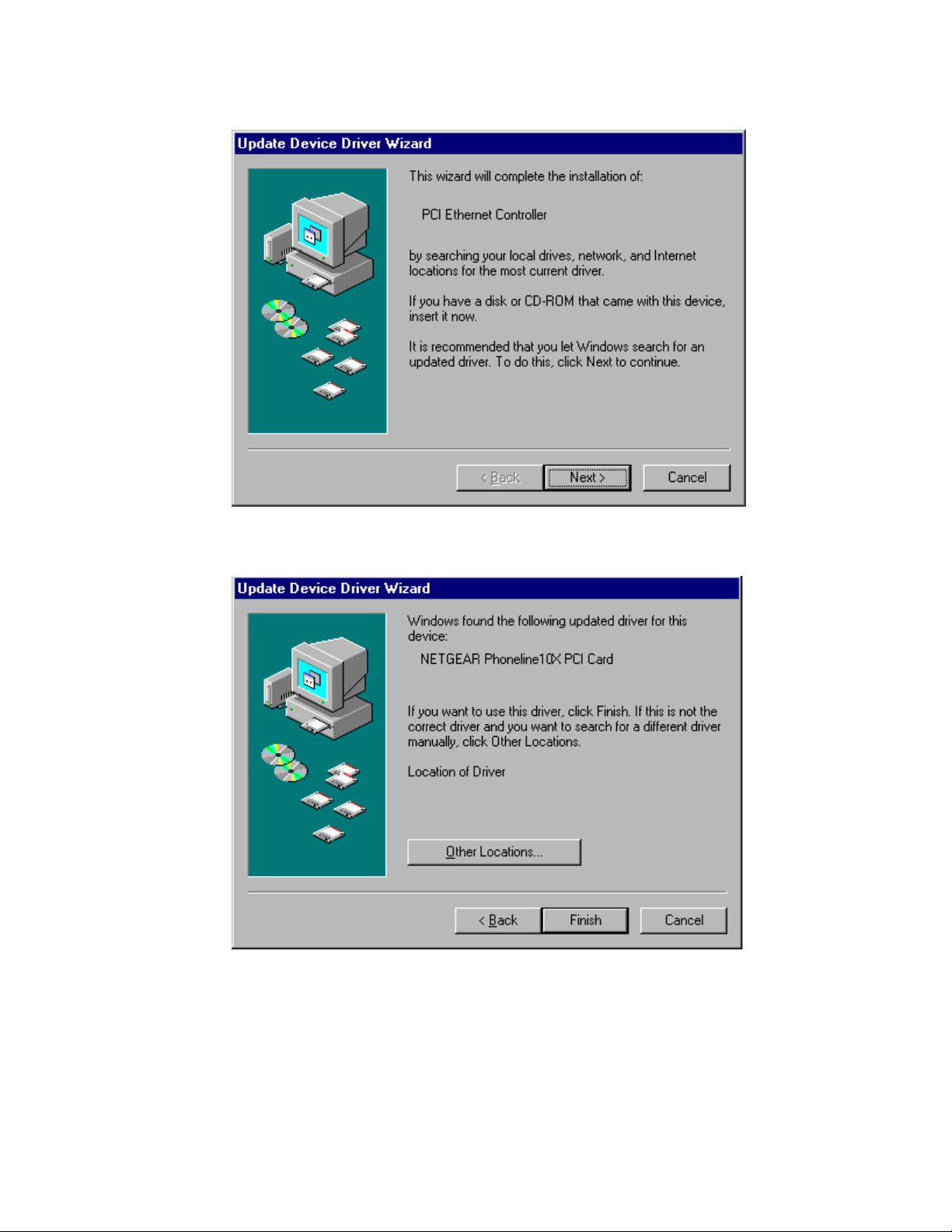
3.
Insert the NETGEAR Phoneline10X Resource CD and click on Next.
4.
Click on Finish to start copying the drivers.
It may take several minutes for the operating system to complete the driver
installation.
Model PA310 Network Card Installation Guide
Page 8

• If the following window opens:
Make sure the NETGEAR Phoneline10X Resource CD is inserted in
the CD drive and click on OK to open the following Copying Files
window:
Be sure the destination is typed correctly in the Copy files from entry
field to point to the root directory of your CD drive (for example, in the
entry field, “G:” represents the CD drive and the backslash (\) represents
the root directory).
Click on OK.
Model PA310 Network Card Installation Guide
Page 9

• If the following window opens:
Insert your Windows 95 CD and click on OK.
Be sure the destination is typed correctly in the Copy files from entry
field to point to the WIN directory of your CD driv e (for example, in the
entry, field “G:” represents the CD drive and the backslash WIN95
(\WIN95) represents the subdirectory). If you are using Windows 95,
type \WIN95 for the subdirectory; if you are using Windows 98, type
\WIN98 for the subdirectory.
Click on OK.
5.
Click on Yes to Restart your PC.
If the System Settings Change window does not open, restart your PC by
using the Start menu; select Shut Down, click on Restart your computer , and
then click on Yes.
Model PA310 Network Card Installation Guide
Page 10

Install the PA301 Software
Note:
If you have an Ethernet adapter installed in the same PC, you
can use your Ethernet adapter to share your Internet connection. The
Ethernet adapter must be connected to a cable modem, ADSL
modem, or router. However, if your Ethernet adapter is connected to
an Ethernet network instead of a modem or router, you will not be
able to share files and printers between the Phoneline network and
the Ethernet network.
After the system restarts, be sure that the NETGEAR Phoneline10X Resource
CD is inserted in your CD drive.
1. From the Start menu, select Run and at the prompt, type the f ollowing:
G:\setup.exe (“G:” represents the CD drive letter), and click on OK to
open the Welcome window.
FirstGear software automatically detects if all the necessary Windows
network services are installed. If any of the services are missing, FirstGear
installs them automatically. After the services have been installed, the
following FirstGear Network Services Installed window opens:
Click on OK to restart your PC.
When the PC restarts, the Welcome page opens.
Model PA310 Network Card Installation Guide
Page 11

2.
Click on Next to open the Choose Destination Location window.
3.
Click on Browse and, if needed, change the destination folder; then
click on Next to open the FirstGear - Installation Wizard window.
Model PA310 Network Card Installation Guide
Page 12

4.
This window introduces the steps you will go through to set up your home
network.
Click on Next to open the FirstGear - Computer Name Entry Page
window.
5.
Note:
No two PCs in your home should have the same name.
Model PA310 Network Card Installation Guide
Page 13

Enter a unique name for your PC, and click on Next to open the
FirstGear - Workgroup Entry Page window.
Note:
Each PC in your home must have the exact same Workgroup
name
in order to share resources among the PCs. Write the
workgroup name on a sheet of paper to have available when you
install FirstGear on all the other PCs in your home to be certain that
you input the
exact same Workgroup name for each PC.
Enter the workgroup name and click on Next to open the FirstGear Shared Drives Selection Page window.
6.
Double-click on the drives you want to share (shown in the field to the
left in the window) to move the drives to the Shar ed Dri ves field (sho wn
to the right of the window).
• If you do not have any printers installed:
Click on Finish and proceed to section 6, “Access the Internet.”
Model PA310 Network Card Installation Guide
Page 14

• If you have printers installed:
Click on Next to open the following FirstGear - Shared Printers
Selection Page window. Select the printers attached to this PC that
you want to share with other PCs in your home.
The PC you are currently configuring must be powered on in order to
share the printer with other PCs in your home.
Double-click on the printer you want to share (shown in the field to
the left of the window) to move it to the Shared Printers field
(shown to the right of the window).
Click on Finish to open the FirstGear - Internet Sharing Page
window and proceed to section 6, “Access the Internet.”
Model PA310 Network Card Installation Guide
Page 15

Access the Internet
If you do not have a modem or Ethernet card installed, proceed to section 7,
“Access the Network Printer.”
Note:
Only one PC in your home can be designated to share the
Internet service with all other PCs in your home.
1.
Answer Yes for the one PC connected to a modem or router that can be
used for Internet access. For all other PCs in your home, answer No.
The default setting is No.
Note:
You will need to have the PC that has a router or an analog,
cable, or ADSL modem attached to it powered on in order for the
other PCs to use the Internet.
If you select No and click on Next, you will be asked to reboot the system. If
this is the case, you are finished with the FirstGear Internet-sharing
installation. Complete sections 1 through 6 for all other PCs in your home,
and then proceed to section 7 to enable the other PCs in your home to access
the shared printers.
If you select yes and click on Next, the FirstGear - Share The Internet
window opens.
2.
Click on Next to open the FirstGear - Ethernet Card Detected window.
Note:
If you do not have an Ethernet card installed in your PC, the
FirstGear - Ethernet Card Detected window does not appear . Proceed
to step 5, in this section.
Model PA310 Network Card Installation Guide
Page 16

3.
Select the connection you have and click on Next to open the FirstGear Warning window.
4.
If you selected Dial-Up Modem, click on Next to open the FirstGear Share the Internet window.
If you don’t have the Internet Dial-up Connection, FirstGear completed the
installation and you are prompted to restart your computer. Proceed to
section 7.
5.
Click on Next to open the FirstGear - Choose Default Phone Entry
window.
Model PA310 Network Card Installation Guide
Page 17

6.
The Choose Default Phone Entry field has a drop-down menu. From
this menu, choose the ISP connection you want to share with the other
PCs in your home. Click on Finish.
Note:
If you have only one connection set up, the Choose Default
Phone Entry window will not appear.
The Restarting Windows window opens.
Select Yes to restart your PC, and click on OK.
Model PA310 Network Card Installation Guide
Page 18

Access the Network Printers
Follow the instructions in this section after your network is installed. Be sure the
PC attached to your shared printer is powered on.
1. For each PC that is to make use of the shared printer, double-click on
the Add Network Printer icon on your desktop to open the Install
Network Printer window.
2.
Click on OK to open the Browse for Printer window.
3.
Choose the PC that you set up earlier to share printers.
4. Select a network printer.
5. Follow the instructions in the subsequent Window screens.
Model PA310 Network Card Installation Guide
Page 19

Declaration of Conformity
NETGEAR Model PA301 Network Card
FOR HOME OR OFFICE USE
Tested to comply
with FCC Standards
Technical Specifications
Model PA301 Network Card
Standards Compatibility
Compatible with HPNA 1.0 and HPNA 2.0
Supports Microsoft Windows 95 and Windows 98
PCI 2.2 Plug-and-Play compatible
DC operating voltage
+5V + / - 5% @ 400 mA maximum
Physical Specifications
Dimensions 4.75 x 2.875 in. (12 x 7.1 cm.)
Weight 0.22 lb (100g)
Environmental Specifications
Operating temperature 0 ° to 55 ° C
Operating humidity 10% to 90% noncondensing
Agency Compliance
Interface Options
FCC, Part 15, Class B, Part 68
Dual RJ-11 connector for connecting telephones and
PCs
LEDs
1 green (ACT) Activity LED
1 green LINK LED
© 2000 by NETGEAR, Inc. All rights reserved.
Trademarks
NETGEAR™ is a trademark of NETGEAR, Inc. Windows® is a registered trademark of Microsoft
Corporation. Other brand and product names are trademarks or registered trademarks of their respective
holders. Information is subject to change without notice.
Statement of Conditions
In the interest of improving internal design, operational function, and/or reliability, NETGEAR reserves the
right to make changes to the products described in this document without notice. NETGEAR does not assume
any liability that may occur due to the use or application of the product(s) or circuit layout(s) described herein.
Federal Communications Commission (FCC) Compliance Notice:
Radio Frequency Notice
Note: Modifications to this device change it from the original state it was in when tested and may alter the
device so that it no longer complies with FCC testing limitations for Class B digital devices. According to FCC
regulations, the user could be prohibited from operating this equipment if it is modified.
This device complies with Part 15 of the FCC Rules. Operation is subject
to the following two conditions:
1. This device may not cause harmful interference.
2. This device must accept any interference received, including
interference that may cause undesired operation.
Note: This equipment has been tested and found to comply with the
limits for a Class B digital device, pursuant to Part 15 of the FCC Rules.
These limits are designed to provide reasonable protection against harmful interference in a residential
installation. This equipment generates, uses, and can radiate radio frequency energy and, if not installed and
used in accordance with the instructions, may cause harmful interference to radio communications. However,
there is no guarantee that interference will not occur in a particular installation. If this equipment does cause
harmful interference to radio or television reception, which can be determined by turning the equipment off
and on, the user is encouraged to try to correct the interference by one or more of the following measures:
• Reorient or relocate the receiving antenna.
• Increase the separation between the equipment and receiver.
• Connect the equipment into an outlet on a circuit different from that to which the receiver is connected.
• Consult the dealer or an experienced radio/TV technician for help.
This device complies with Part 68 of the FCC Rules. All direct connections to telephone netw ork lines must be
made using standard plugs and jacks compliant with FCC Part 68.
Model PA310 Network Card Installation Guide
Page 20

Support Information
Defective or Damaged Merchandise
Defective or damaged merchandise can be returned to your point-of-purchase
representative.
Internet/W orld Wide Web
To get product support, to register your product online, or to obtain product
information and NETGEAR product documentation, direct your Web browser to:
http://www.NETGEAR.com
Customer Support
You can contact Customer Support at the following toll free numbers:
Australia 1800-787-638 Korea 00308-11-0319
Austria 00800-06384327 Netherlands 0800-023-0981
(00800-0-NETGEAR) New Zealand 00800-1233-4566
Denmark 808-82179 Norway 800-12041
Canada 1-888-NETGEAR Singapore 001-800-1233-4566
Finland 0800-111-036 Sweden 0200-298-298
France 0800-77-17-53 Switzerland 00800-0638-4327
Germany 00800-06384327 (00800-0-NETGEAR)
(00800-0-NETGEAR) United Kingdom 020-7216-0014
Hong Kong 001-800-1233-4566 United States 1-888-NETGEAR
Japan 0120-66-5402 All Other Countries +1 801-236-8499
Model PA310 Network Card Installation Guide
Page 21

NETGEAR, Inc.
4500 Great America Parkway
Santa Clara, CA 95054
USA
Phone: 1-888-NETGEAR
E-mail: support@NETGEAR.com
http://www.NETGEAR.com
*M-PA301NA-1*
*M-PA301NA-0*
*M-PA301NA-1*
