Page 1
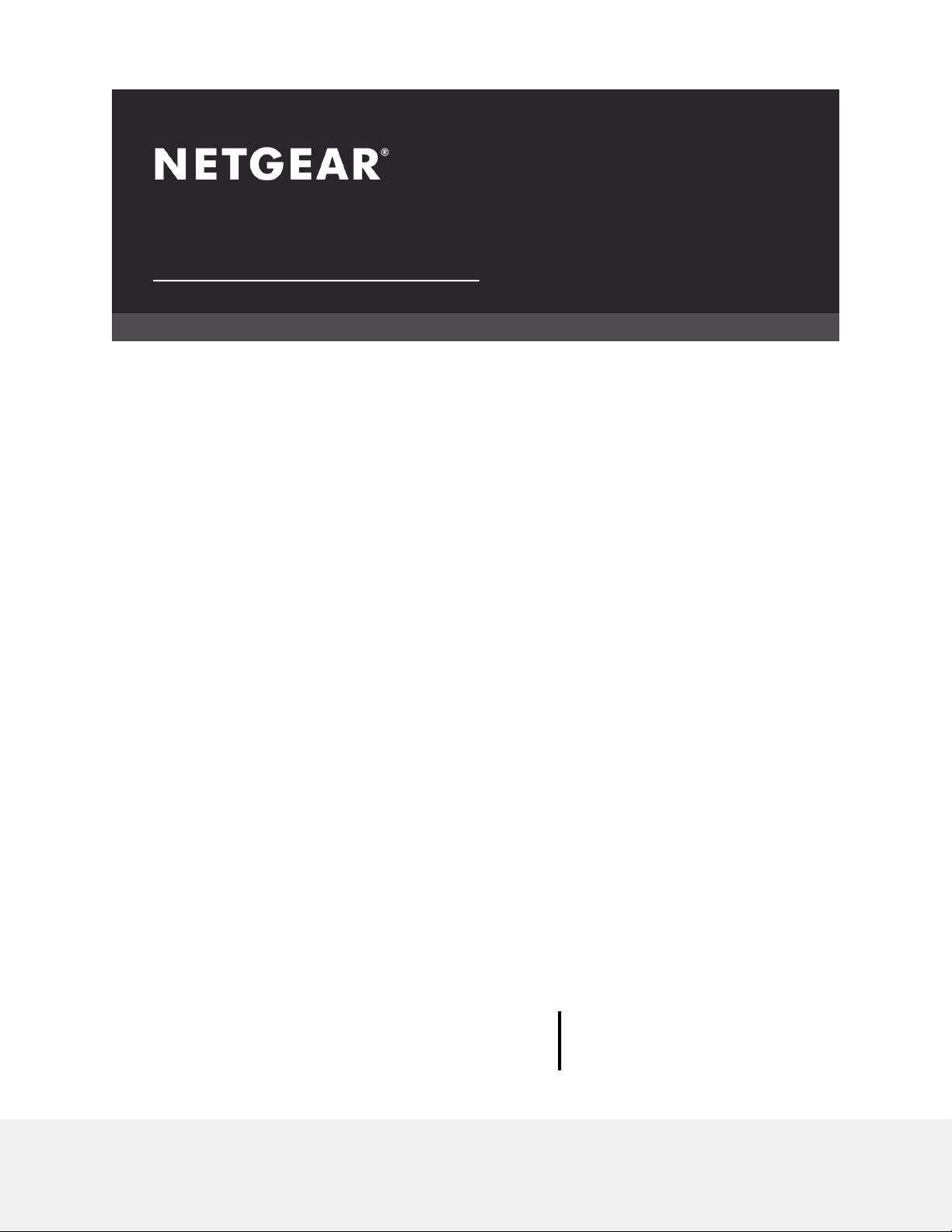
User Manual
Nighthawk Tri-band Mesh WiFi 6
Models:
Tri-band Mesh WiFi 6 Router Model MR80
Tri-band Mesh WiFi 6 Satellite Model MS80
NETGEAR, Inc.
350 E. Plumeria DriveDecember 2020
San Jose, CA 95134, USA202-12138-01
Page 2
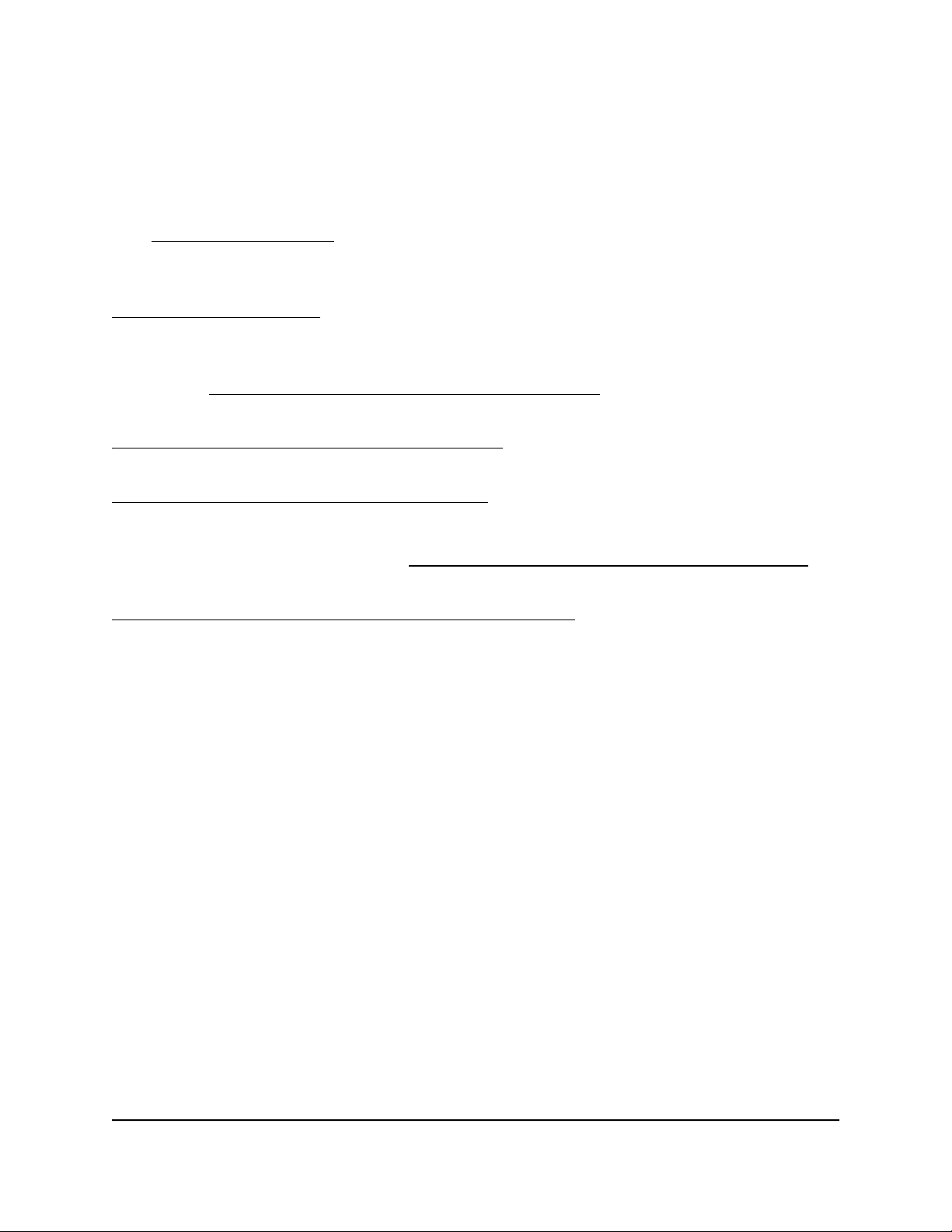
Nighthawk Tri-band Mesh WiFi 6
Support and Community
Visit netgear.com/support to get your questions answered and access the latest
downloads.
You can also check out our NETGEAR Community for helpful advice at
community.netgear.com.
Regulatory and Legal
Si ce produit est vendu au Canada, vous pouvez accéder à ce document en français
canadien à https://www.netgear.com/support/download/.
(If this product is sold in Canada, you can access this document in Canadian French at
https://www.netgear.com/support/download/.)
For regulatory compliance information including the EU Declaration of Conformity, visit
https://www.netgear.com/about/regulatory/.
See the regulatory compliance document before connecting the power supply.
For NETGEAR’s Privacy Policy, visit https://www.netgear.com/about/privacy-policy.
By using this device, you are agreeing to NETGEAR’s Terms and Conditions at
https://www.netgear.com/about/terms-and-conditions. If you do not agree, return the
device to your place of purchase within your return period.
Trademarks
©NETGEAR, Inc. NETGEAR and the NETGEAR Logo are trademarks of NETGEAR, Inc.
Any non-NETGEAR trademarks are used for reference purposes only.
2
Page 3
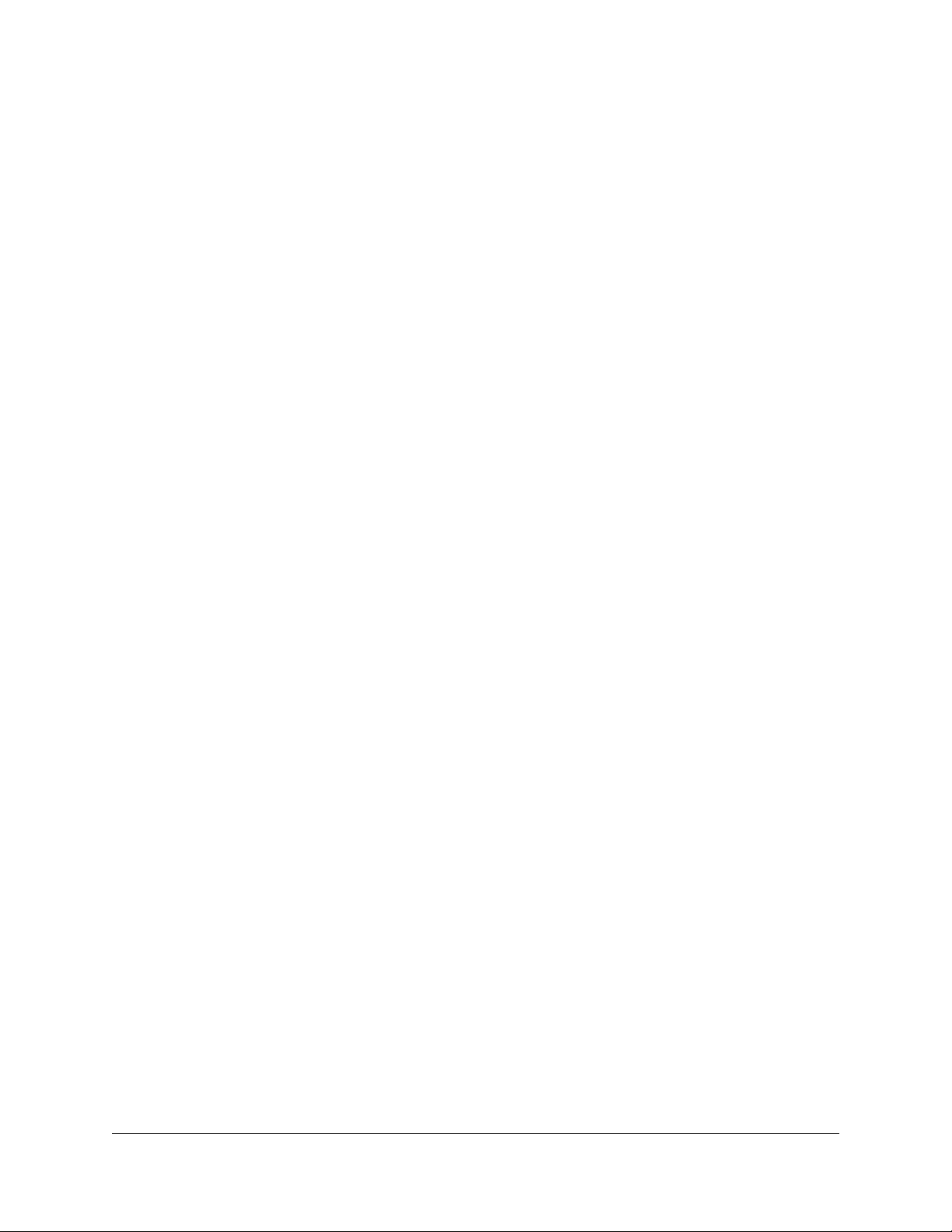
Contents
Chapter 1 Overview
Router hardware and LED overview...................................................8
Router hardware features................................................................8
Router LED behavior........................................................................9
Satellite hardware and LED overview..............................................10
Satellite hardware features...........................................................10
Satellite LED behavior...................................................................11
Router and Satellite labels.................................................................11
Connect your router...........................................................................12
Place your satellite..............................................................................13
Sync your satellite with your router..................................................13
Chapter 2 Connect to the Network and Access the Router
Connect to the network.....................................................................16
Connect to the network using a wired connection....................16
Find and connect to the WiFi network........................................16
WiFi connection using WPS..........................................................16
Types of logins....................................................................................17
Use a web browser to access the router..........................................17
Automatic Internet Setup..............................................................17
Log in to the router........................................................................19
Install and manage your Mesh system with the Nighthawk app...19
Change the language........................................................................20
Chapter 3 Specify Your Internet Settings
Use the Internet Setup Wizard..........................................................22
Manually set up the Internet connection.........................................22
Specify an Internet connection without a login..........................22
Specify an Internet connection that uses a login.......................24
Specify IPv6 Internet connections....................................................25
Requirements for entering IPv6 addresses.................................26
Use auto detect for an IPv6 Internet connection........................26
Set up an IPv6 6to4 tunnel Internet connection.........................27
Set up an IPv6 pass-through Internet connection......................29
Set up an IPv6 fixed Internet connection....................................29
Set up an IPv6 DHCP Internet connection..................................31
3
Page 4
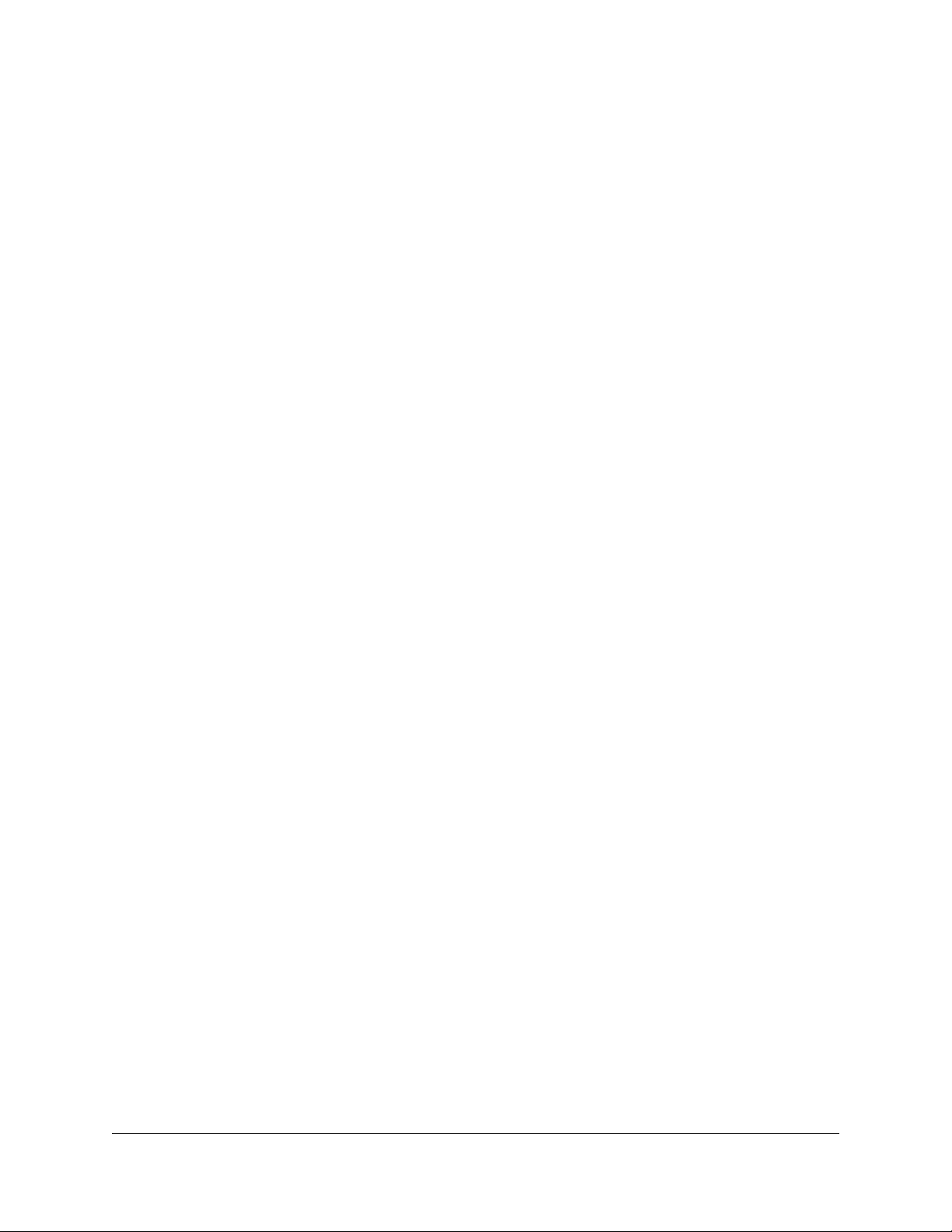
Nighthawk Tri-band Mesh WiFi 6
Set up an IPv6 PPPoE Internet connection..................................32
Use auto config for an IPv6 Internet connection........................34
Set up an IPv6 6rd Internet connection.......................................35
Manage the MTU size.........................................................................37
MTU concepts.................................................................................37
Change the MTU size....................................................................38
Chapter 4 Control Access to the Internet
Enable access control to allow or block access to the Internet....41
Manage network access control lists...............................................42
Use keywords to block Internet sites...............................................43
Block services from the Internet.......................................................44
Delete keywords from the blocked list............................................45
Prevent blocking on a trusted computer.........................................46
Schedule when to block Internet sites and services......................46
Set up security event email notifications.........................................47
Chapter 5 Optimize Performance
Use Dynamic QoS to optimize Internet traffic management........50
Enable Dynamic QoS.....................................................................50
Enable or disable the automatic QoS database update...........51
Manually update the dynamic QoS database............................51
Improve network connections with Universal Plug and Play........52
Enable or disable AX WiFi.................................................................53
Chapter 6 Manage Network Settings
View or change the WAN settings....................................................56
Set up a default DMZ server..............................................................57
Change the Router’s Device Name..................................................58
Change the LAN TCP/IP settings......................................................58
Specify the IP addresses that the router assigns............................60
Disable the DHCP server feature in the router...............................61
Manage reserved LAN IP addresses................................................62
Reserve an IP address....................................................................62
Edit a reserved IP address............................................................63
Delete a reserved IP address entry..............................................64
Use the WPS wizard for WiFi connections.......................................64
Change the WiFi password or the WiFi security.............................65
Set up the router as a WiFi access point..........................................66
Set up a bridge for a port group or VLAN tag group....................67
Set up a bridge for a port group..................................................67
Set up a bridge for a VLAN tag group........................................68
Set up an IPTV port........................................................................70
Manage custom static routes............................................................70
4
Page 5
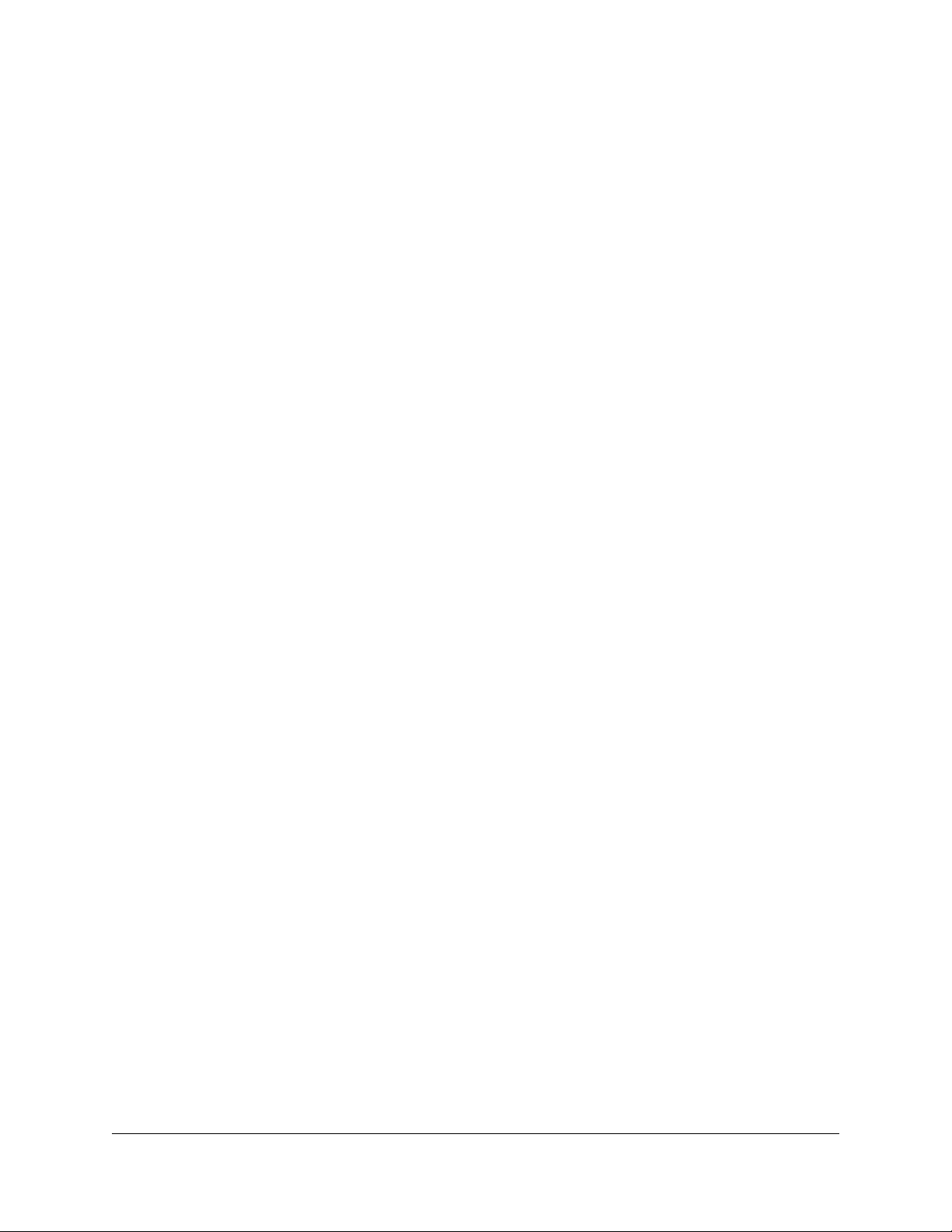
Nighthawk Tri-band Mesh WiFi 6
Set up a static route.......................................................................71
Edit a static route...........................................................................72
Delete a static route.......................................................................73
Hide your mesh network's SSID........................................................73
Enable or disable implicit beamforming.........................................74
Chapter 7 Manage your network
Update the router and satellite firmware........................................77
Check for firmware updates.........................................................77
Manually update the firmware.....................................................77
Manually update satellite firmware..............................................78
Manually update router firmware................................................79
Change the admin password............................................................79
Enable admin password reset...........................................................80
Reset the admin password................................................................81
View information about the router and the Internet and WiFi
settings.................................................................................................82
Display the statistics of the Internet port.........................................83
Check the Internet connection status..............................................84
View and manage logs of router activity.........................................85
View devices currently on the network............................................86
Monitor Internet traffic.......................................................................86
Connect to your router with Anywhere Access..............................88
Manage the router configuration file...............................................88
Back up the settings.......................................................................88
Erase the settings...........................................................................89
Restore the settings.......................................................................89
Return the router or satellite to its factory default settings...........90
Use the Reset button.....................................................................90
Erase the settings...........................................................................91
Chapter 8 Manage Port Forwarding and Port Triggering
Manage Port Forwarding to a Local Server.....................................93
Set Up Port Forwarding to a Local Server...................................93
Add a Custom Port Forwarding Service.....................................94
Edit a Port Forwarding Service.....................................................95
Delete a Port Forwarding Entry....................................................96
Application Example: Make a Local Web Server Public...........96
How the Router Implements the Port Forwarding Rule............97
Port Triggering....................................................................................97
Add a Port Triggering Service......................................................98
Enable Port Triggering..................................................................99
Application Example: Port Triggering for Internet Relay Chat port
triggering........................................................................................99
5
Page 6
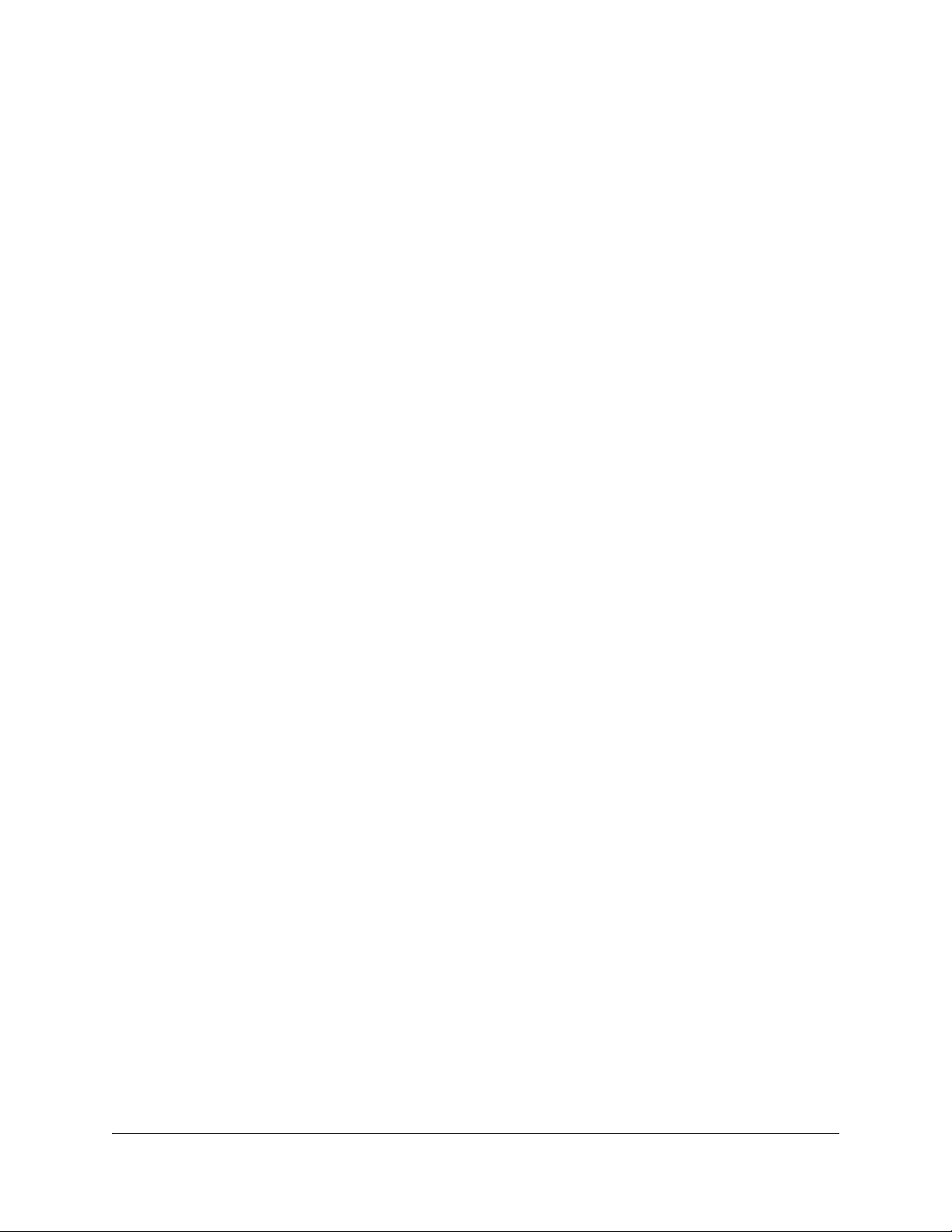
Nighthawk Tri-band Mesh WiFi 6
Chapter 9 Use VPN to Access Your Network
Set up a VPN connection.................................................................102
Specify VPN Service in the Router..................................................102
Install OpenVPN Software...............................................................103
Install OpenVPN Software on Your Windows Computer.......103
Install OpenVPN Software on Your Mac Computer................106
Install OpenVPN Software on an iOS Device...........................107
Install OpenVPN Software on an Android Device...................107
Use a VPN Tunnel on Your Windows Computer..........................108
Use VPN to Access Your Internet Service at Home......................110
Set Up VPN Client Internet Access in the Router.....................110
Block VPN Client Internet Access in the Router.......................111
Use a VPN Tunnel to Access Your Internet Service at Home..112
Chapter 10 Troubleshooting
Quick Tips..........................................................................................114
Sequence to Restart Your Network...........................................114
WiFi Settings.................................................................................114
Network Settings..........................................................................114
The Router and Satellite Do Not Sync...........................................114
Cannot Log In to the Router............................................................115
Cannot Access the Internet.............................................................116
Troubleshoot Internet Browsing.....................................................117
Troubleshoot PPPoE........................................................................117
Troubleshoot WiFi Connectivity.....................................................118
Troubleshoot Your Network Using the Ping Utility......................119
Test the LAN Path to Your Router..............................................119
Test the Path From Your Computer to a Remote Device.......120
Chapter 11 Supplemental Information
Factory Settings................................................................................123
Factory Settings for Router Model MR80..................................123
Factory Settings for Satellite Model MS80...............................124
Technical Specifications..................................................................126
Technical Specifications for Router Model MR80....................126
Technical Specifications for Satellite Model MS80..................127
6
Page 7
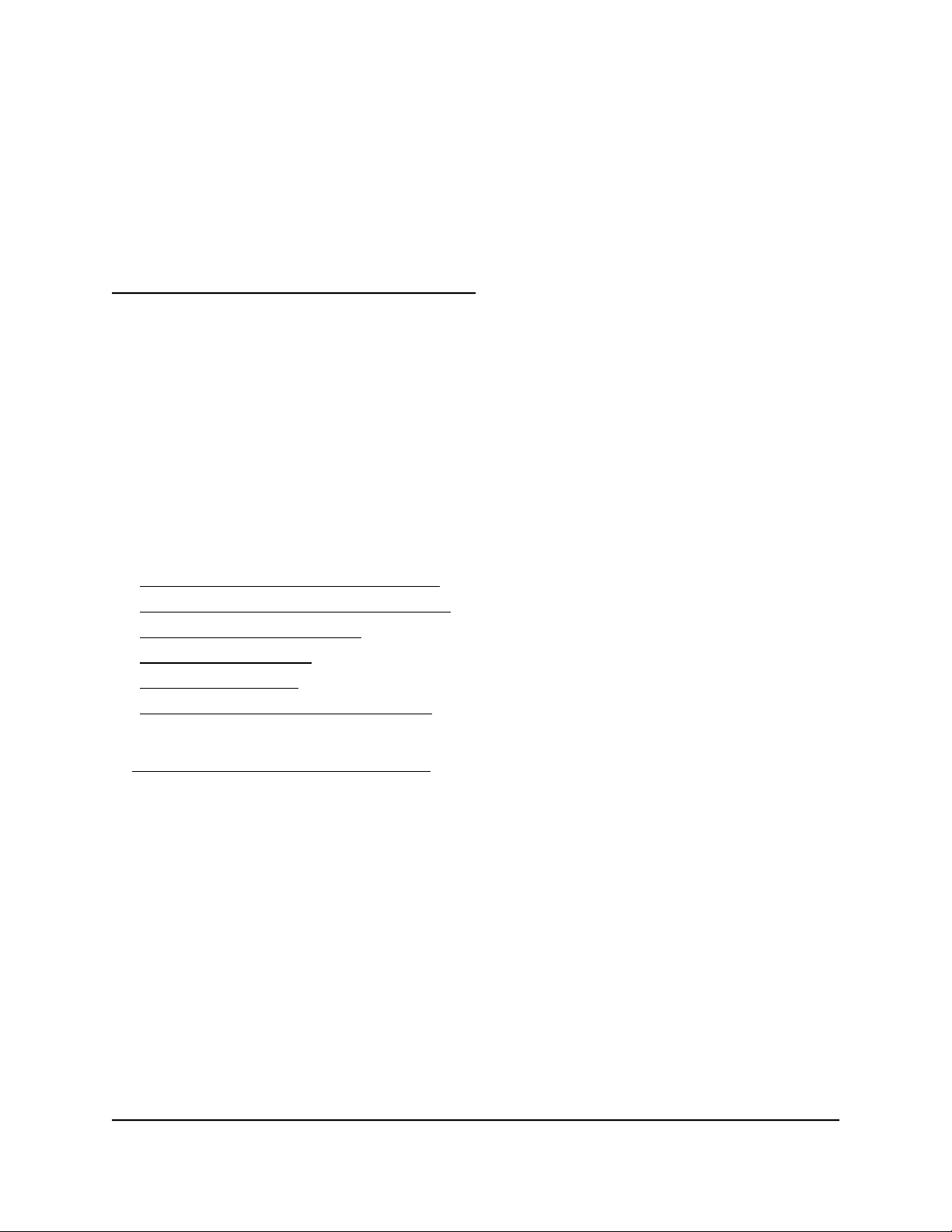
1
Overview
The Tri-band Mesh WiFi 6 Router (model MR80) connects to your modem or gateway.
The Tri-band Mesh WiFi 6 Satellite (model MS80) connects to the Tri-band Mesh WiFi
6 Router and extends the WiFi signal throughout your home.
This manual describes how to manage your Tri-band Mesh WiFi 6 router and satellite
from your router web interface.
Note: You can manage your satellite from the router web interface.
This chapter contains the following sections:
• Router hardware and LED overview
• Satellite hardware and LED overview
• Router and Satellite labels
• Connect your router
• Place your satellite
• Sync your satellite with your router
For more information about the topics covered in this manual, visit the support website
at https://www.netgear.com/support/.
Note: This manual refers to the Tri-band Mesh WiFi 6 Router (model MR80) as the
router, and Tri-band Mesh WiFi 6 Satellite (model MS80) as the satellite.
7
Page 8

Nighthawk Tri-band Mesh WiFi 6
Router hardware and LED overview
The following sections are an overview of the router hardware features and LED behavior.
Router hardware features
The following figure shows the router hardware features.
Figure 1. Router front and back views
1. Router LED
2. Sync button
3. Reset button
4. Ethernet ports
5. Internet port
6. Power connector
User Manual8Overview
Page 9
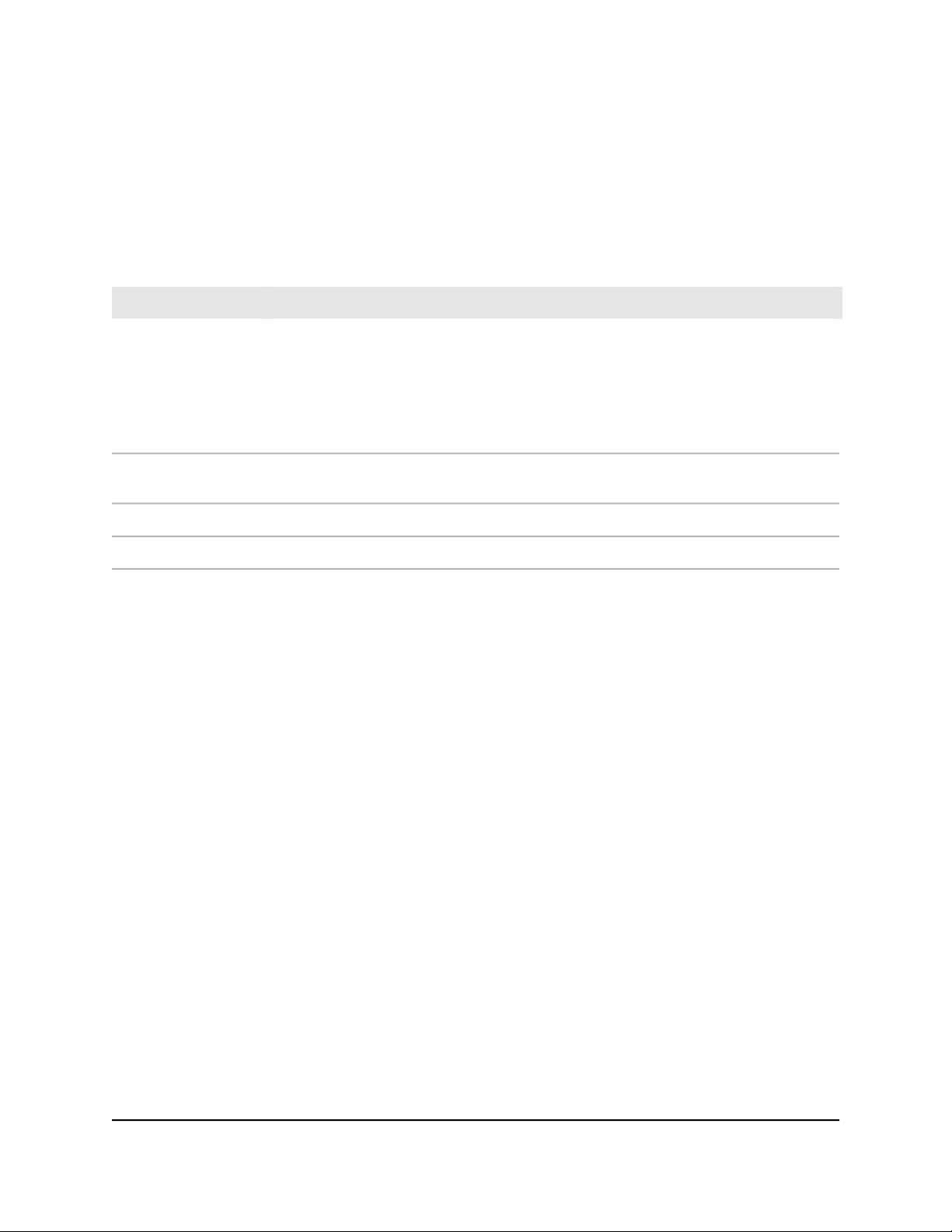
Nighthawk Tri-band Mesh WiFi 6
Router LED behavior
The following table describes the LED behavior for the LED that is on the front of the
router.
Table 1. Router LED behavior
DescriptionLED color
Blinking white
Solid blue
The router LED blinks white for one of the following reasons:
You connected the power adapter to the router. Now the router is booting and
•
attempting to sync with the satellite.
You pressed the Sync button and the router is attempting to sync with the satellite.
•
You pressed the Reset button and the router is resetting to its factory default settings.
•
The router finished booting, is connected to the Internet, and is working normally. The
LED stays lit solid blue when the satellite is working normally.
The router is unable to connect to the Internet.Solid amber
The router's firmware is corrupted.Blinking amber
User Manual9Overview
Page 10

Nighthawk Tri-band Mesh WiFi 6
Satellite hardware and LED overview
The following sections are an overview of the satellite hardware features and LED
behavior.
Satellite hardware features
The following figures shows the satellite hardware features.
Figure 2. Satellite front and back views
1. Satellite LED
2. Sync button
3. Reset button
4. Ethernet ports
5. Power connector
User Manual10Overview
Page 11
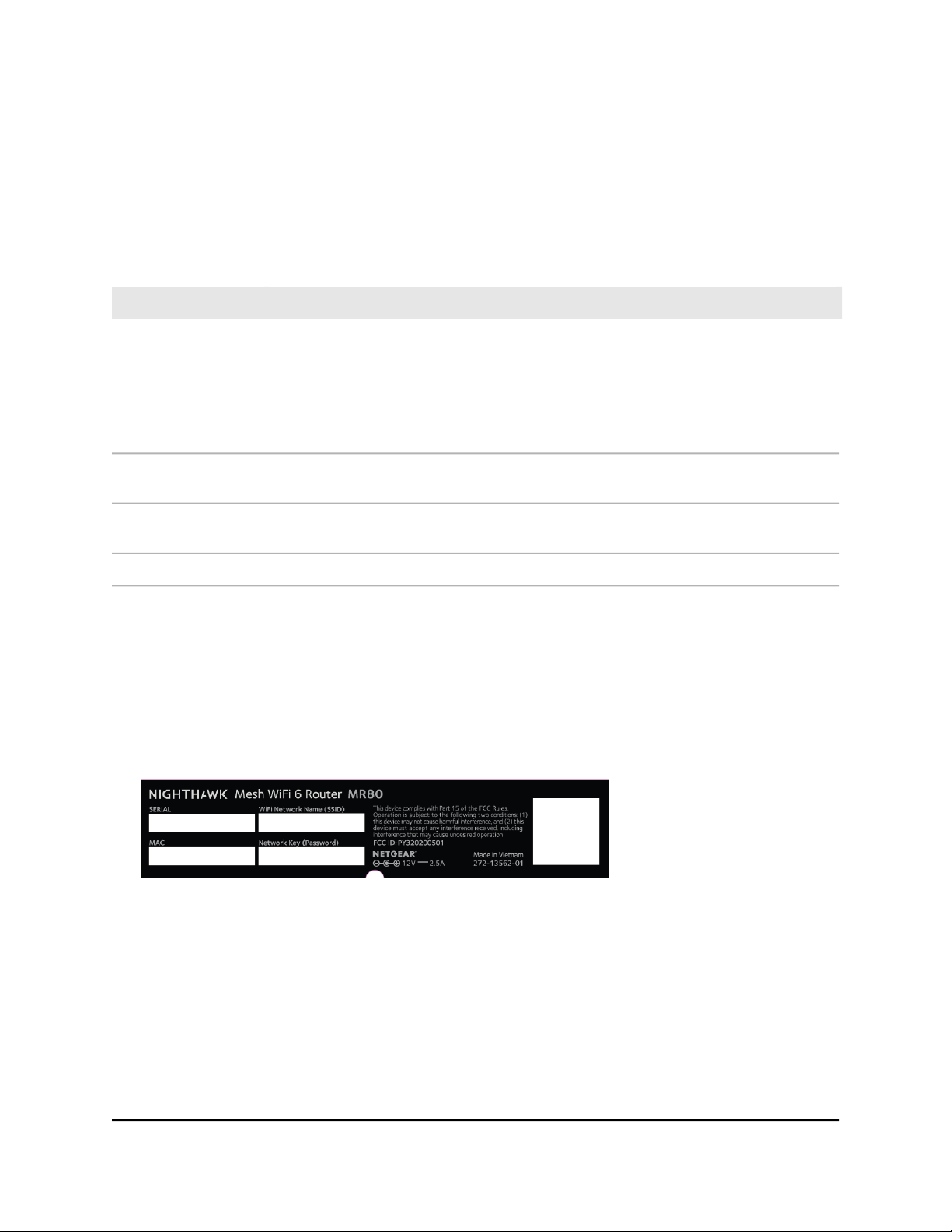
Nighthawk Tri-band Mesh WiFi 6
Satellite LED behavior
The following table describes the LED behavior for the LED that is on the front of the
satellite.
Table 2. Satellite LED behavior
DescriptionLED color
Blinking white
Solid blue
Solid amber
The satellite LED blinks white for one of the following reasons:
You connected the power adapter to the satellite. Now the satellite is booting and
•
attempting to sync with the router.
You pressed the Sync button and the satellite is attempting to sync with the router.
•
You pressed the Reset button and the satellite is resetting to its factory default settings.
•
The satellite finished booting, is synced with the router, and is working normally. The LED
stays lit solid blue when the satellite is working normally.
The satellite failed to sync with the router. Move your satellite closer to the router (or
closer to your other satellite if you have more than one satellite).
The satellite's firmware is corrupted.Blinking red
Router and Satellite labels
The router label shows the login information, the router WiFi network name and
password, the router's MAC address, and the router's serial number. The following is
an example of what the router label might look like:
Figure 3. Router label
User Manual11Overview
Page 12
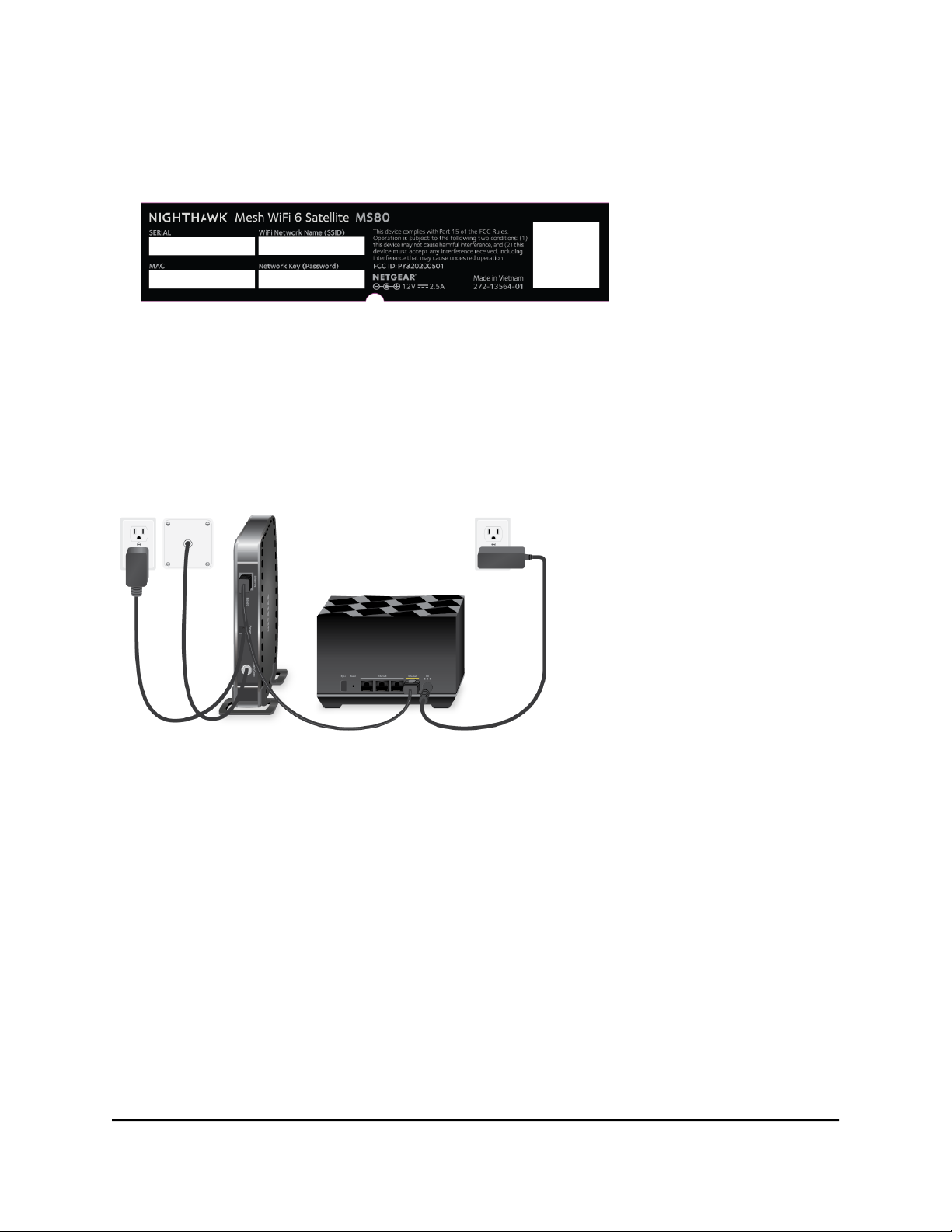
Nighthawk Tri-band Mesh WiFi 6
The satellite label also displays the WiFi network name and password, the satellite’s
MAC address, and the satellite’s serial number. The following is an example of what the
satellite label might look like:
Figure 4. Satellite label
Connect your router
Power on your router and connect it to a modem.
Figure 5. Connect your router
To connect your router:
1.
Unplug your modem’s power, leaving the modem connected to the wall jack for
your Internet service.
If your modem uses a battery backup, remove the battery.
2. Plug in and turn on your modem.
If your modem uses a battery backup, put the battery back in.
3.
Connect your modem to the Internet port of your router with the Ethernet cable that
came with your router.
4. Connect the power adapter to your router and plug the power adapter into an outlet.
User Manual12Overview
Page 13
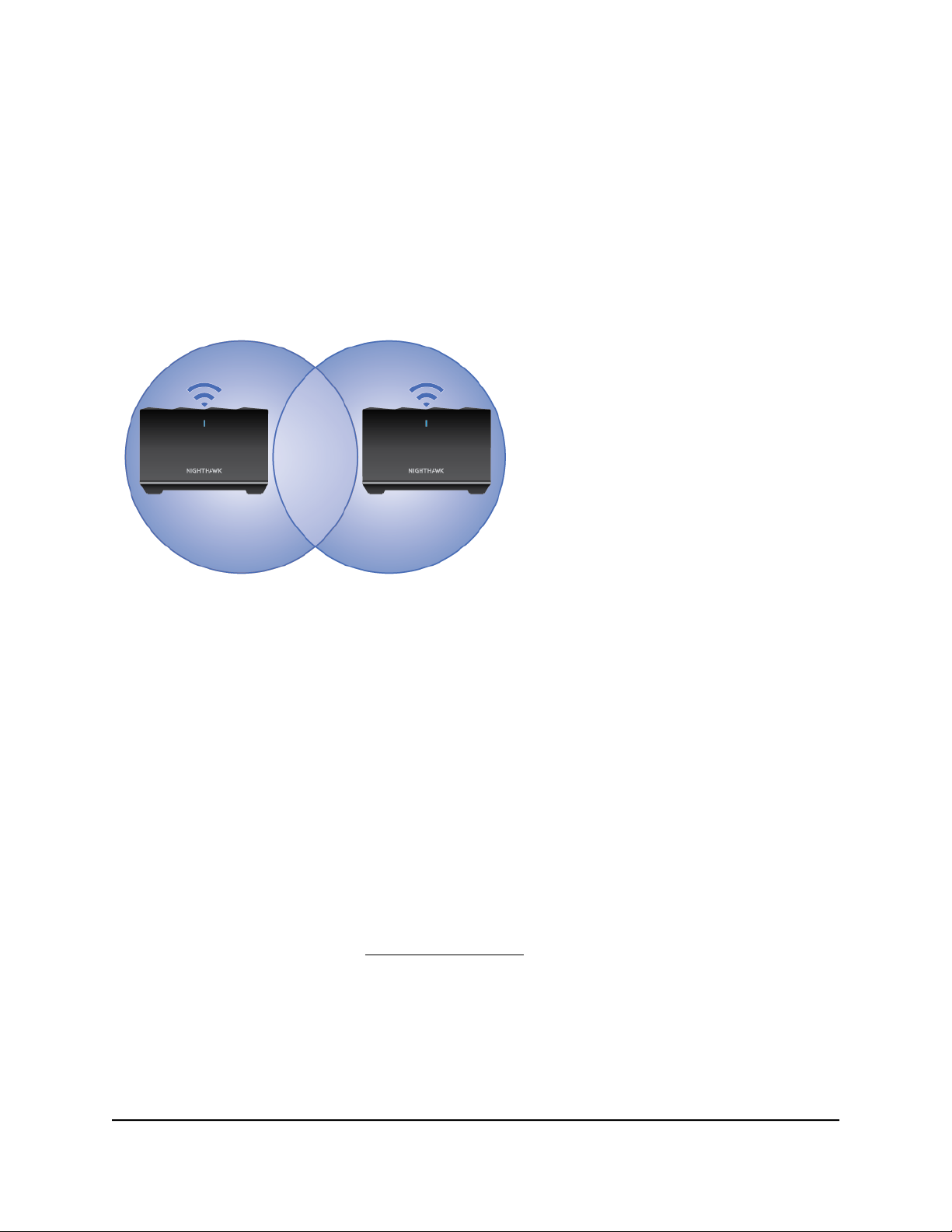
Nighthawk Tri-band Mesh WiFi 6
5.
If the Router LED does not light, make sure that the power adapter is properly
connected to your router and power outlet.
Place your satellite
Your satellite must be within range of your router’s WiFi signal in order for it to sync with
your router. Use your satellite's LED to help you determine where to place your satellite.
Figure 6. Place your satellite
If you own more than one satellite, your satellites can sync with each other or with your
router. Place your satellites so that they are within range of each other or the router.
However, at least one satellite must be within range of your router.
Sync your satellite with your router
The satellite that comes with your router is preset to automatically find and sync to your
router's WiFi signal.
To sync your satellite:
1. Place your satellite.
For more information, see Place your satellite on page 13.
2. Connect the satellite to a power source.
The satellite LED blinks white. The satellite automatically finds the router’s WiFi signal
and attempts to sync to the router.
User Manual13Overview
Page 14
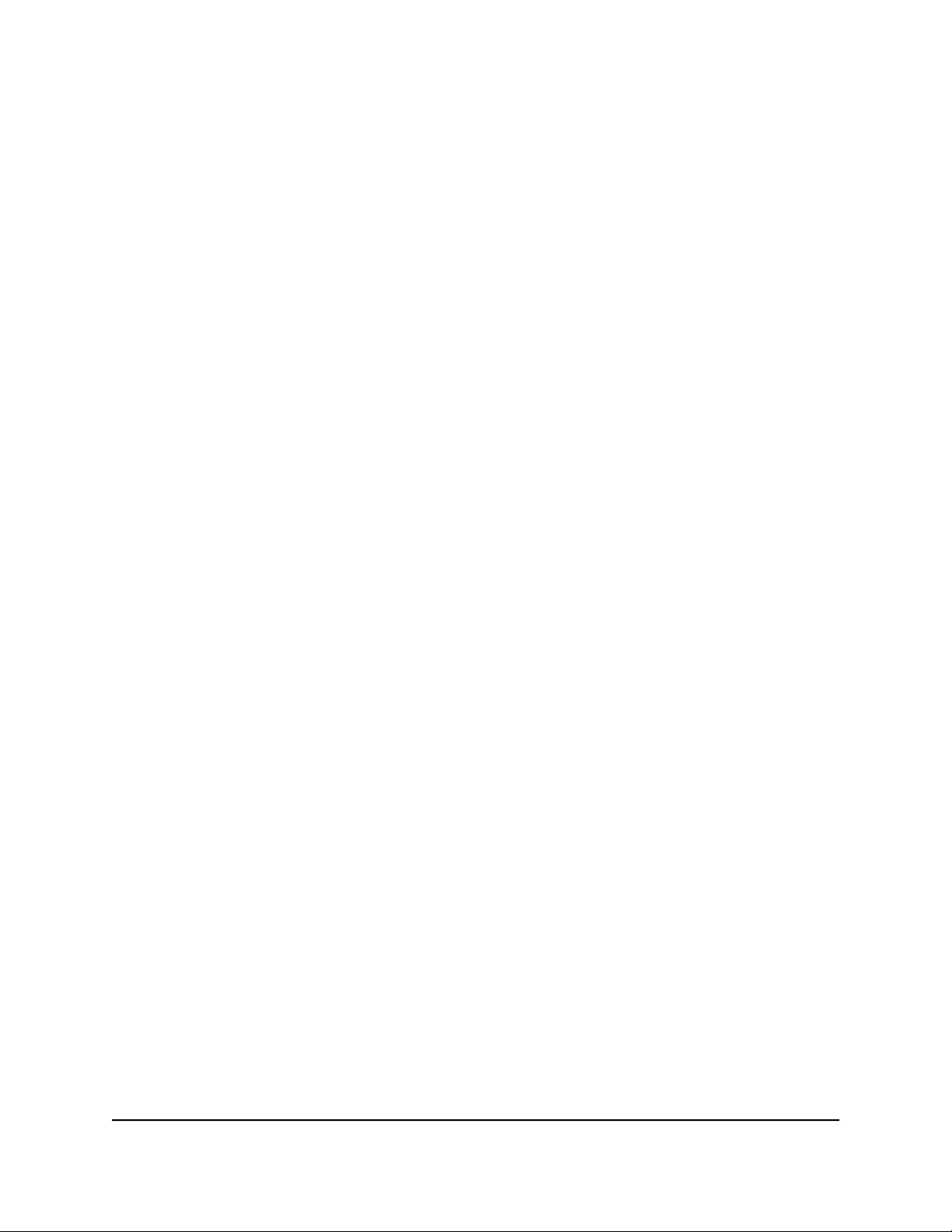
Nighthawk Tri-band Mesh WiFi 6
The satellite LED then lights one of the following colors:
Blue. The router and satellite successfully synced, and the connection between
•
the router and satellite is good.
Amber. The router and satellite failed to sync. Move the satellite closer to the
•
router and try again.
3.
If the satellite LED is amber, do the following:
a. Unplug your satellite, move the satellite closer to the router, and plug it back in.
b.
Press the Sync button on the back of the router.
c.
Within two minutes, press the Sync button on the back of the satellite.
The satellite attempts to sync to the router. The satellite LED lights blue or amber
as described in Step 2 of this procedure.
4.
If you own more than one satellite, repeat these steps to sync your other satellite.
User Manual14Overview
Page 15
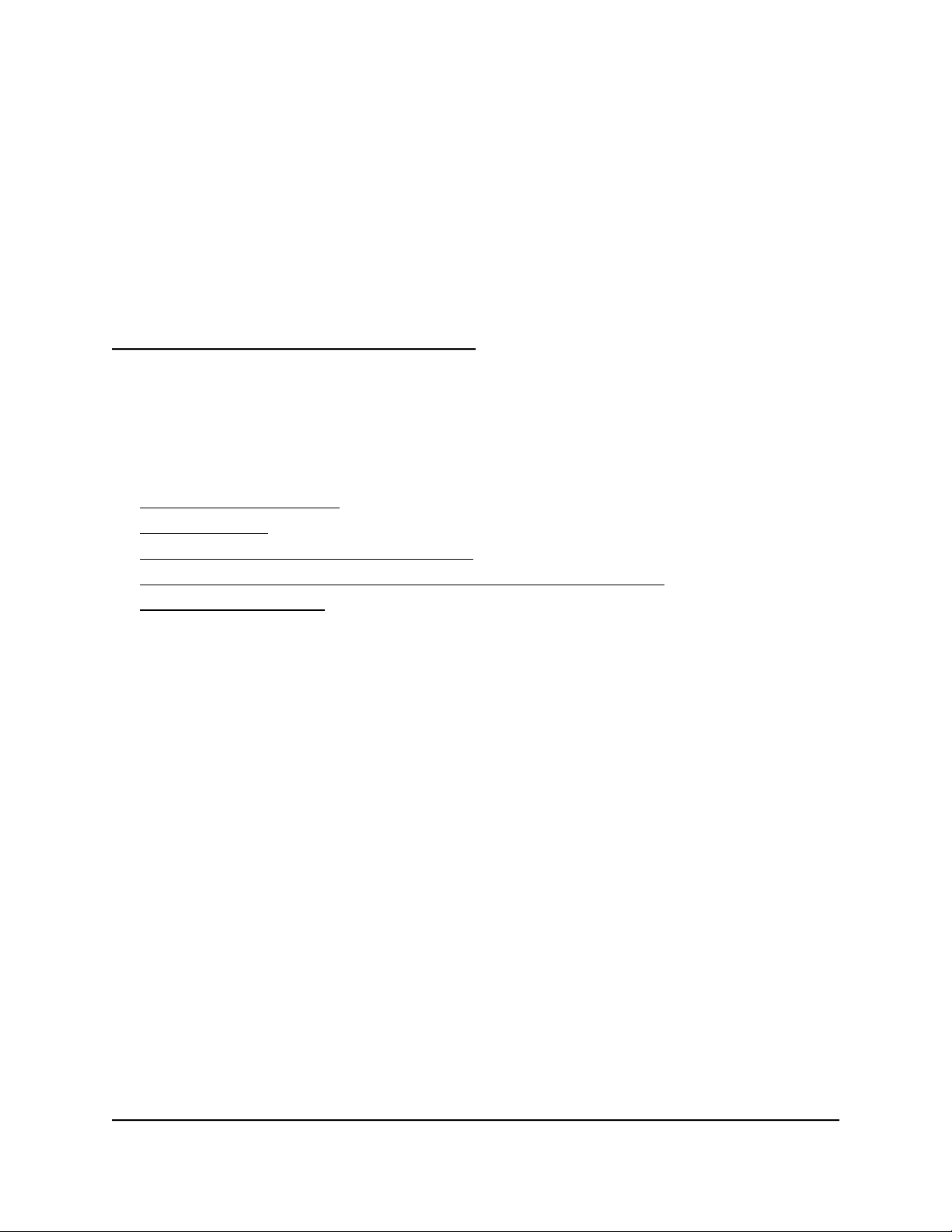
2
Connect to the Network and Access the Router
You can connect to the router’s WiFi networks or use a wired Ethernet connection. This
chapter explains the ways you can connect and how to access the router and log in.
The chapter contains the following sections:
• Connect to the network
• Types of logins
• Use a web browser to access the router
• Install and manage your Mesh system with the Nighthawk app
• Change the language
15
Page 16
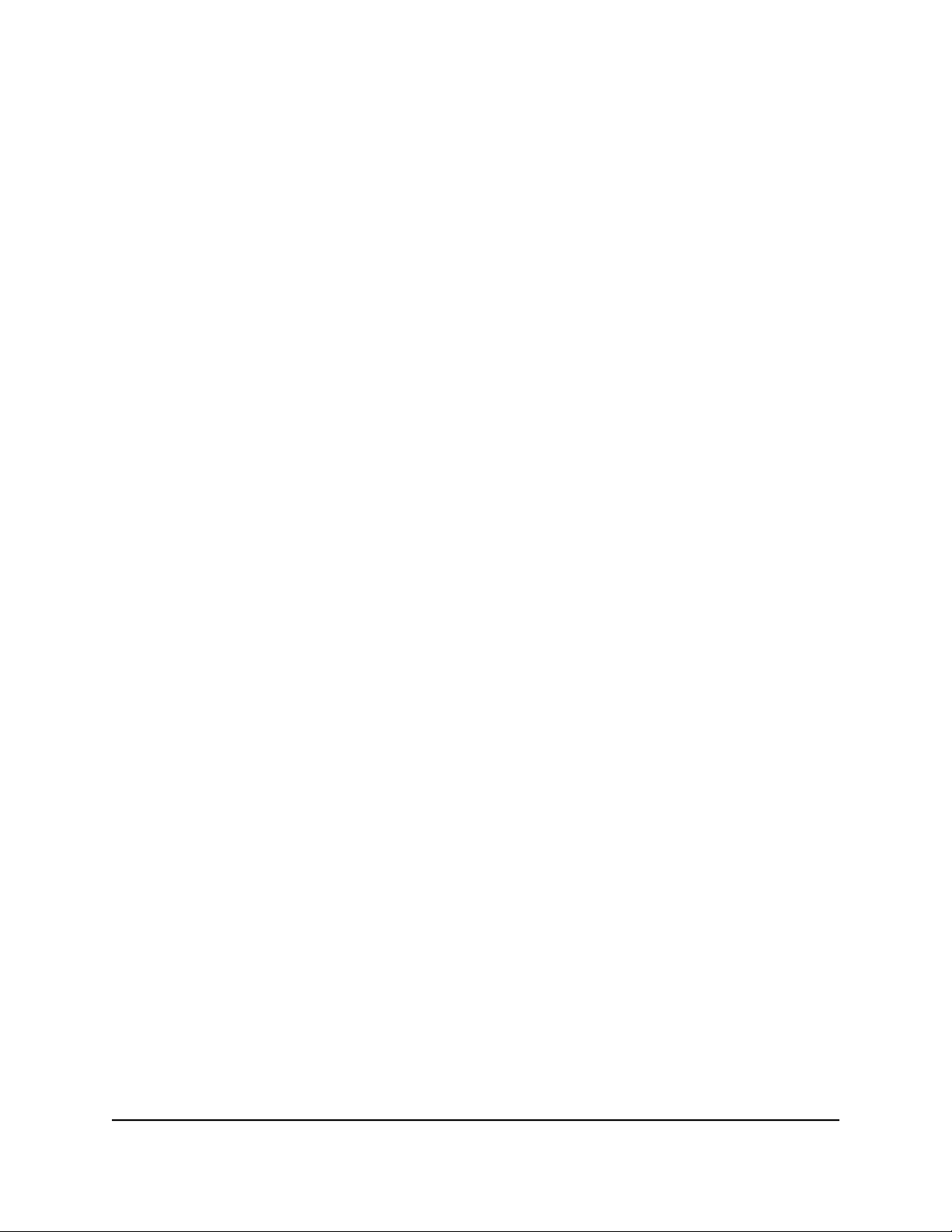
Nighthawk Tri-band Mesh WiFi 6
Connect to the network
You can connect to the router’s network through a wired or WiFi connection. If you set
up your computer to use a static IP address, change the settings so that it uses Dynamic
Host Configuration Protocol (DHCP).
Connect to the network using a wired connection
You can connect your computer to the router using an Ethernet cable and join the
router’s local area network (LAN).
To connect your computer to the router with an Ethernet cable:
1. Make sure that the router is receiving power (its Router LED is lit).
2. Connect an Ethernet cable to an Ethernet port on your computer.
3.
Connect the other end of the Ethernet cable to the Ethernet port on the router.
Your computer connects to the local area network (LAN).
Find and connect to the WiFi network
To find and select the WiFi network:
1. Make sure that the router is receiving power (its Router LED is lit).
2.
On your computer or WiFi device, find and select the WiFi network.
The WiFi network name is on the router label.
3. Join the WiFi network and enter the WiFi password.
The password is on the router label.
Your device connects to the WiFi network.
WiFi connection using WPS
You can connect your WPS-enabled device to the router’s WiFi network with Wi-Fi
Protected Setup (WPS) or you can find and select the WiFi network.
To use WPS to connect to the WiFi network:
1. Make sure that the router is receiving power (its Router LED is lit).
2.
Check the WPS instructions for your WPS-enabled device.
3. Press the Sync button on the router.
Access the Router
User Manual16Connect to the Network and
Page 17
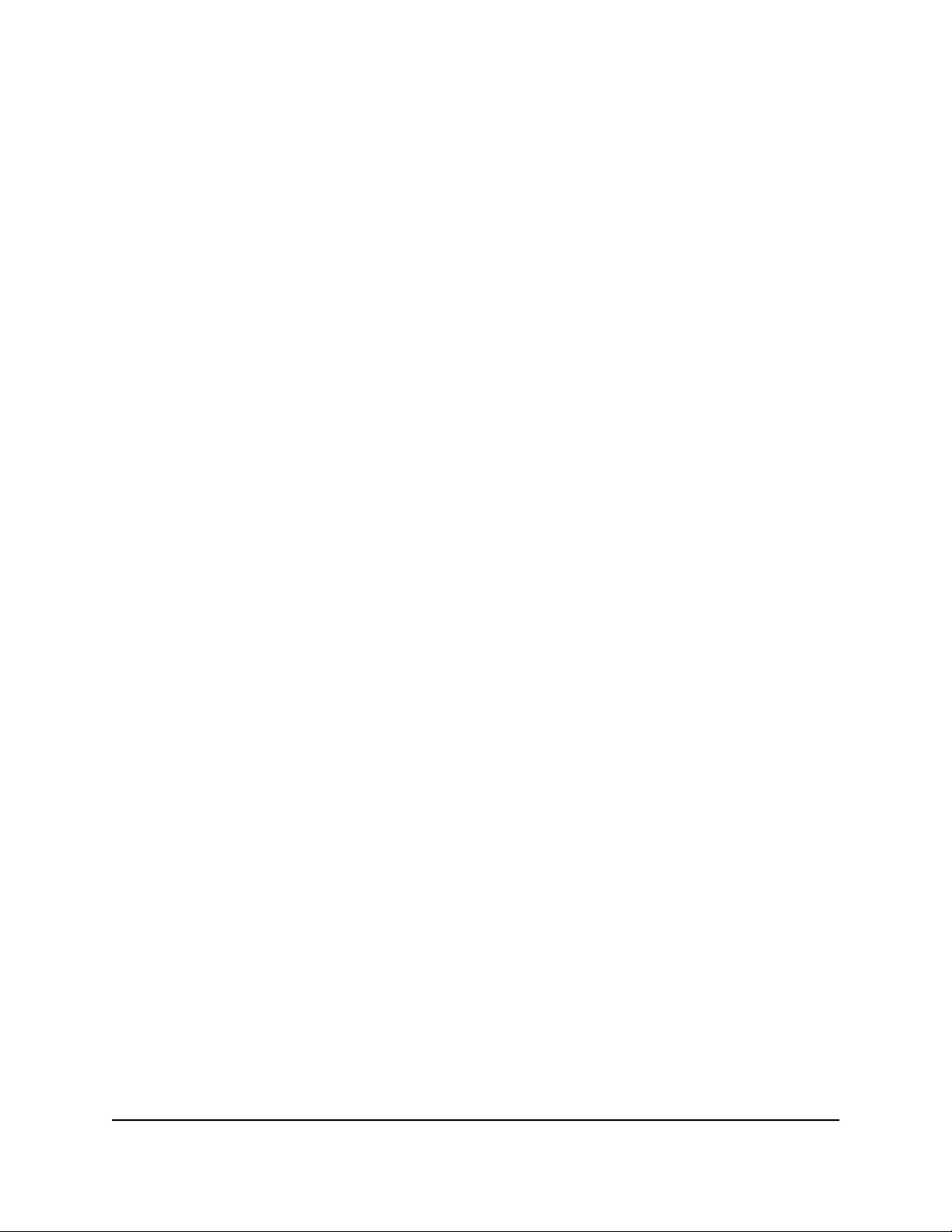
Nighthawk Tri-band Mesh WiFi 6
4.
Within two minutes, on your WPS-enabled device, press its WPS button or follow
its instructions for WPS connections.
Your WPS-enabled device connects to the WiFi network.
Types of logins
Separate types of logins serve different purposes. It is important that you understand
the differences so that you know which login to use when.
Several types of logins are associated with the router:
ISP login. The login that your Internet service provider (ISP) gave you logs you in to
•
your Internet service. Your ISP gave you this login information in a letter or some
other way. If you cannot find this login information, contact your ISP.
WiFi network key, WiFi passphrase, or WiFi password. Your router is preset with
•
a unique WiFi network name (SSID) and password for WiFi access. This information
is on the router label.
NETGEAR account login. The free NETGEAR account that you need to register your
•
router and manage your subscriptions. If you do not own a NETGEAR account, you
can create one.
Router login. The router login password that you need to log in to the router with
•
the admin user name when you use a web browser to access the router.
Use a web browser to access the router
When you connect to the network (either with WiFi or with an Ethernet cable), you can
use a web browser to access the router to view or change its settings. When you access
the router, the software automatically checks to see if your router can connect to your
Internet service.
Automatic Internet Setup
You can set up your router automatically, or you can use a web browser to access the
router and set up your router manually. Before you start the setup process, get your ISP
information and make sure that the computers and devices in the network are using
the settings described here.
Access the Router
User Manual17Connect to the Network and
Page 18
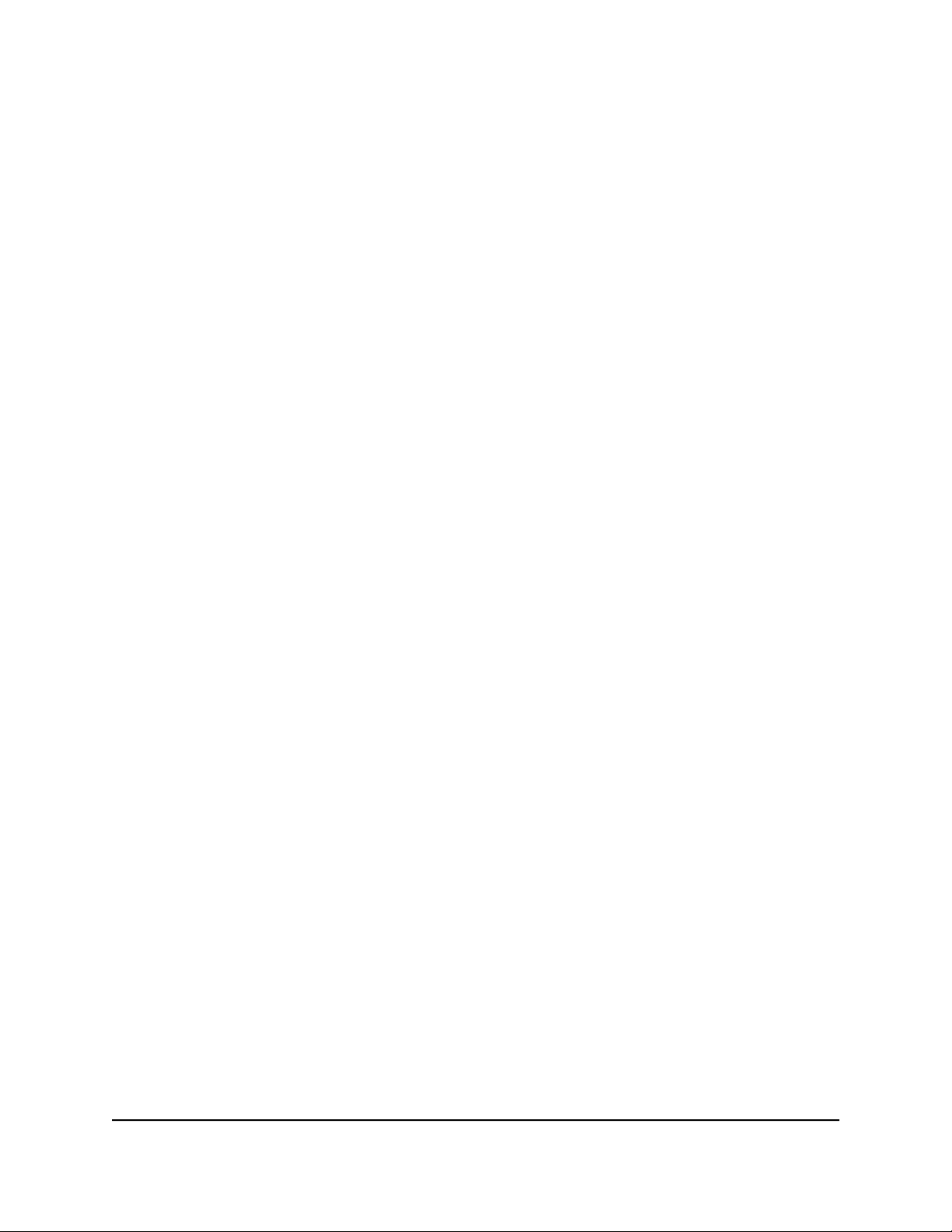
Nighthawk Tri-band Mesh WiFi 6
When your Internet service starts, your Internet service provider (ISP) typically gives you
all the information needed to connect to the Internet. For DSL service, you might need
the following information to set up your router:
The ISP configuration information for your DSL account
•
ISP login name and password
•
Fixed or static IP address setting (special deployment by ISP; this setting is rare)
•
If you cannot locate this information, ask your ISP to provide it. When your Internet
connection is working, you no longer need to launch the ISP login program on your
computer to access the Internet. When you start an Internet application, your router
automatically logs you in.
The NETGEAR installation assistant runs on any device with a web browser. Installation
and basic setup takes about 15 minutes to complete.
To automatically set up your router:
1. Make sure that the router is powered on.
2. Make sure that your computer or mobile device is connected to the router with an
Ethernet cable (wired) or over WiFi with the preset security settings listed on the
label.
Note: If you want to change the router’s WiFi settings, use a wired connection to
avoid being disconnected when the new WiFi settings take effect.
3. Launch a web browser.
The page that displays depends on whether you accessed the router before:
•
The first time you set up the Internet connection for your router, the browser goes
to http://www.routerlogin.net and the Configuring the Internet Connection
page displays.
•
If you already set up the Internet connection, enter http://www.routerlogin.net
in the address field for your browser to start the installation process.
4. Follow the onscreen instructions.
The router connects to the Internet.
5.
If the browser does not display the NETGEAR installation assistant, do the following:
• Make sure that the computer is connected to an Ethernet port on the router or
satellite or to the mesh WiFi network.
• Make sure that the router is receiving power and that its Router LED is lit.
• Close and reopen the browser or clear the browser cache.
•
Browse to http://www.routerlogin.net.
User Manual18Connect to the Network and
Access the Router
Page 19
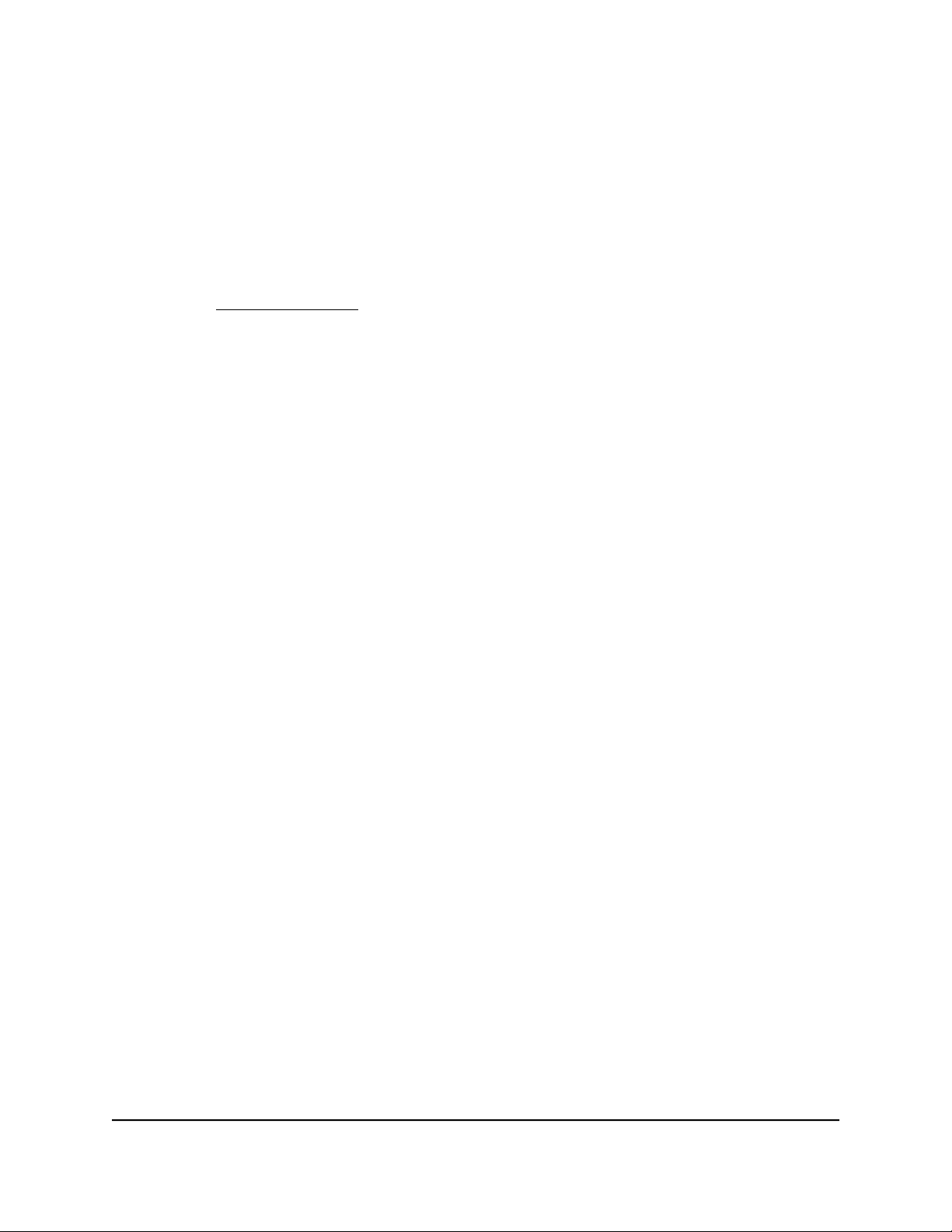
Nighthawk Tri-band Mesh WiFi 6
•
If the computer is set to a static or fixed IP address (this setting is uncommon),
change it to obtain an IP address automatically from the router.
6.
If the router does not connect to the Internet, do the following:
a. Review your settings. Make sure that you selected the correct options and typed
everything correctly.
b.
Contact your ISP to verify that you are using the correct configuration information.
c. Read Troubleshooting on page 113.
If problems persist, register your NETGEAR product and contact NETGEAR
Technical Support.
Log in to the router
When you first connect to your router and launch a web browser, the browser
automatically displays the router web interface. If you want to view or change settings
for the router later, you can use a browser to log in to the router web interface.
To log in to the router:
1.
Launch a web browser from a computer or mobile device that is connected to the
router network.
2.
Enter http://www.routerlogin.net.
Note: You can also enter http://www.routerlogin.com or http://192.168.1.1.
The procedures in this manual use http://www.routerlogin.net.
A login window opens.
3. Enter the router admin user name and password.
The user name is admin. The password is the one that you specified the first time
that you logged in. The user name and password are case-sensitive.
The BASIC Home page displays.
Install and manage your Mesh system with the Nighthawk app
With the Nighthawk app, you can easily install and manage your mesh system. The app
automatically syncs any satellites that are nearby, updates you mesh system to the latest
User Manual19Connect to the Network and
Access the Router
Page 20
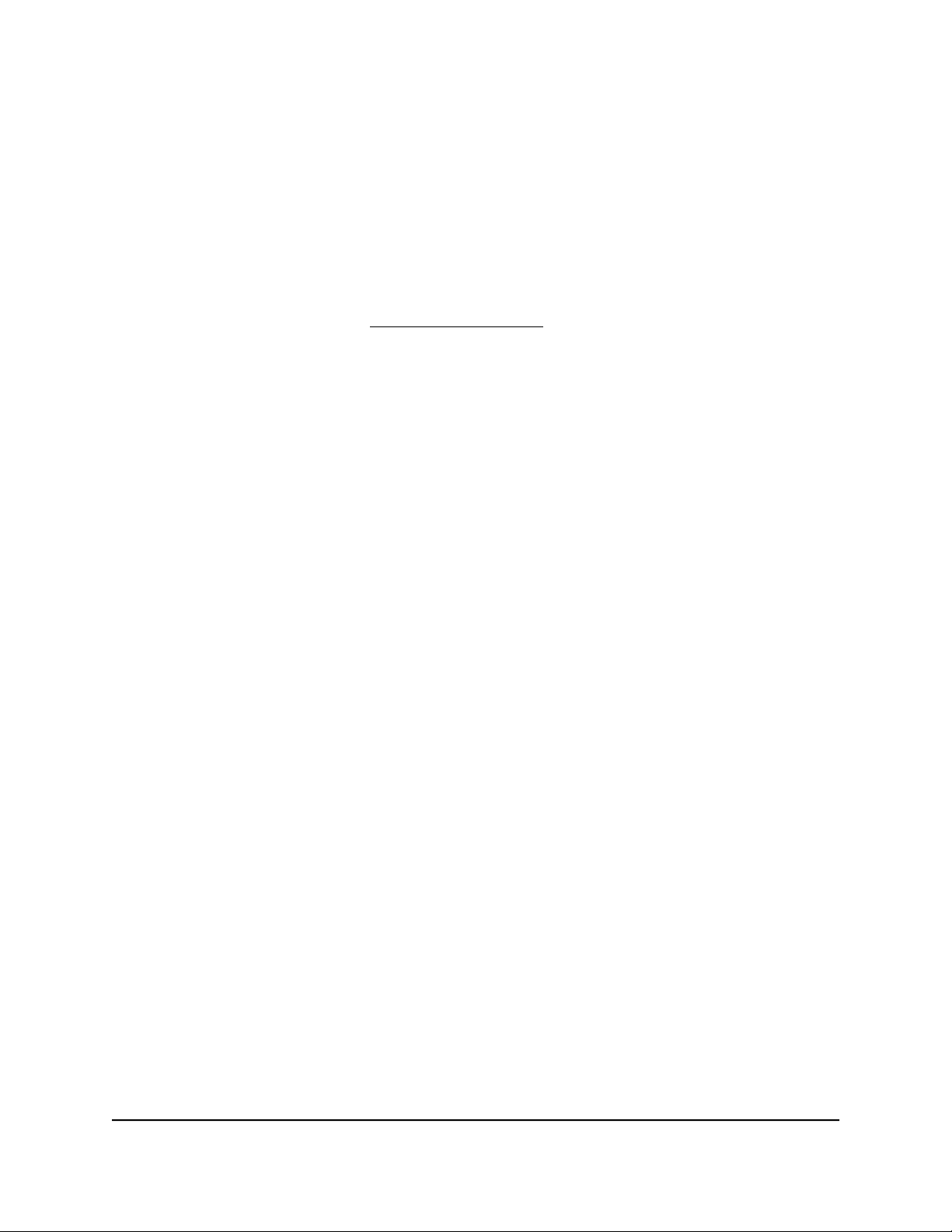
Nighthawk Tri-band Mesh WiFi 6
firmware, allows you to personalize your WiFi network, and even helps register your
mesh system with NETGEAR.
The Nighthawk app is available for iOS and Android mobile devices.
Note: If you own any satellites, make sure they are powered on before installing your
mesh system with the Nighthawk app.
To install your mesh system using the Nighthawk app:
1. To download the app, visit Nighthawk-app.com.
2.
On your mobile device, tap Settings > Wi-Fi and find and connect to your router’s
WiFi network.
Your router’s WiFi network name (SSID) and network key (WiFi password) are on the
router label.
If the label includes a QR code, you can scan the QR code to join the router’s WiFi
network.
3. Launch the Nighthawk app on your mobile device.
4. Follow the prompts on the app to install your mesh system and connect to the
Internet.
Change the language
By default, the language that displays when you log in to the router web interface is set
to Auto.
To change the language:
1.
Launch a web browser from a computer or mobile device that is connected to the
router network.
2.
Enter http://www.routerlogin.net.
A login window opens.
3. Enter the router admin user name and password.
The user name is admin. The password is the one that you specified the first time
that you logged in. The user name and password are case-sensitive.
The BASIC Home page displays.
4.
In the upper right corner, select a language from the menu.
5.
When prompted, click the OK button to confirm this change.
The page refreshes with the language that you selected.
Access the Router
User Manual20Connect to the Network and
Page 21

3
Specify Your Internet Settings
Usually, the quickest way to set up the router to use your Internet connection is to allow
your router to detect the Internet connection automatically when you first access the
router web interface. You can also customize and manually specify your Internet settings.
This chapter contains the following sections:
• Use the Internet Setup Wizard
• Manually set up the Internet connection
• Specify IPv6 Internet connections
• Manage the MTU size
21
Page 22
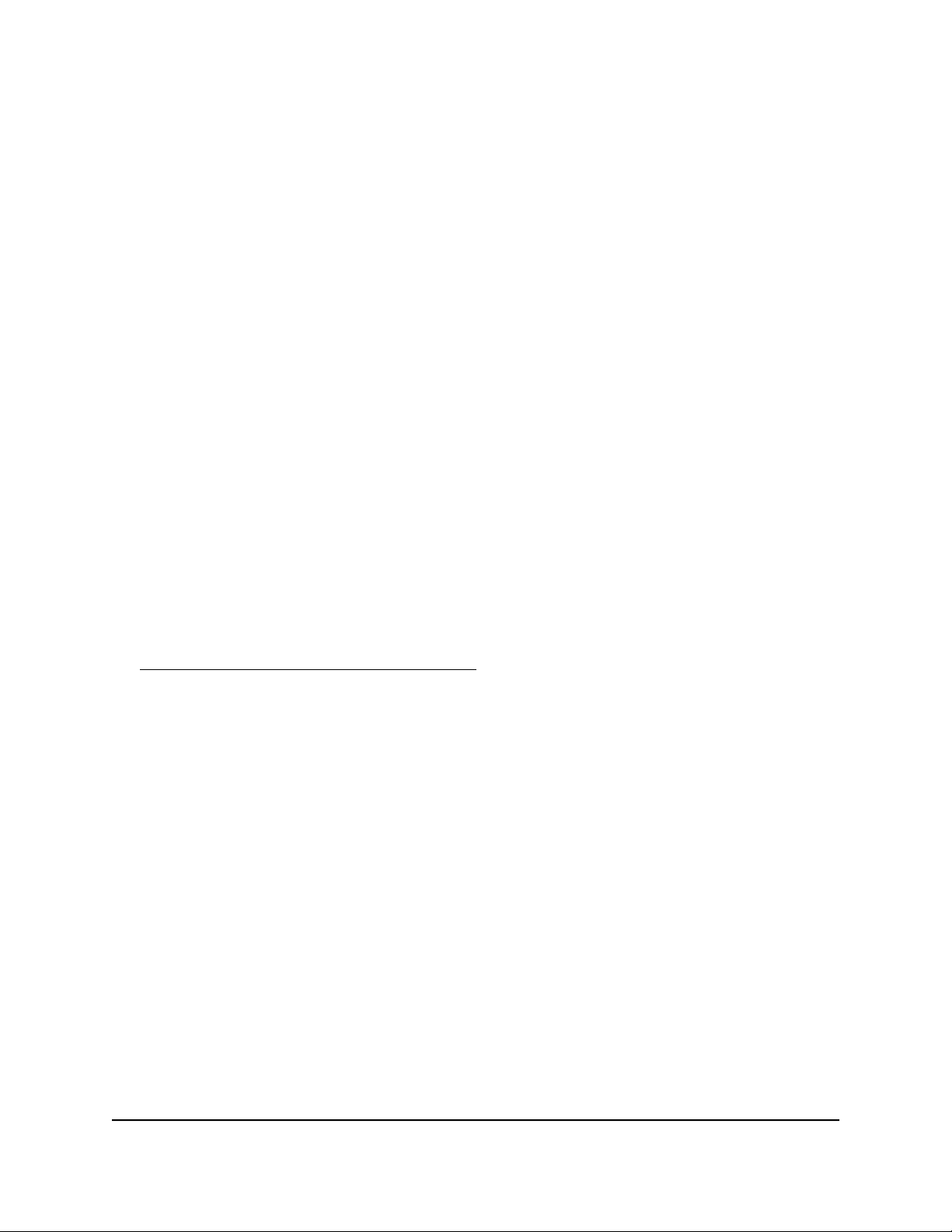
Nighthawk Tri-band Mesh WiFi 6
Use the Internet Setup Wizard
You can use the Setup Wizard to detect your Internet settings and automatically set up
your router. The Setup Wizard is not the same as the pages that display the first time
you connect to your router to set it up.
To use the Setup Wizard:
1.
Launch a web browser from a computer or mobile device that is connected to your
mesh network.
2.
Enter http://www.routerlogin.net.
A login window opens.
3. Enter the router admin user name and password.
The user name is admin. The password is the one that you specified the first time
that you logged in. The user name and password are case-sensitive.
The BASIC Home page displays.
4. Select ADVANCED > Setup Wizard.
The Setup Wizard page displays.
5. Select the Yes radio button.
If you select the No radio button, you are taken to the Internet Setup page (see
Manually set up the Internet connection on page 22).
6. Click the Next button.
The Setup Wizard searches your Internet connection for servers and protocols to
determine your Internet configuration.
Manually set up the Internet connection
You can view or change the router’s Internet connection settings.
Specify an Internet connection without a login
To specify the Internet connection settings:
1.
Launch a web browser from a computer or mobile device that is connected to your
mesh network.
2.
Enter http://www.routerlogin.net.
A login window opens.
User Manual22Specify Your Internet Settings
Page 23
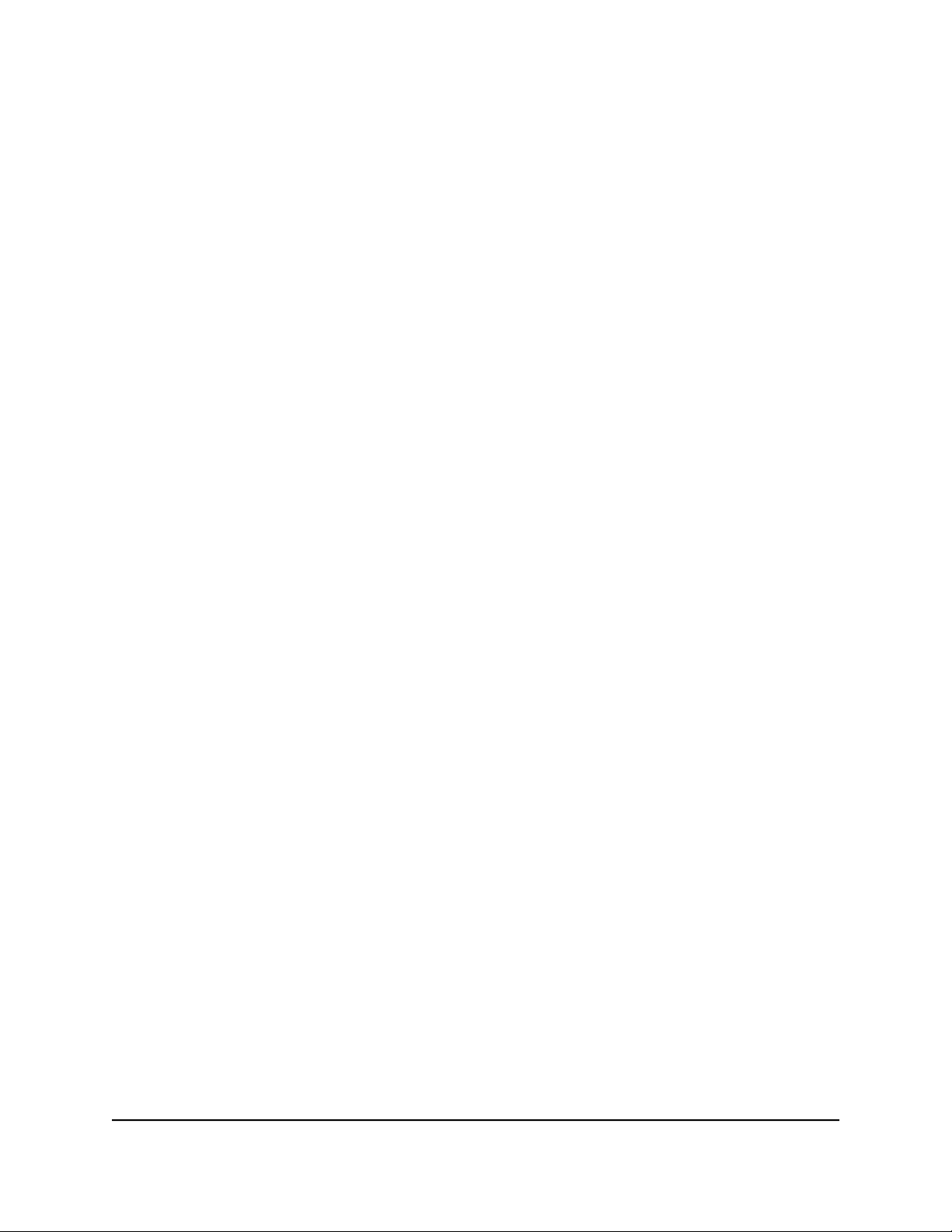
Nighthawk Tri-band Mesh WiFi 6
3. Enter the router admin user name and password.
The user name is admin. The password is the one that you specified the first time
that you logged in. The user name and password are case-sensitive.
The BASIC Home page displays.
4. Select Internet.
The Internet Setup page displays.
5. In the Does your Internet connection require a login? section, leave the No radio
button selected.
6.
If your Internet connection requires an account name or host name, click the Edit
button in the Account Name section and enter the account name.
7.
If your Internet connection requires a domain name, type it in the Domain Name (If
Required) field.
For the other sections on this page, the default settings usually work, but you can
change them.
8. Select an Internet IP Address radio button:
•
Get Dynamically from ISP. Your ISP uses DHCP to assign your IP address. Your
ISP automatically assigns these addresses.
• Use Static IP Address. Enter the IP address, IP subnet mask, and the gateway IP
address that your ISP assigned. The gateway is the ISP router to which your router
connects.
9. Select a Domain Name Server (DNS) Address radio button:
•
Get Automatically from ISP. Your ISP uses DHCP to assign your DNS servers.
Your ISP automatically assigns this address.
•
Use These DNS Servers. If you know that your ISP requires specific servers, select
this option. Enter the IP address of your ISP’s primary DNS server. If a secondary
DNS server address is available, enter it also.
10. Select a Router MAC Address radio button:
•
Use Default Address. Use the default MAC address.
• Use Computer MAC Address. The router captures and uses the MAC address
of the computer that you are now using. You must use the one computer that the
ISP allows.
• Use This MAC Address. Enter the MAC address that you want to use.
11. Click the Apply button.
Your settings are saved.
User Manual23Specify Your Internet Settings
Page 24
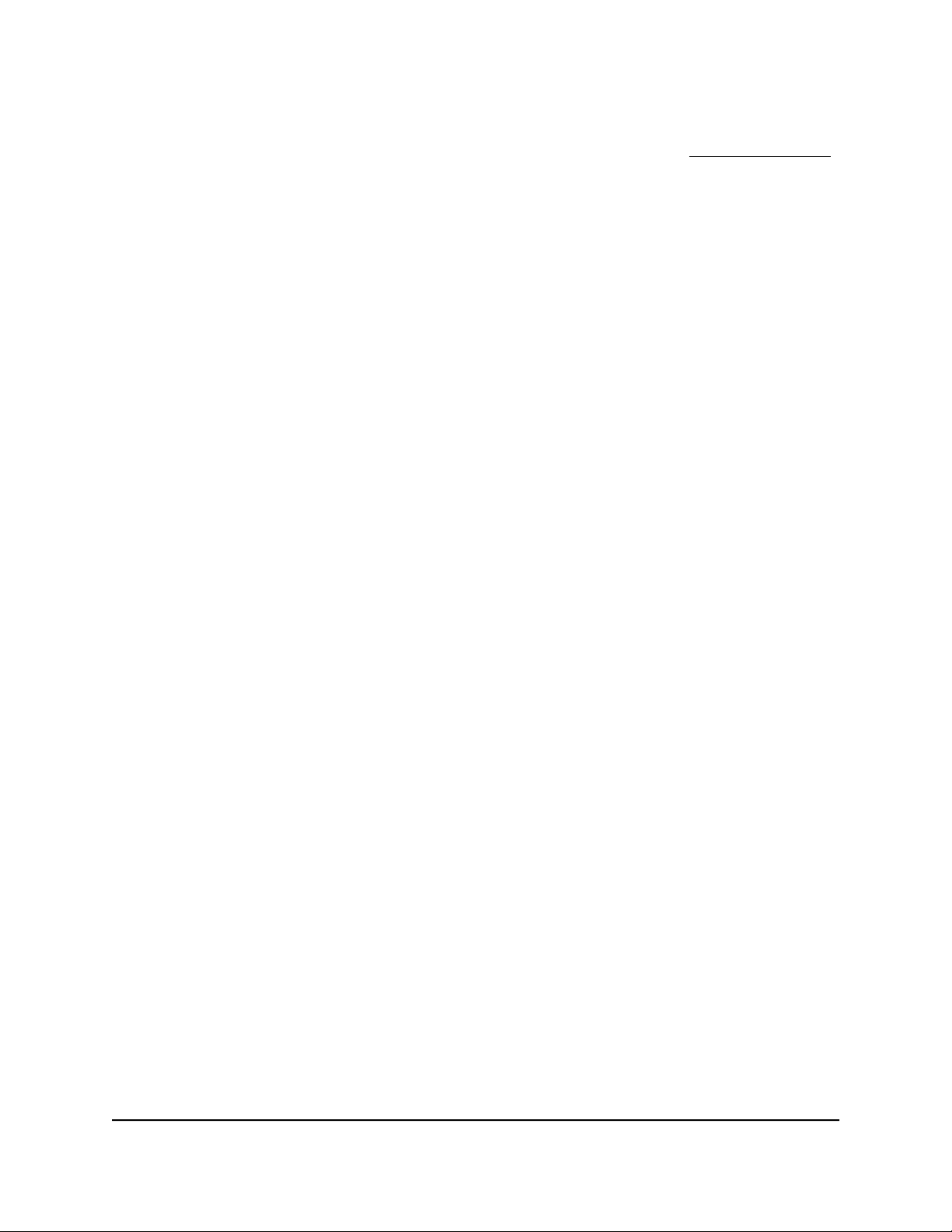
Nighthawk Tri-band Mesh WiFi 6
12. Click the Test button to test your Internet connection.
If the NETGEAR website does not display within one minute, see Troubleshooting
on page 113.
Specify an Internet connection that uses a login
To view or change the basic Internet setup:
1.
Launch a web browser from a computer or mobile device that is connected to your
mesh network.
2.
Enter http://www.routerlogin.net.
A login window opens.
3. Enter the router admin user name and password.
The user name is admin. The password is the one that you specified the first time
that you logged in. The user name and password are case-sensitive.
The BASIC Home page displays.
4. Select Internet.
The Internet Setup page displays.
5. In the Does your Internet connection require a login? section, select the Yes radio
button.
6. From the Internet Service Provider menu, select the encapsulation method: PPPoE,
L2TP, or PPTP.
7.
In the Login field, enter the login name that your ISP gave you.
This login name is often an email address.
8.
In the Password field, type the password that you use to log in to your Internet
service.
9.
If your ISP requires a service name, type it in the Service Name (if Required) field.
10. From the Connection Mode menu, select Always On, Dial on Demand, or Manually
Connect.
11.
To change the number of minutes until the Internet login times out, in the Idle
Timeout (In minutes) field, type the number of minutes.
This is how long the router keeps the Internet connection active when no one on the
network is using the Internet connection. A value of 0 (zero) means never log out.
12. Select an Internet IP Address radio button:
•
Get Dynamically from ISP. Your ISP uses DHCP to assign your IP address. Your
ISP automatically assigns these addresses.
User Manual24Specify Your Internet Settings
Page 25
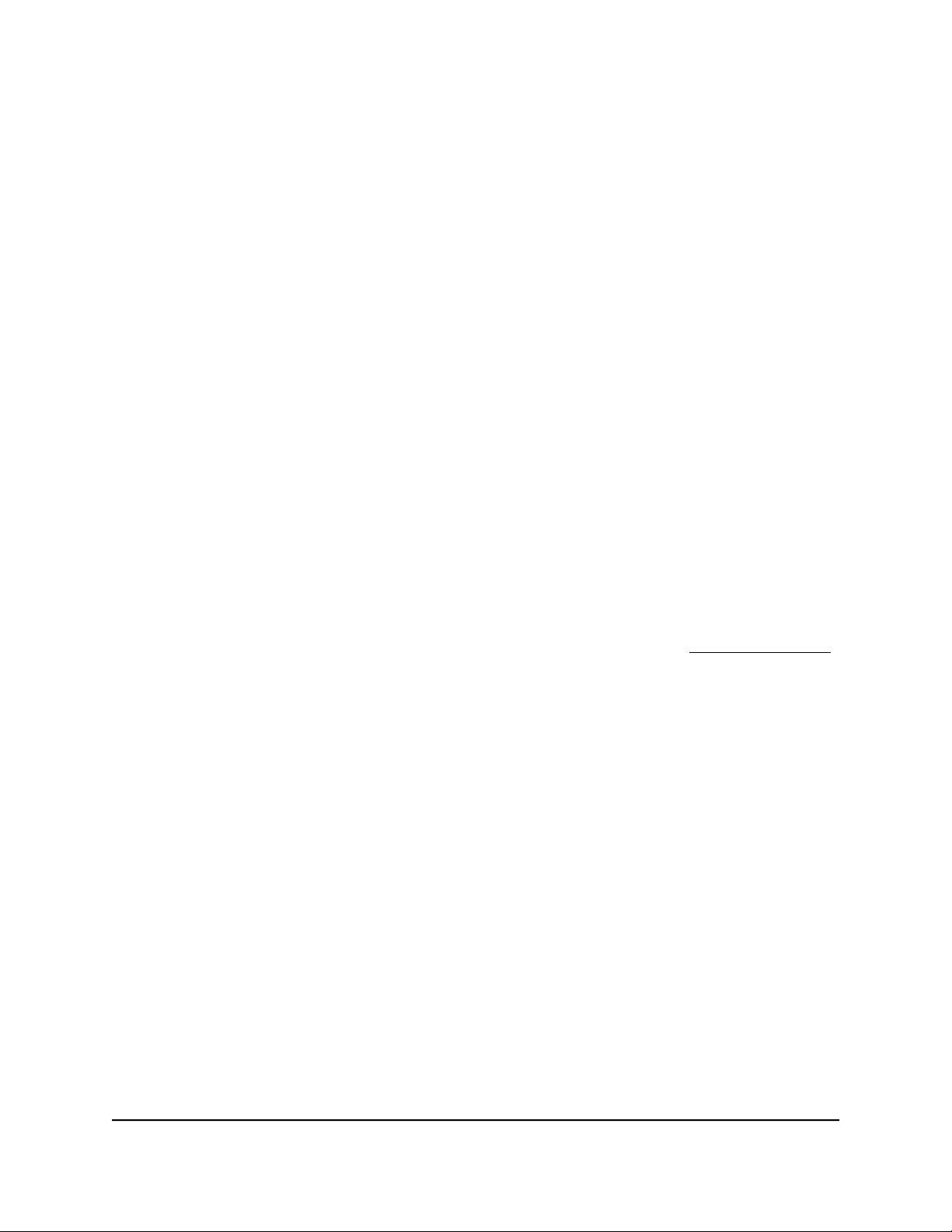
Nighthawk Tri-band Mesh WiFi 6
• Use Static IP Address. Enter the IP address, IP subnet mask, and the gateway IP
address that your ISP assigned. The gateway is the ISP router to which your router
connects.
13. Select a Domain Name Server (DNS) Address radio button:
•
Get Automatically from ISP. Your ISP uses DHCP to assign your DNS servers.
Your ISP automatically assigns this address.
•
Use These DNS Servers. If you know that your ISP requires specific servers, select
this option. Enter the IP address of your ISP’s primary DNS server. If a secondary
DNS server address is available, enter it also.
14. Select a Router MAC Address radio button:
•
Use Default Address. Use the default MAC address.
• Use Computer MAC Address. The router captures and uses the MAC address
of the computer that you are now using. You must use the one computer that the
ISP allows.
• Use This MAC Address. Enter the MAC address that you want to use.
15. Click the Apply button.
Your settings are saved.
16. Click the Test button to test your Internet connection.
If the NETGEAR website does not display within one minute, see Troubleshooting
on page 113.
Specify IPv6 Internet connections
You can set up an IPv6 Internet connection if the router does not detect it automatically.
To set up an IPv6 Internet connection:
1. Launch a web browser from a computer or mobile device that is connected to the
router network.
2. Enter http://www.routerlogin.net.
A login window opens.
3. Enter the router admin user name and password.
The user name is admin. The password is the one that you specified the first time
that you logged in. The user name and password are case-sensitive.
The BASIC Home page displays.
4. Select ADVANCED > Advanced Setup > IPv6.
The IPv6 page displays.
User Manual25Specify Your Internet Settings
Page 26
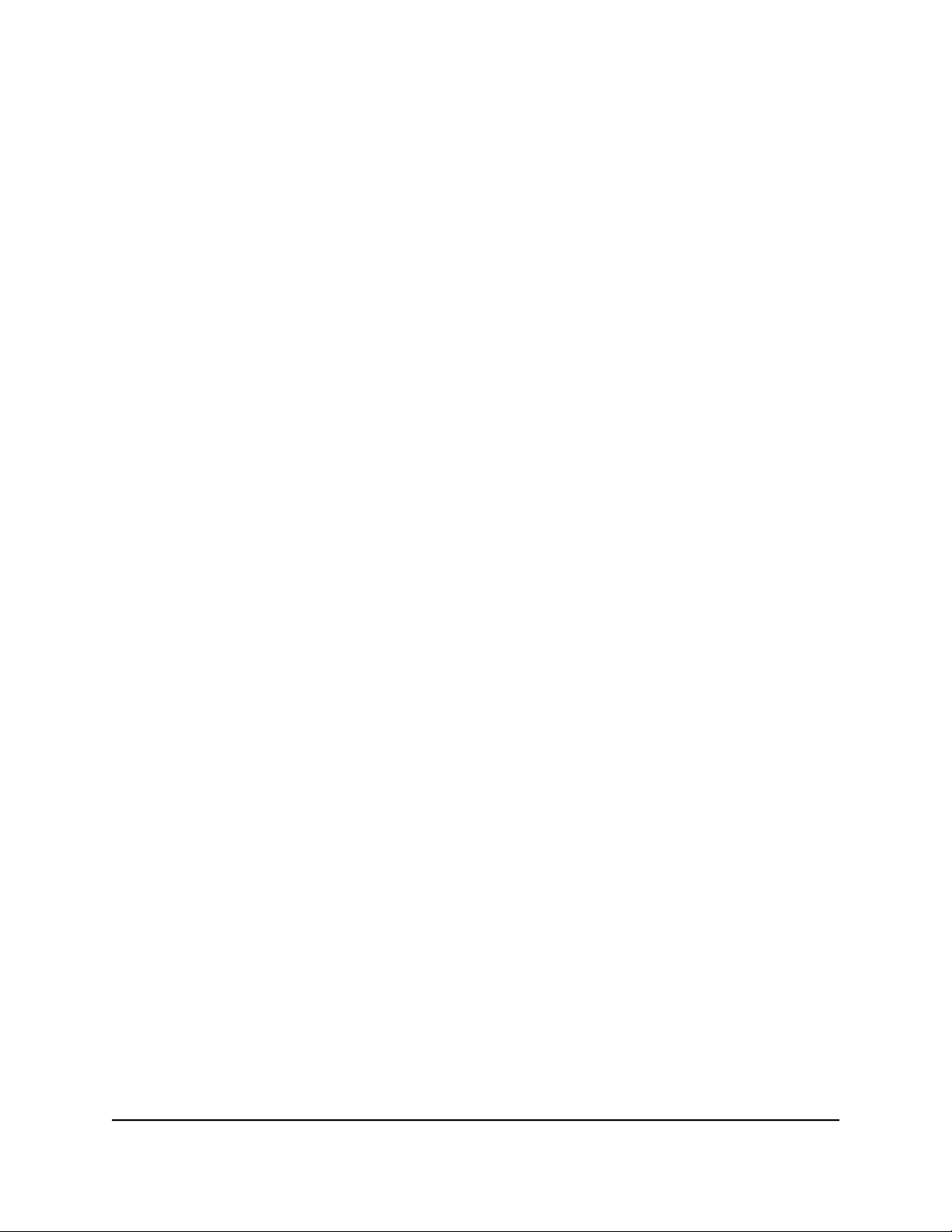
Nighthawk Tri-band Mesh WiFi 6
5. From the Internet Connection Type menu, select the IPv6 connection type:
If you are not sure, select Auto Detect so that the router detects the IPv6 type
•
that is in use.
If your Internet connection does not use PPPoe or DHCP, or is not fixed, but is
•
IPv6, select Auto Config.
Your Internet service provider (ISP) can provide this information.
6. Click the Apply button.
Your settings are saved.
Requirements for entering IPv6 addresses
IPv6 addresses are denoted by eight groups of hexadecimal quartets that are separated
by colons. You can reduce any four-digit group of zeros within an IPv6 address to a
single zero or omit it. The following errors invalidate an IPv6 address:
More than eight groups of hexadecimal quartets
•
More than four hexadecimal characters in a quartet
•
More than two colons in a row
•
Use auto detect for an IPv6 Internet connection
To set up an IPv6 Internet connection through autodetection:
1.
Launch a web browser from a computer or mobile device that is connected to the
router network.
2.
Enter http://www.routerlogin.net.
A login window opens.
3. Enter the router admin user name and password.
The user name is admin. The password is the one that you specified the first time
that you logged in. The user name and password are case-sensitive.
The BASIC Home page displays.
4. Select ADVANCED > Advanced Setup > IPv6.
The IPv6 page displays.
5. From the Internet Connection Type menu, select Auto Detect.
The page adjusts.
User Manual26Specify Your Internet Settings
Page 27
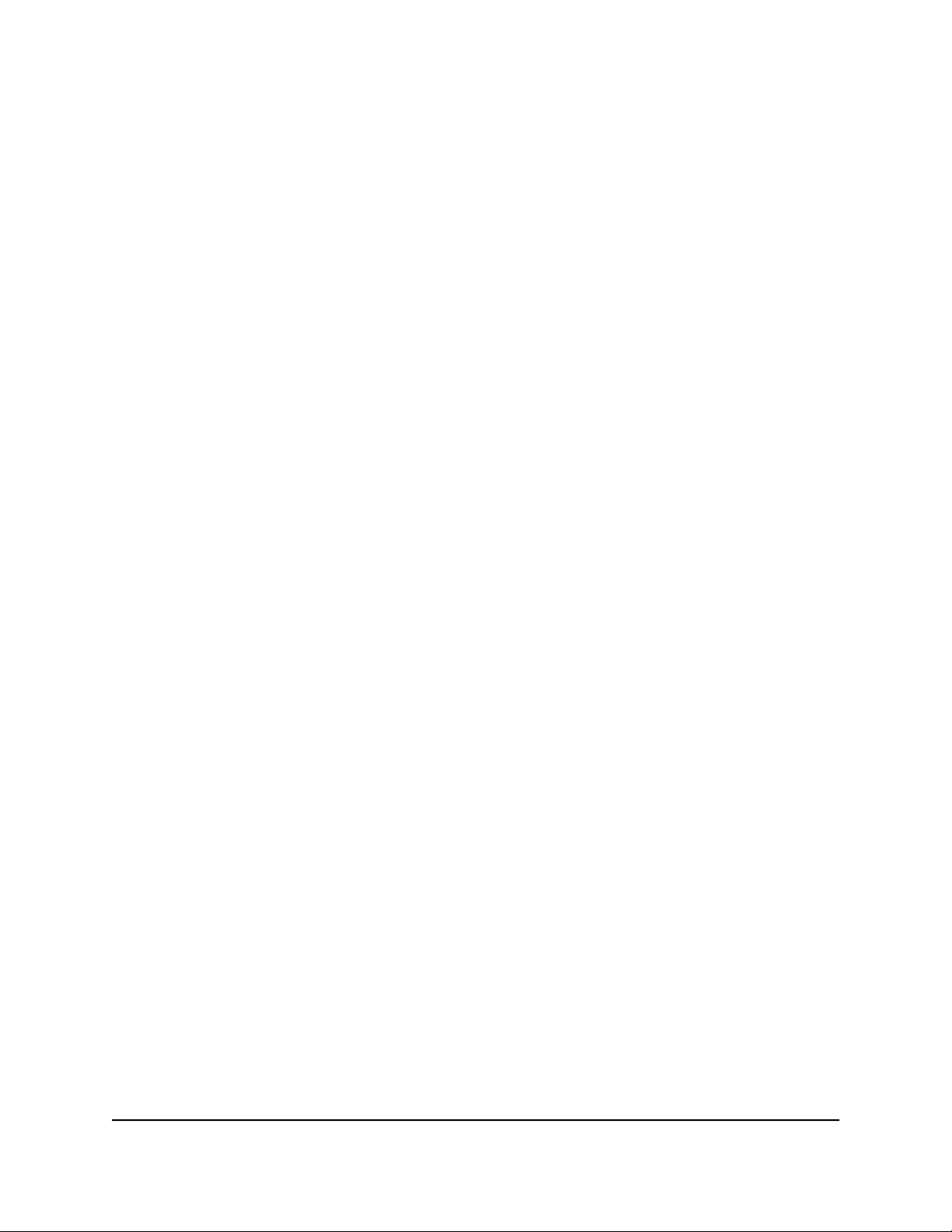
Nighthawk Tri-band Mesh WiFi 6
The router automatically detects the information in the following fields:
Connection Type. This field indicates the connection type that is detected.
•
Router’s IPv6 Address on WAN. This field shows the IPv6 address that is acquired
•
for the router’s WAN (or Internet) interface. The number after the slash (/) is the
length of the prefix, which is also indicated by the underline (_) under the IPv6
address. If no address is acquired, the field displays Not Available.
Router’s IPv6 Address on LAN. This field shows the IPv6 address that is acquired
•
for the router’s LAN interface. The number after the slash (/) is the length of the
prefix, which is also indicated by the underline (_) under the IPv6 address. If no
address is acquired, the field displays Not Available.
6. Select an IP Address Assignment radio button:
•
Use DHCP Server. This method passes more information to LAN devices but
some IPv6 systems might not support the DHCv6 client function.
•
Auto Config. This is the default setting.
This setting specifies how the router assigns IPv6 addresses to the devices on your
home network (the LAN).
7.
(Optional) Select the Use This Interface ID check box and specify the interface ID
to be used for the IPv6 address of the router’s LAN interface.
If you do not specify an ID here, the router generates one automatically from its MAC
address.
8. Select an IPv6 Filtering radio button:
•
Secured. In secured mode, which is the default mode, the router inspects both
TCP and UDP packets.
• Open. In open mode, the router inspects UDP packets only.
9. Click the Apply button.
Your settings are saved.
Set up an IPv6 6to4 tunnel Internet connection
The remote relay router is the router to which your router creates a 6to4 tunnel. Make
sure that the IPv4 Internet connection is working before you apply the 6to4 tunnel
settings for the IPv6 connection.
User Manual27Specify Your Internet Settings
Page 28

Nighthawk Tri-band Mesh WiFi 6
To set up an IPv6 Internet connection by using a 6to4 tunnel:
1.
Launch a web browser from a computer or mobile device that is connected to the
router network.
2.
Enter http://www.routerlogin.net.
A login window opens.
3. Enter the router admin user name and password.
The user name is admin. The password is the one that you specified the first time
that you logged in. The user name and password are case-sensitive.
The BASIC Home page displays.
4. Select ADVANCED > Advanced Setup > IPv6.
The IPv6 page displays.
5. From the Internet Connection Type menu, select 6to4 Tunnel.
The page adjusts.
The router automatically detects the information in the Router’s IPv6 Address on
LAN field. This field shows the IPv6 address that is acquired for the router’s LAN
interface. The number after the slash (/) is the length of the prefix, which is also
indicated by the underline (_) under the IPv6 address. If no address is acquired, the
field displays Not Available.
6. Select a Remote 6to4 Relay Router radio button:
• Auto. Your router uses any remote relay router that is available on the Internet.
This is the default setting.
•
Static IP Address. Enter the static IPv4 address of the remote relay router. Your
IPv6 ISP usually provides this address.
7. Select an IP Address Assignment radio button:
•
Use DHCP Server. This method passes more information to LAN devices but
some IPv6 systems might not support the DHCPv6 client function.
•
Auto Config. This is the default setting.
This setting specifies how the router assigns IPv6 addresses to the devices on your
home network (the LAN).
8.
(Optional) Select the Use This Interface ID check box and specify the interface ID
to be used for the IPv6 address of the router’s LAN interface.
If you do not specify an ID here, the router generates one automatically from its MAC
address.
9. Select an IPv6 Filtering radio button:
User Manual28Specify Your Internet Settings
Page 29
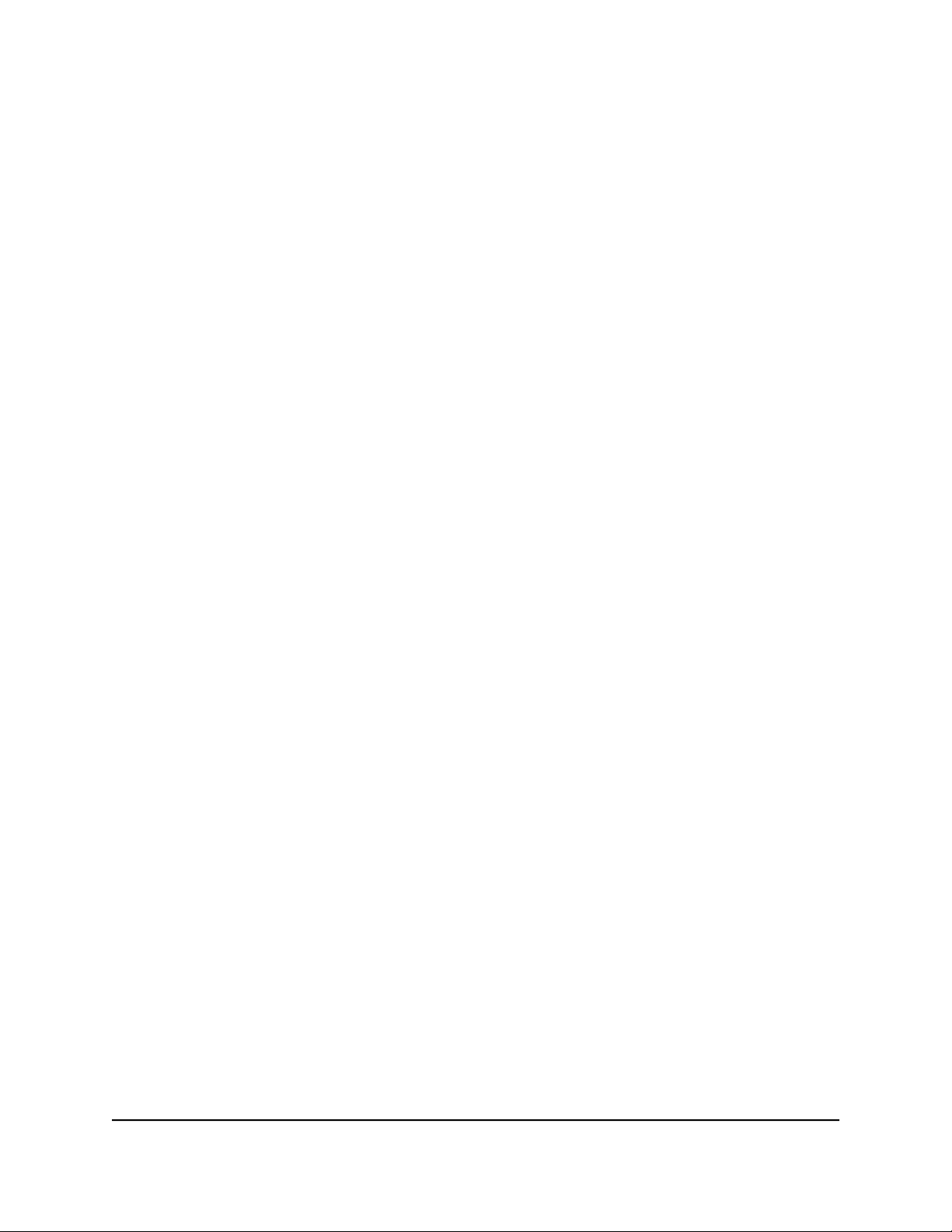
Nighthawk Tri-band Mesh WiFi 6
•
Secured. In secured mode, which is the default mode, the router inspects both
TCP and UDP packets.
• Open. In open mode, the router inspects UDP packets only.
10. Click the Apply button.
Your settings are saved.
Set up an IPv6 pass-through Internet connection
To set up a pass-through IPv6 Internet connection:
1.
Launch a web browser from a computer or mobile device that is connected to the
router network.
2.
Enter http://www.routerlogin.net.
A login window opens.
3. Enter the router admin user name and password.
The user name is admin. The password is the one that you specified the first time
that you logged in. The user name and password are case-sensitive.
The BASIC Home page displays.
4. Select ADVANCED > Advanced Setup > IPv6.
The IPv6 page displays.
5. From the Internet Connection Type menu, select Pass Through.
The page adjusts, but no additional fields display.
6. Click the Apply button.
Your settings are saved.
Set up an IPv6 fixed Internet connection
To set up a fixed IPv6 Internet connection:
1.
Launch a web browser from a computer or mobile device that is connected to the
router network.
2.
Enter http://www.routerlogin.net.
A login window opens.
3. Enter the router admin user name and password.
The user name is admin. The password is the one that you specified the first time
that you logged in. The user name and password are case-sensitive.
User Manual29Specify Your Internet Settings
Page 30
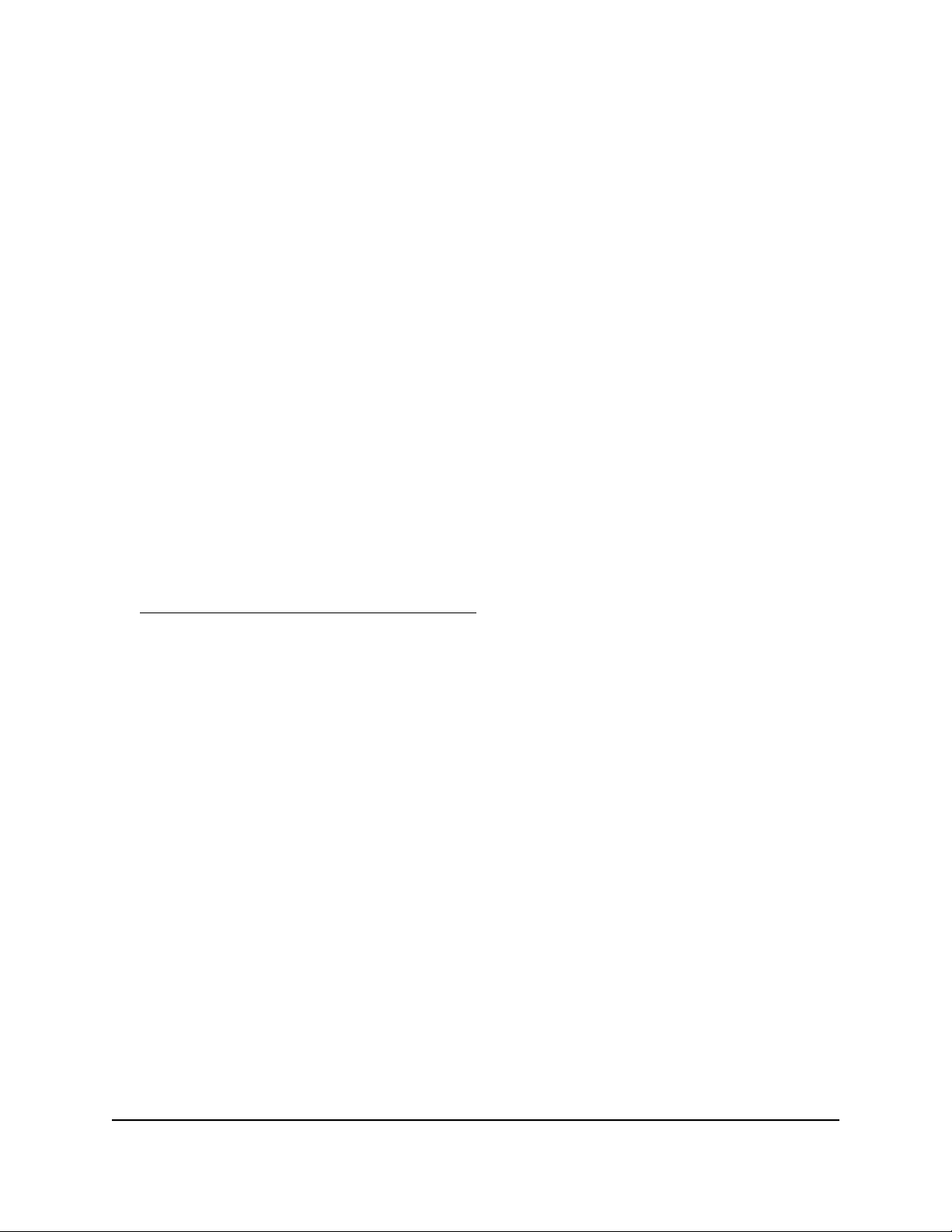
Nighthawk Tri-band Mesh WiFi 6
The BASIC Home page displays.
4. Select ADVANCED > Advanced Setup > IPv6.
The IPv6 page displays.
5. From the Internet Connection Type menu, select Fixed.
The page adjusts.
6.
Configure the fixed IPv6 addresses for the WAN connection:
IPv6 Address/Prefix Length. The IPv6 address and prefix length of the router
•
WAN interface.
Default IPv6 Gateway. The IPv6 address of the default IPv6 gateway for the
•
router’s WAN interface.
Primary DNS Server. The primary DNS server that resolves IPv6 domain name
•
records for the router.
Secondary DNS Server. The secondary DNS server that resolves IPv6 domain
•
name records for the router.
Note: If you do not specify the DNS servers, the router uses the DNS servers that
are configured for the IPv4 Internet connection on the Internet Setup page. (See
Manually set up the Internet connection on page 22.)
7. Select an IP Address Assignment radio button:
•
Use DHCP Server. This method passes more information to LAN devices but
some IPv6 systems might not support the DHCPv6 client function.
•
Auto Config. This is the default setting.
This setting specifies how the router assigns IPv6 addresses to the devices on your
home network (the LAN).
8.
In the IPv6 Address/Prefix Length fields, specify the static IPv6 address and prefix
length of the router’s LAN interface.
If you do not specify an ID here, the router generates one automatically from its MAC
address.
9. Select an IPv6 Filtering radio button:
•
Secured. In secured mode, which is the default mode, the router inspects both
TCP and UDP packets.
• Open. In open mode, the router inspects UDP packets only.
10. Click the Apply button.
User Manual30Specify Your Internet Settings
Page 31

Nighthawk Tri-band Mesh WiFi 6
Your settings are saved.
Set up an IPv6 DHCP Internet connection
To set up an IPv6 Internet connection with a DHCP server:
1.
Launch a web browser from a computer or mobile device that is connected to the
router network.
2.
Enter http://www.routerlogin.net.
A login window opens.
3. Enter the router admin user name and password.
The user name is admin. The password is the one that you specified the first time
that you logged in. The user name and password are case-sensitive.
The BASIC Home page displays.
4. Select ADVANCED > Advanced Setup > IPv6.
The IPv6 page displays.
5. From the Internet Connection Type menu, select DHCP.
The page adjusts.
The router automatically detects the information in the following fields:
Router’s IPv6 Address on WAN. This field shows the IPv6 address that is acquired
•
for the router’s WAN (or Internet) interface. The number after the slash (/) is the
length of the prefix, which is also indicated by the underline (_) under the IPv6
address. If no address is acquired, the field displays Not Available.
Router’s IPv6 Address on LAN. This field shows the IPv6 address that is acquired
•
for the router’s LAN interface. The number after the slash (/) is the length of the
prefix, which is also indicated by the underline (_) under the IPv6 address. If no
address is acquired, the field displays Not Available.
6.
(Optional) In the User Class (If Required) field, enter a host name.
Most people can leave this field blank, but if your ISP gave you a specific host name,
enter it here.
7.
(Optional) In the Domain Name (If Required) field, enter a domain name.
You can type the domain name of your IPv6 ISP. Do not enter the domain name for
the IPv4 ISP here. For example, if your ISP’s mail server is mail.xxx.yyy.zzz, type
xxx.yyy.zzz as the domain name. If your ISP provided a domain name, type it in this
field. For example, Earthlink Cable might require a host name of home, and Comcast
sometimes supplies a domain name.
User Manual31Specify Your Internet Settings
Page 32

Nighthawk Tri-band Mesh WiFi 6
8. Select an IP Address Assignment radio button:
•
Use DHCP Server. This method passes more information to LAN devices but
some IPv6 systems might not support the DHCv6 client function.
•
Auto Config. This is the default setting.
This setting specifies how the router assigns IPv6 addresses to the devices on your
home network (the LAN).
9.
(Optional) Select the Use This Interface ID check box and specify the interface ID
to be used for the IPv6 address of the router’s LAN interface.
If you do not specify an ID here, the router generates one automatically from its MAC
address.
10. Select an IPv6 Filtering radio button:
•
Secured. In secured mode, which is the default mode, the router inspects both
TCP and UDP packets.
• Open. In open mode, the router inspects UDP packets only.
11. Click the Apply button.
Your settings are saved.
Set up an IPv6 PPPoE Internet connection
To set up a PPPoE IPv6 Internet connection:
1.
Launch a web browser from a computer or mobile device that is connected to the
router network.
2.
Enter http://www.routerlogin.net.
A login window opens.
3. Enter the router admin user name and password.
The user name is admin. The password is the one that you specified the first time
that you logged in. The user name and password are case-sensitive.
The BASIC Home page displays.
4. Select ADVANCED > Advanced Setup > IPv6.
The IPv6 page displays.
5. From the Internet Connection Type menu, select PPPoE.
The page adjusts.
User Manual32Specify Your Internet Settings
Page 33

Nighthawk Tri-band Mesh WiFi 6
The router automatically detects the information in the following fields:
Router’s IPv6 Address on WAN. This field shows the IPv6 address that is acquired
•
for the router’s WAN (or Internet) interface. The number after the slash (/) is the
length of the prefix, which is also indicated by the underline (_) under the IPv6
address. If no address is acquired, the field displays Not Available.
Router’s IPv6 Address on LAN. This field shows the IPv6 address that is acquired
•
for the router’s LAN interface. The number after the slash (/) is the length of the
prefix, which is also indicated by the underline (_) under the IPv6 address. If no
address is acquired, the field displays Not Available.
6.
In the Login field, enter the login information for the ISP connection.
This is usually the name that you use in your email address. For example, if your main
mail account is JerAB@ISP.com, you would type JerAB in this field. Some ISPs (like
Mindspring, Earthlink, and T-DSL) require that you use your full email address when
you log in. If your ISP requires your full email address, type it in this field.
7.
In the Password field, enter the password for the ISP connection.
8.
In the Service Name field, enter a service name.
If your ISP did not provide a service name, leave this field blank.
Note: The default setting of the Connection Mode menu is Always On to provide
a steady IPv6 connection. The router never terminates the connection. If the
connection is terminated, for example, when the modem is turned off, the router
attempts to reestablish the connection immediately after the PPPoE connection
becomes available again.
9. Select an IP Address Assignment radio button:
•
Use DHCP Server. This method passes more information to LAN devices but
some IPv6 systems might not support the DHCv6 client function.
•
Auto Config. This is the default setting.
This setting specifies how the router assigns IPv6 addresses to the devices on your
home network (the LAN).
10.
(Optional) Select the Use This Interface ID check box and specify the interface ID
to be used for the IPv6 address of the router’s LAN interface.
If you do not specify an ID here, the router generates one automatically from its MAC
address.
11. Select an IPv6 Filtering radio button:
User Manual33Specify Your Internet Settings
Page 34

Nighthawk Tri-band Mesh WiFi 6
•
Secured. In secured mode, which is the default mode, the router inspects both
TCP and UDP packets.
• Open. In open mode, the router inspects UDP packets only.
12. Click the Apply button.
Your settings are saved.
Use auto config for an IPv6 Internet connection
To set up an IPv6 Internet connection through auto configuration:
1.
Launch a web browser from a computer or mobile device that is connected to the
network.
2.
Enter http://www.routerlogin.net.
A login window opens.
3. Enter the admin user name and password.
The user name is admin. The password is the one that you specified the first time
that you logged in. The user name and password are case-sensitive.
The BASIC Home page displays.
4. Select ADVANCED > Advanced Setup > IPv6.
The IPv6 page displays.
5.
From the Internet Connection Type menu, select Auto Config.
The page adjusts.
The automatically detects the information in the following fields:
Router’s IPv6 Address on WAN. This field shows the IPv6 address that is acquired
•
for the ’s WAN (or Internet) interface. The number after the slash (/) is the length
of the prefix, which is also indicated by the underline (_) under the IPv6 address.
If no address is acquired, the field displays Not Available.
Router’s IPv6 Address on LAN. This field shows the IPv6 address that is acquired
•
for the ’s LAN interface. The number after the slash (/) is the length of the prefix,
which is also indicated by the underline (_) under the IPv6 address. If no address
is acquired, the field displays Not Available.
6.
(Optional) In the DHCP User Class (If Required) field, enter a host name.
Most people can leave this field blank, but if your ISP gave you a specific host name,
enter it here.
7.
(Optional) In the DHCP Domain Name (If Required) field, enter a domain name.
User Manual34Specify Your Internet Settings
Page 35

Nighthawk Tri-band Mesh WiFi 6
You can type the domain name of your IPv6 ISP. Do not enter the domain name for
the IPv4 ISP here. For example, if your ISP’s mail server is mail.xxx.yyy.zzz, type
xxx.yyy.zzz as the domain name. If your ISP provided a domain name, type it in this
field. For example, Earthlink Cable might require a host name of home, and Comcast
sometimes supplies a domain name.
8. Select an IP Address Assignment radio button:
Use DHCP Server. This method passes more information to LAN devices but
•
some IPv6 systems might not support the DHCv6 client function.
Auto Config. This is the default setting.
•
This setting specifies how the assigns IPv6 addresses to the devices on your home
network (the LAN).
9.
(Optional) Select the Use This Interface ID check box and specify the interface ID
to be used for the IPv6 address of the ’s LAN interface.
If you do not specify an ID here, the generates one automatically from its MAC
address.
10. Select an IPv6 Filtering radio button:
•
Secured. In secured mode, which is the default mode, the inspects both TCP and
UDP packets.
• Open. In open mode, the inspects UDP packets only.
11. Click the Apply button.
Your settings are saved.
Set up an IPv6 6rd Internet connection
The 6rd protocol makes it possible to deploy IPv6 to sites using a service provider’s
IPv4 network. 6rd uses the service provider’s own IPv6 address prefix. This limits the
operational domain of 6rd to the service provider’s network and is under direct control
of the service provider. The IPv6 service provided is equivalent to native IPv6. The 6rd
mechanism relies on an algorithmic mapping between the IPv6 and IPv4 addresses that
are assigned for use within the service provider’s network. This mapping allows for
automatic determination of IPv4 tunnel endpoints from IPv6 prefixes, allowing stateless
operation of 6rd.
User Manual35Specify Your Internet Settings
Page 36

Nighthawk Tri-band Mesh WiFi 6
With a 6rd tunnel configuration, the router follows the RFC5969 standard, supporting
two ways to establish a 6rd tunnel IPv6 WAN connection:
Auto Detect mode. In IPv6 Auto Detect mode, when the router receives option 212
•
from the DHCPv4 option, autodetect selects the IPv6 as 6rd tunnel setting. The router
uses the 6rd option information to establish the 6rd connection.
Manual mode. Select 6rd Tunnel. If the router receives option 212, the fields are
•
automatically completed. Otherwise, you must enter the 6rd settings.
To set up an IPv6 6rd Internet connection:
1.
Launch a web browser from a computer or mobile device that is connected to the
router network.
2.
Enter http://www.routerlogin.net.
A login window opens.
3. Enter the router admin user name and password.
The user name is admin. The password is the one that you specified the first time
that you logged in. The user name and password are case-sensitive.
The BASIC Home page displays.
4. Select ADVANCED > Advanced Setup > IPv6.
The IPv6 page displays.
5. From the Internet Connection Type menu, select 6rd.
The page adjusts.
The router automatically detects the information in the following sections:
•
6rd (IPv6 Rapid Development) Configuration. The router detects the service
provider’s IPv4 network and attempts to establish an IPv6 6rd tunnel connection.
If the IPv4 network returns 6rd parameters to the router, the page adjusts to display
the correct settings in this section.
•
Router’s IPv6 Address on LAN. This field shows the IPv6 address that is acquired
for the router’s LAN interface. The number after the slash (/) is the length of the
prefix, which is also indicated by the underline (_) under the IPv6 address. If no
address is acquired, the field displays Not Available.
6. Select an IPv6 Domain Name Server (DNS) Address radio button:
•
Get Automatically from ISP. Your ISP uses DHCP to assign your DNS servers.
Your ISP automatically assigns this address.
•
Use These DNS Servers. If you know that your ISP requires specific servers, select
this option. Enter the IP address of your ISP’s primary DNS server. If a secondary
DNS server address is available, enter it also.
User Manual36Specify Your Internet Settings
Page 37

Nighthawk Tri-band Mesh WiFi 6
7. Select an IP Address Assignment radio button:
•
Use DHCP Server. This method passes more information to LAN devices but
some IPv6 systems might not support the DHCPv6 client function.
•
Auto Config. This is the default setting.
This setting specifies how the router assigns IPv6 addresses to the devices on your
home network (the LAN).
8.
(Optional) Select the Use This Interface ID check box and specify the interface ID
that you want to be used for the IPv6 address of the router’s LAN interface.
If you do not specify an ID here, the router generates one automatically from its MAC
address.
9. Select an IPv6 Filtering radio button:
•
Secured. In secured mode, which is the default mode, the router inspects both
TCP and UDP packets.
• Open. In open mode, the router inspects UDP packets only.
10. Click the Apply button.
Your settings are saved.
Manage the MTU size
The maximum transmission unit (MTU) is the largest data packet a network device
transmits.
MTU concepts
When one network device communicates across the Internet with another, the data
packets travel through many devices along the way. If a device in the data path uses a
lower maximum transmission unit (MTU) setting than the other devices, the data packets
must be split or “fragmented” to accommodate the device with the smallest MTU.
The best MTU setting for NETGEAR equipment is often the default value. In some
situations, changing the value fixes one problem but causes another. Leave the MTU
unchanged unless one of these situations occurs:
You experience problems connecting to your Internet service, and the technical
•
support of either the Internet service provider (ISP) or NETGEAR recommends
changing the MTU setting.
User Manual37Specify Your Internet Settings
Page 38

Nighthawk Tri-band Mesh WiFi 6
For example, if a secure website does not open, or displays only part of a web page,
you might need to change the MTU.
You use VPN and experience severe performance problems.
•
You used a program to optimize MTU for performance reasons and now you are
•
experiencing connectivity or performance problems.
CAUTION: An incorrect MTU setting can cause Internet communication problems. For
example, you might not be able to access certain websites, frames within websites,
secure login pages, or FTP or POP servers.
If you suspect an MTU problem, a common solution is to change the MTU to 1400. If
you are willing to experiment, you can gradually reduce the MTU from the maximum
value of 1500 until the problem goes away. The following table describes common MTU
sizes and applications.
Table 3. Common MTU sizes
ApplicationMTU
1500
The largest Ethernet packet size. This setting is typical for
connections that do not use PPPoE or VPN and is the default value
for NETGEAR routers, adapters, and switches.
Used in PPPoE environments.1492
Maximum size to use for pinging. (Larger packets are fragmented.)1472
Used in some DHCP environments.1468
Used in PPPoA environments.1458
Used in PPTP environments or with VPN.1436
Change the MTU size
To change the MTU size:
1.
Launch a web browser from a computer or mobile device that is connected to your
mesh network.
2.
Enter http://www.routerlogin.net.
A login window opens.
3. Enter the router admin user name and password.
The user name is admin. The password is the one that you specified the first time
that you logged in. The user name and password are case-sensitive.
User Manual38Specify Your Internet Settings
Page 39

Nighthawk Tri-band Mesh WiFi 6
The BASIC Home page displays.
4. Select ADVANCED > Setup > WAN Setup.
The WAN Setup page displays.
5.
In the MTU Size field, enter a value from 64 to 1500.
6. Click the Apply button.
Your settings are saved.
User Manual39Specify Your Internet Settings
Page 40

4
Control Access to the Internet
The router comes with a built-in firewall that helps protect your home network from
unwanted intrusions from the Internet.
This chapter contains the following sections:
• Enable access control to allow or block access to the Internet
• Manage network access control lists
• Use keywords to block Internet sites
• Block services from the Internet
• Delete keywords from the blocked list
• Prevent blocking on a trusted computer
• Schedule when to block Internet sites and services
• Set up security event email notifications
40
Page 41

Nighthawk Tri-band Mesh WiFi 6
Enable access control to allow or block access to the Internet
You can use access control to block or allow access to the Internet through your router.
To set up access control:
1.
Launch a web browser from a computer or mobile device that is connected to the
router network.
2.
Enter http://www.routerlogin.net.
A login window opens.
3. Enter the router admin user name and password.
The user name is admin. The password is the one that you specified the first time
that you logged in. The user name and password are case-sensitive.
The BASIC Home page displays.
4. Select ADVANCED > Security > Access Control.
The Access Control page displays.
5. Select the Turn on Access Control check box.
You must select this check box before you can specify an access rule and use the
Allow and Block buttons. When this check box is cleared, all devices are allowed
to connect, even if a device is in the blocked list.
6. Select an access rule:
• Allow all new devices to connect. With this setting, a new device can access
your network. You don’t need to enter the its MAC address. This is the default
setting. We recommend that you leave this radio button selected.
•
Block all new devices from connecting. With this setting, a new device cannot
access your router’s Internet connection, but can still access your router’s local
network. Before a device accesses your router’s Internet connection, you must
enter its MAC address for an Ethernet connection and its MAC address for a WiFi
connection in the allowed list.
The access rule does not affect previously blocked or allowed devices. It applies
only to devices joining your network in the future after you apply these settings.
7.
To view allowed or blocked devices that are not connected, click one of the following
links:
•
View list of allowed devices not currently connected to the network
•
View list of blocked devices not currently connected to the network
User Manual41Control Access to the Internet
Page 42

Nighthawk Tri-band Mesh WiFi 6
The list displays.
8. To allow the WiFi-enabled computer or mobile device you’re currently using to
continue to access the Internet, select the check box next to your computer or device,
and click the Allow button.
9. Click the Apply button.
Your settings are saved.
Manage network access control lists
You can manage network access control lists (ACLs) that block or allow access to the
Internet through your router.
To manage devices that are allowed or blocked:
1.
Launch a web browser from a computer or mobile device that is connected to the
router network.
2.
Enter http://www.routerlogin.net.
A login window opens.
3. Enter the router admin user name and password.
The user name is admin. The password is the one that you specified the first time
that you logged in. The user name and password are case-sensitive.
The BASIC Home page displays.
4. Select ADVANCED > Security > Access Control.
The Access Control page displays.
5. Select the Turn on Access Control radio button.
6.
Click the View list of allowed devices not currently connected to the network
link.
The list displays.
7.
Select the check box for a device.
8.
Use the Add button, Edit button, and Remove from the list button as needed.
9. Click the Apply button.
Your settings are saved.
User Manual42Control Access to the Internet
Page 43

Nighthawk Tri-band Mesh WiFi 6
Use keywords to block Internet sites
You can use keywords to block certain Internet sites from your network. You can use
blocking all the time or based on a schedule.
To block Internet sites:
1.
Launch a web browser from a computer or mobile device that is connected to the
router network.
2.
Enter http://www.routerlogin.net.
A login window opens.
3. Enter the router admin user name and password.
The user name is admin. The password is the one that you specified the first time
that you logged in. The user name and password are case-sensitive.
The BASIC Home page displays.
4. Select ADVANCED > Security > Block Sites.
The Block Sites page displays.
5. Select a keyword blocking option:
Per Schedule. Turn on keyword blocking according to a schedule that you set.
•
For more information, see Schedule when to block Internet sites and services on
page 46.
Always. Turn on keyword blocking all the time, independent of the Schedule
•
page.
6.
In the Type keyword or domain name here field, enter a keyword or domain that
you want to block.
For example:
Specify XXX to block http://www.badstuff.com/xxx.html.
•
Specify .com if you want to allow only sites with domain suffixes such as .edu or
•
.gov.
Enter a period (.) to block all Internet browsing access.
•
7. Click the Add Keyword button.
The keyword is added to the keyword list. The keyword list supports up to 32 entries.
8. Click the Apply button.
Keyword blocking takes effect.
User Manual43Control Access to the Internet
Page 44

Nighthawk Tri-band Mesh WiFi 6
Block services from the Internet
You can block Internet services on your network based on the type of service. You can
block the services all the time or based on a schedule.
To block services:
1.
Launch a web browser from a computer or mobile device that is connected to the
router network.
2.
Enter http://www.routerlogin.net.
A login window opens.
3. Enter the router admin user name and password.
The user name is admin. The password is the one that you specified the first time
that you logged in. The user name and password are case-sensitive.
The BASIC Home page displays.
4. Select ADVANCED > Security > Block Services.
The Block Services page displays.
5.
Specify when to block the services:
• To block the services all the time, select the Always radio button.
• To block the services based on a schedule, select the Per Schedule radio button.
For information about how to specify the schedule, see Schedule when to block
Internet sites and services on page 46.
6. Click the Add button.
The Block Services Setup page displays.
7. To add a service that is in the Service Type menu, select the application or service.
The settings for this service automatically display in the fields.
8.
To add a service or application that is not in the menu, select User Defined, and do
the following:
a.
If you know that the application uses either TCP or UDP, select the appropriate
protocol. Otherwise, select TCP/UDP (both).
b. Enter the starting port and ending port numbers.
If the service uses a single port number, enter that number in both fields. To find
out which port numbers the service or application uses, you can contact the
publisher of the application, ask user groups or newsgroups, or search on the
Internet.
User Manual44Control Access to the Internet
Page 45

Nighthawk Tri-band Mesh WiFi 6
9.
Select a filtering option:
•
Only This IP Address. Block services for a single computer.
•
IP Address Range. Block services for a range of computers with consecutive IP
addresses on your network.
•
All lP Addresses. Block services for all computers on your network.
10. Click the Add button.
Your settings are saved.
Delete keywords from the blocked list
To delete keywords from the list:
1.
Launch a web browser from a computer or mobile device that is connected to the
router network.
2.
Enter http://www.routerlogin.net.
A login window opens.
3. Enter the router admin user name and password.
The user name is admin. The password is the one that you specified the first time
that you logged in. The user name and password are case-sensitive.
The BASIC Home page displays.
4. Select ADVANCED > Security > Block Sites.
The Block Sites page displays.
5.
Do one of the following:
• To delete a single word, select it and click the Delete Keyword button.
The keyword is removed from the list.
• To delete all keywords on the list, click the Clear List button.
All keywords are removed from the list.
6. Click the Apply button.
Your settings are saved.
User Manual45Control Access to the Internet
Page 46

Nighthawk Tri-band Mesh WiFi 6
Prevent blocking on a trusted computer
You can exempt one trusted computer from blocking. The computer that you exempt
must be assigned a fixed IP address. You can use the reserved IP address feature to
specify the IP address. See Manage reserved LAN IP addresses on page 62.
To specify a trusted computer:
1.
Launch a web browser from a computer or mobile device that is connected to the
router network.
2.
Enter http://www.routerlogin.net.
A login window opens.
3. Enter the router admin user name and password.
The user name is admin. The password is the one that you specified the first time
that you logged in. The user name and password are case-sensitive.
The BASIC Home page displays.
4. Select ADVANCED > Security > Block Sites.
The Block Sites page displays.
5. Scroll down and select the Allow trusted IP address to visit blocked sites check
box.
6.
In the Trusted IP Address field, enter the IP address of the trusted computer.
7. Click the Apply button.
Your settings are saved.
Schedule when to block Internet sites and services
When you schedule blocking, the same schedule is used to block sites and to block
services.
To schedule blocking:
1.
Launch a web browser from a computer or mobile device that is connected to your
mesh network.
2.
Enter http://www.routerlogin.net.
A login window opens.
User Manual46Control Access to the Internet
Page 47

Nighthawk Tri-band Mesh WiFi 6
3. Enter the router admin user name and password.
The user name is admin. The password is the one that you specified the first time
that you logged in. The user name and password are case-sensitive.
The BASIC Home page displays.
4. Select ADVANCED > Security > Schedule.
The Schedule page displays.
5.
Specify when to block keywords and services:
Days to Block. Select the check box for each day that you want to block the
•
keywords, or select the Every Day check box, which automatically selects the
check boxes for all days.
Time of Day to Block. Select a start and end time in 24-hour format, or select
•
the All Day check box for 24-hour blocking.
6. Click the Apply button.
Your settings are saved.
Set up security event email notifications
The router can email you its logs of router activity. The log records router activity and
security events such as attempts to access blocked sites or services.
To set up email notifications:
1.
Launch a web browser from a computer or mobile device that is connected to your
mesh network.
2.
Enter http://www.routerlogin.net.
A login window opens.
3. Enter the router admin user name and password.
The user name is admin. The password is the one that you specified the first time
that you logged in. The user name and password are case-sensitive.
The BASIC Home page displays.
4. Select ADVANCED > Security > E-mail.
The E-mail page displays.
5.
Select the Turn E-mail Notification On check box.
User Manual47Control Access to the Internet
Page 48

Nighthawk Tri-band Mesh WiFi 6
6.
In the Send to This E-mail Address field, type the email address to which logs and
alerts are to be sent.
This email address is also used for the From address. If this field is blank, log and
alert messages are not sent.
7.
In the Sender field, enter the email sender's name.
8.
In the Your Outgoing Mail Server field, enter the name of your ISP outgoing (SMTP)
mail server (such as mail.myISP.com).
You might be able to find this information in the configuration window of your email
program. If you leave this field blank, log and alert messages are not sent.
9.
In the Outgoing Mail Server Port Number field, enter a port number in the field.
If you do not know the port number, leave the default port number.
10.
If your outgoing email server requires authentication, select the My Mail Server
requires authentication check box, and do the following:
a.
In the User Name field, type the user name for the outgoing email server.
b.
In the Password field, type the password for the outgoing email server.
11. To send alerts when someone attempts to visit a blocked site, select the Send Alerts
Immediately check box.
Email alerts are sent immediately when someone attempts to visit a blocked site.
12.
To send logs based on a schedule, specify these settings:
a. From Send logs according to this schedule menu, select the schedule type.
b. From the Day menu, select the day.
c. From the Time menu, select the time, and select the am or pm radio button.
13. Click the Apply button.
Your settings are saved.
Logs are sent automatically according to the schedule that you set. If the log fills
before the specified time, it is sent. After the log is sent, it is cleared from the router
memory. If the router cannot email the log and the log buffer fills, the router
overwrites the log.
User Manual48Control Access to the Internet
Page 49

5
Optimize Performance
You can set up the router to optimize performance for applications such as Internet
gaming, high-definition video streaming, and VoIP communication. By default, the router
uses Wi-Fi Multimedia Quality of Service (WMM QoS).
This chapter contains the following sections:
• Use Dynamic QoS to optimize Internet traffic management
• Improve network connections with Universal Plug and Play
• Enable or disable AX WiFi
49
Page 50

Nighthawk Tri-band Mesh WiFi 6
Use Dynamic QoS to optimize Internet traffic management
Dynamic Quality of Service (QoS) helps improve your router’s Internet traffic management
capabilities through better application and device identification, bandwidth allocation,
and traffic prioritization techniques. Dynamic QoS resolves traffic congestion when the
Internet bandwidth is limited and different demands compete for bandwidth.
Enable Dynamic QoS
Because not everyone uses Dynamic QoS, it is disabled by default.
To enable Dynamic QoS:
1.
Launch a web browser from a computer or mobile device that is connected to your
mesh network.
2.
Enter http://www.routerlogin.net.
A login window opens.
3. Enter the router admin user name and password.
The user name is admin. The password is the one that you specified the first time
that you logged in. The user name and password are case-sensitive.
The BASIC Home page displays.
4. Select QoS.
The QoS page displays.
5. Select the Enable QoS check box.
6.
Specify your Internet bandwidth:
• Let Speedtest detect my Internet bandwidth. We recommend that you use
Speedtest to detect your Internet bandwidth.
To use Speedtest, do the following:
a. For more accurate Speedtest results, make sure that no other devices are
accessing the Internet.
b. Select the Let Speedtest detect my Internet bandwidth radio button.
c. Click the Take a Speedtest button.
Speedtest determines your Internet bandwidth.
User Manual50Optimize Performance
Page 51

Nighthawk Tri-band Mesh WiFi 6
•
I want to define my Internet Bandwidth. If you know what your download and
upload speed are, select this radio button and enter your download and upload
speeds in the fields.
7. Click the Apply button.
Your settings are saved.
Enable or disable the automatic QoS database update
The router uses a QoS database of the most popular applications and services to
implement Dynamic QoS. By default, the router automatically updates this database.
You can turn off this feature and manually update the database.
To enable or disable the automatic Dynamic QoS database update:
1.
Launch a web browser from a computer or mobile device that is connected to your
mesh network.
2.
Enter http://www.routerlogin.net.
A login window opens.
3. Enter the router admin user name and password.
The user name is admin. The password is the one that you specified the first time
that you logged in. The user name and password are case-sensitive.
The BASIC Home page displays.
4. Select QoS.
The QoS page displays. If you already enabled Dynamic QoS, the Enable QoS check
box is selected.
5.
Select or clear the Automatically update performance optimization database
check box.
6. Click the Apply button.
Your settings are saved.
Manually update the dynamic QoS database
The router uses a QoS database of the most popular applications and services to
implement Dynamic QoS. By default, the router automatically updates this database
when you enable Dynamic QoS, but if you turned off the automatic update feature, you
can manually update the database.
User Manual51Optimize Performance
Page 52

Nighthawk Tri-band Mesh WiFi 6
To manually update the Dynamic QoS database:
1.
Launch a web browser from a computer or mobile device that is connected to your
mesh network.
2.
Enter http://www.routerlogin.net.
A login window opens.
3. Enter the router admin user name and password.
The user name is admin. The password is the one that you specified the first time
that you logged in. The user name and password are case-sensitive.
The BASIC Home page displays.
4. Select QoS.
The QoS page displays. If you already enabled Dynamic QoS, the Enable QoS check
box is selected.
5. Click the Update Now button.
The router checks for the newest version of the database and downloads it.
6. Click the Apply button.
Your settings are saved.
Improve network connections with Universal Plug and Play
Universal Plug and Play (UPnP) helps devices such as Internet appliances and computers
access the network and connect to other devices as needed. UPnP devices can
automatically discover the services from other registered UPnP devices on the network.
If you use applications such as multiplayer gaming, peer-to-peer connections, or real-time
communications such as instant messaging or remote assistance (a feature in Windows
XP), enable UPnP.
To enable Universal Plug and Play:
1.
Launch a web browser from a computer or mobile device that is connected to your
mesh network.
2.
Enter http://www.routerlogin.net.
A login window opens.
3. Enter the router admin user name and password.
User Manual52Optimize Performance
Page 53

Nighthawk Tri-band Mesh WiFi 6
The user name is admin. The password is the one that you specified the first time
that you logged in. The user name and password are case-sensitive.
The BASIC Home page displays.
4. Select ADVANCED > Advanced Setup > UPnP.
The UPnP page displays.
5. Select the Turn UPnP On check box.
By default, this check box is selected. UPnP for automatic device configuration can
be enabled or disabled. If the Turn UPnP On check box is cleared, the router does
not allow any device to automatically control router resources, such as port
forwarding.
6. Type the advertisement period in minutes.
The advertisement period specifies how often the router broadcasts its UPnP
information. This value can range from 1 to 1440 minutes. The default period is 30
minutes. Shorter durations ensure that control points receive current device status
at the expense of more network traffic. Longer durations can compromise the
freshness of the device status but can significantly reduce network traffic.
7. Type the advertisement time to live in hops.
The time to live for the advertisement is measured in hops (steps) for each UPnP
packet sent. Hops are the steps a packet takes between routers. The number of hops
can range from 1 to 255. The default value for the advertisement time to live is 4
hops, which should be fine for most home networks. If you notice that some devices
are not being updated or reached correctly, it might be necessary to increase this
value.
8. Click the Apply button.
The UPnP Portmap Table displays the IP address of each UPnP device that is accessing
the router and which ports (internal and external) that device opened. The UPnP
Portmap Table also displays what type of port is open and whether that port is still
active for each IP address.
9.
To refresh the information in the UPnP Portmap Table, click the Refresh button.
Enable or disable AX WiFi
AX WiFi improves your network's capacity, Internet upload and download speeds, and
WiFi range by allowing WiFi traffic from different devices to be concurrently managed.
To do this, AX WiFi uses Orthogonal Frequency-Division Multiple-Access (OFDMA),
2x2 multi-user MIMO, and intelligent scheduling.
User Manual53Optimize Performance
Page 54

Nighthawk Tri-band Mesh WiFi 6
AX WiFi is enabled by default.
To enable or disable AX WiFi:
1.
Launch a web browser from a computer or mobile device that is connected to your
mesh network.
2.
Enter http://www.routerlogin.net.
A login window opens.
3. Enter the router admin user name and password.
The user name is admin. The password is the one that you specified the first time
that you logged in. The user name and password are case-sensitive.
The BASIC Home page displays.
4. Select ADVANCED > Advanced Setup > Wireless Settings.
The Wireless Setup page displays.
5. Select or clear the Enable AX check box.
Selecting this check box turns on AX WiFi and clearing this check box turns off AX
WiFi.
6. Click the Apply button.
Your settings are saved.
User Manual54Optimize Performance
Page 55

6
Manage Network Settings
You can customize the router’s network settings. We recommend that you install the
router and connect it to the Internet before you change its network settings.
This chapter contains the following sections:
• View or change the WAN settings
• Set up a default DMZ server
• Change the Router’s Device Name
• Change the LAN TCP/IP settings
• Specify the IP addresses that the router assigns
• Disable the DHCP server feature in the router
• Manage reserved LAN IP addresses
• Use the WPS wizard for WiFi connections
• Change the WiFi password or the WiFi security
• Set up the router as a WiFi access point
• Set up a bridge for a port group or VLAN tag group
• Manage custom static routes
• Hide your mesh network's SSID
• Enable or disable implicit beamforming
55
Page 56

Nighthawk Tri-band Mesh WiFi 6
View or change the WAN settings
You can view or configure wide area network (WAN) settings for the Internet port. You
can set up a DMZ (demilitarized zone) server, change the maximum transmit unit (MTU)
size, and enable the router to respond to a ping to its WAN (Internet) port.
To view or change the WAN settings:
1.
Launch a web browser from a computer or mobile device that is connected to your
mesh network.
2.
Enter http://www.routerlogin.net.
A login window opens.
3. Enter the router admin user name and password.
The user name is admin. The password is the one that you specified the first time
that you logged in. The user name and password are case-sensitive.
The BASIC Home page displays.
4. Select ADVANCED > Setup > WAN Setup.
The WAN Setup page displays.
View or change the following settings:
Disable Port Scan and DoS Protection. DoS protection protects your LAN against
•
denial of service attacks such as Syn flood, Smurf Attack, Ping of Death, and many
others. Select this check box only in special circumstances.
Default DMZ Server. This feature is sometimes helpful when you are playing
•
online games or videoconferencing, but it makes the firewall security less effective.
Respond to Ping on Internet Port. This feature allows your router to be
•
discovered. Use this feature only as a diagnostic tool or for a specific reason.
Disable IGMP Proxying. IGMP proxying allows a computer on the local area
•
network (LAN) to receive the multicast traffic it is interested in from the Internet.
If you do not need this feature, you can select this check box to disable it.
MTU Size (in bytes). The normal MTU (maximum transmit unit) value for most
•
Ethernet networks is 1500 bytes, or 1492 bytes for PPPoE connections. Change
the MTU only if you are sure that it is necessary for your ISP connection.
NAT Filtering. Network Address Translation (NAT) determines how the router
•
processes inbound traffic. Secured NAT protects computers on the LAN from
attacks from the Internet but might prevent some Internet games, point-to-point
applications, or multimedia applications from working. Open NAT provides a
much less secured firewall but allows almost all Internet applications to work.
User Manual56Manage Network Settings
Page 57

Nighthawk Tri-band Mesh WiFi 6
Disable SIP ALG. Some voice and video communication applications do not
•
work well with the SIP ALG. Disabling the SIP ALG might help your voice and
video applications to create and accept a call through the router.
5. Click the Apply button.
Your settings are saved.
Set up a default DMZ server
The default DMZ server feature is helpful when you are using some online games and
videoconferencing applications that are incompatible with Network Address Translation
(NAT). The router is programmed to recognize some of these applications and to work
correctly with them, but other applications might not function well. In some cases, one
local computer can run the application correctly if the IP address for that computer is
entered as the default DMZ server.
WARNING: DMZ servers pose a security risk. A computer designated as the default
DMZ server loses much of the protection of the firewall and is exposed to exploits from
the Internet. If compromised, the DMZ server computer can be used to attack other
computers on your network.
The router usually detects and discards incoming traffic from the Internet that is not a
response to one of your local computers or a service that you configured on the Port
Forwarding/Port Triggering page. Instead of discarding this traffic, you can specify that
the router forwards the traffic to one computer on your network. This computer is called
the default DMZ server.
To set up a default DMZ server:
1.
Launch a web browser from a computer or mobile device that is connected to your
mesh network.
2.
Enter http://www.routerlogin.net.
A login window opens.
3. Enter the router admin user name and password.
The user name is admin. The password is the one that you specified the first time
that you logged in. The user name and password are case-sensitive.
The BASIC Home page displays.
4. Select ADVANCED > Setup > WAN Setup.
The WAN Setup page displays.
User Manual57Manage Network Settings
Page 58

Nighthawk Tri-band Mesh WiFi 6
5.
Select the Default DMZ Server check box.
6. Type the IP address.
7. Click the Apply button.
Your settings are saved.
Change the Router’s Device Name
The router’s default device name is based on its model number. This device name
displays in the file manager when you browse your network.
To change the router’s device name:
1.
Launch a web browser from a computer or mobile device that is connected to your
mesh network.
2.
Enter http://www.routerlogin.net.
A login window opens.
3. Enter the router admin user name and password.
The user name is admin. The password is the one that you specified the first time
that you logged in. The user name and password are case-sensitive.
The BASIC Home page displays.
4. Select ADVANCED > Setup > LAN Setup.
The LAN Setup page displays.
5.
In the Device Name field, type a new name.
6. Click the Apply button.
Your settings are saved.
Change the LAN TCP/IP settings
The router is preconfigured to use private IP addresses on the LAN side and to act as
a DHCP server. The router’s default LAN IP configuration is as follows:
LAN IP address. 192.168.1.1
•
Subnet mask. 255.255.255.0
•
User Manual58Manage Network Settings
Page 59

Nighthawk Tri-band Mesh WiFi 6
These addresses are part of the designated private address range for use in private
networks and are suitable for most applications. If your network requires a different IP
addressing scheme, you can change these settings.
You might want to change these settings if you need a specific IP subnet that one or
more devices on the network use, or if you use competing subnets with the same IP
scheme.
To change the LAN TCP/IP settings:
1.
Launch a web browser from a computer or mobile device that is connected to your
mesh network.
2.
Enter http://www.routerlogin.net.
A login window opens.
3. Enter the router admin user name and password.
The user name is admin. The password is the one that you specified the first time
that you logged in. The user name and password are case-sensitive.
The BASIC Home page displays.
4. Select ADVANCED > Setup > LAN Setup.
The LAN Setup page displays.
5.
In the IP Address field, type the IP address.
6.
In the IP Subnet Mask field, type the subnet mask of the router.
The IP address and subnet mask identify which addresses are local to a specific
device and which must be reached through a gateway or router.
7. Change the RIP settings.
Router Information Protocol (RIP) allows a router to exchange routing information
with other routers.
a. Select the RIP direction:
Both. The router broadcasts its routing table periodically and incorporates
•
information that it receives.
Out Only. The router broadcasts its routing table periodically.
•
In Only. The router incorporates the RIP information that it receives.
•
b. Select the RIP version:
Disabled. This is the default setting.
•
RIP-1. This format is universally supported. It is adequate for most networks,
•
unless you are using an unusual network setup.
User Manual59Manage Network Settings
Page 60

Nighthawk Tri-band Mesh WiFi 6
RIP-2B. RIP-2 carries more information than RIP-1. RIP-2B sends the routing
•
data in RIP-2 format and uses subnet broadcasting.
RIP-2M. This format carries more information. RIP-2M sends the routing data
•
in RIP-2 format and uses multicasting.
Note: Multicasting can reduce the load on non-router machines because
they do not listen to the RIP multicast address and will not receive RIP packets.
However, if one router uses multicasting, then all router on your network must
use multicasting.
8. Click the Apply button.
Your settings are saved.
If you changed the LAN IP address of the router, you are disconnected when this
change takes effect.
9. To reconnect, close your browser, relaunch it, and log in to the router.
Specify the IP addresses that the router assigns
By default, the router acts as a Dynamic Host Configuration Protocol (DHCP) server. The
router assigns IP, DNS server, and default gateway addresses to all computers connected
to the LAN. The assigned default gateway address is the LAN address of the router.
These addresses must be part of the same IP address subnet as the router’s LAN IP
address. Using the default addressing scheme, define a range between 192.168.1.2
and 192.168.1.254, although you can save part of the range for devices with fixed
addresses.
To specify the pool of IP addresses that the router assigns:
1.
Launch a web browser from a computer or mobile device that is connected to your
mesh network.
2.
Enter http://www.routerlogin.net.
A login window opens.
3. Enter the router admin user name and password.
The user name is admin. The password is the one that you specified the first time
that you logged in. The user name and password are case-sensitive.
The BASIC Home page displays.
User Manual60Manage Network Settings
Page 61

Nighthawk Tri-band Mesh WiFi 6
4. Select ADVANCED > Setup > LAN Setup.
The LAN Setup page displays.
5. Make sure that the Use Router as DHCP Server check box is selected.
6.
Specify the range of IP addresses that the router assigns:
a.
In the Starting IP Address field, type the lowest number in the range.
This IP address must be in the same subnet as the router.
b.
In the Ending IP Address field, type the number at the end of the range of IP
addresses.
This IP address must be in the same subnet as the router.
7. Click the Apply button.
Your settings are saved.
The router delivers the following address information to any LAN device that requests
a DHCP address:
An IP address from the range that you define
•
Subnet mask
•
Gateway IP address (the router’s LAN IP address)
•
DNS server IP address (the router’s LAN IP address)
•
Disable the DHCP server feature in the router
By default, the router acts as a DHCP server. The router assigns IP, DNS server, and
default gateway addresses to all computers connected to the LAN. The assigned default
gateway address is the LAN address of the router.
You can use another device on your network as the DHCP server or specify the network
settings of all your computers.
To disable the DHCP server feature in the router:
1.
Launch a web browser from a computer or mobile device that is connected to your
mesh network.
2.
Enter http://www.routerlogin.net.
A login window opens.
3. Enter the router admin user name and password.
User Manual61Manage Network Settings
Page 62

Nighthawk Tri-band Mesh WiFi 6
The user name is admin. The password is the one that you specified the first time
that you logged in. The user name and password are case-sensitive.
The BASIC Home page displays.
4. Select ADVANCED > Setup > LAN Setup.
The LAN Setup page displays.
5. Clear the Use Router as DHCP Server check box.
6. Click the Apply button.
Your settings are saved.
7.
(Optional) If this service is disabled and no other DHCP server is on your network,
set your computer IP addresses manually so that the computers can access the router.
Manage reserved LAN IP addresses
When you specify a reserved IP address for a computer on the LAN, that computer
always receives the same IP address each time it accesses the router’s DHCP server.
Assign reserved IP addresses to computers or servers that require permanent IP settings.
Reserve an IP address
To reserve an IP address:
1.
Launch a web browser from a computer or mobile device that is connected to your
mesh network.
2.
Enter http://www.routerlogin.net.
A login window opens.
3. Enter the router admin user name and password.
The user name is admin. The password is the one that you specified the first time
that you logged in. The user name and password are case-sensitive.
The BASIC Home page displays.
4. Select ADVANCED > Setup > LAN Setup.
The LAN Setup page displays.
5. In the Address Reservation section, click the Add button.
6.
In the IP Address field, type the IP address to assign to the computer or server.
Choose an IP address from the router’s LAN subnet, such as 192.168.1.x.
User Manual62Manage Network Settings
Page 63

Nighthawk Tri-band Mesh WiFi 6
7.
Type the MAC address of the computer or server.
Tip: If the computer is already on your network, you can copy its MAC address from
the Attached Devices page and paste it here.
8. Click the Apply button.
The reserved address is entered into the table.
The reserved address is not assigned until the next time the computer contacts the
router’s DHCP server. Reboot the computer, or access its IP configuration and force a
DHCP release and renew.
Edit a reserved IP address
To edit a reserved address entry:
1.
Launch a web browser from a computer or mobile device that is connected to your
mesh network.
2.
Enter http://www.routerlogin.net.
A login window opens.
3. Enter the router admin user name and password.
The user name is admin. The password is the one that you specified the first time
that you logged in. The user name and password are case-sensitive.
The BASIC Home page displays.
4. Select ADVANCED > Setup > LAN Setup.
The LAN Setup page displays.
5. Select the radio button next to the reserved address that you want to edit.
6. Click the Edit button.
The Address Reservation page displays.
7. Change the settings.
8. Click the Apply button.
Your settings are saved.
User Manual63Manage Network Settings
Page 64

Nighthawk Tri-band Mesh WiFi 6
Delete a reserved IP address entry
To delete a reserved address entry:
1.
Launch a web browser from a computer or mobile device that is connected to your
mesh network.
2.
Enter http://www.routerlogin.net.
A login window opens.
3. Enter the router admin user name and password.
The user name is admin. The password is the one that you specified the first time
that you logged in. The user name and password are case-sensitive.
The BASIC Home page displays.
4. Select ADVANCED > Setup > LAN Setup.
The LAN Setup page displays.
5. Select the radio button next to the reserved address that you want to delete.
6. Click the Delete button.
The address is removed.
Use the WPS wizard for WiFi connections
The WPS Wizard helps you add a WPS-enabled device to your WiFi network without
typing the WiFi password.
To use the WPS Wizard:
1.
Launch a web browser from a computer or mobile device that is connected to your
mesh network.
2.
Enter http://www.routerlogin.net.
A login window opens.
3. Enter the router admin user name and password.
The user name is admin. The password is the one that you specified the first time
that you logged in. The user name and password are case-sensitive.
The BASIC Home page displays.
4. Select ADVANCED > WPS Wizard.
A note explaining WPS displays.
5. Click the Next button.
User Manual64Manage Network Settings
Page 65

Nighthawk Tri-band Mesh WiFi 6
The WPS page displays.
6. Select a setup method:
• Push button. Click the WPS button on this page.
• PIN Number. The page adjusts. Enter the client security PIN and click the Next
button.
7.
Within two minutes, go to the WPS-enabled device and use its WPS software to
connect to the WiFi network.
The WPS process automatically sets up yourr WPS-enabled device with the network
password when it connects. The router WPS page displays a confirmation message.
Change the WiFi password or the WiFi security
The router and satellite come preset with the same WiFi network name (SSID) and the
same WiFi security. You can find the SSID and password on the router label and on the
satellite label.
If you log in to the router and change the WiFi settings, the router automatically sends
the new settings to the satellite. We recommend that you do not disable security.
To change the WiFi password or the WiFi security:
1.
Launch a web browser from a computer or mobile device that is connected your
mesh network.
2.
Enter http://www.routerlogin.net.
A login window opens.
3. Enter the router admin user name and password.
The user name is admin. The password is the one that you specified the first time
that you logged in. The user name and password are case-sensitive.
The BASIC Home page displays.
4. Select Wireless.
The Wireless Settings page displays.
5. To change the WiFi password, enter a new password in the Password (Network
Key) field.
User Manual65Manage Network Settings
Page 66

Nighthawk Tri-band Mesh WiFi 6
You must enter a phrase of 8 to 63 characters. The Password (Network Key) field
displays if the WPA2-PSK [AES], WPA-PSK [TKIP] + WPA2-PSK [AES], or
WPA3-Personal security radio button is selected.
6. To change the WiFi security, select a Security Options radio button.
None. An open WiFi network that does not provide any security. Any WiFi device
•
can join the WiFi network. We recommend that you do not use an open WiFi
network.
WPA2-PSK [AES]. This type of security is Wi-Fi Protected Access (WPA) version
•
2 with a pre-shared key. It uses WPA2-Personal standard encryption with the AES
encryption type.
WPA-PSK [TKIP] + WPA2-PSK [AES]. This type pf security allows clients to use
•
either WPA-Personal [TKIP] or WPA2-Personal [AES].
WPA3-Personal. This type of security enables WiFi devices that support WPA3
•
to join the router's WiFi network. WPA3 is the latest security standard and is more
secure than WPA2.
7. Click the Apply button.
Your settings are saved.
Set up the router as a WiFi access point
You can set up the router to run as an access point (AP) on the same local network as
another router.
To set up the router as an AP:
1.
Use an Ethernet cable to connect the Internet port of this router to an Ethernet port
on the other router.
2.
Launch a web browser from a computer or mobile device that is connected to your
mesh network.
3.
Enter http://www.routerlogin.net.
A login window opens.
4. Enter the router admin user name and password.
The user name is admin. The password is the one that you specified the first time
that you logged in. The user name and password are case-sensitive.
The BASIC Home page displays.
5. Select ADVANCED > Advanced Setup > Wireless AP.
User Manual66Manage Network Settings
Page 67

Nighthawk Tri-band Mesh WiFi 6
The Wireless AP page displays.
6. Select the Enable AP Mode check box.
The page adjusts.
7. Select an IP address setting:
•
Get dynamically from existing router. The other router on the network assigns
an IP address to this router while it is in AP mode.
•
Use fixed IP settings on this device (not recommended). Use this setting if you
want to manually assign a specific IP address to this router while it is in AP mode.
Using this option effectively requires advanced network experience.
Note: To avoid interference with other routers or gateways in your network, we
recommend that you use different WiFi settings on each router. You can also turn
off the WiFi radio on the other router or gateway and use this router only for WiFi
client access.
8. Click the Apply button.
The IP address of the router changes, and you are disconnected.
9.
To reconnect, close and restart your browser and type http://www.routerlogin.net.
Set up a bridge for a port group or VLAN tag group
Some devices, such as an IPTV, cannot function behind the router’s network address
translation (NAT) service or firewall. Based on what your Internet service provider (ISP)
requires, for the device to connect to the ISP’s network directly, you can enable the
bridge between the device and the router’s Internet port or add new VLAN tag groups
to the bridge.
Note: If your ISP provides instructions for how to set up a bridge for IPTV and Internet
service, follow those instruction.
Set up a bridge for a port group
If the device that is connected to the router’s Ethernet LAN port includes an IPTV device,
your ISP might require you to set up a bridge for a port group for the router’s Internet
interface.
User Manual67Manage Network Settings
Page 68

Nighthawk Tri-band Mesh WiFi 6
A bridge with a port group prevents packets that are sent between the IPTV device and
the router’s Internet port from being processed through the router’s network address
translation (NAT) service.
To configure a port group and enable the bridge:
1.
Launch a web browser from a computer or mobile device that is connected to the
router network.
2.
Enter http://www.routerlogin.net.
A login window opens.
3. Enter the router admin user name and password.
The user name is admin. The password is the one that you specified the first time
that you logged in. The user name and password are case-sensitive.
The BASIC Home page displays.
4.
Select ADVANCED > Advanced Setup > VLAN/Bridge Settings.
The VLAN/Bridge Settings page displays.
5.
Select the Enable VLAN/Bridge Setup check box.
The page expands.
6. Select the By bridge group radio button.
The page expands.
7. Select the Port1 check box.
8. Click the Apply button.
Your settings are saved.
Set up a bridge for a VLAN tag group
If the device that is connected to the router’s Ethernet LAN port includes an IPTV device,
your ISP might require you to set up a bridge for a VLAN tag group for the router’s
Internet interface.
If you are subscribed to IPTV service, the router might require VLAN tags to distinguish
between the Internet traffic and the IPTV traffic. A bridge with a VLAN tag group prevents
packets that are sent between the IPTV device and the router’s Internet port from being
processed through the router’s network address translation (NAT) service.
You can add VLAN tag groups to a bridge and assign VLAN IDs and priority values to
each VLAN tag group.
User Manual68Manage Network Settings
Page 69

Nighthawk Tri-band Mesh WiFi 6
To add a VLAN tag group and enable the bridge:
1.
Launch a web browser from a computer or mobile device that is connected to the
router network.
2.
Enter http://www.routerlogin.net.
A login window opens.
3. Enter the router admin user name and password.
The user name is admin. The password is the one that you specified the first time
that you logged in. The user name and password are case-sensitive.
The BASIC Home page displays.
4.
Select ADVANCED > Advanced Setup > VLAN/Bridge Settings.
The VLAN/Bridge Settings page displays.
5.
Select the Enable VLAN/Bridge Setup check box.
The page expands.
6. Select the Enable VLAN Tag radio button.
The page expands.
7. Click the Add button.
The Add VLAN Rule page displays.
8.
Specify the following settings for the VLAN tag group:
Name. Enter a name for the VLAN tag group.
•
The name can be up to 10 characters.
VLAN ID. Enter a value from 1 to 4094.
•
Priority. Enter a value from 0 to 7.
•
9. Select the Port1 check box.
10. Click the Add button.
The VLAN tag group is added.
11. Click the Apply button.
Your settings are saved.
User Manual69Manage Network Settings
Page 70

Nighthawk Tri-band Mesh WiFi 6
Set up an IPTV port
You can set up the router to create an Internet Protocol television (IPTV) port that can
lease an IP address from your IPTV service provider. Use this feature only if you subscribe
to an IPTV service and your IPTV service requires an intranet address.
Some IPTV ports cannot work behind NAT because the IPTV port requires an IP address
within the Internet service provider's network (intranet address). You can set up a bridge
connection from the WAN port to the LAN port. The LAN port becomes an IPTV port
with direct access to the WAN without going through NAT.
To configure an IPTV port:
1.
Launch a web browser from a computer or mobile device that is connected to your
mesh network.
2.
Enter http://www.routerlogin.net.
A login window opens.
3. Enter the router user name and password.
The user name is admin. The password is the one that you specified the first time
that you logged in. The user name and password are case-sensitive.
The BASIC Home page displays.
4.
Select ADVANCED > Advanced Setup > VLAN/Bridge Settings.
The VLAN/Bridge Settings page displays.
5.
Select the Enable VLAN/Bridge Setup check box.
The page expands.
6. Select the By bridge group radio button.
The page expands.
7. Select the Port1 check box:
8. Click the Apply button.
Your settings are saved.
Manage custom static routes
Typically, you do not need to add static routes unless you use multiple routers or multiple
IP subnets on your network.
User Manual70Manage Network Settings
Page 71

Nighthawk Tri-band Mesh WiFi 6
As an example of when a static route is needed, consider the following case:
Your main Internet access is through a cable modem to an ISP.
•
Your home network includes an ISDN router for connecting to the company where
•
you are employed. This router’s address on your LAN is 192.168.1.100.
Your company’s network address is 134.177.0.0.
•
When you set up your router, two implicit static routes were created. A default route
was created with your ISP as the gateway, and a second static route was created to your
local network for all 192.168.1.x addresses. With this configuration, if you try to access
a device on the 134.177.0.0 network, your router forwards your request to the ISP. The
ISP forwards your request to the company where you are employed, and the company
firewall is likely to deny the request.
In this case you must define a static route, telling your router to access 134.177.0.0
through the ISDN router at 192.168.1.100. Here is an example:
The Destination IP Address and IP Subnet Mask fields specify that this static route
•
applies to all 134.177.x.x addresses.
The Gateway IP Address field specifies that all traffic for these addresses will be
•
forwarded to the ISDN router at 192.168.1.100.
A metric value of 1 works because the ISDN router is on the LAN.
•
The Private check box is selected only as a precautionary security measure in case
•
RIP is activated.
Set up a static route
To set up a static route:
1.
Launch a web browser from a computer or mobile device that is connected to your
mesh network.
2.
Enter http://www.routerlogin.net.
A login window opens.
3. Enter the router admin user name and password.
The user name is admin. The password is the one that you specified the first time
that you logged in. The user name and password are case-sensitive.
The BASIC Home page displays.
4. Select ADVANCED > Advanced Setup > Static Routes.
The Static Routes page displays.
5. Click the Add button.
User Manual71Manage Network Settings
Page 72

Nighthawk Tri-band Mesh WiFi 6
The page adjusts.
6.
In the Route Name field, type a name for this static route (for identification purposes
only).
7. To limit access to the LAN only, select the Private check box.
If the Private check box is selected, the static route is not reported in RIP.
8.
To prevent the route from becoming active, clear the Active check box.
In some situations, you might want to set up a static route but keep it disabled until
a later time. By default, the Active check box is selected and a route becomes active
after you click the Apply button.
9.
Enter the following settings:
Destination IP Address. Enter the IP address for the final destination of the route.
•
IP Subnet Mask. Enter the IP subnet mask for the final destination of the route.
•
If the destination is a single host, enter 255.255.255.255.
Gateway IP Address. Enter the IP address of the gateway.
•
The IP address of the gateway must be on the same LAN segment as the router.
Metric. Enter a number from 1 through 15.
•
This value represents the number of routers between your network and the
destination. Usually, a setting of 2 or 3 works, but if this is a direct connection,
set it to 1.
10. Click the Apply button.
Your settings are saved. The static route is added to the table on the Static Routes
page.
Edit a static route
To edit a static route:
1.
Launch a web browser from a computer or mobile device that is connected to your
mesh network.
2.
Enter http://www.routerlogin.net.
A login window opens.
3. Enter the router admin user name and password.
The user name is admin. The password is the one that you specified the first time
that you logged in. The user name and password are case-sensitive.
The BASIC Home page displays.
User Manual72Manage Network Settings
Page 73

Nighthawk Tri-band Mesh WiFi 6
4. Select ADVANCED > Advanced Setup > Static Routes.
The Static Routes page displays.
5.
In the table, select the radio button for the route.
6. Click the Edit button.
The Static Routes page adjusts.
7.
Edit the route information.
8. Click the Apply button.
Your settings are saved.
Delete a static route
To delete a static route:
1.
Launch a web browser from a computer or mobile device that is connected to your
mesh network.
2.
Enter http://www.routerlogin.net.
A login window opens.
3. Enter the router admin user name and password.
The user name is admin. The password is the one that you specified the first time
that you logged in. The user name and password are case-sensitive.
The BASIC Home page displays.
4. Select ADVANCED > Advanced Setup > Static Routes.
The Static Routes page displays.
5.
In the table, select the radio button for the route.
6. Click the Delete button.
The route is removed from the table.
Hide your mesh network's SSID
By default, your mesh network's WiFi network name (SSID) is broadcasted and visible
to other WiFi devices. If you disable SSID broadcasting on your mesh network, the SSID
is no longer visible. However, other devices can still connect to the mesh network
manually if the SSID, security type, and WiFi password is known.
User Manual73Manage Network Settings
Page 74

Nighthawk Tri-band Mesh WiFi 6
To hide your mesh network’s SSID:
1.
Launch a web browser from a computer or mobile device that is connected to your
mesh network.
2.
Enter http://www.routerlogin.net.
A login window opens.
3. Enter the router admin user name and password.
The user name is admin. The password is the one that you specified the first time
that you logged in. The user name and password are case-sensitive.
The BASIC Home page displays.
4. Select ADVANCED > Advanced Setup > Wireless Settings.
The Wireless Setup page displays.
5. Clear the Enable SSID Broadcast check box.
Clearing this check box hides the SSID.
6. Click the Apply button.
Your settings are saved.
Enable or disable implicit beamforming
Implicit beamforming means that the router can use information from WiFi clients that
support beamforming to improve the WiFi signal.
To enable or disable implicit beamforming:
1.
Launch a web browser from a computer or mobile device that is connected to your
mesh network.
2.
Enter http://www.routerlogin.net.
A login window opens.
3. Enter the router admin user name and password.
The user name is admin. The password is the one that you specified the first time
that you logged in. The user name and password are case-sensitive.
The BASIC Home page displays.
4. Select ADVANCED > Advanced Setup > Wireless Settings.
The Wireless Settings page displays.
User Manual74Manage Network Settings
Page 75

Nighthawk Tri-band Mesh WiFi 6
5. Scroll down below the WPS Settings section and select or clear the Enable Implicit
BEAMFORMING check box.
Selecting this check box enables implicit beamforming. Clearing this check box
disables implicit beamforming.
6. Click the Apply button.
Your settings are saved.
If you connected over WiFi to the network, you are disconnected from the network
and must reconnect.
User Manual75Manage Network Settings
Page 76

7
Manage your network
This chapter describes the router settings for administering and maintaining your router
and mesh network.
The chapter contains the following sections:
• Update the router and satellite firmware
• Change the admin password
• Enable admin password reset
• Reset the admin password
• View information about the router and the Internet and WiFi settings
• Display the statistics of the Internet port
• Check the Internet connection status
• View and manage logs of router activity
• View devices currently on the network
• Monitor Internet traffic
• Connect to your router with Anywhere Access
• Manage the router configuration file
• Return the router or satellite to its factory default settings
76
Page 77

Nighthawk Tri-band Mesh WiFi 6
Update the router and satellite firmware
You can use the router web interface to check if new firmware is available and update
your router and satellite, or you can manually update the firmware for your router and
satellite.
Check for firmware updates
To check for new firmware and update your and satellite:
1.
Launch a web browser from a computer or mobile device that is connected to your
mesh network.
2.
Enter http://www.routerlogin.com.
A login window opens.
3. Enter the router admin user name and password.
The user name is admin. The password is the one that you specified the first time
that you logged in. The user name and password are case-sensitive.
The BASIC Home page displays.
4. Select ADVANCED > Administration > Router Update > Online Update.
The Router Update page displays.
5. Click the Check button.
The checks to see if new firmware is available for the and satellite.
6.
If new firmware is available, click the Yes button.
The locates and downloads the firmware for the and satellite and begins the update.
Note: To avoid the risk of corrupting the firmware, do not interrupt the upgrade.
For example, do not close the browser, click a link, or load a new page. Do not turn
off the or satellite.
When the upload is complete, your and satellite restart. The update process typically
takes about one minute. Read the new firmware release notes to find out if you must
reconfigure the after updating.
Manually update the firmware
If a satellite is connected to your router, you can log in to the router to manually upload
the firmware on your satellite.
User Manual77Manage your network
Page 78

Nighthawk Tri-band Mesh WiFi 6
WARNING: We recommend that you always update the firmware on your satellite first,
and then update your router. Also, do not update the firmware on your router and
satellite at the same time, and do not update more than one mesh device (router or
satellite) at a time. If you need to update more than one mesh device, wait for the first
mesh device to finish updating before updating your next mesh device.
To manually update the firmware on your router and satellite, follow these high
level steps:
1.
Visit netgear.com/support and download the firmware for both your router and
satellite.
2.
Update the firmware on your satellite.
For more information, see Manually update satellite firmware on page 78.
3.
Update the firmware on your router.
For more information, see Manually update router firmware on page 79.
Manually update satellite firmware We recommend that you update your
satellite’s firmware before you update the router’s firmware.
To manually update your satellite’s firmware:
1.
Launch a web browser from a computer or mobile device that is connected to your
mesh network.
2.
Enter http://www.routerlogin.com.
A login window opens.
3. Enter the router admin user name and password.
The user name is admin. The password is the one that you specified the first time
that you logged in. The user name and password are case-sensitive.
The BASIC Home page displays.
4. Select ADVANCED > Administration > Router Update > Manual Update.
The Router Update page displays.
5. In the satellite section, and select your satellite.
The satellite's Router Update page opens.
Note: If you have more than one satellite, only update one satellite at a time. You
must wait for the first satellite to finish updating before updating the next satellite.
6. Click the Browse button.
7.
Locate and select the satellite firmware file that you downloaded.
User Manual78Manage your network
Page 79

Nighthawk Tri-band Mesh WiFi 6
The firmware file name ends in .img or .chk.
8. Click the Upload button.
The firmware on your satellite is updated.
It takes a few minutes to complete the process.
9.
After satellite finishes updating, on the satellite web interface, select Status and
double-check the firmware version on the Status page.
Manually update router firmware We recommend that you update your satellite’s
firmware before you update the router’s firmware.
WARNING: Make sure that your satellite is done updating its firmware before updating
your router's firmware.
To manually update your router’s firmware:
1.
Launch a web browser from a computer or mobile device that is connected to your
mesh network.
2.
Enter http://www.routerlogin.com.
A login window opens.
3. Enter the admin user name and password.
The user name is admin. The password is the one that you specified the first time
that you logged in. The user name and password are case-sensitive.
The BASIC Home page displays.
4. Select ADVANCED > Administration > Router Update > Manual Update.
The Router Update page displays.
5. Click the Browse button.
6.
Locate and select the router firmware file you downloaded.
The firmware file name ends in .img.
7. Click the Upload button.
The firmware is updated.
Change the admin password
The admin password is the one you specified the first time you logged in. You can
change this password.
User Manual79Manage your network
Page 80

Nighthawk Tri-band Mesh WiFi 6
Note: The ideal password contains no dictionary words from any language and contains
uppercase and lowercase letters, numbers, and symbols. It can be up to 30 characters.
To change the password for the admin user name:
1.
Launch a web browser from a computer or mobile device that is connected to your
mesh network.
2.
Enter http://www.routerlogin.net.
A login window opens.
3. Enter the router admin user name and password.
The user name is admin. The password is the one that you specified the first time
that you logged in. The user name and password are case-sensitive.
The BASIC Home page displays.
4. Select ADVANCED > Administration > Set Password.
The Set Password page displays.
5.
Type the old password in the Old Password field.
6.
Type the new password in the Set Password and Repeat New Password fields.
7. Click the Apply button.
Your settings are saved.
Enable admin password reset
The router admin password is used to log in to your router web interface. We recommend
that you enable password reset so that you can reset the password if it is forgotten. This
reset process is supported in Internet Explorer, Firefox, and Chrome browsers but not
in the Safari browser.
To enable password reset:
1.
Launch a web browser from a computer or mobile device that is connected to the
router network.
2.
Enter http://www.routerlogin.net.
A login window opens.
3. Enter the router admin user name and password.
The user name is admin. The password is the one that you specified the first time
that you logged in. The user name and password are case-sensitive.
The BASIC Home page displays.
User Manual80Manage your network
Page 81

Nighthawk Tri-band Mesh WiFi 6
4. Select ADVANCED > Administration > Set Password.
The Set Password page displays.
5. Select the Enable Password Reset check box.
6. Select two security questions and provide answers to them.
7. Click the Apply button.
Your settings are saved.
Reset the admin password
If you set up the password reset feature, you can reset your router admin password if
you forgot it.
To reset your admin password:
1.
Launch a web browser from a computer or mobile device that is connected to your
mesh network.
2.
Enter http://www.routerlogin.net.
A login window opens.
3. Click the Cancel button.
If password reset is enabled, you are prompted to enter the serial number of the
router.
The serial number is on the router label.
4.
Enter the serial number of the router.
5. Click the Continue button.
The Router Password Reset page displays.
6.
Enter your router's serial number in the field.
Your router's serial number can be found on the router label.
7. Click the Continue button.
You are requested to enter a new admin password and to set new security questions.
8. Enter your new admin password, set new security questions, and click the Next
button.
Your settings are saved.
9. Click the Login button.
User Manual81Manage your network
Page 82

Nighthawk Tri-band Mesh WiFi 6
A login window opens.
10. With your new admin password, log in to the router.
View information about the router and the Internet and WiFi settings
You can view router information, the Internet port status, and WiFi settings.
To view information about the router and the Internet, modem, and WiFi settings:
1.
Launch a web browser from a computer or mobile device that is connected to your
mesh network.
2.
Enter http://www.routerlogin.net.
A login window opens.
3. Enter the router admin user name and password.
The user name is admin. The password is the one that you specified the first time
that you logged in. The user name and password are case-sensitive.
The BASIC Home page displays.
4. Click the ADVANCED tab.
The ADVANCED Home page displays.
The information on this page uses the following color coding:
A green icon indicates that the Internet connection is fine and no problems exist.
•
For a WiFi network, the network is enabled and secured.
A red icon indicates that configuration problems exist for the Internet connection
•
or the connection is down. For a WiFi network, the network is disabled or down.
An amber icon indicates that the Internet port is configured but cannot get an
•
Internet connection (for example, because the cable is disconnected), that a WiFi
network is enabled but unprotected, or that another situation that requires your
attention occurred.
User Manual82Manage your network
Page 83

Nighthawk Tri-band Mesh WiFi 6
Display the statistics of the Internet port
To display the statistics of the Internet port:
1.
Launch a web browser from a computer or mobile device that is connected to your
mesh network.
2.
Enter http://www.routerlogin.net.
A login window opens.
3. Enter the router admin user name and password.
The user name is admin. The password is the one that you specified the first time
that you logged in. The user name and password are case-sensitive.
The BASIC Home page displays.
4. Click the ADVANCED tab.
The ADVANCED Home page displays.
5. In the Internet Port pane, click the Show Statistics button.
The Show Statistics window opens and displays following information:
System Up Time. The time elapsed since the router was last restarted.
•
Port. The statistics for the WAN (Internet) port, LAN (Ethernet) port, and WLANs
•
displays. For each port, the following information displays:
-
Status. The link status of the port.
-
TxPkts. The number of packets transmitted on this port since the router was
last started.
-
RxPkts. The number of packets received on this port since the router was last
started.
-
Collisions. The number of collisions on this port since the router was last
started.
-
Tx B/s. The current transmission (outbound) bandwidth used on the WAN
port and LAN port.
-
Rx B/s. The current reception (inbound) bandwidth used on the WAN port
and LAN port.
- Up Time. The time elapsed since this port acquired the link.
Poll Interval. The interval at which the statistics are updated on this page.
•
User Manual83Manage your network
Page 84

Nighthawk Tri-band Mesh WiFi 6
6.
To change the polling frequency, enter a time in seconds in the Poll Interval field
and click the Set Interval button.
To stop the polling entirely, click the Stop button.
Check the Internet connection status
To check the Internet connection status:
1.
Launch a web browser from a computer or mobile device that is connected to the
router network.
2.
Enter http://www.routerlogin.net.
A login window opens.
3. Enter the router admin user name and password.
The user name is admin. The password is the one that you specified the first time
that you logged in. The user name and password are case-sensitive.
The BASIC Home page displays.
4. Click the ADVANCED tab.
The ADVANCED Home page displays.
5. In the Internet Port pane, click the Connection Status button.
The Connection Status window opens. The information that displays depends on
the type of Internet connection.
For example, if your Internet connection does not require a login and the router
receives an IP address automatically, the window displays the following information:
IP Address. The IP address that is assigned to the .
•
Subnet Mask. The subnet mask that is assigned to the .
•
Default Gateway. The IP address for the default gateway that the communicates
•
with.
DHCP Server. The IP address for the Dynamic Host Configuration Protocol server
•
that provides the TCP/IP configuration for all the computers that are connected
to the .
DNS Server. The IP address of the Domain Name Service server that provides
•
translation of network names to IP addresses.
Lease Obtained. The date and time when the lease was obtained.
•
Lease Expires. The date and time that the lease expires.
•
User Manual84Manage your network
Page 85

Nighthawk Tri-band Mesh WiFi 6
6. To release (stop) the Internet connection, click the Release button.
7. To renew (restart) the Internet connection, click the Renew button.
8. To exit the screen, click the Close Window button.
View and manage logs of router activity
The logs are a detailed record of the websites you accessed or attempted to access
and many other router actions. Up to 256 entries are stored in the log.
To view and manage logs:
1.
Launch a web browser from a computer or mobile device that is connected to your
mesh network.
2.
Enter http://www.routerlogin.net.
A login window opens.
3. Enter the router admin user name and password.
The user name is admin. The password is the one that you specified the first time
that you logged in. The user name and password are case-sensitive.
The BASIC Home page displays.
4. Select ADVANCED > Administration > Logs.
The Logs page displays and shows information such as the following:
Action. The action that occurred, such as whether Internet access was blocked
•
or allowed.
Source IP. The IP address of the initiating device for the log entry.
•
Target address. The name or IP address of the website or news group visited or
•
to which access was attempted.
Date and time. The date and time the log entry was recorded.
•
Other information might be displayed.
5. To customize the logs, scroll down and clear or select the check boxes in the Include
in Log section.
6.
To refresh the log screen, click the Refresh button.
7. To clear the log entries, click the Clear Log button.
8. To email the log immediately, click the Send Log button.
User Manual85Manage your network
Page 86

Nighthawk Tri-band Mesh WiFi 6
You must set up email notifications in order to receive the logs. The router to emails
the logs to the address that you specified when you set up email notifications. For
more information, see Set up security event email notifications on page 47.
9. Click the Apply button.
Your settings are saved.
View devices currently on the network
You can view all computers and devices that are currently connected to your network.
To view devices on the network:
1.
Launch a web browser from a computer or mobile device that is connected to your
mesh network.
2.
Enter http://www.routerlogin.net.
A login window opens.
3. Enter the router admin user name and password.
The user name is admin. The password is the one that you specified the first time
that you logged in. The user name and password are case-sensitive.
The BASIC Home page displays.
4. Select Attached Devices.
The following information is displayed:
•
Connection Type. Wired or the WiFi band for the connection.
•
Device Name. If the device name is known, it is shown here.
• IP Address. The IP address that the router assigned to this device when it joined
the network. This address can change if a device is disconnected and rejoins the
network.
•
MAC Address. The unique MAC address for each device does not change. The
MAC address is typically shown on the product label of the device.
5.
To update this page, click the Refresh button.
Monitor Internet traffic
Traffic metering allows you to monitor the volume of Internet traffic that passes through
the router Internet port. You can set limits for traffic volume.
User Manual86Manage your network
Page 87

Nighthawk Tri-band Mesh WiFi 6
To monitor Internet traffic:
1.
Launch a web browser from a computer or mobile device that is connected to your
mesh network.
2.
Enter http://www.routerlogin.net.
A login window opens.
3. Enter the router admin user name and password.
The user name is admin. The password is the one that you specified the first time
that you logged in. The user name and password are case-sensitive.
The BASIC Home page displays.
4.
Select ADVANCED > Advanced Setup > Traffic Meter.
The Traffic Meter page displays.
5.
Select the Enable Traffic Meter check box.
6.
To control the volume of Internet traffic, use either the traffic volume control feature
or the connection time control feature:
•
Select the Traffic volume control by radio button and then select one of the
following options:
No Limit. No restriction is applied when the traffic limit is reached.
•
Download only. The restriction is applied to incoming traffic only.
•
Both Directions. The restriction is applied to both incoming and outgoing
•
traffic.
• Select the Connection time control radio button and enter the allowed hours in
the Monthly limit field.
7.
If your ISP charges for extra data volume when you make a new connection, enter
the extra data volume in MB in the Round up data volume for each connection by
field.
8.
In the Traffic Counter section, set the traffic counter to begin at a specific time and
date.
To start the traffic counter immediately, click the Restart Counter Now button.
9.
In the Traffic Control section, specify whether the router should issue a warning
message before the monthly limit of Mbytes or hours is reached.
By default, the value is 0 and no warning message is issued. You can select one of
the following to occur when the limit is attained:
• The Internet LED blinks white or amber.
• The Internet connection is disconnected and disabled.
User Manual87Manage your network
Page 88

Nighthawk Tri-band Mesh WiFi 6
10. Click the Apply button.
The Internet Traffic Statistics section helps you to monitor the data traffic.
11.
To update the Traffic Statistics section, click the Refresh button.
12.
To display more information about the data traffic on your router and to change the
poll interval, click the Traffic Status button.
Connect to your router with Anywhere Access
The Anywhere Access feature on the Nighthawk app allows you to connect to your
router when you're away from home and change its settings. Before you can use the
Anywhere Access feature on the Nighthawk app, you must update your router’s firmware
and download the latest Nighthawk app for your mobile device.
For more information about how to update your router’s firmware, see Update the router
and satellite firmware on page 77.
To download the latest Nighthawk app for your mobile device, visit
https://www.netgear.com/home/apps-services/nighthawk-app/.
Manage the router configuration file
The configuration settings of the router are stored within the router in a configuration
file. You can back up (save) this file to your computer, restore it, or reset it to the factory
default settings.
Back up the settings
To back up the ’s configuration settings:
1.
Launch a web browser from a computer or mobile device that is connected to your
mesh network.
2.
Enter http://www.routerlogin.net.
A login window opens.
3. Enter the router admin user name and password.
The user name is admin. The password is the one that you specified the first time
that you logged in. The user name and password are case-sensitive.
The BASIC Home page displays.
User Manual88Manage your network
Page 89

Nighthawk Tri-band Mesh WiFi 6
4. Select ADVANCED > Administration > Backup Settings.
The Backup Settings page displays.
5. Click the Back Up button.
6.
Follow the direction of your browser to save the file.
A copy of the current settings is saved in the location that you specified.
Erase the settings
CAUTION: This process erases all settings that you configured in the router.
To erase the settings:
1.
Launch a web browser from a computer or mobile device that is connected to your
mesh network.
2.
Enter http://www.routerlogin.net.
A login window opens.
3. Enter the router admin user name and password.
The user name is admin. The password is the one that you specified the first time
that you logged in. The user name and password are case-sensitive.
The BASIC Home page displays.
4. Select ADVANCED > Administration > Backup Settings.
The Backup Settings page displays.
5. Click the Erase button.
The configuration is reset to factory default settings. When the reset is complete,
the router restarts. This process takes about two minutes.
WARNING: To avoid the risk of corrupting the firmware, do not interrupt the reset.
For example, do not close the browser, click a link, or load a new page. Do not turn
off the router. Wait until the router finishes restarting.
Restore the settings
To restore configuration settings that you backed up:
1.
Launch a web browser from a computer or mobile device that is connected to your
mesh network.
2.
Enter http://www.routerlogin.net.
User Manual89Manage your network
Page 90

Nighthawk Tri-band Mesh WiFi 6
A login window opens.
3. Enter the router admin user name and password.
The user name is admin. The password is the one that you specified the first time
that you logged in. The user name and password are case-sensitive.
The BASIC Home page displays.
4. Select ADVANCED > Administration > Backup Settings.
The Backup Settings page displays.
5.
Click the Browse button to find and select the .cfg file.
6. Click the Restore button.
The file is uploaded to the router and the router restarts.
WARNING: Do not interrupt the restoration process.
Return the router or satellite to its factory default settings
Under some circumstances (for example, if you lost track of the changes that you made
to the router or satellite settings or you move the router to a different network), you
might want to erase the configuration and reset the router or satellite to its factory default
settings.
To reset the router or satellite to its factory default settings, you can use either the Reset
button on the back of the router or satellite or the Erase function.
After you reset the router to factory default settings, the user name is admin, the
password is password, the LAN IP address is 192.168.1.1 (which is the same as
www.routerlogin.net), and the DHCP server is enabled.
Tip: If the router is in access point mode or bridge mode and you do not know the IP
address that is assigned to it, first try to use an IP scanner application to detect the IP
address. (IP scanner applications are available online free of charge.) If you can detect
the IP address, you don’t need to reset the router to factory default settings.
Use the Reset button
CAUTION: This process erases all settings that you configured in the router.
User Manual90Manage your network
Page 91

Nighthawk Tri-band Mesh WiFi 6
To reset the router to factory default settings:
1.
On the back of the router, locate the Reset button.
2.
Using a straightened paper clip, press and hold the Reset button for at least five
seconds.
3. Release the Reset button.
When the reset is complete, the router restarts. This process takes about two minutes.
WARNING: To avoid the risk of corrupting the firmware, do not interrupt the reset.
For example, if you are connected to the router web interface, do not close the
browser, click a link, or load a new page. Do not turn off the router. Wait until the
router finishes restarting.
Erase the settings
CAUTION: This process erases all settings that you configured in the router.
To erase the settings:
1.
Launch a web browser from a computer or mobile device that is connected to your
mesh network.
2.
Enter http://www.routerlogin.net.
A login window opens.
3. Enter the router admin user name and password.
The user name is admin. The password is the one that you specified the first time
that you logged in. The user name and password are case-sensitive.
The BASIC Home page displays.
4. Select ADVANCED > Administration > Backup Settings.
The Backup Settings page displays.
5. Click the Erase button.
The configuration is reset to factory default settings. When the reset is complete,
the router restarts. This process takes about two minutes.
WARNING: To avoid the risk of corrupting the firmware, do not interrupt the reset.
For example, do not close the browser, click a link, or load a new page. Do not turn
off the router. Wait until the router finishes restarting.
User Manual91Manage your network
Page 92

8
Manage Port Forwarding and Port Triggering
You can use port forwarding and port triggering to set up rules for Internet traffic. You
need networking knowledge to set up these features.
This chapter contains the following sections:
• Manage Port Forwarding to a Local Server
• Port Triggering
92
Page 93

Nighthawk Tri-band Mesh WiFi 6
Manage Port Forwarding to a Local Server
If your home network includes a server, you can allow certain types of incoming traffic
to reach the server. For example, you might want to make a local web server, FTP server,
or game server visible and available to the Internet.
The router can forward incoming traffic with specific protocols to computers on your
local network. You can specify the servers for applications and you can also specify a
default DMZ server to which the router forwards all other incoming protocols.
Set Up Port Forwarding to a Local Server
To forward specific incoming protocols:
1.
Decide which type of service, application, or game you want to provide.
2.
Find the local IP address of the computer on your network that will provide the
service.
The server computer must always use the same IP address.
3. Assign the server computer a reserved IP address.
See Manage reserved LAN IP addresses on page 62.
4.
Launch a web browser from a computer or mobile device that is connected to your
mesh network.
5.
Enter http://www.routerlogin.net.
A login window opens.
6. Enter the router user name and password.
The user name is admin. The password is the one that you specified the first time
that you logged in. The user name and password are case-sensitive.
The BASIC Home page displays.
7.
Select ADVANCED > Advanced Setup > Port Forwarding/Port Triggering.
The Port Forwarding / Port Triggering page displays.
8. Leave the Port Forwarding radio button selected as the service type.
9. From the Service Name menu, select the service name.
If the service that you want to add is not in the menu, create a custom service. See
Add a Custom Port Forwarding Service on page 94.
10.
In the Server IP Address field, enter the IP address of the computer that will provide
the service.
User Manual93Manage Port Forwarding and
Port Triggering
Page 94

Nighthawk Tri-band Mesh WiFi 6
11. Click the Add button.
The service displays in the menu.
Add a Custom Port Forwarding Service
The router lists default services and applications that you can use in port forwarding
rules. If the service or application is not predefined, you can add a port forwarding rule
with a custom service or application.
To add a custom service:
1.
Find out which port number or range of numbers the application uses.
You can usually find this information by contacting the publisher of the application
or user groups or news groups.
2.
Launch a web browser from a computer or mobile device that is connected to your
mesh network.
3.
Enter http://www.routerlogin.net.
A login window opens.
4. Enter the router user name and password.
The user name is admin. The password is the one that you specified the first time
that you logged in. The user name and password are case-sensitive.
The BASIC Home page displays.
5.
Select ADVANCED > Advanced Setup > Port Forwarding/Port Triggering.
The Port Forwarding / Port Triggering page displays.
6. Leave the Port Forwarding radio button selected as the service type.
7. Click the Add Custom Service button.
The Ports - Custom Service page displays.
8.
In the Service Name field, enter a descriptive name.
9. From the Protocol menu, select the protocol.
If you are unsure, select TCP/UDP.
10.
In the External port range field enter the port range.
11.
Specify the internal ports by one of these methods:
•
Leave the Use the same port range for Internal port check box selected.
•
Type the port numbers in the Internal Starting Port field and the Internal Ending
Port field.
Port Triggering
User Manual94Manage Port Forwarding and
Page 95

Nighthawk Tri-band Mesh WiFi 6
You can enter a port range and fixed ports in one rule, for example, external (30–50,
78, 100–102), internal (40–60, 99, 200–202). With this rule, external ports 30–50 are
forwarded to internal ports 40–60.
12.
In the Internal IP address field, type the IP address or select the radio button for an
attached device listed in the table.
13. Click the Apply button.
The service is now in the list on the Port Forwarding/Port Triggering page.
Edit a Port Forwarding Service
To edit a port forwarding entry:
1.
Launch a web browser from a computer or mobile device that is connected to your
mesh network.
2.
Enter http://www.routerlogin.net.
A login window opens.
3. Enter the router user name and password.
The user name is admin. The password is the one that you specified the first time
that you logged in. The user name and password are case-sensitive.
The BASIC Home page displays.
4.
Select ADVANCED > Advanced Setup > Port Forwarding/Port Triggering.
The Port Forwarding / Port Triggering page displays.
5. Leave the Port Forwarding radio button selected as the service type.
6. In the table, select the radio button next to the service name.
7. Click the Edit Service button.
The Ports - Custom Services page displays.
8. Change the settings as needed.
9. Click the Apply button.
Your settings are saved.
Port Triggering
User Manual95Manage Port Forwarding and
Page 96

Nighthawk Tri-band Mesh WiFi 6
Delete a Port Forwarding Entry
To delete a port forwarding entry:
1.
Launch a web browser from a computer or mobile device that is connected to your
mesh network.
2.
Enter http://www.routerlogin.net.
A login window opens.
3. Enter the router admin user name and password.
The user name is admin. The password is the one that you specified the first time
that you logged in. The user name and password are case-sensitive.
The BASIC Home page displays.
4.
Select ADVANCED > Advanced Setup > Port Forwarding/Port Triggering.
The Port Forwarding / Port Triggering page displays.
5. Leave the Port Forwarding radio button selected.
6. In the table, select the radio button next to the service name.
7. Click the Delete Service button.
The service is deleted.
Application Example: Make a Local Web Server Public
If you host a web server on your local network, you can use port forwarding to allow
web requests from anyone on the Internet to reach your web server.
To make a local web server public:
1.
Assign your web server either a fixed IP address or a dynamic IP address using DHCP
address reservation.
In this example, your router always gives your web server an IP address of
192.168.1.33.
2.
On the Port Forwarding/Port Triggering page, configure the router to forward the
HTTP service to the local address of your web server at 192.168.1.33.
HTTP (port 80) is the standard protocol for web servers.
3.
(Optional) Register a host name with a Dynamic DNS service and specify that name
on the Dynamic DNS page of the router.
Dynamic DNS makes it much easier to access a server from the Internet because you
can type the name in the Internet browser. Otherwise, you must know the IP address
that the ISP assigned, which typically changes.
User Manual96Manage Port Forwarding and
Port Triggering
Page 97

Nighthawk Tri-band Mesh WiFi 6
How the Router Implements the Port Forwarding Rule
The following sequence shows the effects of a port forwarding rule:
1. When you type the URL www.example.com in your browser, the browser sends a
web page request message with the following destination information:
Destination address. The IP address of www.example.com, which is the address
•
of your router.
Destination port number. 80, which is the standard port number for a web server
•
process.
2. Your router receives the message and finds your port forwarding rule for incoming
port 80 traffic.
3. The router changes the destination in the message to IP address 192.168.1.33 and
sends the message to that computer.
4. Your web server at IP address 192.168.1.33 receives the request and sends a reply
message to your router.
5. Your router performs Network Address Translation (NAT) on the source IP address
and sends the reply through the Internet to the computer or WiFi device that sent
the web page request.
Port Triggering
Port triggering is a dynamic extension of port forwarding that is useful in these cases:
An application must use port forwarding to more than one local computer (but not
•
simultaneously).
An application must open incoming ports that are different from the outgoing port.
•
With port triggering, the router monitors traffic to the Internet from an outbound “trigger”
port that you specify. For outbound traffic from that port, the router saves the IP address
of the computer that sent the traffic. The router temporarily opens the incoming port
or ports that you specify in your rule and forwards that incoming traffic to that destination.
Port forwarding creates a static mapping of a port number or range of ports to a single
local computer. Port triggering can dynamically open ports to any computer when
needed and close the ports when they are no longer needed.
Note: If you use applications such as multiplayer gaming, peer-to-peer connections,
real-time communications such as instant messaging, or remote assistance (a feature
in Windows XP), enable Universal Plug and Play (UPnP).
User Manual97Manage Port Forwarding and
Port Triggering
Page 98

Nighthawk Tri-band Mesh WiFi 6
Add a Port Triggering Service
To add a port triggering service:
1.
Launch a web browser from a computer or mobile device that is connected to your
mesh network.
2.
Enter http://www.routerlogin.net.
A login window opens.
3. Enter the router admin user name and password.
The user name is admin. The password is the one that you specified the first time
that you logged in. The user name and password are case-sensitive.
The BASIC Home page displays.
4.
Select ADVANCED > Advanced Setup > Port Forwarding/Port Triggering.
The Port Forwarding / Port Triggering page displays.
5. Select the Port Triggering radio button.
The page adjusts.
6. Click the Add Service button.
7.
In the Service Name field, type a descriptive service name.
8. From the Service User menu, select a user option:
•
Any (the default) allows any computer on the Internet to use this service.
• Single address restricts the service to a particular computer.
9.
From the Service Type menu, select TCP or UDP or TCP/UDP (both).
If you are not sure, select TCP/UDP.
10.
In the Triggering Port field, enter the number of the outbound traffic port that will
open the inbound ports.
11.
In the Connection Type, Starting Port, and Ending Port fields, enter the inbound
connection information.
12. Click the Apply button.
The service is now in the Portmap Table. You must enable port triggering before
the router uses port triggering. See Enable Port Triggering on page 99.
User Manual98Manage Port Forwarding and
Port Triggering
Page 99

Nighthawk Tri-band Mesh WiFi 6
Enable Port Triggering
To enable port triggering:
1.
Launch a web browser from a computer or mobile device that is connected to your
mesh network.
2.
Enter http://www.routerlogin.net.
A login window opens.
3. Enter the router admin user name and password.
The user name is admin. The password is the one that you specified the first time
that you logged in. The user name and password are case-sensitive.
The BASIC Home page displays.
4.
Select ADVANCED > Advanced Setup > Port Forwarding/Port Triggering.
The Port Forwarding/Port Triggering page displays.
5. Select the Port Triggering radio button.
6. Clear the Disable Port Triggering check box.
If this check box is selected, the router does not use port triggering even if you
specified port triggering settings.
7.
In the Port Triggering Timeout field, enter a value up to 9999 minutes.
This value controls how long the inbound ports stay open when the router detects
no activity. This value is required because the router cannot detect when the
application terminates.
8. Click the Apply button.
Your settings are saved.
Application Example: Port Triggering for Internet Relay Chat
Some application servers, such as FTP and IRC servers, send replies to multiple port
numbers. Using port triggering, you can tell the router to open more incoming ports
when a particular outgoing port starts a session.
An example is Internet Relay Chat (IRC). Your computer connects to an IRC server at
destination port 6667. The IRC server not only responds to your originating source port
but also sends an “identify” message to your computer on port 113. Using port triggering,
you can tell the router, “When you initiate a session with destination port 6667, you must
User Manual99Manage Port Forwarding and
Port Triggering
Page 100

Nighthawk Tri-band Mesh WiFi 6
also allow incoming traffic on port 113 to reach the originating computer.” The following
sequence shows the effects of this port triggering rule:
1. You open an IRC client program to start a chat session on your computer.
2. Your IRC client composes a request message to an IRC server using a destination
port number of 6667, the standard port number for an IRC server process. Your
computer then sends this request message to your router.
3. Your router creates an entry in its internal session table describing this communication
session between your computer and the IRC server. Your router stores the original
information, performs Network Address Translation (NAT) on the source address
and port, and sends this request message through the Internet to the IRC server.
4.
Noting your port triggering rule and observing the destination port number of 6667,
your router creates another session entry to send any incoming port 113 traffic to
your computer.
5. The IRC server sends a return message to your router using the NAT-assigned source
port (for example, port 33333) as the destination port and sends an “identify” message
to your router with destination port 113.
6. When your router receives the incoming message to destination port 33333, it checks
its session table to see if a session is active for port number 33333. Finding an active
session, the router restores the original address information replaced by NAT and
sends this reply message to your computer.
7. When your router receives the incoming message to destination port 113, it checks
its session table and finds an active session for port 113 associated with your
computer. The router replaces the message’s destination IP address with your
computer’s IP address and forwards the message to your computer.
8.
When you finish your chat session, your router eventually senses a period of inactivity
in the communications. The router then removes the session information from its
session table and incoming traffic is no longer accepted on port numbers 33333 or
113.
Port Triggering
User Manual100Manage Port Forwarding and
