Netgear GS728TXS Quick Start Manual
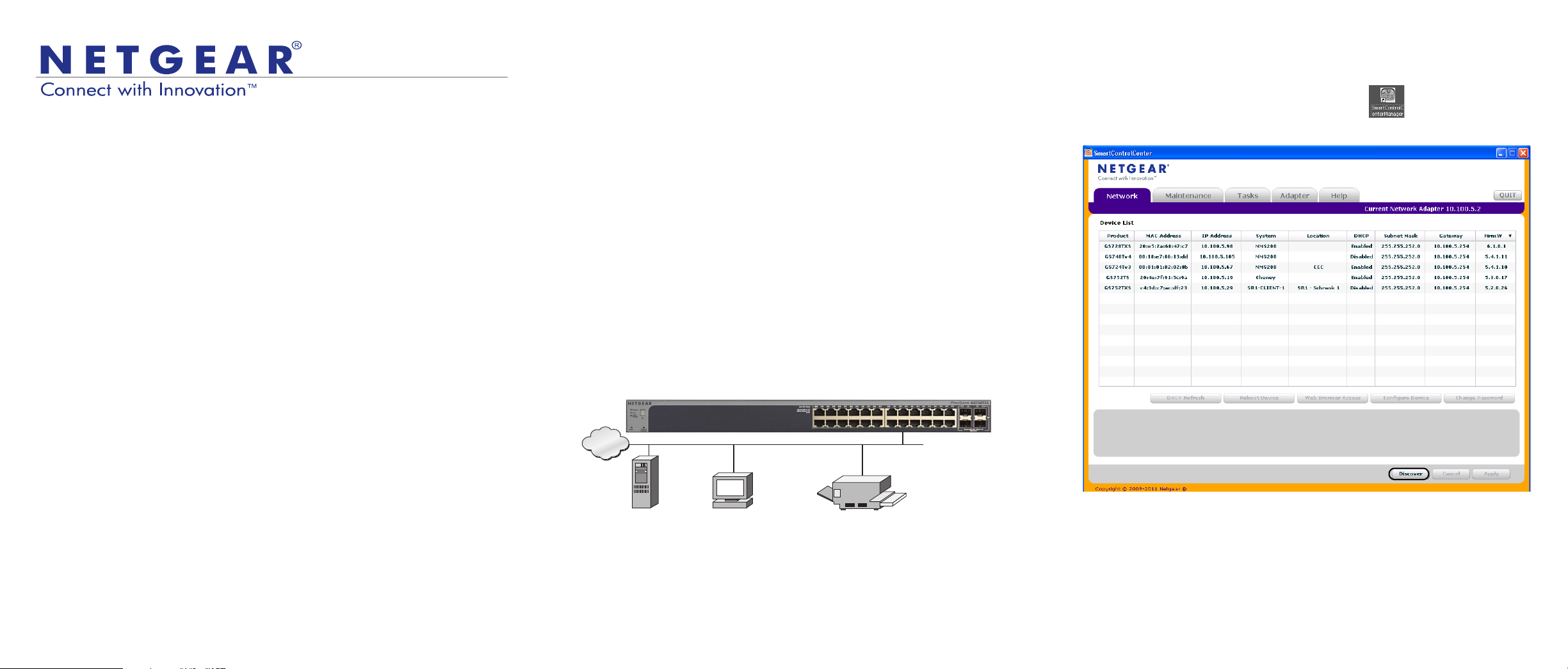
Installation Guide
Servers
INTERNET
Computers Printers
Smart Switch
NETGEAR ProSafe® Smart Switch GS728TXS
Package Contents
• NETGEAR ProSafe® Smart Switch GS728TXS
• Rubber footpads for tabletop installation
• AC power cord
• 19-inch rack-mount kit for rack installation
• Installation guide
• Smart Switch resource CD that includes the Smart Control Center Utility and
GS728TXS Hardware Installation Guide. (A link to the online GS728TXS
Software Administration Manual is on the resource CD.)
WARNING: DO NOT stack equipment, or place equipment in tight spaces, in
drawers, or on carpets. Make sure that your equipment has at least 2 inches (5 cm)
of air space on all sides.
Configure the Switch
If you are using static IP addresses in you network, first see Configure the Switch
with a Static IP Address, and then see Connect the Switch to Your Network.
Configure the Switch with a Static IP Address
If you are using a static IP address in you network, configure the switch IP address
before connecting the switch to your network. The default IP address of the switch is
192.168.0.239.
Note: If you are using a DHCP server in your network, this procedure does not apply
to you; instead, go directly to Connect the Switch to Your Network.
1. Set up the computer with a static IP address in the 192.168.0.x subnet.
2. Connect the computer to the switch.
3. Configure the IP address of the switch to match your network configuration.
Connect the Switch to Your Network
1. Connect each computer to an RJ-45 network port on the switch front panel.
Use Category 5 (Cat 5) or better Ethernet cable terminated with an RJ-45
connector to make these connections.
Configure the Switch with the Smart Control Center
Utility
1. Double-click the Smart Control Center Utility icon on your desktop or in
the Windows Start menu to run the utility and view this screen.
Install the Smart Control Center Utility and use it to configure the switch.
Install the Smart Control Center Utility on a Computer
1. Insert the resource CD into your CD drive.
2. Run the Setup program to install the Smart Control Center Utility.
The Installation Wizard guides you through the installation.
Connect Your Smart Switch
If you have a DHCP server in you network, see Connect the Switch to Your
Network.
2. Connect the switch to your network.
3. Power on the switch.
4. Verify that the computer with the Smart Control Center Utility is on the same
subnet as the switch.
2. Click the Discover button.
The Smart Control Center Utility finds the switch and displays its MAC address,
IP address, and model number.
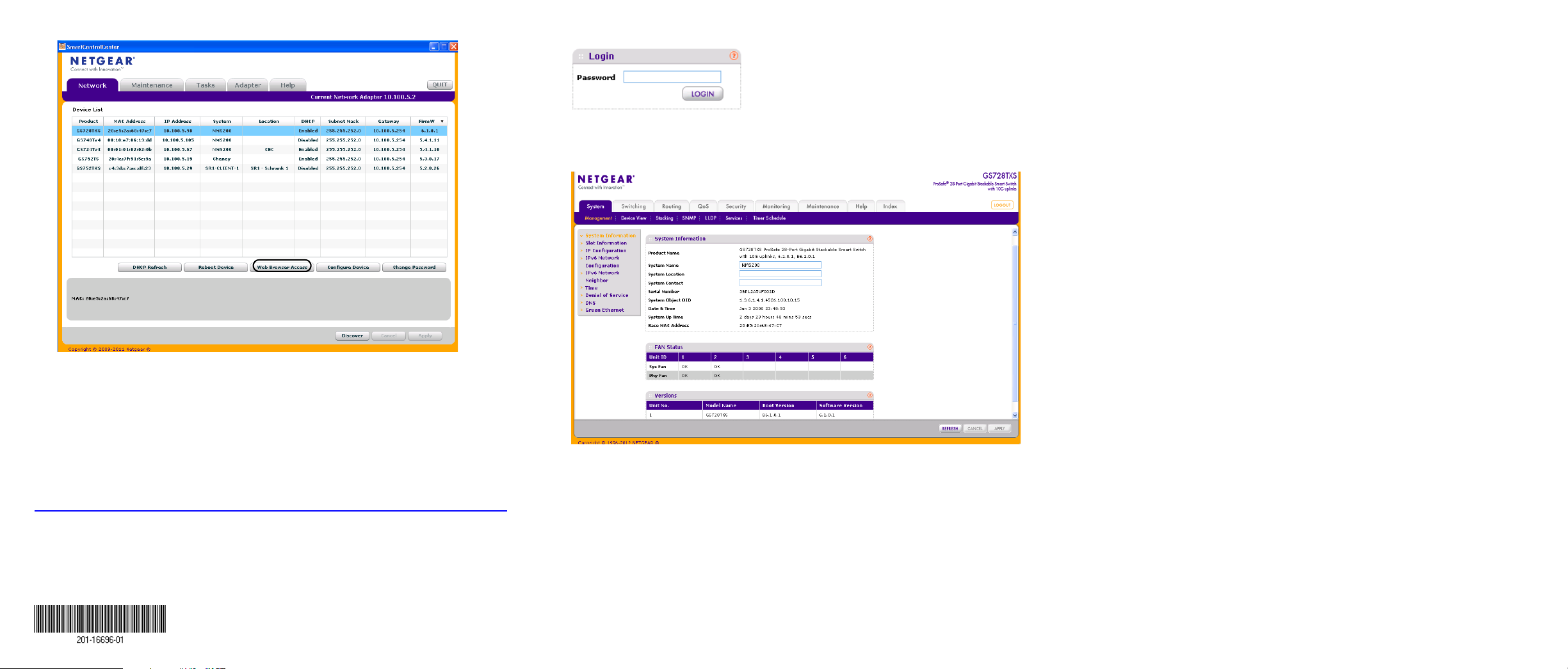
5. Enter the default password of password in lower-case letters and click the
Login button.
The System Information screen displays.
Troubleshooting Tips
Here are some tips for correcting simple problems you might have.
• Be sure to power on your computer and switch in the following sequence:
1. Turn on the switch and wait about 2 minutes.
2. Turn on the computer and connect to the switch.
• Make sure the Ethernet cables are plugged in.
For each powered-on computer connected to the switch, the corresponding
switch LAN port status LED is lit.
• Make sure the network settings of the computer are correct.
In most cases, computers should be configured to obtain an IP address through
DHCP.
If your network uses static IP addresses, be sure that the switch and computer
are configured with valid IP addresses. For more information, see the software
administration manual.
Support
If the utility does not discover your switch, verify that the cable connections are
secure and that the IP address configuration of the computer is in the same
subnet as the switch, and click the Discover button.
3. Click the line for the switch that you want to configure.
4. Click the Web Browser Access button to view the switch Login screen.
NETGEAR, the NETGEAR logo, and Connect with Innovation are trademarks and/or registered trademarks of
NETGEAR, Inc. and/or its subsidiaries in the United States and/or other countries. Information is subject to
change without notice. © NETGEAR, Inc. All rights reserved.
Intended for indoor use only in all EU member states, EFTA states, and Switzerland.
January 2013
NETGEAR, Inc.
350 East Plumeria Drive
San Jose, CA 95134 USA
6. Configure the switch for your network.
For more information, see the GS728TXS Software Administration Manual.
Thank you for selecting NETGEAR products.
After installing your device, locate the serial number on the label of your product and
use it to register your product at https://my.netgear.com.
You must register your product before you can use NETGEAR telephone support.
NETGEAR recommends registering your product through the NETGEAR website.
For product updates and web support, visit http://support.netgear.com.
NETGEAR recommends that you use only the official NETGEAR support
resources.
For additional information about setting up, configuring, and using your smart
switch, see the software administration manual
. You can get the manual online at
http://downloadcenter.netgear.com.
For the current EU Declaration of Conformity, visit
http://support.netgear.com/app/answers/detail/a_id/11621/.
