Page 1
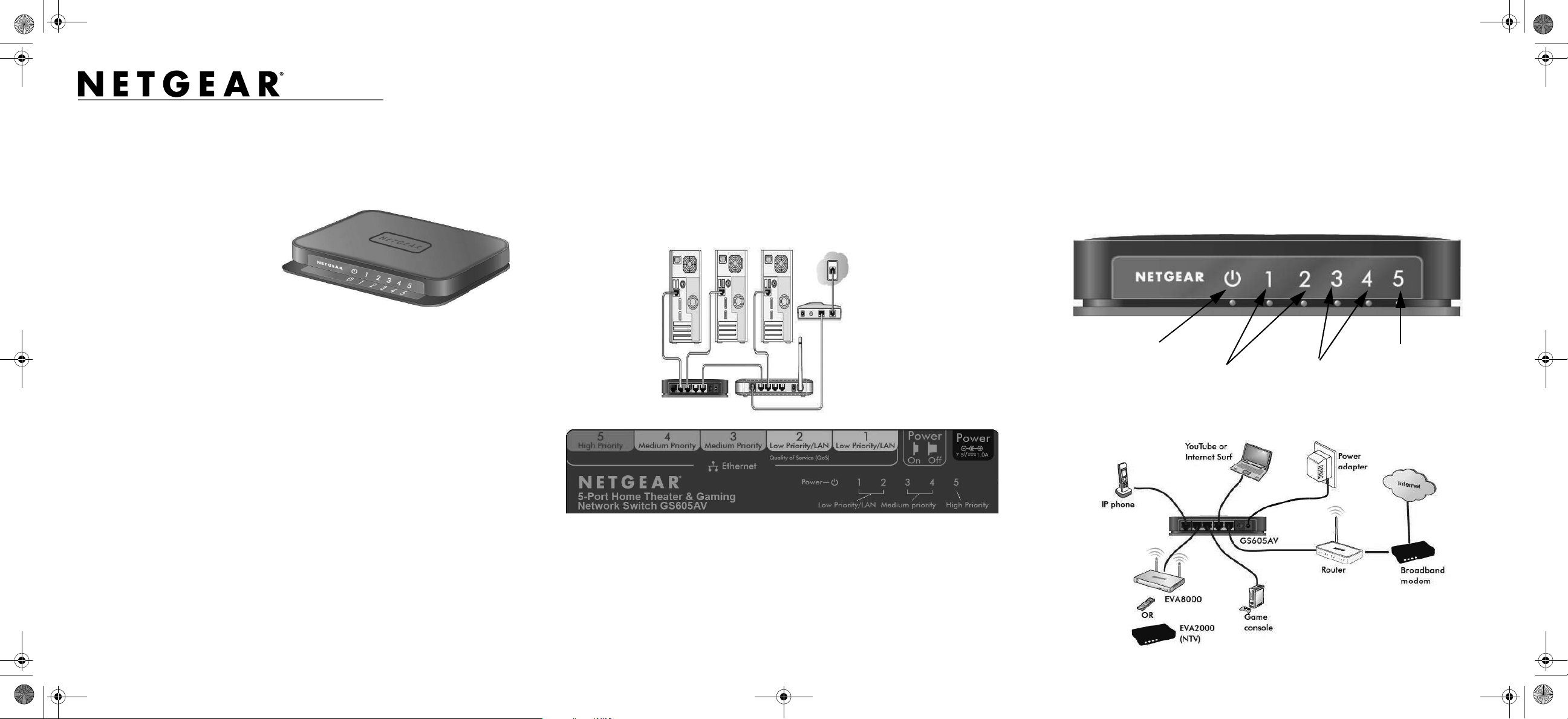
)NSTALLATION'UIDE
GS605AV
Broadband
Router
Modem
High priority port: dark green
r
Medium priority ports: light green
Low priority ports: yellow
Medium Priority
Low Priority
Power On/Off
High Priority
GS605AV_IG_08Dec09.fm Page 1 Tuesday, December 8, 2009 7:53 PM
5-Port Home Theater & Gaming Network Switch GS605AV
Estimated installation time: 5-10 minutes
Package Contents
The package includes:
• 5-Port Home Theater & Gaming
Network Switch GS605AV
• Power adapter
• Installation Guide (this document)
• Warranty/Support information card
Prepare to Install the Switch
Decide where you want to place the switch. Find a flat horizontal surface such as a table,
desk or shelf.
Make sure the selected location is:
• Not in direct sunlight or near a heater or heating vent.
• Not cluttered or crowded. There should be at least 2 inches (5 cm) of clear space on
all sides of the switch.
• Well ventilated (especially if it is in a closet).
Note: The switch is not designed to be stacked on top of other devices.
Install the Switch and Connect the
Other Devices
1. Place the switch on a flat surface.
2. For each device, insert one end of an Ethernet cable into the port in the device and
insert the other end into one of the Ethernet ports on the switch. If you have more
devices to connect than the number of ports on the switch, connect the devices to
another switch or hub and then connect that switch or hub to this switch.
3. If you add devices using another switch or hub, make sure the QoS category of the
devices match the GS605AV port used by the switch or hub.
4. Connect the power adapter cord into the back of the switch and then plug the adapter
into a power source (such as a wall socket or power strip).
5. Check the LEDs to confirm that the switch is connected correctly.
• The Power LED is lit.
• Each port on the back has associated with it a bicolor LED on the front.
– Green: 1000 Mbps link
– Amber: 10 Mbps or 100 Mbps link
– Blinking: Activity
Note: If any light does not operate as indicated, go to the Troubleshooting section.
Below is a possible GS605AV configuration. Connect either port 1 or 2 (yellow port) to
the LAN port of your router. Connect your latency sensitive device (IP phone) to port 5
(dark green port).
Depending on the speed of your network devices, you need a Category 3 (10 Mbps),
Category 5 (100 Mbps), or Category 5e (1000 Mbps) Ethernet cable with RJ-45
connectors for each device you want to connect to the switch. Each Ethernet cable must be
less than 328 feet (100 meters).
Note: The GS605AV will optimize audio/video streaming prioritization if it can recognize
the pattern. If the GS605AV cannot recognize the pattern, you still can use port-based QoS
to manually configure priority for your devices.
Page 2
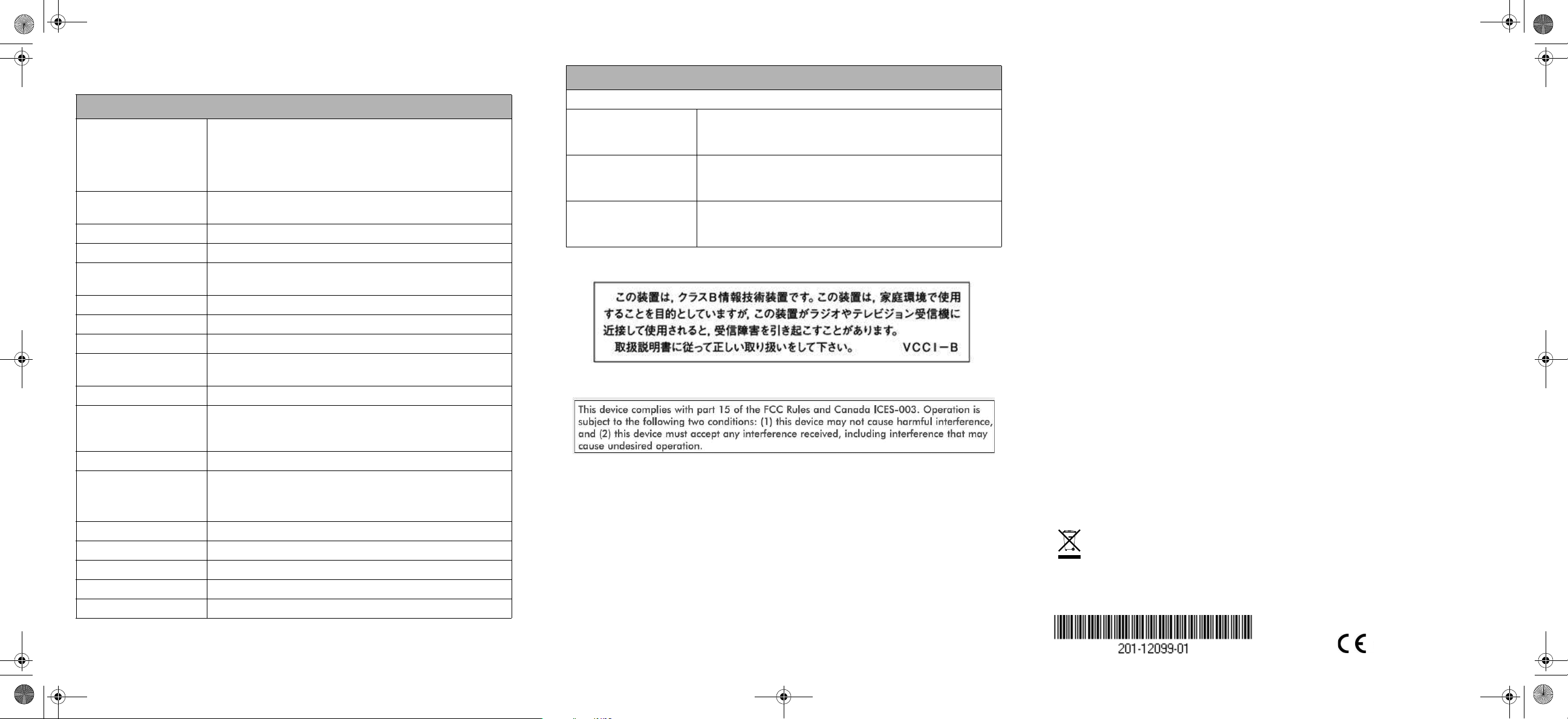
GS605AV_IG_08Dec09.fm Page 2 Tuesday, December 8, 2009 7:53 PM
Technical Specifications
Technical Specifications
Standards compatibility Specifications IEEE 802.3i 10BASE-T Ethernet, IEEE 802.3u,
100BASE-TX Fast Ethernet, IEEE 802.3ab 1000BASE-T
Gigabit Ethernet, IEEE 802.3x Flow Control, IEEE 802.1p
Priority Tags; Jumbo frame (up to 9216 bytes); compatible
with Windows®, Mac® OS, NetWare™, Linux®
Network interface RJ-45 connector for 10BASE-T, 100BASE-TX, or 1000BASE-
T Ethernet interface
DC Power 7.5W max and 7.5V @1A DC input
Power consumption 2.7W (max)
Physical dimensions
(W x D x H)
Weight 0.204 Kg (0.45 lbs)
Operating temperature 0 to 40C (32 to 104F)
Operating humidity 10% to 90% relative humidity, noncondensing
Electromagnetic
compliance
Safety agency approvals CE mark
Port-based QoS Dark green RJ45 connector: highest priority
ACL rules (64-entries) Prioritize audio/video applications
Green mode Auto power-down mode saves energy when port is unused
Address database size 8K
Packet buffer memory 128 KB
MAC address aging 300 sec
Switch bandwidth 10 Gbps
Forwarding mode Store-and-Forward
5.40 x 4.01 x 1.30 in (137 x 102 x 33 mm)
FCC Part 15, Class B; VCCI Class B; C-Tick Class B;
CE Class B, including EN 55022 and EN 55024
Light green RJ45 connector: medium priority
Yellow RJ45 connector: lowest priority
Auto green mode detects cable length and adjusts power
usage
Technical Specifications
Performance Specifications
Frame filter rate 14,880 frames/sec max for 10M port
148,800 frames/sec max for 100M port
1,488,000 frames/sec for 1000M port
Frame forward rate 14,880 frames/sec max for 10M port
148,800 frames/sec max for 100M port
1,488,000 frames/sec max for 1000M port
Network latency (using
1500-byte packets)
10Mbps: 34us max
100Mbps: 5.5us max
1000Mbps: 3us max
VCCI Class B Statement
FCC Statement
Troubleshooting
The Power light is not lit.
The switch has no power.
• Make sure that the power cord is correctly connected to the switch.
• Make sure that the power adapter is connected to a functioning power outlet. If it is in
a power strip, make sure that the power strip is turned on. If the socket is controlled
by a light switch, make sure that the switch is in the on position.
• Make sure that you are using the NETGEAR power adapter supplied with your
switch.
The Port number light is not lit for a connected
device or stays on continuously.
There is a hardware connection problem.
• Make sure that the cable connectors are securely plugged in at the switch and the
device.
• Make sure that the connected device is turned on.
• If the Ethernet cable is connected to a NIC or other Ethernet adapter, make sure that
the card or adapter is installed correctly and is working.
• Make sure that the cable is less than 328 feet (100 meters).
• Make sure that you use a high quality cable, especially for the gigabit connection.
Technical Support
Thank you for selecting NETGEAR products.
After completing the Smart Wizard configuration assistant, locate the serial number on the
bottom label of your product, and use it to register your product at
http://www.NETGEAR.com/register.
Registration on the website or over the phone is required before you can use our telephone
support service. The phone numbers for worldwide regional customer support centers are
on the Warranty and Support Information card that came with your product.
Go to http://kbserver.netgear.com for product updates and Web support. GPL may be
included in this product; go to ftp://downloads.netgear.com/files/GPLnotice.pdf to view
the GPL license agreement.
This symbol was placed in accordance with the European Union Directive 2002/96 on the Waste
Electrical and Electronic Equipment (the WEEE Directive). If disposed of within the European Union,
this product should be treated and recycled in accordance with the laws of your jurisdiction
implementing the WEEE Directive.
© 2009 by NETGEAR, Inc. All rights reserved. NETGEAR and the NETGEAR logo are registered trademarks
of NETGEAR, Inc. in the United States and/or other countries. Other brand and product names are trademarks or
registered trademarks of their respective holders. Information is subject to change without notice.
November 2009
