Page 1
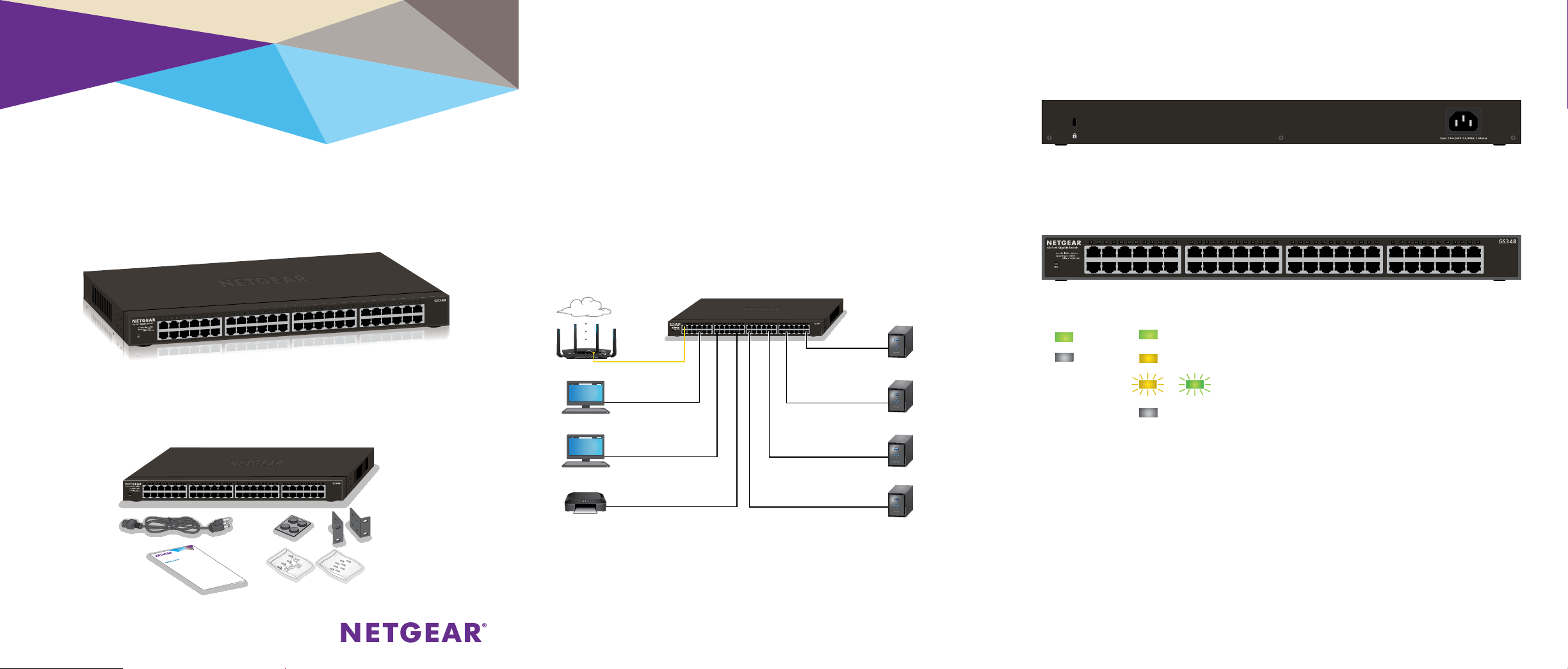
Installation
ProSAFE 48-port Gigabit Unmanaged
Ethernet Rackmount Switch
Model GS348
Step 1: Install the Switch
You can install the switch on a flat surface or in a rack. For information
about how to rack-mount the switch, see Rack-Mount the Switch on the
other side of this document.
¾ To install the switch on a flat surface:
1. Attach the rubber feet that came in the package with the switch.
2. Make sure that the switch is positioned with at least 2 inches of
space on all sides for ventilation.
Step 2: Connect Devices
Step 3: Connect Power
Step 4: Check the Status
Power LED Port LEDs (Ports 1–48)
On 1000 Mbps link
O 100 or 10 Mbps link
Package Contents
GS348
switch
Power cord
(localized to
the region)
Installation guide
(this document)
Rubber
feet
Rack-mount kit
No link (o)
Activity (blinking)
Page 2
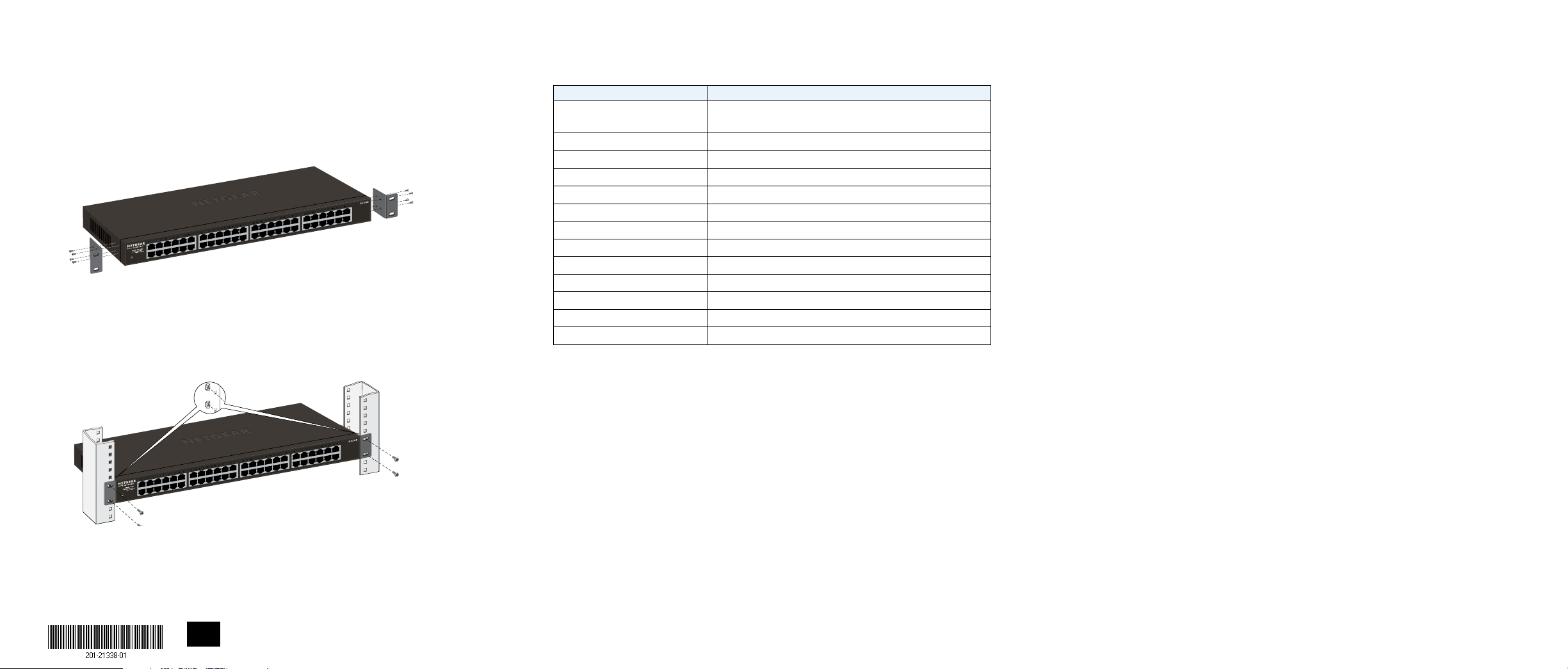
Rack-Mount the Switch
We recommend that you use the mounting brackets and screws that came
with the switch.
1. Use a No. 2 Phillips screwdriver to attach the mounting brackets to the
side of the switch.
a. Insert the screws through a bracket and into the mounting holes in
the switch.
b. Tighten the screws to secure the mounting brackets to the switch.
2. Use a No. 1 Phillips screwdriver to attach the switch with its mounting
brackets to the rack.
Specifications
Specification Description
Network interface RJ-45 connector for 10BASE-T, 100BASE-TX, or
1000BASE-T
Network cable Category 5e (Cat 5e) or better Ethernet cable
Gigabit Ethernet ports 48
Acoustic noise level Fanless
Jumbo frames 9216 bytes
Energy Ecient Ethernet (EEE) Yes
Auto power down Yes
Short cable detection Yes
Power consumption 100–240 VAC 50/60Hz, 1.4A maximum
Weight 6.95 lb (3.15 kg)
Dimensions (W x D x H) 17.3 in. x 8 in. x 1.7 in. (440 mm x 204 mm x 43.3 mm)
Operating temperature 32–122°F (0–50°C)
Operating humidity 0%–90% relative humidity, noncondensing
Support
Thank you for purchasing this NETGEAR product. You can visit
www.netgear.com/support to register your product, get help, access the latest
downloads and user manuals, and join our community. We recommend that you
use only ocial NETGEAR support resources.
For the current EU Declaration of Conformity, visit
http://kb.netgear.com/app/answers/detail/a_id/11621.
For regulatory compliance information, visit
http://www.netgear.com/about/regulatory/.
See the regulatory compliance document before connecting the power supply.
a. Align the mounting holes in the brackets with the holes in the rack
and insert two pan-head screws through each bracket and into the
rack.
b. Tighten the screws to secure the mounting brackets to the rack.
NETGEAR INTL LTD
Building 3, University Technology Centre
Curraheen Road, Cork, Ireland
NETGEAR, Inc.
350 East Plumeria Drive
San Jose, CA 95134, USA
© NETGEAR, Inc., NETGEAR and the NETGEAR Logo
are trademarks of NETGEAR, Inc. Any non‑NETGEAR
trademarks are used for reference purposes only.
March 2017
