Page 1
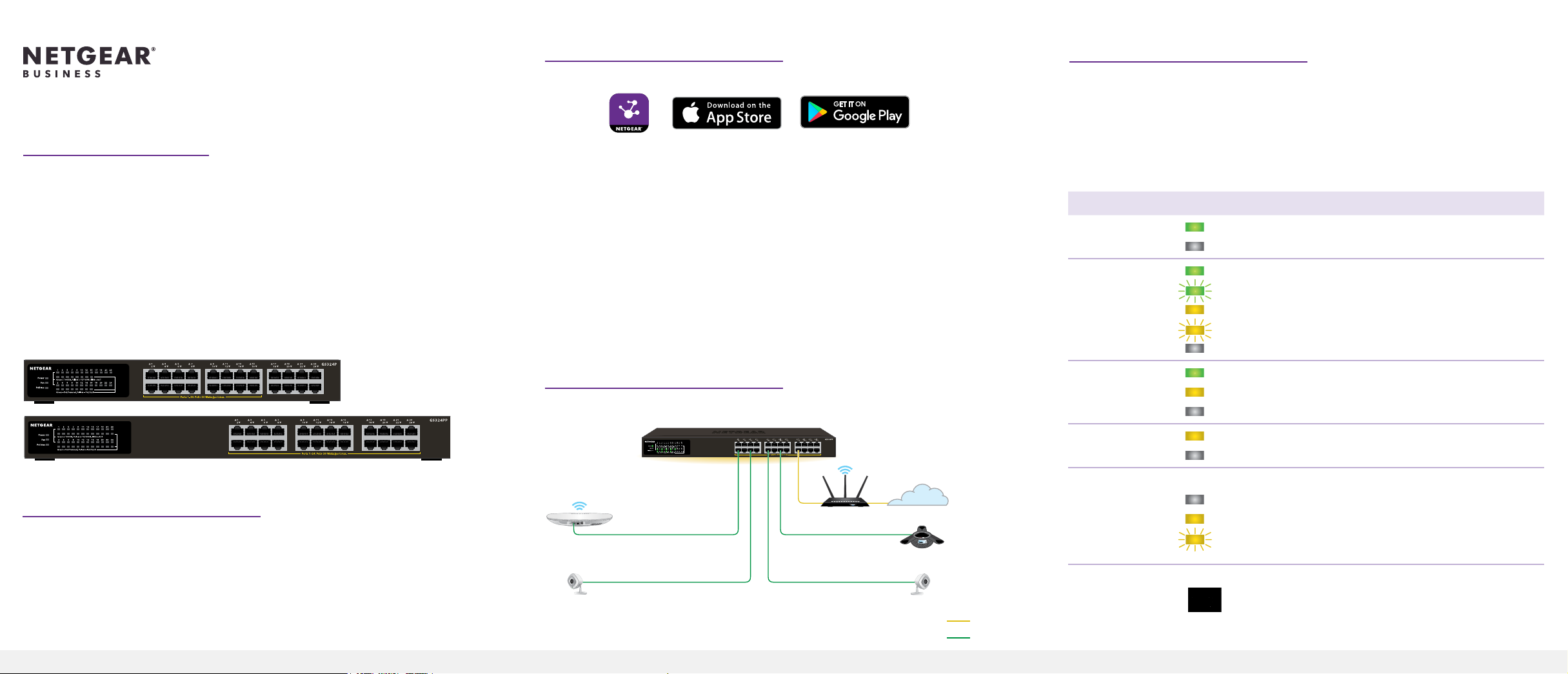
1. Register with the NETGEAR Insight app
3. Check the LEDs
Installation Guide
24-Port Gigabit Ethernet Unmanaged
PoE+ Switch (190W)
Model GS324P
24-Port Gigabit Ethernet Unmanaged High-Power
PoE+ Switch (380W)
Model GS324PP
GS324P
GS324PP
1. Search for NETGEAR Insight and download the latest app.
2. Set up a NETGEAR account if you do not have one.
3. Tap the menu in the upper-left corner.
4. Tap REGISTER ANY NETGEAR DEVICE.
5. Enter the serial number located on the bottom of the switch, or use the
camera on your mobile device to scan the serial number bar code.
6. Tap GO.
The switch is registered and added to your account. You can now view the
switch in the NETGEAR Insight app.
Note: Because this is an unmanaged switch, you cannot congure or manage it
in NETGEAR Insight.
2. Connect the switch
GS324PP switch
When you connect the power cord to the switch and plug it into an electrical
outlet, the LEDs indicate the status.
The GS324P provides PoE+ or PoE power on ports 1–16 up to 30W to each port,
with a PoE power budget of 190W across all active PoE ports. The GS324PP
provides PoE+ or PoE power on ports 1–24 up to 30W to each port, with a PoE
power budget of 380W across all active PoE ports.
LED
Power On. The switch is receiving power.
Ethernet 1–24 On.1000 Mbps link on this port.
PoE
GS324P 1–16
GS324PP 1–24
Fan On. There is a fan error.
Description
Off The switch is not receiving power.
Blinking. 1000 Mbps activity on this port.
On. 100 Mbps or 10 Mbps link on this port.
Blinking. 100 Mbps or 10 Mbps activity on this port.
Off. No link is detected on this port.
On. PoE is in use.
On. PoE halted.
Off. PoE is not in use on this port.
Off. The fan is working correctly.
Package contents
• Switch model GS324P or GS324PP
• Power cord (varies by region)
• Rack-mount kit with four rubber feet
• Installation guide
Note: We recommend that you use Category 5e (Cat 5e) cable or higher for
Gigabit Ethernet connections.
Access point
Sample connections
Router
VoIP phone
Security cameras
Internet
Internet
PoE
PoE Max The PoE Max LED indicates the status of the switch’s PoE budget:
Off Sufcient. More than 7W of PoE power is available.
On. Less than 7W of PoE power is available.
Blinking. At least once during the previous two minutes, less
than 7W of PoE power was available.
NETGEAR, Inc.
350 East Plumeria Drive
San Jose, CA 95134, USA
NETGEAR INTERNATIONAL LTD
Floor 1, Building 3,
University Technology Centre
Curraheen Road, Cork,
T12EF21, Ireland
Page 2
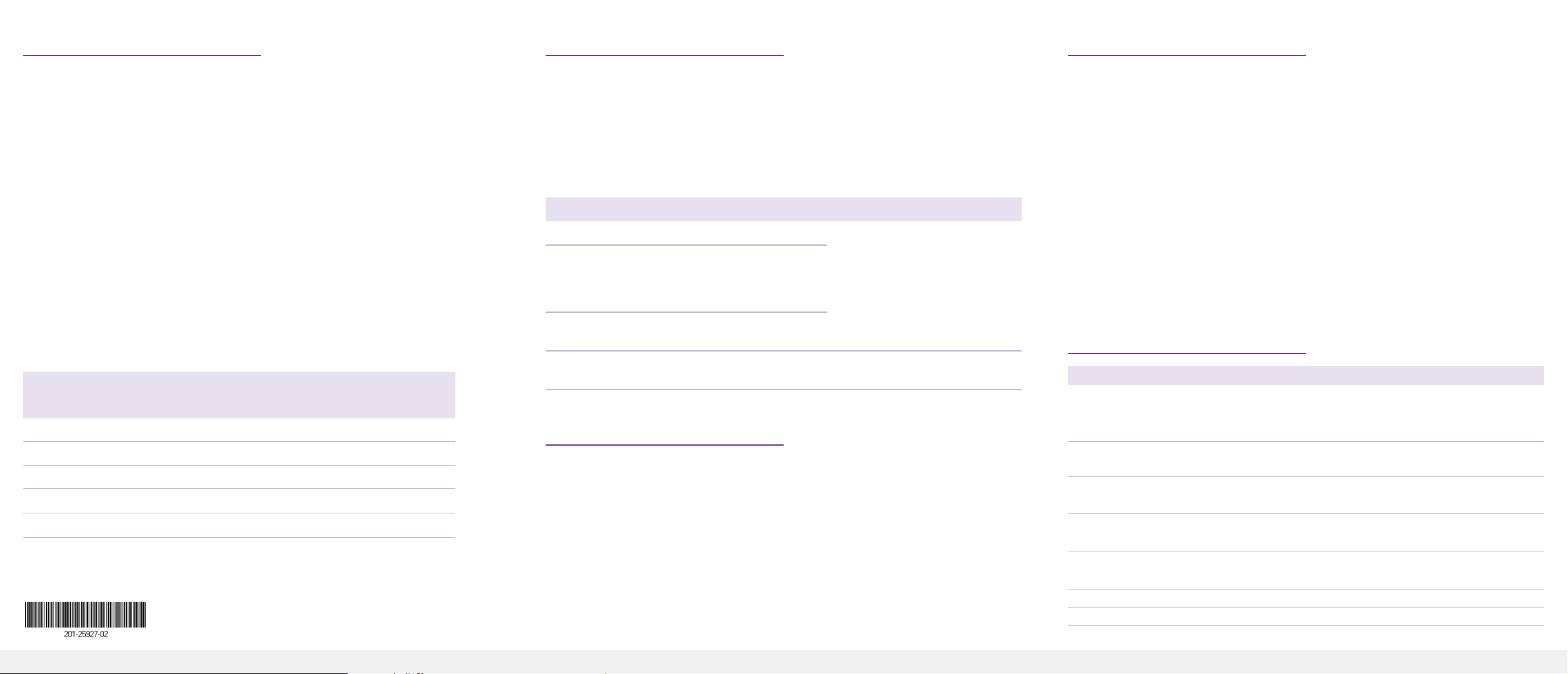
PoE considerations
PoE Troubleshooting
Support
The PoE and PoE+ power supplied by the switch is prioritized in this ascending
port order:
• GS324P. Ports 1–16 support PoE and PoE+ with a total power budget of
190W.
• GS324PP. Ports 1–24 support PoE and PoE+ with a total power budget of
380W.
If the power requirements for the attached powered devices (PDs) exceed
the total power budget of the switch, the PD on the highest-numbered port
is disabled to make sure that the PDs connected to the higher-priority, lower-
numbered ports are supported rst.
Just because a PD is listed as an 802.3at PoE powered device does not
necessarily mean that it requires the maximum power limit of the specication.
Many PDs require less power, potentially allowing more PoE ports to be active
simultaneously.
The following table shows the standard power ranges calculated with the
maximum cable length of 328 feet (100 meters).
Device
Class
Standard Class Description Power
Reserved by
the Device
0 PoE and PoE+ Default power (full) 0.44W 0.44W–12.95W
1 PoE and PoE+ Very low power 4.0W 0.44W–3.84W
2 PoE and PoE+ Low power 7.0W 3.84W–6.49W
3 PoE and PoE+ Mid power 15.4W 6.49W–12.95W
4 PoE+ only High power 30.0W 12.95W–25.5W
Power
Delivered to
the Device
If a device receives insufcient PoE power from the switch, consider using a
shorter cable.
August 2019
© NETGEAR, Inc., NETGEAR and the NETGEAR Logo
are trademarks of NETGEAR, Inc. Any non‑NETGEAR
trademarks are used for reference purposes only.
Here are some tips for correcting PoE problems that might occur:
• If the PoE Max LED is solid amber, disconnect one or more PoE devices to
prevent PoE oversubscription.
• For each powered device (PD) that is connected to the switch, the associated
PoE LED on the switch lights solid green. If the PoE LED lights solid amber, a
PoE fault occurred and PoE halted because of one of the conditions listed in
the following table.
PoE Fault Condition Possible Solution
A PoE-related short circuit occurred on the port. The problem is most likely with
The PoE power demand of the PD exceeded
the maximum level that the switch permits. The
maximum level is 15.4 for a PoE connection or
30W for a PoE+ connection
The PoE current on the port exceeded the
classication limit of the PD.
The PoE voltage of the port is outside the range
that the switch permits
the attached PD. Check the
condition of the PD, or restart
the PD by disconnecting and
reconnecting the PD.
Restart the switch to see if the
condition resolves itself.
Mount the switch in a rack
We recommend that you use the brackets and screws that came with the switch.
1. Attach the mounting brackets to the side of the switch.
2. Insert the screws through each bracket and into the bracket mounting holes
in the switch.
3. Tighten the screws with a No. 1 Phillips screwdriver to secure each bracket.
4. Align the mounting holes in the brackets with the holes in the rack, and insert
two pan-head screws with nylon washers through each bracket and into the
rack.
5. Tighten the screws with a No. 2 Phillips screwdriver to secure mounting
brackets to the rack.
Thank you for purchasing this NETGEAR product. You can visit
https://www.netgear.com/support/ to register your product, get help, access the
latest downloads and user manuals, and join our community. We recommend
that you use only ofcial NETGEAR support resources.
Si ce produit est vendu au Canada, vous pouvez accéder à ce document en
français canadien à https://www.netgear.com/support/download/.
(If this product is sold in Canada, you can access this document in Canadian
French at https://www.netgear.com/support/download/.)
For regulatory compliance information including the EU Declaration of
Conformity, visit https://www.netgear.com/about/regulatory/.
See the regulatory compliance document before connecting the power supply.
Do not use this device outdoors. If you connect cables or devices that are
outdoors to this device, see https://kb.netgear.com/000057103 for safety and
warranty information.
Specications
Specication Description
Network interfaces 24 Gigabit Ethernet RJ-45 ports that support 1G, 100 M, and 10M
GS324P: 16 PoE/PoE+ ports
GS324PP: 24 PoE/PoE+ ports
Power input GS324P: 100-240VAC, 3A max
GS324PP: 100-240VAC, 8A max
Max PoE budget GS324P: 190W
GS324PP: 380W
Dimensions
(W x D x H)
Weight GS324P: 5.38 lb (2.44 kg)
Operating temperature 32–113°F (0–45°C)
Operating humidity 10%–90% relative humidity, noncondensing
Compliance FCC class A, CB, CE class A, VCCI class A, RCM class A, KC, BSMI
GS324P: 13 x 8.1 x 1.7 in. (330 x 206 x 43 mm)
GS324PP: 17.3 x 8 x 1.7 in. (440 x 204 x 43 mm)
GS324PP: 7.3 lb (3.30 kg)
