Page 1

)NSTALLATION'UIDE
NETGEAR 10/100/1000 Mbps Gigabit Ethernet Adapter GA311
Start Here
Please refer to the Reference Manual on the NETGEAR Adapters Resource CD for
instructions on Windows NT set up or advanced configuration options.
Estimated Completion Time: 15 minutes.
Verify that System Requirements are Met
Before installing the GA311, please make sure that your computer meets the following
minimum system requirements:
• A PC with a Pentium
• One open 32-bit or 64-bit PCI slot
•A CD-ROM drive
• 64 MB of memory
• Windows Vista, XP, 2000, Me, 98SE, NT 4.0 (with Service Pack 5 or above). Some
versions of Windows may ask for the Windows operating system installation files to
complete the installation of the GA311 driver software.
• At least 5 Megabytes disk space.
Note: Windows NT 4.0 does not permit installation of the software driver and utility
software before installing the adapter. See the Reference Manual on the Resource CD for
Windows NT 4.0 installation instructions.
Windows Vista Installation
1. FIRST, INSTALL THE GA311 GIGABIT ETHERNET ADAPTER
a. Turn off the PC and open the PC case. Locate an available PCI slot and insert the
GA311 Ethernet Adapter into the PCI expansion slot.
Note: To avoid damaging any components on the adapter, handle it by the edges.
Use your thumbs to push it securely into the PCI slot. Do not use excessive force,
®
300 MHz or higher compatible processor
but make sure the card is fully inserted into the slot to prevent the PC operating
system from freezing at startup.
b. Power on your PC, and let the operating system boot up completely. Log in as
needed.
2. NEXT, INSTALL THE GA311 SOFTWARE
a. Insert the NETGEAR Adapter Resource CD into your CD-ROM drive. The
Resource CD main page will display.
b. From the Windows Start menu, select
Run. The Run dialog box will open.
c. Enter the path to the GA311 setup.exe
file on the CD. For example, if your
CD-ROM is drive D, enter
D:\GA311\setup as the path. Then,
click OK.
d. Follow the Install Shield Wizard
steps. Click Finish when done.
Remove the Resource CD. If prompted, restart your computer.
Now, the GA311 driver and utility software are installed.
3. NOW, CONFIGURE THE GA311
a. Double-click the GA311 icon in the WIndows system tray to open the
Windows network connection page.
b. Click Properties and configure the GA311 according to your network
requirements.
For assistance with configuring your network settings, please see the link to
networking in Appendix A of your Reference Manual on your Resource CD.
4. FINALLY, VERIFY NETWORK CONNECTIVITY
c. Click the GA311 Smart Wizard Utility
icon on the lower right portion
of the Windows task bar.
d. Verify that the GA311 status
information matches your network.
Note: If your are unable to connect, see the
Troubleshooting section below or in the
Reference Manual on the Resource CD.
Windows XP, 2000, Me and 98SE Installation
1. FIRST, INSTALL THE GA311 SOFTWARE
a. Power on your PC, and let the operating system boot up completely. Log in as
needed.
b. Inser t the NETGEAR Adapter Resource
CD into your CD-ROM drive. The
Resource CD main page will display.
c. From the Windows Start menu, select
Run. The Run dialog box will
open.Enter the path to the GA311
setup.exe file on the CD. For example,
if your CD-ROM is drive D, enter
D:\GA311\setup as the path. Then, click OK.
d. Follow the Install Shield Wizard steps. Click Finish when done. Remove the
Resource CD. If prompted, restart your computer.
Now, the GA311 driver and utility software are installed.
Page 2
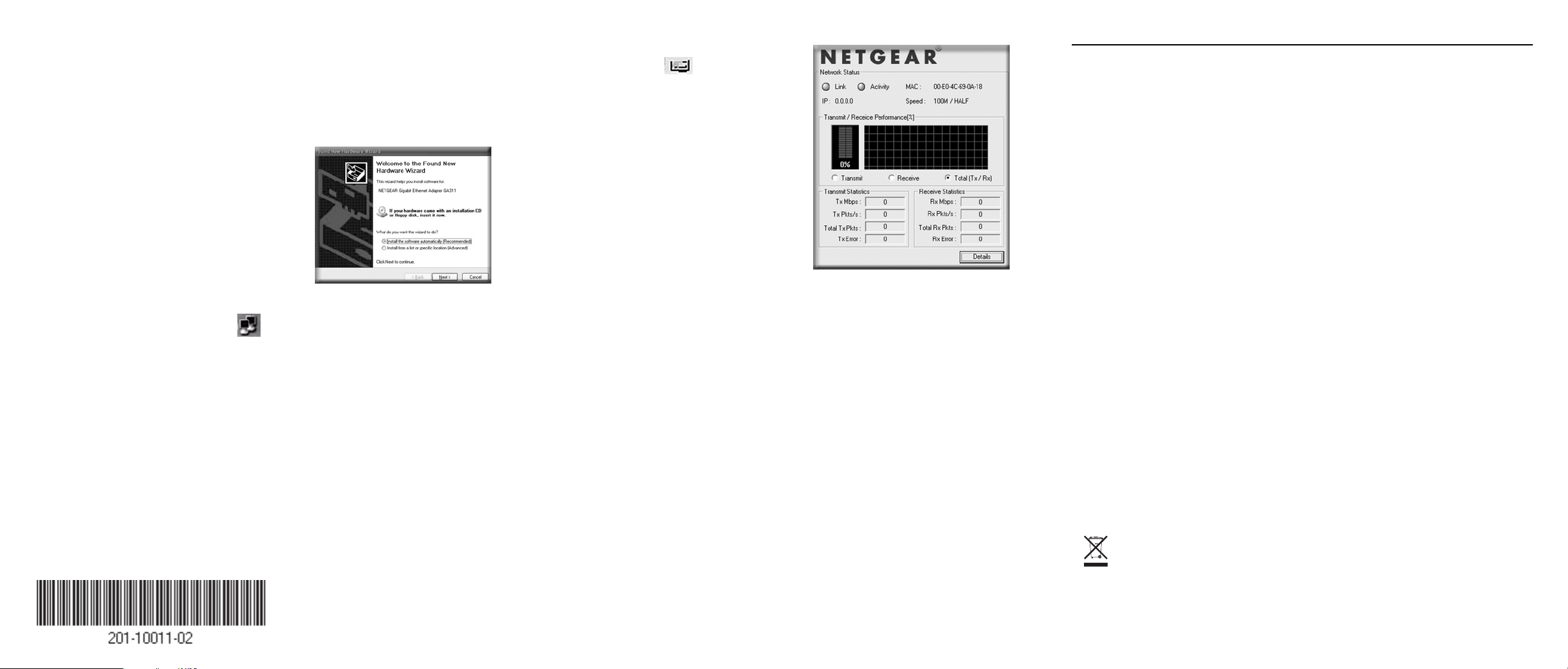
2. NEXT, INSTALL THE GA311 GIGABIT ETHERNET ADAPTER
a. Turn off the PC and open the PC case. Locate an available PCI slot and insert the
GA311 Ethernet Adapter into the PCI expansion slot.
Note: To avoid damaging any components on the adapter, handle it by the edges.
Use your thumbs to push it securely into the PCI slot. Do not use excessive force,
but make sure the card is fully inserted into the slot to prevent the PC operating
system from freezing at startup.
b. Restart your PC.
c. Follow the Found New Hardware
Wizard steps and accept the Install the
software automatically setting. Click
Next to proceed
Note: If Windows XP or 2000 displays a
Windows XP Logo Testing or a Digital
Signature Not Found warning, click
Continue Anyway or Yes to proceed.
3. NOW, CONFIGURE THE GA311
a. Double-click the GA311 icon in the WIndows system tray to open the
Windows network connection page.
b. Click Properties and configure the GA311 according to your network
requirements.
For assistance with configuring your network settings, please see the link to
networking in Appendix A of your Reference Manual on your Resource CD.
4. FINALLY, VERIFY NETWORK CONNECTIVITY
a. Click the GA311 Smart Wizard
Utility icon on the lower right
portion of the Windows task bar.
b. Verify that the GA311 status
information matches your network.
Note: If your are unable to connect, see
the Troubleshooting section below or in
the Reference Manual on the Resource
CD.
Technical Support
Thank you for selecting NETGEAR products.
After completing setup and configuration, locate the serial number on the bottom label of
the GA311 Gigabit Ethernet Adapter and use it to register your product at
http://www.netgear.com/register.
Registration on the web site or over the phone is required before you can use our
telephone support service. The phone numbers for worldwide regional customer support
centers are on the Warranty and Support Information card that came with your product.
Go to http://www.netgear.com/support for product updates and web support.
February 2007
This symbol was placed in accordance with the European Union Directive
2002/96 on the Waste Electrical and Electronic Equipment (the WEEE
Directive). If disposed of within the European Union, this product should be
treated and recycled in accordance with the laws of your jurisdiction
implementing the WEEE Directive.
© 2007 by NETGEAR, Inc. All rights reserved. NETGEAR and the NETGEAR logo are registered trademarks
of NETGEAR, Inc. in the United States and/or other countries. Other brand and product names are trademarks or
registered trademarks of their respective holders. Information is subject to change without notice.
