Page 1
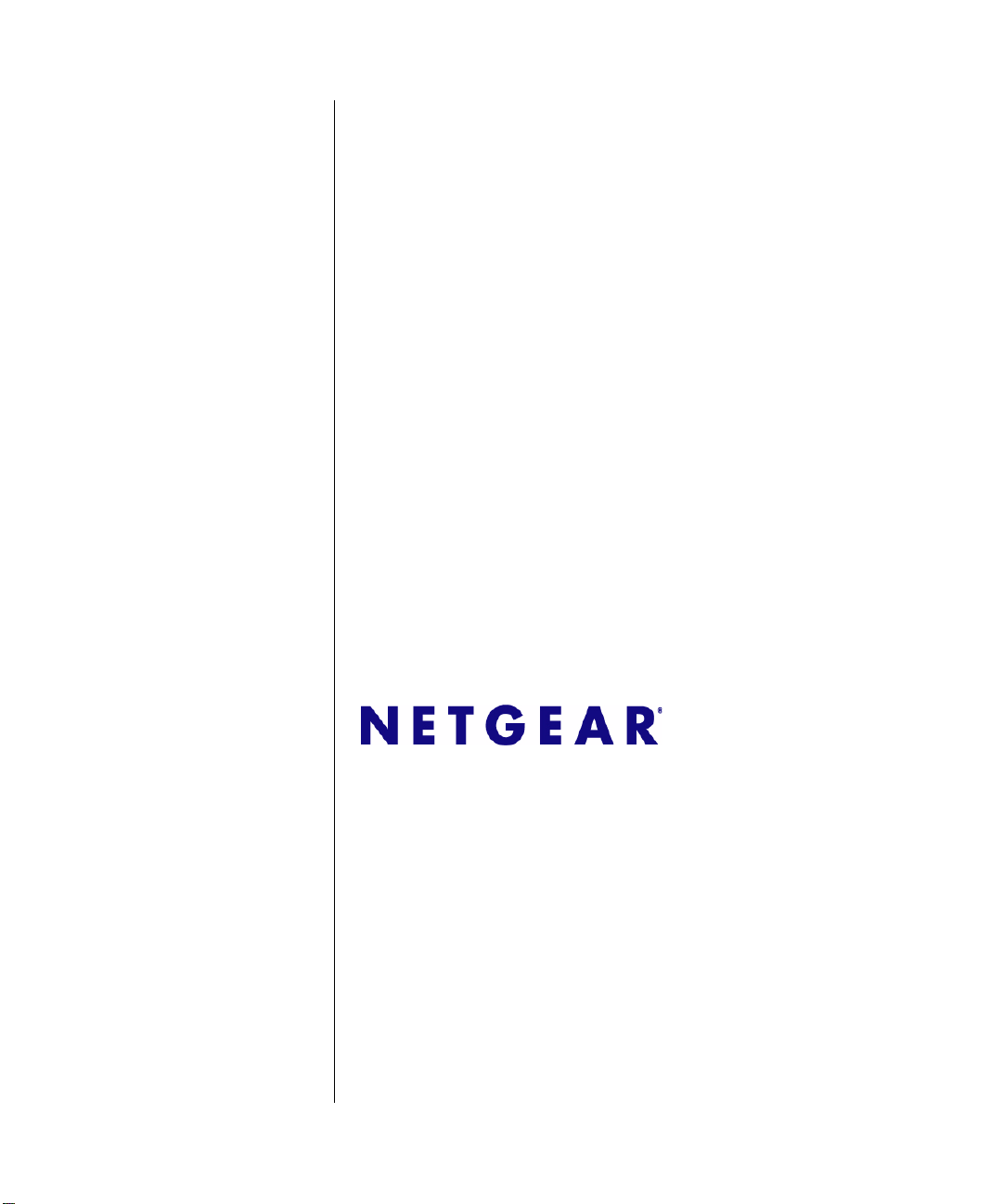
ADSL2+ Modem Router
DM111PSPv2
User
NETGEAR, Inc.
350 East Plumeria Drive
San Jose, CA 95134 USA
Manual
202-10449-01
December 2008
v1.0
Page 2
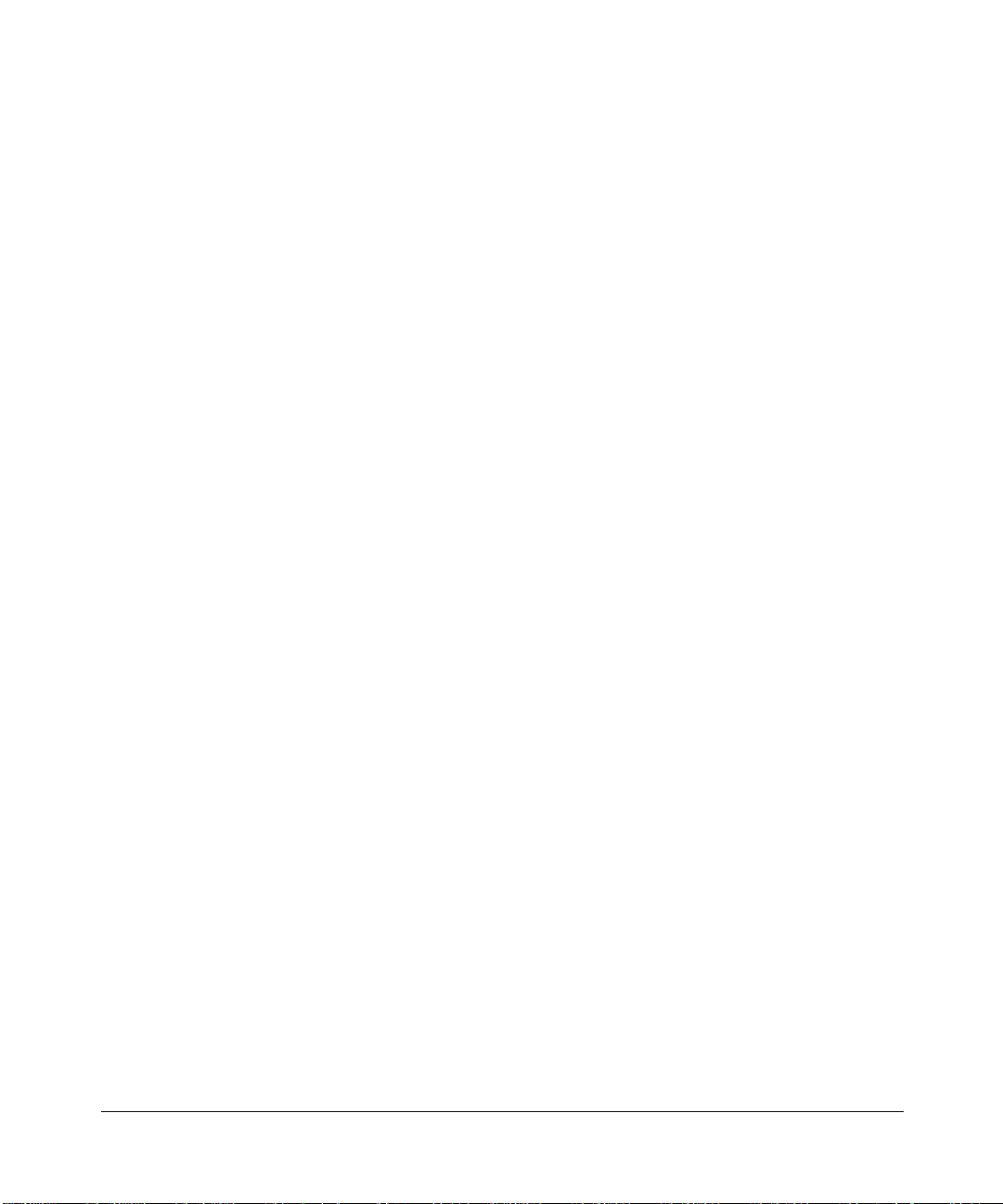
© 2008 by NETGEAR, Inc. All rights reserved.
Trademarks
NETGEAR, the NETGEAR logo, and Smart Wizard are trademarks or registered trademarks of NETGEAR, Inc.
Microsoft, Windows, and Wi ndows NT are registered trademarks of Microsoft Corporation. Other brand and product
names are registered trademarks or trademarks of their respective holders.
Statement of Conditions
In the interest of improving internal design, operational function, and/or reliability, NETGEAR reserves the right to
make changes to the products described in this document without notice.
NETGEAR does not assume any liability that may occur due to the use or application of the product(s) or circuit
layout(s) described herein.
Federal Communications Commission (FCC) Compliance Notice: Radio Frequency Notice
This equipment has been tested and found to comply with the limits for a Class B digital device, pursuant to
part 15 of the FCC Rules. These limits are designed to provide reasonable protection against harmful interference in a
residential installation. This equipment generates, uses, and can radiate radio frequency energy and, if not installed and
used in accordance with the instruct ions, may cause harmf ul interference to radio communications. However, there is no
guarantee that interference will not occur in a particular installation. If this equipment does cause harmful interference to
radio or television reception, which can be determined by turning the equipment off and on, the user is encouraged to try
to correct the interference by one or more of the following measures:
• Reorient or relocate the receiving antenna.
• Increase the separation between the equipment and receiver.
• Connect the equipment into an outlet on a circuit different from that to which the receiver is connected.
• Consult the dealer or an experienced radio/TV technician for help.
Federal Communications Commission (FCC) Radiation Exposure Statement
This equipment complies with FCC radiation exposure limits set forth for an uncontrolled environment. In order to avoid
the possibility of exceeding the FCC radio frequency exposure limits, human proximity to the antenna shall not be less
than 20 cm (8 inches) during normal operation.
ii
v1.0, December 2008
Page 3
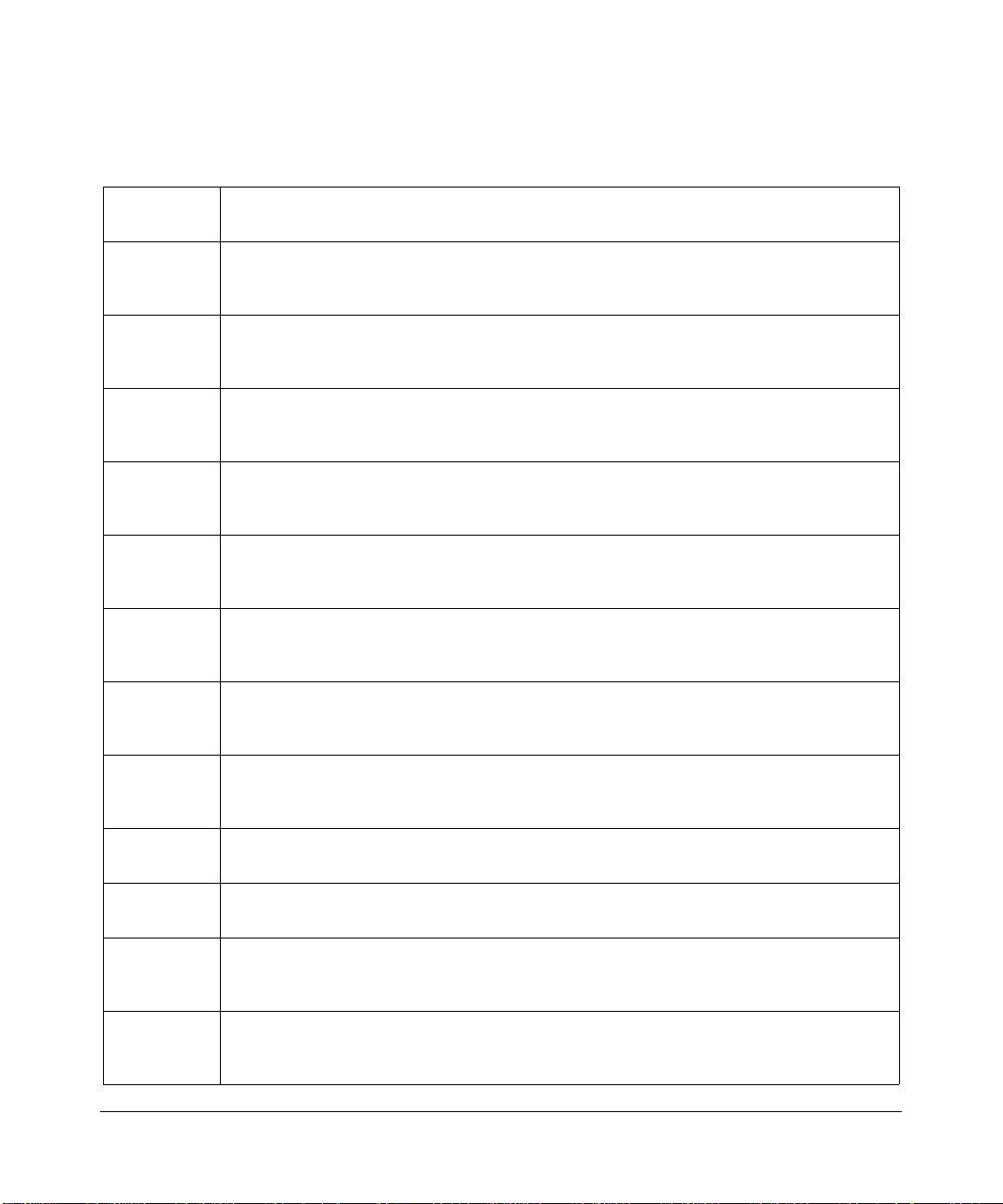
European Union Statement of Compliance
Hereby, NETGEAR, Inc. declares that this modem router is in compliance with the essential requirements and other
relevant provisions of Directive 1999/5/EC.
Èesky
[Czech]
Dansk
[Danish]
Deutsch
[German]
Eesti
[Estonian]
English Hereby, NETGEAR, Inc., declares that this ADSL2+ Modem Router DM111PSPv2 is in
Español
[Spanish]
Ελληνική
[Greek]
Français
[French]
NETGEAR, Inc. tímto prohlašuje, že tento ADSL2+ Modem Router DM111PSPv2 je ve
shodì se základními požadavky a dalšími pøíslušnými ustanoveními smìrnice 1999/5/ES.
Undertegnede NETGEAR, Inc. erklærer herved, at følgende udstyr ADSL2+ Modem
Router DM111PSPv2 overholder de væsentlige krav og øvrige relevante krav i direktiv
1999/5/EF.
Hiermit erklärt NETGEAR, Inc., dass sich das Gerät ADSL2+ Modem Router
DM111PSPv2 in Übereinstimmung mit den grundlegenden Anforderungen und den
übrigen einschlägigen Bestimmungen der Richtlinie 1999/5/EG befindet.
Käesolevaga kinnitab NETGEAR, Inc. seadme ADSL2+ Modem Router DM111PSPv2
vastavust direktiivi 1999/5/EÜ põhinõuetele ja nimetatud direktiivist tulenevatele teistele
asjakohastele sätetele.
compliance with the essential requirements and other relevant provisions of Directive
1999/5/EC.
Por medio de la presente NETGEAR, Inc. declara que el ADSL2+ Modem Router
DM111PSPv2 cumple con los requisitos esenciales y cualesquiera otras disposiciones
aplicables o exigibles de la Directiva 1999/5/CE.
ΜΕ ΤΗΝ ΠΑΡΟΥΣΑ NETGEAR, Inc. ΔΗΛΩΝΕΙ ΟΤΙ ADSL2+ Modem Router
DM111PSPv2 ΣΥΜΜΟΡΦΩΝΕΤΑΙ ΠΡΟΣ ΤΙΣ ΟΥΣΙΩΔΕΙΣ ΑΠΑΙΤΗΣΕΙΣ ΚΑΙ ΤΙΣ ΛΟΙΠΕΣ
ΣΧΕΤΙΚΕΣ ΔΙΑΤΑΞΕΙΣ ΤΗΣ ΟΔΗΓΙΑΣ 1999/5/ΕΚ.
Par la présente NETGEAR, Inc. déclare que l'appareil ADSL2+ Modem Router
DM111PSPv2 est conforme aux exigences essentielles et aux autres dispositions
pertinentes de la directive 1999/5/CE.
Italiano
[Italian]
Latviski
[Latvian]
Lietuviø
[Lithuanian]
Nederlands
[Dutch]
Malti
[Maltese]
Con la presente NETGEAR, Inc. dichiara che questo ADSL2+ Modem Router
DM111PSPv2 è conforme ai requisiti essenziali ed alle altre disposizioni pertinenti
stabilite dalla direttiva 1999/5/CE.
Ar šo NETGEAR, Inc. deklarç, ka ADSL2+ Modem Router DM111PSPv2 atbilst Direktîvas
1999/5/EK bûtiskajâm prasîbâm un citiem ar to saistîtajiem noteikumiem.
Šiuo NETGEAR, Inc. deklaruoja, kad šis ADSL2+ Modem Router DM111PSPv2 atitinka
esminius reikalavimus ir kitas 1999/5/EB Direktyvos nuostatas.
Hierbij verklaart NETGEAR, Inc. dat het toestel ADSL2+ Modem Router DM111PSPv2 in
overeenstemming is met de essentiële eisen en de andere relevante bepalingen van
richtlijn 1999/5/EG.
Hawnhekk, NETGEAR, Inc., jiddikjara li dan ADSL2+ Modem Router DM111PSPv2
jikkonforma mal-tiijiet essenzjali u ma provvedimenti orajn relevanti li hemm fid-Dirrettiva
1999/5/EC.
iii
v1.0, December 2008
Page 4
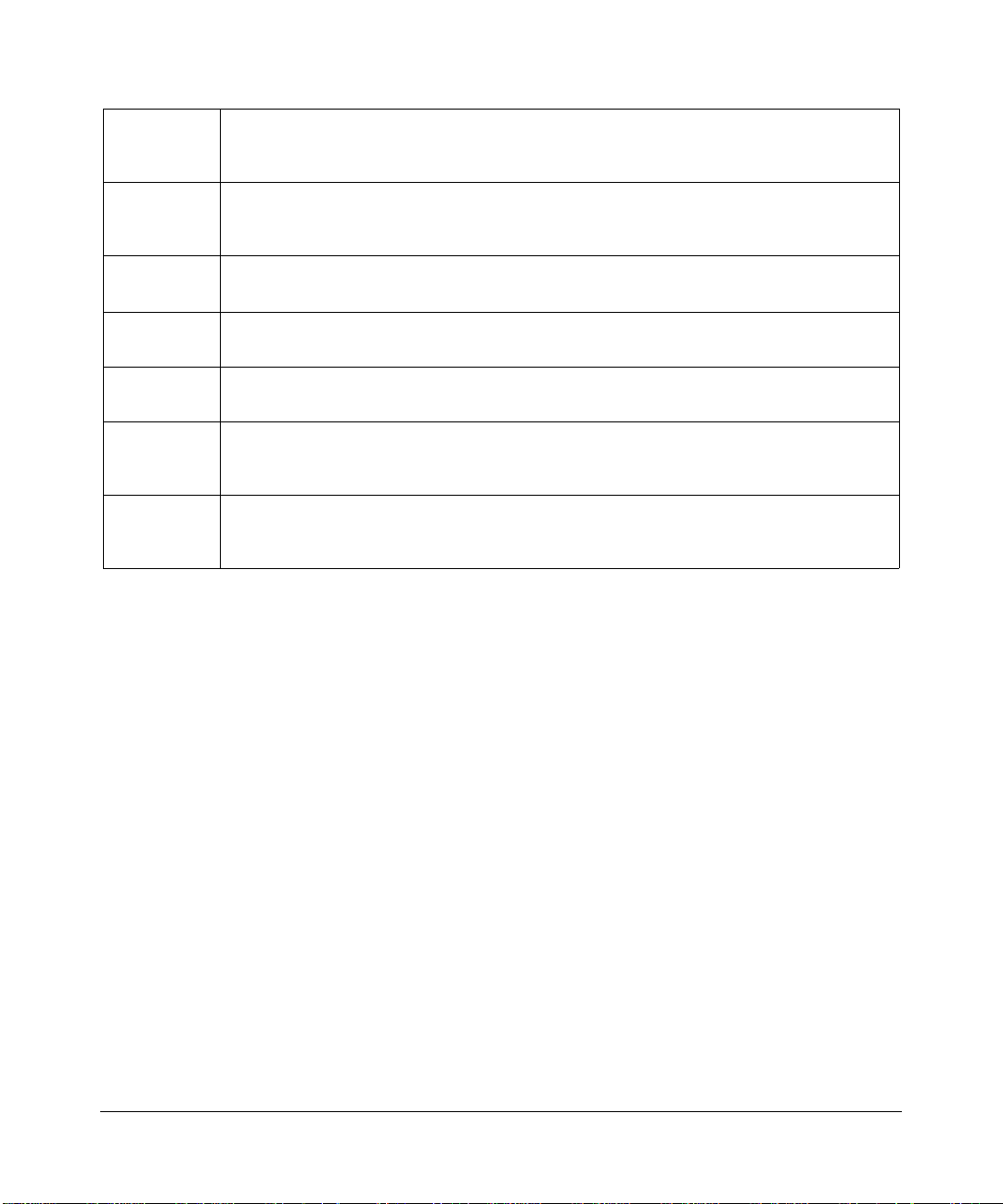
Magyar
[Hungarian]
Alulírott, NETGEAR, Inc. nyilatkozom, hogy a ADSL2+ Modem Router DM111PSPv2
megfelel a vonatkozó alapvetõ követelményeknek és az 1999/5/EC irányelv egyéb
elõírásainak.
Polski
[Polish]
Português
[Portuguese]
Slovensko
[Slovenian]
Slovensky
[Slovak]
Suomi
[Finnish]
Svenska
[Swedish]
A printed copy of the EU Declaration of Conformity certificate for this product is provided in the DM111PSPv2 product
package.
Niniejszym NETGEAR, Inc. oœwiadcza, ¿e ADSL2+ Modem Router DM111PSPv2 jest
zgodny z zasadniczymi wymogami oraz pozosta³ymi stosownymi postanowieniami
Dyrektywy 1999/5/EC.
NETGEAR, Inc. declara que este ADSL2+ Modem Router DM111PSPv2 está conforme
com os requisitos essenciais e outras disposições da Directiva 1999/5/CE.
NETGEAR, Inc. izjavlja, da je ta ADSL2+ Modem Router DM111PSPv2 v skladu z
bistvenimi zahtevami in ostalimi relevantnimi doloèili direktive 1999/5/ES.
NETGEAR, Inc. týmto vyhlasuje, že ADSL2+ Modem Router DM111PSPv2 spåòa
základné požiadavky a všetky príslušné ustanovenia Smernice 1999/5/ES.
NETGEAR, Inc. vakuuttaa täten että ADSL2+ Modem Router DM111PSPv2 tyyppinen
laite on direktiivin 1999/5/EY oleellisten vaatimusten ja sitä koskevien direktiivin muiden
ehtojen mukainen.
Härmed intygar NETGEAR, Inc. att denna [utrustningstyp] står I överensstämmelse med
de väsentliga egenskapskrav och övriga relevanta bestämmelser som framgår av direktiv
1999/5/EG.
Bestätigung des Herstellers/Importeurs
Es wird hiermit bestätigt, daß das ADSL2+ Modem Router DM111PSPv2 gemäß der im BMPT-AmtsblVfg 243/1991
und Vfg 46/1992 aufgeführten Bestimmungen entstört ist. Das vorschriftsmäßige Betreiben einiger Geräte (z.B.
Testsender) kann jedoch gewissen Beschränkungen unterliegen. Lesen Sie dazu bitte die Anmerkungen in der
Betriebsanleitung.
Das Bundesamt für Zulassungen in der Telekommunikation wurde davon unterrichtet, daß dieses Gerät auf den Markt
gebracht wurde und es ist berechtigt, die Serie auf die Erfüllung der Vorschriften hin zu überprüfen.
Certificate of the Manufacturer/Importer
It is hereby certified that the ADSL2+ Modem Router DM11 1PSPv2 has been suppressed in accordance with the
conditions set out in the BMPT-AmtsblVfg 243/1991 and Vfg 46/1992. The operation of some equipment (for example,
test transmitters) in accordance with the regulations may, however, be subject to certain restrictions. Please refer to the
notes in the operating instructions.
Federal Office for Telecommunications Approvals has been notified of the placing of this equipment on the market
and
has been granted the right to test the series for compliance with the regulations.
Voluntary Contr ol Council for Interference (VCCI) Statement
This equipment is in the second category (information equipment to be used in a residential area or an adjacent area
thereto) and conforms to the standards set by the Voluntary Control Council for Interference by Data Processing
Equipment and Electronic Office Machines aimed at preventing radio interference in such residential areas.
iv
v1.0, December 2008
Page 5
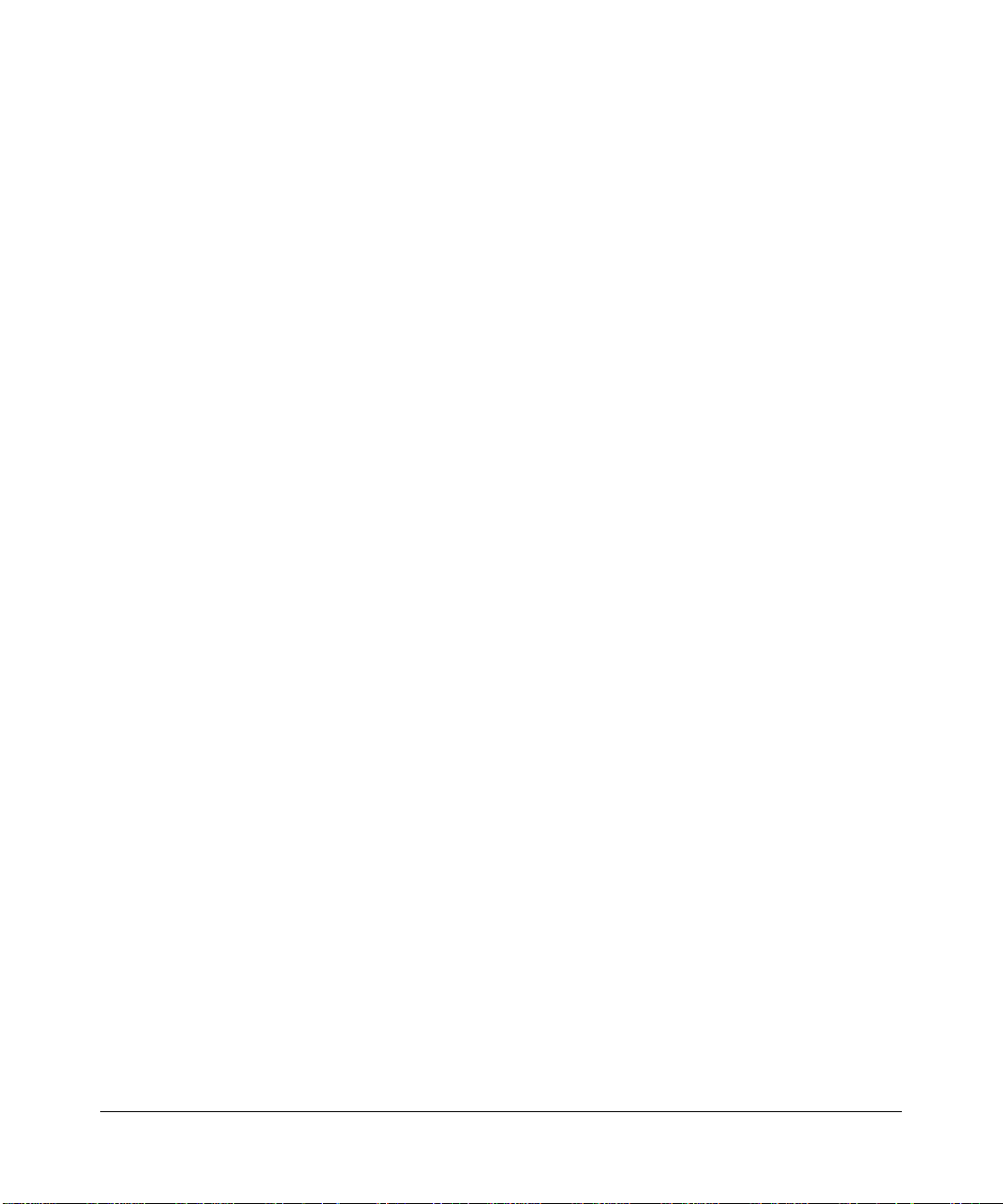
When used near a radio or TV receiver, it may become the cause of radio interference. Read instructions for correct
handling.
Product and Publication Details
Model Number: DM 111PSPv2
Publication Date: December 2008
Product Family: Modem Router
Product Name: ADSL2+ Modem Router DM111PSPv2
Home or Business Product: Home
Language: English
Publication Part Number: 202-10449-01
v1.0, December 2008
v
Page 6
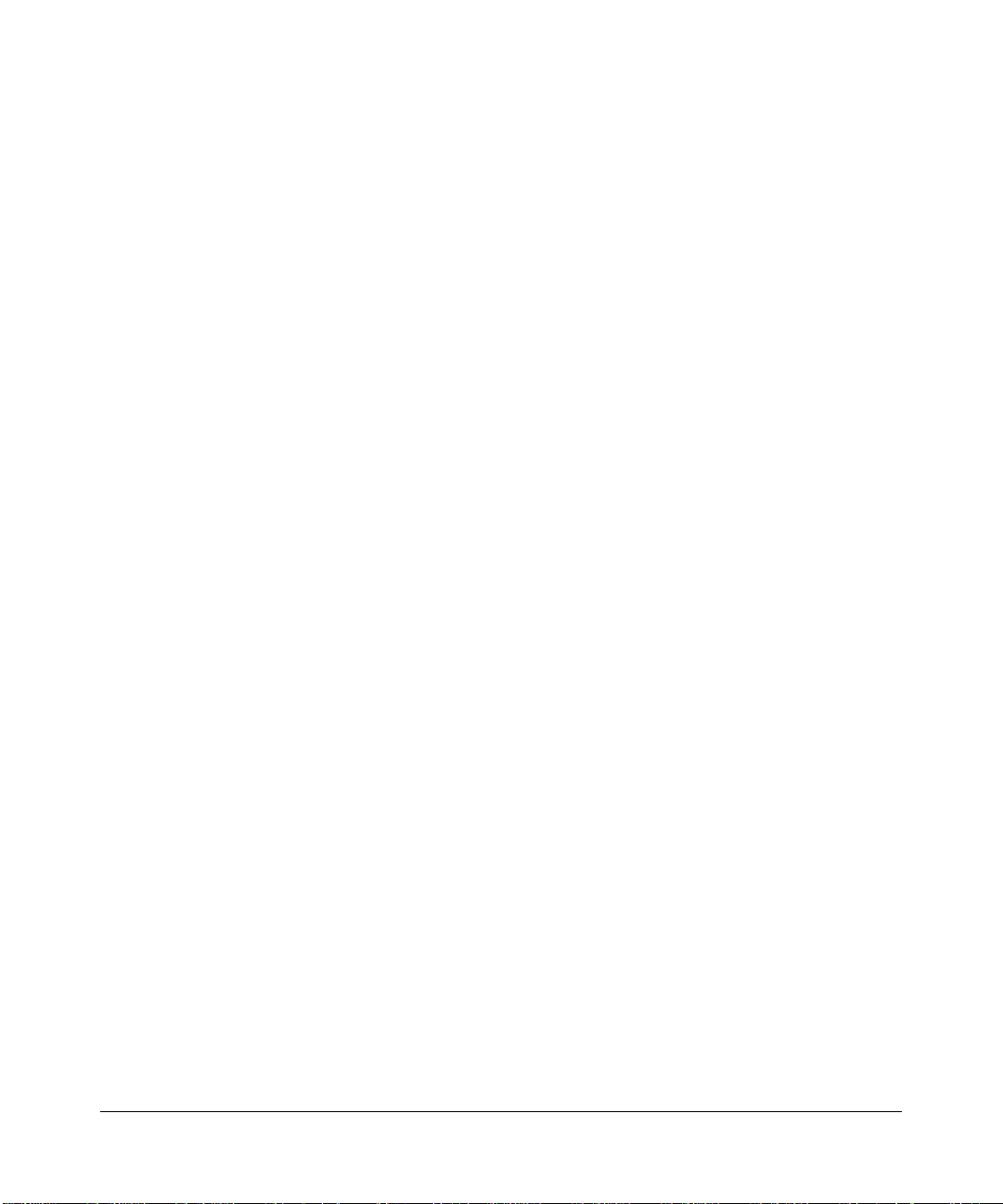
vi
v1.0, December 2008
Page 7

Contents
ADSL2+ Modem Router DM1 11PSPv2 User Manual
About This Manual
How to Use This Book ...................................................................................................... xi
Conventions, Formats, and Scope ...................................................................................xii
How to Use This Manual .................................................................................................xiii
How to Print This Manual ................................................................................................xiii
Revision History ...............................................................................................................xiv
Chapter 1
Configuring Your Internet Connection
Installation Requirements ...............................................................................................1-1
Using the Smart Wizard to Set Up Your Modem Router .................................................1-2
Logging In to the Modem Router ....................................................................................1-2
Setting Up Your Modem Router Manually ......................................................................1-4
Using the Setup Wizard to Auto-Detect the Internet Connection .............................1-5
Using Quick Setup to Configure the Modem Router ................................................1-6
How the Internet Connection Works ...............................................................................1-8
Chapter 2
Managing Your Modem Router
Changing the Password .................................................................................................2-1
Backing Up, Restoring, or Erasing Your Settings ...........................................................2-2
Backing Up the Configuration to a File .....................................................................2-2
Restoring the Configuration from a File ...................................................................2-3
Resetting the Configuration to the Factory Default Settings ....................................2-3
Upgrading the Modem Router’s Firmware ......................................................................2-3
Network Management Information .................................................................................2-5
Viewing the Router Status ........................................................................................2-5
Viewing Attached Devices ........................................................................................2-7
Viewing the ADSL Line Status .................................................................................2-8
Setting up the System Log .............................................................................................2-9
v1.0, December 2008
vii
Page 8
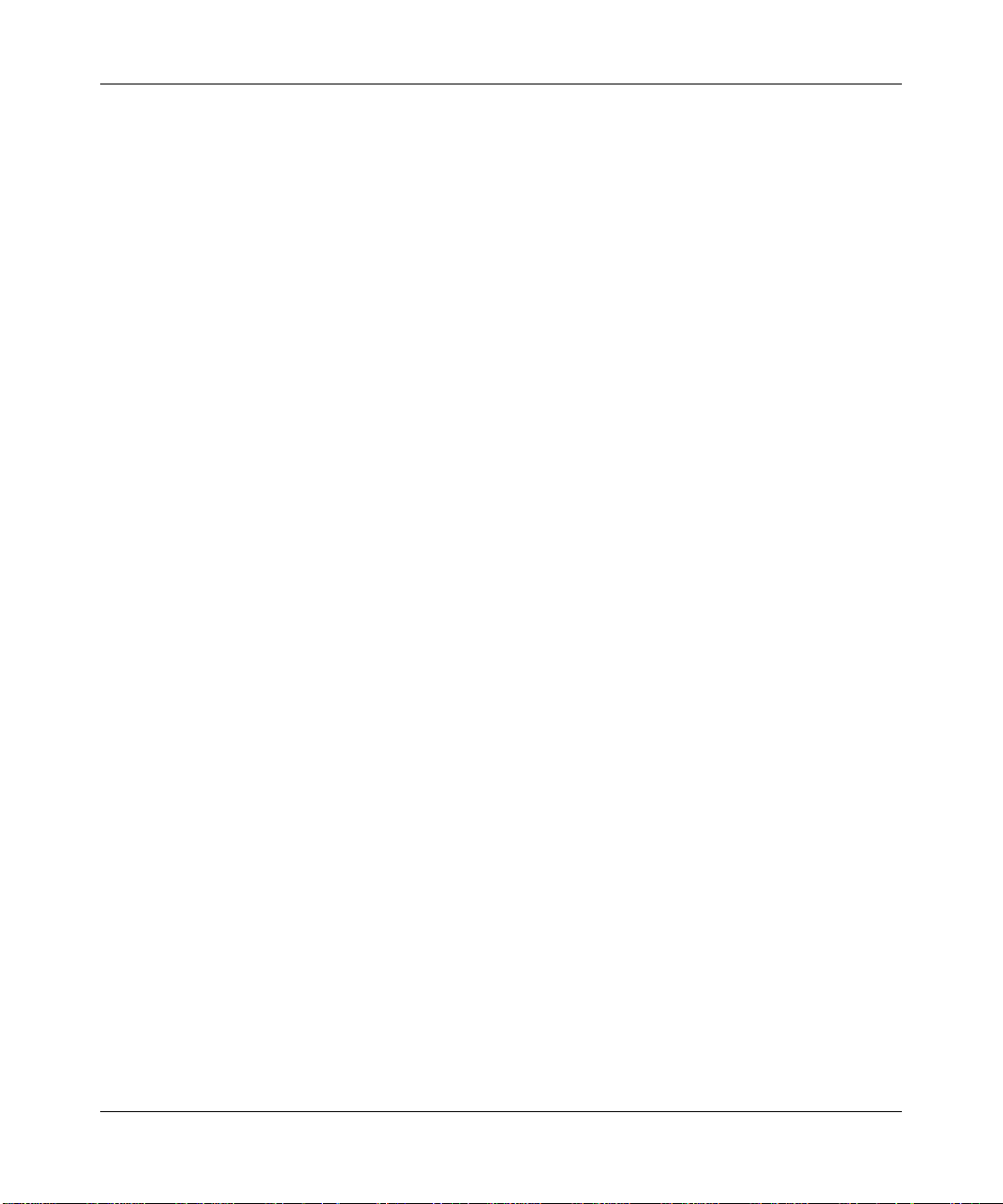
ADSL2+ Modem Router DM111PSPv2 User Manual
Diagnostic Utilities and Rebooting the Modem Router ................................................. 2-11
Running Diagnostics Tests ..................................................................................... 2-11
Routing Table .........................................................................................................2-12
Remote Access ............................................................................................................2-13
Chapter 3
Security and Firewall Protection
Firewall Settings .............................................................................................................3-1
Firewall Rules (IP Filtering) ......................................................................................3-2
Port Forwarding (Inbound Rules) .............................................................................3-6
Port Triggering (Outbound Rules) ............................................................................3-8
Configuring a DMZ Host ...............................................................................................3-10
Enabling Universal Plug and Play (UPnP) .................................................................... 3-11
Chapter 4
Advanced Configuration
LAN IP Setup ..................................................................................................................4-1
Understanding the LAN IP Settings .........................................................................4-3
Reserved IP Addresses ...........................................................................................4-4
Static Routes ..................................................................................................................4-5
IGMP Proxy ....................................................................................................................4-7
Internet Time Settings .....................................................................................................4-8
Enabling VoIP Connections ............................................................................................4-9
Chapter 5
Advanced WAN Configuration
WAN Setup .....................................................................................................................5-1
Selecting Your Domain Name Server (DNS) ..................................................................5-7
Static DNS ................................................................................................................5-8
Dynamic DNS ...........................................................................................................5-8
Quality of Service (QoS) Settings .................................................................................5-10
TR 069 Client Configuration .........................................................................................5-12
Chapter 6
Troubleshooting
Basic Functioning ...........................................................................................................6-2
Power LED Is Off or Never Turns Green ..................................................................6-2
ADSL LED Is Off or Is Blinking .................................................................................6-3
Ethernet LED or Internet LEDs Not On ....................................................................6-4
viii
v1.0, December 2008
Page 9

ADSL2+ Modem Router DM111PSPv2 User Manual
Cannot Log in to the Modem Router ..............................................................................6-4
Modem Router Does Not Save Configuration Changes .................................................6-6
Troubleshooting the Internet Connection ........................................................................6-6
Troubleshooting PPPoE or PPPoA Connection .......................................................6-7
Troubleshooting Internet Browsing ..........................................................................6-7
Restoring the Default Configuration and Password ........................................................6-8
Using the Reset Button ............................................................................................6-8
Problems with Date and Time .........................................................................................6-8
Appendix A
Technical Specifications
Appendix B
Related Documents
Index
v1.0, December 2008
ix
Page 10
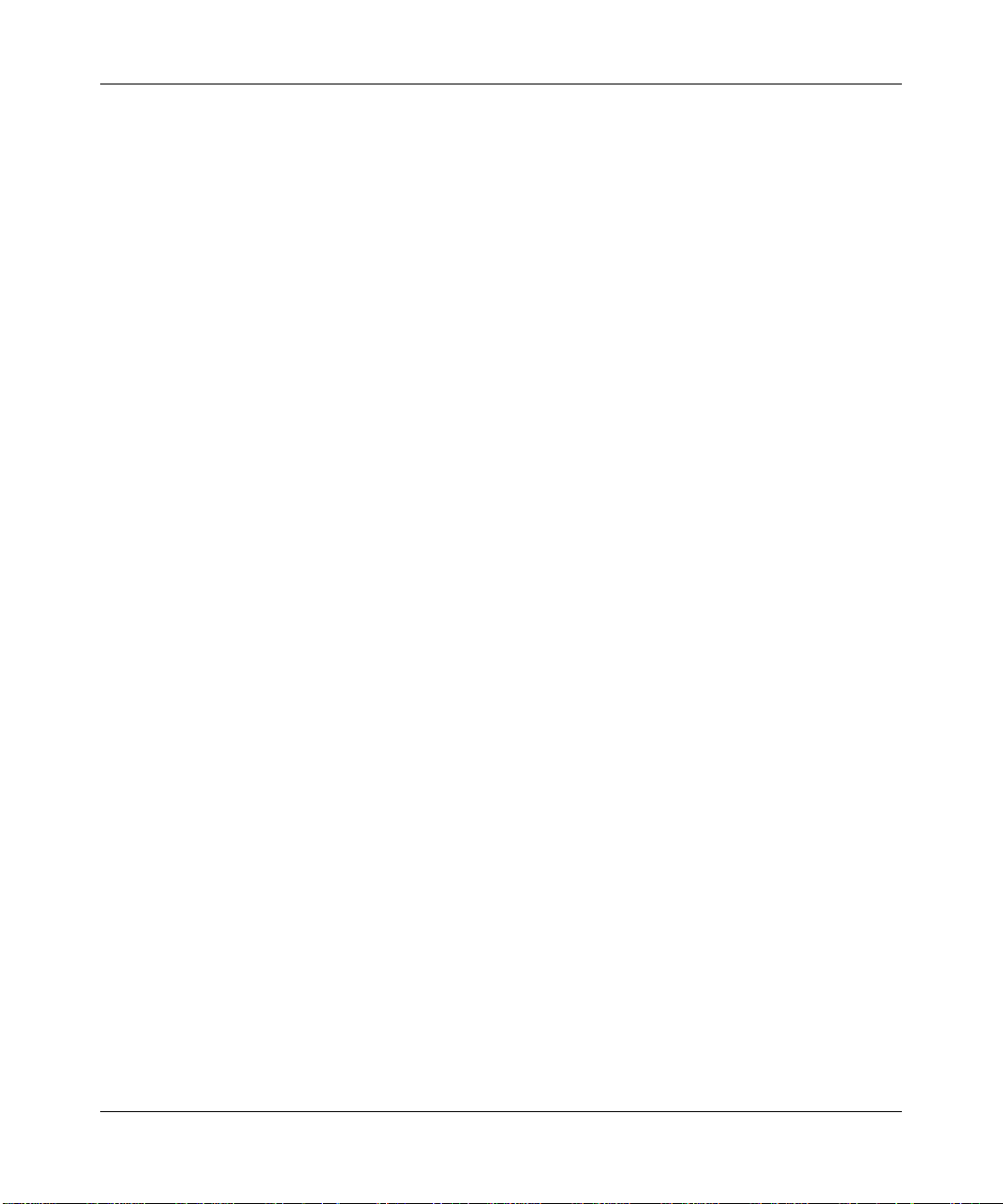
ADSL2+ Modem Router DM111PSPv2 User Manual
x
v1.0, December 2008
Page 11
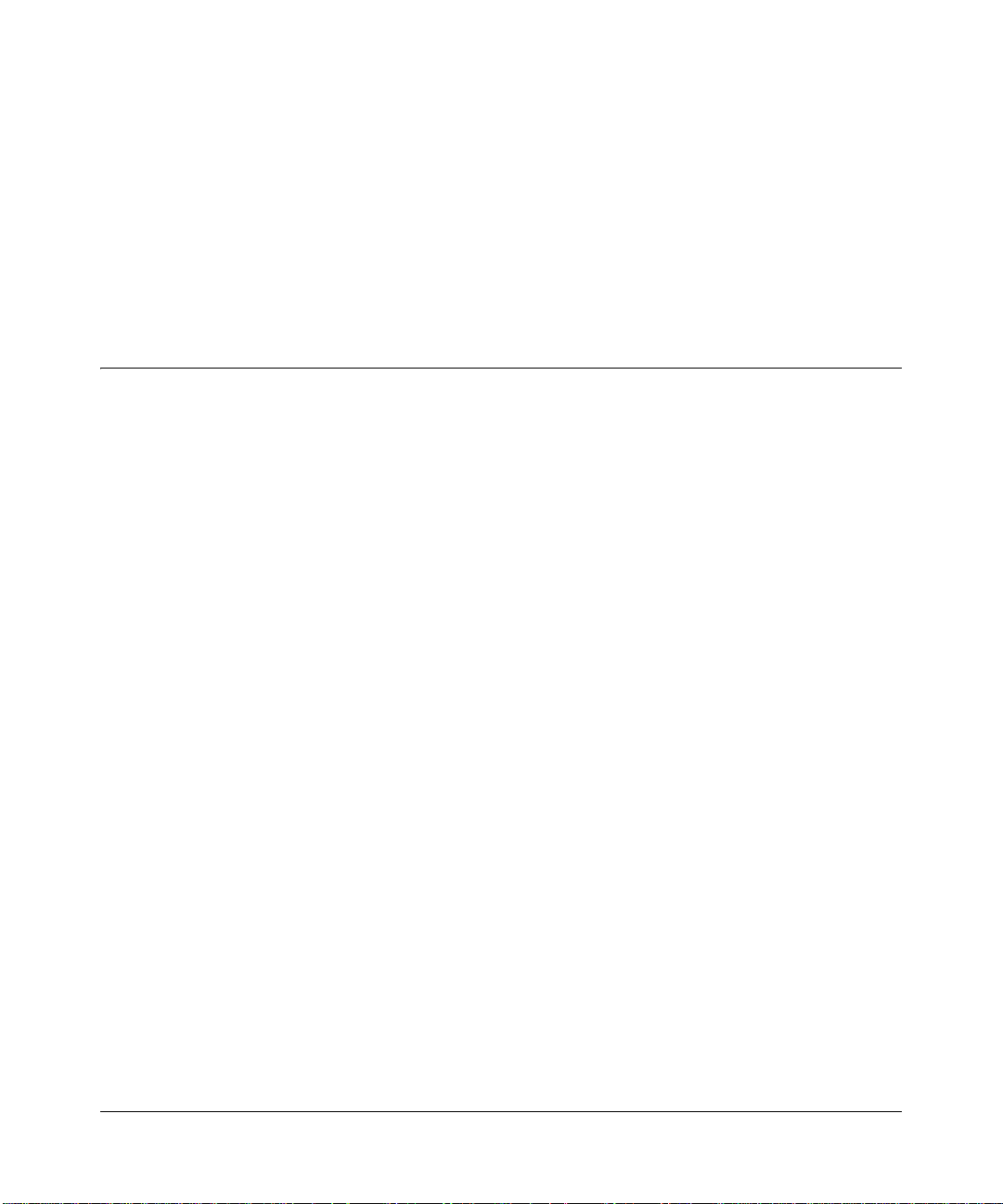
About This Manual
The NETGEAR® ADSL2+ Modem Router DM111PSPv2 User Manual describes how to install,
configure and troubleshoot the ADSL2+ Modem Router. The information in this manual is
intended for readers with intermediate computer and Internet skills.
How to Use This Book
This document describes configuration menu commands for the ADSL2+ Modem Router
software. The commands can all be accessed from the Web interface.
• Chapter 1, “Configuring Your Internet Connection,” describes how to use the Smart Wizard
Discovery utility to set up your ADSL2+ Modem Router so that you can communicate with it.
• Chapter 2, “Managing Your Modem Router,” describes how to perform network management
tasks.
• Chapter 3, “Security and Firewall Protection,” describes how to configure the firewall and
security features.
• Chapter 4, “Advanced Configuration,” describes how to configure advanced features,
including LAN IP features.
• Chapter 5, “Advanced WAN Configuration,” describes how to configure advanced WAN
features, including Quality of Service (QoS) features.
• Chapter 6, “Troubleshooting,” describes how to troubleshoot your ADSL2+ Modem Router.
• Appendix A, “Technical Specifications,” provides ADSL2+ Modem Router specifications.
• Appendix B, “Related Documents,” provides links to reference documents.
v1.0, December 2008
xi
Page 12
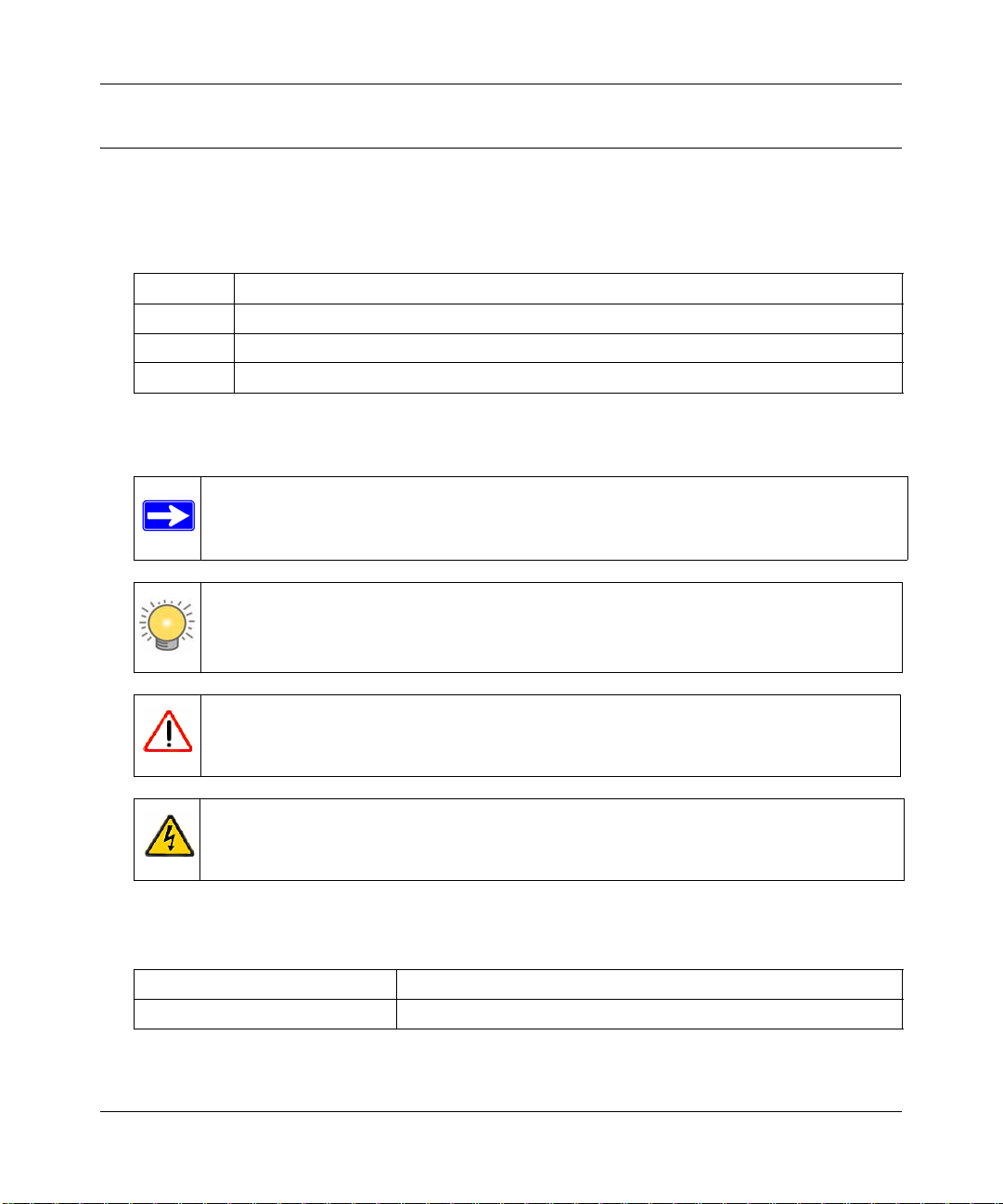
ADSL2+ Modem Router DM111PSPv2 User Manual
Conventions, Formats, and Scope
The conventions, formats, and scope of this manual are described in the following paragraphs:
• Typographical Conventions. This manual uses the following typographical conventions:
Italic Emphasis, books, CDs, file and server names, extensions
Bold User input, IP addresses, GUI screen text
Fixed Command prompt, CLI text, code
italic URL links
• Formats. This manual uses the following formats to highlight special messages:
Note: This format is used to highlight information of importance or special interest.
Tip: This format is used to highlight a procedure that will save time or resources.
Warning: Ignoring this type of note may result in a malfunction or damage to the
equipment.
Danger: This is a safety warning. Failure to take heed of this notice may result in
personal injury or death.
• Scope. This manual is written for the ADSL2+ Modem Router according to these
specifications:
Product Version ADSL2+ Modem Router DM111PSPv2
Manual Publication Date December 2008
xii
v1.0, December 2008
Page 13
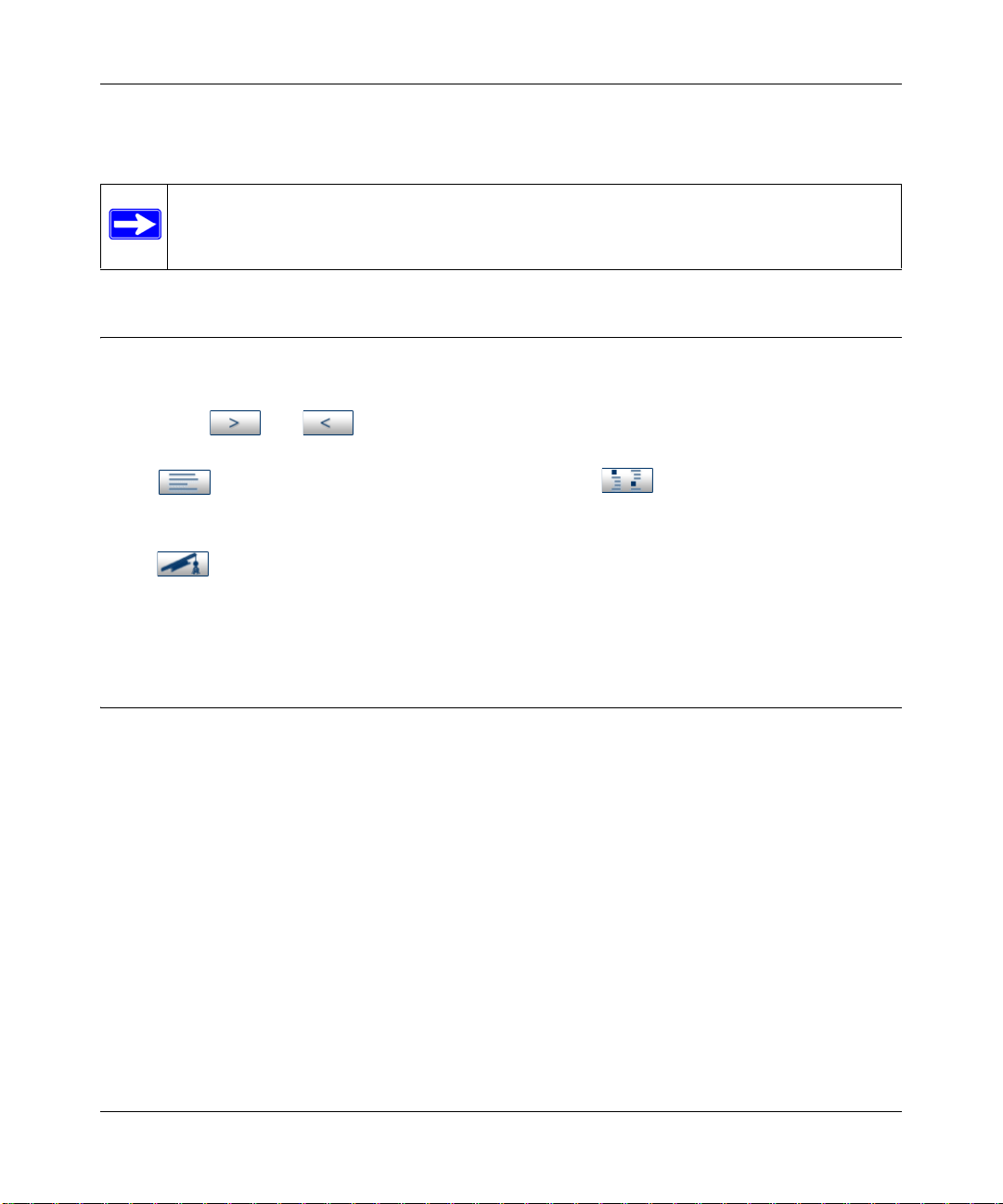
ADSL2+ Modem Router DM111PSPv2 User Manual
For more information about network, Internet, firewall, and VPN technologies, see the links to the
NETGEAR website in
Note: Product updates are available on the NETGEAR, Inc. website at
http://kbserver.netgear.com.
Appendix B, “Related Documents.”
How to Use This Manual
The HTML version of this manual includes the following:
• Buttons, and , for browsing forward or backward through the manual one page
at a time.
•A button that displays the table of contents and a button that displays an index.
Double-click a link in the table of contents or index to navigate directly to where the topic is
described in the manual.
•A button to access the full NETGEAR, Inc. online knowledge base for the product
model.
• Links to PDF versions of the full manual and individual chapters.
How to Print This Manual
To print this manual, you can choose one of the following options, according to your needs.
• Printing a page from HTML. Each page in the HTML version of the manual is dedicated to
a major topic. Select File > Print from the browser menu to print the page contents.
• Printing from PDF. Your c omputer must have the free Adobe Acrobat reader installed in
order to view and print PDF files. The Acrobat reader is available on the Adobe Web site at
http://www.adobe.com.
– Printing a PDF chapter. Use the PDF of This Chapter link at the top left corner of any
page.
• Click the PDF of This Chapter link at the top left corner of any page in the chapter
you want to print. The PDF version of the chapter you were viewing opens in a
browser window.
• Click the print icon in the upper left of your browser window.
v1.0, December 2008
xiii
Page 14
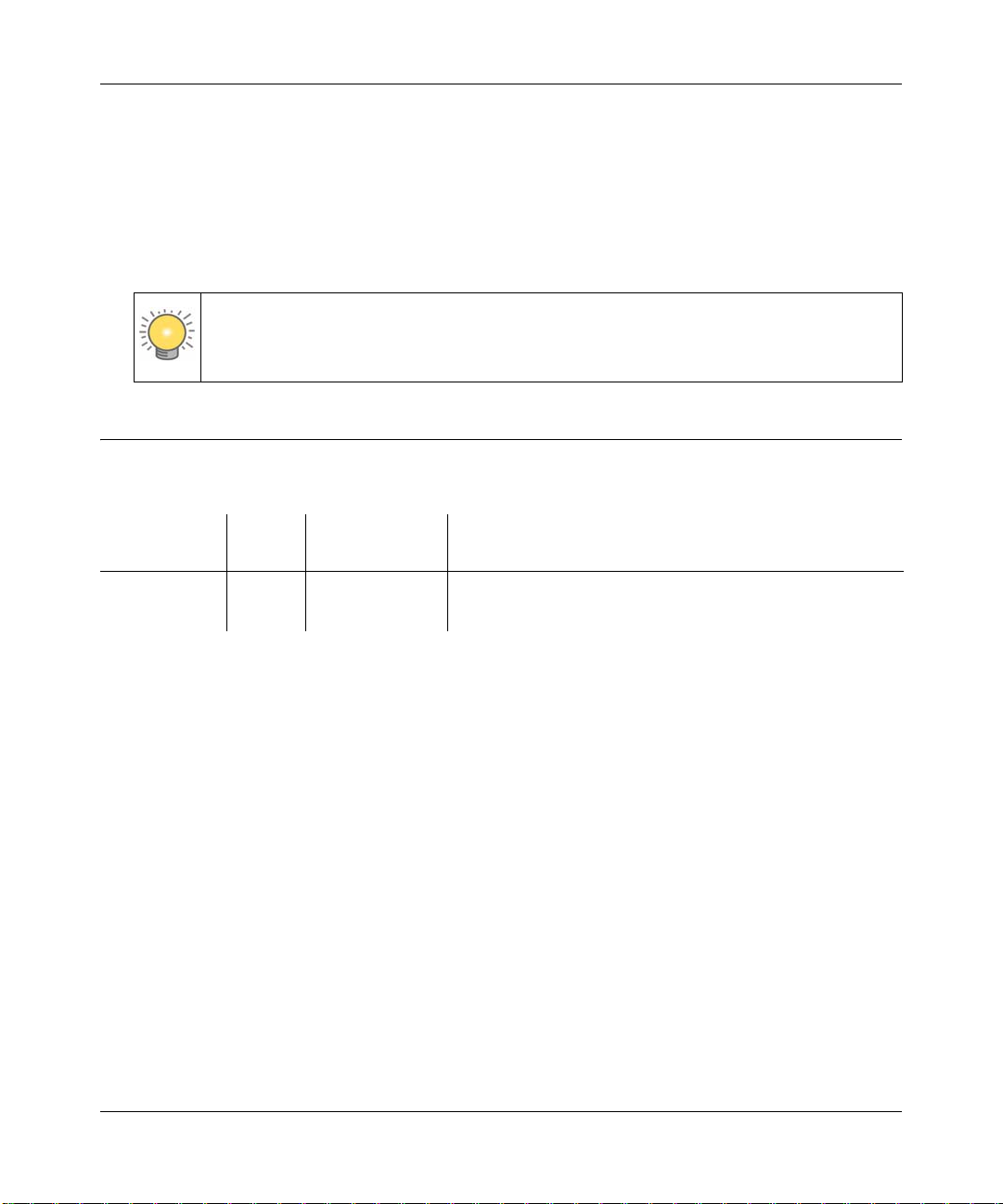
ADSL2+ Modem Router DM111PSPv2 User Manual
– Printing a PDF version of the complete manual. Use the Complete PDF Manual link
at the top left corner of any page.
• Click the Complete PDF Manual link at the top left corner of any page in the manual.
The PDF version of the complete manual opens in a browser window.
• Click the print icon in the upper left corner of your browser window.
Tip: If your printer supports printing two pages on a single sheet of paper, you can
save paper and printer ink by selecting this feature.
Revision History
Part Number
202-10378-01 1.0 April 2008 Manual release
202-10436-01 1.0 December 2008 Revision of existing features and addition of new features
Version
Number
Date Description
xiv
v1.0, December 2008
Page 15
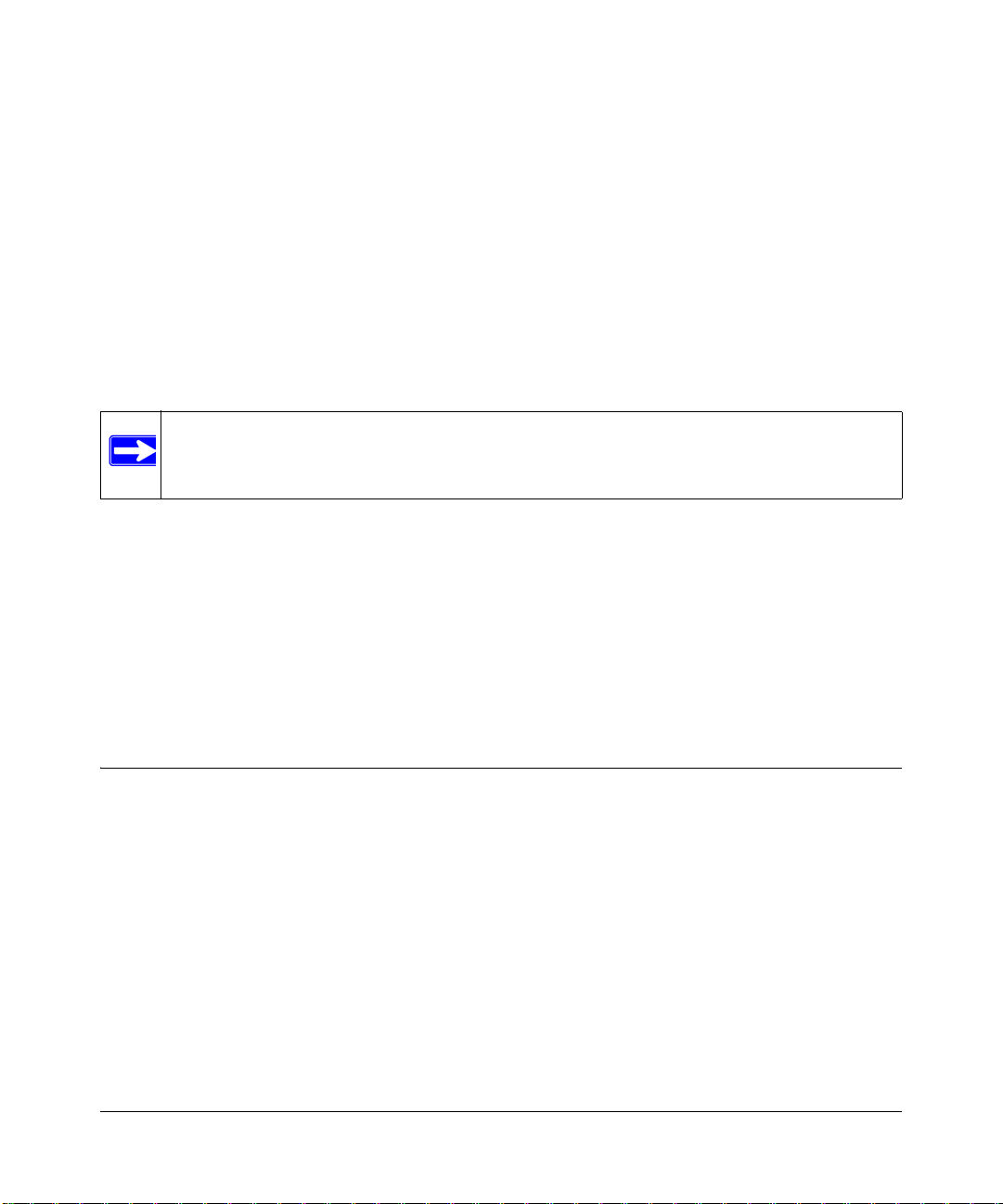
Chapter 1
Configuring Your Internet Connection
This chapter describes how to configure your ADSL2+ Modem Router Internet connection. When
you perform the initial configuration of your modem router using the Resource CD as described in
the ADSL2+ Modem Router Setup Manual, these settings are configured automatically for you.
This chapter provides further details about these settings, as well as instructions on how to log in to
the modem router for further configuration.
Note: NETGEAR recommends using the Smart Wizard™ Installation Assistant on the
Resource CD for initial configuration, as described in the ADSL2+ Modem Router
Setup Manual.
This chapter includes:
• “Installation Requirements in the following section
• “Using the Smart Wizard to Set Up Your Modem Router” on page 1-2
• “Logging In to the Modem Router” on page 1-2
• “Setting Up Your Modem Router Manually” on page 1-4
• “How the Internet Connection Works” on page 1-8
Installation Requirements
Before installation, please have your DSL log in user name and password available. If not
available, please obtain them from your Internet Service Provider (ISP) at the numbers below and
IMMEDIATELY FOLLOW NETGEAR INSTALLATION PROCEDURES located in the Smart
Wizard installation CD.
• For Earthlink customers, please call 1-800-EARTHLINK.
• For AT&T customers, please call 1-877-722-3755.
• For Qwest customers, please call 1-877-348-9005.
• For Verizon customers, please call 1-800-567-6789.
1-1
v1.0, December 2008
Page 16
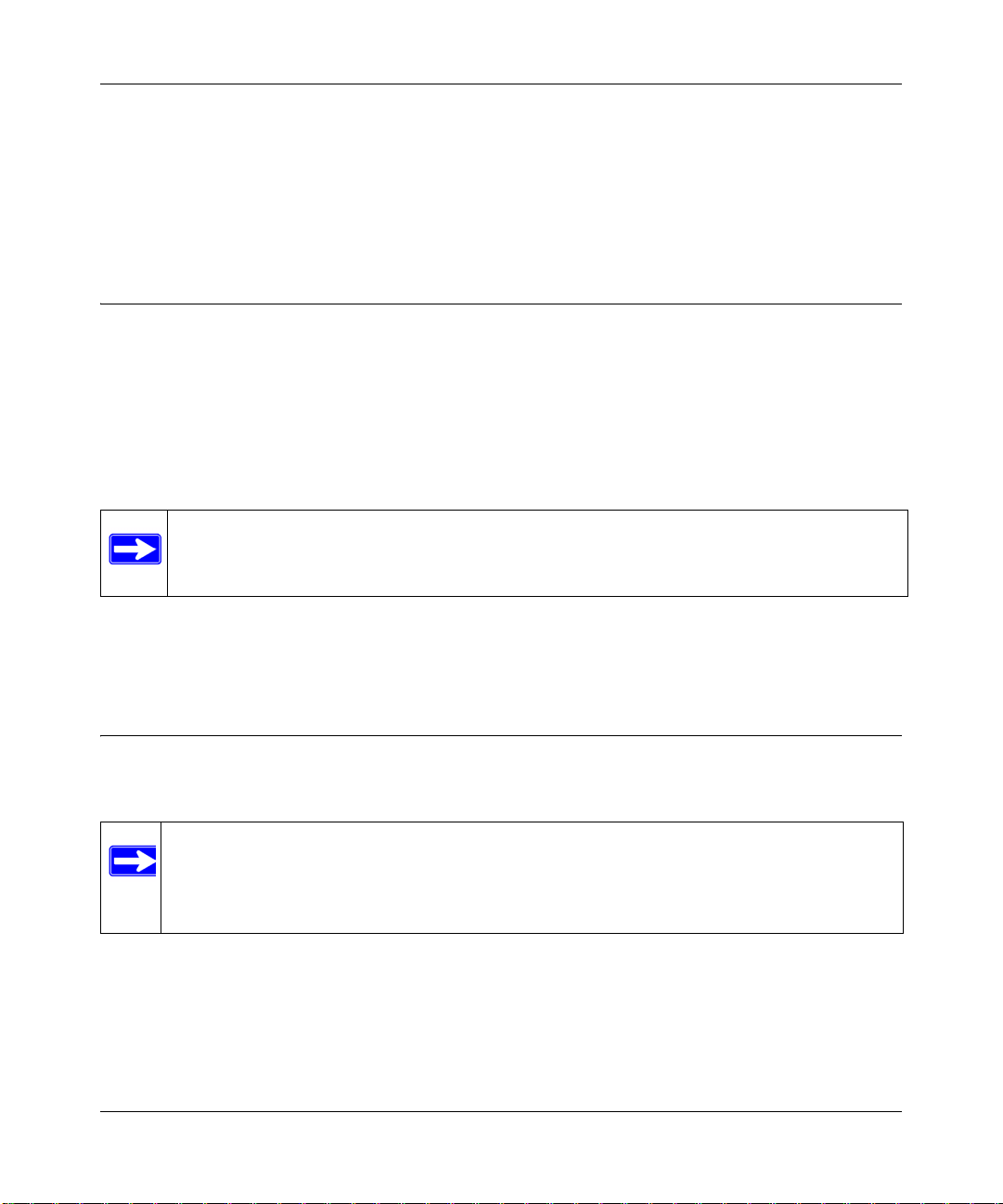
ADSL2+ Modem Router DM111PSPv2 User Manual
NETGEAR modem and gateway products are designed to be compatible with major ISPs in North
America including Earthlink, AT&T , Qwest, and Verizon. For any NETGEAR product installation
support and compatibility concerns, please call NETGEAR at 1-888-NETGEAR, as ISP support
for NETGEAR products may be limited. Please only call your ISP to obtain the log in user name
and password.
Using the Smart Wizard to Set Up Your Modem Router
For first-time installation of your modem router, refer to the ADSL2+ Modem Router Setup
Manual. The Setup Manual explains how to launch the NETGEAR Smart Wizard on the Resource
CD to step you through the procedure to connect your modem router and computer. The Smart
Wizard will assist you in configuri ng your Internet connection. After initial configuration using the
Setup Manual, you can use the information in this manual to configure additional features of your
modem router.
Note: The Smart W izard cannot detect a PPTP connection with y our ISP. If your ISP uses
this protocol, then you must use Quick Setup to configure your connection
manually. See
“Using Quick Setup to Configure the Modem Router” on page 1-6.
For installation instructions in a language other than English, see the language options on the
Resource CD.
Logging In to the Modem Router
You can log in to the modem router to view or change its settings.
Note: Your computer must be configured for Dynamic Host Configuration Protocol
(DHCP). For help with configuring DHCP, see the documentation that came with
your computer or see the link to the online document in
in Appendix B.
To log in to the modem router:
1. On your PC, open a Web browser, such as Microsoft Internet Explorer or Mozilla Firefox, and
type the URL http://192.168.0.1 in the address box. A dialog screen will be displayed
prompting you for a user name and password.
1-2 Configuring Your Internet Connection
v1.0, December 2008
“Preparing Your Network”
Page 17
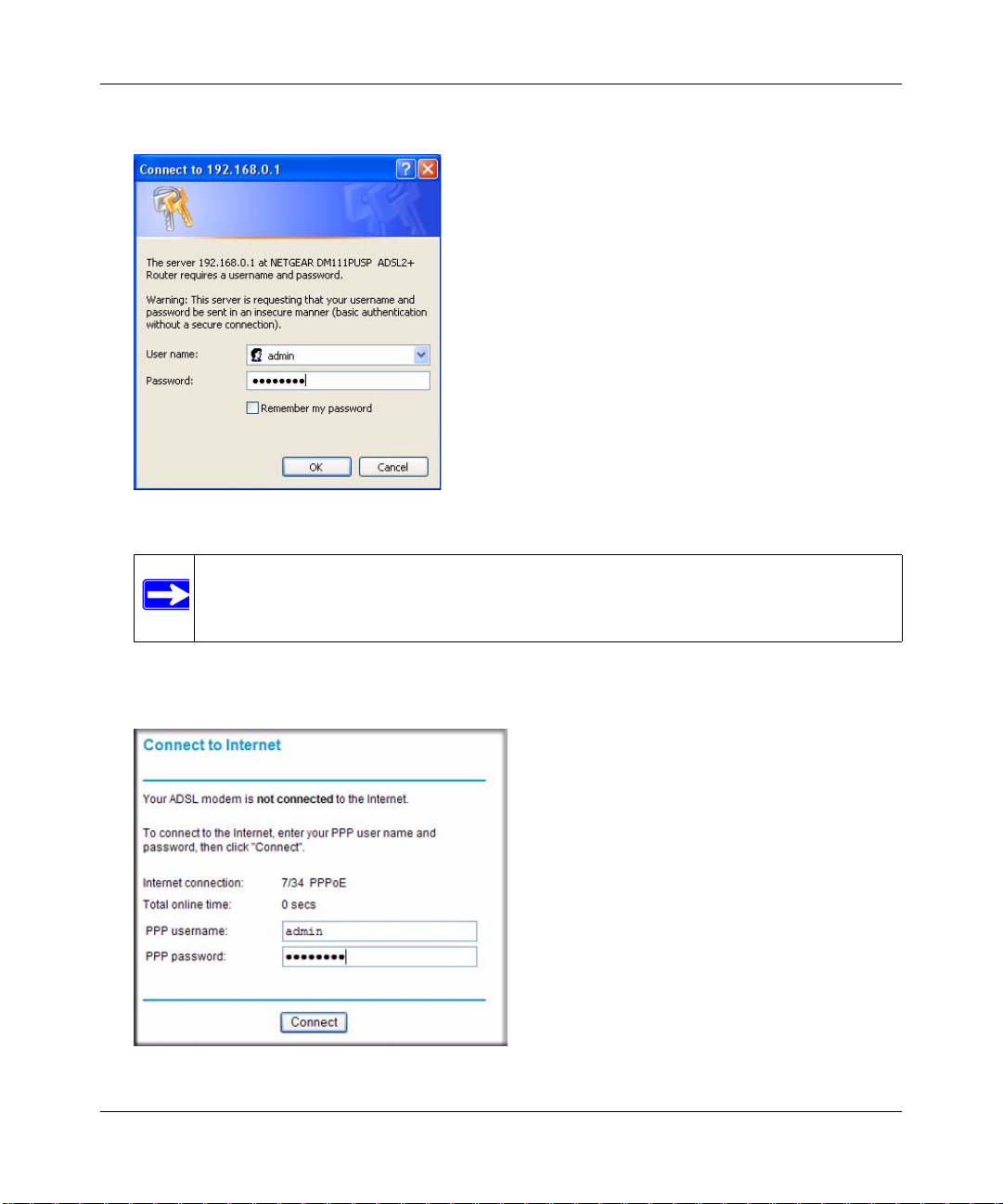
ADSL2+ Modem Router DM111PSPv2 User Manual
A window similar to the following login window opens:
Figure 1-1
Note: After you log in to the modem router, you will have the option of changing the
modem router’s LAN IP address. If you do so, you will need to use the revised
IP address to log in to the modem router in the future.
2. Type admin for the user name, password for the password, and then click OK. The Connect
to Internet screen displays:
Figure 1-2
Configuring Your Internet Connection 1-3
v1.0, December 2008
Page 18
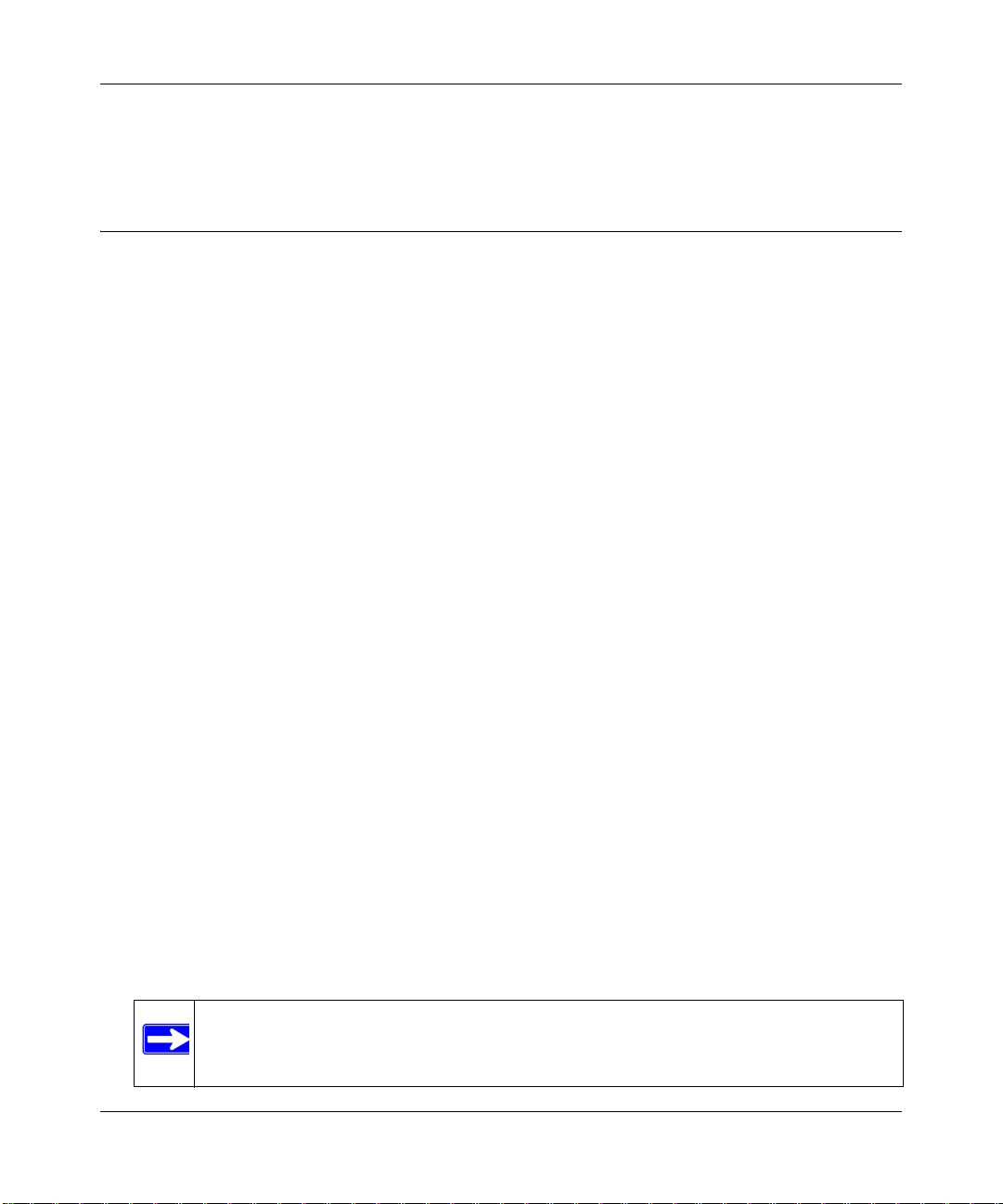
ADSL2+ Modem Router DM111PSPv2 User Manual
Figure 1-2 on page 1-3 shows whether or not the modem router is connected to the Internet,
and the basic Internet connection settings.
Setting Up Your Modem Router Manually
If you elect not to use the Smart Wizard, you can set up the modem router manually. However , you
need to prepare the following before you can set up your modem:
• Active Internet service provided by an Asymmetric Digital Subscriber Line (ADSL) account.
• The Internet Service Provider (ISP) configuration information for your ADSL account.
– ISP login name and password
– ISP Domain Name Server (DNS) addresses
– Fixed or static IP address
– Host and domain names
• Depending on how your ISP set up your Internet account, you need to know one or more of
these settings:
– V irtual path identifi er (VPI) and Virtual channel identifier (VCI) parameters
– Multiplexing method
– Host and domain names
• ASDL microfilters as explained in the ADSL2+ Modem Router Setup Manual.
• Your computer must be set up to use DHCP to get its TCP/IP configuration from a router. This
is usually the case. For help with DHCP, see the documentation that came with your computer,
or see the link to the online document in
Your ISP should have provided you with all the information needed to connect to the Internet. If
you cannot locate this information, you can ask your ISP to provide it.
You can use the Setup Wizard to auto-detect your Internet connection, or you can bypass the
wizard and enter settings in the Quick Setup screens.
• Setup Wizard. This wizard searches your Internet connection for servers and protocols to
determine your Internet Service Provider (ISP) configuration. See the following section,
“Using the Setup Wizard to Auto-Detect the Internet Connection.”
Note: The Setup Wizard cannot detect a PPTP connection with your ISP. If your ISP
uses this protocol, then you must use Quick Setup to configure you r connection
manually.
1-4 Configuring Your Internet Connection
“Preparing Your Network” in Appendix B.
v1.0, December 2008
Page 19
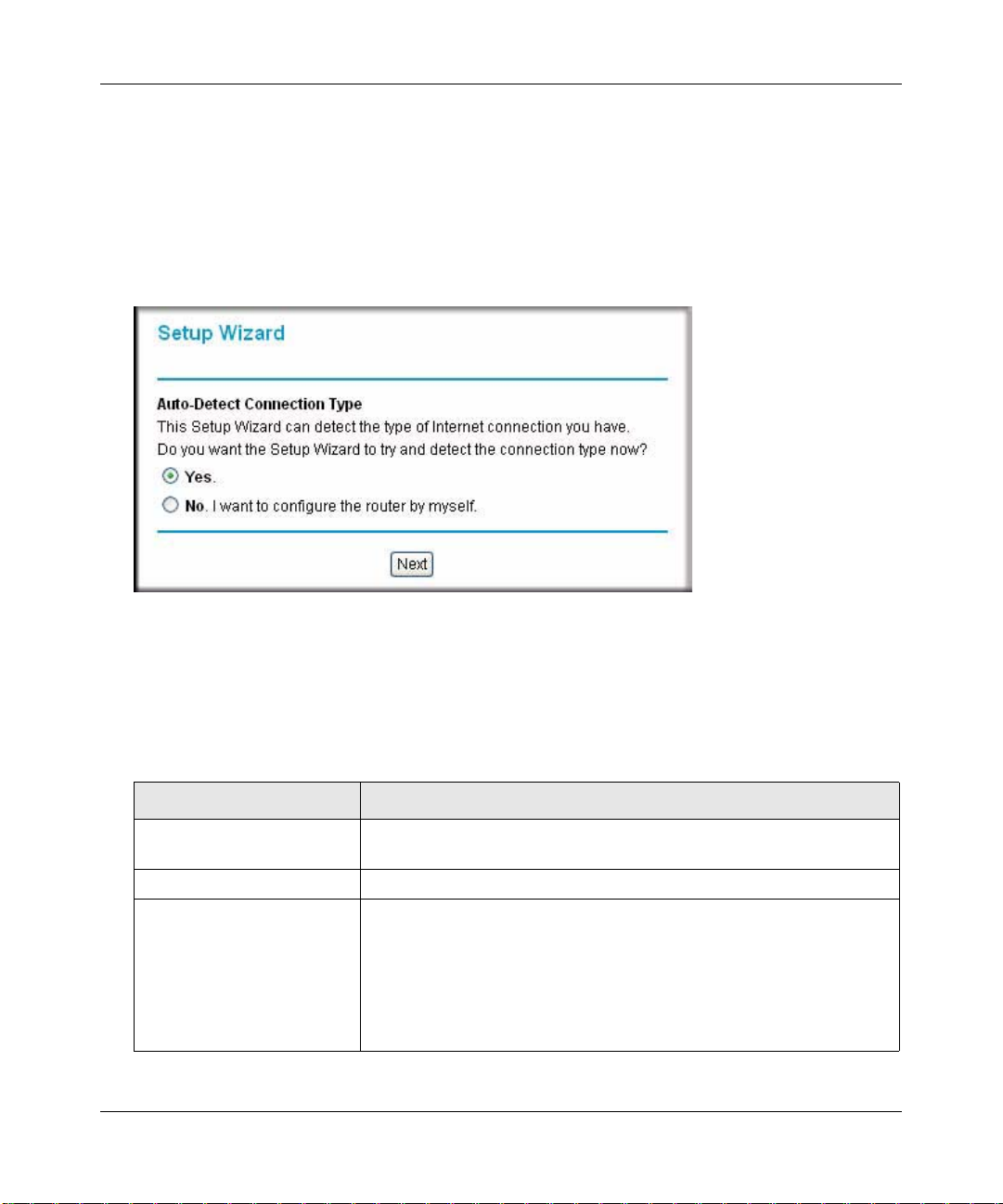
ADSL2+ Modem Router DM111PSPv2 User Manual
• Quick Setup. You are prompted to configure the Internet connection and LAN settings. See
“Using Quick Setup to Configure the Modem Router” on page 1-6.
Using the Setup Wizard to Auto-Detect the Internet Connection
To use the Setup Wizard to assist with configuration or to view the Internet connection settings:
1. Select Setup Wizard from the main menu, and the following screen displays:
Figure 1-3
2. To use the Setup Wizard, select Yes, and then click Next.
The Setup Wizard detects your ISP configuration. Depending on the type of connection, you
are prompted to enter your ISP settings, as shown in the following table.
Table 1-1. Auto-Detected Internet Connection Types
Connection Type ISP Information
PPP over Ethernet (PPPoE)
PPP over ATM (PPPoA)
Dynamic IP Account Setup No entries are needed.
IP over ATM Classical IP
assignment (RFC1577)
Configuring Your Internet Connection 1-5
Enter the login user name and password. These fields are casesensitive.
• Enter the assigned IP address, subnet mask, and the IP address of
your ISP’s primary DNS server. If a secondary DNS server address is
available, enter it also.
• DNS servers are required to perform the function of translating an
Internet name such as www.netgear.com to a numeric IP address. For
a fixed IP address configuration, you must obtain DNS server
addresses from your ISP and enter them manually here.
v1.0, December 2008
Page 20
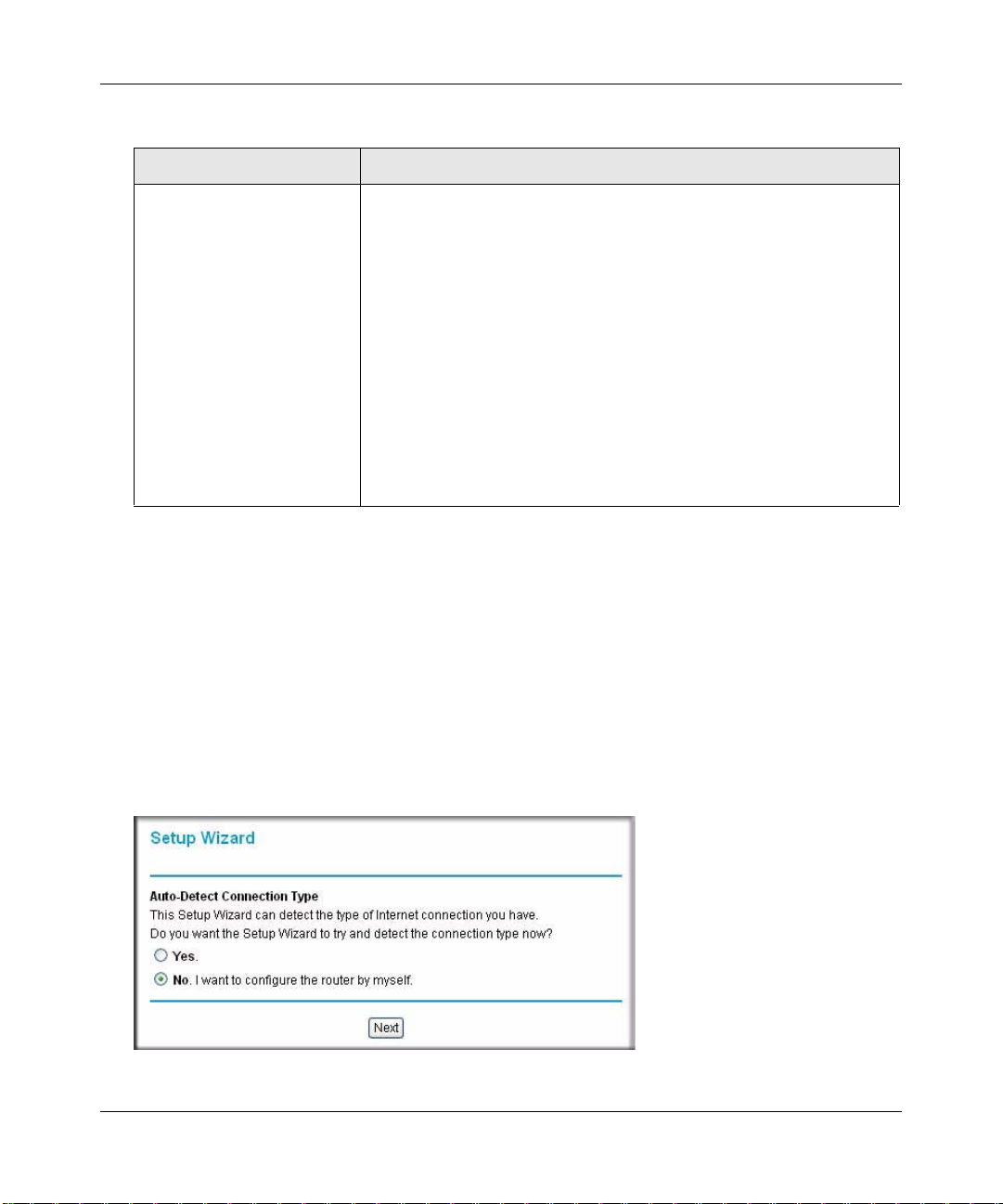
ADSL2+ Modem Router DM111PSPv2 User Manual
Table 1-1. Auto-Detected Internet Connection Types (continued)
Connection Type ISP Information
Fixed IP (Static) Account
Setup
1. If required, enter the account name and domain name from your
ISP.
2. Select Use Static IP Address or Use IP Over ATM (IPoA —
RFC1483 Routed) according to the information from your ISP. If you
select IPoA, the modem router will detect the gateway IP address,
but you still need to provide the modem router IP address.
3. Enter your assigned IP address, subnet mask, and the IP address of
your ISP’s gateway modem router. This information should have
been provided to you by your ISP.
4. Enter the IP address of your ISP’s primary DNS server. If a
secondary DNS server address is available, enter it also.
DNS servers are required to perform the function of translating an
Internet name such as www.netgear.com to a numeric IP address. For a
fixed IP address configuration, you must obtain DNS server addresses
from your ISP and enter them manually here.
3. To save your settings, click Apply.
4. Click Test to verify your Internet connection. If you have trouble connecting to the Internet,
Chapter 6, “Troubleshooting.
see
Using Quick Setup to Configure the Modem Router
You can bypass the Setup Wizard and use the Quick Setup screens to manually configure your
modem router.
To manually configure the modem router settings:
1. Select Setup Wizard from the main menu. The following screen displays (see next page).
Figure 1-4
1-6 Configuring Your Internet Connection
v1.0, December 2008
Page 21
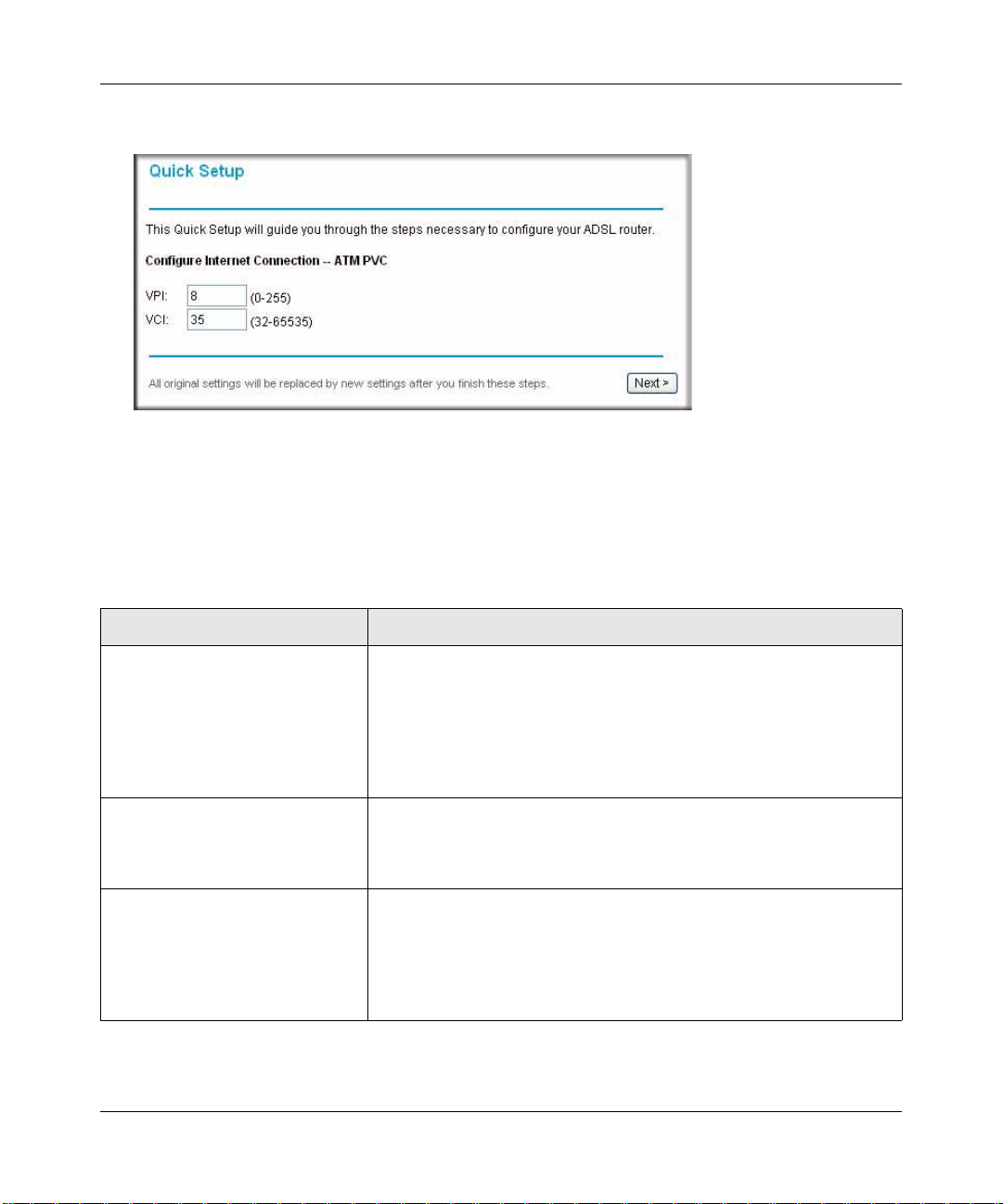
ADSL2+ Modem Router DM111PSPv2 User Manual
2. To bypass the Setup Wizard, select No, and then click Next. The Quick Setup screen displays:
Figure 1-5
3. Enter the settings in each Quick Setup screen. These settings are described in Table 1-2.
4. Click Finish to save the settings and reboot the modem router.
The following table describes the settings for the Quick Setup screens.
Table 1-2. Quick Setup Screen Settings
Screen Name Settings
Quick Setup Enter the following settings:
• VPI. The Virtual Path Identifier (VPI) identifies the virtual path
between endpoints in an ATM network. The valid range is from 0 to
255.
• VCI. The Virtual Channel Identifier (VCI) identifies the virtual channel
endpoints in an ATM network. The valid range is from 32 to 65535
(1 to 31 is reserved for well-known protocols).
Configure Internet ConnectionConnection Type
Configure Internet ConnectionWAN IP Settings
Enter the following settings. For information about these settings, see
Table 5-3 on page 5-4.
• Protocol
• Encapsulation Type
Enter the following settings. For information about these settings, see
Table 5-1 on page 5-2.
• Obtain IP Address Automatically
• WAN IP Address
• Enable NAT
•MTU
Configuring Your Internet Connection 1-7
v1.0, December 2008
Page 22
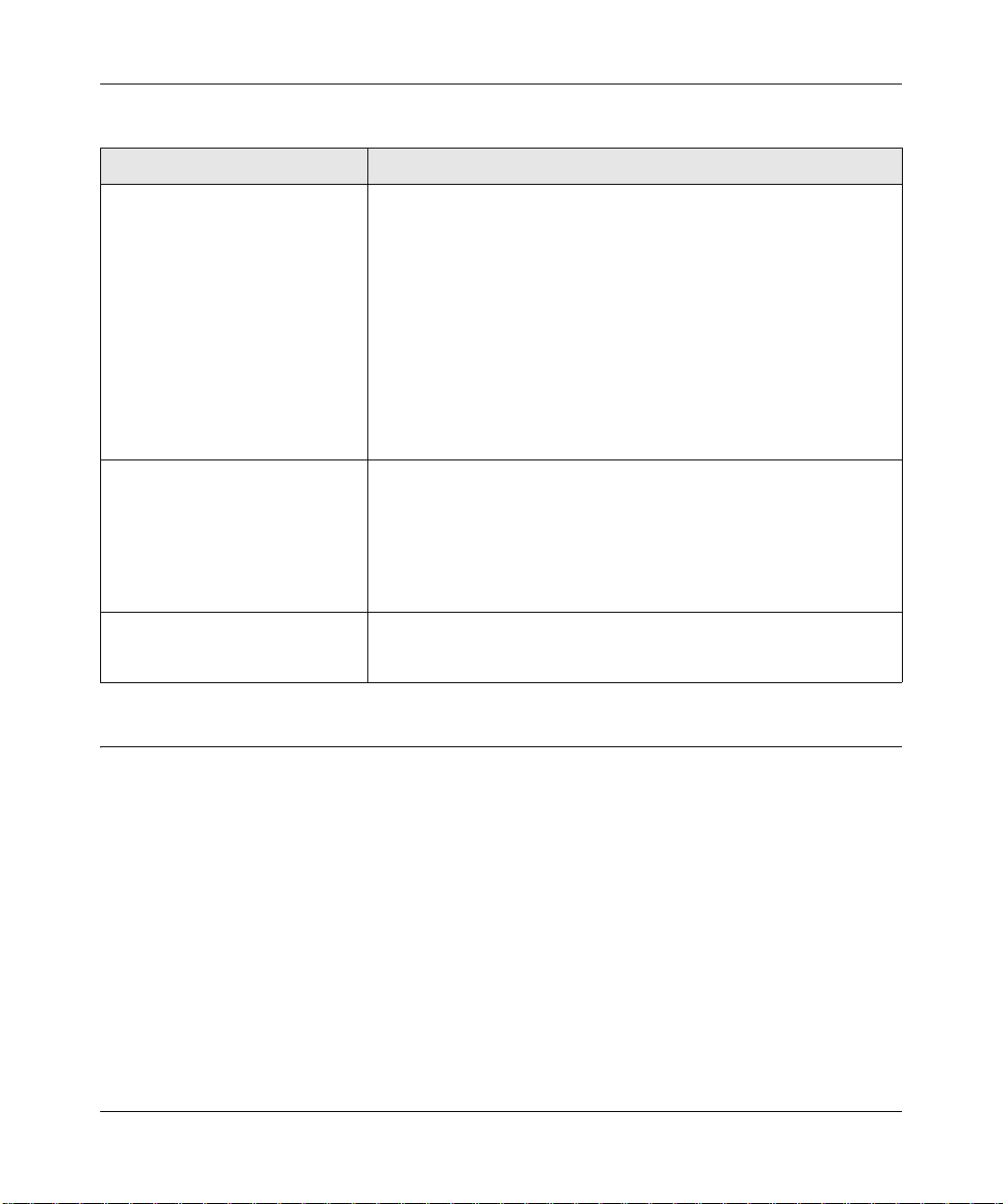
ADSL2+ Modem Router DM111PSPv2 User Manual
Table 1-2. Quick Setup Screen Settings (continued)
Screen Name Settings
Configure Internet ConnectionPPP User Name and Password
Configure LAN Side Settings Enter the following settings. For information about these settings, see
This Internet ConnectionSummary
Enter the PPP user name and password that you use to log on. These
fields are case-sensitive. Specify how the session must be established:
• Always On. Enables the connection to be active continuously.
• Dial on Demand. Activates the connection when there is demand.
Enter a value in the minutes field to deactivate the connection when
there is no activity. (This mechanism is also known as the PPP idle
timer.)
• Manually Connect. Requires you to press the Connect hyperlink in
the PVC Name column of the WAN Setup screen to activate the
connection.
Enter a value in the minutes field to deactivate the connection when
there is no activity. (This mechanism is also known as the PPP idle
timer.)
Table 4-1 on page 4-3.
• Primary IP Address
• Subnet Mask
• Optionally, Second IP Address and Subnet Mask
•MTU
• DHCP Server
This screen lists the Internet connection and LAN settings. When the
settings are correct, click Finish to save the settings and reboot the
modem router.
How the Internet Connection Works
Your modem router is now configured to provide Internet access for your network. Your modem
router automatically connects to the Internet when one of your computers requires access. It is not
necessary to run a dialer or login application such as dial-up networking or Enternet to connect,
log in, or disconnect. The modem router performs these functions automatically as needed.
To access the Internet from any computer connected to your modem router, launch an Internet
browser such as Microsoft Internet Explorer. You should see the modem router’s Internet LED
blink, indicating communication to the ISP. The browser should begin to display a Web page.
1-8 Configuring Your Internet Connection
v1.0, December 2008
Page 23
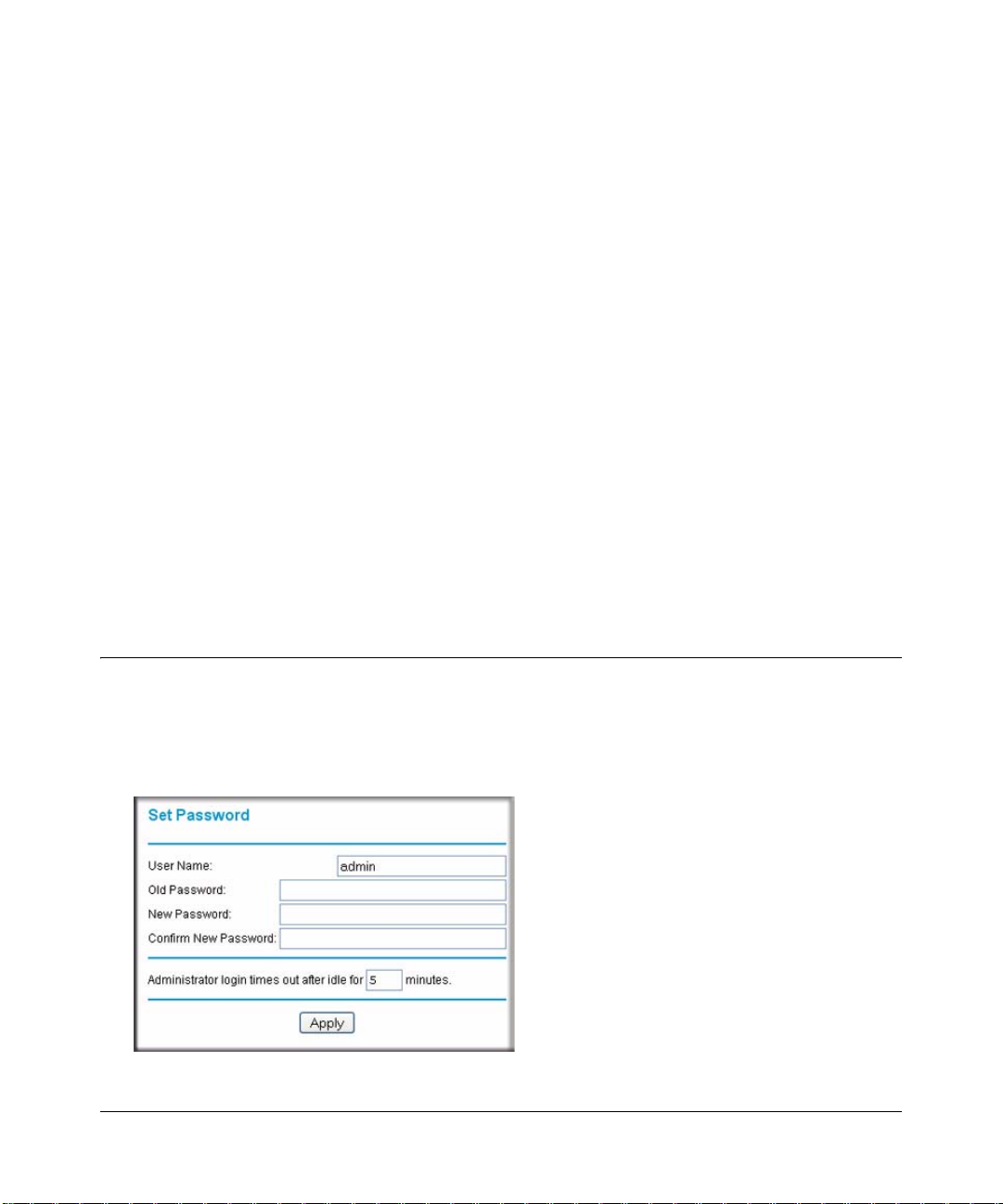
Chapter 2
Managing Your Modem Router
This chapter describes how to perform management tasks on your ADSL2+ Modem Router
DM111PSPv2. To use the features described in this chapter, log in to the modem router as
described in
This chapter includes:
• “Changing the Password” in the following section
• “Backing Up, Restoring, or Erasing Your Settings” on page 2-2
• “Upgrading the Modem Router’s Firmware” on page 2-3
• “Network Management Information” on page 2-5
• “Setting up the System Log” on page 2-9
• “Diagnostic Utilities and Rebooting the Modem Router” on page 2-11
• “Remote Access” on page 2-13
Changing the Password
“Logging In to the Modem Router” on page 1-2.
To keep your modem router configuration settings secure, you can change the user name and
password needed to access the modem router management utility, as follows:
1. Select Set Password in the Maintenance section of the main menu.
Figure 2-1
v1.0, December 2008
2-1
Page 24
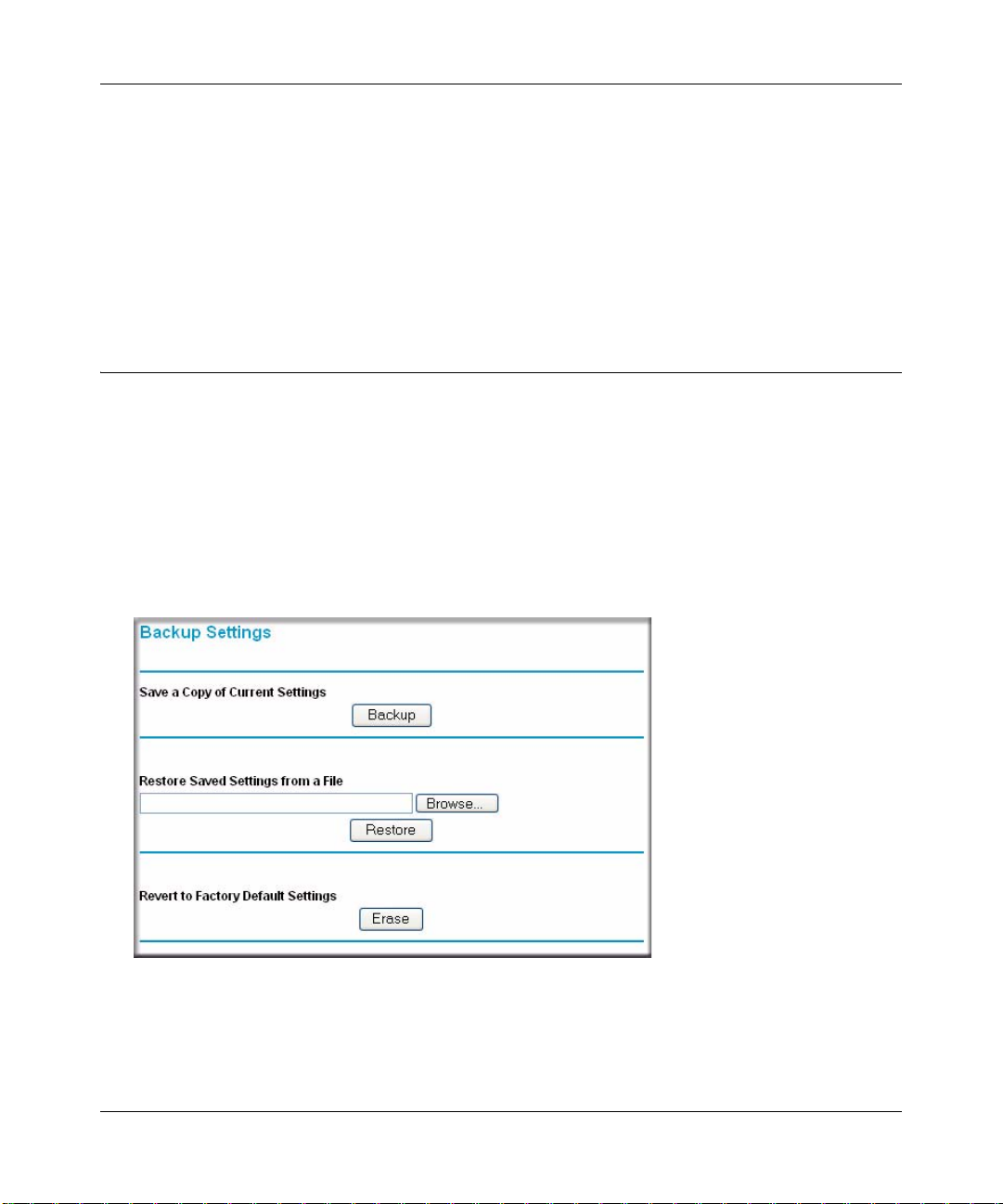
ADSL2+ Modem Router DM111PSPv2 User Manual
2. Optionally, enter a new user name.
3. Enter the old password.
4. Type the new password and confirm the new password.
5. Optionally, enter a new value in minutes to specify when the administrator login times out.
The default is 5 minutes.
6. Click Apply to save your settings.
Backing Up, Restoring, or Erasing Your Settings
The configuration settings of the modem router are stored in a configuration file in the modem
router. This file can be backed up to your computer, restored, or reverted to factory default
settings. The procedures below explain how to do these tasks.
Backing Up the Configuration to a File
1. In the Maintenance section of the main menu, select Backup Settings to display the Backup
Settings screen:
Figure 2-2
2. Click Backup to save a copy of the current settings.
3. Store the .cfg file on a computer on your network.
2-2 Managing Your Modem Router
v1.0, December 2008
Page 25
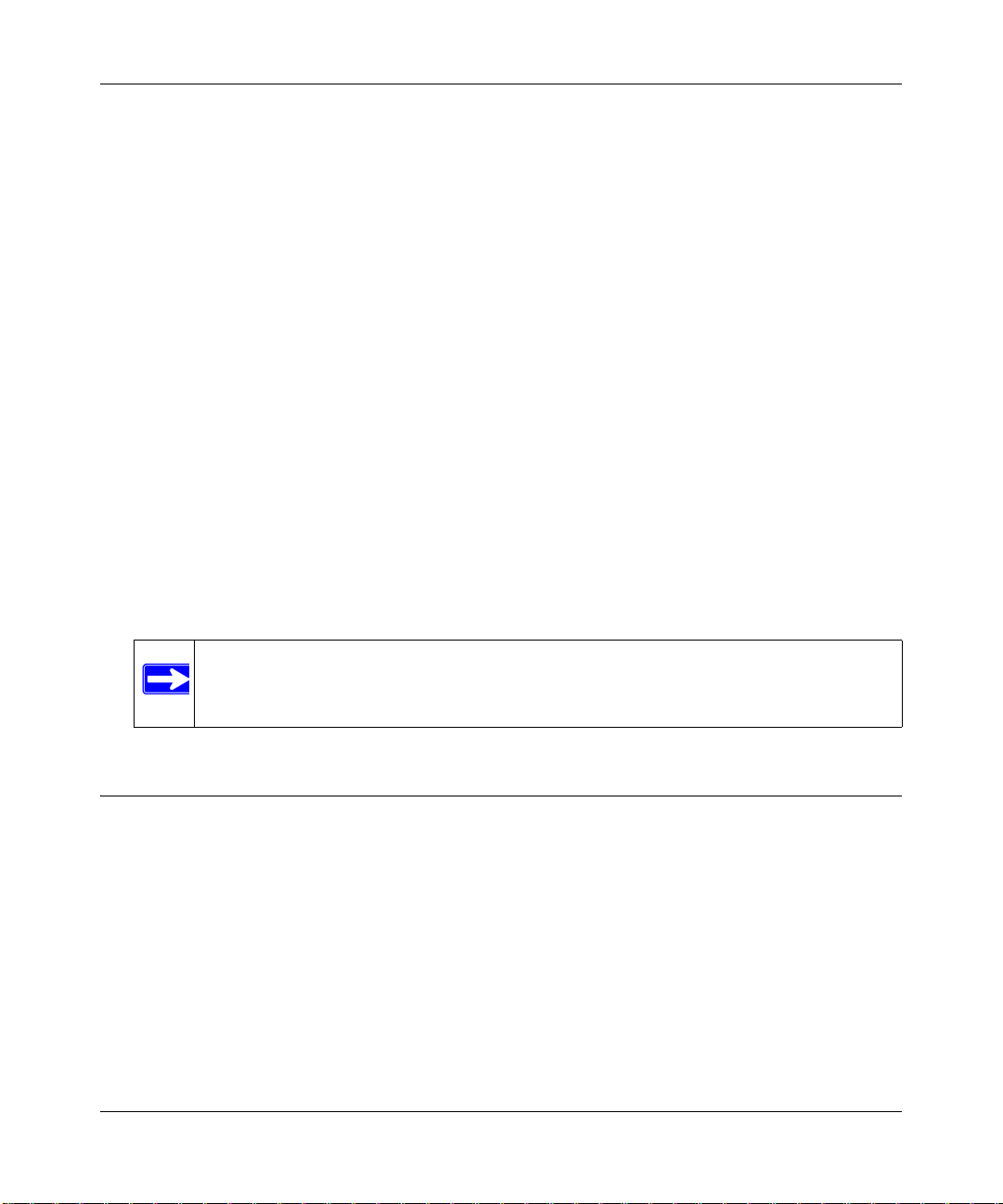
ADSL2+ Modem Router DM111PSPv2 User Manual
Restoring the Configuration from a File
1. In the Maintenance section of the main menu, select Backup Settings to display the Backup
Settings screen as shown in
2. Enter the full path to the file on your network or click the Browse button to locate the file.
3. When you have located the .cfg file, click the Restore button to upload the file to the modem
router.
4. The modem router will then reboot automatically .
Figure 2-2.
Resetting the Configuration to the Factory Default Settings
You can reset the modem router to the factory default settings. To do this, either press and hold the
reset button on the rear panel of the router, or use the Reset button on the Backup Settings screen.
To reset from the Backup Settings screen:
1. On the Backup Settings screen, click Reset.
2. The modem router reboots automatically and returns to its factory default settings.
After a reset, the modem router’s password will be password, the LAN IP address will be
192.168.0.1, and the modem router’s DHCP client will be enabled.
Note: To restore the factory default configuration settings without knowing the login
password or IP address, you must use the Default Reset button on the rear
panel of the modem router.
Upgrading the Modem Router’s Firmware
The software of the ADSL2+ Modem Router is stored in flash memory, and can be upgraded as
new software is released by NETGEAR.
Upgrade files can be downloaded from the NETGEAR website. If the upgrade file is compressed
(.zip file), you must first extract the binary (.bin or .img) file before uploading it to the modem
router.
Managing Your Modem Router 2-3
v1.0, December 2008
Page 26
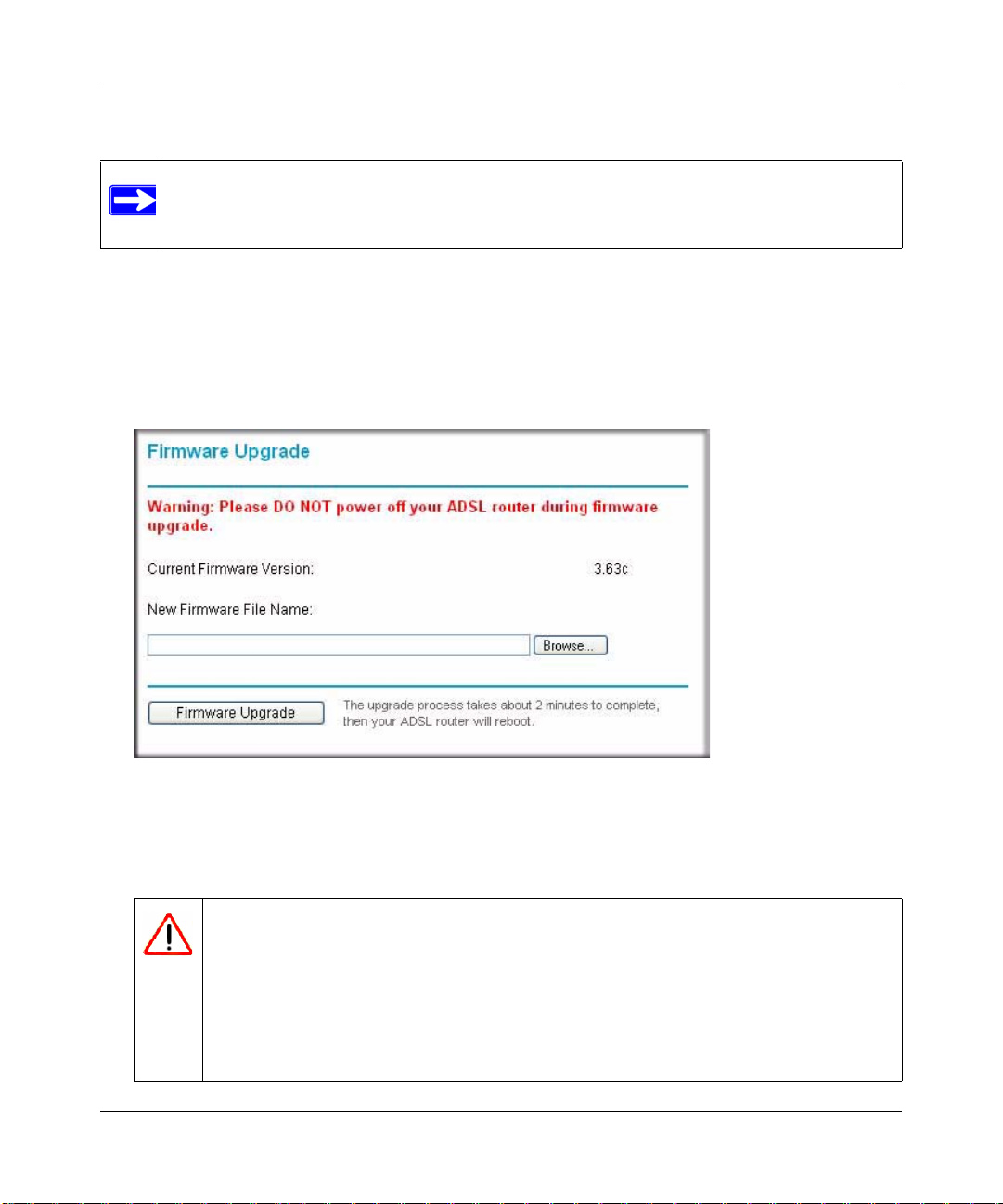
ADSL2+ Modem Router DM111PSPv2 User Manual
To upgrade the modem router firmware:
Note: NETGEAR recommends that you back up your configuration before doing a
firmware upgrade. After the upgrade is complete, you may need to restore your
configuration settings.
1. Download and unzip the new software file from the NETGEAR website.
The Web browser used to upload new firmware into the modem router must support HTTP
uploads. NETGEAR recommends using Microsoft Internet Explorer 5.0 or above.
2. In the Maintenance section of the main menu, select Firmware Upgrade. The following screen
displays.
Figure 2-3
3. Click Browse to locate the binary (.bin or .img) upgrade file.
4. Click Firmware Upgrade.
Warning: When uploading software to the modem router, do not interrupt the Web
browser by closing the window, clicking a link, or loading a new page. If
the browser is interrupted, it may corrupt the software. When the upload
is complete, your modem router will automatically restart. The upgrade
process will typically take about two minutes. In some cases, you may
need to clear the configuration and reconfigure the modem router after
upgrading.
2-4 Managing Your Modem Router
v1.0, December 2008
Page 27
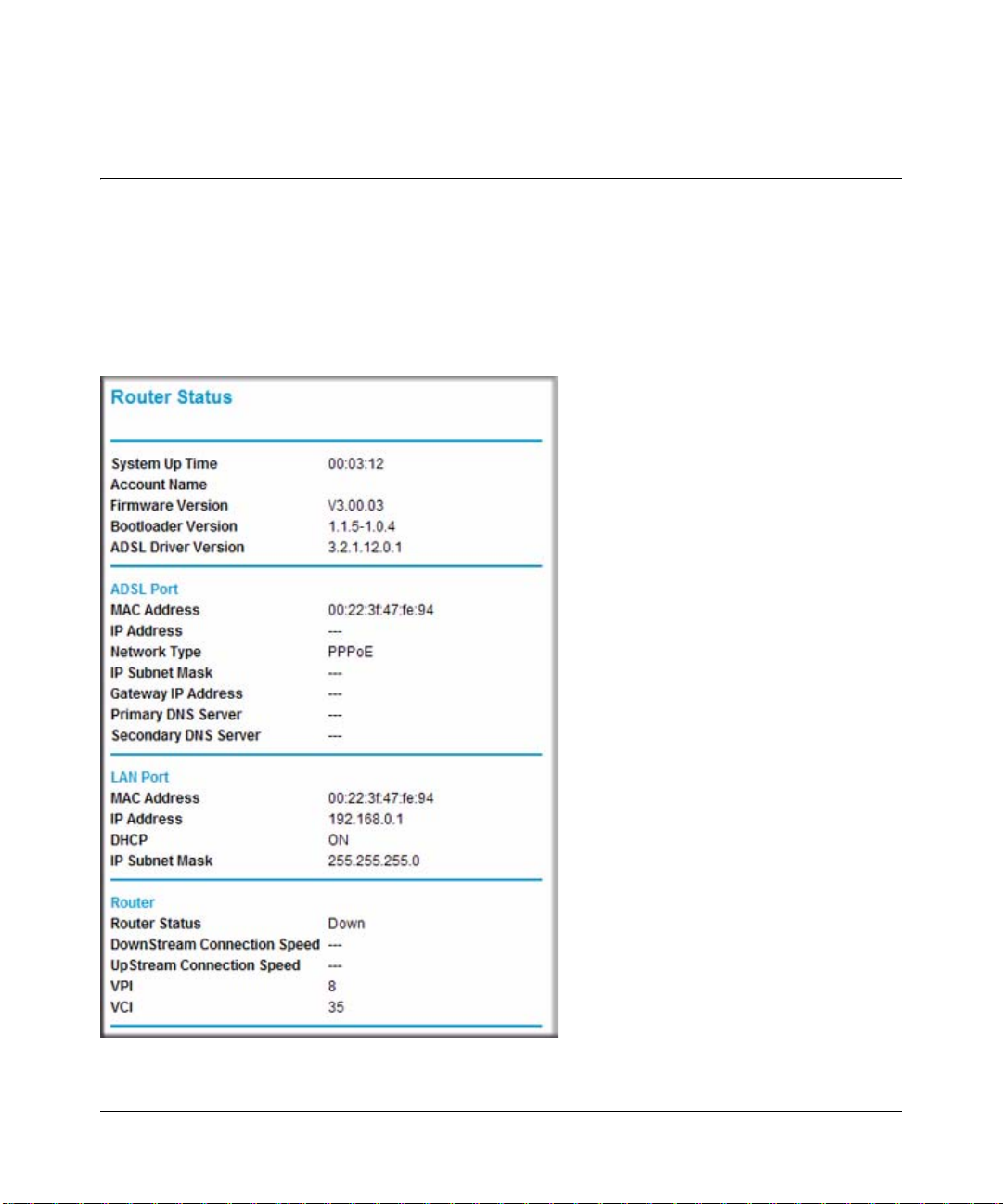
ADSL2+ Modem Router DM111PSPv2 User Manual
Network Management Information
The modem router provides a variety of status and usage information which is discussed below.
Viewing the Router Status
To view the router status, select Router Status in the Maintenance section of the main menu. The
following screen displays:
Figure 2-4
Managing Your Modem Router 2-5
v1.0, December 2008
Page 28

ADSL2+ Modem Router DM111PSPv2 User Manual
The following table explains the fields on the Router Status screen.
Table 2-1. Router Status Fields
Field Description
System Up Time The time that the modem router has been connected to the Internet
in the format days:hours:minutes:seconds.
Account Name The account name assigned to the modem router during setup.
Firmware Version The modem router firmware version. This value will change if you
upgrade your modem router.
Boot Loader Version The modem router bootloader version. This value will change if you
upgrade your modem router.
ADSL Driver Version The modem router driver version.
ADSL Port MAC Address The MAC address used by the Internet (ADSL) port of the modem
router.
IP Address The IP address used by the Internet (ADSL) port of the modem
router. If no address is shown, the modem router cannot connect to
the Internet.
Network Type The network type depends on your ISP.
IP Subnet Mask The IP Subnet Mask used by the Internet (ADSL) port of the modem
router.
Gateway IP Address The gateway that is associated with the Internet IP address.
Primary DNS Server The primary DNS server IP address that is used by the modem
router. This address is usually obtained dynamically from the ISP.
Secondary DNS Server The secondary DNS server IP address that is used by the modem
router. This address is usually obtained dynamically from the ISP.
LAN Port MAC Address The MAC address used by the Ethernet port of the modem router.
IP Address The IP address used by the Ethernet (LAN) port of the modem
router. The default is 192.168.0.1.
DHCP If Off, the modem router will not assign IP addresses to PCs on the
LAN.
If On, the modem router will assign IP addresses to PCs on the LAN.
IP Subnet Mask The IP subnet mask used by the Ethernet (LAN) port of the modem
router. The default is 255.255.255.0.
2-6 Managing Your Modem Router
v1.0, December 2008
Page 29

ADSL2+ Modem Router DM111PSPv2 User Manual
Table 2-1. Router Status Fields (continued)
Field Description
Router Router Status The connection status of the modem router.
Downstream
Connection Speed
Upstream
Connection Speed
VPI The Virtual Path Identifier setting.
VCI The Virtual Channel Identifier setting.
The speed at which the modem router is receiving data from the
ADSL line.
The speed at which the modem router is transmitting data to the
ADSL line.
Viewing Attached Devices
To view a list of all devices connected to your modem router, select Attached Devices in the
Maintenance section of the main menu. The following screen displays:
Figure 2-5
Managing Your Modem Router 2-7
v1.0, December 2008
Page 30

ADSL2+ Modem Router DM111PSPv2 User Manual
Viewing the ADSL Line Status
In the Maintenance section of the main menu, select ADSL Line Status to display the following
screen:
Figure 2-6
The upper table in Figure 2-6 indicates how the modem router has detected the ADSL parameters
are configured, except for the “Line Up Time”, which indicates the time elapsed since the last reset
or power cycle.
The lower table in Figure 2-6 provides information about the quality of upstream and downstream
data. These statistics will be of interest to your technical support representative if you are having
problems obtaining or maintaining a connection.
Table 2-2. Statistics Fields
Field Description
Line Rate Average data rates.
Attainable Line
Rate
2-8 Managing Your Modem Router
The maximum attainable line rates. Typically, the downstream speed is faster than the
upstream speed.
v1.0, December 2008
Table 2-2 explains these statistics.
Page 31

ADSL2+ Modem Router DM111PSPv2 User Manual
Table 2-2. Statistics Fields (continued)
Field Description
Noise Margin This is the signal-to-noise ratio and is a measure of the quality of the signal on the line.
The higher the margin, the better the quality.
Line Attenuation The line attenuation will increase the further you are physically located from your ISP’s
facilities.
Output Power Indicates the strength of the upstream and downstream signals.
Clicking the More Information link provides more details about the quality of the traffic sent and
received, which also may be of interest to your technical support representative if you are having
problems obtaining or maintaining a connection.
Setting up the System Log
You can customize the system log based on the type of messages that are logged and displayed.To
set up the system log:
1. In the Maintenance section of the main menu, select System Log to display the following
screen:
Figure 2-7
Managing Your Modem Router 2-9
v1.0, December 2008
Page 32
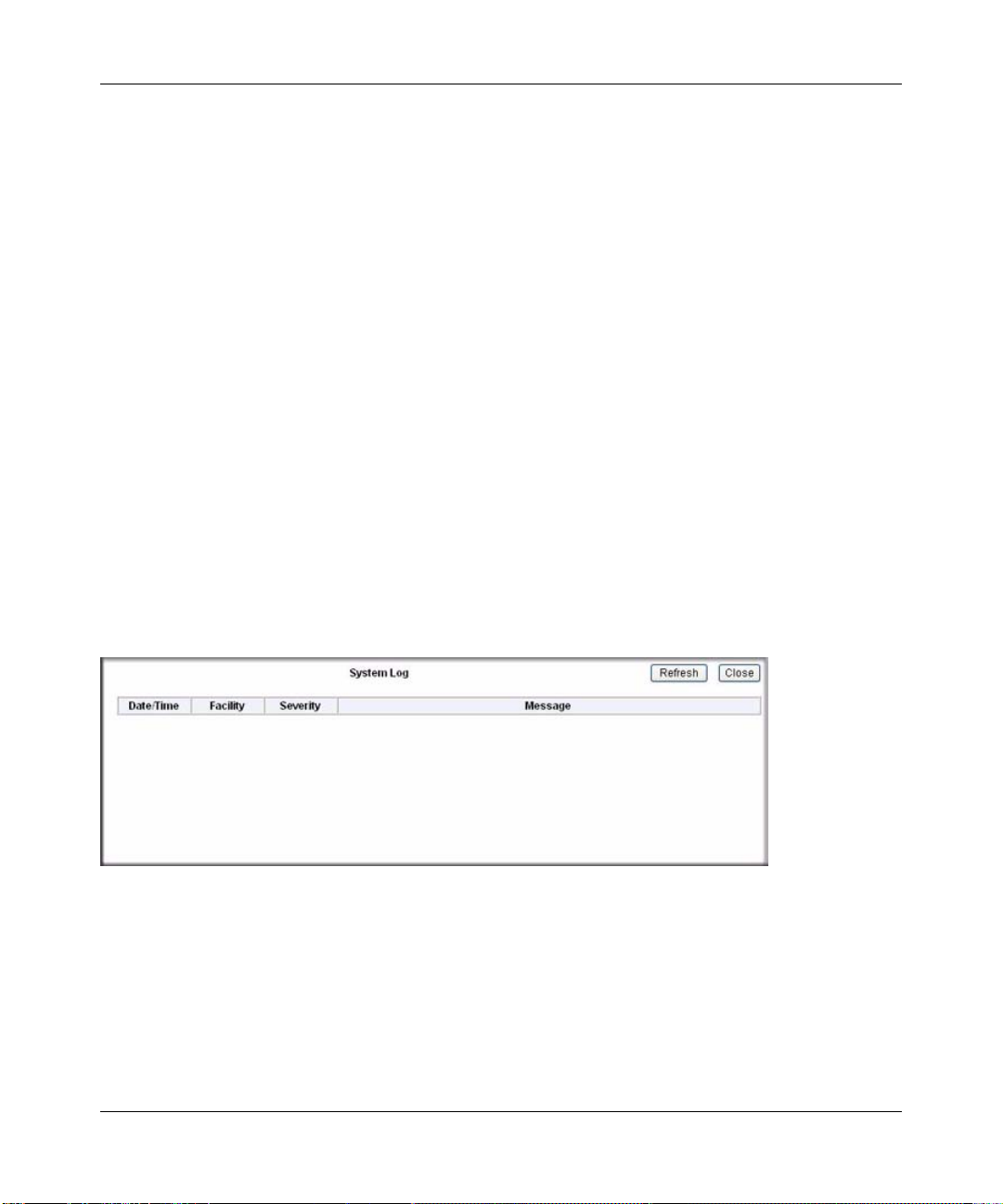
ADSL2+ Modem Router DM111PSPv2 User Manual
2. Specify the settings for the log:
• Log. Enable or disable the log.
• Log Level. Specify the type of information logged:
– Emergency
–Alert
– Critical
– Error
–Warning
–Notice
– Informational
– Debugging
• Display Level. Specify the type of logged messages that are displayed. The selections are
the same as the ones listed under Log Level above.
• Mode. Local, Remote, or Both Local and Remote.
3. Click Apply so that your changes take effect.
T o view the system log, select System Log in the Maintenance section of the main menu, and then
click View System Log.
Figure 2-8
2-10 Managing Your Modem Router
v1.0, December 2008
Page 33
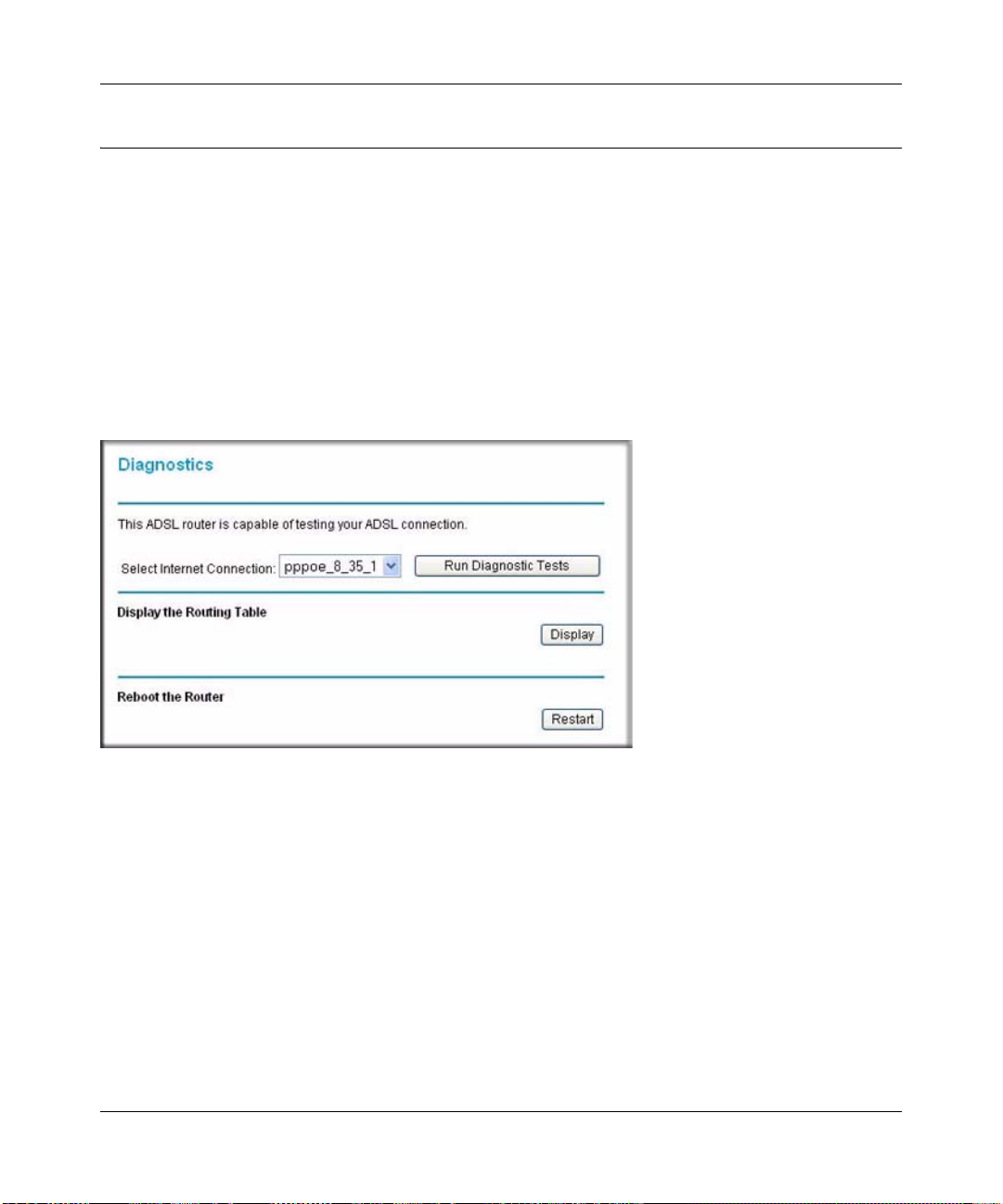
ADSL2+ Modem Router DM111PSPv2 User Manual
Diagnostic Utilities and Rebooting the Modem Router
The modem router has a diagnostics feature. You can use the Diagnostics screen to perform the
following functions from the modem router:
• Perform a diagnostic test to check that the unit is working properly.
• Display the Routing Table to identify what other modem routers the modem router is
communicating with.
• Reboot the modem router to enable new network configurations to take effect or to clear
problems with the modem router’s network connection.
In the Maintenance section of the main menu, select Diagnostics.
Figure 2-9
From this screen you can run diagnostics tests, display the routing table, or reboot the router.
Running Diagnostics Tests
On the Diagnostics screen, click Run Diagnostic Tests. The modem router runs tests and displays
the test results, similar to the results shown in
Managing Your Modem Router 2-11
v1.0, December 2008
Figure 2-10 on page 2-12.
Page 34
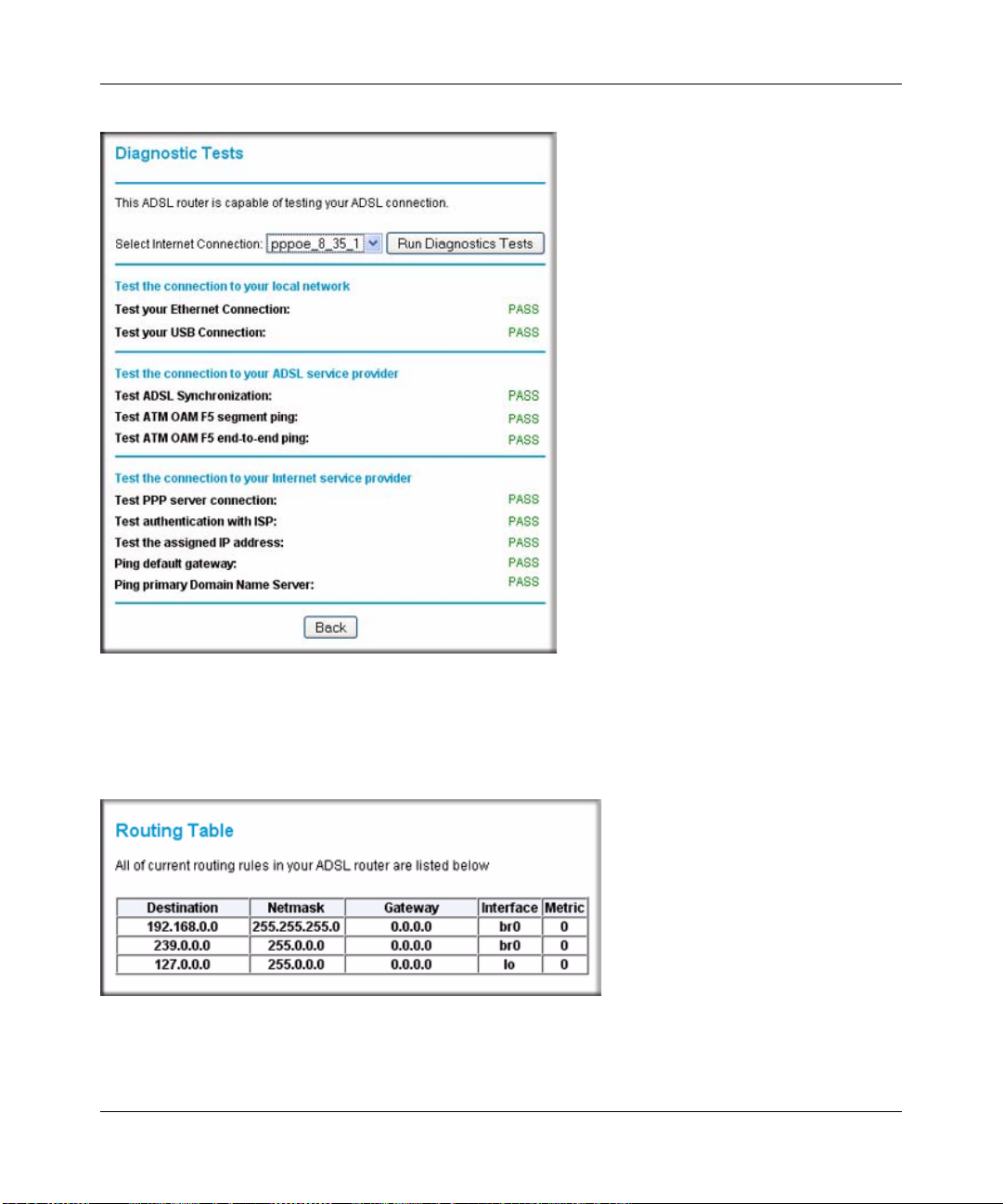
ADSL2+ Modem Router DM111PSPv2 User Manual
Figure 2-10
Routing Table
On the Diagnostics screen, click Display. The following figure shows a typical routing table.
Figure 2-11
2-12 Managing Your Modem Router
v1.0, December 2008
Page 35
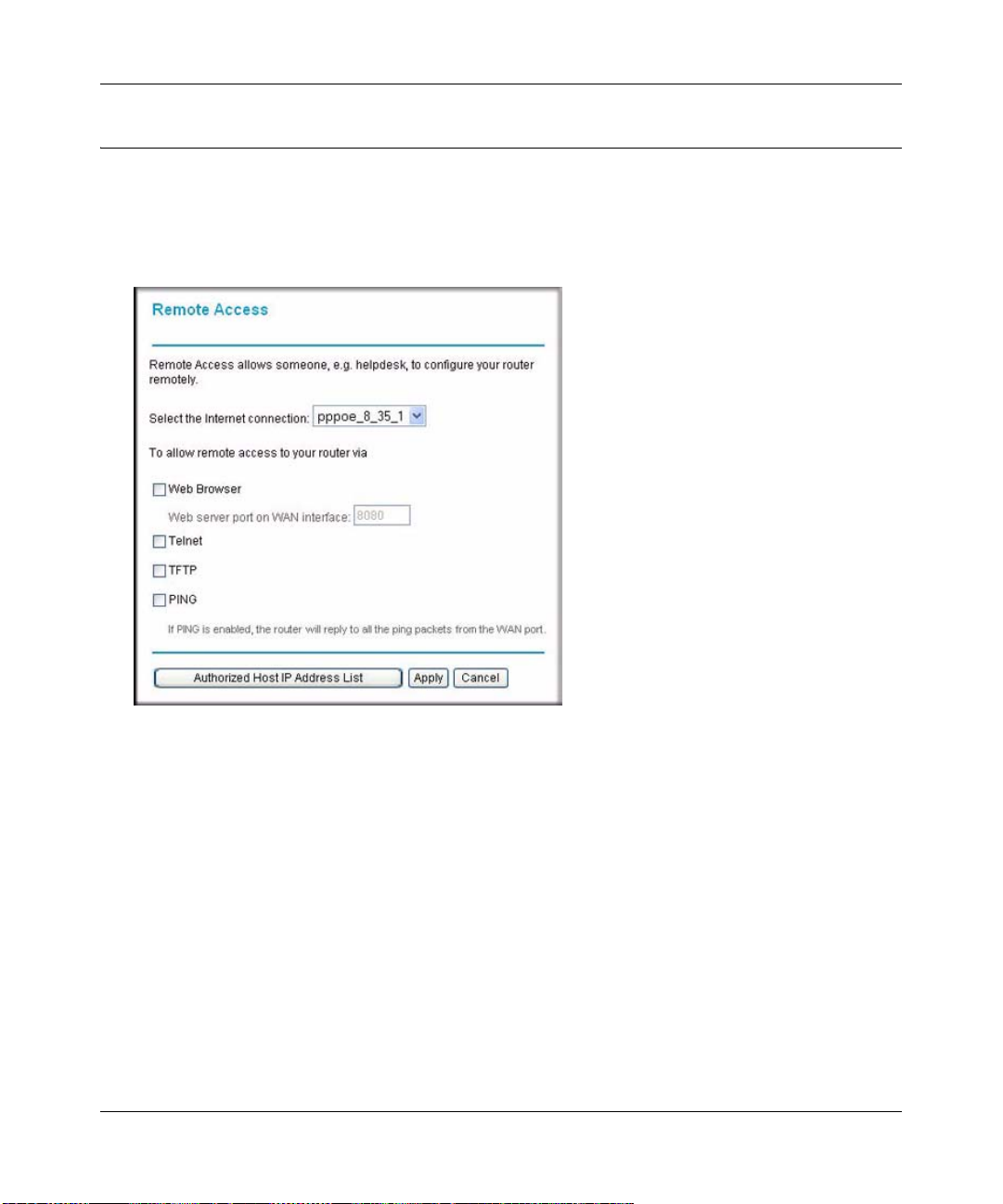
ADSL2+ Modem Router DM111PSPv2 User Manual
Remote Access
You can set up the modem router to allow remote access.
1. In the Advanced section of the main menu, select Remote Management. The following screen
displays:
Figure 2-12
2. Select the Internet connection for which you want to allow remote access from the drop-down
list.
3. Select the check box for the remote access that you want to allow. The selections are:
• Web Browser. Select this check box to configure remote control through HTTP. The
default port number is 8080. Choose a number between 0 and 65534, but do not use the
number of any common service port. To access the modem router, type the modem
router’s WAN IP address into your browser’s address field, followed by a colon (:), and
then the custom port number. For example, if your external address is 10.0.0.123 and you
use port number 8080, enter in your browser: http://10.0.0.123:8080.
• Telnet. Select this check box to configure remote control through telnet.
• TFTP. Select this check box to configure remote control through Trivial File Transfer
Protocol (TFTP).
Managing Your Modem Router 2-13
v1.0, December 2008
Page 36
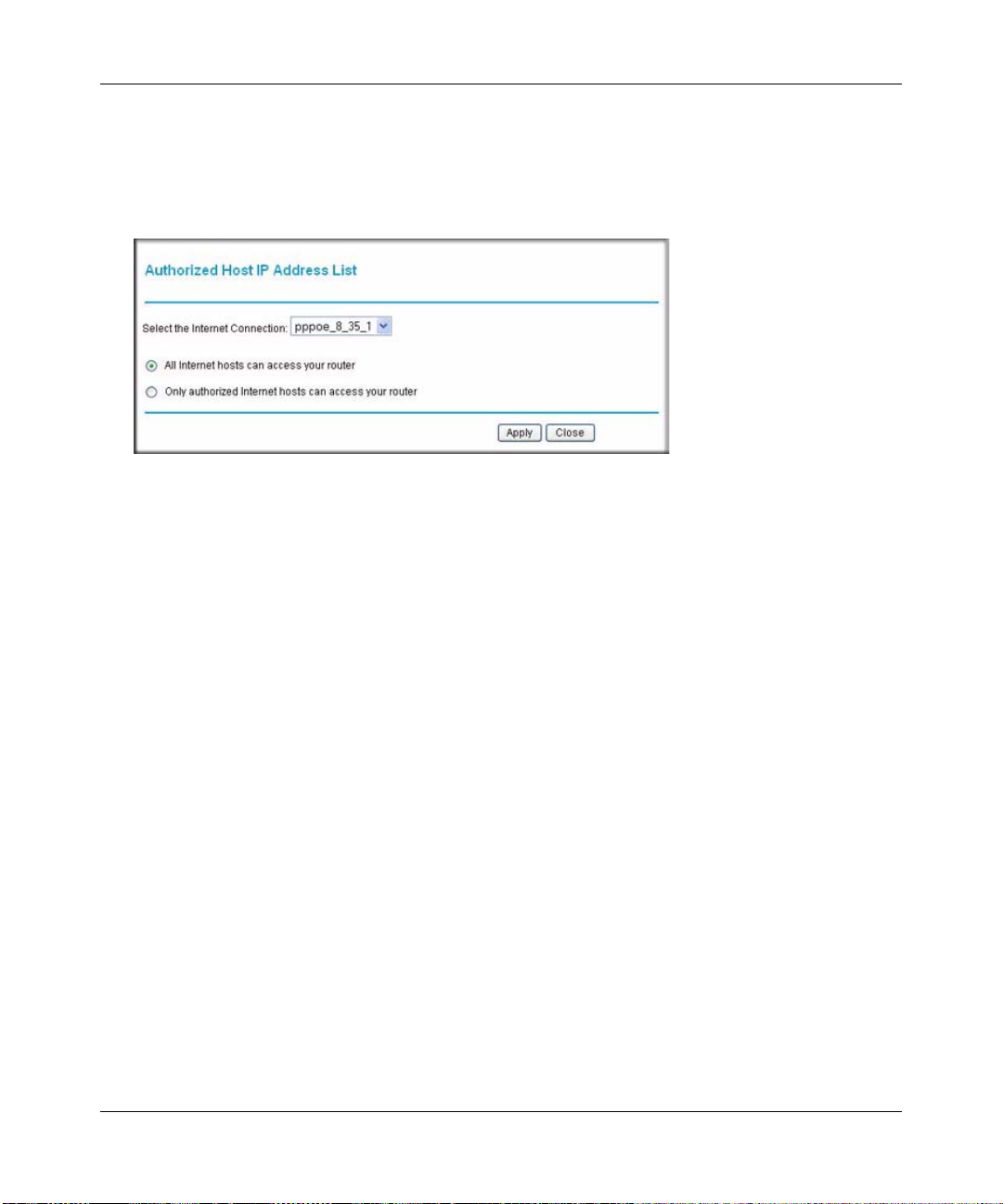
ADSL2+ Modem Router DM111PSPv2 User Manual
• PING. Select this check box to configure the modem router to reply to a ping command
under a DOS prompt.
4. As an optional step, you can specify authorized IP addresses that can be used to access the
modem router. To do so, click Authorized Host IP Address List.
Figure 2-13
To authorize Internet hosts for remote for remote access:
a. Select the Internet connection for which you want to allow remote access from the
drop-down list.
b. Select a radio button to specify how you want Internet hosts to access your modem router:
• All Internet hosts can access your router
• Only authorized Internet hosts can access your router
c. Click Apply in the Authorized Host IP Address List screen to activate the authorized
Internet hosts for remote access.
5. When you are finished, click Apply in the Remote Access screen so that your changes take
effect.
2-14 Managing Your Modem Router
v1.0, December 2008
Page 37

Chapter 3
Security and Firewall Protection
This chapter describes how to use the basic firewall features of the ADSL2+ Modem Router
DM111PSPv2 to protect your network.
This chapter includes:
• “Firewall Settings” in the following section
• “Configuring a DMZ Host” on page 3-10
• “Enabling Universal Plug and Play (UPnP)” on page 3-11
Firewall Settings
You can set up the modem router to use IP packet filtering firewall rules and to use the advanced
features, port forwarding and port triggering. Port forwarding directs inbound traffic for a service
to a local server at a destination port. Port triggering is an advanced feature used for gaming and
other Internet services.
The following are considerations for inbound firewall and port forwarding rules:
• If your external IP address is assigned dynamically by your ISP, the IP address may change
periodically as the DHCP lease expires. Consider using the Dynamic DNS feature in the
Advanced menu so that external users can always find your network.
• If the IP address of the local server computer is assigned by DHCP, it may change when the
computer is rebooted. To avoid this, use the Reserved IP address feature in the LAN IP menu
to keep the computer’s IP address constant.
• Local computers must access the local server using the computer’s local LAN address (such as
192.168.0.11). Attempts by local computers to access the server using the external WAN IP
address will fail.
Security and Firewall Protection 3-1
v1.0, December 2008
Page 38

ADSL2+ Modem Router DM111PSPv2 User Manual
Before starting, you need to determine which type of protocol, service, application, or gam e you
will provide, and the IP address of the computer that will provide the service. Be sure that the
computer’s IP address never changes.
Note: To assure that the same computer always has the same IP address, use the reserved
IP address feature. See
“Reserved IP Addresses” on page 4-4.
Firewall Rules (IP Filtering)
Firewall rules block or allow specific traffic (IP packets) passing through from one side of the
router to the other. Inbound rules (WAN to LAN) restrict access by outsiders to private resources,
selectively allowing only specific outside users to access specific resources. Outbound rules (LAN
to WAN) determine what outside resources local users can have access to.
Warning: This feature is for advanced users only. Incorrect configuration may cause
serious Internet access problems.
The default inbound and outbound rules of the modem router are:
• Inbound. Block all access from outside except responses to requests from the LAN side.
• Outbound. Allow all access from the LAN side to the outside.
You can define additional rules that will specify exceptions to the default rules. By adding custom
rules, you can block or allow access based on protocol, source IP addresses, and destination IP
addresses.
3-2 Security and Firewall Protection
v1.0, December 2008
Page 39

ADSL2+ Modem Router DM111PSPv2 User Manual
To set up firewall rules:
1. In the Advanced section of the main menu, select Firewall Rules to display the Firewall Rules
screen:
Figure 3-1
2. Enable IP filtering by selecting the Enabled radio button.
3. Select a radio button to display and set up outbound traffic firewall rules or inbound traffic
firewall rules:
• Outbound Traffic. The table displays the outbound traffic rules (if any were set up).
When you click Add, you can create a new outbound firewall rule. See
“Outbound
Firewall Traffic Rules” in the following section.
• Inbound Traffic. The table displays the inbound traffic rules (if any were set up). When
you click Add, you can create a new inbound firewall rule. See
“Inbound Firewall Traffic
Rules” on page 3-5.
T o edit a rule in the outbound traf fic rules or inbound traf fic rules table, click the pencil icon in the
Edit column of the table.
To delete a rule in the outbound traffic rules or inbound traffic rules table, click the waste bin icon
in the Edit column of the table.
The columns of the table are explained in the following two sections.
Security and Firewall Protection 3-3
v1.0, December 2008
Page 40
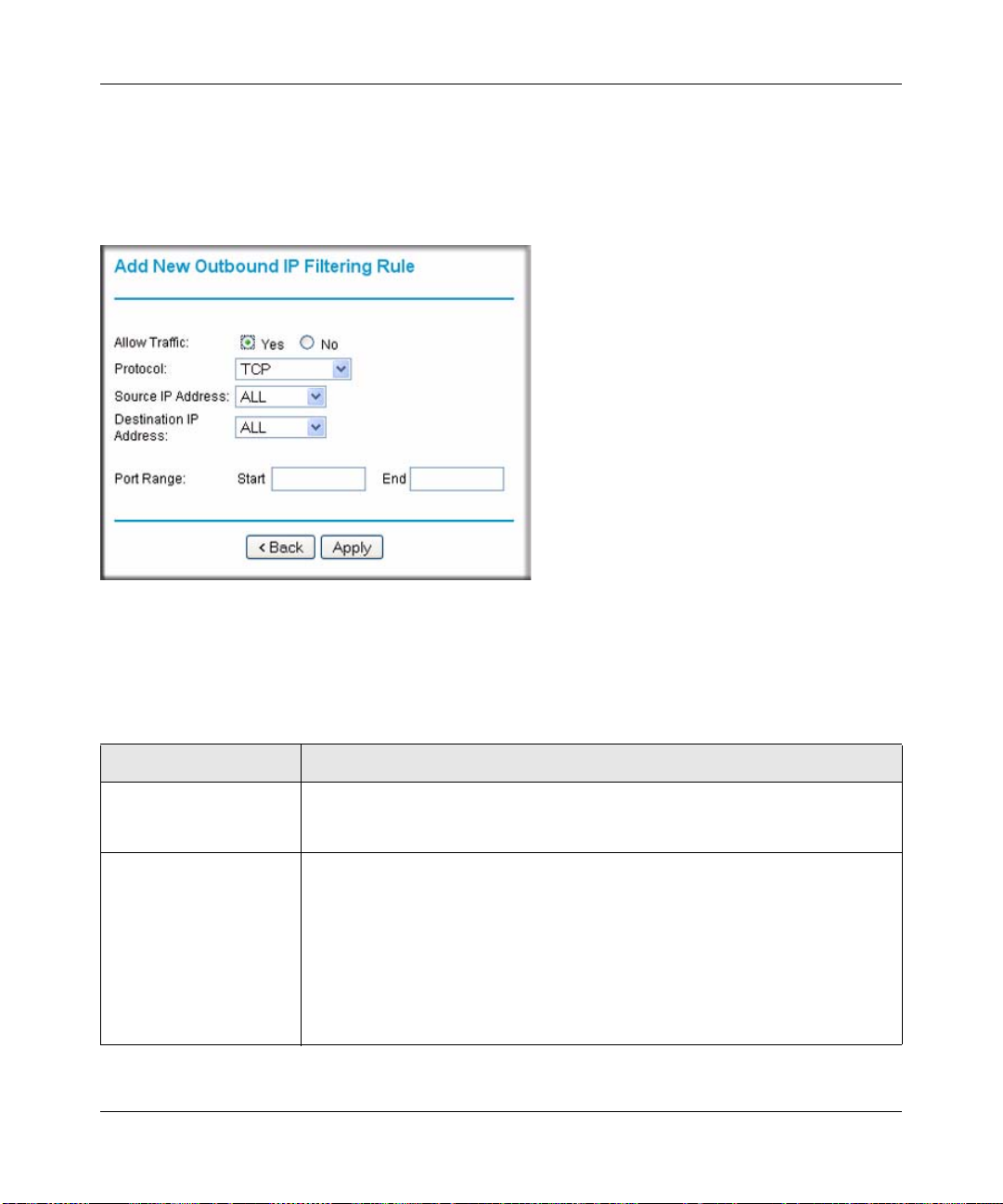
ADSL2+ Modem Router DM111PSPv2 User Manual
Outbound Firewall Traffic Rules
When the Outbound Traffic radio button is selected and you click Add in the Firewall Rules screen
(see
Figure 3-1 on page 3-3), the Add New Outbound IP Filtering Rule screen displays (see
following page).
Figure 3-2
Create a new outbound IP filtering rule, and then click Apply to add the rule to the outbound
traffic rules table in the Firewall Rules screen (see
Figure 3-1 on page 3-3). Table 3-1 describes the
settings on the Add New Outbound IP Filtering Rule screen.
Table 3-1. Outbound IP Filtering Rule Settings
Settings Description
Allow Traffic Select a radio button
• Yes. The new rule is used to allow outbound traffic.
• No. The new rule is used to prevent outbound traffic
Protocol Make a selection from the drop-down list:
• TCP. The rule applies to Transmission Control Protocol (TCP) traffic.
• UDP. The rule applies to User Datagram Protocol (UDP) traffic.
• ICMP. The rule applies to Internet Control Message Protocol (ICMP) traffic.
• AH. The rule applies to Authentication Header (AH) protocol traffic.
• ESP. The rule applies to Encapsulating Security Payload (ESP) traffic.
• GRE. The rule applies to Generic Route Encapsulation (GRE) traffic.
• ALL. The rule applies to all protocol traffic.
• User Defined. Enter a protocol name in the “as” field.
3-4 Security and Firewall Protection
v1.0, December 2008
Page 41
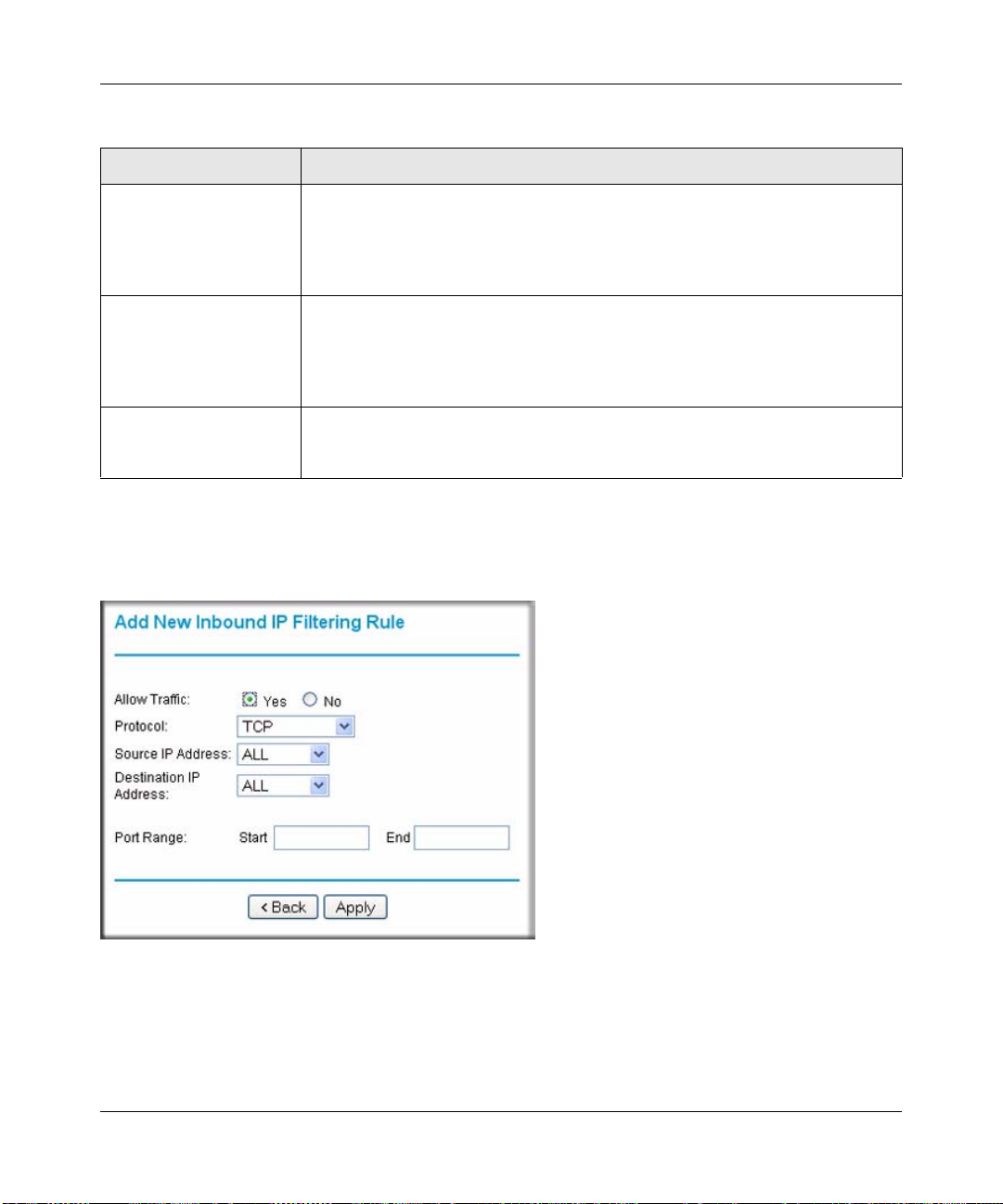
ADSL2+ Modem Router DM111PSPv2 User Manual
Table 3-1. Outbound IP Filtering Rule Settings (continued)
Settings Description
Source IP Address Make a selection from the drop-down list:
• ALL. The rule applies to all source IP addresses.
• SINGLE. Enter the source IP address in the “IP addr.” field.
• SUBNET. Enter the source IP address in the “IP addr.” field and the subnet
address in the “NetMask” field.
Destination IP Address Make a selection from the drop-down list:
• ALL. The rule applies to all destination IP addresses.
• SINGLE. Enter the destination IP address in the “IP addr.” field.
• SUBNET. Enter the destination IP address in the “IP addr.” field and the subnet
address in the “NetMask” field.
Port Range You can specify a port range only when TCP, UDP, or User Defined is selected
from the Protocol drop-down list. Enter the start port for the port range in the
“Start” field and enter the end port for the port range in the “End” field.
Inbound Firewall Traffic Rules
When the Inbound Traffic radio button is selected and you click Add in the Firewall Rules screen
Figure 3-1 on page 3-3), the Add New Inbound IP Filtering Rule screen displays:
(see
Figure 3-3
Security and Firewall Protection 3-5
v1.0, December 2008
Page 42

ADSL2+ Modem Router DM111PSPv2 User Manual
Create a new inbound IP filtering rule, and then click Apply to add the rule to the inbound traffic
rules table in the Firewall Rules screen (see
Figure 3-1 on page 3-3). Table 3-1 describes the
settings on the Add New Inbound IP Filtering Rule screen.
Table 3-2. Inbound IP Filtering Rule Settings
Settings Description
Allow Traffic Select a radio button
• Yes. The new rule is used to allow inbound traffic.
• No. The new rule is used to prevent inbound traffic
Protocol Make a selection from the drop-down list:
• TCP. The rule applies to Transmission Control Protocol (TCP) traffic.
• UDP. The rule applies to User Datagram Protocol (UDP) traffic.
• ICMP. The rule applies to Internet Control Message Protocol (ICMP) traffic.
• AH. The rule applies to Authentication Header (AH) protocol traffic.
• ESP. The rule applies to Encapsulating Security Payload (ESP) traffic.
• GRE. The rule applies to Generic Route Encapsulation (GRE) traffic.
• ALL. The rule applies to all protocol traffic.
• User Defined. Enter a protocol name in the “as” field.
Source IP Address Make a selection from the drop-down list:
• ALL. The rule applies to all source IP addresses.
• SINGLE. Enter the source IP address in the “IP addr.” field.
• SUBNET. Enter the source IP address in the “IP addr.” field and the subnet
address in the “NetMask” field.
Destination IP Address Make a selection from the drop-down list:
• ALL. The rule applies to all destination IP addresses.
• SINGLE. Enter the destination IP address in the “IP addr.” field.
• SUBNET. Enter the destination IP address in the “IP addr.” field and the subnet
address in the “NetMask” field.
Port Range You can specify a port range only when TCP, UDP, or User Defined is selected
from the Protocol drop-down list. Enter the start port for the port range in the
“Start” field and enter the end port for the port range in the “End” field.
Port Forwarding (Inbound Rules)
Because the modem router uses Network Address Translation (NAT), your network presents only
one IP address to the Internet, and outside users cannot directly address any of your local
computers. However, by defining an inboun d rule you can make a local server (for example, a Web
server or game server) visible and available to the Internet.
The inbound rule that you create tells the modem router to direct inbound traffic for a particular
service to one local server based on the destination port number. This is also known as port
forwarding.
3-6 Security and Firewall Protection
v1.0, December 2008
Page 43

ADSL2+ Modem Router DM111PSPv2 User Manual
Note: Some residential broadband ISP accounts do not allow you to run any server
processes (such as a Web or FTP server) from your location. Your ISP may
periodically check for servers and may suspend your account if it discovers any
active services at your location. If you are unsure, refer to the acceptable use policy
of your ISP.
To configure port forwarding:
1. In the Advanced section of the main menu, select Port Forwarding, and then click Add.
Figure 3-4
2. Remember that allowing inbound services opens holes in your firewall. Only enable those
ports that are necessary for your network.
3. Either select a predefined port triggering rule, or define a rule:
• To select a predefined port triggering rule:
– Select the Pre-defined radio button.
– Select a type of application from the drop-down menu om the left.
– Select an application from the drop-down menu on the right.
• To define a rule:
– Select the User defined radio button. The screen adjusts to enable you to add rules
Figure 3-5 on page 3-8).
(see
Security and Firewall Protection 3-7
v1.0, December 2008
Page 44

ADSL2+ Modem Router DM111PSPv2 User Manual
Figure 3-5
– Next to From Internet Host IP Address, select ALL (the default) to allow this service
to be used by everyone in your network. Otherwise, select SINGLE and enter the IP
address of one computer to restrict the service to a particular computer, or SUBNET
to restrict the service to a subnet.
– Next to Forward to Internal Host IP Address, enter the IP address of the internal host.
– To specify the rules, select the Protocol from the drop-down list, and fill in the
Starting Port and Ending Port fields. This information can be obtained from the
game or applications manual or the product’s support website.
4. When you are finished making changes, click Apply so that your changes take effect.
Port Triggering (Outbound Rules)
Port Triggering monitors outboun d traf fic. Wh en the modem router detects traf fic on the specified
outbound port, it remembers the IP address of the computer that sent the data and triggers the
incoming port. Port Trigg ering opens an incoming port temporarily and does not require the server
on the Internet to track your IP address if it is changed by DHCP, for example. Incoming traffic on
the triggered port is then forwarded to the triggering computer. Using the Port Triggering screen,
you can make local computers or servers available to the Internet for different services (for
example, FTP or HTTP), to play Internet games, or to use Internet applications.
3-8 Security and Firewall Protection
v1.0, December 2008
Page 45

ADSL2+ Modem Router DM111PSPv2 User Manual
Note: If you use applications such as multi-player gaming, peer-to-peer connections, real
time communications such as instant messaging, or remote assistance (a feature in
Windows XP), you should also enable UPnP (see
“Enabling Universal Plug and
Play (UPnP)” on page 3-11).
To configure port triggering:
1. In the Advanced section of the main menu, select Port Triggering, and then click Add.
Figure 3-6
2. Either select a Predefined Port Triggering Rule, or define a rule.
• To select a predefined port triggering rule:
– Select the Pre-defined radio button.
– Select an application from the drop-down menu on the right.
• To define a rule:
– Select the User defined radio button. The screen adjusts to enable you to add rules
Figure 3-7 on page 3-10).
(see
Security and Firewall Protection 3-9
v1.0, December 2008
Page 46

ADSL2+ Modem Router DM111PSPv2 User Manual
Figure 3-7
– To specify the rules, select the Protocol from the drop-down list, and fill in the
Starting Port and Ending Port fields. This information can be obtained from the
game or applications manual or the product’s support website.
3. When you are finished making changes, click Apply so that your changes take effect.
Configuring a DMZ Host
A demilitarized zone (DMZ) host is a computer on your local network that can be accessed from
the Internet regardless of firewall protection. In the Advanced section of the main menu, select
DMZ Host to display the DMZ Host screen (see the following page).
Figure 3-8
3-10 Security and Firewall Protection
v1.0, December 2008
Page 47

ADSL2+ Modem Router DM111PSPv2 User Manual
By default, there is no DMZ host, and the Discarded radio button is selected. To activate a DMZ
host:
1. Select the Forwarded to the DMZ host radio button.
2. Enter the IP address for the DMZ host.
3. Click Apply.
Enabling Universal Plug and Play (UPnP)
Universal Plug and Play (UPnP) helps devices, such as Internet appliances and computers, access
the network and connect to other devices as needed. UPnP devices can automatically discover the
services from other registered UPnP devices on the network.
On the main menu, select UPnP. The UPnP screen displays.
Figure 3-9
UPnP can be enabled or disabled for automatic device configuration. The Enable UPnP check
box is selected by default. If you clear this check box, an d click Apply, the modem router will not
allow any device to automatically control the resources, such as port forwarding (mapping), of the
modem router.
Security and Firewall Protection 3-11
v1.0, December 2008
Page 48
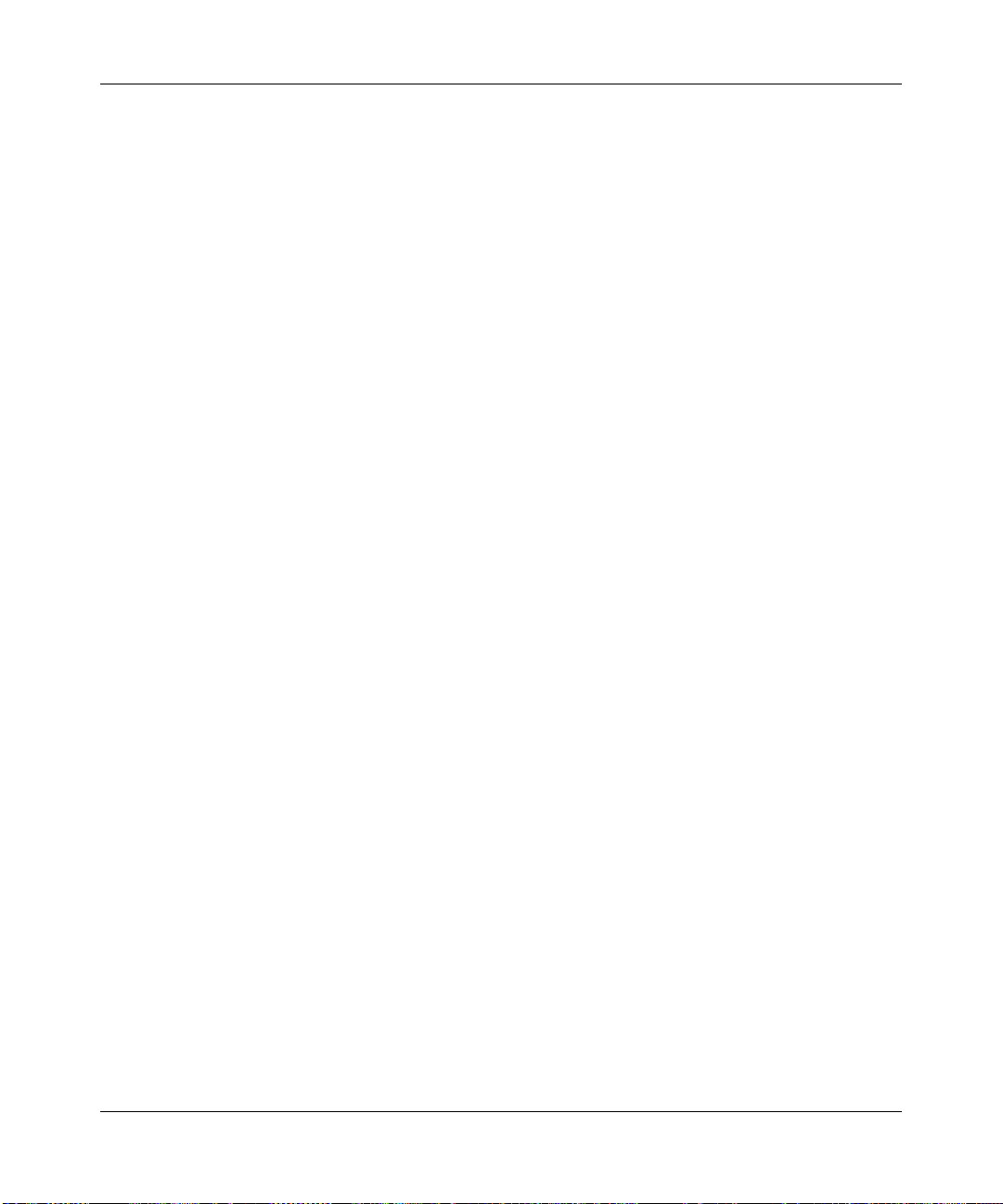
ADSL2+ Modem Router DM111PSPv2 User Manual
3-12 Security and Firewall Protection
v1.0, December 2008
Page 49
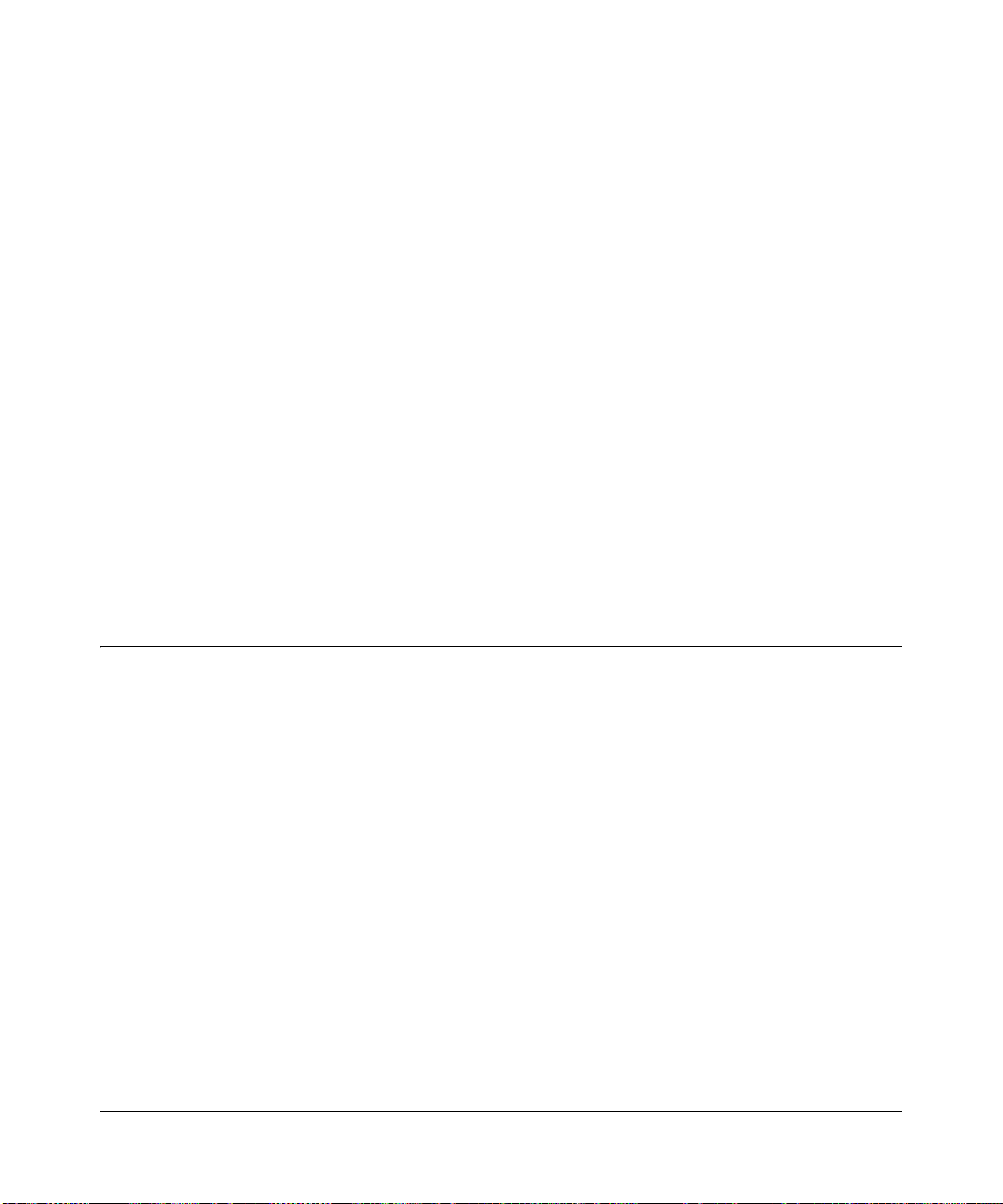
Chapter 4
Advanced Configuration
This chapter describes how to perform advanced configuration for you ADSL2+ Modem Router
DM111PSPv2. For Advanced firewall settings, see
For advanced WAN settings, see Chapter 5, “Advanced WAN Configuration.” To use the features
described in this chapter, log in to the modem router as described in “Logging In to the Modem
Router” on page 1-2.
This chapter includes:
• “LAN IP Setup” in the following section
• “Static Routes” on page 4-5
• “IGMP Proxy” on page 4-7
• “Internet Time Settings” on page 4-8
• “Enabling VoIP Connections” on page 4-9
LAN IP Setup
Chapter 3, “Security and Firewall Protection.”
If you intend to connect your modem router to a router, configure the local area network Internet
Protocol (LAN IP) settings, as follows:
1. In the Advanced section of the main menu, select LAN IP Setup. The LAN IP Setup screen
displays as shown in
Figure 4-1 on page 4-2.
4-1
v1.0, December 2008
Page 50
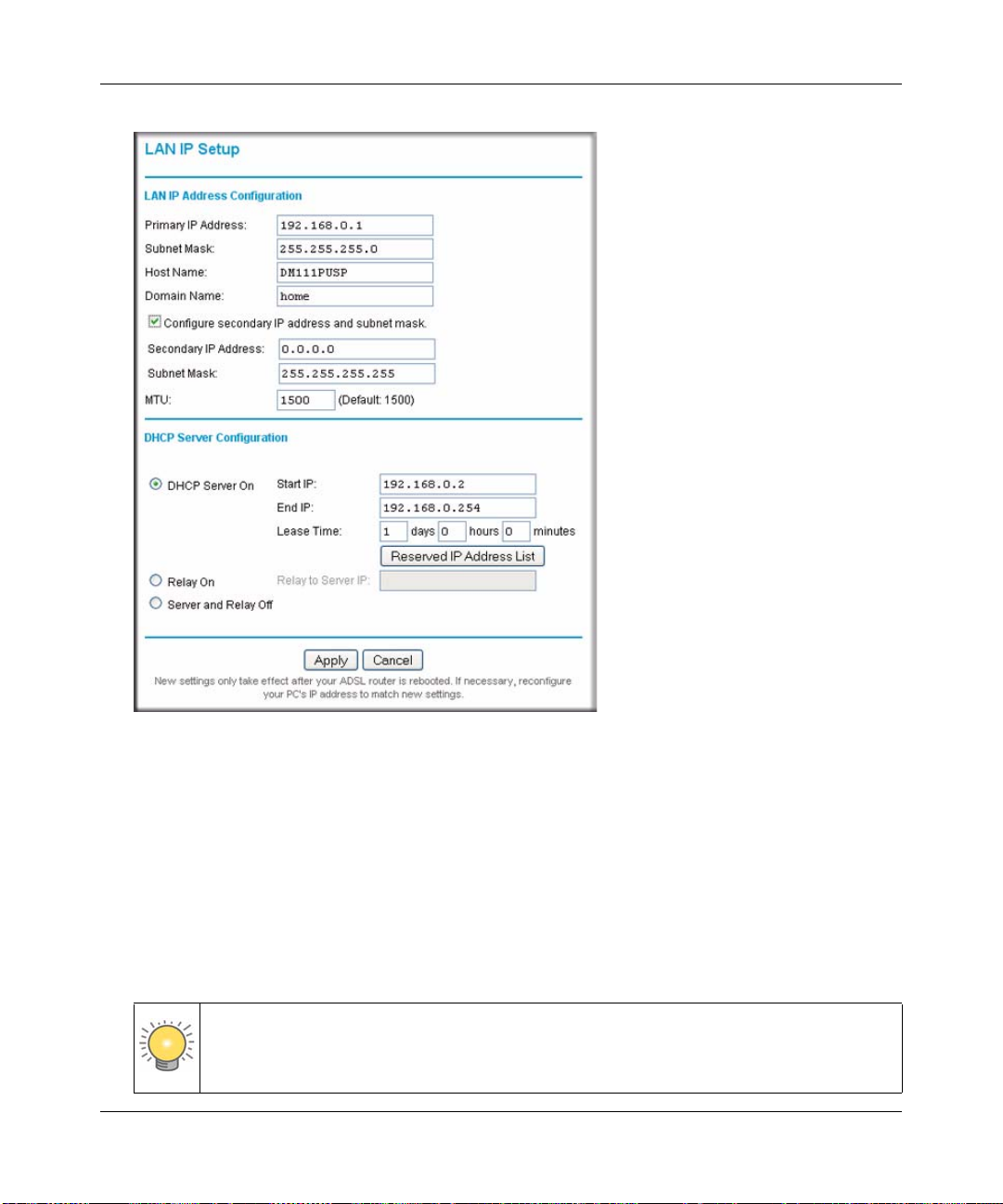
ADSL2+ Modem Router DM111PSPv2 User Manual
Figure 4-1
2. Check the LAN IP address of your router, which is usually printed on a label on the bottom or
at the rear of the device.
Note how the address is comprised of four numbers separated by period characters. If
necessary, change the LAN IP address of the modem router so that the two left-most numbers
of the address are the same as the two left-most numbers of the router’s LAN IP address, and
the third number in the modem router’s address is different from the third number in the
router’s address. For example, if the router’s LAN IP address is the same as the modem
router’s default address (192.168.0.1), change the LAN IP address of the modem router to
192.168.1.1.
Tip: If you change the LAN IP address of the modem router, write the new address
on a sticky label and attach it to the bottom of the unit. You will need the new
address to log in to the modem router in the future.
4-2 Advanced Configuration
v1.0, December 2008
Page 51

ADSL2+ Modem Router DM111PSPv2 User Manual
3. By default, most routers (and all NETGEAR routers) include an active DHCP server. If this is
the case for your router, select the Off radio button to disable the DHCP server in the modem
router.
4. If you changed the LAN IP address or DHCP server setting (Table 4-1 explains the fields and
buttons on the LAN IP Setup screen), click Apply to make the new settings take effect.
Note: If you change the LAN IP address, you will lose you r connection to the modem
router. You must type the new IP address into your browser address fiel d to log
in to the modem router.
Understanding the LAN IP Settings
The following table explains the fields and buttons on the LAN IP Setup screen.
Table 4-1. LAN IP Settings
Settings Description
LAN IP Address
Configuration
Primary IP Address The LAN IP address of the modem router
Subnet Mask The LAN subnet mask of the modem router. Combined with the
IP address, the IP Subnet Mask allows a device to know which
other addresses are local to it, and which must be reached
through a gateway or modem router.
Host Name Enter the account name provided by your ISP. This might also be
called the host name.
Domain Name Enter the domain name provided by your ISP.
Secondary IP Address
and Subnet Mask
MTU The normal MTU (Maximum Transmit Unit) value for most
The LAN interface can have a second IP and subnet mask.
Ethernet networks is 1500 bytes, or 1492 Bytes for PPPoE
connections. For some ISPs you might need to reduce the MTU.
This is rarely required, and should not be done unless you are
sure it is necessary for your ISP connection.
Advanced Configuration 4-3
v1.0, December 2008
Page 52
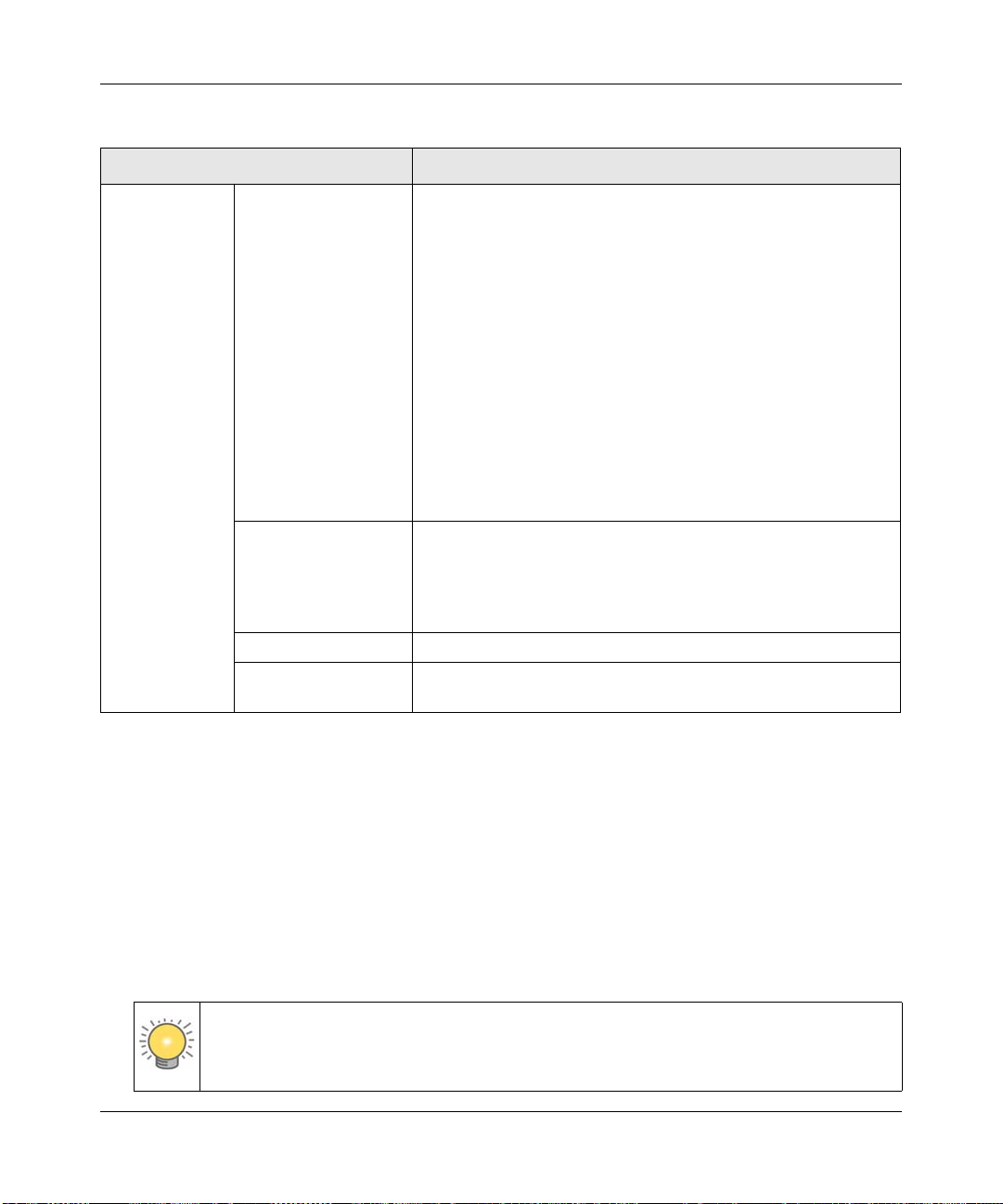
ADSL2+ Modem Router DM111PSPv2 User Manual
Table 4-1. LAN IP Settings (continued)
Settings Description
DHCP Server
Configuration
DHCP Server On The modem router is set up by default to be a DHCP server,
which provides TCP/IP configuration for computers that are
connected to it. You can either use the default settings or specify
the pool of IP addresses to be assigned by setting the starting IP
address and ending IP address. These addresses should be part
of the same IP address subnet as the router’s LAN IP
address. You can specify to following settings:
• Start IP. The first of the contiguous addresses in the IP address
pool. 192.168.0.2 is the default start address.
• End IP. The last of the contiguous addresses in the IP address
pool. 192.168.0.254 is the default ending address.
• Lease Time. The period that the DHCP server grants to the
DHCP clients to use the assigned IP addresses.
If you are connecting the modem router to a network with a
router that is the DHCP server, clear the DHCP Server On check
box.
Reserved IP Address
List button
Relay On This setting turns on the DHCP relay.
Server and Relay Off This setting turns on the DHCP server, but turns off the DHCP
When you specify a reserved IP address for a computer on the
LAN, that computer always receives the same IP address each
time it access the modem router’s DHCP server. Reserved IP
addresses should be assigned to servers that require permanent
IP settings.
relay.
Reserved IP Addresses
When you specify a reserved IP address for a computer on the LAN, that computer always
receives the same IP address each time it access the modem router’s DHCP server. Reserved IP
addresses should be assigned to servers that require permanent IP settings.
To reserve an IP address:
1. On the LAN IP Setup screen, click the Reserved IP Address List button. A new screen
displays.
2. In the PC’s MAC Address field, type the MAC address of the computer or server.
Tip: If the computer is already connected to the modem, you can copy its MAC
address from the Attached Devices screen and paste it here.
4-4 Advanced Configuration
v1.0, December 2008
Page 53

ADSL2+ Modem Router DM111PSPv2 User Manual
3. In the Assigned IP Address field, type the IP address to assign to the computer or server.
Choose an IP address from the modem router’s LAN subnet, such as 192.168.0.2.
4. Click Apply to enter the reserved address into the table.
Note: The reserved address will not be assigned until the next time the computer
contacts the DHCP server. Reboot the computer or access its IP configuration
and force a DHCP release and renew.
To delete a reserved address entry:
1. Click the button next to the reserved address that you want to delete.
2. Click Delete.
Static Routes
Static routes provide additional routing information to your modem router. Under normal
circumstances, the modem router has adequate routing information after it has been configured for
Internet access, and you do not need to configure additional static routes. You must configure
static routes only for unusual cases such as multiple routers or multiple IP subnets located on your
network.
As an example of when a static route is needed, consider the following case:
• Your primary Internet access is through a cable modem to an ISP.
• You have an ISDN router on your home network for connecting to the company where you are
employed. This router’s address on your LAN is 192.168.0.100.
• Your company’s network is 134.177.0.0.
When you first configured your router, two implicit static routes were created. A default route was
created with your ISP as the modem router, and a second static route was created to your local
network for all 192.168.0.x addresses. With this configuration, if you attempt to access a device on
the 134.177.0.0 network, your router forwards your request to the ISP. The ISP forwards your
request to the company where you are employed, and the request is likely to be denied by the
company’s firewall.
In this case you must define a static route, telling your router that 134.177.0.0 should be accessed
through the ISDN router at 192.168.0.100.
Advanced Configuration 4-5
v1.0, December 2008
Page 54

ADSL2+ Modem Router DM111PSPv2 User Manual
To configure a static route:
1. In the Advanced section of the main menu, select Static Routes to display the Static Routes
screen:
Figure 4-2
2. Click Add to display the Add New Static Route screen.
Figure 4-3
3. In the IP Address field, enter the IP address of the final destination.
4. In the Netmask field, enter the subnet mask of the final destination.
5. Specify how the packets must be forwarded by selecting a radio button:
• Gateway IP Address. Forward packets to a gateway, which must be a router on the same
network segment as the modem router. Enter the IP address of the gateway.
4-6 Advanced Configuration
v1.0, December 2008
Page 55

ADSL2+ Modem Router DM111PSPv2 User Manual
• WAN Interface. Forward packets to a WAN interface by selecting one from the drop-
down list.
6. Click Apply to save your changes and to add the static route to the routing table in the Static
Routes screen. To delete a static route from the routing table, click the trashbin icon in the
Delete column next to the static route that you want to delete.
IGMP Proxy
The Internet Group Management Protocol (IGMP) is an Internet protocol that provides a way for
an Internet computer to report its multicast group membership to adjacent routers. The hosts
interact with the system through the exchange of IGMP messages. When you configure IGMP
proxy, the router interacts with other routers through the exchange of IGMP messages. However,
when acting as the proxy, the router performs the host portion of the IGMP task as follows:
• When queried, the router sends membership reports to the group.
• When one of the hosts joins a multicast address group that none of other hosts belongs to, the
router sends unsolicited membership reports to that group.
• When the last host in a particular multicast group leaves the group, the router sends a leave
group membership report to that router’s group.
In the Advanced section of the main menu, select IGMP Proxy. The following screen displays:
Figure 4-4
To disable the IGMP proxy, deselect the check box.
Advanced Configuration 4-7
v1.0, December 2008
Page 56
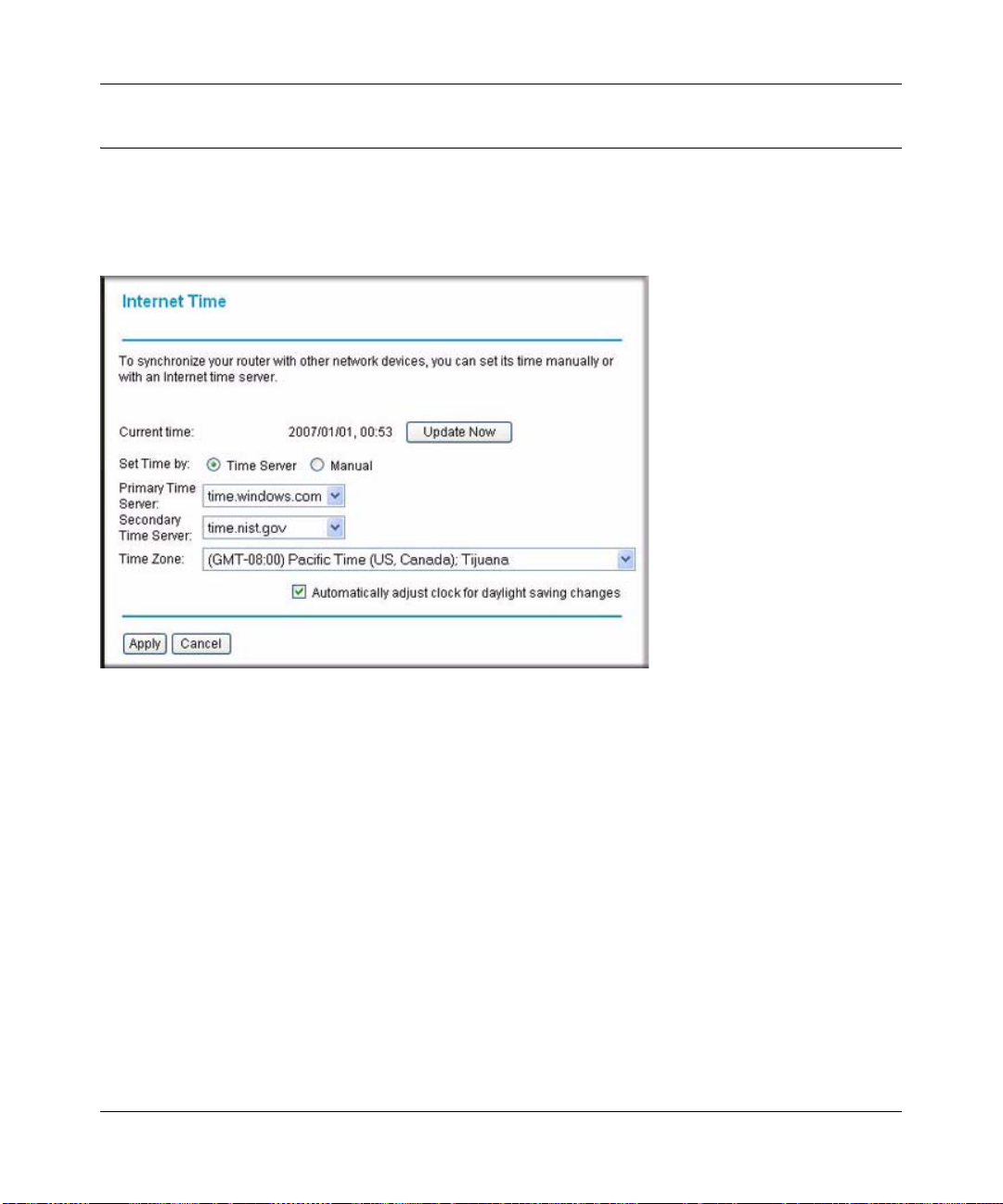
ADSL2+ Modem Router DM111PSPv2 User Manual
Internet Time Settings
To synchronize your router with other network devices, you can set its time manually or with an
Internet time server. In the Advanced section of the main menu, select Internet Time. The
following screen displays:
Figure 4-5
The following settings are available in this screen:
• Update Now. Click this button to refresh the current time.
• Set Time by (Time Server or Manual). The default setting is Manual. W ith this settings, you
can enter the date and the time. If you select the Time Server radio button, and click Apply,
the router time is automatically set via the time server.
• Primary Time Server/ Secondary Time Server. You may select the preferred time servers
from the drop-down list. The time will be adjusted by the time servers.
• Time Zone. Choose the time zone for your location from the drop-down list.
• Automatically adjust clock for daylight saving changes. Select this check box if you want
the modem router to automatically adjust the clock for daylight saving time.
4-8 Advanced Configuration
v1.0, December 2008
Page 57

ADSL2+ Modem Router DM111PSPv2 User Manual
Enabling VoIP Connections
You can use the NA T ALG (Network Address Translation/Application Level Gateway) settings to
allow simultaneous VoIP phone calls.
To specify the NAT ALG configuration:
1. In the Advanced section of the main menu, select NAT ALG to display the following screen:
Figure 4-6
2. Select the Enable SIP ALG check box to allow VoIP clients to make two or more
simultaneous VoIP phone calls through the modem router.
3. Click Apply to save the settings.
4. Reboot the modem router so that the new settings take effect.
Advanced Configuration 4-9
v1.0, December 2008
Page 58

ADSL2+ Modem Router DM111PSPv2 User Manual
4-10 Advanced Configuration
v1.0, December 2008
Page 59

Chapter 5
Advanced WAN Configuration
This chapter describes how to perform advanced WAN configuration for your modem router. To
use the features described in this chapter, log in to the modem router as described in
the Modem Router” on page 1-2.
This chapter includes:
• “WAN Setup” in the following section
• “Selecting Your Domain Name Server (DNS)” on page 5-7
• “Quality of Service (QoS) Settings” on page 5-10
• “TR 069 Client Configuration” on page 5-12
WAN Setup
You can view or change the WAN settings for the modem router. In the Advanced section of the
main menu, select WAN Setup to display the following screen:
“Logging In to
Figure 5-1
5-1
v1.0, December 2008
Page 60

ADSL2+ Modem Router DM111PSPv2 User Manual
The following table describes the settings on the WAN Setup screen.
Table 5-1. WAN Setup
Field Description
PVC Name
Connect hyperlink
VPI/VCI The VPI/VCI settings (see Table 5-3 on page 5-4 for an explanation of these
Category UBR (Unspecified Bit Rate), a guaranteed QoS for ATM networks.
Protocol PPPoE LLC/SNAP (Logical Link Control/Sub Network Access Protocol).
NAT (Net Address
Translation)
QoS (Quality of Service) The modem router supports QoS applications. See “Quality of Service (QoS)
WAN IP Address The method that the ISP uses to assign the WAN IP address. If your ISP assigns
MTU The MTU (Maximum Transmit Unit) value set in the LAN IP screen. See “LAN IP
Edit Icons that enable you to edit (the pencil icon) or delete (the waste bin icon) the
Add button For adding a Permanent Virtual Connection (PVC) to the WAN. See the
Connection link name.
Click the Connect hyperlink to connect to the WAN.
settings).
NAT automatically assigns private IP addresses (10.1.1.x) to LAN-connected
devices.
• On. NAT is enabled.
• Off. NAT is disabled. Disable NAT only if you are sure that you do not require
it. For example, if the modem router is on the same network as a router that is
using NAT.
Settings” on page 5-10.
private IP addresses, your private WAN IP address is shown here. Otherwise the
setting is Auto assigned.
Setup” on page 4-1.
WAN connection.
following section.
5-2 Advanced WAN Configuration
v1.0, December 2008
Page 61

ADSL2+ Modem Router DM111PSPv2 User Manual
To add a new WAN connection:
1. On the WAN Setup screen, click Add, and the following screen displays:
Figure 5-2
2. Enter or select the ATM PVC settings that are explained in the following table. Your ISP will
advise you which settings to use.
Table 5-2. ATM PVC Settings
Setting Description
VPI The virtual path identifier specifies the virtual path between endpoints in an ATM
network. The valid range is from 0 to 255.
VCI The virtual channel identifier) specifies the virtual channel between endpoints in an
ATM network. The valid range is from 32 to 65535 (1 to 31 is reserved for wellknown protocols)
Service Category The size and rate for the packets of the data is different, depending on the service
type. UBR without peak cell rate (PCR) is the default setting.Your ISP will advise
you which service category to select from the drop-down list:
• UBR Without PCR. Unspecified bit rate without peak cell rate.
• UBR With PCR. Unspecified bit rate with peak cell rate.
• CBR. Constant bit rate.
• Non Realtine VBR. Variable bit rate for non real-time applications.
• Realtime VBR. Variable bit rate for real-time applications.
Advanced WAN Configuration 5-3
v1.0, December 2008
Page 62

ADSL2+ Modem Router DM111PSPv2 User Manual
3. Click Next to continue. The Connection Type screen displays.
Figure 5-3
4. Enter or select the Internet connection type settings that are explained in the following table.
Your ISP will advise you which settings to use.
Table 5-3. Internet Connection Type Settings
Setting Description
Protocol • PPP over ATM (PPPoA)
• PPP over Internet (PPPoE)
• IP over ATM (IPoA)
• Bridging
Encapsulation
Type
Enable QoS Quality of Service (QoS) support is enabled by default.
Enable 802.1Q
VLAN Tagging
5-4 Advanced WAN Configuration
• LLC/SNAP (the default setting)
•VC MUX
This settings, which is available only in PPPoE and bridged mode, allows multiple
computers to share the same physical network.
v1.0, December 2008
Page 63

ADSL2+ Modem Router DM111PSPv2 User Manual
5. Click Next to continue. The WAN IP Settings screen displays.
Figure 5-4
6. Enter or select the WAN IP settings that are explained in the following table. Your ISP will
advise you which settings to use.
Table 5-4. WAN IP Settings
Setting Description
IP address Select a radio button for the IP address setting:
• Obtain an IP address automatically. The modem router acquires the IP
address automatically.
• Use the following IP address. Enter an IP address in the WAN IP Address
field.
Enable NAT Select this check box to enable NAT, which automatically assigns private IP
addresses (10.1.1.x) to LAN-connected devices.
PPP IP extension Select this check box to enable the modem router to function in semi bridge mode.
This option is available only when the IP address is obtained automatically and
when NAT is disabled.
Add Default Route Select this check box to set the current PVC as the default route. If this check box
is deselected, the first PVC that was enabled is set as the default route.
MTU The normal MTU (Maximum Transmit Unit) value for most Ethernet networks is
1500 bytes, or 1492 bytes for PPPoE connections. For some ISPs you might need
to reduce the MTU. This is rarely required, and should not be done unless you are
sure it is necessary for your ISP connection.
Advanced WAN Configuration 5-5
v1.0, December 2008
Page 64

ADSL2+ Modem Router DM111PSPv2 User Manual
7. Click Next to continue. The PPP User Name and Password screen displays.
Figure 5-5
8. Enter or select the PPP user name and password settings that are explained in the following
table. Your ISP will advise you which settings to use.
Table 5-5. PPP User Name and Password Settings
Setting Description
PPP User Name Enter your user name.
PPP Password Enter your password,
Session
establishment
Enter the PPP user name and password that you use to log on. These fields are
case-sensitive. Specify how the session must be established:
• Always On. Enables the connection to be active continuously.
• Dial on Demand. Activates the connection when there is demand.
Enter a value in the minutes field to deactivate the connection when there is no
activity. (This mechanism is also known as the PPP idle timer.)
• Manually Connect. Requires you to press the Connect hyperlink in the PVC
Name column of the WAN Setup screen to activate the connection.
Enter a value in the minutes field to deactivate the connection when there is no
activity. (This mechanism is also known as the PPP idle timer.)
9. Click Next to continue. The Summary screen displays.
5-6 Advanced WAN Configuration
v1.0, December 2008
Page 65

ADSL2+ Modem Router DM111PSPv2 User Manual
10. Click Apply to save your settings and add the WAN connection to the WAN connection table
in the WAN Setup screen (see
Figure 5-1 on page 5-1). If you first need to make changes, click
Back to go to the previous screen.
Selecting Your Domain Name Server (DNS)
By default, the domain name server (DNS) is enabled, and the modem router accepts the first
received DNS assignment from the PVCs when the Internet connection is established.
T o view or change the DNS server settings, in the Advanced section of the main menu, select DNS
Server. The following screen displays:
Figure 5-6
If you want to manually specify the DNS primary and secondary server IP addresses each time the
modem router connects to the Internet:
1. Clear the Enable Automatic Assigned DNS check box and click Apply.
2. Reboot the modem router.
Advanced WAN Configuration 5-7
v1.0, December 2008
Page 66

ADSL2+ Modem Router DM111PSPv2 User Manual
Static DNS
You can specify DNS mapping between names and IP addresses for your local hosts. In the
Advanced section of the main menu, select Static DNS. The following screen displays:
Figure 5-7
To map additional local host names to IP addresses, click the More Mapping hyperlink.
When you have finished specifying the static DNS configuration, click Apply so that your changes
take effect.
Dynamic DNS
If your network has a permanently assigned IP address, you can register a domain name and have
that name linked with your IP address by public Domain Name Servers (DNS). However, if your
Internet account uses a dynamically assigned IP address, you will not know in advance what your
IP address will be, and the address can change frequently. In this case, you can use a commercial
dynamic DNS service to register your domain to their IP address, and forward traffic directed at
your domain to your frequently changing IP address.
The modem router contains a client that can connect to a dynamic DNS service provider. To use
this feature, you must select a service provider and obtain an account with them. After you have
configured your account information in the modem router, whenever your ISP-assigned IP address
changes, your modem router will automatically contact your Dynamic DNS service provider, log
in to your account, and register your new IP address.
5-8 Advanced WAN Configuration
v1.0, December 2008
Page 67
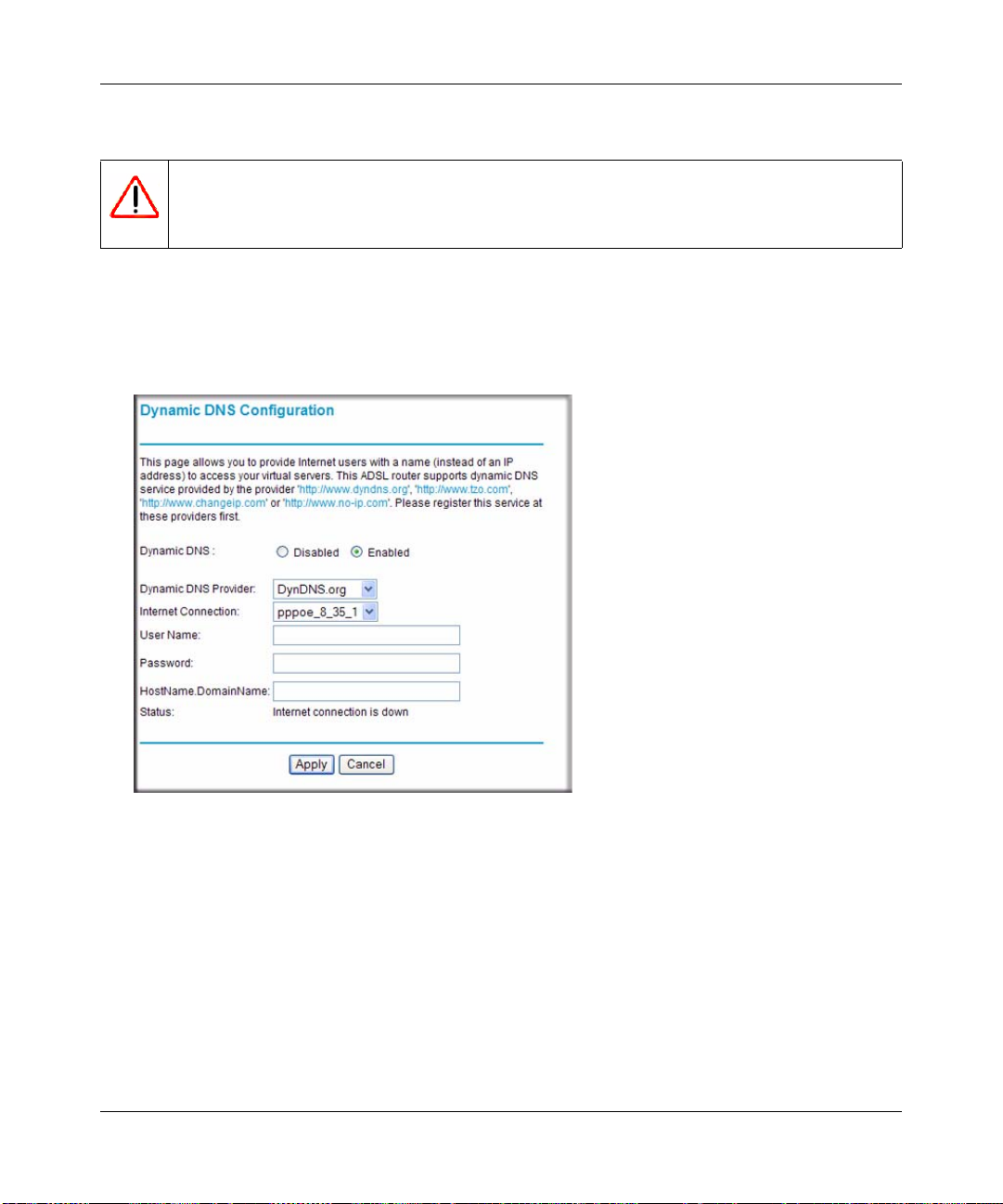
ADSL2+ Modem Router DM111PSPv2 User Manual
To configure dynamic DNS:
Warning: If your ISP assigns a private WAN IP address such as 192.168.x.x or 10.x.x.x,
the dynamic DNS service will not work because private addresses will not be
routed on the Internet.
1. From the main menu, select Dynamic DNS to display the Dynamic DNS screen
(see Figure 5-8).
2. Next to Dynamic DNS, select the Enabled radio button. The screen expands to display the
fields that enable you to configure dynamic DNS.
Figure 5-8
3. Access the website of one of the dynamic DNS service providers whose names appear in the
Dynamic DNS Provider drop-down list, and register for an account. For example, for
dyndns.org, go to
www.dyndns.org.
4. Select the name of your dynamic DNS service provider from the Dynamic DNS Provider
drop-down list.
5. Select the Internet connection for which you want to configure dynamic DNS from the
Internet Connection drop-down list.
Advanced WAN Configuration 5-9
v1.0, December 2008
Page 68

ADSL2+ Modem Router DM111PSPv2 User Manual
6. The fields that are displayed depend on the DNS service provider that you have selected. Enter
the following information:
• User Name or E-mail. Enter your user name or e-mail address that is associated with your
dynamic DNS account.
• Password or Key. Enter your password or key that is associated with your dynamic DNS
account.
• HostName.DomainName. Enter th e host name that the dynamic DNS service provider
gave you. The dynamic DNS service provider may call the host name a domain name. For
example, if your URL is myName.dyndns.org, then your host name is myName.
7. Click Apply to save your settings.
Quality of Service (QoS) Settings
You can use QoS settings to prioritize data transmission for upstream traffic. To prioritize users
based on IP packets, use the IP QoS menu. This section assumes that you are familiar with QoS
concepts.
To configure IP QoS:
1. In the Advanced section of the main menu, select IP QoS. The following screen displays:
Figure 5-9
5-10 Advanced WAN Configuration
v1.0, December 2008
Page 69

ADSL2+ Modem Router DM111PSPv2 User Manual
2. To add new IP QoS traffic rule, click Add. The following screen displays:
Figure 5-10
3. Enter the settings for each field as described in Table 5-6.
4. Click Apply to save your settings and to add the traffic rule to the IP QoS table. To delete a
traffic rule f rom the IP QoS table, select the check box to the right of the traffic rule, then click
Delete.
Table 5-6. IP QoS Traffic Rule Settings
Settings Description
Traffic Class Name Enter a name for the traffic rule.
Traffic
Conditions
Advanced WAN Configuration 5-11
LAN Ports Select one check box:
• Ethernet. Traffic arrives through the Ethernet port.
• USB. Traffic arrives through the USB port (for models with a
USB port).
Source MAC Address and
MAC Mask
Enter the source MAC address and, if applicable, the MAC mask
address of the traffic source.
v1.0, December 2008
Page 70
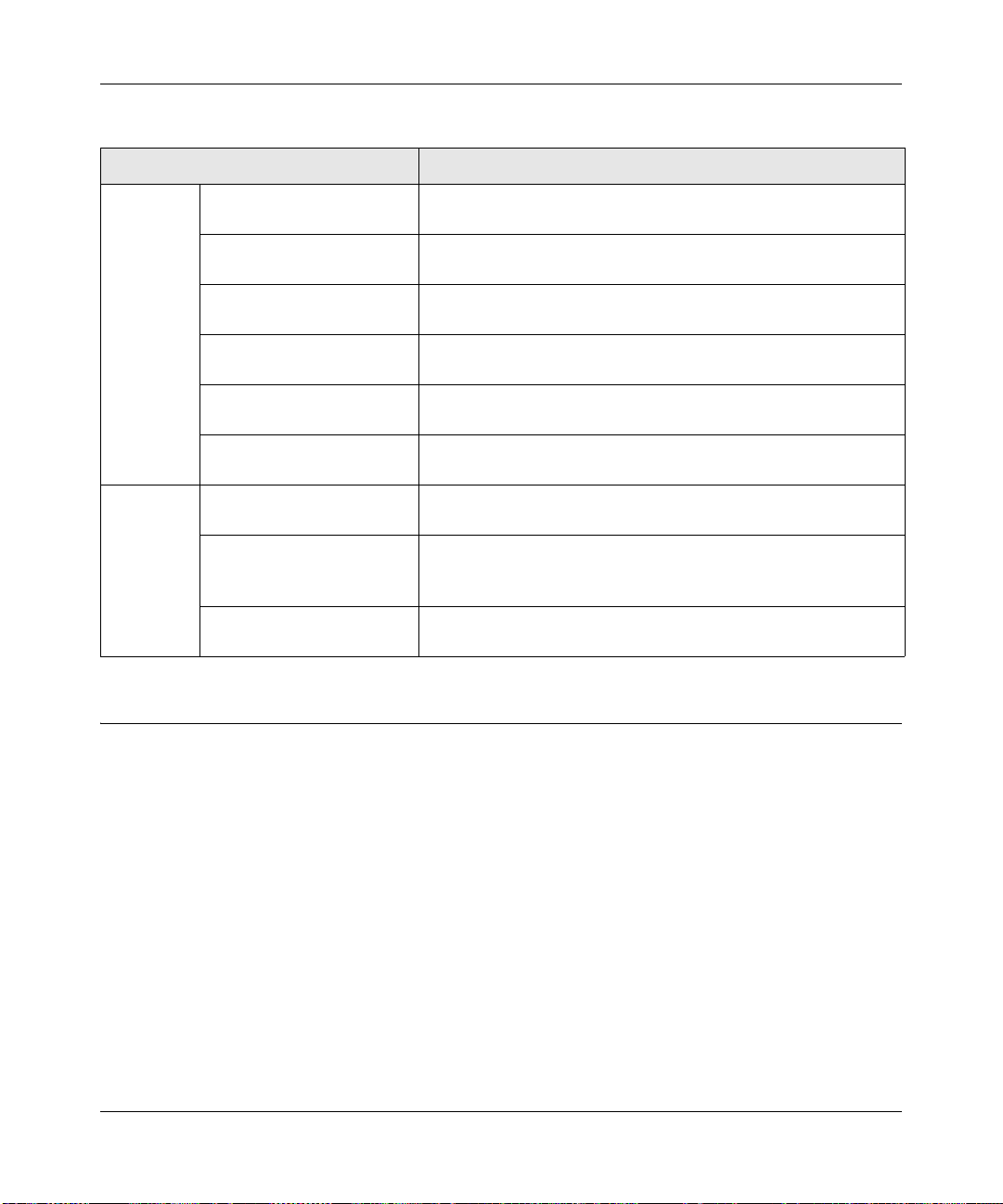
ADSL2+ Modem Router DM111PSPv2 User Manual
Table 5-6. IP QoS Traffic Rule Settings (continued)
Settings Description
Traffic
Conditions
(continued)
Assign
Priority for
this Traffic
Rule
Destination MAC Address
and MAC Mask
Protocol Select a protocol (TCP/UDP, TCP, UDP, ICMP) from the drop-
Source IP Address and
Subnet Mask
Source Port (Start-End): Enter the start IP address and end IP address of the source
Destination IP Address and
Subnet Mask
Destination Port (Start-End) Enter the start IP address and end IP address of the destination
Traffic Priority Select a traffic priority value (Low, Medium, or High) from the
DiffServ Class (DSCP) Select a DSCP value from the drop-down list to overwrite the
WAN 802.1p Select a priority value (0 to 7) from the drop-down list to enable
Enter the destination MAC address and, if applicable, the MAC
mask address of the traffic destination.
down list.
Enter the source IP address and, if applicable, the subnet mask
address of the traffic source.
ports.
Enter the destination IP address and, if applicable, the subnet
mask address of the traffic destination.
ports.
drop-down list.
corresponding DSCP value in the IP header of the upstream
packets
multicast filtering on the WAN.
TR 069 Client Configuration
Technical Report 069 (TR 069) is an application layer protocol for remote management of enduser devices such as your modem router. Using TR 069, you can specify an auto configuration
server (ACS) for auto-configuration, provision, collection, and diagnostics of your modem router.
Usually, the default settings on the TR 069 Client screen work fine.
5-12 Advanced WAN Configuration
v1.0, December 2008
Page 71
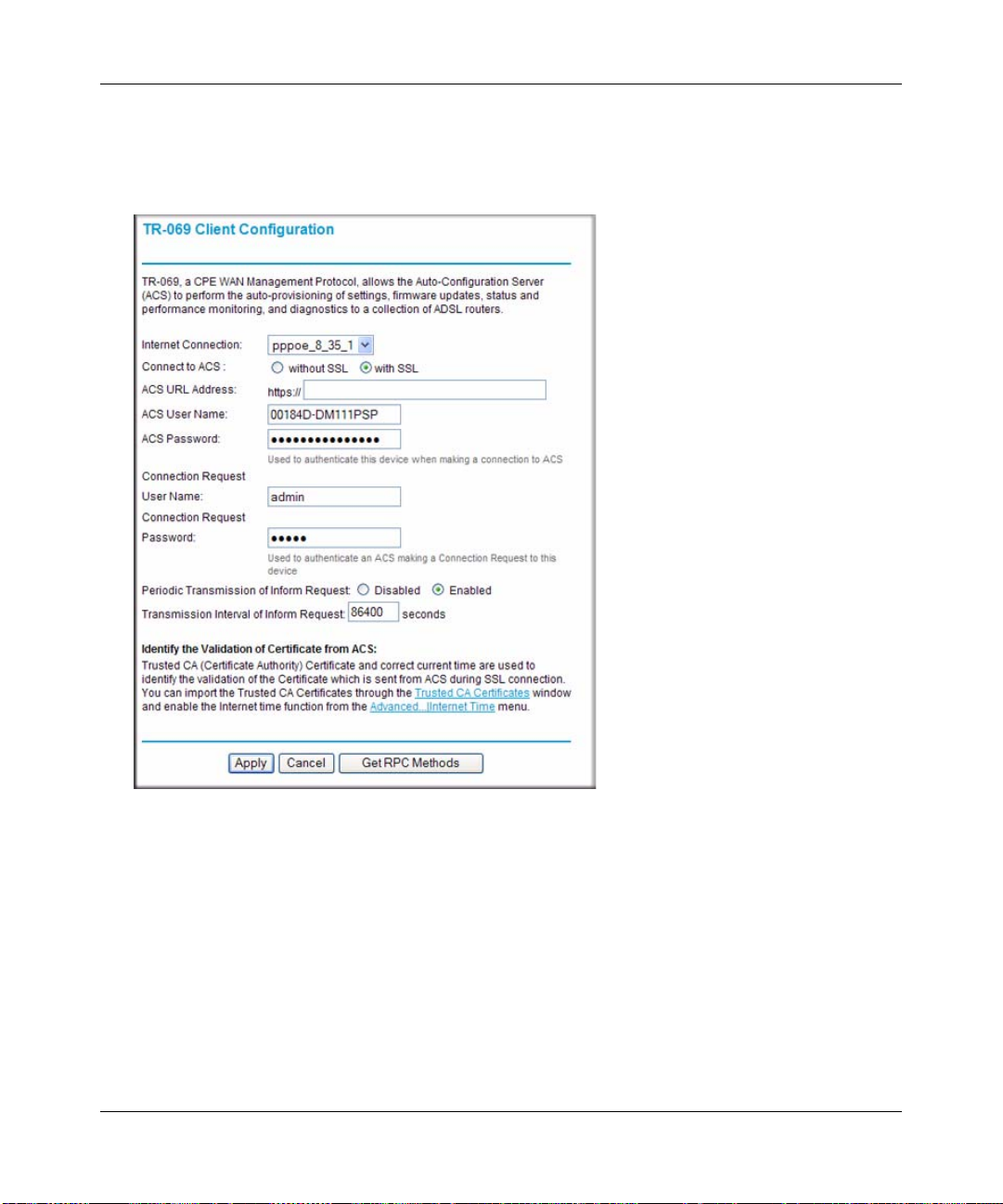
ADSL2+ Modem Router DM111PSPv2 User Manual
To view or change the TR 069 settings:
1. In the Advanced section of the main menu, select TR 069 Client. The TR-069 Client
Configuration screen displays:
Figure 5-11
2. Use one of the following methods to enter the setting values for each field:
• Click Get RPC Methods to automatically download the settings values for each field.
(RPC stands for remote procedure call.) This option functions only when the without SSL
radio button is selected.
• Manually enter the setting values for each field as described in Table 5-7 on page 5-14.
3. Click Apply to save your settings.
Advanced WAN Configuration 5-13
v1.0, December 2008
Page 72
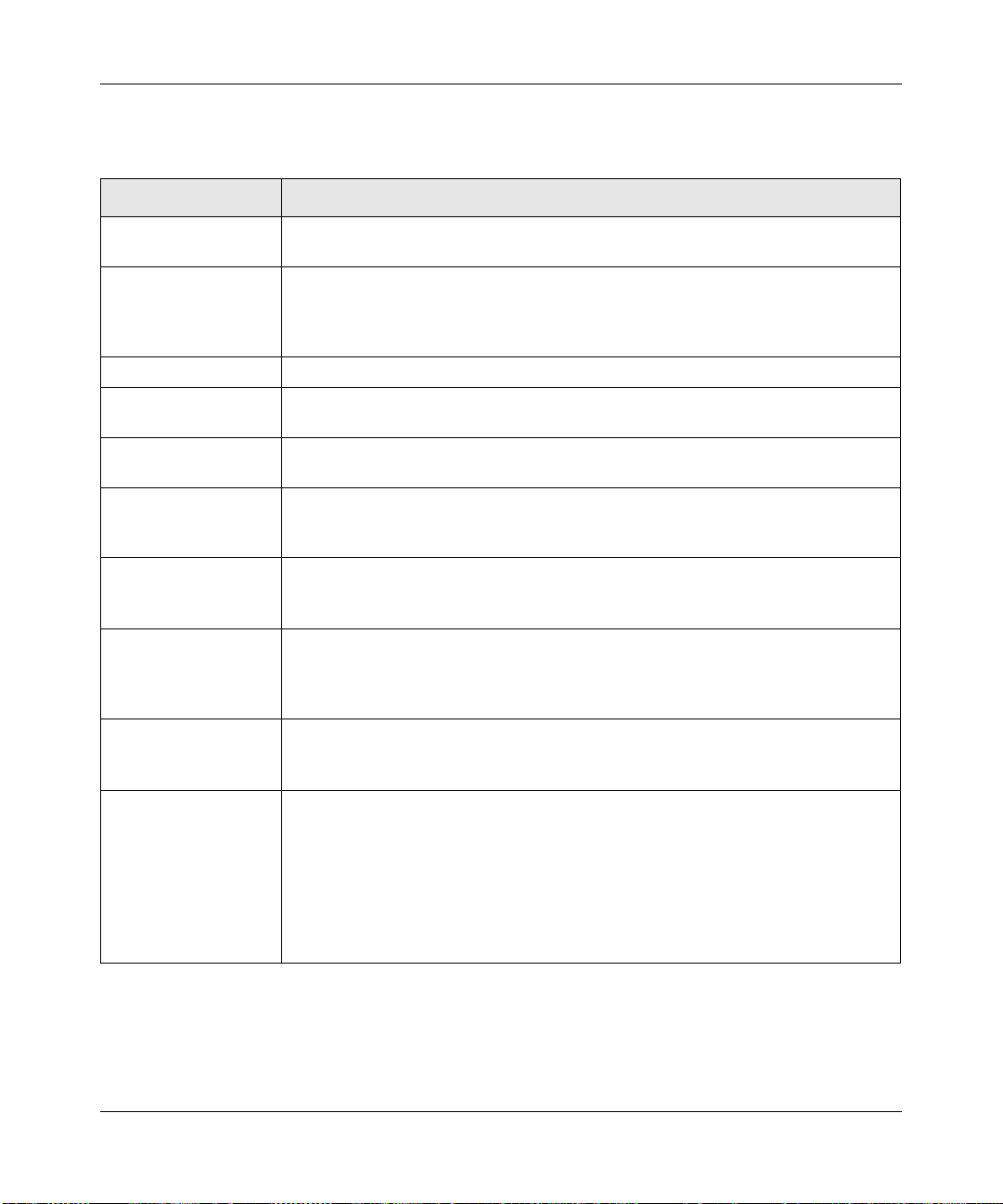
ADSL2+ Modem Router DM111PSPv2 User Manual
Table 5-7. TR 069 Client Configuration Settings
Settings Description
Internet Connection Select the Internet connection for which you want to configure TR 069 Client
Configuration from the drop-down list.
Connect to ACS Select to connect to an ACS (auto configuration server) with or without SSL
(Secure Socket Layer) protocol:
• without SSL. Select this mode if the ACS URL starts with http://.
• with SSL. Select this mode if the ACS URL starts with https://.
ACS URL Address Enter the URL address of the ACS. This address is provided by your ISP.
ACS User Name Enter the user name that is required to connect to the ACS. This user name is
provided by your ISP.
ACS Password Enter the password that is required to connect to the ACS. This password is
provided by your ISP.
Connection Request
User Name
Connection Request
Password
Periodic Transmission
of Inform Request:
Transmission Interval
of Inform Request
Identify the Validation
of Certificate from ACS
The Connection Request User Name is identical to the user name that you
specified in
to communicate with the modem router.
The Connection Request Password is identical to the password that you specified
in “Changing the Password” on page 2-1. The ACS uses this password to
communicate with the modem router.
Select to enable or disable the periodic transmission of inform requests:
• Disabled. The modem router will frequently report its status to the ACS.
• Enabled. The modem router will report its status to the ACS only when the
connection between the modem router and the ACS has been set up.
If the periodic transmission of inform requests is enabled, enter the time in seconds
between each request. The default setting is normally configured by your ISP and
you usually do not have to change the setting.
Check with your ISP to find out if the certificate has already been imported into the
modem router. If not, click the Trusted CA Certificates hyperlink to import a
certificate that is obtained from your ISP. A new screen opens to let you import,
view, apply, or delete an import certificate.
Make sure that the time zone for the modem router is the same as the one for the
ACS. To synchronize your time with the serve, click the Advanced..Internet Time.
hyperlink to open a screen that is explained in
page 4-8.
“Changing the Password” on page 2-1. The ACS uses this user name
“Internet Time Settings” on
5-14 Advanced WAN Configuration
v1.0, December 2008
Page 73

Chapter 6
Troubleshooting
This chapter provides information about troubleshooting your ADSL2+ Modem Router
DM11 1PSP v2. After each probl em description, instructions are provided to help you diagnose and
solve the problem. For the common problems listed, go to the section indicated.
• Is the modem router on?
Go to “Basic Functioning” on page 6-2”
• Have I connected the modem router correctly?
Go to “Basic Functioning” on page 6-2”
• I cannot access the modem router’s configuration with my browser.
Go to “Cannot Log in to the Modem Router” on page 6-4.
• The configuration changes are not saved.
Go to “Modem Router Does Not Save Configuration Changes” on page 6-6.
• I’ve configured the modem router but I can’t access the Internet.
Go to “Troubleshooting the Internet Connection” on page 6-6.
• I can’t remember the modem router’s management utility password.
Go to “Restoring the Default Configuration and Password” on page 6-8.
• I want to clear the modem router configuration and start over again.
Go to “Restoring the Default Configuration and Password” on page 6-8.
• The date or time is not correct.
Go to “Problems with Date and Time” on page 6-8
v1.0, December 2008
6-1
Page 74

ADSL2+ Modem Router DM111PSPv2 User Manual
Basic Functioning
After you turn on power to the modem router, the following sequence of events should occur:
1. When power is first applied, verify that the Power LED initially displays red to indicate that
the self-test procedure is running (see the ADSL2+ Modem Router Setup Manual for an
illustration and explanation of the LEDs).
2. After approximately 10 seconds, verify that:
a. The Power LED changes color from red to green.
b. The Ethernet LED is lit to indicate that the modem router is connected to your PC or
router.
c. The ADSL LED is lit, indicating that your modem router is synchronized to your ISP’s
DSLAM.
d. The Internet LED is lit to indicate that you have an Internet connection.
Note: If the Internet LED is off, it might not mean that you do not have an
Internet connection. It means that you do not have an Internet connection
through the PPP. When you connect the Internet using IPoA or bridging,
the Internet LED will not light up.
If any of these conditions does not occur, refer to the appropriate following section.
Power LED Is Off or Never Turns Green
The following table provides troubleshooting tips for situations when the Power LED is off or
never turns green.
Table 6-1. Power LED Troubleshooting
Power LED Situation Action
The Power and other LEDS are off
when the modem router is turned
on.
6-2 Troubleshooting
• Make sure that the power cord is properly connected to your modem
router, that the power supply adapter is properly connected to a
functioning power outlet, and the power switch on the back of the
modem router is pressed in.
• Check that you are using the 12 V DC power adapter supplied by
NETGEAR for this product.
• If the error persists, you have a hardware problem and should contact
technical support.
v1.0, December 2008
Page 75

ADSL2+ Modem Router DM111PSPv2 User Manual
Table 6-1. Power LED Troubleshooting (continued)
Power LED Situation Action
The Power LED never turns green. This indicates that the modem router’s self-test failed.
• Cycle the power to see if the modem router recovers.
• Clear the modem router’s configuration to factory defaults. This will
set the modem router’s IP address to 192.168.0.1. This procedure is
explained in
• If the error persists, you might have a hardware problem and should
contact technical support.
“Using the Reset Button” on page 6-8.
ADSL LED Is Off or Is Blinking
The following table provides troubleshooting tips if the ADSL LED is off or is blinking.
Table 6-2. ADSL LED Troubleshooting
ADSL LED Situation Action
The ADSL LED is off
(no ADSL link is detected)
The modem router was just
installed and the LED has never
been solid on.
• Make sure that the telephone jack is live—temporarily connect a
standard telephone to the telephone jack to check for a dial tone.
• Make sure that the telephone cable connections are secure at the
modem router and at the ADSL-capable telephone jack.
• Disconnect all telephones on the line. If this solves the problem,
reconnect the telephones one at a time, being careful to use a
microfilter on each telephone. If the microfilters are connected
correctly, you should be able to connect all your telephones.
• If disconnecting telephones does not result in a green Internet LED,
there may be a problem with your wiring. If the telephone company
has tested the ADSL signal at your Network Interface Device (NID),
then you may have poor quality wiring in your house.
• Verify that you are connected to the correct telephone line. If you
have more than one phone line, be sure that you are connected to
the line with the ADSL service. It may be necessary to use a swapper
if you ADSL signal is on pins 1 and 4 or the RJ-11 jack. The ADSL2+
Modem Router uses pins 2 and 3.
• Log in to the modem router as described in “Logging In to the Modem
Router” on page 1-2, and select ADSL Settings from the main menu.
Make sure that your login name and account password are correct
and the ADSL settings are set to the values required by your ISP.
Troubleshooting 6-3
v1.0, December 2008
Page 76

ADSL2+ Modem Router DM111PSPv2 User Manual
Table 6-2. ADSL LED Troubleshooting (continued)
ADSL LED Situation Action
The ADSL light was solid on, but is
now blinking.
Switch off the modem router, wait 30 seconds, and then switch it back
on again to see if the modem router recovers. If the problem persists,
try the following:
• Check with your ISP that your service is not being interrupted.
• If you have recently installed a telephone or other device that uses
the telephone lines, make sure that it is connected to the telephone
line via a microfilter.
• Log in to the modem router as described in “Logging In to the Modem
Router” on page 1-2, note the modem router and ADSL status, run
the diagnostics test as described in “Diagnostic Utilities and
Rebooting the Modem Router” on page 2-11, and contact your ISP’s
technical support representative.
Ethernet LED or Internet LEDs Not On
If either the Ethernet LED or Internet LED does not light when the Ethernet connection is made,
check the following:
• The Ethernet cable connections are secure at the modem router and at the connected router or
computer.
• Power is turned on to the connected router or computer.
• If the Ethernet port is lit, but the Internet port LED is not, log in to the modem router, as
described in
run the diagnostics test as described in “Diagnostic Utilities and Rebooting the Modem
Router” on page 2-11, and contact your ISP’s technical support representative.
“Logging In to the Modem Router” on page 1-2, note the modem router status,
Cannot Log in to the Modem Router
If you are unable to log in to the modem router with your computer’s Internet browser, check the
following:
• Check the Ethernet connection between the modem router and the computer or router as
described in the previous section.
• If your computer is directly connected to the modem router, make sure your computer’s IP
address is on the same subnet as the modem router. If you are using the recommended
addressing scheme, your computer’s address should be in the range of 192.168.0.2 to
192.168.0.254.
6-4 Troubleshooting
v1.0, December 2008
Page 77

ADSL2+ Modem Router DM111PSPv2 User Manual
Follow the instructions in the online document that you can access from “Preparing Your
Network” in Appendix B to configure your computer.
Note: If your computer’s IP address is shown as 169.254.x.x:
Recent versions of Windows and MacOS will generate and assign an IP
address if the computer cannot reach a DHCP server. These auto-generated
addresses are in the range of 169.254.x.x. If your IP address is in this range,
check the connection from the computer to the modem router and reboot your
computer.
• If your modem router is connected to your computer via a router , make sure the computer’s IP
address is on the same subnet as the router, and the router is on a different subnet from the
modem router. The LAN IP addresses of the modem router and router will normally be printed
on a label on the bottom or rear of the unit. For details about changing the modem router’s IP
address, see
“LAN IP Setup” on page 4-1.
• If your modem router’s IP address was changed and you do not know the current IP address,
clear the router’s configuration to factory defaults. This will set the mo dem router’s IP address
to 192.168.0.1. This procedure is explained in
“Using the Reset Button” on page 6-8.
• Make sure that your browser has Java, JavaScript, or ActiveX enabled. If you are using
Internet Explorer, click Refresh to be sure the Java applet is loaded.
• Try quitting the browser and launching it again.
• Make sure you are using the correct login information. The factory default login name is
admin and the password is password. Make sure that CAPS LOCK is off when entering this
information.
If the modem router does not save changes you have made in the Web Management Interface,
check the following:
• When entering configuration settings, be sure to click the Apply button before moving to
another menu or tab, or your changes are lost.
• Click the Refresh or Reload button in the Web browser. The changes may have occurred, but
the Web browser may be caching the old configuration.
Troubleshooting 6-5
v1.0, December 2008
Page 78

ADSL2+ Modem Router DM111PSPv2 User Manual
Modem Router Does Not Save Configuration Changes
If the modem router does not save changes you have made, check the following:
• When entering configuration settings, be sure to click the Apply button before moving to
another screen, or your changes are lost.
• Click the Refresh or Reload button in the Web browser. The changes may have occurred, but
the Web browser may be caching the old configuration.
Troubleshooting the Internet Connection
If your computer is connected to your modem router via a router , disconnect the router and directly
connect the computer to the modem router. If you now have Internet access, use the documentation
that came with the router to perform re-installation and troubleshooting.
If your modem router is unable to access the internet, but your Internet LED is green or blinking
green, you should determine whether the modem router is able to obtain an IP address from the
ISP. Unless you have been assigned a static IP address, your modem router must request an IP
address from the ISP. You can determine whether the request was successful using the browser
interface.
To check the WAN IP address from the browser interface:
1. Launch your browser and select an external site such as www.netgear.com.
2. Access the management interface of the modem router using your browser. For details, see
“Logging In to the Modem Router” on page 1-2.
3. Under the Maintenance heading select Modem Status . Check that an IP address is shown for
the ADSL port. If 0.0.0.0 is shown, your modem router has not obtained an IP address from
your ISP.
If your modem router is unable to obtain an IP address from the ISP, check the following:
• Your ISP may require a multiplexing method or Virtual Path Identifier/Virtual Channel
Identifier parameter.
Verify with your ISP the multiplexing method and parameter value, and update the modem
router’s ADSL settings accordingly.
• If your ISP requires PPP over Ethernet (PPPoE) or PPP over ATM (PPPoA), check that your
login credentials are correct.
6-6 Troubleshooting
v1.0, December 2008
Page 79

ADSL2+ Modem Router DM111PSPv2 User Manual
• Log in to the modem router as described in “Logging In to the Modem Router” on page 1-2,
note the modem router status, run the diagnostics test as described in “Diagnostic Utilities and
Rebooting the Modem Router” on page 2-11, and contact your ISP’s technical support
representative.
Troubleshooting PPPoE or PPPoA Connection
The PPPoA or PPPoA connection can be debugged as follows:
1. Access the Main Menu of the router at http://192.168.0.1.
2. Under the Maintenance heading, select the Diagnostics.
3. Click Run Diagnostic Tests.
4. If all of the steps indicate “OK” then your PPPoE or PPPoA connection is up and working.
If you cannot connect after several minutes, you may be using an incorrect service name, user
name, or password. There also may be a provisioning problem with your ISP.
Note: Unless you connect manually, the modem router will not authenticate using PPPoE
or PPPoA until data is transmitted to the network.
Troubleshooting Internet Browsing
If your modem router can obtain an IP address but your computer is unable to load any Web pages
from the Internet:
• Your computer may not recognize any DNS server addresses.
A DNS server is a host on the Internet that translates Internet names (such as www addresses)
to numeric IP
servers for your use. If you entered a DNS address during the modem router’s configuration,
reboot your computer and verify the DNS address as described in the online document that
you can access from
configure your computer manually with DNS addresses, as explained in your operating system
documentation.
• Your computer may not have the modem router configured as its TCP/IP modem router.
If your computer obtains its information from the modem router by DHCP, reboot the
computer and verify the modem router address as described in the online document that you
can access from
Troubleshooting 6-7
addresses. Typically your ISP will provide the addresses of one or two DNS
“Preparing Your Network” in App endix B. Alternatively, you can
“Preparing Your Network” in Appendix B.
v1.0, December 2008
Page 80
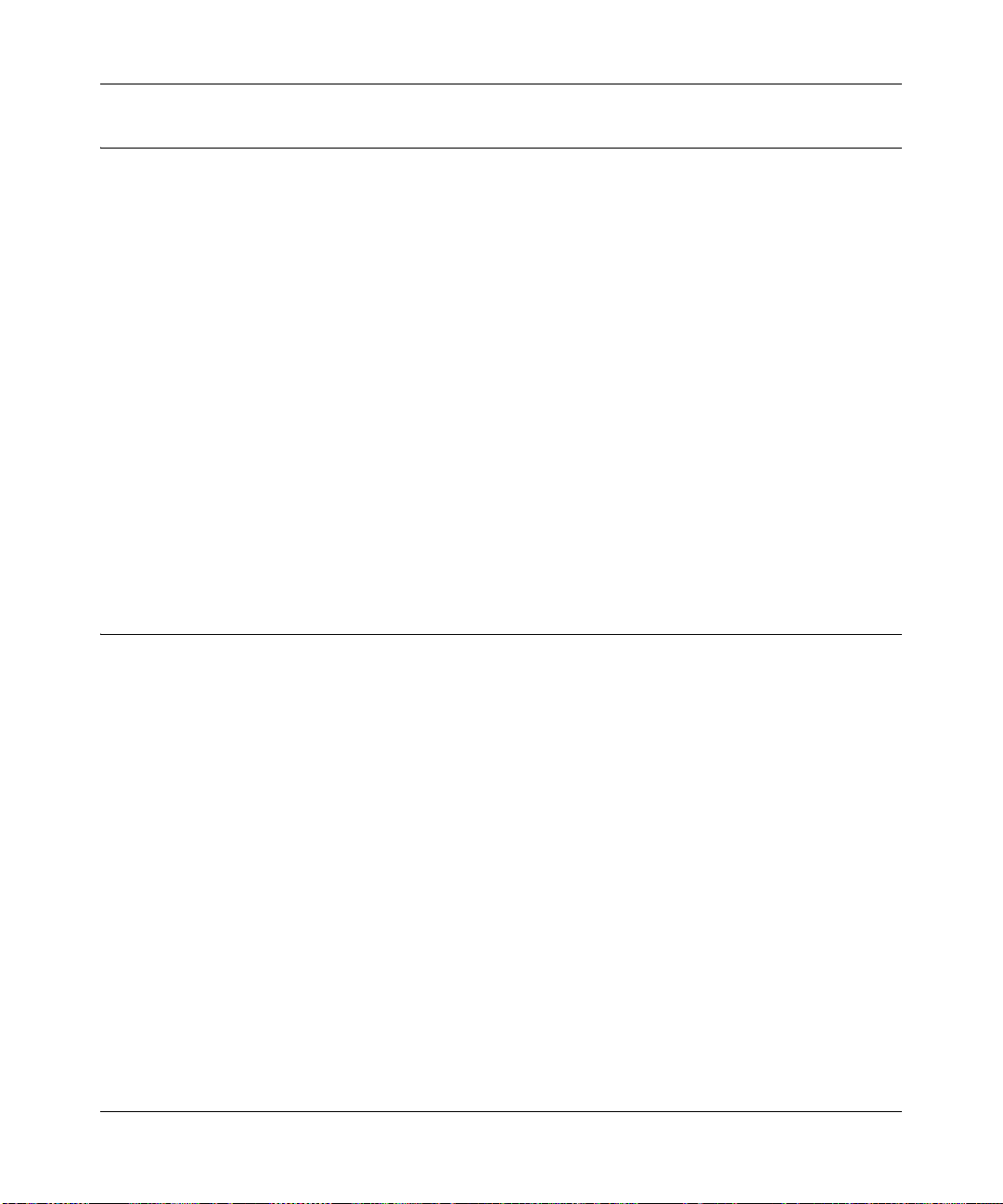
ADSL2+ Modem Router DM111PSPv2 User Manual
Restoring the Default Configuration and Password
This section explains how to restore the factory default configuration settings, changing the
modem router’s administration password to password and the IP address to 192.168.0.1. You can
erase the current configuration and restore factory defaults in two ways:
• Use the Rest button on the Backup Settings screen (see “Resetting the Configuration to the
Factory Default Settings” on page 2-3).
• Use the reset button on the rear panel of the modem router. Use this method for cases when the
administration password or IP address is not known.
Using the Reset Button
To restore the factory default configuration settings without knowing the administration password
or IP address, you must use the reset button on the rear panel of the modem router.
1. Press and hold the reset button until the Power LED turns red (about 10 seconds).
2. Release the reset button and wait for the modem router to reboot.
Problems with Date and Time
In the main menu, under Advanced, select Internet Time to display the current date and time of
day . The mo dem router us es the Network T ime Pr otocol (NTP) to obtain the current time from one
of several network time servers on the Internet. Each entry in the log is stamped with the date and
time of day. Problems with the date and time function can include:
• Date shown is January 1, 2000.
Cause: The modem router has not yet successfully reached a network time server. Check that
your Internet access is configured correctly. If you have just completed configuring the
modem router, wait at least 5 minutes, and check the date and time again.
• Time is off by one hour.
Cause: The modem router does not automatically sense daylight saving time. In the Schedule
screen, select the Automatically adjust clock for daylight saving changes check box.
6-8 Troubleshooting
v1.0, December 2008
Page 81

Appendix A
Technical Specifications
This appendix provides technical specifications for the ADSL2+ Modem Router.
Network Protocol and Standards Compatibility
Data and Routing Protocols: TCP/IP (Optional)
RIP-1 (Optional)
RIP-2 (Optional)
DHCP (Optional)
PPPoE or PPPoA
RFC 1483/RFC 2684 Bridged or Routed (Optional) Ethernet
RFC 1577 Classical IP over ATM (Optional)
Power Adapter
North America: 120V, 60 Hz, input
United Kingdom, Australia: 240V, 50 Hz, input
Europe: 230V, 50 Hz, input
Japan: 100V, 50/60 Hz, input
All regions (output): 12 V AC @ 1.0A output
Physical Specifications
Dimensions: 5.8" x 3.8" x 1.4"
147 mm x 95.5 mm x 34.4 mm
Weight: 0.42 lbs
0.19 kg
Environmental Specifications
Operating temperature: 0° to 40° C (32º to 104º F)
Operating humidity: 90% maximum relative humidity, noncondensing
Electromagnetic Emissions
Meets requirements of: FCC Part 15 Class B
VCCI Class B
EN 55 022 (CISPR 22), Class B
Technical Specifications A-1
v1.0, December 2008
Page 82
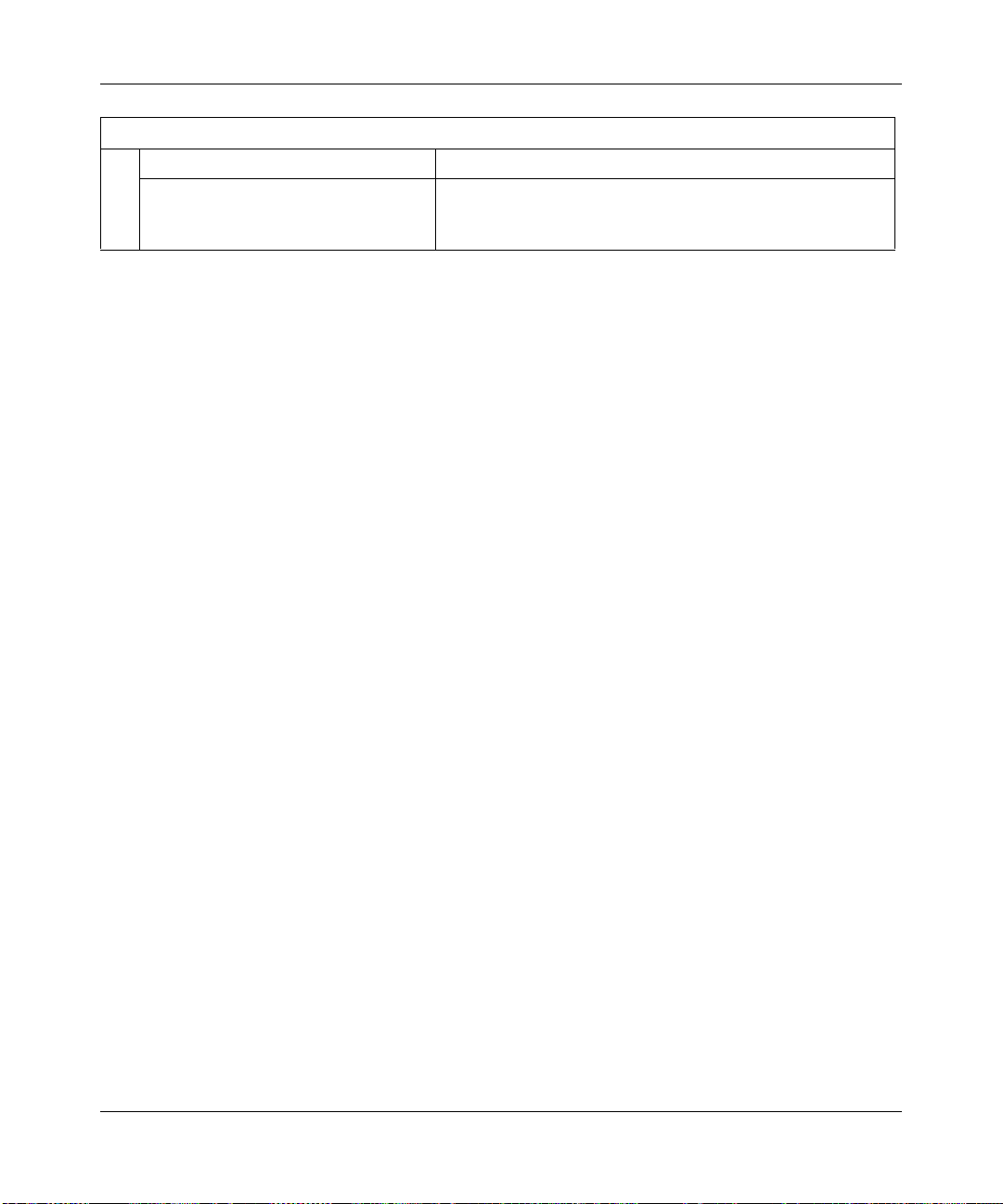
ADSL2+ Modem Router DM111PSPv2 User Manual
Interface Specifications
LAN: 10BASE-T or 100BASE-Tx, RJ-45
WAN: ADSL, ADSL2+, Dual RJ-11, pins 2 and 3
T1.413, G.DMT, G.Lite
ITU Annex A or B (Annex B unit is DM111PB)
A-2 Technical Specifications
v1.0, December 2008
Page 83
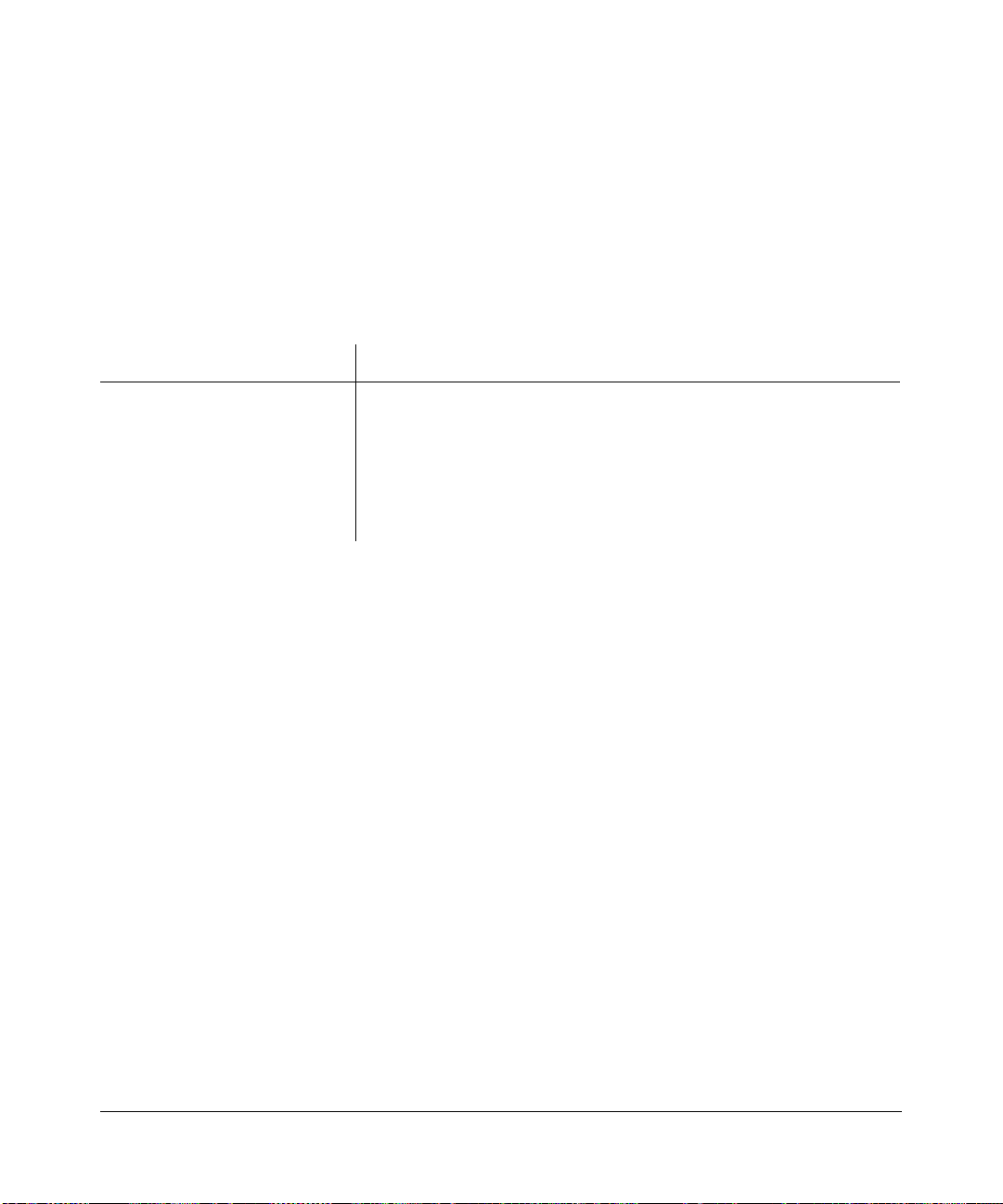
Appendix B
Related Documents
This appendix provides links to reference documents you can use to gain a more complete
understanding of the technologies used in your NETGEAR product.
Document Link
TCP/IP Networking Basics
Preparing Your Network
Virtual Private Networking Basics
Glossary
http://documentation.netgear.com/reference/enu/tcpip/index.htm
http://documentation.netgear.com/reference/enu/wsdhcp/index.htm
http://documentation.netgear.com/reference/enu/vpn/index.htm
http://documentation.netgear.com/reference/enu/glossary/index.htm
Related Documents B-1
v1.0, December 2008
Page 84

ADSL2+ Modem Router DM111PSPv2 User Manual
B-2 Related Documents
v1.0, December 2008
Page 85

Index
A
access
remote 2-13
viewing logs 2-10
account name 1-6, 2-6, 4-3
ActiveX 6-5
always-on connection 5-6
Asymmetric Digital Subscriber Line (ADSL)
driver version 2-6
LED 6-3
line status information 2-8
microfilters 1-4
port status information 2-6
statistics 2-8
attached devices 2-7
auto configuration server (ACS) 5-14
B
backing up, configuration file 2-2
basic functioning, troubleshooting 6-2
C
configuration changes, troubleshooting 6-6
configuration file
backing up 2-2
erasing 2-3
restoring 2-3
configuring
demilitarized zone (DMZ) host, DMZ host 3-10
dynamic DNS 5-9
IGMP proxy 4-7
Internet connection 1-1, 1-2
IP QoS 5-10
LAN IP settings 4-1
modem router settings 1-6
port forwarding 3-7
port triggering 3-9
static routes 4-6
connection
session establishment
always on 5-6
connecting manually 5-6
dial-on-demand 5-6
speed 2-7
types 1-5
customer support 1-1
D
data protocols A-1
date and time, troubleshooting 6-8
daylight saving time 4-8, 6-8
default factory settings 2-3
default reset button 6-8
default route 4-5
diagnostic test 2-11
dial-on-demand connection 5-6
domain name 4-3
Domain Name Server (DNS)
configuring 1-5
function 1-6
selecting 5-7
status 2-6
Dynamic Host Configuration Protocol (DHCP)
IP address assignment 3-1
lease 3-1
server 4-3
server configuration 4-4
status 2-6
dyndns.org 5-9
v1.0, December 2008
Index-1
Page 86
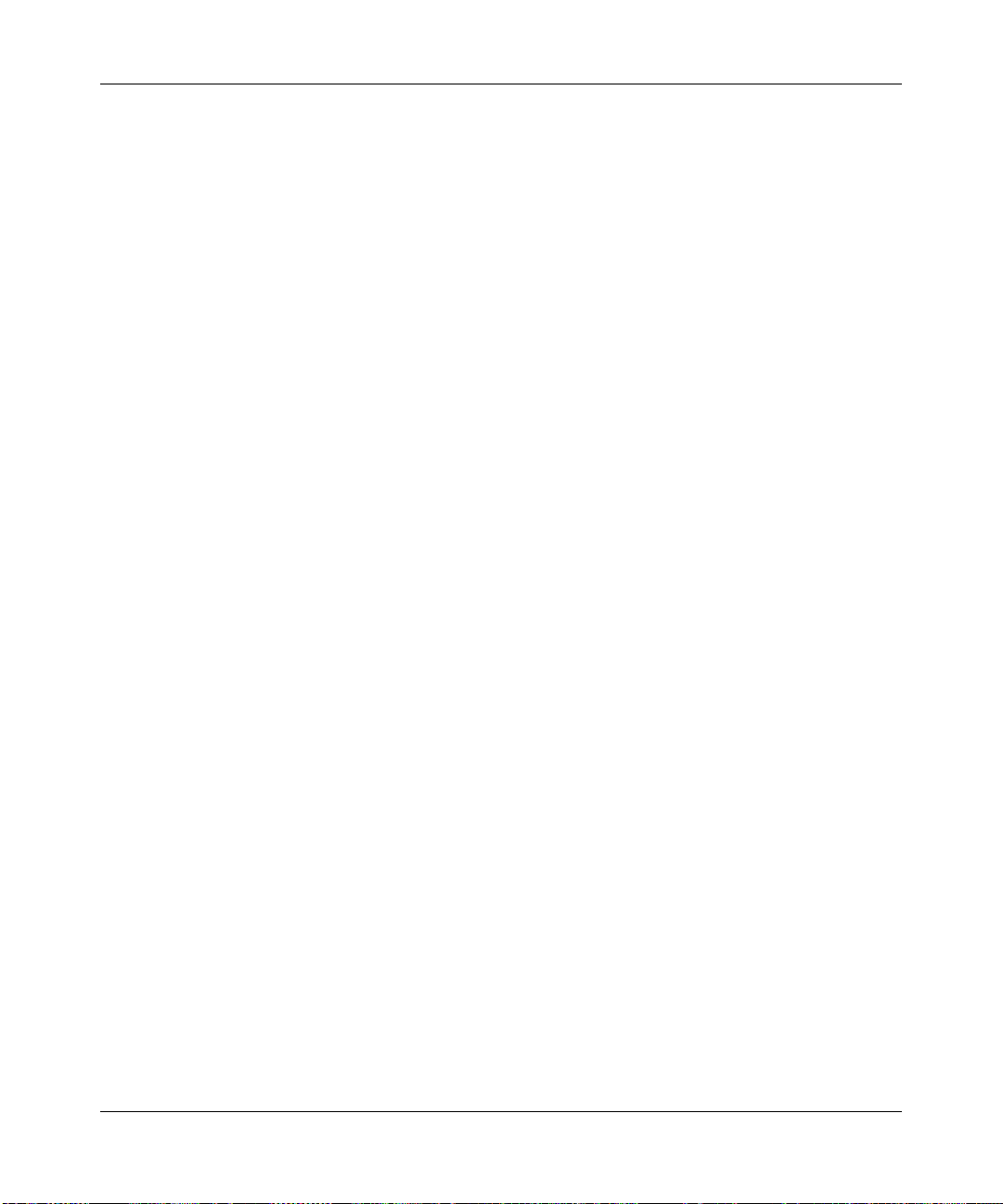
ADSL2+ Modem Router DM111PSPv2 User Manual
E
electromagnetic emissions A-1
environmental specifications A-1
erasing the configuration 6-8
Ethernet LED, troubleshooting 6-4
F
factory default
login name 2-3, 6-5
password 2-3, 6-5
factory settings, resetting 2-3
firewall settings 3-1
firewall traffic rules
inbound IP filtering 3-5
outbound IP filtering 3-4
port forwarding (inbound rules) 3-6
port triggering (outbound rules) 3-8
firmware
boot loader 2-6
upgrading 2-3
version 2-6
flash memory 2-3
formats (for this manual) xii
configuring 1-2, 1-8
session establishment 5-6
troubleshooting 6-6
types 1-5
Internet games, port triggering for 3-8
Internet Group Management Protocol (IGMP) 4-7
Internet LED, troubleshooting 6-4
Internet Service Provider (ISP) configuration
automatic detection by the Setup Wiza rd 1-5
required information for manual setup 1-4
IP addresses
ADSL port 2-6
auto-generated 6-5
dynamically assigned 3-1
fixed 1-6
LAN port 2-6
NAT 3-6
reserved 4-4
IP filtering
inbound firewall traffic rules 3-5
outbound firewall traffic rules 3-4
IP over ATM (IPoA) 1-5
IP subnet mask
ADSL port 2-6
LAN port 2-6
H
harmful interference ii
host name 4-3, 5-10
Hypertext Transfer Protocol (HTTP), using for remote
access 2-13
I
inbound traffic rules
IP filtering 3-5
port forwarding 3-6
installation requirements 1-1
interface specifications A-2
interference, harmful ii
Internet browsing. troubleshooting 6-7
Internet connection
Index-2
v1.0, December 2008
J
Java and JavaScript 6-5
K
knowledge base 1-xiii
L
LAN
changing the IP address 4-2
IP address configuration 4-3
port status information 2-6
LEDs, troubleshooting 6-2
local server, port forwarding to 3-6
logging in to the modem router
how to log in 1-2
Page 87

ADSL2+ Modem Router DM111PSPv2 User Manual
troubleshooting 6-4
logging messages 2-9
login name, factory default 2-3, 6-5
logs 2-10
lost connection 4-3
M
MAC addresses
ADSL port 2-6
for IP QoS 5-11
for reserved IP address 4-4
LAN port 2-6
managing the modem router remotely 2-13, 5-12
manually connecting 5-6
Maximum Transmit Unit (MTU), default values 4-3, 5-5
microfilters 6-3, 6-4
multicast filtering 5-12
N
NAT (Net Address Translation) 5-2
NAT/Application Level Gateway (NAT ALG) 4-9
NETGEAR product support 1-2
Network Time Protocol (NTP) 6-8
O
online games, port triggering for 3-8
outbound traffic rules
IP filtering 3-4
port triggering 3-8
P
password
changing 2-1
factory default 2-3, 6-5
restoring 6-8
physical specifications A-1
pinging the modem router 2-14
port numbers 2-13, 3-6
power adapter specifications A-1
Power LED, troubleshooting 6-2
PPP idle timer 1-8, 5-6
PPP over ATM (PPPoA)
configuring 1-5
troubleshooting 6-7
PPP over Ethernet (PPPoE)
configuring 1-5
troubleshooting 6-7
PPP settings 5-6
protocols, data and routing A-1
Q
Quality of Service (QoS)
adding IP QoS traffic rules 5-11
viewing IP QoS traffic rule settings 5-11
R
reference documents B-1
remote access
authorized hosts 2-14
using HTTP 2-13
using Telnet 2-13
using TFTP 2-13
using TR 060 5-12
Remote call procedure (RPC) 5-13
remote management 5-12
requirements, installation 1-1
reserved, IP address 4-4
reset button 6-8
resetting to factory settings 2-3
Resource CD 1-2
restoring the configuration file 2-3
restricting, service to a particular computer or subnet 3-8
revision history (for this manual) 1-xiv
router status, viewing 2-5
routing protocols A-1
routing table 2-12
v1.0, December 2008
Index-3
Page 88

ADSL2+ Modem Router DM111PSPv2 User Manual
S
Secure Socket Layer (SSL) 5-14
Session Initiation Protocol (SIP)/Application Level
Gateway (SIP ALG) 4-9
setting time 4-8
settings, default. See default factory settings 2-3
Setup Manual 1-2, 1-4
Setup Wizard 1-4, 1-5
specifications
environmental A-1
interface A-2
physical A-1
power adapter A-1
technical A-1
static IP address 1-4, 1-6, 6-6
static routes 4-5
status
ADSL line 2-8
ADSL port 2-6
DHCP 2-6
DNS 2-6
LAN port 2-6
router 2-5
VPI and VCI 2-7
subnet mask
ADSL port 2-6
LAN port 2-6
system log 2-9
system up time 2-6
T
TCP/IP
configuration 1-4, 4-4
troubleshooting 6-7
Te chnical Report 069 (TR 069), using for remote access
5-12
technical specifications A-1
Te lne t, using for remote access 2-13
time and date, troubleshooting 6-8
time servers and time zones 4-8
trademarks ii
traffic rules
adding for IP QoS 5-11
inbound IP filtering 3-5
outbound IP filtering 3-4
port forwarding (inbound rules) 3-6
port triggering (outbound rules) 3-8
Trivial File Transfer Protocol (TFTP), using for remote
access 2-13
troubleshooting
ADSL LED 6-2, 6-3
basic functioning 6-2
configuration changes 6-6
date and time 6-8
Ethernet LED 6-2, 6-4
Internet browsing 6-7
Internet connection 6-6
Internet LED 6-2, 6-4
LEDs, general information 6-2
logging in to the modem router 6-4
Power LED 6-2
Trusted CA certificates 5-14
typographical conventions (for this manual) xii
U
Universal Plug and Play (UPnP) 3-11
up time, system 2-6
upgrading firmware 2-3
URL, accessing the modem router 1-2
V
viewing
attached devices 2-7
logs 2-10
router status 2-5
Voice over IP (VoIP) connection 4-9
VPI and VCI
settings 1-7
status 2-7
W
WAN IP settings 5-5
WAN settings 3-4, 3-6, 5-2
Index-4
v1.0, December 2008
