Page 1

Technical Support
Phone
ADSL
Phone
Line
The filter or
splitter provided
depends on the
region.
N300 Modem Router
Ethernet cable Power adapterPhone cable
Filter Splitter Filter/Splitter
Package Contents
Thank you for selecting NETGEAR products.
After installing your device, locate the serial number on the label
of your product and use it to register your product at
NETGEAR.com/register. Registration is required before you can
use our telephone support service. Registration through our
website is strongly recommended.
Go to support.netgear.com for product updates and web support.
The box should contain the following items. If any items are
incorrect, missing, or damaged, contact your NETGEAR dealer.
N300 Wireless ADSL2+ Modem Router
DGN2200v3 Installation Guide
NETGEAR, Inc.
350 East Plumeria Drive
San Jose, CA 95134, USA
October 2011
Page 2
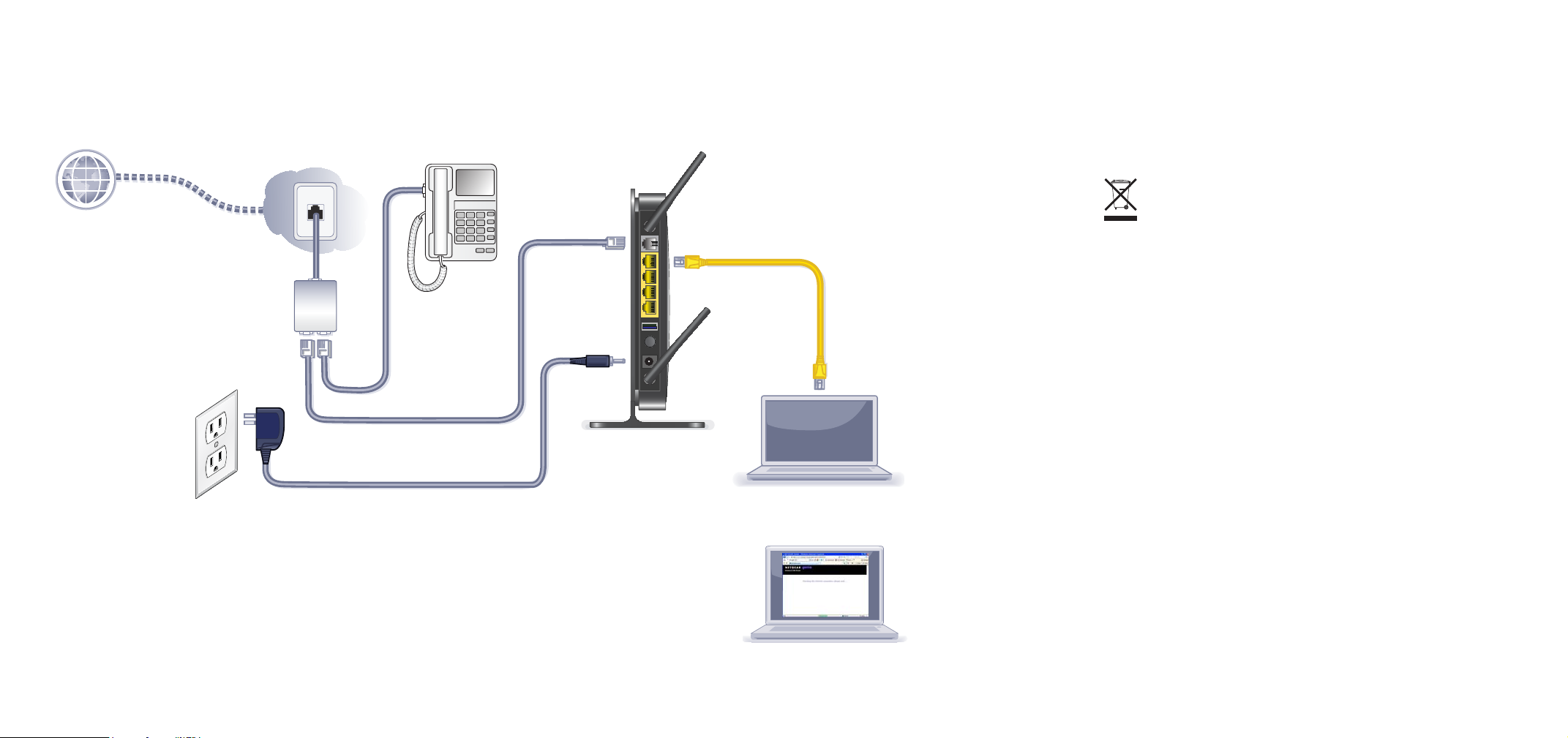
You can use this diagram to connect your modem router or follow the instructions in this booklet.
Internet
ADSL
Phone
Line
1. ADSL
3. Computer
2. Power
4. Browser
Compliance
Declarations of Conformity
For complete DoC please visit the NETGEAR EU Declarations of Conformity
website at: support.netgear.com/app/answers/detail/a_id/11621/.
For GNU General Public License (GPL) related information, please visit
support.netgear.com/app/answers/detail/a_id/2649.
This symbol is placed in accordance with the European Union
Directive 2002/96 on the Waste Electrical and Electronic Equipment
(the WEEE Directive). If disposed of within the European Union, this
product should be treated and recycled in accordance with the laws of
your jurisdiction implementing the WEEE Directive.
Page 3
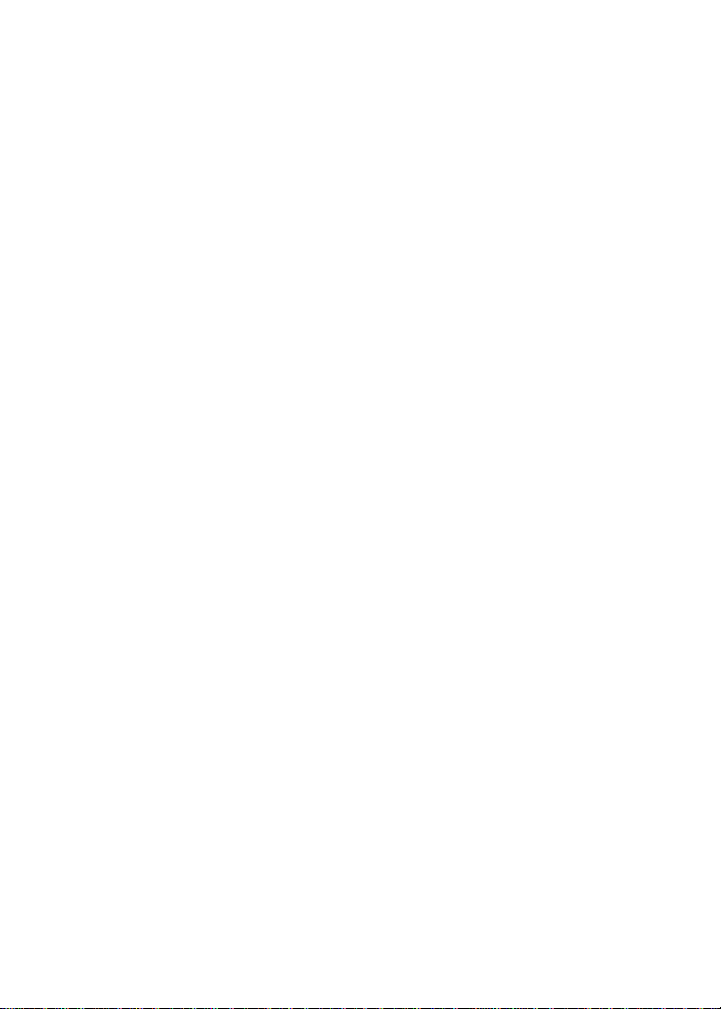
Contents
Before You Begin . . . . . . . . . . . . . . . . . . . . . . . . . . . . . . . . . . . . 2
Missing User Name and Password . . . . . . . . . . . . . . . . . . . 3
Install Your Modem Router . . . . . . . . . . . . . . . . . . . . . . . . . . . . . 4
Preset Wireless Security . . . . . . . . . . . . . . . . . . . . . . . . . . . . . . 6
Wireless Network Settings . . . . . . . . . . . . . . . . . . . . . . . . . . 7
Add Wireless Devices to the Network . . . . . . . . . . . . . . . . . . . . 8
WPS Method . . . . . . . . . . . . . . . . . . . . . . . . . . . . . . . . . . . . 8
Manual Method . . . . . . . . . . . . . . . . . . . . . . . . . . . . . . . . . . 8
Access the Modem Router to Make Changes . . . . . . . . . . . . . . 9
Troubleshooting . . . . . . . . . . . . . . . . . . . . . . . . . . . . . . . . . . . . 10
ReadySHARE Access 1 . . . . . . . . . . . . . . . . . . . . . . . . . . . . . . . 2
Other Features . . . . . . . . . . . . . . . . . . . . . . . . . . . . . . . . . . . . . 13
1
Page 4
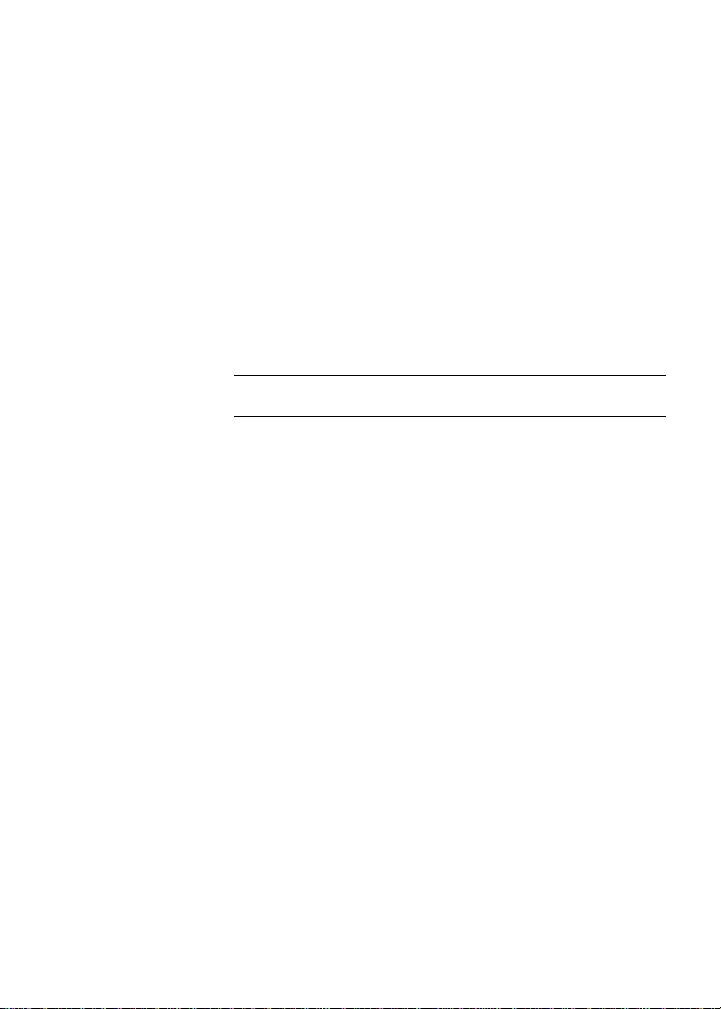
Before You Begin
Make sure that your DSL service is active before you install the
modem router. You need the information listed here to install your
DSL modem and connect to the Internet. Please locate it and have it
on hand before you start the installation procedure.
• DSL user name and password. These are usually included in
the welcome letter your DSL ISP sent you when you signed up for
your service. Record your DSL Internet service account user
name and password here:
User name:
Password:
• Your telephone number or DSL account number. If you do not
have voice service, you can use your DSL account number in
place of a phone number.
2
Page 5
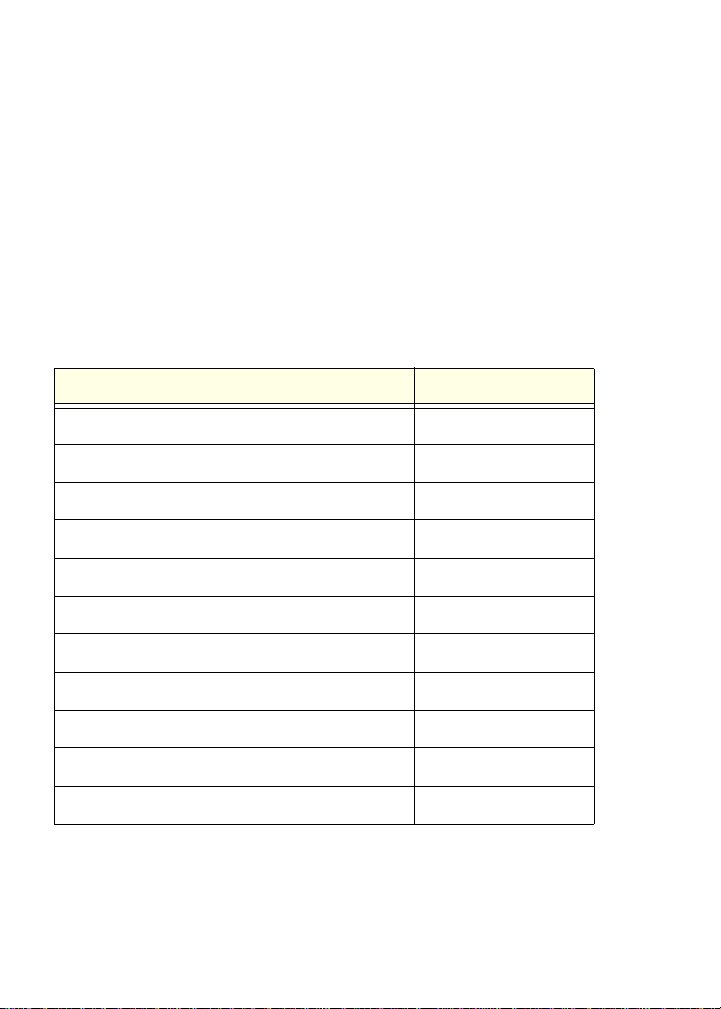
Missing User Name and Password
If you don’t know or cannot locate your user name and p assword, call
your DSL Internet Service Provider. The following table lists the
contact information for some of the primary DSL providers.
Be very specific when speaking with your DSL Internet Service
Provider. For example, you could say:
I need my DSL service user name and password. Can you help me?
Note: If your provider says they do not support NETGEAR devices,
tell them you need only your DSL user name and password, you do
not need support.
DSL Internet Service Provider Phone Number
AT &T DSL (not AT&T U-Verse) 877-722-3755
AT&T/BellSouth DSL (not AT&T U-Verse) 888-321-2375
CenturyLink 800-809-1410
Covad DSL 888-642-6823
EarthLink 888-829-8466
Qwest 800-247-7285
SureWest 888-639-1611
TDS DSL Support 866-571-6662
US Family: 800-300-4256
Verizon 800-567-6789
Windstream 877-901-4692
3
Page 6

Install Your Modem Router
ADSL
Phone
Line
1
A microfilter filters DSL interference out of stan dard phone equipme nt
that shares the same line with DSL service. Example devices are
telephones, fax machines, answering machines, and caller ID
displays.
1. Connect the ADSL.
a. Install an ADSL microfilter between the phone line and the
phone.
b. Connect the ADSL port of the modem router to the ADSL
port of the microfilter
c. Use an ADSL microfilter for every phone line in the house if
your modem router and telephone connect to the same
phone line.
4
Page 7

2. Add power to the modem router.
Internet
ADSL
Phone
Line
2
Internet
ADSL
Phone
Line
3
a. Connect the power adapter to the router and plug the power
adapter into an outlet.
b. Wait for the WiFi LED on the front panel to turn on. If none
of the LEDs on the front panel are on, press the Power On/
Off button on the rear panel of the modem router.
3. Connect a com puter.
You can use an Ethernet cable or connect wirelessly.
• Use the yellow Ethernet cable to connect your computer to an
Ethernet port on your router.
• Or, connect wirelessly by using the preset wireless security
settings located on the label on the bottom of the router.
5
Page 8

4. Open a browser.
4
WiFi Network Name (SSID) Network Key (Password)
If a web page does not open,
close and reopen the browser
and enter http://routerlogin.net
in the address bar. See
Troubleshooting on page 10.
Preset Wireless Security
This product has a unique WiFi network name (SSID) and network
key (password). The default SSID and network key (password) are
uniquely generated for every device, like a serial number, to protect
and maximize your wireless security. This information is located on
the label on the bottom of the product.
NETGEAR recommends that you do not change the preset WiFi
network name (SSID) and network key (password). If you do change
the settings, the security SSID and password on the bottom of the
product no longer apply.
6
Page 9

Wireless Network Settings
Record the default preset wireless settings that are printed on the
label in the space below for easy reference.
WiFi Network Name (SSID):
Network Key (Password):
If you change the default settings, record them here for easy
reference, and then store this booklet in a safe place:
WiFi Network Name (SSID):
Network Key (Password):
To retrieve or update your wireless password, type
http://www.routerlogin.net in a web browser and log in using the
default user name (admin) and password (password).
Select Wireless Settings to locate your wireless password.
7
Page 10

Add Wireless Devices to the Network
Choose either the manual or Wi-Fi Protected Setup (WPS) metho d to
add wireless computers and other devices to your wireless network.
WPS Method
If your wireless device supports WPS (WiFi Protected Setup)—
NETGEAR calls this method Push 'N' Connect—you might be
prompted to press the WPS button on the router instead of entering a
password. If this happens:
1. Press the WPS button on the router.
2. Within 2 minutes, press the WPS button on the client device, or
follow the WPS instructions that came with your wireless device to
complete the WPS process. The device will then be connected to
your router.
3. Repeat this process to add other WPS wireless devices.
Note: WPS does not support WEP security. If you try to connect a
WEP client to your network using WPS, it will not work.
Manual Method
1. On the wireless device that you want to connect to your router
(iPhone, laptop, computer, gaming device), open the software
utility that manages its wireless connections. This utility scans
for all wireless networks in your area.
2. Look for the preset NETGEAR WiFi network name (SSID) and
select it. The SSID is located on the product label on the bottom of
the router.
Note: If you changed the name of your network during the setup
process, look for that network name.
3. Enter the preset password (or your custom password if you
changed it), and click Connect.
Repeat steps 1–3 to add other wireless devices.
8
Page 11
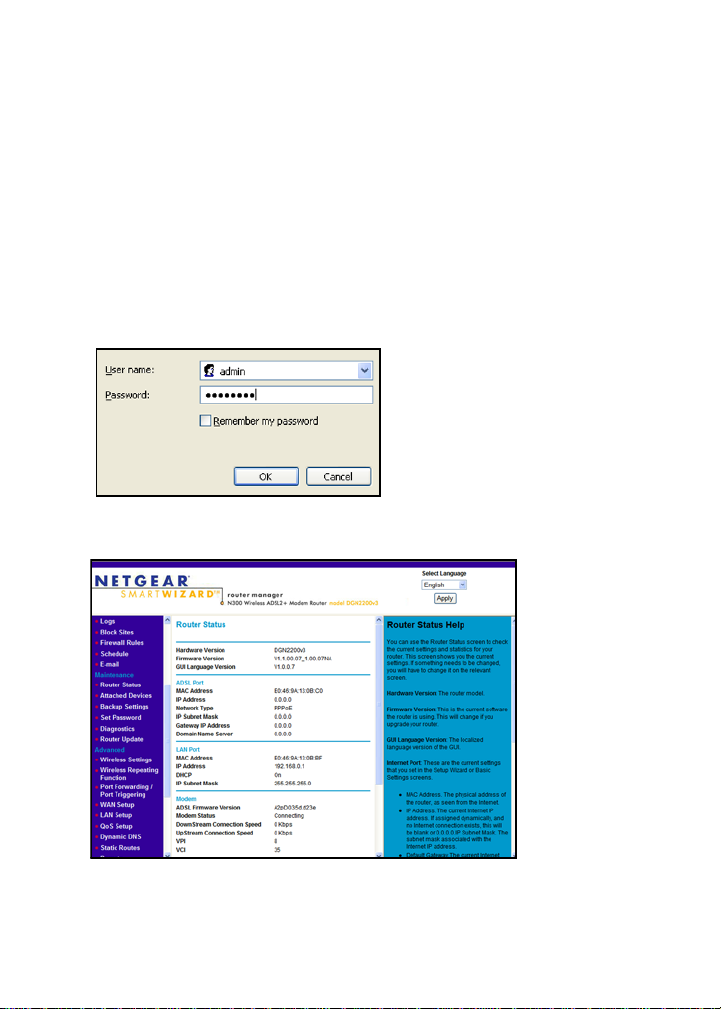
Access the Modem Router to Make Changes
After you use NETGEAR Genie to set up the modem router, you can
log in to the router to view its settings or make changes.
To log in to the modem router:
1. Launch a web browser from a computer or wireless devices that
is connected to the modem router.
2. Type www.routerlogin.net or www.routerlogin.com in the
address field of the browser. A login screen displays:
3. Enter admin for the us er name and password for the password.
The modem router interface screen displays:
9
Page 12

See the User Manual for more information about the modem
router screens.
To change the password for the modem router user name:
1. Log in to the modem router.
2. Select Maintenance > Set Password to display the Set Password
screen:
3. Type your old password, and type the new password twice.
Troubleshooting
If the browser does not display the web page:
• Make sure that the PC is connected to one of the four LAN
Ethernet ports, or wirelessly to the router.
• Make sure that the modem router is fully up and running. Its WiFi
LED should turn on.
• Close and reopen the browser to make sure that the browser
does not cache the previous page.
• Browse to http://routerlogin.net.
• If the PC is set to a static or fixed IP address (this is uncommon),
change it to obtain an IP address automatically from the modem
router.
10
Page 13

If the modem router does not power on:
1. Check your cables.
• Disconnect and reconnect each cable. There is usually an
audible click when the cable is correctly connected.
• See if the telephone cable connecting your DSL modem
router to the wall jack is plugged into a filter. A filter is not
required if you do not have telephone voice service. A filter
installed where it is not needed might eliminate your ADSL
signal.
2. Power down you r DSL modem router, and then power it up again.
a. Shut down your computer and turn off the modem router.
b. Unplug the power adapter and all other cables from the back
of the DSL modem router.
c. Wait 30 seconds, then reconnect the cables and adapter to
your DSL modem router, and turn it on.
d. Make sure that the router power light is on. If the light is off,
try plugging the adapter into another power outlet.
e. Turn your computer back on, and wait for the indicator lights
to turn green.
3. Open a web browser and try to access the Internet.
If steps 1-3 do not resolve the problem:
4. Reset your modem.
To reset your DSL mod em router, use a pin or paper clip to press
in and hold the Reset button.
11
Page 14

ReadySHARE Access
After installation and set up, you can insert a USB storage device into
the USB port on the modem router
network users. (If your USB device has special drivers, it is not
compatible.)
Note: If your USB device requires a power supply, you have to use it
when connecting your USB device to a NETGEAR router or gateway.
It may take up to 2 minutes before the USB drive is ready for sharing
after it is connected to the router.
and share the contents with other
To access your USB device:
On Windows systems, use any of these methods:
• Select Start > Run and enter \\readyshare in the dialog box.
Click OK.
• Open Explorer or Safari and enter \\readyshare in the address
bar.
• Open My Network Places, and enter \\readyshare in the address
bar.
On Mac systems, do this:
1. Select Go > Connect to Server.
2. Enter smb://readyshare as the Server Address.
3. Click Connect.
12
Page 15

The readyshareconnect.exe file (for Windows) is available to
download here:
www.netgear.com/readyshare
Other Features
For additional features, including Live Parental Controls, Traffic
Metering, ReadySHARE, Guest Access, and more, please log into
your router at http://routerlogin.net.
© 2011 NETGEAR, Inc. All rights reserved.
No part of this publication may be reproduced, transmitted, transcribed,
stored in a retrieval system, or translated into any language in any form or by
any means without the written permission of NETGEAR, Inc.
DO NOT stack equipment, or place equipment in tight spaces or in drawers.
Be sure your equipment is surrounded by at least 2 in. of air space.
Trademarks
NETGEAR, the NETGEAR logo, and Connect with Innovation are trademarks
and/or registered trademarks of NETGEAR, Inc. and/or its subsidiaries in the
United States and/or other countries. Information is subject to change without
notice. Other brand and product names are registered trademarks or
trademarks of their respective holders. © 2011 NETGEAR, Inc. All rights
reserved.
Statement of Conditions
In the interest of improving internal design, operationa l function, and/or
reliability, NETGEAR reserves the right to make changes to the products
described in this document without notice. NETGEAR does not assume any
liability that may occur due to the use or application of the product(s) or circuit
layout(s) described herein.
13
