Page 1
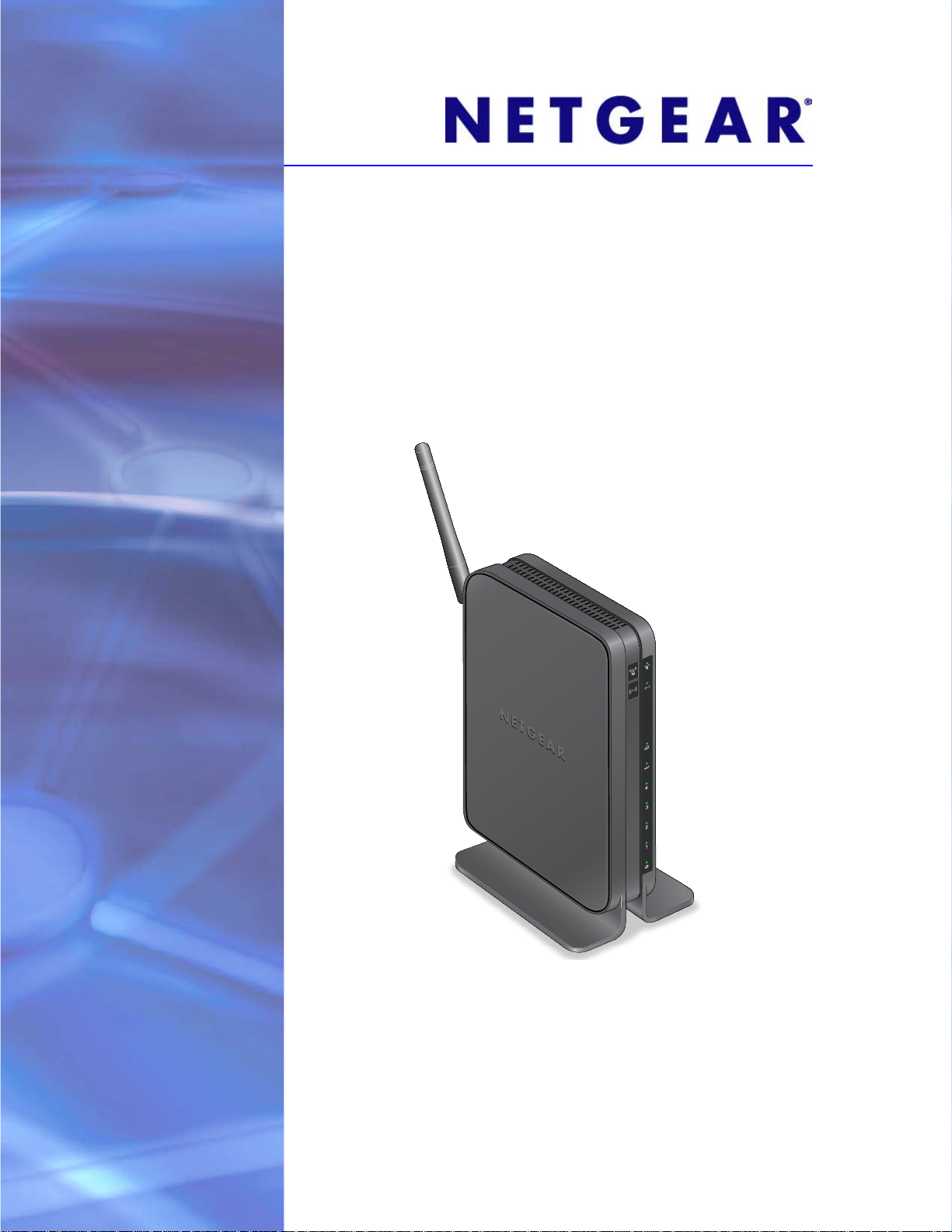
N150 Wireless ADSL2+ Modem Router DGN1000
User Manual
350 East Plumeria Drive
San Jose, CA 95134
USA
February 2012
202-10927-01
v1.0
Page 2
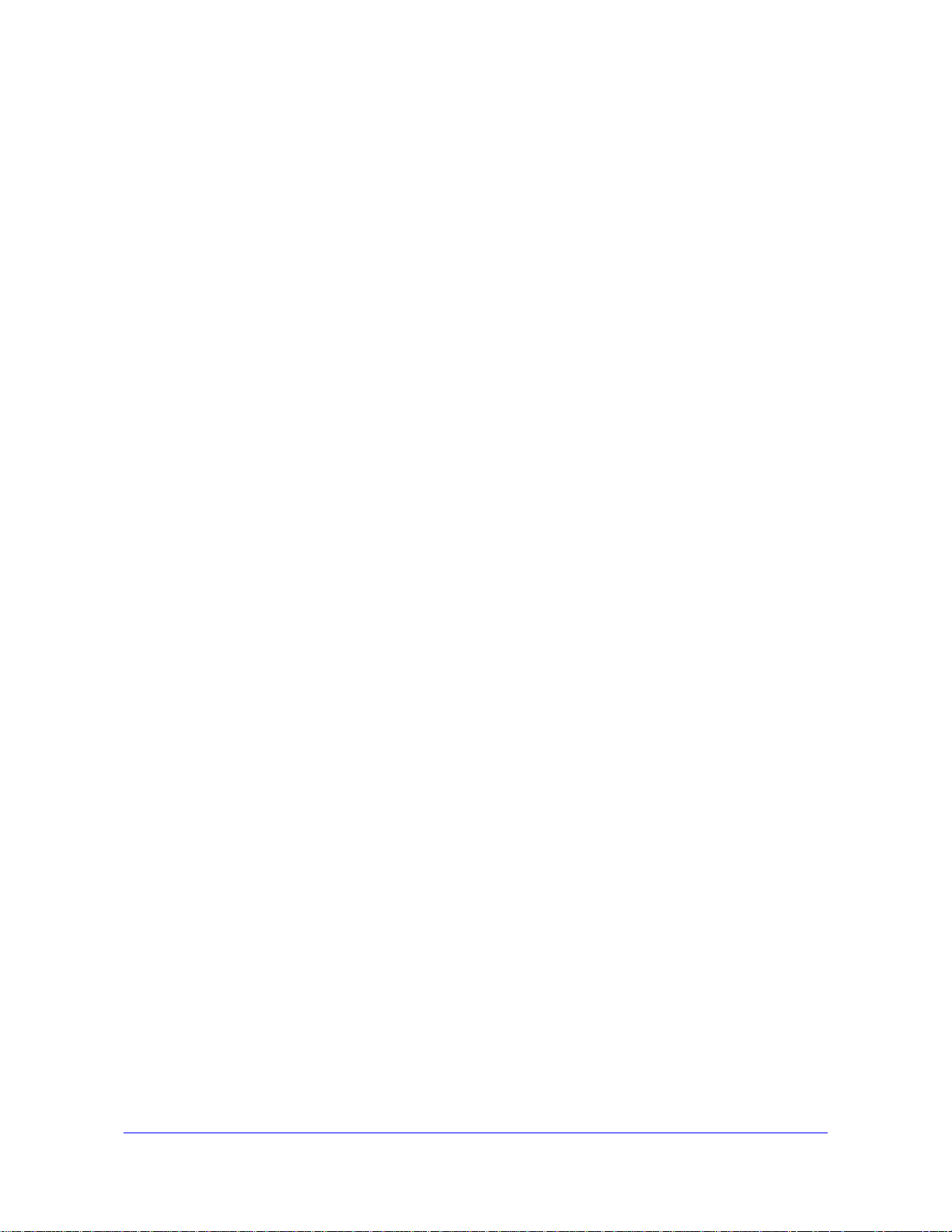
N150 Wireless ADSL2+ Modem Router DGN1000
© 2012 NETGEAR, Inc. All rights reserved.
No part of this publication may be reproduced, transmitted, transcribed, stored in a retrieval system, or translated
into any language in any form or by any means without the written permission of NETGEAR, Inc.
into any language in any form or by any means withou
t the written permission of NETGEAR, Inc.
Techni c al Supp o rt
Thank you for choosing NETGEAR. T o register your product, get the latest product updates, get support online, or
for more information about the topics covered in this manual, visit the Support website at:
http://support.netgear.com.
Phone (US & Canada only): 1-888-NETGEAR
Phone (Other Countries): Check the li
http://support.netgear.com/app
st of phone numbers at:
/answers/detail/a_id/984.
Trademarks
NETGEAR, the NETGEAR logo, and Connect with Innovation are trademarks and/or registered trademarks of
NETGEAR, Inc. and/or its subsidiaries in the United States and/or other countries. Information is subject to change
without notice. Other brand and product names are registered trademarks or trademarks of their respective
holders. © 2011 NETGEAR, Inc. All rights reserved.
Statement of Conditions
To improve internal design, operational function, and/or reliability, NETGEAR reserves the right to make changes
to the products described in this document without notice. NETGEAR does not assume any liability that may occur
due to the use, or application of, the product(s) or circuit layout(s) described herein.
2
Page 3
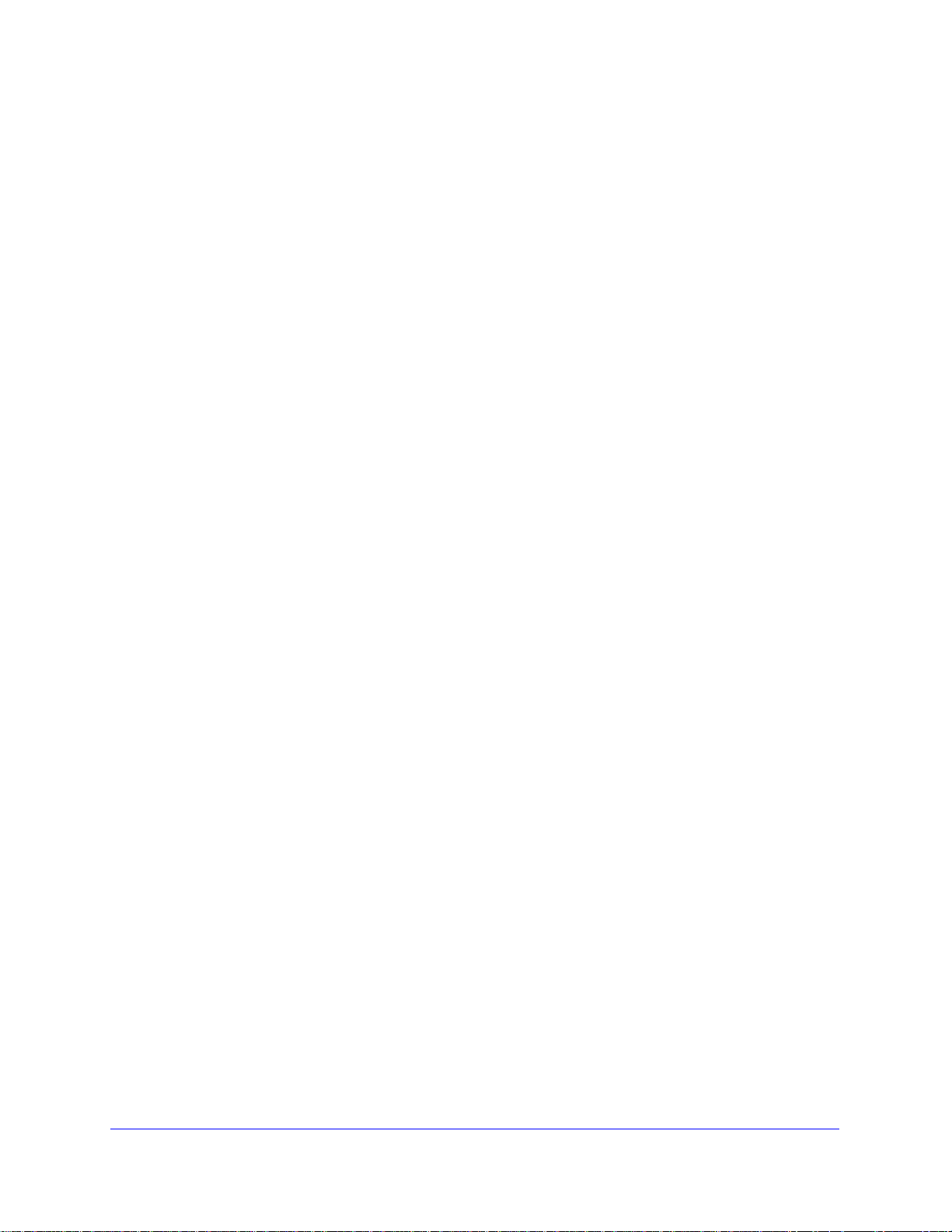
Contents
Chapter 1 Hardware Setup
Chapter 2 Router Internet Setup
Unpack Your New Router . . . . . . . . . . . . . . . . . . . . . . . . . . . . . . . . . . . . . . 7
Hardware Features . . . . . . . . . . . . . . . . . . . . . . . . . . . . . . . . . . . . . . . . . . . 8
Label . . . . . . . . . . . . . . . . . . . . . . . . . . . . . . . . . . . . . . . . . . . . . . . . . . . . 8
Back Panel. . . . . . . . . . . . . . . . . . . . . . . . . . . . . . . . . . . . . . . . . . . . . . . . 9
Front Panel . . . . . . . . . . . . . . . . . . . . . . . . . . . . . . . . . . . . . . . . . . . . . . 10
Position Your Wireless Router . . . . . . . . . . . . . . . . . . . . . . . . . . . . . . . . . 12
ADSL Microfilters. . . . . . . . . . . . . . . . . . . . . . . . . . . . . . . . . . . . . . . . . . . . 13
One-Line ADSL Microfilter. . . . . . . . . . . . . . . . . . . . . . . . . . . . . . . . . . . 13
Two-Line ADSL Microfilter. . . . . . . . . . . . . . . . . . . . . . . . . . . . . . . . . . . 14
Cable Your N150 Wireless Modem Router . . . . .
Verify the Cabling . . . . . . . . . . . . . . . . . . . . . . . . . . . . . . . . . . . . . . . . . . . 16
Router Setup Preparation . . . . . . . . . . . . . . . . . . . . . . . . . . . . . . . . . . . . . 18
Use Standard TCP/IP Properties for DHCP . . . . . . . . . . . . . . . . . . . . . 18
Replace an Existing Router . . . . . . . . . . . . . . . . . . . . . . . . . . . . . . . . . . 18
Adapters and Security Settings . . . . . . . . . . . . . . . . . . . . . . . . . . . . . . . 18
Gather ISP Information . . . . . .
NETGEAR Genie Setup . . . . . . . . . . . . . . . . . . . . . . . . . . . . . . . . . . . . . . 19
View or Change Settings. . . . . . . . . . . . . . . . . . . . . . . . . . . . . . . . . . . . 20
Settings Description. . . . . . . . . . . . . . . . . . . . . . . . . . . . . . . . . . . . . . . . 20
Log In to the N150 Modem Router . . . . . . . . . . . . . . . . . . . . . . . . . . . . . . 21
Upgrade Router Firmware. . . . . . . . . . . . . . . . . . . . . . . . . . . . . . . . . . . . . 22
Router Interface. . . . . . . . . . . . . . . . . . . . . . . . . . . . . . . . . . . . . . . . . . . . . 23
Setup Wizard. . . . . . . . . . . . . . . . . . . . . . . . . . . . . . . . . . . . . . . . . . . . . . . 24
Manual Setup (Basic Settings) . . . . . . . . . . . . . . . . . . . . . . . . . . . . . . . . . 25
DSL Settings . . . . . . . . . . . . . . . . . . . . . . . . . . . . . . . . . . . . . . . . . . . . . . . 28
Unsuccessful Internet Connection. . . . . . . . . . . . . . . . . . . . . . . . . . . . . . . 29
Change Password and Login Time-Out . . . . . . . . . . . . . . . . . . . . . . . . . . 29
Log Out Manually . . . . . . . . . . . . . . . . . . . . . . . . . . . . . . . . . . . . . . . . . . . 30
Types of Logins. . . . . . . . . . . . . . . . . . . . . . . . . . . . . . . . . . . . . . . . . . . . . 30
. . . . . . . . . . . . . . . . . . . . . . . . . . . . . . . 19
. . . . . . . . . . . . . . . . . . . 14
Chapter 3 Wireless Settings
Preset Security . . . . . . . . . . . . . . . . . . . . . . . . . . . . . . . . . . . . . . . . . . . . . 32
Security Basics . . . . . . . . . . . . . . . . . . . . . . . . . . . . . . . . . . . . . . . . . . . . . 32
Turn Off Wireless Connectivity . . . . . . . . . . . . . . . . . . . . . . . . . . . . . . . 33
Disable SSID Broadcast . . . . . . . . . . . . . . . . . . . . . . . . . . . . . . . . . . . . 33
Contents | 3
Page 4
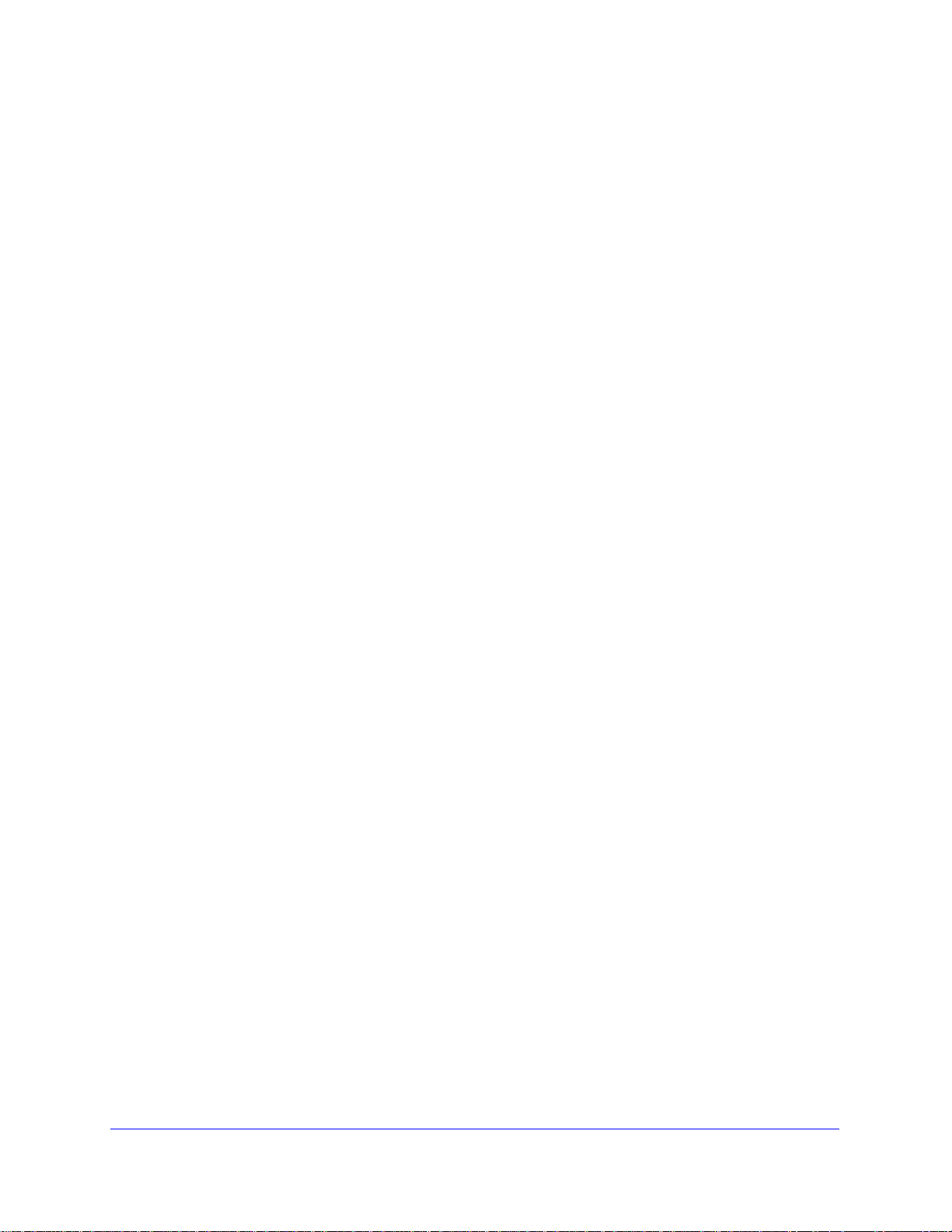
N150 Wireless ADSL2+ Modem Router DGN1000
Restrict Access by MAC Address. . . . . . . . . . . . . . . . . . . . . . . . . . . . . .33
Wireless Security Options . . . . . . . . . . . . . . . . . . . . . . . . . . . . . . . . . . .33
Add Clients (Devices) to Your Network . . . . . . . . . . . . . . . . . . . . . . . . . . . 35
Manual Method. . . . . . . . . . . . . . . . . . . . . . . . . . . . . . . . . . . . . . . . . . . . 35
Wi-Fi Protected Setup (WPS) Method . . . . . . . . . . . . . . . . . . . . . . . . . .35
Wireless Settings Screen . . . . . . . . . . . . . . . . . . . . . . . . . . . . . . . . . . . . . .37
Consider Every Device on Your Network. . . . . . . . . . . . . . . . . . . . . . . . 37
View or Change Wireless Settings. . . . . . . . . . . . . . . . . . . . . . . . . . . . . 38
Change WPA Security Option and Passphrase.
Set WPA-802.1x Server and Passphrase . . . .
Set WEP Encryption and Passphrase . . . . . . . . . . . . . . . . . . . . . . . . . . 42
. . . . . . . . . . . . . . . . . . 41
. . . . . . . . . . . . . . . . . . . 41
Chapter 4 Security Settings
Keyword Blocking of HTTP Traffic . . . . . . . . . . . . . . . . . . . . . . . . . . . . . . .44
Delete a Keyword or Domain . . . .
Specify a Trusted Computer. . . . . . . . . . . . . . . . . . . . . . . . . . . . . . . . . .45
Firewall Rules to Control Netw
Remote Computer Access Basics . . . . . . . .
Open Inbound Ports (Port Forwarding) . . . . . . . . . . . . . . . . . . . . . . . . . 47
Inbound Rules to Permit External Host Communicat
How Inbound Rules Differ from Outbound Rules
Configure Firewall Rules . . . . . . . . . . . . . . . . . . . . . . . . . . . . . . . . . . . .49
Inbound Rules (Port Forwarding) . . . . . . . . . . . . . . . . . . . . . . . . . . . . . . 50
Outbound Rules (Service Blocking) . . . . . . . . . . . . . . . . . . . . . . . . . . . . 52
Configure Services. . . . . . . . . . . . . . . . . . . . . . . . . . . . . . . . . . . . . . . . . . .54
Set the Time Zone . . . . . . . . . . . . . . . . . . . . . . . . . . . . . . . . . . . . . . . . . . .56
Schedule Firewall Services . . . . . . . . . . . . . . . . . . . . . . . . . . . . . . . . . . . .57
Enable Security Event Email Notification . . . . . . . . . . . . . . . . . . . . . . . . . .58
. . . . . . . . . . . . . . . . . . . . . . . . . . . . .45
ork Access . . . . . . . . . . . . . . . . . . . . . . . . . 45
. . . . . . . . . . . . . . . . . . . . .45
ions. . . . . . . . . . . . 48
. . . . . . . . . . . . . . . . . . 49
Chapter 5 Network Maintenance
Upgrade the Router Firmware . . . . . . . . . . . . . . . . . . . . . . . . . . . . . . . . . .61
Turn Off Automatic Firmware Checking
Automatic Firmware Checking On . . . . . . . . . . . . . . . . . . . . . . . . . . . . .62
Manual Check for Firmware Upgrades. . . . . . . . . . . . . . . . . . . . . . . . . . . . 63
Manage the Configuration File . . . . . . . . . . . . . . . . . . . . . . . . . . . . . . . . . . 64
Back Up . . . . . . . . . . . . . . . . . . . . . . . . . . . . . . . . . . . . . . . . . . . . . . . . . 64
Restore. . . . . . . . . . . . . . . . . . . . . . . . . . . . . . . . . . . . . . . . . . . . . . . . . . 64
Erase . . . . . . . . . . . . . . . . . . . . . . . . . . . . . . . . . . . . . . . . . . . . . . . . . . . 65
View Router Status. . . . . . . . . . . . . . . . . . . . . . . . . . . . . . . . . . . . . . . . . . . 66
View Attached Devices. . . . . . . . . . . . . . . . . . . . . . . . . . . . . . . . . . . . . . . .70
Run Diagnostic Utilities . . . . . . . . . . . . . . . . . . . . . . . . . . . . . . . . . . . . . . . 71
. . . . . . . . . . . . . . . . . . . . . . . . .61
Chapter 6 Advanced Settings
WAN Setup. . . . . . . . . . . . . . . . . . . . . . . . . . . . . . . . . . . . . . . . . . . . . . . . . 73
Dynamic DNS. . . . . . . . . . . . . . . . . . . . . . . . . . . . . . . . . . . . . . . . . . . . . . .75
LAN Setup . . . . . . . . . . . . . . . . . . . . . . . . . . . . . . . . . . . . . . . . . . . . . . . . .76
4
Page 5
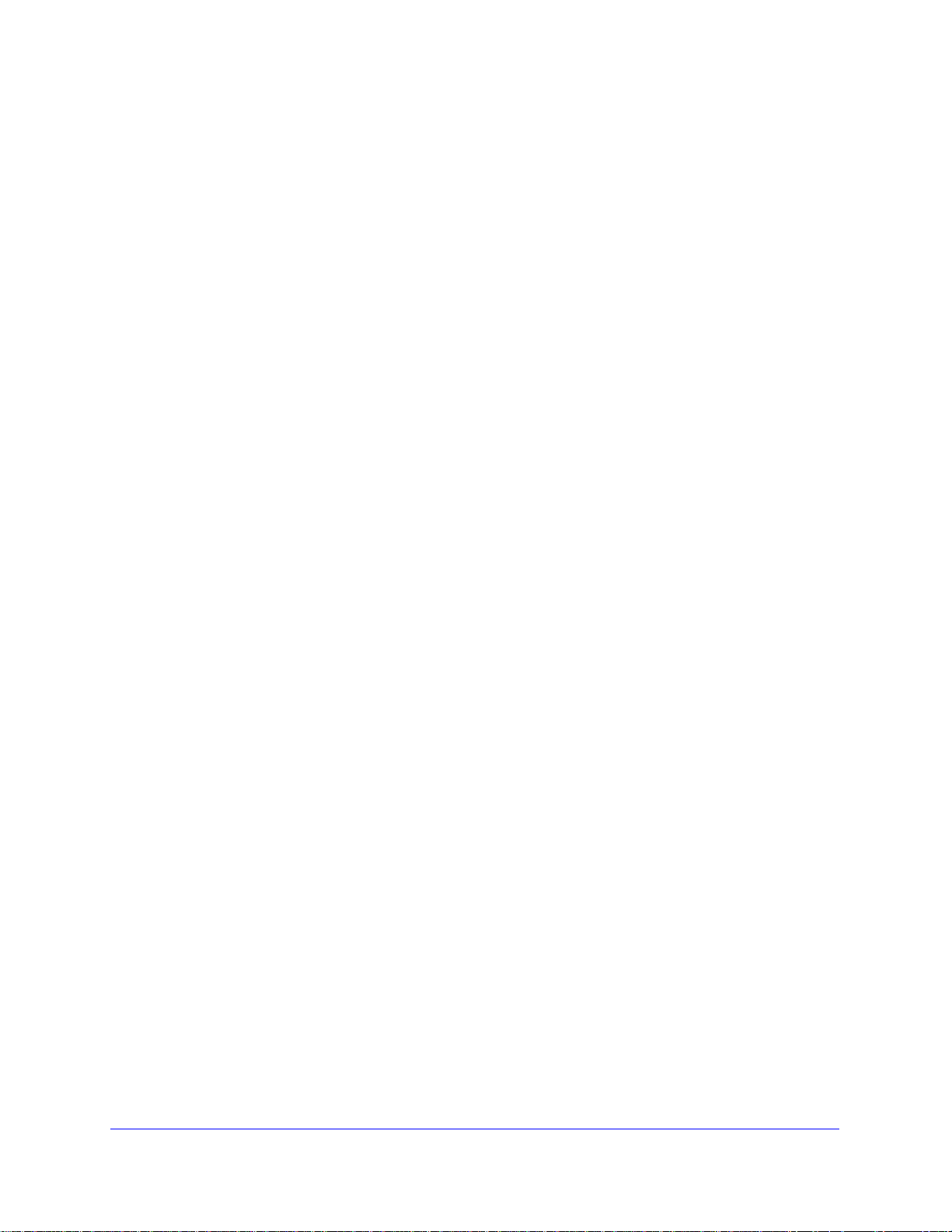
N150 Wireless ADSL2+ Modem Router DGN1000
Access Router Interface on Additional Port . . . . . . . . . . . . . . . . . . . . . .77
Use Router as DHCP Server . . . . . . . . . . . . . . . . . . . . . . . . . . . . . . . . .77
Reserved IP Addresses Setup . . . . . . . . . . . . . . . . . . . . . . . . . . . . . . . .78
Advanced Wireless Settings. . . . . . . . . . . . . . . . . . . . . . . . . . . . . . . . . . . .79
Remote Management. . . . . . . . . . . . . . . . . . . . . . . . . . . . . . . . . . . . . . . . .80
Static Routes . . . . . . . . . . . . . . . . . . . . . . . . . . . . . . . . . . . . . . . . . . . . . . .81
Static Route Example. . . . . . . . . . . . . . . . . . . . . . . . . . . . . . . . . . . . . . .81
Configure Static Routes . . . . . . . . . . . . . . . . . . . . . . . . . . . . . . . . . . . . .82
Universal Plug and Play . . . . . . . . . . . . . . . . . . . . . . . . . . . . . . . . . . . . . . .83
Chapter 7 Troubleshooting
Router Not On . . . . . . . . . . . . . . . . . . . . . . . . . . . . . . . . . . . . . . . . . . . . . .86
Power LED Is Off . . . . . . . . . . . . . . . . . . . . . . . . . . . . . . . . . . . . . . . . . .86
Power LED Is Red . . . . . . . . . . . . . . . . . . . . . . . . . . . . . . . . . . . . . . . . .87
LAN or DSL Link LED Is Off . . . . . . . . . . . . . . . . . . . . . . . . . . . . . . . . . .87
No Internet Connection. . . . . . . . . . . . . . . . . . . . . . . . . . . . . . . . . . . . . . . .87
DSL Link. . . . . . . . . . . . . . . . . . . . . . . . . . . . . . . . . . . . . . . . . . . . . . . . .87
Internet LED Is Red . . . . . . . . . . . . . . . . . . . . . . . . . . . . . . . . . . . . . . . .88
Cannot Obtain an Internet IP Address . . . . . . . . . . . . . . . . . . . . . . . . . .89
Debug PPPoE or PPPoA . . . . . . . . . . . . . . . . . . . . . . . . . . . . . . . . . . . .89
Cannot Load an Internet Web Page. . . . . . . . . . . . . . . . . . . . . . . . . . . .90
TCP/IP Network Not Responding. . . . . . . . . . . . . . . . . . . . . . . . . . . . . . . .90
Test the LAN Path to Your W
Test the Path from Your Comput
Cannot Log in. . . . . . . . . . . . . . . . . . . . . . . . . . . . . . . . . . . . . . . . . . . . . . .92
Changes Not Saved . . . . . . . . . . . . . . . . . . . . . . . . . . . . . . . . . . . . . . . . . .92
Firmware Needs to Be Reloaded . . . . . . . . . . .
Incorrect Date or Time . . . . . . . . . . . . . . . . . . . . . . . . . . . . . . . . . . . . . . . .93
ireless Modem Router . . . . . . . . . . . . . . .90
er to a Remote Device . . . . . . . . . . . .91
. . . . . . . . . . . . . . . . . . . . .93
Appendix A Technical Specifications
Factory Settings . . . . . . . . . . . . . . . . . . . . . . . . . . . . . . . . . . . . . . . . . . . . .94
Technical Specifications. . . . . . . . . . . . . . . . . . . . . . . . . . . . . . . . . . . . . . .97
Appendix B Notification of Compliance
Index
5
Page 6
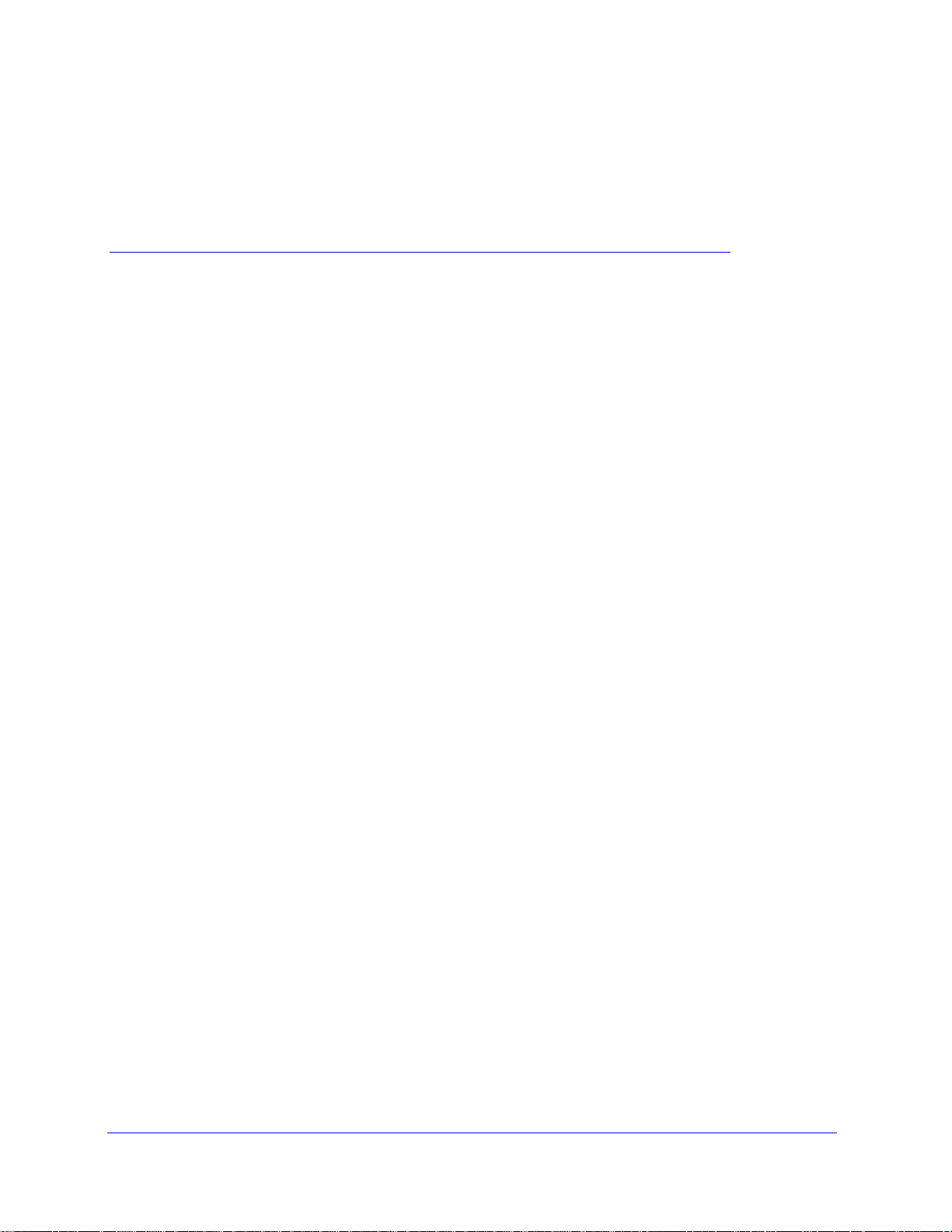
1. Hardware Setup
Get to know your wireless modem router
1
The N150 Wireless ADSL2+ Modem Router DGN1000 provides you with an easy and secure
way to set up a wireless home network with fast access to the Internet over a high-speed digital
subscriber line (DSL). The N150 Modem Router has a built-in DSL modem and is compatible
with all major DSL Internet service providers. The security features let you block unsafe Int ernet
content and applications, and protect the devices that you connect to your home network.
If you have not already set up your new router using the inst
this chapter walks you through the hardware setup. Router Internet Setup on p
how to set up your Internet connection.
For more information about the topics covered in this manual, visit the suppo
http://support.netgear.com.
This chapter contains the following sections:
• Unpack Your New Router
• Hardware Features
• Position Your Wireless Router
• ADSL Microfilters
• Cable Your N150 Wireless Modem Router
• Verify the Cabling
allation guide that comes in the box,
age 17, explains
rt website at
6
Page 7
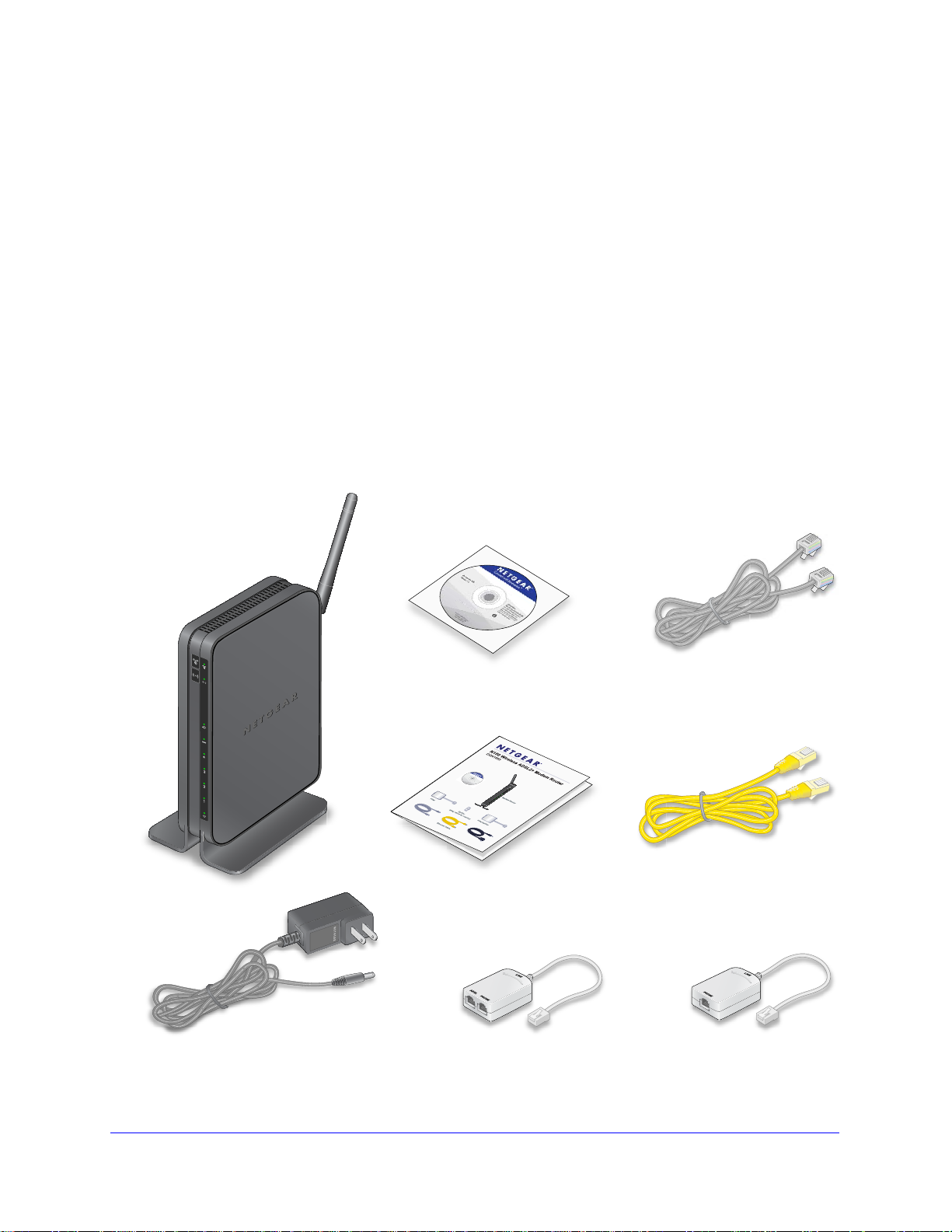
N150 Wireless ADSL2+ Modem Router DGN1000
Resource CD
Phone
A
D
S
L
P
ho
n
e
L
i
ne
Installation Guide
Package Contents:
Power Adapter
Telephone Cable
N150 Wireless AD
SL2+ Modem Router
DG
N1000
Resource CD Telephone cable
Ethernet cableInstallation Guide
AC power adapter Filter/splitter Filter
DGN1000
modem router
Unpack Your New Router
Your box should contain the following items:
• N150 Wireless
ADSL2+ Modem Router DGN1000
• AC power adapter (plug varies by region)
•
Category 5 (Cat
5) Ethernet cable
• Telephone cable with RJ-11 connector
Microfilters and splitters (quan
•
• Resource CD
with NETGEAR Genie setup
• Installation guide that explains how to cable
tity and type vary by region)
and set up your router
If any of the parts are incorrect, missing, or damaged, contact your NETGEAR dealer. Keep
the carton
repair. See Position Your Wireless Router on p
, including the original packing materials, in case you nee d to return the prod uct for
age 12 for information about where to place
and how to position your router.
Figure 1. Review the box contents
Hardware Setup
7
Page 8
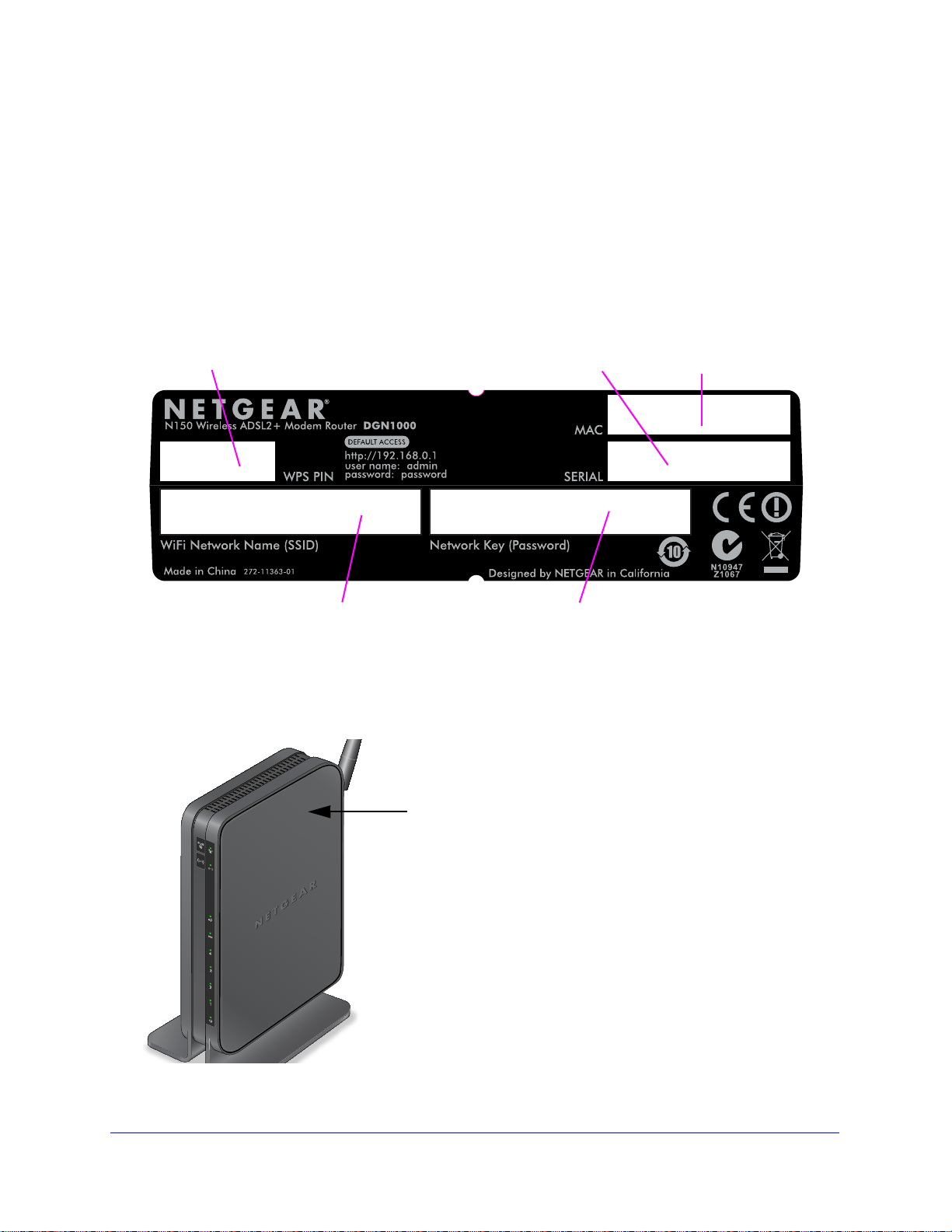
N150 Wireless ADSL2+ Modem Router DGN1000
WiFi Network Name (SSID) WPA/WPA2-PSK Passphrase
Serial number MAC addressWPS PIN
Restore Factory Settings button
Hardware Features
Before you cable your router, take a moment to become familiar with the label and the front
and back panels. Pay particular attention to the LEDs on the front panel.
Label
The label on the bottom of the wireless modem router shows the router’s Restore Factory
Settings button, preset wireless information, MAC address, and serial number.
Figure 2. Information on the router label
See Preset Security on page 32 for information about preset security and MAC addresses.
See Factory Settings on p
and the factory setting values.
Figure 3. Location of Restore Factory Settings button
age 94 for information about the Restore Factory Settings button
Hardware Setup
8
Page 9
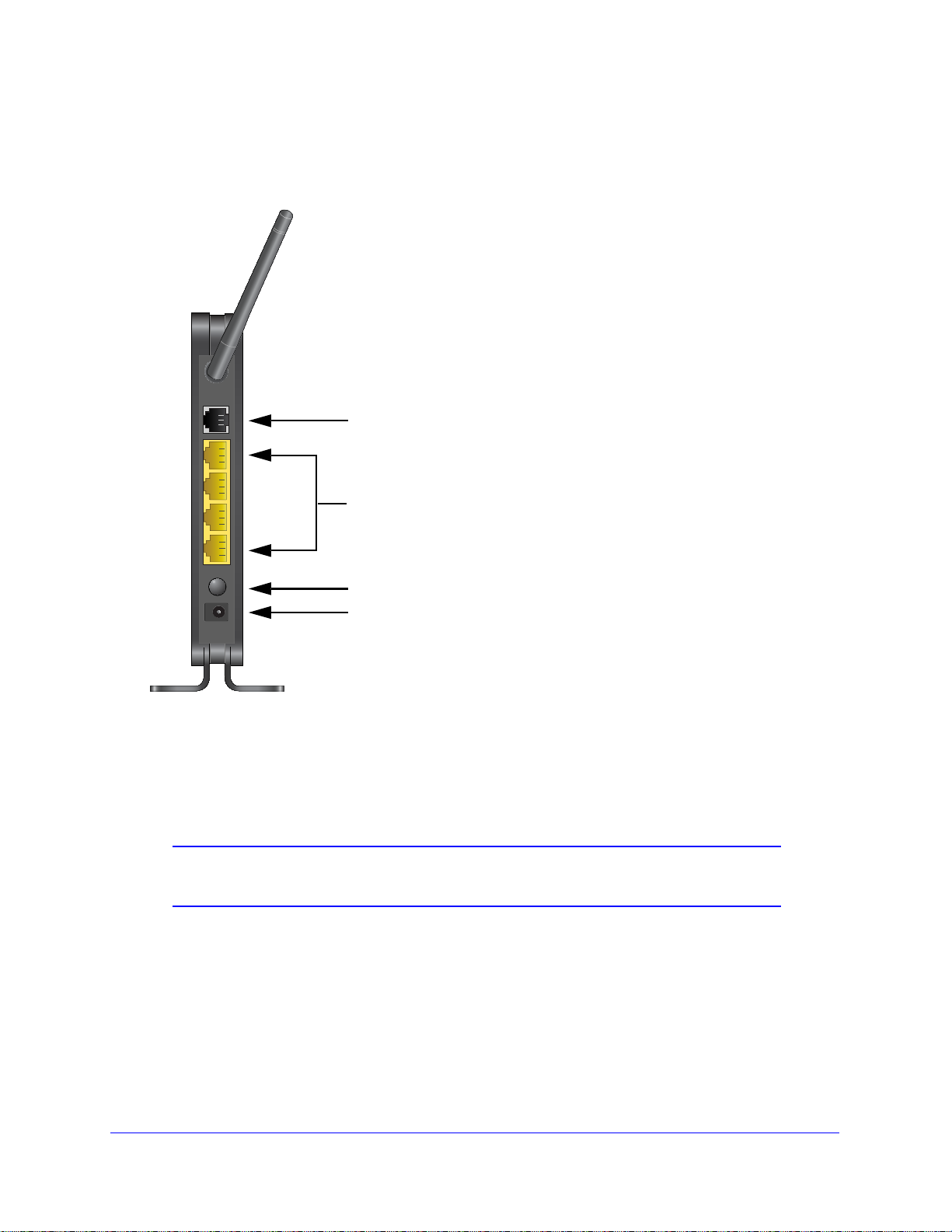
N150 Wireless ADSL2+ Modem Router DGN1000
ADSL line
Ethernet LAN ports
Power button
AC power adapter input
Back Panel
The back panel has the On/Off button and the port connections shown in the following figure:
Figure 4. Back panel port connections
Viewed from left to right, the rear panel contains the following elements:
1. RJ-11 Asynchronous DSL (ADSL) port for connecting the wireless modem router to a
DSL line
Note: An ADSL port is capable of sending data over a DSL line at one
speed and receiving it at another speed.
2. Four Ethernet RJ-45 LAN ports to cable the wireless modem router to the local computers
3. Power button to turn the router on and off.
4.
AC power adapter input
Hardware Setup
9
Page 10
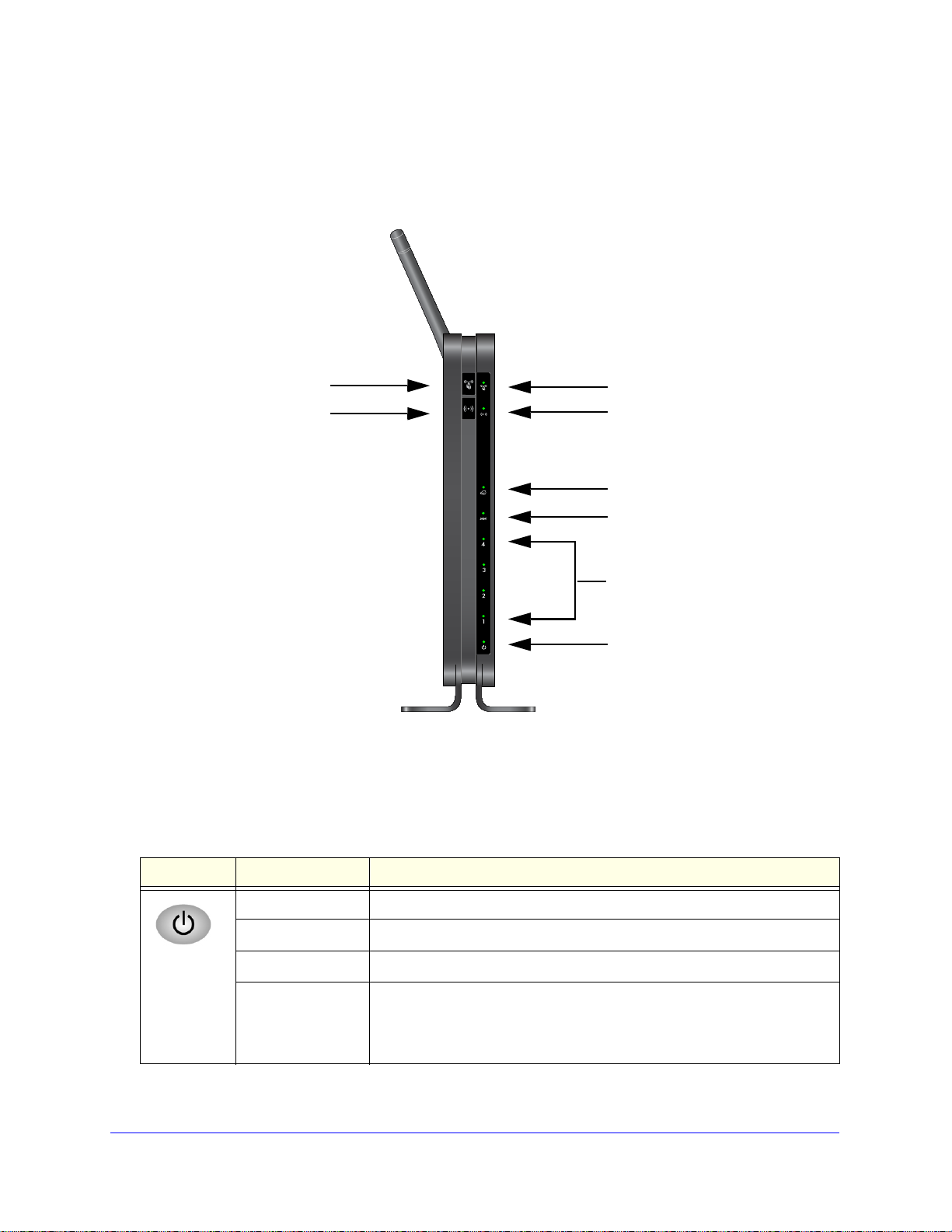
N150 Wireless ADSL2+ Modem Router DGN1000
Power
LAN Ports
DSL
Internet
Wireless
WPS
Wireless On/Off button
WPS On/Off button
Front Panel
The following figure shows the status LEDs and icons on the wireless modem router front
panel. Note that the Wireless and WPS icons are buttons.
Figure 5. Front panel LED Icons
The tables describe the LEDs, icons, and buttons on the front panel from left to right.
Table 1. Power On/Off button
Icons LED Activity Description
Solid green. Power is supplied to the router.
Solid red POST (power-on self-test) failure or a devi
Off Power is not supplied to the router.
Restore Factory
Settings
Light blinks momentarily when the Restore Fa
bottom of the unit is pressed for 6 seconds. The Power LED then blinks red
three times when the Restore Factory Settings button is released and then
turns green as the gateway resets to the factory defaults.
Hardware Setup
10
ce malfunction has occurred.
ctory Settings button on the
Page 11
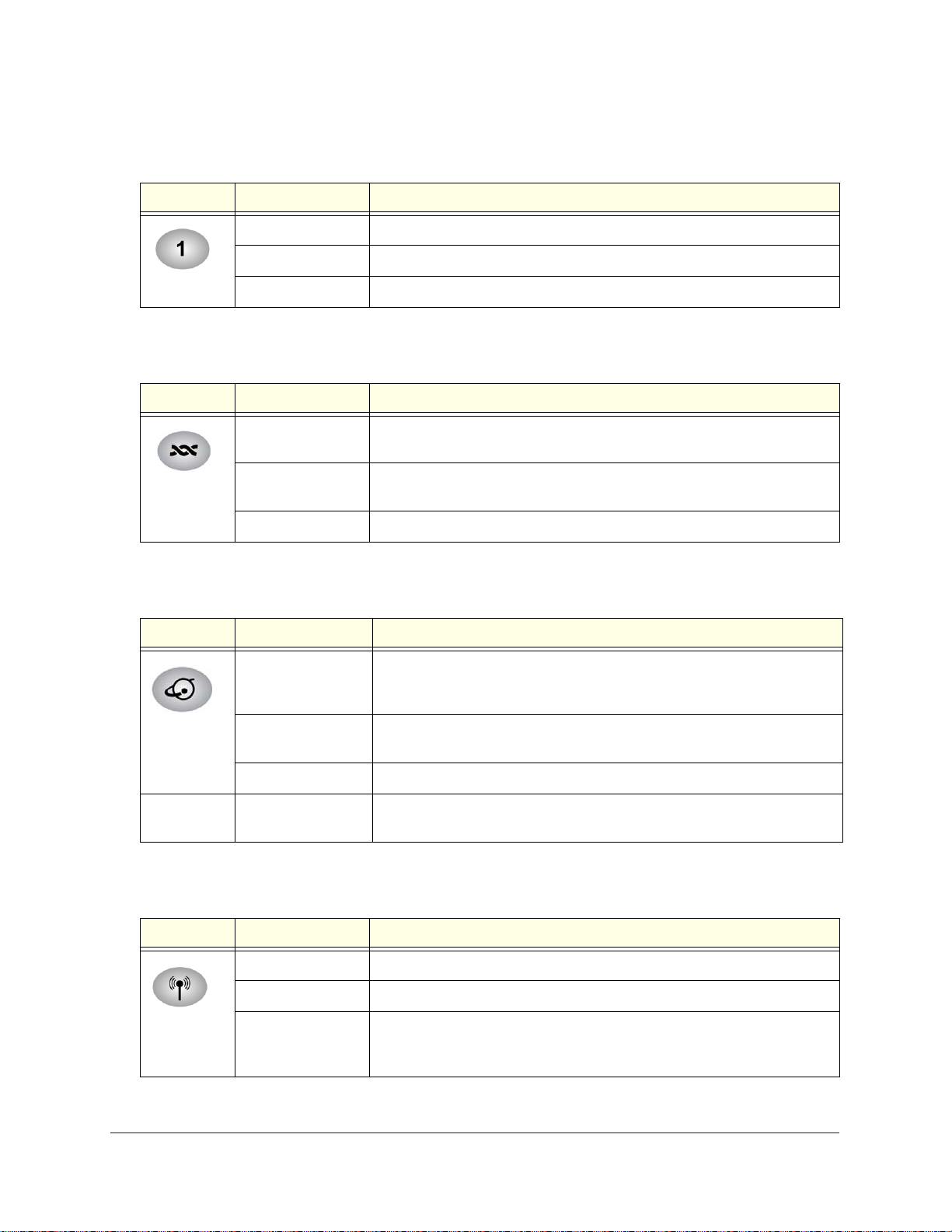
N150 Wireless ADSL2+ Modem Router DGN1000
Table 2. LAN LED
icon LED Activity Description
Solid green. The LAN port has detected an Ethernet link with a device.
Blinking Green Data is being transmitted or received.
Off No link is detected on this port.
Table 3. DSL LED
Icon LED Activity Description
Solid green. You have a DSL connection. In technical terms, the DSL port is
synchronized with a network-access device of an ISP.
Blinking green Indicates that the wireless modem router is n
speed on the DSL line.
Off The unit is off or there is no IP connection.
Table 4. Internet LED
Icon LED Activity Description
Solid green You have an Internet connection. If this connection is dropped due to an
idle time-out but the DSL connection is still present, the light stays green. If
the Internet connection is dropped for any other reason, the light turns off.
Solid red The Internet (IP) connection failed. See No Internet Connection on p
for troubleshooting information.
Blinking green Data is being transmitted over the DSL port.
Off No Internet connection is detected or the device is in bridge mode (an
external de
Table 5. Wireless Button and LED
egotiating the best possible
age 87
vice handles the ISP connection).
Icon LED Activity Description
Solid
green. There is wireless connectivity.
Blinking green Data is being transmitted or received over the wireless link.
Icon is on the
Wireless
button
Off There is no wireless connectivity. Plug a
LAN ports to get wired connectivity. See Turn Off Wireless Connectivity on
age 33 for more information about the use of this button.
p
Hardware Setup
11
n
Ethernet cable into one of the
Page 12
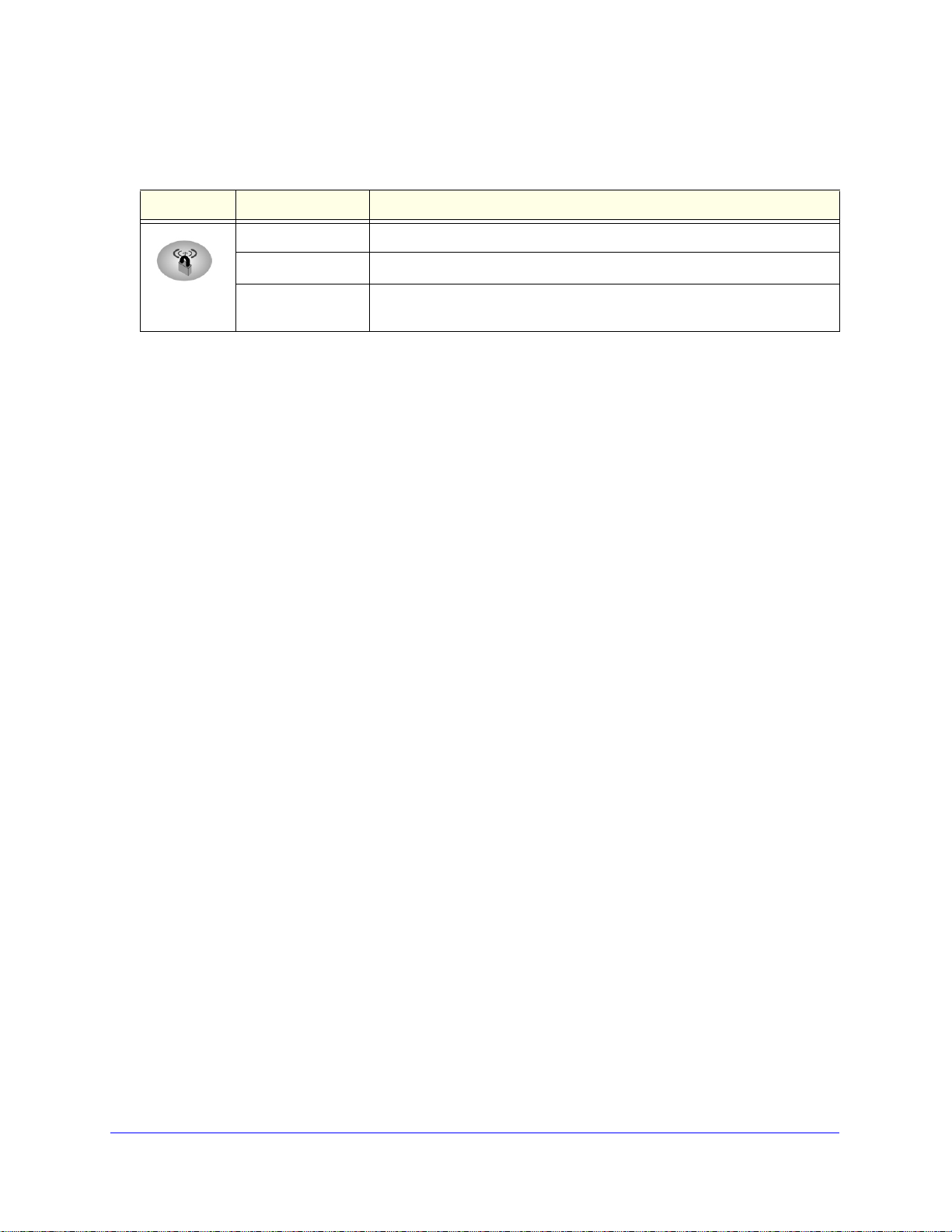
N150 Wireless ADSL2+ Modem Router DGN1000
Table 6. WPS Button and LED
Icon LED Activity Description
enabled.
Icon is on the
S button
WP
Solid green. Indicates that wireless security is
Blinking green A WPS-capable device is connecting to the device.
Off WPS is not enabled. See Wi-Fi Protected Setup (WPS) Method on page 35
for more information ab
out the use of this button.
Position Your Wireless Router
The wireless modem router lets you access your network from virtually anywhere within the
operating range of your wireless network. However, the operating distance or range of your
wireless connection can vary significantly depending on the physical placement of your
router. For example, the thickness and number of walls the wireless signal passes through
can limit the range. For best results, place your router:
• Near
• So it is accessible to an
• In an elevated location such as a high shelf, ke
• Away from electrical devices that are potential so
• Away from any large metal surfaces, such as a solid metal door or aluminum studs. Large
the center of the area where your computers and other devices operate, and
prefe
rably within line of sight to your wireless devices.
AC power outlet and near Ethernet cables for wired computers.
eping the number of walls and ceilings
between the wireless modem router and your other devices to a minimum.
urces of interference. These sources
include ceiling fans, home security systems, microwaves, PCs, or the base of a cordless
phone or 2.4 GHz cordless phone.
exp
anses of other materials such as glass, insulated walls, fish tanks, mirrors, brick, and
concrete can also affect your wireless signal.
• With the anten
na in a vertical position to provide the best side-to-side coverage or with
the antenna in a horizontal position to provide the best up-and-down coverage, as
applicable.
Also be aware that when you use multiple access points, it is better if adjacent access points
use dif
ferent radio frequency channels to reduce interference. The recommended channel
spacing between adjacent access points is 5 channels. For example, use Channels 1 and 6,
or 6 and 11.
Hardware Setup
12
Page 13
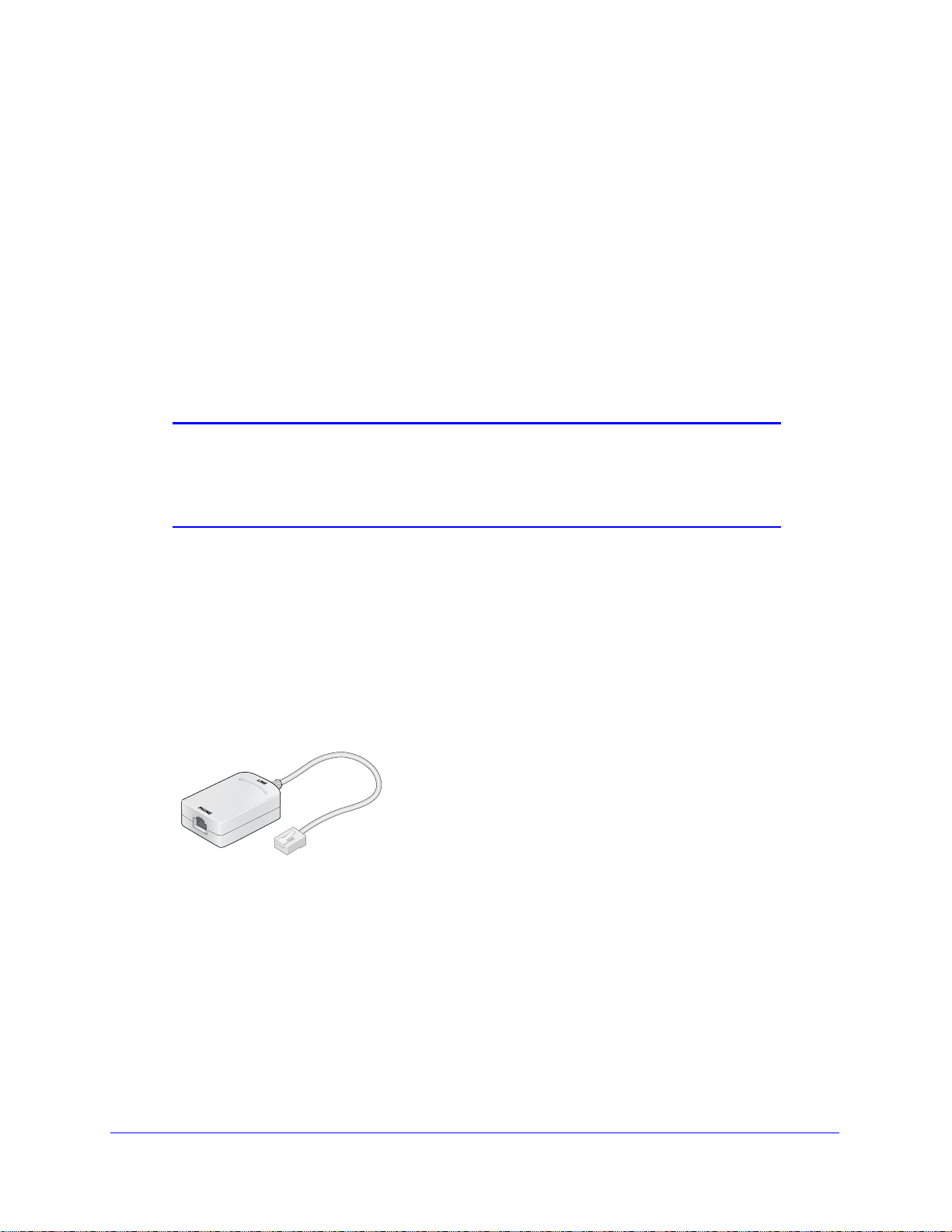
N150 Wireless ADSL2+ Modem Router DGN1000
Plugs into DSL line
ADSL Microfilters
If this is the first time you have cabled a wireless router between a DSL phone line and your
computer or laptop, you might not be familiar with ADSL microfilters. If you are, you can skip
this section and proceed to Cable Your N150 Wireless Modem Router on pag
e 14.
An ADSL microfilter is a small in-line device that filte
phone equipment that shares the same line with your DSL service. Every telephone device
that connects to a telephone line that provides DSL service, needs an ADSL microfilter to
filter out the DSL interference. Example devices are telephones, fax machines, answering
machines, and caller ID displays. Note that not every phone line in your home necessarily
carries DSL service. The need for DSL service depends on the DSL service setup in your
home.
Note: Often the ADSL microfilter is included in the box with the wireless
modem router. If you purchased the wireless modem router in a
country where a microfilter is not included, you have to acquire the
ADSL microfilter separately.
rs DSL interference out of standard
One-Line ADSL Microfilter
To use a one-line ADSL microfilter:
1. Plug the ADSL microfilte
2. Plug your phone equipment
r into the DSL line outlet on the wall.
into the jack labeled Phone.
The wireless modem router plugs directly into a separate DSL line. If you plug the
wireless modem router into
Figure 6. One-line ADSL microfilter
If you do not have a separate DSL line for the router, the best thing to do is to use an ADSL
microfilter with a built-in splitter. See Two-Line ADSL Microfilter on p
purchase a separate splitter.
To use a separate splitter:
1. Insert the splitter into the phone outlet.
Connect the one-line filter to the splitter.
2.
3.
Connect the phone to the filter.
the phone jack, it blocks the Internet connection.
age 14. You can also
Hardware Setup
13
Page 14
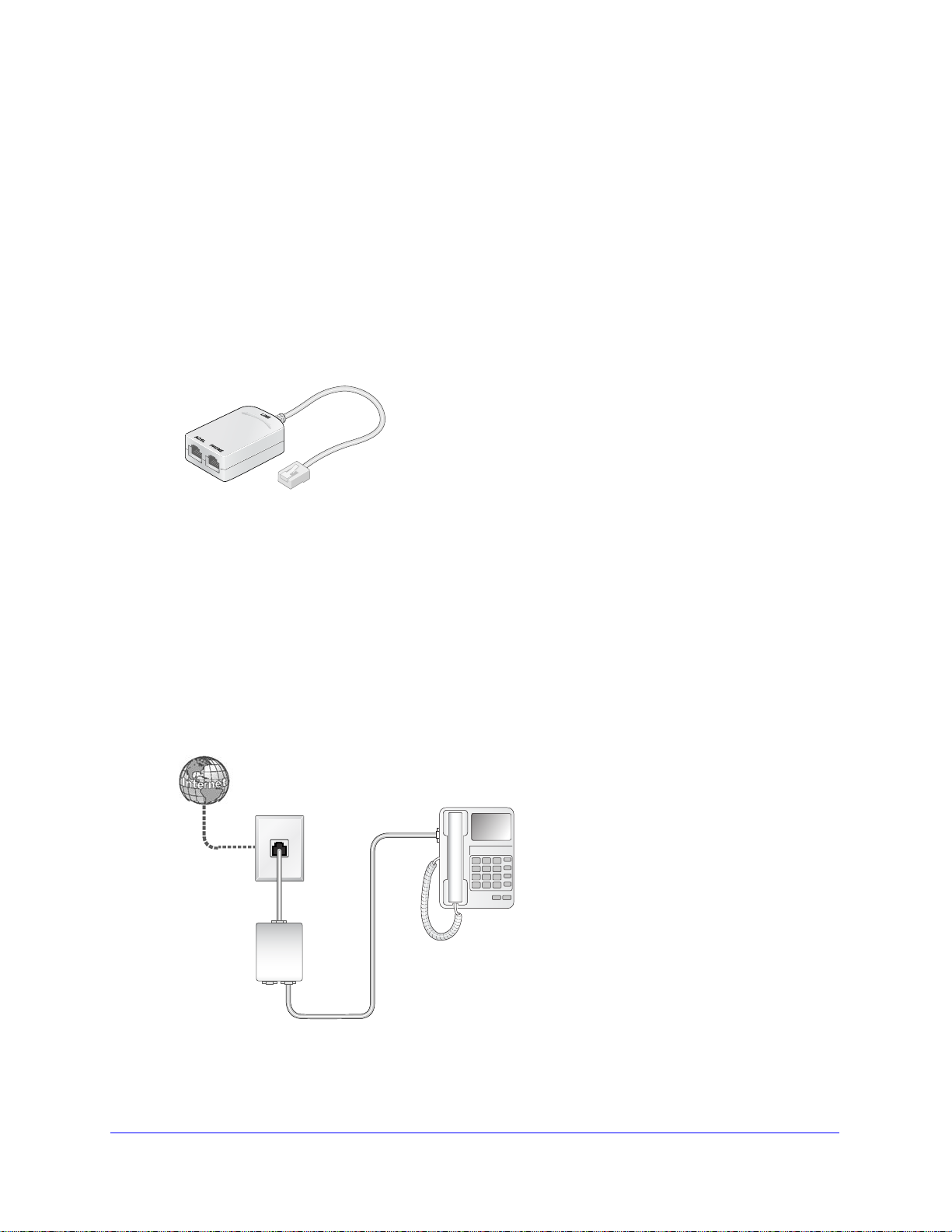
N150 Wireless ADSL2+ Modem Router DGN1000
Plugs into the DSL line
ADSL
Phone
Line
4. Plug the router into one of the other outlets in the separate splitter.
Two-Line ADSL Microfilter
Use an ADSL microfilter with a built-in splitter when there is a single wall outlet that provides
connectivity for both the wireless modem router and your telephone equipment.
To use a two-line ADSL microfilter:
1. Plug the ADSL microfilter into the DSL outlet on the wall.
2. Plug your phone
3. Plug the wireless modem router into the jack labeled ADSL.
equipment into the jack labeled Phone.
Figure 7. Two-line ADSL microfilter with built-in splitter
Cable Your N150 Wireless Modem Router
The installation guide that came in the box has a cabling diagram. This section walks you
through how to cable your router with detailed illustrations.
To cable your router:
1. Put an ADSL microfilter between the
illustration shows a two-line ADSL microfilter with a built-in splitter. The phone plugs into
the Phone jack as shown.
phone line and the phone as shown here. The
Hardware Setup
14
Page 15
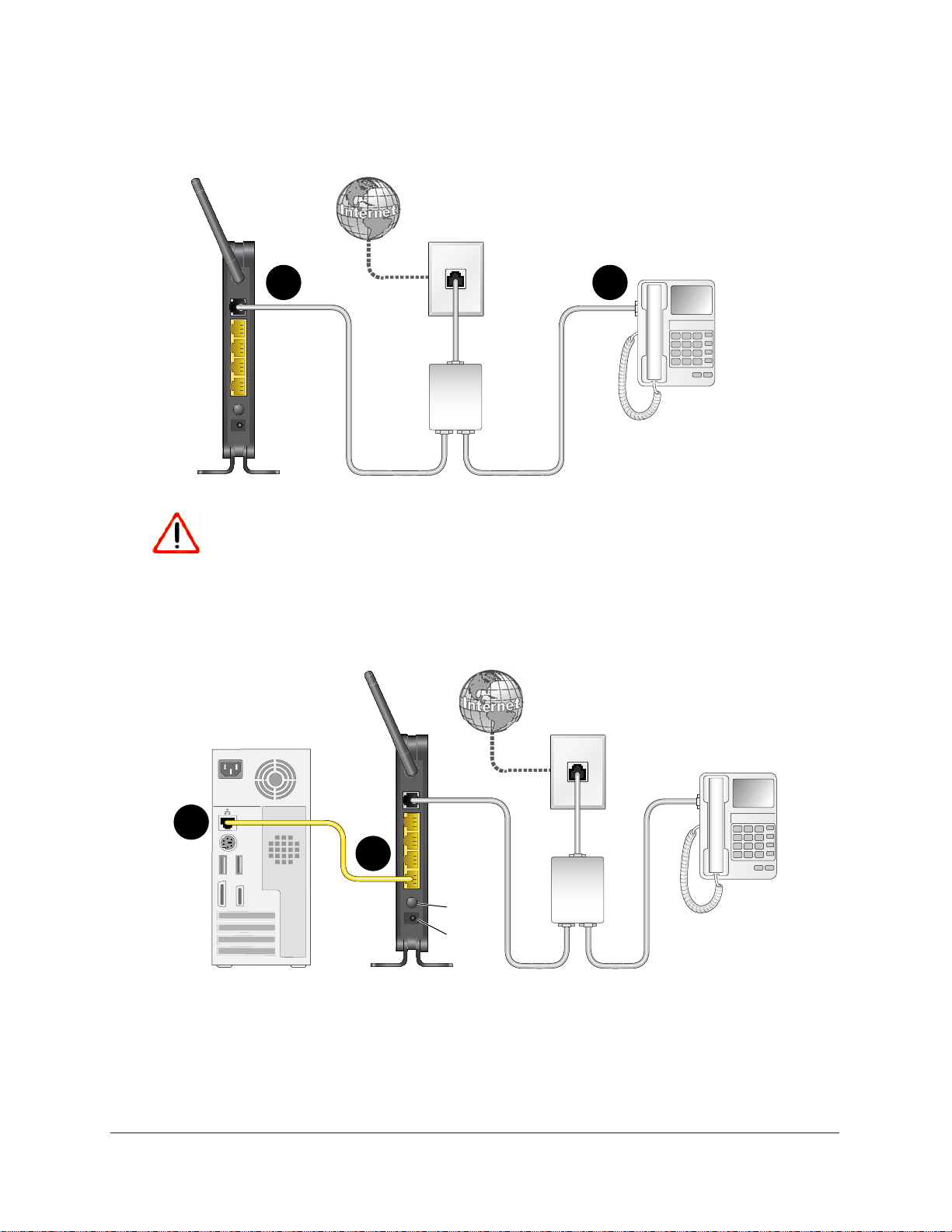
N150 Wireless ADSL2+ Modem Router DGN1000
A
B
ADSL
Phone
Line
CAUTION:
ADSL
Phone
Line
D
C
On/Off
Power
1
2
3
4
2. Use the included phone cable with RJ-11 jacks to connect the ADSL port (A) of the wireless
modem router to the ADSL port (B) of the two-line ADSL microfilter.
Incorrectly connecting a filter to your wireless modem router blocks your
DSL connection.
3. Connect the Ethernet cable (C) from a wireless modem router LAN port to the Ethernet
adapter (D) in your computer.
.
4. Plug the power adapter into the AC power adapter input (labeled Power), and plug the other
end into a power outlet
.
5. Connect any additional wired PCs to your router by inserting an Ethernet cable from a PC
into one of the th
ree remaining LAN ports.
Hardware Setup
15
Page 16
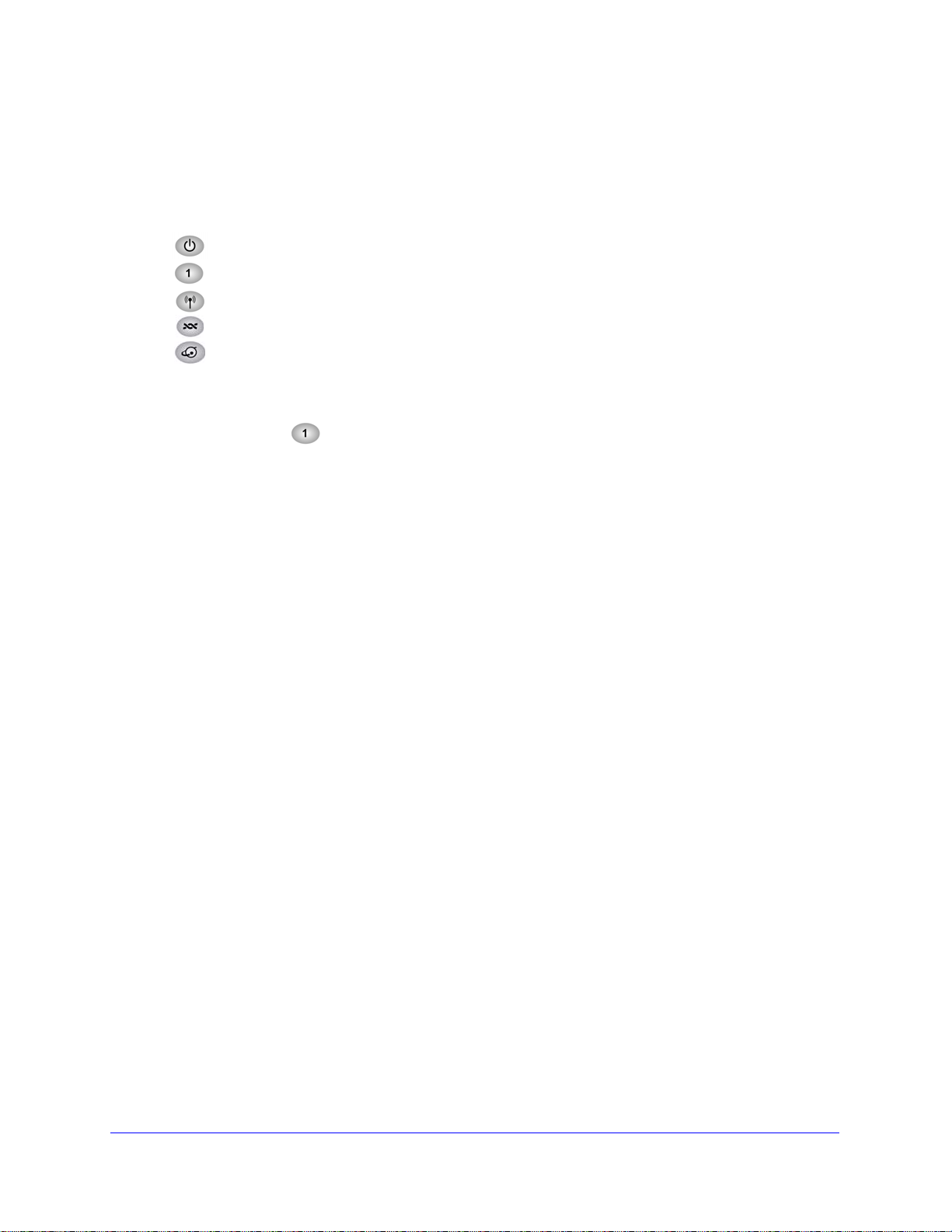
N150 Wireless ADSL2+ Modem Router DGN1000
Verify the Cabling
Verify that your ro uter is ca bled correctly by checkin g the wir eless modem router L EDs. Turn
on the wireless router by pressing the On/Off button on the back.
•
•
•
•
•
Turn on your computer. If software usually logs you in
that software. If log-in software starts, cancel it.
Verify that the LAN
router by an Ethernet cable.
The Power LED is green when the modem router is turned on.
The LAN ports are green for each PC cabled to the router by an Ethernet cable.
The wireless LED is green when the modem router is turned on.
The DSL LED is green when you have a DSL connection.
The Internet LED is red when there is no Internet connection.
lights (1 through 4) are lit for any computers cabled to the modem
to your Internet connection, do not run
Hardware Setup
16
Page 17
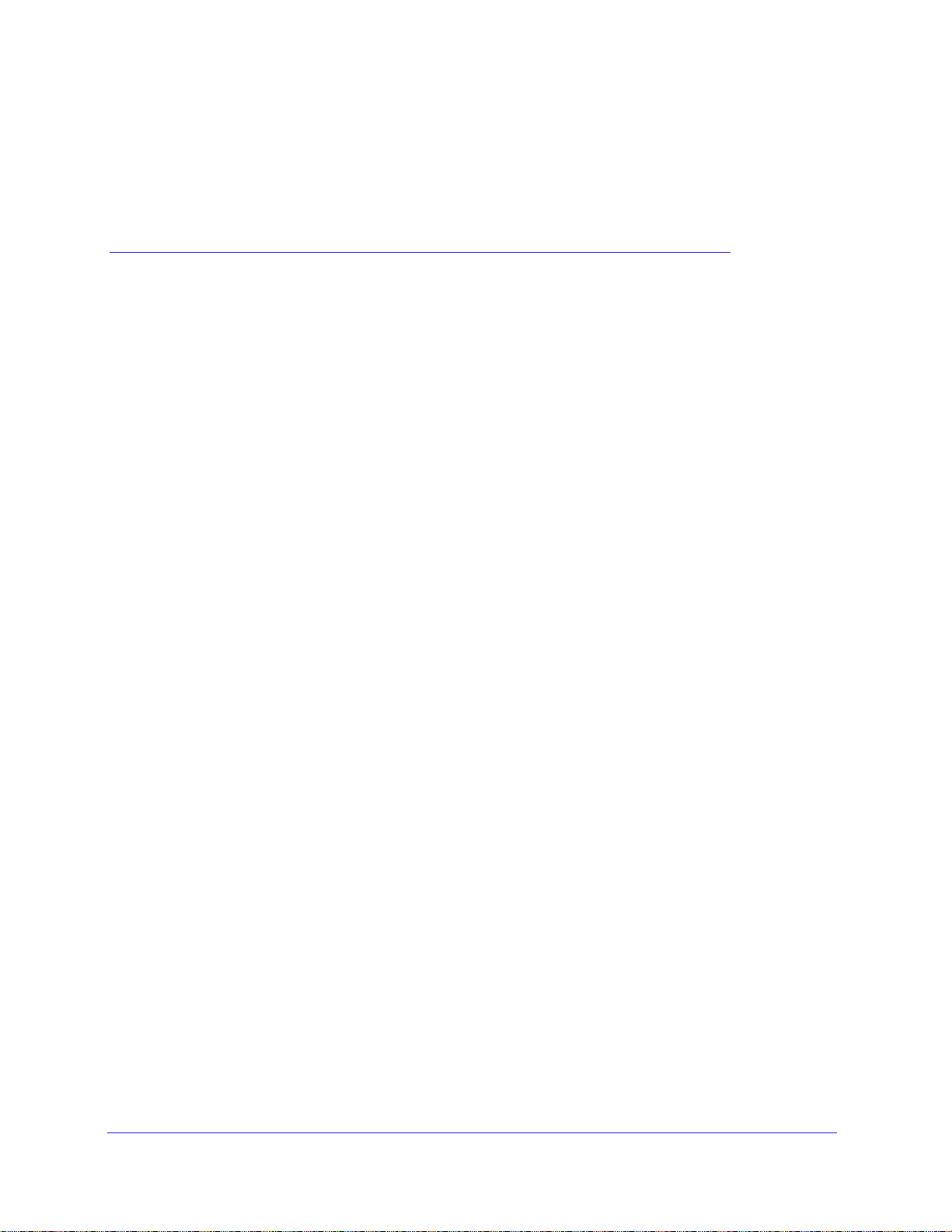
2. Router Internet Setup
Connect to the Internet
2
This chapter explains three ways to set up your Internet connection: NETGEAR Genie
(recommended), Setup Wizard, or manual setup. If you have already set up your router with one
of these methods, the initial router setup is complete. You can read this chapter to become
familiar with the router menus, to view or adjust the initial settings, or to change the router
password and login time-out.
This chapter contains the following sections:
• Router Setup Preparation
• NETGEAR Genie Setup
• Log In to the N150 Modem Router
• Upgrade Router Firmware
• Router Interface
• Setup Wizard
• Manual Setup (Basic Settings)
• DSL Settings
• Unsuccessful Internet Connection
• Change Password and Login Time-Out
• Log Out Manually
• Types of Logins
17
Page 18
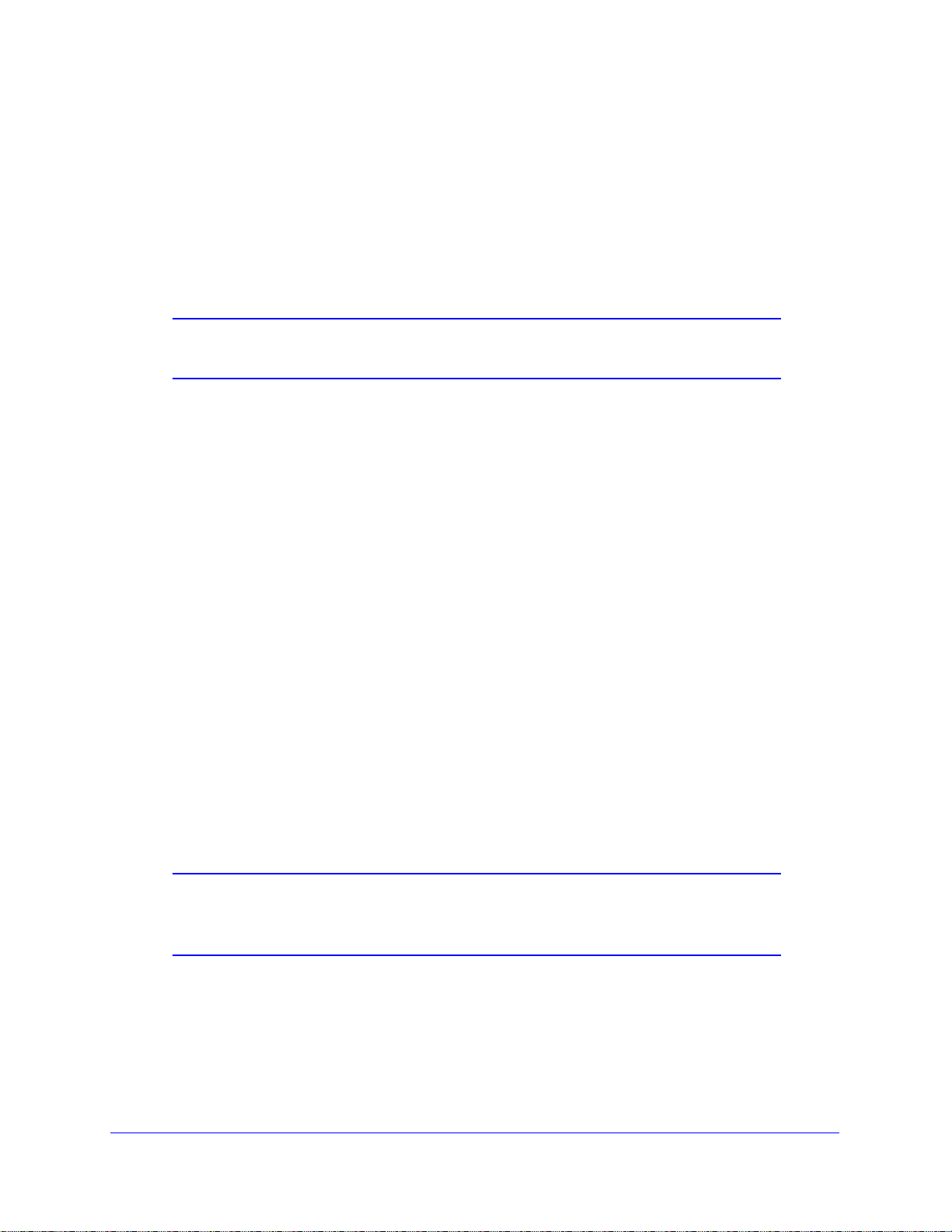
N150 Wireless ADSL2+ Modem Router DGN1000
Router Setup Preparation
You can set up your wireless modem router with the NETGEAR Genie as described in
NETGEAR Genie Setup on
page 24, or manually as described in Manual Setup (Basic Settings) o
before you start the setup process, have your ISP information on hand and ensure the
tops, PCs, and other devices in the network have the settings described here.
lap
Note: If you have a Macintosh or Linux system, you have to use the
manual setup method.
Use Standard TCP/IP Properties for DHCP
If you configured your computer to use a static IP address, you need to change the settings
back so that it uses Dynamic Host Configuration Protocol (DHCP). See Appendix A,
Technical Specifications for more information.
page 19, with the Setup Wizard as described in Setup Wizard on
n page 25. However,
Replace an Existing Router
To replace an existing router, disconnect the router completely from your network and set it
aside before starting the router setup.
Adapters and Security Settings
A wireless adapter is the wireless radio in your PC or laptop that let s the PC or laptop connect
to a wireless network. Most PCs and laptops come with an adapter already installed, but if the
adapter is outdated or slow, you can purchase a USB adapter to plug into a USB port.
It is important that you make sure that the wireless adapter in each computer in your wireless
network sup
Security on p
Note: If you connect devices to your modem router with WPS as described
ports the same security settings as the wireless modem router. See Preset
age 32 for information about the router’s preconfigured security settings.
in
Wi-Fi Protected Setup (WPS) Method on page 35, those devices
assume the security settings of the router.
Router Internet Setup
18
Page 19
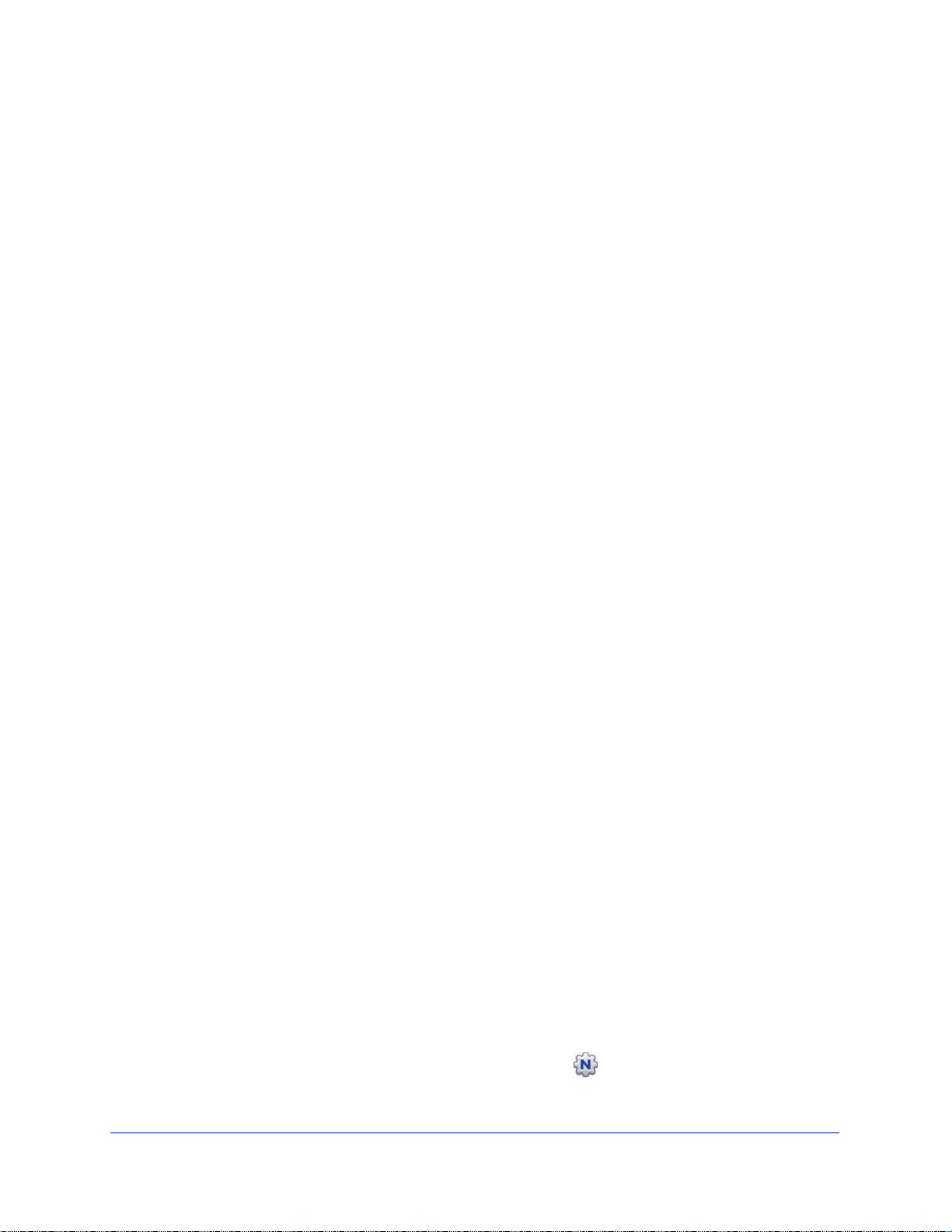
N150 Wireless ADSL2+ Modem Router DGN1000
Gather ISP Information
You need the following information to set up your wireless modem router and to check that
your Internet configuration is correct. Your ISP should have provided you with all the
information you need to connect to the Internet. If you cannot locate this information, ask your
ISP to provide it. When your Internet connection is working, you no longer need to launch the
ISP login program on your computer to access the Internet. When you start an Internet
application, your wireless modem router automatically logs you in.
• Active In
• The ISP configuration information for your DSL account
- ISP login name and password
- ISP Domain Name Server (DNS) addresses
- Fixed or static IP address
- Host and domain n
- Depending on how your ISP set up your Internet account, you could need to know
ternet service
o
ne or more of these settings for a manual setup:
- Virtual path identifier (VPI) and virtual channel identifier (VCI) parameters
-
Multiplexing method
-
Host and domain names
provided by a DSL account
ames
NETGEAR Genie Setup
NETGEAR Genie is on the Resource CD and runs on a PC that has Microsoft Windows 7,
Windows Vista, Windows XP, or Windows 2000 with Service Pack 2 or later installed.
NETGEAR Genie is the easiest way to set up the router because it automates many of the
steps and verifies that those steps have been successfully completed. The setup process
takes about 15 minutes to complete.
Before running the NETGEAR Genie on a corporate PC, check with your comp any’ s network
support st
might conflict with the default settings of a home router. If you are unsure about whether
there might be a conflict, use a different computer.
To run NETGEAR Genie:
1. Locate the DSL settings information (user name and password) provided by your ISP.
Con
2. Insert the Resource CD
The CD starts and detects the la nguag e on your PC. You can select a different language
if you prefe
aff. Corporate network settings or virtual private network (VPN) client software
tact your ISP if you do not have your DSL user name and password.
into your Windows PC.
r.
Note: If the CD does not start, go to the CD drive (under My Computer on
ndows), browse the CD, and double-click on the
Wi
Router Internet Setup
19
icon.
Page 20
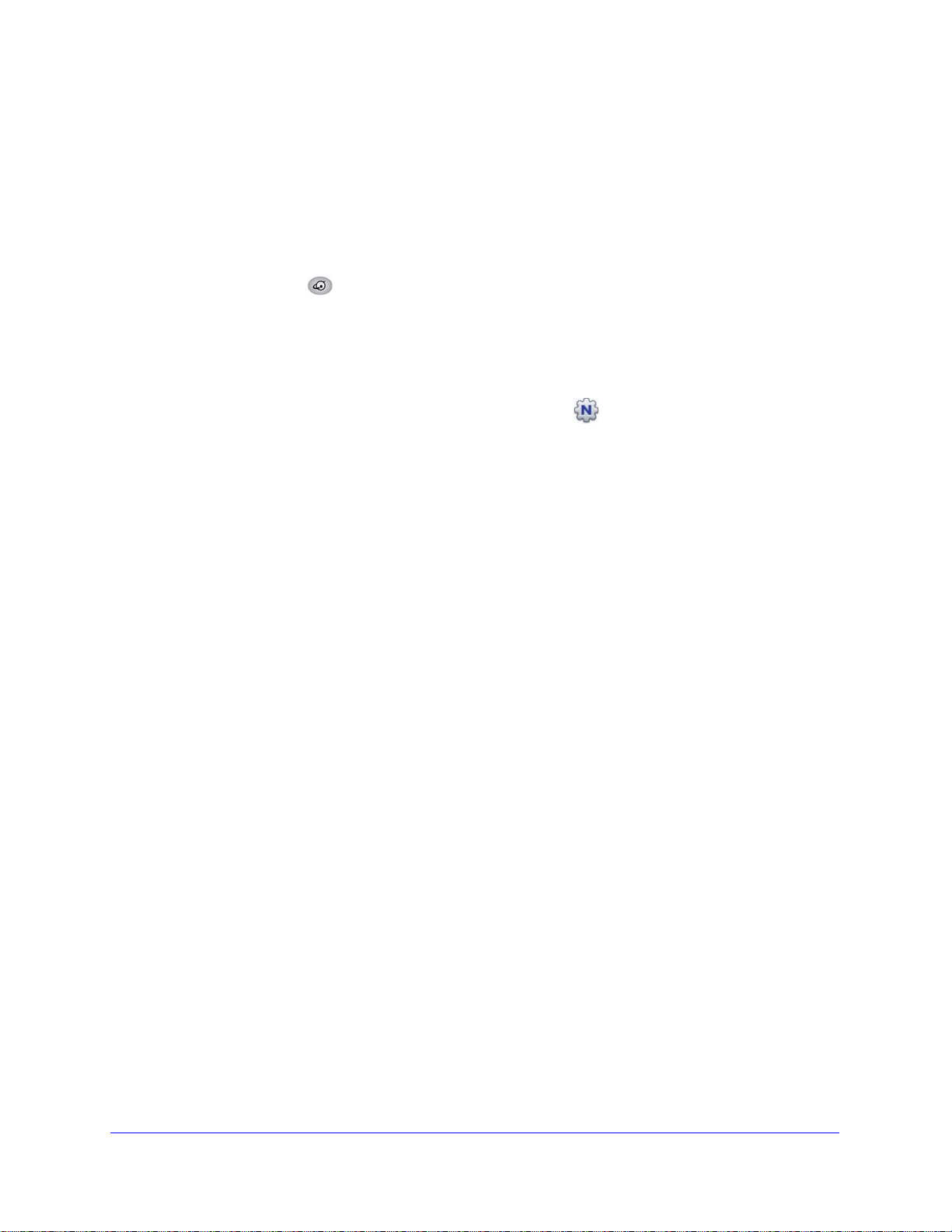
N150 Wireless ADSL2+ Modem Router DGN1000
3. When the Welcome screen displays, click Setup to start the Genie.
4. Follow the instructions to complete the setup.
NET
GEAR Genie checks your hardware setup and guides you through connecting the
router
to the Internet and adding computers to your network.
Your wireless modem router connects to the Internet when
to your network require access. When you launch a web browser to access the Internet, the
router’s Internet LED
blinks to indicate ISP communication.
any of the
computers connected
View or Change Settings
You can view or change the settings in the following ways:
• Log in to your router by clicking the desktop shortcut
desktop during the NETGEAR Genie setup. The shortcut icon
when you use the NETGEAR Genie setup method.
• Log in to your router. See Log In to the N150 Modem Router on page 21
• Open the Router_Setup.html file that was placed on your desktop during the NETGEAR
Ge
nie setup. This file provides setup and system information, the NETGEAR Technical
Support number, links to the NETGEAR website, and a router login link.
that was placed on your
is put on your desktop only
.
Settings Description
When the NETGEAR Genie setup is completed, your router has the following configuration
and informational settings. Some of these settings can be viewed in Router_Setup.html.
Configuration
• Wireless settings. The preconfigured Wi-Fi network name (SSID), passphrase, and
security option (encryption protocol). See Preset Security on page 32 for more
info
rmation.
• Internet connection including language and country as described in Setup Wizard on
p
age 24.
• WAN port settings. This is your port address t
and password. See Manual Setup (Basic Settings) on p
address types.
ype (PPPoE by default) and ISP login name
age 25 for more information about
Login and System Information
• Router login. The router administrator login name and password as described in Log In to
the N150 Modem Router on pag
• System information. PC ope
Address. See Restrict Access by MAC Address on page 33 for more information
MAC addresses.
e 21.
rating system, router serial number, and WAN Port MAC
about
Router Internet Setup
20
Page 21
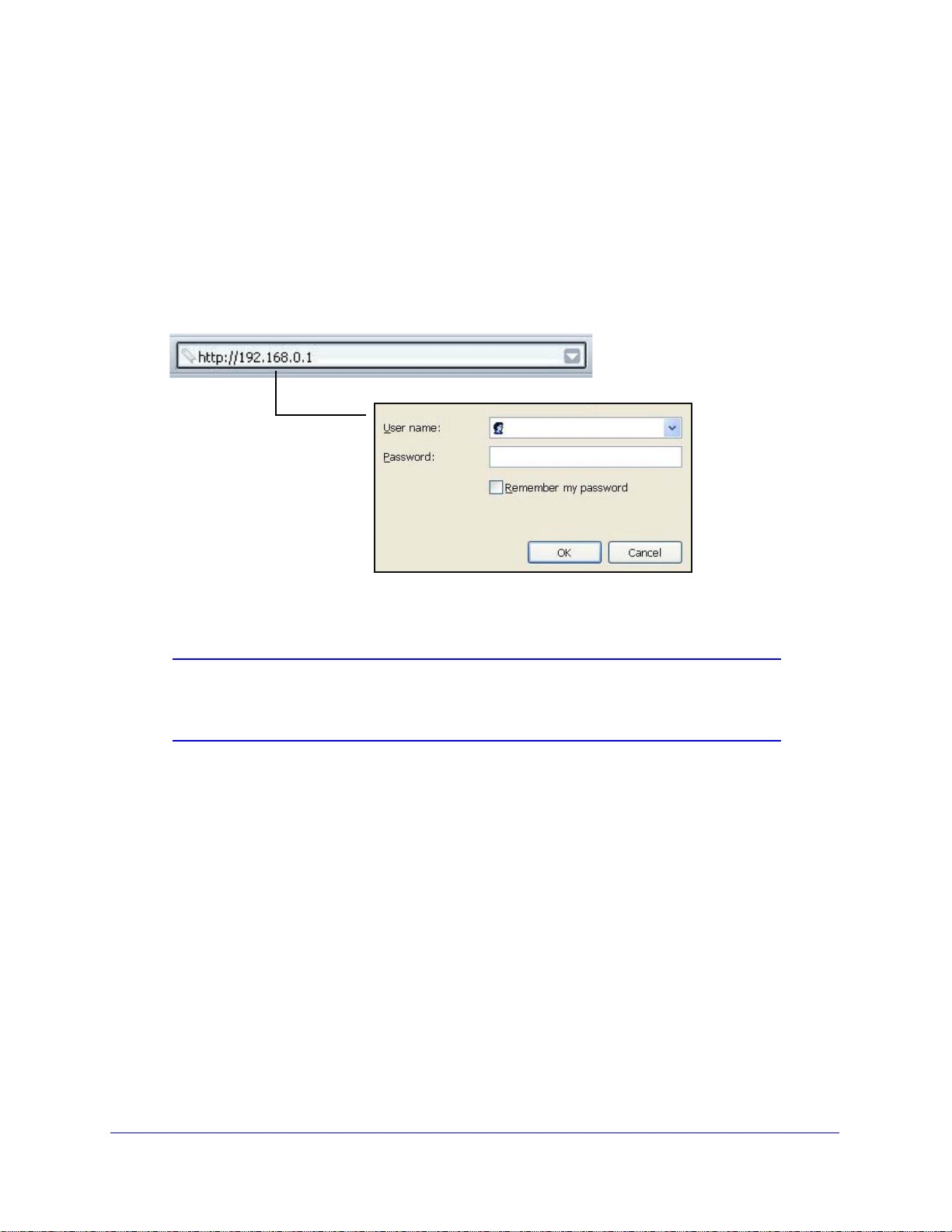
N150 Wireless ADSL2+ Modem Router DGN1000
admin
********
Log In to the N150 Modem Router
Log in to the wireless modem router to view or change settings or to set up the wireless
modem router.
To log in:
1. Type http
the login window. You can also enter either of these addresses to access the wireless
modem router: http://www.routerlogin.net or http://www.routerlogin.com.
2. When prompted, enter admin for the router user name and password for the router
password, both in lowercase letters.
Note: The router user name and password are probably different from the
://192.168.0.1 in the address field of your browser and press Enter to display
user name and password for logging in to your Internet connection.
See Types of Logins on page 30 for more information.
The router menus display where you can do things like chang
devices to your network. See Router Interface on page 23
available functionality, and Wi-Fi Protected Setup (WPS) Method on page 35
information about adding devices to your network.
If you do not see the login prompt:
1. Che
2. If you connected the Ethernet cable, quickly launched your browser, and typed in the router
3. If you are having trouble accessing the rout
ck the LEDs on the router front panel to make sure that the modem router is plugged
into an elect
and the router is connected to a LAN port.
URL, your computer
your browser and try again.
your computer during setup so that you can log in to the wireless modem router.
rical outlet, its power is on, and the Ethernet cable between your computer
might need a minute or two to recognize the LAN connection. Relaunch
er wirelessly, use an Ethernet cable to connect
Router Internet Setup
21
e settings or add other
for a brief description of the
for
Page 22
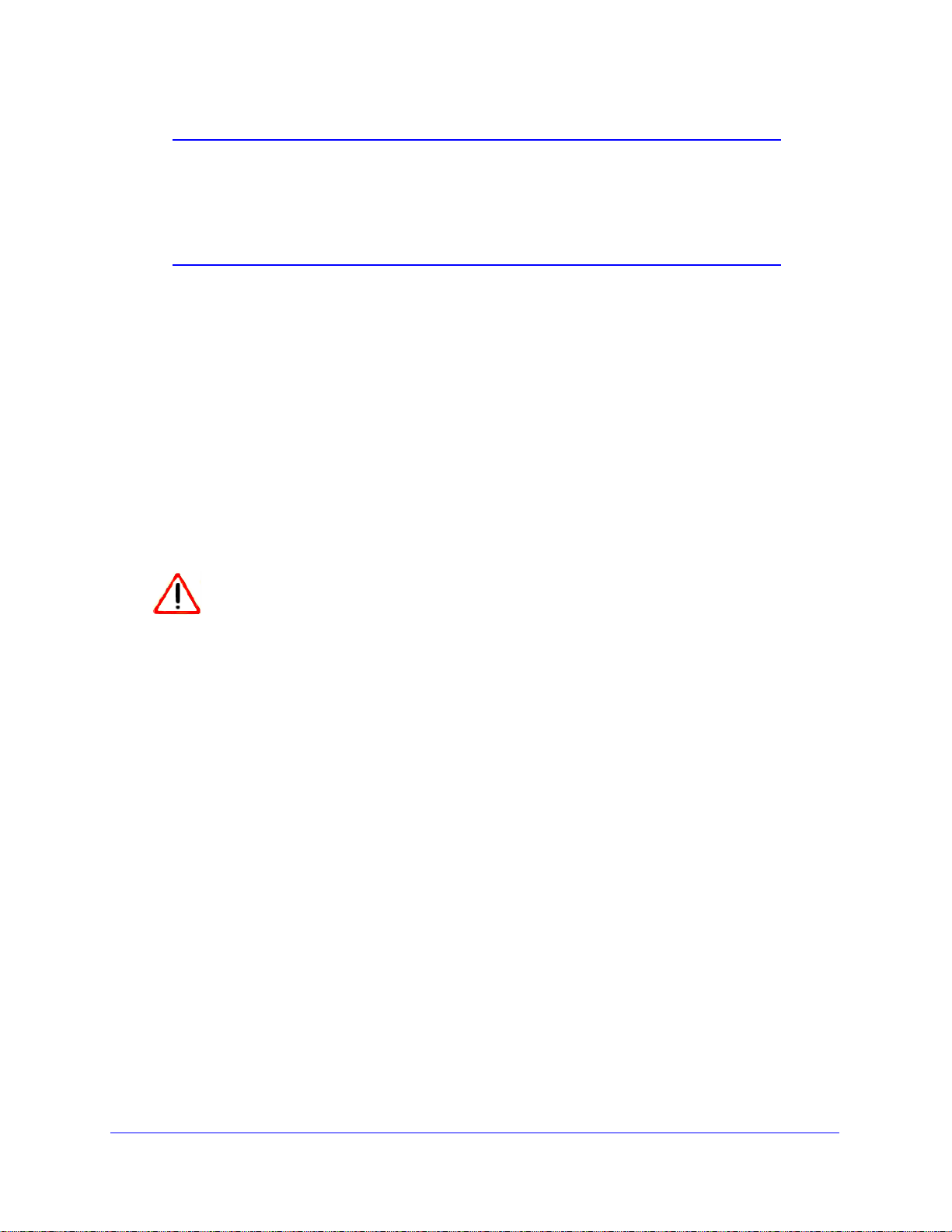
N150 Wireless ADSL2+ Modem Router DGN1000
CAUTION:
Note: If you cannot connect to the wireless router, check the Internet
Protocol (TCP/IP) properties in the Network Connections section of
your PC Control Panel. They should be set to obtain both IP and
DNS server addresses automatically. See your computer
documentation for more information.
Upgrade Router Firmware
When you log in and if you are connected to the Internet, the Firmware Upgrade Assistant
screen displays so you can upgrade to the latest available firmware. See Chapter 5, Network
Maintenance, for more in
formation about upgrading firmware.
1. Click Y
NETGEAR database for new firmware.
2. If
3. If
upgrade, the router restarts.
You cannot upgrade firmware until you have established your Internet connection as
described in Setup Wizard o
es to check for new firmware (recommended). The modem router checks the
no new firmware is available, click No to exit. You can check for new firmware later.
new firmware is available, click Yes to upgrade the router with the latest firmware. After the
Do not try to go online, turn off the router, shut down the computer, or do
anything else to the rou te r until the r o ut e r finish es restarting and the Ready
light has stopped blinking for several seconds.
n page 24.
Router Internet Setup
22
Page 23
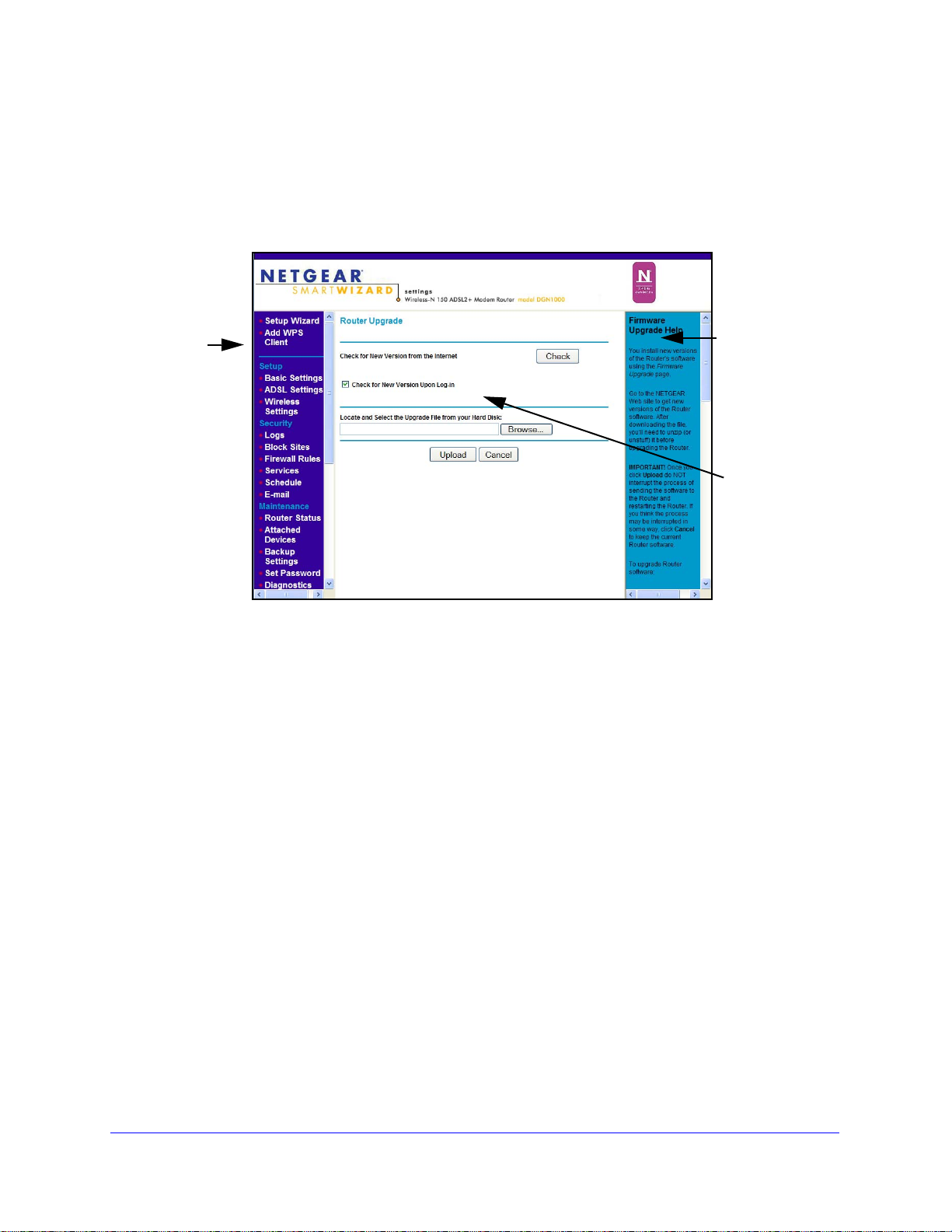
N150 Wireless ADSL2+ Modem Router DGN1000
Router Menus
(scroll to see
more)
Online help
for the current
screen
Current screen
Router Interface
The router interface gives you access to the router’s current settings so you can view or
change them (if needed). The left column has the router menus, and the right column
provides online help. The middle column is the screen for the current menu option.
Figure 8. Router menus, Basic Settings screen, and online help
• Setup Wizard. Specify the language, location, and automatically detect the Internet
connection. See Setup Wizard on p
• Add WPS Client. Add WPS-comp
age 24.
atible wireless devices and other equipment to your
wireless network. See Add Clients (Devices) to Your Network on page 35.
Setup Menu. Set, upgrad
•
router. See Manual Setup (Basic Settings) on page 25 a
e, and check the ISP and wireless network settings of your
nd DSL Settings on page 28. See
also Chapter 3, Wireless Settings, for information about preset and basic security
settings.
•
Security Menu. Vi
ew and configure the router firewall settings to prevent objectionable
content from reaching your PCs. See Chapter 4, Security Settings.
• Maintenance Menu. Administer and maintain your router and network. See Chapter 5,
work Maintenance.
Net
• Advanced Menu. Se
IP or by domain name from the Internet is needed. See Chapter 6, Advanced Settings.
Using this menu requires a solid understanding of networking concepts.
• W
eb Support. Go to the
t the rou t e r up for unique situations such as when remote acce ss by
NETGEAR support site to get information, help, and product
documentation. These links work once you have an Internet connection.
Router Internet Setup
23
Page 24
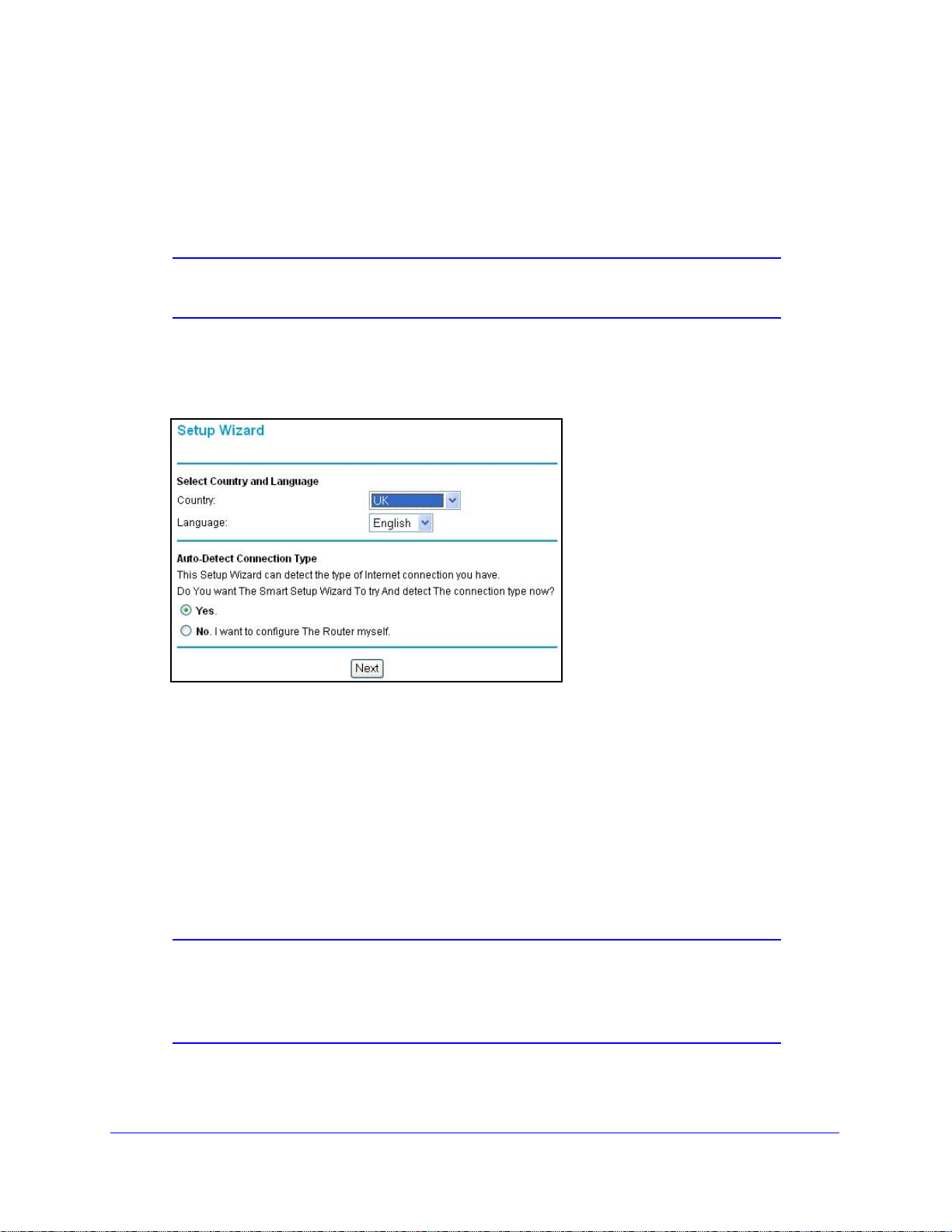
N150 Wireless ADSL2+ Modem Router DGN1000
Setup Wizard
If you do not use the NETGEAR Genie, you have to log in to the modem router to set the
country, language, and Internet connection.
Note: If you performed the NETGEAR Genie setup, the country, language,
Internet, and wireless network settings are already configured.
To run the Setup Wizard
1. Select Setup Wi
2. Select your country and language:
• Country . It is import
operates so that the Internet connection works correctly. Defaults to UK.
• Language. Defaults to English. You can select anot
3. Select either Ye
to Manual Setup (Basic Settings) on pa
zard from the top of the router menus to display the following screen:
ant to specify the location where the wireless modem router
s or No, I want to configure the Router myself. If you select No, proceed
ge 25.
her language if you prefer.
4. If you selected Ye
With automatic Internet detection, the Setup Wi
for servers and protocols to determine your ISP configuration.
Note: The Setup Wizard cannot detect a Point-to-Point T unnelin g Protocol
(PPTP) connection. If your ISP uses PPTP, you have to set your
Internet connection through the screen described in
(Basic Settings) described on 25.
s, click Next.
zard searches your Internet connection
Manual Setup
Router Internet Setup
24
Page 25
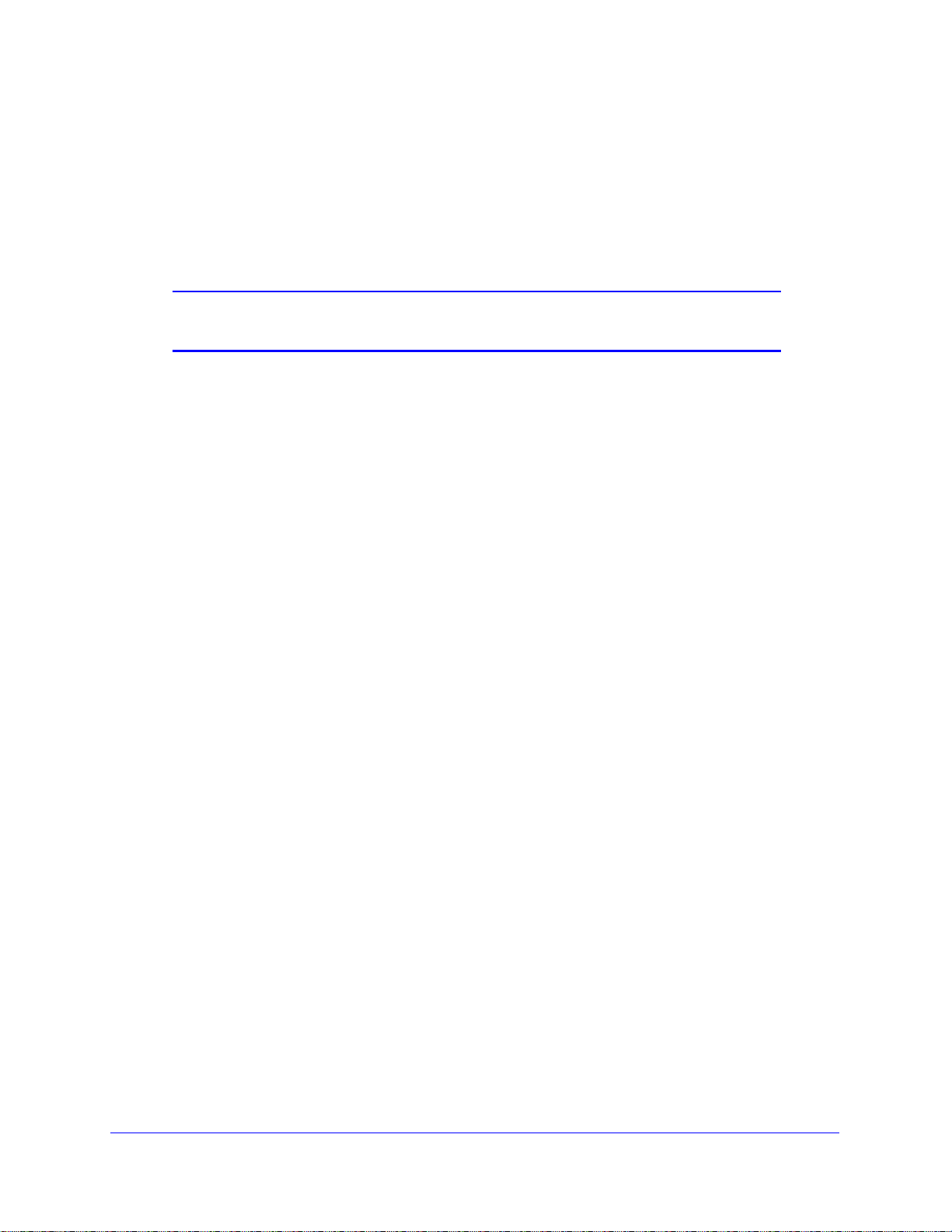
N150 Wireless ADSL2+ Modem Router DGN1000
Manual Setup (Basic Settings)
The Basic Settings screen displays when you select No. I want to configure the Router
myself in the Setup Wizard and is also available from the router menus. It is where you view
or change ISP information. The fields that display vary depending on whether or not your
Internet connection requires a login.
Note: Check that the country and language are set as described Setup
Wizard on page 24 before proceeding with the manual setup.
To perform a manual setup:
1. Select Se
your ISP requires a login. The following Basic Settings screens show both forms of the
Basic Settings screen.
• Ye
change the login time-out, enter a new value in minutes.
• No. Ente
2. Ente
fine. If you have problems with your connection, check the DSL settings and see DSL
Settings on p
3. If no login is
4. Click App
t Up > Basic Settings and select Yes or No depending on whether or not
s. Select the encapsulation method and enter the login name. If you want to
r the account and domain names, as needed.
r the settings for the IP address and DNS server. The default DSL settings usually work
age 28 for more information.
required, you can specify the MAC Address setting.
ly to save your settings.
Router Internet Setup
25
Page 26
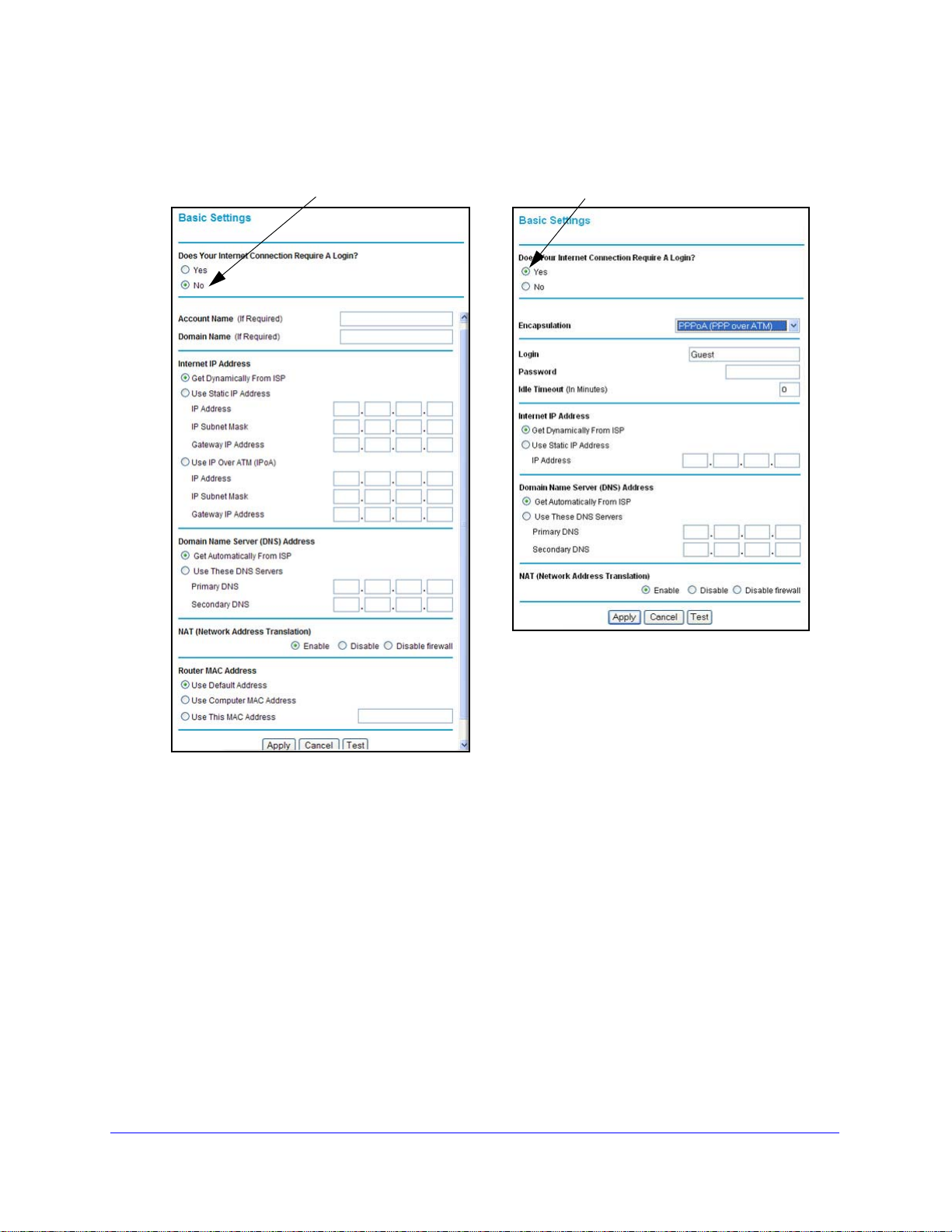
N150 Wireless ADSL2+ Modem Router DGN1000
ISP does not require login
ISP does require login
5. Click Test to test your Internet connection. If the NETGEAR website does not appear within
1 minute, see T roubleshooting on p
age 85.
The following descriptions explain all of the possible fields in the Basic Settings screen. Note
that which fields appear in this screen depends on whether or not an ISP login is required.
Does Your ISP Require a Login? Answer eithe
• When no login is required, th
Account Name (If required). Enter the account
might also be called the host name.
Domain Name (If required). Enter the
• When your ISP requires a login, these fields display:
Encap
stands for Point-to-Point Protocol. The choices are PPPoE (PPP over Ethernet) or
PPPoA (PPP over ATM).
Login. The login name provided by your ISP. This is of
sulation. E
r yes or no.
ese fields display:
name provided by your ISP. This
domain n
ame provided by your ISP.
ncapsulation is a method for enclosing multiple protocols. PPP
ten an email address.
Router Internet Setup
26
Page 27
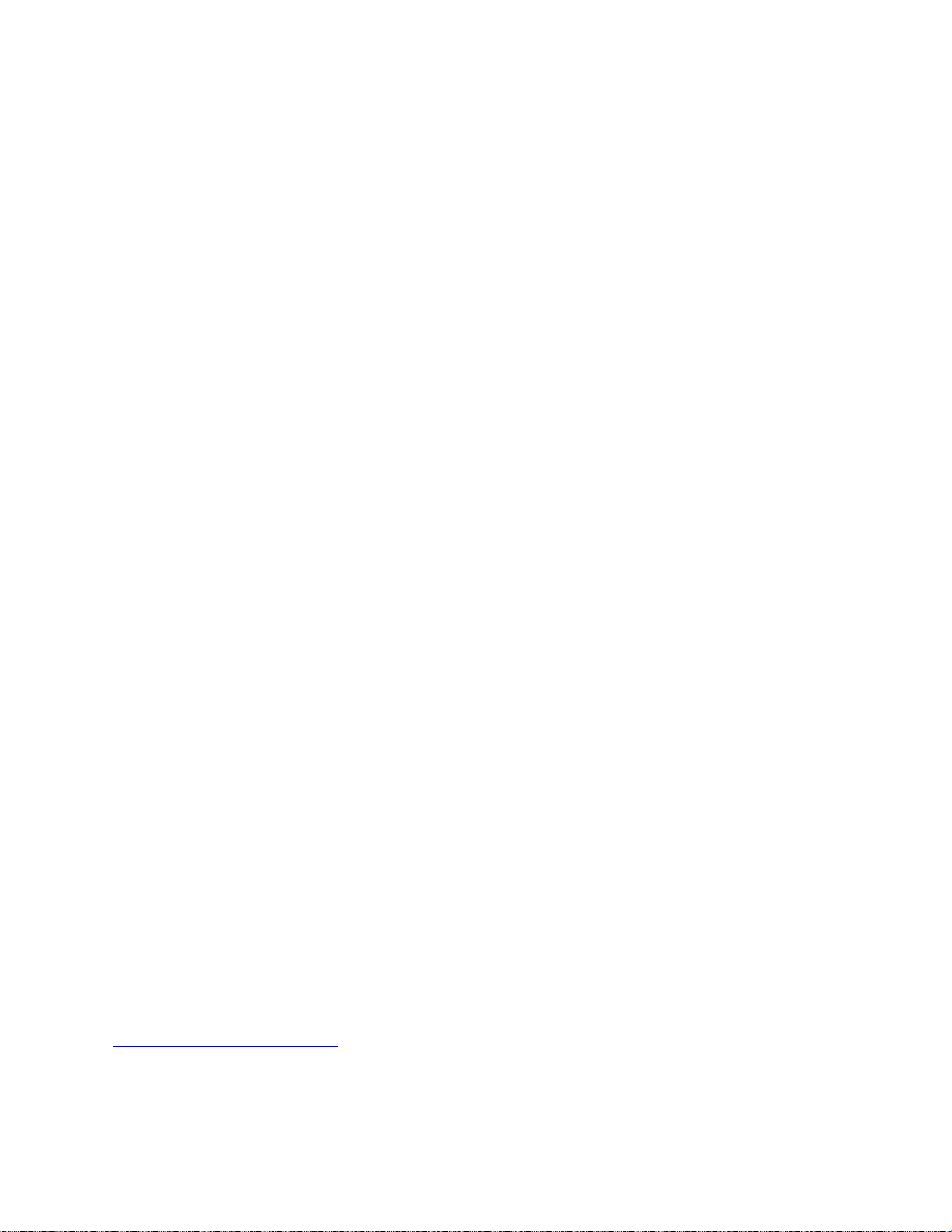
N150 Wireless ADSL2+ Modem Router DGN1000
Password. The password that you use to log in to your ISP.
Idle Timeout (In minutes). If you want to change
in minutes. This determines how long the wireless modem router keeps the Internet
connection active after there is no Internet activity from the LAN. Entering a value of 0
(zero) means never log out.
Internet IP Address.
• When
Get Dynamically from ISP. Y
a login is required, these fields display:
our ISP uses DHCP to assign your IP address. Your ISP
automatically assigns these addresses.
Use Static IP Address. Enter t
he IP address, IP subnet mask, and the gateway IP
address that your ISP assigned. The gateway is the ISP’s wireless modem router to
which your wireless modem router will connect.
• When
Use IP Over A TM (IPoA). Y
a login is not required, this field displays:
our ISP uses classical IP addresses (RFC 1577). Enter the
IP address, IP subnet mask, and gateway IP addresses that your ISP assigned.
Domain Name Server (DNS) Address. The DNS se
based on their names.
Get Automatically from ISP. Y
our ISP uses DHCP to assign your DNS servers. Your ISP
automatically assigns this address.
the login timeout, enter a new value
rver is used to look up site addresses
Use These DNS Servers. If yo
u know that your ISP does not automatically transmit DNS
addresses to the wireless modem router during login, select this option, and enter the IP
address of your ISP’s primary DNS server. If a secondary DNS server address is
available, enter it also.
NAT (Network Address Translation). NA
T automatically assigns private IP addresses
(10.1.1.x) to LAN-connected devices.
Enable. Usu
Disable. This disab
ally NAT is enabled.
les NAT, but leaves the firewall active. Disable NAT only if you are
sure you do not need it. When NA T is disabled, only st andard routing is performed by this
router. Classical routing lets you directly manage the IP addresses that the wireless
modem router uses. Classical routing should be selected only by experienced users.
1
Disable firewall. This disables the firewall in addition to disabling NAT. With the firewall
disabled, the protections usually provided to your network are disabled.
When no login is required, this field displays:
Router MAC Address. Th
e Ethernet MAC address used by the wireless modem router on
the Internet port. Some ISPs register the MAC address of the network interface card in your
computer when your account is first opened. They will then accept traffic only from the MAC
1. Disabling NAT reboots the wireless modem router and resets its configuration settings to the factory defaults. Disable
NAT only if you plan to set up the wireless modem router in a setting where you will be manually administering the IP
address space on the LAN side of the router.
Router Internet Setup
27
Page 28
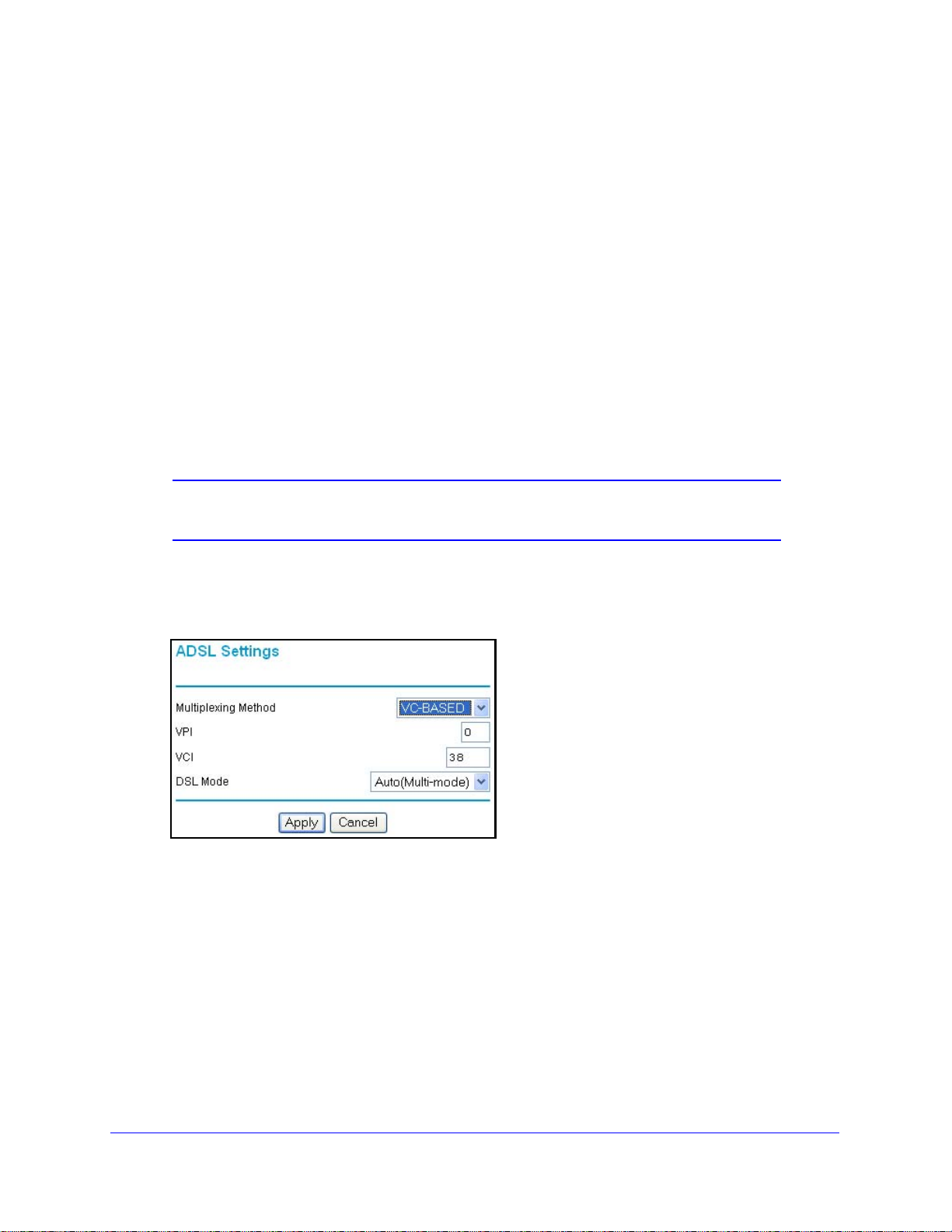
N150 Wireless ADSL2+ Modem Router DGN1000
address of that computer. This feature allows your wireless modem router to use your
computer’s MAC address (this is also called cloning).
Use Default Address. Use th
Use Computer MAC Address. The wire
address of the computer that you are now using. You need to be using the one computer
that is allowed by the ISP.
Use This MAC Address. Enter the
e defa
ult MAC address.
less modem router will capture and use the MAC
MAC add
ress that you want to use.
DSL Settings
The DSL settings of your wireless modem router work fine for most ISPs. However, some
ISPs use a specific multiplexing method and virtual circuit number for the virtual path
identifier (VPI) and virtual channel identifier (VCI).
Note: It is required that you use the Setup Wizard to select the correct
country for the default DSL settings to work.
If your ISP gave you a multiplexing method or VPI/VCI number, enter the setting:
1. Select Setup > ADSL Settings
to display the following screen:
2. In the Multiplexing Method drop-down list, select LLC-based or VC-based.
3. For the VPI, type a number between 0 and 255. The default is 8 for the U.S. version, 0 for
e world wide version, and 1 for the German version.
th
4. For the VCI, type a number between 32 and 65535. The default is 35 for the U.S. version,
38 fo
r the worldwide version, and 32 for the German version.
5. Click Apply.
Router Internet Setup
28
Page 29
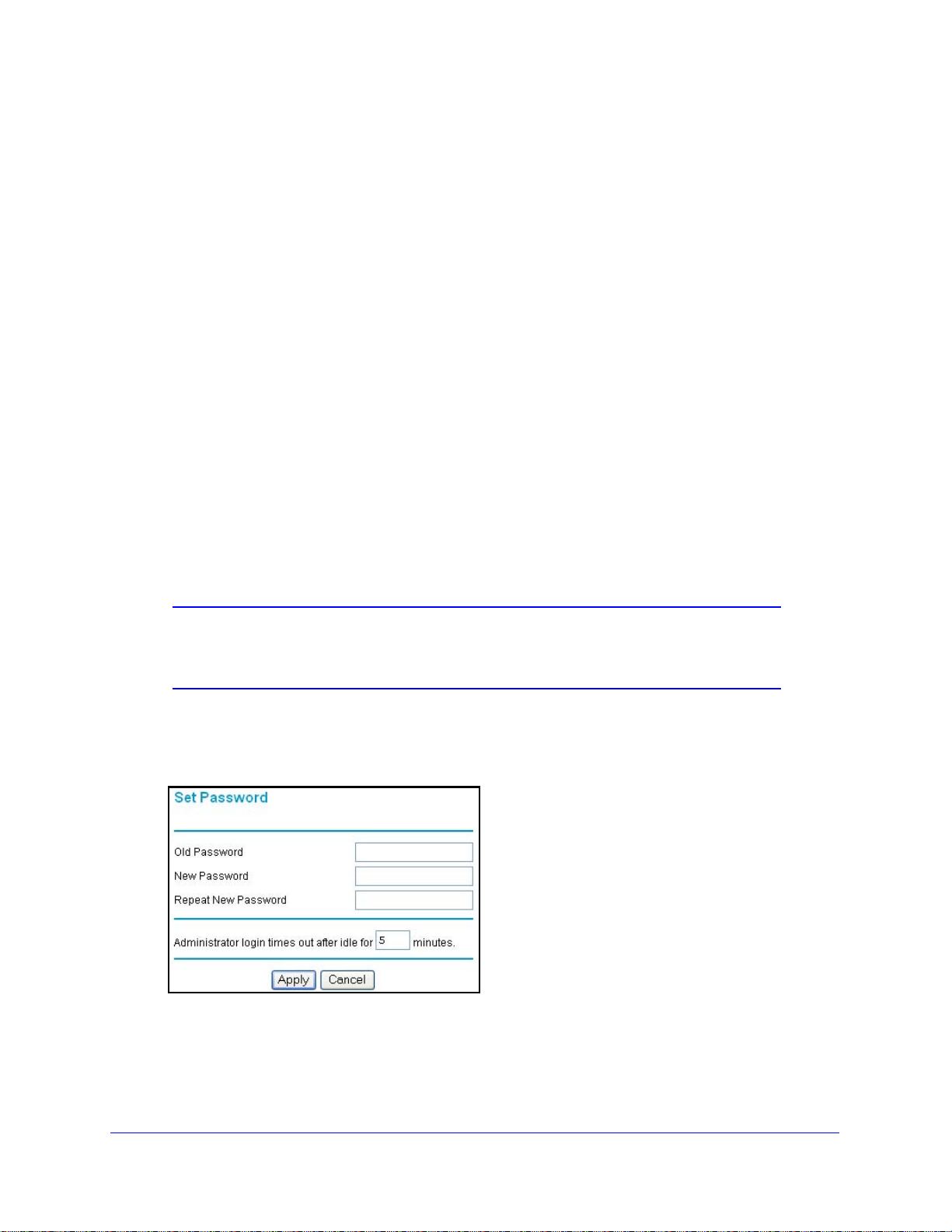
N150 Wireless ADSL2+ Modem Router DGN1000
Unsuccessful Internet Connection
If you cannot connect to the Internet, you can do one or more of the following:
• Review your
everything correctly.
• Contact your ISP to verify that you have the correct configuration information.
•
Read Chapter 7, Troubleshooting. If problems persist, register your NETGEAR product
and contact NETGEAR Technical Support.
• Check the
your PC Control Panel. They should be set to obtain both IP and DNS server addresses
automatically. See your computer documentation for more information.
settings to be sure you have selected the correct options and typed
Interne
t Protocol (TCP/IP) properties in the Network Connections section of
Change Password and Login Time-Out
For security reasons, the wireless modem router has its own user name and password that
default to admin and password. You can and should change these to a secure user name
and password that are easy to remember. The ideal password contains no dictionary words
from any language and is a mixture of upper case and lower case letters, numbers, and
symbols. It can be up to 30 characters.
Note: The router user name and password are not the same as the user
name and password for logging in to your Internet connection. See
Types of Logins on page 30 for more information about login types.
To change your password and login time-out:
1. Select Maintenance > Set Pass
2. Enter the old password, and then enter the new password twice.
Change the login time-out to a value between 1 and 99 minutes if the default value of 5
3.
utes does not meet your needs.
min
word to display the following screen:.
Router Internet Setup
29
Page 30

N150 Wireless ADSL2+ Modem Router DGN1000
The administrator’s login to the wireless modem router configuration times out after a
period of inactivity to prevent someone else from accessing the ro u t e r interface when you
step away.
4. Click Apply to
After changing the password, you are required to log in again to continue the
figuration. If you have backed up the wireless modem router settings previously, you
con
should do a new backup so that the saved settings file includes the new password. See
Back Up on p
save your changes.
age 64 for information about backing up your network configuration.
Log Out Manually
The router interface provides a Logout command at the bottom of the router menus. Log out
when you expect to be away from your computer for a relatively long period of time.
To log out manually:
Click Log Out at the bottom of the router menus.
Type s of L og in s
There are three separate types of logins that have different purpo ses. It is imp ortant that you
understand the difference so that you know which login to use when.
• Router log
page 21 for details about this login.
• ISP login log
this login information in a letter or some other way. If you cannot find this login
information, contact your service provider.
• W
i-Fi network name and passphrase log s you in to your wireless network. This login is
preconfigured and can be found on the label on the bottom of your unit. See Chapter 3,
Wireless Settings, for more information.
in logs you in to the ro ut e r interf ace. See Log In to the N150 Modem Router on
s you in to your Internet service. Your service provider has provided you with
Router Internet Setup
30
Page 31

3. Wireless Settings
Protect your network
3
This chapter describes how to use the Wireless Settings screens to view and change (if needed)
your wireless network settings. Security features to prevent objectionable content from reaching
your PCs are covered in Chapter 4, Security Settings.
This chapter contains the following sections:
• Preset Security
• Security Basics
• Add Clients (Devices) to Your Network
• Wireless Settings Screen
31
Page 32

N150 Wireless ADSL2+ Modem Router DGN1000
Preset Security
The N150 Modem Router comes with preset security. This means that the Wi-Fi network
name (SSID), passphrase, and security option (encryption protocol) are preset in the factory.
You can find the preset SSID and passphrase on the bottom of the unit.
• W
i-Fi network name (SSID) identifies your network so devices can find it.
• Pass
• Security option is the type of security protocol applied to your wireless network. The
phrase controls access to your network. Devices that know the SSID and the
passphrase can find your wireless network and connect.
Note: The preset SSID and passphrase are uniquely generated for every
device to protect and maximize your wireless security.
security protocol in force encrypts data transmissions and ensures that only trusted
devices receive authorization to connect to your network. The preset security option is
WPA-PSK/WPA2-PSK mixed mode described in Wireless Security Options on p
age 33.
The Wireless Settings screen lets you view an
However, it is important to understand that NETGEAR recommends that you not
change your preset security settings. If you do decide to change your preset security
settings, make a note of the new settings and store it in a safe place where you can easily
find it.
d change the preset security settings.
Security Basics
Unlike wired network data, wireless data transmissions extend beyond you r walls and can be
received by any device with a compatible wireless adapter (radio). For this reason, it is very
important to maintain the preset security and underst and the other security fea tures available
to you. Besides the preset security settings described above, your wireless modem router
has the security features described here and in Chapter 4, Security Settings.
• T
urn off wireless connectivity
• Disable SSID
• Restrict access by MAC add
• Wireless
broadcast
ress
security options
Wireless Settings
32
Page 33

N150 Wireless ADSL2+ Modem Router DGN1000
Turn Off Wireless Connectivity
You can completely turn off the wireless connectivity of the wireless modem router by
pressing the Wireless On/Off button on its front panel
notebook computer to wirelessly connect to your wireless modem router
business trip, you can turn off the wireless portion of the modem router while you are
traveling. Other members of your household who use computers connected to the wireless
modem router through Ethernet cables can still use the wireless modem router.
. For example, if you use your
and you take a
Disable SSID Broadcast
By default, the wireless modem router broadcasts its Wi-Fi network name (SSID) so devices
can find it. If you change this setting to not allow the broadcast, wireless devices will not find
your wireless modem router unless th ey are configured with the same SSID. See Wireless
Access Point Settings on p
Note: Turning off SSID broadcast nullifies the wireless network discovery
feature of some products such as Windows XP, but the data is still
fully exposed to a determined snoop using specialized test
equipment like wireless sniffers. If you allow the broadcast, be sure
to keep wireless security enabled.
age 39 for the procedure.
Restrict Access by MAC Address
You can enhance your network security by allowing access to only specific PCs based on
their Media Access Control (MAC) addresses. You can restrict access to only trusted PCs so
that unknown PCs cannot wirelessly connect to the wireless modem router. MAC address
filtering adds additional security protection to the wireless security option you have in force.
The Wireless St ation Access List determines which wireless hardware devices are allowed to
connect to the wireless modem router by MAC address. See Wireless Station Access List
Settings. on pag
e 39 for the procedure.
Wireless Security Options
A security option is the type of security protocol applied to your wireless network. The
security protocol in force encrypts data transmissions and ensures that only trusted devices
receive authorization to connect to your network. There are two types of encryption: Wired
Equivalent Privacy (WEP) and Wi-Fi Protected Access (WPA). WPA is stronger, and
therefore, recommended over WEP. WPA has several options including pre-shared key
(PSK) encryption and 802.1x encryption for enterprises.
This section presents an overview of the security option
use which option. Note that it is also possible to disable wireless security. NETGEAR does
not recommend this.
s and provides guidance on when to
Wireless Settings
33
Page 34

N150 Wireless ADSL2+ Modem Router DGN1000
WEP Encryption
WEP uses an old encryption method and can be easily decoded with today's powerful
computers. Use this mode only when you have a very old legacy wireless client that does not
support WPA-PSK. The Wi-Fi alliance highly recommends against using WEP and plans to
make it obsolete. If you do decide to use WEP, see Set WEP Encryption and Passphrase on
page 42 for the procedure.
WPA Encryption
WPA encryption is built into all hardware that has the Wi-Fi-certified seal. This seal means
the product is authorized by the Wi-Fi Alliance (http://www.wi-fi.org/) because it complies with
the worldwide single standard for high-speed wireless local area networking. For information
t how to use the WPA home options, see Change WPA Security Option and Passphrase
abou
on page 41.
• WP
A-PSK uses a much stronger encryption algorithm than WEP so it is harder to decode.
This option uses a passphrase to perform the authentication and generate the initial data
encryption keys. Then it dynamically varies the encryption key. WPA-PSK uses Temporal
Key Integrity Protocol (TKIP) data encryption, implements most of the IEEE 802.11i
standard, and is designed to work with all wireless network interface cards, but not all
wireless access points. It is superseded by WPA2-PSK.
• WP
A2-PSK is the strongest. It is advertised to be theoretically indecipherable due to the
greater degree of randomness in encryption keys that it generates. WPA2-PSK gets
higher speed because it is usually implemented through hardware, while WPA-PSK is
usually implemented through software. WPA2-PSK uses a passphrase to authenticate
and generate the initial data encryption keys. Then it dynamically varies the encryption
key.
• WPS-PSK
+ WPA2-PSK Mixed Mode is the preconfigured security mode on the wireless
modem router. NETGEAR recommends mixed mode because it provides broader
support for all wireless clients. WPA2-PSK clients get higher speed and security, and
WPA-PSK clients get decent speed and security. The product documentation for your
wireless adapter and WP A client software should have instructions abou t configuring their
WPA settings.
• WP
A-802.1x is enterprise-level security and requires an authentication server to
recognize and authorize client access. The authentication server is called Remote
Authentication Dial In User Service (RADIUS). Every wireless client has a user login on
the RADIUS server, and the wireless modem router has a client login on the RADIUS
server. Data transmissions are encrypted with an automatically generated key. For
information about how to use the WP A enterprise optio n, see Set WPA-802.1x Server and
Passphrase on p
age 41.
Wireless Settings
34
Page 35
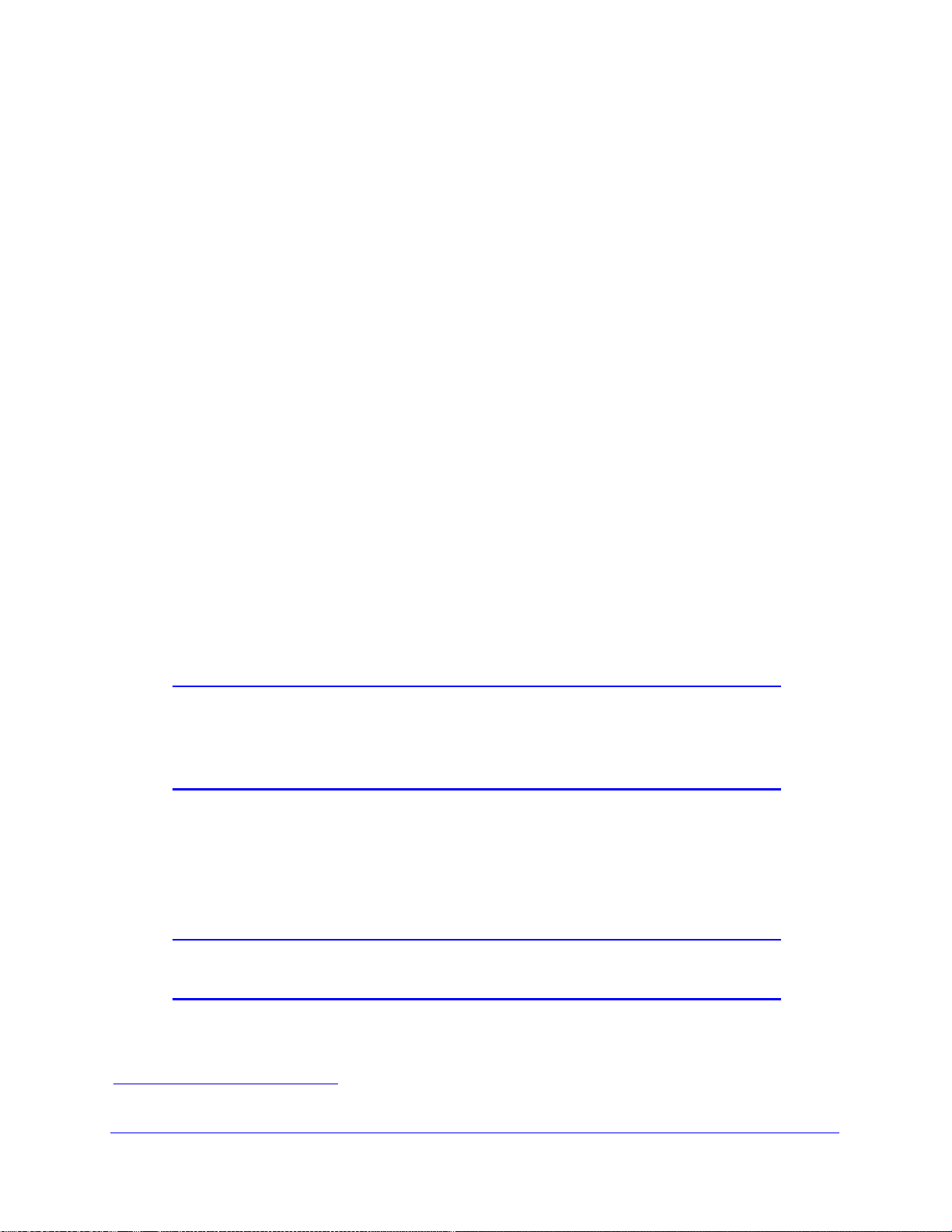
N150 Wireless ADSL2+ Modem Router DGN1000
Add Clients (Devices) to Your Network
Choose either the manual or the WPS method to add wireless devices, including guest
devices, and other equipment to your wireless network.
Manual Method
1. Open the software that manages your wireless connections on the wireless device
(laptop computer, gaming device, iPhone) that you want to connect to your router. This
software scans for all wireless networks in your area.
2. Look for your net
the setup process, look for the default Wi-Fi network name (SSID) and select it. The default
Wi-Fi network name (SSID) is located on the product label on the bottom of the router.
3. Ente
4. Repe
r the wireless modem router passphrase and click Connect. The default wireless
modem router passphrase is located on the product label on the bottom of th e router.
at steps 1–3 to add other wireless devices.
work and select it. If you did not change the name of your network during
Wi-Fi Protected Setup (WPS) Method
Wi-Fi Protected Setup (WPS) is a standard for easily adding computers and o ther devices to
a home network while maintaining security . To use WPS, make sure that all wireless devices
to be connected to the network are Wi-Fi certified and support WPS. During the connection
process, the client gets the security settings from the router so that every device in the
network has the same security settings.
Note: If you find that the rou te r is generating new security settings fo r each
added device, it means that the default value for Keep Existing
Wireless Settings has changed. See
more information about this setting.
WPS Settings. on page 79 for
All Wi-Fi-certified and WPS-capable products are compatible with the NETGEAR products
that have Push 'N' Connect, which is based on WPS
list of all wireless and wired devices conn
Devices o
You can use the WPS (Push 'N' Connect) or router interface method to add wireless devices
and other equipment to your wireless network.
1. For a list of other Wi-Fi-certified products available from NETGEAR, go to http://www.wi-fi.org.
n page 70.
Note: WEP security does not support WPS. If you try to use WPS to
connect a WEP device to your network, it will not connect.
ected to your modem router, see View Attached
Wireless Settings
35
1
. For information about how to view a
Page 36

N150 Wireless ADSL2+ Modem Router DGN1000
WPS (Push 'N' Connect) Method
If your wireless device supports WPS (Push 'N' Connect), you can use WPS.
To use WPS:
1. Press the WPS button on the r
outer front panel .
2. Within 2 minutes, press the WPS button on your wireless device or follow the WPS
instructions that
came with the device. The device is now connected to your router.
3. Repeat steps 1–2 to add other WPS wireless devices.
Router Interface Method
To use the router interface method:
1. Select Add WPS Client
Client, select Setup > Wireless Settings and make sure WPS is selected.
2. Click Next.
The following screen lets you select the method for adding the WPS client.
at the top of the router menus. If you cannot select Add WPS
3. Select either Push Button or PIN Number. With either method, the client wireless device
attempts to detect the WPS signal from the wireless modem router and establish a
wireless connection in the time allotted.
The PIN method displays this screen so you can enter the client security PIN number:
• While the wireless modem router attempts to connect to a WPS-capable device, the
WPS LED on the front of the wireless modem router blinks green. When the wireless
modem router establishes a WPS connection, the LED is solid green.
Wireless Settings
36
Page 37
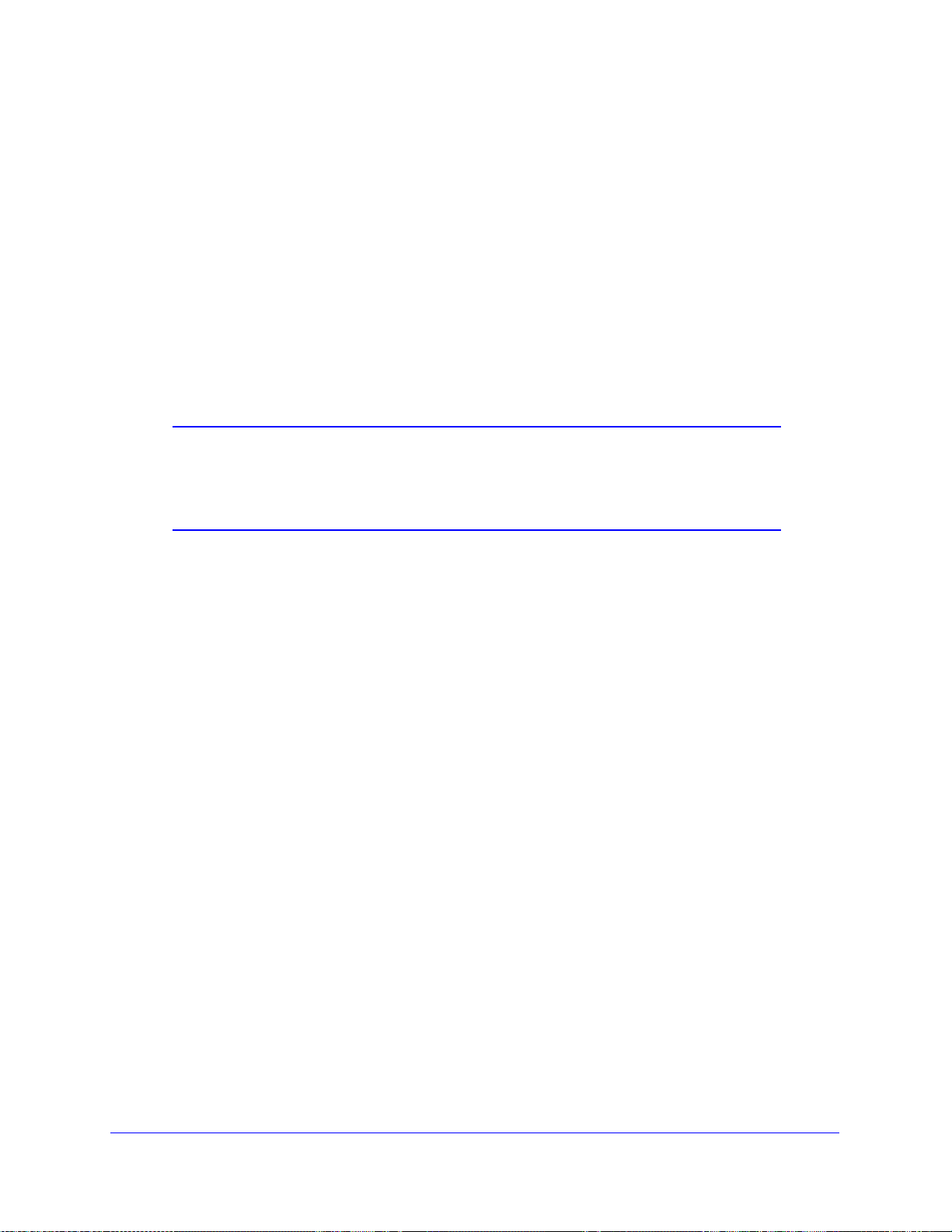
N150 Wireless ADSL2+ Modem Router DGN1000
• If a connection is established, the wireless modem router WPS screen displays a
confirmation message.
4. Repe
at to add another WPS client to your network.
Wireless Settings Screen
The Wireless Settings screen lets you view or configure the wireless network configuration. If
you want to make changes, note the current settings first. Once you have established basic
wireless connectivity , you can enable secu rity settings appropriate to yo ur needs. NETGEAR
recommends that you not change the Wi-Fi network name (SSID), WPA/WPA2-PAK
passphrase, or security option, but if you want to change these settings, this section
explains how.
Note: If you use a wireless computer to change the wireless network
name (SSID) or other wireless security settings, you are
disconnected when you click Apply. To avoid this problem, use a
computer with a wired connection to access the modem router.
Consider Every Device on Your Network
Before you begin, check the following:
• Every wirele
as described in Use Standard TCP/IP Properties for DHCP o
• Each
• The
computer or wireless adapter in your network is required to have the same SSID
and wireless mode (bandwidth/data rate) as the router. Check that the wireless adapter
on each computer can support the mode and security option you want to use.
security option on each wireless device in the network is required to match the r o ut er .
For example, if you select a security option that requires a passphrase, be sure to use
same passphrase for each wireless computer in the network.
ss computer has to be able to obtain an IP address by DHCP from the router
n page 18.
Wireless Settings
37
Page 38

N150 Wireless ADSL2+ Modem Router DGN1000
View or Change Wireless Settings
Your preset router comes set up with a unique wireless network name (SSID) and network
password. This information is printed on the label for your router. You can view or change
these settings in the Wireless Settings screen.
To change the wireless settings:
1. Select Setup > Wireless
2. Make any changes that are needed and click Apply when done to save your settings.
Settings to display the following screen.
Note: The screen sections, settings, and procedures are explained in the
following sections.
3. After you finish adjusting settings and click Apply, configure and test your computers for
wireless connectivity:
a. Program the wireless ad
that you specified in the router.
b. Check that the adapters have a wireless
from the wireless modem router.
apter of your computers to have the same SSID and channel
link and can obtain an IP address by DHCP
Wireless Network Settings
Name (SSID). The SSID is also known as the wireless network name. Enter a 32-character
(maximum) name in this field. This field is case-sensitive. The default SSID is randomly
generated, and NETGEAR strongly recommends that you not change this.
Wireless Settings
38
Page 39

N150 Wireless ADSL2+ Modem Router DGN1000
Region. The location where the wireless modem router is used. It might not be legal to
operate the wireless modem router in a region other than the regions listed.
Channel. Th
e wireless channel used by the gateway: 1 through 13. Do not change the
channel unless you experience interference (shown by lost connections or slow data
transfers). If this happens, experiment with different channels to see which is the best.
Mode. Up to 150
Mbps is the default and allows 802.1 1n and 802.11g wireless devices to join
the network. g & b supports up to 54 Mbps. Up to 65 Mbps supports up to 65 Mbps.
Wireless Access Point Settings
Enable. When this check box is not selected, the wireless signal in the rou t e r so it can accept
wireless clients. When not enabled, the router accepts wired clients only. This check box is
selected by default.
Allow Broadcast of Name (SSID). T
his setting allows the wireless modem router to
broadcasts its SSID so wireless stations can see this wireless name (SSID) in its scanned
network list. This check box is selected by default. To turn off the SSID broadcast, clear the
Allow Broadcast of Name (SSID) check box and click Apply.
Wireless Isolation.
When this check box is selected, wireless stations cannot communicate
with each other or with stations on the wired network. This check box is not selected by
default.
Wireless Station Access List Settings.
The Wireless Stations Access List lets you restrict access to your network to a specific list of
devices based on their MAC addresses.
To set up a WIreless Station Access list.
1. On the
Wireless Settings screen, click the Setup Access List button to display the
Wireless Station Access List screen shown next and introduced here:
• The T
urn Access Control On check box at the top is not selected by default to allow
any computer configured with the correct wireless network name (SSID) and
passphrase to access the network.
• T
rusted Wireless Stations lists the trusted computers that have access to your
network.
• A
vailable Wireless St ations list s the currently untrusted computers that are connected
to your network.
Wireless Settings
39
Page 40

N150 Wireless ADSL2+ Modem Router DGN1000
Figure 9. Wireless Station Access List
2. Select the Turn Access Control On check box to enable access restriction by MAC
address.
3. In the Add New Station Manually list, click Add to add
your computer’s MAC address so you
do not lose your wireless connection when you click Apply. If you lose your wireless
connection, you have to access the wireless modem router from a wired computer or from a
wireless computer that is on the access control list.
4. If a wireless station that you want to add to the Trusted Wireless Stations list is connected to
th
e network, select it from the Available Wireless Stations list and click Add.
5. If the wireless station is not currently connected, you can enter its address manually. The
MAC addre
ss is usually printed on the wireless card, or it might appear in the wireless
modem router’s DHCP table. The MAC address is 12 hexadecimal digits.
You can also copy and paste the MAC addresses from the wireless modem router’s
ched Devices screen (see View Attached Devices on pa
Atta
field. To do this, configure each wireless computer to obt
ge 70) into the MAC Address
ain a wireless link to the wireless
modem router. The computer should then appear in the Attached Devices screen.
6. Click Apply to
save your settings and return to the Wireless Settings screen.
Security Options Settings
The Security Options section of the Wireless Settings screen lets you change the security
option and passphrase. See Wireless Security Options on pag
security options and when to use which one. Please note that NETGEAR recommends
you not change the security option or passphrase, but if you want to change these
settings, this section explains how. Do not disable security.
e 33 for an explanation of the
that
Wireless Settings
40
Page 41

N150 Wireless ADSL2+ Modem Router DGN1000
Change WPA Security Option and Passphrase
To change the WPA security option and passphrase:
1. In the Security Options section, select the WPA option you want.
2. In the Network Key field that displays when you select a WPA security option, enter the
network key (passphrase) that you want to use. It is a text string from 8 to 63 characters.
Set WPA-802.1x Server and Passphrase
To set the WPA-802.1x server and passphrase:
1. In the Security Options section, select WP
2. In the Radius Server Name/IP Address field, enter the name or IP address of the RADIUS
server on your LAN. This is a required field.
3. In the Radius
The default port is 1812.
4. In the Shar
has to have this passphrase to log into the RADIUS server as a client.
Port field, enter the port number used for connections to the RADIUS server.
ed Key field, enter the RADIUS server passphrase for client logins. The router
A-802.1x to display the following fields:
Wireless Settings
41
Page 42

N150 Wireless ADSL2+ Modem Router DGN1000
Set WEP Encryption and Passphrase
When configuring WEP from a wireless computer, you lose your wireless connection when
you click Apply. You have to either configure your wireless adapter to match the wireless
modem router WEP settings or access the wireless modem router from a wired computer.
To set WEP encryption and passphrase:
1. In the Security
Options section, select WEP to display the following screen:
2. Select the authenticatio n type. The default is Automatic. Other choices are Open System
(any client can authenticate itself to the network) and Shared Key (a passphrase and a
four-way challenge is needed for authentication).
3. Select the encryption streng
4. Enter th e
four data encryption keys either manually or automatically. These values are
th setting, either 64 bit or 128 bit.
required to be identical on all computers and access points in your network.
• Auto
matic. Enter a word or group of printab
le characters in the Passphrase field and
click Generate. The four key fields are automatically populated with key values.
• Manual. The n
umber of hexadecimal digits that you enter depends on the encryption
strength setting:
- For 64-bit WEP, enter 10 hexadecimal digit
s (any combination of 0–9, a–f, or
A–F).
- For 128-bit WEP, enter 26 hexadecimal digits (any combination of 0–9, a–f, or
A–F).
5. Select the radio
Make sure you understand how the WEP key settings are configured in yo
button for the key you want to make active.
ur wireless
adapter. Wireless ad apter configuration utilities such as the one in Windows XP allow one
key entry, which has to match the default key you set in the wireless modem router.
6. Click Save to save yo
ur settings or click Apply so your changes to take effect immediately.
Wireless Settings
42
Page 43

4. Security Settings
Keep unwanted content out of your network
4
This chapter explains how to use the basic firewall features of the wireless modem router to
prevent objectionable content from reaching the PCs and other devices connected to your
network.
This chapter contains the following sections:
• Keyword Blocking of HTTP Traffic
• Firewall Rules to Control Network Access
• Configure Services
• Set the Time Zone
• Schedule Firewall Services
• Enable Security Event Email Notification
43
Page 44
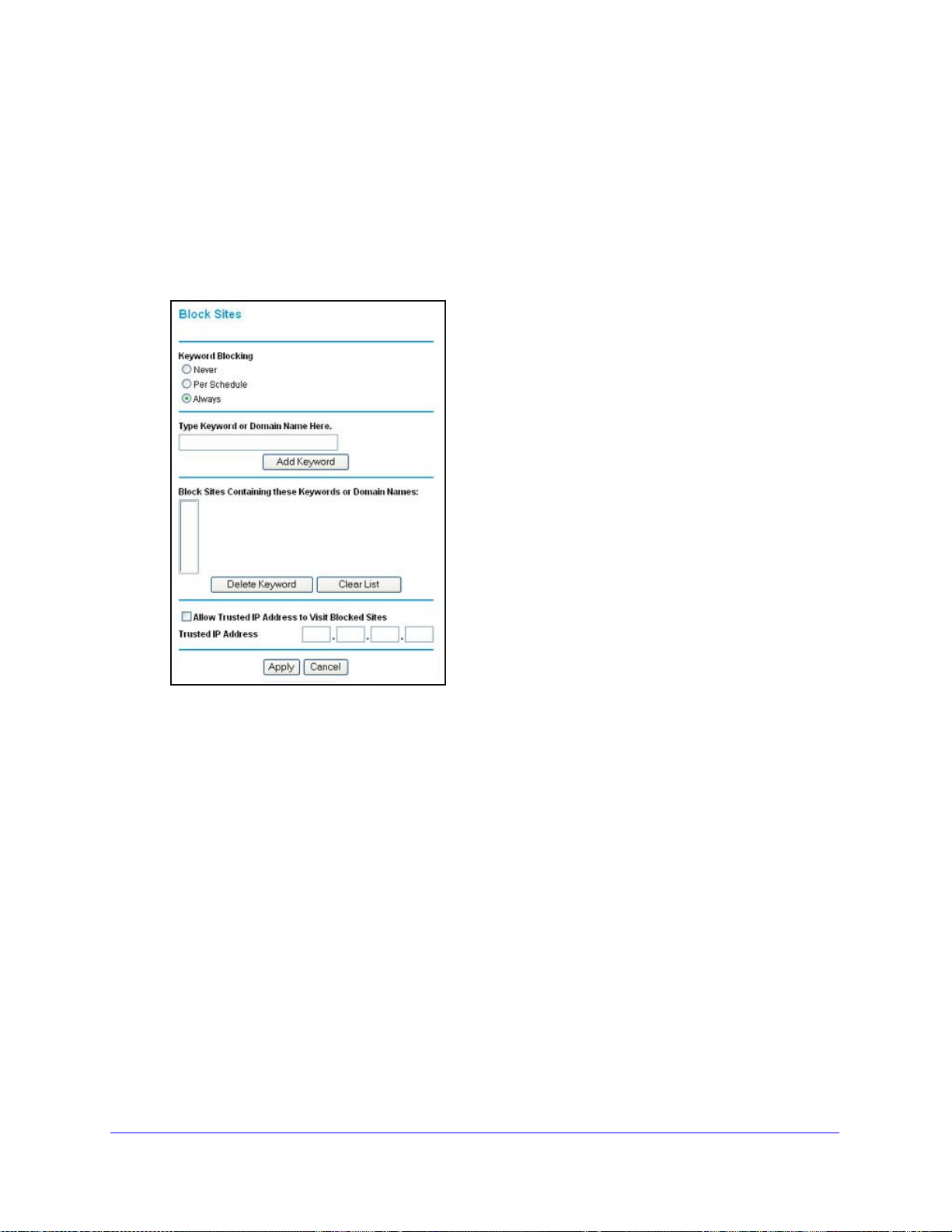
N150 Wireless ADSL2+ Modem Router DGN1000
Keyword Blocking of HTTP Traffic
Use keyword blocking to prevent certain types of HTTP traffic from accessing your network.
The blocking can be always or according to a scheduled.
To block by keywords:
1. Select Security > Block Site
2. Select one of the keyword blocking options:
• Per Schedule. T
urn on keyword blocking according to the Schedule screen settings.
s.
• Always. T
3. In the Keyword field, enter a keyword or domain, click Add Keyword
The Keyword list. supports up to 32 entries. Here are some sample entries:
• Specify XXX to block http://www.badstuff.com/xxx.html.
Specify .com if you want to allow only sites with domain
•
• Enter a period (.) to b
urn on keyword blocking all the time, independent of the Schedule screen.
suffixes such as .edu or .gov.
lock all Internet browsing access.
Security Settings
44
, and click Apply .
Page 45
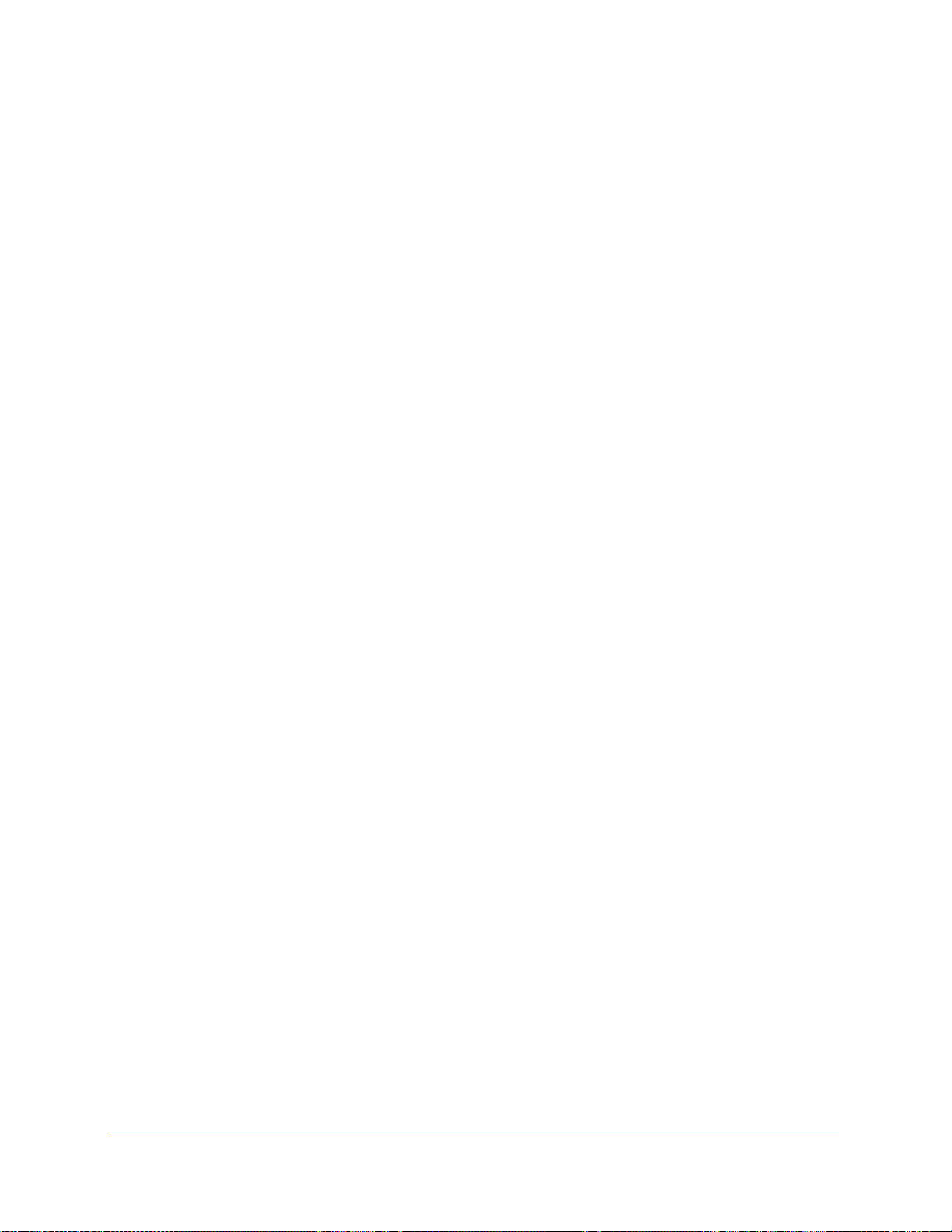
N150 Wireless ADSL2+ Modem Router DGN1000
Delete a Keyword or Domain
To delete a keyword or domain:
1. Select
2. Click Dele
the keyword you want to delete from the list.
te Keyword and click Apply to save your changes.
Specify a Trusted Computer
You can exempt one trusted computer from blocking and logging. That computer has to be
configured to use a a fixed IP address.
To specify a trusted computer:
n the Trusted IP Address field, enter the IP address.
1. I
2. Click App
ly to save your changes.
Firewall Rules to Control Network Access
By default your router blocks any inbound traffic from the Internet to your computers except
for replies to your outbound traffic. You might need to create exceptions to this rule to allow
remote computers to access a server on your local network or to allow certain applications
and games to work correctly. Your router provides firewall rules for creating th ese exceptions.
Authorized communications are est
firewall has the following two default rules. You can create custom rules to further restrict the
outbound communications or more widely open the inbound communications:
ablished according to inbound and outbound rules. The
• In
bound. Block all access from outside except responses to requests from the LAN side.
• Outb
ound. Allow all access from the LAN side to the outside.
Remote Computer Access Basics
When a computer on your network needs to access a computer on the Internet, your
computer sends your router a message containing the source and destination address and
process information. Before forwarding your message to the remote computer, your router
has to modify the source information and create and track the communication session so that
replies can be routed back to your computer.
Here is an example of normal outbound traffic an
1. Y
ou open a browser, and your operating system assigns port number 5678 to this
browser session.
2. Y
ou type http://www.example.com into the URL field and your computer creates a web
page request message with the following address and port information. The request
message is sent to your router.
Source address. Y
our computer’s IP address.
d the resulting inbound responses:
Security Settings
45
Page 46

N150 Wireless ADSL2+ Modem Router DGN1000
Source port number. 5678, which is the browser session.
Destination address. The I
P address of www.example.com, which your computer finds
by asking a DNS server.
Destination port number. 80, which is th
e standard port number for a web server
process.
our router creates an entry in its internal session table describing this communication
3. Y
session between your computer and the web server at www.example.com. Before sending
the web page request message to www.example.com, your router stores the original
information and then modifies the source information in the request message, performing
Network Address Translation (NAT):
• Th
e source address is replaced with your router’s public IP address. This is
necessary because your computer uses a private IP address that is not globally
unique and cannot be used on the Internet.
• The
source port number is changed to a number chosen by the router , such as 33333.
This is necessary because two computers could independently be using the same
session number.
Your router then sends this request message through the Internet to the web server at
www
.example.com.
4. Th
e web server at www.example.com composes a return message with the requested web
page data. The return message contains the following address and port information. The
web server then sends this reply message to your router.
Source address. The
Source port number. 80,
Destination address. The p
Destination port number. 3333
5. Upon receiving the
IP address of www.example.com.
which is the standard port number for a web server process.
ublic IP address of your router.
3.
incoming message, your router checks its session table to determine
whether there is an active session for port number 33333. Finding an active session, the
router then modifies the message to restore the original address information replaced by
NAT. Your router sends this reply message to your computer, which displays the web
page from www.example.com. The message now contains the following address and port
information:
Source address. The
Source port number. 80,
Destination address. Y
Destination port number. 5678
IP address of www.example.com.
which is the standard port number for a web server process.
our computer’s IP address.
, which is the browser session that made the initial
request.
6. Wh
en you finish your browser session, your router eventually detects a period of inactivity in
the communications. Your router then removes the session information from its session
table, and incoming traffic is no longer accepted on port number 33333.
Security Settings
46
Page 47

N150 Wireless ADSL2+ Modem Router DGN1000
Open Inbound Ports (Port Forwarding)
In the preceding example, requests are sent to a remote computer by your router from a
particular service port number, and replies from the remote computer to your router are
directed to that port number. If the remote server sends a reply back to a different port
number , your router does not recognize it and discar ds it. However, some application servers
(such as FTP and IRC servers) send replies back to multiple port numbers.By using the
inbound rule function of your router, you can tell the router to open additional incoming ports
when a particular outgoing port originates a session.
An example is Internet Relay Chat (IRC). Your computer connects to an IRC server at
estination port 6667. The IRC server not only responds to your originating source port, but
d
also sends an identify message to your computer on port 113. WIth inbound rules, you can
tell the router , “Wh en you initiate a session with destination port 6667, you have to also allow
incoming traffic on port 113 to reach the originating computer.” Using steps similar to the
preceding example, the following sequence shows the effects of the inbound rule you have
defined:
ou open an IRC client program to start a chat session on your computer.
1. Y
2. Y
our IRC client composes a request message to an IRC server using a destination port
number of 6667, the standard port number for an IRC server process. Your computer then
sends this request message to your router.
our router creates an entry in its internal session table describing this communication
3. Y
session between your computer and the IRC server. Your router stores the origina l
information, performs Network Address Translation (NAT) on the source address and port,
and sends this request message through the Internet to the IRC server.
4. Notin
5. The IRC se
6. Upon
7. Upon receiving the incoming message to destination
8. When you
To configure inbound rules, you need to know which in
Also, you need to know the number of the outbound port that will trigger the opening of the
inbound ports. You can usually determine this information by contacting the publisher of the
application, or the relevent user groups or newsgroups.
g your inbound rule and having observed the destination port number of 6667, your
router creates an additional session entry to send any incoming port 113 traffic to your
computer.
rver sends a return message to your router using the NAT-assigned source port
(for example, port 33333) as the destination port. The IRC server also sends an identify
message to your router with destination port 113.
receiving the incoming message to destination port 33333, your router checks its
session table to determine whether there is an active session for port number 33333.
Finding an active session, the router restores the original address information replaced by
NAT and sends this reply message to your computer.
port 1 13, your router checks it s session
table and learns that there is an active session for port 113, associated with your computer.
The router replaces the message’s destination IP address with your computer’s IP address
and forwards the message to your computer.
finish your chat session, your router eventually senses a period of inactivity in the
communications. The router then removes the session information from its session table,
and incoming traffic is no longer accepted on port numbers 33333 or 113.
bound ports the application needs.
Security Settings
47
Page 48

N150 Wireless ADSL2+ Modem Router DGN1000
Note: Only one computer at a time can use the triggered application.
Inbound Rules to Permit External Host Communications
In both of the preceding examples, your computer initiates an application session with a
server computer on the Internet. However, you might need to allow a client computer on the
Internet to initiate a connection to a server computer on your network. Normally, your router
ignores any inbound traffic that is not a response to your own outbound traffic. You can
configure exceptions to this default rule by using the inbound rules feature.
A typical application of inbound rules can be shown by reversing the clien
from the previous web server example. In this case, a remote computer’s browser needs to
access a web server running on a computer in your local network. By using inbound rules,
you can tell the router, “When you receive incoming traffic on port 80 (the standard port
number for a web server process), forward it to the local computer at 192.168.1.123.” The
following sequence shows the effects of the inbound rule you have defined:
1. The user of a re
www.example.com, which resolves to the public IP address of your router. The remote
computer composes a web page request message with the following destination
information:
Destination address. The IP
router.
Destination port number. 80, which is th
process.
The remote computer sends this request message through the Internet to your router.
2. Y
our router receives the request message and looks in its rules table for any rules covering
the disposition of incoming port 80 traffic. Your inbound rule specifies that incoming port 80
traffic should be forwarded to local IP address 192.168.1.123. Therefore, your router
modifies the destination information in the request message:
The destination address is repla
mote computer opens a browser and requests a web page from
address of www.example.co m, which is the address of your
e standard port number for a web server
ced with 192.168.1.123.
t-server relationship
Your router then sends this request message to your local network.
our web server at 192.168.1.123 receives the request and composes a return message
3. Y
with the requested web page data. Your web server then sends this reply message to your
router.
our router performs Network Address Translation (NAT) on the source IP address, and
4. Y
sends this request message through the Internet to the remote computer, which displays the
web page from www.example.com.
To configure inbound rules, you need to know which inbound
usually can determine this information by contacting the publisher of the application or the
relevant user groups and/or newsgroups.
Security Settings
48
ports the application needs. You
Page 49

N150 Wireless ADSL2+ Modem Router DGN1000
How Inbound Rules Differ from Outbound Rules
The following points summarize the differences between inbound rules and outbound rules:
• Outbound rules can be used by any computer on your network, although only one
computer can use the
• Inbound rules are configured for a single computer on your network.
•
Outbound rules do not need to know the computer’s IP address in advance. The IP
a
ddress is captured automatically.
• Inbound rules require that you specify the computer’s IP address during configuration,
a
nd the IP address can never change.
• Outbound rules require specific outbound traffic to open the inbound ports, and the
o
utbound ports are closed after a period of no activity.
• Inbound Rules are always active and do not need to be made active.
m at a time.
Configure Firewall Rules
The Firewall Rules screen lets you configure custom rules to make exceptions to the default
rules. Exceptions can be based on the service or application, source or destination IP
addresses, and time of day. You can log traffic that matches or does not match the rule and
change the order of rule precedence. See Configure Services on page 54 for information
about services.
All traffic attempting to pass through the firewall is su
the Rules table from the top (highest precedence) to the default rules at the bottom. In some
cases, the order of precedence is important to determine which co mmunication s are allowed
into or out of the network.
To configure firewall rules:
1. Select Security >
Firewal l Rules to display the following screen:
bjected to
the rules in the order shown in
2. To add an inbound or outbound rule:
• For an outbound rule, click Add u
Security Settings
nder Outbound Services.
49
Page 50
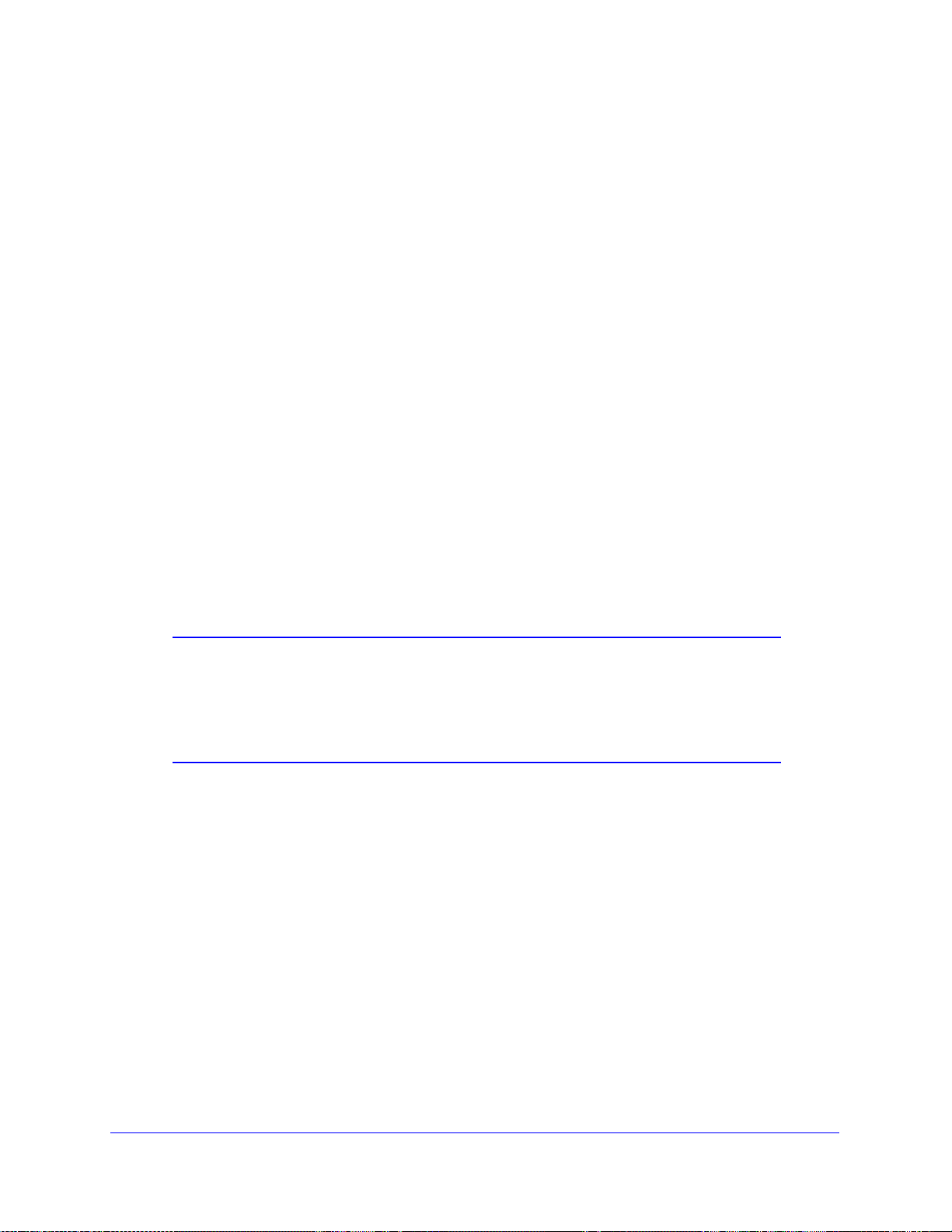
N150 Wireless ADSL2+ Modem Router DGN1000
• For an inbound rule, click Add under Inbound Services.
3. T
o edit or delete a rule, select its button on the left side and click Edit or Delete.
4. T
o change the order of precedence:
a. Select it
b. At the prompt, en
5. T
o open or close instant messaging, select a radio button: and click Apply.
• Cl
• Open IM Port
6. Click Apply to save
s button on the left side of the table and click Move.
ter the number of the new position and click OK.
ose IM Ports. Disables instant messaging traffic.
s. Enables instant messaging traffic. IM ports are open by default.
your settings.
Inbound Rules (Port Forwarding)
Because the wireless modem router uses Network Address Translation (NAT), your network
presents only one IP address to the Internet, and outside users cannot directly address any
of your local computers. However, by defining an inbound rule you can make a local server
(for example, a web server or game server) visible and available to the Internet.
The rule tells the wireless modem router to direct inbound traffic for a p articular service to one
local server based on
Allowing inbound services opens holes in your firewall. Enable only those ports that are
necessary for your network. The following are two examples of inbound rules.
Note: Some residential broadband ISP accounts do not let you run server
processes (such as a web or FTP server) from your location. Your
ISP might periodically check for servers and suspend your account if
it discovers any active services at your location. If you are unsure,
refer to the acceptable use policy of your ISP.
the destination port number. This is also known as port forwarding.
Security Settings
50
Page 51

N150 Wireless ADSL2+ Modem Router DGN1000
Inbound Rule Example: A Local Public Web Server
If you host a public web server on your local network, you can define a rule to allow inbound
web (HTTP) requests from any outside IP address to the IP address of your web server at
any time of day, as shown here and described in the following figure:
Figure 10. Allow inbound web requests
Service. From this list, select the application or service you want to allow or block. The list
already displays many common services, but you are not limited to these choices. Use the
Services screen to add any additional services or applications that do not already appear.
p
See Configure Services on
age 54.
Action. Choose how you want to handle this type of traffic. You can block or allow always, or
you can block or allow acco
rding to the schedule you have defined in the Schedule screen,
described in Schedule Firewall Services on page 57.
Se
nd to LAN Server. Enter the IP ad
dress of the computer or server on your LAN that
receives the inbound traffic covered by this rule.
WAN Users. These settin
gs determine which packets are covered by the rule, based on their
source (WAN) IP address:
Any. All IP addresses a
Address range. When th
Single address. Enter the requ
re covered by this rule.
is option is selected, the Start and Finish fields are required.
ired address in the Start field.
Log. You can select whether to log the traffic:
Never. No log entries ar
e made for this service.
Always. Any traffic for this service type is logged.
Match. Traffic of this type that matches the settings and action are logged.
Not match. Tr
affic of this type that does not match the settings and action are logged.
Security Settings
51
Page 52

N150 Wireless ADSL2+ Modem Router DGN1000
Inbound Rule Example: Allowing Video Conferencing
Create an inbound rule to allow incoming video conferencing to be initiated from a restricted
range of outside IP addresses, such as from a branch office. In the following figure,
CU-SeeMe connections are allowed from a specified range of external IP addresses only. In
this case, logging of any incoming CU-SeeMe requests that do not match the allowed
settings is always allowed.
Figure 11. Allow inbound vide o conferencing
Considerations for Inbound Rules
• If your external IP address is assigned dynamically by your ISP, the IP address might
change periodically as the DHCP lease expires. Consider using the Dynamic DNS screen
described in Dynamic DNS on p
network.
• If the IP address of the local server computer is assigne
the computer is rebooted. To avoid this, use the Reserved IP address feature in the LAN
IP Setup screen to keep the computer’s IP address constant.
• Local computers are required to access the local server using the computer’s local LAN
addre
ss (192.168.0.11 in the example shown in Figure 11, Allow inbound video
conferencing). Attempts by local computers to access the server using th e external WAN
IP address fail.
age 75 so that external users can always find your
d by DHCP, it might change when
Outbound Rules (Service Blocking)
The wireless modem router lets you block computers on your local network from using cert ain
Internet services. This is called service blocking or port filtering. You can define an outbound
rule to block Internet access from a local computer based on local computer, Internet site
being contacted, time of day, and type of service being requested.
Security Settings
52
Page 53

N150 Wireless ADSL2+ Modem Router DGN1000
To set up service blocking:
1. Select Security > Firewall Rules to display the following screen:
2. Under Outbound Services, click Add.
3. Fill in the settings as
Service. From th
follows and click Apply to save your settings.
is list, select the application or service to be allowed or blocked. The list
already displays many common services, but you are not limited to these choices. Use
the Add Custom Service button in the Services screen described in Configure Services
on page 54 to add any additional services or applicatio
Action. Choose how to handle this type of
traffic. You can block or allow always, or you
ns that do not already appear.
can block or allow according to the schedule you defined, as described in Schedule
Firewall Services on pag
LAN Users. These set
e 57.
tings determine which packets are covered by the rule, based on
their source LAN IP address. Select the option that you want:
Any. All IP addresses a
Address range. If this option is selected, fill in th
Single address. Enter the requ
WAN Users. These se
re covered by this rule.
e Start and Finish fields.
ired address in the Start field.
ttings determine which packets are covered by the rule, based on
their destination WAN IP address. Select the option that you want:
Any. All IP addresses a
Address range. If this option is selected, fill in th
re covered by this rule.
e Start and Finish fields.
Single address. Enter the requ
Log. You can select to log the traffic:
Never. No log entries ar
e made for this service.
Security Settings
ired address in the Start field.
53
Page 54

N150 Wireless ADSL2+ Modem Router DGN1000
Always. Any traffic for this service type is logged.
Match. Traffic of this type that matches the settings and action is logged.
Not match. Tr
affic that does not match the settings and action are logged.
Configure Services
Services are functions performed by server computers at the request of client computers. For
example, web servers serve web pages, time servers serve time and date information, and
game hosts serve data about other players’ moves. When a computer on the Internet sends a
request for service to a server computer, the requested service is identified by a service or
port number. This number appears as the destination port number in the transmitted IP
packets. For example, a packet that is sent with destination port num ber 80 is an HTTP (web
server) request.
The service numbers for many common protocols are defined by the Internet Engineering
Task F
Service numbers for other applications are typically chosen from the range 1024 to 65535 by
the authors of the
many service port numbers, you are not limited to these choices.
To create your own service definitions:
1. Select Security > Services to displa
orce (IETF at http://www.ietf.org/) and published in RFC1700, “Assigned Numbers.”
application. Although the wireless modem router already holds a list of
y the following screen:
• To create a new service, click the Add Custom Service button to display the Add
Services screen.
• To edit a service, select its button on the left side of the table, and click Edit Service.
• To delete a service, select its button on the left side of the table, and click Delete
Service.
Security Settings
54
Page 55

N150 Wireless ADSL2+ Modem Router DGN1000
2. Use the following screen to define or edit a service.
‘
• Name. Enter a meaningful name for the service.
• Type. Sele
are TCP, UDP, TCP/UDP.
• Start Port and End
port is required, enter the same value in both fields.
3. Click Appl
y to save your changes.
ct the correct type for this service. If in doubt, select TCP/UDP. The options
Port. If a port range is required, enter the range here. If a single
Security Settings
55
Page 56

N150 Wireless ADSL2+ Modem Router DGN1000
Set the Time Zone
The wireless modem router uses the Network Time Pr otoco l (NTP) to obtain the current time
and date from one of several network time servers on the Internet. You can check and set (if
needed) the time zone to ensure time stamps match your local time.
To set the time zone:
1. Select Security > Schedule to display th
Figure 12. Time zone options
e following screen:
2. Select your time zone. This setting determin es the blocking schedule and time-stamping of
log entries.
3. If your time zone is in daylight savings time, select the Adju
check box to add one hour to standard time.
Note: If your region uses daylight savings time, select Adjust for Daylight
Savings Time on the first day and clear it after the last day.
4. The wire less modem router has a list of NETGEAR NTP servers. If you would prefer t o use
a particular NTP server as the primary server, select the Use this NTP Server check box,
and enter its IP address.
5. Click Apply to save your settings.
Security Settings
56
st for Daylight Savings Time
Page 57

N150 Wireless ADSL2+ Modem Router DGN1000
Schedule Firewall Services
If you enabled services blocking in the Block Services screen or port forwarding in the Ports
screen, you can set up a schedule for when blocking occurs or when access is no t restricted.
To schedule firewall services:
1. Select Security > Schedul
Figure 13. Block Internet services based on a schedule
e to display the following screen:
2. To block Internet services based on a schedule, select Every Day or select one or more
days. If you want to limit access completely for the selected days, select All Day. Otherwise,
to limit access during certain times for the selected days, enter times in the Star t Ti m e and
End Time fields.
Note: Enter the values in 24-hour time format. For example, 10:30 a.m.
would be 10
hours and 30 minutes. If you set the start time after the end time, the
schedule is effective through midnight the next day.
3. Click Apply to save your settings.
hours and 30 minutes, and 10:30 p.m. would be 22
Security Settings
57
Page 58

N150 Wireless ADSL2+ Modem Router DGN1000
Enable Security Event Email Notification
To receive logs and alerts by email, provide your email information in the E-mail screen and
specify which alerts you want to receive and how often.
To enable email notification:
1. Select Security > E-mail to display the fo
2. Fill in the fields as follows:
llowing screen:
Turn E-mail Notification On. Select th
alerts from the wireless modem router.
Send To This E-mail Address. Enter the email a
sent. This email address is also used as the From address. If you leave this field blank,
log and alert messages are not sent by email.
Outgoing Mail Server . Enter the
server (such as mail.myISP.com). You might be able to find this information in the
configuration settings of your email program. Enter the email address to which logs and
alerts are sent. This email address is also used as the From address. If you leave this
field blank, log and alert messages are not sent by e-mail.
My Mail Server requires authentication. If you u
your current ISP, you do not need to select this field. If you use an email account that is
not provided by your ISP, select this field, and enter the required user name and
password information.
is check box if you want to receive email logs and
ddress where you want logs and alerts
name or IP address of your ISP’s outgoing (SMTP) mail
s
e an outgoing mail server provided by
Security Settings
58
Page 59
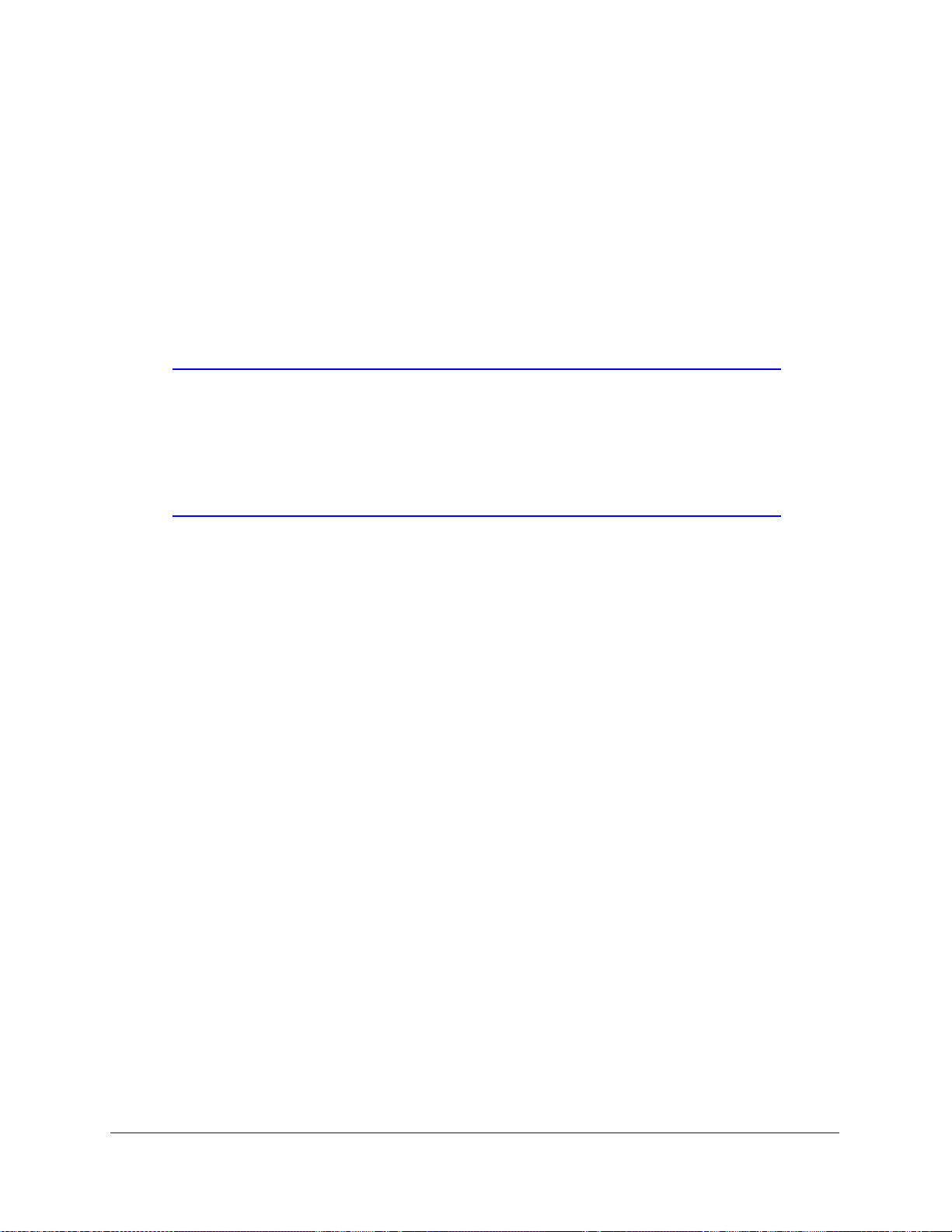
N150 Wireless ADSL2+ Modem Router DGN1000
Send E-Mail alerts immediately. Select the corresponding check box if you would like
immediate notification of a significant security event, such as a known attack, port scan,
or attempted access to a blocked site.
Send Logs According to this Schedule. S
pecifies how often to send the logs: Hourly,
Daily, Weekly, or When Full.
Day for sending logs specifies which day of the
week to send the log. This is relevant
when the log is sent weekly.
Time for sending log specifies the
time of day to send the log. This is relevant when
the log is sent daily or weekly.
Note: If the Weekly, Daily, or Hourly option is selected and the log fills up
before the specified period, the log is automatically emailed to the
specified email address. After the log is sent, it is cleared from the
wireless modem router’s memory. If the wireless modem router
cannot email the log file, the log buffer might fill up. In this case, the
wireless modem router overwrites the log and discards its contents.
Security Settings
59
Page 60

5. Network Maintenance
Administer your network
5
This chapter describes the wireless modem router settings for administering and maintaining the
router and home network.
This chapter contains the following sections:
• Upgrade the Router Firmware
• Manual Check for Firmware Upgrades
• Manage the Configuration File
• View Router S tatus
• View Attached Devices
• Run Diagnostic Utilities
60
Page 61

N150 Wireless ADSL2+ Modem Router DGN1000
WARNING:
Upgrade the Router Firmware
The wireless modem router firmware (routing software) is stored in flash memory. By default,
when you log in to your wireless modem router, it checks the NETGEAR website for new
firmware and alerts you if there is a newer version.
When uploading firmware to the wireless modem router, do not
interrupt the web browser by closing the window, clicking a link,
or loading a new page. If the browser is interrupted, it could
corrupt the firmware.
Turn Off Automatic Firmware Checking
You can turn the automatic firmware checking off and check for firmware updates manually if
you prefer. See Manual Check for Firmware Upgrades on p
age 63.
To turn off the automatic firmware check at log in:
1. Select Maintenance > Route
2. Uncheck the Check for Up
screen:
.
r Upgrade.
dated Firmware Upon Log-in check box at the bottom of this
Network Maintenance
61
Page 62

N150 Wireless ADSL2+ Modem Router DGN1000
Automatic Firmware Checking On
When automatic firmware checking is on, the wireless modem router performs the check and
notifies you if an upgrade is available or not as shown here.
Figure 14. Firmware upgrade assistant and results screen
To upgrade the firmware:
1. Click Yes
to allow the wireless modem router to download and install the new firmware.
The upgrade process could take a few minutes. When the upload is complete, your
wireless modem router restarts.
2. Go to the DGN1000
release notes to determine whether you need to reconfigure the modem router after
upgrading.
Note: If you get a “Firmware needs to be reloaded” message, it means a
problem has been detected with the router’s firmware. Follow the
prompts to correct the problem or see
Reloaded on page 93 for a description of the steps.
support page at http://support.netgear.comand read the new firmware
Firmware Needs to Be
Network Maintenance
62
Page 63

N150 Wireless ADSL2+ Modem Router DGN1000
WARNING:
Firmware Version
Click Browse
Manual Check for Firmware Upgrades
You can use the Router Upgrade screen to manually ch eck the NETGEAR website for newer
versions of firmware for your product.
When you upload firmware to the router, do not interrupt the web
browser by closing the window, clicking a link, or loading a new
page. If the browser is interrupted, it could corrupt the firmware.
To check for firmware upgrades:
1. Select Maintenance >
Router Status and make a note of the wireless modem router
firmware version number..
2. Go to the DGN1000 support page on the NETGEAR website at
http://www.netgear .com/support.
3. If the firmware version on the NETGEAR website is newer than the firmware on your
wireless modem rou
ter, download the file to your computer.
4. To upload the newer firmware, select Maintenance > Router Upgrade to display the
following screen:
5. Click Browse, and locate the firmware you downloaded (the file ends in .img).
6. Click Upload
to send the firmware to the wireless modem router.
When the upload completes, your wireless modem router restarts. The upgrade process
pically takes about one minute. Read the new firmware release notes to determine
ty
whether or not you need to reconfigure the wireless modem router after upgrading.
Network Maintenance
63
Page 64
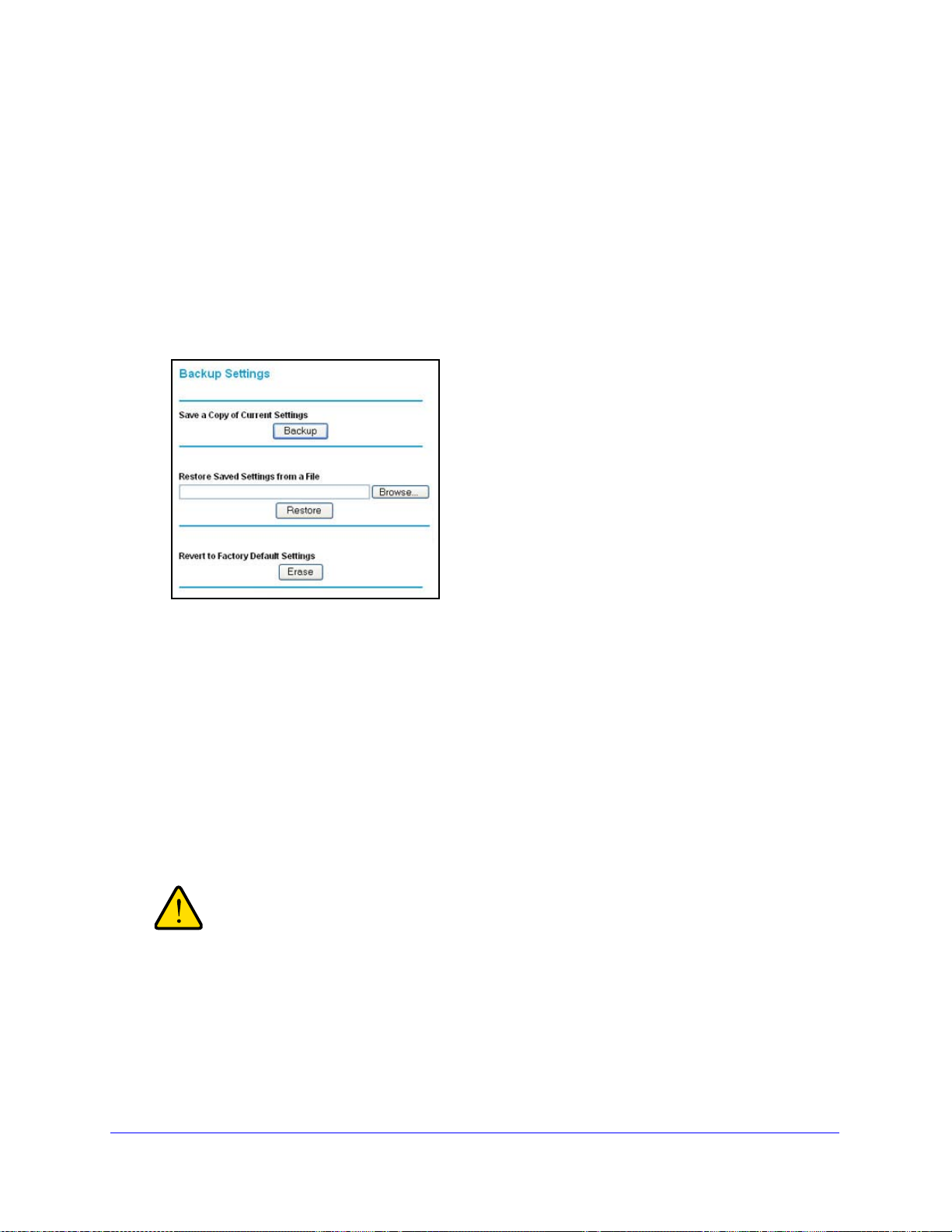
N150 Wireless ADSL2+ Modem Router DGN1000
WARNING:
Manage the Configuration File
The router configuration settings are stored in a configuration file (*.cfg). This file can be
backed up to your computer, restored, or reverted to factory default settings.
Back Up
To back up the configuration file:
1. Select Maintenanc
2. Click Backup to save a copy of the current settings.
3. Choose a location to store the .cfg file tha t
e > Backup Settings to display the following screen:
is on a computer on your network.
Restore
To restore the configuration file from backup:
1. Enter the full p
ath to the file on your network, or click the Browse button to find the file.
2. Wh en you have located the .cfg file, click the Restore
wireless modem router.
Upon completion, the wireless modem router reboots.
Do not interrupt the reboot process.
Network Maintenance
64
button to upload the file to the
Page 65

N150 Wireless ADSL2+ Modem Router DGN1000
Erase
To erase the configuration and restore to factory defaults:
Under some circumstances (for example, if you move the router to a different network or if
you have forgott
factory default settings.
en the password), you might want to erase the configuration and restore the
Click the Erase butto
n to reset the wireless modem router to its factory default settings.
Alternately, press the Wireless On/Off and WPS buttons on the side panel of the wireless
modem router simultaneously for 6 seconds.
Erase sets the user name to admin, the password to password, the LAN IP address to
92.168.1.1, and enables the wireless modem router’s DHCP.
1
To restore the factory default configuration settings when you do not know the login password
r IP address, use the restore factory settings button on the bottom of the r o u t e r (see Factory
o
Settings on p
age 94).
Network Maintenance
65
Page 66
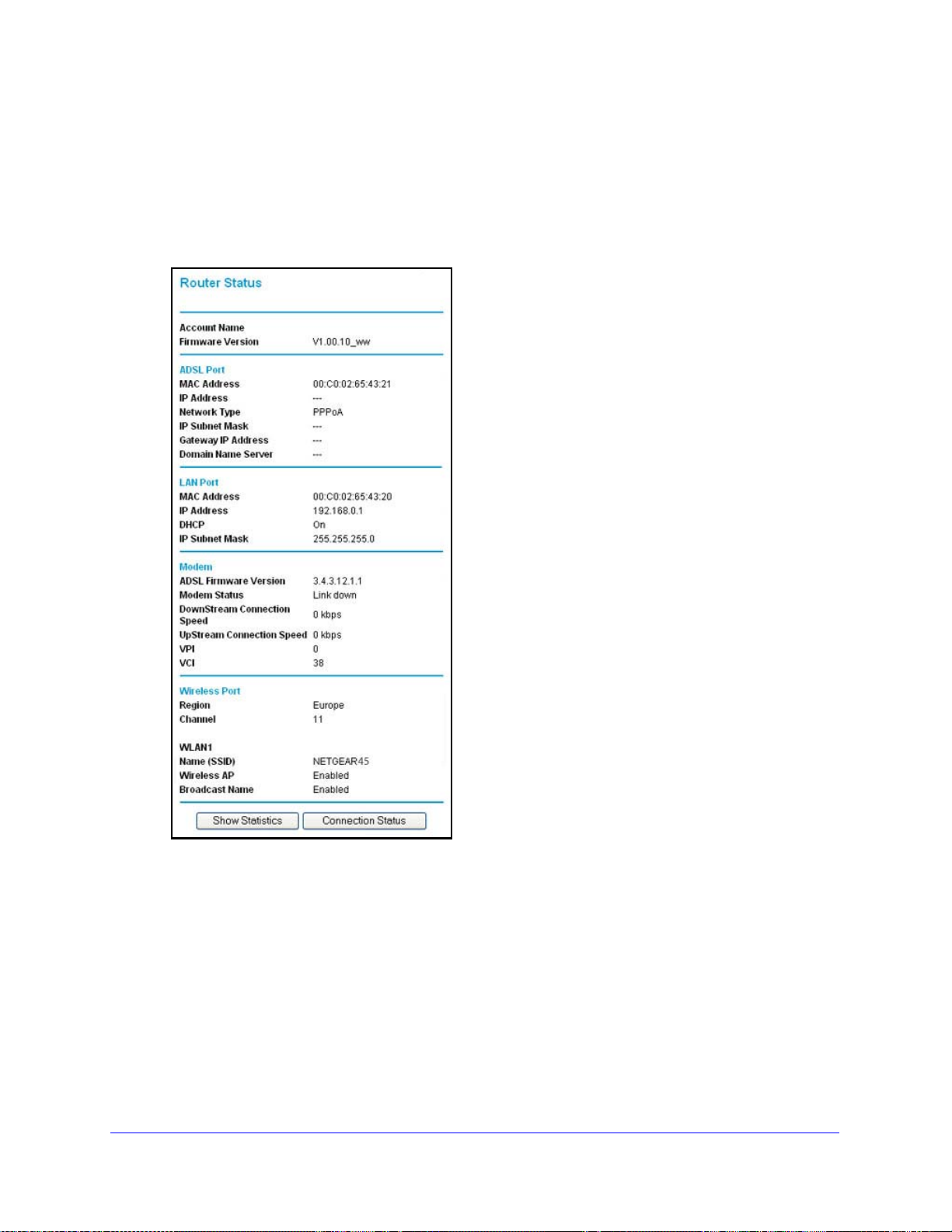
N150 Wireless ADSL2+ Modem Router DGN1000
View Router Status
To view the router status:
1. Select Maintenance
screen provides the status and usage information described in the following figure.
> Router Status to display the following screen. The Router Status
2. Fill in the fields as follows:
Account Name. The host
Firmware Version. The firmware version.
ADSL Port.
MAC Address. The Ethern
IP Address. The DSL port
router cannot connect to the Internet.
Network Type. The valu
IP Subnet Mask. The DSL po
name assigned in the Basic Settings screen.
et MAC ad
IP address. If no address is shown, the wireless modem
e depe
Network Maintenance
dress of the DSL port.
nds on your ISP.
rt IP subnet mask.
66
Page 67

N150 Wireless ADSL2+ Modem Router DGN1000
Gateway IP Address. The IP address used as a gateway to the Internet for
computers configured to use DHCP.
Domain Name Server.
The wireless modem router DNS server IP addresses. These
addresses are usually obtained dynamically from the ISP.
LAN Port (Local Ports).
MAC Address. The
IP Address. The
wireless modem router LAN port Ethernet MAC address.
wireless modem router LAN port IP address. The default is
192.168.0.1.
DHCP. If Of
f, the wireless modem router does not assign IP addresses to PCs on the
LAN. If On, the wireless modem router does assign IP addresses to PCs on the LAN.
IP Subnet Mask. Th
e IP subnet mask used by the wireless modem router LAN. The
default is 255.255.255.0.
Modem.
ADSL Firmware Version.
Modem Status. T
he connection status of the modem.
DownStream Connection Speed. Th
The version of the firmware.
e modem receives data from the DSL line at
this speed.
UpStream Connection Speed.
The modem transmits data to the DSL line at this
speed.
VPI. T
VCI. Th
he Virtual Path Identifier setting.
e Virtual Channel Identifier setting.
Wireless Port. See Wireless Settings Screen on p
settings.
Name (SSID). The Wi-Fi n
Region. The
Channel. Th
Wireless AP. I
country where the unit is set up for use.
e current channel, which determines the operating frequency.
ndicates if the access point feature is enabled. If disabled, the Wireless
etwork name (service set ID) for the wireless network.
LED on the front panel is off.
Broadcast Name.
Indicates if the wireless modem router is configured to broadcast
its SSID.
age 37 for a description of these
Network Maintenance
67
Page 68

N150 Wireless ADSL2+ Modem Router DGN1000
3. Select the Show Statistics button on the Router Status screen to display a screen similar to
this:
4. Fill in the fields as follows:
Port. The sta
tistics for the WAN (Internet), LAN (local), and wireless LAN (WLAN) ports.
For each port, the screen displays the following:
Status.
TxPkt
RxPkts. The number of packets received since
Collisions. The numb
The link status of the port.
s. The numbe
r of packets transmitted since reset or manual clear.
er of collisions since reset or manual clear.
reset or manual clear.
Tx B/s. The current line utilization—percentage of current bandwidth used.
Rx B/s. The ave
Up Time. The time
ADSL Link Downstream or Upstream. The
rage line utilization.
elapsed since the last power cycle or reset.
statistics for the upstream and downstream
DSL link. These statistics are of interest to your technical support representative if you
have problems obtaining or maintaining a connection.
T
Connection Speed.
Line Attenuation. The line att
ypically, the downstream speed is faster than the upstream speed.
enuation increases the farther you are physically located
from your ISP’s facilities.
Noise Margin.
The signal-to-noise ratio, which is a measure of the quality of the signal on
the line.
e inte
Poll Interval. Th
rval at which the statistics are updated in this window. Click the
Stop button to freeze the display.
Network Maintenance
68
Page 69

N150 Wireless ADSL2+ Modem Router DGN1000
5. In the Router Status screen, select the Connection Status button to display a screen similar
to this:
6. Fill in the fields as follows:
Connection Time. The time
elapsed since the last connection to the Internet thro ugh the
DSL port.
Connecting to sender. T
Negotiation. Su
ccess or Failed.
he connection
Authentication. Success or Failed
Obtaining IP Address. The IP a
ddress assigned to the WAN port by the ISP.
status.
.
Obtaining Network Mask. The network mask assigned
to the WAN port by the ISP.
Network Maintenance
69
Page 70

N150 Wireless ADSL2+ Modem Router DGN1000
View Attached Devices
The Attached Devices screen presents a table of all IP devices that the wireless modem
router has discovered on the local network.
To view attached devices:
1. Select Maintenanc
2. Click Refresh to update the screen.
For each device, the table shows the IP address, device name if available, and the Ethernet
MAC address. Note th
the wireless modem router rediscovers the devices. To force the wireless modem router to
look for attached devices, click the Refresh button.
e > Attached Devices to view the following table:
at if the wireless modem router is rebooted, the table data is lost until
Network Maintenance
70
Page 71

N150 Wireless ADSL2+ Modem Router DGN1000
Run Diagnostic Utilities
The wireless modem router has a diagnostics feature that you can use to perform the
following functions:
• Ping
• Perform a DNS lookup
• Display the Routing table to identify what other wireless modem routers the wireless
• Reboot the wireless modem router to enable new network configurations to t ake ef fect or
To run diagnostic utilities:
1. Select Maintenance >
an IP address to test connectivity to se
to test if an Internet name resolves to an IP address to verify that
the DNS server configuration is working.
modem rout
t
o clear problems with the wireless modem router’s network connection.
er is communicating with.
Diagnostics to display the following screen.
e if you can reach a remote host.
2. Get diagnostic information as follows:
a. To ping an IP address, fill in the IP address and select Ping.
b.
To perform a DNS lookup, fill in the Internet
c. To display the routing table, select Display.
Tor reboot the router, select Re
d.
boot.
Network Maintenance
71
Name and select Lookup.
Page 72

6. Advanced Settings
Configure for unique situations
6
This chapter describes the advanced features of your wireless modem router. Th e information is
for users with a solid understanding of networking concepts who want to set the router up for
unique situations such as when remote access from the Internet by IP or domain name is
needed.
This chapter contains the following sections:
• WAN Setup
• Dynamic DNS
• LAN Setup
• Advanced Wireless Settings
• Remote Management
• Static Routes
• Universal Plug and Play
72
Page 73

N150 Wireless ADSL2+ Modem Router DGN1000
WAN Setup
The WAN Setup screen lets you configure a DMZ (demilitarized zone) server, change the
Maximum Transmit Unit (MTU) size, and enable the wireless router to respond to a ping on
the WAN (Internet) port. Select.
To set up the WAN:
1. Select Advanced > W
2. Fill in the fields as follows:
Connect Automatically, as Required. This o
connections are made automatically whenever Internet-bound traffic is detected. If this
causes high connection costs, you can disable this setting and connect manually from the
Router Status screen. See In the Router Status screen, select the Connection Status
button to display a screen similar to this: on page 69
AN Setup to display the following screen:
ption is enabled by default so that Internet
.
Enable PPPoE Relay . When
connect to a remote PPPoE server with the gateway acting as a relay agent.
Disable Port Scan and DOS Protection. The firewall prot
scans and denial of service (DOS) attacks. This protection should be disabled only in
special circumstances.
Default DMZ Server. The default demilit
you use online games and video conferencing applications that are incompatible with
NA T. The wireless modem router is programmed to recognize some of these applications
and to work correctly with them, but there are other applications that might not function
well. In some cases, one local computer can run the application correctly if that
computer’s IP address is entered as the default DMZ server.
enabled, this feature allows a PPPoE client on a local PC to
ects your LAN against port
arized zone (DMZ) server feature is helpful when
Advanced Settings
73
Page 74

N150 Wireless ADSL2+ Modem Router DGN1000
Note: For security reasons, you should avoid using the default DMZ server
feature. When a computer is designated as the default DMZ server,
it loses much of the protection of the firewall and is exposed to many
exploits from the Internet. If compromised, the computer can be
used to attack your network.
Incoming traffic from the Internet is usually discarded by the wireless modem router unless
the traffic is a response to one of your local computers or a service that you have configured
in the Ports screen. Instead of discarding this traffic, you can have it forwarded to one
computer on your network. This computer is called the default DMZ server.
To assign a computer or server to be a default DMZ server:
1. In the WAN screen
, select the Default DMZ Server check box.
2. Type the IP address for that server.
3. Fill in the following fields and click App
Respond to Ping on Internet WAN Port. If you want the wireless mo
ly:
dem router to
respond to a ping from the Internet, select this check box. This should be used only as a
diagnostic tool, because it allows your wireless modem router to be discovered. Do not
select this check box unless you have a specific reason to do so.
MTU Size (in bytes). The
normal Maximum Transmit Unit (MTU) value for most Etherne t
networks is 1500 bytes, or 1492 bytes for PPPoE connections. For some ISPs you might
need to reduce the MTU. But this is rarely required, and should not be done unless you
are sure it is necessary for your ISP connection.
Disabling the SIP ALG. The Sessio
n Initiation Protocol (SIP) Application Level Gateway
(ALG) is enabled by default to optimize VoIP phone calls that use the SIP. The Disable
SIP ALG check box allows you to disable the SIP ALG. Disabling the SIP ALG might be
useful when running certain applications.
Advanced Settings
74
Page 75

N150 Wireless ADSL2+ Modem Router DGN1000
Dynamic DNS
If your network has a permanently assigned IP address, you can register a domain name and
have that name linked with your IP address by public Domain Name Servers (DNS).
However, if your Internet account uses a dynamically assigned IP address, you do not know
in advance what your IP address is, and the address can change frequently. In this case, use
a commercial Dynamic DNS service that lets you register your domain to its IP address and
forwards traffic directed at your domain to your frequently changing IP address.
The router has a client that can connect to a Dynamic DNS service
configured your ISP account information in the router, whenever your ISP-assigned IP
address changes, your router contacts your Dynamic DNS service provider, logs in to your
account, and registers your new IP address.
To set up Dynamic DNS:
1. Select Advanced > Dyna
2. Access the website of one of the Dynamic DNS service providers whose names appear in
the Service Provider drop-down list, and register for an account. For example, for
dyndns.org, go to www.dyndns.org.
mic DNS to display the following screen.
provider
. Once you have
3. Select the Use a Dyn
4. Select the
5. Type the host name that your Dynamic DNS service
service provider might call this the domain name. If your URL is myName.dyndns.org, then
your host name is myName.
6. Type the user name for your Dynamic DNS account.
Type the password (or key) for your Dynamic DNS account.
7.
8.
If your Dynamic DNS
select the Use Wildcards check box to activate this feature. For example, the wildcard
feature causes *.yourhost.dyndns.org to be aliased to the same IP address as
yourhost.dyndns.org.
9. Click Appl
name of your Dynamic DNS service provider.
y to save your settings.
amic DNS Service check box.
provider gave you. The Dynamic DNS
provider allows the use of wildcards in resolving your URL, you can
Advanced Settings
75
Page 76

N150 Wireless ADSL2+ Modem Router DGN1000
Note: If your ISP assigns a private WAN IP address such as 192.168.x.x
or 10.x.x.x, the Dynamic DNS service will not work because private
addresses are not routed on the Internet.
LAN Setup
The LAN Setup screen allows configuration of LAN IP services such as DHCP and Routing
Information Protocol (RIP). The wireless modem router is shipped preconfigured to use
private IP addresses on the LAN side and to act as a DHCP server. The wireless modem
router’s default LAN IP configuration is as follows:
• LAN IP address. 1
• Subnet mask. 255.255.255.0
These add
Engineerin
suitable in most applications. If your network has a requ
addressing scheme, you can make those changes in the LAN IP Setup screen.
To set up the LAN:
1. Select Advanced > LA
resses are part of the private address range designated by the Internet
g Task Force (IETF http://www.ietf.org/) for use in private networks, a nd should be
Note: If you change the LAN IP address of the wireless modem router
while connected through the browser, you are disconnected. To
reconnect, open a new connection to the new IP address and log in.
92.168.0.1
irement to use a different IP
N Setup.
2. Enter th e LAN Setup configuration a nd click Apply to save your changes.
Advanced Settings
76
Page 77

N150 Wireless ADSL2+ Modem Router DGN1000
IP Address. The LAN IP address of the wireless modem router.
IP Subnet Mask. Th
the IP address, the IP subnet mask allows a device to know which other addresses are
local to it, and which have to be reached through a gateway or wireless modem router.
RIP Direction. RIP
other rou ters. The RIP Direction selection controls how the wireless modem router sends
and receives RIP packets. The default setting is Both.
• When set to
periodically.
• When
• When
RIP Version. This controls the
that the wireless modem router sends. It recognizes both formats when receiving. By
default, this is set for RIP-1.
• RIP-1. This version is universally support
• RIP-2. Th
set to Both or In Only, the wireless modem router incorporates the RIP
information that it receives.
set to None, the wireless modem router does not send any RIP packets and
ignores any RIP packets received.
networks, unless you have an unusual network setup.
is version carries more information. Both RIP-2B and RIP-2M send the
routing data in RIP-2 format.
e LAN subnet mask of the wireless modem router. Combined with
allows a wireless modem router to exchange routing information with
Both or Out Only , the wireless modem router bro adcasts it s routing table
format and the broadcasting method of the RIP packets
ed. It is probably adequate for most
• RIP-2B. This ve
• RIP-2M. T
rsion uses subnet broadcasting.
his version uses multicasting.
Access Router Interface on Additional Port
When NAT is disabled, the wireless modem router’s management interface might be
accessed at the wireless modem router’s LAN address using the port number you enter . This
feature is not available when NAT is enabled.
Use Router as DHCP Server
By default, the wireless modem router functions as a Dynamic Host Configuration Protocol
(DHCP) server, allowing it to assign IP, DNS server, and default gateway addresses to all
computers connected to the wireless modem router’s LAN. The assigned default gateway
address is the LAN address of the router. IP addresses are assigned to the attached PCs
from a pool of addresses specified in this screen. Each pool address is tested before it is
assigned to avoid duplicate addresses on the LAN.For most applications, the default DHCP
and TCP/IP settings of the router are satisfactory.
Advanced Settings
77
Page 78

N150 Wireless ADSL2+ Modem Router DGN1000
Reserved IP Addresses Setup
When you specify a reserved IP address for a computer on the LAN, that computer always
receives the same IP address each time it accesses the router’s DHCP server. Reserved IP
addresses should be assigned to servers that require permanent IP settings.
To reserve an IP address:
1. Select Advance
2. In
the IP Address field, type the IP address to assign to th e comput er or server. Choose an
d > LAN Setup and click the Add button.
IP address from the router’s LAN subnet, such as 192.168.0.x.
ype the MAC address of the computer or server.
3. T
Tip: If
the computer is already present on your network, copy its MAC
address from the Attached Devices screen and paste it here.
4. Click Apply to
enter the reserved address into the table.
Note: The reserved address is not assigned until the next time the
computer contacts the router’s DHCP server. Reboot the computer
or access its IP configuration to force a DHCP release and renew.
To edit or delete a reserved address entry:
1. Click the
button next to the reserved address that you want to edit or delete.
2. Click Edit or Delete.
Advanced Settings
78
Page 79

N150 Wireless ADSL2+ Modem Router DGN1000
Advanced Wireless Settings
To configure advanced wireless settings:
1. Select Advanced > W
Note: The advanced WPS settings section is not displayed if you selected
WEP as the security option.
2. If you make changes, click Apply . Note that the WLAN settings come from the settings you
made in the Wireless Settings Screen on page 37).
ireless Settings to display the following screen:
AN.
WL
Name (SSID). The service set ID, a
Region. The coun
Channel. The curr
Wireless AP. Indicates if the
LED on the front panel is off.
Broadcast Name. Indicates if t
its SSID.
Security. Indicates if security is
what type of security is configured.
WPS Settings.
Router’s PIN. The PIN number th
Network Explorer on a Vista Windows PC) to configure the wireless modem router’s
wireless settings through WPS. You can also find the PIN on the wireless modem
router's product label.
try where the unit is set up for use.
ent channel, which determines the operating frequency.
access point feature is enabled. If disabled, the Wireless
lso known as the wireless network name.
he wireless modem router is configured to broadcast
configured on the wireless modem router, and if so,
at you use on a registrar (for example, from the
Advanced Settings
79
Page 80

N150 Wireless ADSL2+ Modem Router DGN1000
The PIN function might temporarily be disabled when the wireless modem router
detects suspicious attempts to break into the wireless modem router’s wireless
settings by using the wireless modem router’s PIN through WPS. You can manually
enable the PIN function by clearing the Disable Router’s PIN check box.
Keep Existing Wireless Settings. By default, th
check box is selected. This allows the modem router to keep the same SSID and
wireless security settings when WPS-enabled devices are added to the network.
If the Keep Existing Wireless Settings check box is
use WPS to connect WPS-capable devices to your wireless network, the modem
router generates a new random SSID and WPA/WPA2 passphrase. NETGEAR does
not recommend this.
e Keep Existing Wireless Settings
not selected, th
e next time you
Remote Management
The Remote Management screen lets you allow a user or users on the Internet to configure,
upgrade, and check the status of your wireless modem router.
To configure remote management:
1. Select Advanced > Re
mote Management to display this screen:
2. Select the Turn Remote Management On check box.
3. Specify the external addresses of wireless modem routers than can access remote
manag
ement. For security, restrict access to as few external IP addresses as practical:
Advanced Settings
80
Page 81

N150 Wireless ADSL2+ Modem Router DGN1000
• To allow access from a single IP address o n the Internet, select Only This Computer
and enter the IP address that is allowed access.
• T
o allow access from a range of IP addresses on the Internet, select IP Address and
enter a beginning and ending IP address to define the allowed range.
• T
o allow access from any IP address on the Internet, select Everyone.
4. S
pecify the port number to be used for accessing the router interface.
Web browser access usually uses the standard HTTP service port 80. For greater
security
that number in the field provided. Choose a number between 1024 and 65535, bu t do not
use the number of any common service port. The default is 8080, which is a common
alternate for HTTP.
, you can change it so the remote router interface uses a custom port by entering
5. Click App
To access your wireless modem router from
router’s WAN IP address in your browser’s Address field, followed by a colon (:) and the
custom port number. For example, if your external address is 134.177.0.123 at port
number 8080, enter the following in your browser:
http://134.177.0.123:8080
Note: The http:// is required in the address.
ly to save your changes.
the Internet, type your wireless modem
Static Routes
Static routes provide additional routing information to your router. Under normal
circumstances, the router has adequate routing information after it has been configured for
Internet access, and you do not need to configure additional static routes. Only configure
static routes for unusual cases such when you have multiple r ou t er s or multiple IP subnet s on
your network.
Static Route Example
As an example of when a static route is needed, consider the following case:
our primary Internet access is through a cable modem to an ISP.
• Y
• Y
ou have an ISDN rou te r on your home network for connecting to the company where you
are employed. This router’s address on your LAN is 192.168.0.100.
• Y
our company’s network address is 134.177.0.0.
When you first configured your route
was created with your ISP as the wireless modem router, and a second static route was
created to your local network for all 192.168.0.x addresses. With this configuration, if you
attempt to access a device on the 134.177.0.0 network, your router forwards your request to
r, two implicit static routes were created. A default route
Advanced Settings
81
Page 82
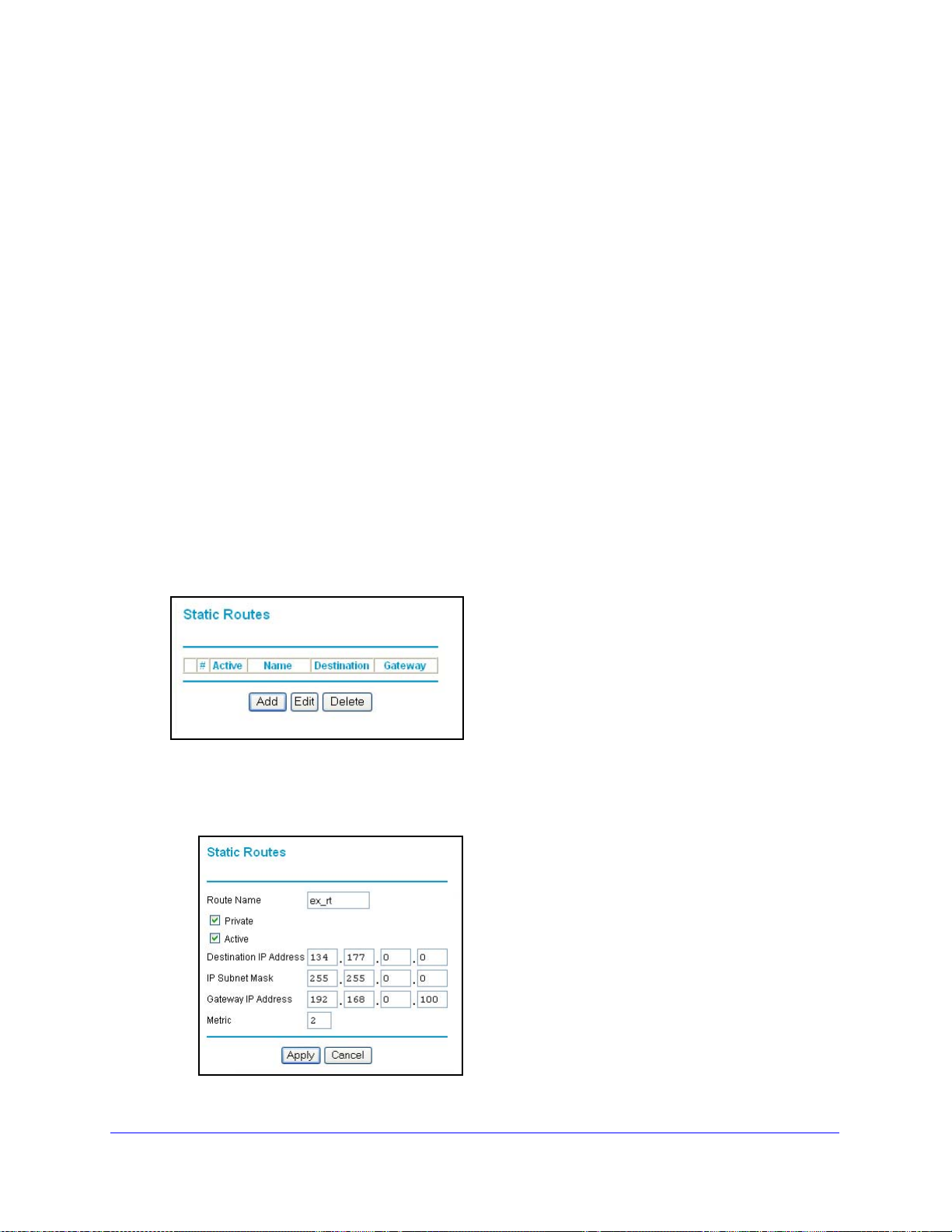
N150 Wireless ADSL2+ Modem Router DGN1000
the ISP. The ISP forwards your request to the company where you are employed, and the
request is likely to be denied by the company’s firewall.
In this case you have to define a static route, telling your router that 134.177.0.0 should be
accessed t
hrough
the ISDN router at 192.168.0.100. The static route setup would look like
Figure 16, Add static routes.
In this example:
• The Destination IP Address and
applies to all 134.177.x.x addresses.
• The Gateway IP Address field
forwarded to the ISDN router at 192.168.0.100.
• The value in t
he Metric field represents the number of routers between your network and
the destination. This is a direct connection, so it can be set to the minimum value of 2.
• The Private ch
eck box is selected only as a precautionary security measure in case RIP
is activated.
Configure Static Routes
To configure static routes:
1. Select Advanced > S
tatic Routes to display the following screen.
IP Subnet Mask fields specify that this static route
specifies that all traffic for these addresses are to be
Figure 15. View additional routing information
2. To add a static route:
a. Click Add to
Figure 16. Add static routes
open the following screen.
Advanced Settings
82
Page 83

N150 Wireless ADSL2+ Modem Router DGN1000
b. In the Route Name field, enter a route name for this static route. This name is for
identification purpose only.
c. Select Private if
reported in RIP.
d. Select Active to make this rou
e. Enter the destination IP address of the final destination.
f. Enter the IP subnet mask for this destination. If the destination is a single host, type
2
55.255.255.255.
g. Enter the gateway IP address, which has to be a router on the same LAN segment
a
s the router.
h. In the Metric field, enter a number between 2 a
represents the number of routers between your network and the destination. Usually,
a setting of 2 or 3 works.
3. Click Appl
y to save your changes. The Static Routes table updates to show the new entry.
you want to limit access to the LAN only. The static route will not be
te effective.
nd 15 as the metric value. This
Universal Plug and Play
Universal Plug and Play (UPnP) helps devices, such as Internet appliances and computers,
access the network and connect to other devices as needed. UPnP devices can
automatically discover the services from other registered UPnP devices on the network.
To configure UPnP:
1. Select Advanced > U
2. Fill in the settings as follows:
Turn UPnP On. UPnP
The default setting for UPnP is enabled. If UPnP is disabled, the wireless modem router
PnP to display the following screen:
can be enabled or disabled for automatic device configuration.
Advanced Settings
83
Page 84

N150 Wireless ADSL2+ Modem Router DGN1000
does not allow any device to automatically control the resources, such as port forwarding
(mapping), of the wireless modem router.
Advertisement Period. Th
e advertisement period is how often the wireless modem
router advertises (broadcasts) its UPnP information. This value ranges from 1 to 1440
minutes. The default is 30 minutes. Shorter durations ensure that control points have
current device status at the expense of additional network traffic. Longer durations might
compromise the device status freshness but can significantly reduce network traffic.
Advertisement Time To Live.
This is measured in hops (steps) for each UPnP packet
sent. A hop is the number of steps allowed to propagate for each UPnP advertisement
before it disappears. The number of hops can range from 1 to 255. The default value is 4
hops, which works for most home networks. If you notice that some devices are not being
updated or reached correctly, you might need to increase this value a little.
UPnP Portmap Table. T
he UPnP Portmap Table displays the IP address of each UPnP
device that is currently accessing the wireless modem router and which ports (internal
and external) that device has opened. The UPnP Portmap Table also displays what type
of port is opened and if that port is still active for each IP address.
3. T
o save, cancel your changes, or refresh the table:
• Click Ap
• Click Ca
• Click Refresh to upd
ply to save the new settings to the wireless modem router.
ncel to disregard any unsaved changes.
ate the portmap table and to show the active ports that are
currently opened by UPnP devices.
Advanced Settings
84
Page 85

7. Troubleshooting
Diagnose and solve problems
7
This chapter provides information to help you diagnose and solve problems you might have with
your wireless modem router. If you do not find the solution here, check the NETGEAR support
site at http://support.netgear.comfor product and contact information.
This chapter contains the following sections:
• Router Not On
• No Internet Connection
• TCP/IP Network Not Responding
• Cannot Log in
• Changes Not Saved
• Firmware Needs to Be Reloaded
• Incorrect Date or Time
85
Page 86

N150 Wireless ADSL2+ Modem Router DGN1000
Power
LAN Ports
DSL
Internet
Wireless
WPS
Router Not On
When you turn the power on, the power, LAN, and DSL LEDs should light as described here.
If they do not, refer to the sections that follow for help.
To check the LEDs:
1. When power is first applied, the Power LED lights.
2. After approximately 10 seconds, the LAN and DSL LEDs light as follows:
a. The LAN port LEDs light for any local ports that are connected.
b. The DSL link LED lights to indicate tha
t there is a link to the connected device.
c. If a LAN port is connected to a 10
0 Mbps device, verify that the LAN port’s LED is
green. Note that if the LAN port is 10 Mbps, the LED is amber.
Figure 17. Front panel LED Icons
Power LED Is Off
If the Power and other LEDs are off when your router is turned on:
• Check that the
adapter is correctly connected to a functioning power outlet.
power cord is correctly connected to your router and the power supply
Troubleshooting
86
Page 87

N150 Wireless ADSL2+ Modem Router DGN1000
• Check that you are using the 12-V DC power adapter supplied by NETGEAR for this
product.
If the error persists, you could have a hardware problem and should contact NETGEAR
echnical Support.
T
Power LED Is Red
When the router is turned on, it performs a power-on self-test. If the Power LED turns red
after a few seconds or at any other time during normal operation, there is a fault within the
router.
If the Power LED turns red to indicate a router fault, turn the power off and on to see if the
wireless modem route
urn the power off and on one more time to see if the wireless modem router recovers.
• T
• Clear t
page 94. This sets the router’s IP address to 192.168.0.1.
he router’s configuration to factory defaults as explained in Factory Settings on
r recovers. If the power LED is still red 1 minute after power-up:
If the error persists, you could have a hardware problem and should contact NETGEAR
echnical Support.
T
LAN or DSL Link LED Is Off
If either the LAN or DSL link LED does not light when the Ethernet connection is made, check
the following:
• The Eth
• The p
• Y
ou are using the correct cable. When connecting the DSL port, use the cable that was
supplied with the wireless modem router. If the DSL link LED is still off, this could mean
that there is no DSL service or the cable connected to the DSL port is bad.
See also DSL Link LED Is Off on p
ernet cable connections are secure at the router and at the hub or workstation.
ower is turned on to the connected hub or workstation.
age 88.
No Internet Connection
If your router cannot access the Internet, first check the DSL connection, and then check the
WAN TCP/IP connections. See Figure 17, Front p anel LED Icons on p
of the LEDs.
age 86 for the location
DSL Link
First determine whether you have a DSL link with the service provider. The state of this
connection is indicated by the DSL LED.
Troubleshooting
87
Page 88

N150 Wireless ADSL2+ Modem Router DGN1000
DSL Link LED Is Green or Blinking Green
You have a good DSL connection. The service provider has connected your line correctly,
and your wiring is correct.
DSL Link LED Is Blinking Amber
Your wireless modem router is attempting to make a DSL connection with the service
provider. The LED should turn green within several minutes.
If the DSL link LED does not turn green, disconnect all telephon
the problem, reconnect the telephones one at a time and use a microfilter on each telephone
as described in ADSL Microfilters o
should be able to connect all your telephon
If disconnecting telephones does not result in a gree
problem with your wiring. If the telephone company has tested the DSL signal at your network
interface device (NID), you might have poor-quality wiring in your house.
n page 13. If you connect the microfilters correctly, you
es.
n DSL link LED, there might be a
es on the line. If this solves
DSL Link LED Is Off
First disconnect all telephones on the line. If this solves the problem, reconnect the
telephones one at a time and use a microfilter on each telephone. If the microfilters are
connected correctly, you should be able to connect all your telephones.
If disconnecting telephones does not result in a gree
• Check th
erify that you are connected to the correct telephone line. If you have more than one
• V
phone line, be sure that you are connected to the line with the DSL service. It could be
necessary to use a swapper if your DSL signal is on pins 1 and 4 or the RJ-11 jack. The
wireless modem router uses pins 2 and 3.
at the telephone company has made the connection to your line and tested it.
n DSL link LED, check for the following:
Internet LED Is Red
If the Internet LED is red, the device could not connect to the Internet. Verify the following:
• Ch
• Check th
• Check with yo
• Find
eck that your log-in credentials are correct. See Log In to the N150 Modem Router on
page 21 for more information.
at the information you entered on the Basic Settings screen is correct. See
Manual Setup (Basic Settings) on p
ur ISP to verify that the multiplexing method, VPI, and VCI settings on the
DSL settings screen are correct.
out if the ISP is having a problem. If it is, wait until that problem is cleared up and try
again.
age 25.
Troubleshooting
88
Page 89

N150 Wireless ADSL2+ Modem Router DGN1000
Cannot Obtain an Internet IP Address
If your wireless modem router cannot access the Internet, and your Internet LED is green or
blinking green, check whether the wireless modem router can obtain an Internet IP address
from the ISP. Unless you have been assigned a static IP address, your wireless modem
router has to request an IP address from the ISP. You can determine whether the request
was successful as follows:
1. Access the
2. Unde
port. If 0.0.0.0 shows, your wireless modem router has not obtained an IP address from your
ISP.
If your router cannot obtain an IP address from the ISP, the problem might be one of the
ollowing:
f
• If you have se
incorrect. See Debug PPPoE or PPPoA o
• Y
our ISP might check for your computer’s host name. Assign the computer host name of
your ISP account to the wireless modem router in the browser-based Setup Wizard. See
Setup Wizard on
• Y
our ISP allows only one Ethernet MAC address to connect to the Internet, and might
check for your computer’s MAC address. In this case, do one of the following:
- I
nform your ISP that you have bought a new network device and ask them to use the
router’s MAC address.
- Con
Settings screen. See Manual Setup (Basic Settings) on
router menus at http://192.168.0.1 and log in.
r Maintenance, select Router Status and check that an IP address shows for the WAN
lected a login program, the service name, user name, or password might be
n page 89.
page 24 for more information.
figure your router to spoof your computer’s MAC address through the Basic
page 25.
Debug PPPoE or PPPoA
To debug the PPPoE or PPPoA connection:
1. Access the
2. Unde
3. Click the Co
4. If all of the step
5. If any of the step
The wireless modem router continues to attempt t
connect after several minutes, check that the service name, user name, and password
you are using are correct. Also check with your ISP to be sure that there is no problem
with their service.
router menus at http://192.168.0.1 and log in.
r Maintenance, select Router Status.
nnection Status button.
s indicate OK, your PPPoE or PPPoA connection is working.
s indicate Failed, you can attempt to reconnect by clicking Connect.
Troubleshooting
89
o connect indefinitely. If you do not
Page 90

N150 Wireless ADSL2+ Modem Router DGN1000
Note: Unless you connect manually, the wireless modem router does not
authenticate with PPPoE or PPPoA until data is transmitted to the
network.
Cannot Load an Internet Web Page
If your wireless modem router can obtain an IP address, but your browser cannot load any
Internet web pages:
• Y
our computer might not recognize any DNS server addresses.
A DNS server is a host on the Internet that translates Internet names (such as www
sses) to numeric IP addresses. T ypically your ISP provides the addresses of one o r
addre
two DNS
router’s configuration, reboot your computer , and verify the DNS address. Alternately, you
can configure your computer manually with DNS addresses, as explained in your
operating system documentation.
servers for your use. If you entered a DNS address during the wireless modem
our computer might not have the wireless modem router configured as its TCP/IP
• Y
wireless modem router.
If your computer obtains its information from the wireless modem router by DHCP, reboot
the comp
uter, and verify the wireless modem router address.
TCP/IP Network Not Responding
Most TCP/IP terminal devices and routers have a ping utility for sending an echo request
packet to the designated device. The device responds with an echo reply to tell whether a
TCP/IP network is responding to requests.
Test the LAN Path to Your Wireless Modem Router
You can ping the rou t e r from your computer to verify that th e LAN p ath to your r o uter is set up
correctly.
To ping the router from a PC running Windows 95 or later:
1. From the Win
the field provided, type ping followed by the IP address of the router, as in this example:
2. In
ping 192.168.0.1
dows task bar, click the Start button, and select Run.
3. Click OK.
a. Y
ou should see a message like this one:
“Pinging <IP address> with 32 bytes of data”
Troubleshooting
90
Page 91

N150 Wireless ADSL2+ Modem Router DGN1000
b. If the path is working, you see this message:
“Reply from < IP address >: bytes=32 time=NN ms TTL=xxx”
f the path is not working, you see this message:
c. I
“Request timed out”
If the path is not functioning correctly, you could have one of the following problems:
• W
rong physical connections
- Make sure t
LAN or DSL Link LED Is Off on
- Check tha
and for the hub ports (if any) that are connected to your workstation and router.
• W
rong network configuration
- V
erify that the Ethernet card driver software and TCP/IP software are both
installed and configured on your PC or workstation.
- V
erify that the IP address for your rou t e r and your workst ation are correct and that
the addresses are on the same subnet.
hat the LAN port LED is on. If the LED is off, follow the instructions in
page 87.
t the corresponding link LEDs are on for your network interface card
Test the Path from Your Computer to a Remote Device
After you verify that the LAN path works correctly, test the path from your PC to a remote
device. In the Windows Run screen, type:
ping -n 10 IP address
where IP add
If the path is functioning correctly, replies as described in T est the LAN Path to Your Wireless
Modem Router on p
• Check that
modem router. If the IP configuration of your PC is assigned by DHCP, this information is
not visible in your PC’s Network Control Panel. Verify that the IP address of the router is
listed as the default wireless modem router.
• Check that th
netmask) is different from the network address of the remote device.
• Check that
• If
your ISP assigned a host name to your PC, enter that host name as the account name
in the Basic Settings screen.
• Y
our ISP could be rejecting the Ethernet MAC addresses of all but one of yo ur PCs. Many
broadband ISPs restrict access by allowing traffic only from the MAC address of your
modem, but some additionally restrict access to the MAC address of a single PC
connected to that modem. In this case, configure your router to clone or spoof the MAC
address from the authorized PC.
ress is the IP address of a remote device such as your ISP’s DNS server.
age 90 display. If you do not receive replies:
your PC has the IP address of your router listed as the default wireless
e network address of your PC (the portion of the IP address specified by the
your cable or DSL modem is connected and functioning.
Troubleshooting
91
Page 92
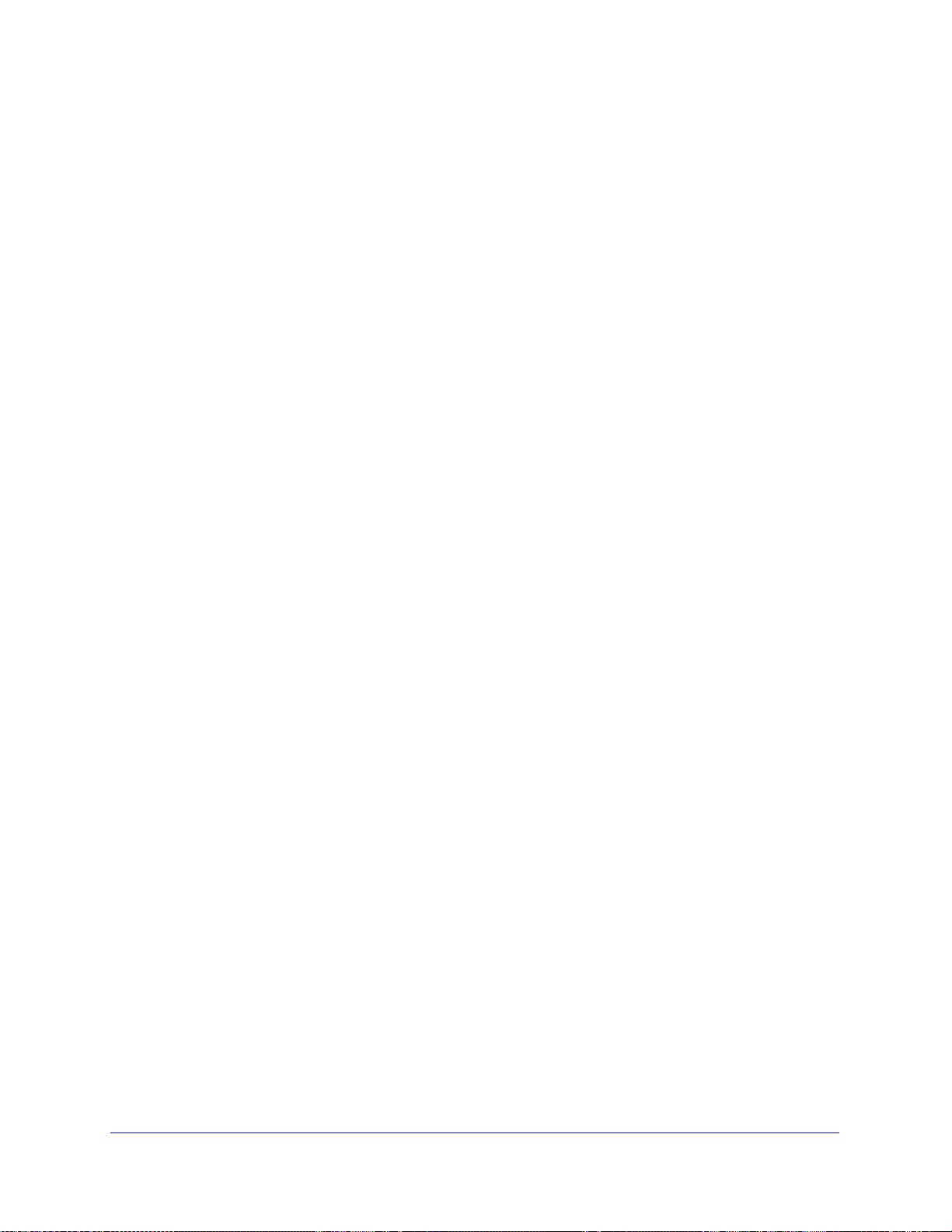
N150 Wireless ADSL2+ Modem Router DGN1000
Cannot Log in
If you cannot log in to the wireless modem router from a computer on your local network,
check the following:
• Th
• Y
• If
• If
• Y
• If
• If
• Make
• T
e router is plugged in and it is on.
ou are using the correct login information. The login name is admin, and the password
is password. Make sure that Caps Lock is off when you enter this information.
you cannot connect wirelessly, try an Ethernet connection and view the router wireless
settings and set up your wireless computer with corresponding wireless settings.
you are using an Ethernet-connected computer, check the Ethernet connection
between the computer and the router. The LAN LED for the port you are using on the
router should light up to show your connection.
our computer’s IP address is on the same subnet as the router. If you are using the
recommended addressing scheme, your computer’s address should be in the range
192.168.0.2 to 192.168.0.254.
the computer IP address is 169.254.x.x, recent versions of Windows and Mac OS
generate and assign an IP address when the computer cannot reach a DHCP server . The
auto-generated addresses are in the range 169.254.x.x. If your IP address is in this
range, check the connection from the computer to the router and reboot your computer.
your router’s IP address was changed and you do not know the current IP address,
clear the router’s configuration to factory defaults as explained in Factory Settings on
page 94. This sets the router’s IP address to 192.168.0.1.
sure that your browser has Java, JavaScript, or ActiveX enabled. If you are using
Internet Explorer, click Refresh to be sure that the Java applet is loaded.
ry closing the browser and relaunching it.
Changes Not Saved
If the router does not save the changes you make in the router interface, check the following:
• Wh
• Click the Refresh or Reload
en entering configuration settings, always click the Apply button before moving to
another screen or tab, or your changes are lost.
button in the web browser. The changes might have
occurred, but the old settings might be in the web browser’s cache.
Troubleshooting
92
Page 93

N150 Wireless ADSL2+ Modem Router DGN1000
Firmware Needs to Be Reloaded
When you attempt to connect to the Internet, the browser might display a message similar to
the one below telling you that you need to reload the rou te r’ s firmware. This means a problem
has been detected with the router’s firmware.
Figure 18. Reload firmware
To reload the firmware:
1. If you already have the firmware file o
the firmware file on your PC, obtain the firmware from the NETGEAR support site at
http://support.netgear.comthrough another working Internet connection.
2. Click Browse.
Navigate to the firmware file.
3.
4.
Click Upgr
When the firmware recovery is completed, the login screen displays so you can log in.
ade. A progress bar displays. The reload takes about 5 minutes to complete.
n your PC, go directly to step 2. If you do not have
Incorrect Date or Time
Select Security > Schedule to display the current date and time. The wireless modem router
uses the Network Time Protocol (NTP) to obtain the current time from one of several networ k
time servers on the Internet. Each entry in the log is stamped with the date and time of day.
Problems with the date and time function can include the following:
• Date shown is January 1, 2000. This means the r ou t e r has not yet successfully reached a
n
etwork time server. Check that your Internet access is configured correctly. If you have
just completed configuring the ro ut er , wait at least 5 minutes, and check the date an d time
again.
• Time is off by one hour. The route r does not automatica lly sense daylight savings time. In
t
he Schedule screen, select the Adjust for Daylight Savings Time check box.
Troubleshooting
93
Page 94
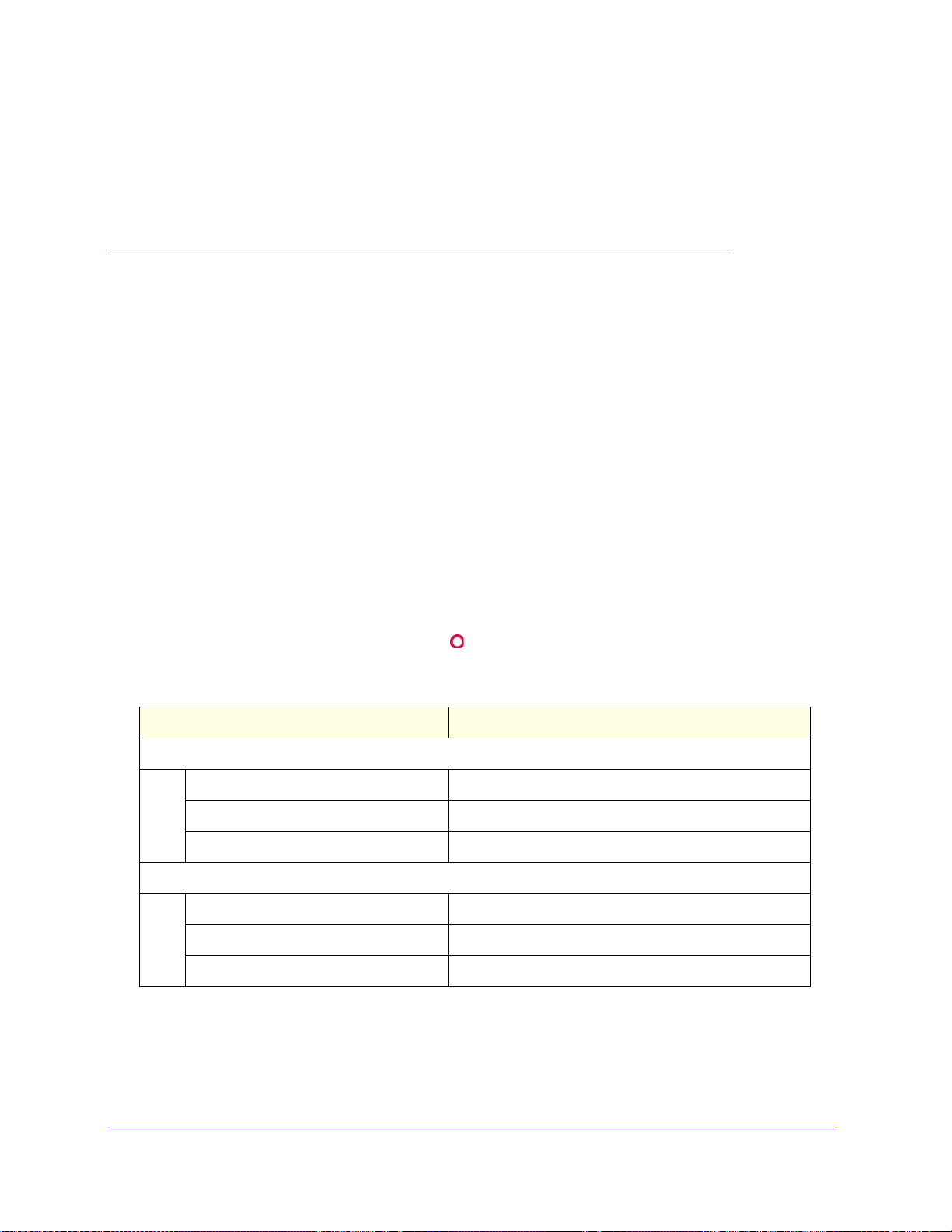
A. Technical Specifications
This appendix includes the factory default settings, technical specifications for the N150
Wireless ADSL2+ Modem Router DGN1000, related documents, and instructions for
wall-mounting the unit.
This appendix contains the following sections:
• Factory Settings
• Technical Specifications
Factory Settings
You can return the wireless modem router to its factory settings. On the bottom of the
wireless modem router, use the end of a paper clip or some other similar object to press and
hold the Restore Factory Settings button
router resets, and returns to the factory settings.
configuration settings shown in the following table.
for at least 7 seconds. The wireless modem
Your device will return to the factory
A
Feature Default Behavior
Router Login
User Login URL http://www.routerlogin.net or http
User Name (case-sensitive) admin
Login Password (case-sensitive) password
Internet Connection
WAN MAC Address Use default address
WAN MTU Size 1492
Port Speed AutoSense
://www.routerlogin.com
94
Page 95

N150 Wireless ADSL2+ Modem Router DGN1000
Feature Default Behavior
Local Network (LAN)
Lan IP 192.168.0.1
Subnet Mask 255.255.255.0
RIP Direction None
RIP Version Disabled
RIP Authentication None
DHCP Server Enabled
DHCP Starting IP Address 192.168.0.2
DHCP Ending IP Address 192.168.0.254
DMZ Disabled
Time Zone GMT
Time Zone Adjusted for Daylight Saving
me
Ti
SNMP Disabled
Firewall
Inbound (communications coming in from
rnet)
the Inte
Outbound (communications going out to
rnet)
the Inte
Source MAC filtering
Disabled
Disabled (except traffic on port 80, the HTTP port)
Enabled (all)
Disabled
T echnical Specifications
95
Page 96

N150 Wireless ADSL2+ Modem Router DGN1000
Feature Default Behavior
Wireless
Wireless Communication Enabled
Wi-Fi Network Name (SSID) Can be found on the router label
at the bottom of the unit
WPA/WPA2-PSK Passphrase Can be found on the router label at the bottom of the unit
Broadcast SSID Enabled
Transmission Speed Auto
1
Country/Region United States (in North America; otherwise, varies by
region)
RF Channel Auto
Operating Mode Up to 150 Mbps
Data Rate Best
Output Power Full
Access Point Enabled
Authentication Type Pre-Shared Key
Wireless Card Access List All wireless stations allowed
1. Maximum wireless signal rate derived from IEEE Standard 802.11 specifications. Actual throughput will
vary. Network conditions and environmental factors, including volume of network traffic, building materials
and construction, and network overhead, lower actual data throughput rate.
T echnical Specifications
96
Page 97

N150 Wireless ADSL2+ Modem Router DGN1000
Technical Specifications
Network Protocol and Standa rds Compatibility
Data and routing protocols: TCP/IP, RIP-1, RIP-2, DHCP, PPPoE or PPPoA, RFC 1483 Bridged
or Routed Ethernet, and RFC 1577 Classical IP over ATM
Power Adapter
North America 120V, 60 Hz, input
UK, Australia 240V, 50 Hz, input
Europe: 230V, 50 Hz, input
All regions (output) 12 V AC @ 1.0A output
Physical
Dimensions 6.80 in. x 5.03 in. x 1.28 in.
172.7 mm x 127.7 mm x 32.5 mm
Weight 0.61 lbs.
0.275 kg
Environmental
Operating temperature 0° to 40° C (32º to 104º F)
Operating humidity 10% to 90% relative humidity, noncondensing
Storage temperature -20° to 70° C (-4º to 158º F)
Storage humidity 5 to 95% relative humidity, noncondensing
Regulatory Compliance
Meets requirements of FCC Part 15 Class B; VCCI Class B
Interface Specifications
LAN 10BASE-T or 100BASE-Tx, RJ-45
WAN DSL, Dual RJ-11, pins 2 and 3
T1.413, G.DMT
EN 55 022 (CISPR 22), Class B
;
T echnical Specifications
97
Page 98
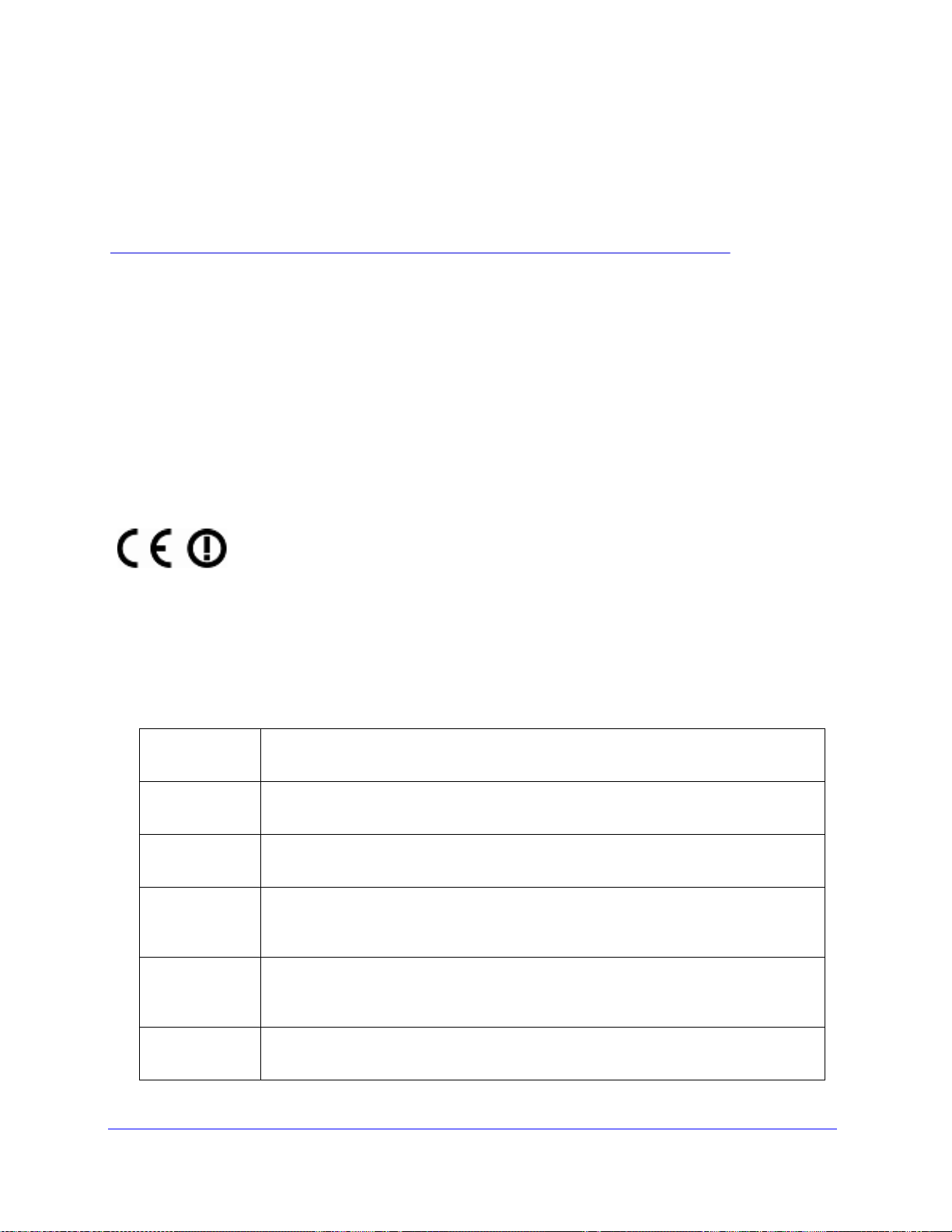
B. Notification of Compliance
NETGEAR Wireless Routers, Gateways, APs
B
Regulatory Compliance Information
Note: This section includes user requirements for operating this product in accordance with National laws for usage
of radio spectrum and operation of radio devices. Failure of the end-user to comply with the applicable
requirements may result in unlawful operation and adverse action against the end-user by the applicable National
regulatory authority.
Note: This product's firmware limits operation to only the cha
Therefore, all options described in this user's guide may not be available in your version of the product.
s allowed in a particular Region or Country.
nnel
Europe – EU Declaration of Conformity
Marking by the above symbol indicates compliance with the Essential Requirements of the R&TTE Directive of the
European Union (1999/5/EC). This equipment meets the following conformance standards:
EN300 328 (2.4Ghz), EN301 489-17 EN60950-1
For complete DoC, visit the NETGEAR EU De
http://support.netgear.com/app/answers/de
EDOC in Languages of the European Community
claration
tail/a_id/11621/
s of Conformity website at:
Language Statement
Cesky [Czech] NETGEAR Inc. tímto prohlašuje, že tento Radiolan je ve shode se základními požadavky
a dalšími príslušnými ustanoveními smernice 1999/5/ES.
Dansk [Danish] Undertegnede NETGEAR Inc. erklærer h
væsentlige krav og øvrige relevante krav i direktiv 1999/5/EF.
Deutsch
[German]
Eesti [Estonian] Käesolevaga kinnitab NETGEAR Inc. seadme Radiolan vastavust direktiivi 1999/5/EÜ
English Hereby, NETGEAR Inc., decla
Hiermit erklärt NETGEAR Inc., dass sich das Gerät Radiolan in Übereinstimmung mit den
grundlegenden Anforderungen und den übrigen einschlägigen Bestimmungen der
Richtlinie 1999/5/EG befindet.
põhinõuetele ja nimetatud direktiivist tulenevatele teistele asjakohastele sätetele.
res that this Radiolan is in compliance with the essential
requirements and other relevant provisions of Directive 1999/5/EC.
98
erved, at følgende udstyr Radiolan overholder de
Page 99

N150 Wireless ADSL2+ Modem Router DGN1000
Español [Spanish] Por medio de la presente NETGEAR Inc. declara que el Radiolan cumple con los
requisitos esenciales y cualesquiera otras disposiciones aplicabl es o exigibles de la
Directiva 1999/5/CE.
Ελληνική [Greek] ΜΕ ΤΗΝ ΠΑΡΟΥΣΑ NETGEAR Inc. ∆ΗΛΩΝΕΙ ΟΤΙ Radiolan ΣΥΜΜΟΡΦΩΝΕΤΑΙ ΠΡΟΣ
ΤΙΣ ΟΥΣΙΩ∆ΕΙΣ ΑΠΑΙΤΗΣΕΙΣ ΚΑΙ ΤΙΣ ΛΟΙΠΕΣ ΣΧΕΤΙΚΕΣ ∆ΙΑΤΑΞΕΙΣ ΤΗΣ Ο∆ΗΓΙΑΣ
1999/5/ΕΚ.
Français [French] Par la présente NETGEAR Inc. déclare que l'appareil Radiolan est conforme aux
exigences essentielles et aux autres dispositions pertinentes de la directive 1999/5/CE.
Italiano [Italian] Con la presente NETGEAR Inc. dichiara che questo Radiolan è conforme ai requisiti
essenziali ed alle altre disposizioni pertinenti stabilite dalla direttiva 1999/5/CE.
Latviski [Latvian] Ar šo NETGEAR Inc. deklarē, ka Radiolan atbilst Direktīvas 1999/5/EK būtiskajām
prasībām un citiem ar to saistītajiem noteikumiem.
Lietuvių
[Lithuanian]
Nederlands
[Dutch]
Malti [Maltese] Hawnhekk, NETGEAR Inc., jiddikjara li dan Radiolan jikkonforma mal-htigijiet essenzjali u
Magyar
[Hu
ngarian]
Polski [Polish] Niniejszym NETGEAR Inc. oświadcza, że Radiolan jest zgodny z zasadniczymi
Português
[Portuguese]
Slovensko
[Slo
venian]
Slovensky
[Slovak]
Suomi [Finnish] NETGEAR Inc. vakuuttaa täten että Radiolan tyyppinen laite on direktiivin 1999/5/EY
Šiuo NETGEAR Inc. deklaruoja, kad šis Radiolan atitinka esminius reikalavimus ir kitas
1999/5/EB Direktyvos nuostatas.
Hierbij verklaart NETGEAR Inc. dat het toestel Radiolan in overeenstemming is met de
essentiële eisen en de andere relevante bepalingen van richtlijn 1999/5/EG.
ma provvedimenti ohrajn relevanti li hemm fid-Dirrettiva 1999/5/EC.
Alulírott, NETGEAR Inc. nyilatkozom, hogy a Radiolan megfelel a vonatkozó alapvetõ
követelményeknek és az 1999/5/EC irányelv egyéb elõírásainak.
wymogami oraz pozostałymi stosownymi postanowieniami Dyrektywy 1999/5/EC.
NETGEAR Inc. declara que este Radiolan está conforme com os requisitos essenciais e
outras disposições da Directiva 1999/5/CE.
NETGEAR Inc. izjavlja, da je ta Radiolan v skladu z bistvenimi zahtevami in ostalimi
relevantnimi določili direktive 1999/5/ES.
NETGEAR Inc. týmto vyhla
príslušné ustanovenia Smernice 1999/5/ES.
oleellisten vaatimusten ja sitä koskevien direktiivin muiden ehtojen mukainen.
suje, že Radiolan spĺňa základné požiadavky a všetky
Svenska
[Swedish]
Härmed intygar NETGEAR Inc. att denna Radiolan står I överensstämmelse med de
väsentliga egenskapskrav och övriga relevanta bestämmelser som framgår av direktiv
1999/5/EG.
Notification of Compliance
99
Page 100

N150 Wireless ADSL2+ Modem Router DGN1000
Íslenska
landic]
[Ice
Norsk
[Norwe
gian]
This device is a 2.4 GHz wideband transmission system (transceiver), intended for use in all EU member states and
EFTA countries, except in France and Italy where restrictive use applies.
In Italy the end-user should apply for a license at the national spe
use the device for setting up outdoor radio links and/or for supplying public access to telecommunications and/or
network services.
This device may not be used for setting up outdoor radio links in France and in some areas the RF output power may
be limited to 10 mW EIRP in the frequency range of 2454 - 2483.5 MHz. For detailed information the end-user should
contact the national spectrum authority in France.
Hér með lýsir NETGEAR Inc. yfir því að Radiolan er í samræmi við grunnkröfur og aðrar
kröfur, sem gerðar eru í tilskipun 1999/5/EC.
NETGEAR Inc. erklærer herved at utstyret Radiolan er i samsvar med de grunnleggende
krav og øvrige relevante krav i direktiv 1999/5/EF.
ctrum authorities in order to obtain authorization to
FCC Requirements for Operation in the United States
FCC Information to User
This product does not contain any user serviceable components and is to be used with approved antennas only.
Any product changes or modifications will invalidate all applicable regulatory certifications and approvals.
FCC Guidelines for Human Exposure
This equipment complies with FCC radiation exposure limits set forth for an uncontrolled environment. This
equipment should be installed and operated with minimum distance of 20 cm between the radiator and your body.
This transmitter must not be co-located or operating in
conjunction with any other antenna or transmitter.
FCC Declaration of Conformity
We, NETGEAR, Inc., 350 East Plumeria Drive, San Jose, CA 95134, declare under our sole responsibility that the
N150 Wireless ADSL2+ Modem Router DGN1000 complies with Part 15 Subpart B of FCC CFR47 Rules. Operation
is subject to the following two conditions:
• This device may not cause harmful interference, and
• This device must accept any interference received, including interference that may cause undesired operation.
FCC Radio Frequency Interference Warnings & Instructions
This equipment has been tested and found to comply with the limits for a Class B digital device, pursuant to Part 15
of the FCC Rules. These limits are designed to provide reasonable protection against harmful interference in a
residential installation. This equipment uses and can radiate radio frequency energy and, if not installed and used in
accordance with the instructions, may cause harmful interference to radio communications. However, there is no
guarantee that interference will not occur in a particular installation. If this equipment does cause harmful
interference to radio or television reception, which can be determined by turning the equipment off and on, the user
is encouraged to try to correct the interference by one or more of the following methods:
• Reorient or relocate the receiving antenna.
• Increase the separation between the equipment and the receiver.
• Connect the equipment into an electrical outlet on a circuit different from that which the radio receiver is
connected.
• Consult the dealer or an experienced radio/TV technician for help.
FCC Caution
• Any changes or modifications not expressly approved by the party responsible for compliance could void the
user’s authority to operate this equipment.
• This device complies with Part 15 of the FCC Rules. Operation is subject to the following two conditions: (1) This
device may not cause harmful interference, and (2) this device must accept any interference received, including
interference that may cause undesired operation.
Notification of Compliance
100
