Page 1
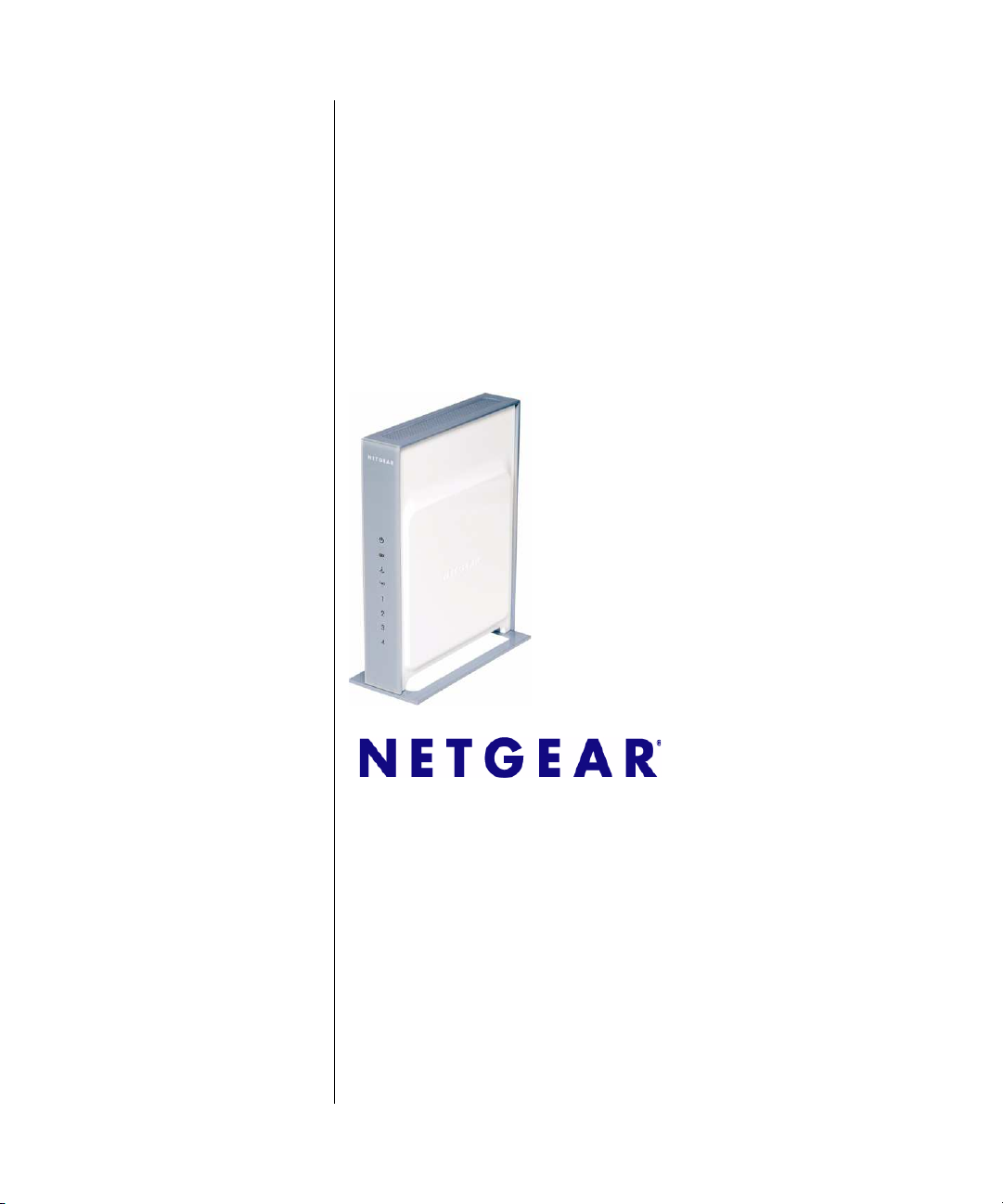
DG834N RangeMax NEXT
Wireless ADSL2+ Modem
Router Reference Manual
NETGEAR, Inc.
350 East Plumeria Drive
San Jose, CA 95134 USA
202-10197-03
October 2008
v1.0
Page 2
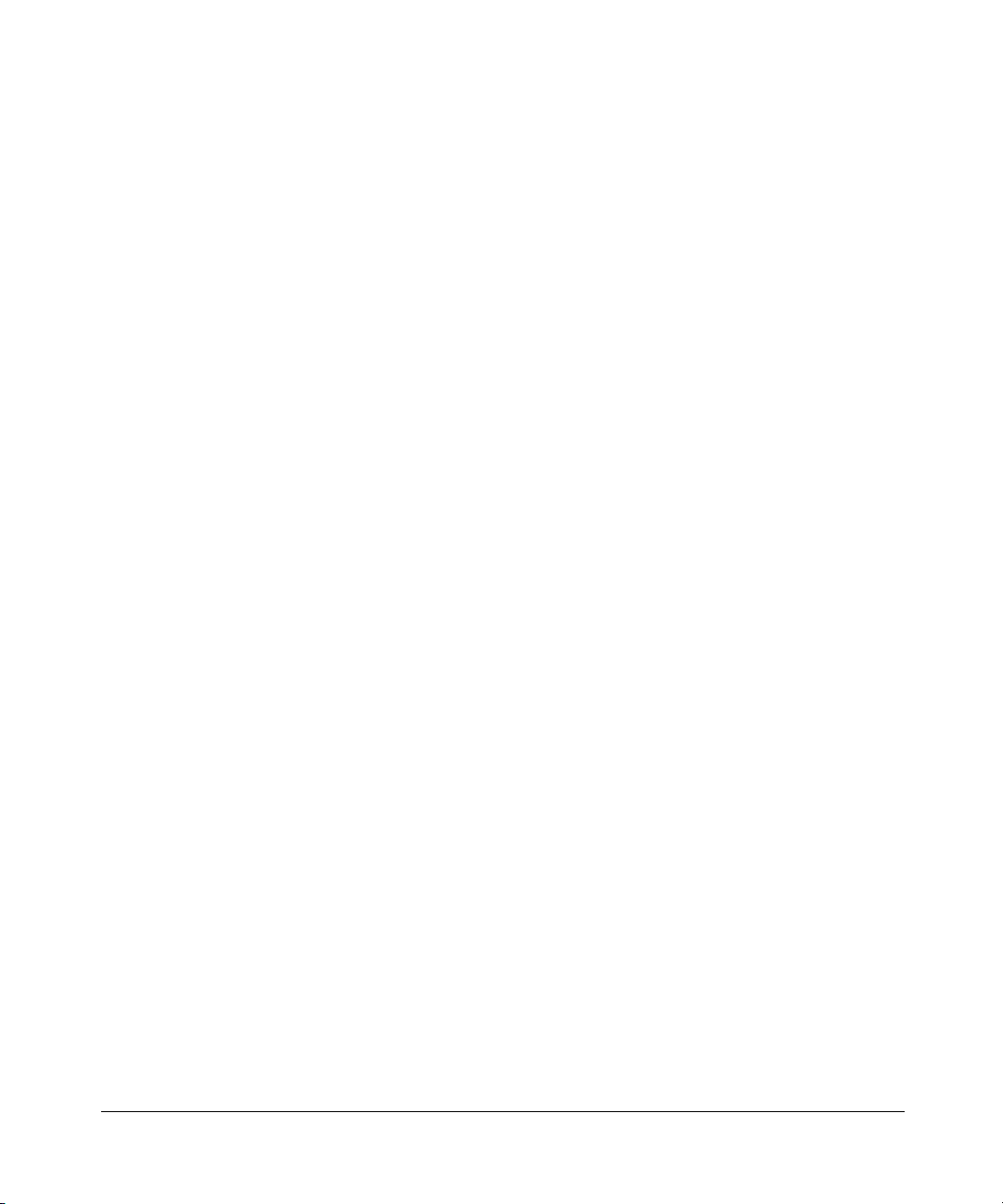
© 2008 by NETGEAR, Inc. All rights reserved.
Trademarks
NETGEAR, the NETGEAR logo, and RangeMax are trademarks or registered trademarks of NETGEAR, Inc. in the
United States and/or other countries. Microsoft, Windows, and Windows NT are registered trademarks and Vista is a
trademark of Microsoft Corporation. Other brand and product names are trademarks or registered trademarks of their
respective holders.
Statement of Conditions
In the interest of improving internal design, operational function, and/or reliability, NETGEAR reserves the right to
make changes to the products described in this document without notice.
NETGEAR does not assume any liability that may occur due to the use or application of the product(s) or circuit
layout(s) described herein.
Federal Communications Commission (FCC) Compliance Notice: Radio Frequency Notice
This equipment has been tested and found to comply with the limits for a Class B digital device, pursuant to
part 15 of the FCC Rules. These limits are designed to provide reasonable protection against harmful interference in a
residential installation. This equipment generates, uses, and can radiate radio frequency energy and, if not installed and
used in accordance with the instructions, may cause harmful interference to radio communications. However, there is no
guarantee that interference will not occur in a particular installation. If this equipment does cause harmful interference to
radio or television reception, which can be determined by turning the equipment off and on, the user is encouraged to try
to correct the interference by one or more of the following measures:
• Reorient or relocate the receiving antenna.
• Increase the separation between the equipment and receiver.
• Connect the equipment into an outlet on a circuit different from that to which the receiver is connected.
• Consult the dealer or an experienced radio/TV technician for help.
Federal Communications Commission (FCC) Radiation Exposure Statement
This equipment complies with FCC radiation exposure limits set forth for an uncontrolled environment. In order to avoid
the possibility of exceeding the FCC radio frequency exposure limits, human proximity to the antenna shall not be less
than 20 cm (8 inches) during normal operation.
ii
v1.0, October 2008
Page 3
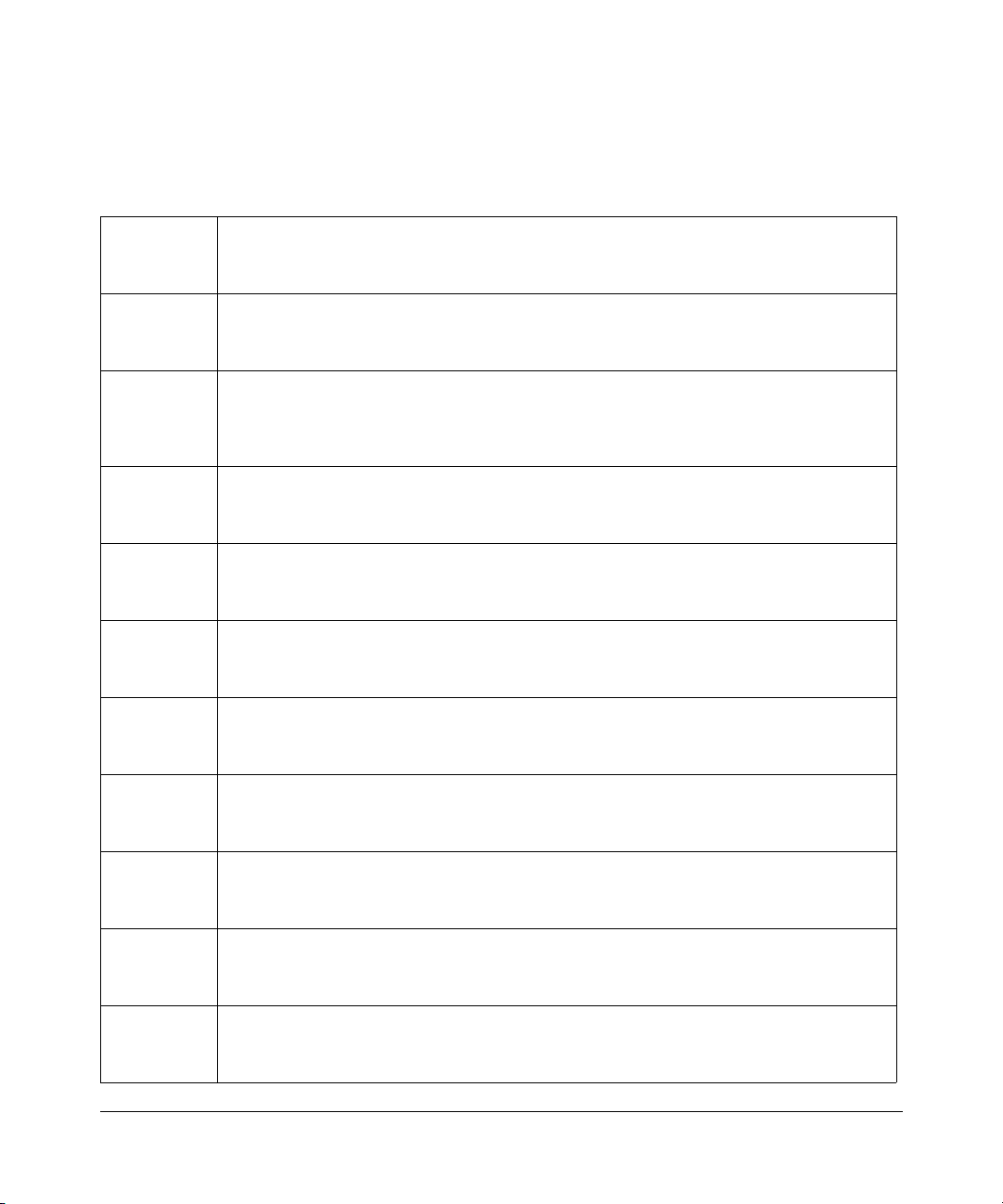
European Union Statement of Compliance
Hereby, NETGEAR, Inc. declares that this modem router is in compliance with the essential requirements and other
relevant provisions of Directive 1999/5/EC.
Èesky
[Czech]
Dansk
[Danish]
Deutsch
[German]
Eesti
[Estonian]
English
Español
[Spanish]
Ελληνική
[Greek]
NETGEAR, Inc. tímto prohlašuje, že tento DG834N RangeMax
ADSL2+ Modem Router je ve shodì se základními požadavky a dalšími pøíslušnými
ustanoveními smìrnice 1999/5/ES.
Undertegnede NETGEAR, Inc. erklærer herved, at følgende udstyr DG834N
RangeMax
øvrige relevante krav i direktiv 1999/5/EF.
Hiermit erklärt NETGEAR, Inc., dass sich das Gerät DG834N RangeMaxTM NEXT
Wireless ADSL2+ Modem Router in Übereinstimmung mit den grundlegenden
Anforderungen und den übrigen einschlägigen Bestimmungen der Richtlinie 1999/5/EG
befindet.
Käesolevaga kinnitab NETGEAR, Inc. seadme DG834N RangeMaxTM NEXT Wireless
ADSL2+ Modem Router vastavust direktiivi 1999/5/EÜ põhinõuetele ja nimetatud
direktiivist tulenevatele teistele asjakohastele sätetele.
Hereby, NETGEAR, Inc., declares that this DG834N RangeMaxTM NEXT Wireless
ADSL2+ Modem Router is in compliance with the essential requirements and other
relevant provisions of Directive 1999/5/EC.
Por medio de la presente NETGEAR, Inc. declara que el DG834N RangeMaxTM NEXT
Wireless ADSL2+ Modem Router cumple con los requisitos esenciales y cualesquiera
otras disposiciones aplicables o exigibles de la Directiva 1999/5/CE.
ΜΕ ΤΗΝ ΠΑΡΟΥΣΑ NETGEAR, Inc. ∆ΗΛΩΝΕΙ ΟΤΙ DG834N RangeMaxTM NEXT
Wireless ADSL2+ Modem Router ΣΥΜΜΟΡΦΩΝΕΤΑΙ ΠΡΟΣ ΤΙΣ ΟΥΣΙΩ∆ΕΙΣ
ΑΠΑΙΤΗΣΕΙΣ ΚΑΙ ΤΙΣ ΛΟΙΠΕΣ ΣΧΕΤΙΚΕΣ ∆ΙΑΤΑΞΕΙΣ ΤΗΣ Ο∆ΗΓΙΑΣ 1999/5/ΕΚ.
TM
NEXT Wireless ADSL2+ Modem Router overholder de væsentlige krav og
TM
NEXT Wireless
Français
[French]
Italiano
[Italian]
Latviski
[Latvian]
Lietuviø
[Lithuanian]
Par la présente NETGEAR, Inc. déclare que l'appareil DG834N RangeMaxTM NEXT
Wireless ADSL2+ Modem Router est conforme aux exigences essentielles et aux autres
dispositions pertinentes de la directive 1999/5/CE.
Con la presente NETGEAR, Inc. dichiara che questo DG834N RangeMaxTM NEXT
Wireless ADSL2+ Modem Router è conforme ai requisiti essenziali ed alle altre
disposizioni pertinenti stabilite dalla direttiva 1999/5/CE.
Ar šo NETGEAR, Inc. deklarç, ka DG834N RangeMaxTM NEXT Wireless ADSL2+
Modem Router atbilst Direktîvas 1999/5/EK bûtiskajâm prasîbâm un citiem ar to
saistîtajiem noteikumiem.
Šiuo NETGEAR, Inc. deklaruoja, kad šis DG834N RangeMaxTM NEXT Wireless
ADSL2+ Modem Router atitinka esminius reikalavimus ir kitas 1999/5/EB Direktyvos
nuostatas.
iii
v1.0, October 2008
Page 4
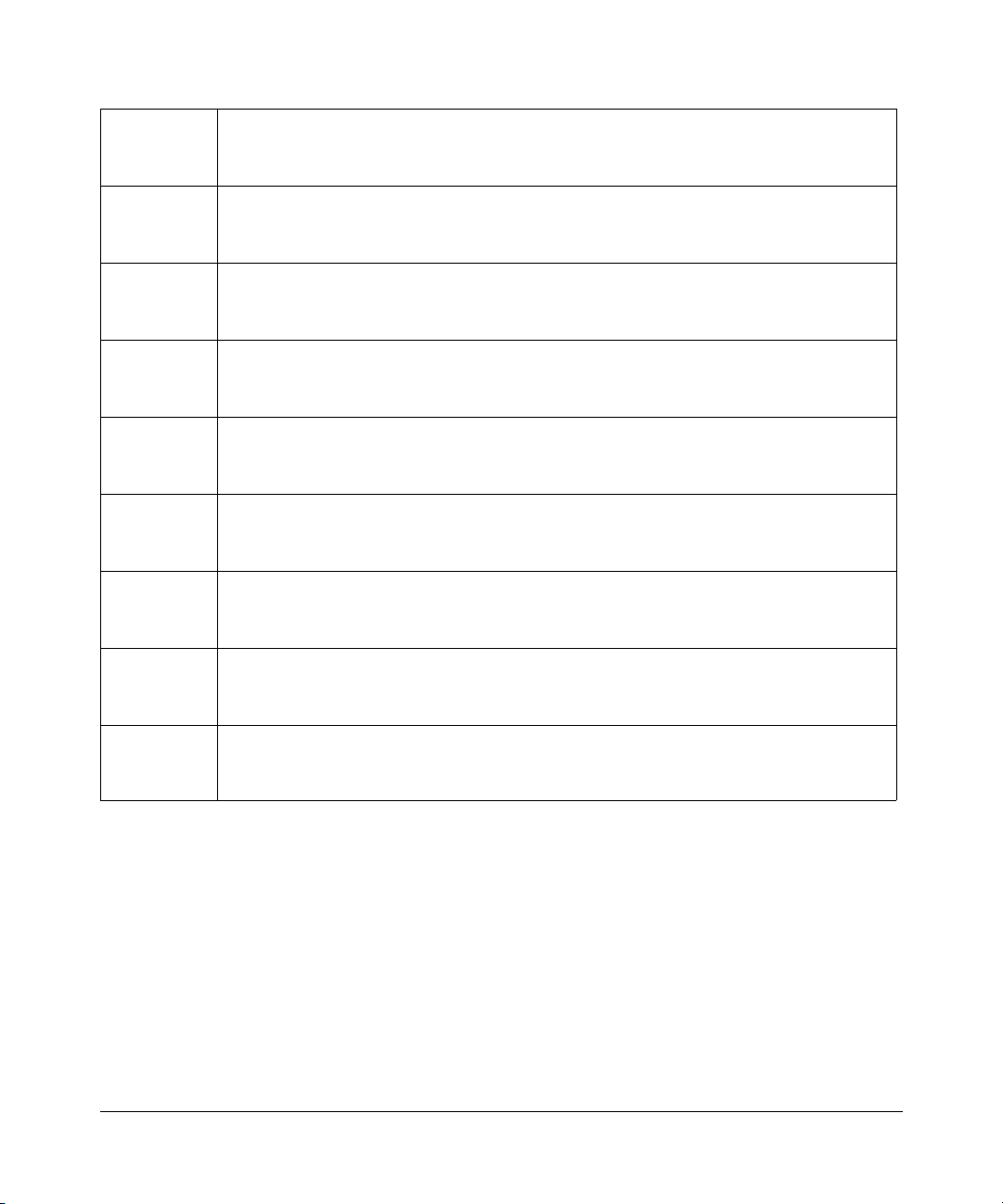
Nederlands
[Dutch]
Hierbij verklaart NETGEAR, Inc. dat het toestel DG834N RangeMaxTM NEXT Wireless
ADSL2+ Modem Router in overeenstemming is met de essentiële eisen en de andere
relevante bepalingen van richtlijn 1999/5/EG.
Malti
[Maltese]
Magyar
[Hungarian]
Polski
[Polish]
Português
[Portuguese]
Slovensko
[Slovenian]
Slovensky
[Slovak]
Suomi
[Finnish]
Hawnhekk, NETGEAR, Inc., jiddikjara li dan DG834N RangeMaxTM NEXT Wireless
ADSL2+ Modem Router jikkonforma mal-tiijiet essenzjali u ma provvedimenti orajn
relevanti li hemm fid-Dirrettiva 1999/5/EC.
Alulírott, NETGEAR, Inc. nyilatkozom, hogy a DG834N RangeMaxTM NEXT Wireless
ADSL2+ Modem Router megfelel a vonatkozó alapvetõ követelményeknek és az 1999/5/
EC irányelv egyéb elõírásainak.
Niniejszym NETGEAR, Inc. oœwiadcza, ¿e DG834N RangeMaxTM NEXT Wireless
ADSL2+ Modem Router jest zgodny z zasadniczymi wymogami oraz pozosta³ymi
stosownymi postanowieniami Dyrektywy 1999/5/EC.
NETGEAR, Inc. declara que este DG834N RangeMax
TM
NEXT Wireless ADSL2+
Modem Router está conforme com os requisitos essenciais e outras disposições da
Directiva 1999/5/CE.
NETGEAR, Inc. izjavlja, da je ta DG834N RangeMax
TM
NEXT Wireless ADSL2+ Modem
Router v skladu z bistvenimi zahtevami in ostalimi relevantnimi doloèili direktive 1999/5/
ES.
NETGEAR, Inc. týmto vyhlasuje, že DG834N RangeMax
TM
NEXT Wireless ADSL2+
Modem Router spåòa základné požiadavky a všetky príslušné ustanovenia Smernice
1999/5/ES.
NETGEAR, Inc. vakuuttaa täten että DG834N RangeMax
TM
NEXT Wireless ADSL2+
Modem Router tyyppinen laite on direktiivin 1999/5/EY oleellisten vaatimusten ja sitä
koskevien direktiivin muiden ehtojen mukainen.
Svenska
[Swedish]
Härmed intygar NETGEAR, Inc. att denna [utrustningstyp] står I överensstämmelse med
de väsentliga egenskapskrav och övriga relevanta bestämmelser som framgår av direktiv
1999/5/EG.
A printed copy of the EU Declaration of Conformity certificate for this product is provided in the DG834N product
package.
iv
v1.0, October 2008
Page 5
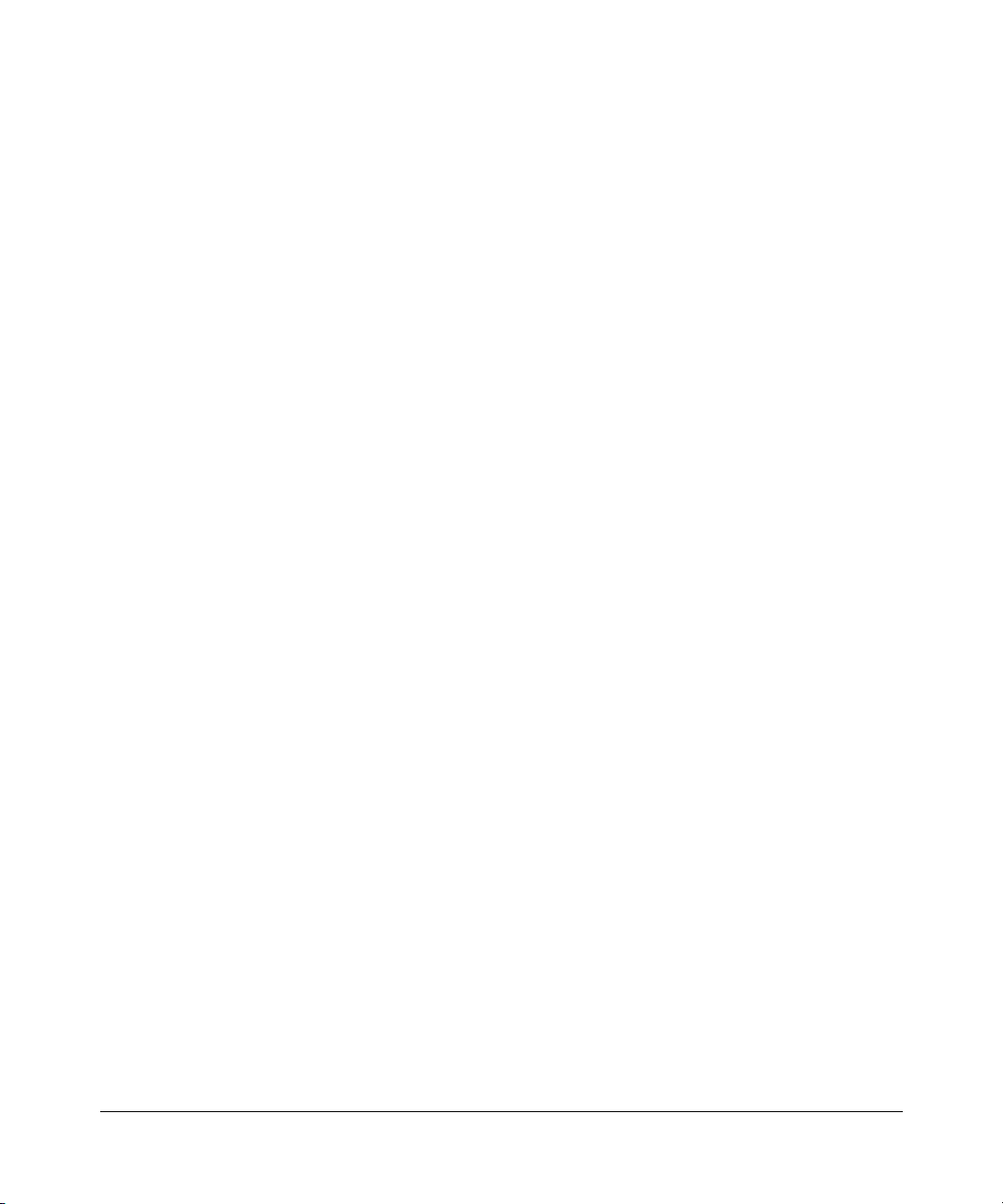
Bestätigung des Herstellers/Importeurs
Es wird hiermit bestätigt, daß das DG834N RangeMaxTM NEXT Wireless ADSL2+ Modem Router gemäß der im
BMPT-AmtsblVfg 243/1991 und Vfg 46/1992 aufgeführten Bestimmungen entstört ist. Das vorschriftsmäßige
Betreiben einiger Geräte (z.B. Testsender) kann jedoch gewissen Beschränkungen unterliegen. Lesen Sie dazu bitte die
Anmerkungen in der Betriebsanleitung.
Das Bundesamt für Zulassungen in der Telekommunikation wurde davon unterrichtet, daß dieses Gerät auf den Markt
gebracht wurde und es ist berechtigt, die Serie auf die Erfüllung der Vorschriften hin zu überprüfen.
Certificate of the Manufacturer/Importer
It is hereby certified that the DG834N RangeMaxTM NEXT Wireless ADSL2+ Modem Router has been suppressed
in accordance with the conditions set out in the BMPT-AmtsblVfg 243/1991 and Vfg 46/1992. The operation of some
equipment (for example, test transmitters) in accordance with the regulations may, however, be subject to certain
restrictions. Please refer to the notes in the operating instructions.
Federal Office for Telecommunications Approvals has been notified of the placing of this equipment on the market
and has been granted the right to test the series for compliance with the regulations.
Voluntary Control Council for Interference (VCCI) Statement
This equipment is in the second category (information equipment to be used in a residential area or an adjacent area
thereto) and conforms to the standards set by the Voluntary Control Council for Interference by Data Processing
Equipment and Electronic Office Machines aimed at preventing radio interference in such residential areas.
When used near a radio or TV receiver, it may become the cause of radio interference.
Read instructions for correct handling.
Customer Support
Refer to the Support Information Card that shipped with your DG834N RangeMaxTM NEXT Wireless ADSL2+ Modem
Router.
World Wide Web
NETGEAR maintains a World Wide Web home page that you can access at the universal resource locator (URL)
http://www.netgear.com. A direct connection to the Internet and a Web browser such as Internet Explorer
are required.
v1.0, October 2008
v
Page 6
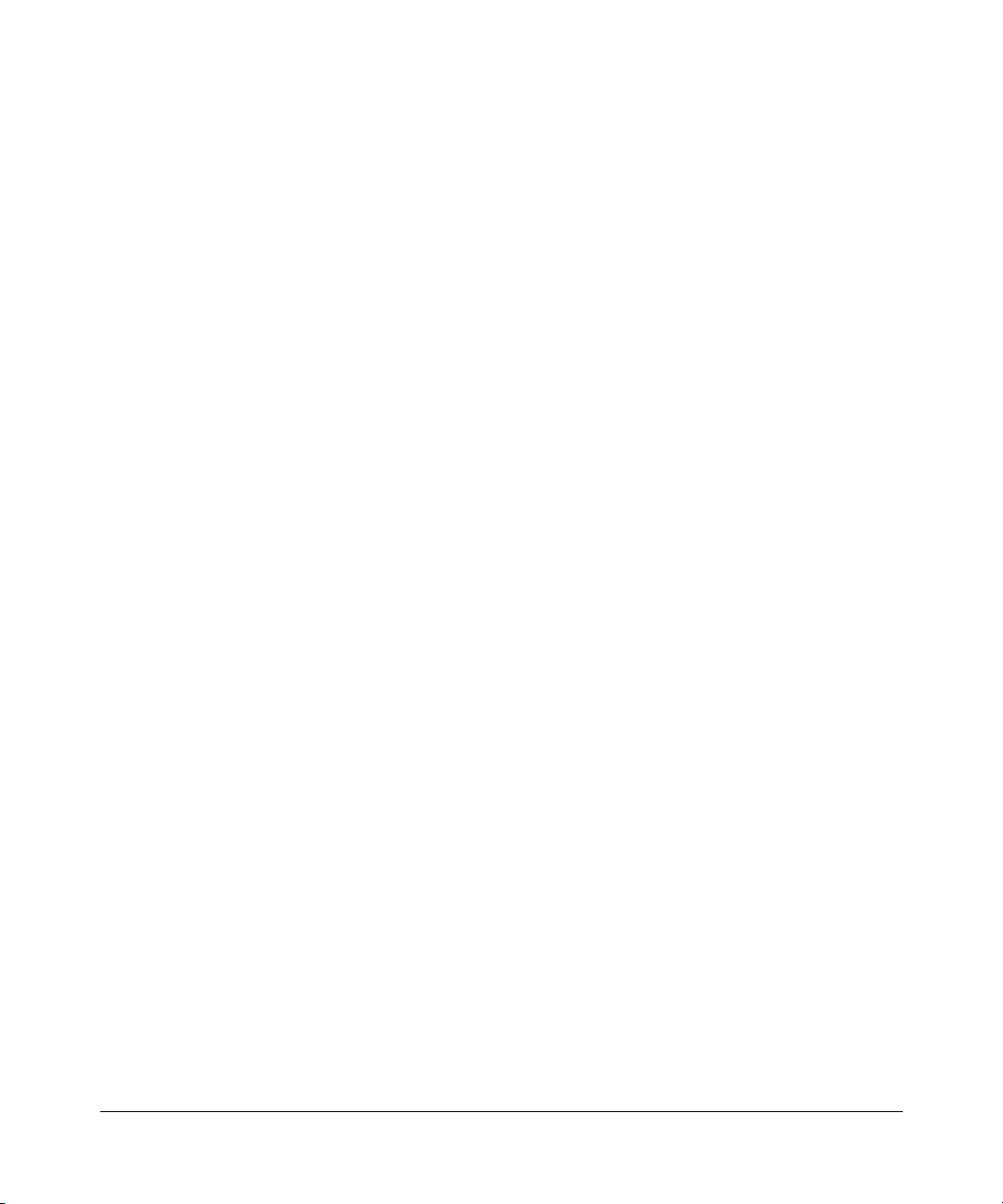
Product and Publication Details
Model Number: DG834N
Publication Date: October 2008
Product Family: Wireless Modem Router
Product Name: DG834N RangeMaxTM NEXT Wireless ADSL2+ Modem Router
Home or Business Product: Home
Language: English
Publication Part Number: 202-10197-03
Publication Version Number: 1.0
vi
v1.0, October 2008
Page 7
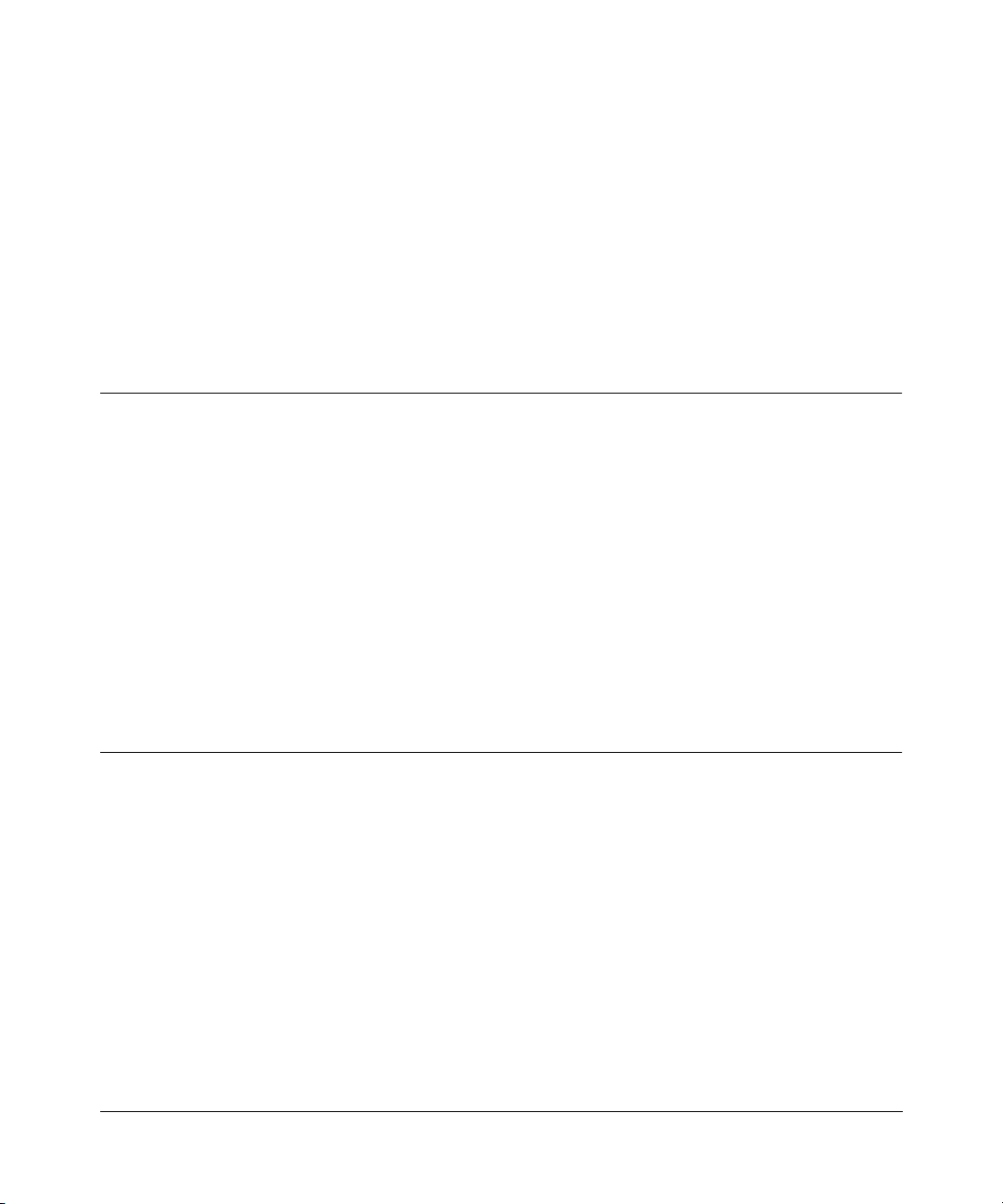
About This Manual
The ETGEAR® DG834 RangeMax EXT Wireless ADSL2+ Modem Router Reference Manual
describes how to install, configure, operate, and troubleshoot the DG834N RangeMaxTM NEXT
Wireless ADSL2+ Modem Router using its included software. This book describes the software
configuration procedures and explains the options available within those procedures.
Who Should Use This Book
The information in this manual is intended for readers with intermediate to advanced system
management skills.
This document was created primarily for the system administrator who wishes to install and
configure the RangeMax NEXT Wireless ADSL2+ Modem Router in a network. It assumes that
the reader has a general understanding of switch platforms and a basic knowledge of Ethernet and
networking concepts. To install this modem router, it is not necessary to understand and use all of
its capabilities. Once basic configuration is performed, it will function in a network using its
remaining factory default settings. However, a greater level of configuration—anywhere from the
basic up to the maximum possible—will allow your network the full benefit of the switch’s
features. The Web interface simplifies this configuration at all levels.
How to Use This Book
This document describes configuration menu commands for the RangeMax NEXT Wireless
ADSL2+ Modem Router software. The commands can all be accessed from the Web interface.
• Chapter 1, “Connecting Your Router to the Internet,” describes how to use the Smart Wizard
Discovery utility to set up your switch so that you can communicate with it.
• Chapter 2, “Configuring Your Wireless Network and Security Settings,” describes how to
configure the wireless features.
• Chapter 3, “Protecting Your Network,” describes how to configure the basic firewall features.
• Chapter 4, “Managing Your Network,” describes how describes how to perform network
management tasks.
• Chapter 5, “Advanced Configuration,” describes how to configure advanced features.
xiii
v1.0, October 2008
Page 8
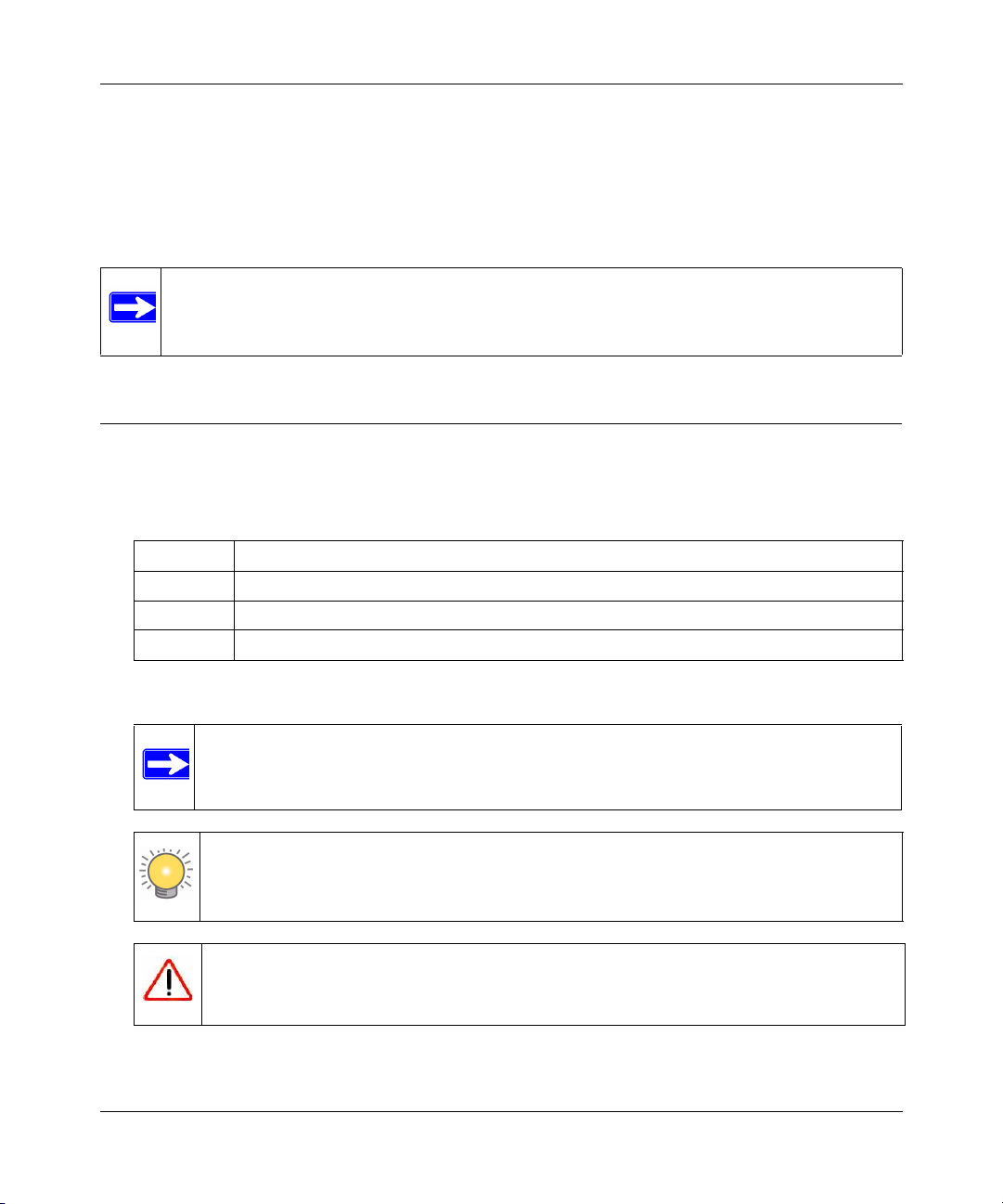
DG834N RangeMax NEXT Wireless ADSL2+ Modem Router Reference Manual
• Chapter 6, “Troubleshooting,” describes how to troubleshoot your modem router.
• Appendix B, “Technical Specifications,” gives RangeMax NEXT Wireless ADSL2+ Modem
Router specifications, lists default feature values, and provides information about features that
are supported but are not user-configurable.
• Appendix A, “Related Documents,” provides links to reference documents.
ote: See the product release notes for the RangeMax NEXT Wireless ADSL2+ Modem
Router Software application level code. The release notes detail the platform-specific functionality of the Switching, SNMP, Config, and Management packages.
Conventions, Formats and Scope
The conventions, formats, and scope of this manual are described in the following paragraphs:
• Typographical conventions. This manual uses the following typographical conventions:
Italics Emphasis, books
Bold User input, IP addresses, GUI screen text
Fixed Command prompt, CLI text, code
Italics URL links
• Formats. This manual uses the following formats to highlight special messages:
ote: This format is used to highlight information of importance or special interest.
Tip: This format is used to highlight a procedure that will save time or resources.
Warning: Ignoring this type of note might result in a malfunction or damage to the
equipment.
xiv
v1.0, October 2008
Page 9
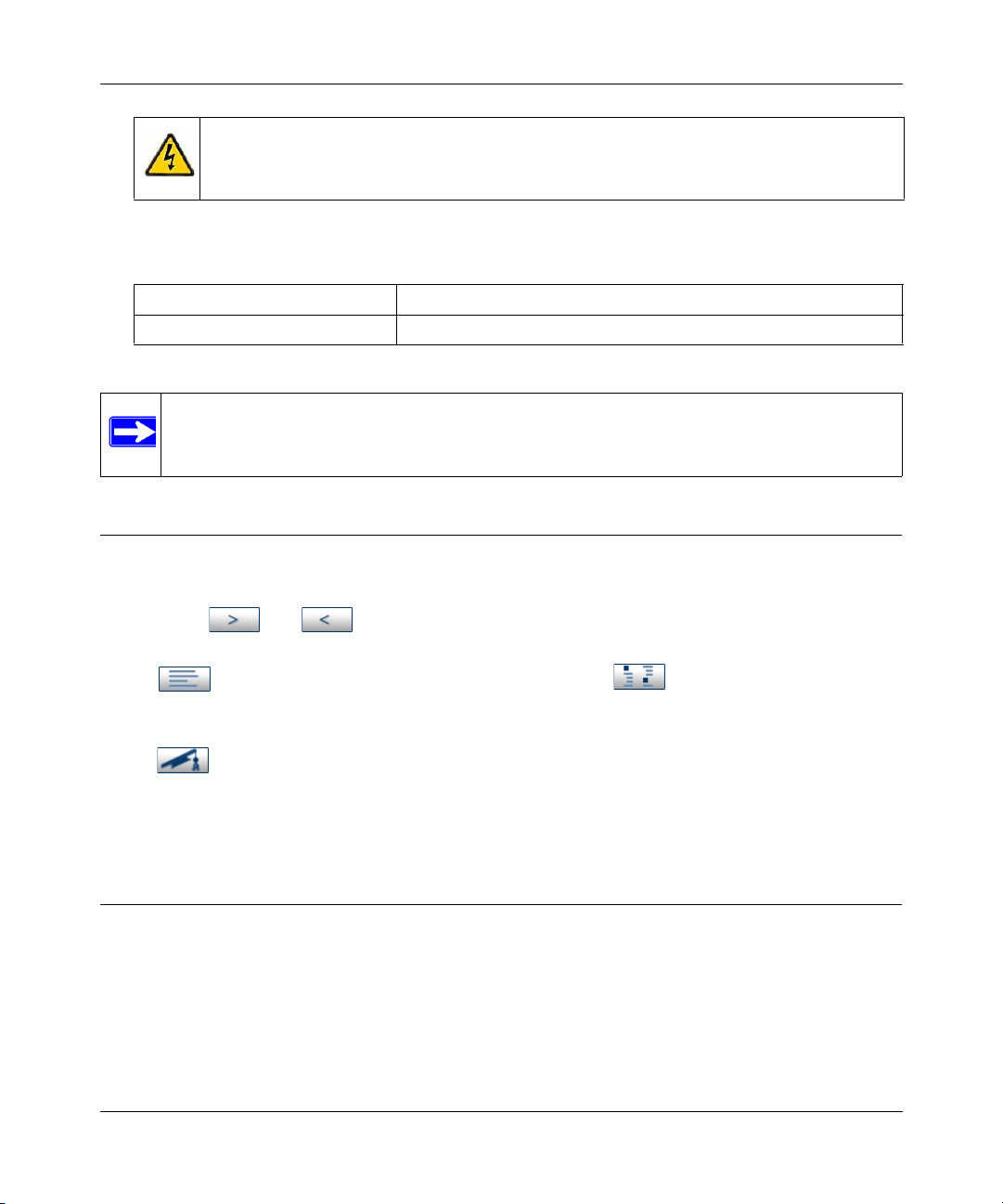
DG834N RangeMax NEXT Wireless ADSL2+ Modem Router Reference Manual
Danger: This is a safety warning. Failure to take heed of this notice might result in
personal injury or death.
• Scope. This manual is written for the RangeMax NEXT Wireless ADSL2+ Modem Router
according to these specifications:
Product Version DG834N RangeMaxTM NEXT Wireless ADSL2+ Modem Router
Manual Publication Date October 2008
ote: Product updates are available on the NETGEAR, Inc. website at
http://www.netgear.com/support.
How to Use This Manual
The HTML version of this manual includes the following:
• Buttons, and , for browsing forwards or backwards through the manual one page
at a time
• A button that displays the table of contents and an button. Double-click on a
link in the table of contents or index to navigate directly to where the topic is described in the
manual.
• A button to access the full NETGEAR, Inc. online knowledge base for the product
model.
• Links to PDF versions of the full manual and individual chapters.
How to Print this Manual
To print this manual, choose one of the following options:
• Printing a page from HTML. Each page in the HTML version of the manual is dedicated to
a major topic. Select File > Print from the browser menu to print the page contents.
xv
v1.0, October 2008
Page 10
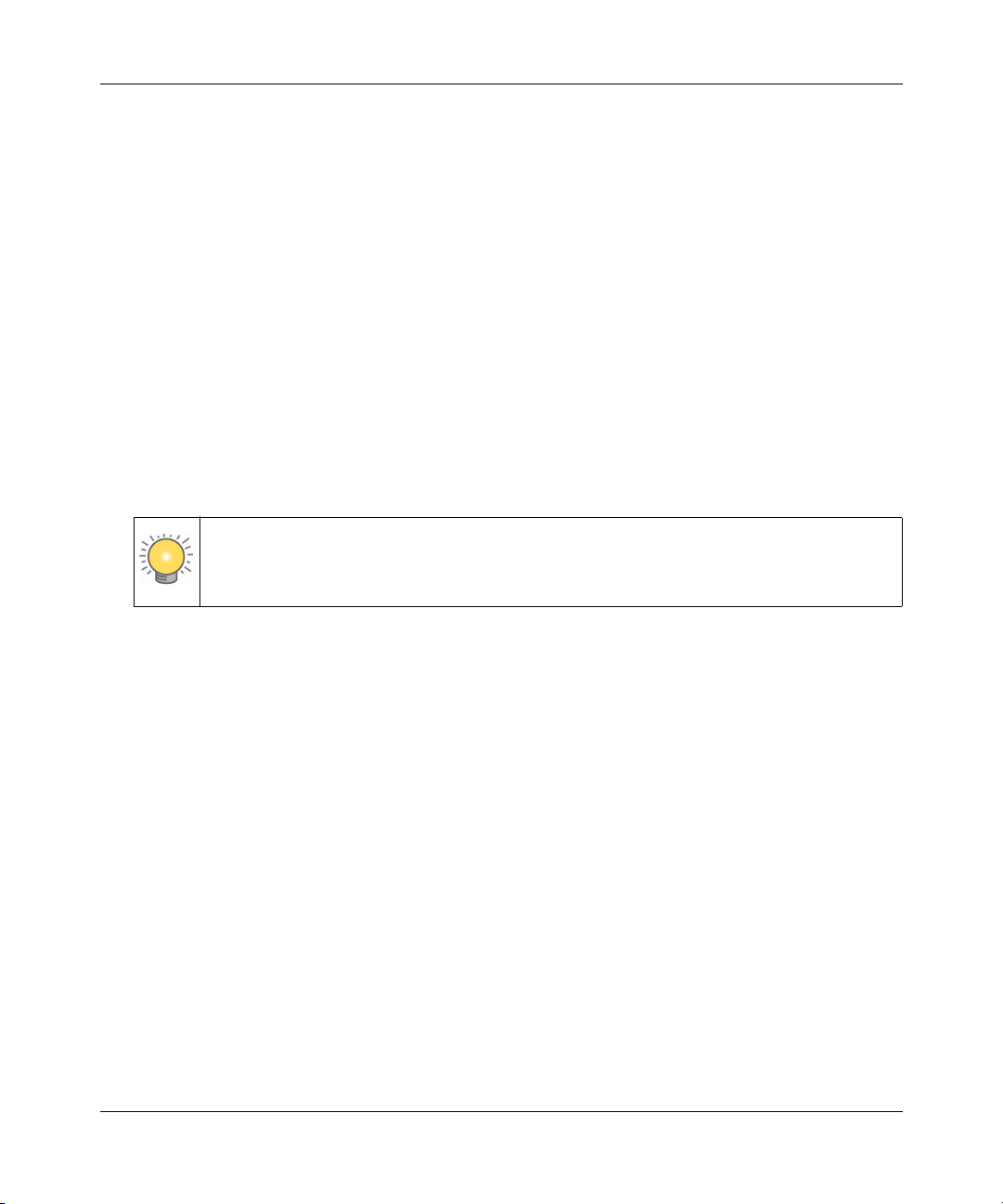
DG834N RangeMax NEXT Wireless ADSL2+ Modem Router Reference Manual
• Printing from PDF. Your computer must have the free Adobe Acrobat Reader installed in
order for you to view and print PDF files. The Acrobat Reader is available on the Adobe
website at http://www.adobe.com.
– Printing a PDF chapter.
• Click the PDF of This Chapter link at the top left of any page in the chapter you want
to print. The PDF version of the chapter you were viewing opens in a browser
window.
• Click the print icon in the upper left of your browser window.
– Printing a PDF version of the Complete Manual.
• Click the Complete PDF Manual link at the top left of any page in the manual. The
PDF version of the complete manual opens in a browser window.
• Click the print icon in the upper left of your browser window. Printing the Full
Manual.
Tip: If your printer supports printing two pages on a single sheet of paper, you can
save paper and printer ink by selecting this feature.
xvi
v1.0, October 2008
Page 11
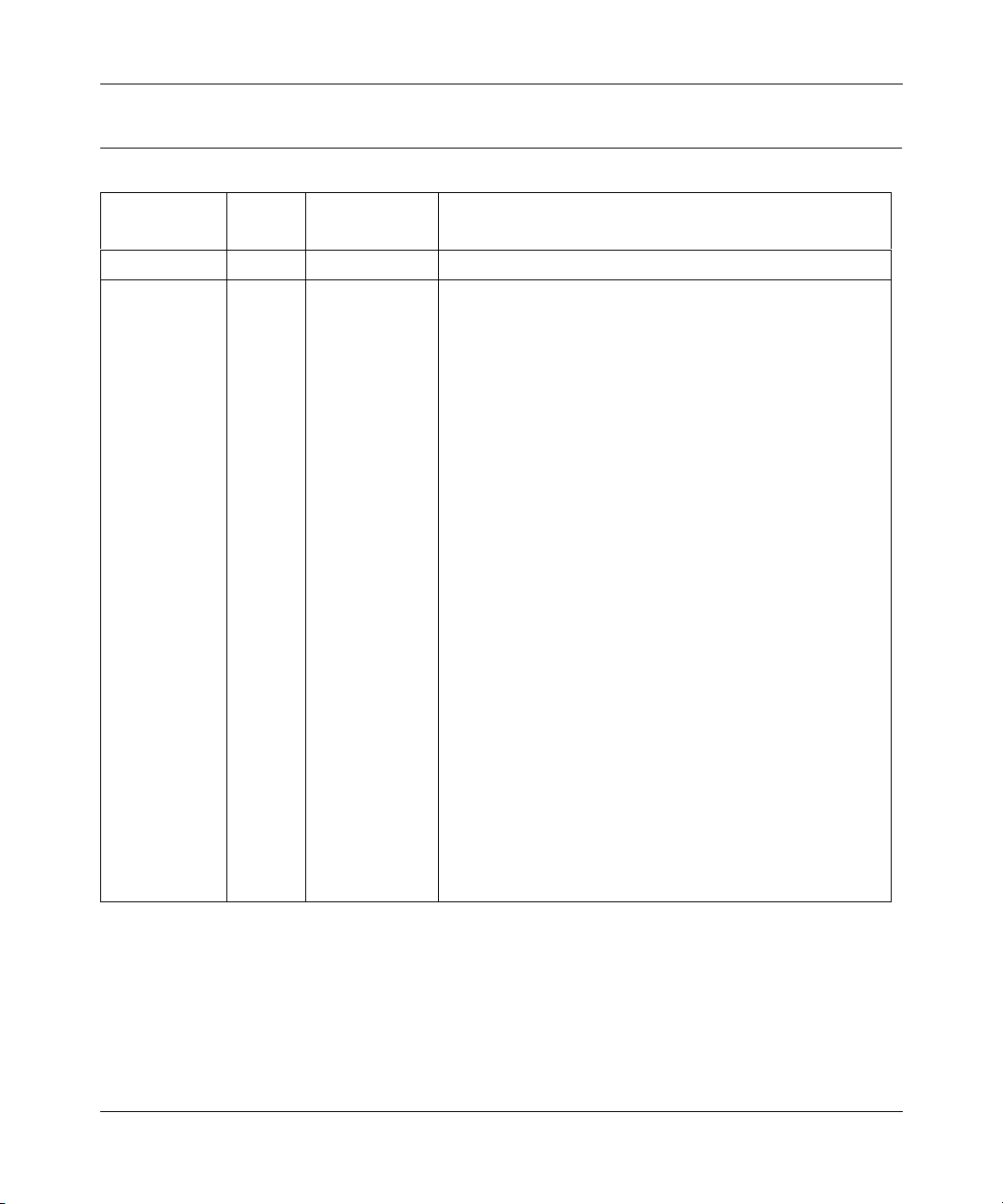
DG834N RangeMax NEXT Wireless ADSL2+ Modem Router Reference Manual
Revision History
Part Number
202-10197-01 1.0 May 2006 Product created
202-10197-02 1.0 October 2008 Screen shots updated, procedures updated, document
Version
Number
Date Description
elements updated, and the following features added or
updated:
• Multi SSID. See the “Wireless LAN” section in Table 2-1 in
Chapter 2, “Configuring Your Wireless Network and
Security Settings.”
• Wireless Access Point Control. See the “Wireless Access
Point Control” section in Table 2-1 in Chapter 2,
“Configuring Your Wireless Network and Security
Settings.”
• Automatic Daylight Savings Time Adjustment. See “How
to Set Your Time Zone” in Chapter 3.
• Automatic Firmware Recovery. See “Automatic Firmware
Recovery” in Chapter 4.
• Remote management from up to ten IP addresses. See
“Configuring Remote Management” in Chapter 4.
• Internet Group Management Protocol version 2 (IGMP2).
See “Internet Group Management Protocol Version 2” in
Appendix B.
• ITU G.992.5 Annex M standard. See “ITU G.992.5 Annex
M” in Appendix B.
• Link Layer Topology Discovery (LLTD). See “Link Layer
Topology Discovery” in Appendix B.
• Wi-Fi Certified 802.11n Draft 2.0. See “Wi-Fi Certified
802.11n Draft 2.0 by the Wi-Fi Alliance” in Appendix B.
• Wi-Fi Multimedia Power Save (WMM-PS). See “Wi-Fi
Multimedia Power Save” in Appendix B.
• Wireless Multimedia Support Quality of Service (WMM
QoS). See “Wireless Multimedia Support Quality of
Service” in Appendix B.
v1.0, October 2008
xvii
Page 12
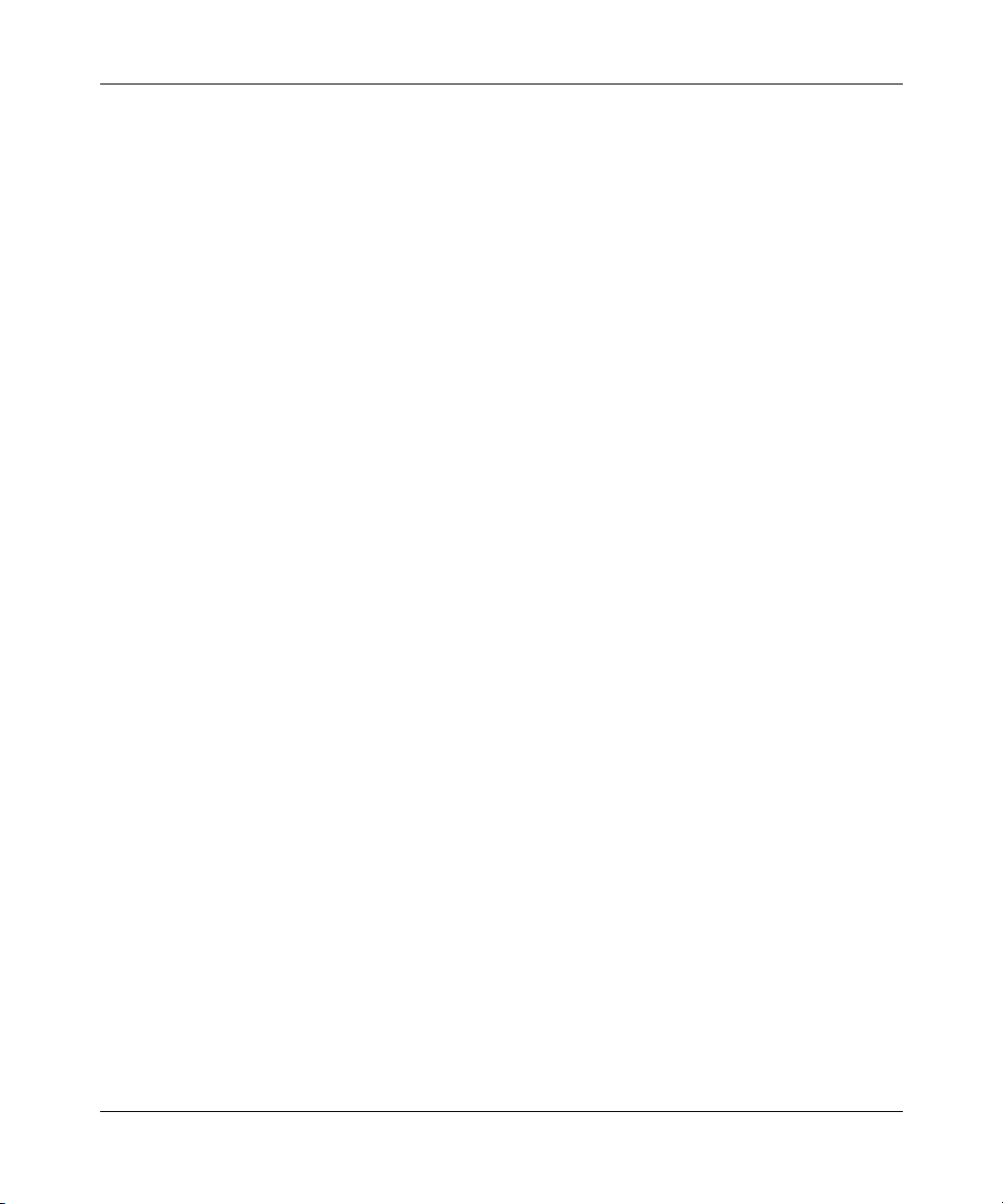
DG834N RangeMax NEXT Wireless ADSL2+ Modem Router Reference Manual
xviii
v1.0, October 2008
Page 13
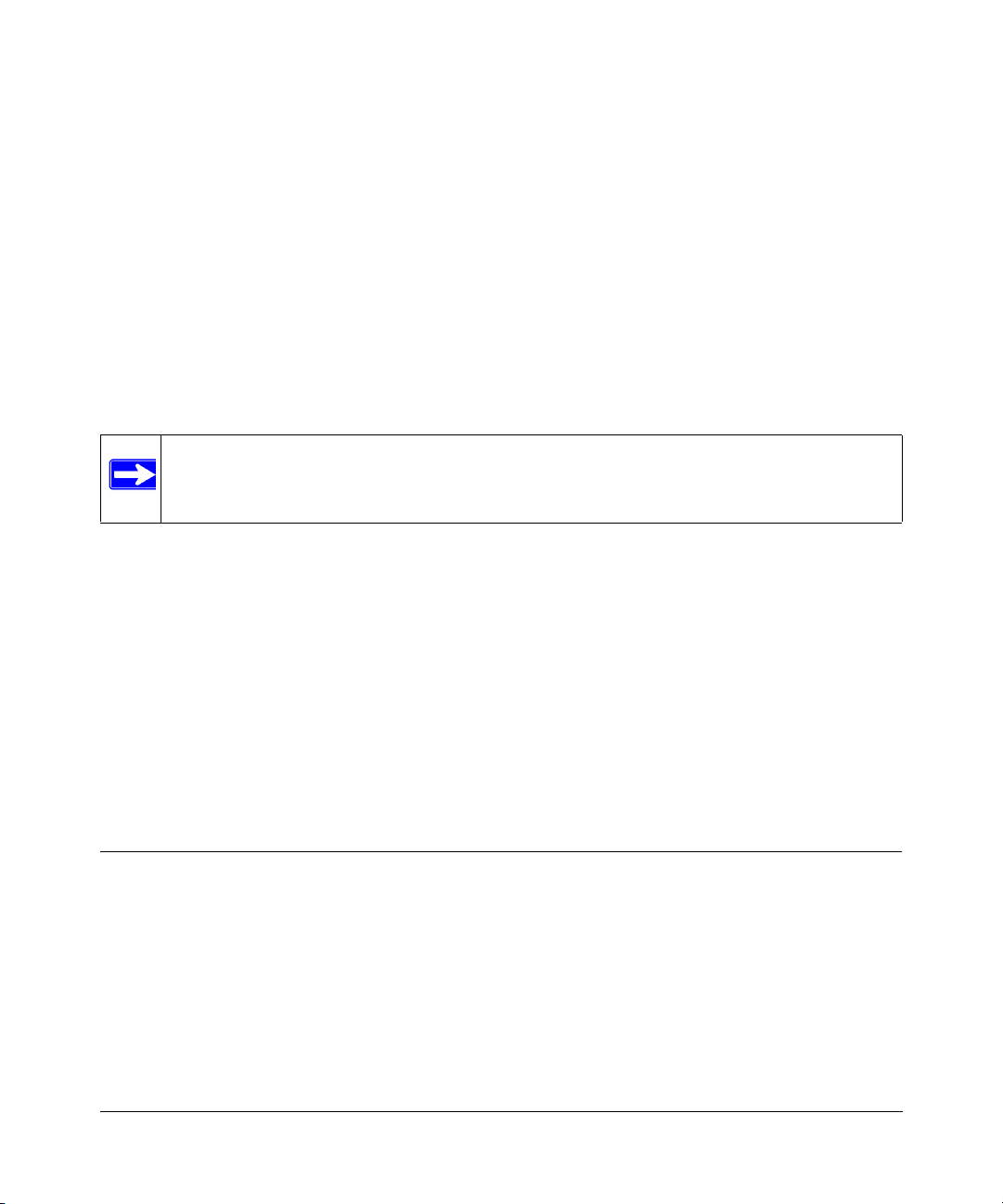
Chapter 1
Connecting Your Router to the Internet
This chapter describes how to configure your DG834N RangeMaxTM NEXT Wireless ADSL2+
Modem Router Internet connection.When you perform the initial configuration of your modem
router using the DG834 ADSL2+ Modem Wireless Router Resource CD as described in the
ETGEAR Router Setup Manual, these settings are configured automatically for you. This chapter
provides further details about these settings, as well as instructions on how to log in to the modem
router for further configuration.
ote: NETGEAR recommends using the Smart Wizard on the DG834 ADSL2+ Modem
Wireless Router Resource CD for initial configuration, as described in the
ETGEAR Router Setup Manual.
This chapter includes:
• “Using the Setup Manual” on this page
• “What You Need before You Begin” on page 1-2
• “Logging In to the Wireless Modem Router” on page 1-2
• “Auto-detecting Your Internet Connection” on page 1-5
• “Viewing or Manually Configuring Your ISP Settings” on page 1-6
• “ADSL Settings” on page 1-11
• “How the Internet Connection Works” on page 1-12
Using the Setup Manual
For first-time installation of your modem router, refer to the NETGEAR Router Setup Manual.
The Setup Manual explains how to launch the NETGEAR Smart Wizard on the DG834 ADSL2+
Modem Wireless Router Resource CD to step you through the procedure to connect your router,
modem, and computers. The Smart Wizard will assist you in configuring your wireless settings
and enabling wireless security for your network. After initial configuration using the Setup
Manual, you can use the information in this Reference Manual to configure additional features of
your wireless router.
1-1
v1.0, October 2008
Page 14
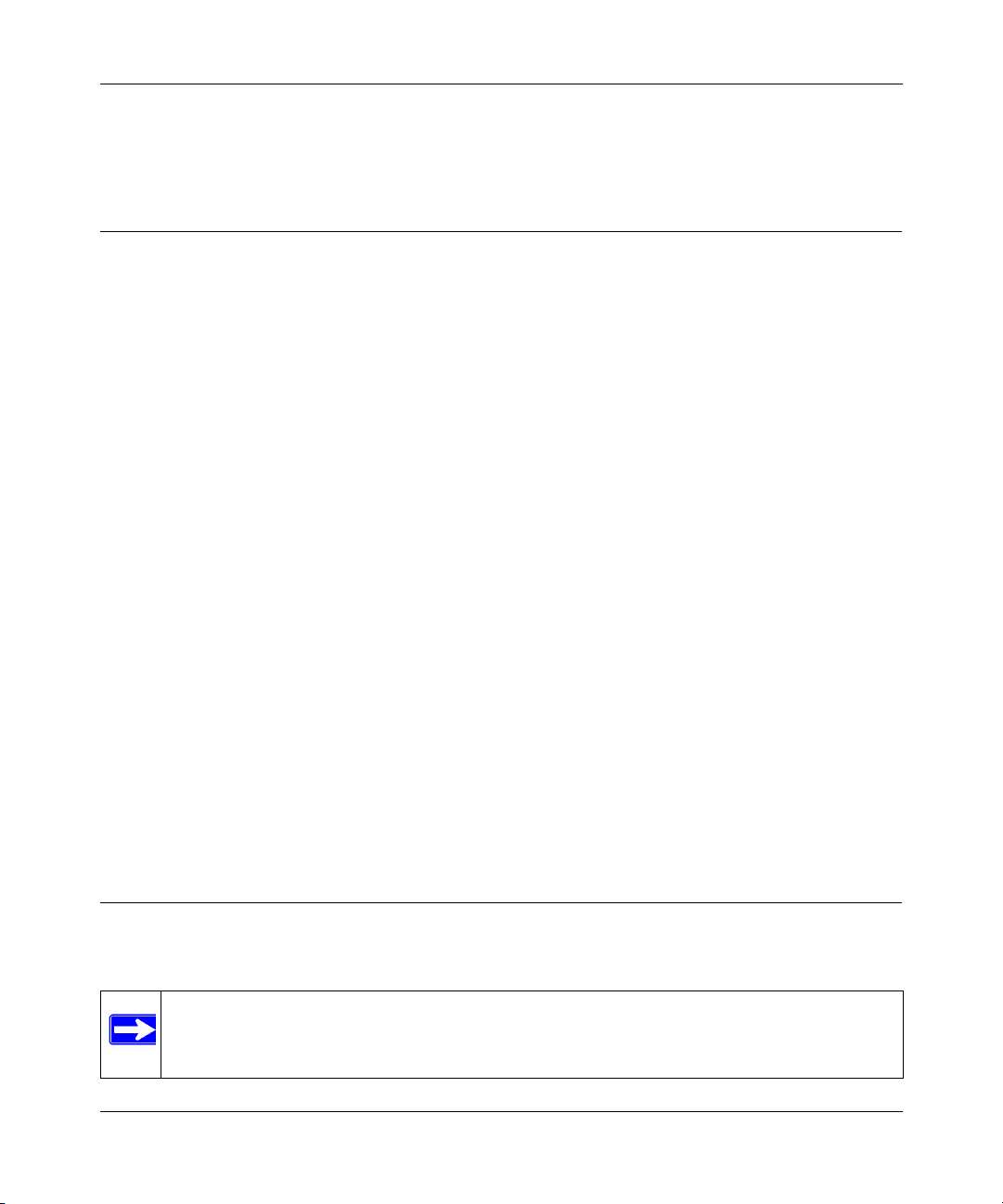
DG834N RangeMax NEXT Wireless ADSL2+ Modem Router Reference Manual
For installation instructions in a language other than English, see the language options on the
DG834 ADSL2+ Modem Wireless Router Resource CD Resource CD.
What You Need before You Begin
You need to prepare the following before you can set up your firewall:
• Active Internet service provided by an ADSL account
• The Internet Service Provider (ISP) configuration information for your ADSL account
– ISP login name and password
– ISP Domain Name Server (DNS) addresses
– Fixed or static IP address
– Host and domain names
• Depending on how your ISP set up your Internet account, you need to know one or more of
these settings:
– Virtual path identifier (VPI) and Virtual channel identifier (VCI) parameters
– Multiplexing method
– Host and domain names
• ASDL microfilters as explained in the ETGEAR Router Setup Manual
In addition, your computer must be set up to use DHCP to get its TCP/IP configuration from the
modem router. This is usually the case. For help with DHCP, see the documentation that came with
your computer, or see the link to the online document that you can access from “Preparing Your
Network” in Appendix A.
Your ISP should have provided you with all the information needed to connect to the Internet. If
you cannot locate this information, you can ask your ISP to provide it.
Logging In to the Wireless Modem Router
You can log in to the modem router to view or change its settings.
ote: Your computer must be configured for DHCP. For help with configuring DHCP, see
the documentation that came with your computer or see the link to the online document that you can access from “Preparing Your Network” in Appendix A.
1-2 Connecting Your Router to the Internet
v1.0, October 2008
Page 15
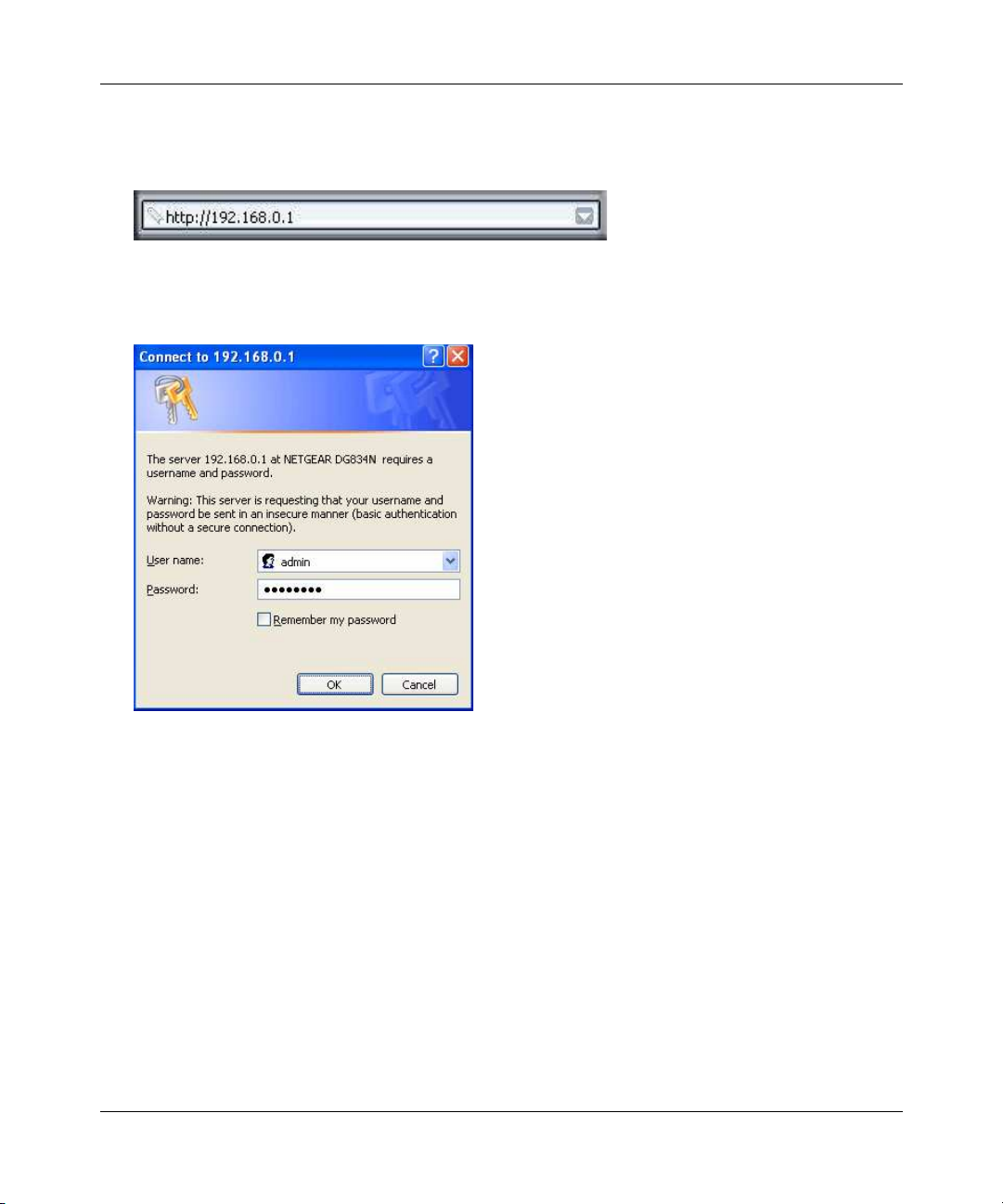
DG834N RangeMax NEXT Wireless ADSL2+ Modem Router Reference Manual
To log in to the modem router:
1. Type http://routerlogin.net or http://192.168.0.1 in the address field of an Internet browser.
Figure 1-1
A login window similar to the following opens:
Figure 1-2
2. Enter admin for the user name and password for the password, both in lower case letters.
Connecting Your Router to the Internet 1-3
v1.0, October 2008
Page 16
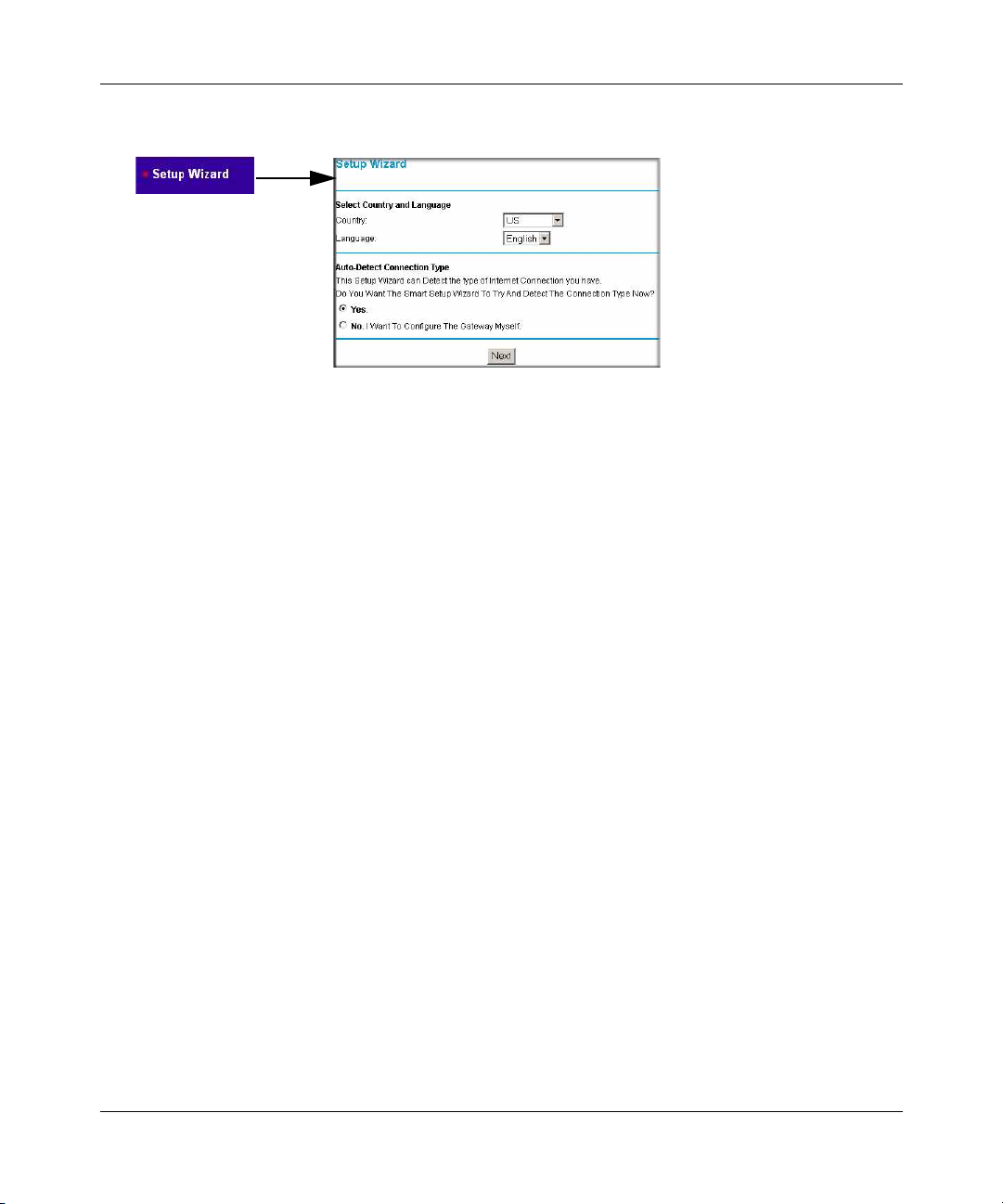
DG834N RangeMax NEXT Wireless ADSL2+ Modem Router Reference Manual
3. Select Setup Wizard to go to the Setup Wizard screen:
Figure 1-3
This screen includes the following:
• Country. It is important to specify the location where the modem router will operate so
that the Internet connection will work correctly.
• Language. You can select a language from the drop-down list.
• Auto-Detect Connection Type. If you want to change the settings for the Internet
connection, select Yes or o, and then click ext.
– Yes. Let the modem router Setup Wizard auto-detect the type of Internet connection
that you have and configure it. See the next section, “Auto-detecting Your Internet
Connection.
– o, I want to Configure the Router Myself. Enter your Internet settings manually in
the Basic Settings screen. See “Understanding the Basic Settings Screen” on page 1-8.
In either case, use the configuration settings that your ISP provided to assure that the
configuration for your Internet connection is correct.
• Test. To test your Internet connection, click Test. If the NETGEAR website does not
appear within 1 minute, see Chapter 6, “Troubleshooting.
1-4 Connecting Your Router to the Internet
v1.0, October 2008
Page 17
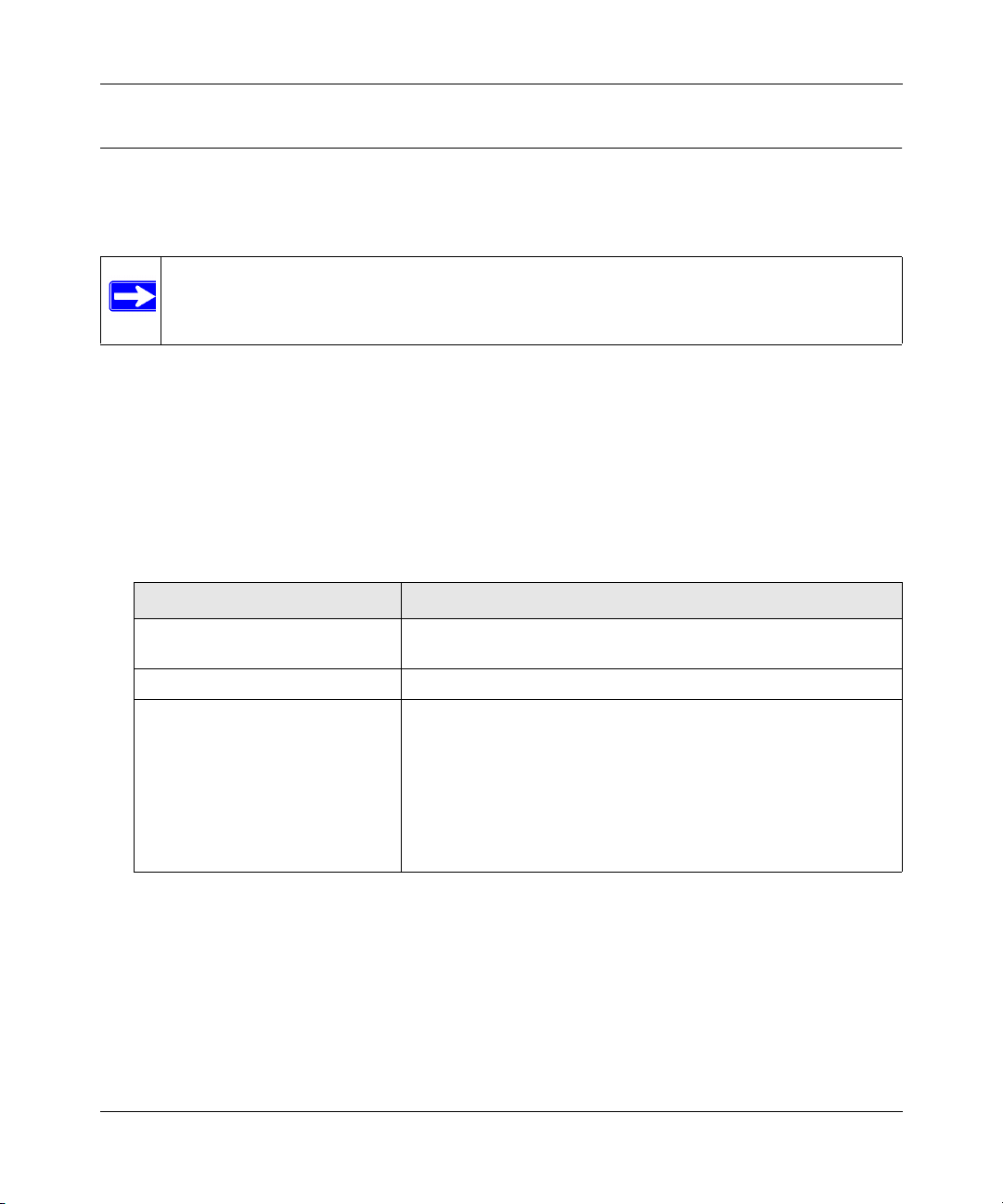
DG834N RangeMax NEXT Wireless ADSL2+ Modem Router Reference Manual
Auto-detecting Your Internet Connection
The Smart Setup Wizard searches your Internet connection for servers and protocols to determine
your ISP configuration.
ote: The wizard cannot detect a PPTP connection with your ISP. If your ISP uses this
protocol, then you must configure your connection manually (see “Understanding
the Basic Settings Screen” on page 1-8).
To use the Smart Setup Wizard to assist with configuration or to view the Internet connection
settings:
1. From the Setup Wizard screen, select Yes for the Auto-Detect Connection Type, and then click
ext to proceed.
The Setup Wizard detects your ISP configuration. Depending on the type of connection, you
are prompted to enter your ISP settings, as shown in the following table.
Table 1-1. Auto-Detected Internet Connection Types
Connection Type ISP Information
PPP over Ethernet (PPPoE)
PPP over ATM (PPPoA)
Dynamic IP Account Setup No entries needed.
IP over ATM Classical IP assignment (RFC1577)
Connecting Your Router to the Internet 1-5
Enter the login user name and password. These fields are casesensitive.
• Enter the assigned IP address, subnet mask, and the IP address
of your ISP’s primary DNS server. If a secondary DNS server
address is available, enter it also.
• DNS servers are required to perform the function of translating
an Internet name such as www.netgear.com to a numeric IP
address. For a fixed IP address configuration, you must obtain
DNS server addresses from your ISP and enter them manually
here.
v1.0, October 2008
Page 18
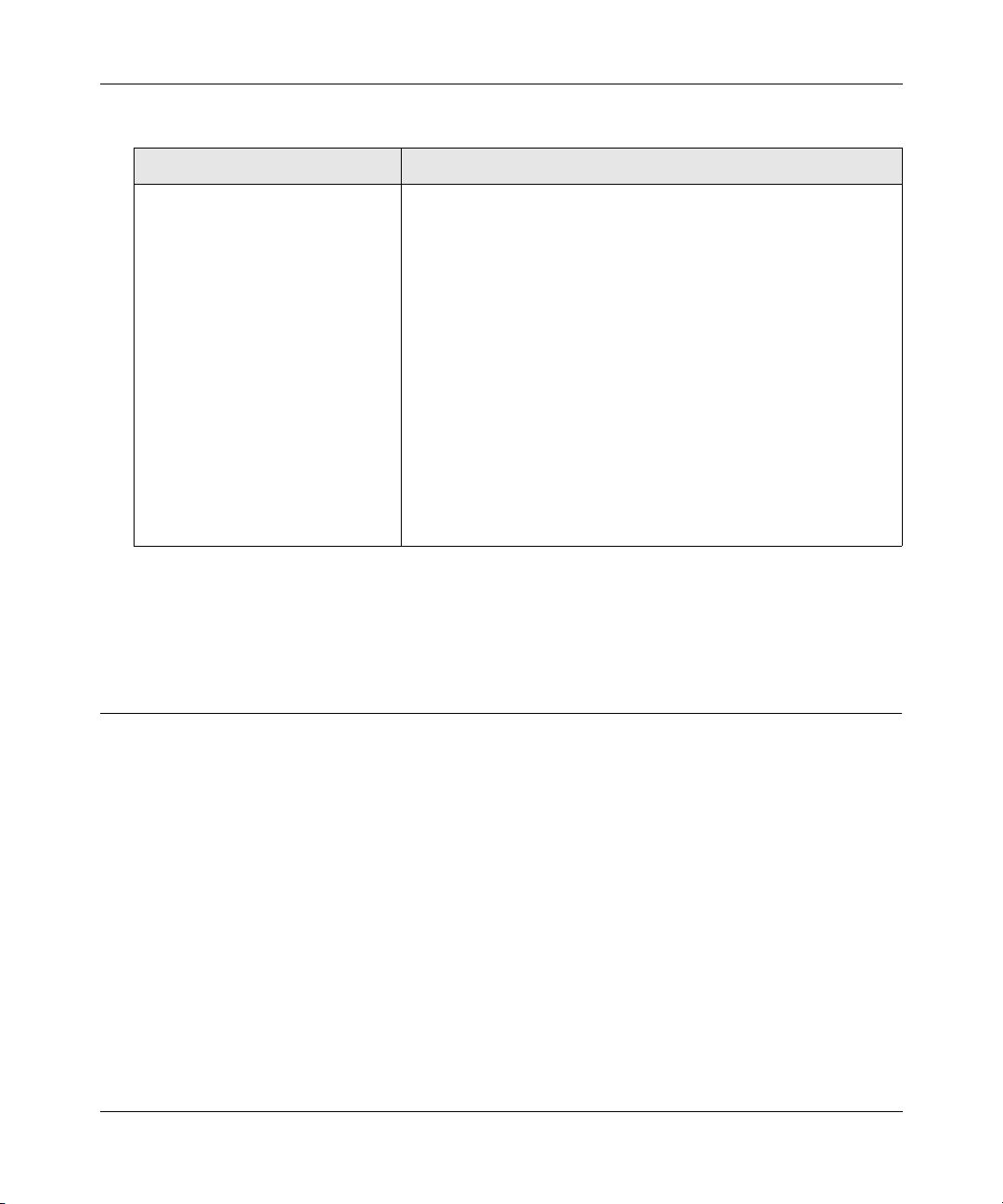
DG834N RangeMax NEXT Wireless ADSL2+ Modem Router Reference Manual
Table 1-1. Auto-Detected Internet Connection Types (continued)
Connection Type ISP Information
Fixed IP (Static) Account Setup
1. If required, enter the account name and domain name from
your ISP.
2. Select Use Static IP Address or Use IP Over ATM (IPoA —
RFC1483 Routed) according to the information from your ISP.
If you select IPoA, the router will detect the gateway IP
address, but you still need to provide the router IP address.
3. Enter your assigned IP address, subnet mask, and the IP
address of your ISP’s gateway modem router. This information
should have been provided to you by your ISP.
4. Enter the IP address of your ISP’s primary DNS server. If a
secondary DNS server address is available, enter it also.
DNS servers are required to perform the function of translating
an Internet name such as www.netgear.com to a numeric IP
address. For a fixed IP address configuration, you must obtain
DNS server addresses from your ISP and enter them manually
here.
2. To save your settings, click Apply.
3. Click Test to verify your Internet connection. If you have trouble connecting to the Internet,
see Chapter 6, “Troubleshooting.”
Viewing or Manually Configuring Your ISP Settings
NETGEAR recommends that you specify your country and language before you configure the
settings on the Basic Settings screen. See “Logging In to the Wireless Modem Router” on
page 1-2. You must install the ADSL filters and connect the modem router to the ADSL line as
described in the ETGEAR Router Setup Manual before you configure the settings in the Basic
Settings screen.
To view or configure the basic settings:
1. Log in to the modem router as described in “Logging In to the Wireless Modem Router” on
page 1-2.
2. Select Basic Settings to display the Basic Settings screen.
The Basic Settings screen is explained in “Understanding the Basic Settings Screen” on
page 1-8.
1-6 Connecting Your Router to the Internet
v1.0, October 2008
Page 19
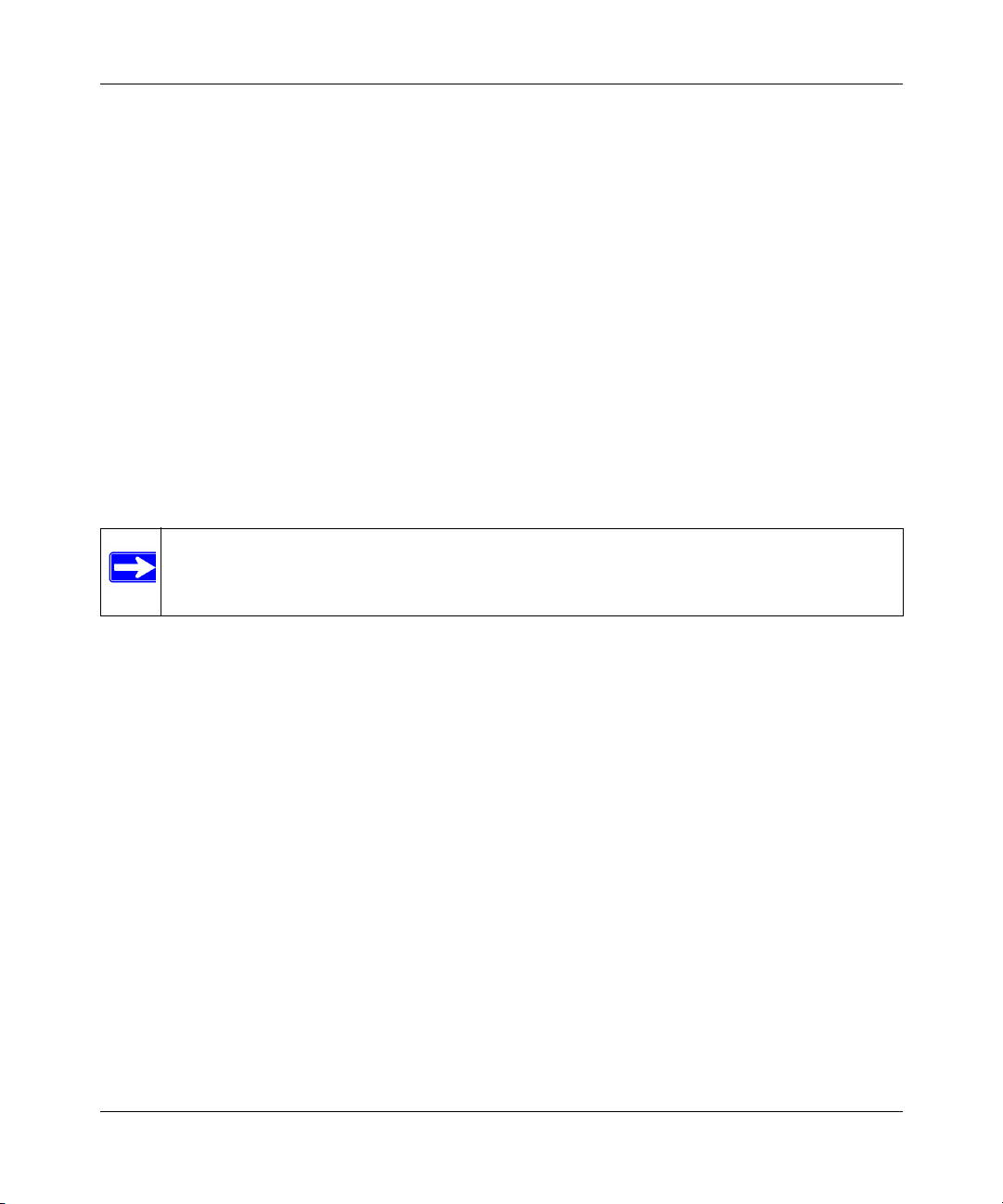
DG834N RangeMax NEXT Wireless ADSL2+ Modem Router Reference Manual
3. Select Yes or o depending on whether your ISP requires a login. This selection changes the
fields available on the Basic Settings screen.
• Yes. If your ISP requires a login, select the encapsulation method. Enter the login name. If
you want to change the login time-out, enter a new value in minutes.
• o. If your ISP does not require a login, enter the account name, if required, and the
domain name, if required.
4. Enter the settings for the IP address and DNS server.
The default ADSL settings usually work fine. If you have problems with your connection,
check the ADSL settings. See “ADSL Settings” on page 1-11 for more details.
5. If no login is required, you can specify the MAC Address setting.
6. Click Apply to save your settings.
7. Click Test to test your Internet connection. If the NETGEAR website does not appear within
one minute, refer to Chapter 6, “Troubleshooting.”
ote: When your Internet connection is working you will no longer need to launch the
ISP’s login program on your computer to access the Internet. When you start an
Internet application, your modem router automatically logs you in.
Connecting Your Router to the Internet 1-7
v1.0, October 2008
Page 20
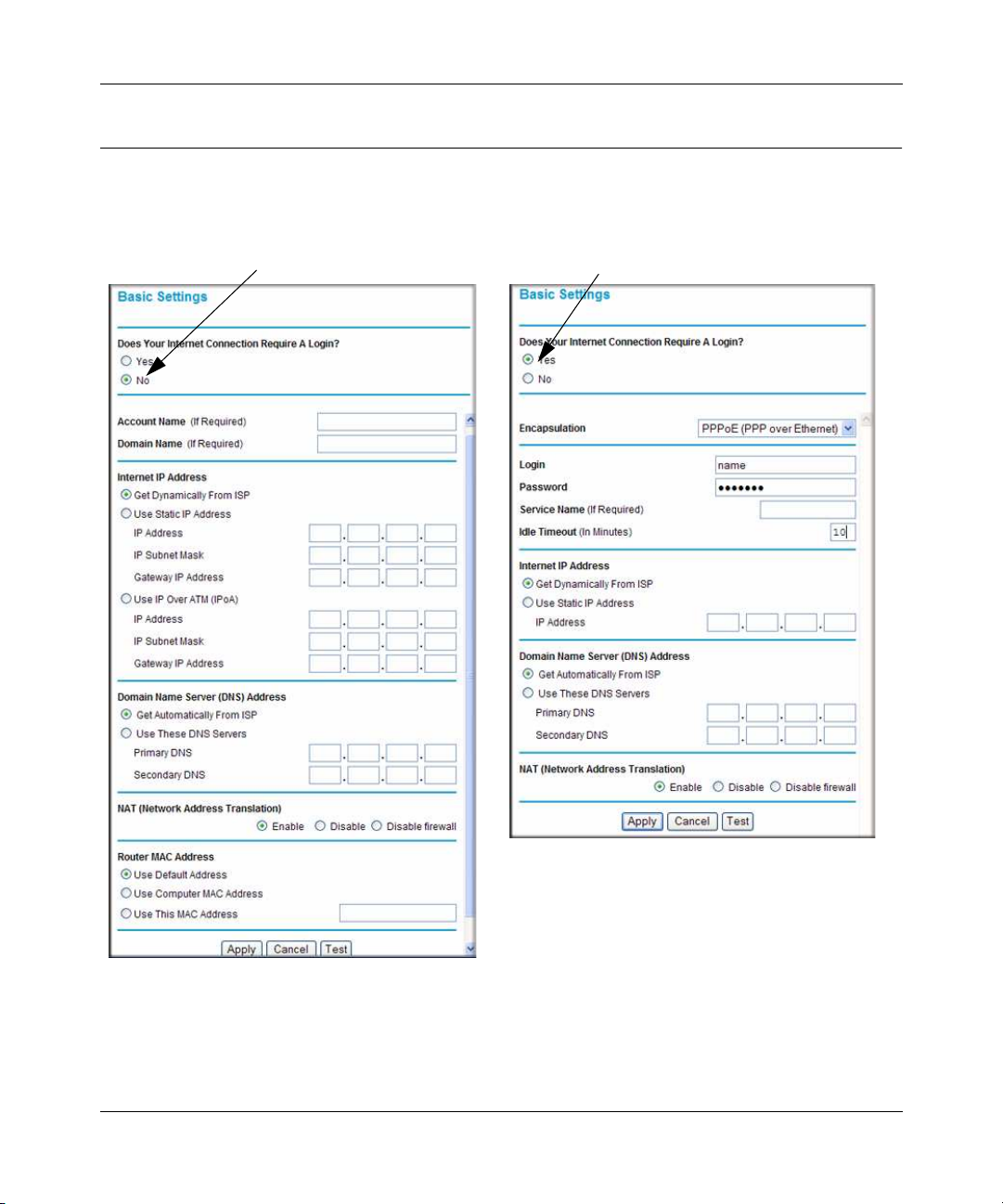
DG834N RangeMax NEXT Wireless ADSL2+ Modem Router Reference Manual
ISP does not require login
ISP does require login
Understanding the Basic Settings Screen
The fields on the Basic Settings screen depend on whether or not your Internet connection requires
a login.
Figure 1-4
The following table explains the fields in the Basic Settings screen. Note that the group of
fields included in this screen depends on whether or not a login is required.
1-8 Connecting Your Router to the Internet
v1.0, October 2008
Page 21
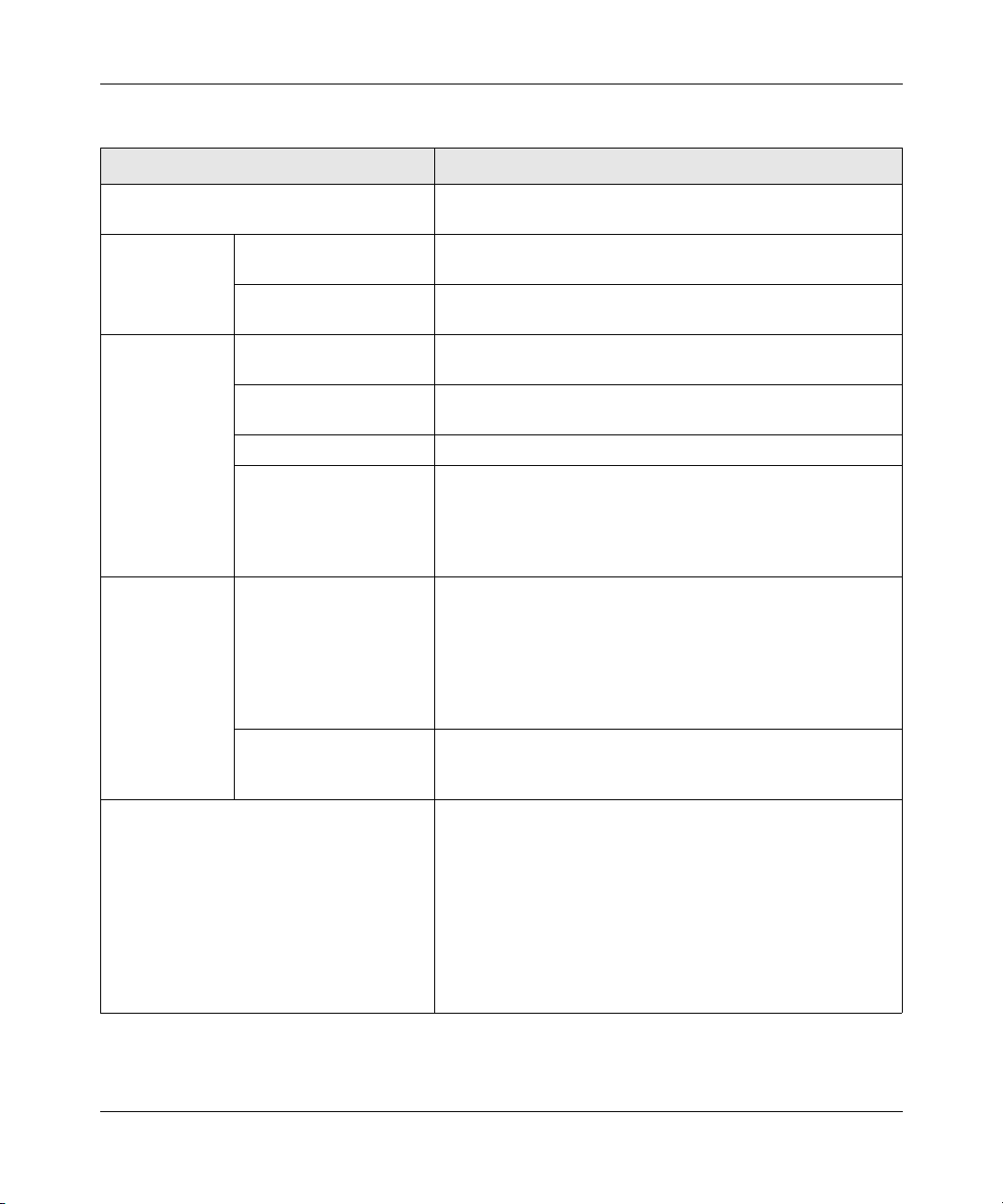
DG834N RangeMax NEXT Wireless ADSL2+ Modem Router Reference Manual
Table 1-2. Basic Settings screen fields
Settings Description
Does Your ISP Require a Login? • Yes
• No
These fields
appear only if no
login is required.
These fields
appear only if
your ISP
requires a login.
Internet IP
Address
Domain Name Server (DNS) Address The DNS server is used to look up site addresses based on
Account Name
(If required)
Domain Name
(If required)
Encapsulation • PPPoE
Login The login name provided by your ISP. This is often an e-mail
Password The password that you use to log in to your ISP.
Idle Timeout (In minutes) If you want to change the login time-out, enter a new value in
• Get Dynamically from ISP. Your ISP uses DHCP to assign
This field appears only if
no login is required.
Enter the account name provided by your ISP. This might also
be called the host name.
Enter the domain name provided by your ISP.
• PPPoA
address.
minutes. This determines how long the modem router keeps
the Internet connection active after there is no Internet activity
from the LAN. Entering an Idle Timeout value of 0 (zero)
means never log out.
your IP address. Your ISP automatically assigns these
addresses.
• Use Static IP Address. Enter the IP address that your ISP
assigned. Also enter the IP subnet mask and the gateway IP
address. The gateway is the ISP’s modem router to which
your modem router will connect.
• Use IP Over ATM (IFoA). Your ISP uses Classical IP
addresses (RFC 1577). Enter the IP address, IP subnet
mask, and gateway IP addresses that your ISP assigned.
their names.
• Get Automatically from ISP. Your ISP uses DHCP to
assign your DNS servers. Your ISP automatically assigns
this address.
• Use These DNS Servers. If you know that your ISP does
not automatically transmit DNS addresses to the modem
router during login, select this option, and enter the IP
address of your ISP’s primary DNS server. If a secondary
DNS server address is available, enter it also.
Connecting Your Router to the Internet 1-9
v1.0, October 2008
Page 22
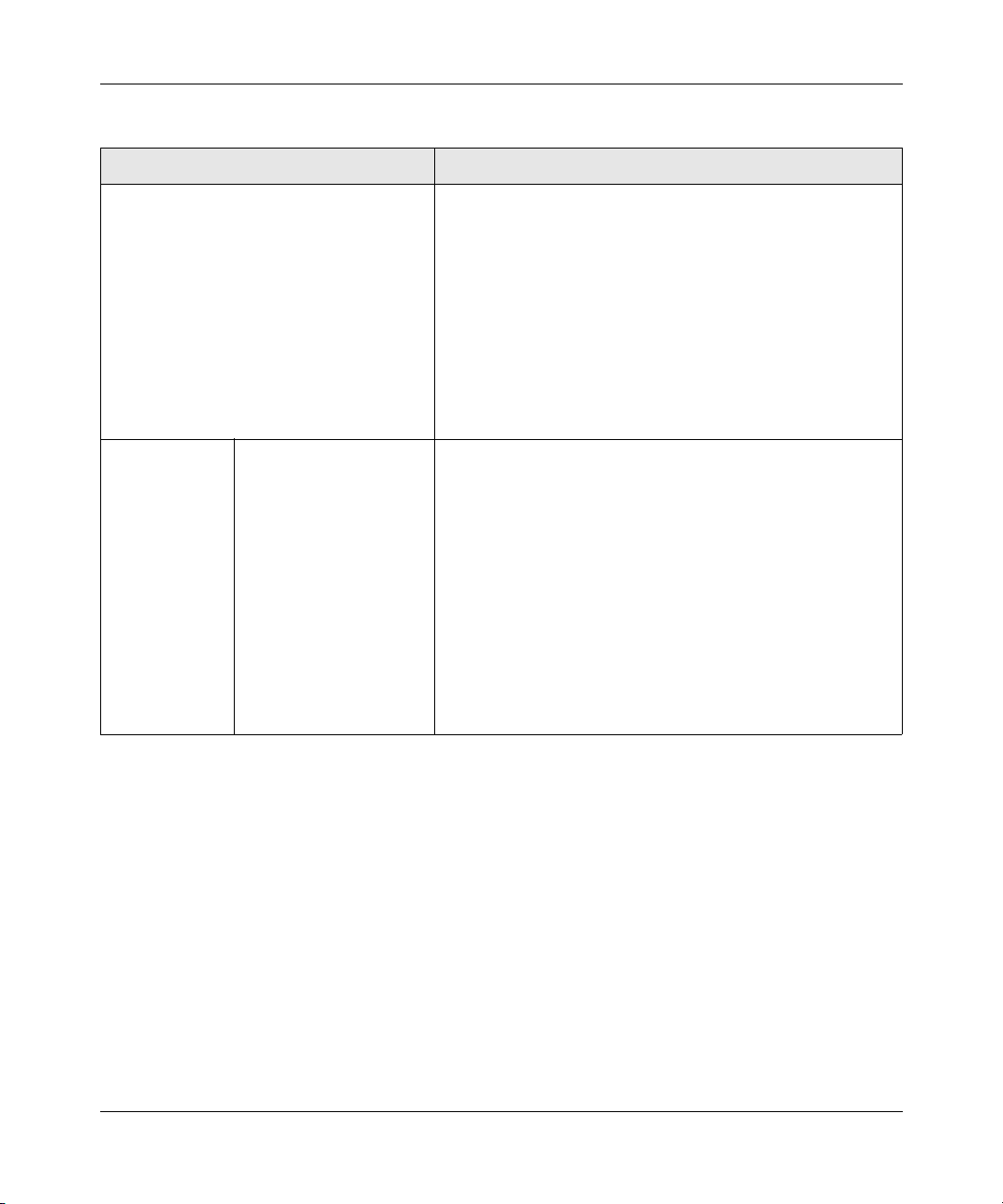
DG834N RangeMax NEXT Wireless ADSL2+ Modem Router Reference Manual
Table 1-2. Basic Settings screen fields (continued)
Settings Description
NAT (Net Address Translation) NAT automatically assigns private IP addresses (10.1.1.x) to
LAN-connected devices.
• Enable. Usually NAT is enabled.
• Disable. This disables NAT, but leaves the firewall active.
Disable NAT only if you are sure that you do not require it.
When NAT is disabled, only standard routing is performed
by this router. Classical routing lets you directly manage the
IP addresses that the modem router uses. Classical routing
should be selected only by experienced users
• Disable firewall. This disables the firewall in addition to
disabling NAT. With the firewall disabled, the protections
usually provided to your network are disabled.
These fields
appear only if no
login is required.
Router MAC Address The Ethernet MAC address that will be used by the modem
router on the Internet port. Some ISPs register the Ethernet
MAC address of the network interface card in your computer
when your account is first opened. They will then accept traffic
only from the MAC address of that computer. This feature
allows your modem router to masquerade as that computer by
“cloning” its MAC address.
• Use Default Address. Use the default MAC address.
• Use Computer MAC Address. The modem router will
capture and use the MAC address of the computer that you
are now using. You must be using the one computer that is
allowed by the ISP.
• Use This MAC Address. Enter the MAC address that you
want to use.
*. Disabling NAT reboots the modem router and resets its configuration settings to the factory defaults. Disable NAT only if you
plan to install the modem router in a setting where you will be manually administering the IP address space on the LAN side
of the router.
*
1-10 Connecting Your Router to the Internet
v1.0, October 2008
Page 23
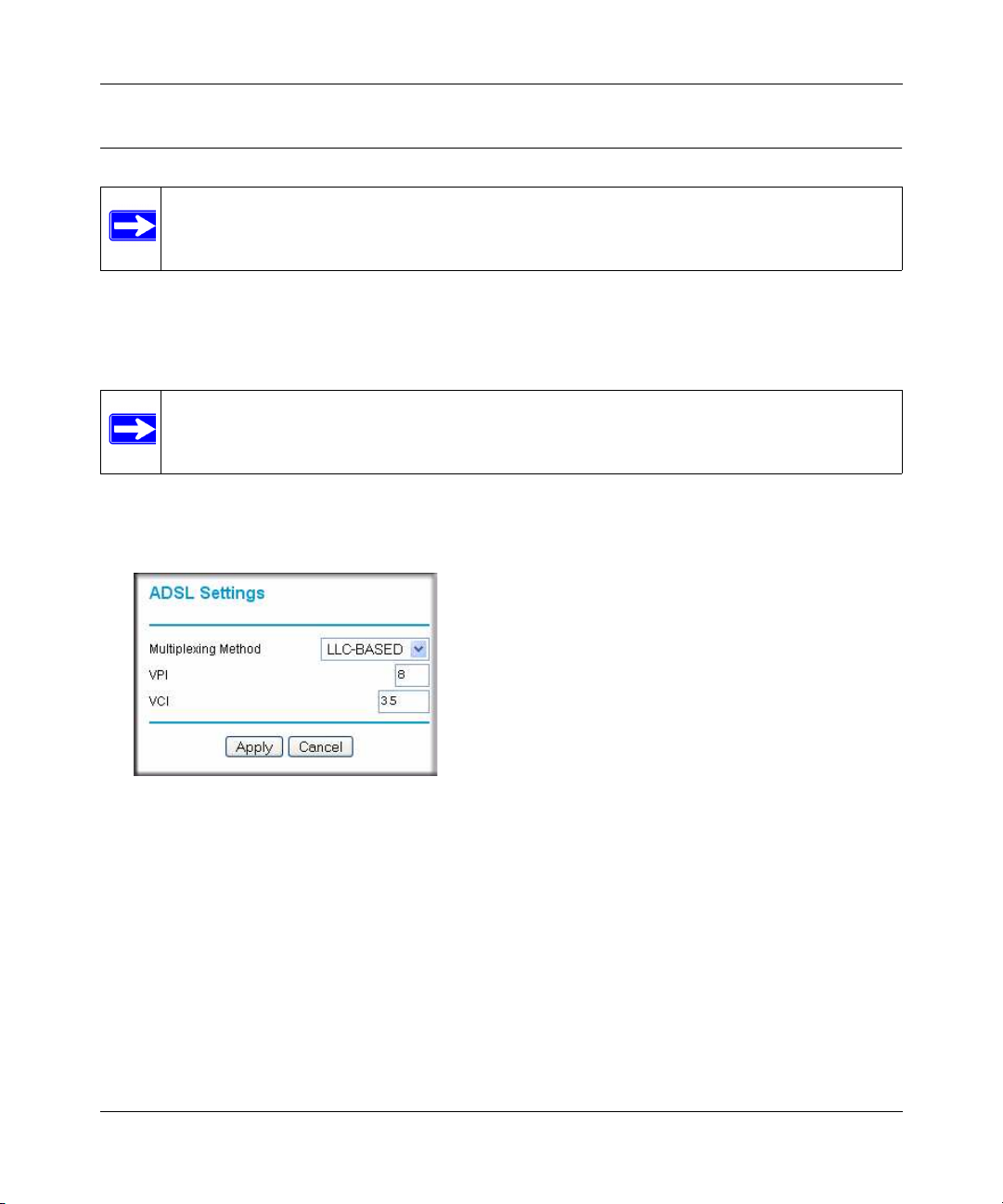
DG834N RangeMax NEXT Wireless ADSL2+ Modem Router Reference Manual
ADSL Settings
ote: For information about how to install ADSL filters, see the ETGEAR Router Setup
Manual.
The default ADSL settings of your modem router work fine for most ISPs. However, some ISPs
use a specific multiplexing method and virtual circuit number for the virtual path identifier (VPI)
and virtual channel identifier (VCI).
ote: You must use the Setup Wizard to select the correct country for the default ADSL
settings to work.
If your ISP provided you with a multiplexing method or VPI/VCI number, then enter the setting:
1. From the main menu, select ADSL Settings.The ADSL Settings screen displays.
Figure 1-5
2. In the Multiplexing Method drop-down list, select LLC-based or VC-based.
3. For the VPI, type a number between 0 and 255. The default is 8.
4. For the VCI, type a number between 32 and 65535. The default is 35.
5. Click Apply.
Connecting Your Router to the Internet 1-11
v1.0, October 2008
Page 24
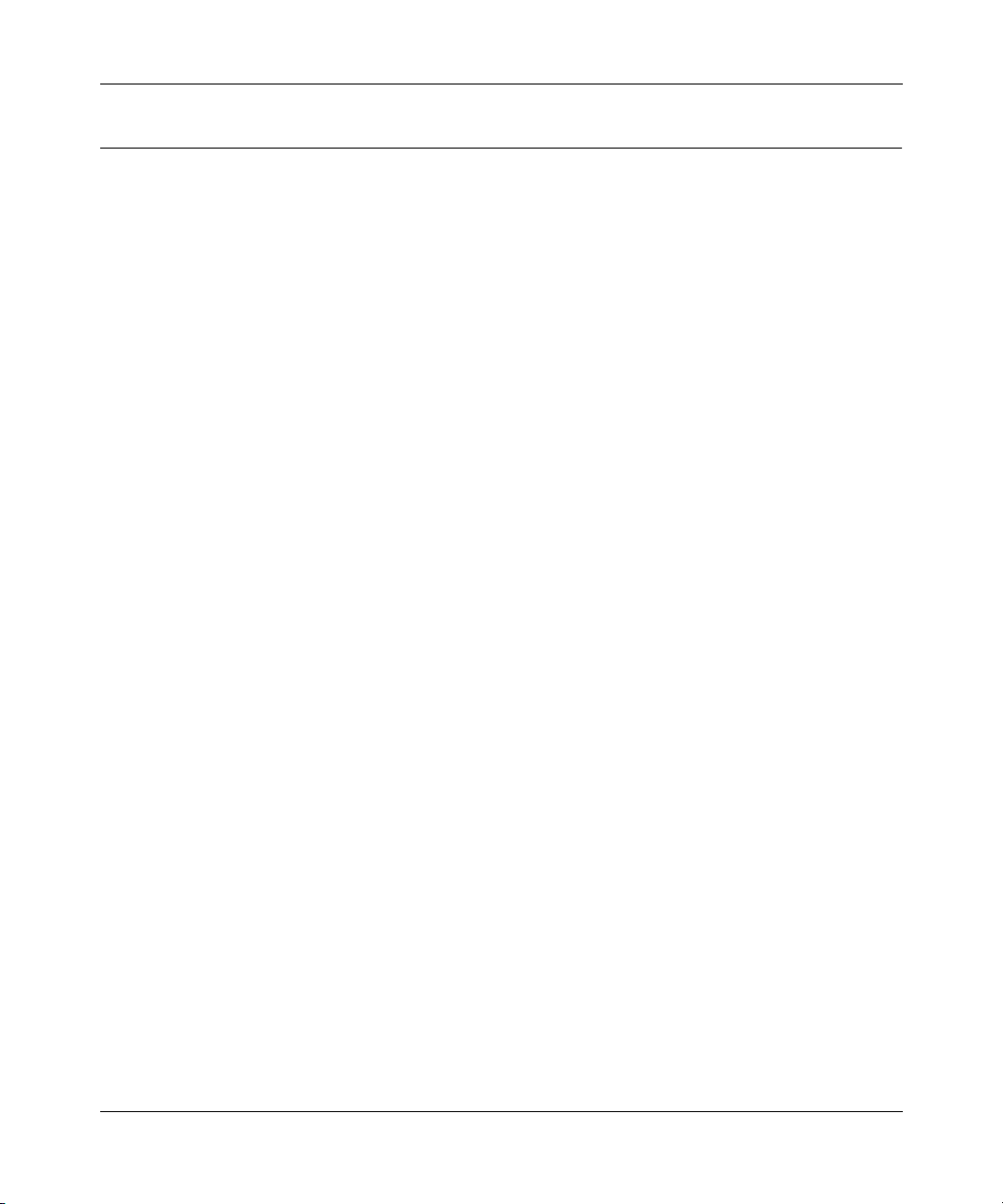
DG834N RangeMax NEXT Wireless ADSL2+ Modem Router Reference Manual
How the Internet Connection Works
Your modem router is now configured to provide Internet access for your network. Your modem
router automatically connects to the Internet when one of your computers requires access. It is not
necessary to run a dialer or login application such as dial-up networking or Enternet to connect,
log in, or disconnect. The modem router performs these functions automatically as needed.
To access the Internet from any computer connected to your modem router, launch an Internet
browser such as Microsoft Internet Explorer. You should see the modem router’s Internet LED
blink, indicating communication to the ISP. The browser should begin to display a Web page.
1-12 Connecting Your Router to the Internet
v1.0, October 2008
Page 25
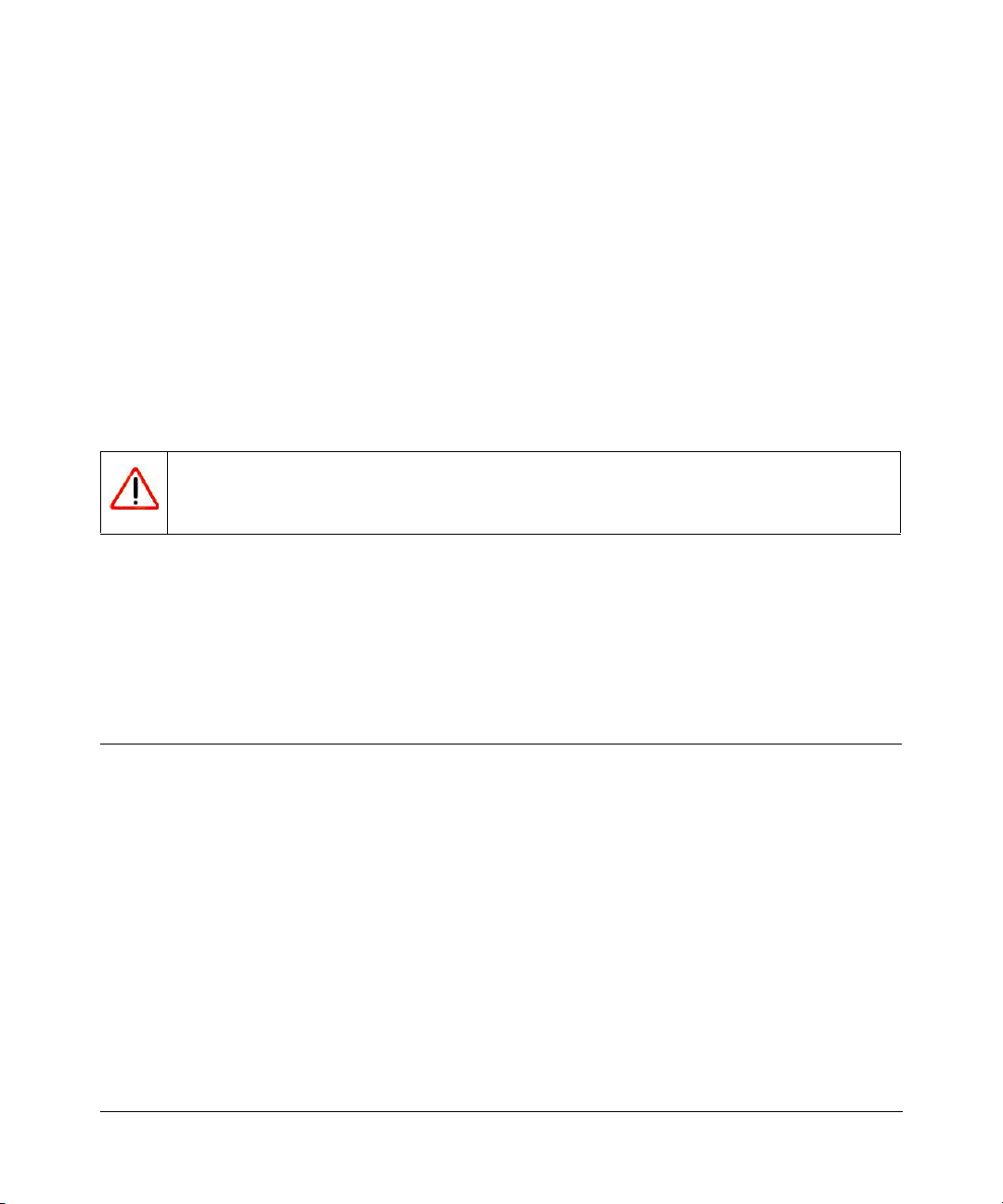
Chapter 2
Configuring Your Wireless Network
and Security Settings
This chapter describes how to configure the wireless features of your DG834N RangeMaxTM
NEXT Wireless ADSL2+ Modem Router. For a wireless connection, the SSID, also called the
wireless network name, and the wireless security setting must be the same for the modem router
and wireless computers or wireless adapters. NETGEAR strongly recommends that you use
wireless security.
Warning: Computers can connect wirelessly at a range of several hundred feet. This can
allow others outside of your immediate area to access your network.
This chapter includes:
• “Planning Your Wireless Network” on this page
• “Configuring Your Wireless Network” on page 2-4
• “Configuring Your Wireless Security” on page 2-10
Planning Your Wireless Network
For compliance and compatibility between similar products in your area, the operating channel
and region must be set correctly.
To manually configure the wireless settings, you must know the following:
• SSID. The default SSID for the modem router is NETGEAR.
• The wireless mode (802.11n, 802.11g, or 802.11b) that each wireless adapter supports.
• Wireless security option. To successfully implement wireless security, check each wireless
adapter to determine which wireless security option it supports.
See “Configuring Your Wireless Security” on page 2-10.
v1.0, October 2008
2-1
Page 26
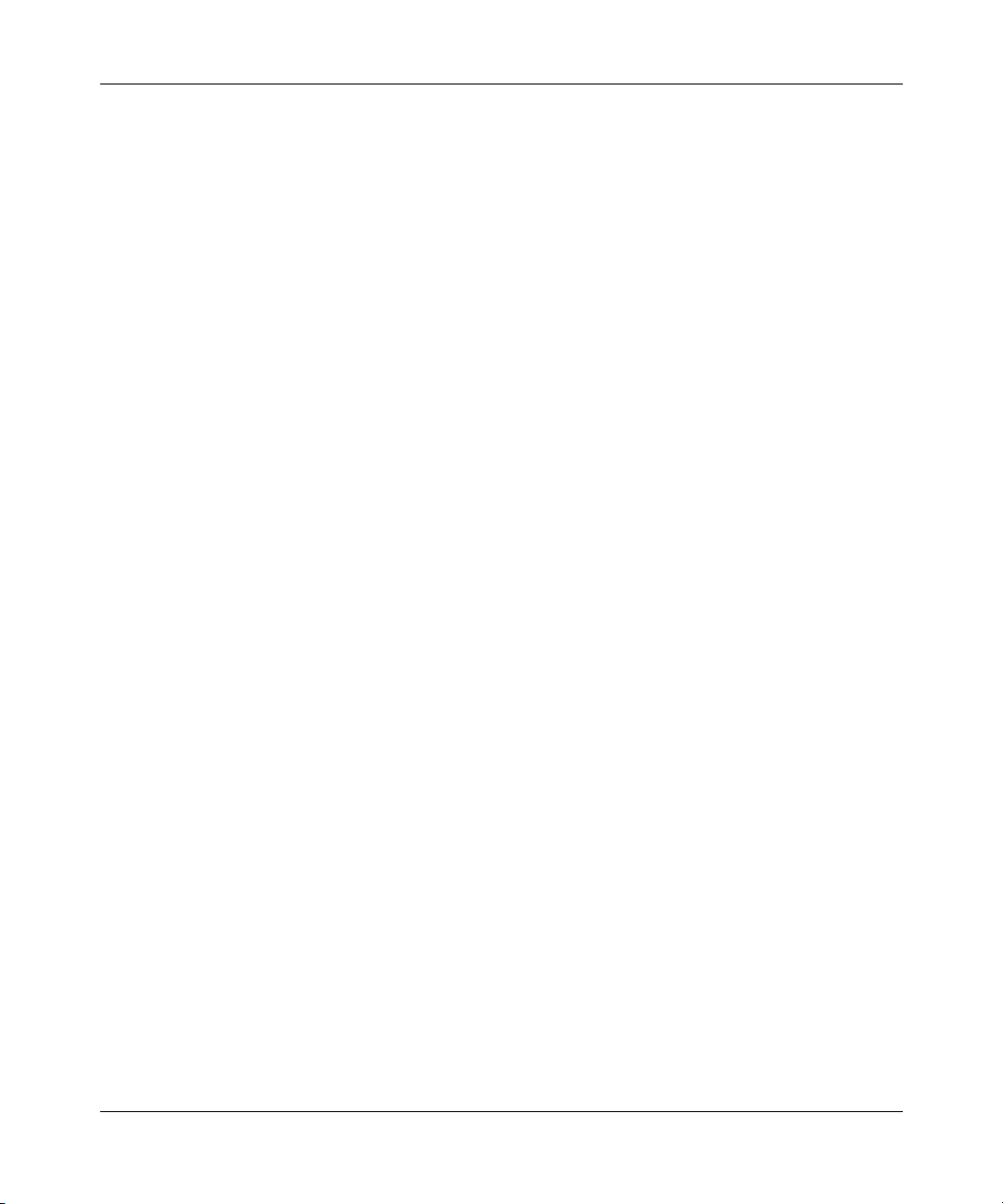
DG834N RangeMax NEXT Wireless ADSL2+ Modem Router Reference Manual
Wireless Placement and Range Guidelines
The range of your wireless connection can vary significantly based on the physical placement of
the modem router. The latency, data throughput performance, and notebook power consumption of
wireless adapters also vary depending on your configuration choices.
For best results, place your modem router according to the following guidelines:
• Near the center of the area in which your PCs will operate.
• In an elevated location such as a high shelf where the wirelessly connected PCs have
line-of-sight access (even if through walls).
• Away from sources of interference, such as PCs, microwave ovens, and 2.4 GHz cordless
phones.
• Away from large metal surfaces.
• Put the antenna in a vertical position to provide the best side-to-side coverage. Put the antenna
in a horizontal position to provide the best up-and-down coverage.
• If using multiple access points, it is better if adjacent access points use different radio
frequency channels to reduce interference. The recommended channel spacing between
adjacent access points is 5 channels (for example, use Channels 1 and 6, or 6 and 11).
The time it takes to establish a wireless connection can vary depending on both your security
settings and placement. WEP connections can take slightly longer to establish. Also, WEP
encryption can consume more battery power on a notebook computer.
Wireless Security Options
Indoors, computers can connect over 802.11g wireless networks at a maximum range of up to
300 feet. Such distances can allow for others outside your immediate area to access your network.
Unlike wired network data, your wireless data transmissions can extend beyond your walls and
can be received by anyone with a compatible adapter. For this reason, use the security features of
your wireless equipment. The modem router provides highly effective security features, which are
covered in detail in this chapter. Deploy the security features appropriate to your needs
2-2 Configuring Your Wireless Network and Security Settings
v1.0, October 2008
Page 27
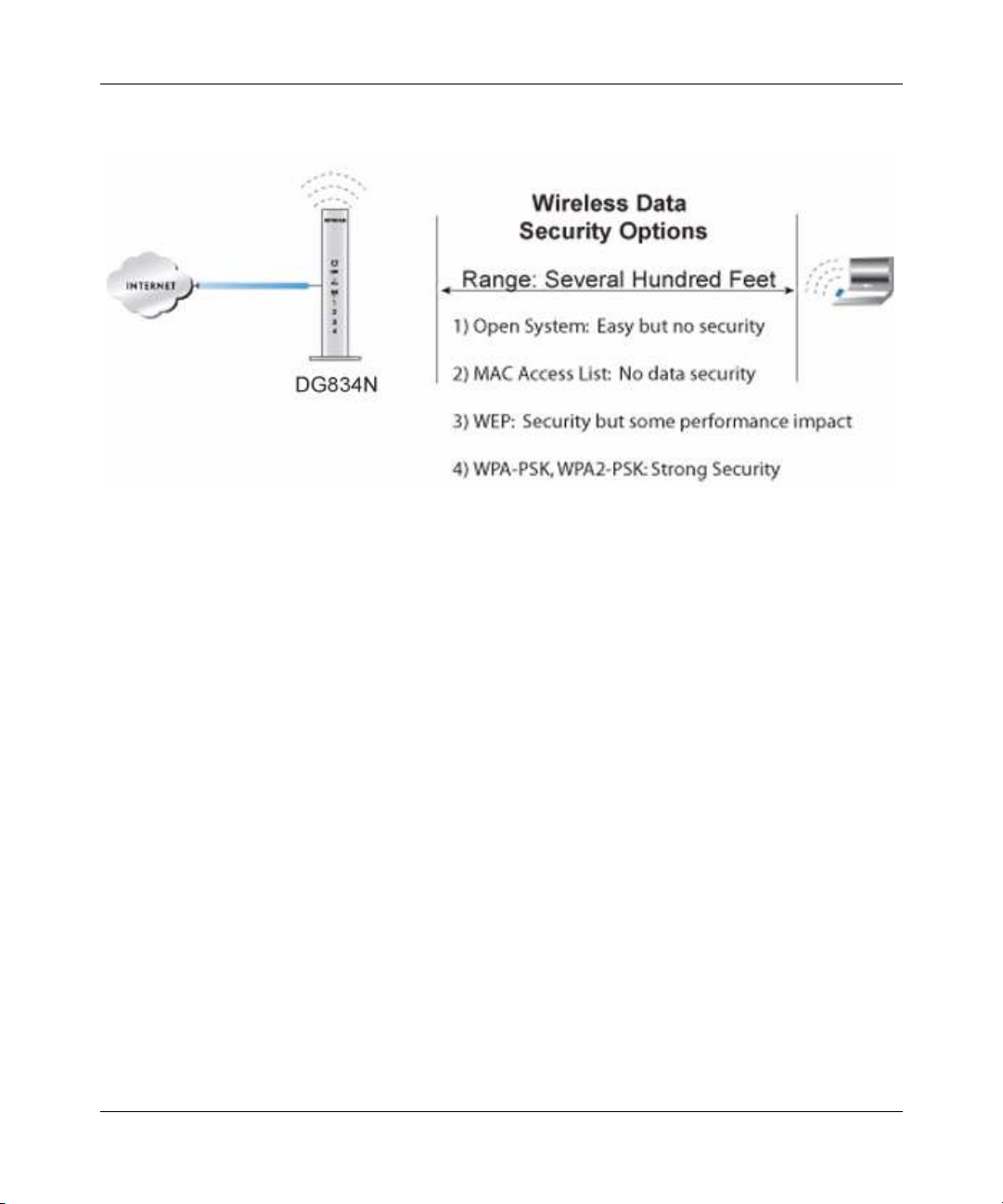
DG834N RangeMax NEXT Wireless ADSL2+ Modem Router Reference Manual
There are several ways you can enhance the security of your wireless network:
Figure 2-1
• Restrict access based on MAC address. You can allow only trusted PCs to connect so that
unknown PCs cannot wirelessly connect to the modem router. Restricting access by MAC
address adds an obstacle against unwanted access to your network, but the data broadcast over
the wireless link is fully exposed (see “Restricting access by MAC address” on page 2-11).
• Turn off the broadcast of the wireless network name SSID. If you disable broadcast of the
SSID, only devices that have the correct SSID can connect. This nullifies wireless network
discovery feature of some products, such as Windows XP, but the data is still exposed (see
“Hiding your wireless network name (SSID)” on page 2-11).
• WEP. Wired Equivalent Privacy (WEP) data encryption provides data security. WEP Shared
Key authentication and WEP data encryption block all but the most determined eavesdropper.
This data encryption mode has been superseded by WPA-PSK and WPA2-PSK (see
“Configuring WEP” on page 2-14).
• WPA-802.1x. Wi-Fi Protected Access (WPA) with user authentication implemented using
IEE 802.1x and RADIUS servers (see “Configuring WPA-802.1x” on page 2-16).
• WPA-PSK (TKIP) + WPA2-PSK (AES). Wi-Fi Protected Access (WPA) using a pre-shared
key to perform authentication and generate the initial data encryption keys. The very strong
authentication along with dynamic per frame re-keying of WPA makes it virtually impossible
to compromise (see “Configuring Mixed WPA-PSK+WPA2-PSK Security” on page 2-13).
Configuring Your Wireless Network and Security Settings 2-3
v1.0, October 2008
Page 28
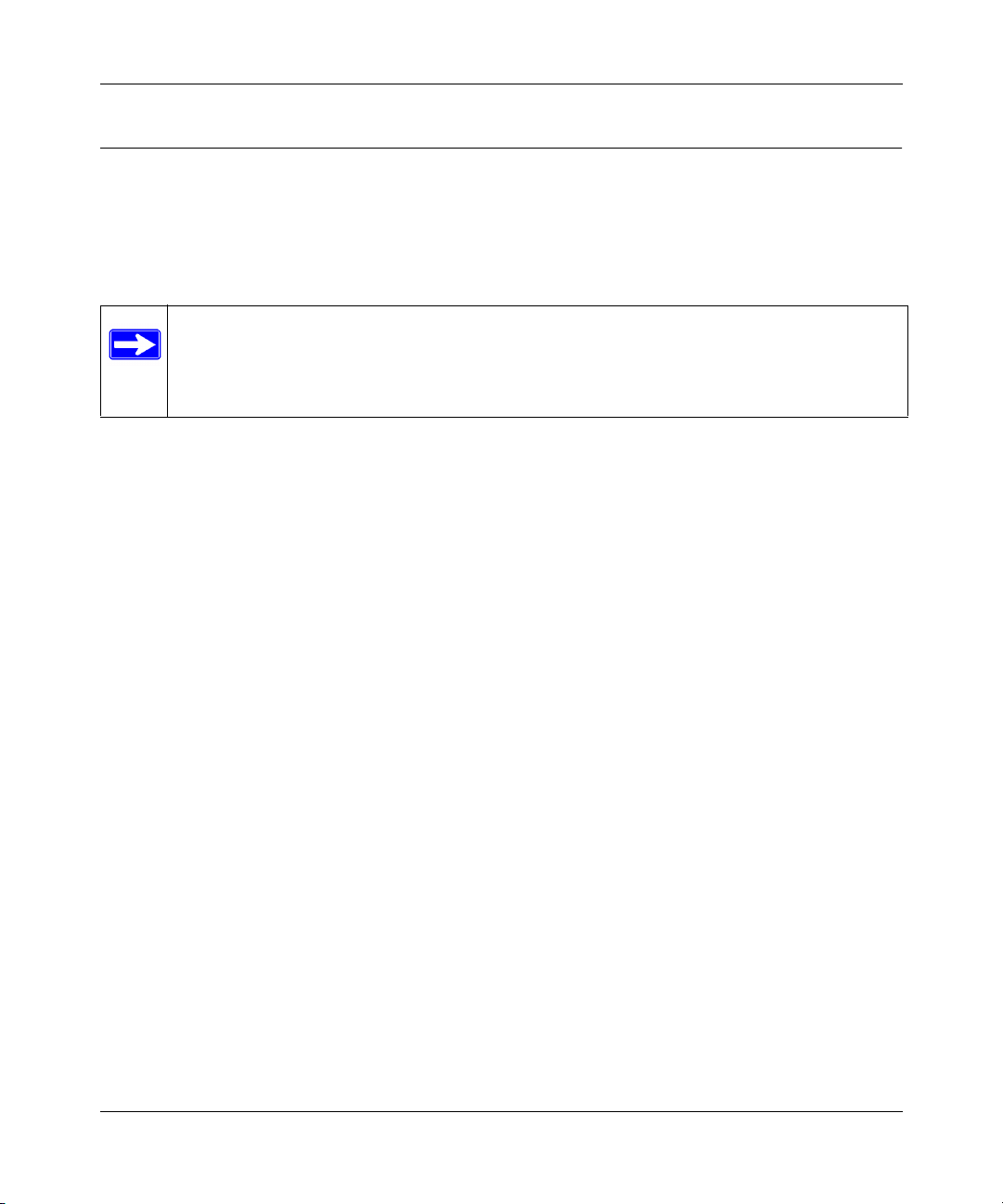
DG834N RangeMax NEXT Wireless ADSL2+ Modem Router Reference Manual
Configuring Your Wireless Network
You can view or manually configure the wireless settings and wireless security for the modem
router in the Wireless Settings screen. If you want to make changes, make sure to note the current
settings first. Once you have established basic wireless connectivity, you can enable security
settings appropriate to your needs.
ote: If you use a wireless computer to change the wireless network name (SSID) or
wireless security settings, you will be disconnected when you click Apply. To
avoid this problem, use a computer with a wired connection to access the modem
router.
To manually configure the wireless settings:
1. Log in to the modem router at its default LAN address of http://192.168.0.1 with its default
user name of admin and default password of password, or using whatever LAN address and
password you have set up.
2. Select the Wireless Settings in the main menu. The Wireless Settings screen displays.
2-4 Configuring Your Wireless Network and Security Settings
v1.0, October 2008
Page 29
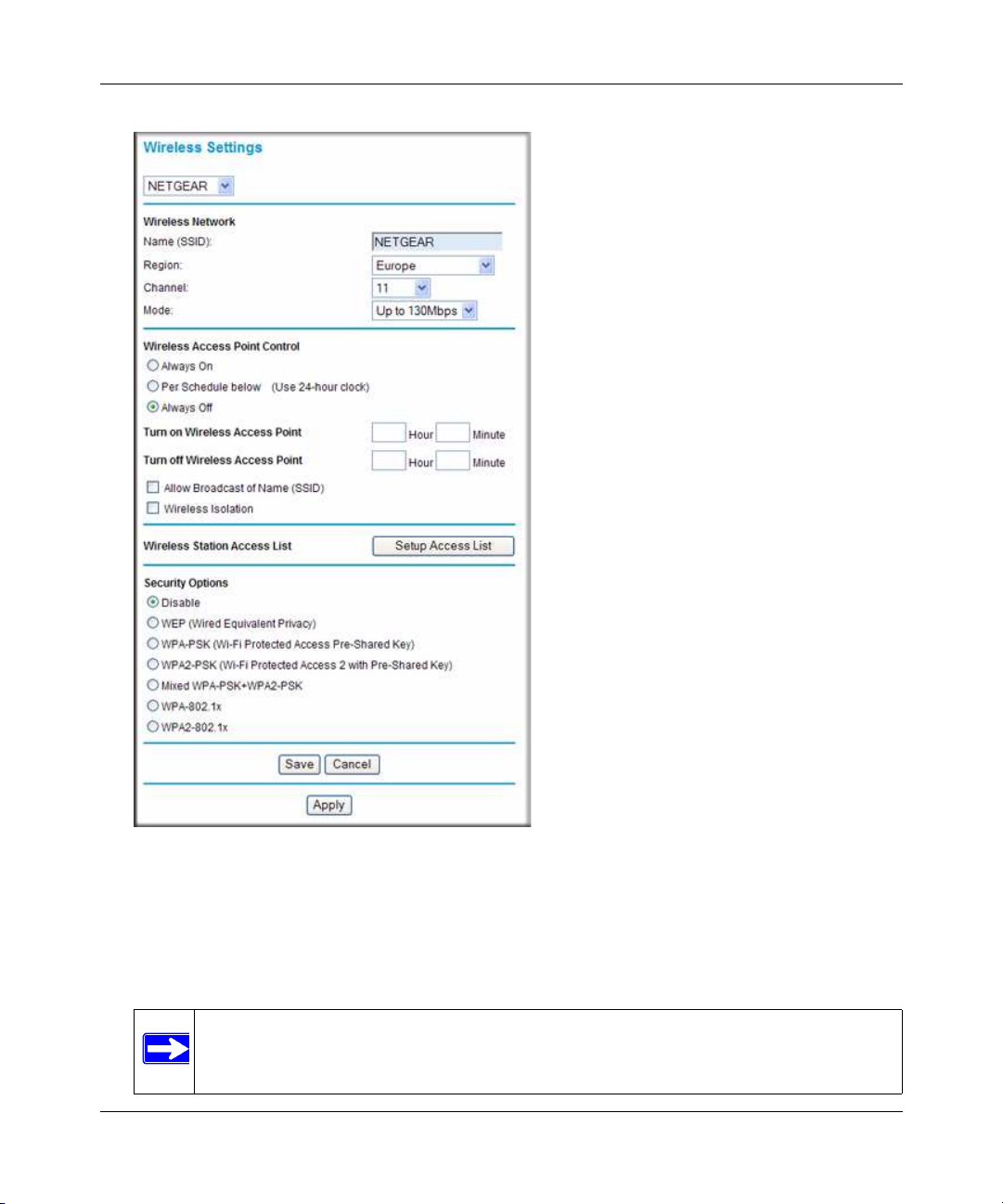
DG834N RangeMax NEXT Wireless ADSL2+ Modem Router Reference Manual
Figure 2-2
Table 2-1 on page 2-7 describes the information that is displayed in the Wireless Settings
screen.
3. Choose a suitable descriptive name for the wireless network name (SSID). In the SSID field,
enter a value of up to 32 alphanumeric characters. The default SSID is ETGEAR.
ote: The SSID of any wireless access adapters must match the SSID you specify in
the modem router. If they do not match, you will not get a wireless connection.
Configuring Your Wireless Network and Security Settings 2-5
v1.0, October 2008
Page 30
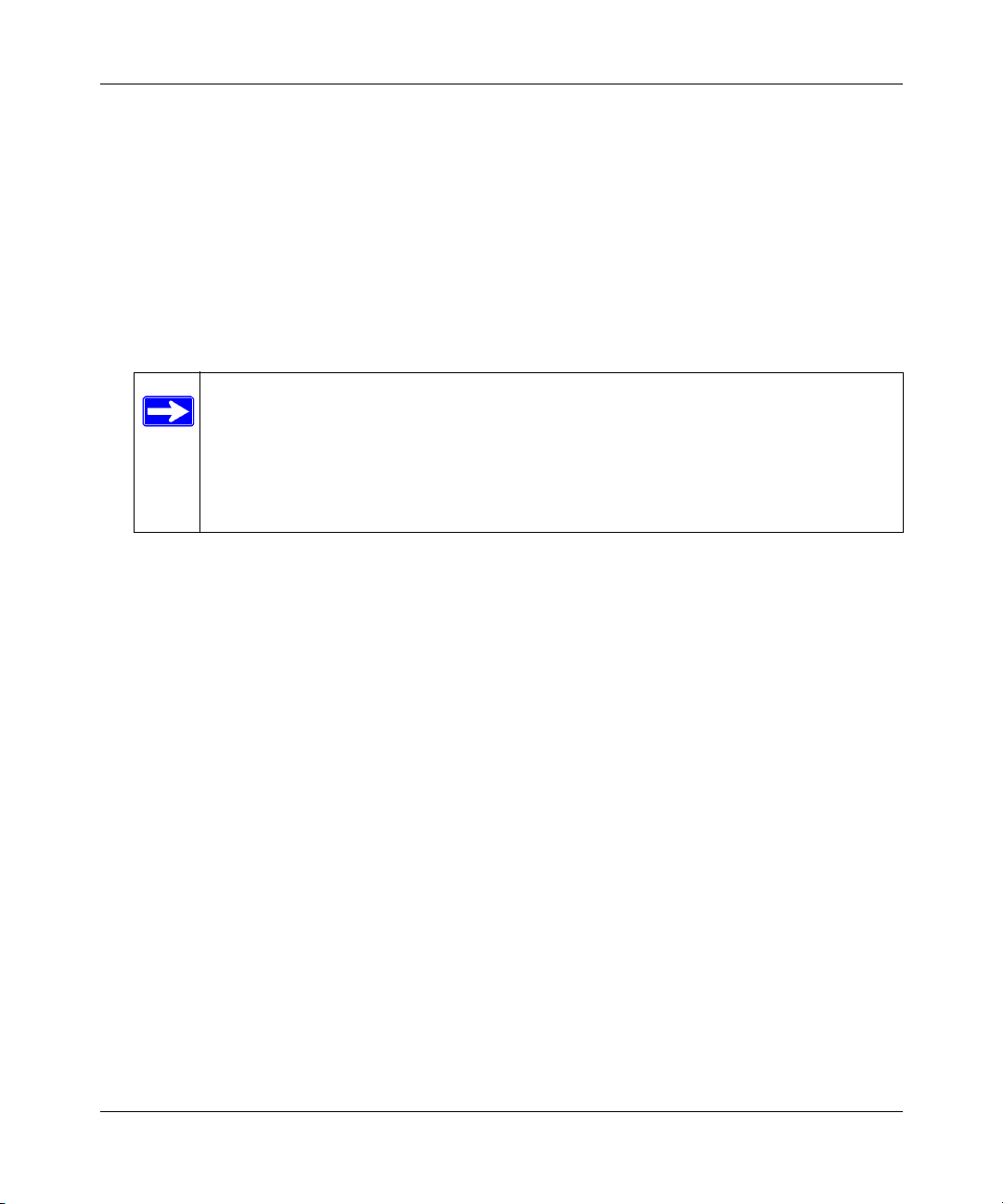
DG834N RangeMax NEXT Wireless ADSL2+ Modem Router Reference Manual
4. Select the region in which the wireless interface will operate.
5. Set the channel if necessary. The default channel is 11.
This field determines which operating frequency will be used. It should not be necessary to
change the wireless channel unless you notice interference problems with another nearby
wireless router or access point. Select a channel that is not being used by any other wireless
networks within several hundred feet of your modem router. For more information about the
wireless channel frequencies, see the online document that you can access from “Preparing
Your Network” in Appendix A.
ote: Up to 270Mbps mode uses two channels, but in this mode only the first
channel is listed in the channel pulldown menu. The associated channels in
this mode are: 1+5, 2+6, 3+7, 4+8, 5+9, 6+10, and 7+11. When you select
another wireless network mode, the channel pulldown displays all available
channels: 1 through 13. However, available wireless channels depend on the
selected wireless region.
6. Select the mode in which the wireless interface will operate.
7. For initial configuration and test, leave the Wireless Card Access List set to allow everyone
access by making sure that Turn Access Control On is not selected in the Wireless Station
Access List. In addition, leave the encryption strength set to one.
8. Click Save to save your settings or click Apply to allow your changes to take effect
immediately.
9. Configure and test your computers for wireless connectivity.
Program the wireless adapter of your computers to have the same SSID and channel that you
specified in the router. Check that they have a wireless link and can obtain an IP address by
DHCP from the modem router.
Once your computers have basic wireless connectivity to the modem router, you can configure the
advanced wireless security functions of the firewall.
Table 2-1 on page 2-7 shows the wireless settings.
2-6 Configuring Your Wireless Network and Security Settings
v1.0, October 2008
Page 31

DG834N RangeMax NEXT Wireless ADSL2+ Modem Router Reference Manual
Table 2-1. Wireless Settings
Settings Description
Wireless LAN The pulldown menu just below Wireless Settings allows for the
selection of one of four wireless LANs (WLANs) with the following
default names:
• NETGEAR
• NETGEAR2
• NETGEAR3
• NETGEAR4
You can change the default name of the selected WLAN in the
Name (SSID) field.
Note: The region, channel, and mode can be set only for the
primary wireless LAN (NETGEAR). In addition, access control can
be turned on only for the primary wireless LAN.
Wireless
Network
Name (SSID) The SSID is also known as the wireless network name. Enter a 32-
character (maximum) name in this field. This field is case-sensitive.
The default SSID is NETGEAR, but NETGEAR strongly
recommends that you change your network name to a different
value.
In a setting in which there is more than one wireless network,
different wireless network names provide a means for separating
the traffic. Any device you that want to let participate in a wireless
network must use the SSID.
Region The location where the firewall is used. Select your region from the
drop-down list. It might not be legal to operate the modem router in
a region other than the regions shown here.
Note: The region can be set only for the primary wireless LAN
(NETGEAR) but applies to all wireless LANs.
Channel The wireless channel used by the gateway: 1 through 13. The
available channels depend on the region setting.
Do not change the wireless channel unless you experience
interference (shown by lost connections or slow data transfers). If
this happens, you might need to experiment with different channels
to see which is the best. The default channel is 11.
The total number of channels varies by region. The mode that you
select also determines how many channels are displayed in the
channel pulldown menu.
Note: The channel can be set only for the primary wireless LAN
(NETGEAR).
Configuring Your Wireless Network and Security Settings 2-7
v1.0, October 2008
Page 32

DG834N RangeMax NEXT Wireless ADSL2+ Modem Router Reference Manual
Table 2-1. Wireless Settings (continued)
Settings Description
Wireless
Network
(continued)
Wireless Access
Point
Mode
Note: The mode
can be set only for
the primary wireless
LAN (NETGEAR).
Wireless Access
Point Control
• Up to 270Mbps means that all 802.11g, 802.11b, and faster
Draft-N wireless stations can be used. This mode expands the
channel bandwidth from 20 MHz to 40 MHz to achieve the
270-Mbps rate. The router selects channel expansion on a frameby-frame basis to avoid interference with the data transmissions
of other access points or wireless stations. Up to 270Mbps mode
uses two channels, but in this mode only the first channel is listed
in the channel pulldown menu. The associated channels in this
mode are: 1+5, 2+6, 3+7, 4+8, 5+9, 6+10, and 7+11.
Up to 270Mbps mode is the fastest mode and is compatible with
older wireless stations.
• Up to 130Mbps allows wireless stations that support speeds up
to 130 Mbps. It is the default setting. In this case, the router
transmits two streams with different data concurrently on the
same channel. This mode restricts channel bandwidth to minimize
interference with the data transmissions of other access points
and wireless stations.
• g & b allows older 802.11g and 802.11b wireless stations to
access this device. You might want to select this mode if you have
a wireless station that is using WEP security and does not support
WPA-PSK or WPA2-PSK.
• g only allows only 802.11g wireless stations to access this
device.
• b only allows only 802.11b wireless stations to access this
device. However, note that in b only mode, 802.11g wireless
stations can connect if they can operate in 802.11b mode.
• Always On is selected by default. This setting enables the
wireless radio, which allows the modem router to work as a
wireless access point.
The Wireless LED on the front of the modem router displays the
current status of the wireless access point to let you know if it is
disabled or enabled. The wireless access point must be enabled
to allow wireless stations to access the Internet.
• Per Schedule Below (Use 24-hour clock). You can specify
when the Wireless Access Point is turned on and turned off by
entering a start time in the Hour and Minute fields next to Turn on
Wireless Access Point and an end time in the Hour and Minute
fields next to Turn off Wireless Access Point.
• Always Off. Turning off the wireless radio can be helpful for
configuration, network tuning, or troubleshooting.
2-8 Configuring Your Wireless Network and Security Settings
v1.0, October 2008
Page 33

DG834N RangeMax NEXT Wireless ADSL2+ Modem Router Reference Manual
Table 2-1. Wireless Settings (continued)
Settings Description
Wireless Access
Point
(continued)
Wireless Station
Access List
Security Options Disable Wireless security is not used.
Allow Broadcast
Name (SSID).
Wireless Isolation This feature is disabled by default. If it is enabled, wireless stations
Turn Access
Control On
WEP In WEP (Wired Equivalent Privacy) mode you can select 64-bit or
WPA-PSK WPA Pre-Shared-Key (Wi-Fi Protected Access Pre-Shared Key)
Selected by default, the modem router broadcasts its SSID,
allowing wireless stations that have a null (blank) SSID to adopt the
correct SSID. If you disable broadcast of the SSID, only devices
with the correct SSID can connect. This nullifies the wireless
network discovery feature of some products such as Windows XP,
but the data is still fully exposed to a determined snoop using
specialized test equipment like wireless sniffers. For this reason
NETGEAR recommends that you also enable wireless security.
cannot communicate with each other or with stations on the wired
network.
Access control is disabled by default so that any computer
configured with the correct wireless network name or SSID can
access to your wireless network. For increased security, you can
restrict access to the wireless network to only specific computers
based on their MAC addresses. See “Restricting access by MAC
address.”
Note: Access control can be turned on only for the primary wireless
LAN (NETGEAR).
128-bit data encryption. This mode has been superseded by
WPA-PSK and WPA2-PSK, which should be selected if supported
by your wireless client. See “Configuring WEP.”
uses a pre-shared key to perform the authentication and generate
the initial data encryption keys. Then, it dynamically varies the
encryption key.
WPA-PSK uses TKIP (Temporal Key Integrity Protocol) data
encryption, implements most of the IEEE 802.11i standard, and is
designed to work with all wireless network interface cards, but not
all wireless access points. See “Configuring Mixed WPA-
PSK+WPA2-PSK Security.”
Configuring Your Wireless Network and Security Settings 2-9
v1.0, October 2008
Page 34

DG834N RangeMax NEXT Wireless ADSL2+ Modem Router Reference Manual
Table 2-1. Wireless Settings (continued)
Settings Description
Security Options
(continued)
WPA2-PSK WPA Pre-Shared-Key (Wi-Fi Protected Access 2 with Pre-Shared
Key) uses a pre-shared key to perform the authentication and
generate the initial data encryption keys. Then, it dynamically varies
the encryption key. WPA2-PSK provides the best throughput with
802.11N because the encryption is supported in the hardware.
WPA2-PSK uses AES (Advanced Encryption Standard) data
encryption, implements the full IEEE 802.11i standard, but does not
work with some older wireless clients. See “Configuring Mixed
WPA-PSK+WPA2-PSK Security.”
Mixed WPA-PSK+
WPA2-PSK
WPA-802.1x In WPA-802.1x mode, user authentication is implemented using
Mixed WPA-PSK + WPA2-PSK uses both WPA-PSK + WPA2-PSK
standard encryption. A high performance client such as the
NETGEAR WN511B should connect using WPA2-PSK in order to
achieve maximum performance. Wireless clients that connect to
this router using WPA-PSK will run at reduced performance levels.
See “Configuring Mixed WPA-PSK+WPA2-PSK Security.”
802.1x and RADIUS servers. See “Configuring WPA-802.1x.”
Configuring Your Wireless Security
This section discusses how to restrict wireless access to your network and how to configure
wireless security such as Mixed WPA-PSK+WPA2-PSK, WEP, and WPA-802.1x.
ote: If you use a wireless computer to configure wireless security settings, you will be
disconnected when you click Apply. Reconfigure your wireless computer to match
the new settings, or access the modem router from a wired computer to make
further changes.
Restricting Wireless Access to Your Network
By default, any wireless PC that is configured with the correct SSID can access your wireless
network. For increased security, the modem router provides several ways to restrict wireless access
to your network. You can do the following:
• Turn off wireless connectivity completely.
• Restrict access based on the wireless network name (SSID).
• Restrict access based on the Wireless Card Access List.
2-10 Configuring Your Wireless Network and Security Settings
v1.0, October 2008
Page 35

DG834N RangeMax NEXT Wireless ADSL2+ Modem Router Reference Manual
These options are discussed in the following sections.
Turning off wireless connectivity completely
You can completely turn off the wireless portion of the modem router. For example, if you use
your notebook computer to wirelessly connect to your modem router and you take a business trip,
you can turn off the wireless portion of the modem router while you are traveling. Other members
of your household who use computers connected to the modem router through Ethernet cables can
still use the modem router. To do this, clear the Enable Wireless Access Point check box on the
Wireless Settings screen, and then click Apply.
Hiding your wireless network name (SSID)
By default, the modem router is set to broadcast its wireless network name (SSID). You can
restrict wireless access to your network by not broadcasting the wireless network name (SSID). To
do this, clear the Allow Broadcast of ame (SSID) check box on the Wireless Settings screen,
and then click Apply. Wireless devices will not “see” your modem router. You must configure
your wireless devices to match the wireless network name (SSID) of the modem router.
Warning: The SSID of any wireless access adapters must match the SSID you specify in
the modem router. If they do not match, you will not get a wireless connection
to the modem router.
Restricting access by MAC address
For increased security, you can restrict access to the wireless network to allow only specific PCs
based on their MAC addresses. You can restrict access to only trusted PCs so that unknown PCs
cannot wirelessly connect to the Amodem router. MAC address filtering adds an obstacle against
unwanted access to your network, but the data broadcast over the wireless link is fully
exposed.The Wireless Station Access list determines which wireless hardware devices will be
allowed to connect to the modem router.
Configuring Your Wireless Network and Security Settings 2-11
v1.0, October 2008
Page 36

DG834N RangeMax NEXT Wireless ADSL2+ Modem Router Reference Manual
To restrict access based on MAC addresses:
1. Log in to the modem router at its default LAN address of http://192.168.0.1 with its default
user name of admin and default password of password, or using whatever LAN address and
password you have set up.
ote: If you configure the modem router from a wireless computer, add your
computer’s MAC address to the access list. Otherwise you will lose your
wireless connection when you click Apply. You must then access the modem
router from a wired computer, or from a wireless computer that is on the
access control list, to make any further changes.
2. In the Wireless Settings screen, under the Wireless Station Access List section, click the Setup
Access List button to display the Wireless Station Access List.
Figure 2-3
3. Select the Turn Access Control On check box to enable the restricting of wireless computers
by their MAC addresses.
4. If the wireless station is currently connected to the network, you can select it from the
Available Wireless Stations list. Click Add to add the station to the Trusted Wireless Stations
list.
2-12 Configuring Your Wireless Network and Security Settings
v1.0, October 2008
Page 37

DG834N RangeMax NEXT Wireless ADSL2+ Modem Router Reference Manual
5. If the wireless station is not currently connected, you can enter its address manually. Enter the
MAC address of the authorized computer. The MAC address is usually printed on the wireless
card, or it might appear in the modem router’s DHCP table. The MAC address is
12 hexadecimal digits.
Click Add to add your entry. You can add several stations to the list. When you are finished
adding stations, click Apply.
ote: You can copy and paste the MAC addresses from the modem router’s Attached
Devices screen into the MAC Address field of this screen. To do this, configure
each wireless computer to obtain a wireless link to the modem router. The
computer should then appear in the Attached Devices screen.
ote: If you are configuring the modem router from a wireless computer whose
MAC address is not in the Trusted Wireless Stations list, and you select trusted
wireless stations only, you will lose your wireless connection when you click
Apply. You must then access the modem router from a wired computer to
make any further changes.
6. Make sure the Turn Access Control On check box is selected, and then click Apply.
Now, only devices on this list will be allowed to wirelessly connect to the modem router. This
prevents unauthorized access to your network.
Configuring Mixed WPA-PSK+WPA2-PSK Security
A high-performance client such as the NETGEAR WN511B must connect to the modem router
using WPA2-PSK to achieve maximum performance. Wireless clients that connect to the modem
router using WPA-PSK run at no more than 802.11g speed. This option allows wireless clients to
use either encryption method.
ote: Not all wireless adapters support WPA or WPA2. Furthermore, client software is
required on the client. Windows XP and Windows 2000 with Service Pack 3 do
include the client software that supports WPA. Nevertheless, the wireless adapter
hardware and driver must also support WPA. Consult the product document for
your wireless adapter and WPA client software for instructions on configuring
WPA settings.
Configuring Your Wireless Network and Security Settings 2-13
v1.0, October 2008
Page 38

DG834N RangeMax NEXT Wireless ADSL2+ Modem Router Reference Manual
To configure Mixed WPA-PSK+WPA2-PSK:
1. Log in at the default LAN address of http://192.168.0.1, with the default user name of admin
and default password of password, or using whatever LAN address and password you have
set up.
2. Select Wireless Settings below Setup in the main menu of the modem router.
3. Select the Mixed WPA-PSK+WPA2-PSK radio button. The Wireless Settings screen
expands to include the WPA2-PSK security encryption.
4. Enter the pre-shared key in the etwork Key field using between 8 and 63 characters.
5. Click Save to save your settings or click Apply to allow your changes to take effect
immediately.
ote: The procedures to configure WPA-PSK and WPA2-PSK are identical to the
procedure to configure Mixed WPA-PSK+WPA2-PSK. The only difference is that
you select either the WPA-PSK (Wi-Fi Protected Access Pre-Shared Key) or
WPA2-PSK (Wi-Fi Protected Access 2 with Pre-Shared Key) radio button in
step 3.
For details about WPA-802.1x authentication options, see “Configuring WPA-802.1x” on
page 2-16.
Choosing Alternative Authentication and Encryption Methods
Restricting wireless access prevents intruders from connecting to your network. However, the
wireless data transmissions are still vulnerable to snooping. Using the data encryption settings
described in this section will prevent a determined intruder from eavesdropping on your wireless
data communications. Also, if you are using the Internet for such activities as purchases or
banking, those Internet sites use another level of highly secure encryption called SSL. You can tell
if a web site is using SSL because the Web address begins with HTTPS rather than HTTP.
Configuring WEP
Wired Equivalent Privacy (WEP) security is the most basic and simplest form of wireless security.
It is the most often used, but least secure of the available options. WEP Shared Key authentication
and WEP data encryption block all but the most determined eavesdropper. This data encryption
mode has been superseded by WPA-PSK and WPA2-PSK.
2-14 Configuring Your Wireless Network and Security Settings
v1.0, October 2008
Page 39

DG834N RangeMax NEXT Wireless ADSL2+ Modem Router Reference Manual
To configure WEP data encryption:
1. Log in to the modem router at its default LAN address of http://192.168.0.1 with its default
user name of admin and default password of password, or using whatever LAN address and
password you have set up.
2. Select Wireless Settings in the main menu.
3. In the Security Options section of the screen, select WEP (Wired Equivalent Privacy). The
WEP Security Encryption section displays.
Figure 2-4
4. Select the authentication type:
• Automatic.This is the default setting.
• Open System.
• Shared Key.
5. Select the encryption strength setting:
• 64-bit WEP.
• 128-bit WEP.
6. Enter the encryption keys. You can manually or automatically program the four data
encryption keys. These values must be identical on all computers and access points in your
network.
• Automatic. Enter a word or group of printable characters in the Passphrase field and click
Generate. The four key boxes are automatically populated with key values.
Configuring Your Wireless Network and Security Settings 2-15
v1.0, October 2008
Page 40

DG834N RangeMax NEXT Wireless ADSL2+ Modem Router Reference Manual
• Manual. The number of hexadecimal digits that you must enter depends on the encryption
strength setting:
– For 64-bit WEP, enter 10 hexadecimal digits (any combination of 0–9, a–f, or A–F).
– For 128-bit WEP, enter 26 hexadecimal digits (any combination of 0–9, a–f, or A–F).
7. Select the radio button for the key you want to make active.
Be sure that you clearly understand how the WEP key settings are configured in your wireless
adapter. Wireless adapter configuration utilities such as the one included in Windows XP
allow entry of only one key, which must match the default key you set in the modem router.
8. Click Save to save your settings or click Apply to allow your changes to take effect
immediately.
ote: When configuring the modem router from a wireless computer, if you specify WEP
settings, you will lose your wireless connection when you click Apply. You must
then either configure your wireless adapter to match the modem router WEP
settings or access the modem router from a wired computer to make any further
changes.
Configuring WPA-802.1x
This version of WPA requires the use of a RADIUS server for authentication. Each user (wireless
client) must have a user login on the RADIUS server, and the modem router must have a client
login on the RADIUS server. Data transmissions are encrypted using a key that is automatically
generated.
1. Log in to the modem router at its default LAN address of http://192.168.0.1 with its default
user name of admin and default password of password, or using whatever LAN address and
password you have set up.
2. Select Wireless Settings in the main menu.
3. In the Security Options section of the screen, select WPA-802.1x.
4. In the Radius Server ame/IP Address field, enter the name or IP address of the RADIUS
server on your LAN. This is a required field.
5. In the Radius Port field, enter the port number used for connections to the RADIUS server.
The default port is 1812.
6. In the Shared Key field, enter the value that you want to use for the RADIUS shared key. This
key enables the modem router to log in to the RADIUS server and must match the client login
value used on the RADIUS server.
2-16 Configuring Your Wireless Network and Security Settings
v1.0, October 2008
Page 41

Chapter 3
Protecting Your Network
This chapter describes how to use the basic firewall features of the DG834N RangeMaxTM NEXT
Wireless ADSL2+ Modem Router to protect your network. This chapter includes:
• “Protecting Access to Your Wireless Modem Router” on this page
• “Configuring Basic Firewall Services” on page 3-3
• “Firewall Rules” on page 3-5
• “Services” on page 3-13
• “Setting Times and Scheduling Firewall Services” on page 3-14
Protecting Access to Your Wireless Modem Router
For security reasons, the modem router has its own user name and password. Also, after a period
of inactivity for a set length of time, the administrator login automatically disconnects. When
prompted, enter admin for the modem router user name and password for the modem router
password. You can use the following procedures to change the modem router’s password and the
period for the administrator’s login time-out.
ote: The user name and password are not the same as any other user name or password
your might use to log in to your Internet connection.
NETGEAR recommends that you change this password to a more secure password. The ideal
password should contain no dictionary words from any language, and should be a mixture of both
upper case and lower case letters, numbers, and symbols. Your password can be up to 30
characters.
3-1
v1.0, October 2008
Page 42

DG834N RangeMax NEXT Wireless ADSL2+ Modem Router Reference Manual
How to Change the Built-In Password
1. Log in to the modem router at its default LAN address of http://192.168.0.1 with its default
user name of admin and default password of password, or using whatever password and LAN
address you have chosen for the modem router.
Figure 3-1
2. In the main menu of the browser interface, under Maintenance, select Set Password to display
the following screen:
Figure 3-2
3. To change the password, first enter the old password, and then enter the new password twice.
4. Click Apply to save your changes.
ote: After changing the password, you are required to log in again to continue the
configuration. If you have backed up the modem router settings previously, you
should do a new backup so that the saved settings file includes the new password.
3-2 Protecting Your Network
v1.0, October 2008
Page 43

DG834N RangeMax NEXT Wireless ADSL2+ Modem Router Reference Manual
Changing the Administrator Login Time-out
For security, the administrator’s login to the modem router configuration times out after a period of
inactivity. To change the login time-out period:
1. In the Set Password screen, type a number in the Administrator login times out field. The
suggested default value is 5 minutes.
2. Click Apply to save your changes, or click Cancel to keep the current period.
Configuring Basic Firewall Services
Basic firewall services that you can configure include access blocking and scheduling of firewall
security. These topics are presented in the following sections.
Blocking Keywords, Sites, and Services
The modem router provides a variety of options for blocking Internet-based content and
communications services. With its content filtering feature, the RangeMax NEXT Wireless
ADSL2+ Modem Router prevents objectionable content from reaching your PCs. The modem
router allows you to control access to Internet content by screening for keywords within Web
addresses. Key content filtering options include:
• Keyword blocking of HTTP traffic.
• Outbound service blocking. Limits access from your LAN to Internet locations or services that
you specify as off-limits.
• Denial of service (DoS) protection. Automatically detects and thwarts denial of service (DoS)
attacks such as Ping of Death, SYN flood, LAND Attack, and IP spoofing.
• Blocking unwanted traffic from the Internet to your LAN.
The following section explains how to configure your modem router to perform these functions.
How to Block Keywords and Sites
The modem router allows you to restrict access to Internet content based on functions such as Web
addresses and Web address keywords.
1. Log in to the modem router at its default LAN address of http://192.168.0.1 with its default
user name of admin and default password of password, or using whatever password and LAN
address you might have previously set for the modem router.
Protecting Your Network 3-3
v1.0, October 2008
Page 44

DG834N RangeMax NEXT Wireless ADSL2+ Modem Router Reference Manual
2. In the main menu, under Security, select Block Sites to display the following screen
.
Figure 3-3
3. To enable keyword blocking, select one of the following:
• ever. Disable site blocking.
• Per Schedule. Turn on keyword blocking according to the settings in the Schedule screen.
• Always. Turn on keyword blocking all the time, independent of the Schedule screen.
4. Enter a keyword or domain in the Type Keyword or Domain ame Here field, and then
click Add Keyword.
Keyword application examples:
• If the keyword XXX is specified, the URL www.zzzyyqq.com/xxx.html is blocked.
• If the keyword .com is specified, only websites with other domain suffixes (such as .edu,
.org, or .gov) can be viewed.
• If a period (.) is specified as the keyword, all Internet browsing access is blocked.
3-4 Protecting Your Network
v1.0, October 2008
Page 45

DG834N RangeMax NEXT Wireless ADSL2+ Modem Router Reference Manual
ote: Up to 32 entries are supported in the keyword list (that is, in the “Block Sites
Containing these Keywords or Domain Names:” list). To delete a keyword or
domain, select it from the list, click Delete Keyword. To delete all keywords,
click Clear List.
5. You can specify one trusted user, which is a computer that will be exempt from blocking and
logging. Since the trusted user will be identified by an IP address, you should configure that
computer with a fixed IP address.
To allow a trusted user to visit blocked sites:
a. Select the Allow Trusted IP Address to Visit Blocked Sites check box.
b. Enter the computer’s IP address in the Trusted IP Address field.
6. Click Apply to save your settings.
Firewall Rules
Firewall rules block or allow specific traffic passing through from one side of the router to the
other. Inbound rules (WAN to LAN) restrict access by outsiders to private resources, selectively
allowing only specific outside users to access specific resources. Outbound rules (LAN to WAN)
determine what outside resources local users can have access to.
A firewall has two default rules, one for inbound traffic and one for outbound. The default rules of
the modem router are:
• Inbound. Block all access from outside except responses to requests from the LAN side.
• Outbound. Allow all access from the LAN side to the outside.
You can define additional rules that will specify exceptions to the default rules. By adding custom
rules, you can block or allow access based on the service or application, source or destination IP
addresses, and time of day. You can also choose to log traffic that matches or does not match the
rule you have defined.
You can change the order of precedence of rules so that the rule that applies most often takes effect
first. See “Order of Precedence for Rules” on page 3-12 for more details.
To access the rules configuration of the modem router, select Firewall Rules on the main menu.
The Firewall Rules screen displays
Protecting Your Network 3-5
v1.0, October 2008
Page 46

DG834N RangeMax NEXT Wireless ADSL2+ Modem Router Reference Manual
Figure 3-4
To configure firewall rules:
• To add either an outbound or inbound service, click Add. For more information, see “Inbound
Rules (Port Forwarding)—the following section—and “Outbound Rules (Service Blocking)”
on page 3-9.
• To edit an existing rule, select its button on the left side of the table, and click Edit.
• To delete an existing rule, select its button on the left side of the table, and click Delete.
• To move an existing rule to a different position in the table, select its button on the left side of
the table, and click Move. At the prompt, enter the number of the desired new position and
click OK.
Inbound Rules (Port Forwarding)
Because the modem router uses Network Address Translation (NAT), your network presents only
one IP address to the Internet, and outside users cannot directly address any of your local
computers. However, by defining an inbound rule you can make a local server (for example, a Web
server or game server) visible and available to the Internet. The rule tells the modem router to
direct inbound traffic for a particular service to one local server based on the destination port
number. This is also known as port forwarding.
3-6 Protecting Your Network
v1.0, October 2008
Page 47

DG834N RangeMax NEXT Wireless ADSL2+ Modem Router Reference Manual
ote: Some residential broadband ISP accounts do not allow you to run any server
processes (such as a Web or FTP server) from your location. Your ISP might
periodically check for servers and might suspend your account if it discovers any
active services at your location. If you are unsure, refer to the acceptable use policy
of your ISP.
Remember that allowing inbound services opens holes in your firewall. Enable only those ports
that are necessary for your network. Following are two application examples of inbound rules.
Inbound Rule Example: A Local Public Web Server
If you host a public Web server on your local network, you can define a rule to allow inbound Web
(HTTP) requests from any outside IP address to the IP address of your Web server at any time of
day. An inbound rule is shown in the Inbound Services screen, which is accessible by clicking on
Add under Inbound Services in the Firewall Rules screen.
Figure 3-5
Protecting Your Network 3-7
v1.0, October 2008
Page 48

DG834N RangeMax NEXT Wireless ADSL2+ Modem Router Reference Manual
This screen allows you to configure the following settings:
• Service. From this list, select the application or service to be allowed or blocked. The list
already displays many common services, but you are not limited to these choices. Use the
Services screen to add any additional services or applications that do not already appear. See
“How to Define Services” on page 3-13.
• Action. Choose how you want this type of traffic to be handled. You can block or allow
always, or you can block or allow according to the schedule you have defined in the Services
screen:
– ALLOW always. Traffic for the selected service is always allowed.
– ALLOW by schedule, otherwise Block. Traffic for the selected service is allowed
according to how the service is defined in the Services screen, but otherwise blocked.
– BLOCK always. Traffic for the selected service is always blocked.
– BLOCK by schedule, otherwise Allow. Traffic for the selected service is blocked
according to how the service is defined in the Services screen, but otherwise allowed.
• Send to LA Server. Enter the IP address of the computer or server on your LAN that will
receive the inbound traffic covered by this rule.
• WA Users. These settings determine which packets are covered by the rule, based on their
source (WAN) IP address. Select the option that you want:
– Any. All IP addresses are covered by this rule.
– Single address. Enter the required start address in the Start field.
– Address range. If this option is selected, you must enter the start and finish addresses in
the Start and Finish fields.
• Log. You can select whether the traffic will be logged. The choices are:
– ever. No log entries will be made for this service.
– Always. Any traffic for this service type will be logged.
– Match. Traffic of this type that matches the settings and action will be logged.
– ot match. Traffic of this type that does not match the settings and action will be logged.
Inbound Rule Example: Allowing Video conferencing
If you want to allow incoming video conferencing to be initiated from a restricted range of outside
IP addresses, such as from a branch office, you can create an inbound rule. In the example shown
in the following figure, CU-SeeMe connections are allowed only from a specified range of
external IP addresses. In this case, we have also specified logging of any incoming CU-SeeMe
requests that do not match the allowed settings.
3-8 Protecting Your Network
v1.0, October 2008
Page 49

DG834N RangeMax NEXT Wireless ADSL2+ Modem Router Reference Manual
Figure 3-6
Considerations for Inbound Rules
• If your external IP address is assigned dynamically by your ISP, the IP address might change
periodically as the DHCP lease expires. Consider using the Dynamic DNS screen so that
external users can always find your network.
• If the IP address of the local server computer is assigned by DHCP, it might change when the
computer is rebooted. To avoid this, use the Reserved IP address feature in the LAN IP Setup
screen to keep the computer’s IP address constant.
• Local computers must access the local server using the computer’s local LAN address
(192.168.0.11 in the example in the previous figure). Attempts by local computers to access
the server using the external WAN IP address will fail.
Outbound Rules (Service Blocking)
The modem router allows you to block the use of certain Internet services by computers on your
network. This is called service blocking or port filtering. You can define an outbound rule to block
Internet access from a local computer based on the following:
• IP address of the local computer (source address)
• IP address of the Internet site being contacted (destination address)
• Time of day
Protecting Your Network 3-9
v1.0, October 2008
Page 50

DG834N RangeMax NEXT Wireless ADSL2+ Modem Router Reference Manual
• Type of service being requested (service port number)
Following is an application example of outbound rules.
Outbound Rule Example: Blocking Instant Messenger
If you want to block Instant Messenger usage by employees during working hours, you can create
an outbound rule to block that application from any internal IP address to any external address
according to the schedule that you create in the Schedule screen.You can specify that the modem
router logs any attempt to use Instant Messenger during this blocked period. You can also open or
close Instant Messenger ports: see the Firewall Rules screen in the “Order of Precedence for
Rules” section on page 3-12.
An outbound rule is shown in the Outbound Services screen, which is accessible by clicking on
Add under Outbound Services in the Firewall Rules screen.
Figure 3-7
This screen allows you to configure the following settings:
• Service. From this list, select the application or service to be allowed or blocked. The list
already displays many common services, but you are not limited to these choices. Use the Add
Custom Service button in the Services screen to add any additional services or applications
that do not already appear. See “How to Define Services” on page 3-13.
3-10 Protecting Your Network
v1.0, October 2008
Page 51

DG834N RangeMax NEXT Wireless ADSL2+ Modem Router Reference Manual
• Action. Choose how you want this type of traffic to be handled. You can block or allow
always, or you can block or allow according to the schedule you have defined in the Services
screen:
– ALLOW always. Traffic for the selected service is always allowed.
– ALLOW by schedule, otherwise Block. Traffic for the selected service is allowed
according to how the service is defined in the Services screen, but otherwise blocked.
– BLOCK always. Traffic for the selected service is always blocked.
– BLOCK by schedule, otherwise Allow. Traffic for the selected service is blocked
according to how the service is defined in the Services screen, but otherwise allowed.
• LA Users. These settings determine which packets are covered by the rule, based on their
source LAN IP address. Select the option that you want:
– Any. All IP addresses are covered by this rule.
– Single address. Enter the required start address in the Start field.
– Address range. If this option is selected, you must enter the start and finish addresses in
the Start and Finish fields.
• WA Users. These settings determine which packets are covered by the rule, based on their
destination WAN IP address. Select the option that you want:
– Any. All IP addresses are covered by this rule.
– Single address. Enter the required start address in the Start field.
– Address range. If this option is selected, you must enter the start and finish addresses in
the Start and Finish fields.
• Log. You can select whether the traffic will be logged. The choices are:
– ever. No log entries will be made for this service.
– Always. Any traffic for this service type will be logged.
– Match. Traffic of this type that matches the settings and action will be logged.
– ot match. Traffic of this type that does not match the settings and action will be logged.
Protecting Your Network 3-11
v1.0, October 2008
Page 52

DG834N RangeMax NEXT Wireless ADSL2+ Modem Router Reference Manual
Order of Precedence for Rules
As you define new rules, they are added to the tables in the Firewall Rules screen, as shown in the
following figure:
Figure 3-8
For any traffic attempting to pass through the firewall, the packet information is subjected to the
rules in the order shown in the Rules table, beginning at the top and proceeding to the default rules
at the bottom. In some cases, the order of precedence of two or more rules might be important in
determining the disposition of a packet. The Move button allows you to relocate a defined rule to a
new position in the table.
The Firewall Rules screen also lets you easily open or close AOL or MSN Instant Messenger
ports:
1. Under Instant Messaging (IM) Ports, select a radio button:
• Close IM Ports. Specifies to disable instant messaging traffic.
• Open IM Ports. Specifies to enable instant messaging traffic. IM ports are open by
default.
2. Click Apply to save your changes.
3-12 Protecting Your Network
v1.0, October 2008
Page 53

DG834N RangeMax NEXT Wireless ADSL2+ Modem Router Reference Manual
Services
Services are functions performed by server computers at the request of client computers. For
example, Web servers serve Web pages, time servers serve time and date information, and game
hosts serve data about other players’ moves. When a computer on the Internet sends a request for
service to a server computer, the requested service is identified by a service or port number. This
number appears as the destination port number in the transmitted IP packets. For example, a packet
that is sent with destination port number 80 is an HTTP (Web server) request.
The service numbers for many common protocols are defined by the Internet Engineering Task
Force (IETF) and published in RFC1700, “Assigned Numbers.” Service numbers for other
applications are typically chosen from the range 1024 to 65535 by the authors of the application.
Although the modem router already holds a list of many service port numbers, you are not limited
to these choices. Use the following procedure to create your own service definitions.
How to Define Services
1. Log in to the modem router at its default LAN address of http://192.168.0.1 with its default
user name of admin, and default password of password, or using whatever password and
LAN address you have chosen for the modem router.
2. Click Services below Security to display the Services screen shown in the following figure:
Figure 3-9
Perform one of the following actions:
• To create a new service, click the Add Custom Service button. The Add Services screen
displays.
• To edit an existing service, select its button on the left side of the table, and click Edit
Service. The Add Services screen displays.
Protecting Your Network 3-13
v1.0, October 2008
Page 54

DG834N RangeMax NEXT Wireless ADSL2+ Modem Router Reference Manual
• To delete an existing service, select its button on the left side of the Service Table, and
click Delete Service.
3. Use the Add Services screen to define or edit a service.
Figure 3-10
4. Click Apply to save your changes.
Setting Times and Scheduling Firewall Services
The modem router uses the Network Time Protocol (NTP) to obtain the current time and date from
one of several network time servers on the Internet.
How to Set Your Time Zone
To localize the time for your log entries, you must specify your time zone:
1. Log in to the modem router at its default LAN address of http://192.168.0.1 with its default
user name of admin and default password of password, or using whatever password and LAN
address you have chosen for the modem router.
2. Click Schedule below Security to display the Schedule screen.
3-14 Protecting Your Network
v1.0, October 2008
Page 55

DG834N RangeMax NEXT Wireless ADSL2+ Modem Router Reference Manual
Figure 3-11
3. Select your time zone. This setting will be used for the blocking schedule according to your
local time zone and for time-stamping log entries.
Daylight savings time is automatically adjusted by default. To prevent daylight savings time
from being automatically adjusted, deselect the Enable Automatic Daylight Savings Time
Adjustment check box.
ote: When the Enable Automatic Daylight Savings Time Adjustment check box.
is selected, daylight savings time is automatically adjusted depending on the
time zone.
Protecting Your Network 3-15
v1.0, October 2008
Page 56

DG834N RangeMax NEXT Wireless ADSL2+ Modem Router Reference Manual
4. The modem router has a list of NETGEAR NTP servers. If you would prefer to use a particular
NTP server as the primary server, select the Use this TP Server check box, and enter its IP
address.
5. Click Apply to save your settings.
How to Schedule Firewall Services
If you enabled services blocking in the Block Services screen or port forwarding in the Ports
screen, you can set up a schedule for when blocking occurs or when access is not restricted.
1. Log in to the modem router at its default LAN address of http://192.168.0.1 with its default
user name of admin and default password of password, or using whatever password and LAN
address you have chosen for the modem router.
2. Click Schedule below Security to display the Schedule screen that is shown in Figure 3-11.
3. To block Internet services based on a schedule, select Every Day or select one or more days. If
you want to limit access completely for the selected days, select All Day. Otherwise, to limit
access during certain times for the selected days, or enter times in the Start Time and End
Time fields.
ote: Enter the values in 24-hour time format. For example, 10:30 a.m. would be
10 hours and 30 minutes, and 10:30 p.m. would be 22 hours and 30 minutes. If
you set the start time after the end time, the schedule will be effective through
midnight the next day.
4. Click Apply to save your changes.
3-16 Protecting Your Network
v1.0, October 2008
Page 57

Chapter 4
Managing Your Network
This chapter describes how to perform network management tasks with your DG834N
RangeMaxTM NEXT Wireless ADSL2+ Modem Router. This chapter includes:
• “Backing Up, Restoring, and Erasing Your Settings” on this page
• “Upgrading the Wireless Modem Router’s Firmware” on page 4-3
• “Network Management Information” on page 4-4
• “Enabling Security Event E-mail Notification” on page 4-14
• “Running Diagnostic Utilities and Rebooting the Wireless Modem Router” on page 4-15
• “Configuring Remote Management” on page 4-16
• “Automatic Firmware Recovery” on page 4-19
Backing Up, Restoring, and Erasing Your Settings
The configuration settings of the modem router are stored in a configuration file. This file can be
backed up to your computer, restored, or reverted to factory default settings. The following
procedures explains how to do these tasks.
How to Back Up the Configuration to a File
1. Log in to the modem router at its default LAN address of http://192.168.0.1 with its default
user name of admin and default password of password, or using whatever user name,
password, and LAN address you have chosen for the modem router.
2. In the main menu, below Maintenance, select Backup Settings to display the following
screen.
v1.0, October 2008
4-1
Page 58

DG834N RangeMax NEXT Wireless ADSL2+ Modem Router Reference Manual
Figure 4-1
3. Click Backup to save a copy of the current settings.
4. Store the .cfg file on a computer on your network.
How to Restore the Configuration from a File
1. Log in to the modem router at its default LAN address of http://192.168.0.1 with its default
user name of admin and default password of password, or using whatever user name,
password, and LAN address you have chosen for the modem router.
2. In the main menu, below Maintenance, select Backup Settings as shown in Figure 4-1.
3. Enter the full path to the file on your network, or click the Browse button to locate the file.
4. When you have located the .cfg file, click the Restore button to upload the file to the modem
router.
5. The modem router then reboots automatically.
How to Erase the Configuration
Sometimes you might want to restore the modem router to the factory default settings. This can be
done by using the erase function.
1. To erase the configuration, select Backup Settings under Maintenance in the main menu, and
click the Erase button on the screen.
4-2 Managing Your Network
v1.0, October 2008
Page 59

DG834N RangeMax NEXT Wireless ADSL2+ Modem Router Reference Manual
2. The modem router then reboots automatically.
After an erase, the modem router’s password is password, the LAN IP address is 192.168.0.1,
and the modem router’s DHCP client is enabled.
$ote: To restore the factory default configuration settings when you do not know the
login password or IP address, you must use the default reset button on the rear
panel of the modem router.
Upgrading the Wireless Modem Router’s Firmware
The software of the modem router is stored in flash memory, and can be upgraded as NETGEAR
releases new software.
Upgrade files can be downloaded from NETGEAR’s website. If the upgrade file is compressed
(.zip file), you must first extract the binary (.bin or .img) file before uploading it to the modem
router.
How to Upgrade the Wireless Modem Router Firmware
$ote: NETGEAR recommends that you back up your configuration before doing a
firmware upgrade. After the upgrade is complete, you might need to restore your
configuration settings.
To upgrade the firmware:
1. Download and unzip the new software file from NETGEAR.
The Web browser used to upload new firmware into the modem router must support HTTP
uploads. NETGEAR recommends using Microsoft Internet Explorer 5.0 or later.
2. Log in to the modem router at its default LAN address of http://192.168.0.1 with its default
user name of admin and default password of password, or using whatever user name,
password, and LAN address you have chosen for the modem router.
3. In the main menu, under Maintenance, select Router Upgrade to display the Firmware
Upgrade screen.
Managing Your Network 4-3
v1.0, October 2008
Page 60

DG834N RangeMax NEXT Wireless ADSL2+ Modem Router Reference Manual
Figure 4-2
4. In the Firmware Upgrade screen, click Browse to locate the binary (.bin or .img) upgrade file.
5. Click Upload.
$ote: When uploading software to the modem router, it is important not to interrupt the
Web browser by closing the window, clicking a link, or loading a new page. If the
browser is interrupted, it might corrupt the software. When the upload is complete,
your modem router automatically restarts. The upgrade process typically takes
about one minute. In some cases, you might need to clear the configuration and
reconfigure the modem router after upgrading.
Network Management Information
The modem router provides a variety of status and usage information, which is discussed in the
following sections.
Viewing the Wireless Modem Router Status and Usage Statistics
In the main menu, under Maintenance, select Router Status to display the Router Status screen
that is shown in Figure 4-3 on page 4-5.
4-4 Managing Your Network
v1.0, October 2008
Page 61

DG834N RangeMax NEXT Wireless ADSL2+ Modem Router Reference Manual
Figure 4-3
Managing Your Network 4-5
v1.0, October 2008
Page 62

DG834N RangeMax NEXT Wireless ADSL2+ Modem Router Reference Manual
The Router Status screen provides status and usage information, including the following settings.
Table 4-1. Router Status Fields
Component Field Description
Account Name The host name that is assigned to the modem router in the Basic
Settings screen.
ADSL Port
LAN Port
Firmware
Version
The ADSL port settings apply to the Internet (ADSL) port of the modem router.
MAC Address This field displays the Ethernet MAC address being used by the
IP Address This field displays the IP address being used by the Internet (ADSL)
Network Type The network type depends upon your ISP.
IP Subnet Mask This field displays the IP subnet mask being used by the Internet
Gateway IP
Address
Domain Name
Server
The LAN settings apply to the local port of the modem router.
This field displays the modem router firmware version.
Internet (ADSL) port of the modem router.
port of the modem router. If no address is shown, the modem router
cannot connect to the Internet.
(ADSL) port of the modem router.
IP address used as a gateway to the Internet for computers configured
to use DHCP.
This field displays the DNS server IP addresses being used by the
modem router. These addresses are usually obtained dynamically from
the ISP.
MAC Address This field displays the Ethernet MAC address being used by the local
(LAN) port of the modem router.
IP Address This field displays the IP address being used by the local (LAN) port of
the modem router. The default is 192.168.0.1.
DHCP If Off, the modem router does not assign IP addresses to PCs on the
LAN.
If On, the modem router does assign IP addresses to PCs on the LAN.
IP Subnet Mask This field displays the IP subnet mask being used by the local (LAN)
port of the modem router. The default is 255.255.255.0.
Modem
The modem settings apply to the ADSL modem of the router.
ADSL Firmware
Version
Modem Status The connection status of the modem.
The version of the firmware.
4-6 Managing Your Network
v1.0, October 2008
Page 63

DG834N RangeMax NEXT Wireless ADSL2+ Modem Router Reference Manual
Table 4-1. Router Status Fields (continued)
Component Field Description
Modem
(continued)
Wireless Port
WLAN2 Name (SSID) The wireless network name for WLAN2.
WLAN3 Name (SSID) The wireless network name for WLAN3.
WLAN4 Name (SSID) The wireless network name for WLAN4.
DownStream
Connection
Speed
UpStream
Connection
Speed
VPI The Virtual Path Identifier setting.
VCI The Virtual Channel Identifier setting.
The wireless port settings are specified in the Wireless Settings screen; see “Configuring
Your Wireless Network” in Chapter 2 for details.
Name (SSID) The service set ID, also known as the wireless network name for
Region The country where the unit is set up for use.
Channel The current channel, which determines the operating frequency.
Wireless AP Indicates if the access point feature is enabled for WLAN1. If disabled,
Broadcast
Name
Wireless AP Indicates if the access point feature is enabled for WLAN2.
Broadcast
Name
Wireless AP Indicates if the access point feature is enabled for WLAN3.
Broadcast
Name
Wireless AP Indicates if the access point feature is enabled for WLAN4.
Broadcast
Name
The speed at which the modem is receiving data from the ADSL line.
The speed at which the modem is transmitting data to the ADSL line.
WLAN1.
the Wireless LED on the front panel is off.
Indicates if the modem router is configured to broadcast its SSID for
WLAN1.
Indicates if the modem router is configured to broadcast its SSID for
WLAN2.
Indicates if the modem router is configured to broadcast its SSID for
WLAN3.
Indicates if the modem router is configured to broadcast its SSID for
WLAN4.
Managing Your Network 4-7
v1.0, October 2008
Page 64

DG834N RangeMax NEXT Wireless ADSL2+ Modem Router Reference Manual
Click the Show Statistics button to display modem router usage statistics, as shown in the
following screen.
Figure 4-4
This screen shows the following statistics:
Table 4-2. Router Statistics Fields
Field Description
WAN, LAN, or WLAN The statistics for the WAN (Internet), LAN (local), and wireless LAN (WLAN)
ports. For each port, the screen displays the following:
Status The link status of the port.
TxPkts The number of packets transmitted on this port since reset or manual clear.
RxPkts The number of packets received on this port since reset or manual clear.
Collisions The number of collisions on this port since reset or manual clear.
Tx B/s The current line utilization—percentage of current bandwidth used on this port.
Rx B/s The average line utilization for this port.
Up Time The time elapsed since the last power cycle or reset.
ADSL Link Downstream
or Upstream
Connection Speed Typically, the downstream speed is faster than the upstream speed.
4-8 Managing Your Network
The statistics for the upstream and downstream ADSL link. These statistics will be
of interest to your technical support representative if you are having problems
obtaining or maintaining a connection.
v1.0, October 2008
Page 65

DG834N RangeMax NEXT Wireless ADSL2+ Modem Router Reference Manual
Table 4-2. Router Statistics Fields (continued)
Field Description
Line Attenuation The line attenuation increases the further you are physically located from your
ISP’s facilities.
Noise Margin This is the signal-to-noise ratio and is a measure of the quality of the signal on the
line.
Poll Interval Specifies the interval at which the statistics are updated in this window. Click Stop
to freeze the display.
Click the Connection Status button to display modem router connection status, as shown in the
following screen.
Figure 4-5
Managing Your Network 4-9
v1.0, October 2008
Page 66

DG834N RangeMax NEXT Wireless ADSL2+ Modem Router Reference Manual
This screen shows the following statistics:
Table 4-3. Connection Status Fields (PPPoE Network Type Example)
Field Description
Connection Time The time elapsed since the last connection to the Internet through the ADSL port.
Connecting to
sender
Negotiation Success or Failed.
Authentication Success or Failed.
Obtaining IP
Address
Obtaining Network
Mask
The connection status.
The IP address assigned to the WAN port by the ADSL Internet Service Provider.
The network mask assigned to the WAN port by the ADSL Internet Service Provider.
Viewing Attached Devices
The Attached Devices screen contains a table of all IP devices that the modem router has
discovered on the local network. In the main menu, under Maintenance, select Attached Devices
to view the table, shown in the following screen.
Figure 4-6
For each device, the table shows the IP address, device name if available, and the Ethernet MAC
address. Note that if the modem router is rebooted, the table data is lost until the modem router
rediscovers the devices. To force the modem router to look for attached devices, click the Refresh
button.
4-10 Managing Your Network
v1.0, October 2008
Page 67

DG834N RangeMax NEXT Wireless ADSL2+ Modem Router Reference Manual
Viewing, Selecting, and Saving Logged Information
The modem router logs security-related events such as denied incoming service requests, hacker
probes, and administrator logins. If you enabled content filtering in the Block Sites screen, the
Logs screen can show you when someone on your network tries to access a blocked site. If you
enabled e-mail notification, you receive these logs in an e-mail message. If you do not have e-mail
notification enabled, you can view the logs here.
An example of the logs file is shown in the following screen.
Figure 4-7
Managing Your Network 4-11
v1.0, October 2008
Page 68

DG834N RangeMax NEXT Wireless ADSL2+ Modem Router Reference Manual
Log entries are described in the following table.
Table 4-4. Security Log Entry Descriptions
Field Description
Date and time The date and time the log entry was recorded.
Description or
action
Source IP The IP address of the initiating device for this log entry.
Source port and
interface
Destination The name or IP address of the destination device or website.
Destination port and
interface
The type of event and what action was taken, if any.
The service port number of the initiating device, and whether it
originated from the LAN or WAN.
The service port number of the destination device, and whether it is on
the LAN or WAN.
Log action buttons are described in the following table.
Table 4-5. Security Log Action Buttons
Field Description
Refresh Refresh the log screen.
Clear Log Clear the log entries.
Send Log E-mail the log immediately.
Apply Apply the current settings.
Cancel Clear the current settings.
Selecting What Information to Log
Besides the standard information that is listed in the previous two tables, you can choose to log
additional information. Those optional selections are as follows:
• Attempted access to blocked sites
• Connections to the Web-based interface of the modem router
• Router operation (start up, get time, and so on).
• Known DoS attacks and port scans
4-12 Managing Your Network
v1.0, October 2008
Page 69

DG834N RangeMax NEXT Wireless ADSL2+ Modem Router Reference Manual
Saving Log Files on a Server
You can choose to write the logs to a computer running a syslog program. To activate this feature,
select Broadcast on LA$, or enter the IP address of the server where the syslog file will be
written.
Examples of Log Messages
Following are examples of log messages. In all cases, the log entry shows the time stamp as
day, year-month-date hour:minute:second.
Activation and Administration
Tue, 2006-05-21 18:48:39 - NETGEAR activated
[This entry indicates a power-up or reboot with initial time entry.]
Tue, 2006-05-21 18:55:00 - Administrator login successful IP:192.168.0.2
Thu, 2006-05-21 18:56:58 - Administrator logout - IP:192.168.0.2
[This entry shows an administrator logging in and out from IP address 192.168.0.2.]
Tue, 2006-05-21 19:00:06 - Login screen timed out - IP:192.168.0.2
[This entry shows a time-out of the administrator login.]
Wed, 2006-05-22 22:00:19 - Log emailed
[This entry shows when the log was e-mailed.]
Dropped Packets
Wed, 2006-05-22 07:15:15 - TCP packet dropped Source:64.12.47.28,4787,WAN - Destination:134.177.0.11,21,LAN - [Inbound
Default rule match]
Sun, 2006-05-22 12:50:33 - UDP packet dropped Source:64.12.47.28,10714,WAN - Destination:134.177.0.11,6970,LAN [Inbound Default rule match]
Sun, 2006-05-22 21:02:53 - ICMP packet dropped Source:64.12.47.28,0,WAN - Destination:134.177.0.11,0,LAN - [Inbound
Default rule match]
[These entries show an inbound FTP (port 21) packet, a User Datagram Protocol (UDP) packet
(port 6970), and an Internet Control Message Protocol (ICMP) packet (port 0) being dropped as a
result of the default inbound rule, which states that all inbound packets are denied.]
Managing Your Network 4-13
v1.0, October 2008
Page 70

DG834N RangeMax NEXT Wireless ADSL2+ Modem Router Reference Manual
Enabling Security Event E-mail Notification
To receive logs and alerts by e-mail, you must provide your e-mail information in the E-mail
screen and specify which alerts you would like to receive and how often. In the main menu, under
Security, select E-mail. The E-mail screen displays.
Figure 4-8
The E-mail screen allows you to make the following selections:
• Turn E-mail $otification On. Select this check box if you want to receive e-mail logs and
alerts from the modem router.
• Send To This E-mail Address. Enter the e-mail address to which logs and alerts are sent. This
e-mail address will also be used as the From address. If you leave this field blank, log and alert
messages are not via e-mail.
4-14 Managing Your Network
v1.0, October 2008
Page 71

DG834N RangeMax NEXT Wireless ADSL2+ Modem Router Reference Manual
• Outgoing Mail Server. Enter the name or IP address of your ISP’s outgoing (SMTP) mail
server (such as mail.myISP.com). You might be able to find this information in the
configuration settings of your e-mail program. Enter the e-mail address to which logs and
alerts are sent. This e-mail address is also used as the From address. If you leave this field
blank, log and alert messages are not sent by e-mail.
• My Mail Server requires authentication. If you use an outgoing mail server provided by
your current ISP, you do not need to select this field. If you use an e-mail account that is not
provided by your ISP, select this field, and enter the required user name and password
information.
• Send E-Mail alerts immediately. Select the corresponding check box if you would like
immediate notification of a significant security event, such as a known attack, port scan, or
attempted access to a blocked site.
• Send Logs According to this Schedule. Specifies how often to send the logs: Hourly, Daily,
Weekly, or When Full.
– Day for sending log
Specifies which day of the week to send the log. Relevant when the log is sent weekly.
– Time for sending log
Specifies the time of day to send the log. Relevant when the log is sent daily or weekly.
If the Weekly, Daily or Hourly option is selected and the log fills up before the specified
period, the log is automatically e-mailed to the specified e-mail address. After the log is sent, it
is cleared from the modem router’s memory. If the modem router cannot e-mail the log file,
the log buffer might fill up. In this case, the modem router overwrites the log and discards its
contents.
Running Diagnostic Utilities and Rebooting the Wireless Modem Router
The modem router has a diagnostics feature. You can use the Diagnostics screen to perform the
following functions from the modem router:
• Ping an IP address to test connectivity to see if you can reach a remote host.
• Perform a DNS lookup to test if an Internet name resolves to an IP address to verify that the
DNS server configuration is working.
• Display the Routing table to identify what other modem routers the modem router is
communicating with.
Managing Your Network 4-15
v1.0, October 2008
Page 72

DG834N RangeMax NEXT Wireless ADSL2+ Modem Router Reference Manual
• Reboot the modem router to enable new network configurations to take effect or to clear
problems with the modem router’s network connection.
In the main menu, under Maintenance, select Diagnostics to display the following screen.
Figure 4-9
Configuring Remote Management
Using the Remote Management screen, you can allow a user or users on the Internet to configure,
upgrade, and check the status of your modem router.
$ote: Be sure to change the modem router’s default password to a very secure password.
The ideal password should contain no dictionary words from any language, and
should be a mixture of letters (both upper case and lower case), numbers, and
symbols. Your password can be up to 30 characters.
4-16 Managing Your Network
v1.0, October 2008
Page 73

DG834N RangeMax NEXT Wireless ADSL2+ Modem Router Reference Manual
To configure remote management:
1. Log in to the modem router at its default LAN address of http://192.168.0.1 with its default
user name of admin and default password of password, or using whatever user name,
password, and LAN address you have chosen for the modem router.
2. Under Advanced in the main menu, select Remote Management to display the following
screen.
Figure 4-10
3. Select the Turn Remote Management On check box.
Managing Your Network 4-17
v1.0, October 2008
Page 74

DG834N RangeMax NEXT Wireless ADSL2+ Modem Router Reference Manual
4. Specify what external addresses will be allowed to access the modem router’s remote
management. For security, restrict access to as few external IP addresses as practical. You have
the following options:
• Only this Computer. Allows access from a single IP address on the Internet. Enter the
single IP address that will be allowed access.
• IP Address Range. Allows access from a range of IP addresses on the Internet. Enter a
beginning and ending IP address to define the allowed range.
• IP Address List (up to ten). Allows access from up to ten IP addresses on the Internet.
Enter the IP addresses that will be allowed access.
• Everyone. Allows access from any IP address on the Internet.
5. Specify the port number that will be used for accessing the management interface.
Web browser access usually uses the standard HTTP service port 80. For greater security, you
can change the remote management Web interface to a custom port by entering that number in
the field provided. Choose a number between 0 and 65535, but do not use the number of any
common service port. The default is 8080, which is a common alternate for HTTP.
6. Click Apply to have your changes take effect.
When accessing your modem router from the Internet, you will type your modem router’s
WAN IP address in your browser’s Address field, followed by a colon (:) and the custom port
number. For example, if your external address is 134.177.0.123 and you use port number
8080, enter the following in your browser: http://134.177.0.123:8080.
$ote: In this case, the http:// must be included in the address.
4-18 Managing Your Network
v1.0, October 2008
Page 75

DG834N RangeMax NEXT Wireless ADSL2+ Modem Router Reference Manual
Automatic Firmware Recovery
Should the firmware become corrupted, the modem router automatically detects this situation and
opens the following screen to enable you to recover the firmware.
Figure 4-11
To recover the firmware:
1. If you already have the firmware file on your PC, go directly to step 2. If you do not have the
firmware file on your PC, obtain the firmware from the NETGEAR support site at
http://www.netgear.com/support.
2. Click Browse.
3. Navigate to the firmware file. (If you used the Setup CD, recovery firmware is located in the
C:\Netgear directory.)
4. Click Upgrade.
5. The recovery process takes about 5 minutes. Wait for the progress bar to complete. After the
firmware recovery is complete, the login screen for the Smart Wizard displays, allowing you
to log in to the modem router to check its status.
Managing Your Network 4-19
v1.0, October 2008
Page 76

DG834N RangeMax NEXT Wireless ADSL2+ Modem Router Reference Manual
4-20 Managing Your Network
v1.0, October 2008
Page 77

Chapter 5
Advanced Configuration
This chapter describes how to configure the advanced features of your DG834N RangeMaxTM
NEXT Wireless ADSL2+ Modem Router.
Configuring Advanced Security
The modem router provides a variety of advanced features, which are described in the following
sections:
• “Setting Up a Default DMZ Server” on this page
• “Connecting Automatically, as Required” on page 5-3
• “Disabling Port Scan and DOS Protection” on page 5-3
• “Responding to a Ping on an Internet WAN Port” on page 5-3
• “Setting the MTU Size” on page 5-3
• “Disabling the SIP ALG” on page 5-3
• “Configuring LAN IP Settings” on page 5-4
• “Configuring DHCP” on page 5-6
• “Configuring LAN TCP/IP Settings” on page 5-7
• “Configuring Dynamic DNS” on page 5-8
• “Using Static Routes” on page 5-10
• “How to Configure Universal Plug and Play” on page 5-13
• “Building Wireless Bridging and Repeating Networks” on page 5-14
These features are discussed in the following sections.
Setting Up a Default DMZ Server
The default demilitarized zone (DMZ) server feature is helpful when you use some online games
and videoconferencing applications that are incompatible with NAT. The modem router is
programmed to recognize some of these applications and to work correctly with them, but there
are other applications that might not function well. In some cases, one local computer can run the
application correctly if that computer’s IP address is entered as the default DMZ server.
5-1
v1.0, October 2008
Page 78

DG834N RangeMax NEXT Wireless ADSL2+ Modem Router Reference Manual
ote: For security reasons, you should avoid using the default DMZ server feature. When
a computer is designated as the default DMZ server, it loses much of the protection
of the firewall, and is exposed to many exploits from the Internet. If compromised,
the computer can be used to attack your network.
Incoming traffic from the Internet is usually discarded by the modem router unless the traffic is a
response to one of your local computers or a service that you have configured in the Ports screen.
Instead of discarding this traffic, you can have it forwarded to one computer on your network. This
computer is called the default DMZ server.
How to Configure a Default DMZ Server
To assign a computer or server to be a default DMZ server:
1. Log in to the modem router at its default LAN address of http://192.168.0.1 with its default
user name of admin and default password of password, or using whatever user name,
password, and LAN address you have chosen for the modem router.
2. In the main menu, under Advanced, click WA Setup to display the following screen.
Figure 5-1
3. Select the Default DMZ Server check box.
5-2 Advanced Configuration
v1.0, October 2008
Page 79

DG834N RangeMax NEXT Wireless ADSL2+ Modem Router Reference Manual
4. Type the IP address for that server.
5. Click Apply to save your changes.
Other WAN Options
The WAN Setup screen that is shown in Figure 5-1 also allows you perform the following tasks:
• Connecting Automatically, as Required
Usually, this option should be enabled, so that an Internet connection is made automatically,
whenever Internet-bound traffic is detected. If this causes high connection costs, you can
disable this setting.
If this setting is disabled, you must connect manually, using the screen that you access by
clicking the Connection Status button on the Status screen.
If you have an Always on connection, this setting has no effect.
• Disabling Port Scan and DOS Protection
The firewall protects your LAN against port scans and denial of service (DOS) attacks. This
protection should be disabled only in special circumstances.
• Responding to a Ping on an Internet WA Port
If you want the modem router to respond to a ping from the Internet, select the Respond to
Ping on Internet WA Port check box. This should be used only as a diagnostic tool, since it
allows your modem router to be discovered. Do not select this check box unless you have a
specific reason to do so.
• Setting the MTU Size
The normal MTU (Maximum Transmit Unit) value for most Ethernet networks is 1500 bytes,
or 1492 bytes for PPPoE connections. For some ISPs you might need to reduce the MTU. But
this is rarely required, and should not be done unless you are sure it is necessary for your ISP
connection.
• Disabling the SIP ALG
The Session Initiation Protocol (SIP) Application Level Gateway (ALG) is enabled by default
to optimize VoIP phone calls that use the SIP. The Disable SIP ALG check box allows you to
disable the SIP ALG. Disabling the SIP ALG might be useful when running certain
applications.
Advanced Configuration 5-3
v1.0, October 2008
Page 80

DG834N RangeMax NEXT Wireless ADSL2+ Modem Router Reference Manual
Configuring LAN IP Settings
The LAN IP Setup screen allows configuration of LAN IP services such as DHCP and RIP.
The modem router is shipped preconfigured to use private IP addresses on the LAN side, and to act
as a DHCP server. The modem router’s default LAN IP configuration is as follows:
• LAN IP address. 192.168.0.1
• Subnet mask. 255.255.255.0
These addresses are part of the Internet Engineering Task Force (IETF)–designated private address
range for use in private networks, and should be suitable in most applications. If your network has
a requirement to use a different IP addressing scheme, you can make those changes by opening the
LAN IP Setup menu.
Under Advanced in the main menu, select LA IP Setup.
Figure 5-2
5-4 Advanced Configuration
v1.0, October 2008
Page 81

DG834N RangeMax NEXT Wireless ADSL2+ Modem Router Reference Manual
The LAN TCP/IP Setup settings are:
• IP Address. This is the LAN IP address of the modem router.
• IP Subnet Mask. This is the LAN subnet mask of the modem router. Combined with the IP
address, the IP subnet mask allows a device to know which other addresses are local to it, and
which must be reached through a gateway or modem router.
• RIP Direction. Router Information Protocol (RIP) allows a modem router to exchange routing
information with other routers. The RIP Direction selection controls how the modem router
sends and receives RIP packets. Both is the default setting.
– When set to Both or Out Only, the modem router broadcasts its routing table periodically.
– When set to Both or In Only, the modem router incorporates the RIP information that it
receives.
– When set to one, the modem router does not send any RIP packets and ignores any RIP
packets received.
• RIP Version. This controls the format and the broadcasting method of the RIP packets that the
modem router sends. It recognizes both formats when receiving. By default, this is set for
RIP-1.
– RIP-1. This version is universally supported. RIP-1 is probably adequate for most
networks, unless you have an unusual network setup.
– RIP-2. This version carries more information. Both RIP-2B and RIP-2M send the routing
data in RIP-2 format.
• RIP-2B. This version uses subnet broadcasting.
• RIP-2M. This version uses multicasting.
• Access Router Management Interface on additional port. When NAT is disabled, the
modem router’s management interface may be accessed at the modem router’s LAN address
using the port number you enter. This feature is not available when NAT is enabled.
ote: If you change the LAN IP address of the modem router while connected through
the browser, you will be disconnected. You must then open a new connection to the
new IP address and log in again.
Advanced Configuration 5-5
v1.0, October 2008
Page 82

DG834N RangeMax NEXT Wireless ADSL2+ Modem Router Reference Manual
Configuring DHCP
By default, the modem router functions as a Dynamic Host Configuration Protocol (DHCP) server,
allowing it to assign IP, DNS server, and default gateway addresses to all computers connected to
the modem router’s LAN. The assigned default gateway address is the LAN address of the router.
IP addresses are assigned to the attached PCs from a pool of addresses specified in this screen.
Each pool address is tested before it is assigned to avoid duplicate addresses on the LAN.
For most applications, the default DHCP and TCP/IP settings of the router are satisfactory. See the
online document that you can access from “TCP/IP Networking Basics” in Appendix A for an
explanation of DHCP and information about how to assign IP addresses for your network.
Use Router as DHCP Server
If another device on your network will be the DHCP server, or if you will manually configure the
network settings of all of your computers, clear the Use router as DHCP server check box.
Otherwise, leave it selected.
Specify the pool of IP addresses to be assigned by setting the starting IP address and ending IP
address. These addresses should be part of the same IP address subnet as the router’s LAN IP
address. Using the default addressing scheme, you should define a range between 192.168.0.2 and
192.168.0.254, although you might want to save part of the range for devices with fixed addresses.
The router delivers the following settings to any LAN device that requests DHCP:
• An IP address from the range you have defined
• Subnet mask
• Gateway IP address is the router’s LAN IP address
• Primary DNS server, if you entered a primary DNS address in the Basic Settings screen;
otherwise, the router’s LAN IP address
• Secondary DNS server, if you entered a secondary DNS address in the Basic Settings screen
• WINS server, short for Windows Internet aming Service Server, determines the IP address
associated with a particular Windows computer. A WINS server records and reports a list of
names and IP address of Windows PCs on its local network. If you connect to a remote
network that contains a WINS server, enter the server’s IP address here. This allows your PCs
to browse the network using the Network Neighborhood feature of Windows.
5-6 Advanced Configuration
v1.0, October 2008
Page 83

DG834N RangeMax NEXT Wireless ADSL2+ Modem Router Reference Manual
How to Configure Reserved IP Addresses
When you specify a reserved IP address for a computer on the LAN, that computer will always
receives the same IP address each time it access the router’s DHCP server. Reserved IP addresses
should be assigned to servers that require permanent IP settings.
To reserve an IP address:
1. In the LAN IP Setup screen, click the Add button.
2. In the IP Address field, type the IP address to assign to the computer or server. Choose an
IP address from the router’s LAN subnet, such as 192.168.0.x.
3. Type the MAC address of the computer or server.
Tip: If the computer is already present on your network, you can copy its MAC
address from the Attached Devices screen and paste it here.
4. Click Apply to enter the reserved address into the table.
ote: The reserved address will not be assigned until the next time the computer
contacts the router’s DHCP server. Reboot the computer or access its IP
configuration and force a DHCP release and renew.
To edit or delete a reserved address entry:
1. Click the button next to the reserved address that you want to edit or delete.
2. Click Edit or Delete.
Configuring LAN TCP/IP Settings
1. Log in to the router at its default LAN address of http://192.168.0.1 with its default user name
of admin and default password of password, or using whatever user name, password, and
LAN address you have chosen for the router.
Advanced Configuration 5-7
v1.0, October 2008
Page 84

DG834N RangeMax NEXT Wireless ADSL2+ Modem Router Reference Manual
2. In the main menu, under Advanced, click LA IP Setup to display the following screen,
Figure 5-3
3. Enter the TCP/IP, DHCP, or reserved IP settings.
4. Click Apply to save your changes.
Configuring Dynamic DNS
If your network has a permanently assigned IP address, you can register a domain name and have
that name linked with your IP address by public Domain Name Servers (DNS). However, if your
Internet account uses a dynamically assigned IP address, you will not know in advance what your
IP address will be, and the address can change frequently. In this case, you can use a commercial
Dynamic DNS service that will allow you to register your domain to their IP address, and will
forward traffic directed at your domain to your frequently changing IP address.
5-8 Advanced Configuration
v1.0, October 2008
Page 85

DG834N RangeMax NEXT Wireless ADSL2+ Modem Router Reference Manual
The router contains a client that can connect to a Dynamic DNS service provider. To use this
feature, you must select a service provider and obtain an account with them. After you have
configured your account information in the router, whenever your ISP-assigned IP address
changes, your router automatically contacts your Dynamic DNS service provider, logs in to your
account, and registers your new IP address.
How to Configure Dynamic DNS
1. Log in to the modem router at its default LAN address of http://192.168.0.1 with its default
user name of admin and default password of password, or using whatever user name,
password, and LAN address you have chosen for the modem router.
2. In the main menu, under Advanced, select Dynamic DS to display the following screen.
Figure 5-4
3. Access the website of one of the Dynamic DNS service providers whose names appear in the
Service Provider drop-down list, and register for an account. For example, for dyndns.org, go
to www.dyndns.org.
4. Select the Use a dynamic DS Service check box.
5. Select the name of your Dynamic DNS service provider.
6. Type the host name that your Dynamic DNS service provider gave you. The Dynamic DNS
service provider might call this the domain name. If your URL is myName.dyndns.org, then
your host name is myName.
7. Type the user name for your Dynamic DNS account.
Advanced Configuration 5-9
v1.0, October 2008
Page 86

DG834N RangeMax NEXT Wireless ADSL2+ Modem Router Reference Manual
8. Type the password (or key) for your Dynamic DNS account.
9. If your Dynamic DNS provider allows the use of wildcards in resolving your URL, you can
select the Use Wildcards check box to activate this feature. For example, the wildcard feature
causes *.yourhost.dyndns.org to be aliased to the same IP address as yourhost.dyndns.org.
10. Click Apply to save your configuration.
ote: If your ISP assigns a private WAN IP address such as 192.168.x.x or 10.x.x.x, the
Dynamic DNS service will not work because private addresses will not be routed
on the Internet.
Using Static Routes
Static routes provide additional routing information to your router. Under normal circumstances,
the router has adequate routing information after it has been configured for Internet access, and
you do not need to configure additional static routes. You must configure static routes only for
unusual cases such as multiple routers or multiple IP subnets located on your network.
Static Route Example
As an example of when a static route is needed, consider the following case:
• Your primary Internet access is through a cable modem to an ISP.
• You have an ISDN router on your home network for connecting to the company where you are
employed. This router’s address on your LAN is 192.168.0.100.
• Your company’s network address is 134.177.0.0.
When you first configured your router, two implicit static routes were created. A default route was
created with your ISP as the modem router, and a second static route was created to your local
network for all 192.168.0.x addresses. With this configuration, if you attempt to access a device on
the 134.177.0.0 network, your router forwards your request to the ISP. The ISP forwards your
request to the company where you are employed, and the request is likely to be denied by the
company’s firewall.
In this case you must define a static route, telling your router that 134.177.0.0 should be accessed
through the ISDN router at 192.168.0.100. The static route setup would look like Figure 5-6.
In this example:
5-10 Advanced Configuration
v1.0, October 2008
Page 87

DG834N RangeMax NEXT Wireless ADSL2+ Modem Router Reference Manual
• The Destination IP Address and IP Subnet Mask fields specify that this static route applies
to all 134.177.x.x addresses.
• The Gateway IP Address field specifies that all traffic for these addresses should be
forwarded to the ISDN router at 192.168.0.100.
• The value in the Metric field represents the number of routers between your network and the
destination. This is a direct connection, so it can be set to the minimum value of 2.
• The Private check box is selected only as a precautionary security measure in case RIP is
activated.
How to Configure Static Routes
1. Log in to the modem router at its default LAN address of http://192.168.0.1 with its default
user name of admin and default password of password, or using whatever user name,
password, and LAN address you have chosen for the modem router.
2. In the main menu, under Advanced, select Static Routes to display the Static Routes table.
Figure 5-5
Advanced Configuration 5-11
v1.0, October 2008
Page 88

DG834N RangeMax NEXT Wireless ADSL2+ Modem Router Reference Manual
3. To add a static route:
a. Click Add to open the following Static Routes screen.
Figure 5-6
b. Enter a route name for this static route in the Route ame field. This name is for
identification purpose only.
c. Select Private if you want to limit access to the LAN only. The static route will not be
reported in RIP.
d. Select Active to make this route effective.
e. Enter the destination IP address of the final destination.
f. Enter the IP subnet mask for this destination. If the destination is a single host, type
255.255.255.255.
g. Enter the gateway IP address, which must be a router on the same LAN segment as the
router.
h. Enter a number between 2 and 15 as the metric value in the Metric field. This represents
the number of routers between your network and the destination. Usually, a setting of 2 or
3 works.
5-12 Advanced Configuration
v1.0, October 2008
Page 89

DG834N RangeMax NEXT Wireless ADSL2+ Modem Router Reference Manual
4. Click Apply. The Static Routes table is updated to show the new entry.
Figure 5-7
How to Configure Universal Plug and Play
Universal Plug and Play (UPnP) helps devices, such as Internet appliances and computers, access
the network and connect to other devices as needed. UPnP devices can automatically discover the
services from other registered UPnP devices on the network.
1. Select UPnP on the main menu to display the UPnP screen:
Figure 5-8
Advanced Configuration 5-13
v1.0, October 2008
Page 90

DG834N RangeMax NEXT Wireless ADSL2+ Modem Router Reference Manual
2. Fill in the settings on the UPnP screen:
• Turn UPnP On. UPnP can be enabled or disabled for automatic device configuration. The
default setting for UPnP is enabled. If UPnp is disabled, the modem router does not allow
any device to automatically control the resources, such as port forwarding (mapping), of
the modem router.
• Advertisement Period. The advertisement period is how often the modem router
advertises (broadcasts) its UPnP information. This value can range from 1 to 1440
minutes. The default period is 30 minutes. Shorter durations ensure that control points
have current device status at the expense of additional network traffic. Longer durations
might compromise the freshness of the device status but can significantly reduce network
traffic.
• Advertisement Time To Live. The time to live for the advertisement is measured in hops
(steps) for each UPnP packet sent. A hop is the number of steps allowed to propagate for
each UPnP advertisement before it disappears. The number of hops can range from 1 to
255. The default value for the advertisement time to live is 4 hops, which should be fine
for most home networks. If you notice that some devices are not being updated or reached
correctly, then it might be necessary to increase this value a little.
• UPnP Portmap Table. The UPnP Portmap Table displays the IP address of each UPnP
device that is currently accessing the modem router and which ports (internal and external)
that device has opened. The UPnP Portmap Table also displays what type of port is opened
and if that port is still active for each IP address.
3. To save, cancel your changes, or refresh the table:
• Click Apply to save the new settings to the modem router.
• Click Cancel to disregard any unsaved changes.
• Click Refresh to update the portmap table and to show the active ports that are currently
opened by UPnP devices.
Building Wireless Bridging and Repeating Networks
With the DG834N modem router, you can build large bridged wireless networks using Wireless
Distribution System (WDS). Using the modem router with other access points (APs) and wireless
devices, you can connect clients by using their MAC addresses rather than by specifying IP
addresses. All APs in the system must support WDS.
5-14 Advanced Configuration
v1.0, October 2008
Page 91

DG834N RangeMax NEXT Wireless ADSL2+ Modem Router Reference Manual
Here are some examples of wireless bridged configurations:
• Point-to-point bridge. The modem router communicates with another bridge-mode wireless
station. See “How to Configure a Point-to-Point Bridge Configuration.”
• Multi-point bridge. The modem router is the “master” for a group of bridge-mode wireless
stations. Then all traffic is sent to this master, rather than to other access points. See “How to
Configure a Multi-Point Bridge.”
• Repeater with wireless client association. Sends all traffic to the remote access point. See
“How to Configure a Repeater with Wireless Client Association.”
ote: The wireless bridging and repeating feature uses the default security profile to send
and receive traffic.
To view or change these configurations, select Advanced Wireless Settings from the main menu:
Figure 5-9
Advanced Configuration 5-15
v1.0, October 2008
Page 92

DG834N RangeMax NEXT Wireless ADSL2+ Modem Router Reference Manual
LAN Segment 1
PC’s
PC’s
LAN Segment 2
Switch or hub
AP 2
Both access points (APs) are in
192.168.0.1
Internet
AP 1 (DG834N modem router)
point-to-point bridge mode.
How to Configure a Point-to-Point Bridge Configuration
In point-to-point bridge mode, the DG834N modem router communicates as an access point with
another bridge-mode wireless station. As a bridge, wireless client associations are disabled—only
wired clients can be connected. You must enter the MAC address of the other bridge-mode
wireless station in the field provided. Use wireless security to protect this communication.
The following figure shows an example of point-to-point bridge mode.
Figure 5-10
To set up a point-to-point bridge configuration (shown in Figure 5-10):
1. Configure the DG834N modem router (AP 1) on LAN Segment 1 in point-to-point bridge
mode.
2. Configure the other access point (AP 2) on LAN Segment 2 in point-to-point bridge mode.
The DG834N modem router must have AP 2’s MAC address in its Remote MAC Address
field, and AP 2 must have the DG834N’s MAC address in its Remote MAC Address field.
3. Configure both APs and verify that both APs are using he same SSID, channel, authentication
mode, if any, and security settings if security is in use.
4. Disable the DHCP server on AP2. AP1 will then be the DHCP server.
5. Verify connectivity across LAN Segment 1 and LAN Segment 2.
5-16 Advanced Configuration
v1.0, October 2008
Page 93

DG834N RangeMax NEXT Wireless ADSL2+ Modem Router Reference Manual
Internet
LAN Segment 1
PCs
PCs
Hub or switch
AP 3
AP 2
192.168.0.1
Point-to-point
bridge mode
bridge mode
Point-to-point
AP 1
DG834N
PCs
Hub or switch
LAN Segment 3
LAN Segment 2
A computer on either LAN segment should be able to connect to the Internet or share files and
printers of any other PCs or servers connected to LAN Segment 1 or LAN Segment 2.
How to Configure a Multi-Point Bridge
Multi-point bridge mode allows a modem router to bridge to multiple peer access points
simultaneously. As a bridge, wireless client associations are disabled—only wired clients can be
connected. Multi-point bridge mode configuration includes the following steps:
• Entering the MAC addresses of the other access points in the fields provided.
• Setting the other bridge-mode access points to Point-to-Point Bridge mode, using the MAC
address of this DG834N as the Remote MAC Address.
• Using wireless security to protect this traffic.
The following figure shows an example of a multi-point bridge mode configuration.
Figure 5-11
Advanced Configuration 5-17
v1.0, October 2008
Page 94

DG834N RangeMax NEXT Wireless ADSL2+ Modem Router Reference Manual
To set up the multi-point bridge configuration shown in Figure 5-11:
1. Configure the operating mode of the modem routers.
• Because it is in a central location, configure the DG834N modem router (AP 1) on LAN
Segment 1 in point-to-multi-point bridge mode, and enter the MAC addresses of
AP-2 and AP-3 in the Remote MAC Address 1 and Remote MAC Address 2 fields.
• Configure the access point (AP2) on LAN Segment 2 in point-to-point bridge mode with
the remote MAC address of the DG834N modem router.
• Configure the access point (AP3) on LAN Segment 3 in point-to-point bridge mode with
the remote MAC address of the DG834N modem router.
2. Disable the DHCP server on AP2 and AP3. AP1 will then be the DHCP server.
3. Verify the following for all access points:
• The LAN network configuration of the modem router and other access points are
configured to operate in the same LAN network address range as the LAN devices.
• Only one AP, the DG834N modem router in Figure 5-11, is configured in point-to-multi-
point bridge mode; all the others are in point-to-point bridge mode.
• All APs, including the DG834N modem router, must be on the same LAN. That is, all the
AP LAN IP addresses must be in the same network.
• If you are using DHCP, all access points should be set to Obtain an IP address
automatically (DHCP Client) in the IP Address Source section of the Basic IP Settings
screen.
• All APs, including the DG834N modem router, must use the same SSID, channel,
authentication mode, if any, and security settings if security is in use.
• All point-to-point APs must have the MAC address of AP 1 (the DG834N modem router
in the previous figure) in the Remote AP MAC address field.
4. Verify connectivity across the LANs.
• A computer on any LAN segment should be able to connect to the Internet or share files
and printers with any other PCs or servers connected to any of the three LAN segments.
ote: Wireless stations configured as they are in Figure 5-11 will not be able to connect
to the modem router or access points. If you require wireless stations to access any
LAN segment, you can use additional access points configured in wireless access
point mode in any LAN segment.
5-18 Advanced Configuration
v1.0, October 2008
Page 95

DG834N RangeMax NEXT Wireless ADSL2+ Modem Router Reference Manual
Internet
PCs
Wireless PC
192.168.0.1
AP 1 (parent AP in repeater mode)
AP 3 in repeater mode
Wireless PC
associated
with AP 3
AP 2 in repeater mode
associated
with AP2
Wireless PC
with AP 1
associated
DG834N
How to Configure a Repeater with Wireless Client Association
In the repeater mode with wireless client association, the DG834N modem router sends all traffic
to a remote AP. For the repeater mode, you must enter the MAC address of the remote “parent”
access point. Alternatively, you can configure the DG834N modem router as the parent by entering
the address of a “child” access point. Note that the following restrictions apply:
• You do not have the option of disabling client associations with this DG834N modem router.
• You cannot configure a sequence of parent/child APs. You are limited to only one parent AP,
although if the DG834N modem router is the parent AP, it can connect with up to four child
APs.
The following figure shows an example of a Repeater mode configuration.
Figure 5-12
To set up a repeater with wireless client association:
1. Configure the operating mode of the devices.
• Configure AP 1 (the DG834N modem router in Figure 5-12) on with the MAC address of
AP 2 and AP 3 in the first two Remote MAC Address fields.
• Configure AP 2 with the MAC address of AP 1 in the Remote MAC Address field.
• Configure AP 3 with the MAC address of AP 1 in the Remote MAC Address field.
Advanced Configuration 5-19
v1.0, October 2008
Page 96

DG834N RangeMax NEXT Wireless ADSL2+ Modem Router Reference Manual
2. Verify the following for both access points:
• The LAN network configuration of each AP is configured to operate in the same LAN
network address range as the LAN devices.
• The APs must be on the same LAN. That is, the LAN IP addresses for the APs must be in
the same network.
• If you are using DHCP, AP devices should be set to Obtain an IP address automatically
(DHCP Client) in the IP Address Source section of the Basic IP Settings screen.
• AP devices must use the same SSID, channel, authentication mode, and encryption.
3. Verify connectivity across the LANs. A computer on any LAN segment should be able to
connect to the Internet or share files and printers with any other PCs or servers connected to
any of the three WLAN segments.
5-20 Advanced Configuration
v1.0, October 2008
Page 97

Chapter 6
Troubleshooting
This chapter provides information about troubleshooting your DG834N RangeMaxTM NEXT
Wireless ADSL2+ Modem Router. After each problem description, instructions are provided to
help you diagnose and solve the problem. For the common problems listed, go to the section
indicated.
• Is the router on?
Go to “Basic Functioning” on this page.
• Have I connected the router correctly?
Go to “Basic Functioning” on this page.
• I cannot access the router’s configuration with my browser.
Go to “Troubleshooting the Web Configuration Interface” on page 6-3.
• I have configured the router but I cannot access the Internet.
Go to “Troubleshooting the ISP Connection” on page 6-4.
• I cannot remember the router’s configuration password.
Go to “Restoring the Default Configuration and Password” on page 6-10.
• I want to clear the configuration and start over again.
Go to “Restoring the Default Configuration and Password” on page 6-10.
Basic Functioning
After you turn on power to the router, the following sequence of events should occur:
1. When power is first applied, verify that the Power LED is on.
2. After approximately 10 seconds, verify the following:
a. The LAN port LEDs are lit for any local ports that are connected.
b. The ADSL Link LED is lit.
v1.0, October 2008
6-1
Page 98

DG834N RangeMax NEXT Wireless ADSL2+ Modem Router Reference Manual
If the ADSL link LED is lit, a link has been established to the connected device. If a LAN port
is connected to a 100 Mbps device, verify that the port’s LED is green. If the port is 10 Mbps,
the LED is amber.
If any of these conditions do not occur, refer to the appropriate following section.
“Welcome” Page Displays instead of Router Management
Interface
This situation can occur if the CD Setup Wizard does not complete successfully; the unit will stay
in “Wizard Mode”. If the “Welcome” page displays instead of the Router Management interface
when you try to go to the Internet or log into the Router Management interface, you can bypass the
wizard using one of the following methods:
• Log into the Router Management interface at http://routerlogin.com/basicsetting.htm.
• Perform a factory reset to take the router out of “Wizard Mode” altogether.
Power LED Is Not On
If the Power and other LEDs are off when your router is turned on:
• Make sure that the power cord is properly connected to your router and that the power supply
adapter is properly connected to a functioning power outlet.
• Check that you are using the 12 V DC power adapter supplied by NETGEAR for this product.
If the error persists, you have a hardware problem and should contact Technical Support.
Power LED Is Red
When the router is turned on, it performs a power-on self-test. If the Power LED turns red after a
few seconds or at any other time during normal operation, there is a fault within the router. The
Power LED also turns red when you press the default reset button, and blinks red 3 times when
you release that button. However, in this case, the modem router is working normally.
If the Power LED turns red to indicate a router fault, turn the power off and on to see if the router
recovers.
If the power LED is still red 1 minute after power up:
• Turn the power off and on to see if the router recovers.
• Clear the router’s configuration to factory defaults. This sets the router’s IP address to
192.168.0.1. This procedure is explained in “Using the Reset Button” on page 6-10.
6-2 Troubleshooting
v1.0, October 2008
Page 99

DG834N RangeMax NEXT Wireless ADSL2+ Modem Router Reference Manual
If the error persists, you might have a hardware problem and should contact Technical Support.
LAN or ADSL Link LED Is Not On
If either the LAN LEDs or ADSL Link LED does not light when the Ethernet connection is made,
check the following:
• Make sure that the Ethernet cable connections are secure at the router and at the hub or
workstation.
• Make sure that power is turned on to the connected hub or workstation.
• Be sure you are using the correct cable: when connecting the ADSL port, use the cable that
was supplied with the wireless-N modem router. If the ADSL link LED is still off, this may
mean that there is no ADSL service or the cable connected to the ADSL port is bad.
Window Appears Asking You to Reload Firmware
If a window appears with a message asking you to reload the firmware, this indicates that a
problem has been detected with the current firmware. Please follow the on-screen instructions to
access new firmware and reload the firmware into your router.
Troubleshooting the Web Configuration Interface
If you are unable to access the router’s Web Configuration Interface from a computer on your local
network, check the following:
• If you are using an Ethernet-connected computer, check the Ethernet connection between the
computer and the router as described in the previous section.
• Make sure that your computer’s IP address is on the same subnet as the router. If you are using
the recommended addressing scheme, your computer’s address should be in the range of
192.168.0.2 to 192.168.0.254. Follow the instructions in the online document that you can
access from “Preparing Your Network” in Appendix A for information about how to configure
your computer.
• If your computer’s IP address is shown as 169.254.x.x, recent versions of Windows and
MacOS will generate and assign an IP address if the computer cannot reach a DHCP server.
These auto-generated addresses are in the range of 169.254.x.x. If your IP address is in this
range, check the connection from the computer to the router, and reboot your computer.
Troubleshooting 6-3
v1.0, October 2008
Page 100

DG834N RangeMax NEXT Wireless ADSL2+ Modem Router Reference Manual
• If your router’s IP address was changed and you do not know the current IP address, clear the
router’s configuration to factory defaults. This sets the router’s IP address to 192.168.0.1. This
procedure is explained in “Using the Reset Button” on page 6-10.
• Make sure that your browser has Java, JavaScript, or ActiveX enabled. If you are using
Internet Explorer, click Refresh to be sure that the Java applet is loaded.
• Try quitting the browser and launching it again.
• Make sure you are using the correct login information. The factory default login name is
admin, and the password is password. Make sure that Caps Lock is off when you enter this
information.
If the router does not save changes you have made in the Web Configuration Interface, check the
following:
• When entering configuration settings, be sure to click the Apply button before moving to
another screen or tab, or your changes are lost.
• Click the Refresh or Reload button in the Web browser. The changes might have occurred,
but the Web browser might be caching the old configuration.
Troubleshooting the ISP Connection
If your router is unable to access the Internet, you should check the ADSL connection, then the
WAN TCP/IP connection.
ADSL Link
If your router is unable to access the Internet, you should first determine whether you have an
ADSL link with the service provider. The state of this connection is indicated with the Internet
LED.
ADSL Link LED Is Green or Blinking Green
If your ADSL link LED is green or blinking green, then you have a good ADSL connection.You
can be confident that the service provider has connected your line correctly and that your wiring is
correct.
ADSL Link LED Is Blinking Amber
If your ADSL link LED is blinking amber, then your modem router is attempting to make an
ADSL connection with the service provider. The LED should turn green within several minutes.
6-4 Troubleshooting
v1.0, October 2008
