Netgear DG834, DG834G Quick Start Manual
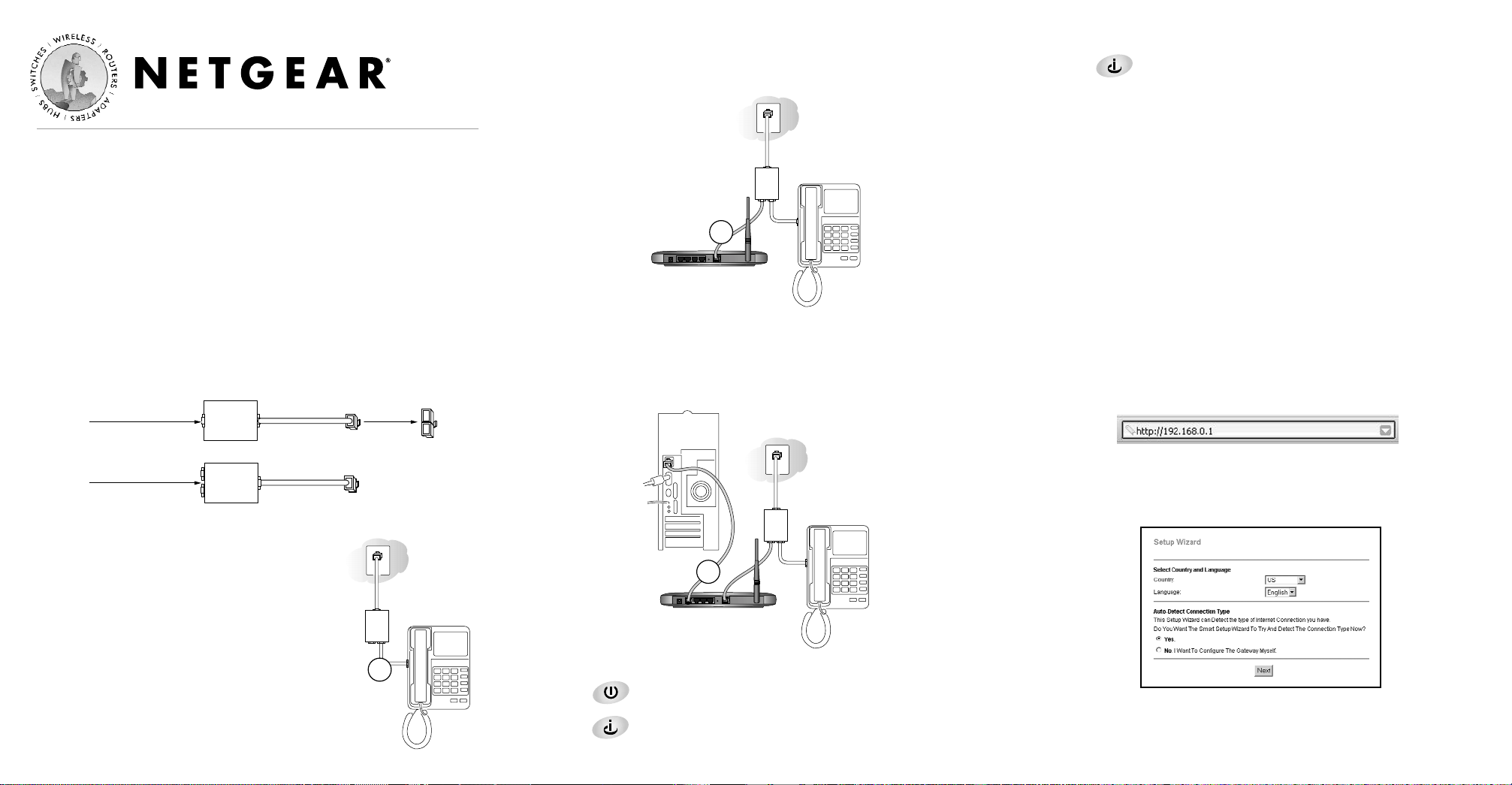
Installation Guide
Before you begin, locate the ADSL configuration information from your
Internet Service Provider (ISP). Also, if you purchased the DG834G in a
country where a microfilter is not included, you must acquire one.
1
1
Connect the DG834G to the ADSL Line
ADSL signals degrade phone sound quality. Microfilters block such
problems and are required for each phone or fax. There are two types:
one-line microfilters; and two-line microfilters which include a built-in
splitter. Sharing a phone outlet with two devices requires a splitter.
The procedure below illustrates using a
two-line combo microfilter/splitter. You
can accomplish the same result using a
one-line microfilter with a separate phone
line splitter.
a. Insert the filter into the phone outlet
and connect the phone to the phone
connector (A).
b. Turn off your computer.
c. Connect the ADSL port (B) of the DG834G to the ADSL
connector of the two-line filter.
Note: Improperly connecting a filter to your DG834G will block
ADSL signals and prevent connecting to the Internet.
d. Connect the Ethernet cable (C) from a LAN port of your
DG834G to the Ethernet adapter in your computer.
e. Plug in the router and verify the following:
The power light is lit after applying power to the router.
The ADSL link light is solid green, indicating a link has
been established to the ADSL network.
f. Now, turn on your computer and verify the following:
The local lights are lit for any connected computers.
If software usually logs you in to the Internet, do not run it.
The Internet Explorer Tools Internet Options Connections page
should be set to “Never dial a connection.”
g. Install a filter on each phone device that shares the phone line
with your router.
Note: Use one-line filters for connecting additional phones.
2
2
Log in to the DG834G
Note: Your computer needs to be configured for DHCP. For help
with this, see the Reference Manual or tutorials on the 54 Mbps
Wireless ADSL Firewall Router Resource CD.
a. Connect to the router by typing http://192.168.0.1 in the address
field of Internet Explorer or Netscape®Navigator.
b. When prompted, enter admin for the user name and password
for the password, both in lower case letters. After logging in, you
will see the menu below.
If you do not see the menu above, click the
Setup Wizard link
on the upper left of the main menu.
54 Mbps Wireless ADSL Firewall Router DG834G
B
A
C
One-Line Microfilter
Two-Line Combo
Microfilter/Splitter
Phone
DSL
Phone
Line
Splitter
Line
Phone
DSL
Line
Phone
DSL
54 Mbps Wireless ADSL
Firewall Router DG834G
Line
Phone
DSL
54 Mbps Wireless ADSL
Firewall Router DG834G

*M-10164-01*
M-10164-01
August 2003
©2003 NETGEAR, Inc. NETGEAR, the Netgear logo, The Gear Guy and Everybody's
Connecting are trademarks or registered trademarks of Netgear, Inc. in the United States
and/or other countries. Microsoft and Windows are registered trademarks of Microsoft
Corporation in the United States and/or other countries. Other brand and product names
are trademarks or registered trademarks of their respective holders. Information is subject to
change without notice. All rights reserved.
3
3
Connect to the Internet
Note: See the Reference Manual on the 54 Mbps Wireless ADSL
Firewall Router Resource CD for wireless setup steps.
a. Choose your country and language. Click Next to let the Setup
Wizard detect the type of Internet connection your have.
b. Follow the steps in the Setup Wizard to input the Internet
configuration parameters from your ISP.
Note: If you were unable to connect to the router, please refer to the
Troubleshooting Chapter in the Reference Manual on the 54 Mbps
Wireless ADSL Firewall Router Resource CD which came with the router.
Technical Support
PLEASE REFER TO THE SUPPORT INFORMATION CARD THAT
SHIPPED WITH YOUR PRODUCT.
By registering your product at www.NETGEAR.com/register, we can
provide you with faster expert technical support and timely notices of
product and software upgrades.
NETGEAR, INC.
Support Information
Phone: 1-888-NETGEAR (For US & Canada only) - 24 x 7 phone support
See Support information card for other countries.
E-mail: support@NETGEAR.com (24 x 7 online support)
www.NETGEAR.com
Attention: When When you configure the
wireless settings of this device please make sure to
select the correct country settings. Due to EU-law
the country settings must be identical to the country, where the device is
operating (important due to non-harmonized frequencies in the EU).
!
0560
