Page 1
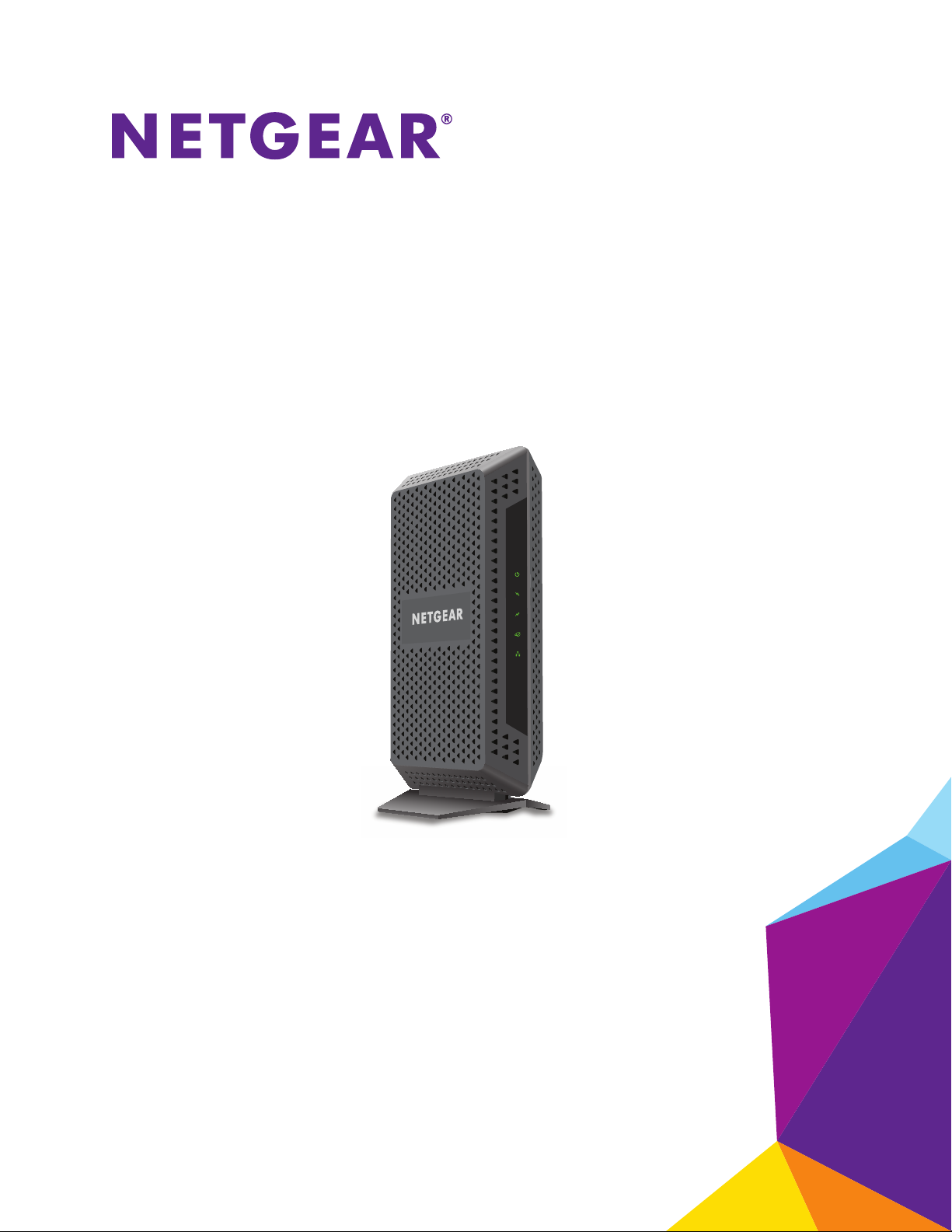
High Speed Cable Modem
Model CM600
User Manual
November 2015
202-11576-01
350 East Plumeria Drive
San Jose, CA 95134
USA
Page 2
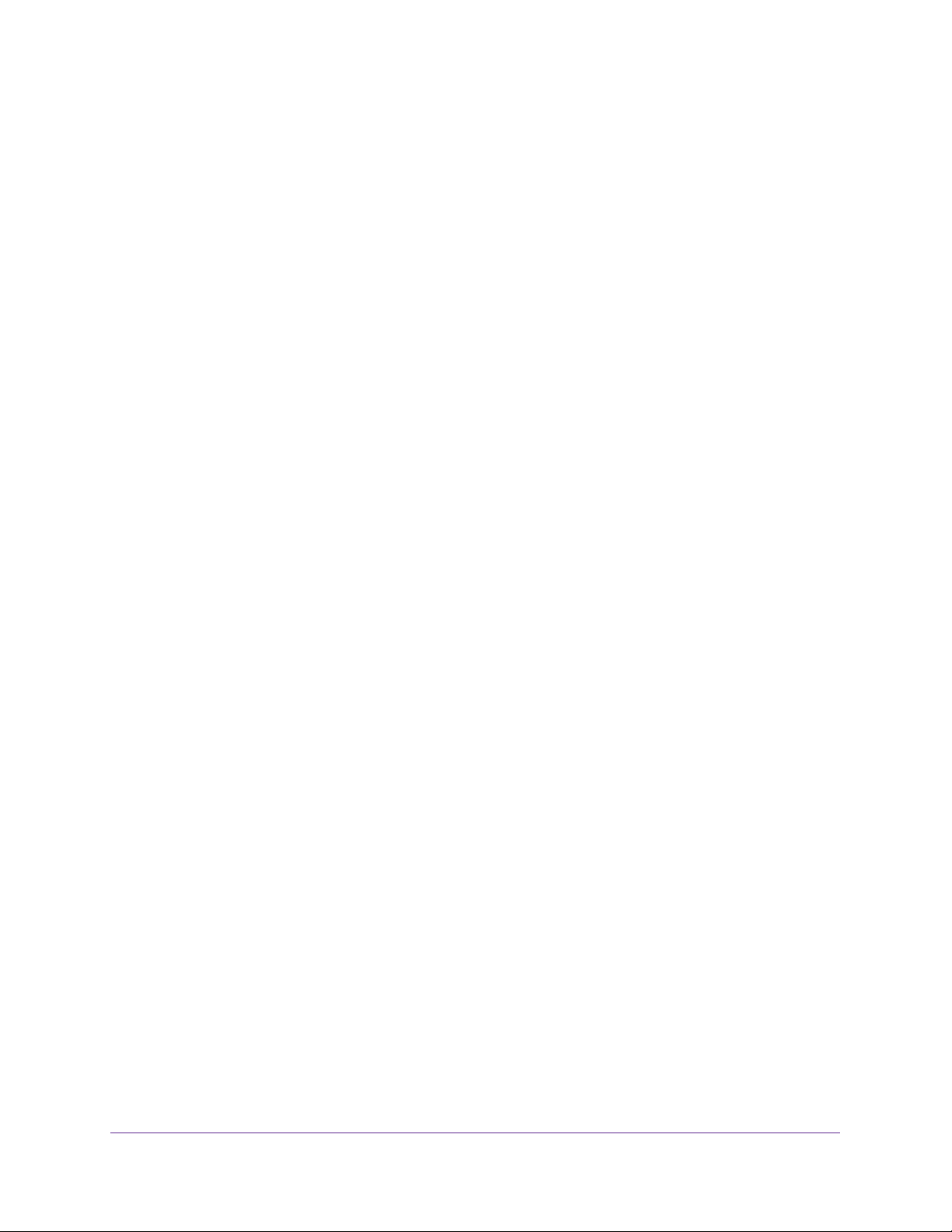
High Speed Cable Modem
Support
Thank you for purchasing this NETGEAR product. You can visit www.netgear.com/support to register your product, get help,
access the latest downloads and user manuals, and join our community. We recommend that you use only official NETGEAR
support resources.
Conformity
For the current EU Declaration of Conformity, visit http://kb.netgear.com/app/answers/detail/a_id/11621.
Compliance
For regulatory compliance information, visit http://www.netgear.com/about/regulatory.
See the regulatory compliance document before connecting the power supply.
Trademarks
© NETGEAR, Inc., NETGEAR and the NETGEAR Logo are trademarks of NETGEAR, Inc. Any non-NETGEAR trademarks are
used for reference purposes only.
2
Page 3
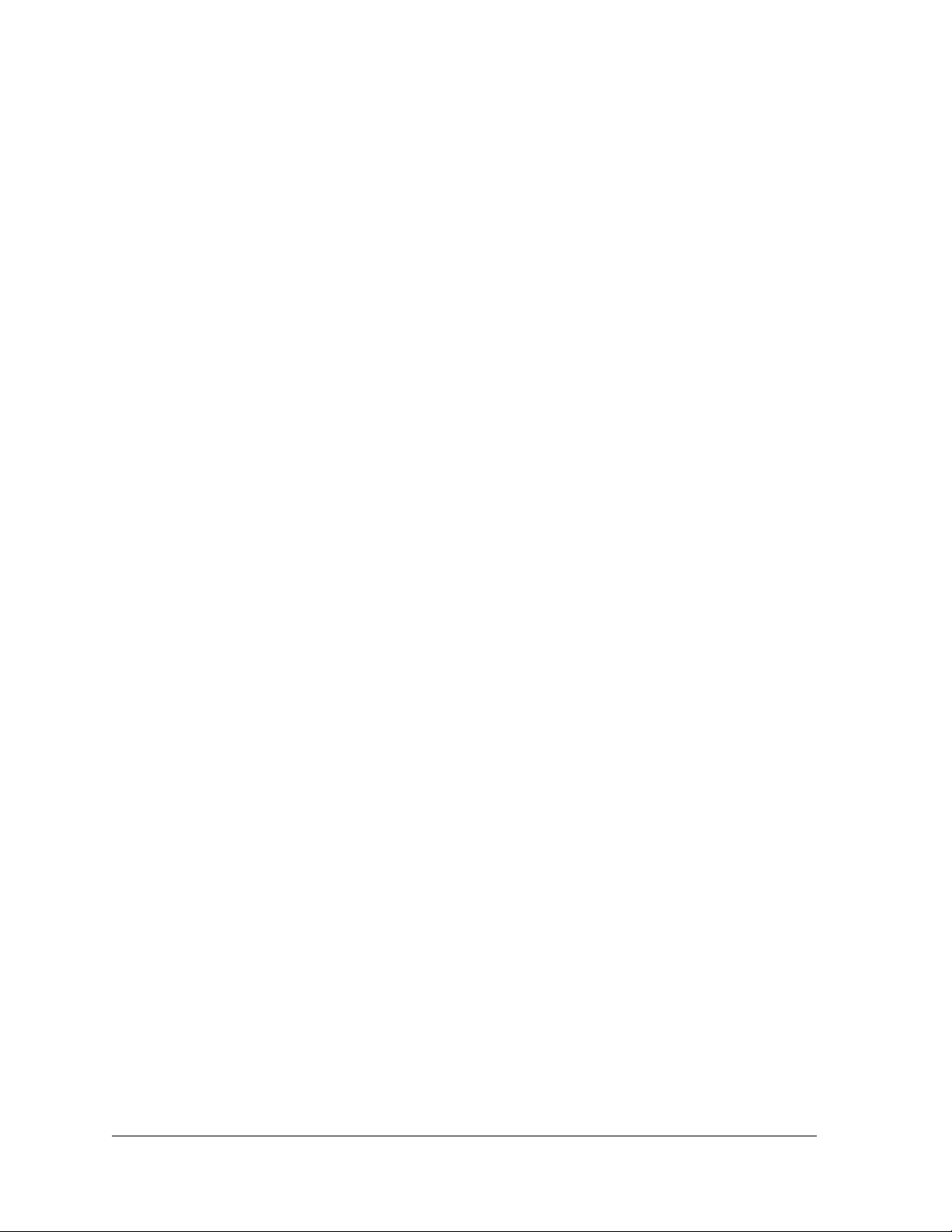
Contents
Chapter 1 Hardware and Internet Setup
Chapter 2 Manage and Monitor
Unpack Your Cable Modem . . . . . . . . . . . . . . . . . . . . . . . . . . . . . . . . . . . . . . . . . . . . 5
Front Panel . . . . . . . . . . . . . . . . . . . . . . . . . . . . . . . . . . . . . . . . . . . . . . . . . . . . . . . . . . 5
Product Label. . . . . . . . . . . . . . . . . . . . . . . . . . . . . . . . . . . . . . . . . . . . . . . . . . . . . . . . 6
Back Panel. . . . . . . . . . . . . . . . . . . . . . . . . . . . . . . . . . . . . . . . . . . . . . . . . . . . . . . . . . . 7
Install and Activate Your Cable Modem . . . . . . . . . . . . . . . . . . . . . . . . . . . . . . . . . . 8
Connect Your Cable Modem to a Computer. . . . . . . . . . . . . . . . . . . . . . . . . . . . 8
Activate Your Internet Service . . . . . . . . . . . . . . . . . . . . . . . . . . . . . . . . . . . . . . . 9
Activate Your Internet Service with Comcast XFINITY . . . . . . . . . . . . . . . . . . 10
Perform a Speed Test. . . . . . . . . . . . . . . . . . . . . . . . . . . . . . . . . . . . . . . . . . . . . . 11
Connect Your Cable Modem to a Router After Installation and Activation . . . 12
Log In to the Cable Modem . . . . . . . . . . . . . . . . . . . . . . . . . . . . . . . . . . . . . . . . . . . 14
View Cable Modem Initialization. . . . . . . . . . . . . . . . . . . . . . . . . . . . . . . . . . . . . . . 14
View Cable Modem Status. . . . . . . . . . . . . . . . . . . . . . . . . . . . . . . . . . . . . . . . . . . . 15
View and Clear Event Logs. . . . . . . . . . . . . . . . . . . . . . . . . . . . . . . . . . . . . . . . . . . . 16
Change the admin Password . . . . . . . . . . . . . . . . . . . . . . . . . . . . . . . . . . . . . . . . . . 17
Reboot the Cable Modem . . . . . . . . . . . . . . . . . . . . . . . . . . . . . . . . . . . . . . . . . . . . 18
Reset the Cable Modem to Factory Default Settings . . . . . . . . . . . . . . . . . . . . . 19
Use the Reset Button on the Back Panel . . . . . . . . . . . . . . . . . . . . . . . . . . . . . . 19
Use the Factory Reset Software Button . . . . . . . . . . . . . . . . . . . . . . . . . . . . . . 20
Change the Cable Connection Starting Frequency . . . . . . . . . . . . . . . . . . . . . . . 21
Chapter 3 Troubleshooting
Use LEDs to Troubleshoot . . . . . . . . . . . . . . . . . . . . . . . . . . . . . . . . . . . . . . . . . . . . 24
Cannot Log In to the Cable Modem . . . . . . . . . . . . . . . . . . . . . . . . . . . . . . . . . . . . 25
Troubleshoot the Cable Internet Connection . . . . . . . . . . . . . . . . . . . . . . . . . . . . 25
Appendix A Technical Specifications
3
Page 4
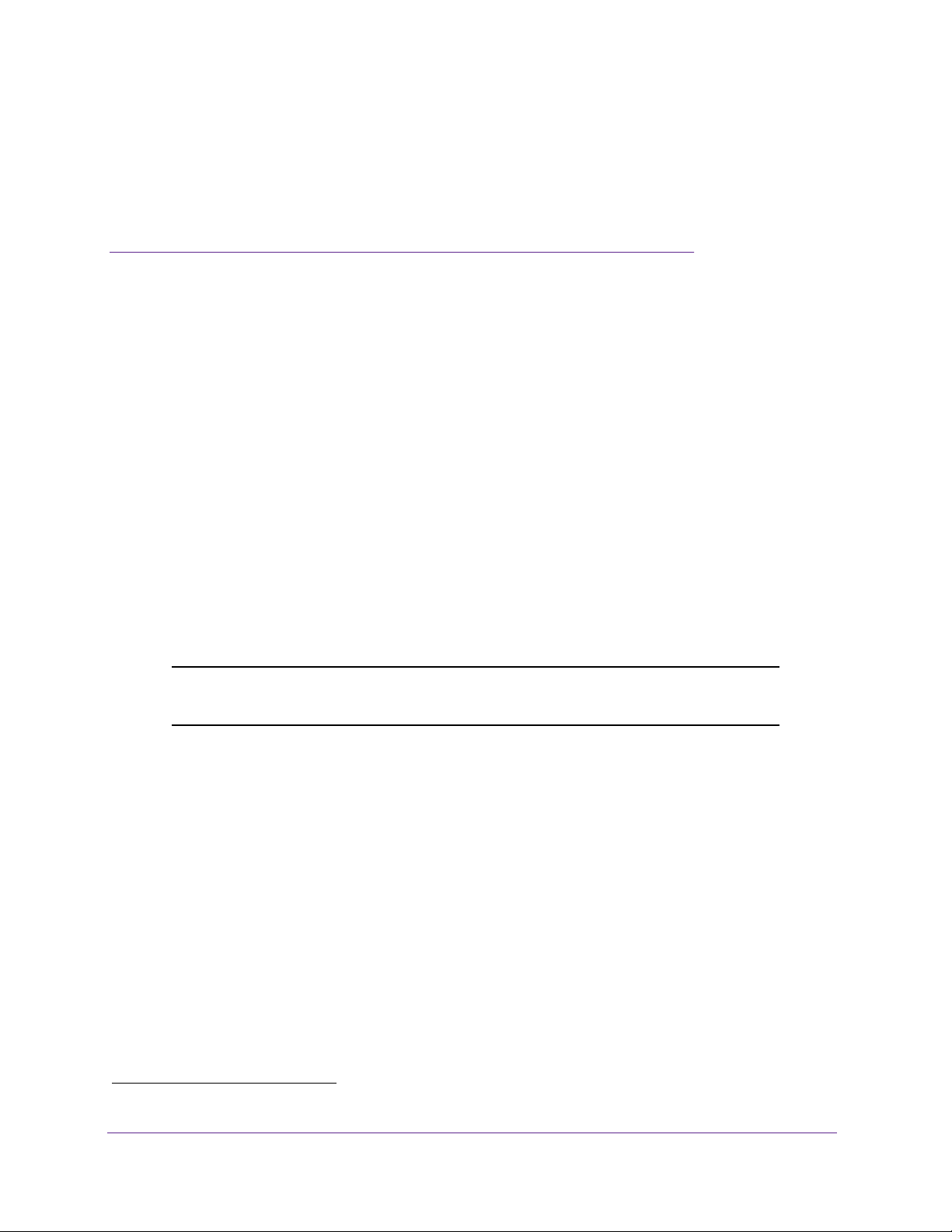
1. Hardware and Internet Setup
1
The NETGEAR High Speed Cable Modem provides a connection to high-speed cable Internet
with speeds up to 960 Mbps.
A Gigabit Ethernet port provides fast access and downloads. The cable modem supports the
assignment of IPv4 and IPv6 addresses by cable Internet providers.
This chapter covers the following topics:
• Unpack Your Cable Modem
• Front Panel
• Product Label
• Back Panel
• Install and Activate Your Cable Modem
• Connect Your Cable Modem to a Router After Installation and Activation
Note: For more information about the topics covered in this manual, visit the
support website at http://support.netgear.com.
1
The cable modem is certified by all major cable Internet providers.
1. Maximum rate is derived from DOCSIS 3.0 specifications and actual throughput varies depending on your Internet subscription with your provider.
4
Page 5
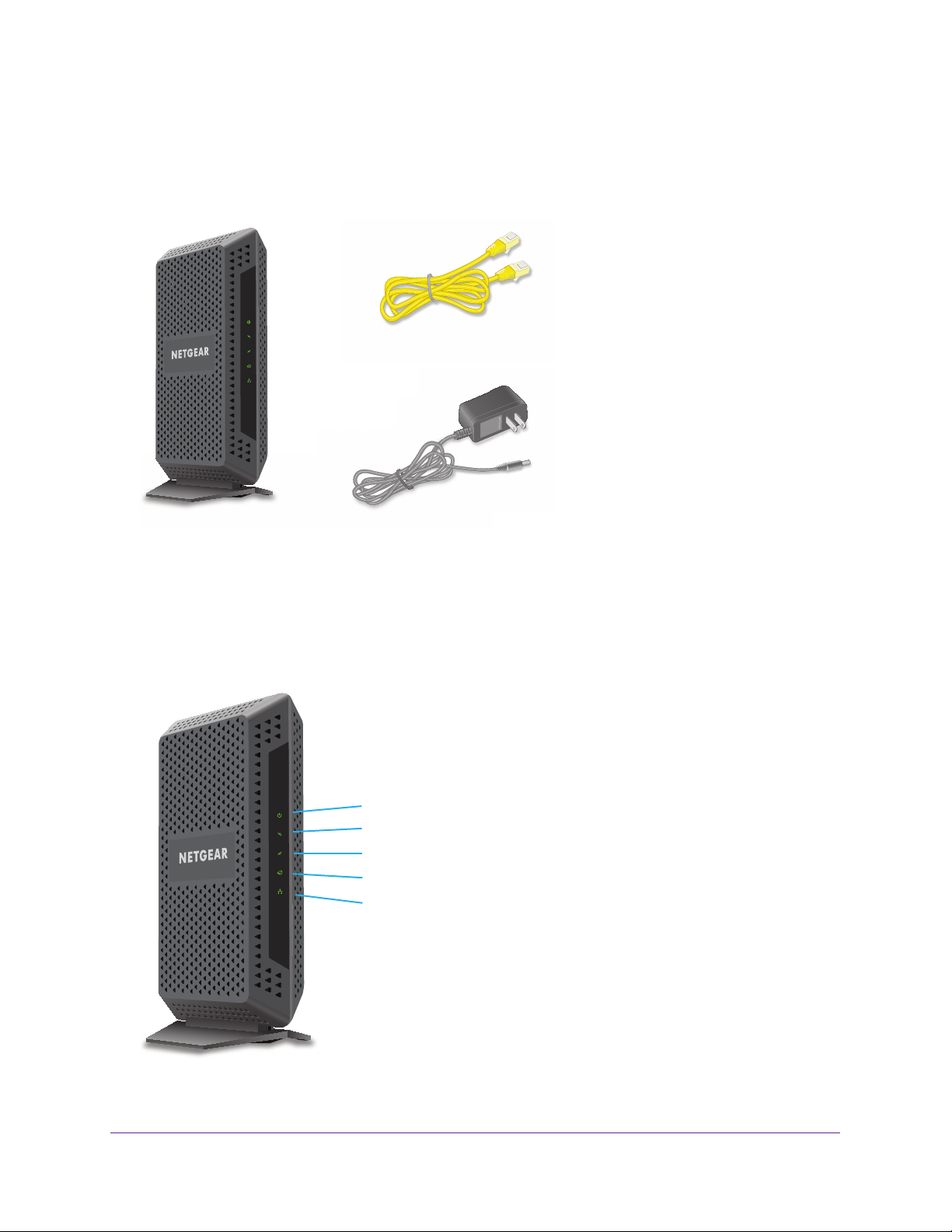
High Speed Cable Modem
Unpack Your Cable Modem
Your package contains the following items.
Ethernet cable
Cable modem
Figure 1. Package contents
Power adapter
Front Panel
The cable modem provides status LEDs on the front.
Power LED
Downstream LED
Upstream LED
Internet LED
Ethernet LED
Figure 2. Cable modem front view
Hardware and Internet Setup
5
Page 6

High Speed Cable Modem
You can use the LEDs to verify status and connections. The following table lists and
describes each LED on the front panel of the cable modem.
Table 1. LED descriptions
LED Icon Description
Power
Downstream
Upstream
Internet
Ethernet
• Green. Power is supplied to the cable modem.
• Off. No power is supplied to the cable modem.
• Red.
• Solid amber. One downstream channel is locked.
• Solid green. T
• Blinking green. The
• Off. No downstream channel is locked.
• Solid amber. One upstream channel is locked.
• Solid green. T
• Blinking green.
• Off. No upstream channel is locked.
• Solid green. The cable modem is online.
• Blinking green.
• Off. The
• Green. A powered-on device is connected to the Ethernet port at 1000 Mbps.
• Amber.
• Blinking green or amber. The
• Off. No device is connected to the Ethernet port.
The cable modem is too warm and might overheat. For more information
about this condition, see Use LEDs to Troubleshoot on page 24.
wo or more downstream channels are locked.
cable modem is scanning for a downstream channel.
wo or more upstream channels are locked.
The cable modem is scanning for an upstream channel.
The cable modem is synchronizing with the cable Internet
provider’s cable modem termination system (CMTS).
cable modem is offline.
A powered-on device is connected to the Ethernet port at 10/100 Mbps.
Ethernet port is processing traffic.
Product Label
The product label on the side of the cable modem displays the serial number and MAC
address of the cable modem and login information, including the default IP address, default
user name, and default password.
MAC address
Serial number
Figure 3. Product label
Hardware and Internet Setup
6
Page 7
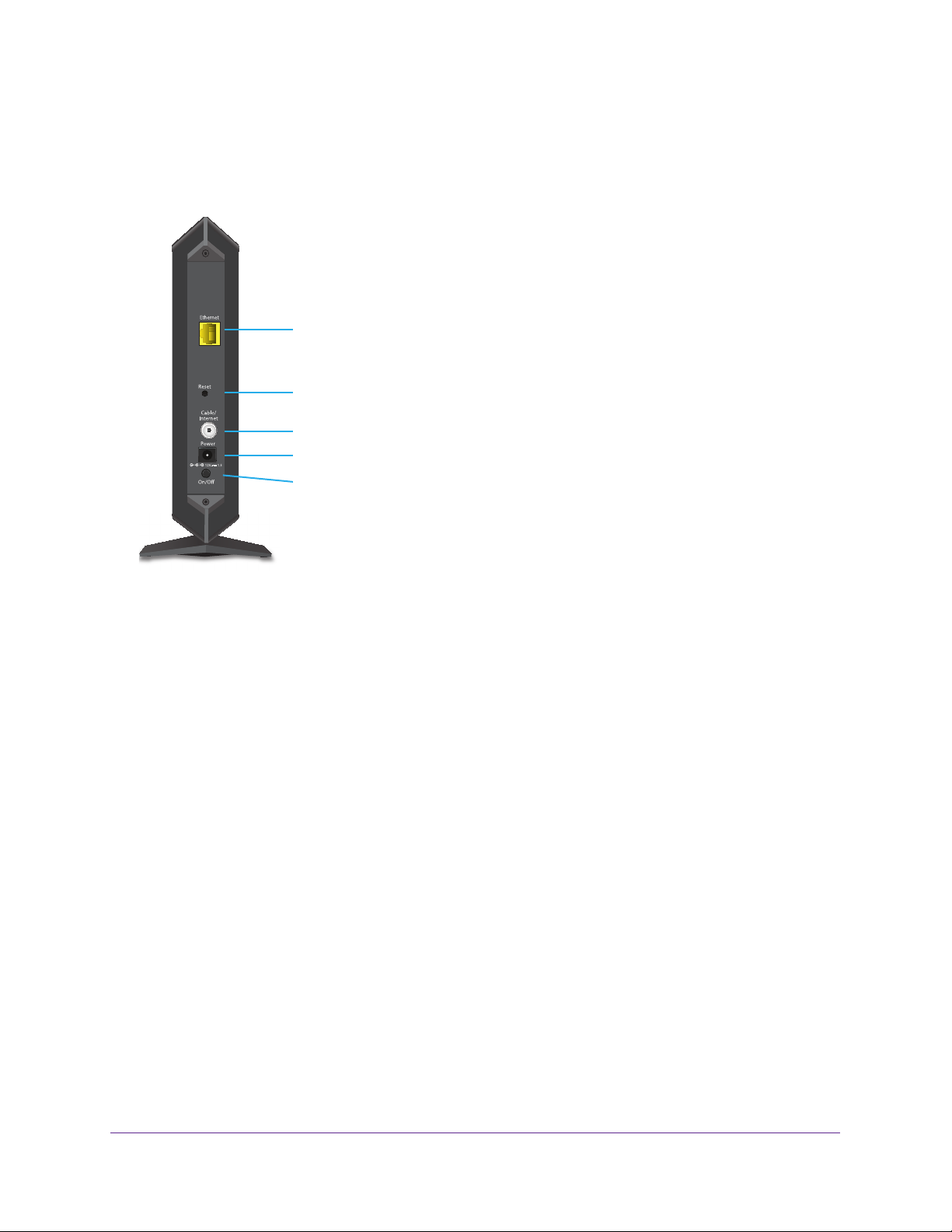
High Speed Cable Modem
Back Panel
The back panel provides the connections and button shown the following figure.
LAN Gigabit Ethernet port
Reset button
Coaxial cable connector
Power adapter input
Power On/Off button
Figure 4. Cable modem back panel
Hardware and Internet Setup
7
Page 8
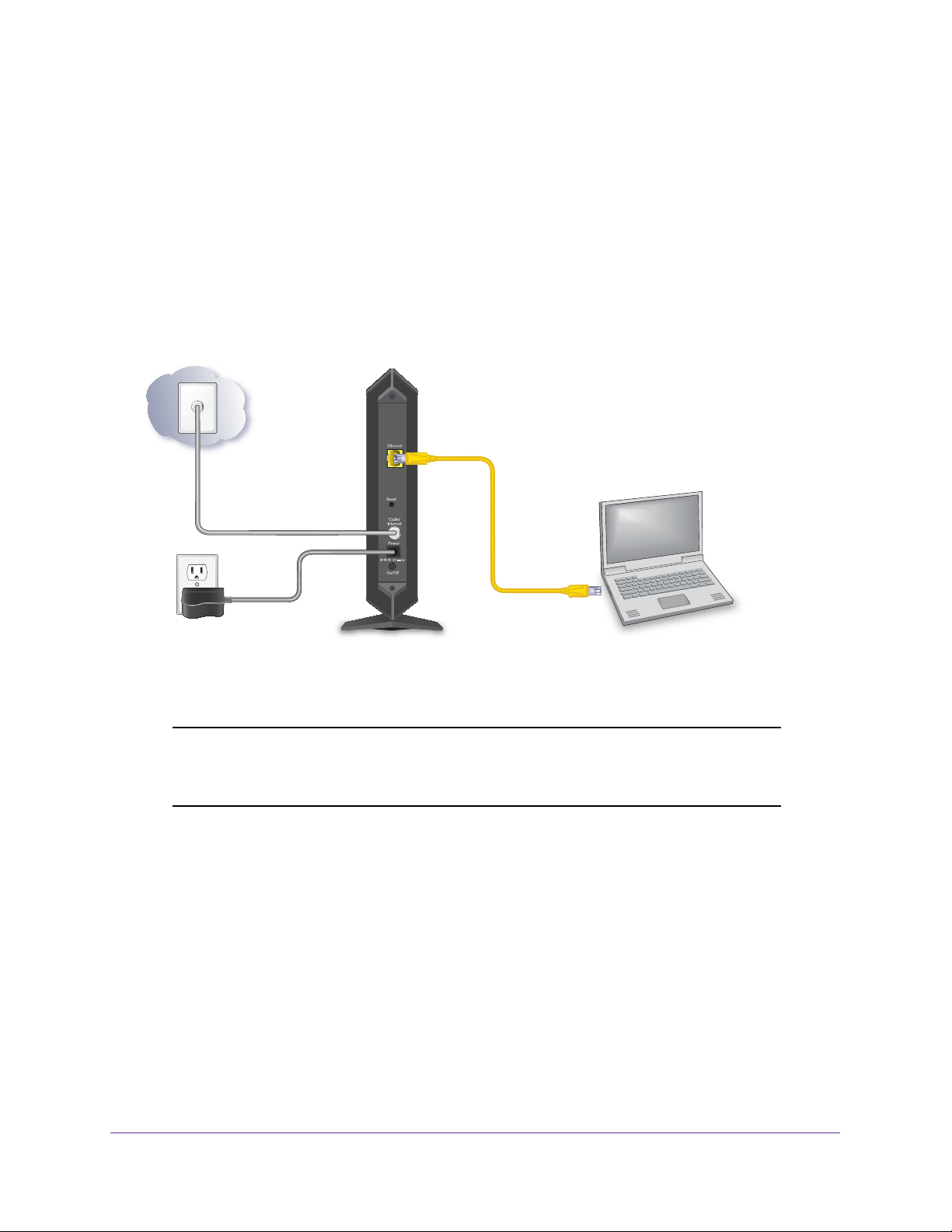
High Speed Cable Modem
Install and Activate Your Cable Modem
The cable modem provides a connection between your cable Internet provider’s network and
your computer, router, or WiFi router.
Connect Your Cable Modem to a Computer
During the installation and activation, you must connect the cable modem directly to a
computer. After installation and activation, you can connect the cable modem to a router (see
Connect Your Cable Modem to a Router After Installation and Activation on page 12).
Coaxial cable to
cable outlet
Power adapter
Cable modem
Figure 5. Connect the cable modem directly to a computer
Ethernet
cable
Note: Before you connect your cable modem and contact your cable Internet
provider, collect your cable account number, account phone number,
and login information (your email address or user name and password).
To connect your cable modem directly to a computer:
1. Connect a coaxial cable.
Use the coaxial cable that your cable company provided to connect the cable port on the
cable
modem to a cable wall outlet or a line splitter. Make sure that the cable is tightly
connected.
Computer
Note: If Comcast XFINITY is your cable Internet provider, Comcast XFINITY
recommends connecting your cable modem directly to a cable wall outlet.
urn off the computer to which you intend to connect the cable modem.
2. T
Hardware and Internet Setup
8
Page 9

High Speed Cable Modem
3. Use the Ethernet cable provided in the package to connect the Gigabit Ethernet port on the
cable modem to an Ethernet port on the computer.
4. T
urn on the computer.
5. Connect the power adapter provided in the package to the cable modem and plug the power
adapter into an electrical outlet.
When the startup procedure is completed, the Power LED lights green
6. W
ait for the cable modem to come online.
.
It takes at least 10 minutes for the cable modem to come online on the network. During
this time, the LED behavior is as follows:
• The Downstream LED lights amber when one downstream channel is locked.
• The Downstream LED lights green
when more than one downstream channel is
locked.
• The Upstream LED lights amber when one upstream channel is locked.
• The Upstream LED lights green
when more than one upstream channel is
locked.
• After the cable modem registers with your cable Internet provider
lights green
.
, the Internet LED
Even though an Internet connection is established, Internet service is available only after you
set it up with your cable Internet provider
.
For information about how to activate your Internet service, see Activate Your Internet
Service on page 9.
Activate Your Internet Service
To activate your Internet service:
1. V
isit your cable Internet provider’s website and follow the onscreen instructions to
activate your Internet service.
Cable Internet Provider Contact Information
Bright House Networks http://support.brighthouse.com
1-866-898-9101
Cablevision http://www.cablevision.com
https://install.optimum.com/JointInstall/
Telephone number depends on your region.
Note: When you attempt to contact Cablevision online, you are directed to the
Optimum web page. Optimum is a brand name of Cablevision.
Hardware and Internet Setup
9
Page 10
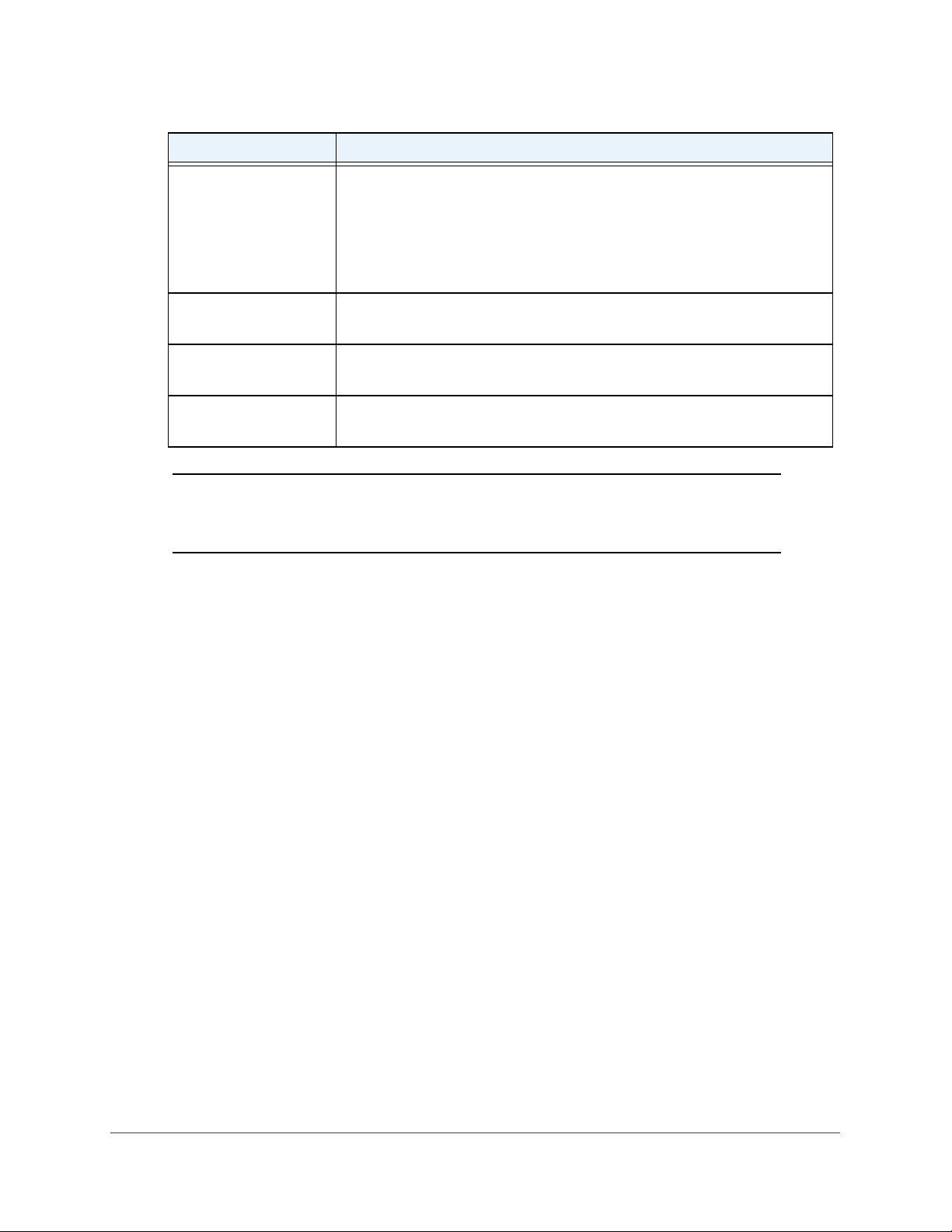
High Speed Cable Modem
Cable Internet Provider Contact Information
Comcast XFINITY http://www.comcast.com/activate
http://www.XFINITY.com/internetsetup
http://www.XFINITY.com/internetsupport
1-800-XFINITY (1-800-934-6489)
For more information, see Activate Your Internet Service with Comcast
XFINITY on page 10.
Cox https://activation.cox.net/selfactivation/start.cox
1-888-556-1193
Mediacom https://maestro.mediacomcc.com/walledgarden/page/login.jsp
1-844-2SIMPLE (1-844-274-6753)
Time Warner Cable https://elb02.activatemymodem.com/authentication
1-800-892-2253
Note: Your cable Internet provider’s contact information might change. You
can also find the contact information in your monthly Internet service
billing statement.
2. If you are unable to activate your Internet service using the instructions on your cable
Internet provider’s website, call your cable Internet provider and do the following:
a. When asked, provide your account information and provide the cable modem’s model
number, which is CM600, serial number, and MAC address.
The serial number and MAC address are on the label on the cable modem, which is
on the bottom of the cable modem.
b. Wait for your cable Internet provider to confirm that your cable modem is active.
c. If you do not get an Internet connection with the cable modem, ask your cable
Internet provider to look for your cable modem online, and do one of the following
depending what your cable Internet provider tells you about your cable modem:
• If the cable modem is not visible, your cable Internet provider can give you
instructions to verify why the cable modem does not connect with your high-speed
Internet service.
• If the cable modem is visible to your cable Internet provider, reboot the cable
modem. Check your online status again.
Activate Your Internet Service with Comcast XFINITY
If you use Comcast XFINITY, you can set up Internet service by using Comcast XFINITY’s
self-activation process. If you are unable to self-activate your cable modem, call Comcast
XFINITY customer service. After you complete the setup, perform a speed test.
Hardware and Internet Setup
10
Page 11

High Speed Cable Modem
Before you start the self-activation process, make sure that your account number, account
phone number, and login information (your email address or user name and password) are
nearby.
To activate your Internet connection with Comcast XFINITY’s self-activation process:
1. Close all web browsers.
2. Launch a web browser.
You are redirected to the XFINITY self-activation page. If you are not redirected to the
XFINITY self-activation page, visit
www.comcast.com/activate.
3. Provide your XFINITY credentials and complete the self-activation process.
This process might take up to 15 minutes, during which the cable modem reboots a
couple of times.
4. If you are unable to activate your cable modem using the XFINITY self-activation process,
call Comcast XFINITY customer service at 1-800-XFINITY (1-800-934-6489).
a. When asked, provide your account information and provide the cable modem’s model
number and MAC address, which are on the product label on the cable modem.
For more information, see Product Label on page 6.
b. Wait for Comcast XFINITY to confirm that your cable modem is active.
c. If you do not get an Internet connection with the cable modem, ask Comcast
XFINITY to look for your cable modem online, and do one of the following depending
on what Comcast XFINITY tells you about your cable modem:
• If the cable modem is not visible, Comcast XFINITY can give you instructions to
verify why the cable modem does not connect with your high-speed Internet
service.
• If the cable modem is visible to Comcast XFINITY, reboot the cable modem.
Check your online status again.
Perform a Speed Test
To determine the accurate Internet speed, visit the speed test website of your cable Internet
provider and perform a speed test.
If your actual speed is lower than your subscribed speed, contact your cable Internet
provider.
Hardware and Internet Setup
11
Page 12
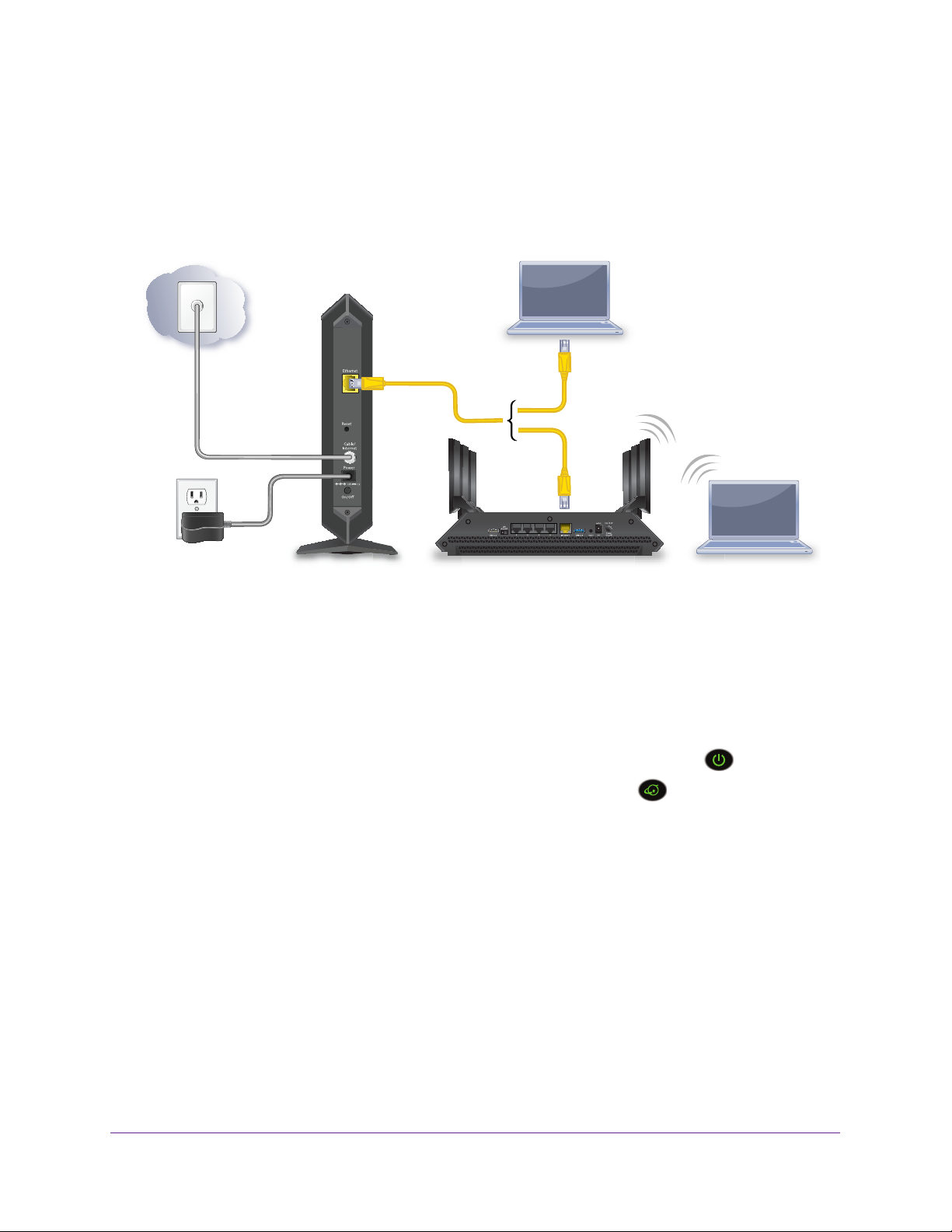
High Speed Cable Modem
Connect Your Cable Modem to a Router After Installation and Activation
During the installation and activation, you must connect the cable modem directly to a
computer. After installation and activation, you can connect the cable modem to a router.
Computer connected
to the router over
WiFi or Ethernet
Ethernet cable
Coaxial cable to
cable outlet
Power adapter
Cable modem
Figure 6. Connect the cable modem to a router
To connect your cable modem to a router after installation and activation:
Router
1. Reboot the cable modem by unplugging the power cable from the cable modem and
plugging it back in.
Note: Do not disconnect the cable modem from the cable outlet.
When the startup procedure is completed, the Power LED lights green
Wait for the Internet LED to stop blinking and light solid green
.
2. Use an Ethernet cable to connect the Ethernet port on the cable modem to the W
.
AN or
Internet port on the router.
3. Power on the router
.
Wait until the router is ready.
4. Connect a computer to the router over a WiFi connection or through an Ethernet cable to a
LAN port on the router
.
Hardware and Internet Setup
12
Page 13
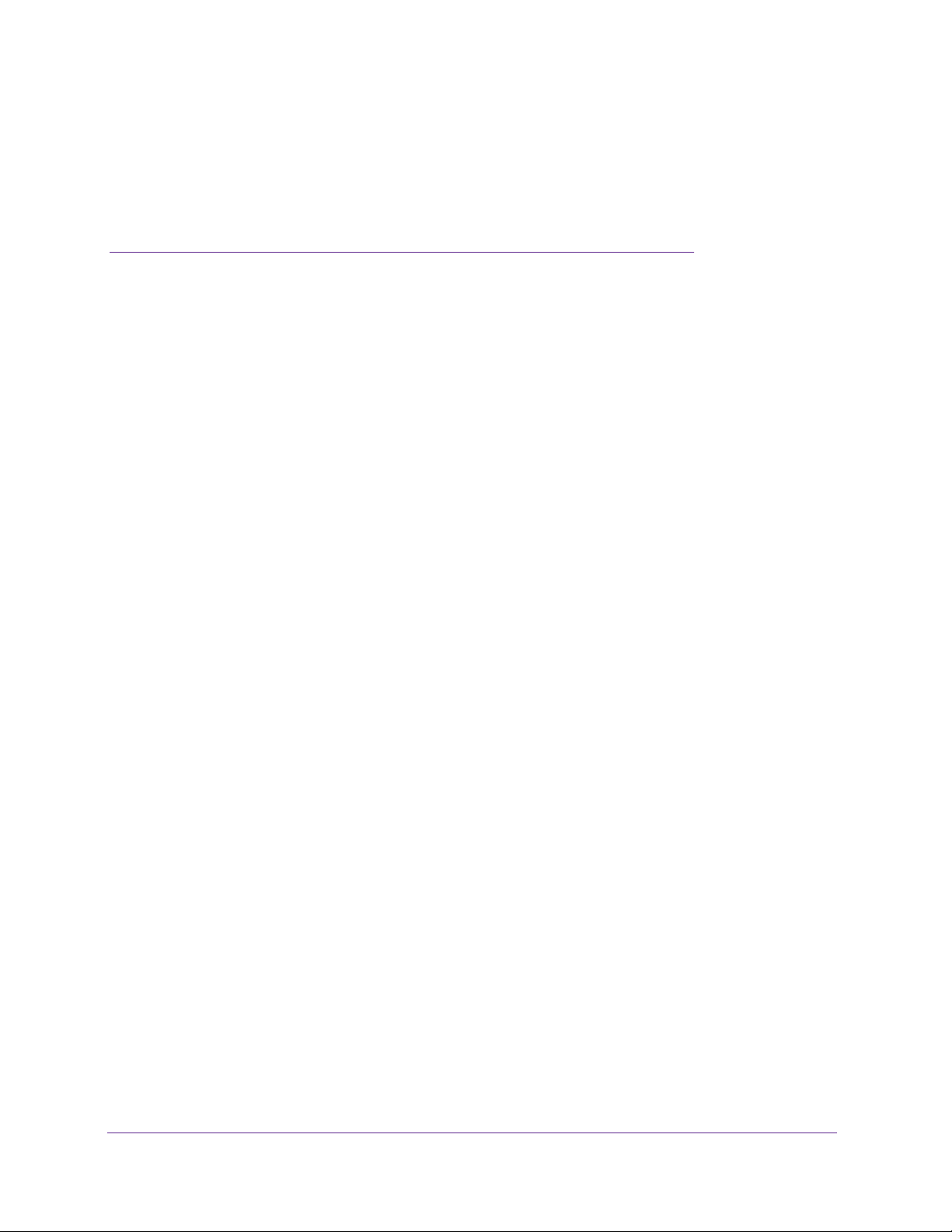
2. Manage and Monitor
After you set up the cable modem, you do not need to log in to the cable modem for normal
operation. However, you can log in to the cable modem to change a very limited number of
settings and monitor the cable modem. In the unlikely situation that you experience problems
with the cable connection and cannot get an Internet connection, technical support might ask
you to log in to the router.
This chapter contains the following sections:
• Log In to the Cable Modem
• View Cable Modem Initialization
• View Cable Modem Status
• View and Clear Event Logs
• Change the admin Password
• Reboot the Cable Modem
• Reset the Cable Modem to Factory Default Settings
• Change the Cable Connection Starting Frequency
2
13
Page 14
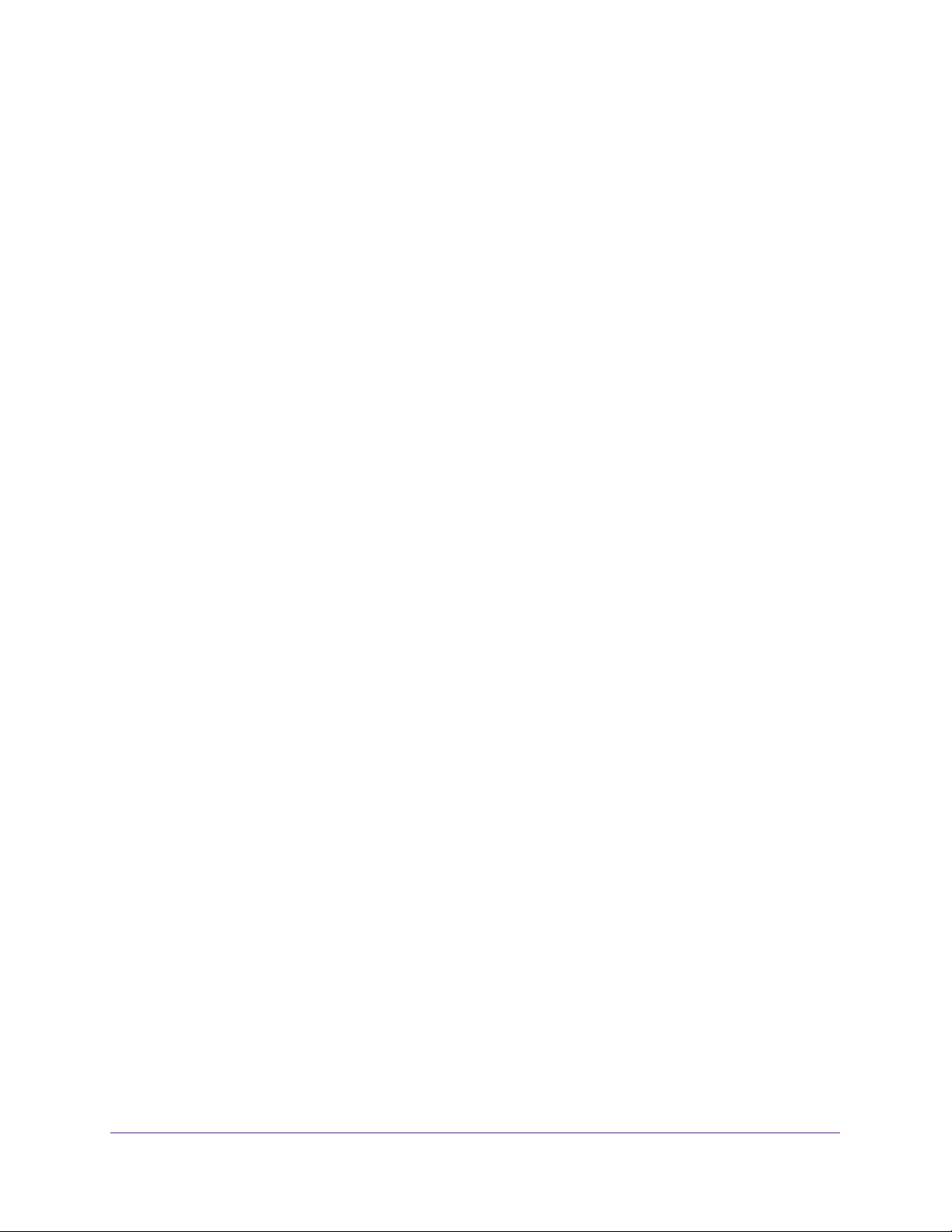
High Speed Cable Modem
Log In to the Cable Modem
After you set up the cable modem, you do not need to log in to the cable modem for normal
operation.
To log in to the cable modem, you must use a web browser such as Microsoft Internet
Explorer 5.0 or later, Firefox Mozilla 2.0 or later, Safari 1.4 or later, or Google Chrome 11.0 or
later.
To log in to the cable modem:
1. Launch a web browser from a computer that is attached with an Ethernet cable to the
cable modem or from a computer that is connected to a WiFi router that is attached with an
Ethernet cable to the cable modem.
2. Type http://192.168.100.1.
A login window opens.
3. Enter the cable modem user name and password.
The user name is admin. The default password is password. The user name and
password are case-sensitive.
The BASIC Home page displays.
View Cable Modem Initialization
You can track the initialization procedure of the cable modem and get details about the
downstream and upstream cable channel. The time is displayed after the cable modem is
initialized.
The cable modem automatically goes through the following steps in the provisioning process:
1. Scans and locks the downstream frequency and then ranges the upstream channels.
2. Obtains a WAN IP address for the cable modem.
3. Connects to the Internet.
To view the status of the cable modem initialization:
1. Launch a web browser from a computer that is attached over an Ethernet cable to the
cable modem or from a computer that is connected to a WiFi router that is attached over an
Ethernet cable to the cable modem.
2. Type http://192.168.100.1.
A login window opens.
3. Enter the cable modem user name and password.
The user name is admin. The default password is password. The user name and
password are case-sensitive.
The BASIC Home page displays.
Manage and Monitor
14
Page 15

High Speed Cable Modem
4. Select Cable Connection.
The Startup Procedure section displays the initialization progress. The Downstream
Bonded Channels section displays the status of each downstream channel..
5. To see the Upstream Bonded Channels section and system time, scroll down.
View Cable Modem Status
You can view some basic information about the cable modem.
To view cable modem status:
1. Launch a web browser from a computer that is attached over an Ethernet cable to the
cable modem or from a computer that is connected to a WiFi router that is attached over an
Ethernet cable t
2. T
ype http://192.168.100.1.
o the cable modem.
A login window opens.
3. Enter the cable modem user name and password.
The user name is admin.
password are case-sensitive.
The default password is password. The user name and
Manage and Monitor
15
Page 16

High Speed Cable Modem
The BASIC Home page displays.
4. Select ADV
ANCED.
The Cable Information page displays the following:
• Hardware V
• Firmware Version.
• Cable Modem Serial Number.
• CM Certificate.
ersion. The version of the cable modem model.
The version of the cable modem firmware.
The serial number of the cable modem.
The status of the cable modem certificate. If Not installed displays as
the status, contact your cable Internet provider.
• CM MAC.
The MAC address of the cable modem.
For information about using the Reboot button, see Reboot the Cable Modem on page 18.
For information about using the Factory reset button, see Reset the Cable Modem to
Factory Default Settings on page 19.
View and Clear Event Logs
Event logs capture important cable modem events.
To view and clear the event logs:
1. Launch a web browser from a computer that is attached over an Ethernet cable to the
cable modem or from a computer that is connected to a WiFi router that is attached over an
Ethernet cable t
2. T
ype http://192.168.100.1.
A login window opens.
3. Enter the cable modem user name and password.
The user name is admin.
password are case-sensitive.
The BASIC Home page displays.
4. Select ADV
o the cable modem.
The default password is password. The user name and
ANCED > Administration > Event Log.
Manage and Monitor
16
Page 17

High Speed Cable Modem
The Event Log page shows the following information:
• T
ime. The time the event log entry was recorded.
The correct time displays only after the cable modem successfully connects to the
cable Internet provider
• Priority. The severity of the event log entry.
• Description.
5. T
o refresh the log page, click the Refresh button.
6. T
o clear the log entries, click the Clear Log button.
A description of the event log entry.
’s network.
Change the admin Password
You can change the default password that is used to log in to the cable modem with the user
name admin.
To change the password for the user name admin:
1. Launch a web browser from a computer that is attached over an Ethernet cable to the
cable modem or from a computer that is connected to a WiFi router that is attached over an
Ethernet cable t
2. T
ype http://192.168.100.1.
o the cable modem.
A login window opens.
3. Enter the cable modem user name and password.
The user name is admin.
password are case-sensitive.
The default password is password. The user name and
Manage and Monitor
17
Page 18

High Speed Cable Modem
The BASIC Home page displays.
4. Select ADV
5. Type the old password.
6. T
ype the new password in the Set Password field.
7. T
ype the new password in the Repeat New Password field.
8. Click the Apply button.
Your change takes effect.
ANCED > Administration > Set Password.
Reboot the Cable Modem
Rebooting the cable modem disconnects all computers from the cable modem’s local area
network (LAN). After the cable modem is finished booting and reestablishes a connection
with the cable Internet provider’s network, the devices reconnect to the cable modem’s LAN.
To reboot the cable modem:
1. Launch a web browser from a computer that is attached over an Ethernet cable to the
cable modem or from a computer that is connected to a WiFi router that is attached over an
Ethernet cable t
2. T
ype http://192.168.100.1.
A login window opens.
3. Enter the cable modem user name and password.
The user name is admin.
password are case-sensitive.
The BASIC Home page displays.
4. Select ADV
The ADVANCED Home page displays the Cable Information pane.
5. Click the Reboot button.
A confirmation message displays.
6. Click the OK button.
The cable modem reboots.
o the cable modem.
The default password is password. The user name and
ANCED.
Manage and Monitor
18
Page 19
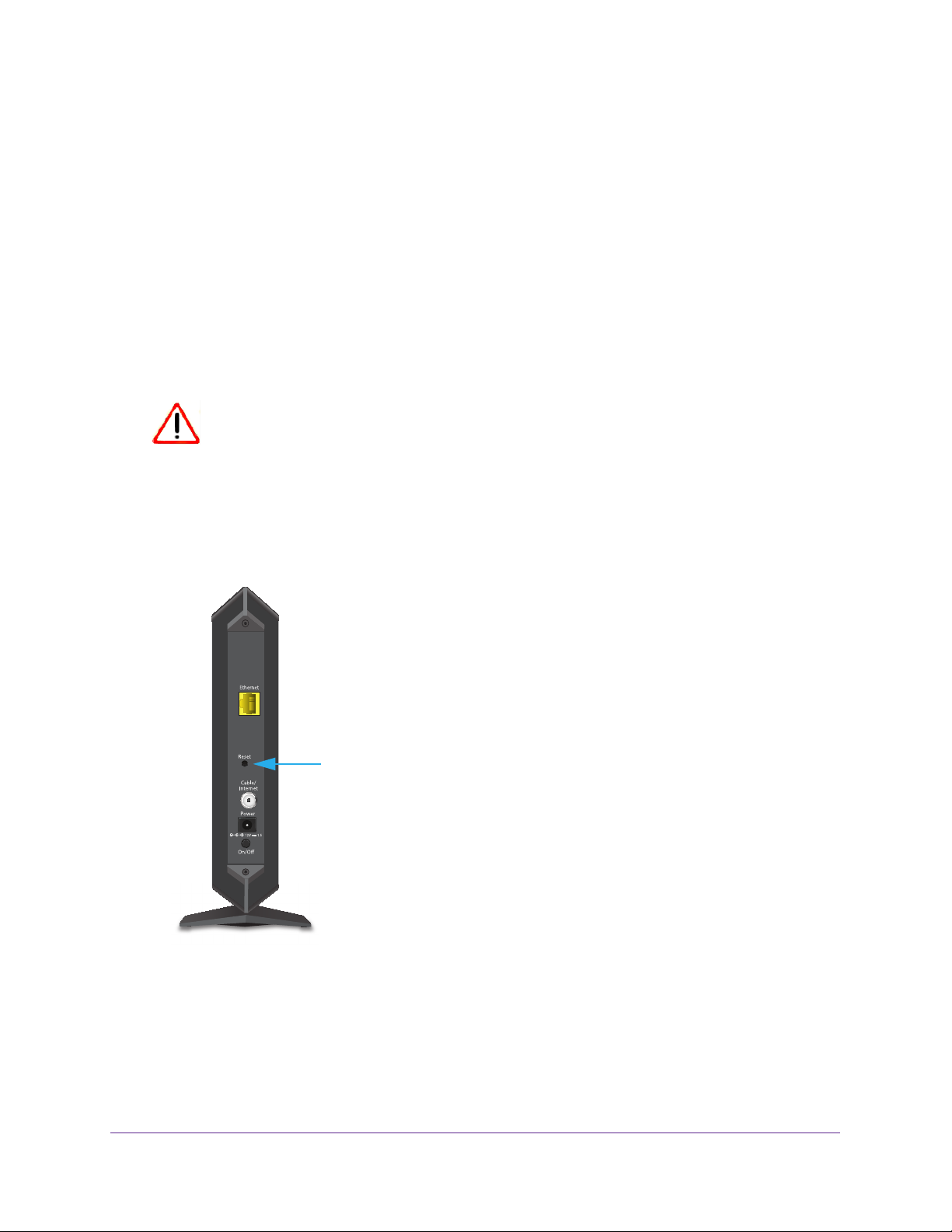
High Speed Cable Modem
Reset the Cable Modem to Factory Default Settings
To reset the cable modem to factory default settings, you can use either the Reset button on
the back panel of the cable modem or the Factory reset software button. However, if you
changed the default password to access the cable modem and lost the password, you must
use the Reset button on the back panel.
After you reset the cable modem to factory default settings, the user name is admin, the
password is password.
this LAN IP address.
Use the Reset Button on the Back Panel
CAUTION:
This process erases all settings that you configured in the cable modem.
The LAN IP address is always 192.168.100.1. You cannot change
To reset the cable modem to factory default settings:
1. Power on the cable modem.
2. On the back of the cable modem, locate the Reset button.
Reset button
3. Using a straightened paper clip, press and hold the Reset button for about seven seconds
until all LEDs blink.
4. Release the Reset button.
The configuration is reset to factory default settings. When the reset is complete, the
cable modem reboots.
This process takes about one minute.
Manage and Monitor
19
Page 20
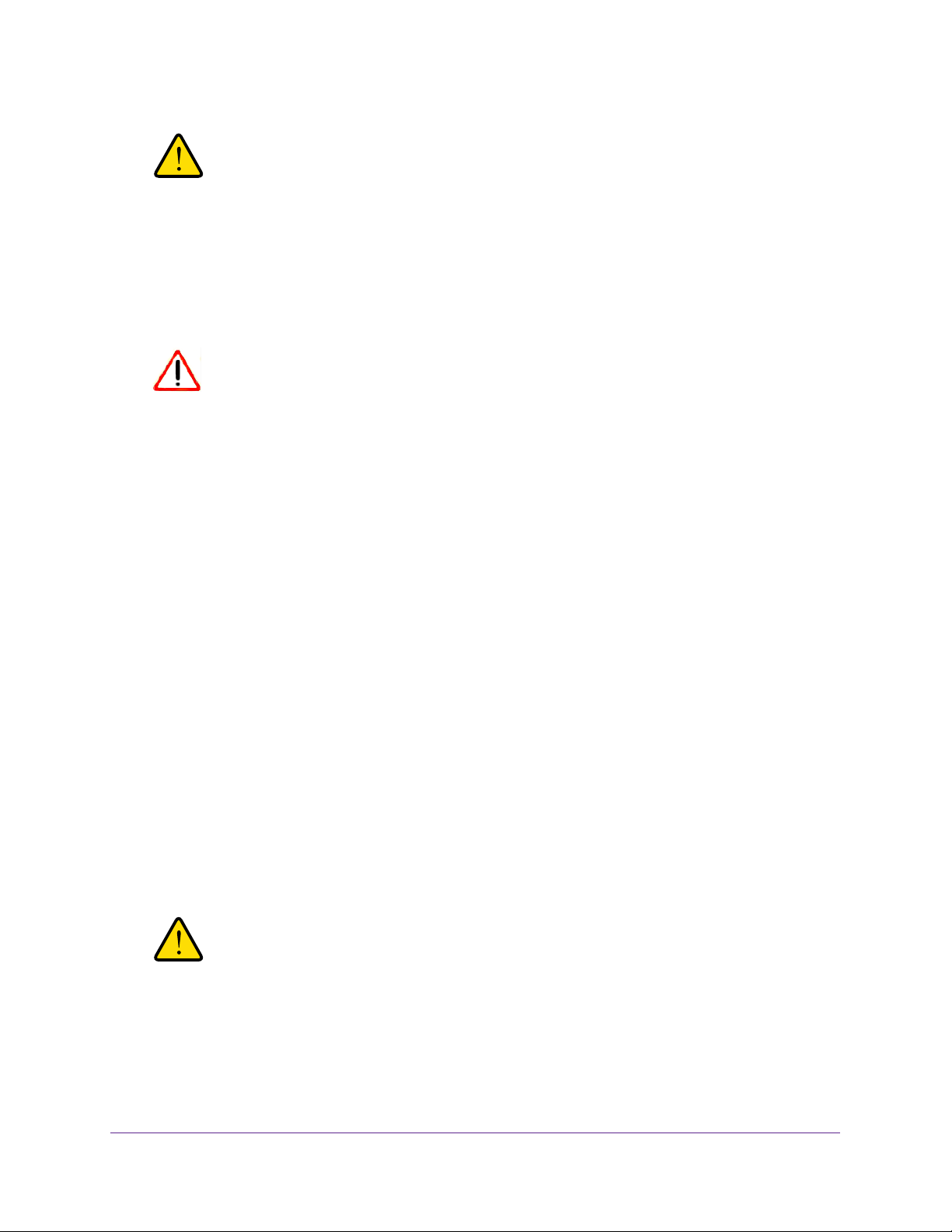
High Speed Cable Modem
WARNING:
To avoid the risk of corrupting the firmware, do not interrupt the
reset. For example, if you are connected to the web management
interface, do not close the browser, click a link, or load a new page.
Do not turn off the cable modem.
Use the Factory Reset Software Button
CAUTION:
This process erases all settings that you configured in the cable modem.
To erase the settings:
1. Launch a web browser from a computer that is attached over an Ethernet cable to the
cable modem or from a computer that is connected to a WiFi router that is attached over an
Ethernet cable to the cable modem.
2. Type http://192.168.100.1.
A login window opens.
3. Enter the cable modem user name and password.
The user name is admin. The default password is password. The user name and
password are case-sensitive.
The BASIC Home page displays.
4. Select ADVANCED.
The ADVANCED Home page displays the Cable Information pane.
5. Click the Factory reset button.
A confirmation message displays.
6. Click the OK button.
The configuration is reset to factory default settings. When the reset is complete, the
cable modem reboots. This process takes about one minute.
WARNING:
To avoid the risk of corrupting the firmware, do not interrupt the
reset. For example, do not close the browser, click a link, or load a
new page. Do not turn off the cable modem.
Manage and Monitor
20
Page 21
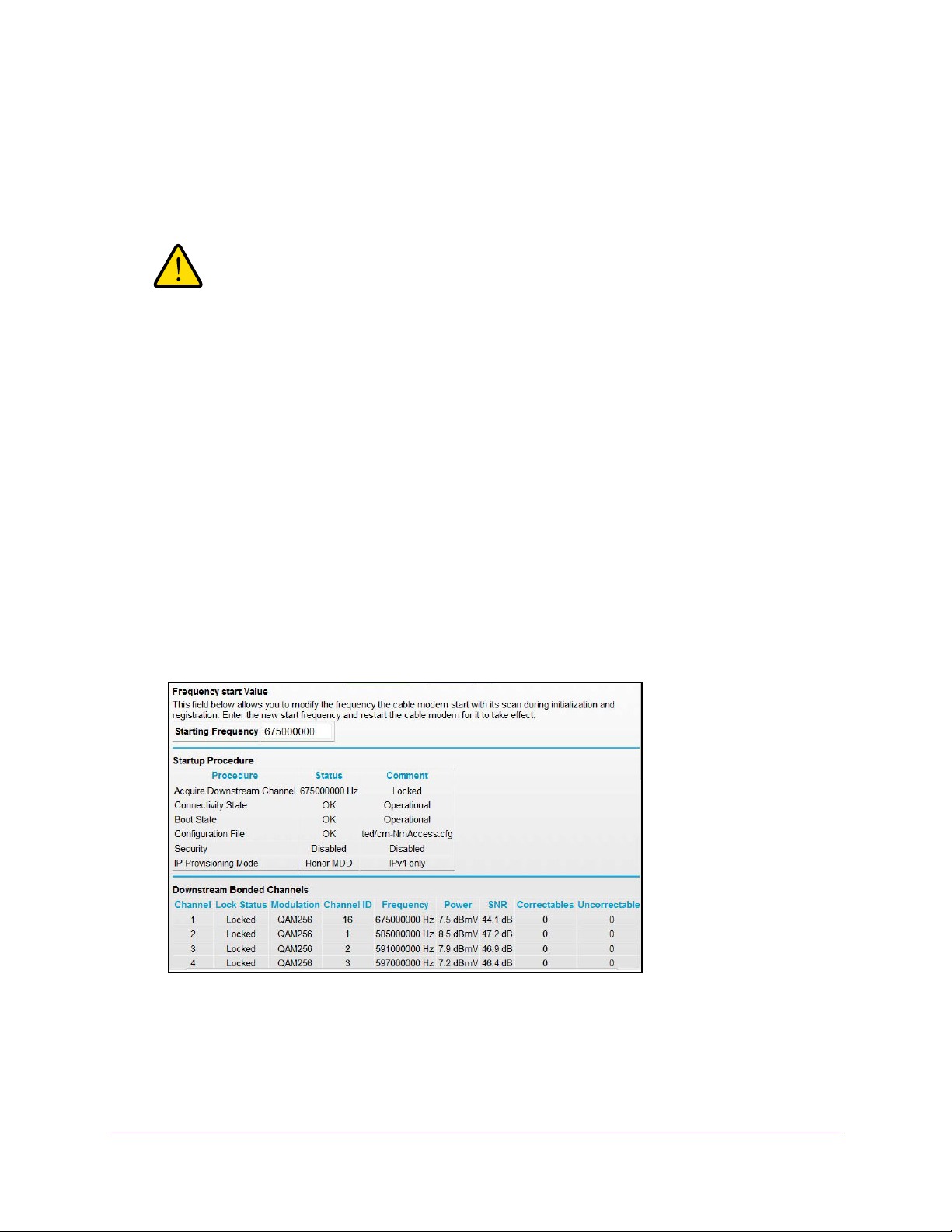
High Speed Cable Modem
Change the Cable Connection Starting Frequency
The starting frequency for the cable connection is automatically generated. For most Internet
connections, you do not need to change this information.
WARNING:
Do not change the starting frequency unless your cable Internet
provider instructs you to do so. Changing the starting frequency
incorrectly causes serious connection and Internet problems.
To change the starting frequency:
1. Launch a web browser from a computer that is attached over an Ethernet cable to the
cable modem or from a computer that is connected to a WiFi router that is attached over an
Ethernet cable t
2. T
ype http://192.168.100.1.
o the cable modem.
A login window opens.
3. Enter the cable modem user name and password.
The user name is admin.
password are case-sensitive.
The BASIC Home page displays.
4. Select Cable Connection.
The default password is password. The user name and
5. In the Starting Frequency field, type a number as instructed by your cable Internet provider.
Manage and Monitor
21
Page 22

WARNING:
Do not change the starting frequency unless your cable Internet
provider instructs you to do so. Changing the starting frequency
incorrectly causes serious connection and Internet problems.
6. Click the Apply button.
Your change takes effect.
High Speed Cable Modem
Manage and Monitor
22
Page 23

3. Troubleshooting
This chapter provides information about troubleshooting your cable modem.
The chapter includes the following sections:
• Use LEDs to Troubleshoot
• Cannot Log In to the Cable Modem
• Troubleshoot the Cable Internet Connection
Note: NETGEAR provides helpful articles and documentation at
http://support.netgear.com.
3
23
Page 24

High Speed Cable Modem
Use LEDs to Troubleshoot
The following table provides help when you are using the LEDs for troubleshooting.
Table 2. Troubleshooting with LEDs
LED Behavior Action
All LEDs are off when the cable
modem is plugged in.
All LEDs stay on. • Clear the configuration of the cable modem to its factory defaults.
The Ethernet LED
powered-on device is connected
to an Ethernet LAN port.
The Internet LED is off and the
cable modem is connected to
the cable wall jack.
The Power LED lights red
is off and a
. The cable modem is too warm and might overheat. Do the following:
• Make sure that the power cord is properly connected to your cable
modem and that the power supply adapter is properly connected to a
functioning power outlet.
• Check that you are using the 12 VDC, 1.5A power adapter from
NETGEAR for this product.
• If the error persists, a hardware problem occurred. Contact technical
support.
• If the error persists, a hardware problem occurred. Contact technical
support.
• Make sure that the Ethernet cable connections are secure at the cable
modem and at the computer, router, or WiFi router.
• Make sure that power is turned on to the connected hub or computer
• Be sure that you are using the correct cable.
• Make sure that the coaxial cable connections are secure at the cable
modem and at the wall jack.
• Make sure that your cable Internet provider provisioned your cable
Internet service.
enough for cable modem service.
• Remove any excessive splitters that you installed on your cable line. Run
a “home run” back to the point where the cable enters your home.
1. Disconnect the power adapter
ait a couple of minutes to let the cable modem cool down.
2. W
3. Make sure that the cable modem is placed in a vertical position.
4. Make sure that the cable modem is placed in a location with good
ventilation.
5. Reconnect the power adapter
Your provider can verify that the signal quality is good
.
.
.
Troubleshooting
24
Page 25

High Speed Cable Modem
Cannot Log In to the Cable Modem
If you cannot access the cable modem from computer that is connected to the cable modem
or to a router that is connected the cable modem, check the following:
• If your computer is connected to the cable modem with an Ethernet cable, check the
connection.
• Make sure that your computer
The IP address of your computer must be in the range of 192.168.100.2 to
192.168.100.254.
• Make sure that Java, JavaScript, or
Internet Explorer, click the Refresh button to make sure that the Java applet is loaded.
• T
ry quitting the browser and launching it again.
• Make sure that you are using the correct login information.
admin is lowercase (Caps Lock is off). The default password is password.
If the cable modem does not save changes you made, do the following:
’s IP address is on the same subnet as the cable modem.
ActiveX is enabled in your browser. If you are using
The cable modem user name
• When entering configuration settings, be sure to click the Apply button before moving to
another page, or your changes are lost.
• Click the Refresh or Reload button in the web browser
web browser might be caching the old configuration.
. The changes occurred, but the
Troubleshoot the Cable Internet Connection
If your cable modem cannot access the Internet but the Internet LED lights green , make
sure that the cable MAC address or device MAC address of your cable modem is registered
with your cable Internet provider (see Install and Activate Your Cable Modem on page 8).
Troubleshooting
25
Page 26

A. Technical Specifications
The following table lists the technical specifications for the cable modem.
Table 3. Technical specifications
Feature Specification
A
Power adapter • Input: 1
• Output: 12 VDC, 1.5A
Physical specifications • Dimensions: 135.57 x 8.77 x 3.43 in. (135.57 x 222.68 x 87 mm)
• W
Environmental • Operating temperature: 32° to 104°F (0° to 40°C)
• Operating humidity: 90% maximum relative humidity
Interface • Local: 10/100/1000 RJ-45 Gigabit Ethernet port
• Internet: Coaxial cable connector
DOCSIS 3.0; backward compatible with DOCSIS 2.0
Memory • 8 MB Flash
• 128 MB RAM
Channels • 24 bonded downstream
• 8 bonded upstream
Certifications • CableLabs certified for U.S. cable Internet services
10–120V, 47–60 Hz
eight: 14.53 oz. (412 g)
, noncondensing
26
