Page 1
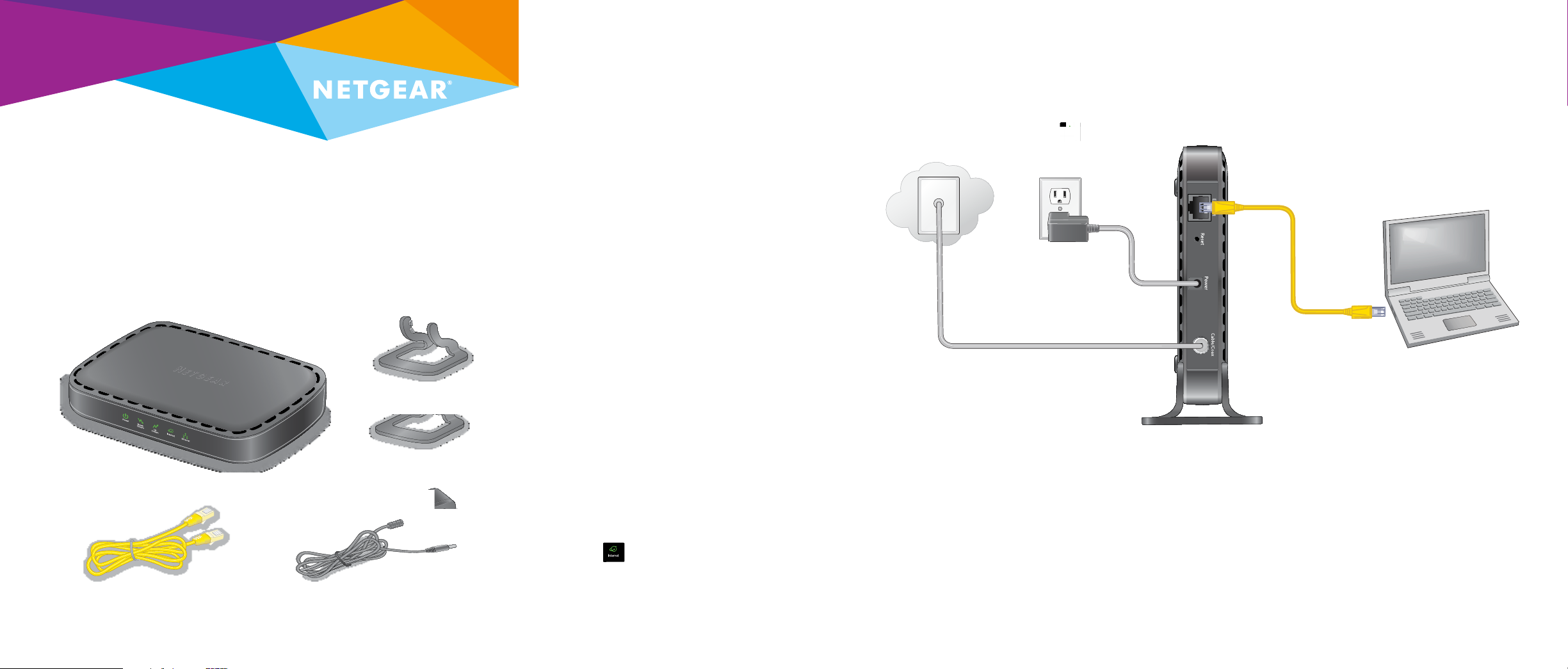
Installation
High Speed Cable Modem
Model CM400
Package Contents
1. Connect a coaxial cable.
Use a coaxial cable that is provided by your
cable company to connect the cable port on
the cable modem to a cable wall outlet or a
line splitter.
Note: If Charter is your cable Internet
provider, Charter recommends connecting
your cable modem directly to a cable wall
outlet. If you must use a splitter, use a
splitter that is rated at 3.5 dBmv.
Note: If Comcast Xfinity is your cable
Internet provider, Comcast Xfinity
recommends connecting your cable modem
directly to a cable wall outlet.
2. Connect the power adapter.
Connect the power adapter to the
cable modem and plug the power adapter
into an electrical outlet.
Wait for the Power LED
Power adapter
Coaxial cable
(not included)
to light green.
3. Connect a computer to the
cable modem.
Use an Ethernet cable to connect a
computer to the Ethernet port on the
cable modem.
Power on your computer.
Ethernet cable
Cable modem
Cable modem
Ethernet cable Power adapter
Attachable feet
4. Wait for the cable modem to come
online.
It takes at least 15 minutes for the
cable modem to come online on the
network.
Aer the cable modem registers with your
cable Internet service provider, the Internet
LED
lights green.
5. Set up your Internet service.
For information about how to set up your Internet service, see the other side of this
installation guide.
Note: If Comcast Xfinity is your cable Internet provider, do the following:
Launch a web browser. You are redirected to the Xfinity self-activation page. If you are
not redirected to the Xfinity self-activation page, go to
http://www.comcast.com/activate.
You must provide your Xfinity credentials during the activation process, so make sure that
your account number, account phone number, email address, and password are nearby.
If you are unable to self-activate your cable modem, call Comcast Xfinity customer
service at 1-800-XFINITY (1-800-934-6489).
Page 2
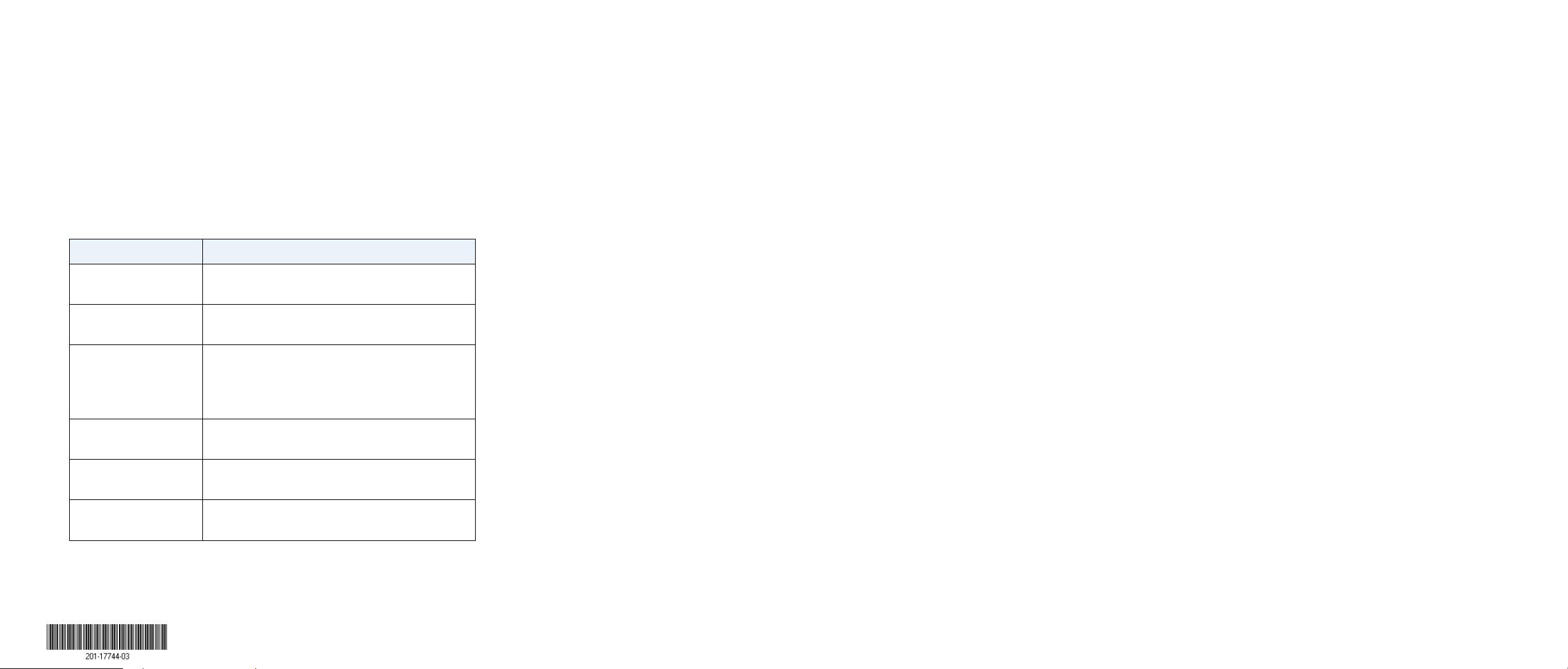
Set Up Your Internet Service
Support
1. Contact your cable Internet provider and inform them that you are
installing a new cable modem that you bought from a retail store.
Provide your cable Internet provider with the cable modem’s model
number, which is CM400.
Note: The cable modem is certified by all major cable Internet
providers.
You can also visit your cable Internet provider’s website and follow the
onscreen instructions to set up your Internet service.
Cable Internet Provider Contact Information
Cablevision
Charter
Comcast
Cox
Optimum
Time Warner Cable
www.cablevision.com
www.optimum.com/contactus.jsp
1-888-438-2427
https://install.charter.com
1-800-XFINITY (1-800-934-6489)
http://www.comcast.com/activate
For information about Xfinity, see the other side of this
installation guide.
1-877-891-2899
www.cox.com
http://play.optimum.net
https://www.optimum.net/support/phone-list
1-800-892-2253
http://www.timewarnercable.com
2. When asked, provide the cable modem’s serial number and MAC
address on the product label.
3. Wait for your cable Internet provider to confirm that your cable modem
is active.
4. If you do not have an Internet connection with the cable modem, ask
your cable Internet provider to look for your cable modem online, then
do one of the following depending on what your cable Internet provider
tells you about your cable modem:
• If the cable modem is not visible, your cable Internet provider can
give you instructions to verify why the cable modem does not
connect with your high-speed Internet service.
• If the cable modem is visible to your cable Internet provider, reboot
the cable modem. Check your online status again.
Thank you for purchasing this NETGEAR product. Aer installing your device,
locate the serial number on the label of your product and use it to register your
product at https://my.netgear.com.
You must register your product before you can use NETGEAR telephone
support. NETGEAR recommends registering your product through the NETGEAR
website.
For product updates and web support, visit
http://support.netgear.com. NETGEAR recommends that you use only the
ocial NETGEAR support resources.
You can get the user manual online at http://downloadcenter.netgear.com or
through a link in the product’s user interface.
For regulatory compliance information, visit
http://www.netgear.com/about/regulatory/.
See the regulatory compliance document before connecting the power supply.
Customer-owned cable modems might not be compatible with certain
cable networks. Check with your cable Internet provider to confirm that this
NETGEAR cable modem is allowed on your cable network.
Note: Your cable Internet provider’s contact information might change.
You can also find the contact number in your monthly Internet service
billing statement.
NETGEAR, Inc.
August 2014
350 East Plumeria Drive
San Jose, CA 95134, USA
NETGEAR, the NETGEAR logo, and Connect with Innovation are trademarks and/or registered
trademarks of NETGEAR, Inc. and/or its subsidiaries in the United States and/or other countries.
Information is subject to change without notice. © NETGEAR, Inc. All rights reserved.
