Page 1
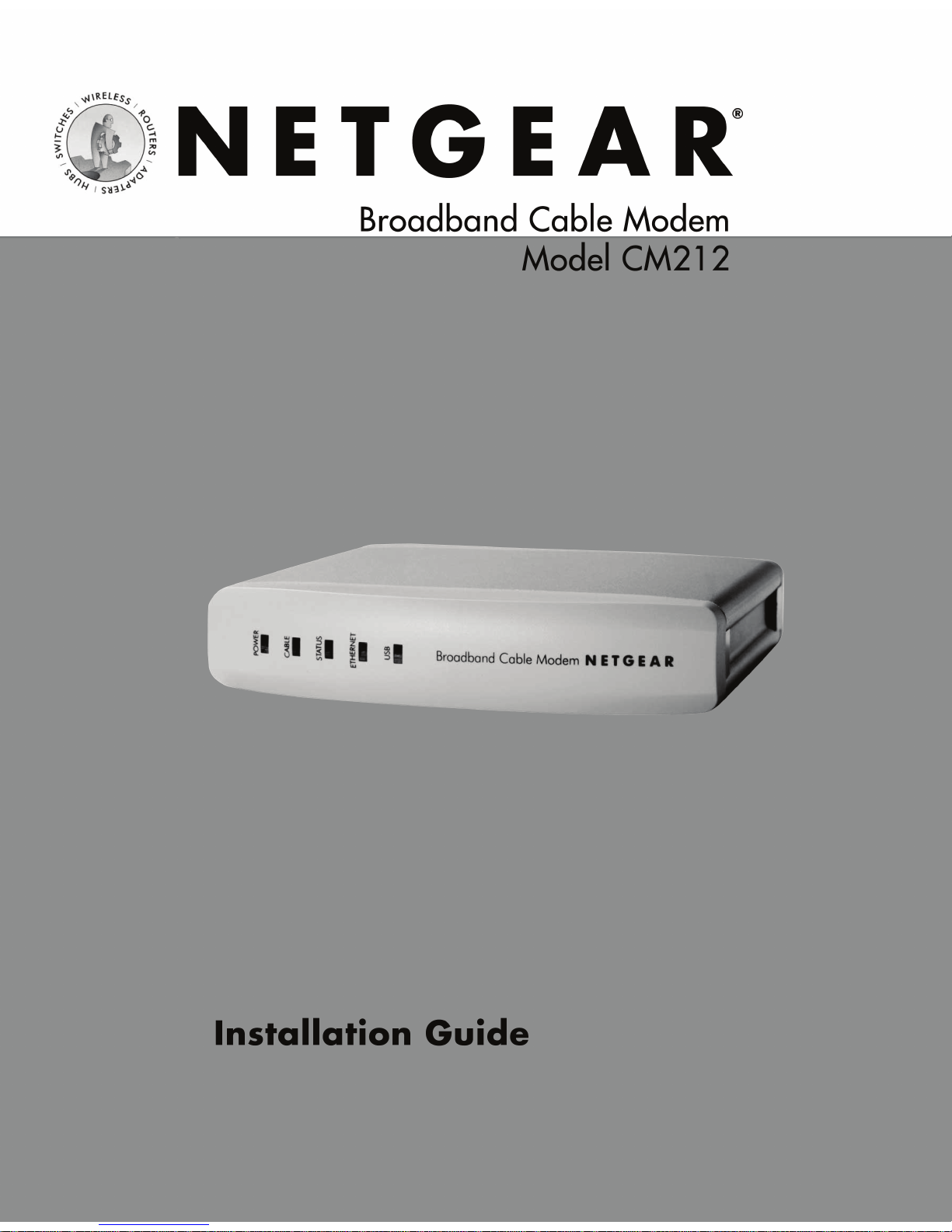
Page 2

Introduction
Thank you for purchasing a NETGEAR CM212 Cable Modem. With this modem you can
have secure high-speed Internet access and, if you have an Cable/DSL Gateway Router, share
the modem with several computers.
This installation guide shows you how to connect the modem and configure it and your
computers for secure Internet access. Setup is easy – follow the instructions in this guide and
your system will be up and running quickly.
If you have problems, refer to the troubleshooting section on pages 13 and 14. There’s a short
glossary available on page 15 if you have questions about terminology.
Installation Overview
Estimated time: 15 to 30 minutes
1. Prepare for installation.
2. Connect the cable modem to one computer.
3. Configure that computer to work with the cable modem.
4. Test the connection.
CM212 Broadband Cable Modem
POWER
CABLE
STATUS
USB
ETHERNET
Broadband C
able M
odem
1
Page 3
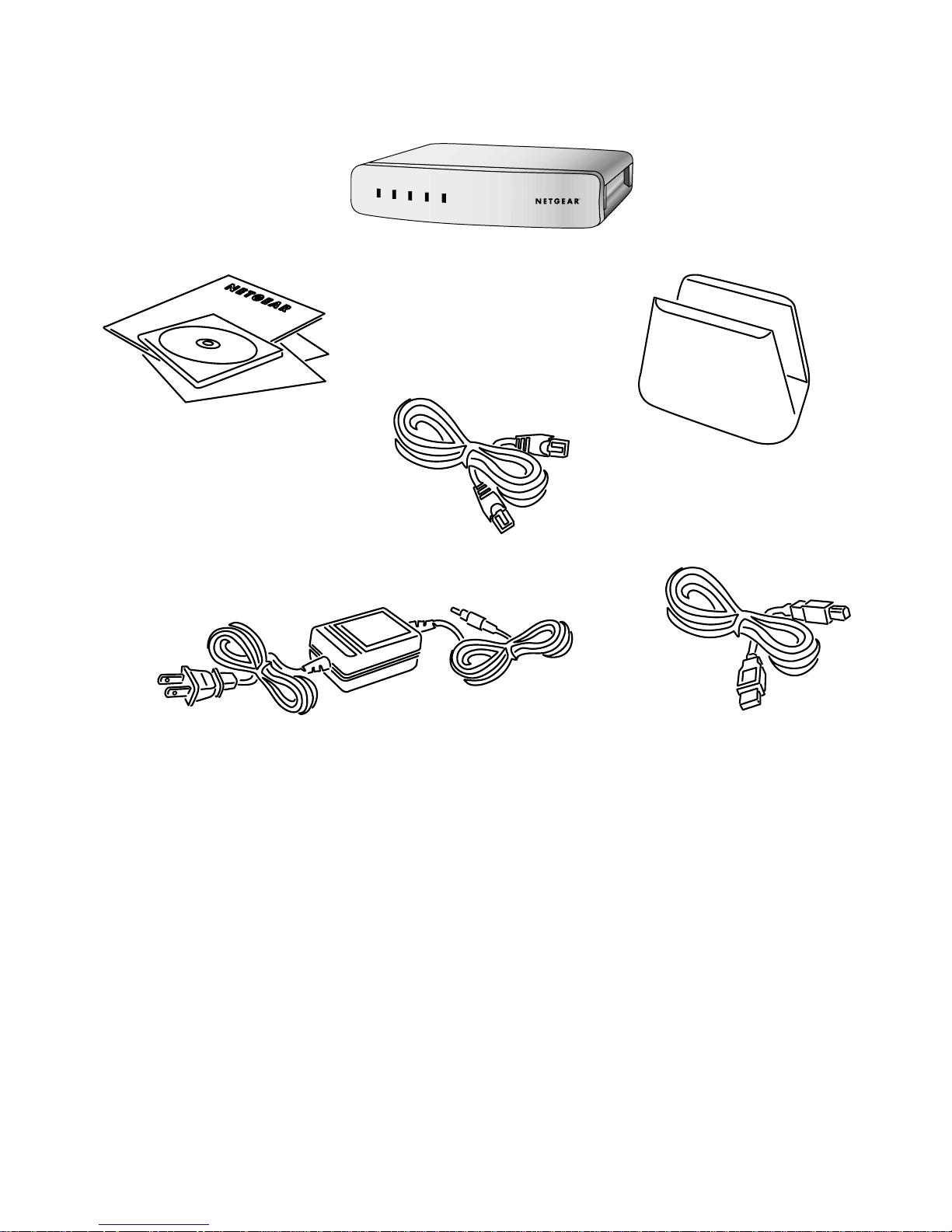
What’s in the Box
When you open the box, verify that you received everything.
The package includes:
• NETGEAR CM212 Cable Modem
• AC power adapter
• Vertical stand
• Ethernet patch cable
• USB cable
• CM212 GearBox CD
• CM212 Installation Guide (this document)
• Warranty and registration card
• Support information card
CM212 Broadband Cable Modem
Model CM212 GearBox CD,
installation guide, support
information card &
warranty/registration card
Category 5
Ethernet cable
Vertical Stand
POWER
CABLE
STATUS
USB
ETHERNET
B
ro
a
d
b
a
n
d
C
a
b
le
M
o
d
em
USB Cable
Power adapter
2
Page 4
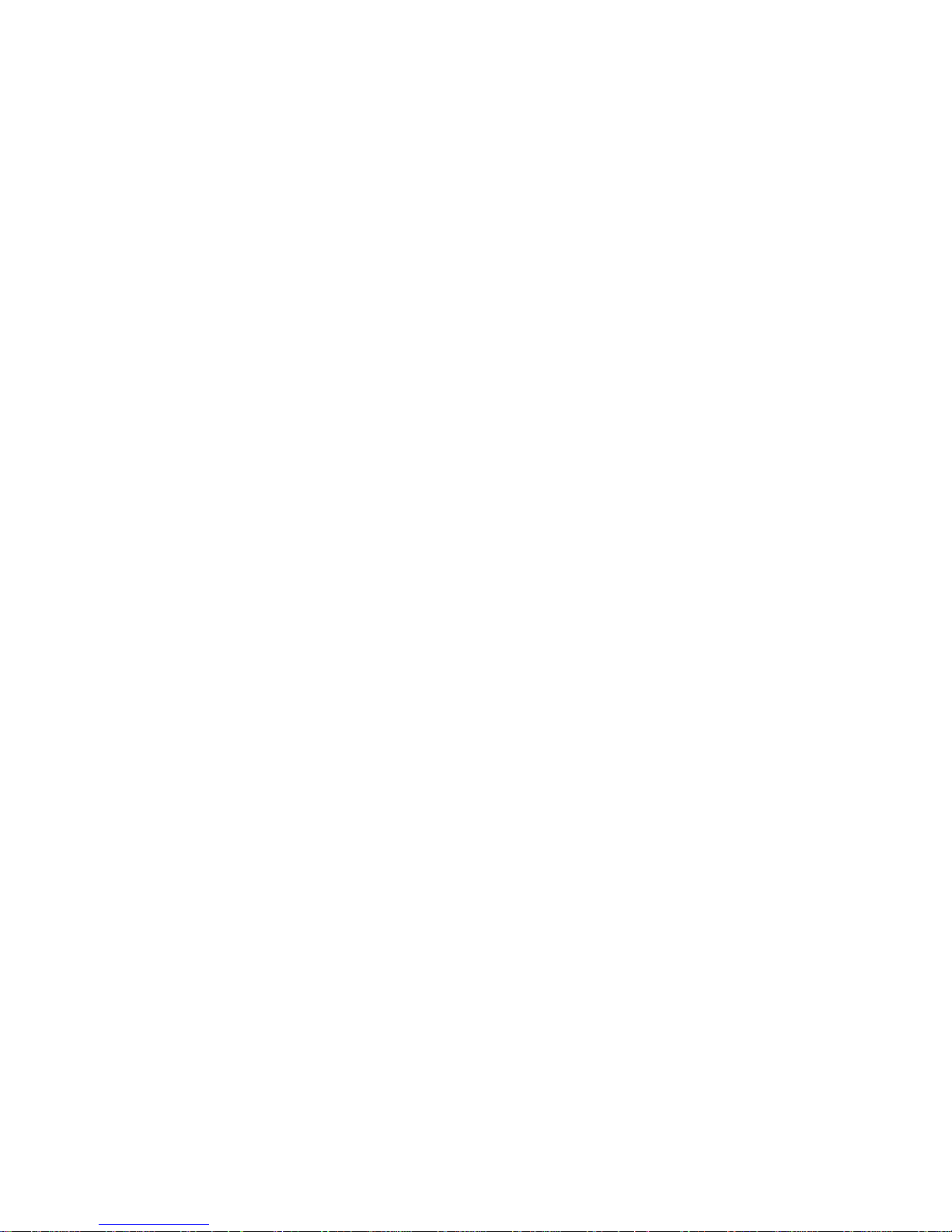
Prepare for Installation
Before installing the CM212 cable modem, you should have active (two-way) cable
service and an Internet account with your cable provider.
Note: If you’re connecting a single computer to the modem, you may use either the
modem’s USB or Ethernet port. If you’re connecting more than one computer, you
must use the Ethernet port combined with a Router.
USB Connection
If you’re connecting the modem to one computer using the USB port, you must have:
• Windows®98 Second Edition, Me, 2000, or XP.
• An available USB port in the computer.
• A USB cable.
Note: There is one USB cable in the box with the cable modem.
Ethernet Connection
If you’re connecting the modem to one or more computers, for each computer you must have:
• An available RJ-45 Ethernet port (or adapter) – either built-in or from a network
interface card (NIC) installed on the PC.
• TCP/IP networking installed.
• Windows®computers: Client for Microsoft®Networks software installed.
Note: TCP/IP and Client for Microsoft Networks is installed on most Windows
computers. Please see Windows Help if you need help installing either on a
Windows computer.
• A Category 5 (Cat 5) Ethernet patch cable.
Note: There is one cable in the box with the cable modem.
Additionally, if you want to connect more than one computer to the modem, you need:
• A Ethernet router, hub, or switch (for example, RP614 Cable/DSL Web Safe Router
Gateway).
Note: If using a hub or switch, you may need to get additional IP addresses from
your ISP.
1
1
3
Page 5
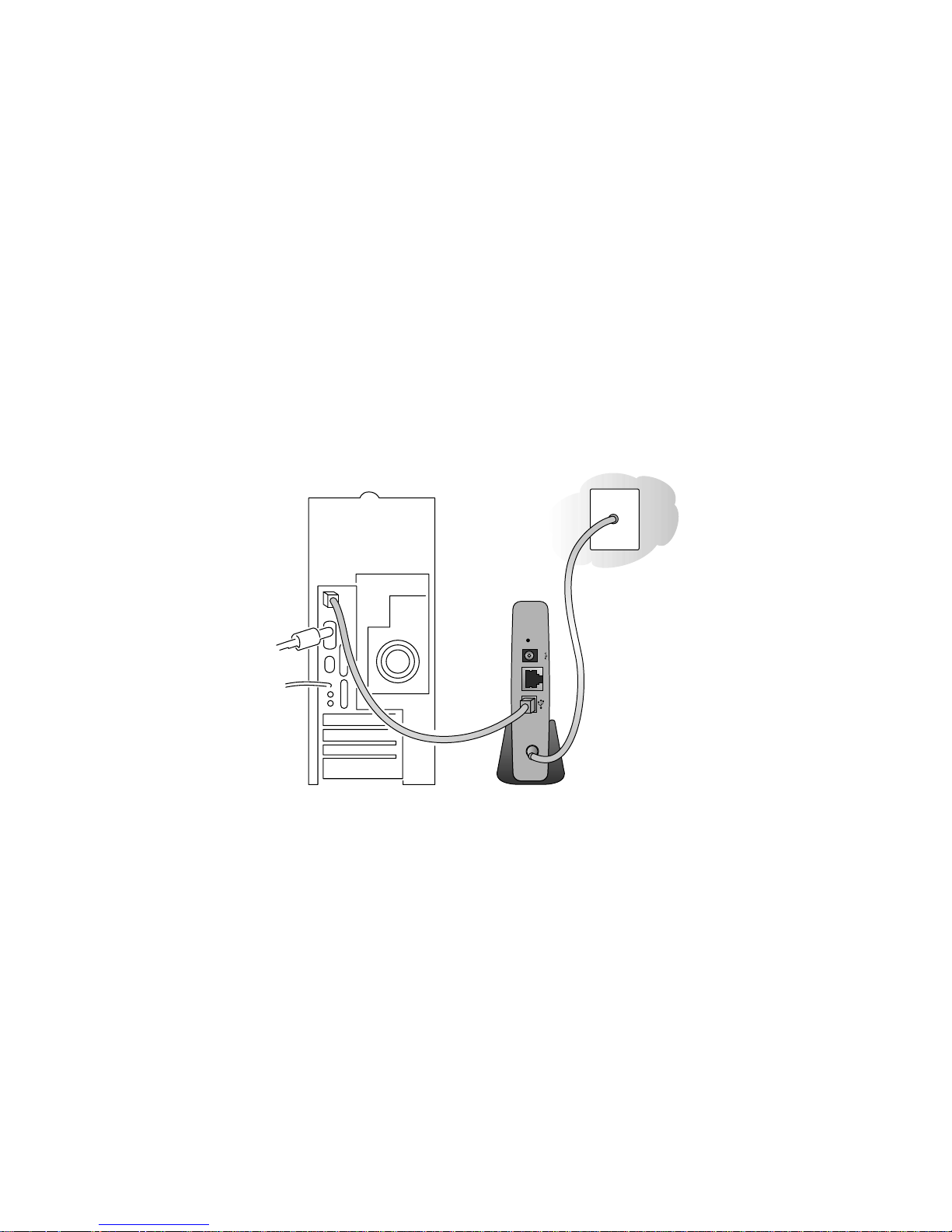
Install the Cable Modem
After unpacking the box, you can install the cable modem. You do not have to power
down any equipment to do this, but if you need to move your computer (perhaps to get
to a port in the back), you may want to shut down the computer before moving it.
USB Connection
Use the USB cable if you’re connecting the modem to one Windows-based computer and you
have an available USB port on your computer.
1. Connect the CATV cable from the wall outlet to the Cable port on the modem.
2. Connect the USB cable to the USB port on the modem and to a USB port on the computer.
3. Connect the power adapter into the back of the modem and then plug the adapter into a
power source (such as a wall socket or power strip).
Once the Modem establishes a link with your service provider, the PC will automatically detect
the modem on the USB port.
The Power, Cable, Status, and USB lights on the modem should be lit. If any of the lights are
not lit, go to Troubleshooting on page 13.
Note: The modem must be connected to the Coaxial Cable and established link
(Cable and Status Lights are solid Green) before your PC will recognize the modem.
Proceed to Chapter 3 page 6 to install the USB drivers.
USBCABLE ETHERNET POWER
RESET
12VDC
1.0A-1.25A
CM212 Broadband
Cable Modem
2
2
4
Page 6

Ethernet Connection
Use the Ethernet cable if you’re connecting the modem to one or more computers and you
have an available RJ-45 port on your computer.
1. Connect the CATV cable from the wall outlet to the Cable port on the modem.
2. Connect the Ethernet cable to the RJ-45 port on the computer and to the Ethernet port
on the modem.
3. Connect the power adapter into the back of the modem and then plug the adapter into a
power source (such as a wall socket or power strip).
4. If the computer was turned off, turn it on now.
The Power, Cable, Status, and Ethernet lights on the modem should be lit. If any of the lights
are not light, go to Troubleshooting on page 13.
Note: If you plan on sharing your cable Internet Service among multiple PCs, refer to
section 5 of this Guide.
USBCABLE ETHERNET POWER
RESET
12VDC
1.0A-1.25A
CM212 Broadband
Cable Modem
5
Page 7

Configure the Computer to Work with
the Modem
Next, you configure the computer to interact with the modem.
USB Connection
Note: The modem must be connected to the Coaxial Cable and established link
(Cable and Status Lights are solid Green) before your PC will recognize the modem.
For the USB connection, you need to install USB drivers on your Windows computer.
1. If the computer was turned off, turn it on now.
2. Insert the CM212 GearBox CD in the computer’s CD-ROM drive.
3. Once the following dialog box appears click Next.
3
3
6
Page 8

4. Select “Search for suitable drivers for my device” and click Next
5. Select CD-ROM Drives and click Next.
7
Page 9

6. Click Next when the following dialog box appears.
7. Click
Finish.
8
Page 10

8. When the following dialog box appears, click Yes .
9. Restart the computer.
10. Proceed to Chapter 4 – Test the Connection on page 11.
Ethernet Connection
For the Ethernet connection, configure the TCP/IP settings on the computer and then restart
the computer. How you do this depends on your computer.
Windows Operating System
Normally, you leave the TCP/IP setup parameters at their factory default settings unless you
have a specific reason to change them. You should verify that the computer is set to ‘obtain an
IP address automatically’ in the Network control panel.
9
Page 11

Windows 98 or Me
1. Choose Settings>Control Panel from
the Start menu.
2. Double-click the Network icon.
3. Click the Configuration tab.
4. In the list of installed network
components, select the TCP/IP entry
for the computer’s Ethernet adapter
or NIC.
5. Click Properties.
6. Click the IP Address tab.
7. If not selected, select Obtain an IP
address automatically.
8. Click the Gateway tab.
9. Select and remove any IP Gateway
addresses that are listed.
10. Click OK and click OK again to close
the Network control panel.
11. Restart the computer.
10
Windows 2000 or XP
1. Right-click My Network Place and choose
Properties.
2. Double-click Local Area Network
Connection and click Properties.
3. Select
Internet Protocol (TCP/IP) and click
Properties.
4. Select Obtain IP address automatically and
Obtain DNS server address automatically.
5. Click OK twice and click Close.
6. Restart the computer.
Page 12

Macintosh Operating System
Mac OS®8.6 or 9.x
1. Choose Control Panels > TCP/IP from the
Apple () menu.
2. Choose User Mode from the Edit menu.
3. Click Advanced and click OK.
4. If not already selected, select Ethernet in
the Connect via list.
5. Select
Using DHCP Server in the
Configure list.
6. Clear the Use 802.3 check box if it’s
selected.
7. Click Options.
8. Select Active and click OK.
9. Click the Close box.
10. Click Save.
11. Restart the computer.
Mac OS X
1. Choose System Preferences from the Apple () menu.
2. Double-click Network.
3. If not already selected, select Built-in Ethernet in the Configure list.
4. If not already selected, select Using DHCP in the TCP/IP tab.
5. Click Save.
6. Restart the computer.
Linux®or UNIX®Operating System
If you’re installing the gateway with a Linux-based or UNIX-based computer, see your system
documentation to set up TCP/IP networking to obtain IP addresses automatically using DHCP.
11
Page 13

Test the Connection
To test your setup, you view a Web page online.
1. Start your Internet browser on the computer
2. Go to NETGEAR’s Web site (www.NETGEAR.com).
Note: If NETGEAR’S Web site doesn’t appear, go to Troubleshooting on page 13.
3. Quit your Internet browser.
12
4
4
Page 14

Sharing Your Cable Internet with
Multiple Computers
Combining a Cable/DSL router with your Cable Modem enables you to connect multiple
computers so they can share access.
Refer to your Router documentation for complete installation instructions.
Cable/DSL Web Safe Router RP614
USBCABLE ETHERNET POWER
RESET
12VDC
1.0A-1.25A
CM212 Broadband
Cable Modem
5
5
13
Page 15

Troubleshooting
No lights are lit on the modem
The modem has no power.
• Make sure the power adapter is properly connected to the modem.
• Make sure the power adapter is properly connected to a functioning power outlet. If it’s in
a power strip, make sure the power strip is turned on.
• Make sure you’re using the correct power adapter.
The Cable light doesn’t light up
There’s a hardware connection problem.
• Make sure the CATV cable connector is securely plugged in at the modem.
• Turn the power off and on to the modem.
You don’t have cable service.
• You may not have active cable service yet. Contact your provider to verify activation.
The USB or Ethernet light doesn’t light up
There’s a hardware connection problem.
• Make sure the USB or Ethernet cable connectors are securely plugged in at the modem
and the computer.
• If you’re not using the cable included with the modem, check that the Ethernet cable is a
straight-through patch cable.
If you are using USB, the Modem must first be connected to the CATV Cable and the Status and
Cable Indicators must both be solid Green. This is not necessary, if you are using the Ethernet port.
I cannot get onto the Internet with a computer
You may not have restarted the computer or the network to have TCP/IP changes take effect.
• Restart the computer.
• If you have a multiple computers setup, turn the power off and on to the network device
and restart the computers.
• Turn the power off and on to the modem.
Your computer may not have the correct TCP/IP settings to recognize the modem.
• Restart the computer and check that you have TCP/IP set up properly.
14
Page 16

For Windows, the Network Properties should have Obtain an IP address automatically selected
(see page 9). For Macintosh computers, the TCP/IP (or Network) control panel should be set
to Using DHCP Server (see page 10).
Resetting TCP/IP Properties (Windows)
If you’re on a Windows computer and are still having problems, you may try the following
procedure before contacting technical support.
Windows 98/Me
1. Click the Start button and then click Run.
2. Type winipcfg and then click OK.
3. Select your Ethernet adapter.
4. Click Release All and then Renew All.
5. Verify that you have a valid address and click OK.
Windows 2000
1. Click the Start button and then click Run.
2. Type CMD and click OK.
3. Type ipconfig/release.
4. Type ipconfig/renew.
5. Verify that you have a valid address and close the window.
Windows XP
1. Open My Network Places.
2. Click
View Network Connections (Network Tasks).
3. Click your enabled LAN connection.
4. Click Repair this connection (Network Tasks).
5. Verify that you have a valid address and close the window.
Note: You’ll find the TCP/IP information in the Details area.
15
Page 17

Glossary of Terms
Category 5 (CAT5): A twisted pair cable that meets specified requirements for high-speed networking.
Community Antenna Television (CATV): Broadband cable TV and Internet access service.
DOCSIS: Data Over Cable Service Interface Specification. A specification that defines interface
requirements for cable modems.
IP Address: A 4-part number uniquely defining each host on the Internet. Usually written in dotted-
decimal notation with separating periods (for example, 134.177.244.57).
ISP: Internet service provider.
Local Area Network (LAN): A communications network within a limited area, such as one building.
TCP/IP: Transfer Control Protocol (TCP) with Internet Protocol (IP). The main internetworking protocol
used in the Internet.
Universal Serial Bus (USB): A local connection for serial peripheral devices.
Wide Area Network (WAN): A long distance link used to extend or connect remotely located local area
networks (for example, connecting your home computer to the Internet).
Cable Modem System Requirements
To use the modem in your network you must have:
• CATV service
• An account with an ISP
• For an Ethernet connection:
• Ethernet network card (NIC) or built-in networking for each computer
• Network software (Windows, Mac OS, Linux or UNIX)
• For a USB connection:
• An available USB port (Windows only)
Modem Specifications
Protocols: UDP, TCP/IP, ARP, ICMP, DHCP, TFTP, SNMP, HTTP
Dimensions: W: 175 mm (6.89”) D: 118 mm (4.65 ”) H: 28 mm (1.10”)
Weight: 0.3 kg (0.661 lbs.)
LAN: 10BASE-T/100BASE-TX RJ-45 and USB B type
WAN: Female “F” type RF connector
Power adapter: 12 V AC, 1.25 A with localized plug for North America, Japan, UK,
Europe or Australia
Power consumption: 8 Watts
Security: Baseline Privacy
Transmission speed: 38 Mbps (downstream), 10Mbps (upstream)
Environmental Specifications
Operating temperature: 0 to 40°C (32˚ to 104˚F)
Operating humidity: 10% to 90% noncondensing
Electromagnetic Emissions: FCC Part 15 Class B
VCCI Class B
EN 55 022 (CISPR 22), Class B Interface Specifications
Page 18

Voluntary Control Council for Interference (VCCI) Statement
This equipment is in the second category (information equipment to be used in residential areas) and conforms to the
standards set by the Voluntary Control Council for Interference by Data Processing Equipment and Electronic Office
Machines that are aimed at preventing radio interference in residential areas.
EN 55 022 Declaration of Conformance
This is to certify that the NETGEAR Model CM212 Cable Modem is shielded against the generation of radio
interference in accordance with the application of Council Directive 89/336/EEC, Article 4a. Conformity is declared
by the application of EN 55 022 Class B (CISPR 22).
Federal Communications Commission (FCC) Compliance Notice: Radio Frequency Notice
This equipment has been tested and found to comply with the limits for a Class B digital device, pursuant to part 15
of the FCC Rules. These limits are designed to provide reasonable protection against harmful interference in a
residential installation. This equipment generates, uses, and can radiate radio frequency energy and, if not installed and
used in accordance with the instructions, may cause harmful interference to radio communications. However, there is
no guarantee that interference will not occur in a particular installation. If this equipment does cause harmful
interference to radio or television reception, which can be determined by turning the equipment off and on, the user is
encouraged to try to correct the interference by one or more of the following measures:
• Reorient or relocate the receiving antenna.
• Increase the separation between the equipment and receiver.
• Connect the equipment into an outlet on a circuit different from that to which the receiver is connected.
• Consult the dealer or an experienced radio/TV technician for help.
Canadian Department of Communications Radio Interference Regulations
This digital apparatus (NETGEAR Model CM212 Cable Modem) does not exceed the Class B limits for radio-noise
emissions from digital apparatus as set out in the Radio Interference Regulations of the Canadian Department of
Communications.
Règlement sur le brouillage radioélectrique du ministère des Communications
Cet appareil numérique (NETGEAR Model CM212 Cable Modem) respecte les limites de bruits radioélectriques
visant les appareils numériques de classe B prescrites dans le Règlement sur le brouillage radioélectrique du ministère
des Communications du Canada.
Statement of Conditions
In the interest of improving internal design, operational function, and/or reliability, NETGEAR reserves the right to
make changes to the products described in this document without notice.
NETGEAR does not assume any liability that may occur due to the use or application of the product(s) or circuit
layout(s) described herein.
Certificate of the Manufacturer/Importer
It is hereby certified that the NETGEAR Model CM212 Cable Modem has been suppressed in accordance with the
conditions set out in the BMPT-AmtsblVfg 243/1991 and Vfg 46/1992. The operation of some equipment (for
example, test transmitters) in accordance with the regulations may, however, be subject to certain restrictions. Please
refer to the notes in the operating instructions.
Federal Office for Telecommunications Approvals has been notified of the placing of this equipment on the market and
has been granted the right to test the series for compliance with the regulations.
Bestätigung des Herstellers/Importeurs
Es wird hiermit bestätigt, daß das Model CM212 Cable Modem gemäß der im BMPT-AmtsblVfg 243/1991 und Vfg
46/1992 aufgeführten Bestimmungen entstört ist. Das vorschriftsmäßige Betreiben einiger Geräte (z.B. Testsender)
kann jedoch gewissen Beschränkungen unterliegen. Lesen Sie dazu bitte die Anmerkungen in der Betriebsanleitung.
Das Bundesamt für Zulassungen in der Telekommunikation wurde davon unterrichtet, daß dieses Gerät auf den Markt
gebracht wurde und es ist berechtigt, die Serie auf die Erfüllung der Vorschriften hin zu überprüfen.
Page 19

Technical Support
PLEASE REFER TO THE SUPPORT INFORMATION CARD THAT SHIPPED WITH
YOUR PRODUCT.
By registering your product at www.NETGEAR.com/register, we can provide you with faster
expert technical support and timely notices of product and software upgrades.
NETGEAR, INC.
Support Information
Phone: 1-888-NETGEAR (For US & Canada only)
See Support Information card for other countries.
E-mail: support@NETGEAR.com
www.NETGEAR.com
©2002 by NETGEAR, Inc. All rights reserved.
NETGEAR is a trademark or registered trademark of NETGEAR, Inc. in the United States and/or other countries.
Other brand and product names are trademarks or registered trademarks of their respective holders.
Information is subject to change without notice.
August 2002
*M1-CM212NA-0*
M1-CM212NA-0
