Page 1

Quick Install Guide
Page 2
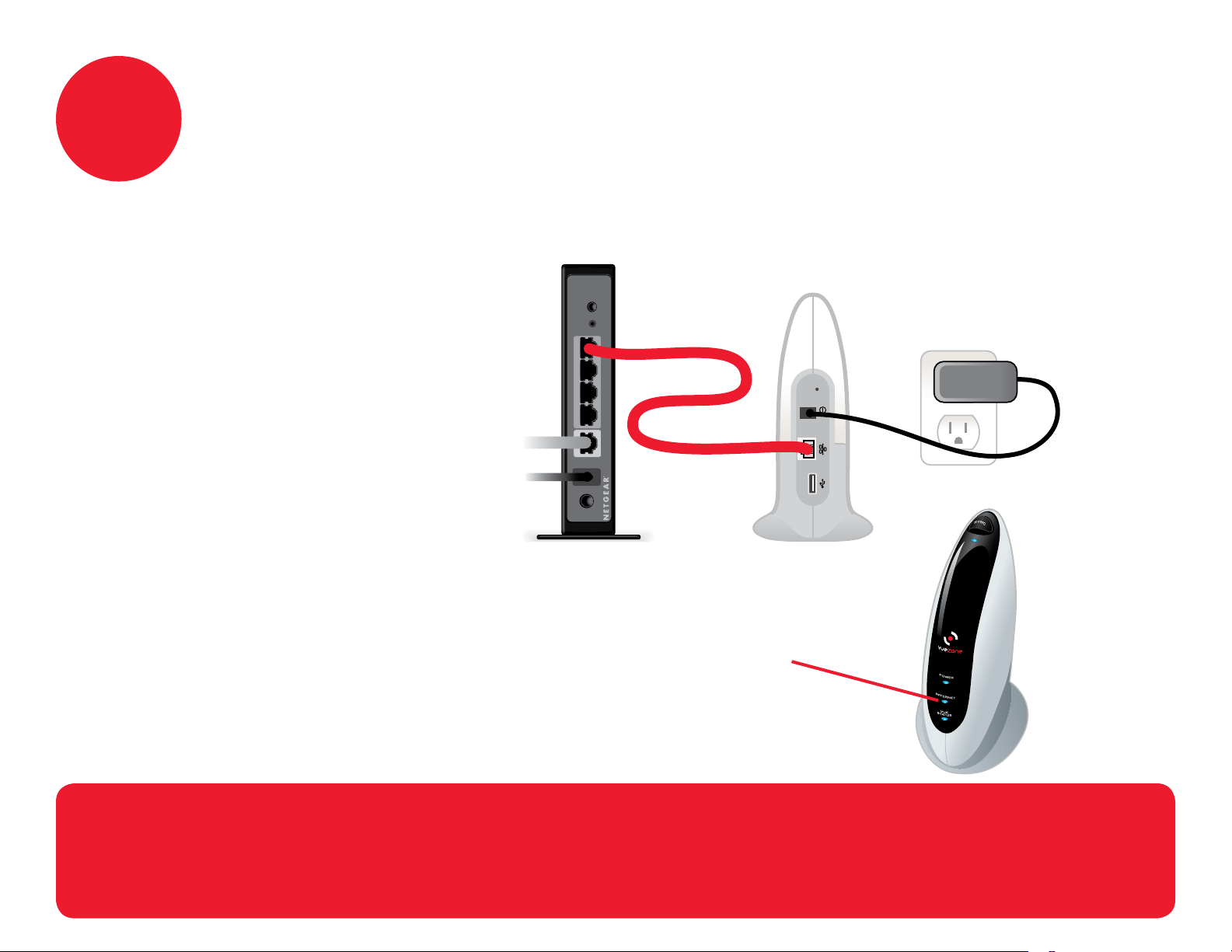
1
Connect your VueZone system
to the Internet
Connect the base station
to your router with the
Ethernet cable.
Plug base station in
with included AC
power adapter.
Wait for continuous blinking Internet light to
confirm a valid Internet connection.
This may take up to 2 minutes.
NOTE: If the Internet light is not blinking after 3 minutes, please contact
Customer Support BEFORE going to step 2. http://support.netgear.com
Page 3
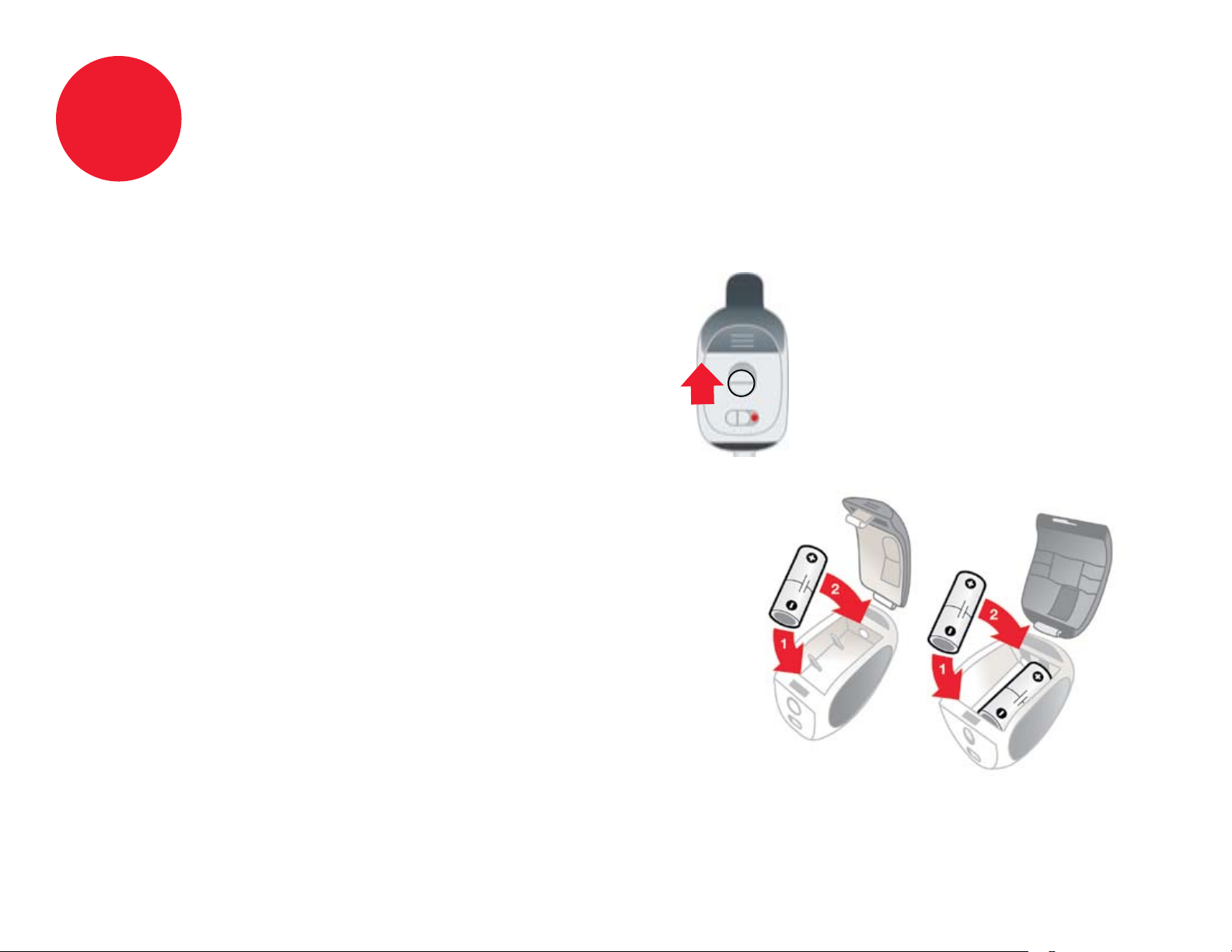
2
Install camera batteries
Same instructions apply for all VueZone camera models.
Slide latch to remove battery door.
Insert batteries as indicated
with negative terminal first.
Replace battery door and press to latch.
DO NOT turn on camera power switch yet.
Page 4

3
Sync cameras to base station
Click the SYNC button
on top of base station.
Blue Sync light will turn on.
Hold cameras within 12 inches of
the base station and slide power
switch ON (green dot showing).
Blue light on camera front will blink
for 5 seconds to confirm sync.
12”
Camera is ready to view.
Note: If camera syncing operation is not completed in 60 seconds,
press SYNC button again.
Page 5

4
Install cameras (wall mount shown)
Peel. Stick. Position.
Remove strip from
adhesive backing on
mount. Do not remove
if hanging mount on a
screw.
Mounts for windows and tabletops/ceilings are also available.
Press mount firmly on
a flat surface or hang
from a screw.
Place the camera on
the magnetic mount
and aim.
Page 6

5
Register your VueZone system
Go to VueZone.com/register
Follow the on-screen instructions.
When prompted, enter your VGN number below.
Your VGN number is located
on the box and the bottom of
the base station.
Page 7

6
Get VueZone Mobile apps
Check in from anywhere! Download the free VueZone Mobile
app for your iPhone or Android. During installation, you can
conveniently use your phone to aim cameras.
Here are two ways to get VueZone Mobile:
Search for VueZone
where you download apps
Simply scan this QR code
or
directly from your phone
Page 8

?
We’re here to help
Go to http://support.netgear.com for product updates and
web support. Here you will also find installation assistance and
comprehensive user guides for your VueZone product.
You can also access support by clicking the Help link when
logged into your account at my.VueZone.com
Free phone support is available within 90 days of date of
purchase. Online email support is available anytime.
