Page 1
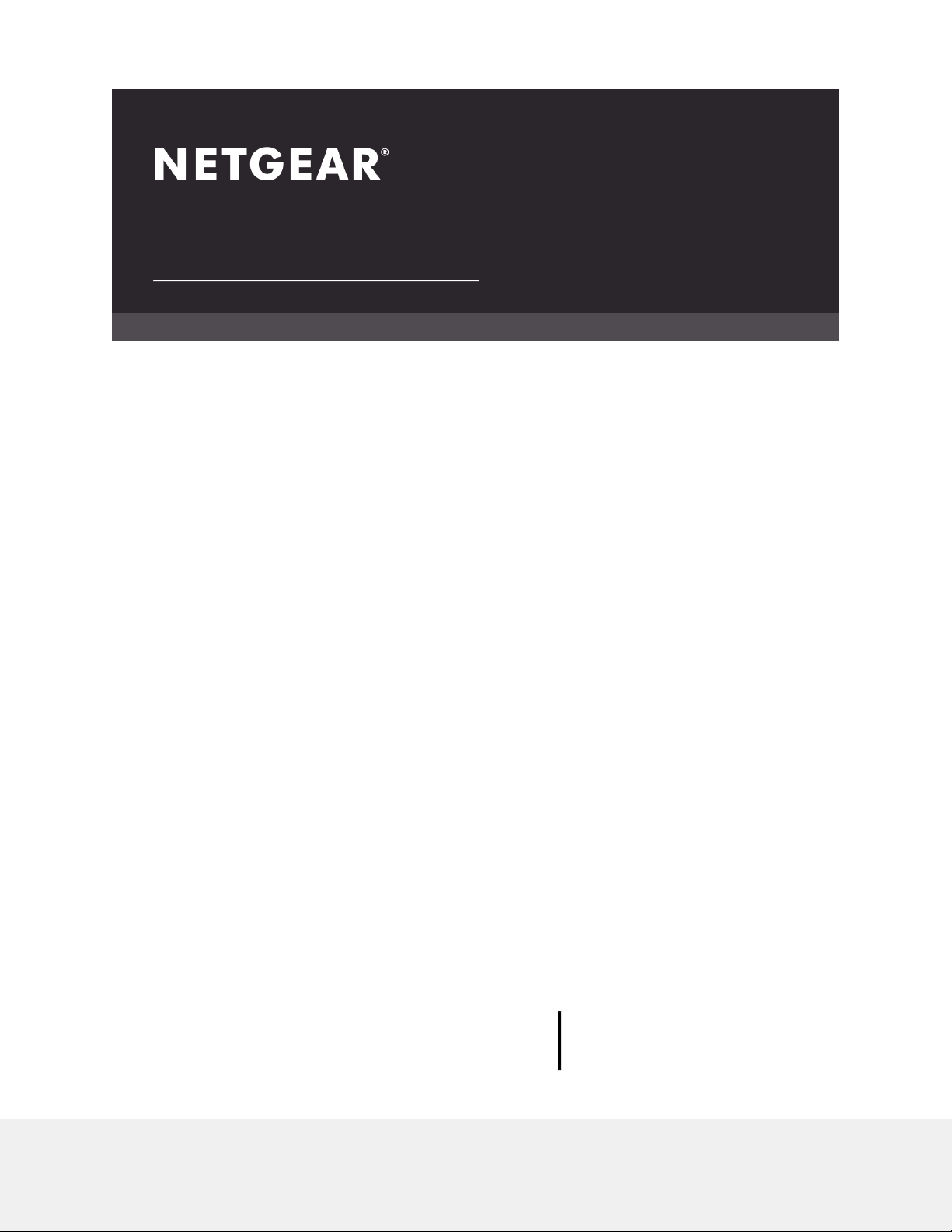
User Manual
Nighthawk® Multi-Gig Speed Cable Modem
Model CM2000
NETGEAR, Inc.
350 E. Plumeria DriveJanuary 23, 2020
San Jose, CA 95134, USA
Page 2
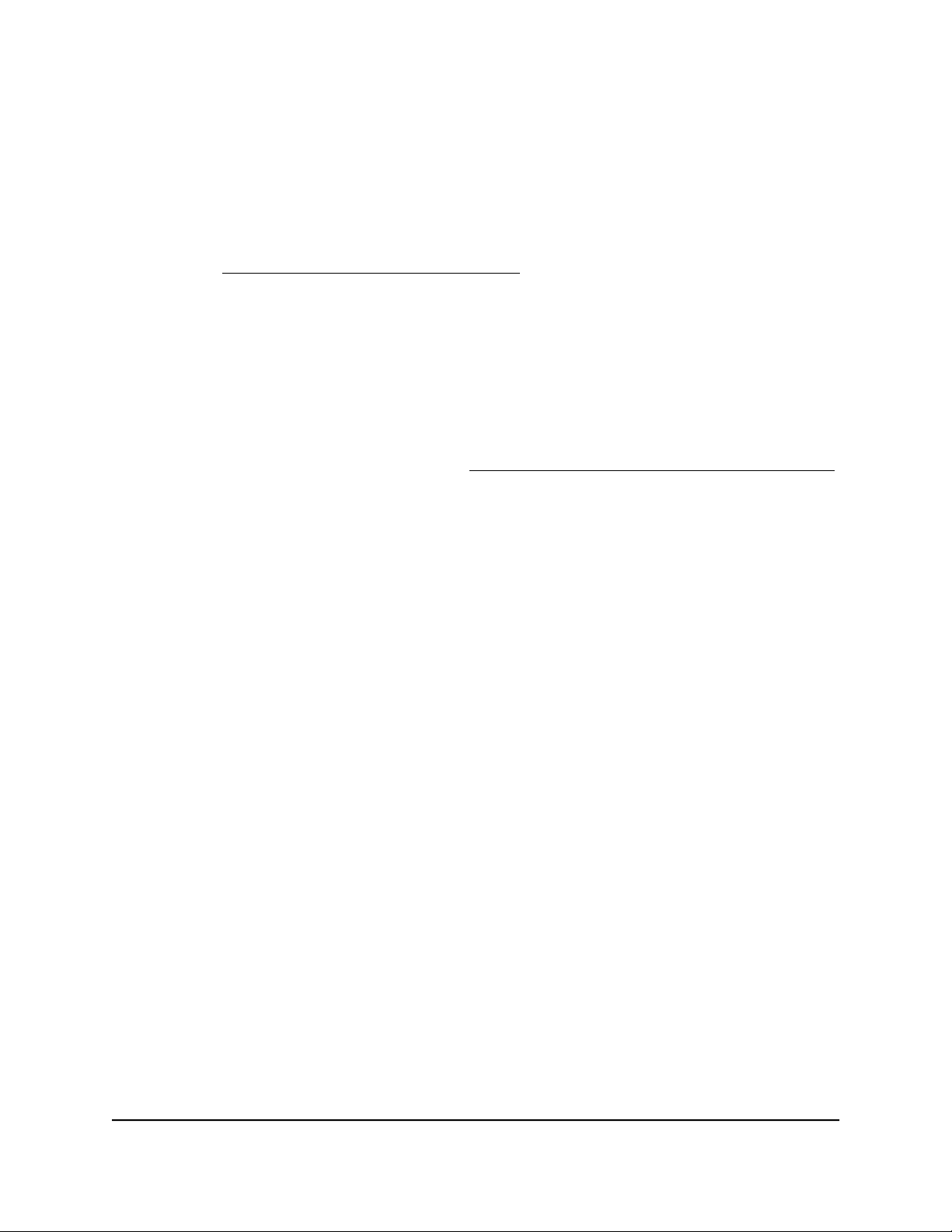
Nighthawk CM2000 2.5 Gbps Ultra-High Speed Cable Modem
Support
Thank you for purchasing this NETGEAR product.
You can visit https://www.netgear.com/support/ to register your product, get help,
access the latest downloads and user manuals, and join our community. We recommend
that you use only official NETGEAR support resources.
Contact your Internet service provider for technical support.
Trademarks
©NETGEAR, Inc. NETGEAR and the NETGEAR Logo are trademarks of NETGEAR, Inc.
Any non-NETGEAR trademarks are used for reference purposes only.
Compliance and Conformity
For regulatory compliance information, visit https://www.netgear.com/about/regulatory/.
See the regulatory compliance document before connecting the power supply.
Note to CATV system Installer- This reminder is provided to call the CATV systems
installer's attention to Section 820-93 of the National Electrical Code which provide
guidelines for proper grounding and in particular, specify that Coaxial cableshield shall
connected to the grounding system of the building, as close to the point of cable entry
as practical
2
Page 3
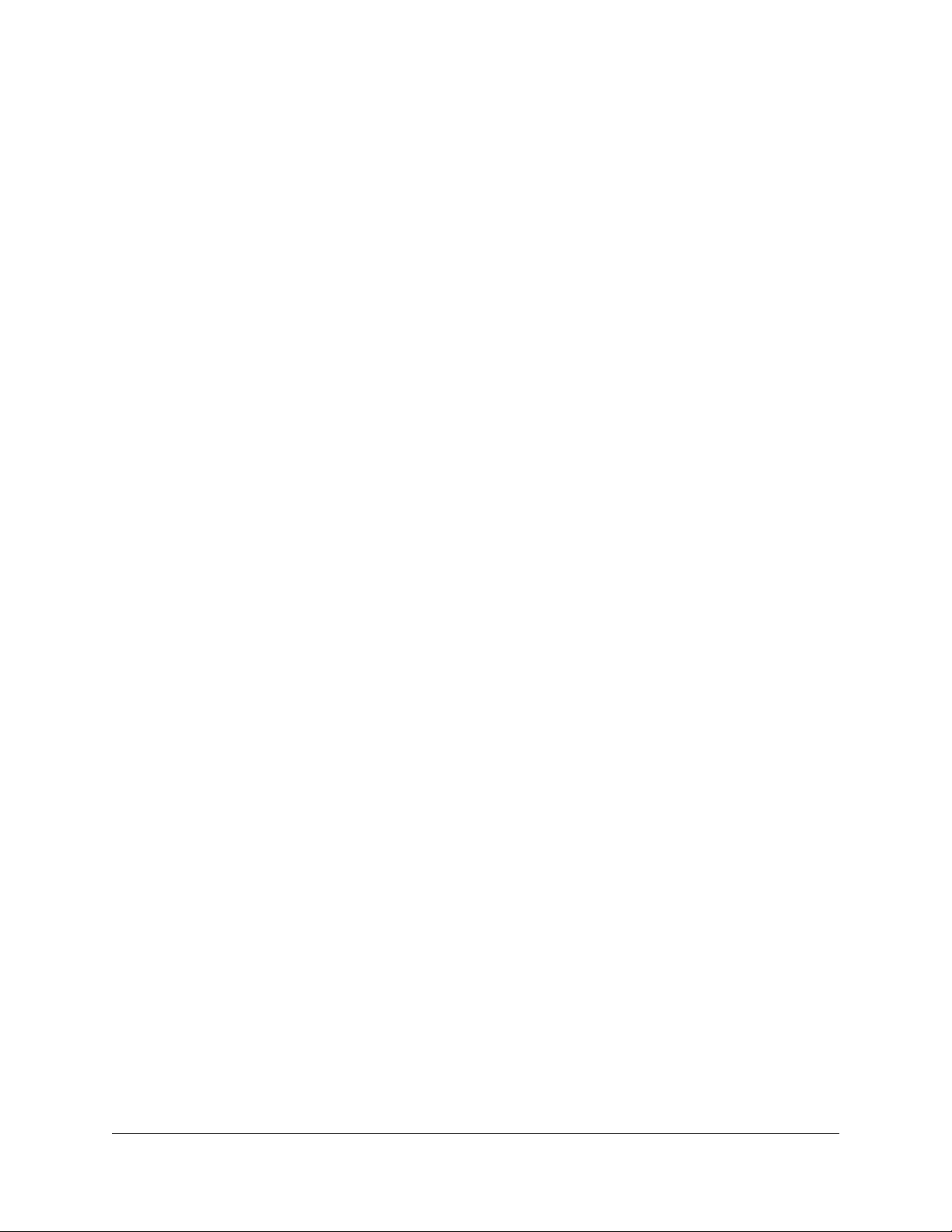
Contents
Chapter 1 Hardware Setup
Front Panel and LEDs...........................................................................5
Rear Panel..............................................................................................6
Label.......................................................................................................8
System Requirements...........................................................................8
Install and Activate Your Cable Modem............................................9
Connect Your Cable Modem to a Computer...............................9
Activate Your Internet Service......................................................10
Perform a Speed Test....................................................................11
Connect Your Cable Modem to a Router After Installation and
Activation........................................................................................11
Chapter 2 Manage Your Network
Log in to the cable modem...............................................................14
Change the admin password............................................................14
View cable modem initialization.......................................................15
View cable modem status..................................................................16
View and clear event logs..................................................................16
Specify the cable connection starting frequency...........................17
Reboot the cable modem..................................................................17
Reset the cable modem to factory default settings........................18
Use the reset button on the back panel..........................................19
Use the factory reset software button..............................................19
Chapter 3 Troubleshooting
Use LEDs to Troubleshoot.................................................................21
Cannot log in to the cable modem..................................................22
Troubleshoot the cable internet connection..................................23
Chapter 4 Supplemental Information
Factory Settings..................................................................................25
Technical Specifications.....................................................................25
3
Page 4
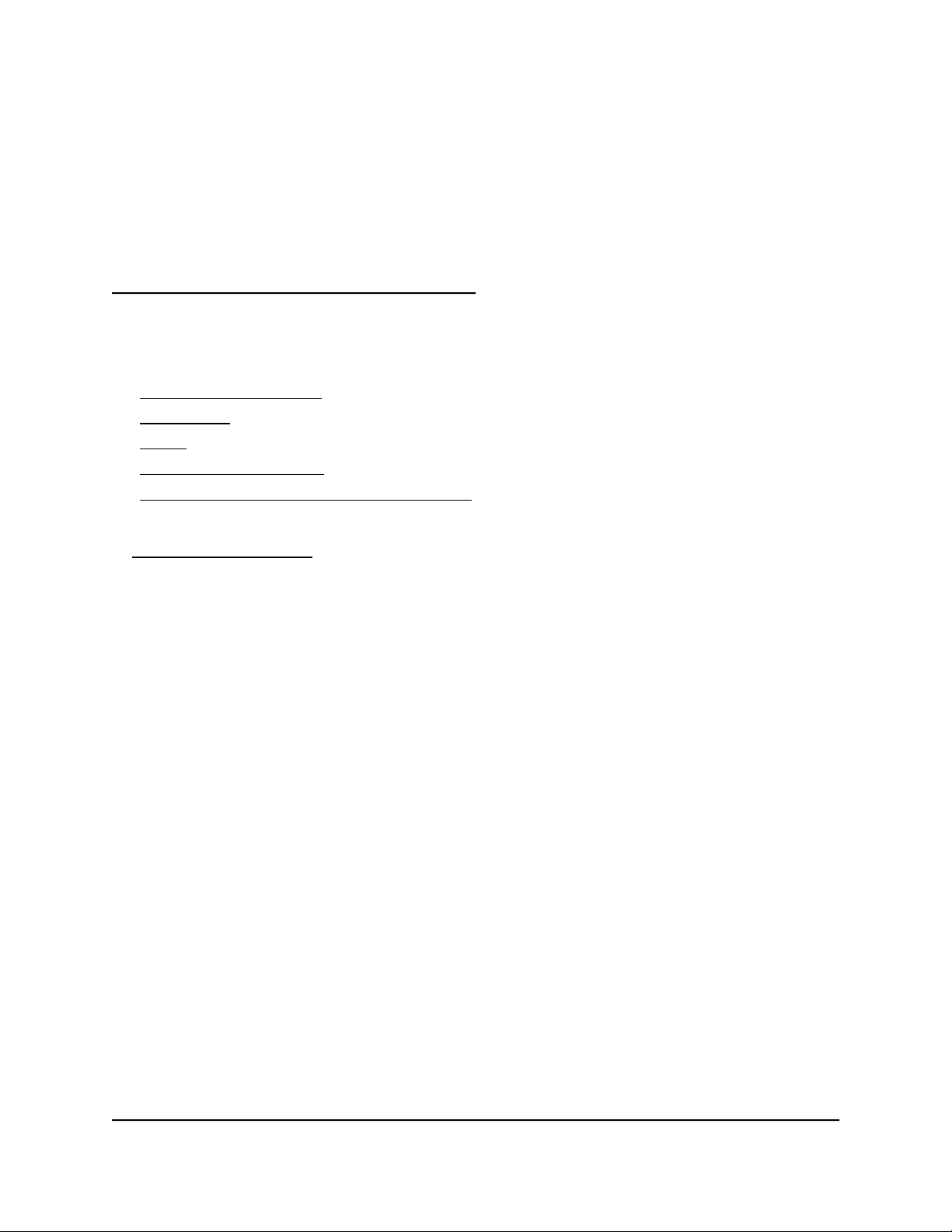
1
Hardware Setup
This chapter covers the following topics:
• Front Panel and LEDs
• Rear Panel
• Label
• System Requirements
• Install and Activate Your Cable Modem
For more information about the topics covered in this manual, visit the support website
at support.netgear.com.
4
Page 5

Nighthawk CM2000 2.5 Gbps Ultra-High Speed Cable Modem
Front Panel and LEDs
The cable modem provides status LEDs on the front.
Figure 1. Front panel
You can use the LEDs to verify status and connections. The following table lists and
describes each LED on the cable modem.
User Manual5Hardware Setup
Page 6
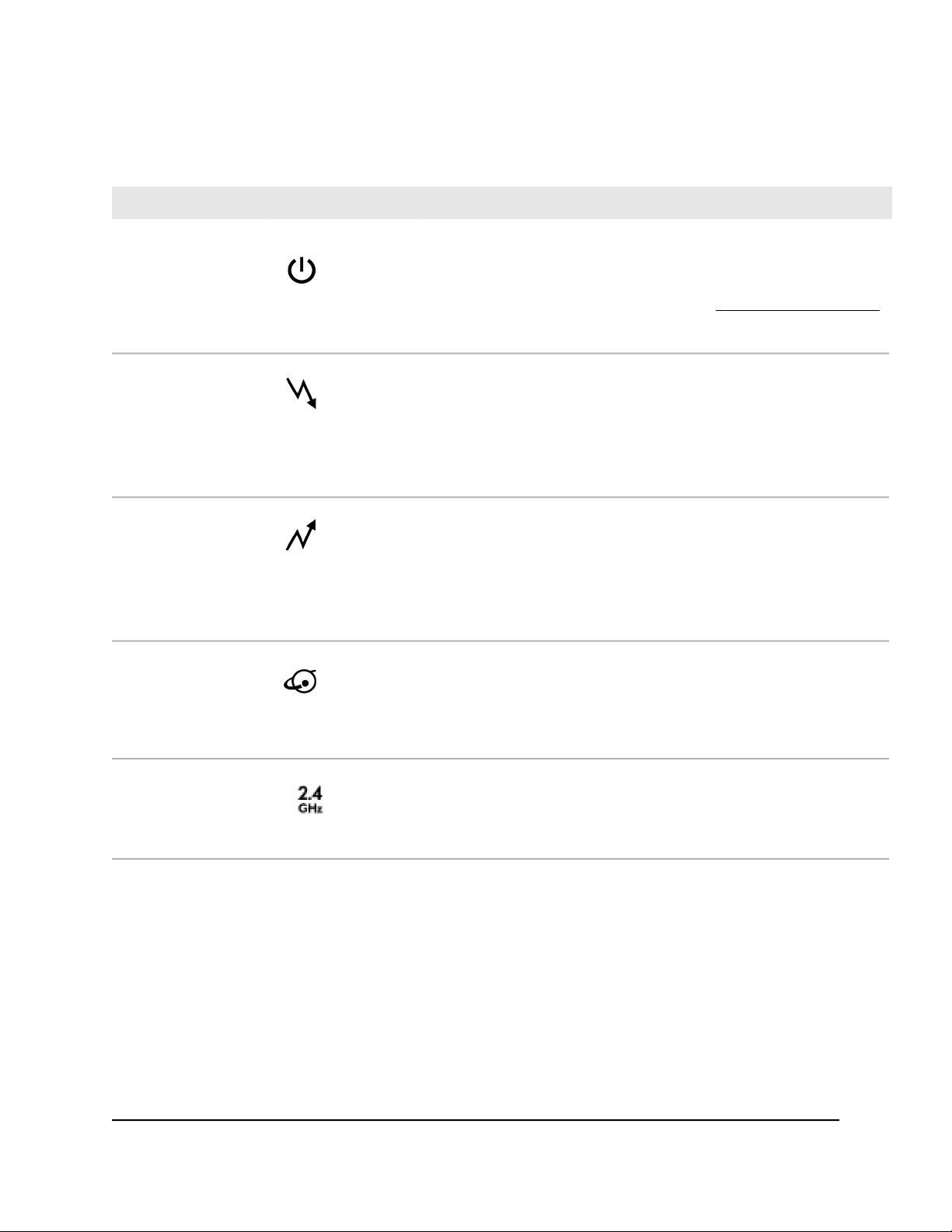
Nighthawk CM2000 2.5 Gbps Ultra-High Speed Cable Modem
Table 1. LED descriptions
DescriptionIconLED
Power
Downstream
Upstream
Internet
Solid white. Power is supplied to the cable modem.
•
Off. No power is supplied to the cable modem.
•
Solid red. The cable modem is too warm and might overheat. For
•
more information about this condition, see Use LEDs to Troubleshoot
on page 21.
Solid amber. One downstream channel is locked.
•
Solid white. Two or more downstream channels are locked.
•
Blinking white. The cable modem is scanning for a downstream
•
channel.
Off. No downstream channel is locked.
•
Solid amber. One upstream channel is locked.
•
Solid white. Two or more upstream channels are locked.
•
Blinking white. The cable modem is scanning for an upstream
•
channel.
Off. No upstream channel is locked.
•
Solid white. The cable modem is online.
•
Blinking white. The cable modem is synchronizing with the cable
•
provider’s cable modem termination system (CMTS).
Off. The cable modem is offline.
•
2.4 GHz radio
Solid white. The 2.4 GHz WiFi radio is operating.
•
Blinking. The router is sending or receiving WiFi traffic.
•
Off. The 2.4 GHz WiFi radio is off.
•
Rear Panel
The connections and button on the rear panel are shown in the following figure.
User Manual6Hardware Setup
Page 7

Nighthawk CM2000 2.5 Gbps Ultra-High Speed Cable Modem
Figure 2. Rear panel
Viewed from top to bottom, the back panel contains the following components:
Reset button. Pressing the Reset button resets the cable modem. If the Reset button
•
is pressed for at least seven seconds, the Power LED blinks white and the cable
modem returns to its factory settings.
Coaxial cable port. Connect the cable port to a cable wall outlet.
•
DC power connector. Connect the power adapter that came in the product package
•
to the DC power connector.
User Manual7Hardware Setup
Page 8
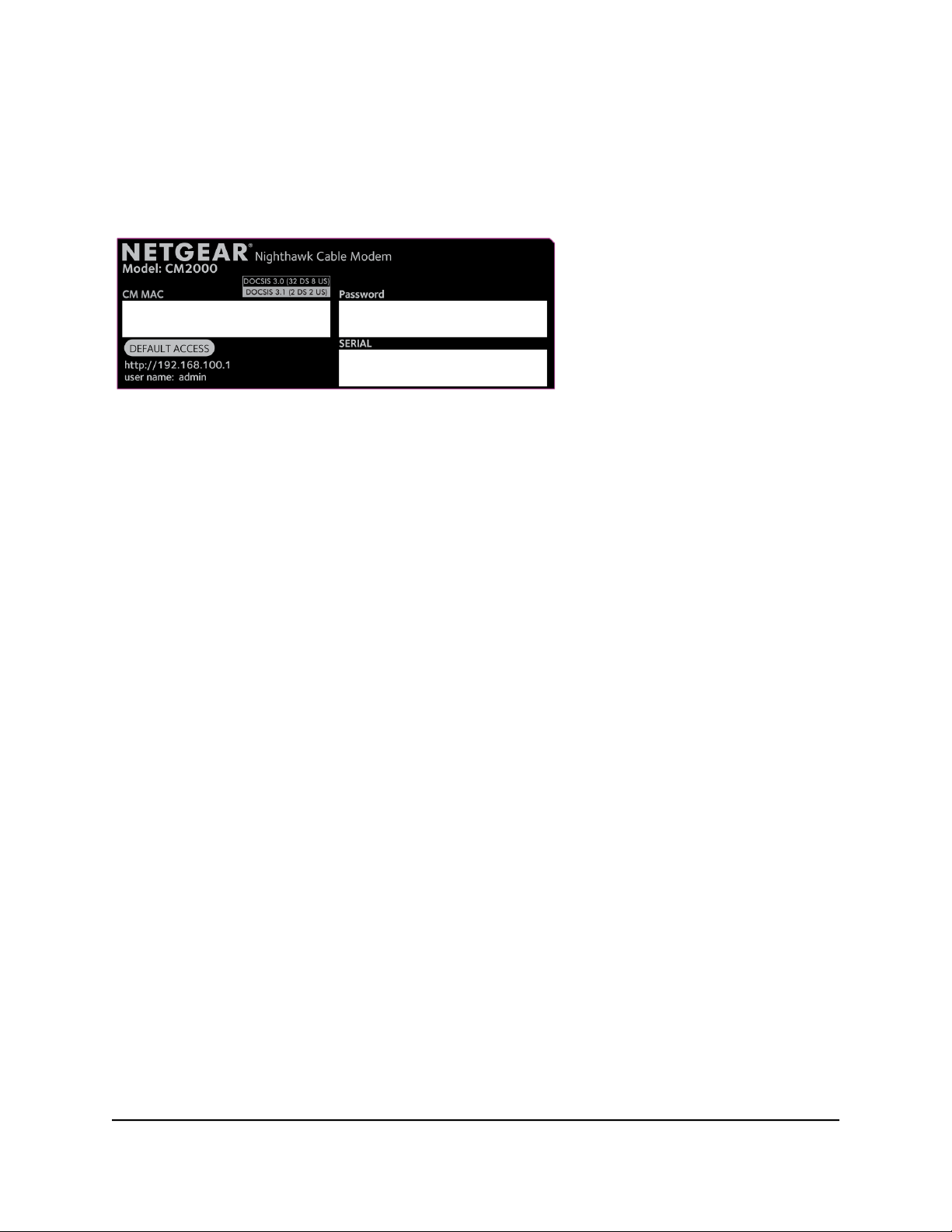
Nighthawk CM2000 2.5 Gbps Ultra-High Speed Cable Modem
Label
The cable modem label shows the login information, MAC address, and serial number.
Figure 3. Cable modem label
System Requirements
You need the following to install your cable modem:
Compatible operating system:
•
- Windows 10
- Windows 8
- Windows 7
- Windows Vista
- Windows XP
- Windows 2000
- Mac OS
- Other operating systems running a TCP/IP network
Compatible web browser:
•
-
Microsoft Internet Explorer 5.0 or later
-
Firefox 2.0 or later
-
Safari 1.4 or later
- Google Chrome 11.0 or later
Cable broadband Internet service
•
User Manual8Hardware Setup
Page 9

Nighthawk CM2000 2.5 Gbps Ultra-High Speed Cable Modem
Install and Activate Your Cable Modem
The cable modem provides a connection between your cable Internet provider’s network
and your computer, router, or WiFi router.
Connect Your Cable Modem to a Computer
After you install the cable modem and activate your Internet service, you can disconnect
the computer and connect a router to the cable modem.
To connect your cable modem directly to a computer:
1.
Turn off and disconnect existing modems and routers.
If you are replacing a modem that is currently connected in your home, unplug the
modem and plug the new cable modem into the same outlet.
2. Connect a coaxial cable.
Use a coaxial cable to connect the cable port on the cable modem to a cable wall
outlet. Make sure that the cable is tightly connected.
3. Connect the power adapter to the cable modem and plug the power adapter into
an electrical outlet.
When the startup is complete, the Power LED lights white.
4.
Wait for the cable modem to come online.
The cable modem comes online when the Internet LED stops blinking and lights
solid white.
This process might take up to 10 minutes.
5. Connect a computer to the cable modem.
Use the Ethernet cable that is provided in the package to connect a computer to the
Ethernet port on the cable modem.
6. Reboot the computer.
7. Activate your Internet service.
For information about how to activate your Internet service, see Activate Your Internet
Service on page 10.
Note: After you install and activate the cable modem, you can disconnect the
computer and connect a router to the cable modem. For more information, see
Connect Your Cable Modem to a Router After Installation and Activation on page
11.
User Manual9Hardware Setup
Page 10

Nighthawk CM2000 2.5 Gbps Ultra-High Speed Cable Modem
Activate Your Internet Service
Before you activate your Internet service, gather the following information:
Your cable Internet provider account information
•
Cable modem model number, which is CM2000
•
Cable modem serial number, which is on the cable modem label
•
Cable modem MAC address, which is on the cable modem label
•
Figure 4. Example of a cable modem label
The following is contact information for cable Internet providers that support your cable
modem.
Table 2. Cable Internet provider contact information
Contact InformationCable
Internet
Provider
Cablevision
Cox
Mediacom
Optimum
http://www.cableone.net/
1-877-MY-CABLE (1-877-692-2253)
https://cox.com/activate
1-800-234-3993
https://support.mediacomcable.com/
1-855-Mediacom (1-855-633-4226)
https://install.optimum.com/JointInstall/
1-877-810-6750
User Manual10Hardware Setup
Page 11

Nighthawk CM2000 2.5 Gbps Ultra-High Speed Cable Modem
Table 2. Cable Internet provider contact information (Continued)
Contact InformationCable
Internet
Provider
Spectrum
Xfinity
https://activate.spectrum.net/
1-833-267-6094
https://register.xfinity.com/
https://www.xfinity.com/support/internet/activate-purchased-modem/
1-800-XFINITY (1-800-934-6489)
Note: Your cable Internet provider’s contact information might change. You can find
the contact information in your monthly Internet service billing statement.
To activate your Internet service:
1.
Visit your cable Internet provider’s website and follow the onscreen instructions to
activate your Internet service.
2.
If you are unable to activate your Internet service using the instructions on your cable
Internet provider’s website, call your cable Internet provider for support.
3. To determine the accurate Internet speed, visit your cable Internet provider's speed
test website and perform a speed test. .
If your actual speed is lower than your subscribed speed, contact your cable Internet
provider.
Perform a Speed Test
To determine the accurate Internet speed, visit the speed test website of your cable
Internet provider and perform a speed test.
If your actual speed is lower than your subscribed speed, contact your cable Internet
provider.
Connect Your Cable Modem to a Router After Installation and Activation
After you install the cable modem and activate your Internet service, you can disconnect
the computer and connect a router to the cable modem.
User Manual11Hardware Setup
Page 12

Nighthawk CM2000 2.5 Gbps Ultra-High Speed Cable Modem
To connect your cable modem to a router after installation and activation:
1.
Reboot the cable modem by unplugging the power cable from the cable modem
and plugging it back in.
Wait for the Internet LED to stop blinking and light solid white.
2. Use an Ethernet cable to connect the Ethernet port on the cable modem to the WAN
or Internet port on the router.
3. Power on the router.
4. Wait until the router is ready.
5. Connect a computer to the router.
For more information about how to set up your router, see the documentation that
came with your router.
User Manual12Hardware Setup
Page 13

2
Manage Your Network
After you set up the cable modem, you do not need to log in to the cable modem for
normal operation. However, you can log in to the cable modem to change a very limited
number of settings and monitor the cable modem.
This chapter includes the following sections:
• Log in to the cable modem
• Change the admin password
• View cable modem initialization
• View cable modem status
• View and clear event logs
• Specify the cable connection starting frequency
• Reboot the cable modem
• Reset the cable modem to factory default settings
13
Page 14

Nighthawk CM2000 2.5 Gbps Ultra-High Speed Cable Modem
Log in to the cable modem
To log in to the cable modem:
1. Connect a computer to your cable modem.
You can connect a computer to your cable modem using the following methods:
Connect a computer to your cable modem using an Ethernet connection.
•
Connect a WiFi router to your cable modem using an Ethernet connection, and
•
then connect a computer to your router using a WiFi or Ethernet connection.
2. Launch a web browser.
3.
Enter http://192.168.100.1.
A login window opens.
4. Enter the admin user name and password.
The user name is admin. The default password is printed on the product label. The
user name and password are case-sensitive.
The BASIC Home page displays.
Change the admin password
You can change the default password that is used to log in to the cable modem with
the admin user name.
Note: Be sure to change the password for the user name admin to a secure password.
The ideal password contains no dictionary words from any language and contains
uppercase and lowercase letters, numbers, and symbols. It must be at least 6 and up
to 32 characters.
To set the password for the user name admin:
1.
Launch a web browser from a computer that is connected to your cable modem.
2.
Enter or http://192.168.100.1.
A login window opens.
3. Enter the admin user name and password.
The user name is admin. The default password is printed on the product label. The
user name and password are case-sensitive.
The BASIC Home page displays.
User Manual14Manage Your Network
Page 15

Nighthawk CM2000 2.5 Gbps Ultra-High Speed Cable Modem
4. Select ADVANCED > Administration > Set Password.
The Set Password page displays.
5. Type the old password, and type the new password twice.
6. Click the Apply button.
Your settings are saved.
View cable modem initialization
You can track the initialization procedure of the cable modem and get details about
the downstream and upstream cable channel. The time is displayed after the cable
modem is initialized.
The cable modem automatically goes through the following steps in the provisioning
process:
1. Scans and locks the downstream frequency and then ranges the upstream channels.
2. Obtains a WAN address for the cable modem.
3. Connects to the Internet.
To view the status of the cable modem initialization:
1.
Launch a web browser from a computer that is connected to your cable modem.
2.
Enter http://192.168.100.1.
A login window opens.
3. Enter the admin user name and password.
The user name is admin. The default password is printed on the product label. The
user name and password are case-sensitive.
The BASIC Home page displays.
4. Select Cable Connection.
The Cable Connection page displays.
The Startup Procedure section displays the initialization progress. The page also
displays the status of all downstream and upstream channels. (You must scroll down
to view all the channels.) The number of downstream and upstream channels that
are locked depends on the number of channels that your Internet provider uses.
User Manual15Manage Your Network
Page 16

Nighthawk CM2000 2.5 Gbps Ultra-High Speed Cable Modem
View cable modem status
To view cable modem status and usage information:
1.
Launch a web browser from a computer that is connected to your cable modem.
2.
Enter http://192.168.100.1.
A login window opens.
3. Enter the admin user name and password.
The user name is admin. The default password is printed on the product label. The
user name and password are case-sensitive.
The BASIC Home page displays.
4. Click the ADVANCED tab.
The ADVANCED Home page displays information about your cable modem.
View and clear event logs
Event logs capture important cable modem events.
To view and clear the event logs:
1.
Launch a web browser from a computer that is connected to your cable modem.
2.
Enter http://192.168.100.1.
A login window opens.
3. Enter the admin user name and password.
The user name is admin. The default password is printed on the product label. The
user name and password are case-sensitive.
The BASIC Home page displays.
4. Select ADVANCED > Administration > Event Log.
The Event Log page displays the following information:
Time. The time the event was recorded.
•
Priority. The severity for this event.
•
Description. A description of this event.
•
5.
To refresh the page, click the Refresh button.
6. To clear the log entries, click the Clear Log button.
User Manual16Manage Your Network
Page 17

Nighthawk CM2000 2.5 Gbps Ultra-High Speed Cable Modem
Specify the cable connection starting frequency
The starting frequency is automatically generated. For most Internet connections, you
do not need to specify this information. If you must enter a starting frequency, contact
your Internet provider.
To change the starting frequency:
1.
Launch a web browser from a computer that is connected to your cable modem.
2.
Enter http://192.168.100.1.
A login window opens.
3. Enter the admin user name and password.
The user name is admin. The default password is printed on the product label. The
user name and password are case-sensitive.
The BASIC Home page displays.
4. Select Cable Connection.
The Cable Connection page displays the status of all downstream and upstream
channels.
5.
In the Starting Frequency field, type a number as instructed by your cable Internet
provider.
6. Click the Apply button.
Your settings are saved.
Reboot the cable modem
Rebooting the cable modem disconnects all network connections to the cable modem’s
local area network (LAN). After the cable modem is finished booting and reestablishes
a connection with the Internet, the devices on your network reconnect to the cable
modem’s LAN.
To reboot the cable modem:
1.
Launch a web browser from a computer that is connected to your cable modem.
2.
Enter http://192.168.100.1.
A login window opens.
User Manual17Manage Your Network
Page 18

Nighthawk CM2000 2.5 Gbps Ultra-High Speed Cable Modem
3. Enter the admin user name and password.
The user name is admin. The default password is printed on the product label. The
user name and password are case-sensitive.
The BASIC Home page displays.
4. Click the ADVANCED tab.
The ADVANCED Home page displays.
5. Click the Reboot button.
A confirmation message displays.
6. Click the OK button.
The cable modem reboots.
Reset the cable modem to factory default settings
To reset the cable modem to factory default settings, you can use either the Reset
button on the back panel of the cable modem or the Factory reset software button.
However, if you changed the default password that you use to access the cable modem
and lost the password, you must use the Reset button on the back panel.
After you reset the cable modem to factory default settings, the password is printed on
the product label. The LAN IP address is always 192.168.100.1. You cannot change this
LAN IP address.
User Manual18Manage Your Network
Page 19

Nighthawk CM2000 2.5 Gbps Ultra-High Speed Cable Modem
Use the reset button on the back panel
CAUTION: This process erases all settings that you configured in the cable modem.
To reset the cable modem to factory default settings using the Reset button:
1.
On the back of the cable modem, locate the Reset button.
2. Using a straightened paper clip, press and hold the Reset button until the cable
modem reboots itself.
The configuration is reset to factory default settings. This process takes about one
minute.
Use the factory reset software button
CAUTION: This process erases all settings that you configured in the cable modem.
To reset the cable modem to factory default settings using the Factory reset
software button:
1.
Launch a web browser from a computer that is connected to your cable modem.
2.
Enter http://192.168.100.1.
A login window opens.
3. Enter the admin user name and password.
The user name is admin. The default password is printed on the product label. The
user name and password are case-sensitive.
The BASIC Home page displays.
4. Click the ADVANCED tab.
The ADVANCED Home page displays.
5. Click the Factory reset button.
A confirmation message displays.
6. Click the OK button.
The configuration is reset to factory default settings. When the reset is complete,
the cable modem reboots. This process takes about one minute.
WARNING: To avoid the risk of corrupting the firmware, do not interrupt the reset.
For example, do not close the browser, click a link, or load a new page. Do not turn
off the cable modem.
User Manual19Manage Your Network
Page 20

3
Troubleshooting
This chapter provides information about troubleshooting your cable modem.
The chapter includes the following sections:
• Use LEDs to Troubleshoot
• Cannot log in to the cable modem
• Troubleshoot the cable internet connection
20
Page 21

Nighthawk CM2000 2.5 Gbps Ultra-High Speed Cable Modem
Use LEDs to Troubleshoot
The following table provides help when you are using the LEDs for troubleshooting.
User Manual21Troubleshooting
Page 22

Nighthawk CM2000 2.5 Gbps Ultra-High Speed Cable Modem
Table 3. Troubleshooting with LEDs
ActionLED Behavior
All LEDs are off when the cable modem is plugged in.
All LEDs stay on.
The Ethernet LED is off for a port with an Ethernet
connection.
The Online LED is off and the cable modem is connected
to the cable wall jack.
Make sure that the power adapter is securely
•
connected to your cable modem and a functioning
power outlet.
Check that you are using the 12 VDC, 1.5 A power
•
adapter from NETGEAR for this product.
If the error persists, a hardware problem occurred.
•
Contact technical support.
Reset the configuration of the cable modem to its
•
factory defaults.
If the error persists, a hardware problem occurred.
•
Contact technical support
Make sure that the Ethernet cable connections are
•
secure at the cable modem and at the computer,
router, or WiFi router.
Make sure that power is turned on to the connected
•
hub or computer.
Be sure that you are using the correct cable.
•
Make sure that the coaxial cable connections are
•
secure at the cable modem and at the wall jack.
Make sure that your Internet service provider
•
provisioned your cable Internet service. Your ISP can
verify that the signal quality is good enough for cable
modem service.
Remove any excessive splitters that you installed on
•
your cable line. Run a “home run” back to the point
where the cable enters your home.
The Power LED lights red.
The cable modem is too warm and might overheat. Do
the following:
1. Disconnect the power adapter.
2. Wait a couple of minutes to let the cable modem cool
down.
3. Make sure that the cable modem is placed in a vertical
position.
4. Make sure that the cable modem is placed in a
location with good ventilation.
5. Reconnect the power adapter.
User Manual22Troubleshooting
Page 23

Nighthawk CM2000 2.5 Gbps Ultra-High Speed Cable Modem
Cannot log in to the cable modem
If you cannot access your cable modem from a computer that is connected to your cable
modem or to a router that is connected your cable modem, check the following:
If your computer is connected to your cable modem with an Ethernet cable, check
•
the connection.
Make sure that Java, JavaScript, or ActiveX is enabled in your browser. If you are
•
using Internet Explorer, click the Refresh button to make sure that the Java applet
is loaded.
Try quitting the browser and launching it again.
•
Make sure that you are using the correct login information. Your cable modem user
•
name admin is lowercase (Caps Lock is off).
Make sure that your computer’s IP address is on the same subnet as the cable modem.
•
The IP address of your computer must be in the range of 192.168.100.2 to
192.168.100.254.
If your cable modem does not save changes you made, do the following:
When entering configuration settings, be sure to click the Apply button before
•
moving to another page, or your changes are lost.
Click the Refresh or Reload button in the web browser. It is possible that the changes
•
occurred, but the web browser is caching the old configuration.
Troubleshoot the cable internet connection
If your cable modem cannot access the Internet but the Online LED lights white, make
sure that the cable MAC address or device MAC address of your cable modem is
registered with Internet service provider (see Activate Your Internet Service on page
10).
User Manual23Troubleshooting
Page 24

4
Supplemental Information
This appendix covers the following topics:
• Factory Settings
• Technical Specifications
24
Page 25

Nighthawk CM2000 2.5 Gbps Ultra-High Speed Cable Modem
Factory Settings
The following table shows the factory default settings for the cable modem.
Table 4. Factory default settings
Default SettingFeature
http://192.168.100.1User login URLCable modem login
adminUser name (case-sensitive)
Printed on the product labelLogin password (case-sensitive)
Use default hardware addressCable modem MAC addressInternet connection
AutoSensingPort speed
Technical Specifications
The following table lists the technical specifications for the cable modem.
User Manual25Supplemental Information
Page 26

Nighthawk CM2000 2.5 Gbps Ultra-High Speed Cable Modem
Table 5. Technical specifications
SpecificationFeature
Power adapter
Physical specifications
Environmental
Interface
Channels
Certifications
Input: 110–120V, 47–60 Hz
•
Output: 12 VDC, 1.5 A
•
Dimensions: 6.8 x 3.7 x 8.2 in. (172 x 94 x 208 mm)
•
Weight: 1.02 lb (482 g)
•
Operating temperature: 32° to 104°F (0° to 40°C)
•
Operating humidity: 90% maximum relative humidity, noncondensing
•
One 2.5 Gbps RJ-45 Gigabit Ethernet port
•
Internet: Coaxial cable connector DOCSIS 3.1; backward-compatible
•
with DOCSIS 3.0
2 OFDM and 32 SC-QAM bonded downstream
•
2 OFDMA and 8 SC-QAM bonded upstream
•
CableLabs certified for U.S. cable internet services.
FCC/UL
User Manual26Supplemental Information
