Page 1
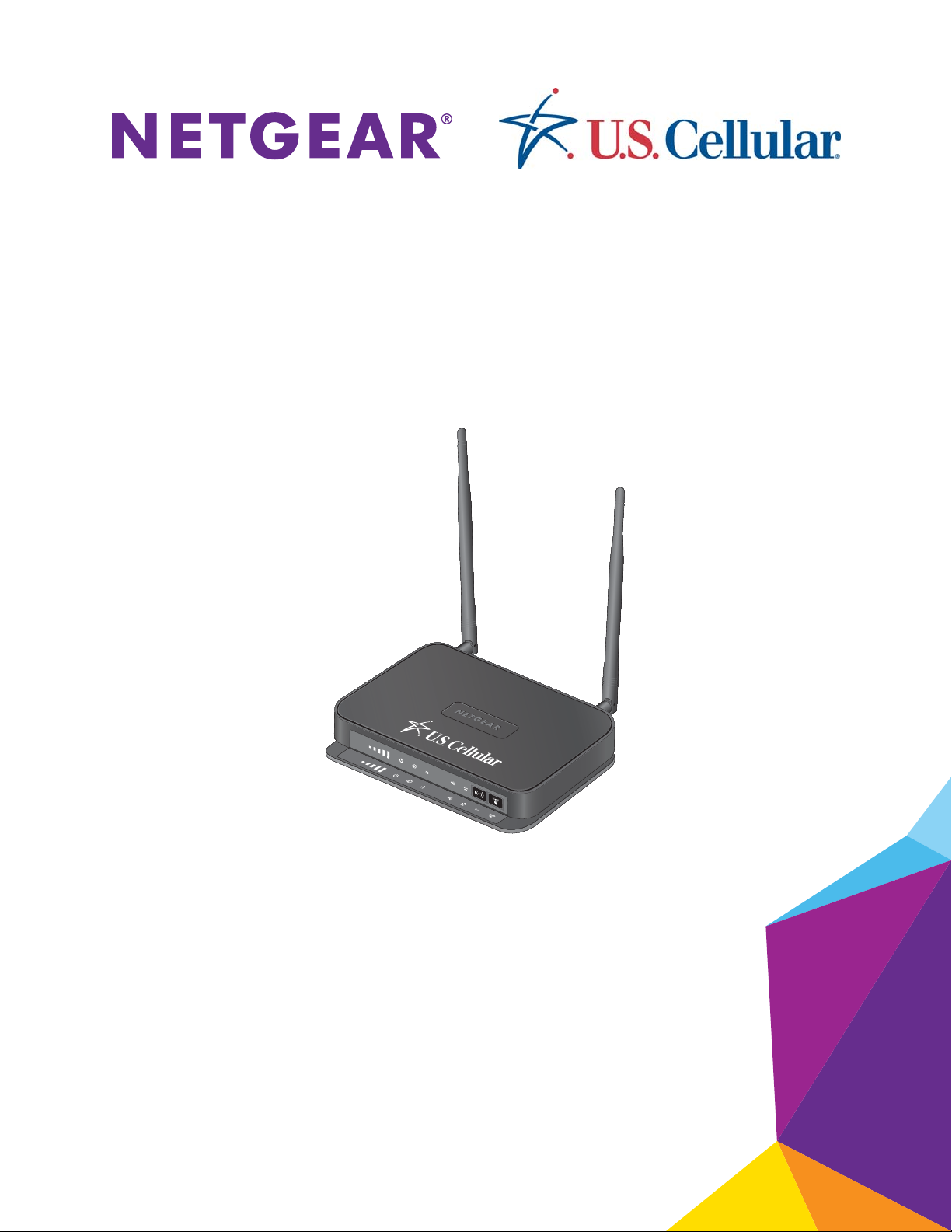
U.S. Cellular® 4G LTE™ Router (LG2200D)
User Manual
202-11350-01
Page 2
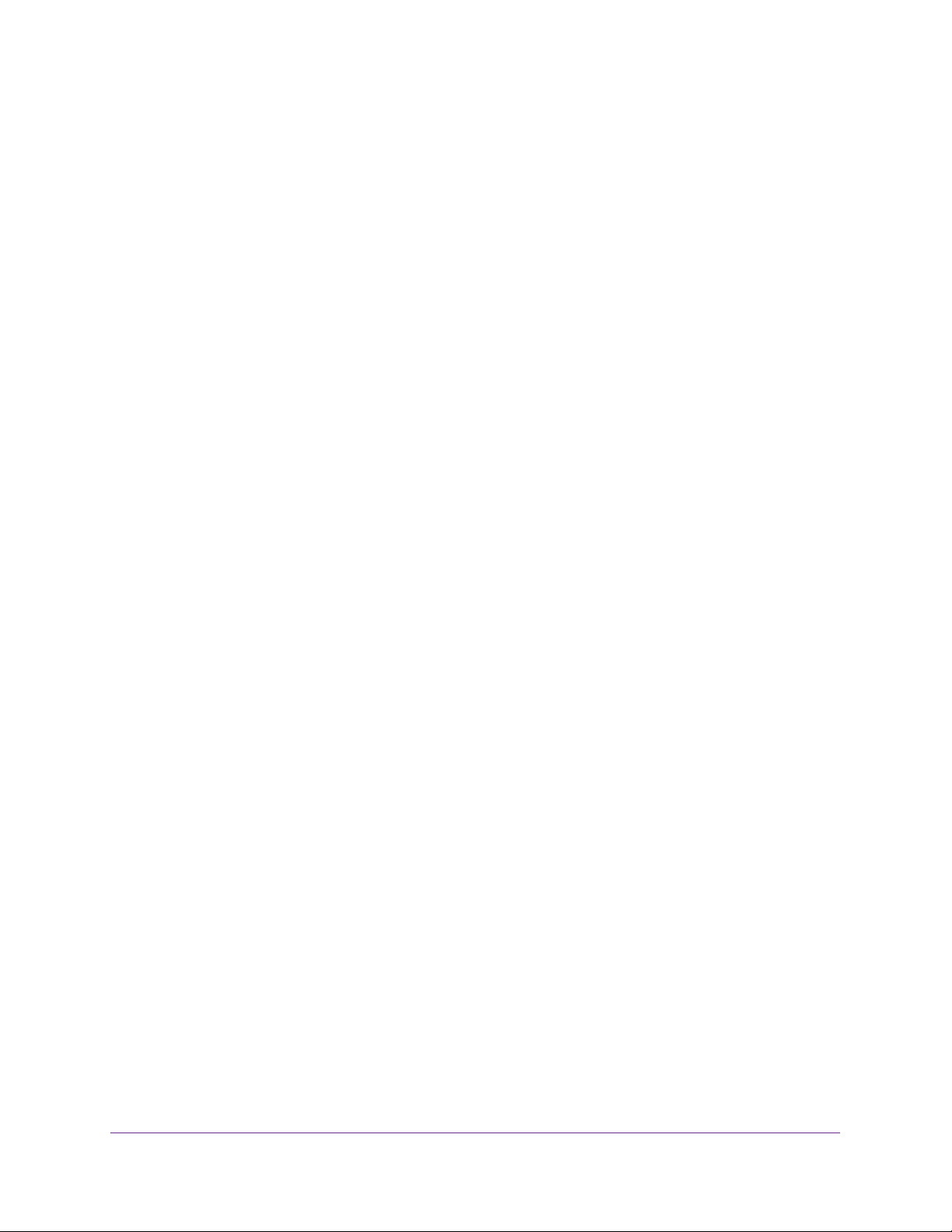
U.S. Cellular® 4G LTE™ Router (LG2200D)
Support
Contact U.S. Cellular® 1-888-944-9400 or dial 611 from your U.S. Cellular wireless phone for technical support.
Trademarks
NETGEAR, the NETGEAR logo, are trademarks and/or registered trademarks of NETGEAR, Inc. and/or its subsidiaries in the
United States and/or other countries. Other brand names mentioned herein are for identification purposes only and may be
trademarks of their respective holder(s). © NETGEAR, Inc. All rights reserved.
4G LTE™ is not available in all areas. Visit uscellular.com/4G for complete coverage details. 4G LTE service provided through
King Street Wireless, a partner of U.S. Cellular. LTE is a trademark of ETSI.
Compliance
For regulatory compliance information, visit http://www.netgear.com/about/regulatory/.
2
Page 3
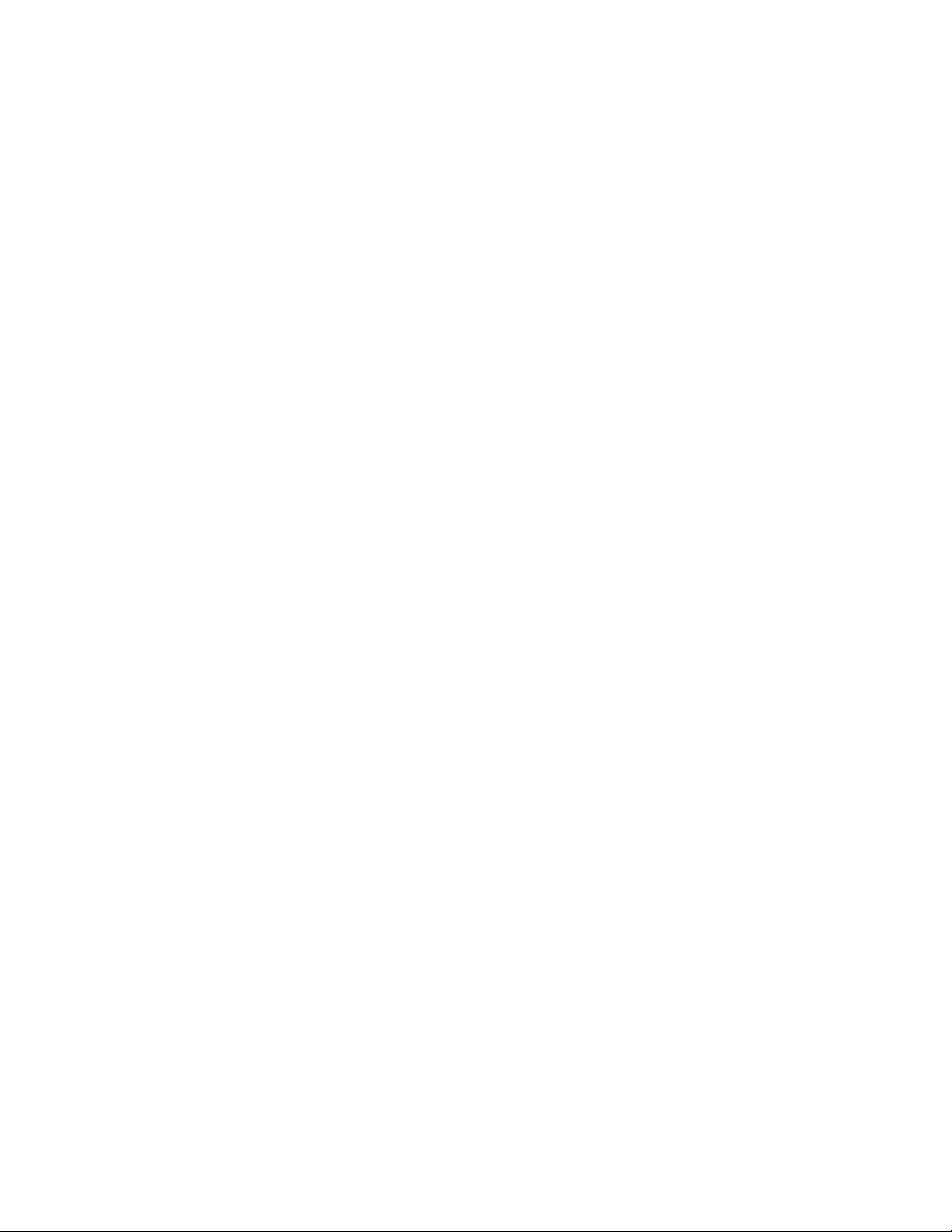
Contents
Chapter 1 Hardware Setup
Chapter 2 Connect to the Network and Access the Router
Unpack Your Router . . . . . . . . . . . . . . . . . . . . . . . . . . . . . . . . . . . . . . . . . . . . . . . . . . 8
Front Panel . . . . . . . . . . . . . . . . . . . . . . . . . . . . . . . . . . . . . . . . . . . . . . . . . . . . . . . . . . 9
Rear Panel. . . . . . . . . . . . . . . . . . . . . . . . . . . . . . . . . . . . . . . . . . . . . . . . . . . . . . . . . . 10
Attach the Antennas . . . . . . . . . . . . . . . . . . . . . . . . . . . . . . . . . . . . . . . . . . . . . . . . . 11
Find the Best Spot for Your Router . . . . . . . . . . . . . . . . . . . . . . . . . . . . . . . . . . . . . 11
Seat a SIM Card . . . . . . . . . . . . . . . . . . . . . . . . . . . . . . . . . . . . . . . . . . . . . . . . . . . . . 13
Connect to the Network. . . . . . . . . . . . . . . . . . . . . . . . . . . . . . . . . . . . . . . . . . . . . . 15
Wired Connection . . . . . . . . . . . . . . . . . . . . . . . . . . . . . . . . . . . . . . . . . . . . . . . . . 15
WiFi Connection . . . . . . . . . . . . . . . . . . . . . . . . . . . . . . . . . . . . . . . . . . . . . . . . . . 15
Label . . . . . . . . . . . . . . . . . . . . . . . . . . . . . . . . . . . . . . . . . . . . . . . . . . . . . . . . . . . . 16
Types of Logins . . . . . . . . . . . . . . . . . . . . . . . . . . . . . . . . . . . . . . . . . . . . . . . . . . . . . 16
Use an Internet Browser to Access the Router . . . . . . . . . . . . . . . . . . . . . . . . . . . 16
Chapter 3 Specify Your Internet Settings
Use the Internet Setup Wizard . . . . . . . . . . . . . . . . . . . . . . . . . . . . . . . . . . . . . . . . 18
Specify Mobile Broadband Internet Settings . . . . . . . . . . . . . . . . . . . . . . . . . . . . 19
Chapter 4 Control Access to the Internet
Parental Controls . . . . . . . . . . . . . . . . . . . . . . . . . . . . . . . . . . . . . . . . . . . . . . . . . . . . 23
Use Keywords to Block Internet Sites . . . . . . . . . . . . . . . . . . . . . . . . . . . . . . . . . . 25
Block Services from the Internet . . . . . . . . . . . . . . . . . . . . . . . . . . . . . . . . . . . . . . 27
Schedule When to Block Internet Sites and Services . . . . . . . . . . . . . . . . . . . . . . 29
Avoid Blocking on a Trusted Computer . . . . . . . . . . . . . . . . . . . . . . . . . . . . . . . . . 30
Set Up Security Event Email Notifications. . . . . . . . . . . . . . . . . . . . . . . . . . . . . . . 30
Port Forwarding to Permit External Host Communications . . . . . . . . . . . . . . . . 32
Set Up Port Forwarding to a Local Server . . . . . . . . . . . . . . . . . . . . . . . . . . . . . . . 33
Add a Custom Port Forwarding Service . . . . . . . . . . . . . . . . . . . . . . . . . . . . . . 34
Edit a Port Forwarding Entry. . . . . . . . . . . . . . . . . . . . . . . . . . . . . . . . . . . . . . . . 35
Delete a Port Forwarding Entry . . . . . . . . . . . . . . . . . . . . . . . . . . . . . . . . . . . . . 35
Application Example: Make a Local Web Server Public . . . . . . . . . . . . . . . . . . 36
Set Up Port Triggering . . . . . . . . . . . . . . . . . . . . . . . . . . . . . . . . . . . . . . . . . . . . . . . 37
Enable Port Triggering . . . . . . . . . . . . . . . . . . . . . . . . . . . . . . . . . . . . . . . . . . . . . 38
Application Example: Port Triggering for Internet Relay Chat . . . . . . . . . . . . 39
3
Page 4
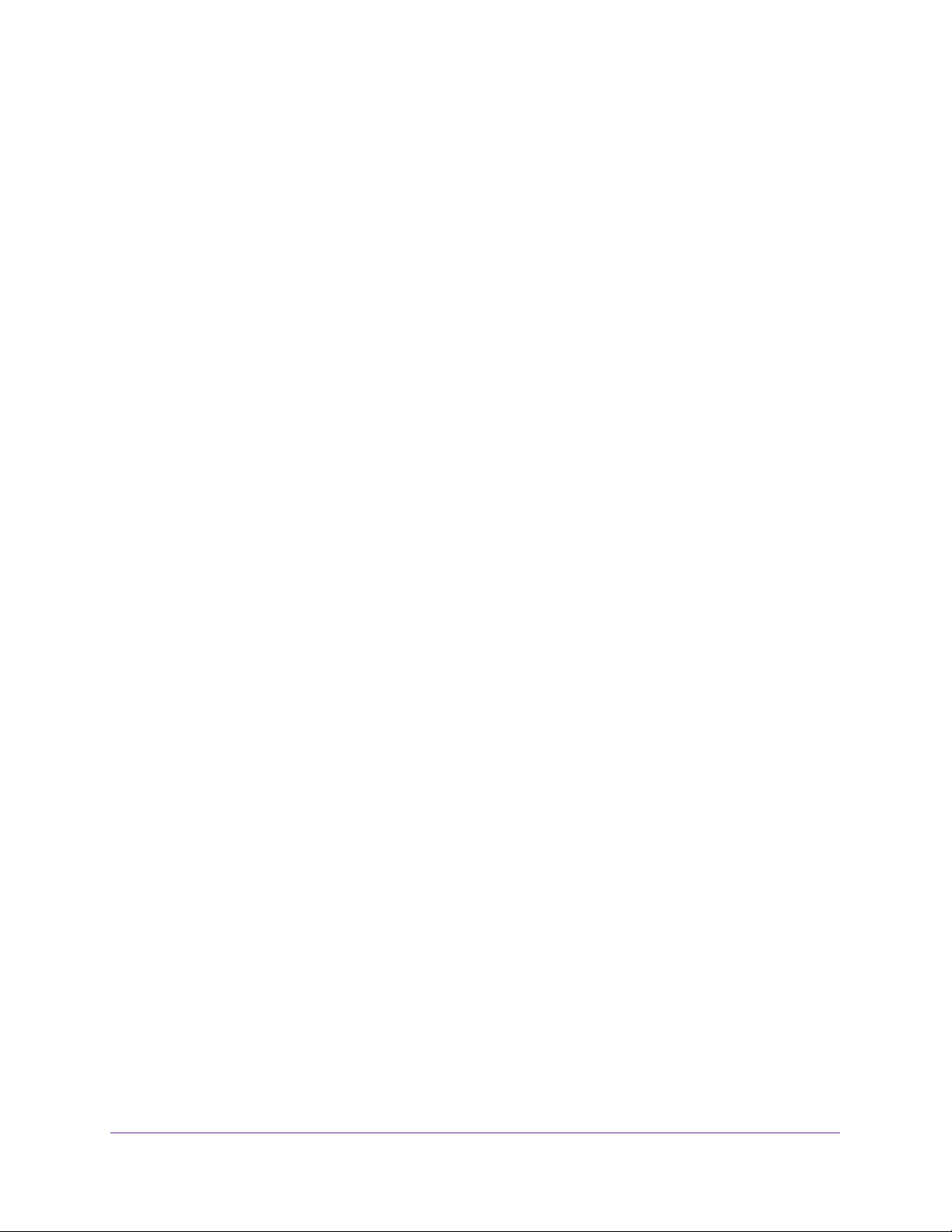
U.S. Cellular® 4G LTE™ Router (LG2200D)
Chapter 5 Specify Network Settings
View WAN Settings . . . . . . . . . . . . . . . . . . . . . . . . . . . . . . . . . . . . . . . . . . . . . . . . . . 42
Change the MTU Size . . . . . . . . . . . . . . . . . . . . . . . . . . . . . . . . . . . . . . . . . . . . . . . . 43
Set Up a Default DMZ Server . . . . . . . . . . . . . . . . . . . . . . . . . . . . . . . . . . . . . . . . . 44
Change the Router’s Device Name . . . . . . . . . . . . . . . . . . . . . . . . . . . . . . . . . . . . . 45
Change the LAN TCP/IP Settings . . . . . . . . . . . . . . . . . . . . . . . . . . . . . . . . . . . . . . 46
Specify the IP Addresses that the Router Assigns . . . . . . . . . . . . . . . . . . . . . . . . 48
Disable the DHCP Server Feature in the Router . . . . . . . . . . . . . . . . . . . . . . . . . . 49
Reserve LAN IP Addresses . . . . . . . . . . . . . . . . . . . . . . . . . . . . . . . . . . . . . . . . . . . . 49
Quality of Service Setup . . . . . . . . . . . . . . . . . . . . . . . . . . . . . . . . . . . . . . . . . . . . . 51
WMM QoS for Wireless Multimedia Applications . . . . . . . . . . . . . . . . . . . . . . 51
Set Up QoS for Internet Access . . . . . . . . . . . . . . . . . . . . . . . . . . . . . . . . . . . . . 52
Use the WPS Wizard for WiFi Connections . . . . . . . . . . . . . . . . . . . . . . . . . . . . . . 57
Change the WiFi Security Option . . . . . . . . . . . . . . . . . . . . . . . . . . . . . . . . . . . . . . 59
Control the Wireless Radios . . . . . . . . . . . . . . . . . . . . . . . . . . . . . . . . . . . . . . . . . . . 60
Use the WiFi On/Off Button . . . . . . . . . . . . . . . . . . . . . . . . . . . . . . . . . . . . . . . . 60
Enable or Disable the Wireless Radios . . . . . . . . . . . . . . . . . . . . . . . . . . . . . . . . 60
Set Up a Wireless Schedule . . . . . . . . . . . . . . . . . . . . . . . . . . . . . . . . . . . . . . . . . . . 61
Specify WPS Settings . . . . . . . . . . . . . . . . . . . . . . . . . . . . . . . . . . . . . . . . . . . . . . . . 62
Set Up the Base Station . . . . . . . . . . . . . . . . . . . . . . . . . . . . . . . . . . . . . . . . . . . . 65
Set Up a Repeater. . . . . . . . . . . . . . . . . . . . . . . . . . . . . . . . . . . . . . . . . . . . . . . . . 66
Chapter 6 USB Storage
Access a USB Storage Device . . . . . . . . . . . . . . . . . . . . . . . . . . . . . . . . . . . . . . . . . 69
File-Sharing Scenarios . . . . . . . . . . . . . . . . . . . . . . . . . . . . . . . . . . . . . . . . . . . . . . . 71
Share Photos . . . . . . . . . . . . . . . . . . . . . . . . . . . . . . . . . . . . . . . . . . . . . . . . . . . . . 71
Store Files in a Central Location for Printing. . . . . . . . . . . . . . . . . . . . . . . . . . . 71
Share Large Files over the Internet . . . . . . . . . . . . . . . . . . . . . . . . . . . . . . . . . . 72
USB Storage Device Network and Access Settings . . . . . . . . . . . . . . . . . . . . . . . 73
Available Network Folders . . . . . . . . . . . . . . . . . . . . . . . . . . . . . . . . . . . . . . . . . . . . 75
Chapter 7 ReadySHARE Printer
ReadySHARE Printer . . . . . . . . . . . . . . . . . . . . . . . . . . . . . . . . . . . . . . . . . . . . . . . . . 80
USB Control Center Utility . . . . . . . . . . . . . . . . . . . . . . . . . . . . . . . . . . . . . . . . . . . . 84
Control Center Configuration . . . . . . . . . . . . . . . . . . . . . . . . . . . . . . . . . . . . . . . 85
USB Printer. . . . . . . . . . . . . . . . . . . . . . . . . . . . . . . . . . . . . . . . . . . . . . . . . . . . . . . 85
Scan with a Multifunction Printer. . . . . . . . . . . . . . . . . . . . . . . . . . . . . . . . . . . . 86
Chapter 8 Administration
Update the Router Firmware . . . . . . . . . . . . . . . . . . . . . . . . . . . . . . . . . . . . . . . . . . 88
LTE™ Modem Upgrade . . . . . . . . . . . . . . . . . . . . . . . . . . . . . . . . . . . . . . . . . . . . . . . 89
Change the admin Password . . . . . . . . . . . . . . . . . . . . . . . . . . . . . . . . . . . . . . . . . . 90
Recover the admin Password. . . . . . . . . . . . . . . . . . . . . . . . . . . . . . . . . . . . . . . . . . 91
Reboot the Router . . . . . . . . . . . . . . . . . . . . . . . . . . . . . . . . . . . . . . . . . . . . . . . . . . . 92
View Router Status . . . . . . . . . . . . . . . . . . . . . . . . . . . . . . . . . . . . . . . . . . . . . . . . . . 92
4
Page 5
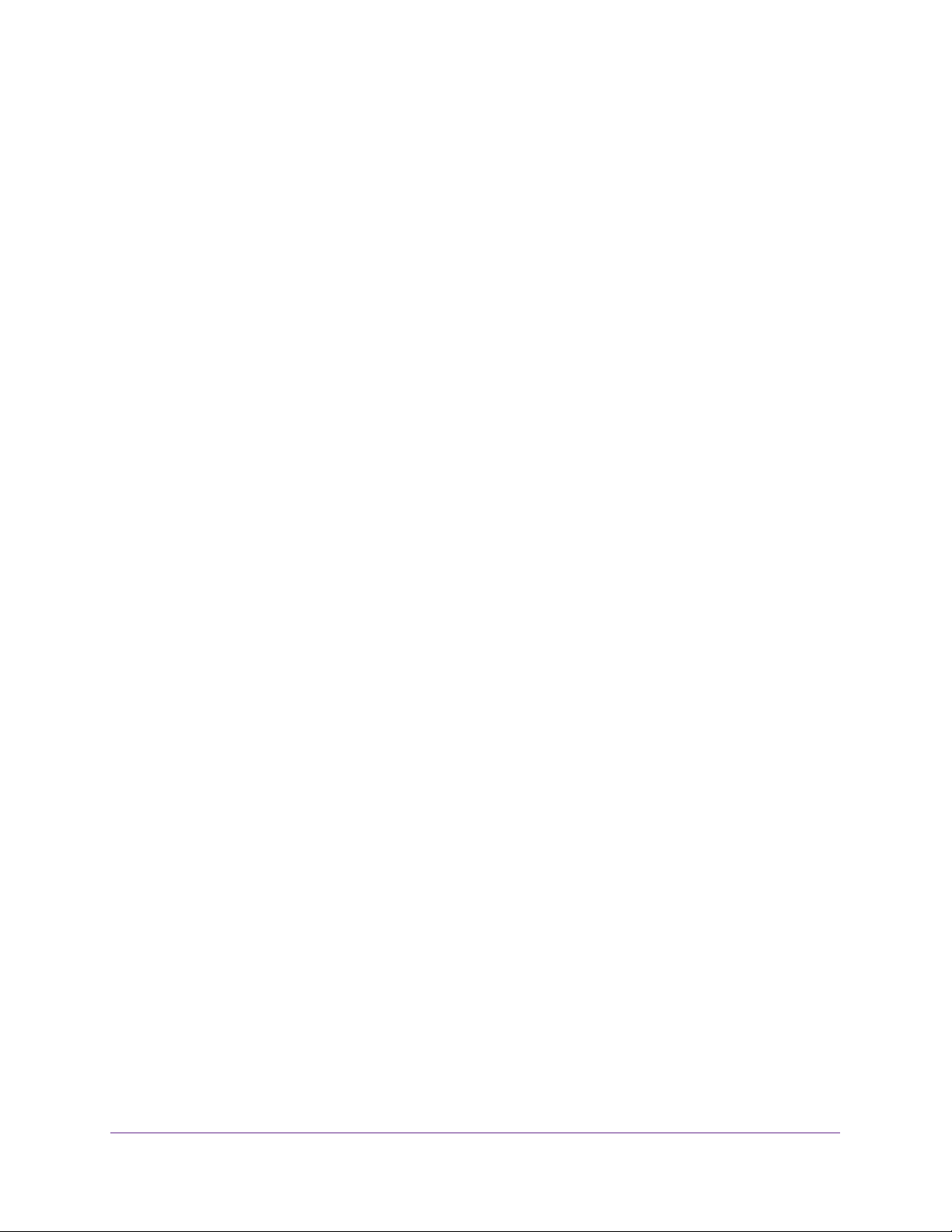
U.S. Cellular® 4G LTE™ Router (LG2200D)
View Mobile Broadband Status . . . . . . . . . . . . . . . . . . . . . . . . . . . . . . . . . . . . . . . . 94
Show Statistics. . . . . . . . . . . . . . . . . . . . . . . . . . . . . . . . . . . . . . . . . . . . . . . . . . . . . . 96
View Devices Currently on the Network . . . . . . . . . . . . . . . . . . . . . . . . . . . . . . . . 97
View Logs of Router Activity. . . . . . . . . . . . . . . . . . . . . . . . . . . . . . . . . . . . . . . . . . 98
Manage the Configuration File . . . . . . . . . . . . . . . . . . . . . . . . . . . . . . . . . . . . . . . . 99
Back Up the Configuration Settings. . . . . . . . . . . . . . . . . . . . . . . . . . . . . . . . . . 99
Restore Configuration Settings. . . . . . . . . . . . . . . . . . . . . . . . . . . . . . . . . . . . . 100
Erase the Current Configuration Settings . . . . . . . . . . . . . . . . . . . . . . . . . . . . 100
Static Routes . . . . . . . . . . . . . . . . . . . . . . . . . . . . . . . . . . . . . . . . . . . . . . . . . . . . . . 101
Remote Management . . . . . . . . . . . . . . . . . . . . . . . . . . . . . . . . . . . . . . . . . . . . . . .103
Universal Plug and Play. . . . . . . . . . . . . . . . . . . . . . . . . . . . . . . . . . . . . . . . . . . . . . 105
Diagnostics . . . . . . . . . . . . . . . . . . . . . . . . . . . . . . . . . . . . . . . . . . . . . . . . . . . . . . . . 108
Chapter 9 Troubleshooting
Troubleshoot with the LEDs. . . . . . . . . . . . . . . . . . . . . . . . . . . . . . . . . . . . . . . . . . 111
Power LED Is Off or Blinking. . . . . . . . . . . . . . . . . . . . . . . . . . . . . . . . . . . . . . . 111
Power LED Stays Amber . . . . . . . . . . . . . . . . . . . . . . . . . . . . . . . . . . . . . . . . . . 111
LEDs Never Turn Off. . . . . . . . . . . . . . . . . . . . . . . . . . . . . . . . . . . . . . . . . . . . . . 111
Internet LED Is Off . . . . . . . . . . . . . . . . . . . . . . . . . . . . . . . . . . . . . . . . . . . . . . . 112
WiFi LED Is Off . . . . . . . . . . . . . . . . . . . . . . . . . . . . . . . . . . . . . . . . . . . . . . . . . . 112
Cannot Log In to the Router. . . . . . . . . . . . . . . . . . . . . . . . . . . . . . . . . . . . . . . . . . 112
Problems with Date and Time . . . . . . . . . . . . . . . . . . . . . . . . . . . . . . . . . . . . . . . . 113
Forgotten WiFi Password . . . . . . . . . . . . . . . . . . . . . . . . . . . . . . . . . . . . . . . . . . . . 113
WiFi Connectivity . . . . . . . . . . . . . . . . . . . . . . . . . . . . . . . . . . . . . . . . . . . . . . . . . . 114
Troubleshoot Your Network Using the Ping Utility . . . . . . . . . . . . . . . . . . . . . . . 114
Test the LAN Path to Your Router. . . . . . . . . . . . . . . . . . . . . . . . . . . . . . . . . . . 114
Test the Path from Your Computer to a Remote Device . . . . . . . . . . . . . . . . 115
Chapter 10 Set Up an Ethernet WAN Internet Connection
Cable a WAN Ethernet Internet Connection . . . . . . . . . . . . . . . . . . . . . . . . . . . . 117
Advanced Internet Setup . . . . . . . . . . . . . . . . . . . . . . . . . . . . . . . . . . . . . . . . . . . . 118
IPv6 . . . . . . . . . . . . . . . . . . . . . . . . . . . . . . . . . . . . . . . . . . . . . . . . . . . . . . . . . . . . . . 121
Requirements for Entering IPv6 Addresses. . . . . . . . . . . . . . . . . . . . . . . . . . . 121
Auto Detect . . . . . . . . . . . . . . . . . . . . . . . . . . . . . . . . . . . . . . . . . . . . . . . . . . . . .122
IPv6 Auto Config. . . . . . . . . . . . . . . . . . . . . . . . . . . . . . . . . . . . . . . . . . . . . . . . . 123
IPv6 6to4 Tunnel. . . . . . . . . . . . . . . . . . . . . . . . . . . . . . . . . . . . . . . . . . . . . . . . . 124
IPv6 Pass Through. . . . . . . . . . . . . . . . . . . . . . . . . . . . . . . . . . . . . . . . . . . . . . . . 126
IPv6 Fixed. . . . . . . . . . . . . . . . . . . . . . . . . . . . . . . . . . . . . . . . . . . . . . . . . . . . . . . 126
IPv6 DHCP . . . . . . . . . . . . . . . . . . . . . . . . . . . . . . . . . . . . . . . . . . . . . . . . . . . . . . 128
IPv6 PPPoE. . . . . . . . . . . . . . . . . . . . . . . . . . . . . . . . . . . . . . . . . . . . . . . . . . . . . . 129
Troubleshoot an Ethernet WAN Internet Connection. . . . . . . . . . . . . . . . . . . . . 130
Connect to the Internet . . . . . . . . . . . . . . . . . . . . . . . . . . . . . . . . . . . . . . . . . . . 130
Troubleshoot Internet Browsing . . . . . . . . . . . . . . . . . . . . . . . . . . . . . . . . . . . . 131
Appendix A Supplemental Information
Factory Settings. . . . . . . . . . . . . . . . . . . . . . . . . . . . . . . . . . . . . . . . . . . . . . . . . . . . 133
5
Page 6
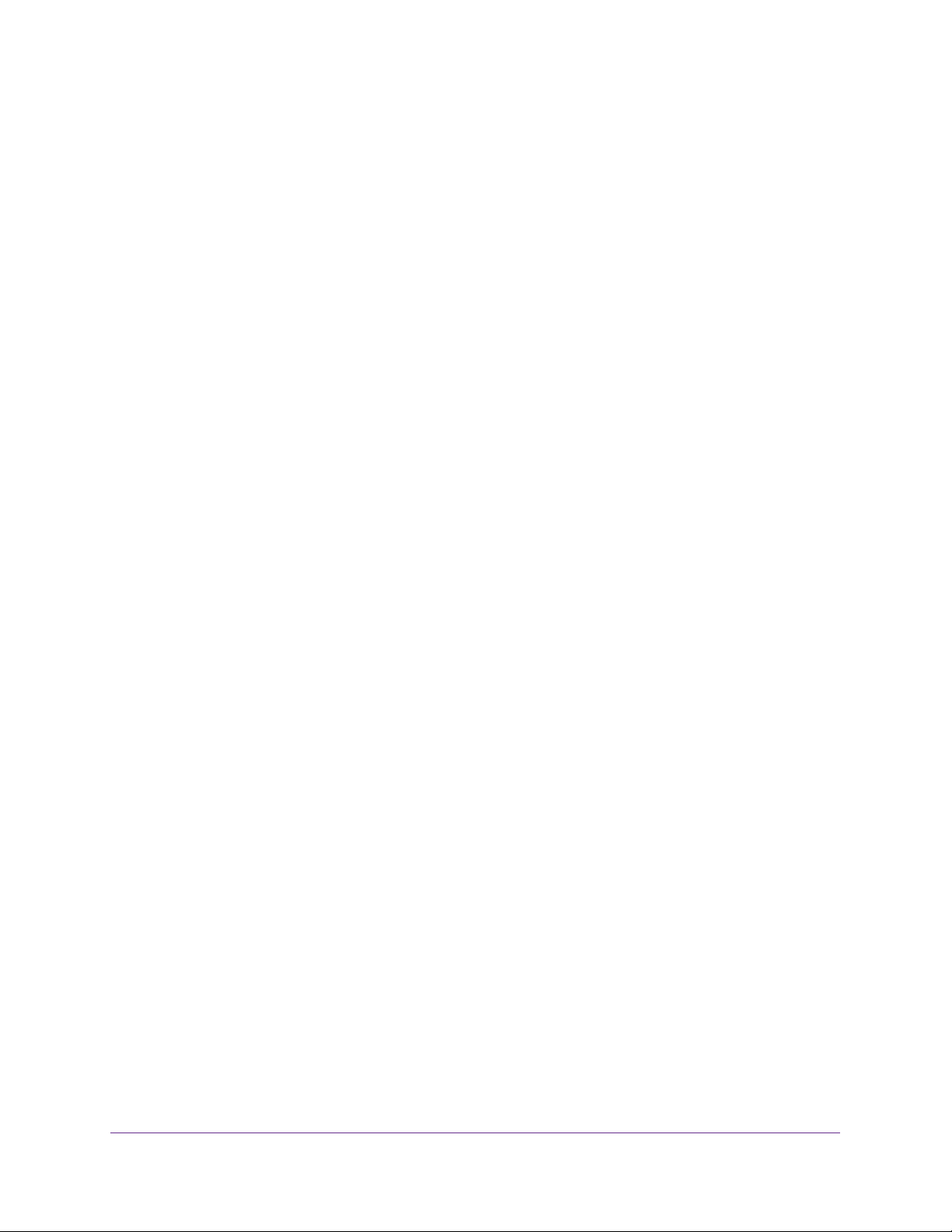
U.S. Cellular® 4G LTE™ Router (LG2200D)
Technical Specifications . . . . . . . . . . . . . . . . . . . . . . . . . . . . . . . . . . . . . . . . . . . . . 135
6
Page 7
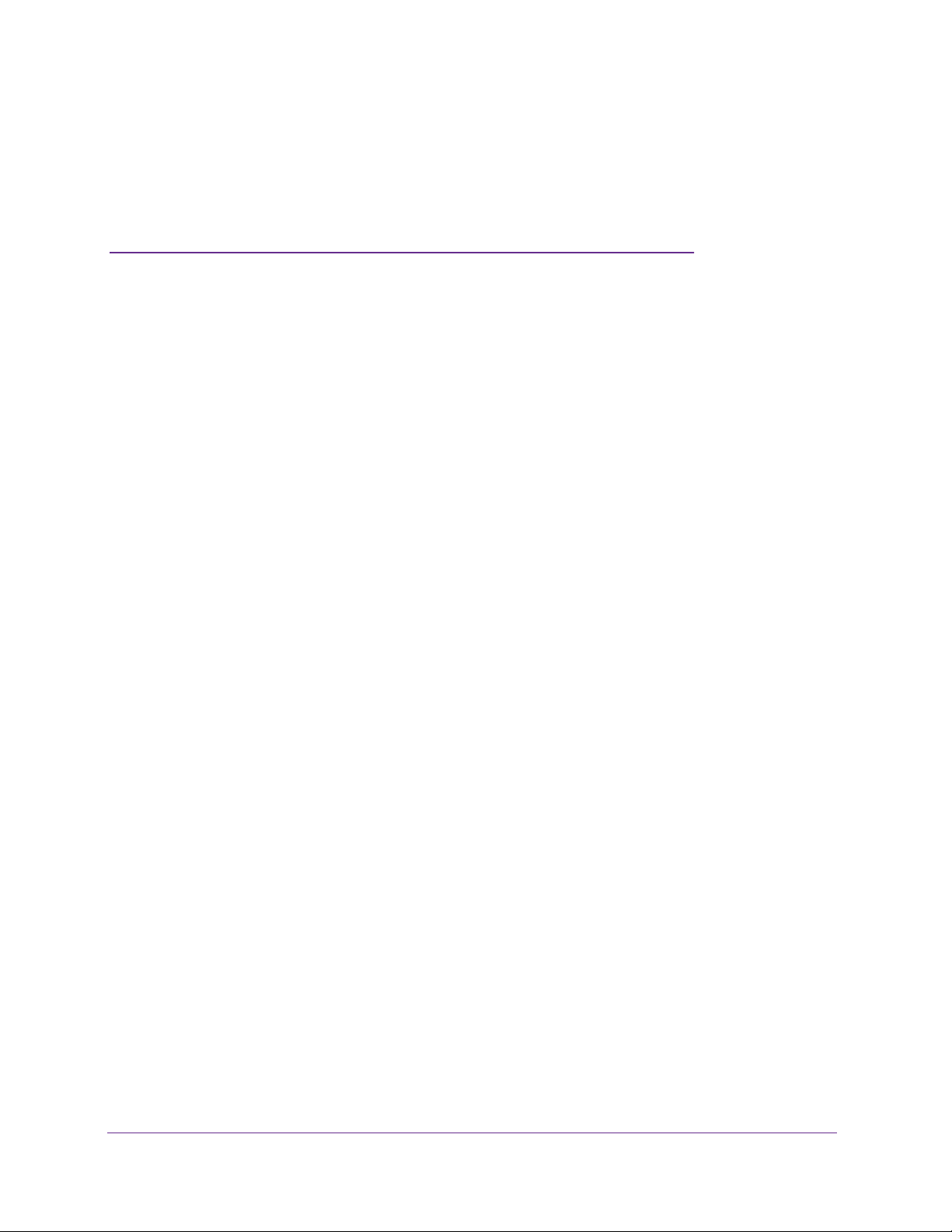
1. Hardware Setup
1
The U.S. Cellular® 4G LTE™ Router (LG2200D) provides you with an easy and secure way to
set up a WiFi network with fast Internet access over a high-speed 4G wireless network. It lets
you block unsafe Internet content and applications and protects the devices (computers, gaming
consoles, and so on) that you connect to your home network.
This chapter contains the following sections:
• Unpack Your Router
• Front Panel
• Rear Panel
• Find the Best Spot for Your Router
• Seat a SIM Card
7
Page 8
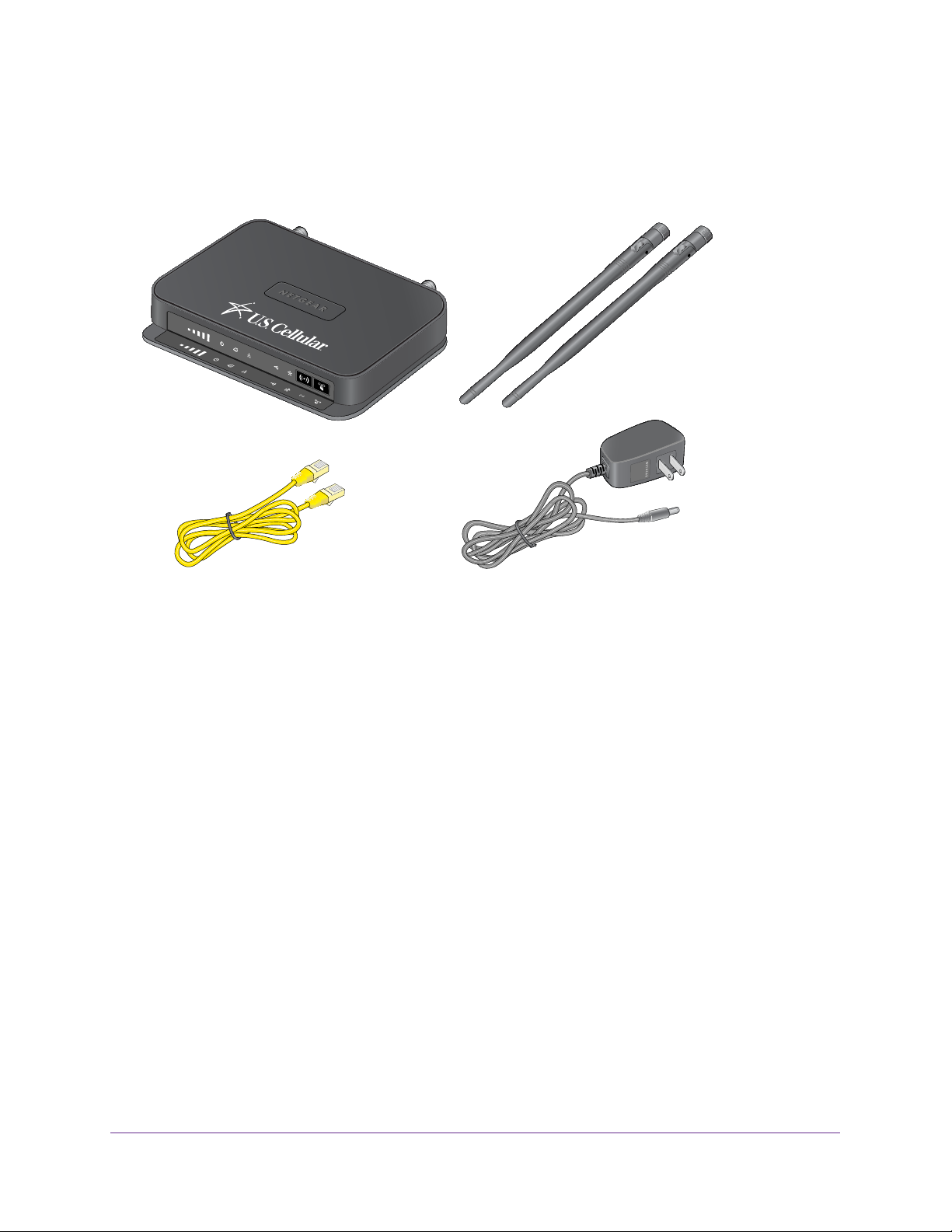
U.S. Cellular® 4G LTE™ Router (LG2200D)
Unpack Your Router
Open the box and remove the router, cables, and installation guide.
Router
Antennas
Ethernet cable
Figure 1. Check the package contents
Your box contains the following items:
• U.S. Cellular
®
4G LTE™ Router (LG2200D)
• Antennas (2)
• AC power adapter (plug varies by region)
• Category 5 (Cat 5) Ethernet cable
• Installation guide
Power adapter
Hardware Setup
8
Page 9
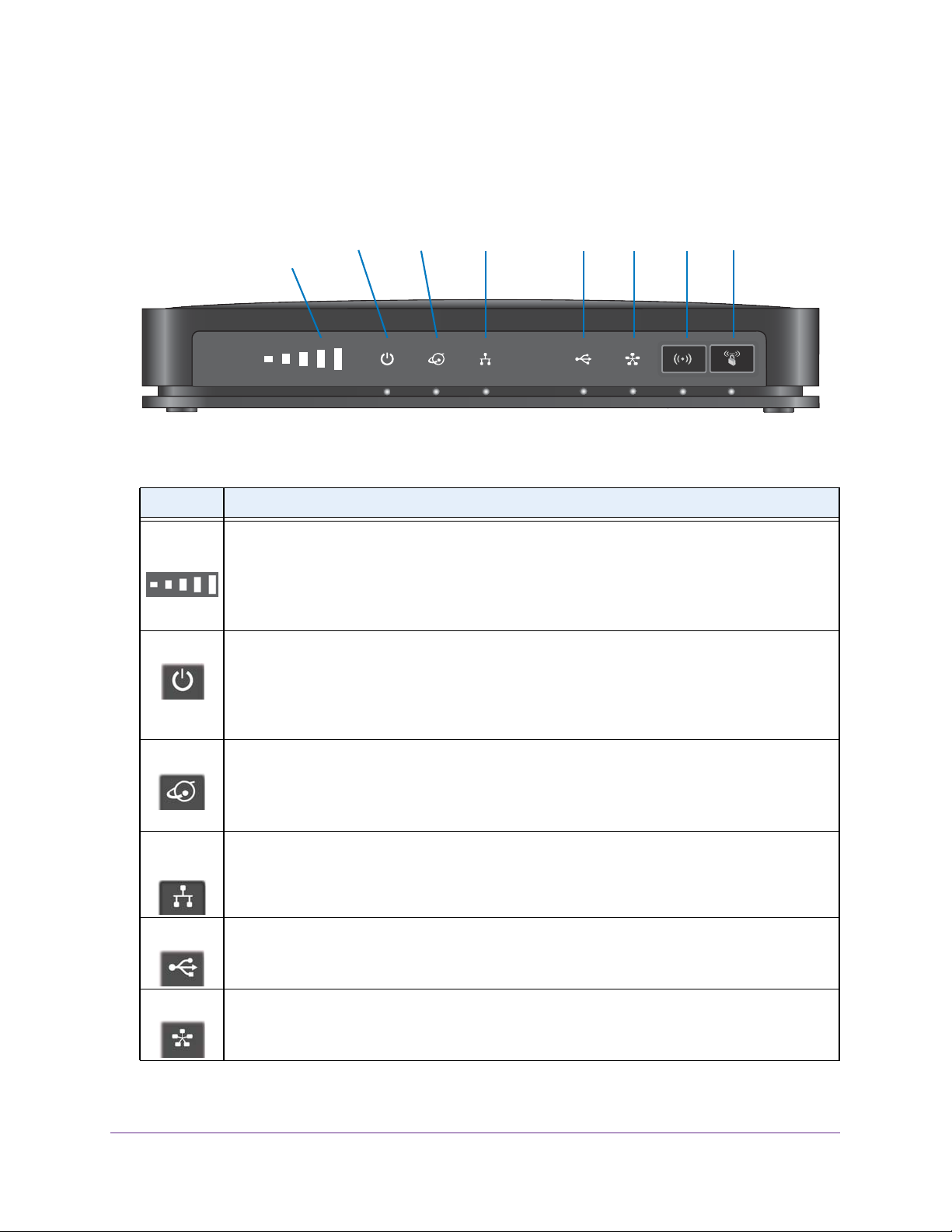
U.S. Cellular® 4G LTE™ Router (LG2200D)
Front Panel
The router front panel has buttons and status LEDs. Use the LEDs to verify status and
connections.
WiFi WPSPower Internet USBLANSignal WAN
Quality
Figure 2. Router front view
Table 1. LED and button descriptions
LED Description
Signal
Quality
Power
Internet
Ethernet
LAN
USB
• 5 bars. Excellent coverage.
• 4 bars. Strong coverage.
• 3 bars. Moderate coverage.
• 1 bar. Poor coverage.
• Off. No coverage.
• Solid white. The router is powered on and ready.
• Blinking red (slow). The
• Solid red.
system failure or that the router has overheaded.
• Off. No power is supplied to the router.
• Solid white. The Internet connection is ready.
• Solid red. Network error
• Blinking red.
• Off. No Internet connection is detected.
• Solid white. One or more local Ethernet ports have detected wired links.
• Off.
• Solid white. The router has accepted the USB device. The USB device is ready to be used.
• Off. No USB device is connected or someone clicked the Safely Remove Hardware button,
The router does not detect links on these ports.
and it is now safe to remove the attached USB device.
router firmware us updating.
This LED lights red when the router is booting. If it stays red, this indicates a
.
The traffic meter limit has been reached and Internet traffic is blocked.
WAN
• Solid white. An Ethernet WAN device is connected and is working.
• Solid blue. Mobile W
• Off. No Ethernet W
AN is in use.
AN Internet connectivity.
Hardware Setup
9
Page 10
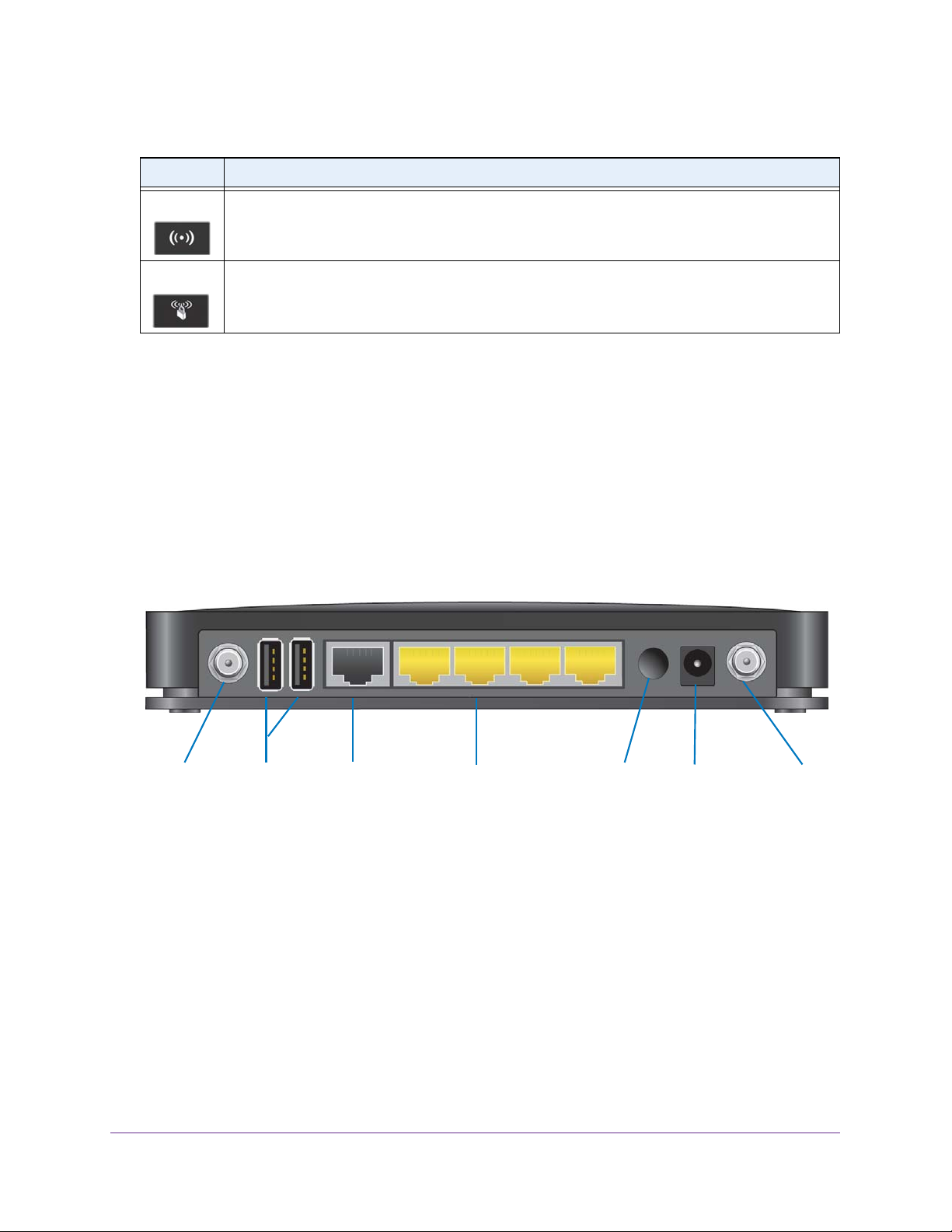
U.S. Cellular® 4G LTE™ Router (LG2200D)
Table 1. LED and button descriptions (continued)
LED Description
WiFi On/Off
WPS
• Solid white. The wireless radio is operational.
• Off. The
• Solid white. WiFi has security enabled.
• Blinking white. WPS is in process.
• Off. WiFi security is not enabled.
wireless radios are off.
The WiFi and WPS buttons toggle the WiFi and WPS functions on and off.
• W
iFi On/Off button. Pressing and holding this button turns the WiFi radio on and off. You
can log in to the router and set up this button to also turn the mobile broadband antenna
on and off. The default is for WiFi radio only.
• WPS button.
You can use this button to use WPS to add a wireless device or computer
to your wireless network.
Rear Panel
The rear panel has the connections and buttons shown in the following figure.
USB EthernetWAN Power Power
connector connector connectorOn/Of
Figure 3. Router rear panel
ports
port
LAN ports 1–4
Hardware Setup
10
AntennaAntenna
Page 11
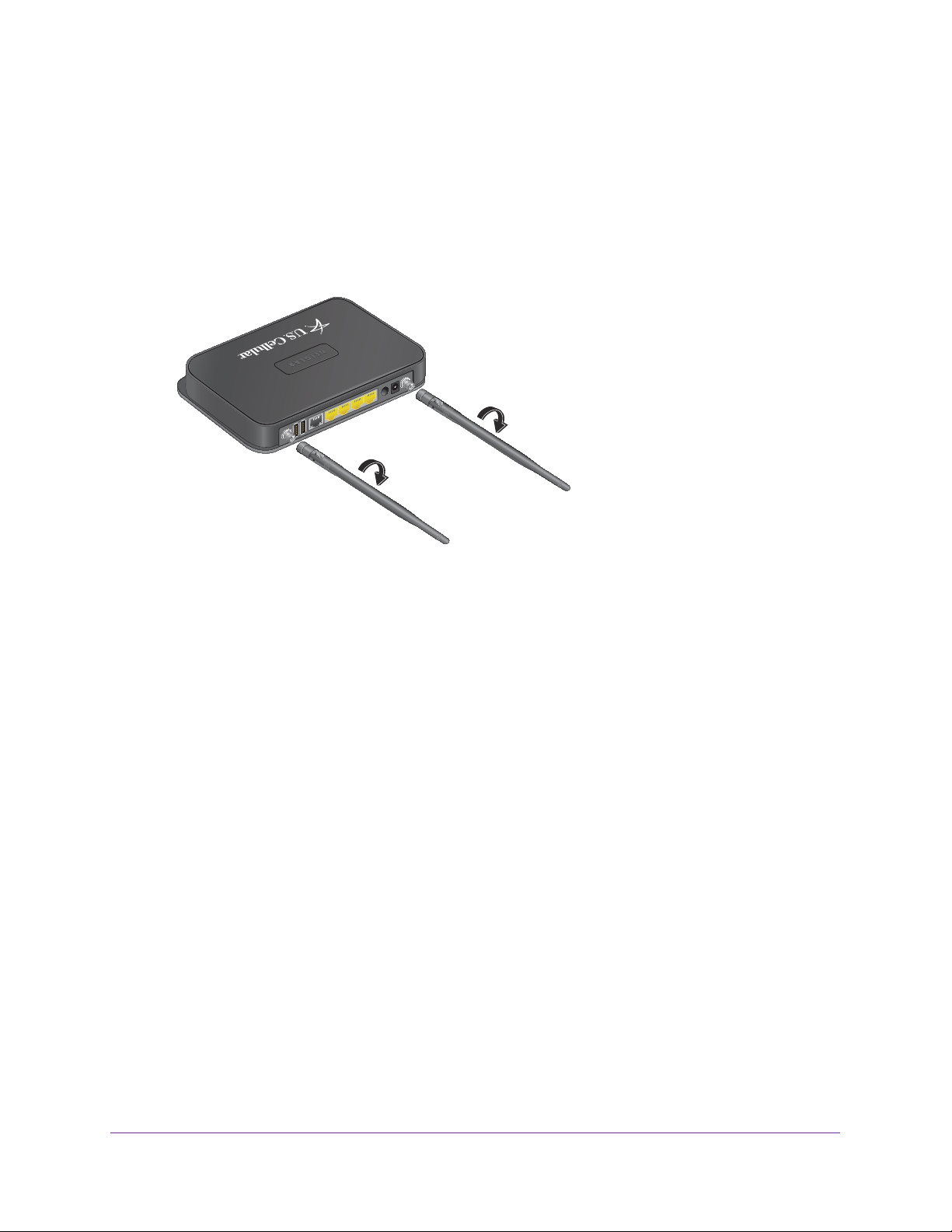
U.S. Cellular® 4G LTE™ Router (LG2200D)
Attach the Antennas
You must install the antennas for a 4G L TE™ connection. The antennas are interchangeable.
To attach the antennas:
1. Align the antennas with the antenna posts on the router
2. Attach the antennas on the threaded antenna posts, ensuring that the connection is secure.
3. Adjust the antenna positions.
You can swivel the antennas in any direction.
.
Find the Best Spot for Your Router
The router lets you access your network from anywhere within the operating range of your
wireless network. However, the operating distance or range of your wireless connection
depends on where you put your router. For example, the thickness and number of walls the
wireless signal passes through can limit the range.
Position your router upright. Place the router near an AC power outlet in a location with a
strong wireless broadband signal, such as near a window
Hardware Setup
.
11
Page 12
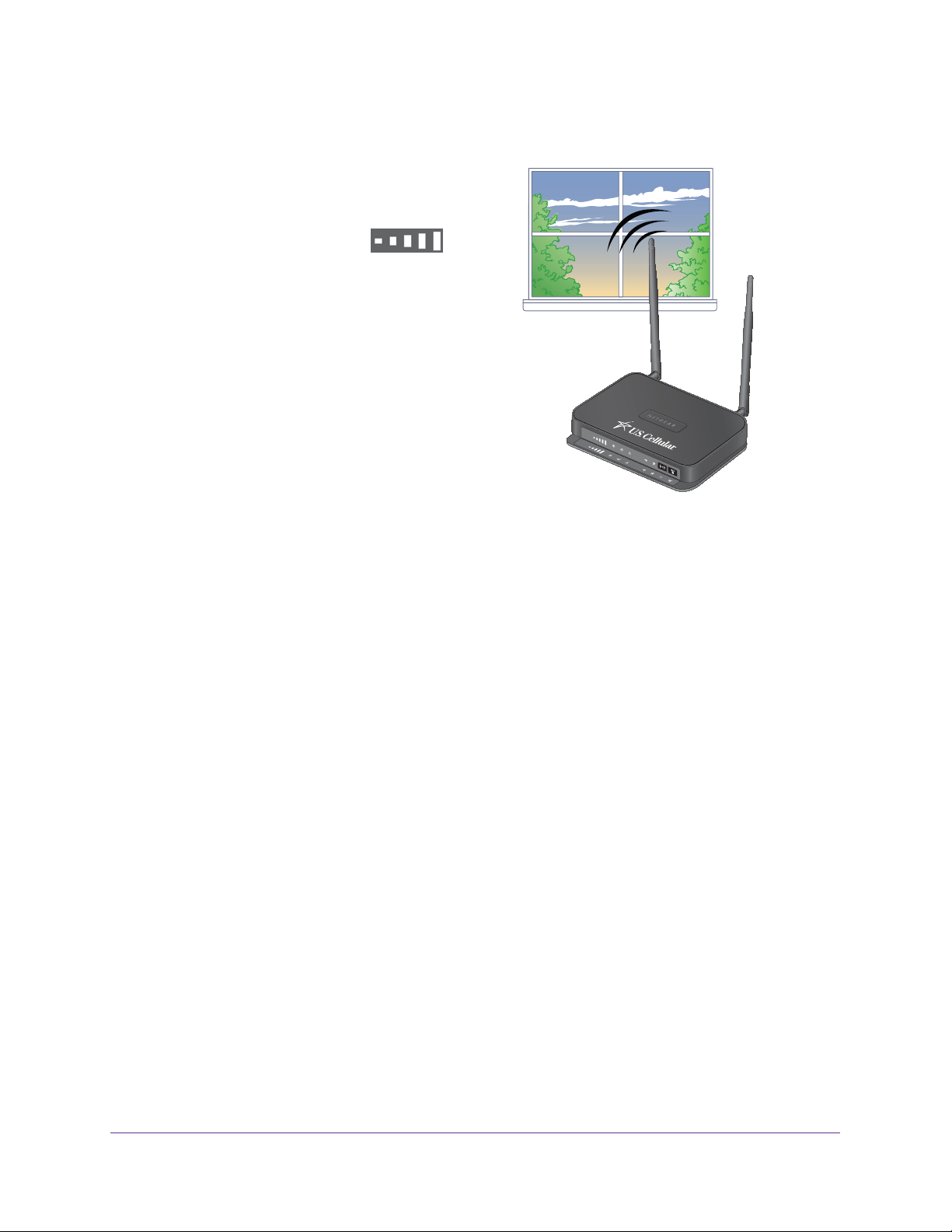
U.S. Cellular® 4G LTE™ Router (LG2200D)
To position your router:
1. Place your router in a location that receives
a strong wireless signal (for example, near a
window).
2. Use the Signal Quality LED to
position the router for the best signal strength.
3. Place your router near the center of the area
where your computers and other devices
operate, and within line of sight to your
wireless devices.
4. Make sure that the router i
s within reach of an
AC power outlet and near Ethernet cables for
wired computers.
5. Place the router i
n an elevated location,
minimizing the number walls and ceilings
between the router and your other devices.
6. Place the router away from electrical devices
such as these:
• Ceiling fans
• Home security systems
• Microwaves
• Computers
• Base of a cordless phone
• 2.4 GHz cordless phone
7. Place the router away from large metal surfaces, large glass surfaces, and insulated walls
such as these:
• Solid metal door
• Aluminum studs
• Fish tanks
• Mirrors
• Brick
• Concrete
Hardware Setup
12
Page 13
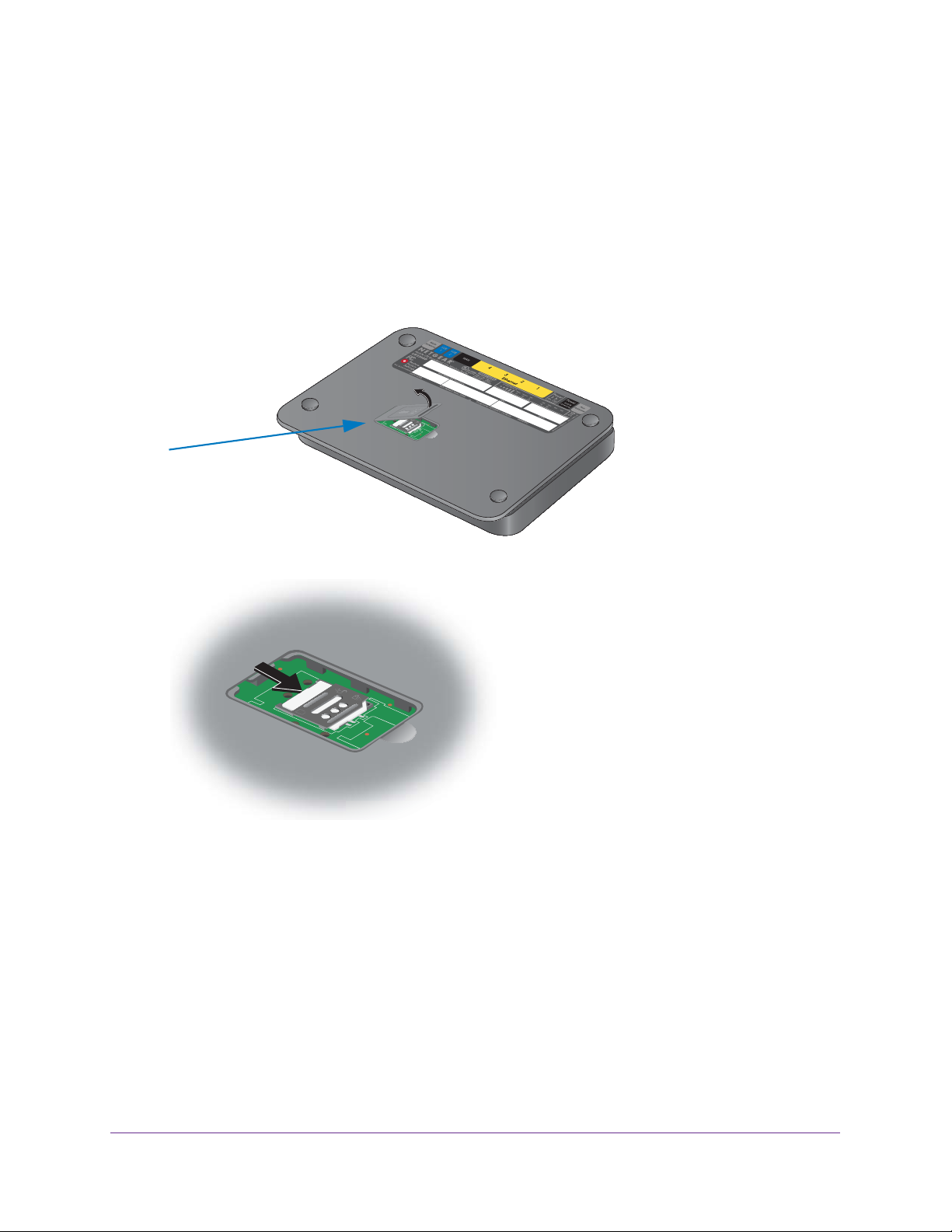
U.S. Cellular® 4G LTE™ Router (LG2200D)
Seat a SIM Card
Your router comes with a SIM card already installed. If the SIM card is loose, you must seat it
so that the router can detect it.
To seat a SIM card:
1. Unplug the router
2. Open the SIM card compartment on the bottom of the router.
3. Press the edge of the SIM card holder to seat it in the router.
.
4. Close the SIM card compartment door.
Hardware Setup
13
Page 14
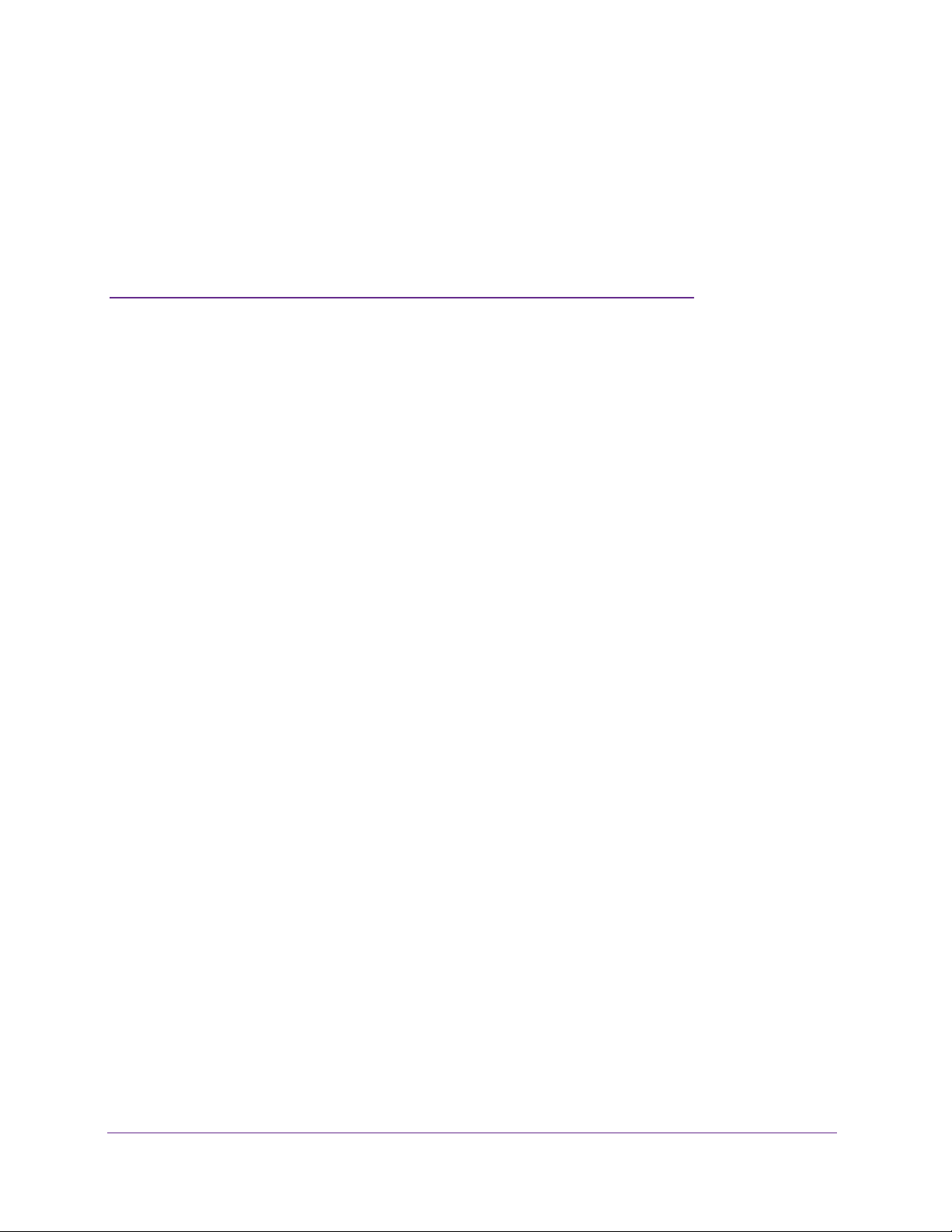
2. Connect to the Network and
Access the Router
This chapter contains the following sections:
• Connect to the Network
• Types of Logins
• Use an Internet Browser to Access the Router
2
14
Page 15
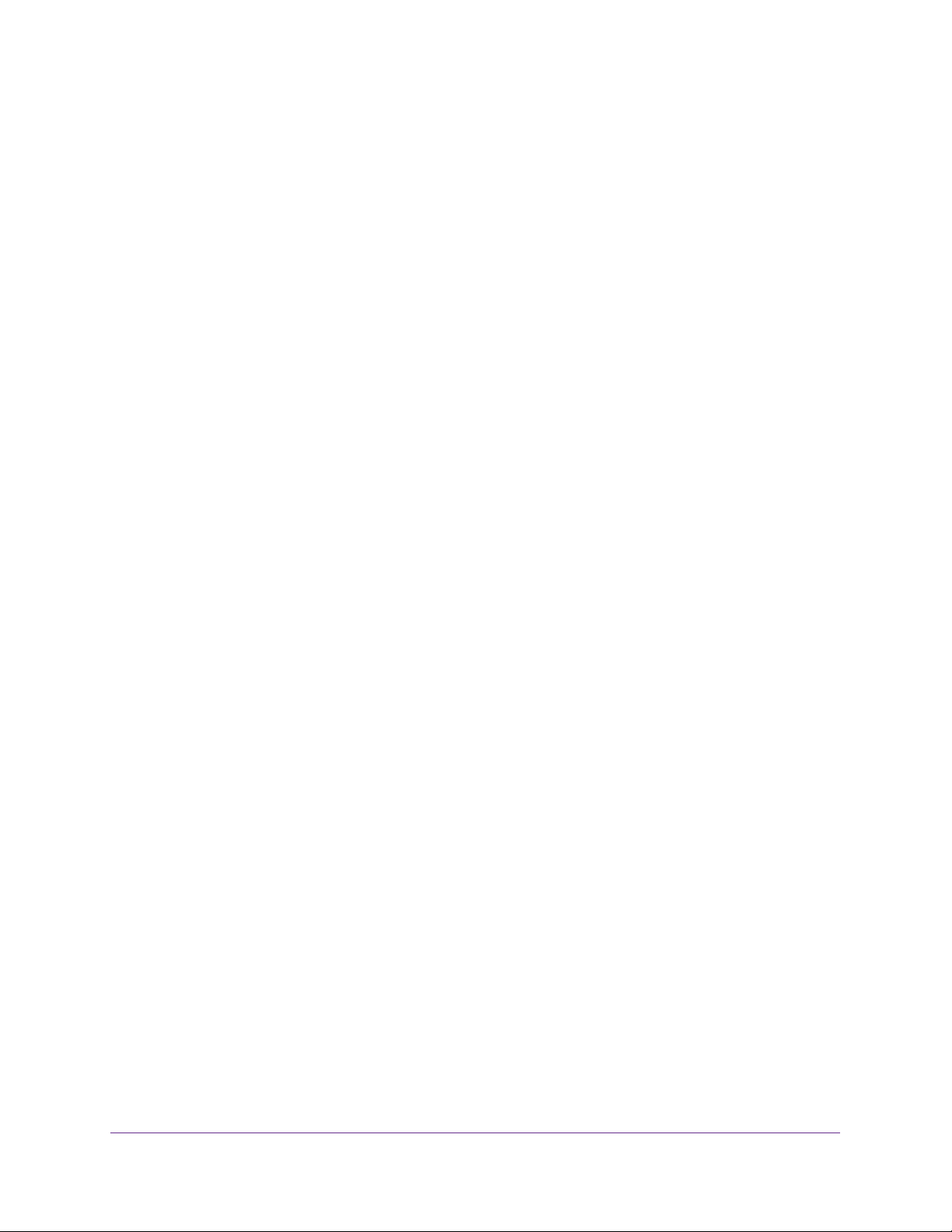
U.S. Cellular® 4G LTE™ Router (LG2200D)
Connect to the Network
You can connect to the router’s network through a wired or WiFi connection. If you set up
your computer to use a static IP address, change the settings so that it uses Dynamic Host
Configuration Protocol (DHCP).
Wired Connection
You can connect your computer to the router using an Ethernet cable and join the router’s
local area network (LAN).
To connect your computer to the router with an Ethernet cable:
1. Make sure that the router has power (its Power LED is lit).
2. Connect an Ethernet cable to an Ethernet port on your computer.
3. Connect the other end of the Ethernet cable to one of the numbered Ethernet ports.
Your computer connects to the local area network (LAN). A message might display on
your computer screen to notify you that an Ethernet cable is connected.
WiFi Connection
You can find and select the WiFi network, or you can connect to the router’s WiFi network
with WiFi Protected Setup (WPS.
To find and select the WiFi network:
1. Make sure that the router has power (its Power LED is lit).
2. On your computer or wireless device, find and select the WiFi network.
The WiFi network name is on the router’s label.
3. Join the WiFi network and enter the WiFi password.
The password is on the router’s label.
Your wireless device connects to the WiFi network.
To use WPS to connect to the WiFi network:
1. Make sure that the router has power (its Power LED is lit).
2. Check the WPS instructions for your computer or wireless device.
3. Press the WPS button on the router.
4. Within two minutes, on your computer or WiFi device, press its WPS button or follow its
instructions for WPS connections.
Your computer or wireless device connects to the WiFi network.
Connect to the Network and Access the Router
15
Page 16
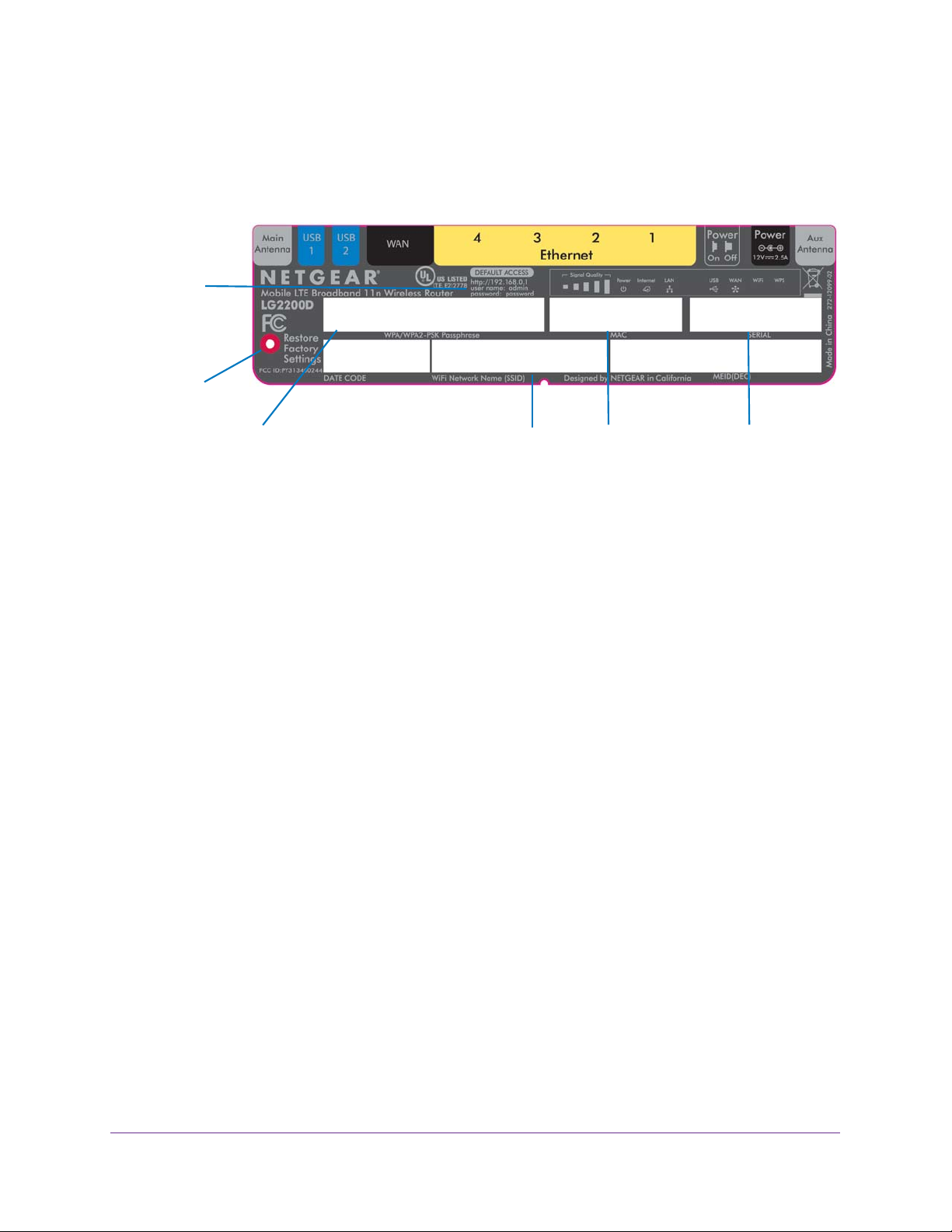
U.S. Cellular® 4G LTE™ Router (LG2200D)
Label
The label on the router shows the login information, preset WiFi password, MAC address,
and serial number.
Router
login
Restore
Factory
Settings
button
password
Figure 4. Router label
WiFi network
name (SSID)
MAC
address number
SerialPreset WiFi
Types of Logins
Separate types of logins have different purposes. It is important that you understand the
difference so that you know which login to use when.
• Wireless network key or password. Your router is preset with a unique wireless
network name (SSID) and password for wireless access. This information is on the label
on your router.
• Router login.
This logs in to the router interface and displays the BASIC Home screen.
Use an Internet Browser to Access the Router
When you connect to the network (either with WiFi or with an Ethernet cable), you can use an
Internet browser to access the router to view or change its settings.
To log in to the router:
1. Launch an Internet browser from a computer or wireless device that is connected to the
network.
2. Enter http://www
A login screen displays.
.routerlogin.net or http://www.routerlogin.com.
3. Enter the router user name and password.
The user name is admin.
password are case-sensitive.
The BASIC Home screen displays.
The default password is password. The user name and
Connect to the Network and Access the Router
16
Page 17
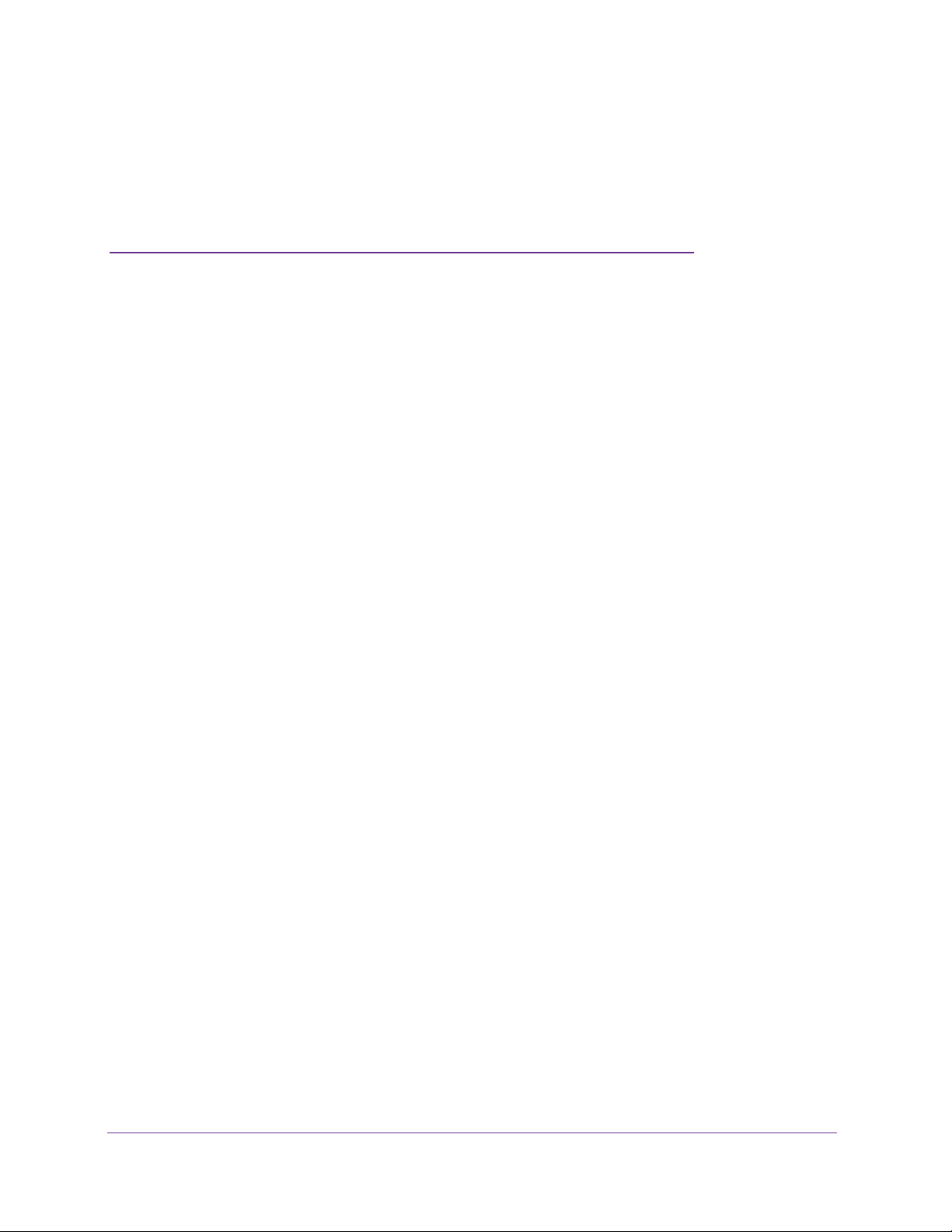
3. Specify Your Internet Settings
3
Usually , the quickest way to set up the router to use your Internet connection is to allow the genie
to detect the Internet connection when you first access the router with an Internet browser. You
can also customize or specify your Internet settings.
This chapter contains the following sections:
• Use the Internet Setup Wizard
• Specify Mobile Broadband Internet Settings
• SIM Card PIN Code Settings
17
Page 18
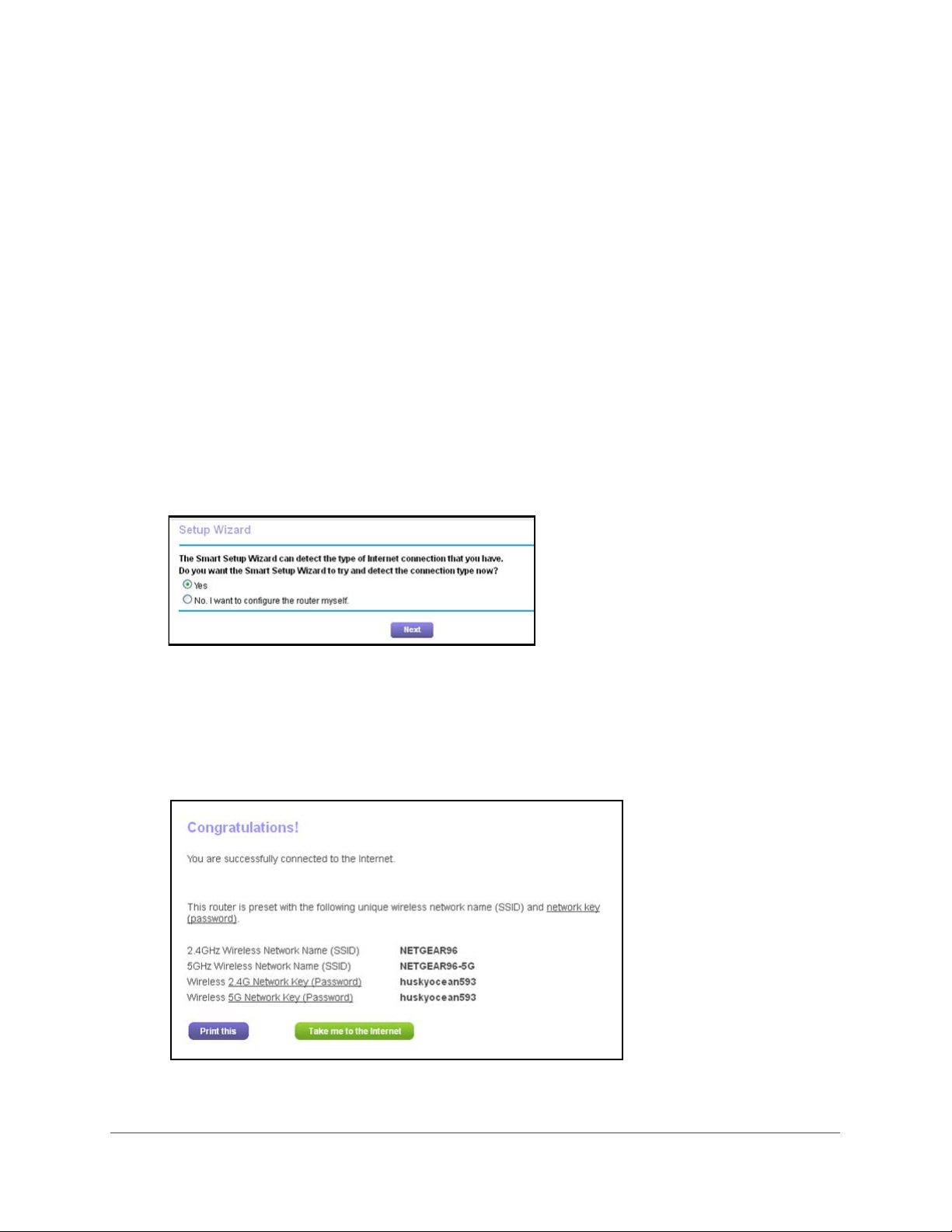
U.S. Cellular® 4G LTE™ Router (LG2200D)
Use the Internet Setup Wizard
You can use the Setup Wizard to detect your Internet settings and automatically set up your
router.
To use the Setup Wizard:
1. Launch an Internet browser from a computer or wireless device that is connected to the
network.
2. Enter http://www
A login screen displays.
3. Enter the router user name and password.
.routerlogin.net or http://www.routerlogin.com.
The user name is admin.
password are case-sensitive.
The BASIC Home screen displays.
4. Select ADV
5. Select the Yes radio button.
If you select No, you are taken to the Internet Setup screen.
6. Click the Next button.
The Setup Wizard searches your Internet connection for servers and protocols to
determine your ISP configuration.
ANCED > Setup Wizard.
The default password is password. The user name and
Specify Your Internet Settings
18
Page 19
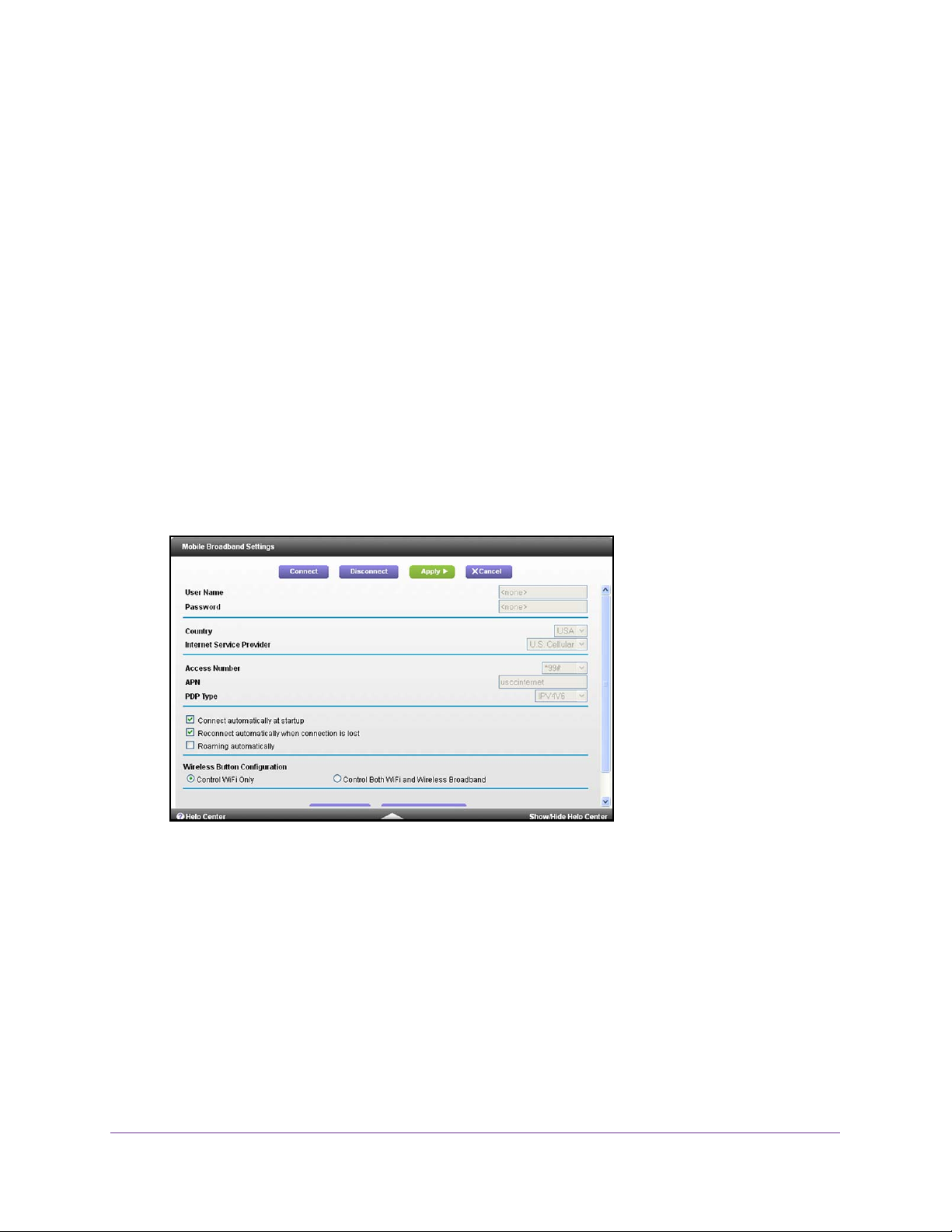
U.S. Cellular® 4G LTE™ Router (LG2200D)
Specify Mobile Broadband Internet Settings
The Mobile Broadband Internet screen is where you can view or change basic Internet
connection information.
To view or change the settings:
1. Launch an Internet browser from a computer or wireless device that is connected to the
network.
2. Enter http://www
A login screen displays.
3. Enter the router user name and password.
.routerlogin.net or http://www.routerlogin.com.
The user name is admin.
password are case-sensitive.
The BASIC Home screen displays.
4. Select Mobile Internet.
The Mobile Broadband Settings screen displays:
5. Clear or select the following check boxes:
• Connect automatically at startup.
• Reconnect automatically when connection is lost.
default.
• Roaming automatically.
The default password is password. The user name and
This check box is selected by default.
This check box is selected by
6. In the Wireless Button Configuration section, select one of the following radio buttons:
• Control W
turns WiFi radio in the router on and off but does not affect the broadband antennas.
• Control Both W
WiFi On/Off button on the router to turn both the WiFi radio and the broadband
iFi Only. This is the default setting. The WiFi On/Off button on the router
iFi and Wireless Broadband. Select this radio button if you want the
Specify Your Internet Settings
19
Page 20
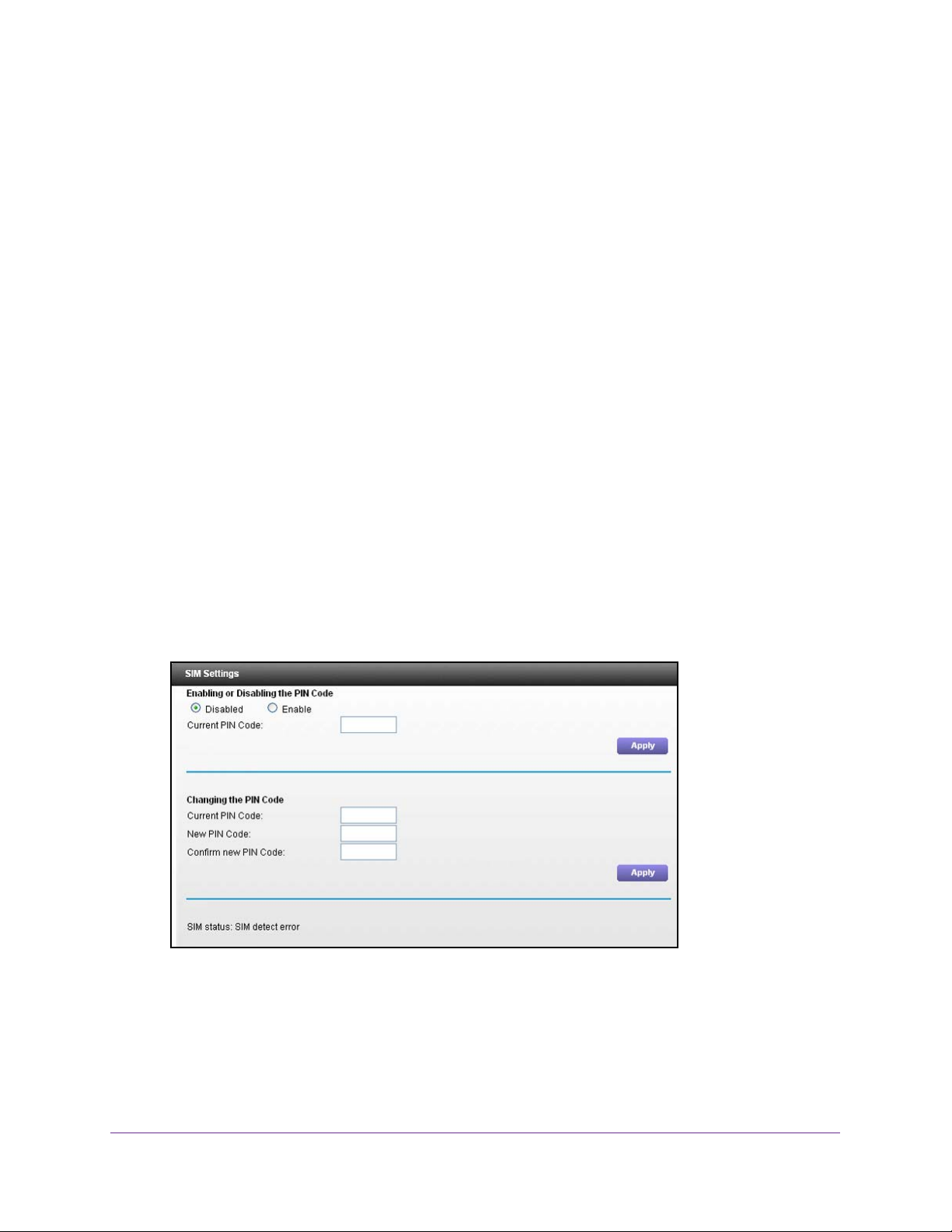
U.S. Cellular® 4G LTE™ Router (LG2200D)
antennas on and off simultaneously. You cannot use the WiFi On/Off button only to
control the broadband antennas.
7. Click the Apply button.
You can click the Connection Status button to test your Internet connection.
SIM Card PIN Code Settings
Your router comes with a SIM card so that you can access mobile broadband. This screen
lets you change your SIM card settings. The SIM card PIN code prevents the use of the SIM
card in an unauthorized device.
To enable or disable the SIM card PIN code:
1. Launch an Internet browser from a computer or wireless device that is connected to the
network.
2. Enter http://www
.routerlogin.net or http://www.routerlogin.com.
A login screen displays.
3. Enter the router user name and password.
The user name is admin.
password are case-sensitive.
The BASIC Home screen displays.
4. Select ADV
ANCED > Advanced Setup > SIM Settings.
The default password is password. The user name and
5. To enable or disable the PIN code, select the Enable or Disable radio button.
6. In the Current PIN Code field, type your PIN code.
7. Click the Apply button.
Your changes take effect.
Specify Your Internet Settings
20
Page 21
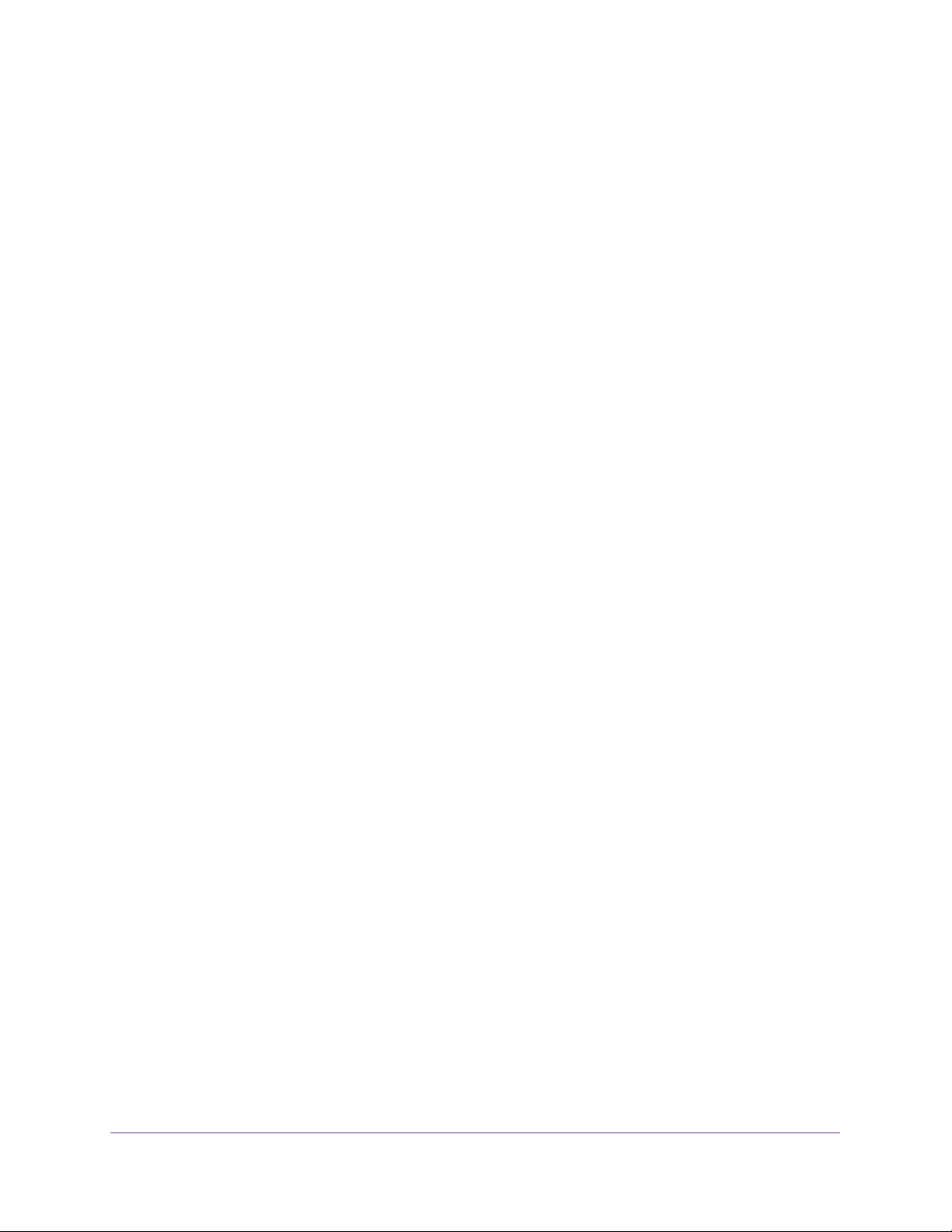
U.S. Cellular® 4G LTE™ Router (LG2200D)
To change the SIM card PIN code:
1. Launch an Internet browser from a computer or wireless device that is connected to the
network.
2. Enter http://www.routerlogin.net or http://www.routerlogin.com.
A login screen displays.
3. Enter the router user name and password.
The user name is admin. The default password is password. The user name and
password are case-sensitive.
The BASIC Home screen displays.
4. Select ADVANCED > Advanced Setup > SIM Settings.
5. In the Changing the PIN Code section of the screen, type your PIN in the Current PIN Code
field.
6. In the New PIN Code field, type the new PIN.
7. In the Confirm new PIN Code field, type the new PIN again.
8. Click the Apply button.
Your changes are saved.
Specify Your Internet Settings
21
Page 22
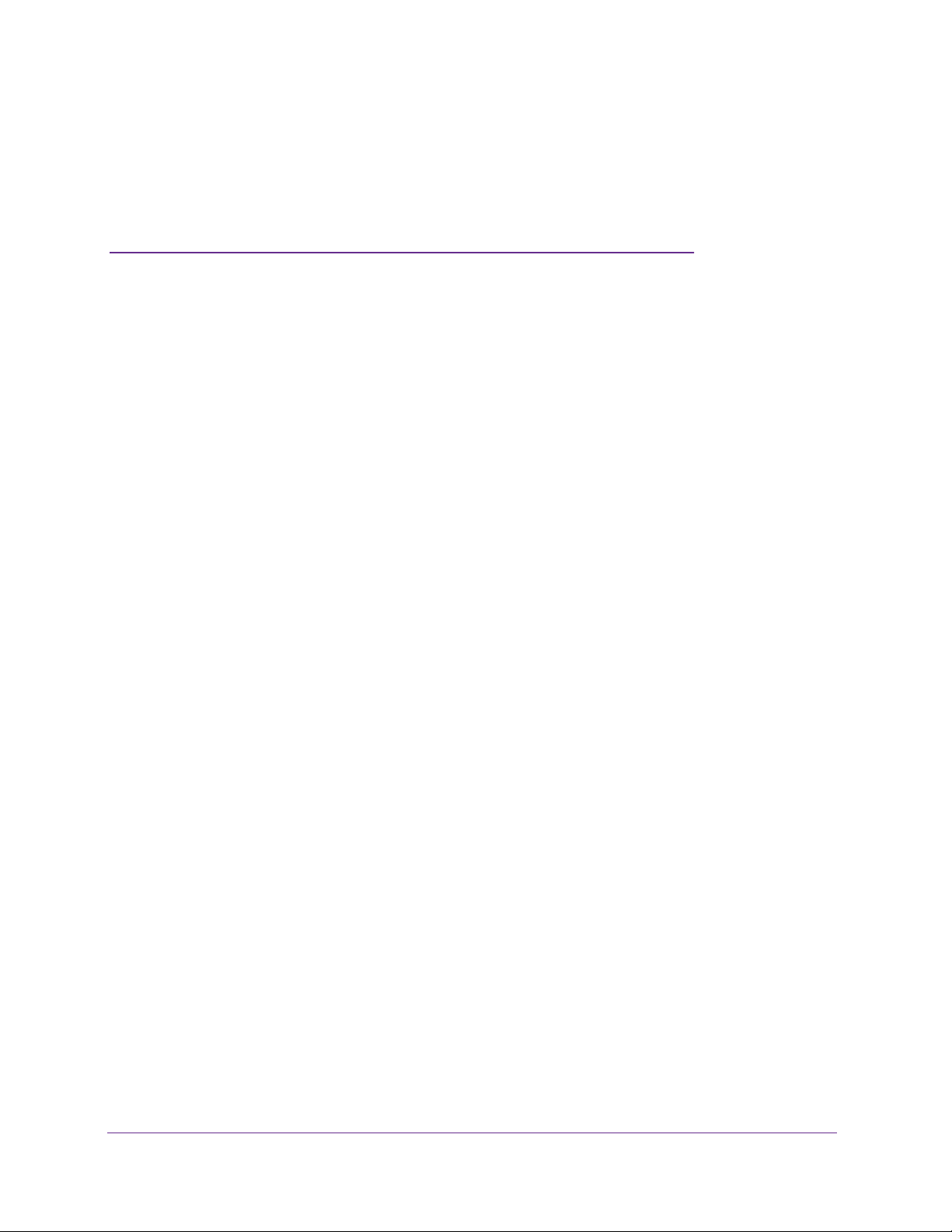
4. Control Access to the Internet
The router comes with a built-in firewall that helps protect your home network from unwanted
intrusions from the Internet.
This chapter includes the following sections:
• Parental Controls
• Use Keywords to Block Internet Sites
• Block Services from the Internet
• Schedule When to Block Internet Sites and Services
• Set Up Security Event Email Notifications
• Port Forwarding to Permit External Host Communications
• Set Up Port Forwarding to a Local Server
• Set Up Port Triggering
4
22
Page 23
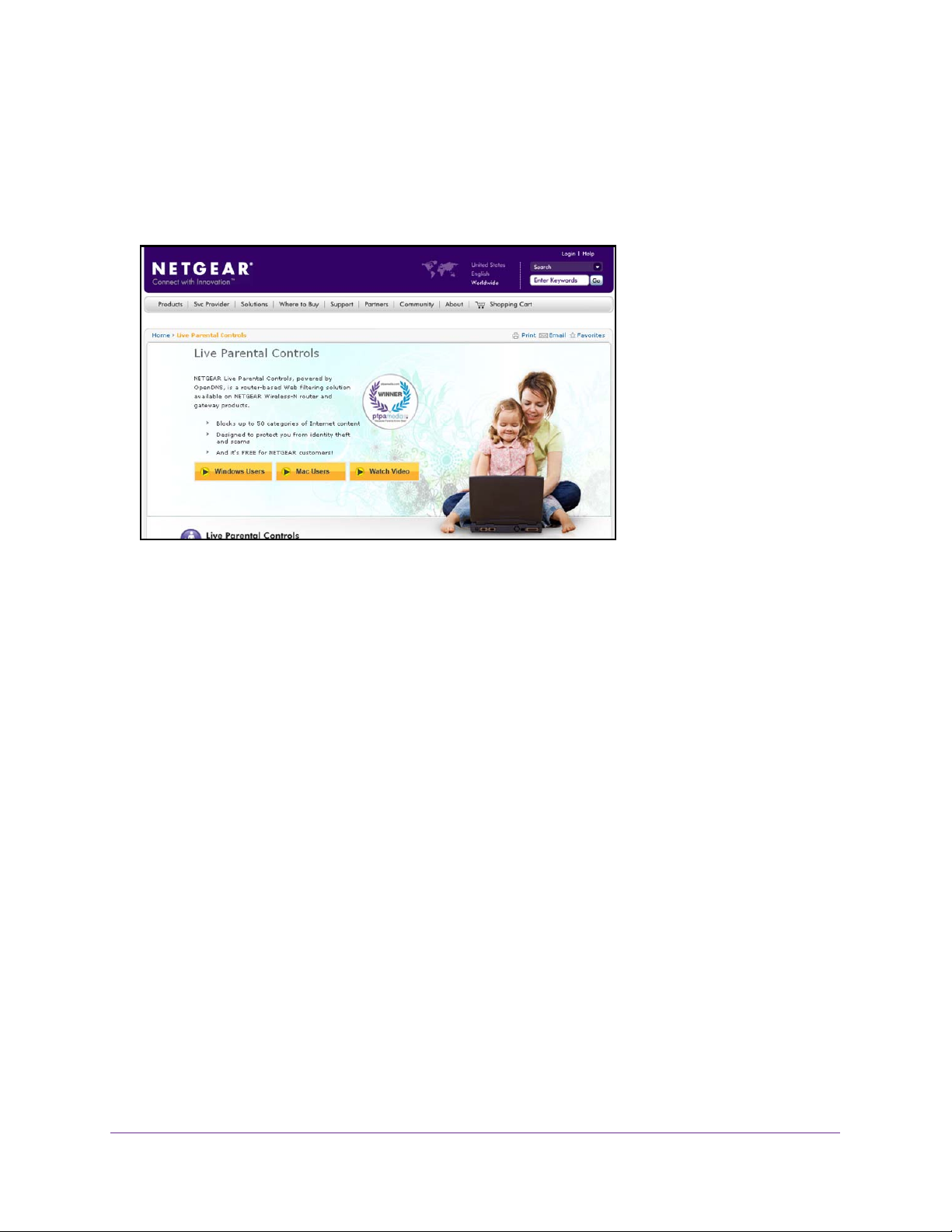
U.S. Cellular® 4G LTE™ Router (LG2200D)
Parental Controls
The first time you select Parental Controls from the BASIC Home screen, your browser goes
to the Live Parental Controls website. You can learn more about Live Parental Controls or
download the application.
To set up Live Parental Controls:
1. Launch an Internet browser from a computer or wireless device that is connected to the
network.
2. Enter http://www
A login screen displays.
3. Enter the router user name and password.
The user name is admin.
password are case-sensitive.
The BASIC Home screen displays.
4. Select Parental Controls.
5. Click either the W
6. Follow the onscreen instructions to download and install the NETGEAR Live Parental
Controls Management utility
.routerlogin.net or http://www.routerlogin.com.
The default password is password. The user name and
indows Users or Mac Users button.
.
Control Access to the Internet
23
Page 24
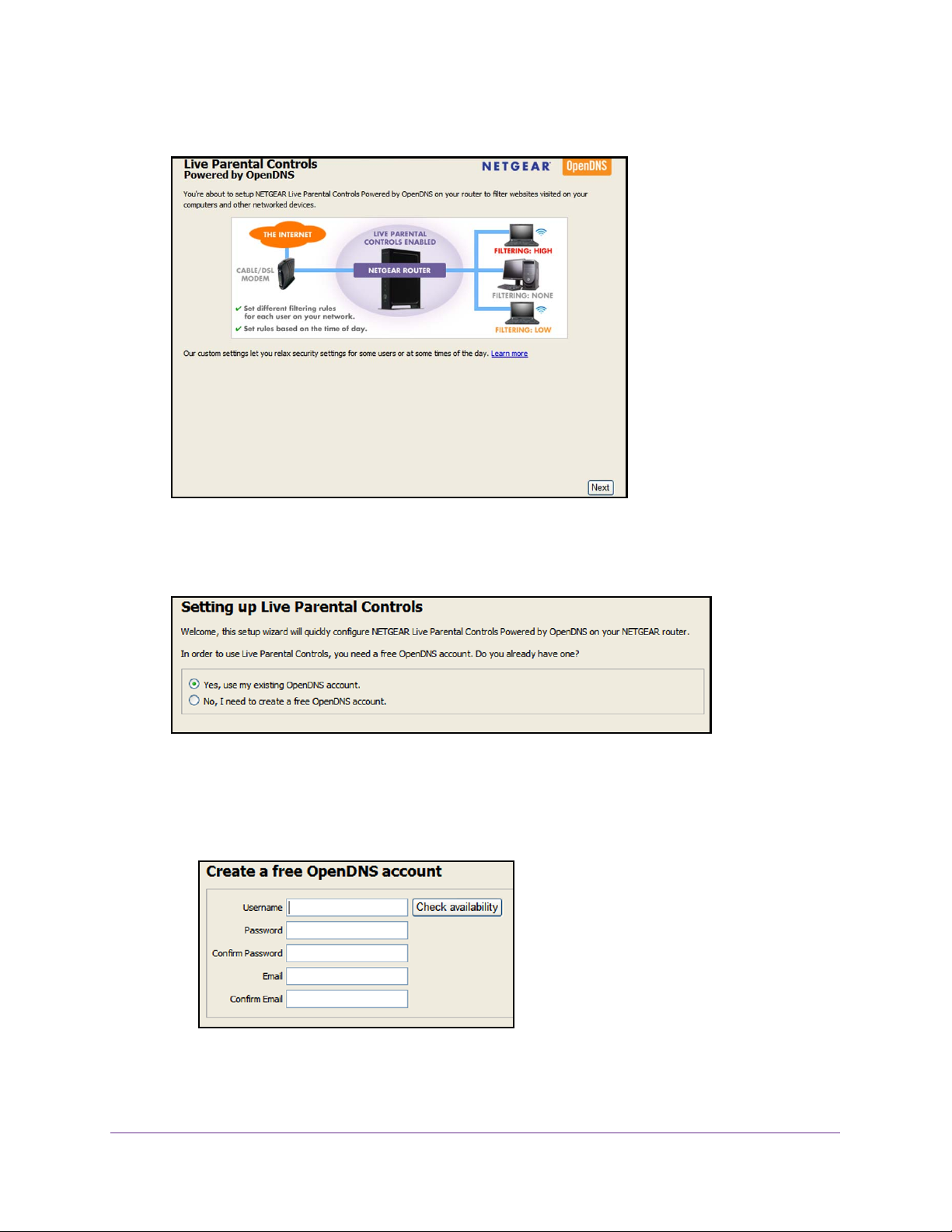
U.S. Cellular® 4G LTE™ Router (LG2200D)
After installation, Live Parental Controls automatically starts.
7. Click the Next button, read the note, and click the Next button again to proceed.
Because Live Parental Controls uses free OpenDNS accounts, you are prompted to log in
or create a free account.
8. Select the radio button that applies to you and click the Next button.
• If you already have an OpenDNS account, leave the Ye
s radio button selected.
• If you do not have an OpenDNS account, select the No radio button.
If you are creating an account, the following screen displays:
• Complete the fields and click the Next button.
Control Access to the Internet
24
Page 25
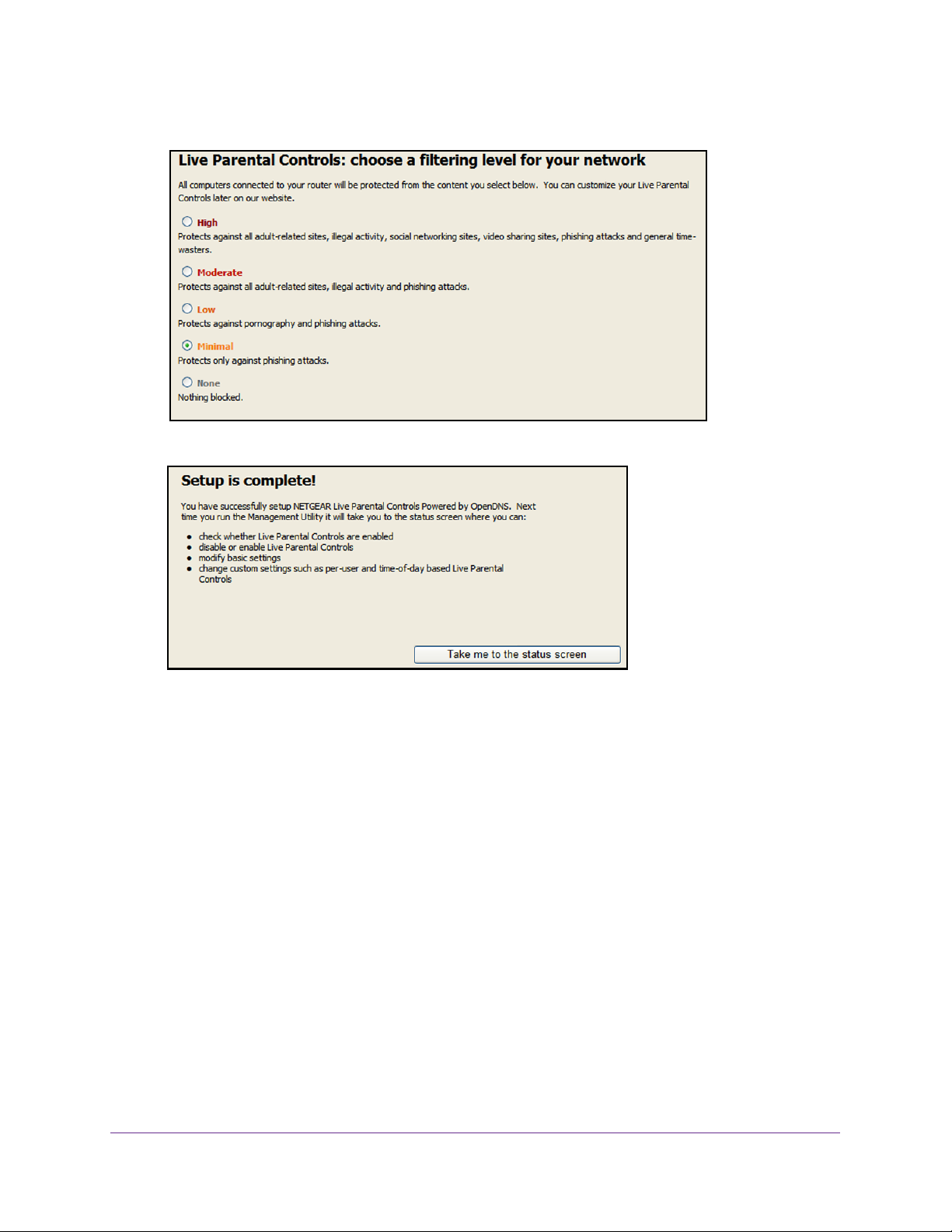
U.S. Cellular® 4G LTE™ Router (LG2200D)
After you log on or create your account, the filtering level screen displays:
9. Select the radio button for the filtering level that you want and click the Next button.
10. Click the Take me to the status screen button.
Parental controls are now set up for the router. The dashboard shows Parental Controls as
Enabled.
Use Keywords to Block Internet Sites
Y ou can use keywords to block certain Internet sites from your network. You can use blocking
all the time or based on a schedule.
To set up keyword blocking:
1. Launch an Internet browser from a computer or wireless device that is connected to the
network.
2. Enter http://www
A login screen displays.
3. Enter the router user name and password.
The user name is admin.
password are case-sensitive.
.routerlogin.net or http://www.routerlogin.com.
The default password is password. The user name and
Control Access to the Internet
25
Page 26
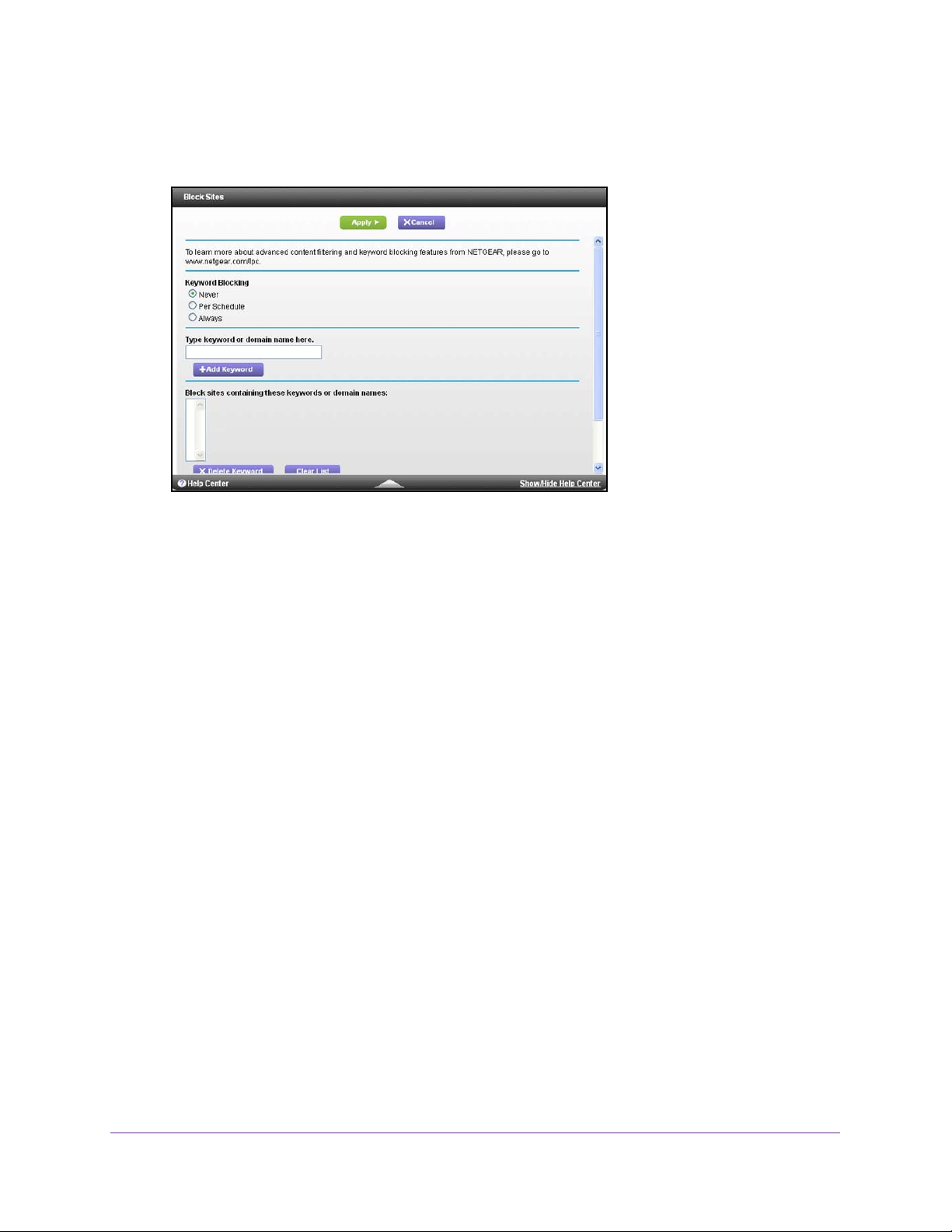
U.S. Cellular® 4G LTE™ Router (LG2200D)
The BASIC Home screen displays.
4. Select ADV
ANCED > Security > Block Sites.
5. Select one of the keyword blocking options:
• Per Schedule.
Turn on keyword blocking according to the Schedule screen settings.
(For more information, see Schedule When to Block Internet Sites and Services on
page 29.)
• Always.
Turn on keyword blocking all the time, independent of the Schedule screen.
6. In the Keyword field, enter a keyword or domain that you want to block.
For example:
• Specify XXX to block http://www
.badstuff.com/xxx.html.
• Specify .com if you want to allow only sites with domain suf
• Enter a period (.) to block all Internet browsing access.
7. Click the Add Keyword button.
The keyword is added to the keyword list. The keyword list supports up to 32 entries.
8. Click the Apply button.
Keyword blocking takes effect.
To delete keywords from the list:
1. Do one of the following:
o delete a single word, select it and click the Delete Keyword button.
• T
The keyword is removed from the list.
• T
o delete all keywords on the list, click the Clear List button.
All keywords are removed from the list.
2. Click the Apply button.
fixes such as .edu or .gov.
Control Access to the Internet
26
Page 27
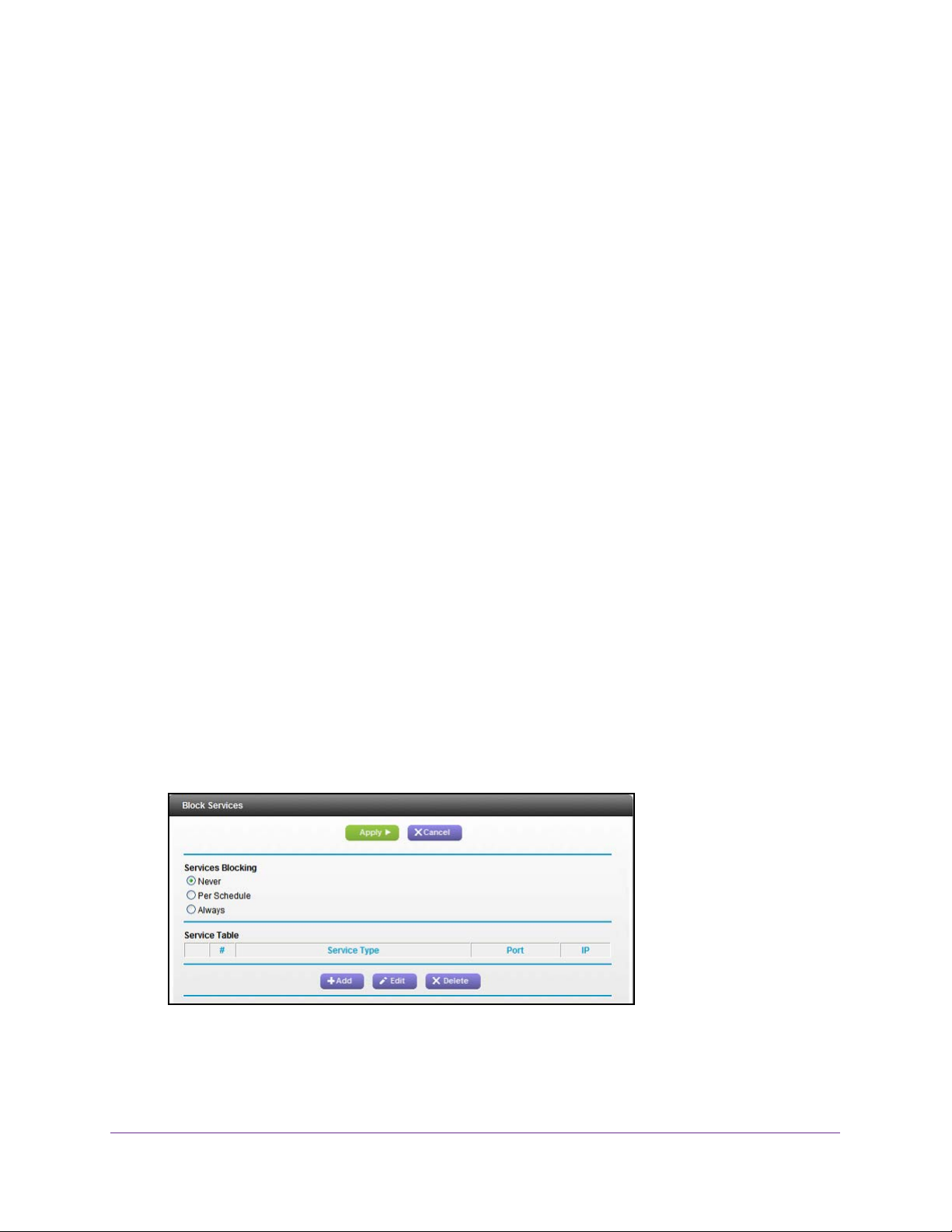
U.S. Cellular® 4G LTE™ Router (LG2200D)
Block Services from the Internet
Services are functions that server computers perform at the request of client computers. For
example, web servers serve web pages, time servers serve time and date information, and
game hosts serve data about players’ moves. When a computer on the Internet sends a
request for service to a server computer, a port number identifies the requested service. This
number displays as the destination port number in the transmitted IP packets. For example, a
packet that is sent with the destination port number 80 is an HTTP (web server) request.
The Internet Engineering Task Force (IETF at http://www
for many common protocols and they are published in RFC1700, “Assigned Numbers.”
Authors of the applications typically choose service numbers from the range 1024–65535.
Although the router already holds a list of many service port numbers, you are not limited to
these choices. You can often find port number information by contacting the publisher of the
application, by asking user groups or newsgroups, or by searching.
The Block Services screen lets you add and block specific Internet services by computers on
your network.
first find out which port number or range of numbers the application uses.
To block services:
1. Launch an Internet browser from a computer or wireless device that is connected to the
network.
2. Enter http://www
A login screen displays.
3. Enter the router user name and password.
The user name is admin.
password are case-sensitive.
The BASIC Home screen displays.
This is called service blocking or port filtering. To add a service for blocking,
.routerlogin.net or http://www.routerlogin.com.
The default password is password. The user name and
.ietf.org/) defines service numbers
4. Select
5. Specify when to block the services:
• T
• T
ADVANCED > Security > Block Services.
o block the services all the time, select the Always radio button.
o block the services based on a schedule, select the Per Schedule radio button.
Control Access to the Internet
27
Page 28
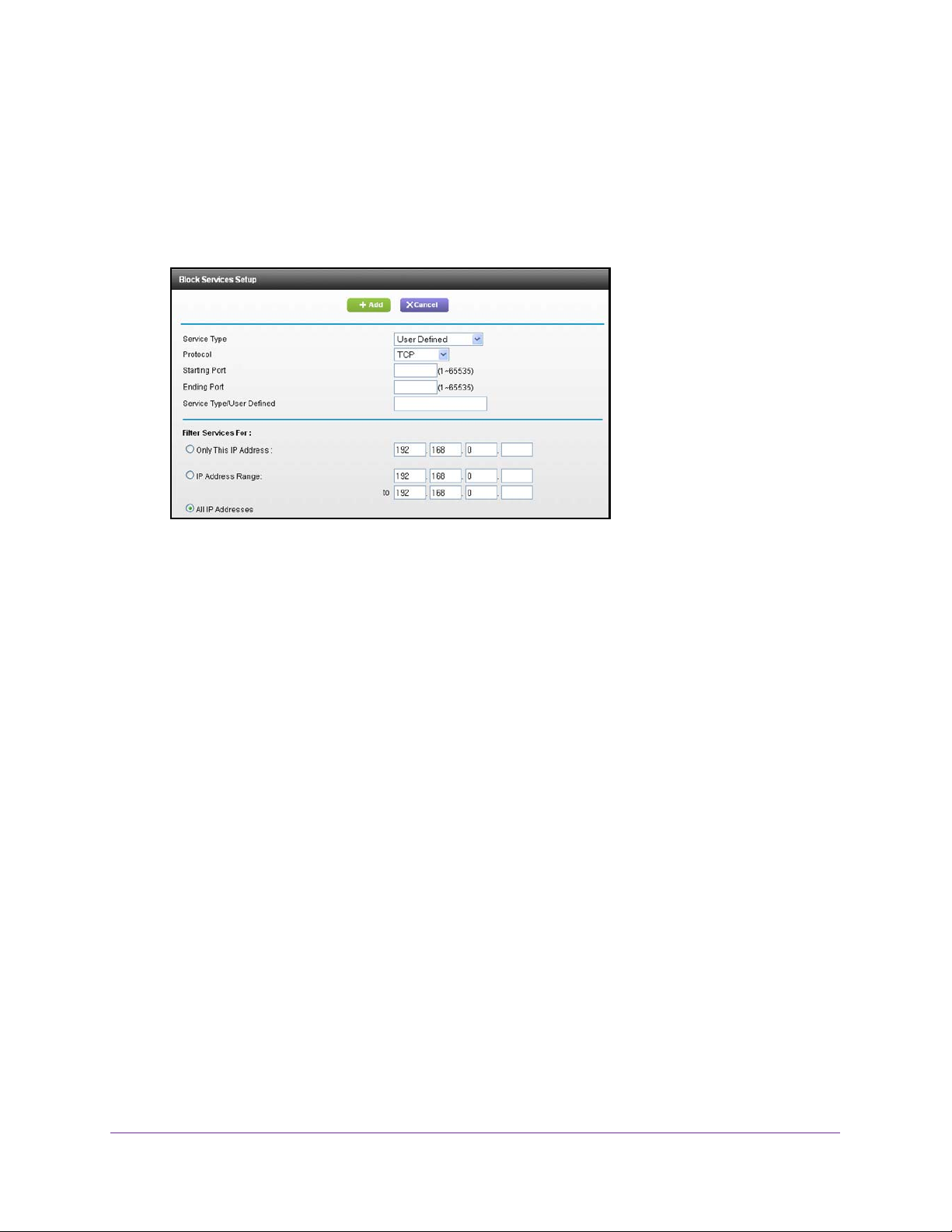
U.S. Cellular® 4G LTE™ Router (LG2200D)
For more information, see Schedule When to Block Internet Sites and Services on
page 29.
6. If you selected Per Schedule, specify a time period in the Schedule screen.
7. Click the Add button.
The Block Services Setup screen displays:
8. To add a service that is in the Service Type list, select the application or service.
The settings for this service automatically display in the fields.
9. T
o add a service or application that is not the list, select User Defined.
a. If you know that the application uses either
TCP or UDP, select the appropriate
protocol; otherwise, select TCP/UDP (both).
b. Enter the starting port and ending port numbers.
• If the service uses a single port number
• T
o find out which port numbers the service or application uses, you can contact
, enter that number in both fields.
the publisher of the application, ask user groups or newsgroups, or search on the
Internet.
10. To specify how to filter the services, select one of the following radio buttons:
• Only This IP
• IP Address
Address. Block services for a single computer.
Range. Block services for a range of computers with consecutive IP
addresses on your network.
• All lP
Addresses. Block services for all computers on your network.
11. Click the Add button.
Your changes are saved.
Control Access to the Internet
28
Page 29
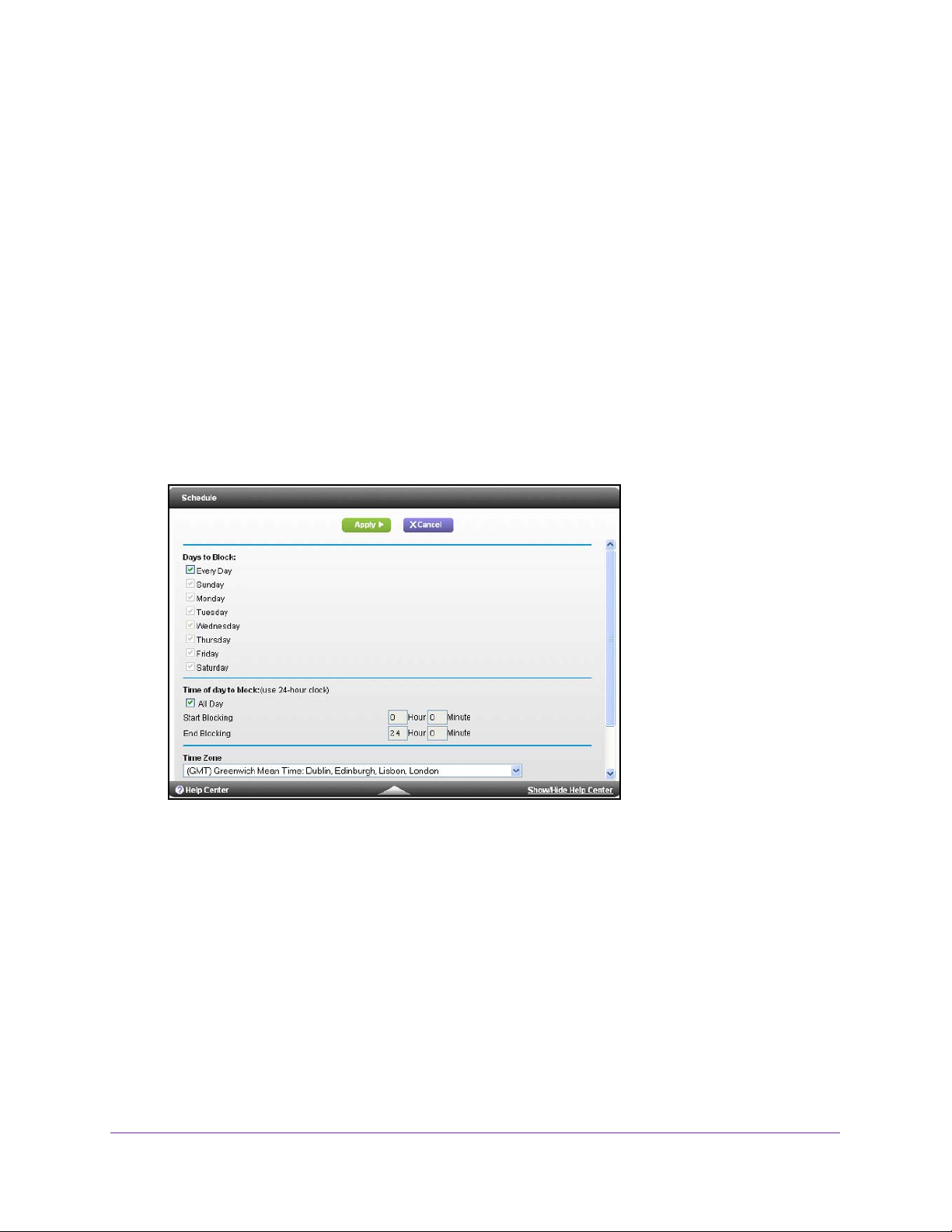
U.S. Cellular® 4G LTE™ Router (LG2200D)
Schedule When to Block Internet Sites and Services
When you schedule blocking, the same schedule is used to block sites and to block services.
To schedule blocking:
1. Launch an Internet browser from a computer or wireless device that is connected to the
network.
2. Enter http://www
A login screen displays.
3. Enter the router user name and password.
.routerlogin.net or http://www.routerlogin.com.
The user name is admin.
password are case-sensitive.
The BASIC Home screen displays.
4. Select ADV
5. Set up the schedule for blocking keywords and services:
• Days to Block. Select days on which you want to apply blocking by selecting the
appropriate check boxes, or select the Every Day check box to select the check
boxes for all days.
• T
Day check box for 24-hour blocking.
ANCED > Security > Schedule.
ime of Day to Block. Select a start and end time in 24-hour format, or select the All
The default password is password. The user name and
6. Select your time zone from the list.
7. If you use daylight saving time, select the Automatically adjust for daylight savings time
check box.
8. Click the Apply button.
Your settings are saved.
Control Access to the Internet
29
Page 30
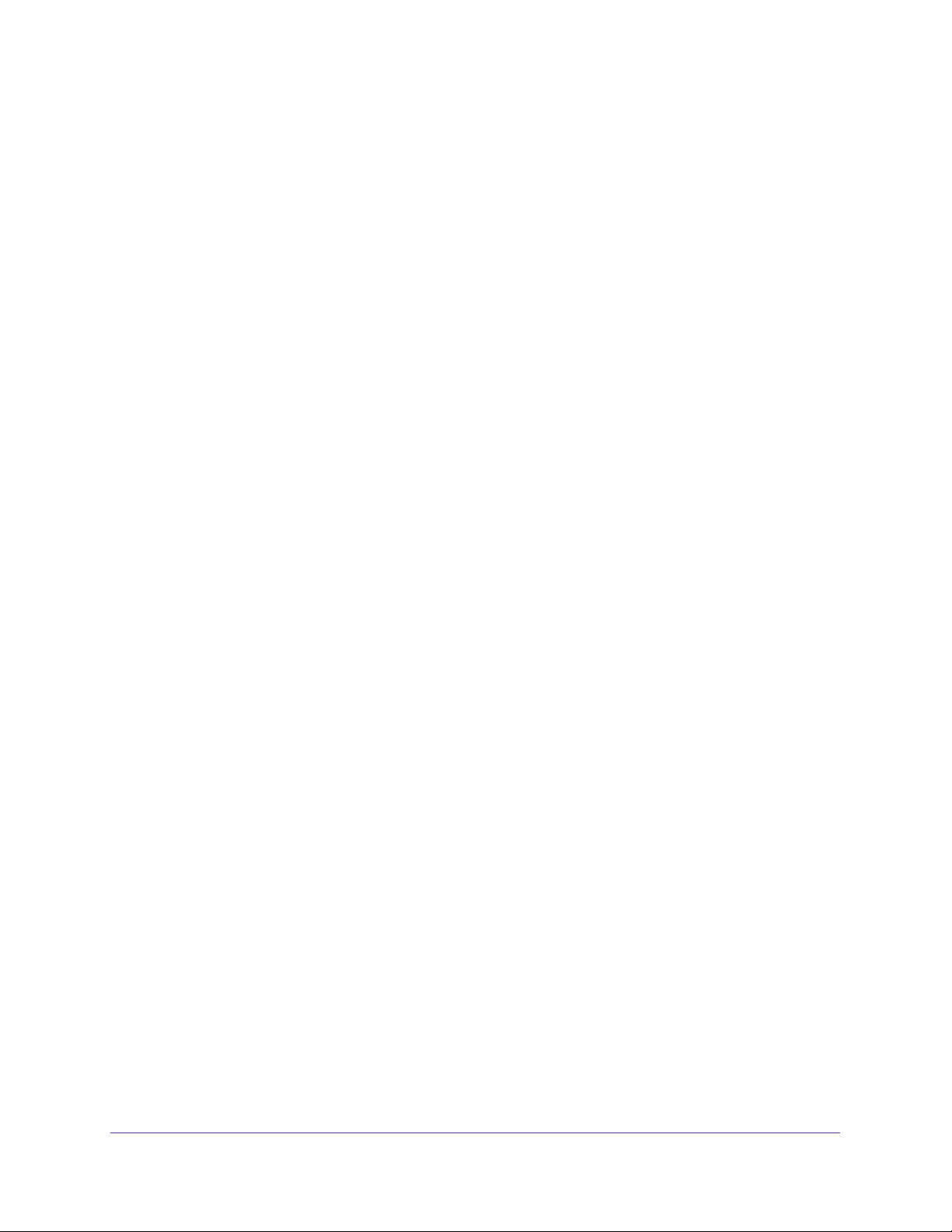
U.S. Cellular® 4G LTE™ Router (LG2200D)
Avoid Blocking on a Trusted Computer
You can exempt one trusted computer from blocking. The computer you exempt must have a
fixed IP address. You can use the reserved IP address feature to specify the IP address. For
more information, see
To specify a trusted computer:
1. Launch an Internet browser from a computer or wireless device that is connected to the
network.
2. Enter http://www.routerlogin.net or http://www.routerlogin.com.
A login screen displays.
3. Enter the router user name and password.
The user name is admin. The default password is password. The user name and
password are case-sensitive.
The BASIC Home screen displays.
Reserve LAN IP Addresses on page 49.
4. Select ADVANCED > Security > Block Sites.
5. Scroll down and select the Allow trusted IP address to visit blocked sites check box.
6. In the Trusted IP Address field, enter the IP address of the trusted computer.
7. Click the Apply button.
Your changes are saved.
Set Up Security Event Email Notifications
The router can send you its logs of router activity. The log records router activity and security
events such as attempts to access blocked sites or services.
To set up email notifications:
1. Launch an Internet browser from a computer or wireless device that is connected to the
network.
2. Enter http://www.routerlogin.net or http://www.routerlogin.com.
A login screen displays.
3. Enter the router user name and password.
The user name is admin. The default password is password. The user name and
password are case-sensitive.
The BASIC Home screen displays.
Control Access to the Internet
30
Page 31

U.S. Cellular® 4G LTE™ Router (LG2200D)
4. Select ADVANCED > Security > Email.
5. Select the Turn Email Notification On check box.
6. In the Y
our Outgoing Mail Server field, enter the name of your ISP’s outgoing (SMTP) mail
server (such as mail.myISP.com).
You might be able to find this information in the configuration screen of your email
program. If you leave this field blank, log and alert messages are not sent.
7. In the Send to This Email
Addess field, enter the destination email address for logs.
This email address is also used for the From address. If you leave this field blank, log
and alert messages are not sent.
8. If your outgoing email server requires authentication, select the My Mail Server requires
authentication check box.
a. In the User Name field, type the user name for the outgoing email server
b. In the Password field, type the password for the outgoing email server
9. (Optional) Select the Send Alerts
Immediately check box.
.
.
Email alerts are sent immediately when someone attempts to visit a blocked site.
10. T
o send logs based on a schedule, specify these settings:
• From Send logs according to this schedule drop-down list, select the schedule
type.
• From the Day drop-down list, select the day
• From the T
ime drop-down list, select the time, and select the am or pm radio button.
.
11. Click the Apply button.
Your settings are saved.
Logs are sent automatically . If the log fills up before the specified time, it is sent. After the
log is sent, it is cleared from the router memory
. If the router cannot send the log and the
log buffer fills up, the router overwrites the log.
Control Access to the Internet
31
Page 32

U.S. Cellular® 4G LTE™ Router (LG2200D)
Port Forwarding to Permit External Host Communications
In both the preceding examples, your computer initiates an application session with a server
computer on the Internet. However, you might need to allow a client computer on the Internet
to initiate a connection to a server computer on your network. Normally, your router ignores
any inbound traffic that is not a response to your own outbound traffic. You can configure
exceptions to this default rule by using the port forwarding feature.
A typical application of port forwarding can be shown by reversing the client-server
relationship from the previous web server example. In this case, a remote computer’s
browser needs to access a web server running on a computer in your local network. Using
port forwarding, you can tell the router, “When you receive incoming traffic on port 80 (the
standard port number for a web server process), forward it to the local computer at
192.168.0.123.”
The following sequence shows the effects of the port forwarding rule you have defined:
1. The user of a remote computer opens a browser and requests a web page from
www.example.com, which resolves to the public IP address of your router. The remote
computer composes a web page request message with the following destination
information:
• Destination address. The IP address of www.example.com, which is the address of
your router.
• Destination port number. 80, which is the standard port number for a web server
process.
The remote computer then sends this request message through the Internet to your
router.
2. Your router receives the request message and looks in its rules table for any rules covering
the handling of incoming port 80 traffic. Your port forwarding rule specifies that incoming port
80 traffic should be forwarded to local IP address 192.168.0.123. Therefore, your router
modifies the destination information in the request message:
The destination address is replaced with 192.168.0.123.
Your router then sends this request message to your local network.
3. Your web server at 192.168.0.123 receives the request and composes a return message
with the requested web page data. Your web server then sends this reply message to your
router.
4. Your router performs Network Address Translation (NAT) on the source IP address, and
sends this request message through the Internet to the remote computer, which displays the
web page from www.example.com.
To configure port forwarding, you need to know which inbound ports the application needs.
You can usually find this information by contacting the publisher of the application or the
relevant user groups or news groups.
Control Access to the Internet
32
Page 33

U.S. Cellular® 4G LTE™ Router (LG2200D)
Set Up Port Forwarding to a Local Server
If you have a server in your home network, you can allow certain types of incoming traffic to
reach the server. For example, you might want to make a local web server, FTP server, or
game server visible and available to the Internet.
The router can forward incoming traffic with specific protocols to computers on your local
network.
server to which the router forwards all other incoming protocols.
To forward specific incoming protocols:
1. Decide which type of service, application, or game you want to provide.
2. Find the local IP address of the computer on your network that will provide the service.
You can specify the servers for applications and you can also specify a default DMZ
The server computer must always have the same IP address. To specify this setting, use
the reserved IP address feature. For more information, see Reserve LAN IP Addresses
on page 49.
3. Log in to the router
4. Select ADV
5. Leave the Port Forwarding radio button selected as the service type.
6. In the Service Name list, select the service name.
7. Click the Add button.
A list of services displays. You can add a service to the list. For more information, see
Add a Custom Port Forwarding Service on page 34.
8. In the Server IP
service.
9. Click the Add button.
ANCED > Advanced Setup > Port Forwarding/Port Triggering.
.
Address field, enter the IP address of the computer that will provide the
The service displays in the list.
Control Access to the Internet
33
Page 34

U.S. Cellular® 4G LTE™ Router (LG2200D)
Add a Custom Port Forwarding Service
To add a custom service:
1. Find out which port number or range of numbers the application uses.
You can usually find this information by contacting the publisher of the application or user
groups or news groups.
2. Log in to the router
3. Select ADV
ANCED > Advanced Setup > Port Forwarding/Port Triggering.
.
4. Leave the Port Forwarding radio button selected as the service type.
5. Click the Add Custom Service button.
6. In the Service Name field, enter a descriptive name.
7. In the Service T
8. In the External Starting Port field, enter the beginning port number
ype field, select the protocol. If you are unsure, select TCP/UDP.
.
If the application uses a single port, enter the same port number in the Ending Port field.
If the application uses a range of ports, enter the ending port number of the range in the
External Ending Port field.
9. Specify the internal ports by one of these methods:
• Leave the Use the same port range for Internal port check box selected.
• T
ype the port numbers in the Internal Starting Port and Internal Ending Port fields.
10. T
ype the IP address in the Internal IP address field or select the radio button for an
attached device listed in the table.
11. Click the Apply button.
The service is now in the list.
Control Access to the Internet
34
Page 35

U.S. Cellular® 4G LTE™ Router (LG2200D)
Edit a Port Forwarding Entry
To edit a port forwarding entry:
1. Launch an Internet browser from a computer or wireless device that is connected to the
network.
2. Enter http://www.routerlogin.net or http://www.routerlogin.com.
A login screen displays.
3. Enter the router user name and password.
The user name is admin. The default password is password. The user name and
password are case-sensitive.
The BASIC Home screen displays.
4. Select ADVANCED > Advanced Setup > Port Forwarding/Port Triggering.
5. Leave the Port Forwarding radio button selected as the service type.
6. In the table, select the radio button next to the service name.
7. Click the Edit Service button.
The Ports - Custom Services screen displays.
8. Specify changes to any of the following settings:
• Service Name. Type the service name.
• Service Type. If you are unsure, select TCP/UDP.
• External Starting Port: If the application uses a single port, enter the same port
number in the External Ending Port field. If the application uses a range of ports,
enter the ending port number of the range in the External Ending Port field.
• For the internal ports, leave the Use the same port range for Internal port check
box selected.
9. Internal IP address. Type the IP address in the Internal IP address field, or select the
radio button for an attached device listed in the table.
10. Click the Apply button.
Delete a Port Forwarding Entry
To delete a port forwarding entry:
1. Launch an Internet browser from a computer or wireless device that is connected to the
network.
2. Enter http://www.routerlogin.net or http://www.routerlogin.com.
A login screen displays.
3. Enter the router user name and password.
The user name is admin. The default password is password. The user name and
password are case-sensitive.
Control Access to the Internet
35
Page 36

U.S. Cellular® 4G LTE™ Router (LG2200D)
The BASIC Home screen displays.
4. Select ADVANCED > Advanced Setup > Port Forwarding/Port Triggering.
5. Select the Port Forwarding radio button as the service type.
6. In the table, select the radio button next to the service name.
7. Click the Delete Service button.
Application Example: Make a Local Web Server Public
If you host a web server on your local network, you can use port forwarding to allow web
requests from anyone on the Internet to reach your web server.
To make a local web server public:
1. Assign your web server either a fixed IP address or a dynamic IP address using DHCP
address reservation.
In this example, your router always gives your web server an IP address of 192.168.0.33.
2. Select ADVANCED > Advanced Setup > Port Forwarding/Port Triggering.
3. In the Port Forwarding/Port Triggering screen, configure the router to forward the HTTP
service to the local address of your web server at 192.168.0.33.
HTTP (port 80) is the standard protocol for web servers.
4. (Optional) Register a host name with a Dynamic DNS service, and configure your router to
use the name.
To access your web server from the Internet, a remote user must know the IP address
that your ISP assigned. However, if you use a Dynamic DNS service, the remote user can
reach your server by a user-friendly Internet name, such as mynetgear.dyndns.org.
5. Click the Apply button.
How the Router Implements the Port Forwarding Rule
The following sequence shows the effects of a port forwarding rule:
1. When you type the URL www.example.com in your browser, the browser sends a web
page request message with the following destination information:
• Destination address. The IP address of www.example.com, which is the address of
your router.
• Destination port number. 80, which is the standard port number for a web server
process.
2. Your router receives the message and finds your port forwarding rule for incoming port 80
traffic.
3. The router changes the destination in the message to IP address 192.168.0.123 and sends
the message to that computer.
4. Your web server at IP address 192.168.0.123 receives the request and sends a reply
message to your router.
Control Access to the Internet
36
Page 37

U.S. Cellular® 4G LTE™ Router (LG2200D)
5. Your router performs Network Address Translation (NAT) on the source IP address, and
sends the reply through the Internet to the computer or wireless device that sent the web
page request.
Set Up Port Triggering
Port triggering is a dynamic extension of port forwarding that is useful in these cases:
• An application must use port forwarding to more than one local computer (but not
simultaneously).
• An application must open incoming ports that are different from the outgoing port.
With port triggering, the router monitors traffic to the Internet from an outbound “trigger” port
that you specify. For outbound traffic from that port, the router saves the IP address of the
computer that sent the traffic. The router temporarily opens the incoming port or ports that
you specify in your rule, and forwards that incoming traffic to that destination.
Port forwarding creates a static mapping of a port number or range of ports to a single local
computer. Port triggering can dynamically open ports to any computer when needed and
close the ports when they are no longer needed.
Note: If you use applications such as multiplayer gaming, peer-to-peer
connections, real-time communications such as instant messaging, or
remote assistance (a feature in Windows XP), enable Universal Plug
and Play (UPnP). For more information, see
on page 105.
Universal Plug and Play
Add a Port Triggering Service
To add a port triggering service:
1. Launch an Internet browser from a computer or wireless device that is connected to the
network.
2. Enter http://www.routerlogin.net or http://www.routerlogin.com.
A login screen displays.
3. Enter the router user name and password.
The user name is admin. The default password is password. The user name and
password are case-sensitive.
The BASIC Home screen displays.
4. Select ADVANCED > Advanced Setup > Port Forwarding/Port Triggering.
5. Select the Port Triggering radio button.
Control Access to the Internet
37
Page 38

U.S. Cellular® 4G LTE™ Router (LG2200D)
6. Click the Add Service button.
7. In the Service Name field, type a descriptive service name.
8. In the Service User list, select Any
, or select Single address and enter the IP address of
one computer.
• Any (the default) allows any computer on the Internet to use this service.
• Single address restricts the service to a particular computer
.
9. Select the service type, either TCP or UDP or TCP/UDP (both). If you are not sure, select
TCP/UDP
10. In the T
.
riggering Port field, enter the number of the outbound traffic port that will trigger the
inbound ports to open.
11. Enter the inbound connection port information in the Connection T
ype, Starting Port, and
Ending Port fields.
12. Click the Apply button.
The service is now in the Portmap table. You must enable port triggering before the router
used port triggering for the service that you added. For more information, see Enable Port
Triggering.
Enable Port Triggering
To enable port triggering:
1. Launch an Internet browser from a computer or wireless device that is connected to the
network.
2. Enter http://www
A login screen displays.
3. Enter the router user name and password.
.routerlogin.net or http://www.routerlogin.com.
The user name is admin.
password are case-sensitive.
The BASIC Home screen displays.
4. Select ADV
ANCED > Advanced Setup > Port Forwarding/Port Triggering.
The default password is password. The user name and
Control Access to the Internet
38
Page 39

U.S. Cellular® 4G LTE™ Router (LG2200D)
5. Select the Port Triggering radio button.
6. Clear the Disable Port Triggering check box.
If this check box is selected, the router does not use port triggering even if you have
specified port triggering settings.
7. In the Port T
This value controls how long the inbound ports stay open when the router detects no
activity
terminates.
riggering Time-out field, enter a value up to 9999 minutes.
. This value is required because the router cannot detect when the application
Application Example: Port Triggering for Internet Relay Chat
Some application servers, such as FTP and IRC servers, send replies to multiple port
numbers. Using port triggering, you can tell the router to open more incoming ports when a
particular outgoing port starts a session.
An example is Internet Relay Chat (IRC). Your computer connects to an IRC server at
destination port 6667.
also sends an “identify” message to your computer on port 1 13. Using port triggering, you can
tell the router, “When you initiate a session with destination port 6667, you must also allow
incoming traffic on port 113 to reach the originating computer.” The following sequence
shows the effects of the port triggering rule you have defined:
ou open an IRC client program to start a chat session on your computer.
1. Y
2. Y
our IRC client composes a request message to an IRC server using a destination port
number of 6667, the standard port number for an IRC server process. Your computer then
sends this request message to your router.
3. Y
our router creates an entry in its internal session table describing this communication
session between your computer and the IRC server. Your router stores the original
information, performs Network Address Translation (NAT) on the source address and port,
and sends this request message through the Internet to the IRC server.
4. Noting your port triggering rule and observing the destination port number of 6667, your
router creates another session entry to send any incoming port 1
The IRC server not only responds to your originating source port, but
13 traffic to your computer.
Control Access to the Internet
39
Page 40

U.S. Cellular® 4G LTE™ Router (LG2200D)
5. The IRC server sends a return message to your router using the NAT-assigned source port
(for example, port 33333) as the destination port. The IRC server also sends an “identify”
message to your router with destination port 113.
6. When your router receives the incoming message to destination port 33333, it checks its
session table to see if a session is active for port number 33333. Finding an active session,
the router restores the original address information replaced by NAT and sends this reply
message to your computer.
7. When your router receives the incoming message to destination port 113, it checks its
session table and finds an active session for port 113 associated with your computer. The
router replaces the message’s destination IP address with your computer’s IP address and
forwards the message to your computer.
8. When you finish your chat session, your router eventually senses a period of inactivity in the
communications. The router then removes the session information from its session table,
and incoming traffic is no longer accepted on port numbers 33333 or 113.
Control Access to the Internet
40
Page 41

5. Specify Network Settings
This chapter includes the following sections:
• View WAN Settings
• Change the MTU Size
• Set Up a Default DMZ Server
• Change the Router’s Device Name
• Change the LAN TCP/IP Settings
• Specify the IP Addresses that the Router Assigns
• Disable the DHCP Server Feature in the Router
• Reserve LAN IP Addresses
• Quality of Service Setup
• Use the WPS Wizard for WiFi Connections
• Specify Basic WiFi Settings
• Change the WiFi Security Option
• Control the Wireless Radios
• Set Up a Wireless Schedule
• Specify WPS Settings
• Set Up a Wireless Distribution System
5
41
Page 42

U.S. Cellular® 4G LTE™ Router (LG2200D)
View WAN Settings
Y ou can view or configure wide area network (W AN) settings for the Internet port. You can set
up a DMZ (demilitarized zone) server, change the maximum transmit unit (MTU) size, and
enable the router to respond to a ping to its WAN (Internet) port.
To view the WAN settings:
1. Launch an Internet browser from a computer or wireless device that is connected to the
network.
2. Enter http://www
A login screen displays.
3. Enter the router user name and password.
.routerlogin.net or http://www.routerlogin.com.
The user name is admin.
password are case-sensitive.
The BASIC Home screen displays.
4. Select
The following settings display:
• Disable Port Scan and DoS Protection. DoS protection protects your LAN against
• Default DMZ Server.
• Respond to Ping on Internet Port.
• Disable IGMP Proxying. IGMP proxying allows a computer on the local area network
ADVANCED > Setup > WAN Setup.
denial of service attacks such as Syn flood, Smurf
others. Select this check box only in special circumstances.
games or videoconferencing, but it makes the firewall security less effective. For more
information, see Set Up a Default DMZ Server on page 44.
Use this feature only as a diagnostic tool or if you have a specific reason.
(LAN) to receive the multicast traf
need this feature, you can select this check box to disable it.
The default password is password. The user name and
Attack, Ping of Death, and many
This feature is sometimes helpful when you are playing online
This feature allows your router to be discovered.
fic it is interested in from the Internet. If you do not
Specify Network Settings
42
Page 43

U.S. Cellular® 4G LTE™ Router (LG2200D)
• MTU Size (in bytes). The normal MTU (maximum transmit unit) value for most
Ethernet networks is 1500 bytes, or 1492 bytes for PPPoE connections. Change the
MTU only if you are sure that it is necessary for your ISP connection. For more
information, see
• NAT Filtering. Network Address Translation (NAT) determines how the router
processes inbound traffic. Secured NAT protects computers on the LAN from attacks
from the Internet, but might prevent some Internet games, point-to-point applications,
or multimedia applications from working. Open NAT provides a much less secured
firewall, but allows almost all Internet applications to work.
5. Click the Apply button.
Your changes are saved.
Change the MTU Size .
Change the MTU Size
The maximum transmission unit (MTU) is the largest data packet a network device transmits.
When one network device communicates across the Internet with another, the data packets
travel through many devices along the way. If a device in the data path has a lower MTU
setting than the other devices, the data packets have to be split or “fragmented” to
accommodate the device with the smallest MTU.
The best MTU setting for NETGEAR equipment is often just the default value. In some
situations, changing the value fixes one problem but causes another. Leave the MTU setting
unchanged unless one of these situations occurs:
• You have problems connecting to your ISP or other Internet service, and the ISP
technical support recommends changing the MTU setting. These web-based applications
might require an MTU change:
- A secure website that does not open, or displays only part of a web page.
- Yahoo email.
- MSN portal.
- America Online’s DSL service.
• You use VPN and have severe performance problems.
• You used a program to optimize MTU for performance reasons, and now you have
connectivity or performance problems.
Note: An incorrect MTU setting can cause Internet communication
problems. For instance, you might not be able to access certain
websites, frames within websites, secure login pages, or FTP or POP
servers.
If you suspect an MTU problem, a common solution is to change the MTU to 1400. If you are
willing to experiment, you can gradually reduce the MTU from the maximum value of 1500
Specify Network Settings
43
Page 44

U.S. Cellular® 4G LTE™ Router (LG2200D)
until the problem goes away. The following table describes common MTU sizes and
applications.
Table 2. Common MTU sizes
MTU Application
1500 The largest Ethernet packet size. This setting is typical for connections that do not use
1492 Used in PPPoE environments.
1472 Maximum size to use for pinging. (Larger packets are fragmented.)
1468 Used in some DHCP environments.
1460 Usable by AOL if you do not have large email attachments, for example.
1436 Used in PPTP environments or with VPN.
1400 Maximum size for AOL DSL.
576 Typical value to connect to dial-up ISPs.
PPPoE or VPN, and is the default value for NETGEAR routers, adapters, and switches.
To change the MTU size:
1. Launch an Internet browser from a computer or wireless device that is connected to the
network.
2. Enter http://www
.routerlogin.net or http://www.routerlogin.com.
A login screen displays.
3. Enter the router user name and password.
The user name is admin.
The default password is password. The user name and
password are case-sensitive.
The BASIC Home screen displays.
4. Select ADV
ANCED > Setup > WAN Setup.
5. In the MTU Size field, enter a value from 64 to 1500.
6. Click the Apply button.
Your change is saved.
Set Up a Default DMZ Server
The default DMZ server feature is helpful when you are using some online games and
videoconferencing applications that are incompatible with Network Address Translation
(NAT). The router is programmed to recognize some of these applications and to work
correctly with them, but other applications might not function well. In some cases, one local
computer can run the application correctly if the IP address for that computer is entered as
the default DMZ server.
Specify Network Settings
44
Page 45

U.S. Cellular® 4G LTE™ Router (LG2200D)
WARNING:
DMZ servers pose a security risk. A computer designated as the
default DMZ server loses much of the protection of the firewall
and is exposed to exploits from the Internet. If compromised, the
DMZ server computer can be used to attack other computers on
your network.
The router usually detects and discards incoming traffic from the Internet that is not a
response to one of your local computers or a service that you have configured in the Port
Forwarding/Port Triggering screen. Instead of discarding this traffic, you can have the router
forward the traffic to one computer on your network. This computer is called the default DMZ
server.
To set up a default DMZ server:
1. Launch an Internet browser from a computer or wireless device that is connected to the
network.
2. Enter http://www.routerlogin.net or http://www.routerlogin.com.
A login screen displays.
3. Enter the router user name and password.
The user name is admin. The default password is password. The user name and
password are case-sensitive.
The BASIC Home screen displays.
4. Select ADVANCED > Setup > WAN Setup.
5. Select the Default DMZ Server check box.
6. Type the IP address.
7. Click the Apply button.
Your change takes effect.
Change the Router’s Device Name
The router’s device name displays in file manager when you browse your network.
To change the router’s device name:
1. Launch an Internet browser from a computer or wireless device that is connected to the
network.
2. Enter http://www.routerlogin.net or http://www.routerlogin.com.
A login screen displays.
3. Enter the router user name and password.
Specify Network Settings
45
Page 46

U.S. Cellular® 4G LTE™ Router (LG2200D)
The user name is admin. The default password is password. The user name and
password are case-sensitive.
The BASIC Home screen displays.
4. Select ADVANCED > Setup > LAN Setup.
5. In the Device Name field, type a new name.
6. Click the Apply button.
Your change is saved.
Change the LAN TCP/IP Settings
The router is preconfigured to use private IP addresses on the LAN side and to act as a
DHCP server. The router’s default LAN IP configuration is as follows:
• LAN IP address. 192.168.0.1
• Subnet mask. 255.255.255.0
These addresses are part of the designated private address range for use in private networks
and are suitable for most applications. If your network requires a different IP addressing
scheme, you can change these settings
You might want to change these settings if you need a specific IP subnet that one or more
devices on the network uses, or if you have competing subnets with the same IP scheme.
To change the LAN TCP/IP settings:
1. Launch an Internet browser from a computer or wireless device that is connected to the
network.
2. Enter http://www.routerlogin.net or http://www.routerlogin.com.
A login screen displays.
3. Enter the router user name and password.
The user name is admin. The default password is password. The user name and
password are case-sensitive.
The BASIC Home screen displays.
Specify Network Settings
46
Page 47

U.S. Cellular® 4G LTE™ Router (LG2200D)
4. Select ADVANCED > Setup > LAN Setup.
5. In the IP Address field, type the IP address.
6. In the IP Subnet Mask, type the subnet mask of the router.
The IP address and subnet mask identifies which addresses are local to a specific device
and which must be reached through a gateway or router.
7. Change the RIP settings.
Router Information Protocol (RIP) allows a router to exchange routing information with
other routers.
a. In the RIP Direction list, select one of the following:
- Both.
The router broadcasts its routing table periodically and incorporates
information that it receives.
- Out Only.
- In Only.
b. In the RIP V
- Disabled.
- RIP-1.
The router broadcasts its routing table periodically.
The router incorporates the RIP information that it receives.
ersion list, select one of the following:
This is the default setting.
This format is universally supported. It is adequate for most networks,
unless you have an unusual network setup.
- RIP-2.
This format carries more information. Both RIP-2B and RIP-2M send the
routing data in RIP-2 format. RIP-2B uses subnet broadcasting. RIP-2M uses
multicasting.
8. Click the Apply button.
Your changes are saved.
If you changed the LAN IP address of the router, you are disconnected when this change
takes ef
fect.
9. To reconnect, close your browser, relaunch it, and log in to the router
Specify Network Settings
47
Page 48

U.S. Cellular® 4G LTE™ Router (LG2200D)
Specify the IP Addresses that the Router Assigns
By default, the router acts as a Dynamic Host Configuration Protocol (DHCP) server. The
router assigns IP, DNS server, and default gateway addresses to all computers connected to
the LAN. The assigned default gateway address is the LAN address of the router.
These addresses must be part of the same IP address subnet as the router’s LAN IP
address. Using the default addressing scheme, define a range between 192.168.0.2 and
192.168.0.254, although you can save part of the range for devices with fixed addresses.
To specify the pool of IP addresses that the router assigns:
1. Launch an Internet browser from a computer or wireless device that is connected to the
network.
2. Enter http://www
A login screen displays.
3. Enter the router user name and password.
.routerlogin.net or http://www.routerlogin.com.
The user name is admin.
password are case-sensitive.
The BASIC Home screen displays.
4. Select ADV
5. Make sure that the Use Router as DHCP Server check box is selected.
6. Specify the range of IP addresses that the router assigns:
a. In the Starting IP
ANCED > Setup > LAN Setup.
The default password is password. The user name and
Address field, type the lowest number in the range.
This IP address must be in the same subnet as the router.
b. In the Ending IP
addresses.
Address field, type the number at the end of the range of IP
Specify Network Settings
48
Page 49

U.S. Cellular® 4G LTE™ Router (LG2200D)
This IP address must be in the same subnet as the router.
7. Click the Apply button.
Your settings are saved.
The router delivers the following parameters to any LAN device that requests DHCP:
• An IP address from the range that you have defined.
• Subnet mask.
• Gateway IP address (the router’s LAN IP address).
• DNS server IP address (the router’s LAN IP address).
Disable the DHCP Server Feature in the Router
By default, the router acts as a DHCP server. The router assigns IP, DNS server, and default
gateway addresses to all computers connected to the LAN. The assigned default gateway
address is the LAN address of the router.
You can use another device on your network as the DHCP server, or specify the network
settings of all your computers.
To disable the DHCP server feature in the router:
1. Launch an Internet browser from a computer or wireless device that is connected to the
network.
2. Enter http://www.routerlogin.net or http://www.routerlogin.com.
A login screen displays.
3. Enter the router user name and password.
The user name is admin. The default password is password. The user name and
password are case-sensitive.
The BASIC Home screen displays.
4. Select ADVANCED > Setup > LAN Setup.
5. Clear the Use Router as DHCP Server check box.
6. Click the Apply button.
7. (Optional) If this service is disabled and no other DHCP server is on your network, set your
computer IP addresses manually so that they can access the router.
Reserve LAN IP Addresses
When you specify a reserved IP address for a computer on the LAN, that computer always
receives the same IP address each time it accesses the router’s DHCP server. Assign
reserved IP addresses to computers or servers that require permanent IP settings.
Specify Network Settings
49
Page 50

U.S. Cellular® 4G LTE™ Router (LG2200D)
To reserve an IP address:
1. Launch an Internet browser from a computer or wireless device that is connected to the
network.
2. Enter http://www.routerlogin.net or http://www.routerlogin.com.
A login screen displays.
3. Enter the router user name and password.
The user name is admin. The default password is password. The user name and
password are case-sensitive.
The BASIC Home screen displays.
4. Select ADVANCED > Setup > LAN Setup.
5. In the Address Reservation section of the screen, click the Add button.
6. In the IP Address field, type the IP address to assign to the computer or server.
Choose an IP address from the router’s LAN subnet, such as 192.168.0.x.
7. Type the MAC address of the computer or server.
Tip: If the computer is already on your network, you can copy its MAC
address from the Attached Devices screen and paste it here.
8. Click the Apply button.
The reserved address is entered into the table.
The reserved address is not assigned until the next time the computer contacts the router’s
DHCP server. Reboot the computer, or access its IP configuration and force a DHCP release
and renew.
To edit a reserved address entry:
1. Select the radio button next to the reserved address.
2. Click the Edit button.
3. Change the settings.
4. Click the Apply button.
Your changes are saved.
To delete a reserved address entry:
1. Select the radio button next to the reserved address.
2. Click the Delete button.
The address is removed.
Specify Network Settings
50
Page 51

U.S. Cellular® 4G LTE™ Router (LG2200D)
Quality of Service Setup
QoS is an advanced feature that you can use to prioritize some types of traffic ahead of
others. The router can provide QoS prioritization over the wireless link and on the Internet
connection.
WMM QoS for Wireless Multimedia Applications
The router supports WiFi Multimedia Quality of Service (WMM QoS) to prioritize wireless
voice and video traffic over the wireless link. WMM QoS provides prioritization of wireless
data packets from different applications based on four access categories: voice, video, best
effort, and background. For an application to receive the benefits of WMM QoS, both it and
the client running that application must have WMM enabled. Legacy applications that do not
support WMM and applications that do not require QoS are assigned to the best effort
category, which receives a lower priority than voice and video. WMM QoS is enabled by
default.
To disable WMM QoS:
1. Launch an Internet browser from a computer or wireless device that is connected to the
network.
2. Enter http://www
A login screen displays.
3. Enter the router user name and password.
The user name is admin.
password are case-sensitive.
The BASIC Home screen displays.
4. Select ADV
.routerlogin.net or http://www.routerlogin.com.
The default password is password. The user name and
ANCED > Setup > QoS Setup.
5. Clear the Enable WMM check box.
6. Click the Apply button.
Specify Network Settings
51
Page 52

U.S. Cellular® 4G LTE™ Router (LG2200D)
Set Up QoS for Internet Access
You can give prioritized Internet access to the following types of traffic:
• Specific applications.
• Specific online games.
• Individual Ethernet LAN ports of the router.
• A specific device by MAC address.
To specify prioritization of traffic, create a policy for the type of traffic and add the policy to the
QoS Priority Rule list screen. For convenience, this list includes many common applications
and online games that can benefit from QoS handling.
QoS for Applications and Online Gaming
To create a QoS policy for applications and online games:
1. Launch an Internet browser from a computer or wireless device that is connected to the
network.
2. Enter http://www.routerlogin.net or http://www.routerlogin.com.
A login screen displays.
3. Enter the router user name and password.
The user name is admin. The default password is password. The user name and
password are case-sensitive.
The BASIC Home screen displays.
4. Select ADVANCED > Setup > QoS Setup.
The QoS Setup screen displays.
5. Select the Turn Internet Access QoS On check box.
6. Click the Set Up QoS rule button.
Specify Network Settings
52
Page 53

U.S. Cellular® 4G LTE™ Router (LG2200D)
The QoS Priority Rule list screen displays.
7. Scroll down and click the Add Priority Rule button.
8. In the QoS Policy for field, type the name of the application or game.
9. In the Priority Category list, select either Applications or Online Gaming.
A list of applications or games displays.
10. Scroll and select Add a New
11. If prompted, in the Connection
Application or Add a New Game, as applicable.
Type list, select either TCP, UDP, or TCP/UDP (both).
Specify the port number or range of port numbers that the application or game uses.
12. From the Priority list, select the priority for Internet access for this traf
fic relative to other
applications and traffic.
The options are Low, Normal, High, and Highest.
13. Click the Apply button.
The rule is saved.
Specify Network Settings
53
Page 54

U.S. Cellular® 4G LTE™ Router (LG2200D)
QoS for a Router LAN Port
To create a QoS policy for a device connected to one of the router’s LAN ports:
1. Launch an Internet browser from a computer or wireless device that is connected to the
network.
2. Enter http://www
A login screen displays.
3. Enter the router user name and password.
.routerlogin.net or http://www.routerlogin.com.
The user name is admin.
The default password is password. The user name and
password are case-sensitive.
The BASIC Home screen displays.
4. Select ADV
ANCED > Setup > QoS Setup.
The QoS Setup screen displays.
5. Select the T
urn Internet Access QoS On check box.
6. Click the Set Up QoS Rule button.
The Priority Rule list screen displays.
7. Click the Add Priority Rule button.
8. From the QoS Policy for list, select the LAN port.
9. In the Priority Category list, select Ethernet LAN Port.
10. From the Priority list, select the priority for Internet access for this port’s traffic relative to
other applications.
The options are Low, Normal, High, and Highest.
11. Click the Apply button.
The rule is saved.
12. Click the Apply button.
The rule takes effect.
Specify Network Settings
54
Page 55

U.S. Cellular® 4G LTE™ Router (LG2200D)
QoS for a MAC Address
To create a QoS policy for traffic from a specific MAC address:
1. Launch an Internet browser from a computer or wireless device that is connected to the
network.
2. Enter http://www
A login screen displays.
3. Enter the router user name and password.
.routerlogin.net or http://www.routerlogin.com.
The user name is admin.
The default password is password. The user name and
password are case-sensitive.
The BASIC Home screen displays.
4. Select ADV
ANCED > Setup > QoS Setup.
5. Click the Setup QoS Rule button.
The QoS - Priority Rule list screen displays.
6. Click Add Priority Rule.
7. From the Priority Category list, select MAC Address.
8. If the device to be prioritized appears in the MAC Device List, select its radio button.
The information from the MAC Device List populates the policy name, MAC Address, and
Device Name fields. If the device does not appear in the MAC Device List, click the
Refresh button. If it still does not appear
9. From the Priority list, select the priority for Internet access for this device’
, fill in these fields manually.
s traffic relative to
other applications and traffic.
The options are Low, Normal, High, and Highest.
10. Click the Apply button.
This rule is saved in the list.
Specify Network Settings
55
Page 56

U.S. Cellular® 4G LTE™ Router (LG2200D)
The QoS Setup screen displays.
11. Select the Turn Internet Access QoS On check box.
12. Click the Apply button.
Edit a QoS Policy
To edit a QoS policy:
1. Launch an Internet browser from a computer or wireless device that is connected to the
network.
2. Enter http://www.routerlogin.net or http://www.routerlogin.com.
A login screen displays.
3. Enter the router user name and password.
The user name is admin. The default password is password. The user name and
password are case-sensitive.
The BASIC Home screen displays.
4. Select ADVANCED > QoS Setup.
5. Select the radio button next to the QoS policy that you want to edit.
6. Click the Edit button.
7. Change the policy settings.
8. Click the Apply button.
Your changes are saved.
Delete a QoS Policy
To delete a QoS policy:
1. Launch an Internet browser from a computer or wireless device that is connected to the
network.
2. Enter http://www.routerlogin.net or http://www.routerlogin.com.
A login screen displays.
3. Enter the router user name and password.
The user name is admin. The default password is password. The user name and
password are case-sensitive.
The BASIC Home screen displays.
4. Select ADVANCED > QoS Setup.
5. Select the radio button next to the QoS policy that you want to delete.
6. Click the Delete button.
The policy is deleted.
Specify Network Settings
56
Page 57

U.S. Cellular® 4G LTE™ Router (LG2200D)
Use the WPS Wizard for WiFi Connections
The WPS Wizard helps you add a wireless computer or device to your WiFi network without
typing the WiFi password.
To use the WPS Wizard:
1. Launch an Internet browser from a computer or wireless device that is connected to the
network.
2. Enter http://www.routerlogin.net or http://www.routerlogin.com.
A login screen displays.
3. Enter the router user name and password.
The user name is admin. The default password is password. The user name and
password are case-sensitive.
The BASIC Home screen displays.
4. Select ADVANCED > WPS Wizard.
5. Click the Next button.
6. Select the radio button for the setup method that you want to use:.
• Push button. Click the WPS button on this screen.
• PIN Number. The screen adjusts. Enter the client security PIN, and click the Next
button.
7. Within two minutes, go to the client device and use its WPS software to connect to the WiFi
network.
The WPS process automatically sets up your wireless computer with the network
password when it connects. The router WPS screen displays a confirmation message.
Specify Basic WiFi Settings
The router comes with preset security. This means that the WiFi network name (SSID),
network key (password), and security option (encryption protocol) are preset in the factory.
You can find the preset SSID and password on the router label.
Note:The preset SSID and password are uniquely generated for every
device to protect and maximize your wireless security.
NETGEAR recommends that you do not change your preset security settings. If you change
your preset security settings, make a note of the new settings and store it in a safe place
where you can easily find it.
Specify Network Settings
57
Page 58

U.S. Cellular® 4G LTE™ Router (LG2200D)
If you use a wireless computer to change the wireless network name (SSID) or other wireless
security settings, you are disconnected when you click the Apply button. T o avoid this
problem, use a computer with a wired connection to access the router.
To specify basic wireless settings:
1. Launch an Internet browser from a computer or wireless device that is connected to the
network.
2. Enter http://www
.routerlogin.net or http://www.routerlogin.com.
A login screen displays.
3. Enter the router user name and password.
The user name is admin.
The default password is password. The user name and
password are case-sensitive.
The BASIC Home screen displays.
4. Select W
ireless.
5. In the Region list, select your region. In some locations, you cannot change this setting.
6. T
o control the SSID broadcast, select or clear the Enable SSID Broadcast check box.
When this check box is selected, the router broadcasts its network name (SSID) so that it
displays when you scan for local WiFi networks on your computer or wireless device.
7. T
o allow computers or wireless devices that join the network to use the Internet but not to
access each other or access Ethernet devices on the network, select the Enable Wireless
Isolation check box.
8. T
o change the network name (SSID), type a new name in the Name (SSID) field.
The name can be up to 32 characters long and it is case-sensitive. The default SSID is
randomly generated and is on the router
’s label. If you change the name, make sure to
write down the new name and keep it in a safe place.
o change the wireless channel, select a number in the Channel list.
9. T
Specify Network Settings
58
Page 59

U.S. Cellular® 4G LTE™ Router (LG2200D)
In some regions, not all channels are available. Do not change the channel unless you
experience interference (shown by lost connections or slow data transfers). If this
happens, experiment with different channels to see which is the best.
When you use multiple access points, it is better if adjacent access points use different
channels to reduce interference. The recommended channel spacing between adjacent
access points is four channels (for example, use Channels 1 and 5, or 6 and 10).
10. To change the mode, select it from the Mode list.
Up to 145 Mbps is the default setting, which allows 802.1 1n and 802.11g wireless devices
to join the network. The other settings are Up to 54 Mbps, and Up to 300 Mbps.
11. Click the Apply button.
Your settings are saved.
If you connected wirelessly to the network and you changed the SSID, you are
disconnected from the network.
12. Make sure that you can connect wirelessly to the network with its new settings.
If you cannot connect wirelessly, check the following:
• Is your computer or wireless device connected to another wireless network in your
area? Some wireless devices automatically connect to the first open network without
wireless security that they discover.
• Is your computer or wireless device trying to connect to your network with its old
settings (before you changed the settings)? If so, update the wireless network
selection in your computer or wireless device to match the current settings for your
network.
Change the WiFi Security Option
Your router comes with preset WPA2 or WPA security. The password that you enter to
connect to your network is unique to your router and is on the router label. NETGEAR
recommends that you use the preset security, but you can change them. NETGEAR
recommends that you do not disable security.
To change the WPA settings:
1. Launch an Internet browser from a computer or wireless device that is connected to the
network.
2. Enter http://www.routerlogin.net or http://www.routerlogin.com.
A login screen displays.
3. Enter the router user name and password.
The user name is admin. The default password is password. The user name and
password are case-sensitive.
The BASIC Home screen displays.
Specify Network Settings
59
Page 60

U.S. Cellular® 4G LTE™ Router (LG2200D)
4. Select Wireless.
5. Under Security Options, select a radio button for one of the following WPA options:
• WP A2-PSK [AES]. Only computers and wireless devices that support WPA2 can join
the WiFi network.
• WPA-PSK [TKIP] + WPA2-PSK [AES]. This setting allows computers and wireless
devices that support WPA2 or WPA to join the WiFi network.
The WPA2 options use the newest standard for the strongest security, but some older
computers and wireless devices cannot use WPA2. By default, the WPA-PSK [TKIP] +
WPA2-PSK [AES] radio button is selected so that new or old computers and wireless
devices can connect to the WiFi network by using either WPA2 or WPA security.
The Passphrase field displays.
6. In the Passphrase field, enter the network key (password) that you want to use.
It is a text string from 8 to 63 characters.
7. Write down the new password and keep it in a secure place for future reference.
8. Click the Apply button.
Control the Wireless Radios
The router has internal wireless radios that broadcast signals in the 2.4 GHz and 5 GHz
range. By default, they are on so that you can connect wirelessly to the router. When the
wireless radios are off, you can still use an Ethernet cable for a LAN connection to the router.
You can turn the wireless radios on and off with the WiFi On/Off button on the router, or you
can log in to the router and enable or disable the wireless radios. If you are close to the
router, it might be easier to press its WiFi On/Off button. If you are away from the router or
have already logged in it might be easier to enable or disable them.Y ou can also turn the WiFi
radios off and on based on a schedule. (For more information, see
Schedule on page 61.)
Use the WiFi On/Off Button
To turn the wireless radios off and on with the WiFi On/Off button:
Press the WiFi On/Off button on the top of the router for two seconds.
If you turned off the wireless radios, the WiFi On/Off LED and the WPS LED turn off. If
you turned on the wireless radios, the WiFi On/Off LED and the WPS LED light.
Enable or Disable the Wireless Radios
Set Up a Wireless
If you used the WiFi On/Off button to turn off the wireless radios, you can’t log in to the router
to turn them back on. You must press the WiFi On/Off button again for two seconds to turn
the wireless radios back on.
Specify Network Settings
60
Page 61

U.S. Cellular® 4G LTE™ Router (LG2200D)
To enable or disable the wireless radios:
1. Launch an Internet browser from a computer or wireless device that is connected to the
network.
2. Enter http://www
A login screen displays.
3. Enter the router user name and password.
.routerlogin.net or http://www.routerlogin.com.
The user name is admin.
password are case-sensitive.
The BASIC Home screen displays.
4. Select ADV
5. Select or clear the Enable Wireless Radio check boxes in the 2.4 GHz and 5 GHz
sections of the screen.
ANCED > Advanced Setup > WiFi Settings.
The default password is password. The user name and
Clearing this check box turns off the WiFi feature of the router.
6. Click the Apply button.
If you turned off both wireless radios, the WiFi On/Off LED and the WPS LED turn off. If
you turned on the wireless radios, the WiFi On/Of
f LED and the WPS LED light.
Set Up a Wireless Schedule
You can use this feature to turn off the wireless signal from your router at times when you do
not need a wireless connection. For example, you might turn it off for the weekend if you
leave town.
To set up the wireless schedule:
1. Launch an Internet browser from a computer or wireless device that is connected to the
network.
Specify Network Settings
61
Page 62

U.S. Cellular® 4G LTE™ Router (LG2200D)
2. Enter http://www.routerlogin.net or http://www.routerlogin.com.
A login screen displays.
3. Enter the router user name and password.
The user name is admin.
password are case-sensitive.
The BASIC Home screen displays.
4. Select ADV
The Advanced Wireless Settings screen displays.
5. Click the Add a new period button.
ANCED > Advanced Setup > Wireless Settings.
The default password is password. The user name and
6. Use the lists, radio buttons, and check boxes to set up a period during which you want to
turn off the wireless signal.
7. Click the Apply button.
The Advanced Wireless Settings screen displays.
8. Select the T
9. Click the Apply button.
urn off wireless signal by schedule check box to activate the schedule.
Specify WPS Settings
WiFi Protected Setup (WPS) lets you join the WiFi network without typing the WiFi password.
To specify WPS Settings:
1. Launch an Internet browser from a computer or wireless device that is connected to the
network.
2. Enter http://www
A login screen displays.
.routerlogin.net or http://www.routerlogin.com.
Specify Network Settings
62
Page 63

U.S. Cellular® 4G LTE™ Router (LG2200D)
3. Enter the router user name and password.
The user name is admin. The default password is password. The user name and
password are case-sensitive.
The BASIC Home screen displays.
4. Select ADVANCED > Advanced Setup > WiFi Settings.
The Router’s PIN field displays the PIN that you use on a registrar (for example, from the
Network Explorer on a Vista Windows computer) to configure the router’s wireless
settings through WPS.
5. (Optional) Select or clear the Disable Router’s PIN check box.
The PIN function might temporarily be disabled when the router detects suspicious
attempts to break into the router’s wireless settings by using the router’s PIN through
WPS. You can manually enable the PIN function by clearing the Disable Router’s PIN
check box.
6. (Optional) Select or clear the Keep Existing Wireless Settings check box.
By default, the Keep Existing Wireless Settings check box is selected. NETGEAR
recommends that you leave this check box selected.
If you clear this check box, the next time a new wireless client uses WPS to connect to
the router, the router wireless settings change to an automatically generated random
SSID and security key.
7. Click the Apply button.
Your changes are saved.
Set Up a Wireless Distribution System
The router can act as a wireless base station or a wireless repeater in a wireless distribution
system (WDS). A WDS expands a wireless network through multiple access points. A
wireless base station connects to the Internet, can have wired and wireless clients, and
sends its wireless signal to an access point that functions as a wireless repeater. A wireless
repeater can also have wired and wireless clients, but connects to the Internet through the
wireless base station.
Note: To use the wireless repeating function, your router cannot have
security enabled and cannot use the auto channel feature.
Specify Network Settings
63
Page 64

U.S. Cellular® 4G LTE™ Router (LG2200D)
The following figure shows a wireless repeating scenario.
Base station
access point
Figure 5. Wireless repeating scenario
Repeater
access point
You must set up a wireless base station and a wireless repeater:
• W
ireless base station. The router acts as the parent access point that bridges traffic to
and from the child repeater access point. The base station also handles wireless and
wired local computers. To configure this mode, you must know the MAC addresses of the
child repeater access point. Often, the MAC address is on the product label.
ireless repeater. The router sends all traffic from its local wireless or wired computers
• W
to a remote access point. To configure this mode, you must know the MAC address of the
remote parent access point.
The router is always in dual-band concurrent mode, unless you turn off one radio. If you
enable the wireless repeater in either radio band, the wireless base station or wireless
repeater cannot be enabled in the other radio band. However
, if you enable the wireless base
station in either radio band and use the other radio band as a wireless router or wireless base
station, dual-band concurrent mode is not affected.
Before you an set up a wireless network with WDS, both access points must meet the
following conditions:
• Use the same SSID, wireless channel, and encryption mode.
• Be on the same LAN IP subnet.
That is, all of the access point LAN IP addresses are in
the same network.
• All LAN devices (wired and wireless computers) are configured to operate in the same
LAN network address range as the access points.
Specify Network Settings
64
Page 65

U.S. Cellular® 4G LTE™ Router (LG2200D)
Set Up the Base Station
The wireless repeating function works only in hub and spoke mode. The units cannot be
daisy-chained. You must know the wireless settings for both units. You must know the MAC
address of the remote unit. First, set up the base station, then set up the repeater.
To set up the base station:
1. Launch an Internet browser from a computer or wireless device that is connected to the
network.
2. Enter http://www
A login screen displays.
3. Enter the router user name and password.
.routerlogin.net or http://www.routerlogin.com.
The user name is admin.
The default password is password. The user name and
password are case-sensitive.
The BASIC Home screen displays.
4. Select ADV
5. Select the Enable W
6. Select the W
ANCED > Advanced Setup > Wireless Repeating Function.
ireless Repeating Function check box.
ireless Base Station radio button.
7. To prevent wireless clients from associating with the base station and allow LAN client
associations only, select the Disable Wireless Client Association check box.
You can leave the check box cleared if you prefer wireless clients to be able to associate
with the base stations.
8. In the Repeater MAC
Address 1 through 4 fields, enter the MAC addresses for the access
points that should function as repeaters.
If your router is the base station, it can function as the “parent” for up to four other access
points.
9. Click the Apply button.
Your changes are saved.
Specify Network Settings
65
Page 66

U.S. Cellular® 4G LTE™ Router (LG2200D)
Set Up a Repeater
Use a wired Ethernet connection to set up the repeater unit to avoid conflicts with the wireless
connection to the base station.
If you are using the router as the base station with a non-NETGEAR router as the repeater,
you might need to change more configuration settings. In particular, disable the DHCP server
function on the access point that is the repeater.
To configure a NETGEAR router as a repeater:
1. Launch an Internet browser from a computer or wireless device that is connected to the
network.
2. Enter http://www
A login screen displays.
3. Enter the router user name and password.
.routerlogin.net or http://www.routerlogin.com.
The user name is admin.
The default password is password. The user name and
password are case-sensitive.
The BASIC Home screen displays.
4. Select W
ireless and verify that the wireless settings match the base unit exactly.
The wireless security option must be set to None.
5. Select ADV
6. Select the Enable W
7. Select the W
ANCED > Wireless Repeating Function.
ireless Repeating Function check box.
ireless Repeater radio button.
8. In the Repeater IP Address field, type the IP address of the repeater router.
This IP address must be in the same subnet as the base station, but different from the
LAN IP address of the base station.
9. T
o prevent wireless clients from associating with the repeater and allowing LAN client
associations only, select the Disable Wireless Client Association check box.
Specify Network Settings
66
Page 67

U.S. Cellular® 4G LTE™ Router (LG2200D)
You can leave the check box cleared if you prefer wireless clients to be able to associate
with the repeater.
10. In the Base Station MAC Address field, enter the MAC addresses for the access point that
will be the base station.
11. Click the Apply button.
Your changes are saved.
12. Verify connectivity across the LANs.
A computer on any wireless or wired LAN segment of the router can connect to the
Internet or share files and printers with any other computer or server connected to the
other access point.
Specify Network Settings
67
Page 68

6. USB Storage
6
This chapter describes how to access and configure a USB storage drive attached to your router.
You can use the USB port on the router only to connect USB storage devices like flash drives or
hard drives, or a printer. Do not connect computers, USB modems, CD drives, or DVD drives to
the router USB port.
This chapter contains the following sections:
• Access a USB Storage Device
• File-Sharing Scenarios
• View a USB Device Attached to the Router
• USB Storage Device Network and Access Settings
• Available Network Folders
• Specify Approved USB Devices
• Safely Remove a USB Drive
ReadySHARE Printer allows you to connect a shared printer to the router’s USB port. For
information about ReadySHARE Printer, see
Chapter 7, ReadySHARE Printer.
68
Page 69

U.S. Cellular® 4G LTE™ Router (LG2200D)
Access a USB Storage Device
ReadySHARE lets you access and share a USB drive connected to the router USB port. (If
your USB drive has special drivers, it is not compatible.)
To connect a USB storage device:
1. Insert your USB storage device into a USB port on the rear panel of the router
2. If your USB drive has a power supply, you must use it when you connect the USB drive to
the router.
It might take up to two minutes before the USB device is ready for sharing. By default, the
USB drive is available to all computers on your local area network (LAN).
To access the USB drive from a Mac:
1. Select Go > Connect to Server.
2. Enter smb://readyshare as the server address.
3. Click the Connect button.
To access the USB drive from a Windows computer:
1. Select Start > Run.
2. Enter \\readyshare in the dialog box and click the OK button.
.
To map the USB device to a Windows network drive:
1. V
isit www.netgear.com/readyshare.
2. In the ReadySHARE USB Storage Access pane, click the PC Utility link.
The ReadyShareConnect.exe file is downloaded to your computer.
USB Storage
69
Page 70

U.S. Cellular® 4G LTE™ Router (LG2200D)
3. Launch ReadyShareConnect.exe.
4. Select the drive letter to map to the network folder.
5. T
o connect to the USB drive as a different user, select the Connect using different
credentials check box.
a. Enter the user name and password that you want to use.
b. Click the OK button.
6. Click the Finish button.
The USB drive is mapped to the drive letter that you specified.
To access the USB drive from a remote computer:
1. Launch a web browser
2. Connect using the router’
.
s Internet port IP address.
If you are using Dynamic DNS, you can type the DNS name, rather than the IP address.
Y
ou can view the router’s Internet IP address on the BASIC Home screen.
To access the USB drive with FTP from a remote computer:
1. Make sure that the FTP check box is selected in the
Access Method section of the USB
Storage (Advanced Settings) screen.
For more information, see USB Storage Device Network and Access Settings on
page 73.
2. Launch a web browser
3. Enter ftp:// and the Internet port IP address in the address field of the browser
.
.
For example, type ftp://10.1.65.4.
If you are using Dynamic DNS, you can type the DNS name rather than the IP address.
4. Enter the account name and password for the account that has access rights to the USB
drive.
The user name (account name) for All – no password is guest.
USB Storage
70
Page 71

U.S. Cellular® 4G LTE™ Router (LG2200D)
The directories of the USB drive that your account has access to display. For example,
you could see share/partition1/directory1. You can now read and copy files from the USB
directory.
File-Sharing Scenarios
You can share files on the USB drive for a wide variety of business and recreational
purposes. The files can be any Windows, Mac, or Linux file type including text, Word,
PowerPoint, Excel, MP3, pictures, and multimedia files. USB drive applications include:
• Sharing multimedia such as MP3 files, pictures, and other multimedia with local and
remote users.
• Sharing resources on your network. You can store files in a central location so that you do
not have to power up a computer to perform local sharing. In addition, you can share files
between Macintosh, Linux, and Windows computers by using the USB drive as a
go-between across the systems.
• Sharing files such as Word documents, PowerPoint presentations, and text files with
remote users.
A few common uses are described in the following sections.
Share Photos
You can create your own central storage location for photos and multimedia. This method
eliminates the need to log in to (and pay for) an external photo-sharing site.
To share files with your friends and family:
Insert your USB drive into the USB port on the router either directly or with a USB cable.
Computers on your local area network (LAN) can automatically access this USB drive
using a web browser or Microsoft Networking.
You can specify read-only access or allow access from the Internet. For more information,
see
USB Storage Device Network and Access Settings on page 73.
Store Files in a Central Location for Printing
This scenario is for a family that has one high-quality color printer directly attached to a
computer, but not shared on the local area network (LAN). This family does not have a print
server.
• One family member has photos on a Macintosh computer that she wants to print.
• The photo-capable color printer is directly attached to a Windows computer, but not
shared on the network.
• The Mac and Windows computer are not visible to each other on the network.
USB Storage
71
Page 72

U.S. Cellular® 4G LTE™ Router (LG2200D)
To print photos from a Mac on the printer attached to a Windows computer:
1. On the Mac, access the USB drive by typing \\readyshare in the address field of a web
browser. Then copy the photos to the USB drive.
2. On the Window computer, use a web browser or Microsoft Networking to copy the files from
the USB drive to the computer. Then print the files.
Share Large Files over the Internet
Sending files that are larger than 5 MB can pose a problem for many email systems. The
router allows you to share large files such as PowerPoint presentations or .zip files over the
Internet. You can use FTP to download shared files from the router.
Sharing files with a remote colleague involves the following considerations:
• The two user accounts are admin and guest. The password for admin is the same one
that you use to access the router. By default, it is password. The guest user account has
no password.
• On the FTP site, the person receiving the files uses the guest user account and enters the
password. (FTP requires that you type something in the password field.)
• Be sure to select the FTP (via Internet) check box in the USB Storage (Advanced
Settings) screen. This option supports both downloading and uploading of files.
Note: You can select the HTTP (via Internet) check box on the USB Storage
(Advanced Settings) screen to share large files. This option supports
downloading files only.
View a USB Device Attached to the Router
To view basic information about the USB storage device:
1. Launch an Internet browser from a computer or wireless device that is connected to the
network.
2. Enter http://www.routerlogin.net or http://www.routerlogin.com.
A login screen displays.
3. Enter the router user name and password.
The user name is admin. The default password is password. The user name and
password are case-sensitive.
The BASIC Home screen displays.
USB Storage
72
Page 73

U.S. Cellular® 4G LTE™ Router (LG2200D)
4. Select BASIC > ReadySHARE.
By default, the Basic radio button is selected, and the screen displays a USB storage
device if it is attached to the router USB port.
If you logged in to the router before you connected your USB device, you might not see
your USB device in this screen. If this happens, log out and then log back in.
5. To view the files and folders on the USB device, click the network device name or the share
name.
6. T
o view more detail or to change the USB device settings, click the Edit button.
The USB Storage (Advanced Settings) screen displays. For more information, see USB
Storage Device Network and Access Settings on page 73.
USB Storage Device Network and Access Settings
You can set up the device name, workgroups, and network folders for your USB device.
To view or change the USB storage advanced settings:
1. Launch an Internet browser from a computer or wireless device that is connected to the
network.
2. Enter http://www
A login screen displays.
3. Enter the router user name and password.
The user name is admin.
password are case-sensitive.
.routerlogin.net or http://www.routerlogin.com.
The default password is password. The user name and
The BASIC Home screen displays.
USB Storage
73
Page 74

U.S. Cellular® 4G LTE™ Router (LG2200D)
4. Select ADVANCED > USB Storage > Advanced Settings.
5. Specify access to the USB storage device:
• Network Device Name.
The default is readyshare. This is the name used to access
the USB device connected to the router.
• W
orkgroup. If you are using a Windows workgroup rather than a domain, the
workgroup name is displayed here. The name works only in an operating system that
supports NetBIOS, such as Microsoft Windows.
• Access Method. Select the check boxes for the access methods that you want:
- Network Neighborhood/MacShare. Enabled by default.
- HTTP. Enabled by default.
You can type
http://readyshare.routerlogin.net/shares to access the USB drive.
- HTTP (via Internet). Disabled by default. If you enable this feature, remote users
can type http://<public IP address/shares> (for example, http://1.1.10.102/shares)
or a URL domain name to access the USB drive over the Internet.
This feature
supports file uploading only.
- FTP. Disabled by default.
- FTP (via Internet). Disabled by default. If you select this check box, remote users
can access the USB drive through FTP over the Internet.
This feature supports
both downloading and uploading of files.
6. If you changed the settings, click the Apply button.
Your changes are saved.
USB Storage
74
Page 75

U.S. Cellular® 4G LTE™ Router (LG2200D)
Available Network Folders
You can view or change the network folders on the USB storage device.
To view network folders:
1. Launch an Internet browser from a computer or wireless device that is connected to the
network.
2. Enter http://www
A login screen displays.
3. Enter the router user name and password.
.routerlogin.net or http://www.routerlogin.com.
The user name is admin.
password are case-sensitive.
The BASIC Home screen displays.
4. Select ADV
5. Scroll down to the Available Networks Folder section of the screen.
• Share Name. If only one device is connected, the default share name is
USB_Storage. (Some router models have more than one USB port.)
ANCED > USB Storage > Advanced Settings.
The default password is password. The user name and
You can click the name, or you can type it in the address field of your web browser. If
Not Shared is shown, the default share has been deleted, and no other share for the
root folder exists. Click the link to change this setting.
• Read
• Folder Name. Full path of the network folder
• V
• T
Access and Write Access. Show the permissions and access controls on the
network folder: All - no password (the default) allows all users to access the network
folder. The password for admin is the same one that you use to log in to the router.
.
olume Name. Volume name from the storage device (either USB drive or HDD).
otal Space and Free Space. Show the current utilization of the storage device.
USB Storage
75
Page 76

U.S. Cellular® 4G LTE™ Router (LG2200D)
To add a network folder:
1. Launch an Internet browser from a computer or wireless device that is connected to the
network.
2. Enter http://www
.routerlogin.net or http://www.routerlogin.com.
A login screen displays.
3. Enter the router user name and password.
The user name is admin.
The default password is password. The user name and
password are case-sensitive.
The BASIC Home screen displays.
4. Select ADV
ANCED > ReadySHARE.
5. Click the Edit button.
6. Click the Create Network Folder button.
If the screen does not display, your web browser might be blocking pop-ups. If it is, then
change the browser settings to allow pop-ups.
7. Click the Browse button and select the folder.
8. Fill in the Share Name field.
9. In the Read
Access list and the Write Access list, select the settings that you want.
The user name (account name) for All – no password is guest. The password for admin is
the same one that is used to log in to the router. By default, it is password.
10. Click the Apply button.
The folder is added on the USB device.
To edit a network folder:
1. Launch an Internet browser from a computer or wireless device that is connected to the
network.
2. Enter http://www
.routerlogin.net or http://www.routerlogin.com.
A login screen displays.
3. Enter the router user name and password.
USB Storage
76
Page 77

U.S. Cellular® 4G LTE™ Router (LG2200D)
The user name is admin. The default password is password. The user name and
password are case-sensitive.
The BASIC Home screen displays.
4. Select ADV
5. Click the Edit button.
The Edit Network Folder screen displays the same settings shown in the Create a
Network Folder screen.
6. Change the settings in the fields as needed.
7. Click the Apply button.
Your changes are saved.
ANCED > ReadySHARE.
Specify Approved USB Devices
For more security, you can set up the router to share only approved USB devices.
To set up approved USB devices:
1. Launch an Internet browser from a computer or wireless device that is connected to the
network.
2. Enter http://www
A login screen displays.
3. Enter the router user name and password.
.routerlogin.net or http://www.routerlogin.com.
The user name is admin.
password are case-sensitive.
The BASIC Home screen displays.
4. Select ADV
5. Click the Approved Devices button.
ANCED > Advanced Setup > USB Settings.
The default password is password. The user name and
USB Storage
77
Page 78

U.S. Cellular® 4G LTE™ Router (LG2200D)
This screen shows the approved USB devices and the available USB devices. You can
remove or add approved USB devices.
6. In the Available USB Devices list, select the drive that you want to approve.
7. Click the Add button.
8. Select the Allow only approved devices check box.
9. Click the Apply button.
Your change takes effect.
If you want to work with another USB device, first click the Safely Remove USB Device
button for the currently connected USB device and remove the device. Connect the other
USB device, and repeat this process.
Safely Remove a USB Drive
If you want to physically disconnect a USB drive from the router USB port, first, log in to the
router and then safely remove the USB drive.
To remove a USB disk drive safely:
1. Launch an Internet browser from a computer or wireless device that is connected to the
network.
2. Enter http://www.routerlogin.net or http://www.routerlogin.com.
A login screen displays.
3. Enter the router user name and password.
The user name is admin. The default password is password. The user name and
password are case-sensitive.
The BASIC Home screen displays.
4. Select USB Storage > Basic Settings.
5. Click the Safely Remove USB Device button.
This takes the drive offline.
Physically disconnect the USB drive.
USB Storage
78
Page 79

7. ReadySHARE Printer
ReadySHARE Printer is compatible with Macs and Windows computers. It lets you connect a
USB printer to the router’s USB port, and access it wirelessly.
This chapter contains the following sections:
• ReadySHARE Printer
• USB Control Center Utility
7
79
Page 80

U.S. Cellular® 4G LTE™ Router (LG2200D)
ReadySHARE Printer
You can connect a USB printer to the router’s USB port, and share it among Windows and
Mac computers on the network.
To set up ReadySHARE Printer:
1. Connect the USB printer to one of the router
2. Install the USB printer driver software on each computer that shares the printer. If you do not
have the printer driver, contact the printer manufacturer to find and download the most
recent printer driver software.
3. On each computer that shares the printer
utility .
The NETGEAR USB utility has a Mac version and a Windows version. To access them,
see the ReadySHARE Printer area of the page when you visit
www.netgear.com/readyshare
.
’s USB ports with a USB printer cable.
, download the NETGEAR USB Control Center
Note: You must install this utility before you can use the ReadySHARE
Printer feature. For the ReadySHARE Printer feature to work, this
utility must be running in the background.
ReadySHARE Printer
80
Page 81

U.S. Cellular® 4G LTE™ Router (LG2200D)
4. Follow the instructions to install the NETGEAR USB Control Center utility.
5. Select the language.
The first time you access the utility, you are asked to select the printer.
ReadySHARE Printer
81
Page 82

U.S. Cellular® 4G LTE™ Router (LG2200D)
6. Select the printer and click the Connect button.
Once the connection is established, the status changes to Manually connected by xxx.
You can click the Disconnect button at any time to release the connection. The status
then changes to Available.
After you click the Connect button once on each computer in the network, the utility on
each of them manages the printing queue and handling. The status of the printer is
Available on all of the computers.
• When the status is
Available, you can use the USB printer.
• When the status is Manually connected by xxx, only the xxx computer can use the
printer
. Other network devices must wait until the xxx computer has released the
connection, or until the connection times out (the default time-out value is 30
seconds).
ReadySHARE Printer
82
Page 83

U.S. Cellular® 4G LTE™ Router (LG2200D)
• You can set the value for the default time-out time from the Tools > Control Center -
Configuration screen
.
• The USB Control Center utility must be running for the computer to be able to print to
the USB printer attached to the router
. If you exit the utility, printing does not work.
• Some firewall software, such as Comodo, blocks the ReadySHARE Print utility from
accessing the USB printer
. If you do not see the printer in the utility, you can disable
the firewall temporarily to allow the utility to work.
7. If your printer supports scanning, make sure that the printer is in the Available state, and
click the Network Scanner button.
The scanner screen opens so you can use the printer for scanning
.
ReadySHARE Printer
83
Page 84

U.S. Cellular® 4G LTE™ Router (LG2200D)
USB Control Center Utility
The USB Control Center utility allows you to control a shared USB device from a computer
that is connected to the USB port on your router. The utility allows you to control a printer and
a scanner.
You must install the utility on each computer on your network from which you want to control
the device.
www.netgear.com/readyshare.
When you launch the USB Control Center Utility, a screen similar to the following displays:
You can download this utility for a Windows or Mac computer at
Figure 6. NETGEAR USB Control Center utility
The main screen shows a device icon, the description for this USB device, and its status:
• A
vailable. The device is available from the computer that you are using.
• W
aiting to Connect. You need to connect to this device from the computer that you are
using. The first time you connect, you might be prompted to install the device driver.
The following menu selections display:
• System. Exit the utility
• T
ools. Access the Control Center - Configuration screen to set up your shared USB
device. For more information, see Control Center Configuration on page 85.
• About. V
iew details about the USB Control Center software.
.
ReadySHARE Printer
84
Page 85

U.S. Cellular® 4G LTE™ Router (LG2200D)
Control Center Configuration
To specify Control Center configuration:
1. Select T
2. Specify the following settings:
• Automatically execute when logging on W
• T
• Language. Select the display language for this utility
ools > Configuration.
automatically when you are logged in to Windows.
imeout. Specify the time-out value for holding the USB resource when it is not in
use.
indows. Enable the utility to start
.
3. Click the OK button.
Your changes are saved.
USB Printer
The first time you use a printer, click the Connect button. You might be asked to install the
driver for this printer. After the driver is installed, the printer status changes to Available.
Note: Some USB printers (for example, HP and Lexmark printers) request
that you do not connect the USB cable until you are prompted to do
so by the printer driver installation software.
If the USB printer is detected and connected automatically , you need to disconnect the printer
and wait for the prompt asking you to click Connect.
ReadySHARE Printer
85
Page 86

U.S. Cellular® 4G LTE™ Router (LG2200D)
Once the printer shows Available status, it is no longer grayed out in a Paused state in the
Windows Printers and Faxes screen.
Figure 7. Printers and Faxes screen
This USB printer is ready . The utility does not need to hold the connection of this USB printer.
When this printer has a print job, the USB utility connects to this USB printer automatically
and prints. After the print job is done, the printer status returns to the Paused state.
Scan with a Multifunction Printer
You can use the scan feature of a multifunction printer.
1. Make sure that the printer status shows as
2. Click the Network Scanner button.
This activates the scanner screen to perform scans.
Available.
ReadySHARE Printer
86
Page 87

8. Administration
This chapter describes the router settings for administering and maintaining your router and
home network.
This chapter includes the following sections:
• Update the Router Firmware
• LTE™ Modem Upgrade
• Change the admin Password
• Recover the admin Password
• Reboot the Router
• View Router Status
• View Mobile Broadband Status
• Show Statistics
• View Devices Currently on the Network
• View Logs of Router Activity
• Manage the Configuration File
• Static Routes
• Remote Management
• Universal Plug and Play
• Diagnostics
8
87
Page 88

U.S. Cellular® 4G LTE™ Router (LG2200D)
Update the Router Firmware
The router firmware (routing software) is stored in flash memory . You might see a message at
the top of the genie screens when new firmware is available. You can respond to that
message to update the firmware, or you can check to see if new firmware is available, and to
update your product.
To check for new firmware and update your router:
1. Launch an Internet browser from a computer or wireless device that is connected to the
network.
2. Enter http://www
A login screen displays.
3. Enter the router user name and password.
.routerlogin.net or http://www.routerlogin.com.
The user name is admin.
password are case-sensitive.
The BASIC Home screen displays.
4. Select ADV
5. Click the Check button.
The router finds new firmware information if any is available and displays a message
asking if you want to download and install it.
6. Click the Ye
The router locates and downloads the firmware and begins the update.
ANCED > Administration > Router Update.
s button.
WARNING:
The default password is password. The user name and
To avoid the risk of corrupting the firmware, do not interrupt the
upgrade. For example, do not close the browser, click a link, or load
a new page. Do not turn off the router.
When the upload is complete, your router restarts. The upgrade process typically takes
about one minute. Read the new firmware release notes to find out if you need to
reconfigure the router after upgrading
Administration
88
Page 89

U.S. Cellular® 4G LTE™ Router (LG2200D)
LTE™ Modem Upgrade
You can check to see if new LTE™ modem software is available, and install it. When the
upgrade is in process, you cannot access the Internet through your router.
To upgrade the LTE™ modem software:
1. Launch an Internet browser from a computer or wireless device that is connected to the
network.
2. Enter http://www
A login screen displays.
3. Enter the router user name and password.
.routerlogin.net or http://www.routerlogin.com.
The user name is admin.
password are case-sensitive.
The BASIC Home screen displays.
4. Select ADV
5. To see if an upgrade is available, click the Check button.
The router checks online and finds an upgrade file if it is available.
6. Download the upgrade file.
7. Click the Browse button and locate the file that you downloaded.
ANCED > Administration > LTE™ Modem Upgrade.
WARNING:
When uploading, do not interrupt the web browser by closing the
window, clicking a link, or loading a new page. If the browser is
interrupted, it could affect the success of the upgrade.
The default password is password. The user name and
8. Click the Upload button.
9. Click Ye
The LTE™ modem software is upgraded. Your router restarts. The upgrade process
typically takes about one minute.
s to confirm.
Administration
89
Page 90

U.S. Cellular® 4G LTE™ Router (LG2200D)
Change the admin Password
This feature let you change the default password that is used to log in to the router with the
user name admin. This password is not the one that you use for WiFi access. The label on
your router shows your unique wireless network name (SSID) and password for wireless
access.
To set the admin password:
1. Launch an Internet browser from a computer or wireless device that is connected to the
network.
2. Enter http://www
A login screen displays.
3. Enter the router user name and password.
.routerlogin.net or http://www.routerlogin.com.
The user name is admin.
password are case-sensitive.
The BASIC Home screen displays.
4. Select ADV
5. Enter the old password, and type the new password twice.
6. T
o be able to recover the password, select the Enable Password Recovery check box.
NETGEAR recommends that you enable password recovery.
7. T
o change the login time-out, type a number of minutes in the minutes field.
This number controls how long the router waits to automatically log you out when there is
no activity after you have logged in to the router
ANCED > Administration > Set Password.
The default password is password. The user name and
.
8. Click the Apply button.
Your changes take effect.
Administration
90
Page 91

U.S. Cellular® 4G LTE™ Router (LG2200D)
Recover the admin Password
NETGEAR recommends that you enable password recovery if you change the password for
the router user name admin. Then if you forget the password, you can recover it. This
recovery process is supported in Internet Explorer, Firefox, and Chrome browsers, but not in
the Safari browser.
To set up password recovery:
1. Launch an Internet browser from a computer or wireless device that is connected to the
network.
2. Enter http://www.routerlogin.net or http://www.routerlogin.com.
A login screen displays.
3. Enter the router user name and password.
The user name is admin. The default password is password. The user name and
password are case-sensitive.
The BASIC Home screen displays.
4. Select ADVANCED > Administration > Set Password.
5. Select the Enable Password Recovery check box.
6. Select two security questions and provide answers to them.
7. Click the Apply button.
Your changes are saved.
To recover your password:
1. Launch an Internet browser from a computer or wireless device that is connected to the
network.
2. Enter http://www.routerlogin.net or http://www.routerlogin.com.
A login screen displays.
3. Click Cancel.
If password recovery is enabled, you are prompted to answer two security questions.
4. Enter the saved answers to the security questions.
5. Enter the serial number of your router.
The serial number is on the router’s label.
Administration
91
Page 92

U.S. Cellular® 4G LTE™ Router (LG2200D)
Reboot the Router
Rebooting the router disconnects all computers and mobile devices from the router’s network.
To reboot the router:
1. Launch a web browser from a computer or wireless device that is connected to the
network.
2. Enter http://www.routerlogin.net or http://www.routerlogin.com.
A login screen displays.
3. Enter the router user name and password.
The user name is admin. The default password is password. The user name and
password are case-sensitive.
The BASIC Home screen displays.
4. Select the ADVANCED tab.
5. In the Router Information pane, click the Reboot button.
A confirmation message displays.
6. Click the OK button.
The router reboots
View Router Status
To view router status and usage information:
1. Launch an Internet browser from a computer or wireless device that is connected to the
network.
2. Enter http://www.routerlogin.net or http://www.routerlogin.com.
A login screen displays.
3. Enter the router user name and password.
The user name is admin. The default password is password. The user name and
password are case-sensitive.
The BASIC Home screen displays.
Administration
92
Page 93

U.S. Cellular® 4G LTE™ Router (LG2200D)
4. Select ADVANCED > Administration > Router Status.
The following information displays:
• Active Connection.
• Account Name.
• Firmware Version.
The current WAN interface the router is using.
The router model.
The version of the router firmware. It changes if you upgrade the
router firmware.
• Ethernet Port.
- MAC Address.
The Ethernet WAN port.
The Media Access Control address. This is the unique physical
address used by the Ethernet (LAN) port of the router.
- IP Address.
The IP address used by the Ethernet (LAN) port of the router. The
default is 192.168.0.1.
- Network T
ype. The connection type on the Ethernet WAN port, for example
DHCP, PPTP, PPPoE, or L2TP.
- IP Subnet Mask.
The IP subnet mask used by the Internet (WAN) port of the
router. Gateway IP Address.
- Domain Name Server.
The Domain Name Server addresses used by the router.
A Domain Name Server translates human-language URLs such as
www.netgear.com into IP addresses.
• Mobile Broadband Modem. Information about the modem and SIM card.
- Modem Identity.
- Modem SW version. Software or firmware version.
- Modem driver version. Kernel driver version.
- IMSI. International Mobile Subscriber Identity
- IMEI. International Mobile Station Equipment Identity
.
.
Administration
93
Page 94

U.S. Cellular® 4G LTE™ Router (LG2200D)
- Operator. The Internet service provider name that has connected.
- Network Mode. The technology used for mobile network connectivity.
• Wireless Broadband Port. The basic information for the mobile interface.
- Connection Status.
- IP Address. The IP address from the ISP when the modem is used as the WAN
interface.
- Protocol. The mobile protocol, DHCP or PPTP.
- IP Subnet Mask. The IP subnet mask used by the wireless broadband port of the
router.
- Gateway IP Address.
- Domain Name Server. The Domain Name Server addresses used by the router.
A Domain Name Server translates human-language URLs such as
www.netgear.com into IP addresses.
• LAN Port.
- MAC Address. The Media Access Control address. This is the unique physical
address used by the Ethernet (LAN) port of the router.
- IP Address. The IP address used by the Ethernet (LAN) port of the router. The
default is 192.168.0.1.
- DHCP. Identifies whether the router’s built-in DHCP server is active for devices on
the LAN.
- IP Subnet Mask.
• Wireless Port.
- Name (SSID). The wireless network name (SSID) that the router uses.
- Region. The geographic region where the router is being used.
- Channel. The operating channel of the wireless port being used. The default
channel is Auto. When Auto is selected, the router finds the best operating
channel available.
- Mode. The wireless communication mode: 300 Mbps, 145 Mbps, or Up to 54
Mbps.
- Wireless AP. Indicates whether the radio feature of the router is enabled. If this
feature is not enabled, the WiFi LED on the front panel is off.
- Broadcast Name. Indicates whether the router is broadcasting its SSID.
View Mobile Broadband Status
To view mobile broadband status:
1. Launch an Internet browser from a computer or wireless device that is connected to the
network.
2. Enter http://www.routerlogin.net or http://www.routerlogin.com.
Administration
94
Page 95

U.S. Cellular® 4G LTE™ Router (LG2200D)
A login screen displays.
3. Enter the router user name and password.
The user name is admin.
The default password is password. The user name and
password are case-sensitive.
The BASIC Home screen displays.
4. Select ADV
ANCED
5. In the Internet Connection pane, click the Connection Status button.
The following information displays:
• Connection Status. Shows whether the router is connected to the Internet.
• Received Signal Quality (in dbm). Shows the signal quality of current radio receiver
• Network mode.
• Bytes T
ransmitted. Total data transmitted in bytes.
The mobile network protocol used for the Internet connection.
• Bytes Received. Total data received in bytes
• Tx B/s. Data rate of transmitted data.
• Rx B/s. Data rate of received data.
• System Uptime.
• Connection Duration.
The length of time since the router was powered on.
The length of time that the router has been connected to the
Internet.
• Operator. Mobile operator network that is connected.
6. T
o change the poll interval, type a number in the Poll Interval field and click the Set Interval
button.
Administration
95
Page 96

U.S. Cellular® 4G LTE™ Router (LG2200D)
Show Statistics
To view statistics for the Internet connection:
1. Launch an Internet browser from a computer or wireless device that is connected to the
network.
2. Enter http://www
A login screen displays.
3. Enter the router user name and password.
.routerlogin.net or http://www.routerlogin.com.
The user name is admin.
password are case-sensitive.
The BASIC Home screen displays.
4. Select ADV
5. In the Internet Connection pane, click the Show Statistics button.
The following information displays:
ANCED
The default password is password. The user name and
• System Up T
• Port.
The statistics for the WAN (Internet) and LAN (Ethernet) ports. For each port,
the screen displays:
- Status.
- TxPkts.
clear.
- RxPkts.
- Collisions.
- Tx B/s.
LAN ports.
The current transmission (outbound) bandwidth used on the WAN and
ime. The time elapsed since the router was last restarted.
The link status of the port.
The number of packets transmitted on this port since reset or manual
The number of packets received on this port since reset or manual clear.
The number of collisions on this port since reset or manual clear.
Administration
96
Page 97

U.S. Cellular® 4G LTE™ Router (LG2200D)
- Rx B/s. The current reception (inbound) bandwidth used on the WAN and LAN
ports.
- Up T
- Poll Interval.
6. T
o change the poll interval, type a number in the Poll Interval field and click the Set Interval
button.
ime. The time elapsed since this port acquired the link.
The interval at which the statistics are updated in this screen.
View Devices Currently on the Network
Use the Attached Device screen to view all computers or devices that are currently
connected to your network.
To view the Attached Devices screen:
1. Launch an Internet browser from a computer or wireless device that is connected to the
network.
2. Enter http://www
.routerlogin.net or http://www.routerlogin.com.
A login screen displays.
3. Enter the router user name and password.
The user name is admin.
password are case-sensitive.
The BASIC Home screen displays.
4. Select Attached Devices.
Wired devices are connected to the router with Ethernet cables. Wireless devices have
joined the wireless network. The following information displays:
• # (number). The order in which the device joined the network.
• IP Address.
network. This number can change if a device is disconnected and rejoins the network.
• MAC Address.
address is typically shown on the product label.
• Device Name. If the device name is known, it is shown here.
- T
o update the screen, click the Refresh button.
The IP address that the router assigned to this device when it joined the
The unique MAC address for each device does not change. The MAC
The default password is password. The user name and
Administration
97
Page 98

U.S. Cellular® 4G LTE™ Router (LG2200D)
View Logs of Router Activity
The log is a detailed record of the websites you have accessed or attempted to access and
other activities. Up to 256 entries are stored in the log.
To view logs:
1. Launch an Internet browser from a computer or wireless device that is connected to the
network.
2. Enter http://www
A login screen displays.
3. Enter the router user name and password.
.routerlogin.net or http://www.routerlogin.com.
The user name is admin.
password are case-sensitive.
The BASIC Home screen displays.
4. Select ADV
ANCED > Administration > Logs.
The default password is password. The user name and
The log screen shows the following information:
• Date and time.
• Source IP.
• T
arget address. The name or IP address of the website or news group visited or to
which access was attempted.
• Action.
allowed.
The action that occurred, such as whether Internet access was blocked or
The date and time the log entry was recorded.
The IP address of the initiating device for this log entry.
Administration
98
Page 99

U.S. Cellular® 4G LTE™ Router (LG2200D)
5. To change the actions that are logged, clear or select the Include in Log check boxes.
6. T
o refresh the log screen, click the Refresh button.
7. T
o clear the log entries, click the Clear Log button.
8. T
o send the log immediately, click the Send Log button.
Manage the Configuration File
The configuration settings of the router are stored within the router in a configuration file. You
can back up (save) this file to your computer, restore it, or reset it to the factory default
settings.
Back Up the Configuration Settings
To back up the router’s configuration settings:
1. Launch an Internet browser from a computer or wireless device that is connected to the
network.
2. Enter http://www
.routerlogin.net or http://www.routerlogin.com.
A login screen displays.
3. Enter the router user name and password.
The user name is admin.
password are case-sensitive.
The BASIC Home screen displays.
4. Select ADV
5. Click the Back Up Settings button.
6. Choose a location to store the .cfg file that is on a computer on your network.
7. Click the Back Up button.
A copy of the current settings is saved.
ANCED > Administration > Backup Settings.
The default password is password. The user name and
Administration
99
Page 100

U.S. Cellular® 4G LTE™ Router (LG2200D)
Restore Configuration Settings
To restore configuration settings that you backed up:
1. Launch an Internet browser from a computer or wireless device that is connected to the
network.
2. Enter http://www.routerlogin.net or http://www.routerlogin.com.
A login screen displays.
3. Enter the router user name and password.
The user name is admin. The default password is password. The user name and
password are case-sensitive.
The BASIC Home screen displays.
4. Select ADVANCED > Administration > Backup Settings
5. Click the Browse button and find the .cfg file.
6. Click the Restore button.
The file is uploaded to the router and the router reboots.
WARNING:
Do not interrupt the reboot process.
Erase the Current Configuration Settings
You can use the Erase button to erase the configuration and restore the factory default
settings. You might want to do this if you move the router to a different network. You can also
use the Restore Factory Settings button on the router to erase the configuration and restore
the factory settings. (For more information, see
To erase the configuration settings:
1. Launch an Internet browser from a computer or wireless device that is connected to the
network.
2. Enter http://www.routerlogin.net or http://www.routerlogin.com.
A login screen displays.
3. Enter the router user name and password.
The user name is admin. The default password is password. The user name and
password are case-sensitive.
Factory Settings on page 133.)
The BASIC Home screen displays.
4. Select ADVANCED > Administration > Backup Settings.
5. Click the Erase button.
The factory settings are restored. For more information, see Factory Settings on
page 133.
Administration
100
