Page 1
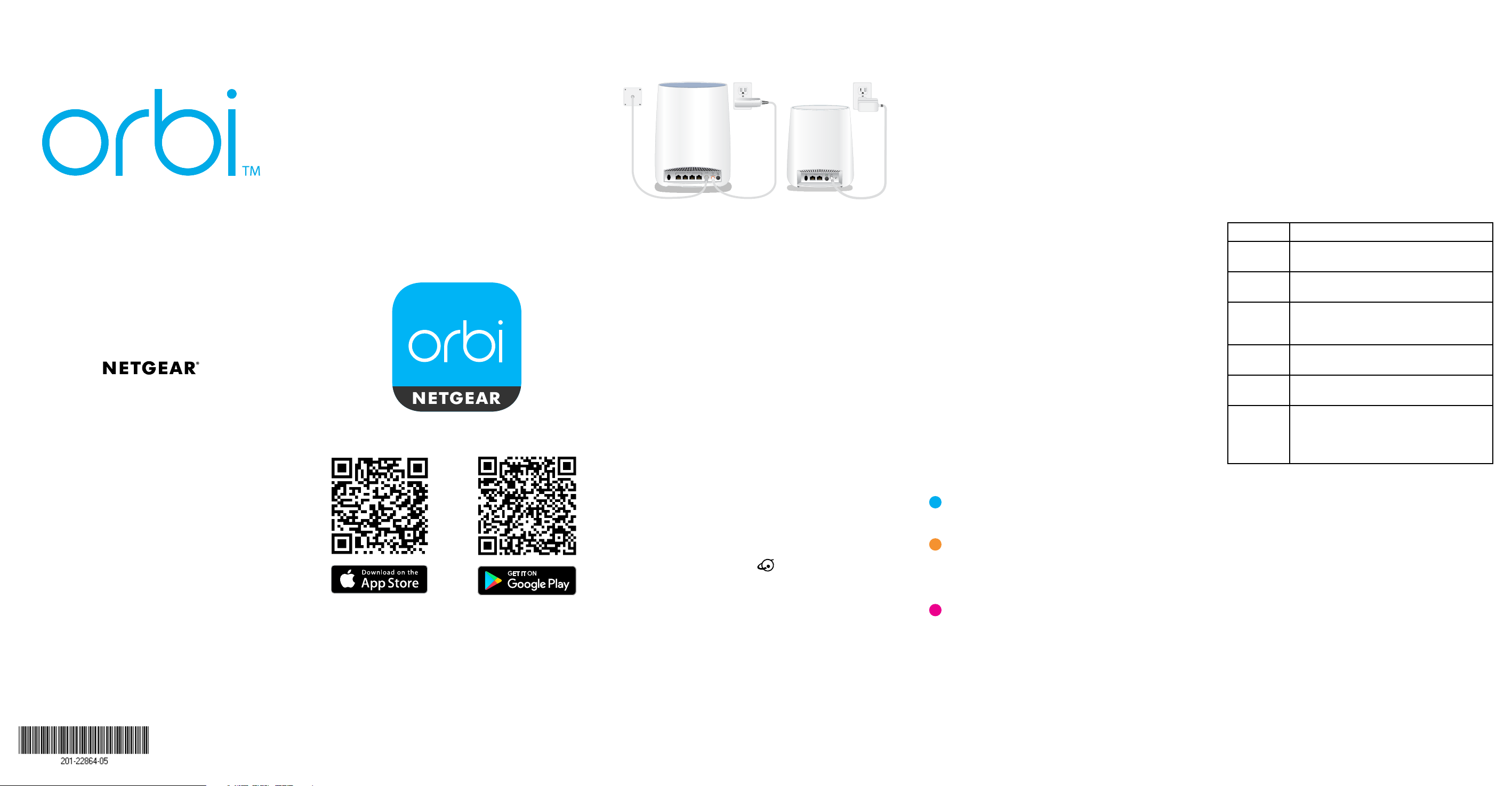
Quick Start Guide
Model CBK40
May 2018
Set Up and Activate Using the
NETGEAR Orbi App
Set up your Orbi cable modem router and satellite and
activate your Internet service with the NETGEAR Orbi app.
If you do not want to use the NETGEAR Orbi app, set up your
cable modem router and satellite using the instructions in
Set Up Using the Orbi Cable Modem Router Web Interface,
and activate your Internet service using the instructions in
Activate Your Internet Service.
1. Scan a QR code or search for NETGEAR Orbi in the Apple
App Store or Google Play Store.
2. Download and launch the NETGEAR Orbi app on your
mobile device and follow the prompts.
Set Up Using the Orbi Cable Modem
Router Web Interface
Orbi cable modem router
1. Collect your Internet service provider (ISP)
account information.
Collect your ISP account information, such as your
account mobile phone number, user name, password,
and account number.
2. Turn o and disconnect existing modems and
routers.
If you are replacing a modem that is currently connected
in your home, unplug the modem and plug the new
cable modem router into the same outlet.
3. Connect a coaxial cable.
Use a coaxial cable to connect the coaxial cable
connector on the cable modem router to the cable wall
outlet.
4. Connect the power adapter.
Connect the power adapter to cable modem router and
plug the power adapter into an electrical outlet.
The startup procedure takes about one minute. When it
is complete, the Power LED lights solid blue.
If the Power LED does not light, make sure that the
Power On/O button is in the On position.
5. Wait for the Online LED
This process might take up to 10 minutes.
Note: When the Online LED lights, your
cable modem router is still not connected to the
Internet. You must activate your cable modem router
with your ISP.
6. Connect your computer or mobile device to the
Orbi cable modem router with Ethernet or WiFi:
• Ethernet. Use an Ethernet cable to connect
a computer to an Ethernet port on the
cable modem router.
• WiFi. Use the WiFi network name (SSID) and
password on the cable modem router label to
connect.
Orbi satellite
to light solid blue.
7. Launch a web browser and set up your
cable modem router.
You are automatically redirected to the
cable modem router web interface. If you’re not
redirected, enter orbilogin.com or 192.168.1.1 in
the address field of the web browser.
Follow the prompts. You are asked to do the following:
• Agree to the Terms and Conditions
• Place and sync your satellite
For more information about the satellite ring LED
colors duing the sync process, see Satellite Ring LED
Sync Colors.
• Change your router’s admin credentials and set up
security questions
• Set up your WiFi network name and password
8. Make sure that you can log in to the
cable modem router web interface aer the setup.
In a new web browser window, enter orbilogin.com or
192.168.1.1 and then enter the cable modem router
admin user name and password.
If the BASIC Home page displays, you are ready to
activate your Internet service.
9. Activate your Internet service.
For information about how to activate your Internet
service, see Activate Your Internet Service.
Satellite Ring LED Sync Colors
Aer the satellite’s ring LED lights white while the satellite
attempts to sync with the cable modem router. Then the
ring LED lights one of the following colors for about three
minutes and then turns o:
Blue.
The cable modem router and satellite
successfully synced, and the connection between
the cable modem router and satellite is good.
Amber.
successfully synced, and the connection between
the cable modem router and satellite is fair.
Consider moving the satellite closer to the
cable modem router.
Magenta.
failed to sync. Move the satellite closer to the
cable modem router and try again.
Note: If the ring LED still lights magenta aer about one
minute, press the Sync button on the cable modem router
and on the satellite. If the satellite syncs with the
cable modem router, the satellite’s ring LED lights white. The
ring LED then lights blue to indicate a good connection and
then turns o.
The cable modem router and satellite
The cable modem router and satellite
Activate Your Internet Service
Before you start the self-activation process, collect the
following information:
• Your ISP account information
• Cable modem router model number, which is CBR40
• Cable modem router serial number
• Cable modem router MAC address
Your cable modem router’s serial number and MAC address
are on the cable modem router label.
The following table lists contact information for ISPs that
support your cable modem router.
ISP Contact Information
CableOne http://www.cableone.net/
1-877-MY-CABLE (1-877-692-2253)
Cox https://www.cox.com/activate
1-800-234-3993
Mediacom https://maestro.mediacomcc.com/
walledgarden/page/login.jsp
1-855-Mediacom (1-855-633-4226)
Optimum https://install.optimum.com/JointInstall/
1-877-810-6750
Spectrum https://activate.spectrum.net/
1-833-267-6094
Xfinity https://xfinity.com/activate
https://www.xfinity.com/support/internet/
activate-purchased-modem/
1-800-XFINITY (1-800-934-6489)
Note: Your ISP’s contact information might change. You can
also find the contact information in your monthly Internet
service billing statement.
1. Visit your ISP’s website and follow the onscreen
instructions to activate your Internet service.
2. To determine the accurate Internet speed, visit your
ISP’s speed test website and perform a speed test.
Page 2
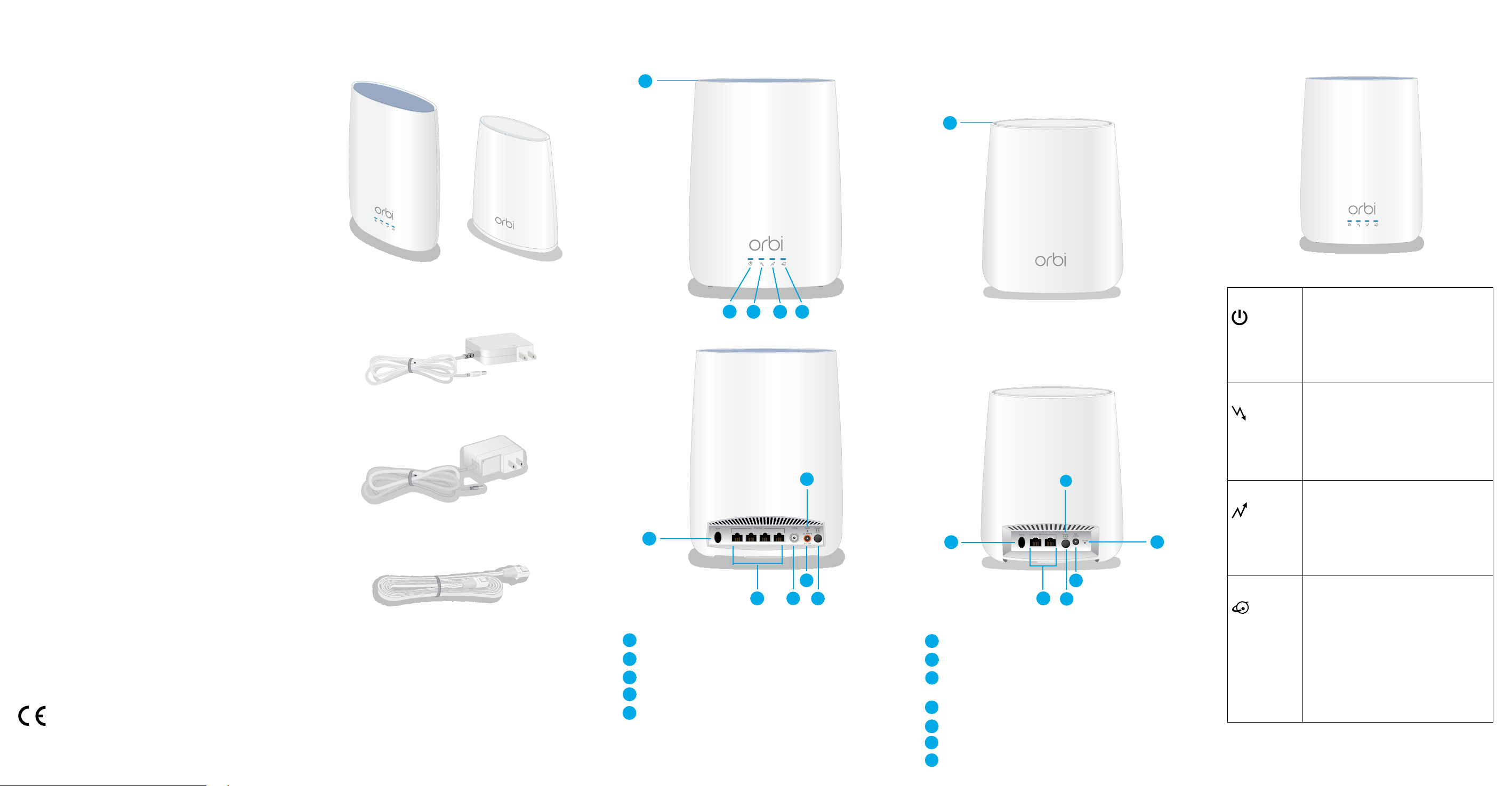
Support
Thank you for purchasing this NETGEAR product. You can
visit www.netgear.com/support to register your product,
get help, access the latest downloads and user manuals, and
join our community. We recommend that you use only ocial
NETGEAR support resources.
Package Contents
Orbi Cable Modem Router Overview
1
Orbi Satellite Overview
Orbi Cable Modem Router LEDs
Customer-owned cable modem routers might not be
compatible with certain Internet service providers (ISPs).
Check with your ISP to confirm that this NETGEAR
cable modem router is allowed on your ISP’s network.
If you are experiencing trouble installing your NETGEAR
product, contact NETGEAR at 1-866-874-8924.
For regulatory compliance information, visit
http://www.netgear.com/about/regulatory/.
See the regulatory compliance document before connecting
the power supply.
NETGEAR, Inc.
350 East Plumeria Drive
San Jose, CA 95134, USA
NETGEAR INTL LTD
Building 3, University Technology Centre
Curraheen Road, Cork, Ireland
© NETGEAR, Inc., NETGEAR and the NETGEAR Logo
are trademarks of NETGEAR, Inc. Any non-NETGEAR
trademarks are used for reference purposes only.
Orbi Cable Modem Router
(Model CBR40)
Power adapter for CBR40
Power adapter for RBS20
Ethernet cable
Orbi Satellite
(Model RBS20)
2
6
1
Ring LED (not shown in image)
2
Power LED
3
Downstream LED
4
Upstream LED
Online LED
5
1
3 4 5
9
6
10
7 7
8
11
6
Sync button (also used for WPS connection)
7
Ethernet ports
8
Coaxial cable connector (the satellite does not include a
coaxial cable connector)
9
Reset button
DC power connector
10
11
Power On/O button
12
Power LED
12
11
10
Power •Solid blue. The cable modem router
is receiving power and is functioning
normally.
•O. The cable modem router is not
receiving power.
•Solid red. The cable modem router is
too warm and might overheat.
Downstream
•Solid amber. One downstream channel
is locked.
•Solid blue. Two or more downstream
channels are locked.
•Blinking blue. The cable modem router
is scanning for a downstream channel.
•O. No downstream channel is locked.
Upstream
•Solid amber. One upstream channel is
locked.
•Solid blue. Two or more upstream
channels are locked.
9
•Blinking blue. The cable modem router
is scanning for a upstream channel.
•O. No upstream channel is locked.
Online
•Solid blue. The cable modem router is
online.
•Blinking blue. The cable modem router
is synchronizing with the cable provider’s
cable modem termination system
(CMTS).
•O. The cable modem router is oine.
Note: If the Downstream and Upstream
LEDs blink blue aer the Online LED
lights solid blue, the downstream and
upstream channels are in partial service.
