Page 1
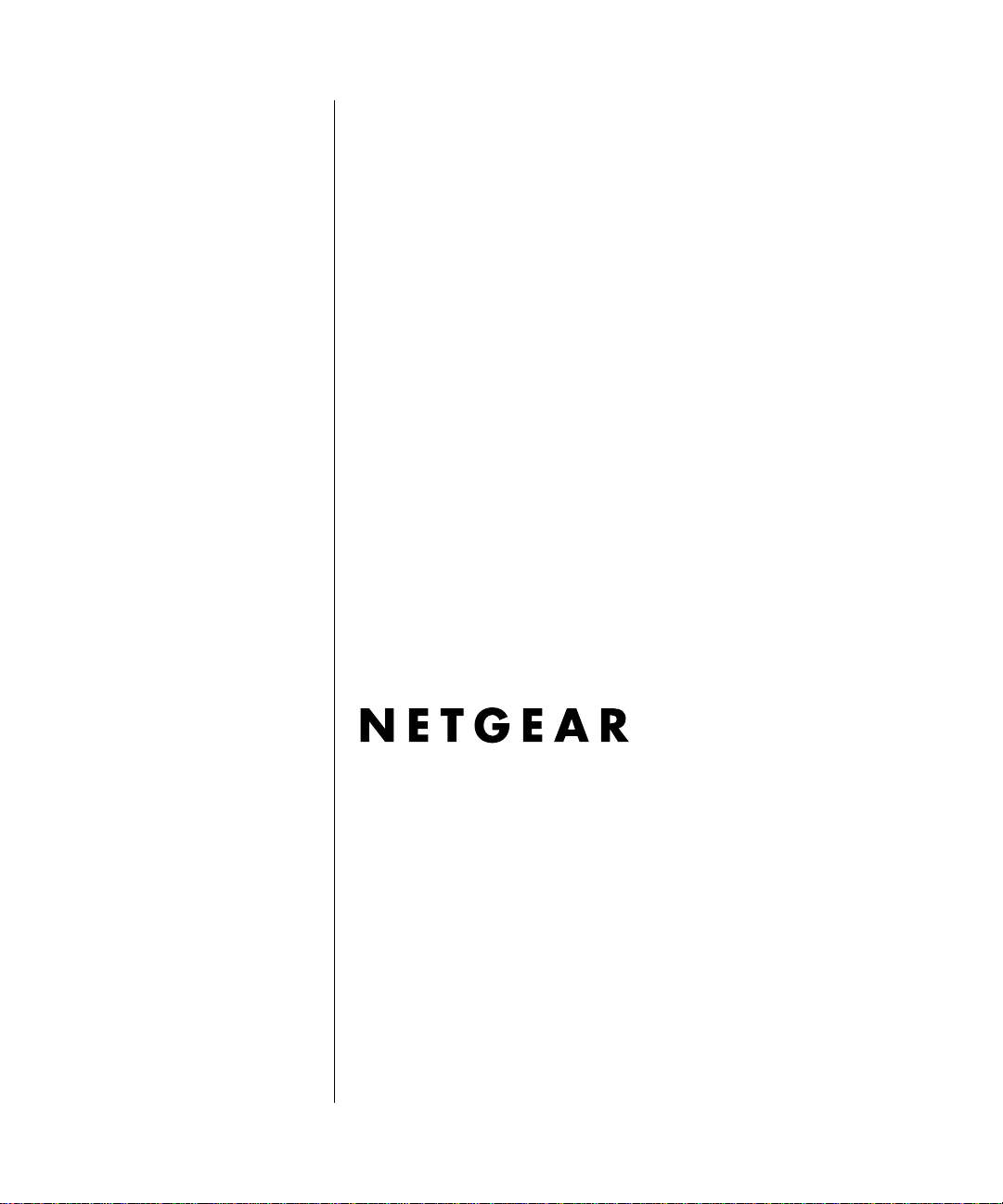
NETGEAR Router Setup Manual
NETGEAR, Inc.
4500 Great America Parkway
Santa Clara, CA 95054 USA
Version 1.0
August 2004
August 2004
Page 2
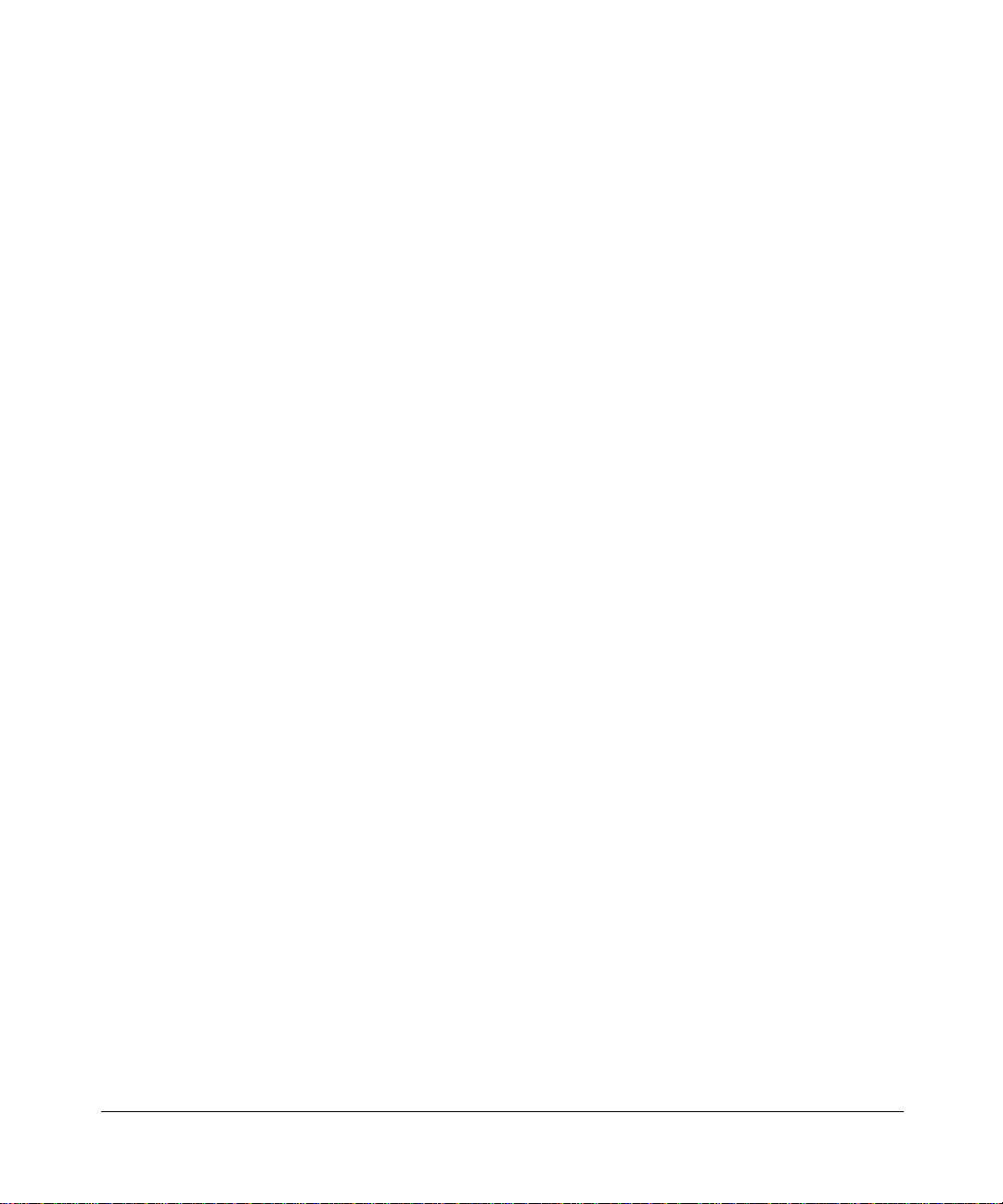
© 2004 by NETGEAR, Inc. All rights reserved. August 2004.
Trademarks
NETGEAR is a trademark of Netgear, Inc.
Microsoft, Windows, and Wi ndow s NT are registered trademar ks of Microsoft Corporation.
Other brand and product names are registered trademarks or trademarks of their respective holders.
Statement of Conditions
In the interest of improving internal design, operational function, and/or reliability, NETGEAR reserves the right to
make changes to the products described in this document without notice.
NETGEAR does not assume any liability that may occur due to the use or application of the product(s) or circuit
layout(s) described herein.
Federal Communications Commission (FCC) Compliance Notice: Radio Frequency Notice
This equipment has been tested and found to comply with the limits for a Class B digital device, pursuant to
part 15 of the FCC Rules. These limits are designed to provide reasonable protection against harmful interference in a
residential installation. This equipment generates, uses, and can radiate radio frequency energy and, if not installed and
used in accordance with the instruct ions, may cause harmf ul interference to radio communications. However, there is no
guarantee that interference will not occur in a particular installation. If this equipment does cause harmful interference to
radio or television reception, which can be determined by turning the equipment off and on, the user is encouraged to try
to correct the interference by one or more of the following measures:
• Reorient or relocate the receiving antenna.
• Increase the separation between the equipment and receiver.
• Connect the equipment into an outlet on a circuit different from that to which the receiver is connected.
• Consult the dealer or an experienced radio/TV technician for help.
EN 55 022 Declaration of Conformance
This is to certify that the Router is shielded against the generation of radio interference in accordance with the
application of Council Directive 89/336/EEC, Article 4a. Conformity is declared by the application of EN 55 022 Class
B (CISPR 22).
ii
August 2004
Page 3
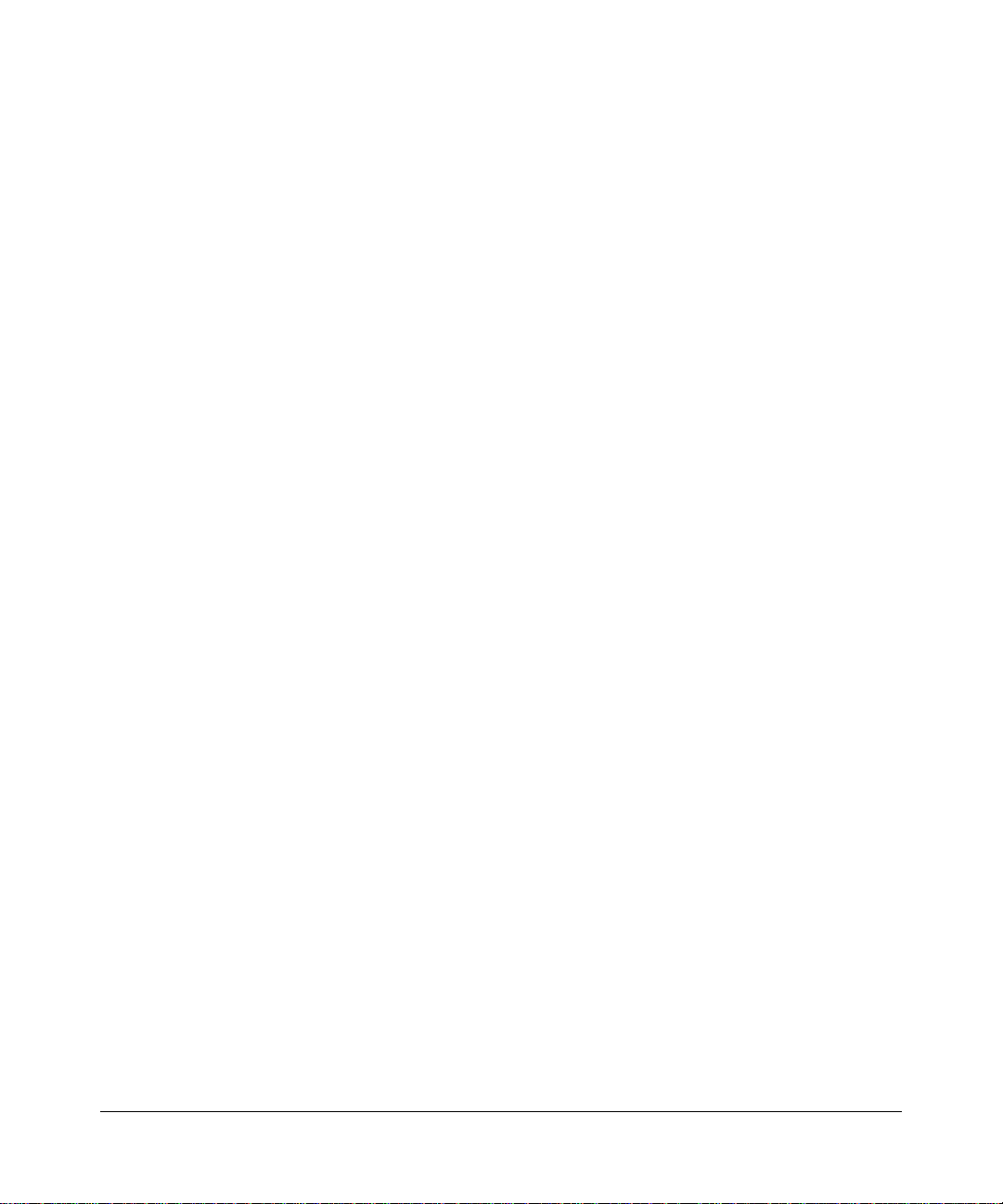
Bestätigung des Herstellers/Importeurs
Es wird hiermit bestätigt, daß das Router gemäß der im BMPT-AmtsblVfg 243/1991 und Vfg 46/1992 aufgeführten
Bestimmungen entstört ist. Das vorschriftsmäßige Betreiben einiger Geräte (z.B. Testsender) kann jedoch gewissen
Beschränkungen unterliegen. Lesen Sie dazu bitte die Anmerkungen in der Betriebsanleitung.
Das Bundesamt für Zulassungen in der Telekommunikation wurde davon unterrichtet, daß dieses Gerät auf den Markt
gebracht wurde und es ist berechtigt, die Serie auf die Erfüllung der Vorschriften hin zu überprüfen.
Certificate of the Manufacturer/Importer
It is hereby certified that the Router has been suppressed in accordance with the conditions set out in the
BMPT-AmtsblVfg 243/1991 and Vfg 46/1992. The operation of some equipment (for example, test transmitters) in
accordance with the regulations may, however , be subject to certain restricti ons. Please refer to the notes in the operating
instructions.
Federal Office for Telecommunications Approvals has been notified of the placing of this equipment on the market
and has been granted the right to test the series for compliance with the regulations.
Customer Support
Refer to the Support Information Card that shipped with your Router.
World Wide Web
NETGEAR maintains a World Wide Web home page that you can access at the universal resource locator (URL)
http://www.netgear.com. A direct connection to the Internet and a Web browser such as Internet Explorer
or Netscape are required.
August 2004
iii
Page 4
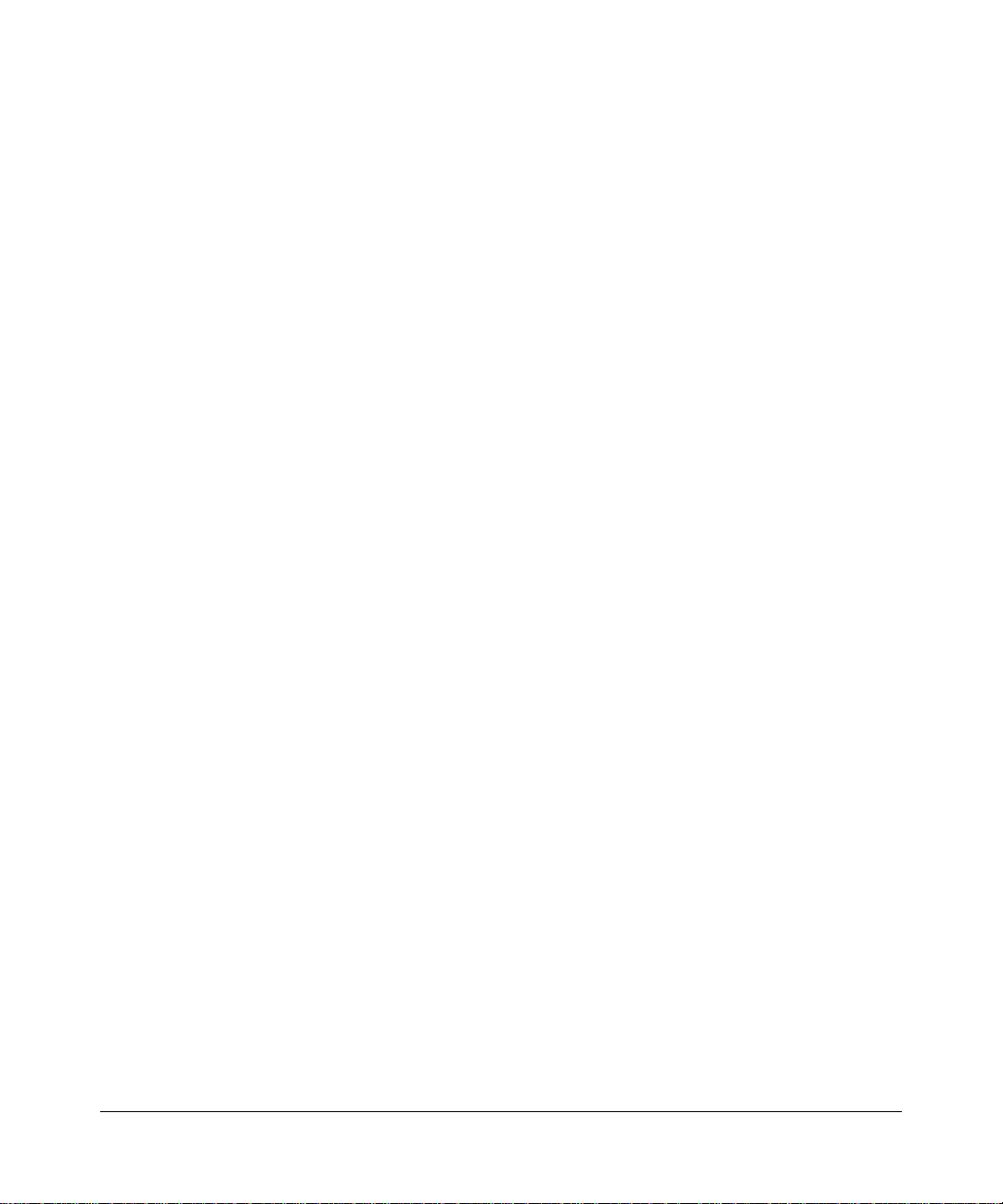
iv
August 2004
Page 5
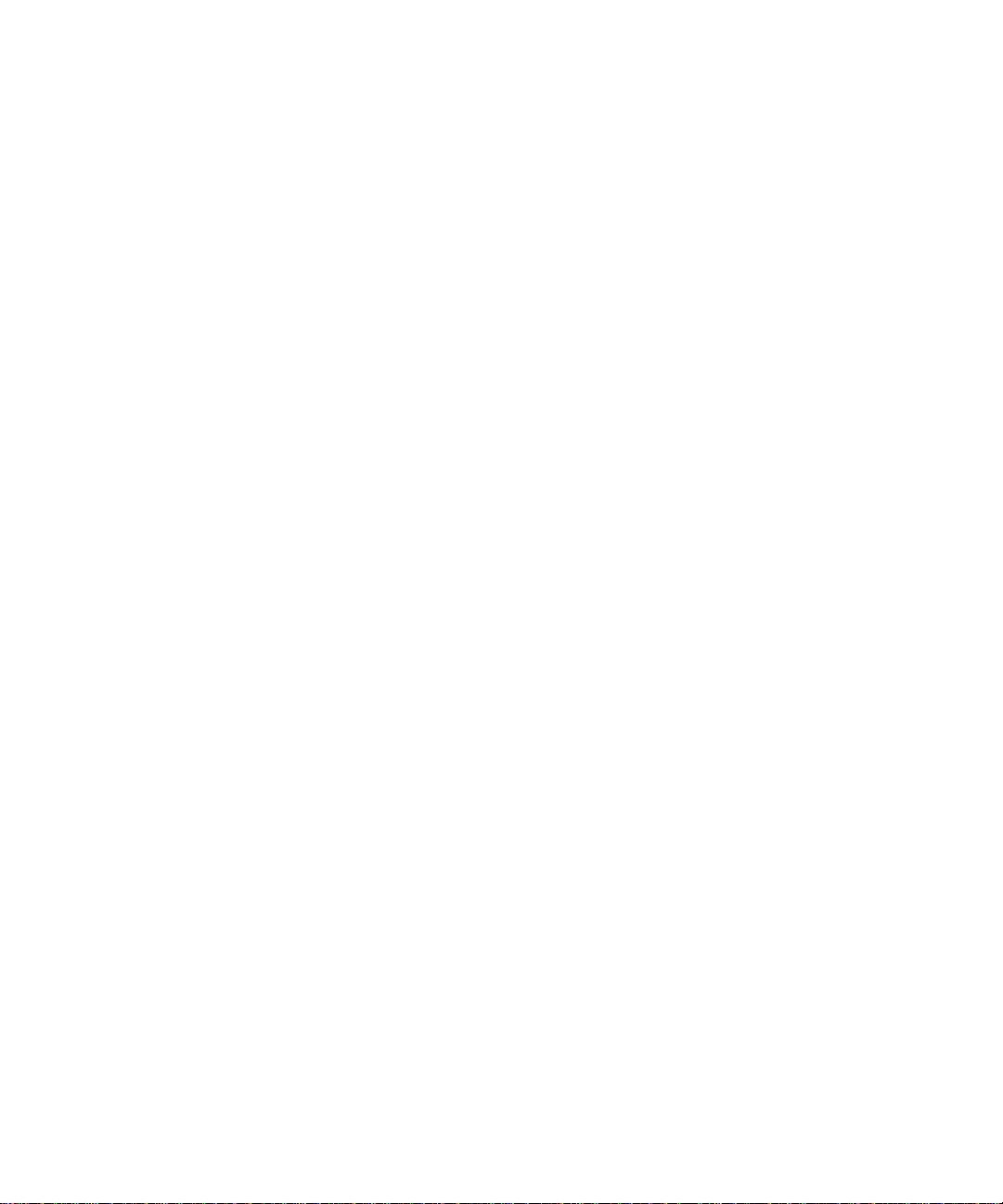
Contents
Chapter 1
About This Guide
Audience, Conventions, and Formats ............................................................................1-1
Tips for Printing This Manual ..........................................................................................1-2
Chapter 2
Getting to Know Your NETGEAR Wireless Router
Package Contents ..........................................................................................................2-1
The Front Panel .......................................................................................................2-2
The Rear Panel ........................................................................................................2-3
Chapter 3
Connecting the Router to the Internet
Prepare to Install Your Wireless Router ..........................................................................3-1
First, Connect the Wireless Router to the Internet .........................................................3-1
Now, Set Up a Computer for Wireless Connectivity .......................................................3-6
Troubleshooting Tips ......................................................................................................3-7
Overview of How to Access the Wireless Router ...........................................................3-8
How to Log On to the Wireless Router Afte r
Configuration Settings Have Been Applied ..............................................................3-9
How to Bypass the Configuration Assistant ...........................................................3-10
How to Manually Configure Your Internet Connection ........ ..........................................3-10
Using the Smart Setup Wizard .....................................................................................3-12
NETGEAR Product Registration, Support, and Documentation ...................................3-13
Chapter 4
Optimizing Wireless Connectivity and Security
Observe Performance, Placement, and Range Guidelines .......................... .................. 4-1
Implement Appropriate Wireless Security ......................................................................4-2
Understanding Wireless Settings ...................................................................................4-3
Information to Gather Before Changing Basic Wireless Settings .............................4-6
Default Factory Settings ...........................................................................................4-7
Contents v
August 2004
Page 6
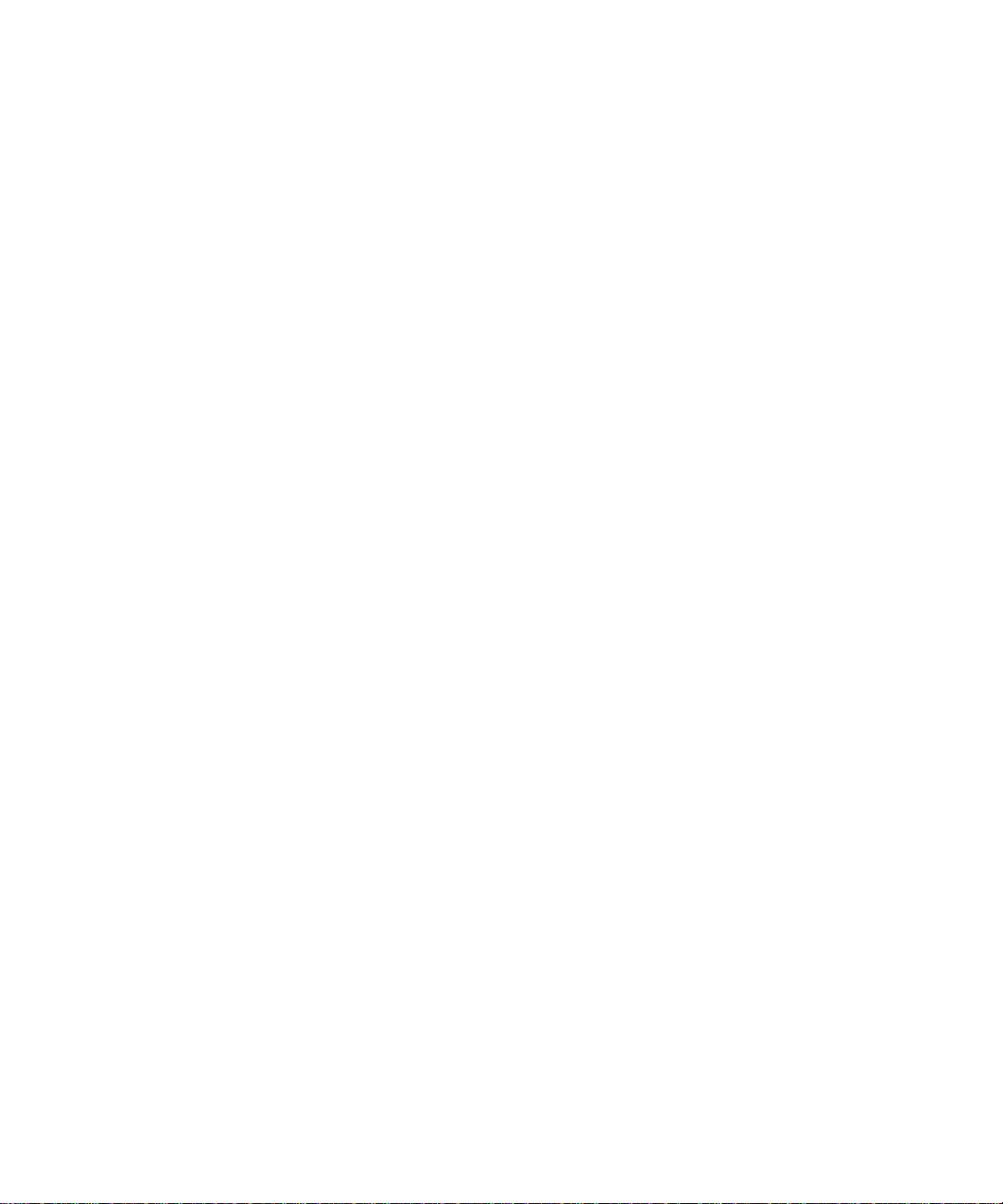
How to Set Up and Test Basic Wireless Connectivity ..............................................4-7
How to Configure WEP ............................................................................................4-9
How to Configure WPA-PSK Wireless Security ............................................................4-11
How to Restrict Wireless Access by MAC Address ...... ................................................4-11
Chapter 5
Doing Basic Router Housekeeping
Changing the Administrator Password ...........................................................................5-1
Configuration File Management ............... .... ..................................................................5-2
Restoring and Backing Up the Configuration ...........................................................5-2
Erasing the Configuration .........................................................................................5-3
Upgrading the Wireless Router Software .......................................................................5-3
Chapter 6
Troubleshooting Common Problems
Basic Functioning ...........................................................................................................6-1
Power Light Not On ..................................................................................................6-1
Lights Never Turn Off ...............................................................................................6-2
LAN or Internet (WAN) Port Lights Not On ...............................................................6-2
Troubleshooting the Web Configuration Interface ..........................................................6-2
Troubleshooting the ISP Connection ..............................................................................6-3
Troubleshooting a TCP/IP Network Using a Ping Utility .................................................6-5
Testing the LAN Path to Your Router .......................................................................6-5
Testing the Path from Your Computer to a Remote Device .....................................6-6
Restoring the Default Configuration and Password ............... .........................................6-7
Appendix A
Technical Specifications
Glossary
List of Glossary Terms ...................................................................................................G-1
vi Contents
August 2004
Page 7
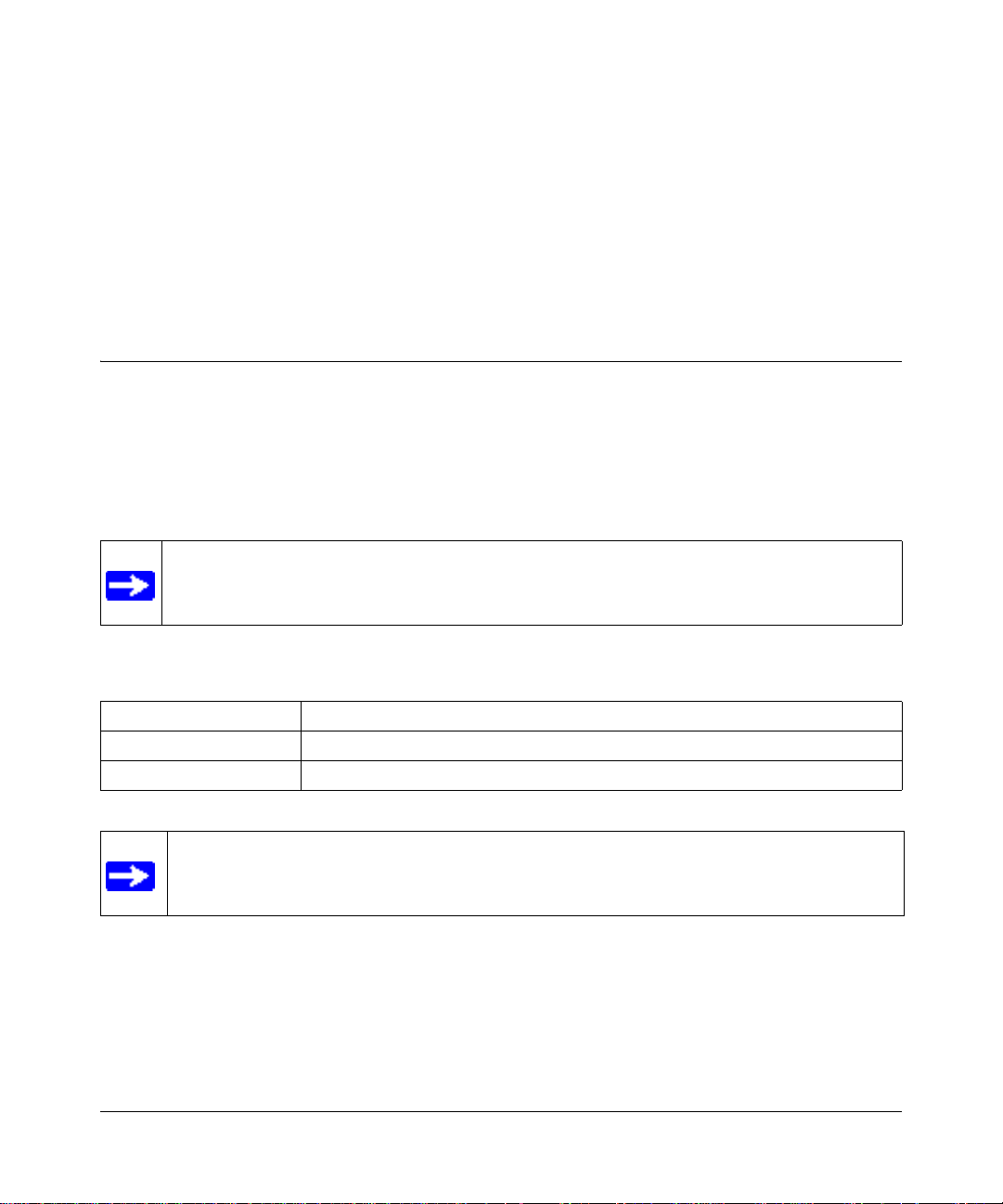
Chapter 1
About This Guide
This chapter describes the intended audience, scope, conventions, and formats of this manual.
Audience, Conventions, and Formats
This reference manual assumes that the reader has basic computer and Internet skills. However,
basic computer network, Internet, and firewall technologies tutorial information is provided in the
Appendices and on the Netgear Web site.
This guide uses the following format to highlight special messages:
Note: This format is used to highlight information of importance or special interest.
This guide uses the following typographical conventions:
Table 1-1. Typographical Conventions
italics Emphasis, books, CDs, URL names
bold User input
SMALL CAPS Screen text, file and server names, extensions, commands, IP addresses
Note: Product updates are available on the NETGEAR Web site at
http://kbserver.netgear.com.
About This Guide 1
August 2004
Page 8
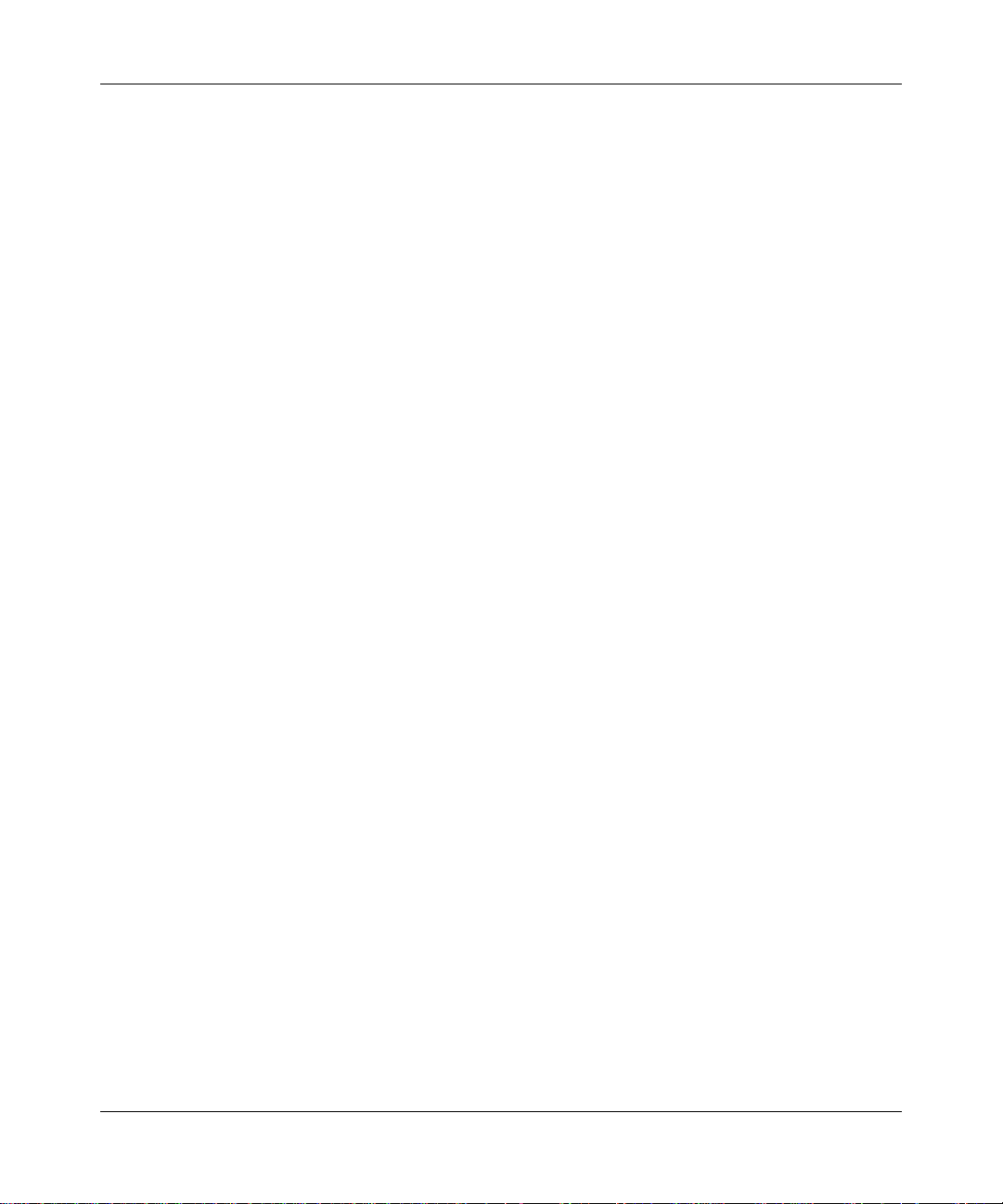
NETGEAR Router Setup Manual
2 About This Guide
August 2004
Page 9
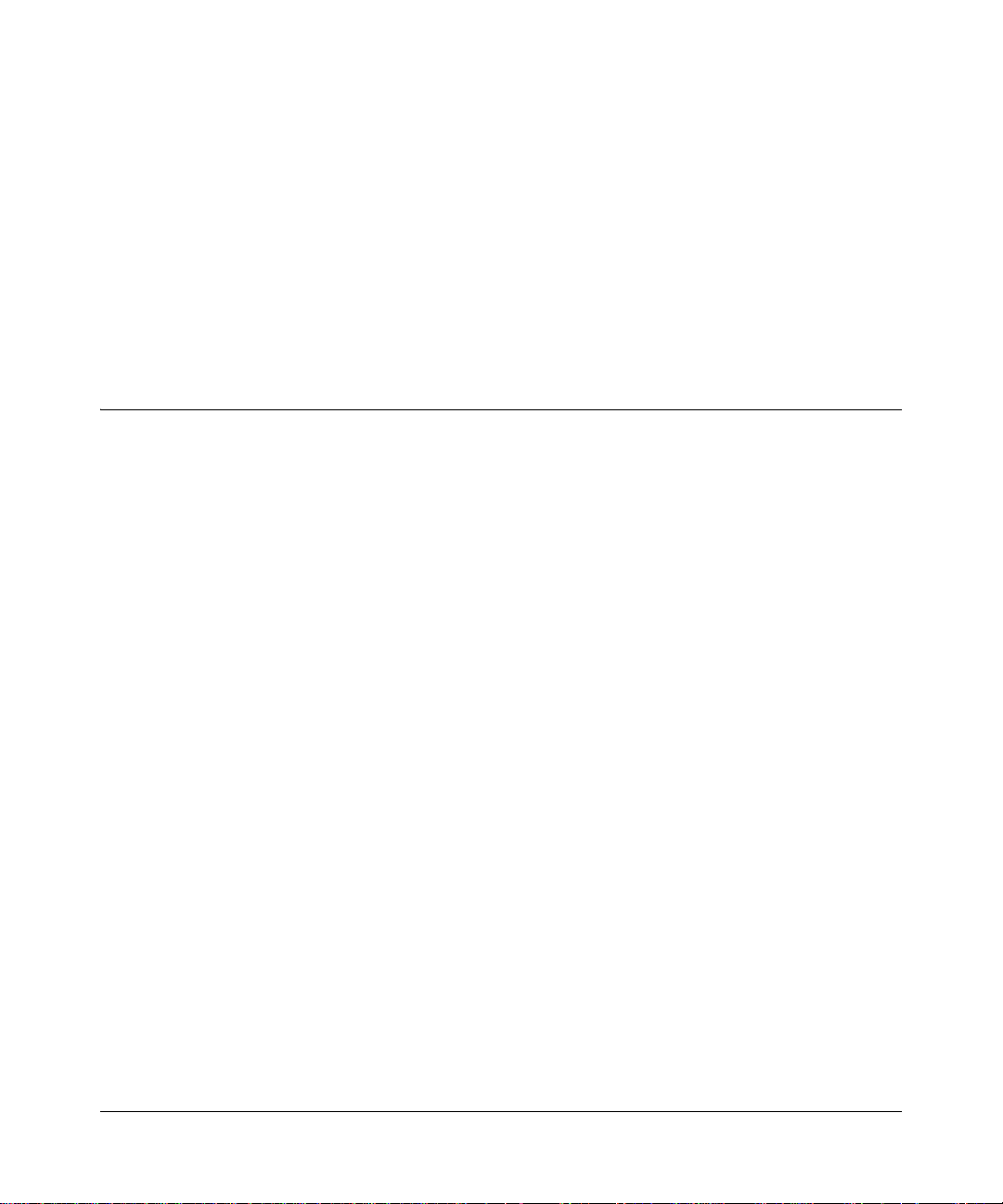
Chapter 2
Getting to Know Your NETGEAR Wireless Router
NETGEAR routers provide connections for multiple computers to the Internet through an external
broadband access device such as a cable modem or DSL modem that is normally intended for use
by a single computer. This chap te r int rodu c es the NETGEAR Router.
Package Contents
The product package should contain the following items:
•Router.
•AC power adapter.
• Vertical stands.
• A Category 5 (CAT5) Ethernet cable.
• The Setup CD, including:
— This guide.
— Application Notes and other helpful information.
• Registration, Warranty Card, and Support Information Card.
If any of the parts are incorrect, missing, or damaged, contact your NETGEAR dealer. Keep the
carton, including the original packing materials, in case you need to return the router for repair.
Getting to Know Your NETGEAR Wireless Router 2-1
August 2004
Page 10
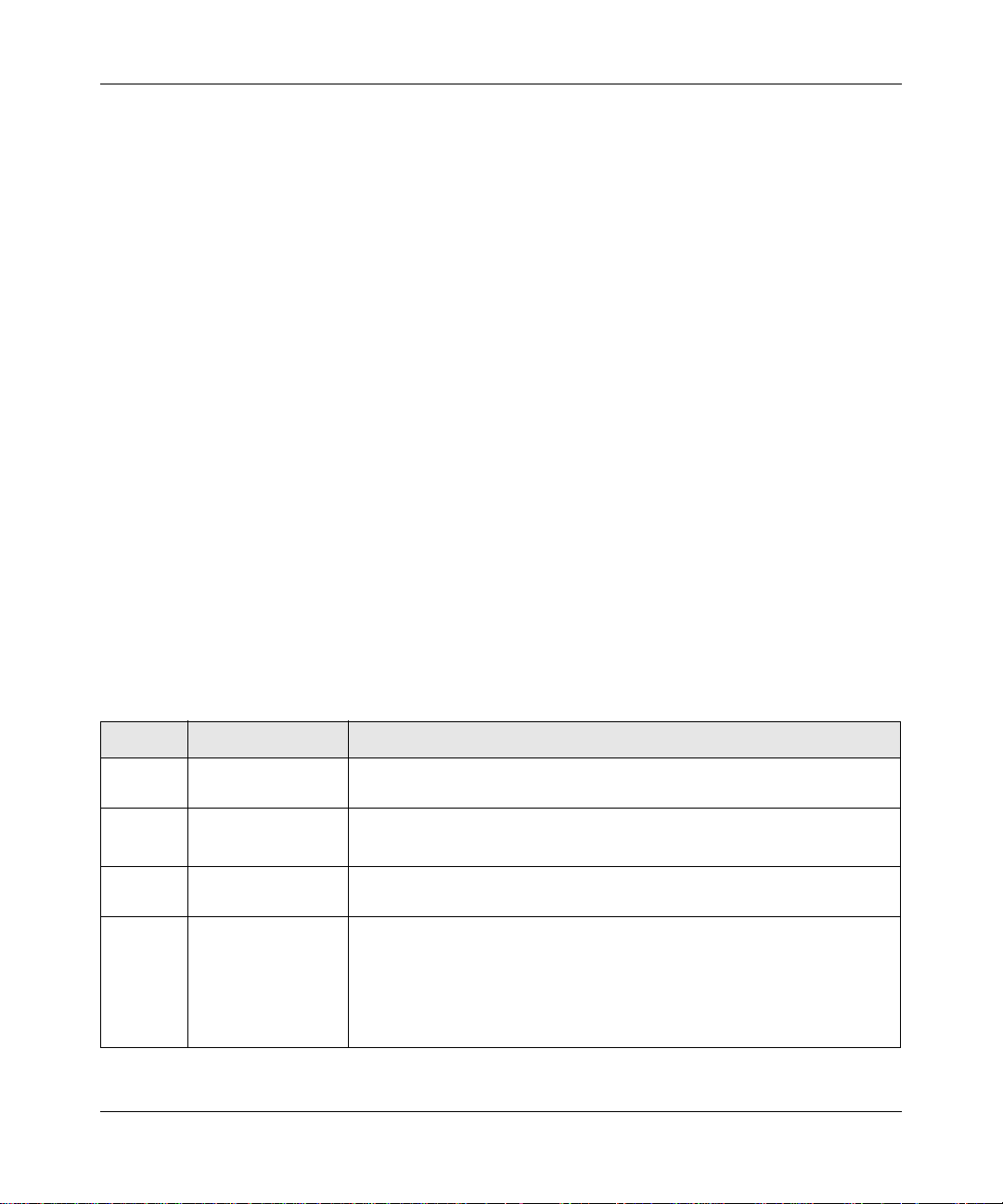
NETGEAR Router Setup Manual
The Front Panel
The front panel of the router includes these status lights.
Figure 2-1: router Front Panel
You can use the status lights to verify connections. Viewed from left to right, the table below
describes the lights on the front panel of the router.
Table 2-1. Status Light Descriptions
Label Activity Description
Power On Green Solid
Off
Test Blinking
Off
Internet On
Blink
LAN On (Green)
Blink (Green)
On (Yellow)
Blink (Yellow)
Off
2-2 Getting to Know Your NETGEAR Wireless Router
Power is supplied to the router.
Power is not supplied to the router.
The router is performing its diagnostic test.
The router successfully completed its diagnostic test.
The Internet port has detected a link with an attached device.
Data is being transmitted or received by the Internet port.
The LAN (local area network) port has detected link with a 100 Mbps
device.
Data is being transmitted or received at 100 Mbps.
The Local port has detected link with a 10 Mbps device.
Data is being transmitted or received at 10 Mbps.
No link is detected on this port.
August 2004
Page 11
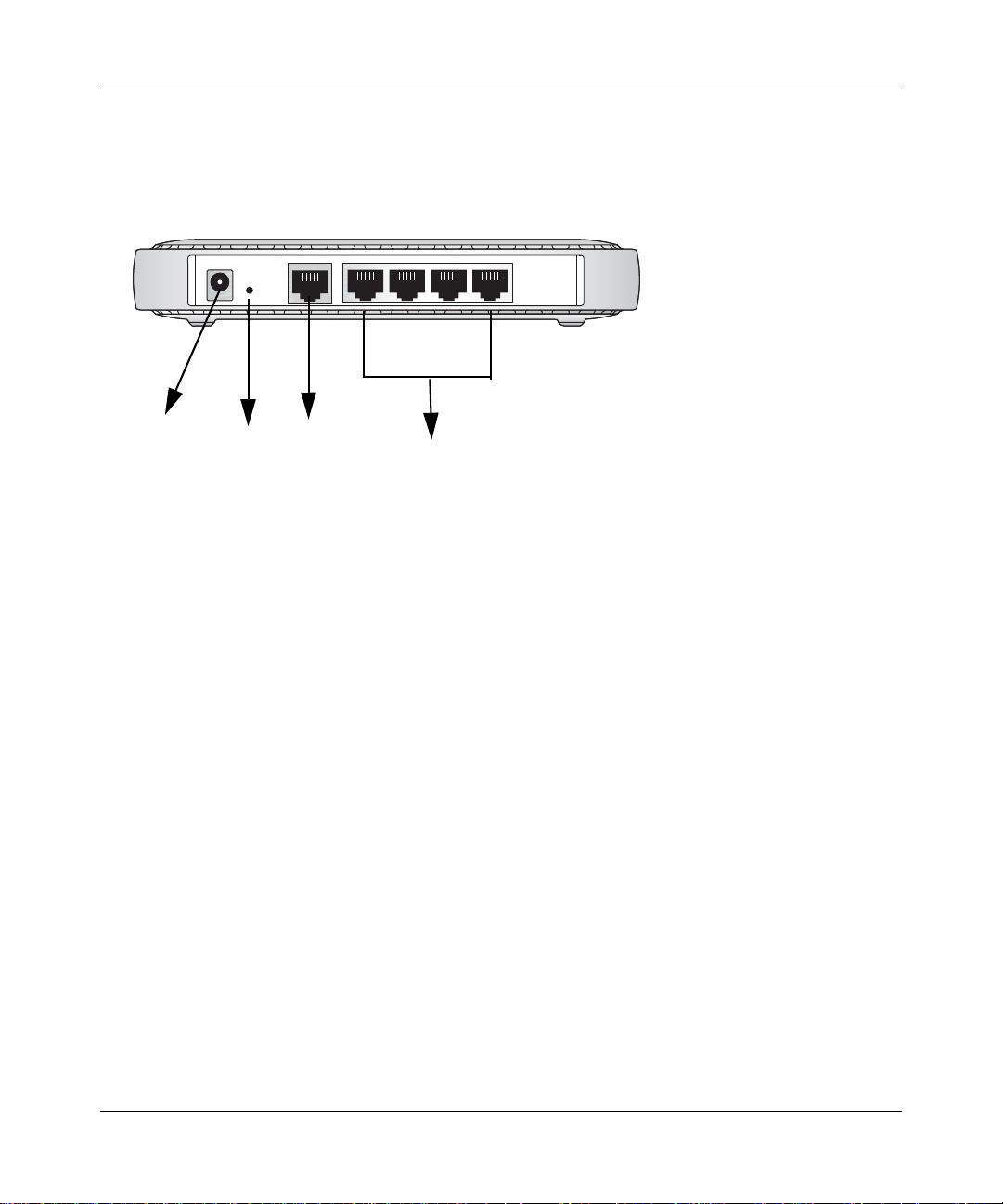
The Router’s Rear Panel
The rear panel of the Router contains these connections.
NETGEAR Router Setup Manual
1
Power
Figure 1-2: router Rear Panel
Reset
Button
Internet
Port
32
4
4 LAN Ports
Viewed from left to right, the rear panel contains the following features:
• AC power adapter outlet for 5 V DC @ 1 A output, 20W maximum
• Factory Default Reset push button for Restoring the Default Configuration and Password
• Internet (WAN) Ethernet port for connecting the router to a cable or DSL modem
• Four Local (LAN) 10/100 Mbps Ethernet ports for connecting the router to the local
computers
Getting to Know Your NETGEAR Wireless Router 2-3
August 2004
Page 12
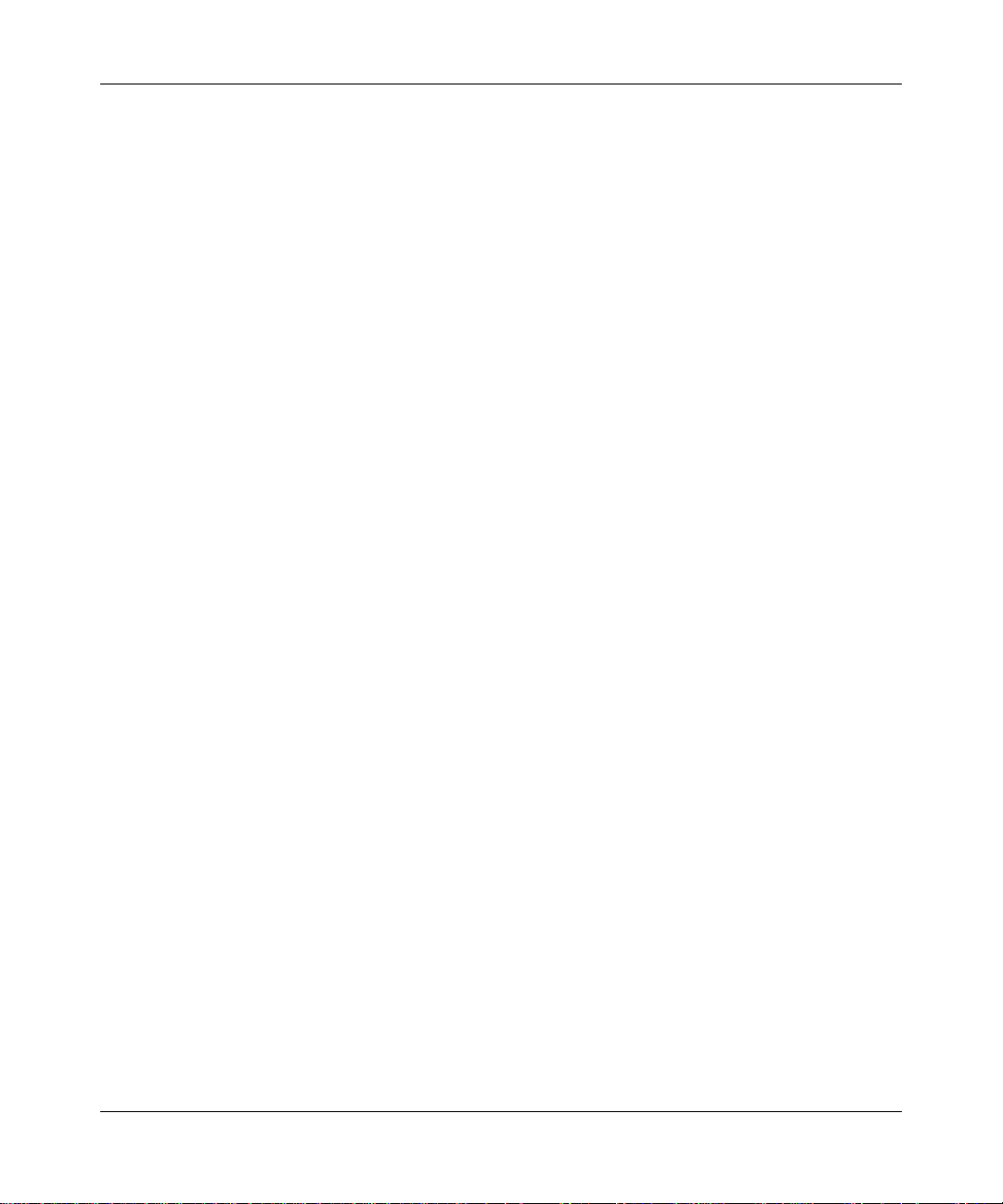
NETGEAR Router Setup Manual
2-4 Getting to Know Your NETGEAR Wireless Router
August 2004
Page 13
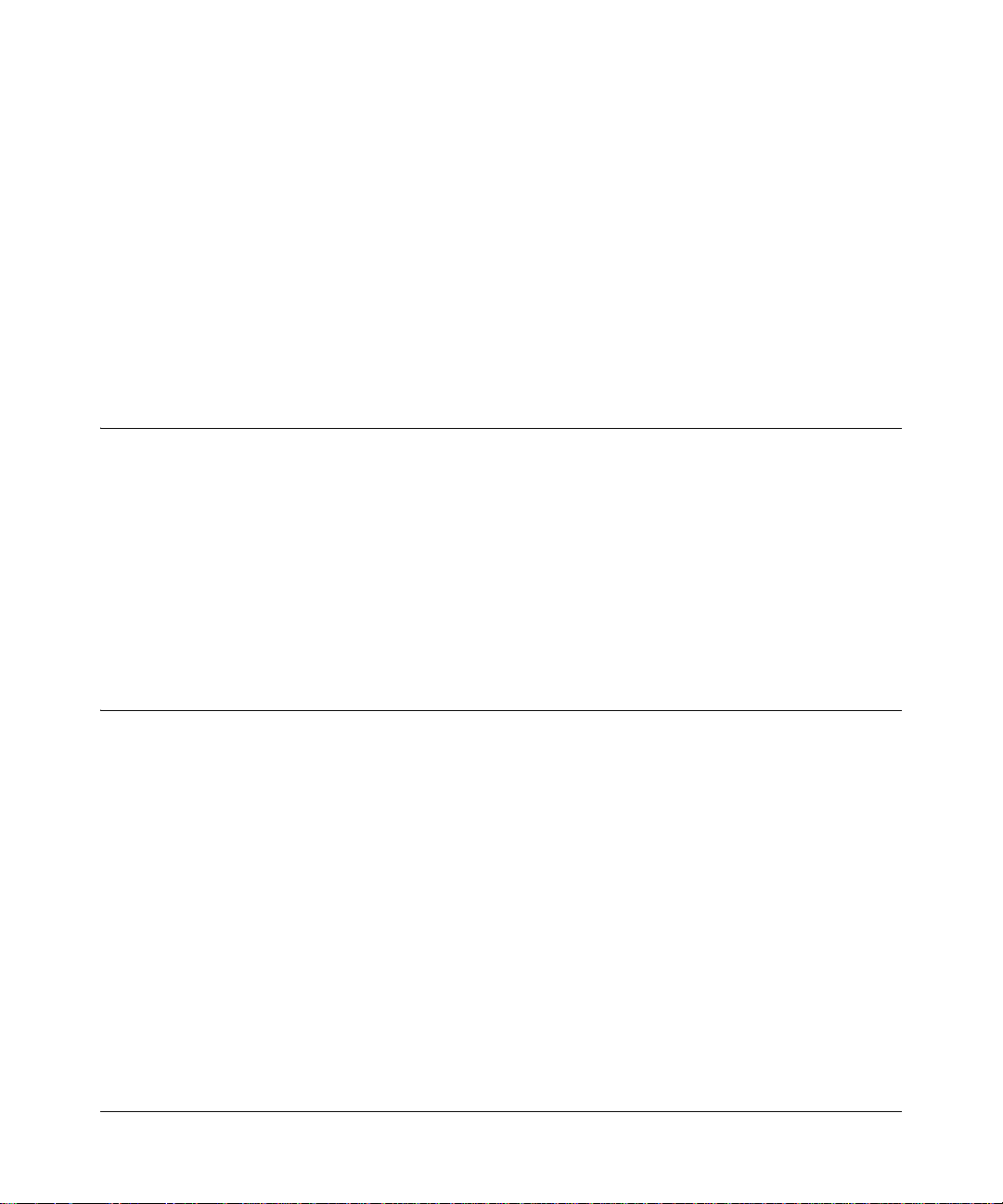
Chapter 3
Connecting the Router to the Internet
This chapter describes how to set up the router on your local area network (LAN) and connect to
the Internet. You will find out how to configure your router for Internet access.
Follow these instructions to set up your router.
Prepare to Install Your Router
• For Cable Modem Service: When you perform the router setup steps be sure to use the
computer you first registered with your cable ISP.
• For DSL Service: You may need information such as the DSL login name/e-mail address and
password in order to complete the router setup.
Before proceeding with the router installation, familiarize yourself with the contents of the Setup
CD, especially this manual and the tutorials for configuring computers for networking.
First, Connect the Router to Your Network
1. CONNECT THE ROUTER, THE COMPUTER, AND THE MODEM
a. Turn off your computer.
b. Turn off the cable or DSL broadband modem and unplug it.
Connecting the Router to the Internet 3-1
August 2004
Page 14
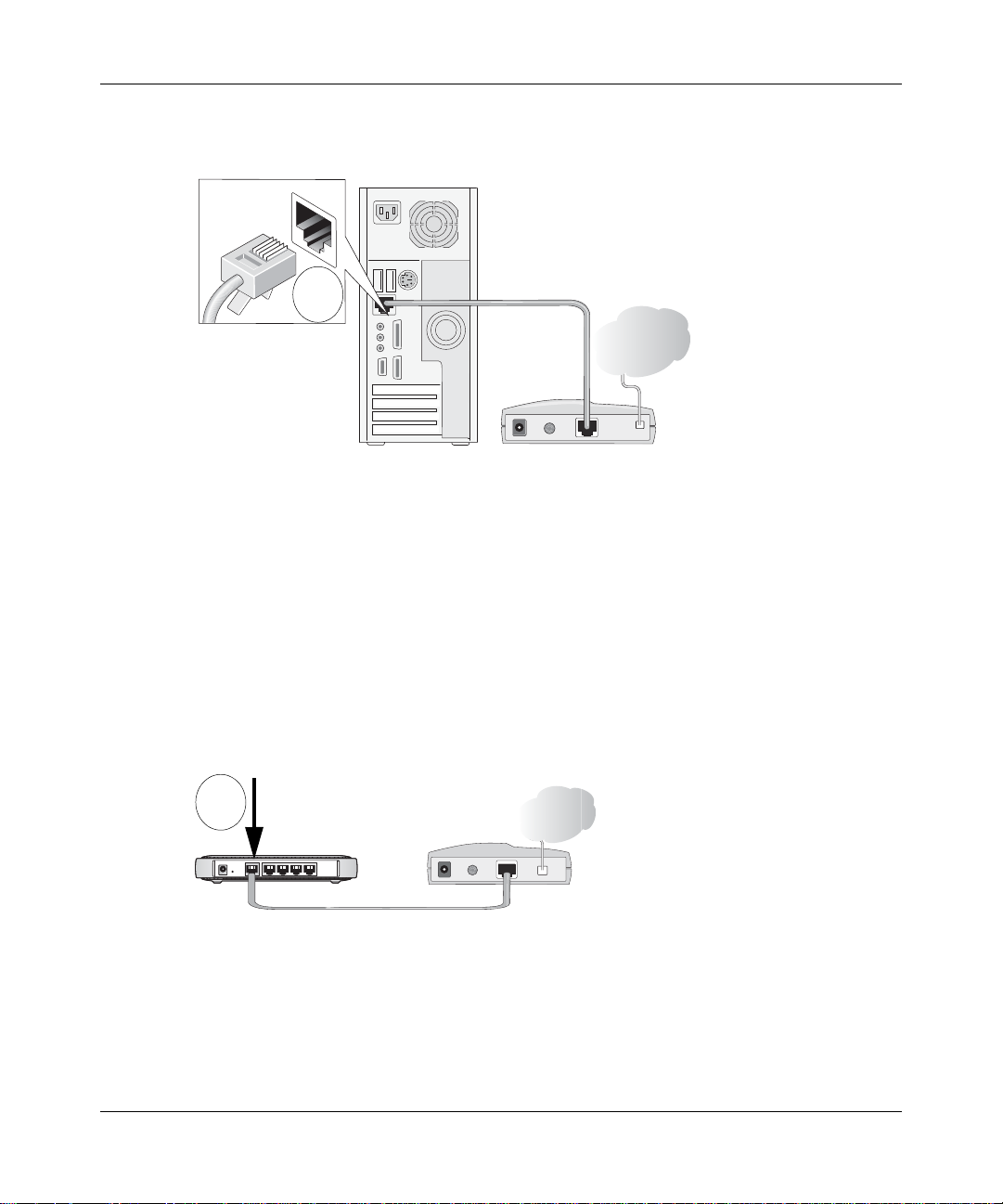
NETGEAR Router Setup Manual
Locate the Ethernet cable (Cable 1 in the diagram) that connects your PC to the modem.
c.
A
&DEOH
,QWHUQHW
FRPSXWHU
Figure 3-1: Disconnect the Ethernet cable from the computer
d.
Disconnect the cable at the computer end only, point A in the diagram above.
e. Look at the label on the bottom of the router. Locate the Internet port. Securely insert the
Ethernet cable from your modem (Cable 1 in the diagram below) into the Internet port of
the router as shown in point B of the diagram below.
,QWHUQHW3RUW
B
PRGHP
,QWHUQHW
5RXWHU
Figure 3-2: Connect the router to the modem
3-2 Connecting the Router to the Internet
&DEOH
August 2004
0RGHP
Page 15

NETGEAR Router Setup Manual
Note: Place the router in a location which conforms to the “Observe Performance,
Placement, and Range Guidelines” on page 4-1. The stand provided with the router
provides a convenient, space-saving way of installing the router. Avoid stacking it on
other electronic equipment.
f. Securely insert the blue cable that came with your router (the blue NETGEAR cable in the
diagram below) into a LAN port on the router such as LAN port 4 (point C in the
diagram), and the other end into the Ethernet port of your computer (point D in the
diagram).
%OXH1(7*($5
&DEOH
,QWHUQHW
0RGHP
5RXWHU
/$13RUWV
D
&RPSXWHU
C
Figure 3-3: Connect the computer to the router
Your network cables are connected and you are ready to restart your network.
2. RESTART YOUR NETWORK IN THE CORRECT SEQUENCE
Warning: Failure to restart your network in the correct sequence could prevent you from
connecting to the Internet.
a. First, plug in and turn on the broadband modem and wait 2 minutes.
b. Now, plug in the power cord to your router and wait 1 minute.
c. Last, turn on your computer.
Connecting the Router to the Internet 3-3
August 2004
Page 16

NETGEAR Router Setup Manual
3RZHU
Figure 3-4: Verify the connections according to the status lights on the router
d.
Check the router status lights to verify the following:
7HVW
,QWHUQHW /$1
• Power: The power light should turn solid green. If it does not, see “Troubleshooting
Tips” on page 3-6.
• Test: The test light should be off. The test light blinks when the router is first turned on
then goes off. If after 2 minutes it is still on, see the Troubleshooting Tips below.
• Internet: The Internet port light should be lit. If not, make sure the Ethernet cable is
securely attached to the router Internet port and the modem, and the modem is
powered on.
• LAN: A LAN light should be lit. Green indicates your computer is communicating at
100 Mbps; yellow indicates 10 Mbps. If a LAN light is not lit, check that the Ethernet
cable from the computer to the router is securely attached at both ends, and that the
computer is turned on.
Use the Smart Wizard to Configure Your Router
For DSL customers, if your Internet service provider had you install software logs you in to the
Internet, do not run that software. If such software automatically starts when you open a browser,
you may need to go to the Internet Explorer Tools menu, Internet Options, Connections tab page
where you can select “Never dial a connection.”
1. From the Ethernet connected computer you just set up, open a browser such as Internet
Explorer or Netscape® Navigator.
3-4 Connecting the Router to the Internet
August 2004
Page 17

NETGEAR Router Setup Manual
Figure 3-5: Router welcome screen
In its factory default state, the router will display the NETGEAR Smart Wizard welcome
page.Click OK to proceed.
Note: If you do not see this page, type
http://www.routerlogin.net in the browser address bar and click Enter.
If you still cannot connect to the router, verify your computer networking setup. It should be
set to obtain both IP and DNS server addresses automatically, which is usually so. For help
with this, please see the Reference Manual or animated tutorials on the CD.
2. Follow the Smart Wizard prompts to connect to the Internet.
Note: The configuration assistant only appears when the router is in its factory default state.
After you configure the router, it will not appear again. You can always connect to the router
configuration menu to change its settings. To do so, open a browser and go to
http://www.routerlogin.net. Then, when prompted, enter admin as the user name and
password for the password both in lower case letters.
You are now connected to the Internet!
Connecting the Router to the Internet 3-5
August 2004
Page 18

NETGEAR Router Setup Manual
Troubleshooting Tips
Here are some tips for correcting simple problems you may have.
Be sure to restart your network in this sequence:
1) Turn off the modem, router, and computer
2) Turn on the modem, wait two minutes
3) Turn on the router and wait 1 minute
4) Turn on the computer.
Make sure the Ethernet cables are securely plugged in.
• The Internet status light on the router will be lit if the Ethernet cable from the modem is
plugged in securely to the router and the modem and both are turned on.
• For each powered on computer connected to the router with a securely plugged in Ethernet
cable, the corresponding router LAN port status light will be lit. The label on the bottom of the
router identifies the number of each LAN port.
Make sure the network settings of the computer are correct.
• Computers connected to the router must be configured to obtain IP and DNS addresses
automatically via DHCP. For help with this, please see the animated tutorials on the CD or the
Setup Manual on the CD.
• Some cable modem ISPs require you to use the MAC address of the computer registered on
the account. If so, in the Router MAC Address section of the Basic Settings menu, select, “Use
this Computer’s MAC Address.” The router will then capture and use the MAC address of the
computer that you are now using. You must be using the computer that is registered with the
ISP. Click Apply to save your settings. Restart the network in the correct sequence.
Check the router status lights to verify correct router operation.
If the Power light does not turn solid green within 2 minutes of turning the router on, reset the
router as described in the Setup Manual on the CD.
Advanced user access.
T echnically advanced users who want to bypass the co nfiguration assistant can do so b y logging to
the router at http://www .r out erlogin.net/basicset ting.htm with the user name of admin and the
password of password in lower case letters.
3-6 Connecting the Router to the Internet
August 2004
Page 19

NETGEAR Router Setup Manual
Product Registration, Support, and Documentation
Register your product at http://www.NETGEAR.com/register. Registration is required before
you can use our telephone support service.
Product updates and Web support are always available by going to:
http://kbserver.netgear.com/products/RP614v3.asp.
Documentation is available on the CD and at
http://kbserver.netgear.com/documentation/RP614v3.asp.
When the router is connected to the Internet, click the Knowledge Base or the Documentation link
under the Web Support menu to view support information or the documentation for the router.
Connecting the Router to the Internet 3-7
August 2004
Page 20

NETGEAR Router Setup Manual
Overview of How to Access the Router
The table below describes how you access the router, depending on the state of the router.
Table 3-1. Ways to access the router
Router State Access Options Description
Factory Default
Note: The router is
supplied in the
factory default
state. Also, t
factory default state
is restored when you
use the factory reset
button. See
“Restoring the
Default
Configuration and
Password” on page
7-7 for more
information on this
feature.
Configuration
Settings Have
Been Applied
he
Automatic Access via
the Smart Wizard
Configuration
Assistant
Manually enter a URL
to bypass the Smart
Wizard Configuration
Assistant
Enter the standard
URL to access the
router
Enter the IP address
router to
of the
access the
configuration utility
Any time a browser is opened on any computer connected to
router, the router will automatically connect to that
the
browser and display the Configuration Assistant
welcome page.
There is no need to enter the router URL in the browser,
or provide the
You can bypass the Smart Wizard Configuration Assistant
feature by typing
login user name and password.
http://www.routerlogin.net/basicsetting.htm
in the browser address bar and clicking Enter. You will not be
prompted for a user name or password.
This will enable you to manually configure the router even
when it is in the factory default state. When manually
configuring the router, you must complete the configuration
by clicking Apply when finished entering your settings. If you
do not do so, a browser on any computer connected to the
router will automatically display the router's Configuration
Assistant Welcome page rather than the browser’s home
page.
Connect to the router by typing either of these URLs in the
address field of your browser, then click Enter:
http://www.routerlogin.net
•
• http://www.routerlogin.com
The router will prompt you to enter the user name of admin
and the password. The default password is password.
Connect to the router by typing the IP address of the router in
the address field of your browser, then click Enter.
192.168.0.1 is the default IP address of the router. The router
will prompt you to enter the user name of admin and the
password. The default password is password.
3-8 Connecting the Router to the Internet
August 2004
Page 21

NETGEAR Router Setup Manual
How to Log On to the Router After Configuration Settings Have Been Applied
1. Connect to the router by typing http://www.routerlogin.net in the address field of your
browser, then click Enter.
Figure 3-6: Login URL
2.
For security reasons, the router has its own user name and password. When prompted, enter
admin for the router user name and password for the router password, both in lower case
letters. To change the password, see “Changing the Administrator Password” on page 5-8.”
Note: The router user name and password are not the same as any user name or password you
may use to log in to your Internet connection.
A login window like the one shown below opens:
Figure 3-7: Login window
Once you have entered your user name and password, your Web browser should find the
router and display the home page as shown below.
Connecting the Router to the Internet 3-9
August 2004
Page 22

NETGEAR Router Setup Manual
Figure 3-8: Login result: router home page
The browser will then display the router settings home page.
When the router is connected to the Internet, click the Knowledge Base or the Documentation link
under the Web Support menu to view support information or the documentation for the router.
If you do not click Logout, the router will wait 5 minutes after there is no activity before it
automatically logs you out.
3-10 Connecting the Router to the Internet
August 2004
Page 23

NETGEAR Router Setup Manual
How to Bypass the Configuration Assistant
1. When the router is in the factory default state, type
http://www.routerlogin.net/basicsetting.htm in the address field of your browser, then click
Enter.
When the router is in the factory default state, a user name and password are not required.
2. The browser will then display the router settings home page shown in “Login result: RP614 v3
home page” on page 3-10.
If you do not click Logout, the router will wait 5 minutes after there is no activity before it
automatically logs you out.
Connecting the Router to the Internet 3-11
August 2004
Page 24

NETGEAR Router Setup Manual
How to Manually Configure Your Internet Connection
You can manually configure your router using the menu below, or you can allow the Setup Wizard
to determine your configuration as described in the previous section.
ISP Does Not Require Login
ISP Does Require Login
Figure 3-9: Browser-based configuration Basic Settings menus
You can manually configure the router using the Basic Settings menu shown in Figure 3-9 using
these steps:
1. Connect to the router by typing http://www.routerlogin.net in the address field of your
browser, then click Enter.
3-12 Connecting the Router to the Internet
August 2004
Page 25

NETGEAR Router Setup Manual
For security reasons, the router has its own user name and password. When prompted, enter
2.
admin for the router user name and password for the router password, both in lower case
letters.
3. Click Basic Settings on the Setup menu.
4. If your Internet connection does not require a login, click No at the top of the Basic Settings
menu and fill in the settings according to the instructions below. If your Internet connection
does require a login, click Yes, and skip to step 5.
a. Enter your Account Name (may also be called Host Name) and Domain Name.
These parameters may be necessary to access your ISP’s services such as mail or news
servers.
b. Internet IP Address:
If your ISP has assigned you a permanent, fixed (static) IP address for your computer,
select “Use static IP address”. Enter the IP address that your ISP assigned. Also enter the
netmask and the Gateway IP address. The Gateway is the ISP’s router to which your router
will connect.
c. Domain Name Server (DNS) Address:
If you know that your ISP does not automatically transmit DNS addresses to the router
during login, select “Use these DNS servers” and enter the IP address of your ISP’s
Primary DNS Server. If a Secondary DNS Server address is available, enter it also.
Note: If you enter an address here, restart the computers on your network so that these
settings take effect.
d. Gateway’s MAC Address:
This section determines the Ethernet MAC address that will be used by the router on the
Internet port. Some ISPs will register the Ethernet MAC address of the network interface
card in your computer when your account is first opened. They will then only accept
traffic from the MAC address of that computer. This feature allows your router to
masquerade as that computer by “cloning” its MAC address.
To change the MAC address, select “Use this Computer’s MAC address.” The router
will then capture and use the MAC address of the computer that you are now using. You
must be using the one computer that is allowed by the ISP. Or, select “Use this MAC
address” and type in the MAC address.
e. Click Apply to save your settings.
5. If your Internet connection does require a login, fill in the settings according to the instructions
below . Sel ect Yes if you normally must launch a login program such as Enternet or WinPOET
in order to access the Internet.
Connecting the Router to the Internet 3-13
August 2004
Page 26

NETGEAR Router Setup Manual
Note: After you finish setting up your router, you will no longer need to launch the ISP’s login
program on your computer in order to access the Internet. When you start an Internet
application, your router will automatically log you in.
a. Select your Internet service provider from the drop-down list.
Figure 3-10: Basic Settings ISP list
Note: Not all ISPs are listed here. The ones on this list have special requirements.
b. The screen will change according to the ISP settings requirements of the ISP you select.
c. Fill in the parameters for your Internet service provider.
d. Click Apply to save your settings. Click the Test button to verify you have Internet access.
Using the Smart Setup Wizard
You can use the Smart Setup Wizard to assist with manual configuration or to verify the Internet
connection. The Smart Setup Wizard is not the same as the Smart Wizard configuration assistant
(as illustrated in Figure 3-5) that only appears when the router is in its factory default state. After
you configure the router, the Smart Wizard configuration assistant will not appear again.
To use the Smart Setup Wizard to assist with manual configuration or to verify the Internet
connection settings, follow this procedure.
1. Connect to the router by typing http://www.routerlogin.net in the address field of your
browser, then click Enter.
3-14 Connecting the Router to the Internet
August 2004
Page 27

NETGEAR Router Setup Manual
For security reasons, the router has its own user name and password. When prompted, enter
2.
admin for the router user name and password for the router password, both in lower case
letters. To change the password, see “Changing the Administrator Password” on page 5-8
Note: The router user name and password are not the same as any user name or password you
may use to log in to your Internet connection.
Once you have entered your user name and password, your Web browser should find the
router and display the home page as shown in “Login result: RP614 v3 home page” on page
3-10.
3. Click Setup Wizard on the upper left of the main menu.
4. Click Next to proceed. Input your ISP settings, as needed.
5. At the end of the Setup W izard, click the Test button to verify your Internet connection. If you
have trouble connecting to the Internet, use the Troubleshooting Tips “Troubleshooting Tips”
on page 3-6 to correct basic problems, or refer to Chapter 7, “Troubleshooting.”
Connecting the Router to the Internet 3-15
August 2004
Page 28

NETGEAR Router Setup Manual
3-16 Connecting the Router to the Internet
August 2004
Page 29

Chapter 5
Doing Basic Router Housekeeping
This chapter describes how to use some of the maintenance features of your Router. These features
can be found by clicking on the Maintenance heading in the Main Menu of the browser interface.
Other maintenance features not presented in this chapter can be found accessed via links in the
browser interface of the router to the User Guide and in the help screens.
Changing the Administrator Password
Note: Before changing the router password, follow the instructions under “Configuration
File Management” on page 5-2 to save your configuration settings. If you forget the new
password, you will have to reset the router back to the factory defaults to be able to log in
using the default password of password. This means you will have to restore all the
router configuration settings. If you ever have to reset the router back to the factory
defaults, you can restore your settings from the backup configuration file.
The default password for the router’s Web Configuration Manager is password. Change this
password to a more secure password.
From the Main Menu of the browser interface, under the Maintenance heading, select Set
Password to bring up the menu shown below.
Figure 5-1: Set Password menu
Doing Basic Router Housekeeping 5-1
August 2004
Page 30

NETGEAR Router Setup Manual
To change the password, first enter the old password, then enter the new password twice. Click
Apply.
Configuration File Management
The configuration settings of the router are stored within the router in a configuration file. This file
can be saved (backed up) to a user’s PC, retrieved (restored) from the user’s PC, or cleared to
factory default settings.
From the Main Menu of the browser interface, under the Maintenance heading, select the Settings
Backup heading to bring up the menu shown below.
Figure 5-2: Settings Backup menu
Three options are available, and are described in the following sections.
Restoring and Backing Up the Configuration
The Restore and Backup options in the Settings Backup menu allow you to save and retrieve a file
containing your router’s configuration settings.
To save your settings, click the Backup button. Your browser will extract the configuration file
from the router and will prompt you for a location on your PC to store the file. You can give the
file a meaningful name at this time, such as pacbell.cfg.
5-2 Doing Basic Router Housekeeping
August 2004
Page 31

NETGEAR Router Setup Manual
T o restore your settings from a saved configuration file, enter the full path to the fil e on your PC or
click the Browse button to browse to the file. When you have located it, click the Restore button to
send the file to the router. The router will then reboot automatically.
Warning: Do not interrupt the reboot process.
Erasing the Configuration
It is sometimes desirable to restore the router to original default settings. This can be done by using
the Erase function, which will restore all factory settings. After an erase, the router's password will
be password, the LAN IP address will be 192.168.0.1, and the router's DHCP client will be
enabled.
To erase the configuration, click the Erase button.
To restore the factory default configuration settings without knowing the login password or IP
address, you must use the Default Reset button on the rear panel of the router. See “Restoring the
Default Configuration and Password” on page 6-7.
Upgrading the Router Software
Note: Before upgrading the router software, use the router backup utility to save your
configuration settings. Any router upgrade will revert the router settings back to the
factory defaults. After completing the upgrade, you can restore your settings from the
backup.
The routing software of the router is stored in FLASH memory, and can be upgraded as new
software is released by NETGEAR. Upgrade files can be downloaded from the NETGEAR Web
site. If the upgrade file is compressed (.ZIP file), you must first extract the file before sending it to
the router. The upgrade file can be sent to the router using your browser.
Note: The Web browser used to upload new firmware into the router must support HTTP uploads.
NETGEAR recommends using Microsoft Internet Explorer or Netscape Naviga tor 3.0 or above.
From the Main Menu of the browser interface, under the Maintenance heading, select the Router
Upgrade link display the menu shown below.
Doing Basic Router Housekeeping 5-3
August 2004
Page 32

NETGEAR Router Setup Manual
Figure 5-3: Router Upgrade menu
To upload new firmware:
1. Download and unzip the new software file from NETGEAR.
2. In the Router Upgrade menu, click the Browse button and browse to the location of the
upgrade file
3. Click Upload.
Note: When uploading software to the router, it is important not to interrupt the Web browser
by closing the window, clicking a link, or loading a new page. If the browser is interrupted, it
may corrupt the software. When the upload is complete, your router will automatically restart.
The upgrade process will typically take about one minute.
In some cases, you may need to reconfigure the router after upgrading.
5-4 Doing Basic Router Housekeeping
August 2004
Page 33

Chapter 6
Troubleshooting Common Problems
This chapter gives information about troubleshooting your Router. After each problem description,
instructions are provided to help you diagnose and solve the problem.
Basic Functioning
After you turn on power to the router, the following sequence of events should occur:
1. When power is first applied, verify that the Power light is on.
2. After approximately 10 seconds, verify that:
a. The power light is solid green.
b. The LAN port lights are lit for any local ports that are connected.
c. The Internet port light is lit.
If a port’s light is lit, a link has been established to the connected device. If a LAN port is
connected to a 100 Mbps device, verify that the port’ s light is green. If the port is 10 Mbps, the
light will be amber.
If any of these conditions does not occur, refer to the appropriate following section.
Power Light Not On
If the Power and other lights are off when your router is turned on:
• Make sure that the power cord is properly connected to your router and that the power supply
adapter is properly connected to a functioning power outlet.
• Check that you are using the 5 V DC @ 1 A output, 20W maximum power adapter supplied by
NETGEAR for this product.
If the error persists, you have a hardware problem and should contact technical support.
Troubleshooting Common Problems 6-1
August 2004
Page 34

NETGEAR Router Setup Manual
Lights Never Turn Off
When the router is turned on, the lights turns on for about 10 seconds and then turn off. If all the
lights stay on, there is a fault within the router.
If all lights are still on one minute after power up:
• Cycle the power to see if the router recovers.
• Clear the router’s configuration to factory defaults. This will set the router’s IP address to
192.168.0.1. This procedure is explained in “Restoring the Default Configuration and
Password” on page 6-7.
If the error persists, you might have a hardware problem and should contact technical support.
LAN or Internet (WAN) Port Lights Not On
If either the LAN lights or Internet light do not light when the Ethernet connection is made, check
the following:
• Make sure that the Ethernet cable connections are secure at the router and at the hub or
workstation.
• Make sure that power is turned on to the connected hub or workstation.
• Be sure you are using the correct cable:
— When connecting the router’s Internet port to a cable or DSL modem, use the cable that
was supplied with the cable or DSL modem. This cable could be a standard
straight-through Ethernet cable or an Ethernet crossover cable.
Troubleshooting the Web Configuration Interface
If you are unable to access the router’s Web Configuration interface from a computer on your local
network, check the following:
• Check the Ethernet connection between the computer and the router as described in the
previous section.
6-2 T ro ub lesh oo tin g Co mm o n Proble m s
August 2004
Page 35

NETGEAR Router Setup Manual
• Make sure your computer’s IP address is on the same subnet as the router. If you are using the
default addressing schemes, your computer’s address should be in the range of 192.168.0.2 to
192.168.0.254. Refer to “Verifying TCP/IP Properties” on page C-8 or “Verifying TCP/IP
Properties for Macintosh Computers” on page C-19 to find your computer’s IP address.
Follow the instructions in Appendix C to configure your computer.
Note: If your computer’s IP address is shown as 169.254.x.x, the computer is not configured
correctly for your network. Recent versions of Windows and MacOS will generate and assign
a 169.254.x.x IP address if the computer cannot reach a DHCP server. These auto-generated
addresses are in the range of 169.254.x.x. If your IP address is in this range, check the
connection from the computer to the router and reboot your computer.
• Make sure your browser has Java, JavaScript, or ActiveX enabled. If you are using Internet
Explorer, click Refresh to be sure the Java applet is loaded.
• Try quitting the browser and launching it again.
• Make sure you are using the correct login information. The URL for the router is
http://www.routerlogin.net or http://www.routerlogin.com. The factory default login name is
admin and the password is password, both in lower case letters. Make sure that CAPS LOCK
is off when entering this information.
If the router does not save changes you have made in the Web Configuration Interface, check the
following:
• When entering configuration settings, be sure to click the APPLY button before moving to
another menu or tab, or your changes are lost.
• Click the Refresh or Reload button in the Web browser. The changes may have occurred, but
the Web browser may be caching the old configuration.
Troubleshooting the ISP Connection
If your router is unable to access the Internet, you should first determine whether the router is able
to obtain a WAN IP address from the ISP . Unless you have been assigned a static IP address, your
router must request an IP address from the ISP. You can determine whether the request was
successful using the Web Configuration Manager.
To check the WAN IP address:
1. Launch your browser and select an external site such as www.netgear.com
2. Access the Main Menu of the router’s configuration at http://www.routerlogin.net.
Troubleshooting Common Problems 6-3
August 2004
Page 36

NETGEAR Router Setup Manual
Under the Maintenance heading, select Router Status
3.
4. Check that an IP address is shown for the WAN Port
If 0.0.0.0 is shown, your router has not obtained an IP address from your ISP.
If your router is unable to obtain an IP address from the ISP, you may need to force your cable or
DSL modem to recognize your new router by performing the following procedure:
1. Turn off power to the cable or DSL modem.
2. Turn off power to your router.
3. Wait five minutes and reapply power to the cable or DSL modem.
4. When the modem’s lights indicate that it has reacquired sync with the ISP, reapply power to
your router.
5. Then restart your computer.
If your router is still unable to obtain an IP address from the ISP, the problem may be one of the
following:
• Your ISP may require a login program.
Ask your ISP whether they require PPP over Ethernet (PPPoE) or some other type of login.
• If your ISP requires a login, you may have incorrectly set the login name and password in the
router.
• Your ISP may check for your computer's host name.
Assign the computer Host Name of your ISP account as the Account Name in the Basic
Settings menu.
• Your ISP only allows one Ethernet MAC address to connect to Internet, and may check for
your computer’s MAC address. In this case:
Inform your ISP that you have bought a new network device, and ask them to use the router’s
MAC address.
OR
Configure your router to spoof your computer’s MAC address. This can be done in the Basic
Settings menu.
If your router can obtain an IP address, but your computer is unable to load any Web pages from
the Internet:
• Your computer may not recognize any DNS server addresses.
6-4 T ro ub lesh oo tin g Co mm o n Proble m s
August 2004
Page 37

NETGEAR Router Setup Manual
A DNS server is a host on the Internet that translates Internet names (such as www addresses)
to numeric IP addresses. Typically your ISP will provide the addresses of one or two DNS
servers for your use. If you entered a DNS address during the router’s configuration, reboot
your computer and verify the DNS address as described in “Install or Verify Windows
Networking Components” on page C-9. Alternatively, you may configure your computer
manually with DNS addresses, as explained in your operating system documentation.
• Your computer may not have the router configured as its TCP/IP gateway.
If your computer obtains its information from the router by DHCP, reboot the computer and
verify the gateway address as described in “Install or Verify Windows Networking
Components” on page C-9.
Troubleshooting a TCP/IP Network Using a Ping Utility
Most TCP/IP terminal devices and routers contain a ping utility that sends an echo request packet
to the designated device. The device then responds with an echo reply. Troubleshooting a TCP/IP
network is made very easy by using the ping utility in your computer or workstation.
Testing the LAN Path to Your Router
You can ping the router from your computer to verify that the LAN path to your router is set up
correctly.
To ping the router from a running Windows 95 or later:
1. From the Windows toolbar, click on the Start button and select Run.
2. In the field provided, type Ping followed by the IP address of the router, as in this example:
ping 192.168.0.1
3. Click on OK.
You should see a message like this one:
Pinging <IP address> with 32 bytes of data
If the path is working, you see this message:
Reply from < IP address >: bytes=32 time=NN ms TTL=xxx
If the path is not working, you see this message:
Request timed out
Troubleshooting Common Problems 6-5
August 2004
Page 38

NETGEAR Router Setup Manual
If the path is not functioning correctly, you could have one of the following problems:
• Wrong physical connections
— Make sure the LAN port LED is on. If the LED is off, follow the instructions in “LAN
or Internet (WAN) Port Lights Not On” on page 6-2.
— Check that the corresponding Link LEDs are on for your network interface card and
for the hub ports (if any) that are connected to your workstation and router.
• Wrong network configuration
— Verify that the Ethernet card driver software and TCP/IP software are both installed
and configured on your computer or workstation.
— Verify that the IP address for your router and your workstation are correct and that the
addresses are on the same subnet.
Testing the Path from Your Computer to a Remote Device
After verifying that the LAN path works correctly, test the path from your computer to a remote
device. From the Windows run menu, type:
PING -n 10 <IP address>
where <IP address> is the IP address of a remote device such as your ISP’s DNS server.
If the path is functioning correctly, replies as in the previous section are displayed. If you do not
receive replies:
— Check that your computer has the IP address of your router listed as the default gateway. If
the IP configuration of your computer is assigned by DHCP, this information will not be
visible in your computer’s Network Control Panel. Verify that the IP address of the router
is listed as the default gateway as described in “Install or Verify Windows Networking
Components” on page C-9.
— Check to see that the network address of your computer (the portion of the IP address
specified by the netmask) is different from the network address of the remote device.
— Check that your cable or DSL modem is connected and functioning.
— If your ISP assigned a host name to your computer, enter that host name as the Account
Name in the Basic Settings menu.
6-6 T ro ub lesh oo tin g Co mm o n Proble m s
August 2004
Page 39

NETGEAR Router Setup Manual
— Your ISP could be rejecting the Ethernet MAC addresses of all but one of your computers.
Many broadband ISPs restrict access by only allowing traffic from the MAC address of
your broadband modem, but some ISPs additionally restrict access to the MAC address of
a single computer connected to that modem. If this is the case, you must log in to the
router and use the Basic Settings menu to configure your router to “clone” or “spoof” the
MAC address from the authorized computer.
Restoring the Default Configuration and Password
This section explains how to restore the factory default configuration settings, changing the
router’s administration password to password. You can erase the current configuration and restore
factory defaults in two ways:
• Use the Erase function of the router (see “Erasing the Configuration” on page 5-3).
• Use the Default Reset button on the rear panel of the router. Use this method for cases when
the administration password or IP address is not known.
To restore the factory default configuration settings without knowing the administration password
or IP address, you must use the Default Reset button on the rear panel of the router.
1. Press and hold the Default Reset button until the power light blinks on (about 10 seconds).
2. Release the Default Reset button and wait for the router to reboot.
If the router fails to restart or the power light continues to blink or turns solid amber, the unit
may be defective. If the error persists, you might have a hardware problem and should contact
technical support.
Troubleshooting Common Problems 6-7
August 2004
Page 40

NETGEAR Router Setup Manual
6-8 T ro ub lesh oo tin g Co mm o n Proble m s
August 2004
Page 41

Appendix A
Technical Specifications
This appendix provides technical specifications for the Router.
Network Protocol and Standards Compatibility
Data and Routing Protocols: TCP/IP, RIP-1, RIP-2, DHCP
PPP over Ethernet (PPPoE)
Power Adapter
North America: 120V, 60 Hz, input
United Kingdom, Australia: 240V, 50 Hz, input
Europe: 230V, 50 Hz, input
Japan: 100V, 50/60 Hz, input
All regions (output): 5 V DC @ 1 A output, 20W maximum
Physical Specifications
Dimensions: 28 x 175 x 118 mm (1.1 x 6.89 x 4.65 in.)
Weight: 0.3 kg (0.66 lb)
Environmental Specifications
Operating temperature: 0° to 40° C (32º to 104º F)
Operating humidity: 90% maximum relative humidity, noncondensing
Electromagnetic Emissions
Meets requirements of: FCC Part 15 Class B
VCCI Class B
EN 55 022 (CISPR 22), Class B
Interface Specifications
LAN: 10BASE-T or 100BASE-Tx, RJ-45
WAN: 10BASE-T , RJ-45
Technical Specifications A-1
August 2004
Page 42

NETGEAR Router Setup Manual
A-2 Technical Specifications
August 2004
Page 43

Glossary
Use the list below to find definitions for technical terms used in this manual.
List of Glossary Terms
802.11b
IEEE specification for wireless networking at 11 Mbps using direct-sequence spread-spectrum (DSSS)
technology and operating in the unlicensed radio spectrum at 2.5GHz.
802.11g
A soon to be ratified IEEE specification for wireless networking at 54 Mbps using direct-sequence
spread-spectrum (DSSS) technology and operating in the unlicensed radio spectrum at 2.5GHz. 802.11g is
backwards compatible with 802.11b.
Cat 5
Category 5 unshielded twisted pair (UTP) cabling. An Ethernet network operating at 10 Mbits/second
(10BASE-T) will often tolerate low quality cables, but at 100 Mbits/second (10BASE-Tx) the cable must be
rated as Category 5, or Cat 5 or Cat V, by the Electronic Industry Association (EIA).
This rating will be printed on the cable jacket. Cat 5 cable contains eight conductors, arranged in four
twisted pairs, and terminated with an RJ45 type connector. In addition, there are restrictions on maximum
cable length for both 10 and 100 Mbits/second networks.
DHCP
An Ethernet protocol specifying how a centralized DHCP server can assign network configuration
information to multiple DHCP clients. The assigned information includes IP addresses, DNS addresses, and
gateway (router) addresses.
DNS
Short for Domain Name System (or Service), an Internet service that translates domain names into IP
addresses.
Because domain names are alphabetic, they're easier to remember. The Internet however, is really based on
IP addresses. Every time you use a domain name, therefore, a DNS service must translate the name into the
corresponding IP address. For example, the domain name www.example.com might translate to
198.105.232.4. The DNS system is, in fact, its own network. If one DNS server doesn't know how to
translate a particular domain name, it asks another one, and so on, until the correct IP address is returned.
Glossary
August 2004
1
Page 44

NETGEAR Router Setup Manual
Domain Name
A descriptive name for an address or group of addresses on the Internet. Domain names are of the form of a
registered entity name plus one of a number of predefined top level suffixes such as .com, .edu, .uk, etc. For
example, in the address mail.NETGEAR.com, mail is a server name and NETGEAR.com is the domain.
DSL
Short for digital subscriber line, but is commonly used in reference to the asymmetric version of this
technology (ADSL) that allows data to be sent over existing copper telephone lines at data rates of from 1.5
to 9 Mbps when receiving data (known as the downstream rate) and from 16 to 640 Kbps when sending data
(known as the upstream rate).
ADSL requires a special ADSL modem. ADSL is growing in popularity as more areas around the world
gain access.
Dynamic Host Configuration Protocol
DHCP. An Ethernet protocol specifying how a centralized DHCP server can assign network configuration
information to multiple DHCP clients. The assigned information includes IP addresses, DNS addresses, and
gateway (router) addresses.
Gateway
A local device, usually a router, that connects hosts on a local network to ot her networks.
IP
Internet Protocol is the main internetworking protocol used in the Internet. Used in conjunction with the
Transfer Control Protocol (TCP) to form TCP/IP.
IP Address
A four-byte number uniquely defining each host on the Internet, usually written in dotted-decimal notation
with periods separating the bytes (for example, 134.177.244.57).
Ranges of addresses are assigned by Internic, an organization formed for this purpose.
ISP
Internet service provider.
Internet Protocol
The main internetworking protocol used in the Internet. Used in conjunction with the Transfer Control
Protocol (TCP) to form TCP/IP.
local area network
LAN. A communications network serving users within a limited area, such as one floor of a building.
A LAN typically connects multiple personal computers and shared network devices such as storage and
printers. Although many technologies exist to implement a LAN, Ethernet is the most common for
connecting personal computers.
2 Glossary
August 2004
Page 45

NETGEAR Router Setup Manual
MAC address
The Media Access Control address is a unique 48-bit hardware address assigned to every network interface
card. Usually written in the form 01:23:45:67:89:ab.
Mbps
Megabits per second.
Point-to-Point Protocol
PPP. A protocol allowing a computer using TCP/IP to connect directly to the Internet.
PPPoA
PPPoA. PPP over ATM is a protocol for connecting remote hosts to the Internet over an always-on
connection by simulating a dial-up connection.
PPPoE
PPPoE. PPP over Ethernet is a protocol for connecting remote hosts to the Internet over an always-on
connection by simulating a dial-up connection.
PPP over A TM
PPPoA. PPP over ATM is a protocol for connecting remote hosts to the Internet over an always-on
connection by simulating a dial-up connection.
PPTP
Point-to-Point T unneling Protocol. A met hod for establishing a virtual private network (VPN) by embedding
Microsoft’s network protocol into Internet packets.
router
A device that forwards data between networks. An IP router forwards data based on IP source and
destination addresses.
SSID
A Service Set Identification is a thirty-two character (maximum) alphanumeric key identifying a wireless
local area network. For the wireless devices in a network to communicate with each other, all devices must
be configured with the same SSID.
This is typically the configuration parameter for a wireless PC card. It corresponds to the ESSID in the
wireless Access Point and to the wireless network name. See also Wireless Network Name and ESSID.
Subnet Mask
A mask used to determine what subnet an IP address belongs to. Subnetting enables a network administrator
to further divide an IP address into two or more subnets.
An IP address has two components, the network address and the host address. For example, consider the IP
address 150.215.017.009. Assuming this is part of a Class B network, the first two numbers (150.215)
represent the Class B network address, and the second two numbers (017.009) identify a particular host on
this network.
Glossary
3
August 2004
Page 46

NETGEAR Router Setup Manual
Subnetting enables the network administrator to further divide the host part of the address into two or more
subnets. In this case, a part of the host address is reserved to identify the particular subnet. This is easier to
see if we show the IP address in binary format. The full address is: 10010110.1 1010111.00010001.00001001
The Class B network part is: 10010110.11010111
and the host address is 00010001.00001001
If this network is divided into 14 subnets, however, then the first 4 bits of the host address (0001) are
reserved for identifying the subnet.
The subnet mask is the network address plus the bits reserved for identifying the subnetwork. (By
convention, the bits for the network address are all set to 1, though it would also work if the bits were set
exactly as in the network address.) In this case, therefore, the subnet mask would be
11111111.11111111.11110000.00000000. It's called a mask because it can be used to identify the subnet to
which an IP address belongs by performing a bitwise AND operation on the mask and the IP address. The
result is the subnetwork address: Subnet Mask 255.255.240.000 11111111.11111111.11110000.00000000
IP Address 150.215.017.009 10010110.11010111.00010001.00001001
Subnet Address 150.215.016.000 10010110.11010111.00010000.00000000
The subnet address, therefore, is 150.215.016.000.
TCP/IP
The main internetworking protocols used in the Internet. The Internet Protocol (IP) used in conjunction with
the Transfer Control Protocol (TCP) form TCP/IP.
WAN
Wide Area Network. A long distance link used to extend or connect remotely located local area networks.
The Internet is a large WAN.
WEP
Wired Equivalent Privacy is a data encryption protocol for 802.11b wireless networks.
All wireless nodes and access points on the network are configured with a 64-bit or 128-bit Shared Key for
data encryption.
Wi-Fi
A trade name for the 802.11b wireless networking standard, given by the Wireless Ethernet Compatibility
Alliance (WECA, see http://www.wi-fi.net), an industry standards group promoting interoperability among
802.11b devices.
Wireless Network Name (SSID)
Wireless Network Name (SSID) is the name assigned to a wireless network. This is the same as the SSID or
ESSID configuration parameter.
WPA
Wi-Fi Protected Access (WPA) is a specification of standards-based, interoperable security enhancements
that increase the level of data protection and access control for existing and future wireless LAN systems.
4 Glossary
August 2004
