Page 1

Quick Start
AC2200 Nighthawk X4 WiFi Mesh Extender
Model EX7300v2
Page 2
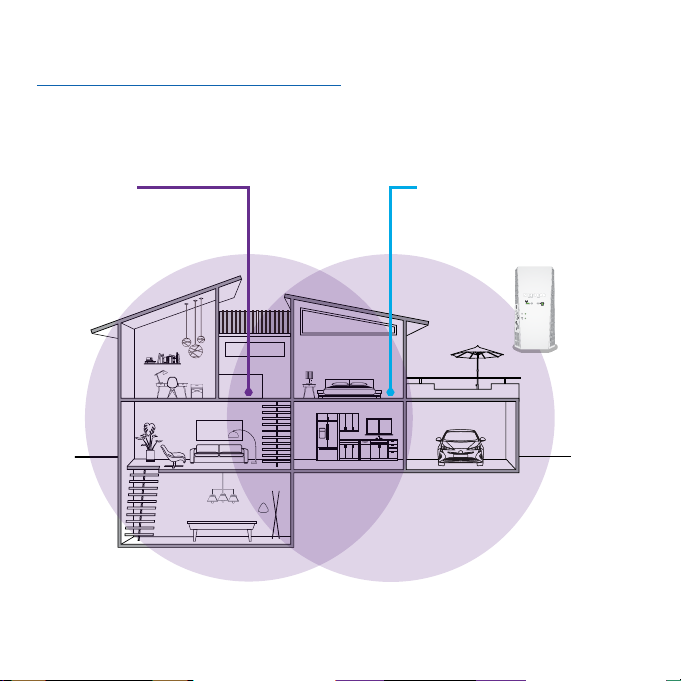
Getting started
Your extender boosts your router’s WiFi signal and enhances the
signal quality over long distances.
WiFi router
Sometimes your router
doesn’t provide the
WiFi coverage that you
need
Extender
Boosts the WiFi range and
sends a stronger signal in
hard-to-reach areas
2
Page 3
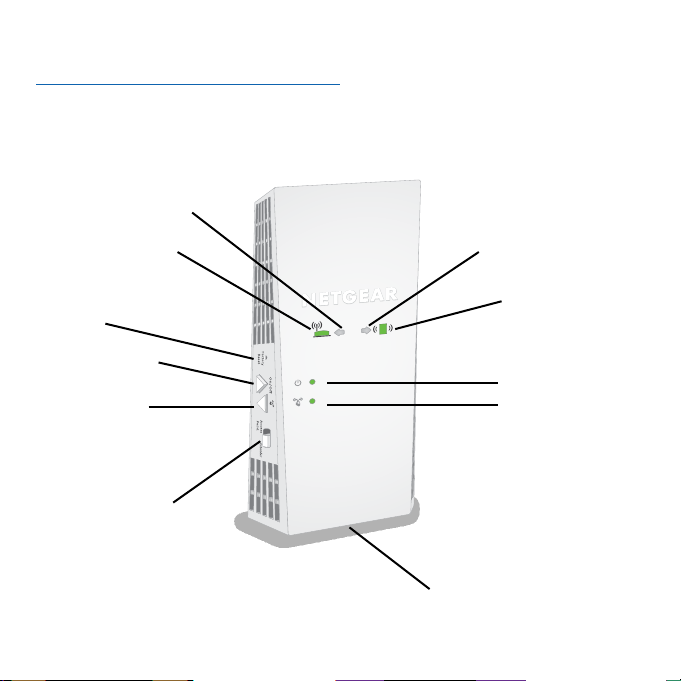
Meet your extender
Before you install your extender, learn about its LEDs, buttons, and
port.
Router Arrow LED
Router Link LED
Client Arrow LED
Factory Reset
button
Power On/Off
button
WPS but ton
Access Point/
Extender switch
Client Link LED
Power LED
WPS LED
Ethernet port
(on bottom panel)
3
Page 4
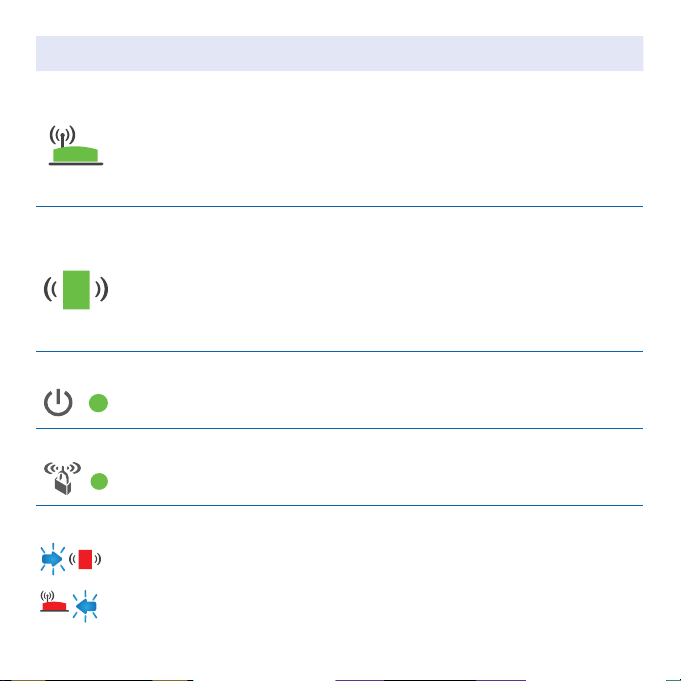
LED Description
Router Link
LED
Client Link
LED
Power LED
WPS LED • Solid green. WiFi security is enabled (WPA or WPA2).
WiFi connection from the router to the extender:
• Solid green. Best connection.
• Solid amber. Good connection.
• Solid red. Poor connection.
• Off. No connection.
WiFi connection from your computer or mobile device to
the extender:
• Solid green. Best connection.
• Solid amber. Good connection.
• Solid red. Poor connection.
• Off. No connection.
• Solid amber. The extender is booting.
• Solid green. The extender is powered on.
• Off. The extender is powered off.
• Blinking green. A WPS connection is being established.
• Off. WiFi security isn’t enabled.
No arrow LEDs are lit. The extender is in a good location.
Client Arrow LED blinks. Move the WiFi-enabled computer or
mobile device closer to the extender.
Router Arrow LED blinks. Move the extender closer to the
router.
4
Page 5
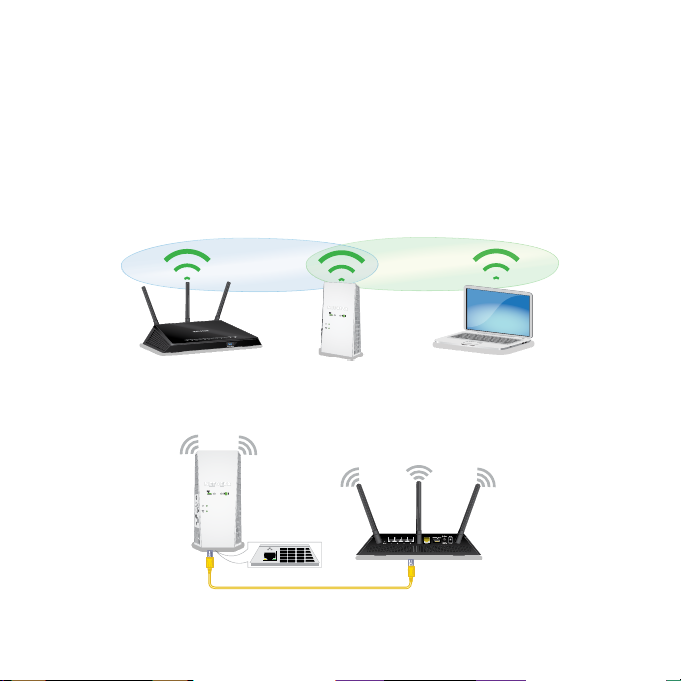
You can use your extender in extender mode or in access point
mode.
In extender mode, your extender repeats the signals from your
WiFi router. After initial setup, the best location for the extender is
about halfway between your router and the area with a poor WiFi
signal. The extender must be within the range of your WiFi router
network.
In access point mode, your extender creates a new WiFi hotspot by
using a wired Ethernet connection.
5
Page 6
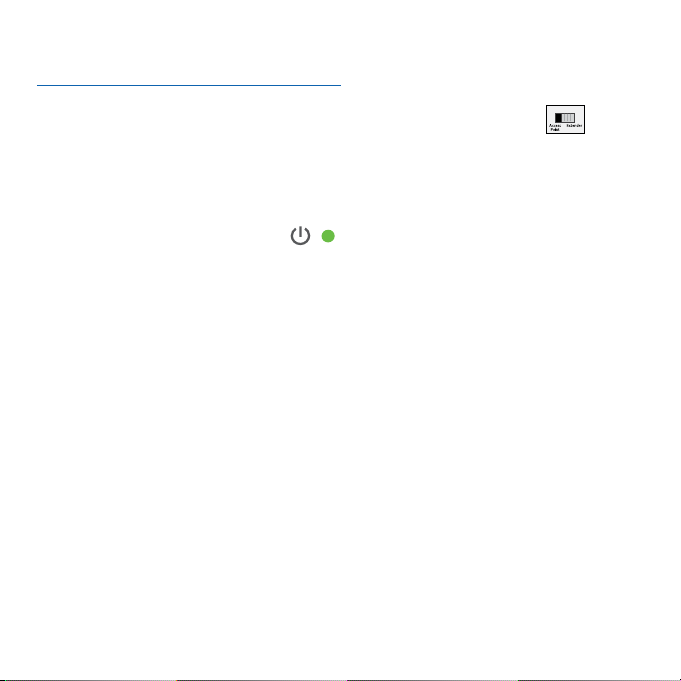
Install the extender in extender mode
1. Set the Access Point/Extender switch to Extender .
2. For initial setup, place your extender in the same room as your
WiFi router.
3. Plug the extender into an electrical outlet.
Wait for the Power LED
to 2 minutes. If the Power LED doesn’t light, press the Power
On/Off button on the extender.
Continue with installation, using one of these methods:
• To connect your extender using WPS, see the following
section.
Note: WPS doesn’t support WEP network security. If you use
WEP security, you must use the NETGEAR installation assistant.
• To connect your extender using the NETGEAR installation
assistant, see Connect the extender to your WiFi network using
the NETGEAR installation assistant on page 9.
to light green. This might take up
6
Page 7

Connect the extender to your WiFi network
using WPS
Wi-Fi Protected Setup (WPS) lets you join a secure WiFi network
without selecting the network name and entering the password.
1. Press the WPS button on the extender until the WPS LED
blinks green.
2. Within two minutes, press the WPS button on your router.
The WPS LED on the extender lights solid green, the Router
Link LED
network.
If the Router Link LED doesn’t light, try again. If it still doesn’t
light, see Connect the extender to your WiFi network using the
NETGEAR installation assistant on page 9.
Note: If your router supports the 5 GHz band and your
extender didn’t connect to that band, repeat the WPS process.
3. Unplug the extender and move it to a new location that is
about halfway between your router and the area with a poor
router WiFi signal.
The extender must be within the range of your WiFi router
network.
lights, and the extender connects to your WiFi
7
Page 8

4. Plug the extender into an electrical outlet and wait for the
Power LED to light green.
5. Use the Router Link LED to nd a spot where the
extender-to-router connection is optimal.
6. If the Router Link LED doesn’t light amber or green, plug the
extender into an outlet closer to the router and try again.
Keep moving the extender to outlets closer to the router until
the Router Link LED lights amber or green.
7. Connect your WiFi-enabled computer or mobile device to the
WiFi network.
Your extender uses the same WiFi name as your router, based on
the WiFi band that it connects to rst.
Dual-band router
WiFi names
MyWiFiExample
MyWiFiExample-5G
MyWiFiExample
MyWiFiExample-5G
Extender connects to
this network rst
MyWiFiExample MyWiFiExample
MyWiFiExample-5G MyWiFiExample-5G
8
Extender WiFi name for
2.4 GHz and 5 GHz
Page 9

Connect the extender to your WiFi network
using the NETGEAR installation assistant
The installation assistant guides you through the steps to connect
your extender to your WiFi network.
1. Connect your WiFi-enabled computer or mobile device to the
extender using a WiFi or wired Ethernet or connection:
• WiFi. On your WiFi-enabled computer or mobile device,
join the the extender WiFi network NETGEAR_EXT.
Note: NETGEAR_EXT is the extender’s default WiFi
network.
• Ethernet. Use an Ethernet cable to connect the Ethernet
port on the extender to an Ethernet port on your WiFienabled computer.
When your WiFi-enabled computer or mobile device connects,
the Client Link LED
2. Launch a web browser and visit www.mywiext.net.
The NETGEAR installation assistant displays.
3. Follow the prompts to connect your extender to your WiFi
network.
lights.
9
Page 10

The Router Link LED lights when the extender connects to
the router WiFi network.
4. Unplug the extender and move it to a new location about
halfway between your router and the area with a poor WiFi
signal.
The extender must be within the range of your WiFi router
network.
5. Plug the extender into an electrical outlet and wait for the
Power LED
to light green.
6. Use the Router Link LED to nd a spot where the
extender-to-router connection is optimal.
7. If the Router Link LED doesn’t light amber or green, plug the
extender into an outlet closer to the router and try again.
Keep moving the extender to outlets closer to the router until
the Router Link LED lights amber or green.
10
Page 11

Install the extender as an access point
You can use your extender as a WiFi access point, which creates a
new WiFi hotspot by using a wired Ethernet connection.
1. Set the Access Point/Extender switch to Access Point
2. Plug the extender into an electrical outlet.
The Power LED lights green.
If the Power LED doesn’t light, press the Power button.
11
.
Page 12

3. Connect a computer or mobile device to the extender using a
WiFi or Ethernet connection:
• WiFi. On your WiFi-enabled computer or mobile device,
join the extender WiFi network NETGEAR_EXT.
Note: NETGEAR_EXT is the extender’s default WiFi
network.
When your WiFi-enabled computer or mobile device is
connected to the extender, the Client LED lights.
• Ethernet. Use an Ethernet cable to connect the Ethernet
port on the extender to an Ethernet port on your
computer.
Note: You must do this before you connect your extender
to your modem router or router.
4. Launch a web browser and visit www.mywiext.net.
The NETGEAR installation assistant displays.
5. Use an Ethernet cable to connect an Ethernet port on your
router to the extender’s Ethernet port.
12
Page 13

Note: Don’t connect your extender directly to your DSL or
cable modem. The extender doesn’t function as a router. If
your network includes a DHCP server, you can connect the
extender to a switch or hub that is connected to the DHCP
server.
6. Return to the NETGEAR installation assistant and follow the
prompts to nish setting up your extender as an access point
Log in to the extender
After installation, you can log in to the extender to view or change
the extender’s settings.
1. Launch a web browser from a computer or mobile device that
is connected to your extender network.
2. Log in to your extender:
• If you didn’t enable the One WiFi Name feature, enter
http://mywiext.local/ in the address eld of the browser.
• If you enabled the One WiFi Name feature, enter one of
the following URLs:
- Windows-based computer. http://mywiext/ or
http://mywiext.local/
13
Page 14

- Mac computers, iOS devices, and Linux devices.
http://mywiext.local/
- Android devices. http://<extender’s IP address>/ (for
example, http://192.168.1.3/)
To nd your extender’s IP address, do the following:
a. Log in to your router.
b. Find the page in your router web interface that lists
the devices connected to your router.
c. Find your extender in the list and note your
extender’s IP address.
d. Enter your extender’s IP address in the address eld
of your web browser.
A login page displays.
3. Enter your admin email address and password and click the
LOG IN button.
The Status page displays.
14
Page 15

FAQs
You can nd more information about your product in the user
manual, which is available at www.netgear.com/support.
The NETGEAR installation assistant keeps asking for my
network password (passphrase) or security key, and I am sure
that I entered the correct password. What can I do?
The extender is probably placed at the borderline of the range
covered by the router or access point. Move the extender closer
to your router. If you’re using WEP security, make sure that you’re
entering the network password in the correct eld.
Can I set up the extender in extender mode if I connect it to
the router or access point with an Ethernet cable?
No. The extender is designed to connect wirelessly to the router
or access point if it is in extender mode. If the extender is in access
point mode, you can connect it to the router or access point with
an Ethernet connection. For more information about access point
mode, see Install the extender as an access point on page 11.
15
Page 16

I forgot my login email and password. What can I do?
On the login page, click the Username & Password Help link to
answer the security questions you set up during the initial setup.
If you forgot the answers to your security questions, you can set up
your login credentials again:
1. Restore the extender to its factory default settings. (See the
following page.)
2. Launch a web browser from a computer or mobile device
connected to your extender network.
3. Log in to your extender:
• If you didn’t enable the One WiFi Name feature, enter
http://mywiext.local/ in the address eld of the browser.
• If you enabled the One WiFi Name feature, enter one of
the following URLs:
- Windows-based computer. http://mywiext/ or
http://mywiext.local/
- Mac computers, iOS devices, and Linux devices.
http://mywiext.local/
- Android devices. http://<extender’s IP address>/ (for
example, http://192.168.1.3/)
16
Page 17

A login page displays.
4. Click the NEW EXTENDER SETUP button.
5. Complete the elds on the page.
How do I restore the extender to its factory default settings?
1. Use a sharp object such as a pen or straightened paper clip to
press and hold the Factory Reset button on the extender for
at least ve seconds until the Power LED blinks amber.
2. Release the Factory Reset button and wait for the extender to
reboot.
The extender resets and returns to the factory default settings.
I enabled a WiFi MAC lter, wireless access control, or access
control list (ACL) on my router. What should I do when
installing the extender?
When a device connects through the extender to your router, the
MAC address of the device shown on the router is translated to
another MAC address. If your router’s MAC lter, wireless access
control, or ACL is enabled, the device connects to the extender
but can’t get an IP address from the extender and can’t access the
Internet.
17
Page 18

To receive an IP address from the extender and access the Internet,
you must provide the translated MAC address to the router.
1. Log in to your router and disable the MAC lter, wireless
access control, or ACL.
For more information about how to disable your router’s
MAC lter, wireless access control, or ACL, see your router’s
documentation.
2. Power on the extender and connect all your devices to the
extender network.
3. Make sure that the Router Link LED remains lit.
4. Log in to your extender:
• If you didn’t enable the One WiFi Name feature, enter
www.mywiext.net in the address eld of the browser.
• If you enabled the One WiFi Name feature, enter one of
the following URLs:
• Windows-based computer. http://mywifiext/ or
http://mywiext.local/
• Mac computers, iOS devices, and Linux devices.
http://mywiext.local/
• Android devices. http://<extender’s IP address>/ (for
example, http://192.168.1.3/)
18
Page 19

A login page displays.
5. Select Settings > Connected Devices.
The Connected Devices page displays the MAC addresses and
virtual MAC addresses for the extender, wired devices, and
WiFi devices that are connected to the extender.
6. On the router, add the extender’s virtual MAC addresses and
all the virtual MAC addresses of the devices connected to the
extender to your router’s MAC lter table.
7. Enable the router’s MAC lter, wireless access control, or ACL.
I am connected to NETGEAR_EXT and launched a browser. I
can’t see the NETGEAR installation assistant. What can I do?
Try these troubleshooting steps:
• Make sure that your WiFi-enabled computer is set up to use
DHCP (most are).
• Make sure that the Client Link LED is green and that you’re
using a valid IP address.
• Relaunch the web browser and enter www.mywiext.net in the
address eld. Enter your email and password and click the
LOG IN button.
19
Page 20

Support
Thank you for purchasing this NETGEAR product. You can visit
https://www.netgear.com/support/ to register your product, get
help, access the latest downloads and user manuals, and join our
community. We recommend that you use only ofcial NETGEAR
support resources.
Si ce produit est vendu au Canada, vous pouvez accéder à ce
document en français canadien à
https://www.netgear.com/support/download/.
(If this product is sold in Canada, you can access this document in
Canadian French at https://www.netgear.com/support/download/.)
For regulatory compliance information including the EU
Declaration of Conformity, visit
https://www.netgear.com/about/regulatory/.
See the regulatory compliance document before connecting the
power supply.
NETGEAR INTL LTD
Building 3, University Technology Centre
Curraheen Road, Cork, Ireland
© NETGEAR, Inc., NETGEAR and the NETGEAR Logo are trademarks of NETGEAR, Inc. Any nonNETGEAR trademarks are used for reference purposes only.
NETGEAR, Inc.
350 East Plumeria Drive
San Jose, CA 95134, USA
December 2018
