Page 1

Manual
Nero Music2Go™ for NINTENDO DSi
Page 2
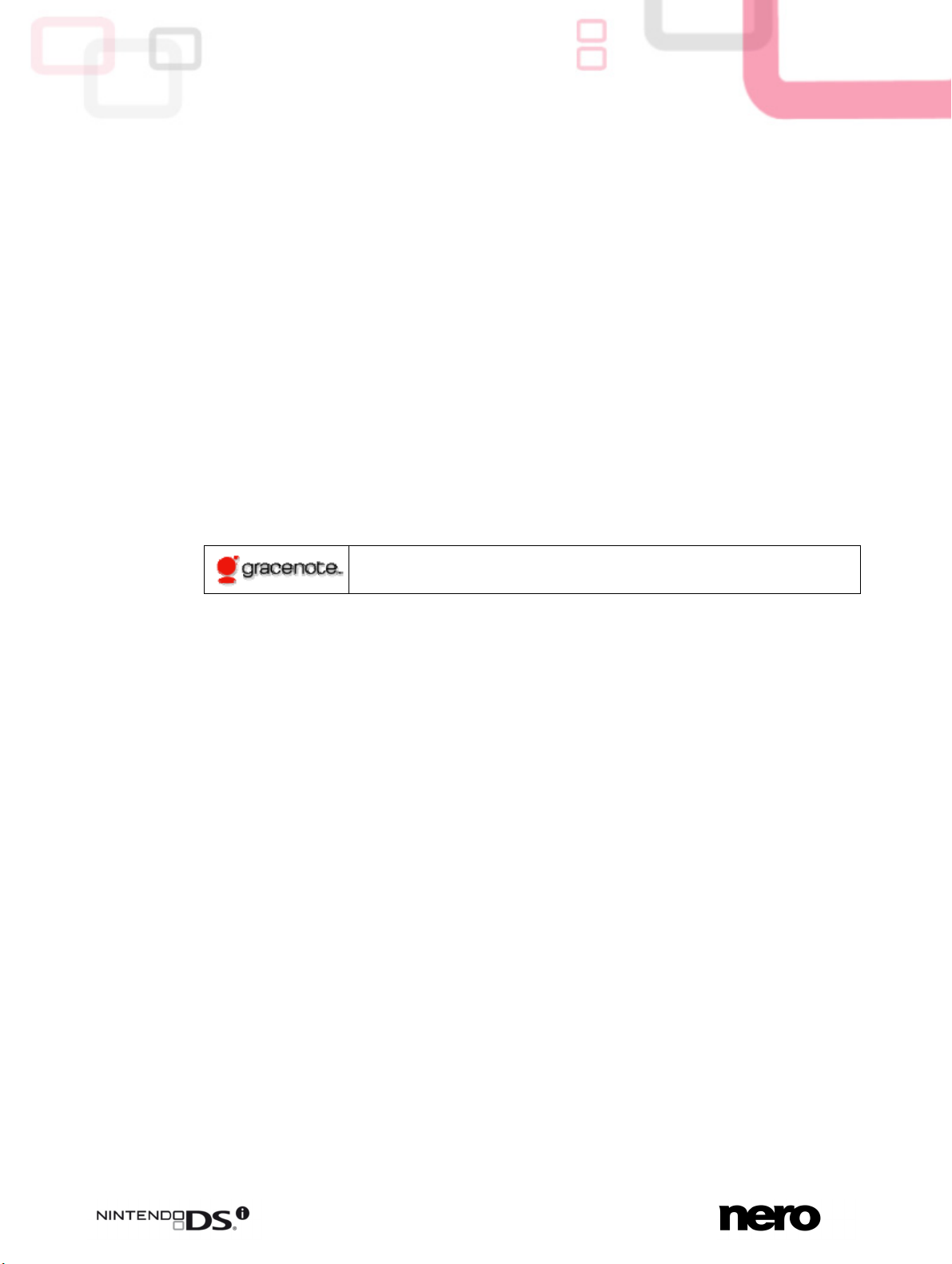
Copyright and Trademark Information
Copyright and Trademark Information
This document, like the software described therein, is provided as a license and may only be used or reproduced in accordance with
the licensing agreement. The contents of this document, as well as the associated software, is subject to change without prior notice.
Nero AG rejects any responsibility for the correctness of the contents of this document and rejects any claims that transcend the
clauses of the guarantee agreement.
This document and all of its contents are protected by copyright and are the property of Nero AG. All rights reserved. In addition, this
document contains material that is protected by internationally valid copyright. This document may not be reproduced, transmitted, or
transcribed in whole or in part without the express written permission of Nero AG.
Please keep in mind that existing graphics, pictures, videos, music titles or other materials that you may wish to insert or transcribe
into projects may be protected by copyright. The unauthorized use of this type of material in your projects may violate the rights of
the owner of the copyright. Make sure that you obtain all necessary authorizations from the owner of the copyright.
Unless you own the copyright, have permission from the copyright owner or your actions fall under the "fair use" provisions of copyright law, you may be violating national or international copyright laws. The transcribing, duplication, modification or publication of
copyright-protected material may lead to claims for damages and the enforcement of other legal measures against you. If you are
unsure of your rights, you should contact your legal advisor.
Copyright © 2006 - 2009 Nero AG and its licensors. All rights reserved.
Nero, Nero Digital, Nero BackItUp, Nero Essentials, Nero Express, Nero ImageDrive, Nero LiquidTV, Nero MediaHome, Nero Re-
code, Nero RescueAgent, Nero ShowTime, Nero Simply Enjoy, Nero StartSmart, Nero Vision, InCD, Move it, PhotoSnap, the SecurDisc logo, Burn-At-Once, DNC Dynamic Noise Control, LayerMagic, Nero DMA Manager, SmartDetect, SmoothPlay, Superresolution, Nero Surround, Nero LiquidMedia, Nero MediaStreaming and UltraBuffer are trademarks or registered trademarks of Nero
AG.
Nintendo DSi is a trademark of Nintendo.
Gracenote® is either a registered trademark or a trademark of Gracenote, Inc. in the United States
and/or other countries. The Gracenote logo and logotype, and the "Powered by Gracenote" logo are
trademarks of Gracenote.
Adobe, Acrobat, Acrobat Reader and Premiere are trademarks or registered trademarks of Adobe Systems, Incorporated. AMD Athlon, AMD Opteron, AMD Sempron, AMD Turion, ATI Catalyst and ATI Radeon are trademarks or registered trademarks of Advanced
Micro Devices, Inc. ATSC is a trademark of the Advanced Television Committee. ICQ is a registered trademark of AOL, LLC. Apple,
iPhoto, iPod, iTunes, iPhone, FireWire, and Mac are trademarks or registered trademarks of Apple, Inc. ARM is a registered trademark of ARM, Ltd. AudibleReady is a registered trademark of Audible, Inc. BenQ is a trademark of the BenQ Corporation. Blu-ray
Disc is a trademark of Blu-ray Disc Association. CyberLink is a registered trademark of CyberLink Corp. DLNA is a registered trademark of Digital Living Network Alliance. DivX and DivX Certified are registered trademarks of DivX, Inc. Dolby, Pro Logic and the
double-D symbol are trademarks or registered trademarks of Dolby Laboratories, Inc. DTS and DTS Digital Surround are registered
trademarks of DTS, Inc. DVB is a registered trademark of the DVB Project. Freescale is a trademark of Freescale Semiconductor,
Inc. Google and YouTube are trademarks of Google, Inc. WinTV is a registered trademark of Hauppauge Computer Works, Inc.
Intel, Intel XScale, Pentium and Core are trademarks or registered trademarks of Intel Corporation. Linux is a registered trademark
of Linus Torvalds. Memorex is a registered trademark of Memorex Products, Inc. ActiveX, ActiveSync, DirectX, DirectShow, Internet
Explorer, Microsoft, HDI, MSN, Outlook, Windows, Windows Mobile, Windows NT, Windows Server, Windows Vista, Windows Media, Xbox, Xbox 360, the Windows Vista start button and the Windows logo are trademarks or registered trademarks of Microsoft
Corporation. My Space is a trademark of MySpace, Inc. NVIDIA, GeForce and ForceWare are trademarks or registered trademarks
of NVIDIA Corporation. Nokia is a registered trademark of Nokia Corporation. CompactFlash is a registered trademark of SanDisk
Corporation. Sony, Memory Stick, PlayStation, PLAYSTATION and PSP are trademarks or registered trademarks of Sony Corporation. HDV is a trademark of Sony Corporation and Victor Company of Japan, Limited (JVC). UPnP is a registered trademark of the
UPnP Implementers Corporation. Labelflash is a registered trademark of Yamaha Corporation.
The trademarks mentioned here are named for information purposes only. All trade names and trademarks are the property of their
respective owners.
Nero AG, Im Stoeckmaedle 13-15, D-76307 Karlsbad, Germany
Nero Music2Go™ for NINTENDO DSi
Page 3
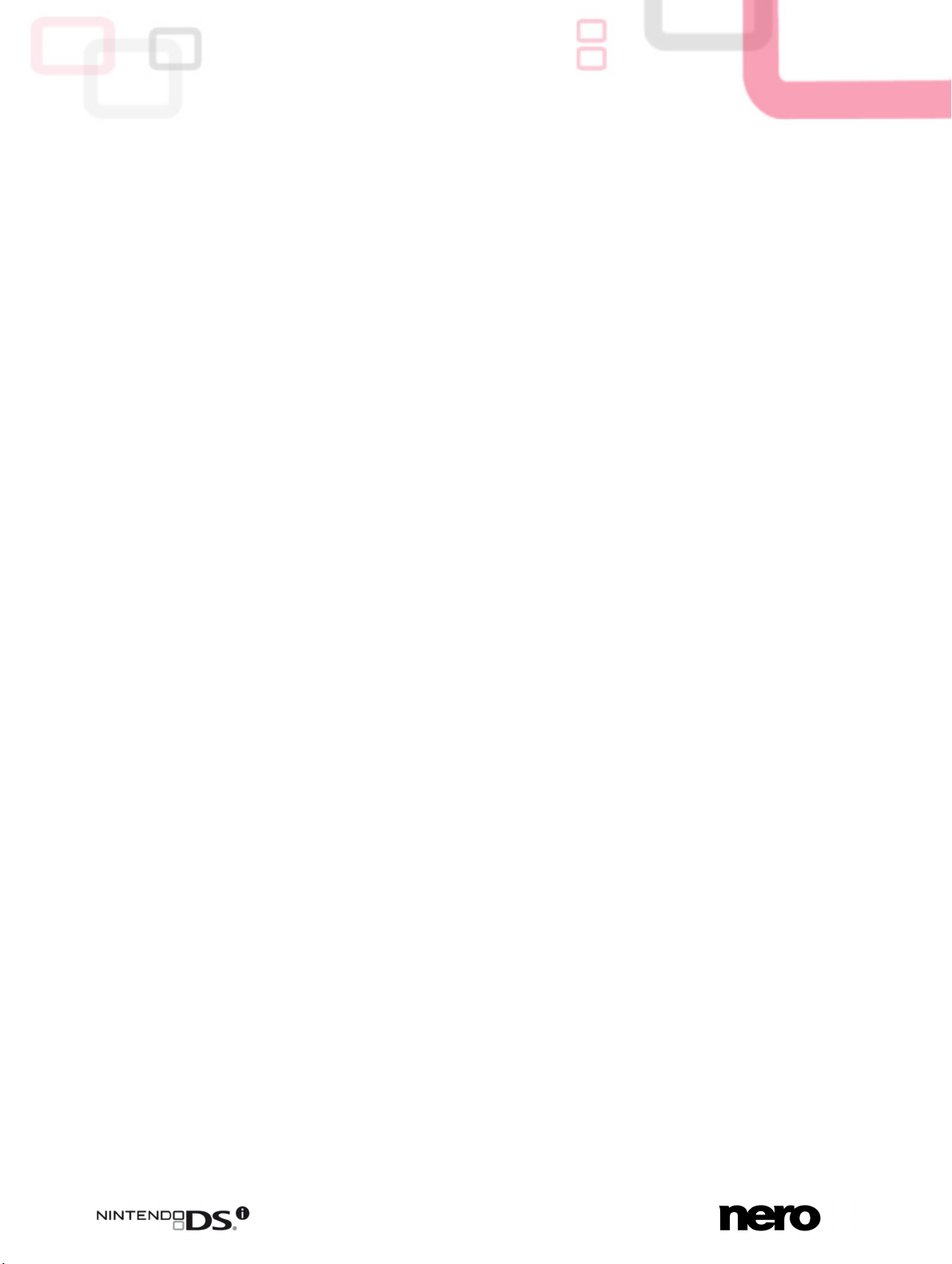
Table of contents
1 Start Successfully 4
1.1 About the Manual 4
1.2 About the Product 4
1.3 Working With the Product 4
2 Installing Nero Music2Go for NINTENDO DSi 6
3 Starting the Product 8
4 Rip Audio CD 9
4.1 Rip Audio CD Window 12
5 Transcode File 14
5.1 Transcode Files Window 16
6 Manage SD Card Window 17
7 Technical Information 18
7.1 System Requirements 18
7.2 Supported Formats and Codecs 18
Table of contents
8 Index 19
9 Contact 20
Nero Music2Go™ for NINTENDO DSi
III
Page 4
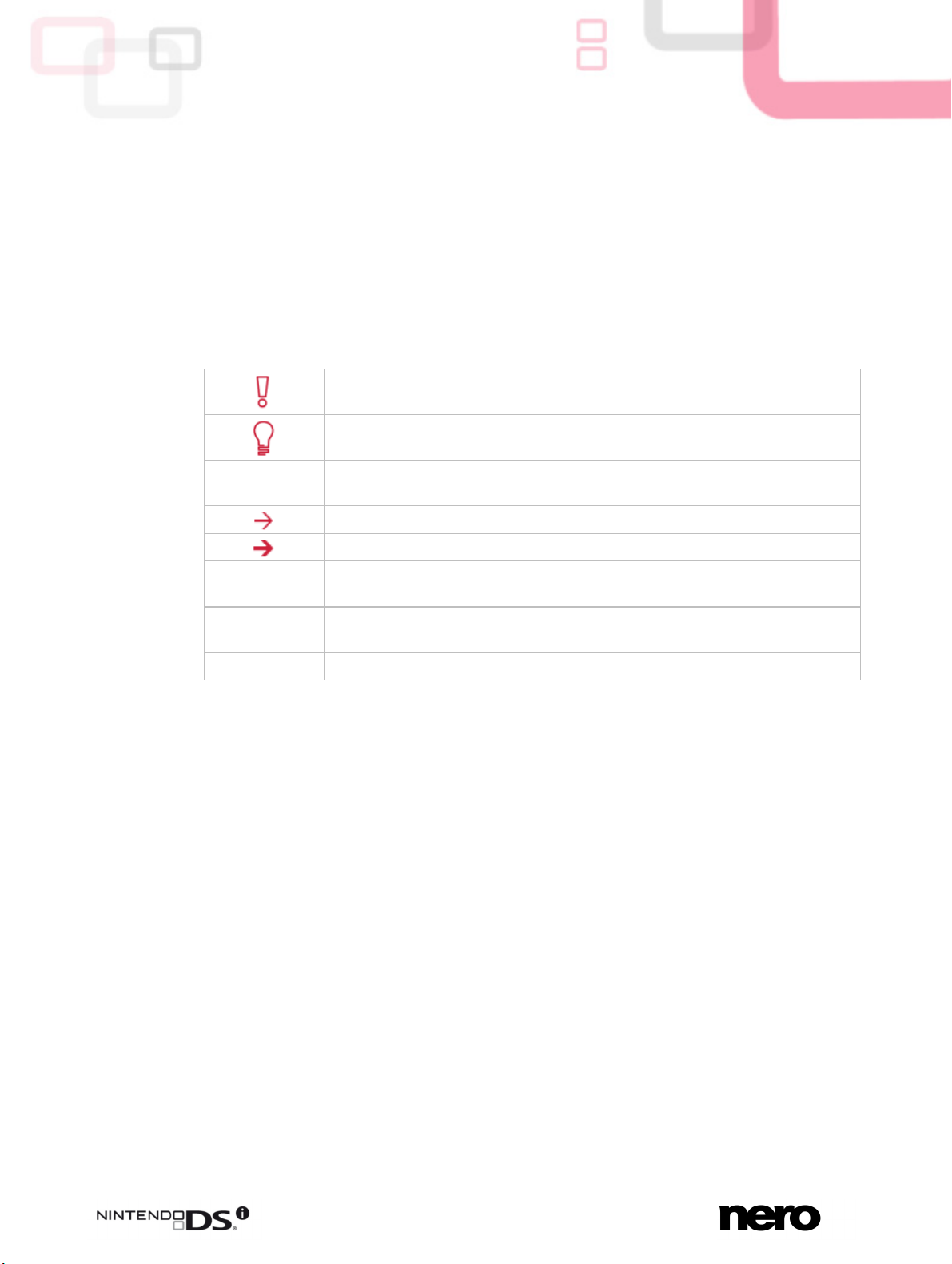
1 Start Successfully
1.1 About the Manual
This manual is intended for all users who want to learn how to use Nero Music2Go for
NINTENDO DSi. It is process-based and explains how to achieve a specific objective on a
step-by-step basis.
To make best use of this documentation, please note the following conventions:
Start Successfully
1. Start …
OK
(see…)
[…]
Indicates warnings, preconditions or instructions that have to be precisely
followed.
Indicates additional information or advice.
The number at the beginning of a line indicates a prompt for action. Carry
out these actions in the order specified.
Indicates an intermediate result.
Indicates a result.
Indicates text passages or buttons that appear in the program interface.
They are shown in boldface.
Indicates references to other chapters. They are executed as links and
are shown in red and underlined.
Indicates keyboard shortcuts for entering commands.
1.2 About the Product
Nero Music2Go for NINTENDO DSi is a simple application for Audio CD ripping and audio
file transcoding designed for NINTENDO DSi.
With Nero Music2Go for NINTENDO DSi you can rip Audio CDs or transcode audio files to
transfer them directly to an SD Card. In the process, the files are converted into the audio
format that is required by NINTENDO DSi.
1.3 Working With the Product
Nero Music2Go for NINTENDO DSi gives you an easy way to transfer music compatible with
NINTENDO DSi to an SD Card.
This is done in the following basic steps:
Select the desired task:
Rip an Audio CD or transcode audio files from hard drive.
Insert your SD Card into an SD Card interface on your computer and select it as the tar-
get SD Card.
Select the audio files.
Nero Music2Go™ for NINTENDO DSi
4
Page 5
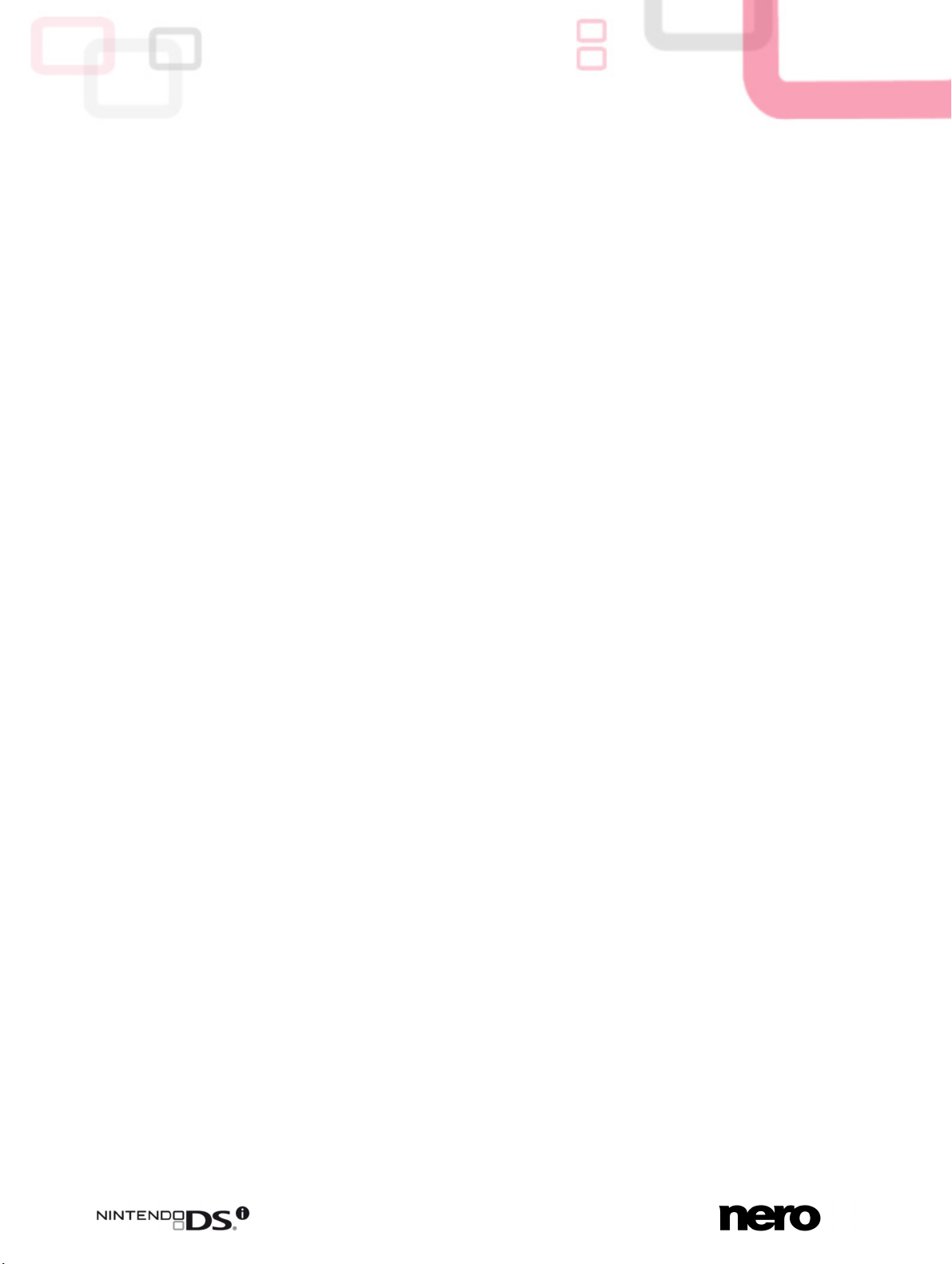
Start Successfully
Nero Music2Go for NINTENDO DSi transcodes the audio files into the audio format that is
required by NINTENDO DSi and transfer
s it directly to the SD Card. After transcoding is finished you can remove the SD Card from your computer, insert it into your NINTENDO DSi,
and simply enjo
y listening to the music.
In order to listen to your music on NINTENDO DSi, the target SD card must be readable with
Nintendo DSi.
Nero Music2Go™ for NINTENDO DSi
5
Page 6
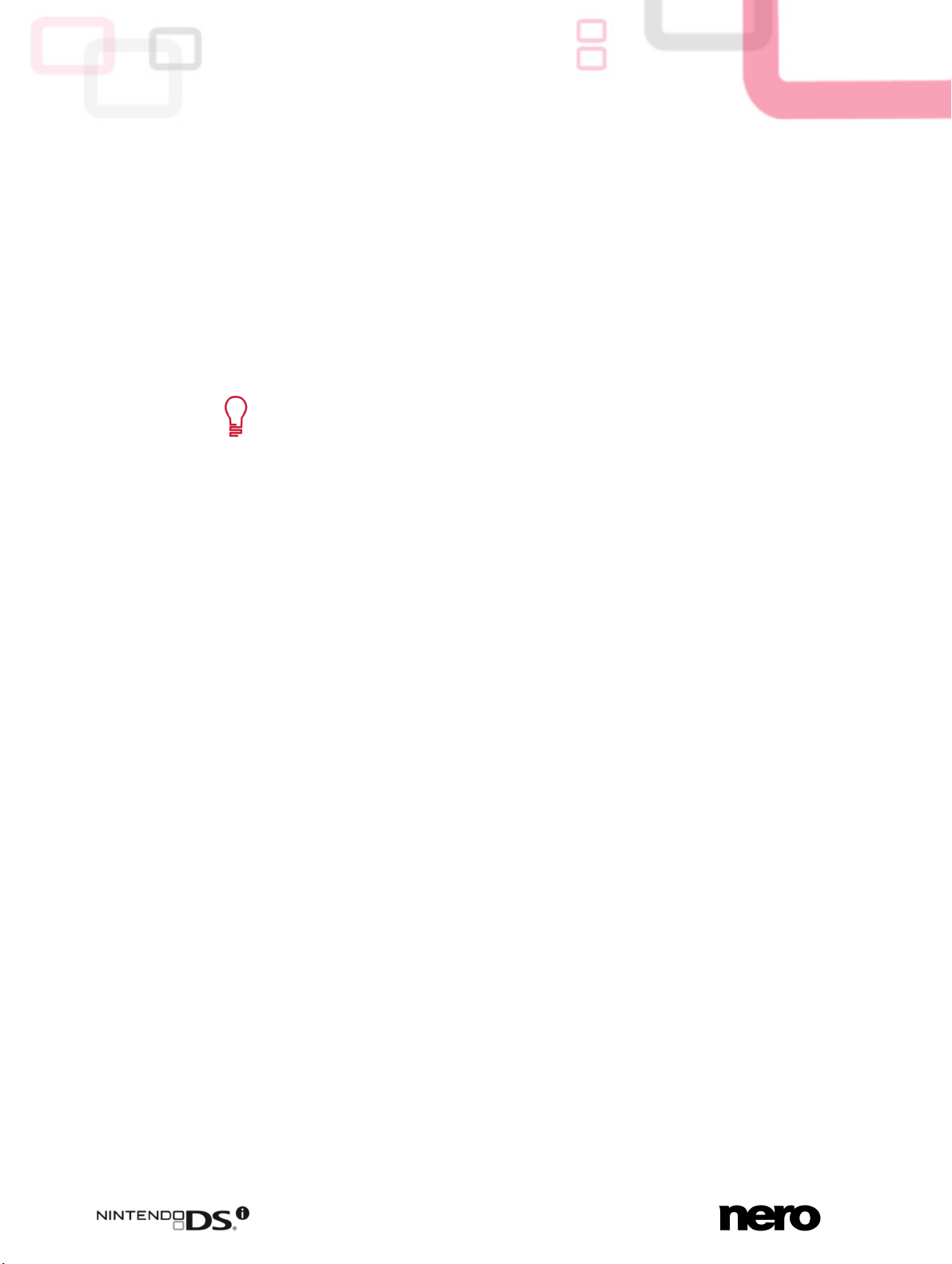
Installing Nero Music2Go for NINTENDO DSi
2 Installing Nero Music2Go for NINTENDO DSi
An installation wizard will walk you through the quick and uncomplicated installation process.
To install Nero Music2Go for NINTENDO DSi, proceed as follows:
1. Close all Microsoft Windows programs and exit any anti-virus software that may be running.
2. Start the installation process with a double click on the downloaded installation file.
The files are automatically unzipped and stored on drive C in a temporary folder from
which they are automatically deleted once they have been used.
The installation is prepared and the installation wizard is opened.
If you have received Nero Music2Go for NINTENDO DSi as a disc, insert the
disc into your computer's drive and start the installation process by clicking the
button.
If the program does not start automatically, select the drive with the disc in
Windows Explorer. You can start the installation wizard manually by doubleclicking the setup.exe file.
3. Click the Next button.
The Installation of Nero Ask Toolbar screen is displayed.
4. If you want to use the Ask Toolbar, please read the licensing agreement carefully and select
the first optio
n button.
5. Click the Next button.
The Personalize Your Nero Music2Go
6. Enter your serial numb
er in the input field.
for NINTENDO DSi screen is displayed.
7. Click the Next button.
The License Conditions (EULA) screen is displayed.
agree to the terms of th
reement carefully and sele
e agreement. Installation is not possible without this agreement.
ct the appropriate check box if you 8. Please read the license ag
9. Click the Next button.
The Select Installation Type screen is displayed.
hoo
Here it is possible to c
installation. In the user-defined installation you can determ
the installation path.
10. Enter the desired installation type and click t
If you choose custom installation, the Custom Installation screen is displayed.
11. If you have chosen the cu
1. Select the desired folde
stalled.
2. Click the Next button.
The Select Application Language screen is displayed.
3. Select the check boxes for the languages you wish to install and click the Next button.
se between Default, meaning standard installation, or Custom
ine the languages and choose
he Nex
stom installation:
r in which you want Nero Music2Go for NINTENDO DSi to be in-
t button.
Nero Music2Go™ for NINTENDO DSi
6
Page 7

Installing Nero Music2Go for NINTENDO DSi
The installation process is started. Nero Music2Go for NINTENDO DSi is installed in the
selected folder, and a progress bar informs you of the prog
ess. After installation is completed, the Help Us to Improve Our Software screen is display
. In order to offer a better service, Nero is collecting anonymous data to determin
ed e
whic
eatures are used and what problems, if any, occur.
h f
ress of the installation proc-
If application
s are found on your computer that could conflict with the software
to be installed, the screen will display Uninstallation of the Products Re-
quired. It is recom
mended that these applications be removed before proceed
ing with the installation.
Nero Music2Go for NINTENDO DSi checks the availability of required compone
nts, such a
ing Components screen is displayed. Select the components that need to be
s DirectX on your PC. If applications are missing, then the Miss-
downloaded and installed.
12. If you want to take part in the ano
nymous collectio
the Next button.
The final screen of the installation wizard is displayed.
13. Click the Exit button.
The installation wizard is closed.
ha Music2Go for NINTENDO DSi. The Nero Music2Go for
You
NINTE
ve now installed Nero
NDO DSi link is now available on the computer's desktop.
Nero ControlCenter
The Nero ControlCenter application is installed with Nero Music2Go for
NINTENDO DSi.
With Nero ControlCenter, you can determine whether new u
able for your Nero products and can download them if required. In addition, you
can select an installed language and enter or remove serial numbers. You can
find further information in the Nero ControlCenter manual.
-
n of data, select the check box and click
pdates are avail-
Nero Music2Go™ for NINTENDO DSi
7
Page 8

3 Starting the Product
The Nero Music2Go for NINTENDO DSi icon appears on your computer's desktop after installing the product. Double-click the icon to open the main window, where you can start your
tasks.
The Other Products buttons opens the Nero Web Site. You can get information about Nero
products here and buy Nero products online.
Starting the Product
See also:
Rip Audio CD 9
Transcode File 14
Manage SD Card Window 17
Nero Music2Go™ for NINTENDO DSi
Main window
8
Page 9

4 Rip Audio CD
With Nero Music2Go for NINTENDO DSi you can transfer audio files from an Audio CD to an
SD Card. In the process, the audio files are converted into a format that NINTENDO DSi can
read. The audio file is usually compressed.
The Audio CD can be automatically identified with Gracenote MusicID. So called metadata
such as title, genre, and track title are accessed by the Gracenote Media Database and associated to the tracks. That way you have audio files that are accurately and fully named after the encoding process.
Music recognition technology and related data are provided by Gracenote®.
Gracenote is the industry standard in music recognition technology and related
content delivery. For more information, please visit www.gracenote.com
Audio files from copy-protected Audio CDs cannot be saved.
To rip an Audio CD and transfer the audio files, proceed as follows:
1. Insert your SD Memory Card into an SD Card interface.
2. Insert your Audio CD into a drive.
Rip Audio CD
.
3. Click the Rip Audio CD icon.
The Target Selection screen is displayed.
Target selection
Nero Music2Go™ for NINTENDO DSi
9
Page 10

Rip Audio CD
4. Select the desired SD Card.
If the SD Card is write-protected, a message window is opened and you can manually
remove the write-protection, or select another card.
The disc is being analyzed and the required information is sent to Gracenote. If an exact
matching entry is found in the Gracenote Media Database then that metadata will be
used and displayed.
The Rip Audio CD screen is displayed.
Rip Audio CD
5. Select the check box in front of the tracks you want to save to the SD Card.
Nero Music2Go for NINTENDO DSi estimates the output size and displays it on the right
side. The estimated output size will be displayed in red if it is larger than the available
space on your SD Card.
6. If necessary, edit the metadata such as title, artist, album title, year, or genre by clicking the
Edit button.
The Edit Meta Data window is opened.
Nero Music2Go™ for NINTENDO DSi
10
Page 11

Rip Audio CD
Edit Meta Data window
7. Edit the audio track metadata (Title and Artist) by clicking in the track list.
8. Edit the Audio CD metadata (Artist, Album Title, Year and Genre) on the right side.
9. If you want to add additional information:
1. Click the Advanced Options button.
2. The Gracenote MusicID Disc Information window, which originates from Gracenote, is
opened. After entering the additional information you have to close this window so that
the Edit Meta Data window is displayed again.
10. Click the Submit button.
If you have changed the Audio CD's metadata or filled them in for the first time then the
cha
nges are sent to Gracenote and entered into the Gracenote Media Database.
win
The Edit Meta Data Rip Audio
CD screen.
11. Select a method for creating the file name in the File naming metho
12. Select a ripping quality
dow is closed and the information is passed on to the
d d
in the CD ripping qualit
y drop-down menu.
rop-down menu.
13. Click the Start button.
Conversion starts. A folder with the album name is created on the SD Card in the Nero
Music2Go directory. The audio files are transferred to the SD Card, and saved in this
folder. Metadata that is identified with Gracenote is written into the audio file. The Copy
Status column indicates the saving progress.
Nero Music2Go™ for NINTENDO DSi
11
Page 12

Rip Audio CD
You have saved audio files from an Audio CD directly to your SD Card. You can now sa-
s
ve audio file
your SD Card from the SD Card interface, and insert it into your NINTENDO DSi to play
the music.
from another Audio CD, or transcode audio files. You can also remove
4.1 Rip A
udio CD Window
The Rip Audio CD window displays the audio files on the Audio CD. The functions of the
control buttons correspond to the familiar control buttons on CD players. Informatio
the Audio CD like Album and Artist is displayed on the right side. The estimated size of the
cted files and the available space on your target SD Card are also displayed.
sele
n about
T g op
he following settin tions are available:
Drop-down menu
Source drive
Title Selection List
Button
Refresh
Selects the drive in which the Audio CD is inserted. Usually the ap
propriate drive is detected automatically.
Displays the tracks on the Audio CD. You
tracks to copy by selecting the respective c
Searches for a newly inserted Audio CD.
Nero Music2Go™ for NINTENDO DSi
Rip Audio CD
-
can select individual
heck box.
12
Page 13

Rip Audio CD
Button
Edit
Drop-down menu
File naming method
Drop-down menu
CD ripping quality
Button
Start
Opens the Edit Metadata window. Here you can edit the Audio CD
metadata sent by Gracenote. You can enter the metadata if no en-
try for your Audio CD exists in the Gracenote Media Database. This
metadata is sent to Gracenote, and added to the Gracenote Media
Database.
Selects the method to be used for creating the name of the output
file.
Selects a quality setting for the output file. Specify whether you pla-
ce more value on high quality or on small file size.
High quality: The quality is high, but the file size is large.
Medium quality: Both the file size and the quality are medium.
Small file size: The file size is small, but the quality is lower.
Starts the conversion process and transfers the audio files to the
SD Card.
Nero Music2Go™ for NINTENDO DSi
13
Page 14

5 Transcode File
With Nero Music2Go for NINTENDO DSi you can transcode audio files and transfer them to
your SD Card. In the process, the files are converted into a format that NINTENDO DSi can
read.
To transcode and transfer audio files, proceed as follows:
1. Insert your SD Memory Card into an SD Card interface.
2. Click the Transcode files menu.
The Target selection screen is displayed.
Transcode File
3. Select the desired SD Card.
The Transcode Files screen is displayed.
Nero Music2Go™ for NINTENDO DSi
Target selection
14
Page 15

Transcode File
Transcode files
4. Click the Add button and select the audio files on your hard drive that you want to transcode.
The audio files are added to the list. If metadata is available, it will be used and dis-
played.
Nero Music2Go for NINTENDO DSi estimates the output size and displays it on the right
side. The estimated output size will be displayed in red if it is larger than the available
space on your SD Card.
5. If necessary, edit the metadata such as title, artist, album title, year, or genre by clicking the
Edit button.
6. Select a transcoding qu
7.
Click the Start button.
Conversion starts. A collection folder is created on the SD Card in the Nero Music2Go
directory. The audio files are transferred to the SD Ca rd, and saved in this folder. The
Status column indicates the saving progress.
Copy
You have transcoded and transferred audio files directly to your SD Card. You can now
transcode more audio files, or rip audio files from an Audio CD. You can also remove
your SD Ca
the music.
rd
ality in the Transcoding quality drop-down menu.
from the SD Card interface, and insert it into your NINTENDO DSi to play
Nero Music2Go™ for NINTENDO DSi
15
Page 16

Transcode File
5.1 Trans
code Files Window
The Transcode files window displays the selected audio files for transcoding. T
of the control buttons correspond to the familiar control buttons on CD players. Information
about the audio file like Album and Artist is displayed here. The estimated size of the selected files and the available space on your target SD Card are also displayed.
he functions
The following setting op
Title Se
Button
Add/Remove
Button
Edit
Drop-down menu
Transcoding quality
lection List
Transcode files
tions are available:
Displays the tracks chosen.
Imports or deletes files.
nter or edit in-Opens the Edit Metadata window where you can e
formation about the audio file like Title or Artist.
Selects a quality setting for the output file. Specify whether you p
ce more value on high quality or on small file size.
High quality: The quality is high, but the file size is large.
Medium quality: Both the file size and the quality are medium.
Small file size: The file size is small, but the quality is lower.
la-
Nero Music2Go™ for NINTENDO DSi
16
Page 17

6 Manage SD Card Window
With Nero Music2Go for NINTENDO DSi you can manage the content of your SD Card. You
can add a new folder for your audio files, rename and delete files and folders, and move audio files to your hard drive. It is especially useful for exporting your audio files and clearing
up space.
Manage SD Card Window
The following buttons are available:
New Folder
Rename
Delete
Copy To
Back
Done
Creates a new folder on your SD Card.
Renames the marked audio file.
Deletes the marked audio file from the SD Card.
Exports audio files to your hard drive, to another drive, or to another
folder on your SD Card.
Displays the previous screen, where you can select an SD Card.
Displays the main screen, where you can select a task.
Nero Music2Go™ for NINTENDO DSi
Manage SD Card
17
Page 18

7 Technical Information
7.1 System Requirements
General System Requirements
Windows XP (SP 2 or higher), Windows Vista (SP1 or higher), Windows 7, or Windows
Windows Internet Explorer 6.0 or higher
Intel Pentium III 1 GHz or equivalent AMD/Intel processor (2 GHz Inte
valent AMD/Intel processor for Windows Vista)
At least 256 MB of RAM (at least 512 MB of RAM for Win
Microsoft Visual C++ 2005 Redistributable Package SP
105 MB hard drive space for standard installation
145 MB temporary hard drive space during installation
Graphics card with a minimum resolution of 800 x 600 pixels - the installation of latest
WHQL certified device drivers is recommended
Internet connection for registerin
features; and Gracenote services. The costs for the In
user.
16-bit Microsoft Windows compatible sound device – inst
device drivers is recommended
CD, DV
NINTE
SD Car
D, or Blu-ray Disc drive for Audio CD ripping
N
DO DSi readable SD card
d reader or SD Card slot to read/write audio files
tibility mode) Vista 64-bit edition (runs in 32-bit compa
g, for updating the ap
Technical Information
l Pentium 4 or equi-
dows Vista)
1
plication, the Help file and other
ternet connection are carried by the
allation of latest WHQL certified
In addition, Microsoft DirectX 9.0c (or higher) must be installed on your operat-
g system.
in
The latest version of Di
www.microsoft.com/windows/dir
7.2 rmats and Codecs
Supported Fo
The followi
AAC
MP3
WAV
WAVE
MP4
M4A
WMA
ng formats can be transcoded:
Nero Music2Go™ for NINTENDO DSi
rectX ca
n be downloaded from the Internet under
ectx and installed.
18
Page 19

8 Index
Index
A
Audio CD
CD ripping quality ............................................13
Edit metadata .................................................. 13
File naming ...................................................... 13
Get metadata.....................................................9
Ripping .............................................................. 9
Select files ....................................................... 12
Transfer to SD Card .......................................... 9
Audio file
Adding ............................................................. 16
Edit metadata .................................................. 15
Transcoding quality ......................................... 16
C
Conventions, manual .............................. 4
G
Gracenote ............................................... 9
M
Manual, conventions ............................... 4
N
Nero ControlCenter................................. 7
P
Program
Selecting task .................................................... 8
Starting .............................................................. 8
Use of the program............................................ 4
R
Ripping
Audio CD to SD Card......................................... 9
How to................................................................ 9
Source formats................................................. 18
Target format .....................................................4
S
SD Card
Rip Audio CD to ...............................................10
Select Card for ripping .......................................9
Select target for transcoding............................ 14
Transcode audio files to................................... 14
Write-protection................................................ 10
Starting.................................................... 8
Supported formats................................. 18
System requirements ............................ 18
T
Transcoding
Source formats................................................. 18
Target format .....................................................4
W
Window
Main window ......................................................8
Rip Audio CD .............................................10, 12
Target selection ...........................................9, 14
Transcode files.................................................14
Nero Music2Go™ for NINTENDO DSi
19
Page 20

9 Contact
Nero Music2Go for NINTENDO DSi is a Nero AG product.
Contact
Nero AG
Im Stoeckmaedle 13-15 Internet: www.nero.com
76307 Karlsbad Help: http://support.nero.com
Germany Fax: +49 724 892 8499
Nero Inc.
330 N Brand Blvd Suite 800 Internet: www.nero.com
Glendale, CA 91203-2335 Help: http://support.nero.com
USA Fax: (818) 956 7094
E-mail: US-CustomerSupport@nero.com
Nero KK
Rover Center-kita 8F-B, 1-2-2
Nakagawa-chuou Tsuzuki-ku
Yokohama, Kanagawa Help: http://support.nero.com
Japan 224-0003
Internet: www.nero.com
Copyright © 2009 Nero AG and its licensors. All rights reserved.
Nero Music2Go™ for NINTENDO DSi
20
