Nec VERSA SX, VERSA LX Restoring the Hard Disk Drive
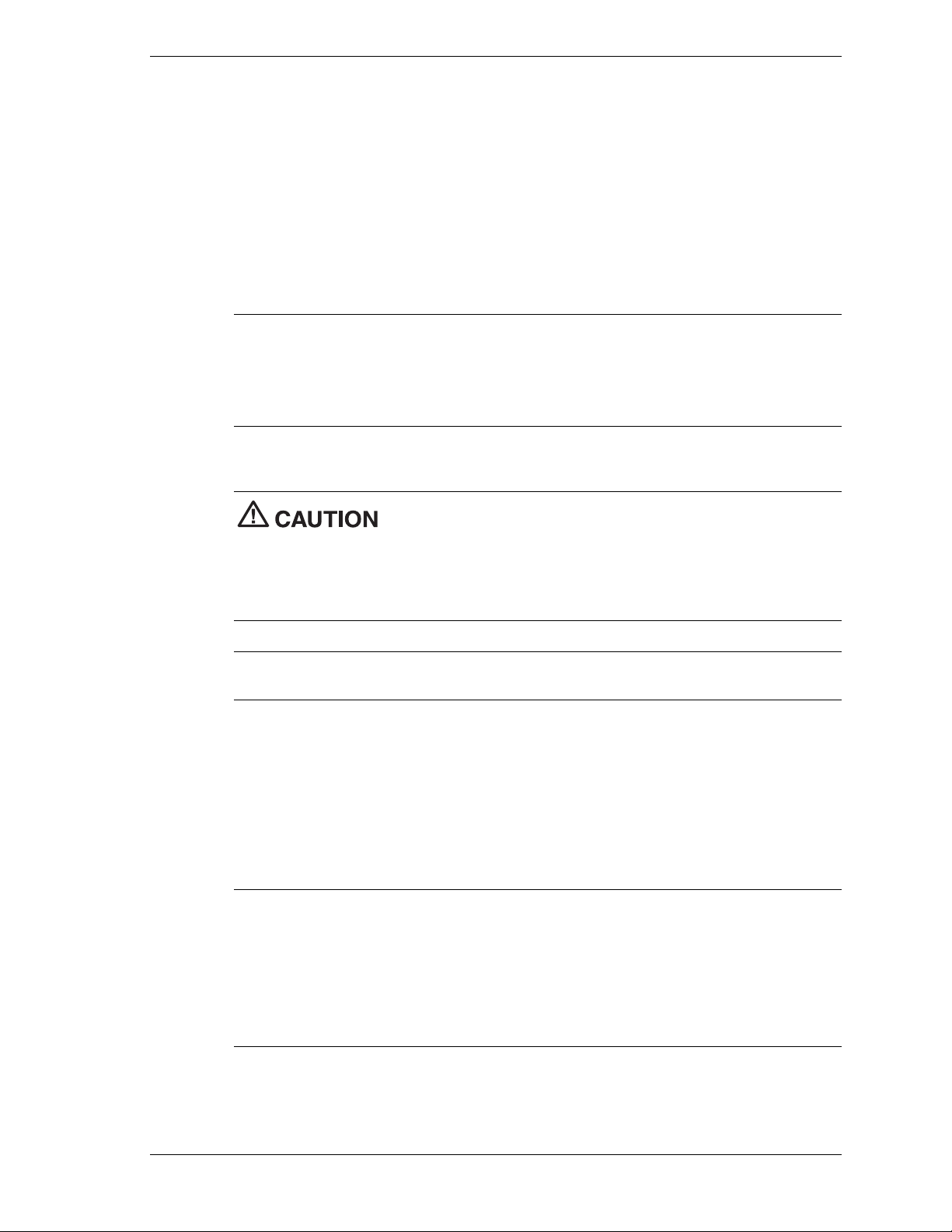
NEC Versa® LX and SX
Restoring the 12- or 18-GB Hard Disk
Drive
Use the information in this document only wh en the 12- or 18-GB hard disk drive needs t o be
rest ored to the original configura ti on. The 12- an d the 18-GB dri ve com es prein s talled fr om th e
factory as a single 12- or 18-GB partition, respectively.
Note
factory. If you want to create a single partition for your hard disk drive, you should run the
Par tition Ma gic software after th e rest ore proces s completes. Par t iti on Magic can eith er be
downlo aded from a URL address provided by NECC Customer Support, or installed from the
Applic ation and Dr iver C D that ships with your system (not a vailable o n all C Ds). S ee the section,
"Creating a Single Partition with Partition Magic."
This document provides instr ucti ons nece s s ary t o restore a 12- or 18 -GB hard disk drive .
must
create the two partitions.
Use o nly the Partition Restore option o n t he Product R ecovery CD for restor ing. Do not use t he
Full or E xpress options.
Note
Versa notebook computer may not function properly.
Note to Windows NT users: Use the Product Recovery CD and select the Full (F) option. This
option destroys all data on the hard drive. (The Partition option only restores the C: partition and
leaves the data on other partitions intact.) To ensure compatibility with other Microsoft
operating systems, this drive is formatted with FAT partitions allocating 8 gigabytes. Download
Partition Magic from the provided URL or install Partition Magic from the Application and
Dri ver C D to allocate the unused space using NT F S. Disk Admin istrator in the Administrati ve
Tools is another wa y to c onfigure the unused space. Di sk Adminis tr ator deletes th e add itional
logica l drives an d creates on e large NTFS dr ive.
The restore pr ocess creates two partitions , not a singl e parti tio n as shipped f r om the
Before
you restore your system using the Product Recovery CD, you
have two partitions on your hard disk drive. Follow the i nstr uctions in t his do cument to
If you do not format each partition before using the Product Recovery CD, your NEC
Note
needed, be sure that you have the appropriate BIOS levels installed on your system. For the
NEC Versa LX, use BIOS 45 or higher. For the NEC Versa LX with AGP, use BIOS 25 or higher.
For NEC Versa SX systems with Pentium II, use BIOS 47 or higher. The BIOS upgrades are
available by calling Customer Support at 1-800-632-4525 or by downloading from the NECC
website,
For the NE C Versa SX sys tems w i th Pentium MMX, enter BIOS Setup and di sabl e Auto
Save-to-File in the Power Management settings.
To en sure that t he hibern ation or Save-to-File file is properly cr eated and utilized when
www.nec-computers.com
.
Restoring the 12- or 18-GB Hard Disk Drive 1
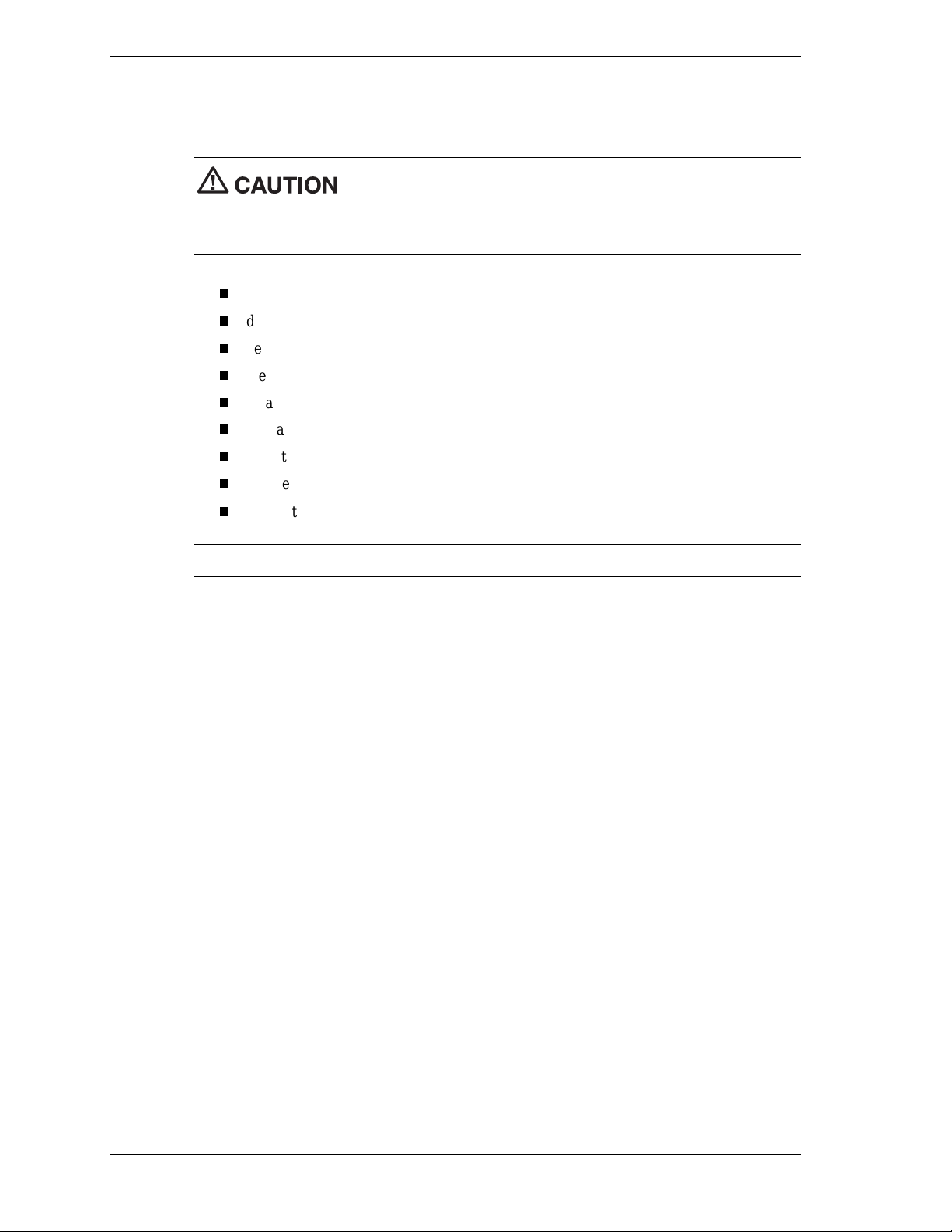
Repartitioning and Restoring
To repartition and restore your 12- or 18-GB hard disk drive, you must complete these tasks.
Your har d disk driv e is preinstalled at th e factory as a sin gle par t ition. If
you choose, you can repartition your hard disk drive into multiple partitions. (The first partition
must
always be 6-GB.)
must
have two partitions on your hard disk drive.
create an MS-DOS boot disket te
delete drive D
delete the DOS partitions
create a primar y DOS p artition
create an extended DOS partition
format the partitions
reboot the system
restore the drive
run Partition Magic utility if a single partition is desired.
Before
you restore your system using the Product Recovery CD, you
Note
Be sure to attach the AC adapter to your system before beginning the restore process.
Creating an MS-DOS Boot Diskette
1.
Inser t a blank di skette into the disket te drive.
2.
At the C: prompt, type
3.
Type Y to proceed wi th forma tting and press
4.
5.
cd \windows\command
Type
Copy the files, format.com and fdisk.exe, to drive A as follows. Type
copy format.com a:
copy fdisk.exe a:
format a : /s
and press
and press
Enter
Deleting Drive D
1.
Turn the system on with the M S -DOS boot dis kette install e d in th e diskette drive.
2.
At the A: prompt, type
A message appears asking “Do you wish to enable large disk support? (Y/N).”
3.
Type
Y
and press
The FDISK Options menu appears.
Enter
fdisk
.
and press
and press
and press
Enter
.
Enter
Enter
Enter
Enter
.
.
.
.
4.
Type 3 to delete the partition or logical DOS drive and press
5.
Type 3 to delete logical DOS drives and press
6.
Type D to delete drive D and press
Enter
2 Restoring the 1 2- or 18-GB Hard Disk Drive
Enter
.
Enter
.
.
