Page 1
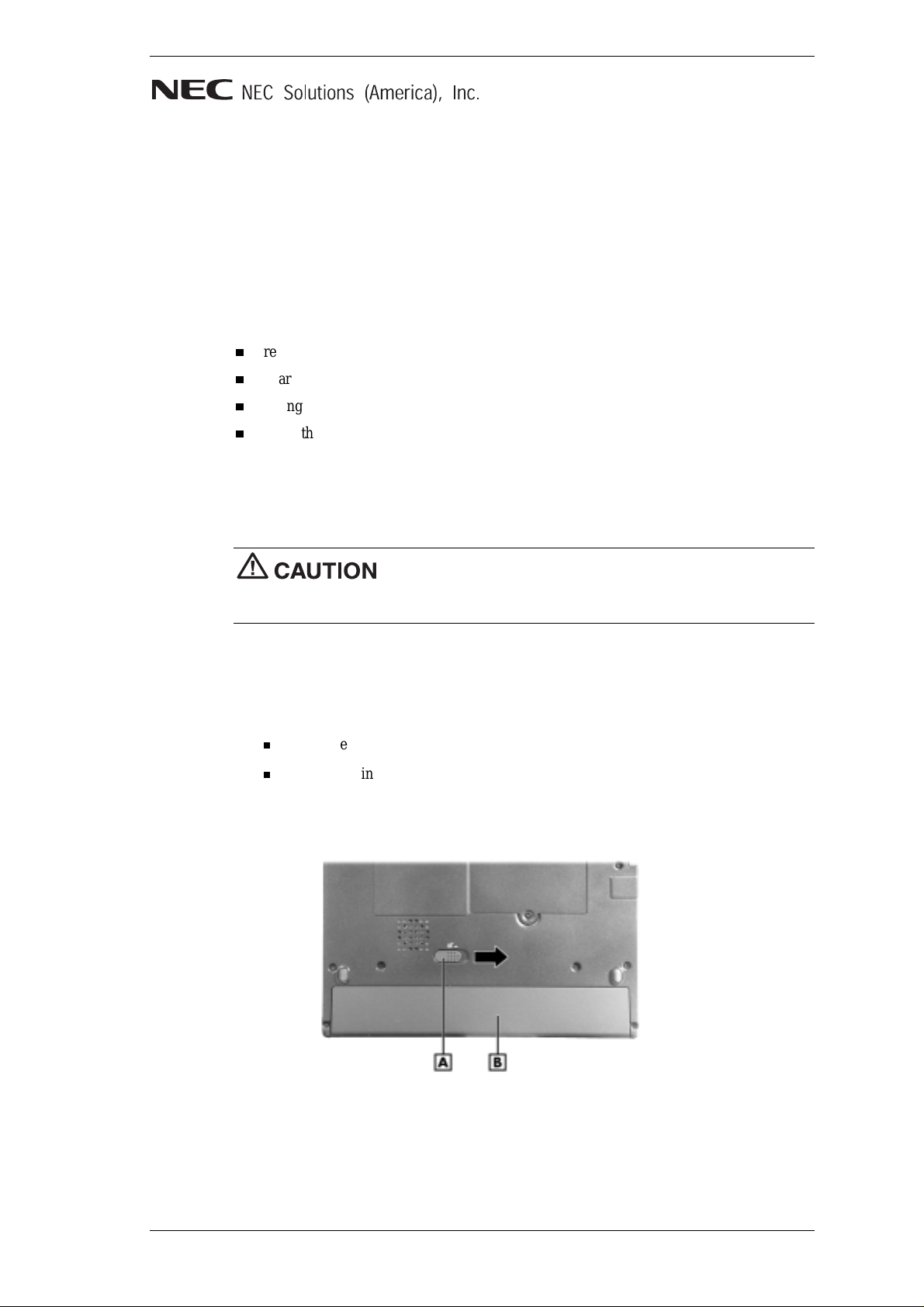
NEC Versa LitePad Tablet PC
Battery Pack
Your NEC Versa LitePad™ tablet PC comes with a rechargeable 4-cell lithium ion (Li-Ion)
battery pack already installed. The optional 4-cell Li-Ion battery pack lets you replace the
original battery pack for additional battery power when you need more battery time or as a
repla cement batt ery when the or iginal battery does not h ol d a charge.
See the following sections for information about:
replacing the install ed ba ttery pack
charging the bat tery pack
taking precautio ns
using the battery pack.
Replacing the Tablet PC Battery Pack
Replace t he battery pack in stalled in your NEC Versa Lit ePad tablet PC as fol l ows .
Only use the battery desi gned for your NEC Versa LitePad tablet
PC. Installing another manufacturer’s battery or using a combination of very old and new
batteries can deteriorate battery and equipment performance.
1. Save your files, exit W i ndows
2. Turn ov er the tablet PC.
3. Remove the installed battery pack as follows.
Slide the battery release button to the right and hold firmly.
While holding the release button, slide the battery out of the battery bay.
®
, an d t urn off system po wer.
Releasi ng th e battery pack
A – Battery Release Button B – Battery Pack
NEC Versa LitePad Tablet P C Battery P ack 1
Page 2
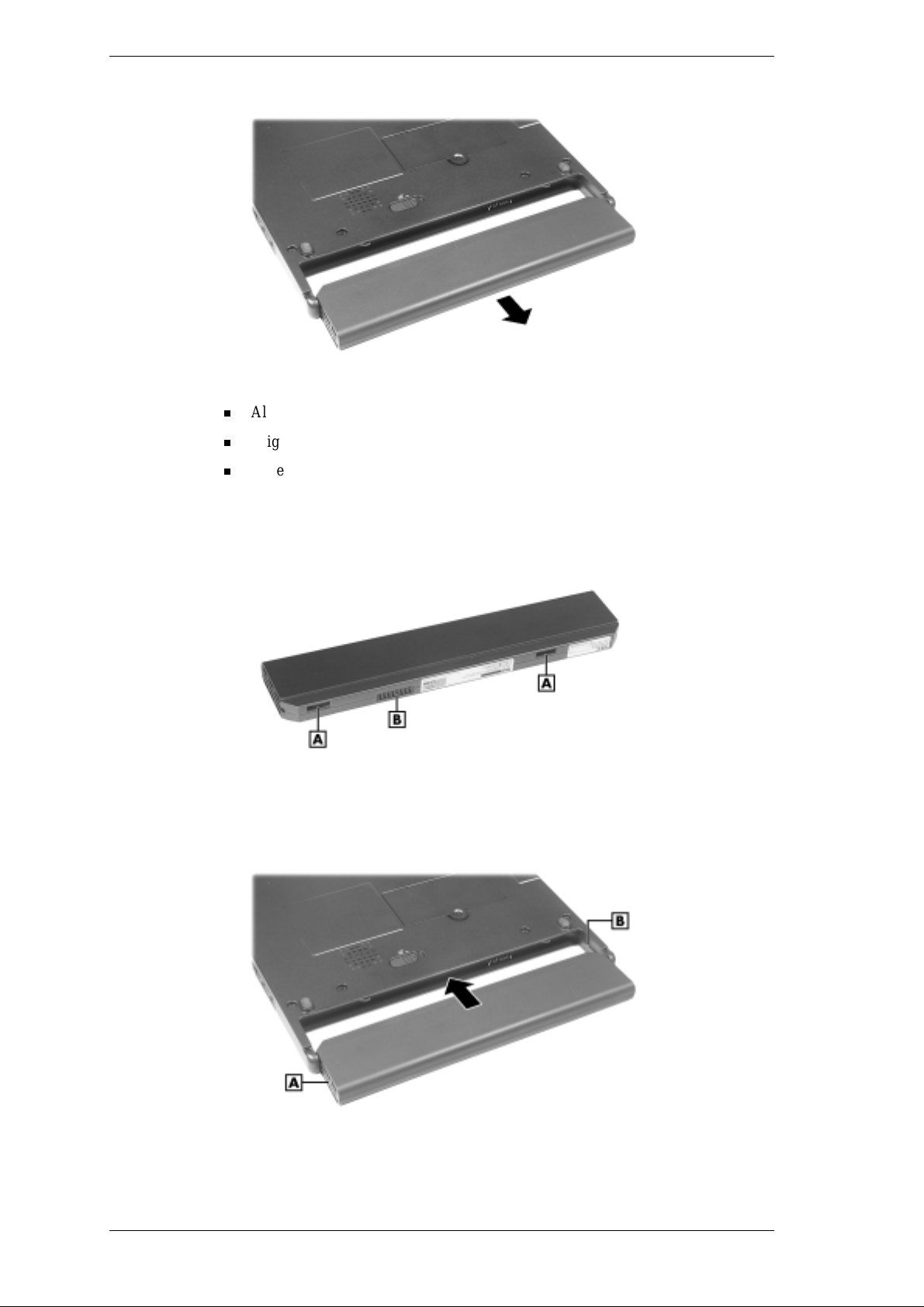
Remo ving the battery pa ck
4. Insert the new battery pack as follows:
Align th e batter y c onne c tor and slot s with the batt ery bay co nnector and tabs.
Align the grooves on the sides of the battery with the rails in the battery bay.
Slid e the battery in to the batt ery bay. Press the battery into the bay connector to
secure it.
Battery connector and tabs
A – Battery Slots B – Battery Connector
Installi ng th e battery pack
A – Batt ery Groove B – Rail
5.
Turn the tablet PC over.
2 NEC Versa LitePad Tablet PC Battery Pack
Page 3

Charging the Battery
Char g e th e battery pack by simpl y connectin g your NEC Versa Li tePad tablet PC to an AC
power sou rce (see “Connecting the AC Adapter” in Chapter 2 of the NEC Versa Li tePad
Tablet PC User’s Guide).
Note Dur ing chargi ng, keep the envir onmental temper ature between 32°F and 104°F
(0°C to 40°C).
To monitor the charging activity, observe the battery LED on the front of the tablet PC. The
battery LED lights as follows:
Lights amber when the battery is charging.
Blin ks amber if the ba ttery encounters an error while ch arging.
Note See “Determining Battery Status” later in this document to display the Power icon
in the system tray. You can quickly view the battery chargin g sta tus from this icon. Also, see
the tabl e “Tablet PC Status LEDs” in Chapter 1 of the NEC Versa LitePad Tablet PC User’s
Guide for a detailed description of LED status.
Taking Precautions
To prevent accidental battery ignition, rupture, or explosion, adhere to the following
precautions.
There is a danger of explosion if the battery is incorrectly
replaced. Replace only with the sam e or equivalent type recommended by the
manufacturer. Discard used batteries according to the manufacturer’s instructions.
To avoid personal injury and property damage, read these battery precautions on
handling, charging, and disposing of Li-Ion batteries.
Keep the battery away from heat sources including direct sunlight, open fires, microwave
ovens, and high-voltage containers. Temperatures over 140º F (60ºC) may cause
damage.
Do not drop or bump the battery.
Do not disassemble the battery.
Do not solder the battery.
Do not puncture the battery.
Do not use a battery that appears damaged or deformed, has any rust on its casing, is
discolored, overheats, or emits a foul odor.
Keep the battery dry and away from water.
Keep metal objects away from battery connectors. Metal objects in contact with the
connectors can cause a short circuit and damage.
If the battery leaks :
If the battery l eaks on to skin or clothin g, wash the area immediately with clean water.
Battery fluid can cause a skin rash and damage fabric.
If b attery fluid gets into eyes, DO NOT rub; rinse with cl ear water immediately and
consult a doctor.
Take extra pr ecautions to keep a leaking battery away from fire. There is a danger of
ignition or explosi on.
NEC Versa LitePad Tablet P C Battery P ack 3
Page 4

Using the Battery Pack
See th e table “Tablet PC Status LEDs” in Cha p ter 1 of the NEC Versa LitePad Tablet PC
User’s Guide for a descripti on of t he Power an d Battery LED status. Also see “Determining
Battery Status” and “Identifying Low Battery Status” in this document for batter y power
information.
Note See “Windows Power Management” in Chapter 4 of the NEC Versa LitePad Tablet
PC User’s Guide to fully utilize battery power in your NEC Versa LitePad tablet PC.
To prevent data loss, fully charge the battery pack before running
the tablet PC on battery power (see “Connecting the AC Adapter” in Chapter 2 of t he NEC
Versa LitePad Tablet PC User’s Guide).
To prevent accidental battery ignition or explosion, adhere to the
following:
Keep the battery away from extreme heat .
Keep metal objects away from the battery connectors to prevent a short circuit.
Always run the tablet PC with a battery installed.
Make sure the battery is properly installed in the battery bay.
Keep the following in mind when using the battery pack.
Use onl y the battery designed for your NEC Versa LitePad tablet PC.
Turn off po w er to the system after us e. Keep ing system p o w er on can degrade batt er y
performance and shorten battery life.
Clean the batter y connectors with a dry cloth when they get dirty.
Keep the battery out of t he reach of children.
Determining Battery Status
Your tabl e t PC provides tools t o help you keep track of the bat tery’s power level. If your
system is configured to display the Power icon on the taskbar, the following taskbar icons
appear:
An elect r ical plug appears when the system i s con nected t o an AC power source.
A batt er y icon always appears when the system i s not connected to an AC power
source.
To show the Power icon on the taskbar when connected to AC power, tap the Win d ows St art
button, select C ontrol Panel, select P er formance an d Maintenance, and s elect Power
Opti ons. From the P ower O p tions Properties window, select the Advan ced menu and select
the option “Alwa ys s how ic on on the task bar.”
Use th e s ystem’s power m eter to determ ine battery status. Access the system’s power meter
in the following ways:
If the Power icon is configured to display in the taskbar, point to the Power icon to
display the rema in ing batt er y pow er.
Double tap the Power icon on the taskbar to open the power meter.
Go to Start, Control Panel, s elect Performance and Ma in tenance, and select Po wer
Options. Select the Power Meter tab. Power status displays the total battery power
remaining.
4 NEC Versa LitePad Tablet PC Battery Pack
Page 5

Identifying Low Battery Status
When battery power is low (10% or less), the power LED lights yellow (blinks in Standby
mode). When battery power is very low (3% or less), the power LED lights amber (blinks in
Standby mode). When your system is in a low battery status, do one of the following:
Save your work, power of f the sys tem, remove the spent ba tt e ry, and replace it with a
fully charged battery.
Leave the spent ba tt ery in the system and conn ect your NEC Versa LitePad tablet PC to
the AC adapter and a wall outlet.
Returning the Battery to its Normal State
If battery performance drops, for example, you e xper ienc e sh orter work t imes, try one of the
following proce dur es to improve battery performance:
Remove and reinstall the battery in your NEC Versa LitePad tablet PC and fully
recharge the battery (to 100%).
Refresh the battery using the Battery Refresh function in the BIOS Setup utility (see
“Standard Menu” in Chapte r 3 of th e NE C Ve r s a L itePad Tablet PC User’s Guide).
Extending Battery Life
While on the road, it is important to be aware of the simple things you can do to extend the
life of the system’s battery:
Keep the brightness setting low by adjusting the screen brightness in the Tablet and Pen
Settings menu. To adjust screen brightness, double tap the Tablet and Pen Settings icon
in the Windows system tray. Ta p the Display tab to select Screen brightnes s settings.
You can adjust screen brightness for running the system on AC power and for battery
power.
Run st or age devices, such as th e USB CD - ROM d r ive or the opt ional USB CD- R/ R W
drive, on AC power only.
Turn off the system when you finish using i t .
Note NEC Solutions America recommends that you always operate your system on AC
power when using any external device.
Information in this publication is subject to change without notice. Versa LitePad is a trademark of NEC Solutions
(America), Inc. NEC and E m p ow er ed by Innovat i on are either reg is tered trad em arks or trademarks of N EC C orp oration.
Windows is a r egis t ered trademark of Microsoft Corp oration. Al l oth er trademar ks an d registered tr ad em arks are the
property of their respective owners. Copyright ©2003 NEC Solutions (America), Inc. All Rights Reserved.
NEC Versa LitePad Tablet P C Battery P ack 5
Page 6

NEC Solutions (America), Inc.
Mobi le Solutions D ivision
www.necsolutions-am.com/mobilesolutions
*819-201009-000*
819-201009-000
2/2003
6 NEC Versa LitePad Tablet PC Battery Pack
