Nec VERSA FXI user Manual
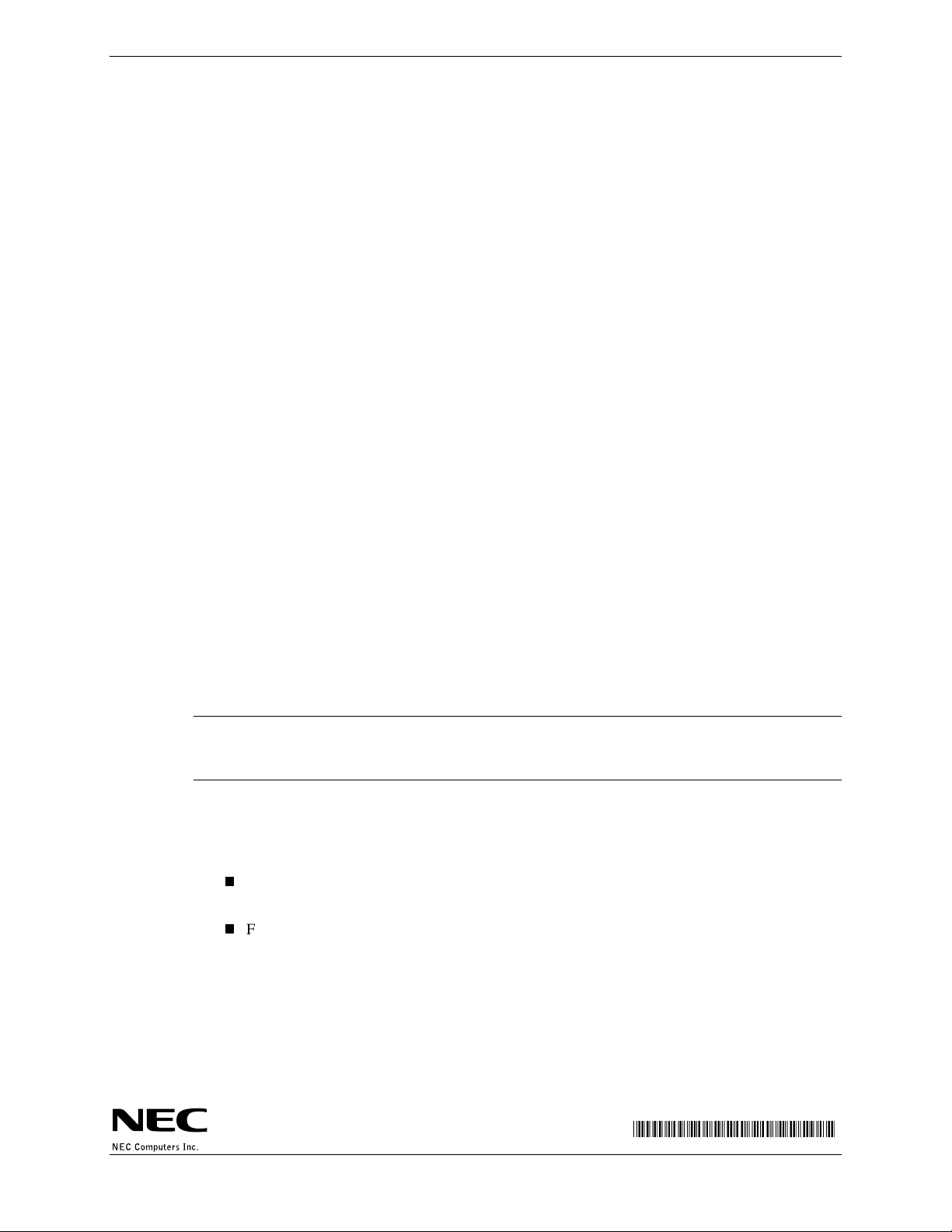
NEC Versa® FXi
Release Notes
Congratulations on purchasing an NEC Versa FXi notebook computer! The NEC Versa FXi provides a
high performance, portable solution for your computing needs. Before using your system read the
important information detailed in this document.
Using Duo View Mode
The duo view mode support in Windows 98 allows you to use an external device to expand your
desktop area. Modify the duo view mode configuration under Start, Settings, Control Panel, Display,
Settings.
Please note that currently, duo view mode is only supported under the screen resolution setting of
1024 x 768.
Adjusting the Volume Control
Your NEC Versa FXi system ships with a speaker icon on the lower right taskbar, allowing you to
adjust a variety of volume control settings. Opening the volume control window displays some of the
volume control settings. Adjust the setting displays by selecting or deselecting choices in the
Properties window.
Follow these steps to adjust the volume control properties.
1.
Right click the speaker icon on the taskbar and click Open Volume Controls.
2.
Click Options, Properties, and use the scroll bar in the section, ‘Show the following volume
controls,’ to select or deselect the properties of your choice. To select or deselect a property,
simply place a check in or remove a check from the box beside the property setting.
For example, to display the microphone control, simply place a check box beside Mic Volume.
Note
control to verify that the Mute box is checked. If the mute box is unchecked, you may experience sound
feedback or distortion when adjusting the microphone volume control.
The default setting for the microphone volume control is set to Mute. Display the microphone
Information Resources
To optimize your notebook experience, use the following resources.
For complete details about using your NEC Versa FXi system, refer to the NEC Versa FXi
User’s Guide.
For customer support, contact NECC Support Services at 1-800-632-4525.
819-200676-001
07/2000
'%&(#$#('
NEC Versa FXi Release Notes 1
