NEC versa 6200 schematic

SOLD BY laptopia2005 DO NOT RESELL!!
PROPRIETARY NOTICE AND LIABILITY DISCLAIMER
The info rmat ion disclos ed in t his do cument , inclu ding all designs and r elat ed materials, is
the valuable property of NEC Computer Systems Division, Packard Bell NEC, Inc.
(NECCSD, P BNEC) and/or its licensors. NECCS D and/or its licensors, as appro priate, reserve all pat ent, copyright and other proprietary rights to this document, including all design, manufacturing, reproduction, use, and sales rights thereto, except to the extent said
rights are expressly granted to others.
The NECCSD product(s) discussed in this do cument are warrant ed in accordance with the
terms of the Warranty Statement accompanying each product. However, actual
performance of each such product is dependent upon factor s such as system configuration,
customer data, and operator control. Since implementation by customers of each product
may vary, the suitability of specific product configurations and applications must be
determined by the customer and is not warranted by NECCSD.
To allow for design and specification impro vement s, t he information in this do cument is
subject to change at any time, without not ice. Reproduct io n of this document or po rtions
thereof without prior written approval of NECCSD is prohibited.
NEC is a registered trademark of NEC Corporation;
Versa is a U.S. registered trademark of NEC Technologies, Inc.;
all are used under license by NEC Computer Systems Division (NECCSD), Packard Bell NEC, Inc.
All other product, brand, or trade names used in this publication are the trademarks or registered
trademarks of their respective trademark owners.
First Printing — April 1997
Copyright 1997
NEC Computer Systems Division, Packard Bell NEC, Inc.
1414 Massachusetts Avenue
Boxborough, MA 01719
All Rights Reserved
SOLD BY laptopia2005 DO NOT RESELL!!

SOLD BY laptopia2005 DO NOT RESELL!!
Preface
This service and reference manual contains the technical information necessary to set up and
maintain the NEC Versa® 6200MX notebook computer.
The manual also provides hardware and interface information for users who need an overview of the system design. The manual is written for NEC-trained customer engineers, system analysts, service center personnel, and dealers.
The manual is organized as follows:
Section 1 Technical Information, provides an overview of the hardware and interface
components. System specifications are listed including computer dimensions, weight, environment, safety compliance, power consumption, and system memory specifications.
Section 2 Setup and Operation, takes the authorized service technician or dealer from
unpacking to setup and operation. The section includes a description of operating controls,
setting parameters and accessing the NECCSD bulletin board system (BBS).
xi
Section 3 Troubleshooting, lists troubleshooting procedures as well as helpful
servicing hints.
Section 4 Field Service Guidelines, provides disassembly and assembly procedures,
and an exploded-view diagram of the NEC Versa system with part numbers.
Appendix A Connector Locations and Pin Assignments, provides a list of the main
board internal connector pin assignments and a list of external pin assignments.
Appendix B Video Modes, lists NEC Versa supported video modes.
An Index is included for convenience.
SOLD BY laptopia2005 DO NOT RESELL!!

SOLD BY laptopia2005 DO NOT RESELL!!
Abbreviations
xiii
Aampere
AC alternating current
AT advanced technology
(IBM PC)
BBS Bulletin Board System
BCD binary-code d dec imal
BC U BIOS Customiz ed Utility
BIOS basic input/out put system
bit binary digit
bp i bits per inch
bps bits pe r second
BUD BIOS Upgrade Diskette
C Celsius or centigrade
Cache high-speed buffer sto r age
CAM constant ly addressable memory
CAS column address strobe
CD-ROM compact disk ROM
CGA Color Graphics Adapter
CGB Color Graphics Board
CH channel
clk clock
cm cen timeter
CM OS comp leme nt ar y metal ox ide
semico nductor
COM communication
CONT contrast
CPGA ceramic pin gr id a rray
CPU central processing unit
CRT c athode-ra y tube
DAC digital-to- analog convert er
DACK DMA acknowledge
DC direct current
DIMM dua l-inlin e memory mod ule
DIP dual in -line p acka ge
DLAB Divisor Latch Add ress bit
DMA direct memory access
DMAC DMA controller
DOS disk operating system
DRAM dynamic RAM
DTE data ter minal equipment
ECC error checking and correction
ECP extended capabilities port
EDO enhance d date out
EDS error detecting system
EGA E nhanced Graphics Adapter
EMS E xpanded Memory
Specification
EPP enhan ced p ar alle l por t
EPROM erasable and programmable
ROM
EVGA E nhanced Video Graphics
Array
F Fahrenheit
FAX facsimile tra nsmis sion
FCC Federal Communications
Commission
FG frame ground
FM frequency modulation
Fn Function
FRU field-replaceable unit
GB gigabyte
GND ground
HDD hard disk drive
HEX hexadecimal
HGA Hercules Graphics Adapter
Hz hertz
IC integrated circuit
ID identification
IDE inte lligent devic e elec tronics
IDTR interrupt descriptor table
register
IMR Interrupt Mask register
SOLD BY laptopia2005 DO NOT RESELL!!

SOLD BY laptopia2005 DO NOT RESELL!!
xiv Abbreviations
in. inch
INTA interrupt acknowledge
IPB illus tra ted parts breakd own
IR infrared
IRR Interrupt Request register
ISA Industry Standard Architecture
ISR In Service register
I/O input/output
IPC integrated peripheral contro ller
ips inches pe r sec ond
IRQ interrupt request
K kilo (1024)
k kilo (1000)
KB kilobyte
kg kilogram
kHz kilohertz
kV kilovolt
lb pound
LDTR local descriptor t able register
LED light-emitting diode
LSB least- significant bit
LSI large- scale integration
Mmega
mA milliamps
max maximum
MB megabyte
MDA Monochrome Display Adapter
MFM modified frequency modulation
Mhz megahertz
mm millimeter
ms millisecond
MSB most-significant bit
NASC National Authorized Service
Center
NC not co nnected
NDP numeric data processor
NMI Non-maskable Interrupt
ns nanosecond
NSRC National Service Response
Center
PAL programmable array lo gic
PC per sonal computer
PCB pr inted circuit board
PCI pe riphe ra l compon ent
interconnect
PFP plastic flat package
PIO parallel input/output
pixel picture element
PJQFP plastic J-lead quad flat pack
PLCC plastic lead chip carrier
PLL phas e lock loop
p-p peak-to-peak
PPI programmable peripheral
interface
PROM prog ra mmable ROM
QFP quad flat pack
RAM random-access memory
RAMDAC RAM digit al-to -analog
RAS row ad d r ess strobe
RGB r ed gr een blue
RGBI red green blue int ensity
ROM re ad -only memor y
rpm revolutions per minute
R read
RTC real-time clock
R/W read/write
Sslave
SCSI Small Computer System
Interface
SDLC Synchrono us Data Link
Contr o l
SG signal ground
SIMM single inline memor y module
SIR seria l infrar ed
SOIC small outline integrated circuit
SOLD BY laptopia2005 DO NOT RESELL!!

SOLD BY laptopia2005 DO NOT RESELL!!
SQFP silver quad flat package
SVGA Super Video Graphics Array
SW switch
TCP T hin chip package
TQFP Thin-quad flat package
TSC Technical Support Center
TTL transistor/transistor log ic
tpi tracks per inch
UART universal asynchronous
receiver/transmitter
Vvolt
Vdc volts, direct current
VESA Video Electronics Standards
Association
Abbreviations xv
VFO variable frequency oscillator
VGA Video Graphics Array
VLSI very large-scale integrat ion
VRAM virtual RAM
Wwatt
µf microfarad
µPD microprocessor
µs microsecond
Ω ohm
SOLD BY laptopia2005 DO NOT RESELL!!

SOLD BY laptopia2005 DO NOT RESELL!!
Contents
Preface......................................................................................................................... xi
Abbreviation................................................................................................................ xiii
Section 1 Technical Information
Hardware Overview—Front.........................................................................................1-2
Liquid Crystal Display (LCD)................................................................................1-2
Power Button .......................................................................................................1-3
LCD Status Bar and Power Indicator....................................................................1-4
Status Icons...................................................................................................1-5
Keyboard..............................................................................................................1-6
NEC VersaGlide...................................................................................................1-6
iii
Diskette Drive and the NEC VersaBay II .............................................................. 1-7
Infrared (IR) Assembly..........................................................................................1-8
Hardware Overview—Right Side.................................................................................1-8
Hardware Overview—Left Side...................................................................................1-9
PC Card Slots.......................................................................................................1-10
Battery Compartment............................................................................................1-10
Audio Ports and Volume Control..........................................................................1-10
Hardware Overview—Rear Side..................................................................................1-11
Keyboard/Mouse Port...........................................................................................1-11
Parallel Port (LPT1)..............................................................................................1-11
Expansion Port .....................................................................................................1-12
External Monito r (Video) Port..............................................................................1-12
Serial Port (COM1) ..............................................................................................1-12
Hardware Overview—Internal Component s.................................................................1-12
Battery Pack.........................................................................................................1-12
Hard Disk Drive....................................................................................................1-12
Diskette Drive.......................................................................................................1-13
10X CD-ROM Reader..........................................................................................1-13
CPU Board...........................................................................................................1-13
Sound Board.........................................................................................................1-14
Graph Board.........................................................................................................1-15
I/O Board.............................................................................................................1-15
CMOS Battery......................................................................................................1-16
Bridge Battery......................................................................................................1-16
SOLD BY laptopia2005 DO NOT RESELL!!

SOLD BY laptopia2005 DO NOT RESELL!!
iv Contents
System Memory...........................................................................................................1-16
Memo ry Map........................................................................................................1-16
System Video...............................................................................................................1-17
Parallel Interface..........................................................................................................1-18
Serial Interface.............................................................................................................1-18
NEC Versa Chip Set....................................................................................................1-18
Intel Pentium P55CLM Microprocessor................................................................1-19
M-Triton System Controllers ................................................................................1-19
256K X Flash ROM..............................................................................................1-20
ROM BIOS....................................................................................................1-20
VGA Controller....................................................................................................1-20
Parallel Interface...................................................................................................1-21
Keyboard Controller .............................................................................................1-21
PC CardBus Controller.........................................................................................1-21
Sound Int egrated Circuit .......................................................................................1-21
Interrupt Controllers .............................................................................................1-22
Power Management Overview ..................................................................................... 1-23
System Power Management..................................................................................1-24
Local Power Management.....................................................................................1-24
Plug and Play...............................................................................................................1-25
Specifications...............................................................................................................1-26
Section 2 Setup and Operation
Unpacking the System..................................................................................................2-1
Hardware Setup...........................................................................................................2-1
Cable Connections................................................................................................2-3
Power Sources.............................................................................................................2-4
Using the AC Adapter...........................................................................................2-4
Using the Main Battery Pack.................................................................................2-5
Checking Battery Power Levels......................................................................2-5
What to Do When Battery Power Gets Low...................................................2-6
Returning the Battery to Full Operation..........................................................2-6
When to Change the Battery..........................................................................2-6
Battery Handling ............................................................................................2-6
Replacing the Battery Pack ............................................................................2-7
Batter y Precaut ions........................................................................................ 2-10
Recharging Battery Precautions...................................................................... 2-10
SOLD BY laptopia2005 DO NOT RESELL!!
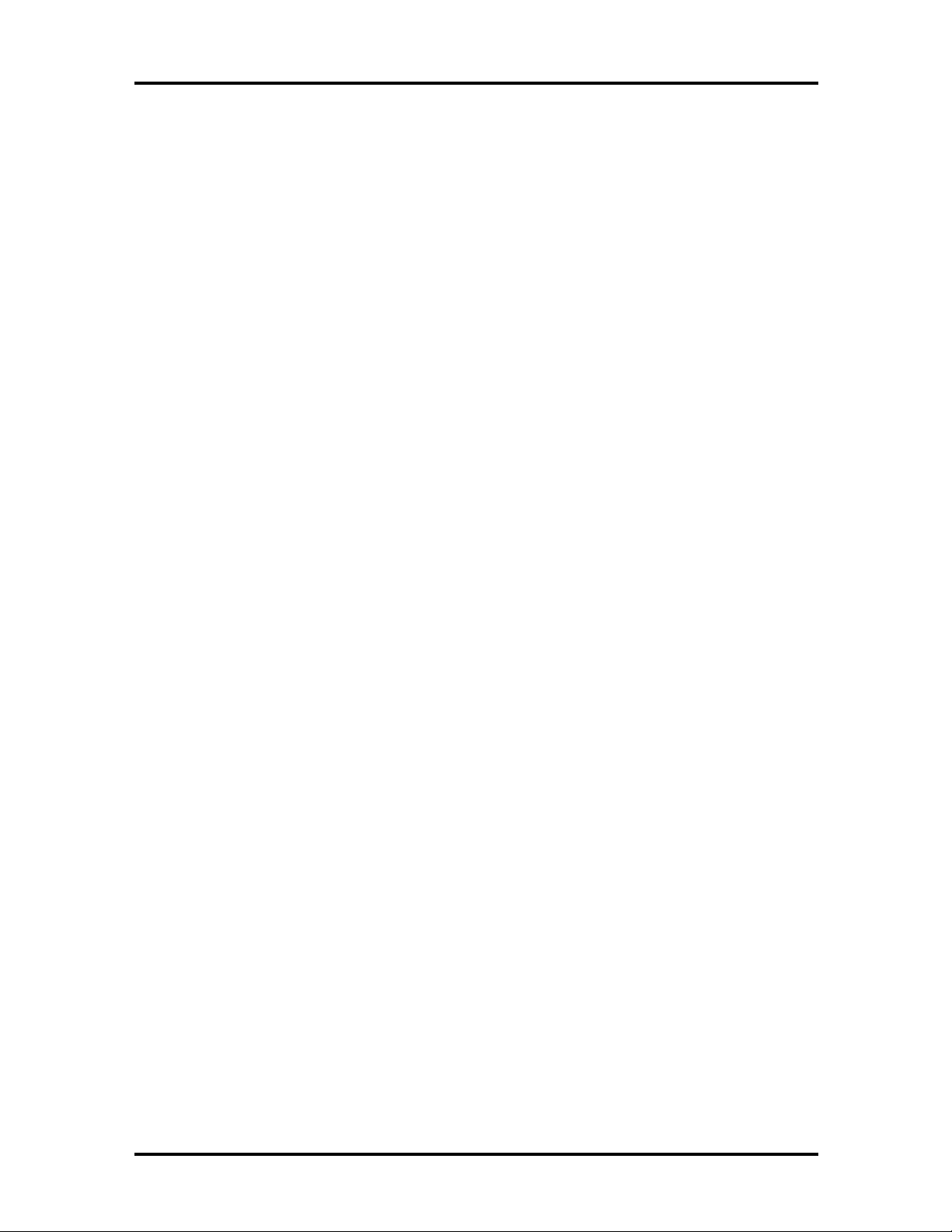
SOLD BY laptopia2005 DO NOT RESELL!!
NEC VersaBay II Battery and Adapter Kit............................................................2-11
Extending Battery Life..........................................................................................2-11
Using the DC Car Adapter....................................................................................2-11
Operating Controls ......................................................................................................2-12
LCD Status Bar....................................................................................................2-13
Status Icons...................................................................................................2-13
Function Keys (Fn Keys).......................................................................................2-14
Smart Power Switch .............................................................................................2-14
Setting Switches ...................................................................................................2-15
Updating the System BIOS............................................................................2-16
Changing Switch Settings...............................................................................2-17
Performing the BIOS Update .........................................................................2-20
Power-on Self-Test (POST) .........................................................................................2-21
Contents v
POST Errors.........................................................................................................2-22
Setup Utility ................................................................................................................ 2-25
Accessing Setup....................................................................................................2-25
Wit h an Error at POST ..................................................................................2-25
Wit h No Errors at POST................................................................................2-25
Setup U tility Main Menu....................................................................................... 2-25
How to Use Setup..........................................................................................2-26
Looking at Screens ........................................................................................2-26
Using Keys.....................................................................................................2-27
Checking/Setting System Parameters..............................................................2-27
Setup Menus..................................................................................................2-30
Advanced CMOS Setup.................................................................................2-31
Power Management Setup Power Management Setup....................................2-31
Peripherals Setup...........................................................................................2-33
Other Setup Options......................................................................................2-33
Using Setup to Set Power Management ................................................................2-34
Using the Save to File (STF) Feature..............................................................2-34
STF Benefits..................................................................................................2-34
Section 3 Troubleshooting
Quick Troubleshooting................................................................................................3-3
Helpful Questions ........................................................................................................3-6
SOLD BY laptopia2005 DO NOT RESELL!!

SOLD BY laptopia2005 DO NOT RESELL!!
vi Contents
Section 4 Field Service Guidelines
Preventive Maintenance...............................................................................................4-1
Cleaning the Notebook’s Exterior .........................................................................4-1
Cleaning the Notebook’s Interior ..........................................................................4-2
Protecting the Disk Drives ....................................................................................4-2
Handling the Battery Packs...................................................................................4-3
Maintaining the LCD Quality................................................................................4-3
Required Tools and Equipment....................................................................................4-3
Disassembly and Reassembly........................................................................................4-4
Hard Disk Drive....................................................................................................4-5
Diskette Drive.......................................................................................................4-7
Main Battery Pack (Li-Ion Type)..........................................................................4-8
Remo ving the Keyboard........................................................................................4-10
Memo ry Upgrade..................................................................................................4-12
LCD and Top Cover.............................................................................................4-15
VersaGlide...................................................................................................................4-18
LCD Status Bar....................................................................................................4-19
Bridge Battery, CMOS Battery, Buzzer ................................................................4-20
Sound Board.........................................................................................................4-21
IR Assembly and Graph Board.....................................................................................4-21
CPU Assembly......................................................................................................4-23
I/O Board.............................................................................................................4-24
Illustrated Parts Breakdown.........................................................................................4-25
Service Information......................................................................................................4-29
Technical Suppo rt........................................................................................................4-29
Product Information.....................................................................................................4-30
Ordering Information from FaxFlash............................................................................4-30
Appendix A Connector Locations and Pin Assignments
Appendix B Video Modes
SOLD BY laptopia2005 DO NOT RESELL!!

SOLD BY laptopia2005 DO NOT RESELL!!
List of Figures
1-1 NEC Versa 6200MX Notebook..................................................................... 1-1
1-2 LCD Panel..................................................................................................... 1-3
1-3 Power Button Location.................................................................................. 1-4
1-4 System Status Bar.......................................................................................... 1-5
1-5 Keyboard Layo ut ........................................................................................... 1-6
1-6 VersaGlide Location...................................................................................... 1-7
1-7 NEC VersaBay II Location............................................................................ 1-7
1-8 Right Side Features........................................................................................ 1-8
1-9 Left Side Features.......................................................................................... 1-9
1-10 Rear Features................................................................................................. 1-11
1-11 CPU Board Layout ........................................................................................ 1-13
Contents vii
1-12 Sound Board Layout ...................................................................................... 1-14
1-13 I/O Board Layout........................................................................................... 1-15
2-1 Connecting the AC Adapter ........................................................................... 2-1
2-2 Powering on the System................................................................................. 2-2
2-3 Power and I/O Connector Locations.............................................................. 2-3
2-4 NEC Versa AC Adapter ................................................................................. 2-4
2-5 Removing the Cover ...................................................................................... 2-8
2-6 Removing the Battery .................................................................................... 2-8
2-7 Inserting the Battery Pack.............................................................................. 2-9
2-8 Replacing the Cover....................................................................................... 2-9
2-9 Connecting the Car DC Adapter..................................................................... 2-11
2-10 Keyboard Panel LEDs and Controls............................................................... 2-12
2-11 Status Bar Location ....................................................................................... 2-13
2-12 Dip Swit ch Location...................................................................................... 2-15
2-13 Locating the Speaker Cap Screws.................................................................. 2-17
2-14 Remo ving the Speaker Caps........................................................................... 2-17
2-15 Lifting the Keyboard...................................................................................... 2-18
2-16 Positioning the Keyboard ............................................................................... 2-18
2-17 Dip Swit ches.................................................................................................. 2-19
2-18 Reassembling the System ............................................................................... 2-20
2-19 Setup Main Menu........................................................................................... 2-25
2-20 Advanced CMOS Setup Menu....................................................................... 2-26
SOLD BY laptopia2005 DO NOT RESELL!!

SOLD BY laptopia2005 DO NOT RESELL!!
viii Contents
4-1 Removing the Drive Bay Cover...................................................................... 4-5
4-2 Removing the Hard Disk Drive ...................................................................... 4-6
4-3 VersaBay II Release Latches .......................................................................... 4-7
4-4 Removing the Standard Diskette Drive........................................................... 4-8
4-5 Removing the Battery Compartment Cover.................................................... 4-9
4-6 Removing the Battery .................................................................................... 4-9
4-7 Locating the Speaker Cap Screws.................................................................. 4-10
4-8 Removing the Speaker Caps........................................................................... 4-10
4-9 Lifting up the Keyboard ................................................................................. 4-11
4-10 Positioning the Keyboard ............................................................................... 4-12
4-11 DIMM Features............................................................................................. 4-13
4-1 2 Ins talling t he DI MM....................................................................................... 4-13
4-13 Remo ving an Installed DIMM........................................................................ 4-14
4-14 Remo ving the Bottom Base Screws................................................................ 4-15
4-15 Locatio n of Three Screws.............................................................................. 4-16
4-16 Separating the Top Cover from Base Unit...................................................... 4-17
4-17 Remo ving the VersaGlide............................................................................... 4-18
4-18 LCD Status Board ......................................................................................... 4-19
4-19 Removing Bridge Battery, CMOS Batter y, and Buzzer .................................. 4-20
4-20 Remo ving the IR Assembly............................................................................ 4-22
4-21 Remo ving the CPU Board from the Graph Board........................................... 4-24
4-22 Remo ving the I/O Board................................................................................ 4-25
4-23 NEC Versa Model 6200MX Illustrated Parts Breakdown............................... 4-26
A-1 Graph Board Layout ...................................................................................... A-1
A-2 I/O Board Layout........................................................................................... A-2
List of Tables
1-1 Model Configuratio ns .................................................................................... 1-2
1-2 Memory Map................................................................................................. 1-17
1-3 NEC Versa Series Chip Types and Techno logies............................................ 1-19
1-4 Interrupt Controllers ...................................................................................... 1-22
1-5 Automatic Power-Saving Features................................................................. 1-23
1-6 Maximum Perfo rmance Default Settings......................................................... 1-25
1-7 Specifications ................................................................................................. 1-26
SOLD BY laptopia2005 DO NOT RESELL!!

SOLD BY laptopia2005 DO NOT RESELL!!
2-1 I/O Connector Descriptions............................................................................ 2-3
2-2 Control and Switch Functions........................................................................ 2-12
2-3 Fn Key Operations......................................................................................... 2-14
2-4 POST Error Messages.................................................................................... 2-22
2-5 Beep Codes.................................................................................................... 2-24
2-6 Setup Key Functions...................................................................................... 2-27
2-7 Setup Parameters........................................................................................... 2-28
3-1 Quick Troubleshooting ................................................................................... 3-1
4-1 NEC Versa 6200MX Series Disassembly Sequence........................................ 4-4
4-2 System RAM Expansion ................................................................................ 4-12
4-3 NE C Ver sa 6200MX Series Field-Replaceable Parts ...................................... 4-26
Contents ix
4-4 NEC Service and Information Telephone Numbers......................................... 4-29
A-1 Graph Board Connectors................................................................................ A-2
A-2 I/O Board Connectors.................................................................................... A-3
A-3 Keyboard/Mouse Connectors......................................................................... A-3
A-4 Serial Port Connector Pin Assignments .......................................................... A-3
A-5 CRT Connector Pin Assignments................................................................... A-4
A-6 Parallel Printer Pin Assignments..................................................................... A-4
A-7 Power Connector........................................................................................... A-5
A-8 Hard Disk Drive Connector............................................................................ A-5
B-1 LCD Display Mo de Setting (1024x768 TFT Color LCD and
Simultaneous CRT Display) Standard Video Mode .................................... B-1
B-2 Frequency Table of Standard Video Mode ..................................................... B-2
B-3 Expanded Video Mode................................................................................... B-2
B-4 Frequency Table of Extended Video Mode..................................................... B-2
B-5 CRT Display Mode Setting (CRT-only Display)............................................. B-3
B-6 Extended Video Mode................................................................................... B-4
B-7 Panning Video Mode for (1024x768 TFT Color LCD and
Simultaneous CRT Display)....................................................................... B-5
B-8 NTSC/PAL TV Display Mode....................................................................... B-5
B-9 Panning NTSC/PAL TV Mode....................................................................... B-5
SOLD BY laptopia2005 DO NOT RESELL!!

SOLD BY laptopia2005 DO NOT RESELL!!
Section 1
Technical Information
The NEC Versa 6200MX noteboo k computer is lightweight, compact, and fully IBM compat ible. T he lates t addition to the NEC Versa family in clu des the NEC Versa 6200MX.
NOTE
This service manual covers only the NEC
Versa 6200MX model. All figures in this manual
reflect this model.
Figure 1-1 NEC Versa 6200MX Notebook
This section of the manual provides system configuration information, including an overview of hardware and interface components. See the following table for a systems specific
brea kdo wn of hardware.
SOLD BY laptopia2005 DO NOT RESELL!!

SOLD BY laptopia2005 DO NOT RESELL!!
1-2 Technical Information
Table 1-1 Model Configurations
FEATURE NEC Versa 6200M X
CPU Intel Pentium® with
On-Boar d DRA M 32-MB
Video M emory 2-MB
Hard Disk Driv e 2.1 GB
CD-ROM Reader 10X CD ROM Reader
Color LCD 13.3” Extended
MMX technology
P55CLM/166 MHz
Graphics Array
(XGA),TFT Color
Display
HARDWARE OVERVIEW—FRONT
Take a moment to be come familiar w ith th e locatio n and fu nction of co nt rols located on th e
front of the system.
Liquid Crystal Display (LCD)
The LCD operates with the Chips & Technologies 65550 VGA controller. The contro ller
supports XGA, uses a 64-bit accelerator with a Peripheral Component Interconnect (PCI)
interface. The LCD also supports VESA timing.
The NEC Versa 6200MX LCD features the following:
13.3-inch Extended Graphics Array (XGA) TFT high resolution active matrix
XGA c olor display
0.264 mm dot pitch
18-bit digital interface
1024 x 768 resolution
256,000 colors.
Additional LCD panel features:
Power LED that indicates the current power status. This LED is visible with the
LCD panel opened or closed.
Slide switch that adjusts screen brightness.
SOLD BY laptopia2005 DO NOT RESELL!!

SOLD BY laptopia2005 DO NOT RESELL!!
Figure 1-2 LCD Panel
Technical Information 1-3
Another video feature includes a CRT port o n t he system's rear panel that allows the user to
connect an opt ional monochrome or color external display to the system. The computer can
support the LCD and external display simultaneously.
Power- sav ing features for con trolling t he L CD's backlig ht ing in clude th e ROM-based h ot
key combination Fn F5, and Auto Setup power management set tings. See Section 2, Setup
and Operation, for information on using these settings. In addition, the automatic LCD
status featur e conserves the backlight. When the LCD is closed the backlight shuts off
automatically, saving battery power.
Power Button
Slide the power butt on to t he right to power on and power off the computer. The power
butto n is a “smart” switch, meaning that it recognizes when the system is in Suspend mode.
If in Suspend mode, you cannot power off until you press the suspend butto n again to bring
the system out of Suspend mode.
SOLD BY laptopia2005 DO NOT RESELL!!

SOLD BY laptopia2005 DO NOT RESELL!!
1-4 Technical Information
Figure 1-3 Power Button Location
LCD Status Bar and Power Indicator
The LCD status bar is situated right below the LCD screen. It pro vides an easy way to detect system stat us. Different graphic icons appear on the LCD bar indicating that a device is
accessed, an operat ion performed, or a po wer mode activated. The graphic icons displayed
on the LCD bar resemble either their physical characteristics or their primar y function. See
the LCD Stat us Bar figure shown next, and the descriptions that follow for the specific
meaning of each icon.
The power indicator is located just above and to t he left of the status bar. T he power indicator lights green when computer power is on.
SOLD BY laptopia2005 DO NOT RESELL!!

SOLD BY laptopia2005 DO NOT RESELL!!
Figure 1-4 System Status Bar
Technical Information 1-5
Status Icons
The following list defines the status icons displayed in the system status bar.
Suspend — appears when the system is in Suspend mode. Suspend mode conserves system power by shutting down devices in the system while retaining data
and system status.
Power Management — shows the current power management mode in use, including Off, Custom, High Performance or Longest Life.
Diskette Drive — appears when the NEC Versa writes data to or retrieves data
from a diskette.
Hard Disk — shows when the NEC Versa writes data t o or retrieves data from
the hard disk.
Caps Lock — appears when Caps Lock is in effect.
Scroll Lo ck — sh ows th at Scr oll Lo ck is in e ffect.
Num Lock — appears when Num Lo ck is in effect. Num Lock lets the user enter
numbers for calculations via the numer ic keypad.
Battery Stat us — displays the percentage of battery power available.
Battery 1 appears when you have the main battery installed in the battery bay.
Batter y 2 appears when you have an optional battery installed in the
VersaBay II.
SOLD BY laptopia2005 DO NOT RESELL!!

SOLD BY laptopia2005 DO NOT RESELL!!
1-6 Technical Information
Keyboard
The built-in, 85-key keyboard (U.S.) or 79-key keyboard (UK and Germany) uses t he standard QWERTY format. The keyboard pro vides 12 function keys and 7 cursor contr ol keys,
with an Fn key for ROM-based key functions. The numeric keypad is embedded in the standard key layout.
Figure 1-5 Keyboard La yout
NEC VersaGlide
The NEC VersaGlide is a built-in mechanism that functions as the system’s mouse. It contro ls the on-screen po inter (cur sor). T o use the VersaGlide, move your finger across t he
NEC VersaGlide pad, and the cursor follo ws. The butto ns below the NEC VersaGlide allow the user to select or deselect menu items. Tap and double-tap are supported o n t he
VersaGlide pad.
The PS/2 Microsoft mouse is the system’s default pointing device unt il the user selects the
NEC Setup icon. When the user selects the NEC Setup icon, the NEC VersaGlide is
installed as the system pointing device. If an external mouse is installed, the NEC
VersaGlide is deactivated. A serial mouse is not supported.
SOLD BY laptopia2005 DO NOT RESELL!!

SOLD BY laptopia2005 DO NOT RESELL!!
Figure 1-6 VersaGlide Location
Technical Information 1-7
Diskette Drive and the NEC VersaBay II
A standard 1.44-MB diskette dr ive comes installed in t he VersaBay II slot on the front of
the computer. T he VersaBay II expansion slot lets the user r eplace the standard diskette
drive with the 10X CD-ROM reader t hat also ships with the system. In addition to the
CD-ROM reader, the VersaBay II accepts NEC options including a seco nd battery pack, or
an additional hard disk.
Figure 1-7 NEC VersaBay II Location
SOLD BY laptopia2005 DO NOT RESELL!!

SOLD BY laptopia2005 DO NOT RESELL!!
1-8 Technical Information
Infrared (IR) Assembly
The IR assembly consists of a small board with two infr ar ed LE Ds, connected to the Graph
board at co nnector P10. The board allows the NEC Versa computer to communicate with
other infrared-ready computers. For example, the infrared port allows the user to transfer
files between the NEC Versa and an IR-equipped computer, or pr int to an IR-equipped
printer without using cables.
NOTE
Do not use the IR port directly under fluorescent incandescent light.
HARDWARE OVERVIEW—RIGHT SIDE
Review the following section for a description of the hardware on the right side of the NEC
Versa.
Figure 1-8 Right Side Fe atures
Kensingt on Lock — Gives the user the option to add an op tional Kensingt on
Lock.
Hard Disk Drive Bay Cover Release Latch — The hard disk drive bay contains
the removable hard disk drive. The system ships 2.1-GB hard disk drive.
To access t he hard disk drive, simply turn the system over and lift up the hard disk
drive bay co ver r elease latch while pushing t he cover away from the system.
SOLD BY laptopia2005 DO NOT RESELL!!

SOLD BY laptopia2005 DO NOT RESELL!!
Fan Vents — Allow your system to co ol properly and maintain a safe operating
temperature.
!
Always keep t he fan vents clear to allow proper
system cooling.
TV Out Jack — Lets you use your television set as an external monitor. This port
supports both NTSC and PAL signals.
NOTE
The TV Out port does not suppo r t the
SECAM signal used in some countries. For
proper display, set the video mode to 640 x 480.
Technical Information 1-9
CA UT ION
AC Power Por t — Use the power jack to attach the NEC Versa to a DC power
source, such as t he AC adapter or the op tional DC car adapter.
HARDWARE OVERVIEW—LEFT SIDE
Review the following section for a description of the hardware on the left side of the NEC
Versa.
Figure 1-9 Left Side Features
SOLD BY laptopia2005 DO NOT RESELL!!

SOLD BY laptopia2005 DO NOT RESELL!!
1-10 Technical Information
PC Card Slots
The PC card slot compartment houses two Type II devices, or one Type III device. For
Type III cards, insert the PC card into t he lower slot. Insert the card with the pin sockets
facing towards t he drive and the label facing up. To r emove the PC card, push on t he eject
butto n t o release the pin connections and slowly pull out t he card.
The NEC Versa also comes with DOS/Windows PC card drivers for supporting various PC
cards like modem and network cards.
Battery Compartment
The battery compartment houses the rechargeable Lithiu m Ion (Li-Ion) battery pack. The
battery pack instantly charges whenever you connect the AC adapter t o the notebo ok. It is
very important to always have the battery installed in the notebook to insure that it is continuously charged. If the battery pack is uninstalled for a long period of time, the battery
cells are drained, causing battery pack to deter iorate.
The ba ttery bay cont a ins a n eight-cell Lithium Ion (L i- Ion) batte ry that lets you run your
system on DC power.
Audio Ports and Volume Control
Audio ports let you plug in external audio devices and the volume controls gives you contro l over speaker volume.
Volume Co nt rol — Allo ws you to control the speaker vo lume .
Headphones — Let you connect external headphones or speakers to your NEC
Versa 6200MX. Plugging in headphones disables the built-in system speakers.
Line-Out — Lets t he NEC Versa 6200MX act as an input source for another
audio system. Connect this port to a Line-In port on another audio system to play
or record.
Line-In — Lets you use another audio system, like a home stereo, as an input
source. Use a cable to connect to the Line-Out po r t on the other audio system to
record or play.
Microphone (MIC) — Allows you to connect an external micropho ne for monophonic recording or amplification through the unit. Plugging in an external microphone disables the built-in micr ophone.
SOLD BY laptopia2005 DO NOT RESELL!!

SOLD BY laptopia2005 DO NOT RESELL!!
HARDWARE OVERVIEW—REAR SIDE
Review the following section for a description of the hardware on the rear of the NEC
Versa.
Technical Information 1-11
Figure 1-10 Rear Features
Keyboard/Mouse Port
Use the standard PS/ 2 port to connect an external PS/2-st yle mouse or a PS/2-st yle keyboard to the system. With an optional Y-cable adapter, you can connect both a mouse and a
keyboard at the same time. A serial mouse is not supported.
Parallel Port (LPT1)
The 25-pin print er port provides a parallel interface to which you can connect a parallel
printer or pocket net work adapter. Use this port to connect a parallel printer or ot her
parallel device. The port is IEEE 1284 compat ible. It supports bi-directional (AT) mode,
En han ced C apabilities Port (ECP) mode, Enhanced Parallel Port ( EPP) mod e, (365SLcomp atible), nibble mode, a nd b yte mode ( PS/2) .
Th e p ar allel por t default is Ext ended Capabilitie s Port ( EC P) mo de . U se Se tup to change
the default to one of the following.
Uni-directional
Bi-directional
EPP
ECP
SOLD BY laptopia2005 DO NOT RESELL!!

SOLD BY laptopia2005 DO NOT RESELL!!
1-12 Technical Information
Expansion Port
This port provides a connection for NEC Versa options including the NEC PortBar 6000,
NEC Versa Docking Station 6000 Plus and the NEC Floppy Disk Drive (FFD) Connector.
External Monitor (Video) Port
Use this 15-pin port to attach an external monitor to your NEC Versa. You can run the
LCD display and the external monitor simultaneously o r run either alone.
Serial Port (COM1)
The 9-pin serial port provides a serial interface to which you can connect an RS-232C
device such as an external serial pr inter or modem. A serial mouse is not supported.
HARDWARE OVERVIEW—INTERNAL COMPONENTS
Review the following sections for a description of the system’s internal hardware.
Battery Pack
The system uses a rechargeable lithium-ion (Li-Ion) battery as its transient power source.
The battery pack installs in the compartment next to the VersaBay II on the bottom of the
NEC Versa. The battery stor es 14.4 vo lts with a 2600 mAh capacity.
The battery pack powers the NEC Versa for appro ximately 2 to 4 hours. In addition, the
user detect s how much battery power is available via the percentage displayed o n t he st atus
bar or accessing the Power Gauge utility.
When battery power is getting low, connect the AC adapter t o a wall outlet and recharge
the battery. It takes approximately 2 hours to recharge the battery whether or not the syst em is in use.
When battery power is very low, the power LED flashes amber.
Hard Disk Drive
A standard 2.5-inch 2.1-GB hard disk drive ships with the system. The 2.1-GB hard disk
drive specifications are list ed next.
Toshiba IBM
Track-to-track seek r ate 3 ms 4 ms
Average seek time 13 ms 13 ms (read), 14 ms (write)
Revolutions per minute 4200 4000
Data transfer rate 16.6 MB/sec 16.6 MB/sec
Internal data rates 38.6∼69.8 Μbit/sec 39.1~61.6 Mbit/sec
SOLD BY laptopia2005 DO NOT RESELL!!

SOLD BY laptopia2005 DO NOT RESELL!!
Increase the system hard disk space by installing another h ard disk drive in the V er saBay II
slot in the front o f the computer using the opt ional hard disk drive adapt er kit.
Diskette Drive
The interchangeable 3.5-inch 1.44 MB diskette drive installs in the front of the system in the
VersaBay II slot.
10X CD-ROM Reader
A 10X CD-ROM reader ships with the NEC Versa 6200MX. The interchangeable tenspeed CD-ROM reader features t he latest in CD-ROM technology. It installs in the front of
the system in the VersaBay II slot. The CD-ROM reader is assigned to the next available
drive letter. T he CD-ROM reader operates at different speeds depending on whether the
CD in use contains data or music. This improves video and sound quality.
Technical Information 1-13
CPU Board
The CPU board (G8YAL) is a rectangular-shaped board located between the main board
and I/O board. The CPU boar d is part of a subassembly, which includes a heat sink, fan and
the CPU board.
The NEC Versa 6200MX models ship with Intel’s P55CLM/166 MMX installed on the
CPU board. The boar d uses the industry standard PCI interface, with a 66 MHz bus speed.
Figure 1-11 CPU Board Layout
SOLD BY laptopia2005 DO NOT RESELL!!

SOLD BY laptopia2005 DO NOT RESELL!!
1-14 Technical Information
Sound Board
Th e sound board (G8 YAQ) provid es th e NEC Versa system with its aud io capabilit ies via
line-in/line-out jacks, and headphone/micr ophone jacks. It is situated on top of the main
board. The sound board integrates the following features:
ESS Technology Plug and Play suppo r t
ES1878
Integrat ed Music Synthesis, ESFM™ and Stereo Digital to Analog Converter
(DAC) FM Synthesizer
16 bit Stereo CODEC
4.0KHz to 44.1KHz Sampling Rate
7 Channe l Mixer.
3D Audio Effects Chip
ES938 Spatializer ® 3D Stereo So und
Figure 1-12 Sound Board La yout
SOLD BY laptopia2005 DO NOT RESELL!!

SOLD BY laptopia2005 DO NOT RESELL!!
Graph Board
The system Graph board (G8YAN) houses a variety of connectors and cont r ols, including
the DIMM connecto r s. These are identified in t he diagram shown in Appendix A.
Technical Information 1-15
Figure 1-13 Graph Boa r d Layout
I/O Board
The system I/O board (G8YAP) contains peripheral subsystems including serial, parallel and
video ports, and charger. It is located underneath the main board. Refer to Appendix A for
a list of connecto r s.
Figure 1-14 I/O Board Layout
SOLD BY laptopia2005 DO NOT RESELL!!

SOLD BY laptopia2005 DO NOT RESELL!!
1-16 Technical Information
CMOS Battery
The lithium battery (3 Volts, 280 mAh capacity) is attached to P13 o n t he Graph board. It
provides battery backup and prevents data loss in the syst em’s complement ary metal oxide
semiconductor (CMOS) RAM. This memory area contains information on the system’s
configu ra tion like date, t ime, drives, and memory. The CM OS batter y lasts approximately
three years.
Bridge Battery
The bridge batter y saves the memory contents and system status for up t o 5 minutes while
in Suspend mode. It is connected to the Graph board via connector P 11. T he AC adapter
maintains voltage in the bridge battery when the system is powered on or off. The bridge
battery stores 7.2 Vo lts, 70 mAH.
SYSTEM MEMORY
The Graph board provides 32 MB (3.3 V SO-D I MM) of standard RAM.
Optional SO-DIMMs with a value of 16-, 32-, or 64-MB can be added to increase system
memory up to a maximum of 128-MB (70 ns 3.3V EDO access). In addition, 256-KB of
read-only memory (ROM), 1 x 28F020, enables the system BIOS to be flashed.
The system provides 2 MB of video RAM (50-ns HyperPage mode, self-refresh).
The following Cache RAM is provided:
L1: 16 KB (Internal Pentium)
L2: 256 KB write back (External).
Memory Map
The system supports system and video shadowing, both controlled through complementary
metal oxid e semiconductor (CMOS). T he system supports BIOS as a cacheable area with
write pr otection. Table 1-2 lis ts t he syste m's memo ry ma p.
SOLD BY laptopia2005 DO NOT RESELL!!

SOLD BY laptopia2005 DO NOT RESELL!!
Table 1-2 Memory Map
MEMORY SPACE SIZE FUNCTION
000000-0002FFh 768 bytes BIOS Interrupt Vector Table
000300-0003FFh 256 bytes BIOS Stack Area
000400-0004FFh 256 bytes BIOS Data Area
000500-09FFFFh 640 KB Applic ations Memory ( used by t he OS, device
0A0000-0AFFFFh 64 KB Video Buffer ( E GA and VGA)
0B0000-0B7FFFh 32 KB Video buff er ( monochrome, CGA color, VGA
0B8000-0BFFFFh 32 KB Video Buffer (CGA, EGA color, and VGA c olor)
0C0000-0CBFFFh 48 KB Video ROM (EGA and VGA)
Technical Information 1-17
drivers, TSRs, and al l DOS applications)
monochrome)
0CC000-0CFFFFh 16 KB Unused, (Reserv ed for Adapter ROMs and other
devices requiring ROMs)
0D0000-0DFFFFh 64 K B Used by Adapter ROMs (i. e., network controllers,
hard disk controllers, SCSI host adapters)
0E0000-0EFFFFh 64 KB Used by System ROM adapters (i.e., network
controllers with boot capability)
0F0000h-0FFFFFh 64 KB System AMIBIOS (incl udes Set up and har d disk
drive utilities)
100000h-1FFFFFF 32 MB Built-in Ex tended Memory
2000000-5FFFFFF 64 MB Extended M emory
SYSTEM VIDEO
The system's LCD operates using the Chips and Technologies 65550 VGA Controller.
Video signals travel fr om the contro ller through the system's 15-pin D-SUB connector using 5 volts.
System video integrates a PCI- bus interface. The system ship s with 2 MB Video RAM
(VRAM). It supports video modes up to 1024 x 768 with 64K colors in LCD mode.
See A pp endix B for a list of Video modes .
SOLD BY laptopia2005 DO NOT RESELL!!

SOLD BY laptopia2005 DO NOT RESELL!!
1-18 Technical Information
PARALLEL INTERFACE
The system' s parallel interface integrates National Semiconductor’s PC87338 chip with a
25-pin D-subconnector. The port is located on the system's rear panel.
The modes of operation available for a PC87338 chip are:
comp atibility mod e
nibble mode
byte mo de
Ex tended Capabilities Port (ECP)
Enhanced Parallel Port (EPP).
The user selects between four parallel interface modes using Auto Setup. These include
un idir ec tional, bid ire ctiona l, extended or e nhanced. Unid ire ctiona l mode sends data out put
from the standard ISA port only. Bidirectional mode sends data using the standard ISA port
or PS/ 2 technology. Enhanced mode enables high speed data transmission to occur using
either th e u nidire ctional or bidir ec tional modes.
The default parallel port address is 378h and the interrupt level is IRQ07. Pin locations for
the parallel interface are listed in Appendix A.
SERIAL INTERFACE
The RS-232C serial port is a 9-pin connector on the system’s rear panel. The serial port
consists of a 16550A and 16450 compatible serial port controller with a programmable
baud rate up to 115,200 bps. The serial po r t connects an RS-232C device or an external
modem. The default serial port address is 3F8h and the int err upt level is IRQ04.
NEC VERSA CHIP SET
Refer to Table 1-3 for a quick summary of chip types used in the system. See the Abbreviations section at the beginning o f this manual for a t r anslation of chip technologies.
SOLD BY laptopia2005 DO NOT RESELL!!
