NEC versa 2700 schematic
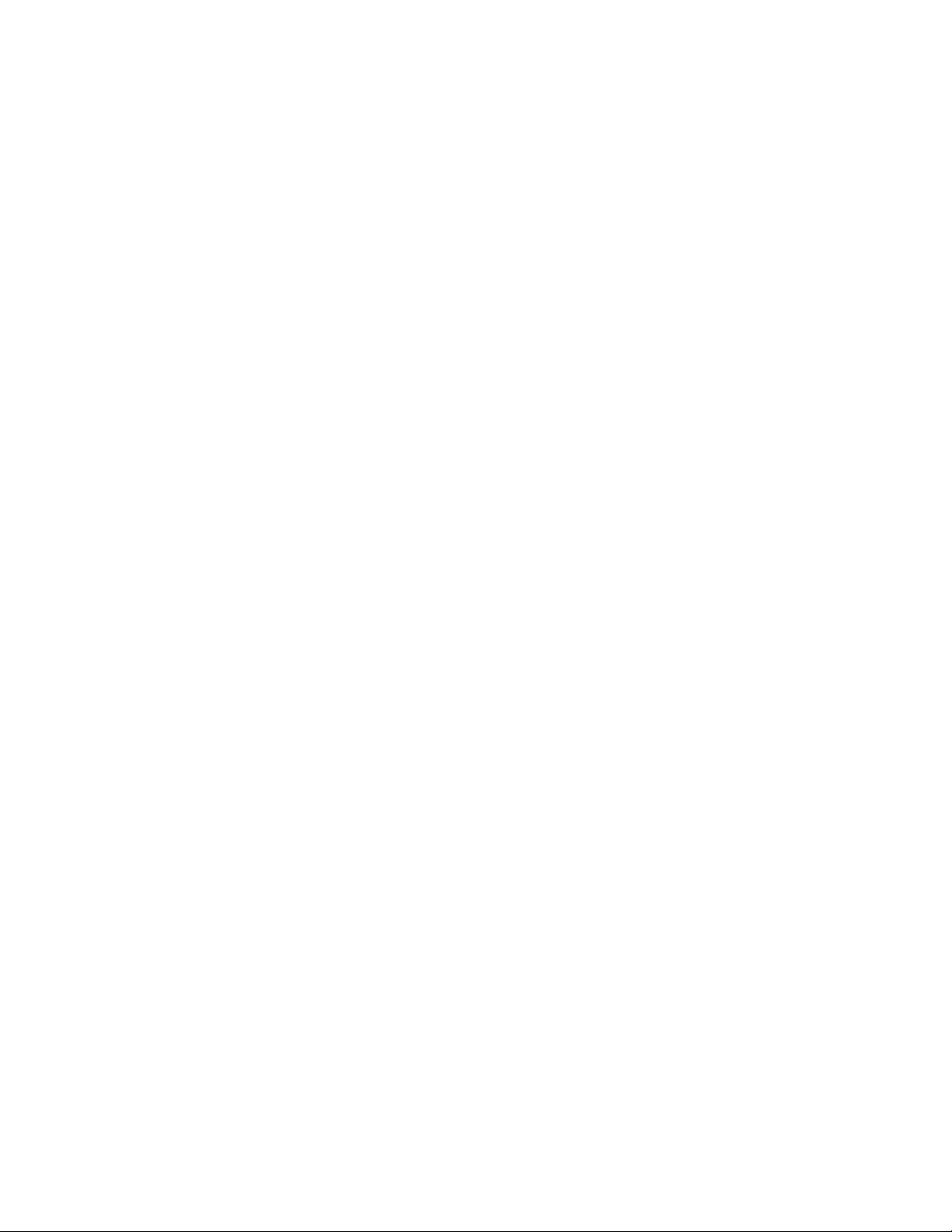
SOLD BY laptopia2005 DO NOT RESELL!!
PROPRIETARY NOTICE AND LIABILITY DISCLAIMER
The informa tion disc losed in this docu ment, inc luding a ll des igns a nd r ela t ed mat eri a ls, is t he
valua ble pr oper ty of NEC Compu ter S yst ems Division, P acka r d Bell NE C, Inc. ( NEC CS D,
PBNE C) and/ or it s licensors . NEC CS D and/or its lic ensors, as a ppr opr iate, reserve a ll pa tent, copyright and other proprieta ry rights to this document, including a ll design, manu f acturing, r epr oduct ion, u se, a nd sa les r ight s ther eto, except to t he ext ent s aid r ights a re ex pr essly
granted to others.
The NEC CSD produ ct(s) disc ussed in this document a re warr anted in acc ordance with t he
terms of the Wa r ra nt y St at ement acc ompanying ea ch p rodu ct. However , a ct ua l p erfor manc e
of each s uc h product is dependent u pon f a ct or s su ch a s s yst em configu r a t ion, c us t omer da t a ,
and operator control. Since implementation by customers of each product may vary, the
suitability of specific product configurations and applications must be determined by the
customer and is not warranted by NECCSD.
To allow for design and specification improvements, the information in this document is
subject to change at any time, without notice. Reproduction of this document or portions
thereof without prior written approval of NECCSD is prohibited.
NEC is a registered trademark, Versa is a U.S. registered trademark, VersaGlide, and PortBar are trademarks, and UltraCare is a
U.S. registered service mark of NEC Corporation, used under license.
FaxFlash is a service mark of NEC Computer Systems Division (NECCSD), Packard Bell NEC, Inc.
All other product, brand, or trade names used in this publication are the property of their respective owners.
Second Printing — November 1997
Copyright 1997
NEC Computer Systems Division, Packard Bell NEC, Inc.
1414 Massachusetts Avenue
Boxborough, MA 01719
All Rights Reserved
SOLD BY laptopia2005 DO NOT RESELL!!
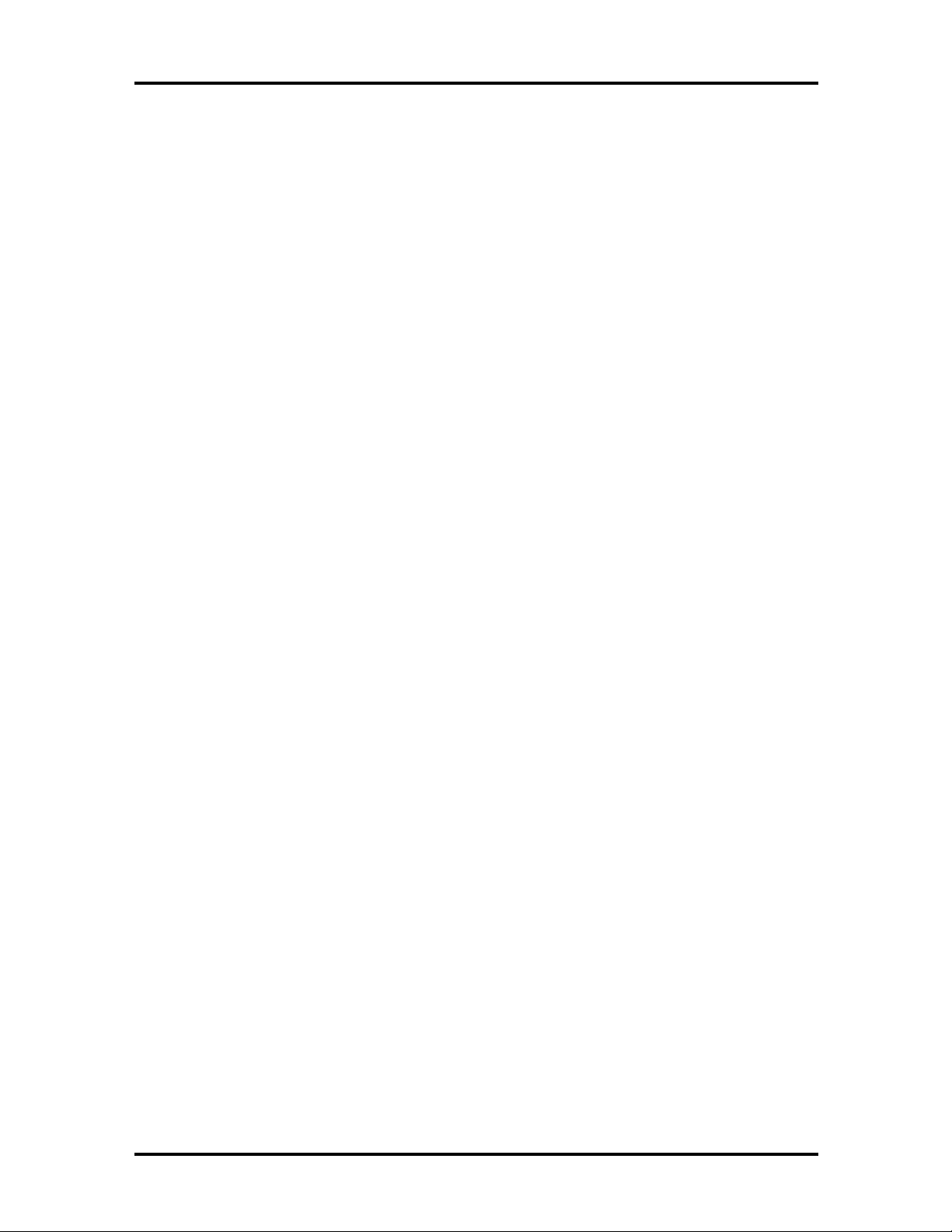
SOLD BY laptopia2005 DO NOT RESELL!!
Preface
This service and reference manual contains the technical information necessary to set up and
maintain the NEC Versa® 2700 Series notebook computer. It also provides hardware and
interface information for users who need an overview of the system’s design. The manual is
written for NEC-trained customer engineers, system analysts, service center personnel, and
dealers.
The manual is organized as follows:
Section 1 Technical Information, provides an overview of the hardware and interface
components.
Section 2 General Specifications, lists system specifications including dimensions,
weight, environment, safety compliance, and power consumption.
Section 3 Hardware Functional Overview, defines major system functions and subsys-
tems.
ix
Section 4 Troubleshooting and Repair, lists technical support phone numbers, error
messages and their meanings, and ways to troubleshoot problems users encounter with the
notebook.
Section 5 Field Service Guidelines, provides system disassembly procedures, and an
exploded-view diagram with corresponding part numbers.
Appendix A Video Modes, provides a list of video modes available for use with the
notebook.
An Index is included for convenience.
SOLD BY laptopia2005 DO NOT RESELL!!
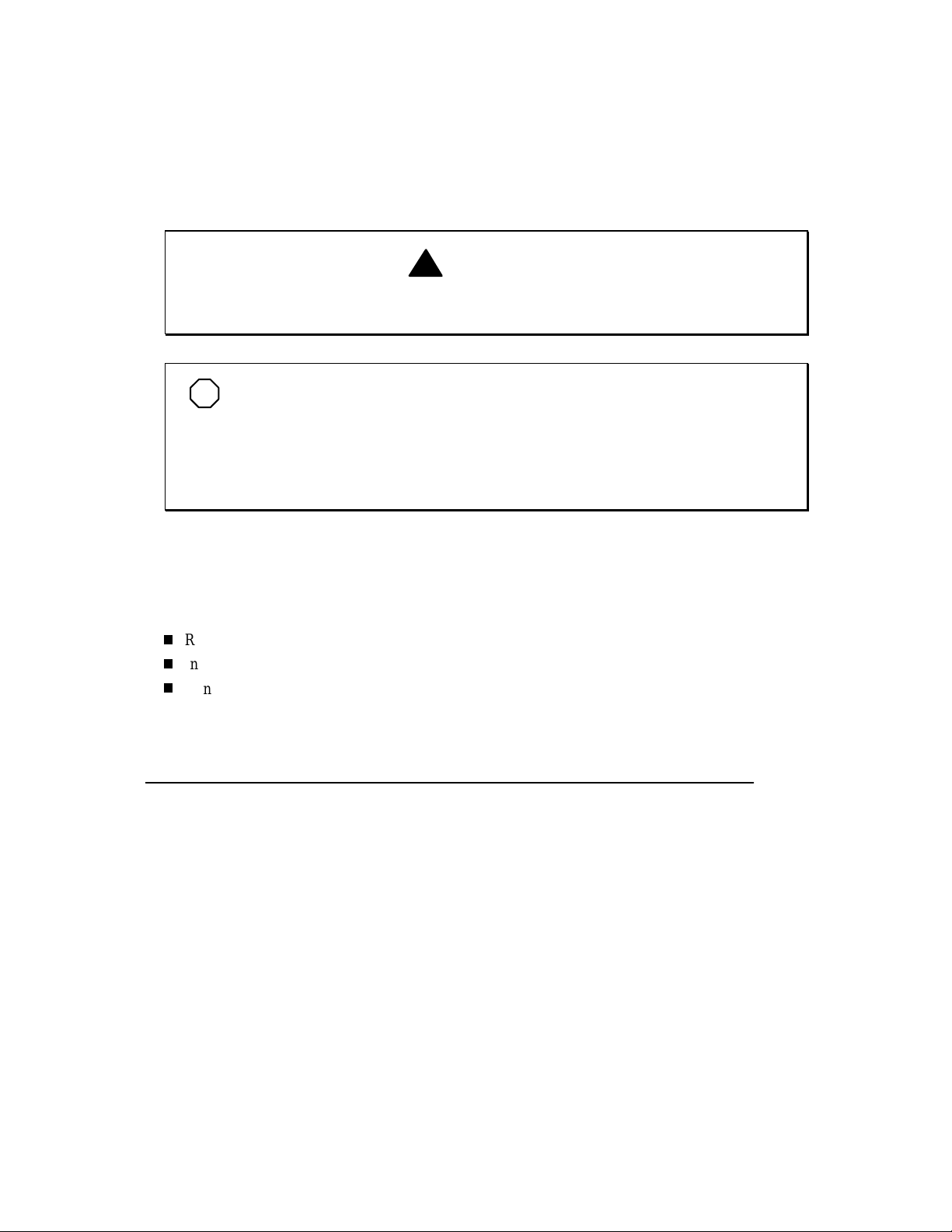
SOLD BY laptopia2005 DO NOT RESELL!!
(For United States Use Only)
FEDERAL COMMUNICATIONS COMMISSION
RADIO FREQUENCY INTERFERENCE STATEMENT
!
Changes or modifications to this unit not expressly approved by the party responsible for
compliance could void the user’s authority to operate the equipment.
NOTE
with the lim its for a Class B digit al device, pursuant to Part 15 of the FCC Rules. These lim its
are designed to provide reasonable protection against harmful interference in a residential
installat ion. This equipm ent generates, uses and can radiate radio fr equency energy and, if not
installed and used in accordance with the instructi ons, may cause harm ful interference to radi o
communications.
This is a Class B Digital Device. This equipment has been tested and found to comply
WARNING
However, there is no guarantee that interference will not occur in a particular installation. If this
equip men t does cause h ar m ful in terferen ce to ra di o or tel evisi on r ecept i on, wh ich can be det er mi n ed by
tur ning th e equipmen t off and on, the user i s encoura ged to try to corr ect the i nterfer ence by one or
more of the following measures.
Reorient or relocate the receiving antenna.
Increase the separation between the equipment and receiver.
Connect the equipment to an outlet on a circuit different from the one to which the receiver is
connected.
To meet FCC standards, shielded cables and power cords are required to connect this device to a
personal computer or other Class B certified device.
Canadian Department of Communications Compliance Statement
This equipment does not exceed the Class B limits for radio noise emissions from digital apparatus set out in the Radio interference
Regulations of the Canadian Department of Communications.
Avis de conformité aux normes du ministère des Communications du Canada
Cet appareil respecte les limites de bruits radioélectriques applicables aux appareils numériques de Classe B prescrites dans le Règlement sur
le brouillage radioélectrique édicté par le ministère des Communications du Canada.
European Community Directive Conformance Statement
This product is in conformity with the protection requirements of EC Council Directive 89/336/EEC on the approximation of laws of the
Member States relating to electro-magnetic compatibility. This product satisfied the Class B limits of EN 55022.
NEC Computer Systems Division, Packard Bell NEC, Inc.
1414 Massachusetts Avenue
Boxborough, Massachusetts 01719
1-800-632-4525
SOLD BY laptopia2005 DO NOT RESELL!!
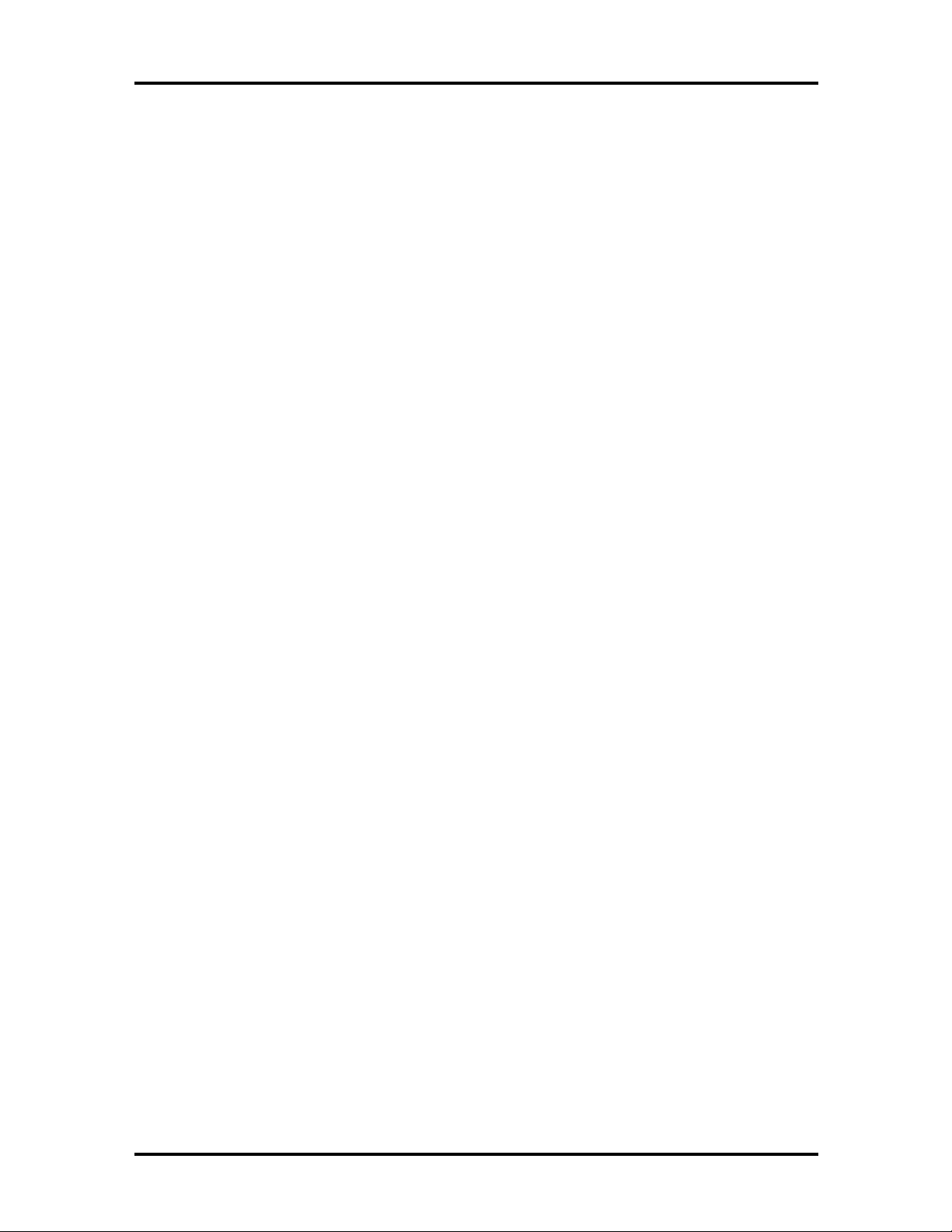
SOLD BY laptopia2005 DO NOT RESELL!!
Contents
Preface......................................................................................................................... ix
Abbreviations............................................................................................................... xi
Section 1 Technical Information
Feature Highlights........................................................................................................1-3
System Configuration...................................................................................................1-5
Quick Tour of the Notebook........................................................................................1-6
Main Components.................................................................................................1-6
Color LCD Display Panel...............................................................................1-6
Power Button/LCD Cover Switch..................................................................1-7
Status Panel and Power Indicator...................................................................1-7
iii
Keyboard.......................................................................................................1-8
VersaGlide.....................................................................................................1-10
Under the Palm Rest in Front of the Notebook......................................................1-10
Hard Disk Drive.............................................................................................1-10
Memory Module Compartment ......................................................................1-11
Right Side of the Notebook...................................................................................1-11
Non-Removable Floppy Disk Drive................................................................1-11
Battery Compartment.....................................................................................1-11
DC-IN Connector Jack...................................................................................1-12
Left Side of the Notebook.....................................................................................1-13
PC Card Slot Compartment............................................................................1-13
The USB Connector.......................................................................................1-14
The FIR Window...........................................................................................1-14
The Audio Jacks and Thumbwheel Volume Control .......................................1-14
The Fax/Modem.............................................................................................1-15
Rear of the Notebook............................................................................................1-15
External Keyboard and PS/2 Mouse Port .......................................................1-15
VGA Port......................................................................................................1-16
Printer Port....................................................................................................1-17
Serial Port (COM1)........................................................................................1-17
System BIOS Setup Program.......................................................................................1-18
The Boot Setup Menu..................................................................................................1-19
System Upgrades.........................................................................................................1-28
SOLD BY laptopia2005 DO NOT RESELL!!
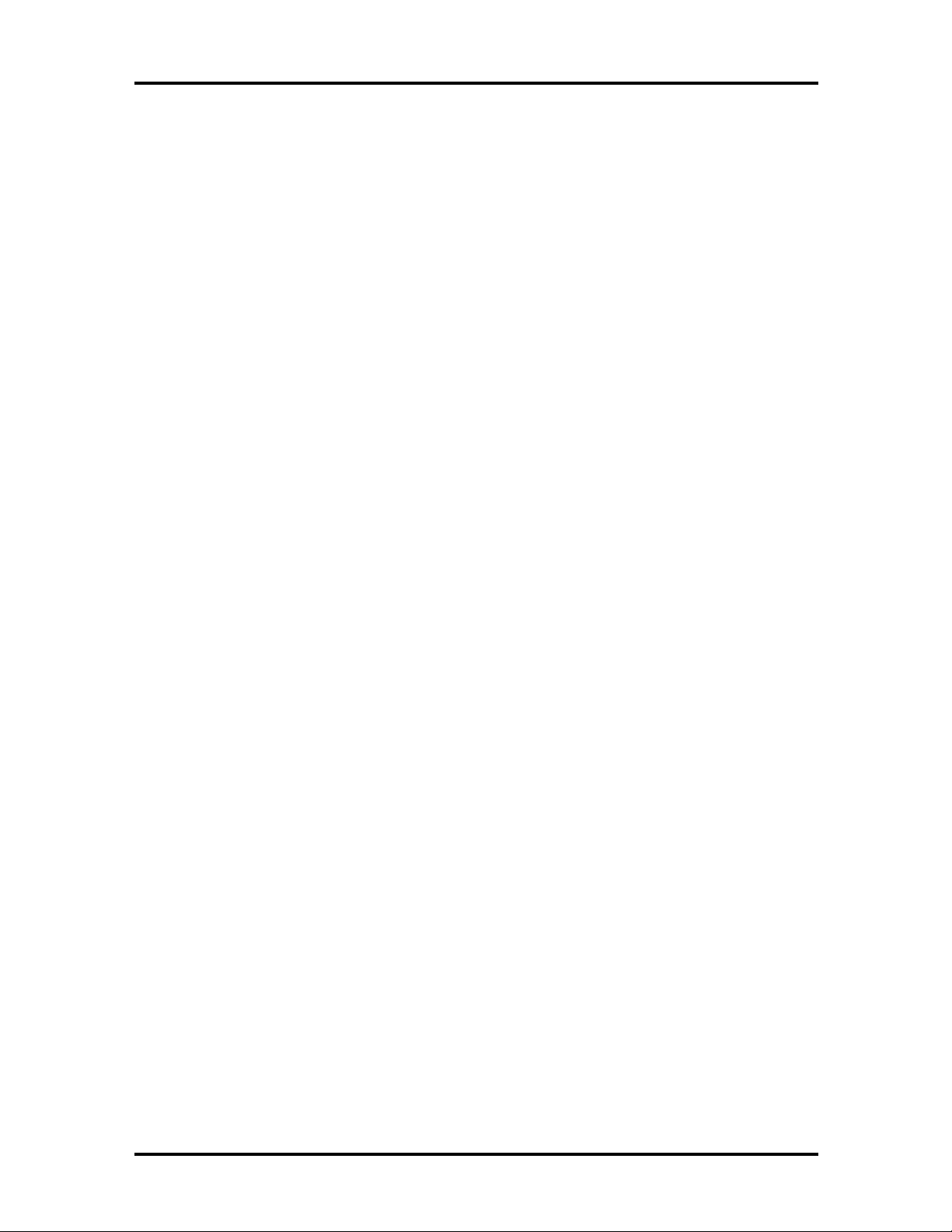
SOLD BY laptopia2005 DO NOT RESELL!!
iv Contents
Section 2 General Specifications
System Board Specifications........................................................................................2-5
DC Converter Board Specifications..............................................................................2-7
LED Indicator Board Specifications.............................................................................2-9
I/O Board Specifications..............................................................................................2-9
LCD Inverter Board Specifications ..............................................................................2-10
LED Status Indicators..................................................................................................2-11
Diskette Drive Specifications .......................................................................................2-11
HDD Unit Specifications..............................................................................................2-12
CD-ROM Specifications ..............................................................................................2-12
NIMH Battery Pack Specifications...............................................................................2-12
DC/DC Converter And Battery Charger Specifications.................................................2-13
Battery Charger Specifications..................................................................................... 2-13
Keyboard Specifications...............................................................................................2-14
AC/DC Adapter Specifications.....................................................................................2-14
LCD/LED Board Specifications...................................................................................2-15
BIOS Specifications.....................................................................................................2-16
Power Management Features (Mode Definition) ..........................................................2-17
Power Management Features (Mode Transition)..........................................................2-19
Hot Key Definition.......................................................................................................2-19
Hot Keys Supported By External Keyboard Definition.................................................2-20
Environmental Specifications .......................................................................................2-20
Power Source Specifications........................................................................................2-20
Vibration Specifications ...............................................................................................2-21
Shock Specifications.................................................................................................... 2-21
Electro-Static Discharge (ESD) Specifications.............................................................2-21
Section 3 Hardware Functional Overview
Functional Block Diagram............................................................................................3-2
System BIOS............................................................................................................... 3-3
System Processor..................................................................................................3-3
System Logic Controller ..............................................................................................3-4
Memory Subsystem......................................................................................................3-6
DRAM Memory....................................................................................................3-6
ROM Memory ......................................................................................................3-6
I/O Subsystem .............................................................................................................3-6
VIDEO Subsystem.......................................................................................................3-9
SOLD BY laptopia2005 DO NOT RESELL!!
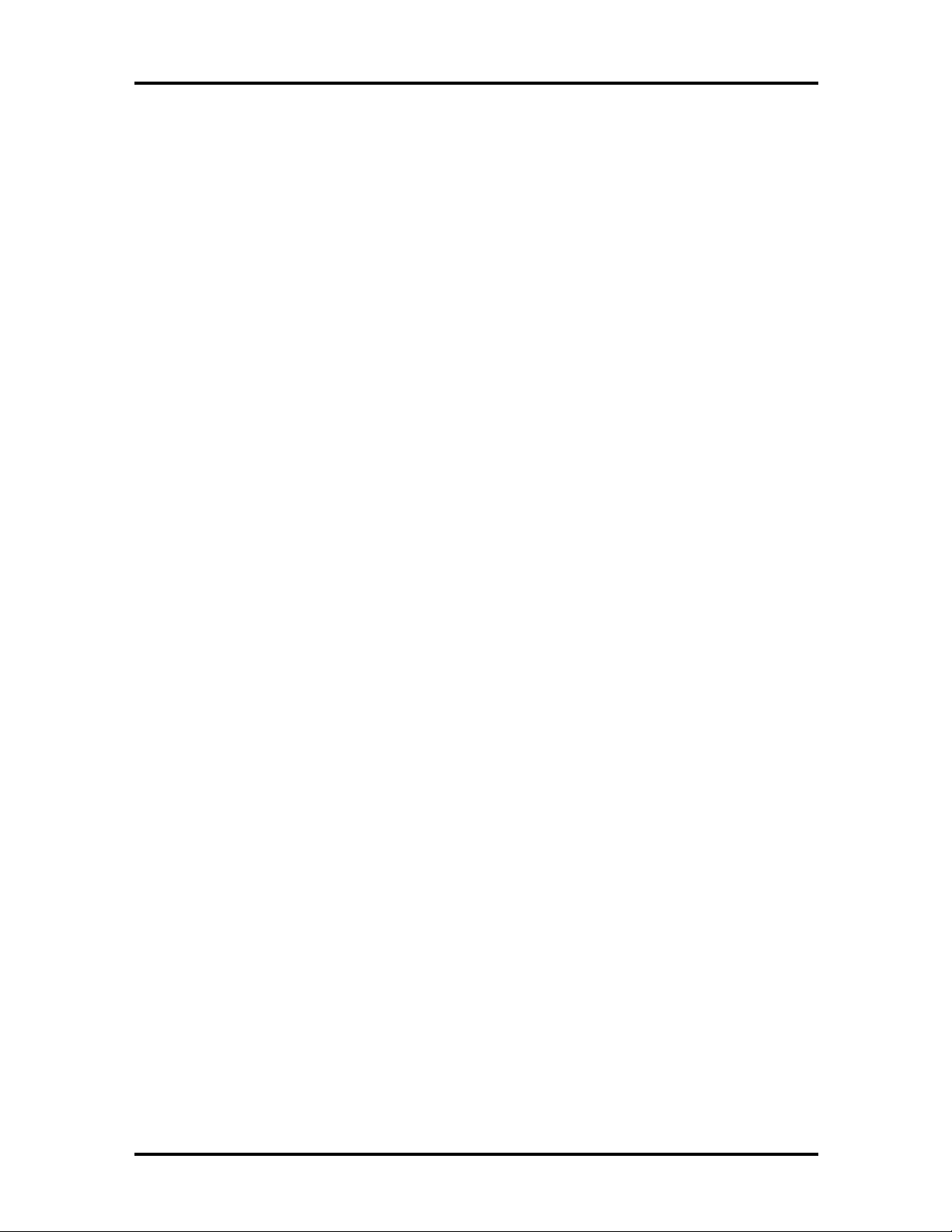
SOLD BY laptopia2005 DO NOT RESELL!!
External VGA Capability.......................................................................................3-11
Keyboard Subsystem....................................................................................................3-12
PCMCIA Controller And Sockets................................................................................3-12
Hard Disk Subsystem...................................................................................................3-14
Diskette Drive Subsystem ............................................................................................3-14
Pointing Device Subsystem ..........................................................................................3-14
Power Subsystem.........................................................................................................3-14
AC Power Adapter ...............................................................................................3-15
Internal Battery Pack ............................................................................................3-15
Power Board.........................................................................................................3-15
LCD Inverter Board Assembly.............................................................................. 3-15
Section 4 Troubleshooting and Repair
Contents v
Service Information......................................................................................................4-1
Technical Support........................................................................................................4-1
Product Information.....................................................................................................4-2
Helpful Starters............................................................................................................4-3
Power-On Self Test (POST) ........................................................................................4-4
POST Messages....................................................................................................4-4
Beep Codes...........................................................................................................4-6
Informational Messages.........................................................................................4-8
Run-time Error Messages......................................................................................4-9
Quick Troubleshooting ................................................................................................4-10
Section 5 Field Service Guidelines
Preventive Maintenance ...............................................................................................5-1
Cleaning the Notebook’s Exterior.........................................................................5-1
Cleaning the Notebook’s Interior ..........................................................................5-2
Protecting the Disk Drives ....................................................................................5-2
Handling the Computer Battery Packs...................................................................5-2
Maintaining the LCD Quality ................................................................................ 5-3
Required Tools And Equipment...................................................................................5-3
Parts Removal And Replacement Procedures ...............................................................5-4
Removing/Replacing the Notebook Battery Pack ..................................................5-4
Removing/Replacing the Hard Disk Drive Module ................................................5-4
Removing/Replacing the CMOS Battery ...............................................................5-5
Removing/Replacing the Fax/Modem....................................................................5-5
SOLD BY laptopia2005 DO NOT RESELL!!
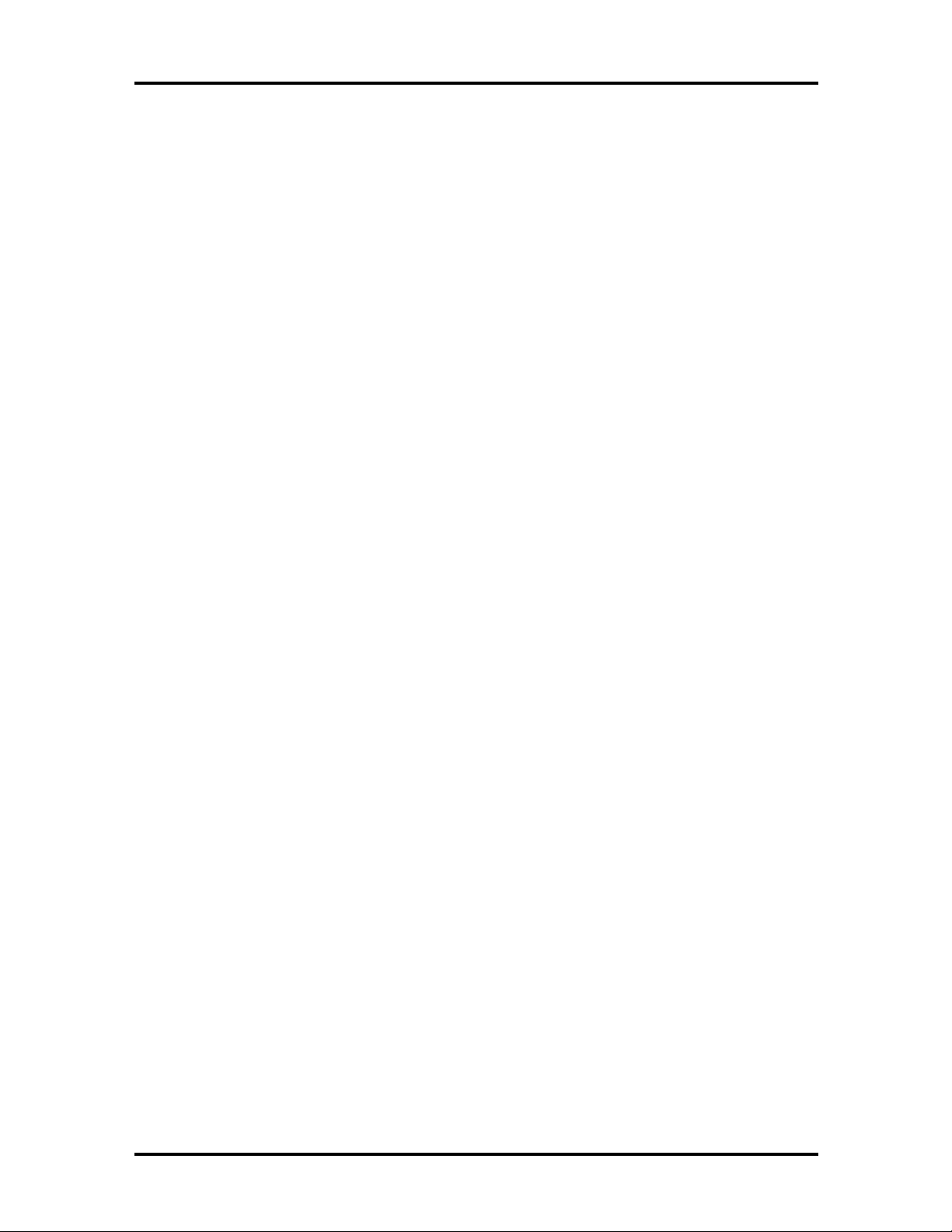
SOLD BY laptopia2005 DO NOT RESELL!!
vi Contents
Removing/Replacing the Keyboard and LCD Assembly.........................................5-6
Memory Upgrade Procedure........................................................................................5-6
HDPREPEZ Utility...............................................................................................5-10
Changing Switch Settings Procedure.....................................................................5-11
Sealant Replacement Procedure......................................................................5-13
System BIOS Upgrade Procedure................................................................................5-14
Removing/Replacing the CPU Module..................................................................5-15
Removing/Replacing the NEC VersaGlide Assembly.............................................5-16
Removing/Replacing the LED Board.....................................................................5-16
Removing/Replacing the System Board.................................................................5-17
Illustrated Parts Breakdown.........................................................................................5-18
Packaging and Documentation..............................................................................5-21
Index
List of Figures
1-1 NEC Versa 2700 Series Notebook.................................................................1-3
1-2 System Configuration Diagram.......................................................................1-5
1-3 LCD Panel.....................................................................................................1-6
1-4 System Status LED Panel...............................................................................1-7
1-5 Device Status LED Panel...............................................................................1-7
1-6 Standard Keyboard Layout.............................................................................1-8
1-7 VersaGlide.....................................................................................................1-10
1-8 Memory Module Sockets...............................................................................1-11
1-9 Connecting the AC Adapter to the Notebook.................................................1-12
1-10 Left Side of the Notebook..............................................................................1-13
1-11 Inserting a PC Card........................................................................................1-14
1-12 Rear Side of the Notebook.............................................................................1-15
1-13 Connecting an External Keyboard and PS/2 Mouse........................................1-16
1-14 Connecting an External Monitor.....................................................................1-17
1-15 Connecting to the Printer Port........................................................................1-17
1-16 Connecting to the Serial Port .........................................................................1-18
1-17 The AMIBIOS Setup Utility Menu.................................................................1-19
1-18 The Standard CMOS Setup Menu..................................................................1-20
1-19 The Advanced CMOS Setup Menu ................................................................1-22
1-20 The Power Management Setup Menu.............................................................1-24
1-21 The Peripheral Setup Menu............................................................................1-26
SOLD BY laptopia2005 DO NOT RESELL!!
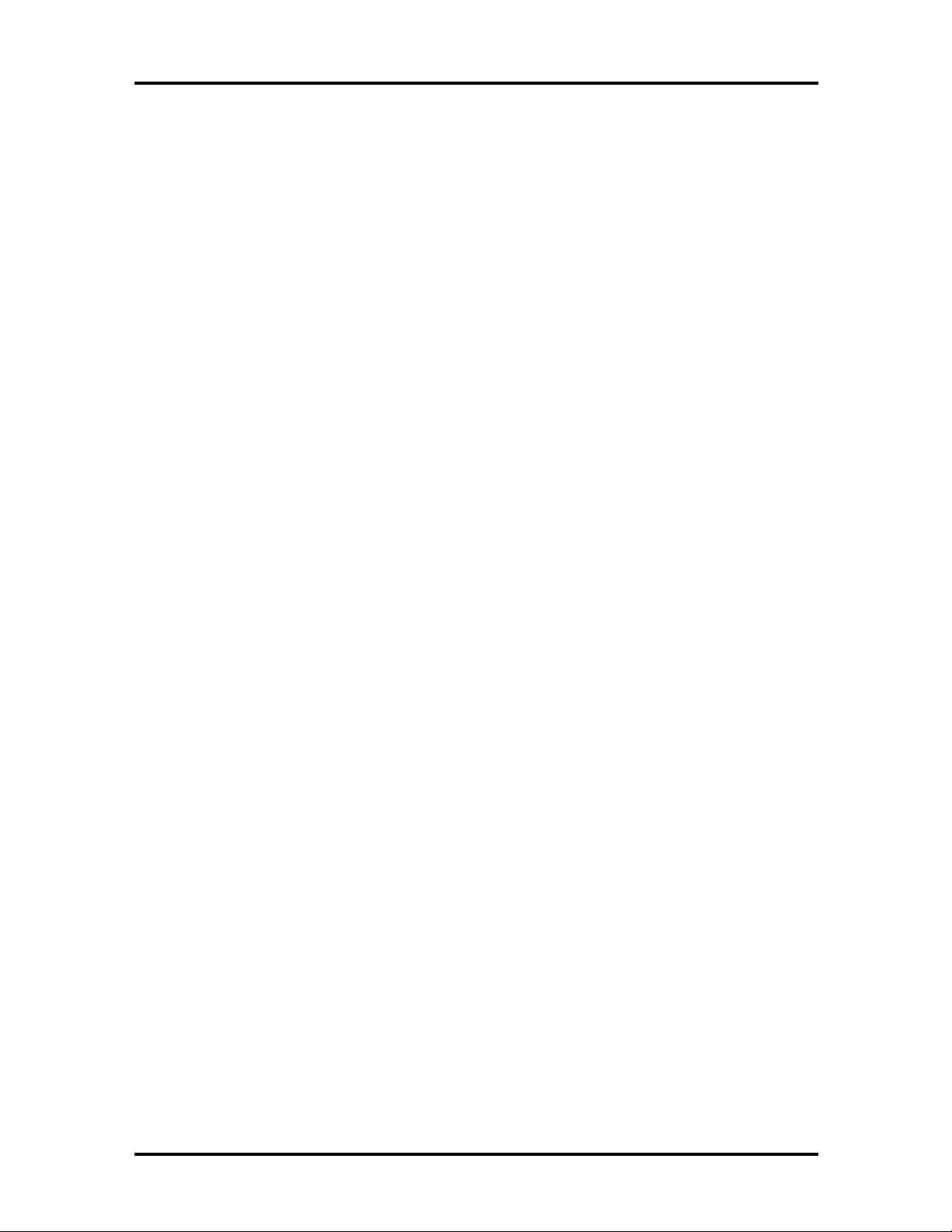
SOLD BY laptopia2005 DO NOT RESELL!!
3-1 Functional Block Diagram..............................................................................3-2
5-1 Disconnecting the Hard Drive Assembly.........................................................5-5
5-2 Cover screw locations....................................................................................5-8
5-3 Memory module notch locations.....................................................................5-8
5-4 Memory module sockets ................................................................................5-9
5-5 Locating the palm rest screws ........................................................................5-11
5-6 Two dip switch banks.....................................................................................5-11
5-7 One dip switch bank.......................................................................................5-12
5-8 Factory default switch settings (SW50) ..........................................................5-12
5-9 Factory default switch settings (SW52) ..........................................................5-13
5-10 The LED Board Module Assembly.................................................................5-16
5-11 The Electronic Module Assembly...................................................................5-17
Contents vii
5-12 NEC Versa 2700 Series Illustrated Parts Breakdown......................................5-20
List of Tables
1-1 Model Configurations ....................................................................................1-1
1-2 Feature Highlights..........................................................................................1-3
1-3 Fn Key Combination Summary.......................................................................1-9
1-4 Hot Keys Supported by the External Keyboard ..............................................1-9
1-5 Setup Utility Menu.........................................................................................1-20
1-6 Standard CMOS Setup Menu.........................................................................1-21
1-7 Advanced CMOS Setup Menu .......................................................................1-23
1-8 Power Management Setup Menu....................................................................1-24
1-9 Peripheral Setup Menu...................................................................................1-27
1-10 16-MB Memory Configurations .....................................................................1-28
1-11 32-MB Memory Configurations .....................................................................1-28
1-12 64-MB Memory Configurations .....................................................................1-28
2-1 NEC Versa 2700 Series Specifications ...........................................................2-1
2-2 System Board Specifications ..........................................................................2-5
2-3 DC Converter Board Specifications................................................................ 2-7
2-4 LED Indicator Board Specifications...............................................................2-9
2-5 I/O Board Specifications ................................................................................2-9
2-6 LCD Inverter Board Specifications................................................................. 2-10
2-7 Status LED Descriptions................................................................................2-11
2-8 Diskette Drive Specifications..........................................................................2-11
SOLD BY laptopia2005 DO NOT RESELL!!
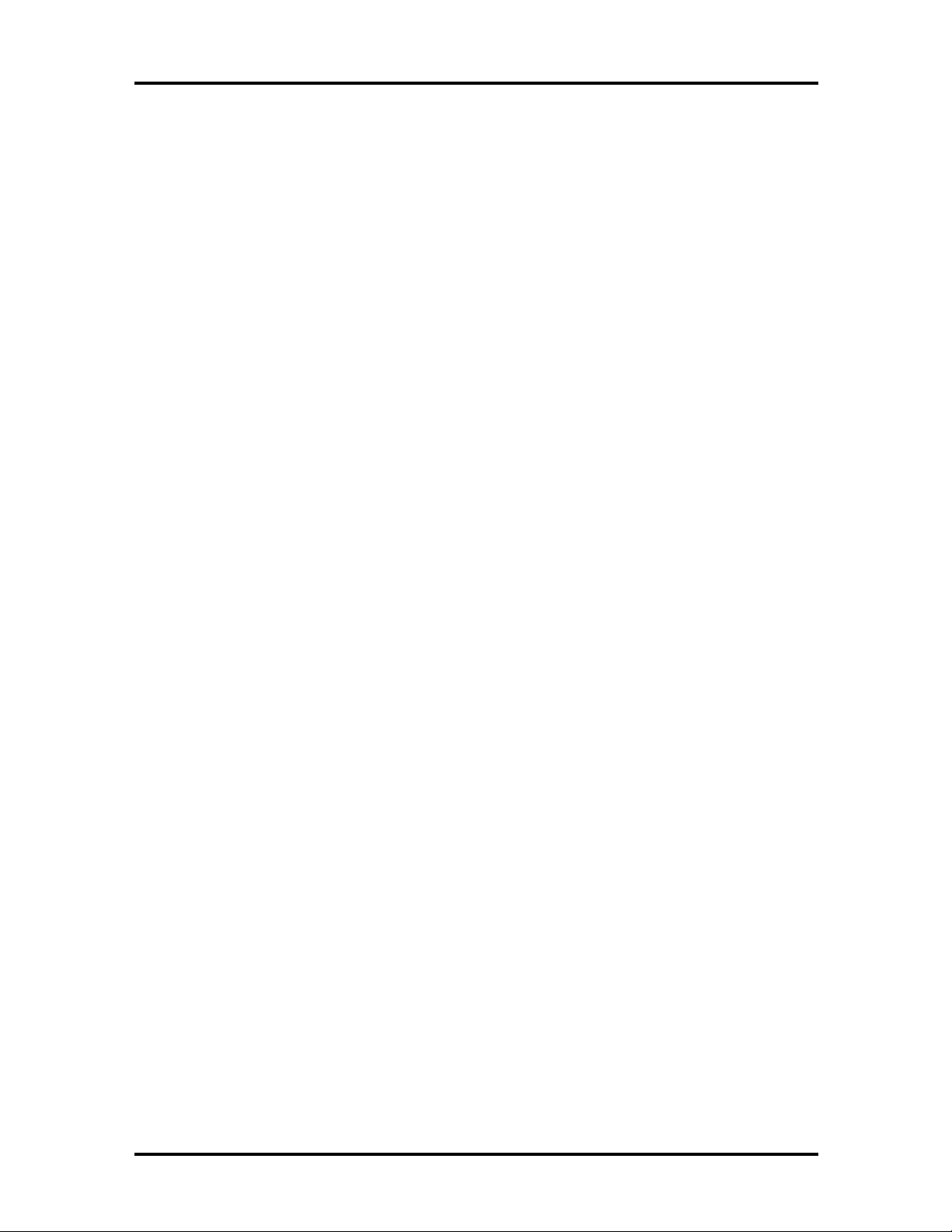
SOLD BY laptopia2005 DO NOT RESELL!!
viii Contents
2-9 Hard Disk Drive Specifications.......................................................................2-12
2-10 CD-ROM Reader Specifications.....................................................................2-12
2-11 Battery Specifications.....................................................................................2-12
2-12 DC/DC Converter and Battery Charger Specifications....................................2-13
2-13 Battery Charger Specifications .......................................................................2-13
2-14 Keyboard Specifications.................................................................................2-14
2-15 AC/DC Adapter Specifications.......................................................................2-14
2-16 LCD/LED Board Specifications .....................................................................2-15
2-17 BIOS Specifications.......................................................................................2-16
2-18 Power Management Modes............................................................................2-17
2-19 Power Status of Local Devices.......................................................................2-18
2-20 Mode Definitions ...........................................................................................2-19
2-21 Hot Keys........................................................................................................2-19
2-22 External Hot Keys..........................................................................................2-20
2-23 Environmental Specifications..........................................................................2-20
2-24 Power Specifications......................................................................................2-20
2-25 Vibration Specifications .................................................................................2-21
2-26 Shock Specifications......................................................................................2-21
2-27 Electro-Static Discharge Specifications ..........................................................2-21
4-1 NECCSD Service and Information Telephone Numbers .................................4-1
4-2 POST Error Messages....................................................................................4-4
4-3 Beep Codes....................................................................................................4-7
4-4 BIOS Informational Messages........................................................................4-8
4-5 Run-time Error Messages...............................................................................4-9
4-6 Quick Troubleshooting...................................................................................4-10
5-1 16-MB Memory Configurations .....................................................................5-7
5-2 32-MB Memory Configurations .....................................................................5-7
5-3 64-MB Memory Configurations .....................................................................5-7
5-4 NEC Versa 2700 Series Field-Replaceable Parts.............................................5-18
5-5 Packaging and Documentation Part Numbers.................................................5-21
SOLD BY laptopia2005 DO NOT RESELL!!
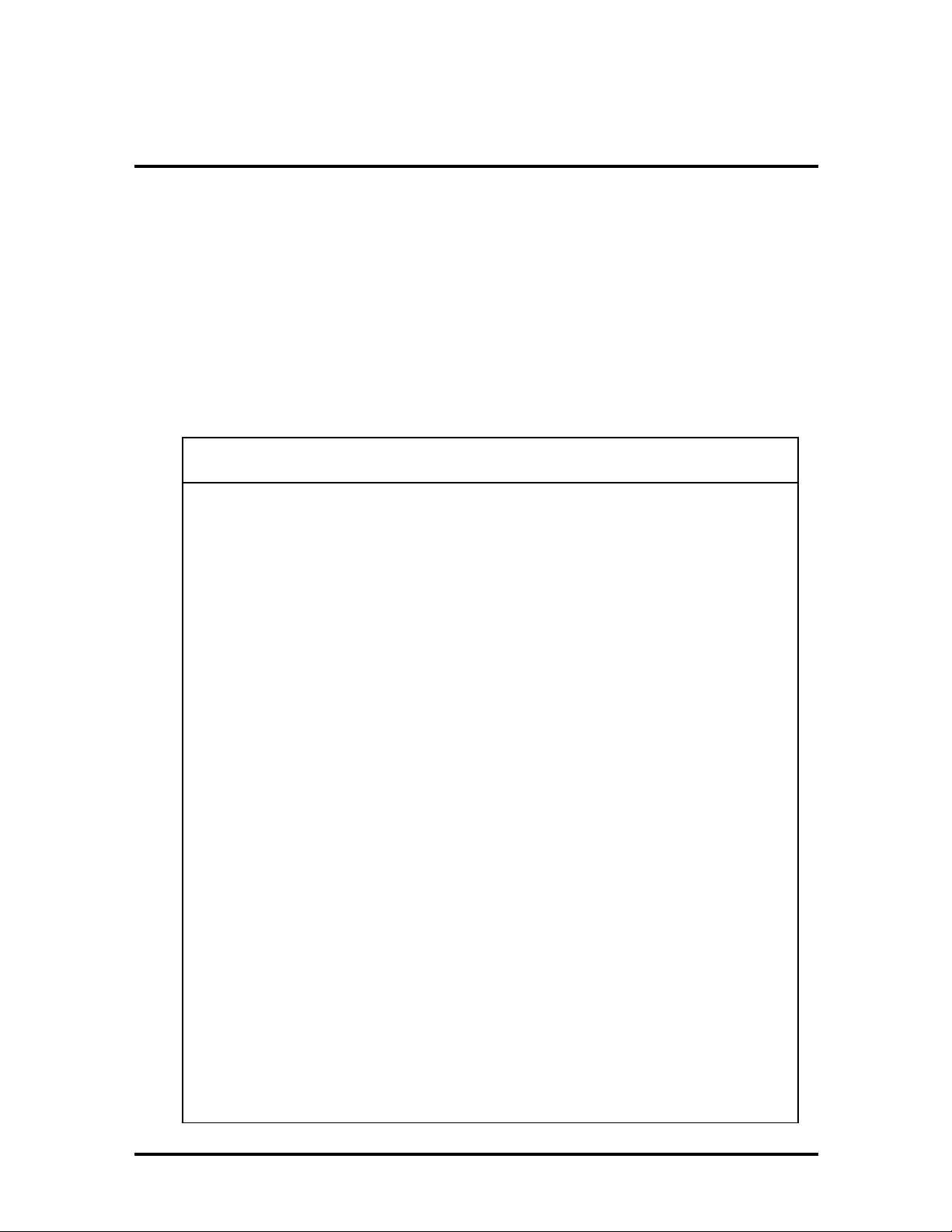
SOLD BY laptopia2005 DO NOT RESELL!!
Section 1
Technical Information
This section focuses on describing features and operations of the NEC Versa 2700 Series
notebook computer, including the BIOS Setup program. (Refer to the user’s guide for more
information on operating the notebook.) The NEC Versa 2700 Series notebooks are lightweight, compact, and fully IBM compatible.
The NEC Versa 2700 Series notebook comes in the following model configurations.
Table 1-1 Model Configurations*
Configuration Versa 2730M
Versa 2730MT
CPU
L2 Cache
On-Board
Memory
SO-DIMM
Memory
Video Memory
LCD - Unit
Intel™ P55C 133MHz (MMX)
256 KB 256 KB 256 KB or 512 KB
None None None
16 MB 16 MB 16 MB or 32 MB
None None None
Versa 2730M
12.1” DSTN SVGA
EDMGR68KCF /
Panasonic
Versa 2730MT
12.1” TFT SVGA
NL80060BC31-02 /
NEC
Versa 2750MT
Versa 2760MT
Versa 2750MT
Intel P55C 150MHz (MMX)
Versa 2760MT
Intel P55C 166MHz (MMX)
12.1” TFT SVGA
NL80060BC31-02 /
NEC
Versa 2770MT
Versa 2780MT
Versa 2770MT
Intel P55C 200MHz (MMX)
Versa 2780MT
Intel P55C 233MHz (MMX)
12.1” TFT SVGA
NL80060BC31-02 /
NEC
Hard Disk Drive
Diskette Drive
SOLD BY laptopia2005 DO NOT RESELL!!
1.44 GB
MK1403MAV/
Toshiba
3.5” (3 mode)
FD1238T-002 /
NEC
2.10 GB
DK225A-21/Hitachi
3.5” (3 mode)
FD1238T-002 /
NEC
2.10 GB
DK225A-21/Hitachi
3.5” (3 mode)
FD1238T-002 /
NEC
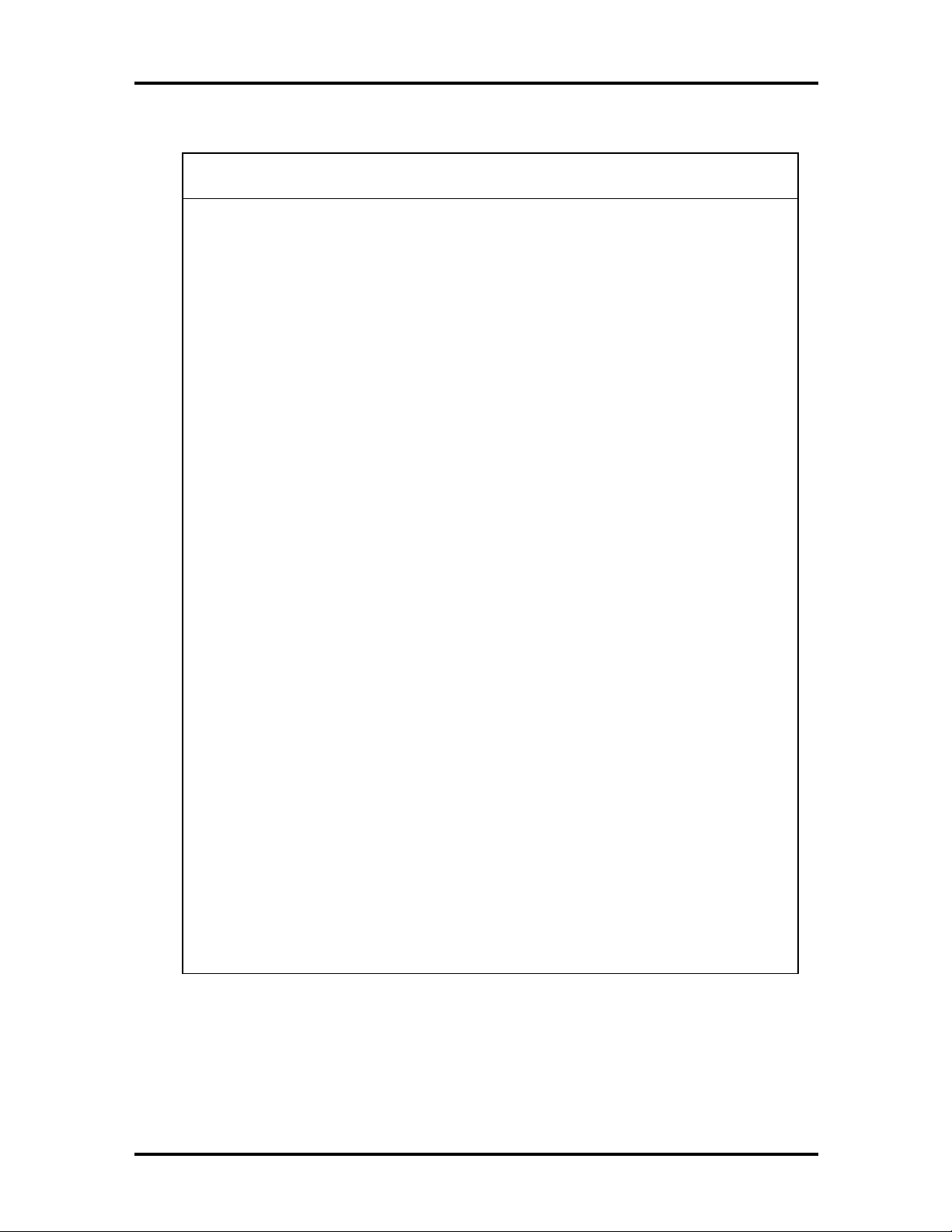
y
y
y
y
SOLD BY laptopia2005 DO NOT RESELL!!
1-2 Technical Information
Table 1-1 Model Configurations* (cont'd)
Configuration Versa 2730M
Versa 2730MT
CD-ROM
Keyboard Unit
Pointing Device
PCMCIA
EEP / ECP
Parallel Port
Serial Port
VGA Port
PS/2 Port
DC-In Jack
Fax/Modem
(USA, JP, and
Aus. Only)
16X
CD-316E / TEAC
85 Ke
(Windows
US, UK, GR, FR/
ALPS
Touchpad
KGDDDH/ALPS
2 x T
1 x Type III
Yes Yes Yes
Yes Yes Yes
Yes Yes Yes
Yes Yes Yes
Yes Yes Yes
56 K, SW DSVD/
Venus
s
®
pe II/
95)
Versa 2750MT
Versa 2760MT
16X
CD-316E / TEAC
85 Ke
(Windows 95) US,
UK, GR, FR/ ALPS
Touchpad
KGDDDH/ALPS
2 x Type II/
1 x Type III
56 K, SW DSVD/
Venus
s
Versa 2770MT
Versa 2780MT
20X
CD-220E / TEAC
85 Ke
(Windows 95) US,
UK, GR, FR/ ALPS
Touchpad
KGDDDH/ALPS
2 x Type II/
1 x Type III
56 K, SW DSVD/
Venus
s
Audio Port
FIR Port
USB Port
Expansion Port
Battery Pack
AC Adapter
Power Cord
*NEC also ships a 150 MMX DSTN model outside of the U.S.
Yes Yes Yes
Yes Yes Yes
Yes Yes Yes
Yes Yes Yes
NiMH (3300 mAh)
8HR-4/3AU-YZN/
Sanyo
45 W
ADP52 /
Astec or Liteon
US/UK/Aus/Ger/JP US/UK/Aus/Ger/JP US/UK/Aus/Ger/JP
Li-Ion (2600 mAh)
4UR18650-2-YZN/
Sanyo
45 W
ADP52 /
Astec or Liteon
Li-Ion (2600 mAh)
4UR18650-2-YZN/
Sanyo
45 W
ADP52 /
Astec or Liteon
SOLD BY laptopia2005 DO NOT RESELL!!
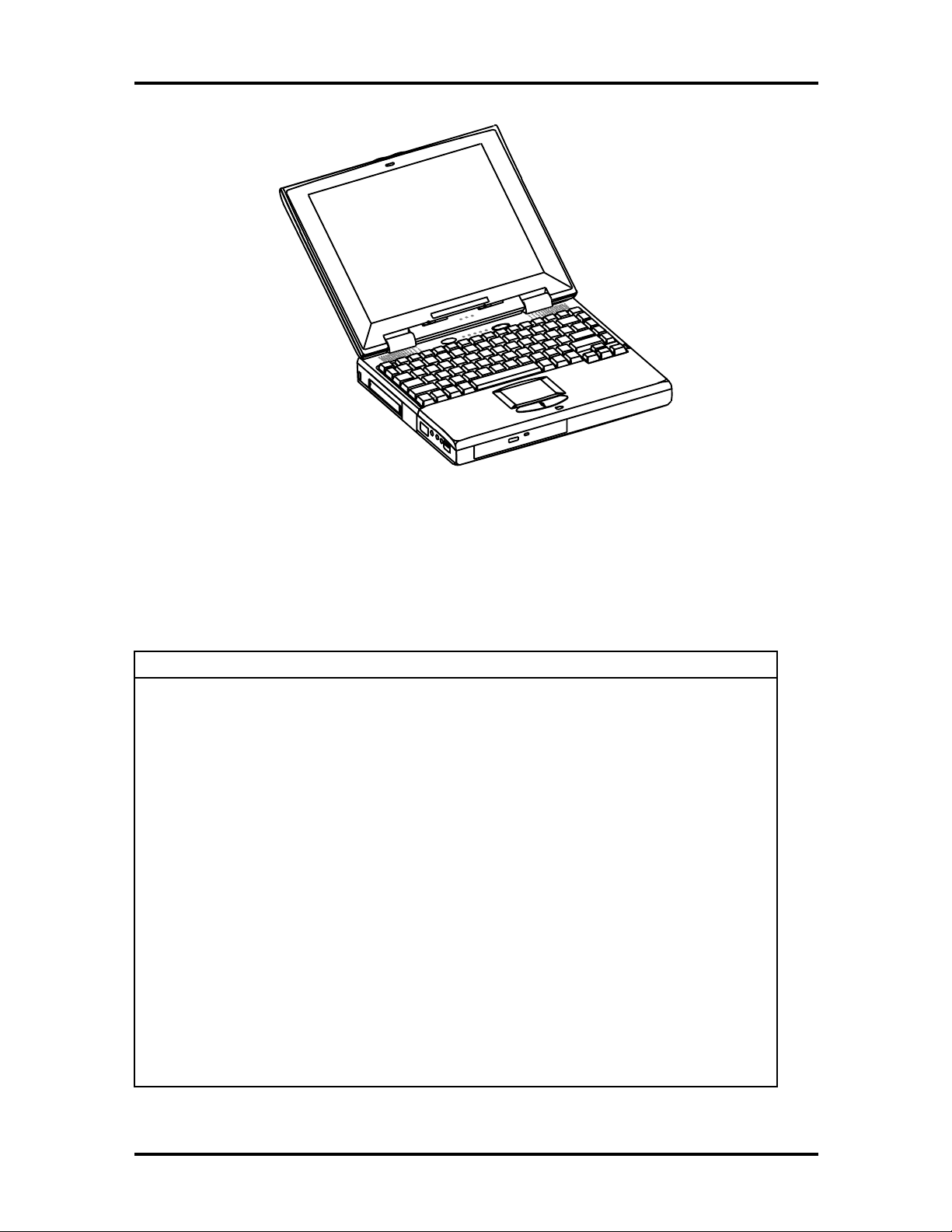
g
y
g
y
y
y
SOLD BY laptopia2005 DO NOT RESELL!!
Figure 1-1 NEC Versa 2700 Series Notebook
Technical Information 1-3
FEATURE HIGHLIGHTS
The NEC Versa 2700 Series notebook includes a variety of innovative features designed to
meet the most demanding computing requirements.
Table 1-2 Feature Highlights
Features Description
CPU
SO-DIMM
Memory
Cache RAM
Display
VGA Chip
HDD
Intel P55C-133/150/166/200/233 MHz MMX processor with internal
32 KB cache memory and math coprocessor
16 MB, 32-MB, or 64-MB of SO-DIMM RAM, can be up
MB
256 KB/512 KB (Versa 2770MT/Versa 2780MT), L2 cache
12.1” DSTN or 12.1” TFT VGA Color LCD at 800 x 600 pixels
resolution with 64K colors
2 MB DRAM, 24-bit true-color RAMDAC, Graphics/Video
Accelerator, Dual clock s
Buffer Data Strippin
32-bit compliance interface
Removable 2.5-inch IDE high-capacity hard drive (12.7 mm height)
nthesizer, ZV (Zoomed Video) port, Z-
, PCI Bus Mastering, and a high-speed glueless
raded to 128
FDD
Keyboard
Built-in 3.5-inch,1.44 MB diskette drive
Built-in 85-ke
embedded numeric ke
dedicated screen control ke
enhanced 85-key compatible keyboard
SOLD BY laptopia2005 DO NOT RESELL!!
keyboard with 12 programmable function keys,
pad and special function control keys,
s, and inverted “T” cursor keys/IBM
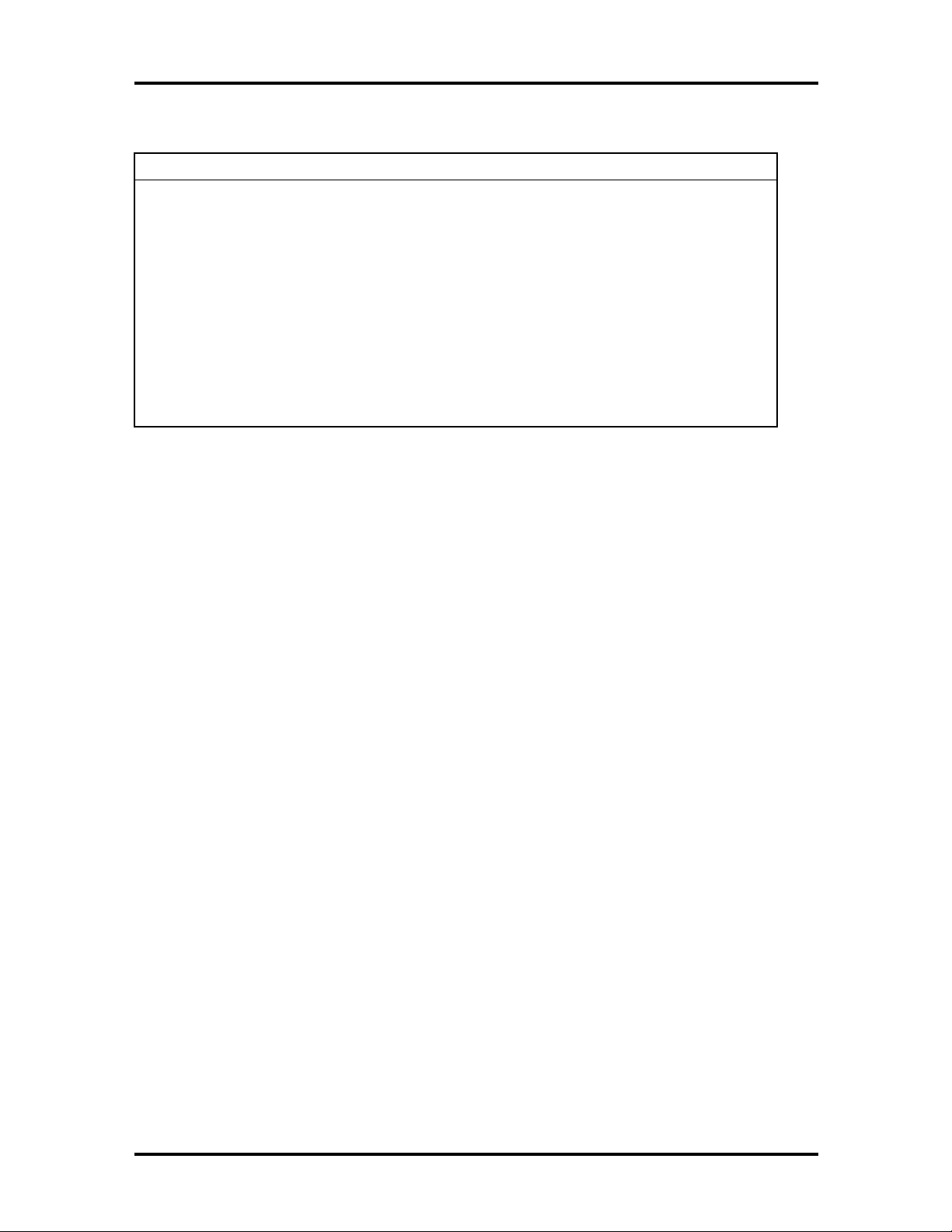
y
y
g
SOLD BY laptopia2005 DO NOT RESELL!!
1-4 Technical Information
Table 1-2 Feature Highlights (cont'd)
Features Description
Pointing Device
PC Card Slots
I/O Ports
Audio System
Power System
VersaGlide Touchpad
Two slots that support two T
Type III
1 x Serial Port (w/ FIFO)/1 x Printer Port (ECP/EPP)/1 x VGA Port/
1 x PS/2 ke
Port/1 x Infrared Port
Headphones, Line-In, Microphone, and manual volume control/
built-in stereo speakers and woofer
Auto-switchin
Li-Ion Battery pack / Advanced power management capabilities
board & mouse port/1 x Modem Port/1 x Expansion
AC Adapter (100V - 240V) / Rechargeable NiMH or
pe II PC cards at the same time, or one
SOLD BY laptopia2005 DO NOT RESELL!!
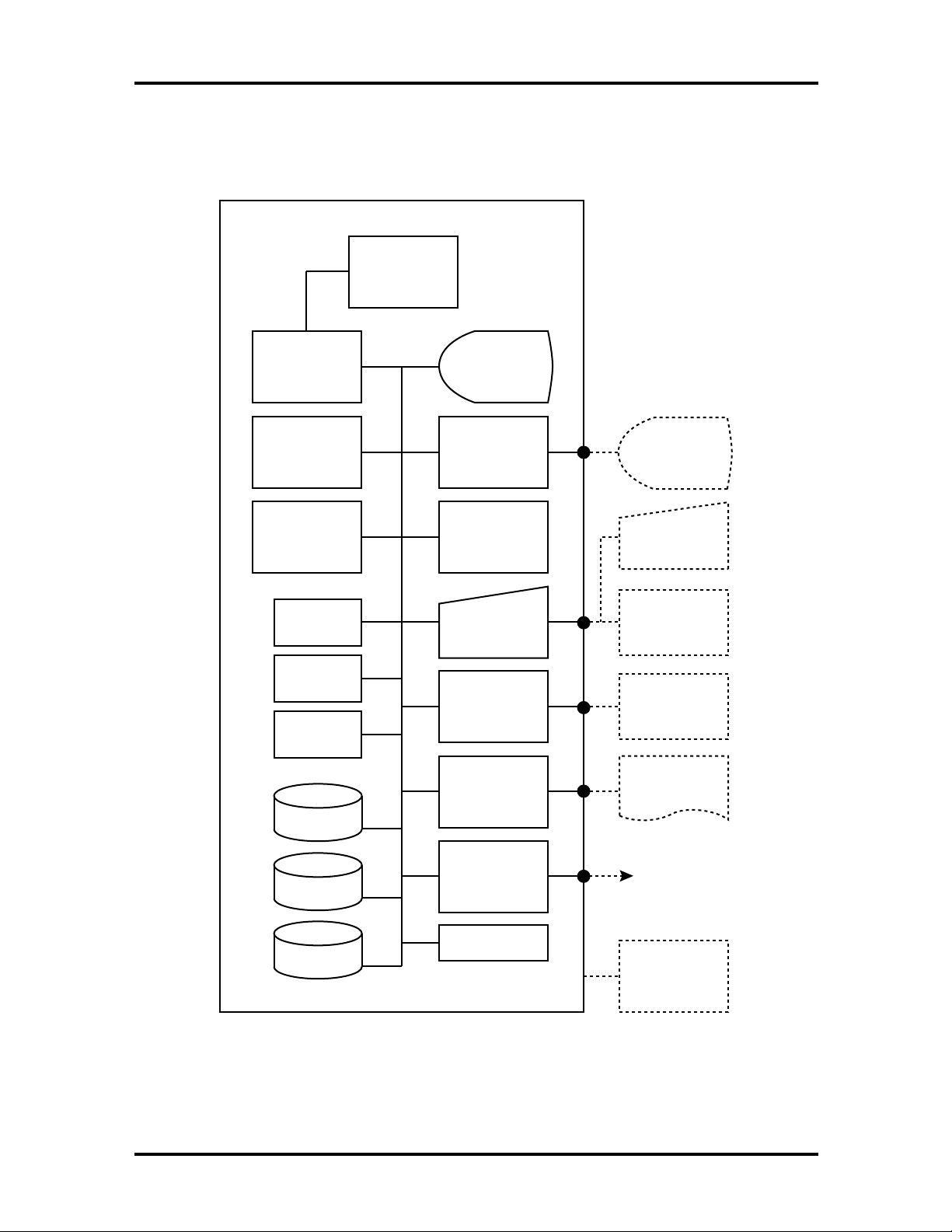
SOLD BY laptopia2005 DO NOT RESELL!!
SYSTEM CONFIGURATION
The following diagram shows the NEC Versa 2700 Series system configuration.
Pentium P54C,
P55C, or Tillamook
Support (TCP)
CPU
Technical Information 1-5
Cache RAM
L2: 256KB or
512KB
Versa 2770MT/
(
Versa 2780MT)
BIOS
Flash ROM
Bank 2 (Slot 2)
16/32/64MG
So-DIMM
Bank 1 (Slot 1)
16/32/64 MB
soDIMM
Fax/Modem
Audio
CD ROM
Color LCD
(800x600)
DSTN and TFT
PCI Bus
Controller
(VGA)
NEC VersaGlide
Keyboard
Serial Interface
(RS-232)
Parallel
Interface
External VGA
Monitor
PS/2 Keyboard
and
PS/2 Mouse
RS-232C
Peripheral
Printer
PCMCIA Card
Removable HDD
3.5" FDD
Slot x 2
Battery Pack
Figure 1-2 System Configuration Diagram
SOLD BY laptopia2005 DO NOT RESELL!!
PCMCIA Card
FIR/IR
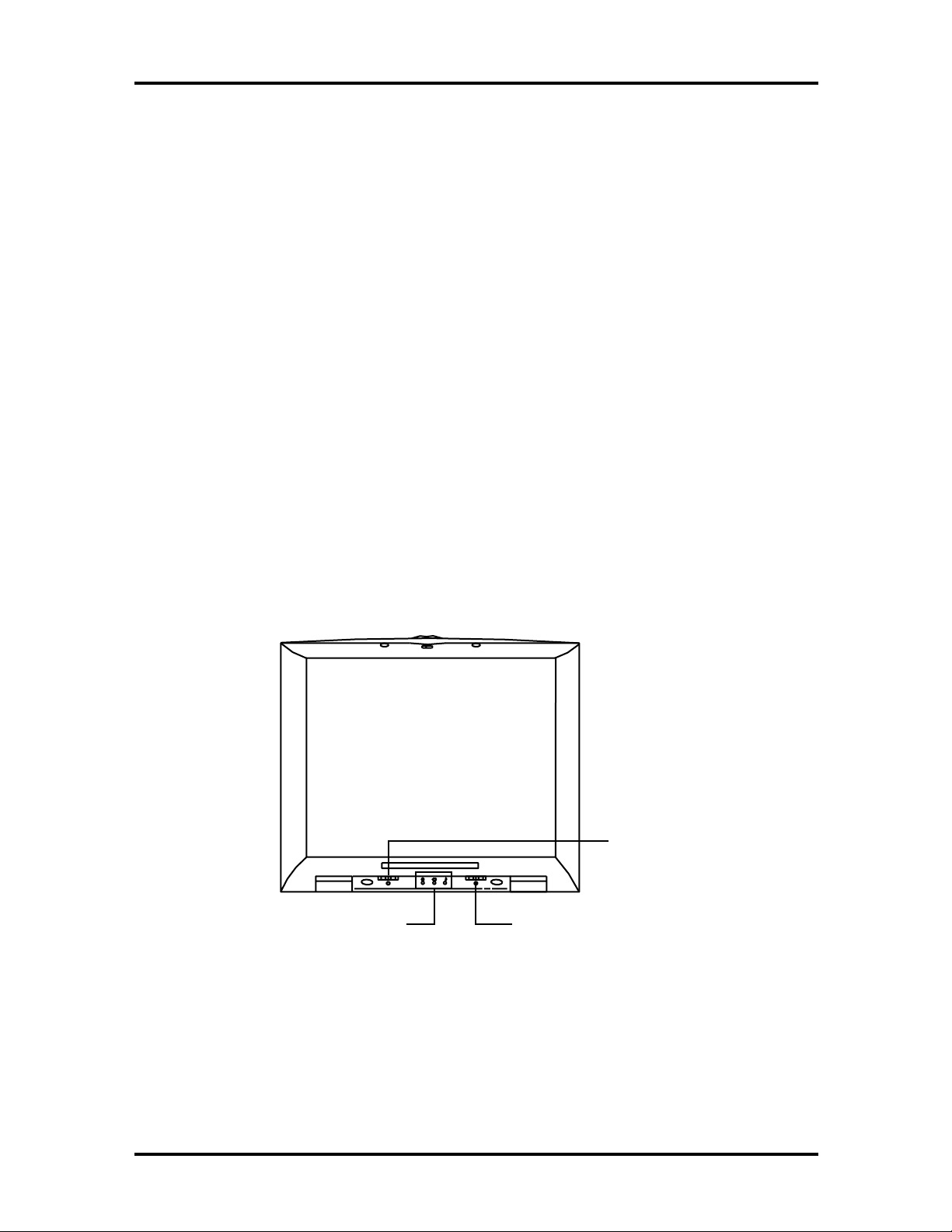
SOLD BY laptopia2005 DO NOT RESELL!!
1-6 Technical Information
QUICK TOUR OF THE NOTEBOOK
Take a moment to become familiar with the locations and functions of all controls. It is recommended that you first go through the notebook’s user guide for more information on
how to operate all of the features.
Main Components
This section describes the main features of the NEC Versa 2700 Series computer.
Color LCD Display Panel
The notebook has either a built-in 12.1-inch passive-matrix dual scan DSTN or a 12.1-inch
active-matrix TFT color liquid crystal display (LCD) which you can adjust and tilt to your
desired viewing position. The LCD provides 800x600 pixel resolution with a maximum of
256 K colors, and supports simultaneous display with an external VGA monitor. The system also supports view panning when the resolution of the CRT is greater than 800 x 600.
The LCD screen also uses Cold Cathode Fluorescent Tube (CCFT) backlighting which consumes most of the power from the notebook. To save battery power, the system has an advanced power management feature that powers down the LCD when it has not been used
for a predetermined amount of time. You can adjust the brightness and contrast level of the
LCD by using the slide bars under the LCD panel on the front of the system.
Contrast
Control
Power and Suspend
Status LEDs
Figure 1-3 LCD Panel
Brightness
Control
SOLD BY laptopia2005 DO NOT RESELL!!
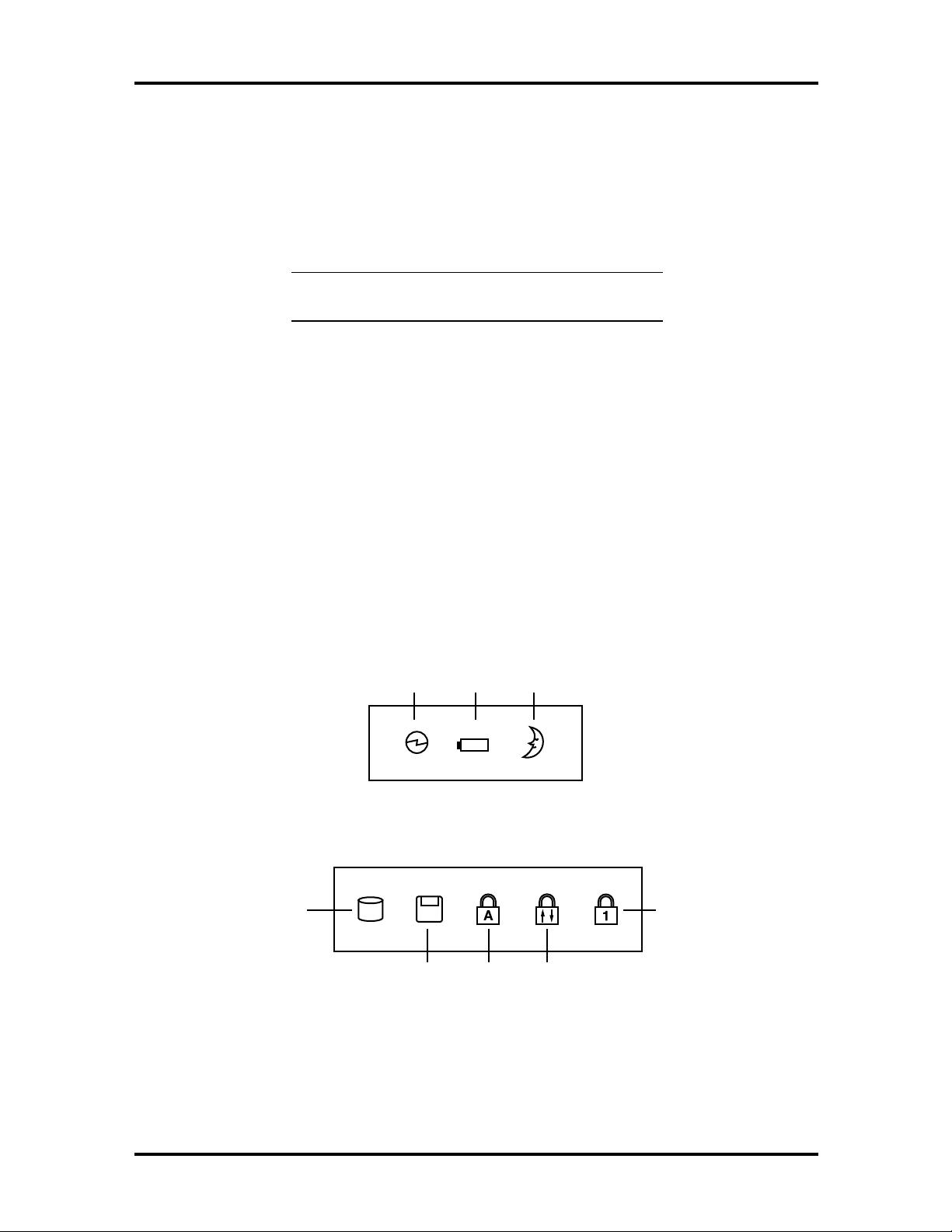
SOLD BY laptopia2005 DO NOT RESELL!!
Power Button/LCD Cover Switch
The power button, when pressed, turns on the notebook’s power. Press it again to turn
computer power off. Whenever the notebook is in “save-to-file” suspend mode, the power
button serves as a manual resume switch, allowing you to continue your application work
where you left off.
Technical Information 1-7
NOTE
turning off and turning on the power.
:
Always wait for a few seconds between
The LCD cover switch is connected to the right hinge of the LCD Assembly. This switch
automatically depresses and releases when you lower or raise the LCD display panel. Depending on your power management settings, this switch either converts the notebook to
the Suspend mode or shuts off the LCD when you close the cover.
Status Panel and Power Indicator
Directly below the LCD display, in the center, is the System Status LED panel. These
LED’s provide an easy way to determine the current power mode of the unit. Below these
two LED’s, on the system unit display, is a row of five (5) more. These LED’s light to indicate whether a device is being accessed, an operation is being done, or if a certain mode is
or has been activated.
Power
LED
Battery
Charging
LED
Suspend
Mode
LED
Figure 1-4 System Status LED Panel
Hard Drive
Access
Access
Caps
Lock
Scroll LockDiskette Drive
Num
Lock
Figure 1-5 Device Status LED Panel
SOLD BY laptopia2005 DO NOT RESELL!!
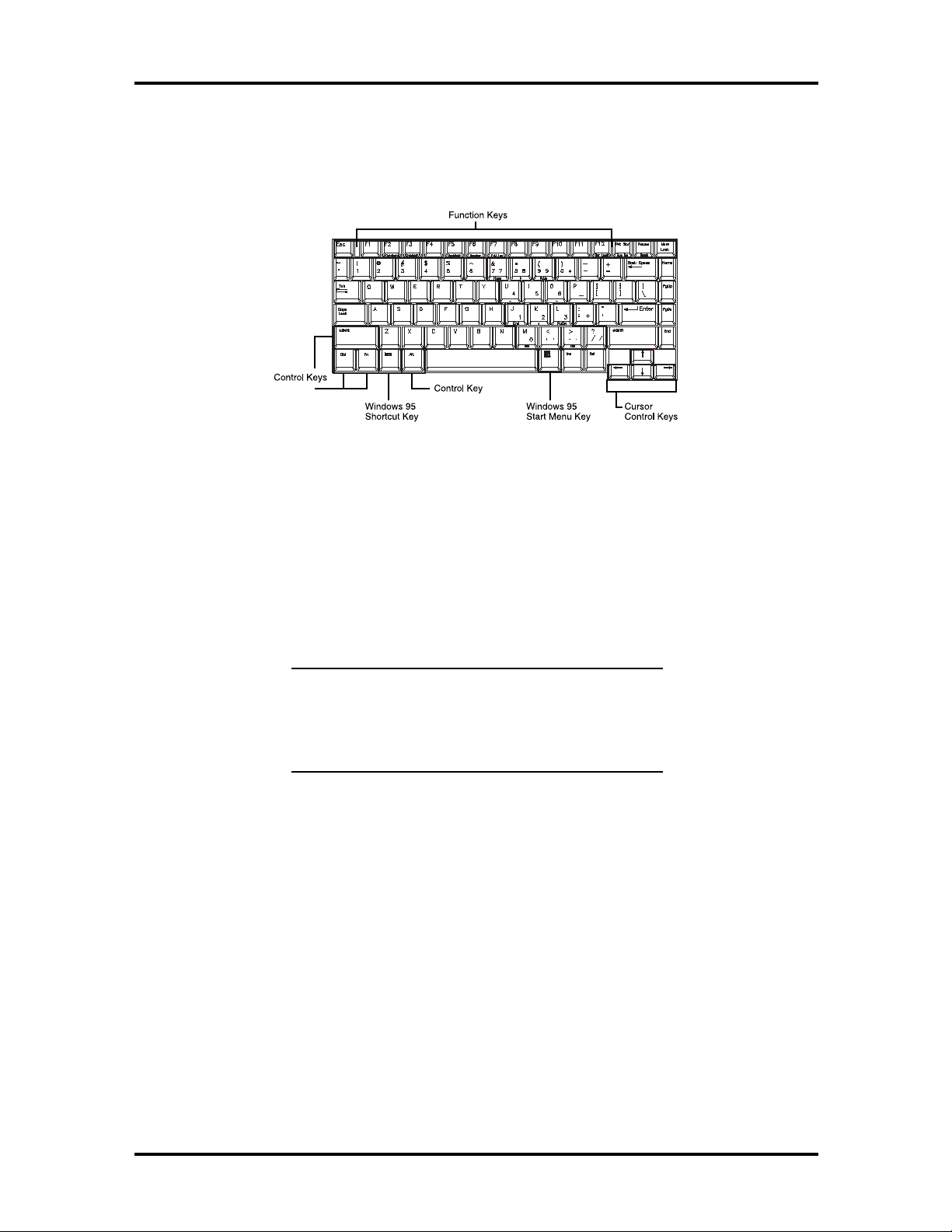
SOLD BY laptopia2005 DO NOT RESELL!!
1-8 Technical Information
Keyboard
The notebook has a built-in 85-key keyboard that provides complete emulation of a fullsized IBM AT-enhanced keyboard with function keys and screen/cursor control keys.
Figure 1-6 Standard Keyboard Layout
The notebook’s keyboard also includes an embedded numeric keypad, and some special
function keys that are activated by pressing the Fn key together with another key. These
special function keys (more popularly known as “hot keys”) allow you to control and adjust
some of the notebook’s functions like; display controls, speaker volume, and power management features. The embedded numeric keypad is activated by pressing the
key. Once the
Num Lock
key is pressed, the upper blue symbols become active.
NOTE
ables the alphanumeric keys where the embedded
keys are located. Press the
disable the embedded keys and resume normal keyboard operation.
:
Activating the
Num Lock
Num Lock
key in turn dis-
key again to
Num Lock
SOLD BY laptopia2005 DO NOT RESELL!!
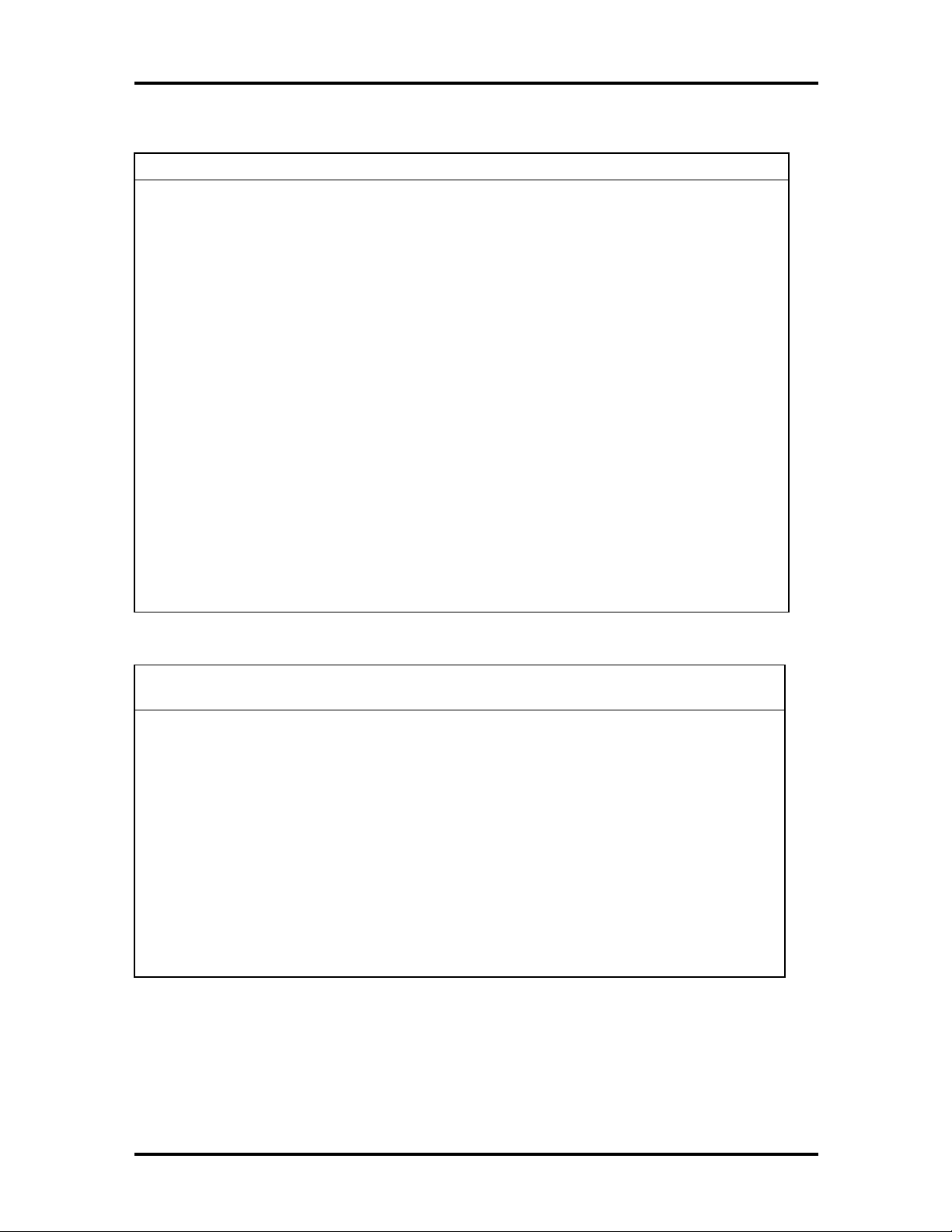
y
y
y
y
y
y
y
y
g
y
y
SOLD BY laptopia2005 DO NOT RESELL!!
Table 1-3 Fn Key Combination Summary
Key Combination Function
Technical Information 1-9
Fn
key + F2 key
Fn key +
Fn
key + F4 key
Fn
key + F5 key
Fn
key + F6 key
Fn
key + F7 key
Fn
key +
Fn
key +
key
Fn
key + Suspend
Button
Power Switch +
Suspend Button
F3
key
F12
key
Left Ctrl
This key combination toggles the highlight of DOS text.
This ke
LCD displa
of LCD and CRT.
This key combination puts the system in Standby mode.
This ke
between standard and full.
This ke
High volume.
This key combination selects the desired P/M level.
This key combination enables the Scroll Lock function.
This key combination simulates the right Ctrl key functions.
This key combination enables Save-to-Disk on demand.
This key combination forces the power off.
combination toggles between video display output to the
, to an external CRT monitor, to a simultaneous displa
combination toggles the LCD display backlighting (CCFT)
combination sets the system speakers to Low, Medium, or
Table 1-4 Hot Keys Supported by the External Keyboard
External Keyboard
Combination
Ctrl
key
Ctrl
key
Ctrl
key
Ctrl
key
Ctrl
key
key +
key +
key +
key +
key +
Alt
Alt
Alt
Alt
Alt
key +
key +
key +
key +
key +
F2
F3
F5
F6
F7
Function
This key combination toggles the highlight of DOS text.
This ke
the LCD displa
simultaneous display of LCD and CRT.
This ke
(CCFT) between standard or full.
This ke
Medium, or High volume.
This ke
level.
combination toggles between video display output to
, to an external CRT monitor, or to a
combination toggles the LCD display backlightin
combination sets the system speakers to Low,
combination selects the desired power management
SOLD BY laptopia2005 DO NOT RESELL!!
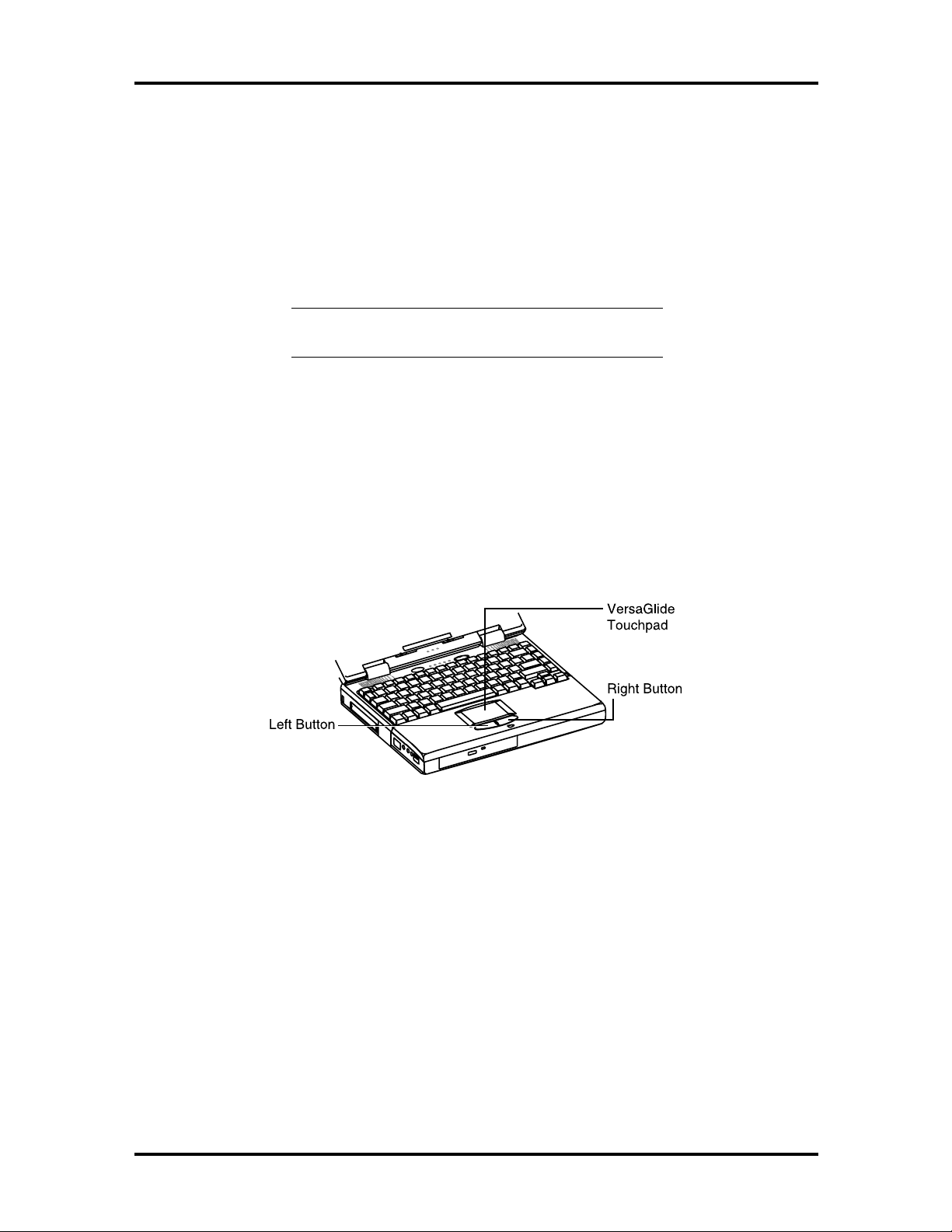
SOLD BY laptopia2005 DO NOT RESELL!!
1-10 Technical Information
The notebook’s keyboard also features an embedded editing keypad, which offers an optional method for editing and moving within documents. The embedded editing keys are
color coded in blue and embedded on the front side of the embedded numeric keypads. To
use these editing keys, first press the
desired function key to enable these editing keys. When the embedded editing keys are operational, the Num Lock LED will be activated. To return to normal keyboard operation,
press the
VersaGlide
Num Lock
key again.
NOTE:
bedded numeric key pads are activated.
When the Num Lock LED glows the em-
In front of the keyboard panel, in the center of the palm rest typing surface, is the VersaGlide pointing device. The buttons below the touchpad are configured (by default) as the
left and right button, respectively. The left button is configured as the left mouse button.
The right button is configured as the right mouse button. Moving the pointer on the screen
is done by moving your finger over the surface and directing the pointer where you want it
to go. The touchpad also supports single and double tap capabilities that mimic the left
button.
Num Lock
key and then combine the
key and the
Shift
Figure 1-7 VersaGlide
Under the Palm Rest in Front of the Notebook
This section describes the features on the front side of the NEC Versa 2700 Series computer.
Hard Disk Drive
The notebook’s internal hard drive is under the palm rest on the right side. The NEC Versa
2700 Series provides an industry standard 2.5-inch, 1.4-GB or 2.1-GB IDE hard disk drive,
upgradeable to 3 GB or 4GB. The system BIOS also includes Auto IDE detection and LBA
mode for easy installation as well as later upgrades for higher capacity disk drives.
SOLD BY laptopia2005 DO NOT RESELL!!
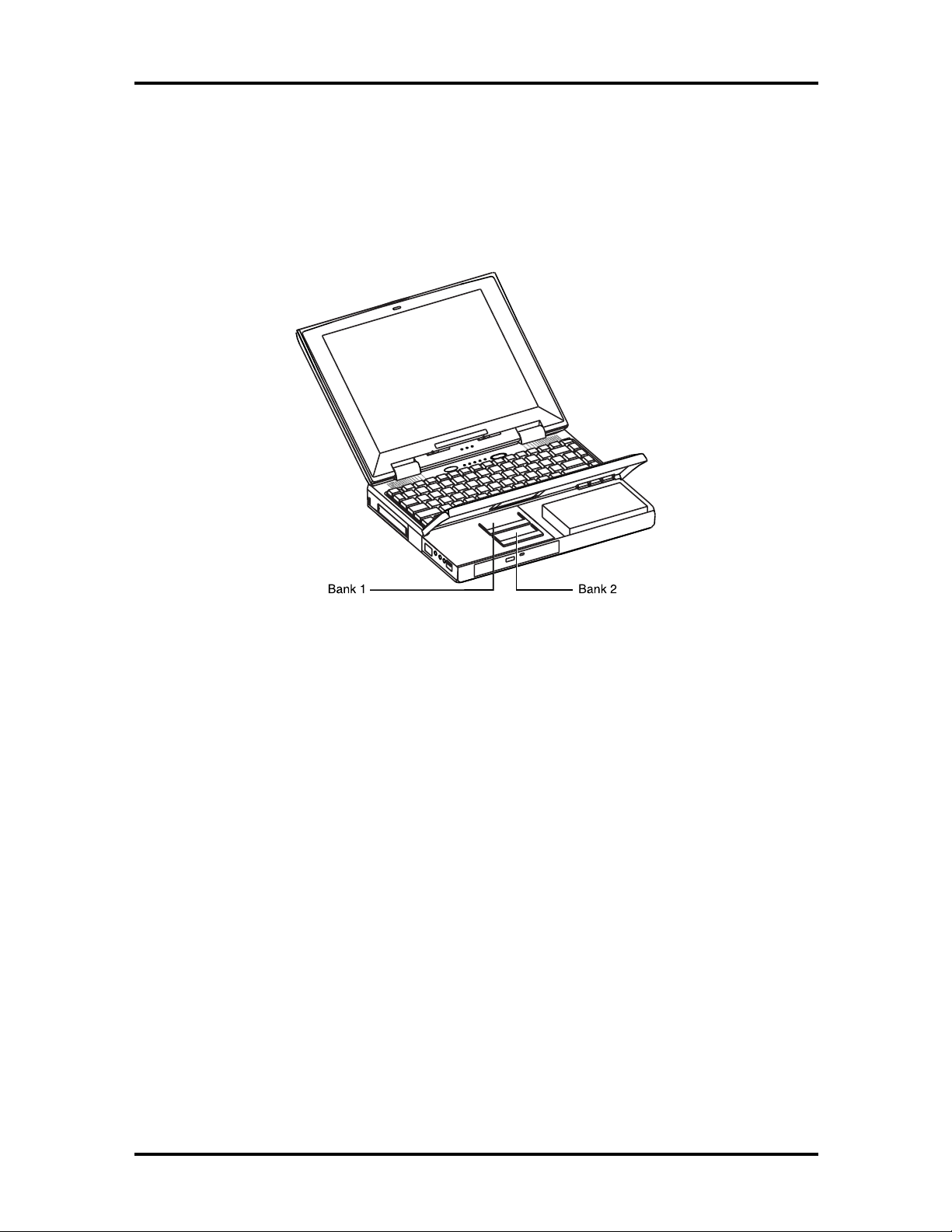
SOLD BY laptopia2005 DO NOT RESELL!!
Memory Module Compartment
The memory compartment is located under the palm rest. Inside the compartment are two
memory module sockets (Bank 1 and Bank 2) that can accommodate 16-/32-/64-MB SODIMM modules. Bank 1 accepts 1.75-inch modules as well as 1-inch modules; Bank 2 only
accepts standard 1-inch modules.
Technical Information 1-11
Figure 1-8 Memory Module Sockets
Right Side of the Notebook
This section describes the features on the right side of the NEC Versa 2700 computer.
Non-Removable Floppy Disk Drive
The disk drive, which supports 3.5-inch 1.44-MB high-density (HD) diskettes or 720 KB
double-sided (DS) diskettes is on the right-front side of the notebook. Insert the diskette
with the metal shutter towards the drive and the diskette label facing up. To remove the
diskette, press the Eject button found on the upper right of the diskette drive.
Battery Compartment
The battery compartment is on the right side bottom rear of the notebook. It houses the rechargeable NiMH battery pack or Li-Ion battery pack. The battery pack begins charging
whenever you connect the AC adapter to the notebook. It is very important to always have
the battery installed on the notebook and to have it always charged. Leaving the battery
pack out of the unit for a long period of time completely drains the battery cells.
SOLD BY laptopia2005 DO NOT RESELL!!
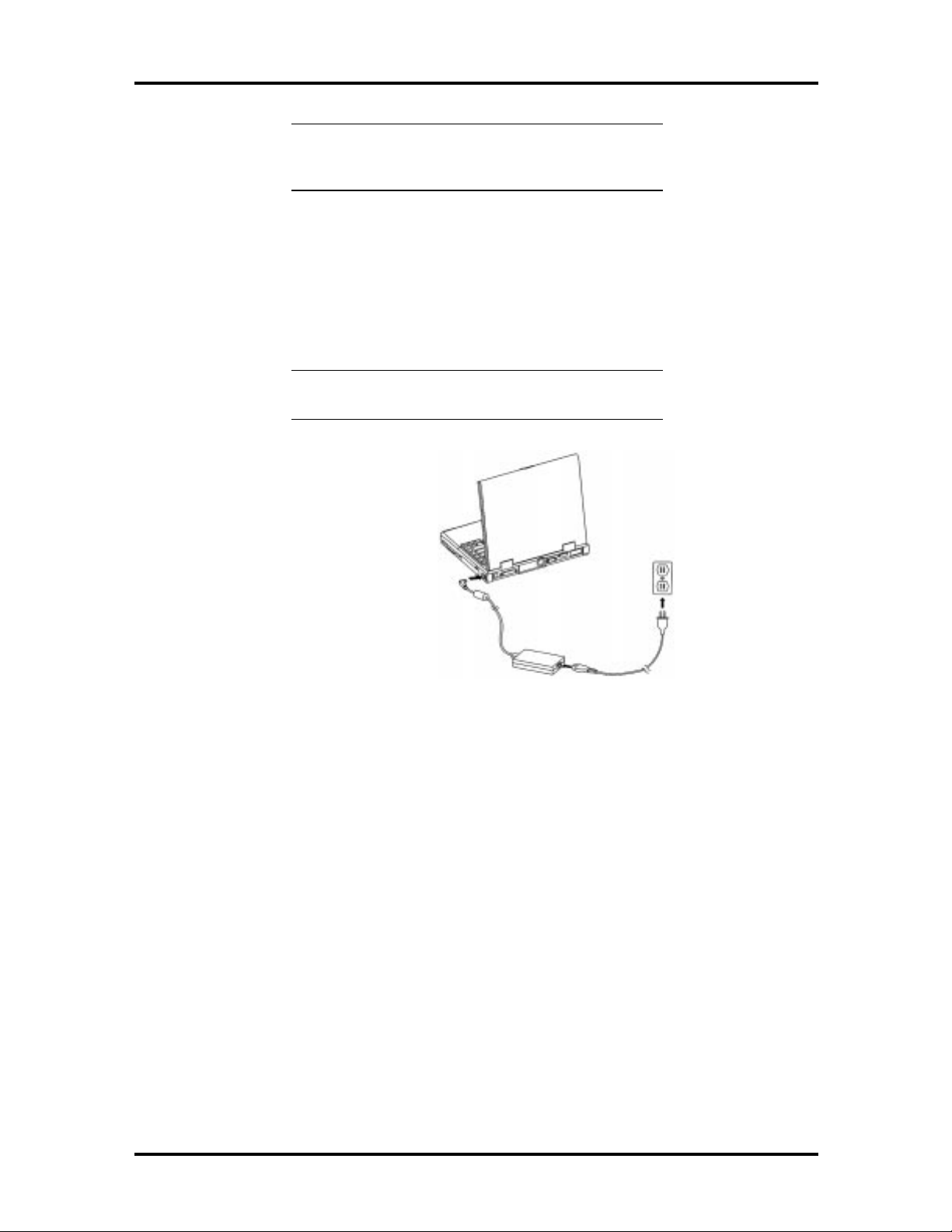
SOLD BY laptopia2005 DO NOT RESELL!!
1-12 Technical Information
NOTE:
Type A battery packs with 3300mAh (NiMH) or
2600mAh (Li-Ion).
DC-IN Connector Jack
The NEC Versa 2700 series provides an universal auto-switching AC adapter which connects the AC power cord into the power outlet. It is important to have the AC adapter connected to the notebook to recharge the battery and keep the notebook working
continuously.
The NEC Versa 2700 Series models use
NOTE:
the NEC Versa 2700 Series notebook.
Figure 1-9 Connecting the AC Adapter to the Notebook
Use only the AC adapter that comes with
SOLD BY laptopia2005 DO NOT RESELL!!
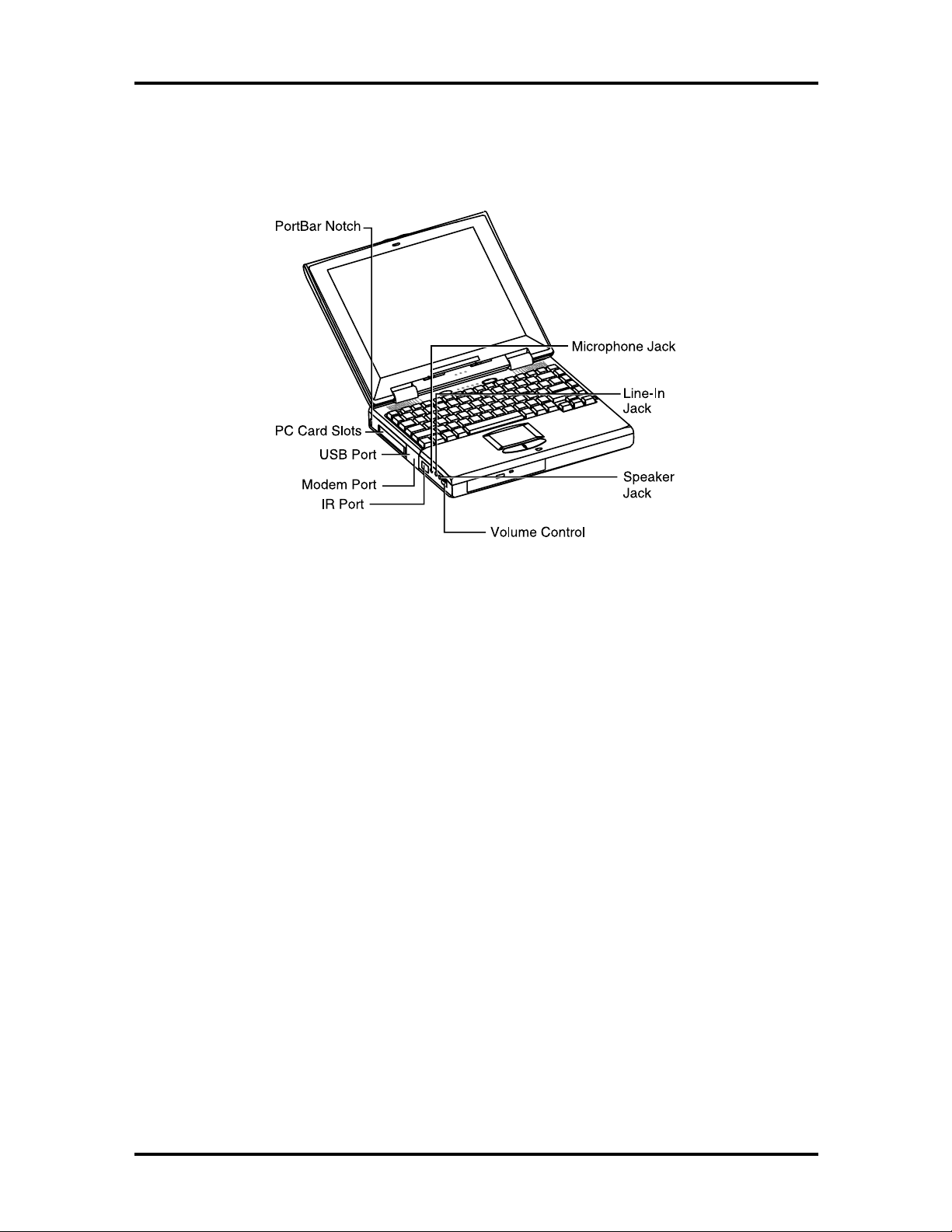
SOLD BY laptopia2005 DO NOT RESELL!!
Left Side of the Notebook
The following details the left side of the NEC Versa 2700 Series computer.
Technical Information 1-13
Figure 1-10 Left Side of the Notebook
PC Card Slot Compartment
The compartment houses two card slots that support two Type II devices, or one Type III
device. Open the compartment door to view the PC card slots. Insert Type III cards into the
lower slot. Insert the card with the pin sockets facing towards the drive and the label facing
up. Once the card is inserted, pivot the eject button (which pops out) to the side. To remove the PC card, pivot the eject button out, then push on the Eject button to release the
pin connections. Slowly pull out the card.
The NEC Versa 2700 Series also comes with DOS/Windows PC card drivers for supporting
various PC cards like modem cards, network cards, and other I/O and memory cards. The
upper PC card slot is referred to as “Slot 0” while the bottom slot is referred to as “Slot 1.”
Slot 0 always takes precedence over Slot 1 in drive designations.
SOLD BY laptopia2005 DO NOT RESELL!!
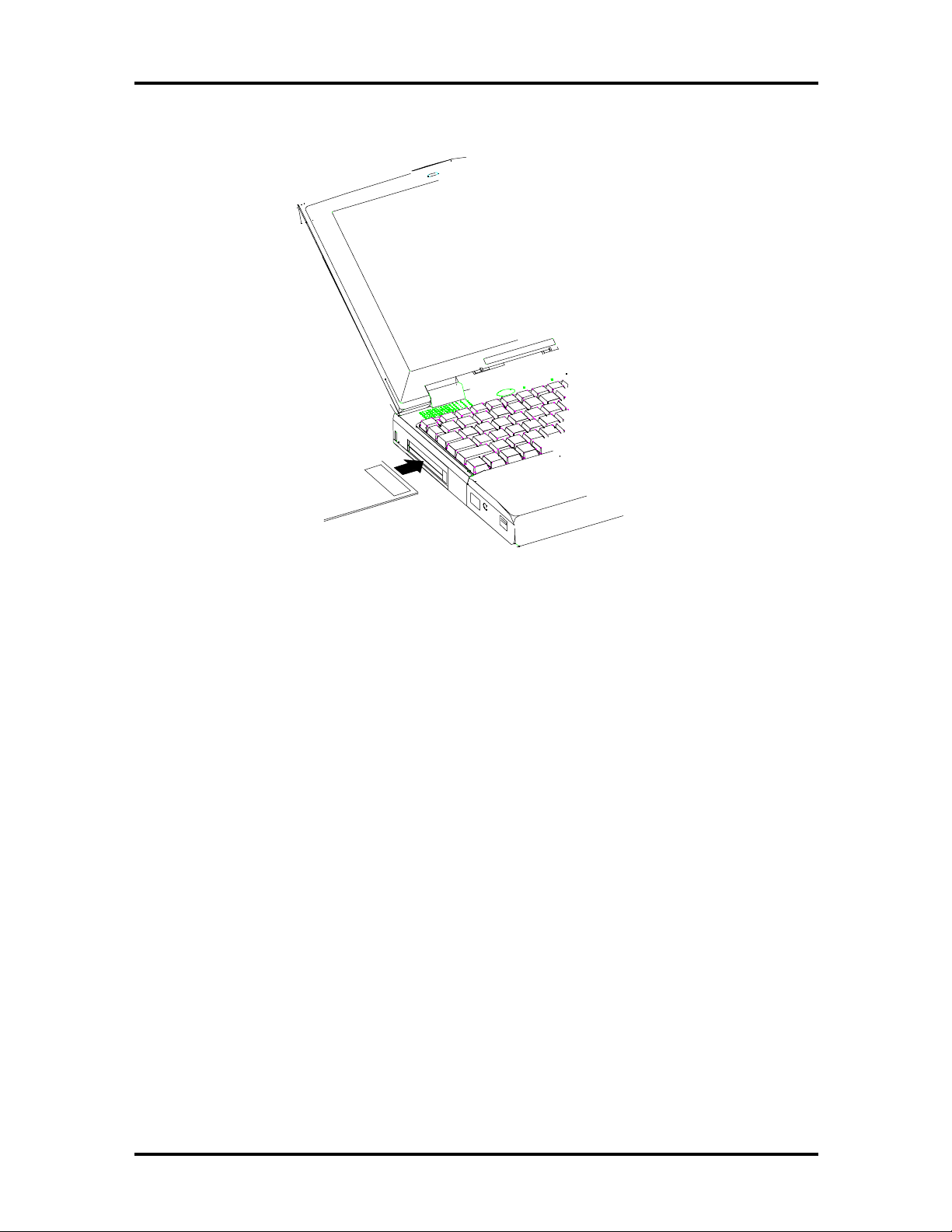
SOLD BY laptopia2005 DO NOT RESELL!!
1-14 Technical Information
Figure 1-11 Inserting a PC Card
The USB Connector
The USB is a cable bus that supports data exchange between a host computer and a wide
range of simultaneously accessible peripherals. The attached peripherals share USB bandwidth through a host scheduled token based protocol. The bus allows peripherals to be attached, configured, used, and detached while the host and other peripherals are in
operation. This is referred to as dynamic (or hot) attachment and removal.
The FIR Window
This window allows wireless communication with any IrDA compliant device (such as another IrDA computer or printer) without the use of a cord or cable. This port transmits up
to 4 M bits per second.
The Audio Jacks and Thumbwheel Volume Control
Microphone Jack — Connects to an external microphone.
Line-In Jack — Connects to a line-in device such as a synthesizer, stereo Walkman, or an
audio CD player.
Headphones — Connects to headphones or amplified speakers.
SOLD BY laptopia2005 DO NOT RESELL!!
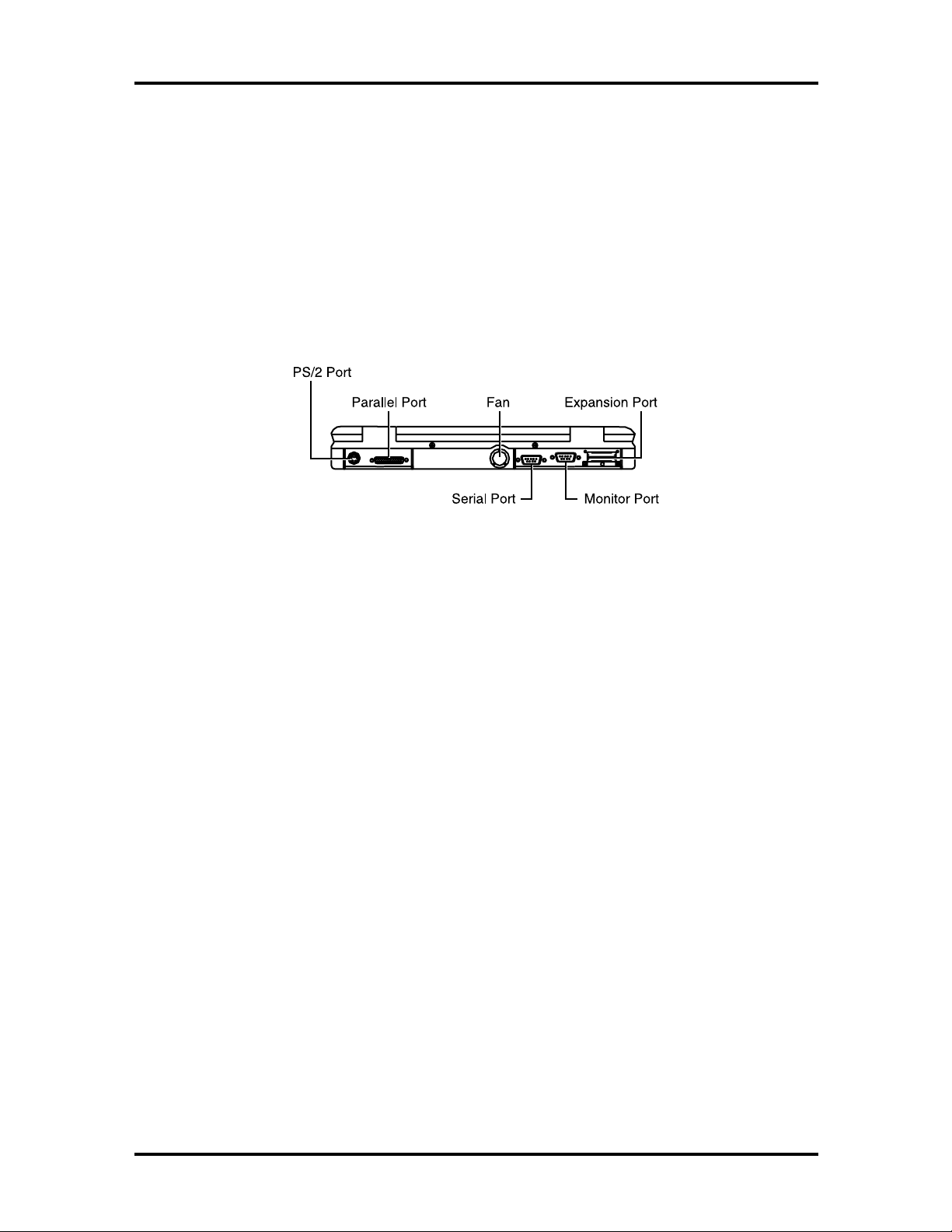
SOLD BY laptopia2005 DO NOT RESELL!!
Thumbwheel Volume Control — Allows the user to precisely adjust the sound volume.
The Fax/Modem
All models of the system feature a built-in (56Kbps capable, K56 felx compliant)
fax/modem freeing the PC card slots for other uses.
Rear of the Notebook
The following details the rear side of the NEC Versa 2700 Series computer.
Technical Information 1-15
Figure 1-12 Rear Side of the Notebook
External Keyboard and PS/2 Mouse Port
The external keyboard and PS/2 mouse port allows you to connect an external full-sized
IBM AT-enhanced keyboard or a PS/2 mouse. When an external keyboard is connected,
both the built-in keyboard of the notebook and the external keyboard can be used simultaneously.
The NEC Versa 2700 Series also accepts an optional Y-connector adapter allowing simultaneous use of an external AT-enhanced keyboard and a PS/2 mouse. When using DOS or
Windows for Workgroups, if an external serial mouse is installed, the VersaGlide is not
supported.
SOLD BY laptopia2005 DO NOT RESELL!!
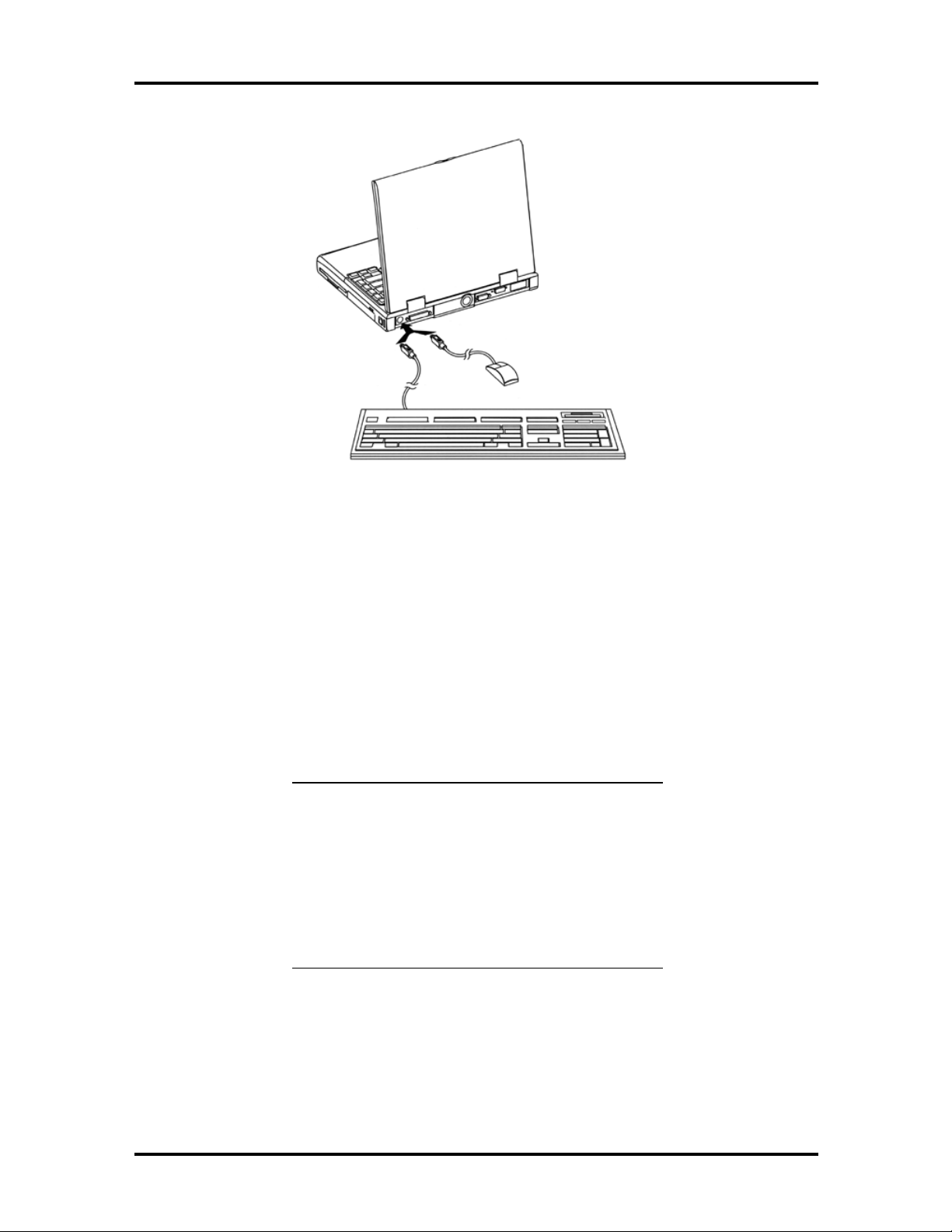
SOLD BY laptopia2005 DO NOT RESELL!!
1-16 Technical Information
Figure 1-13 Connecting an External Keyboard and PS/2 Mouse
VGA Port
The 15-pin female VGA connector allows you to connect an external VGA monitor that
supports up to 1024x768 pixels resolution. When displaying on an external VGA monitor
alone, the VGA port supports resolutions up to 1024x768 at 64K colors.
The NEC Versa 2700 Series provides a VGA VESA driver file set for installing different
display resolution drivers for Windows Setup. These are on the Product Recovery CD You
can also toggle the display between the LCD and the external monitor by pressing
Fn F10
key combination.
NOTE:
nal monitor only shows 800x600 resolution, if the
computer is running with Simultaneous display, but
the screen image size is reduced. This enables the
image to be panned around the screen if wanted.
Toggle the display to the external monitor only in order to display a full screen image.
Refer to Appendix A for a list of supported video
modes.
When set to 1024x768 resolution, the exter-
SOLD BY laptopia2005 DO NOT RESELL!!
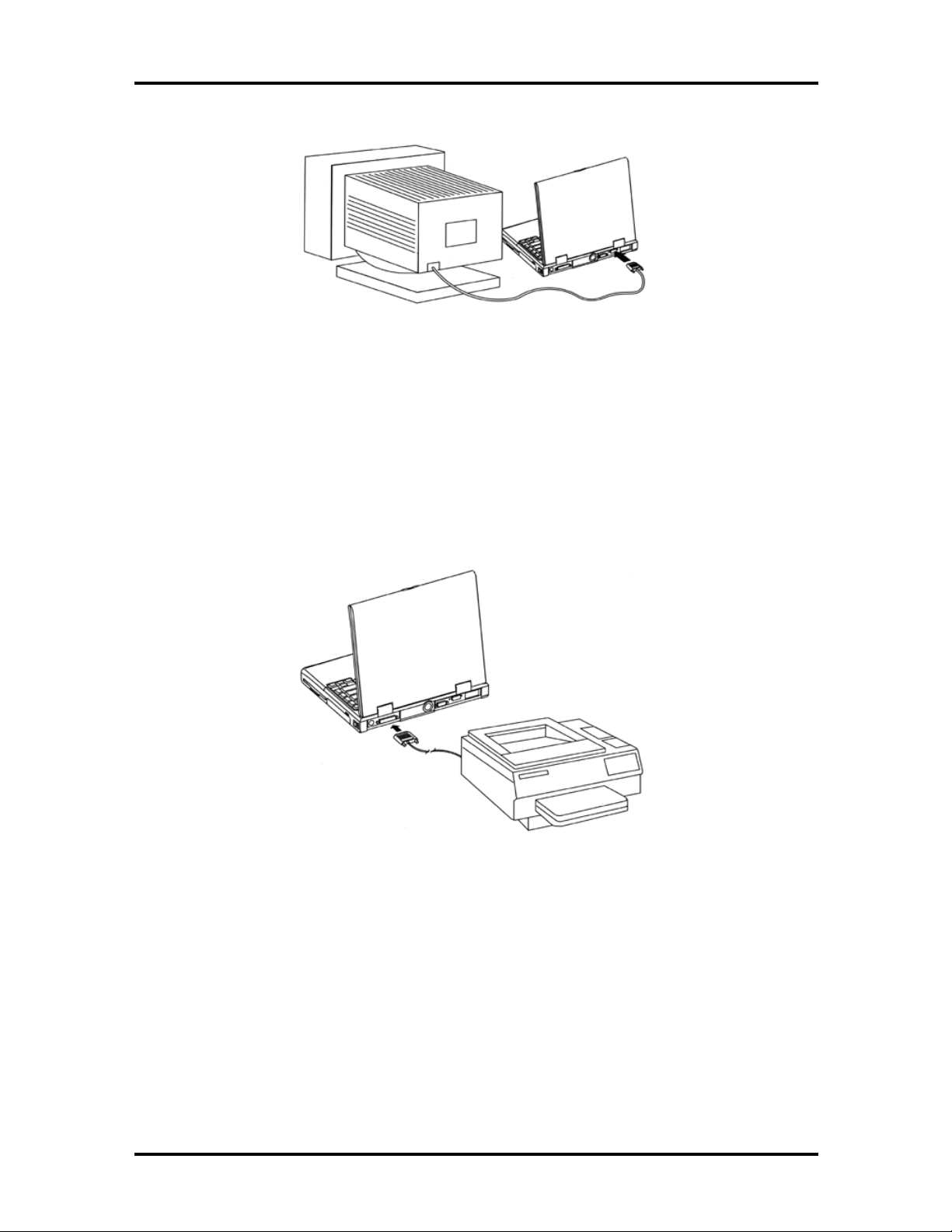
SOLD BY laptopia2005 DO NOT RESELL!!
Figure 1-14 Connecting an External Monitor
Printer Port
The 25-pin printer port provides a parallel interface to connect a parallel printer or pocket
network adapter. Many operating systems and software applications refer to this port as
LPT1.
Technical Information 1-17
Figure 1-15 Connecting to the Printer Port
Serial Port (COM1)
The 9-pin serial port provides a serial interface for a RS-232C device such as external serial
modem. This port is commonly referred to as COM1.
SOLD BY laptopia2005 DO NOT RESELL!!
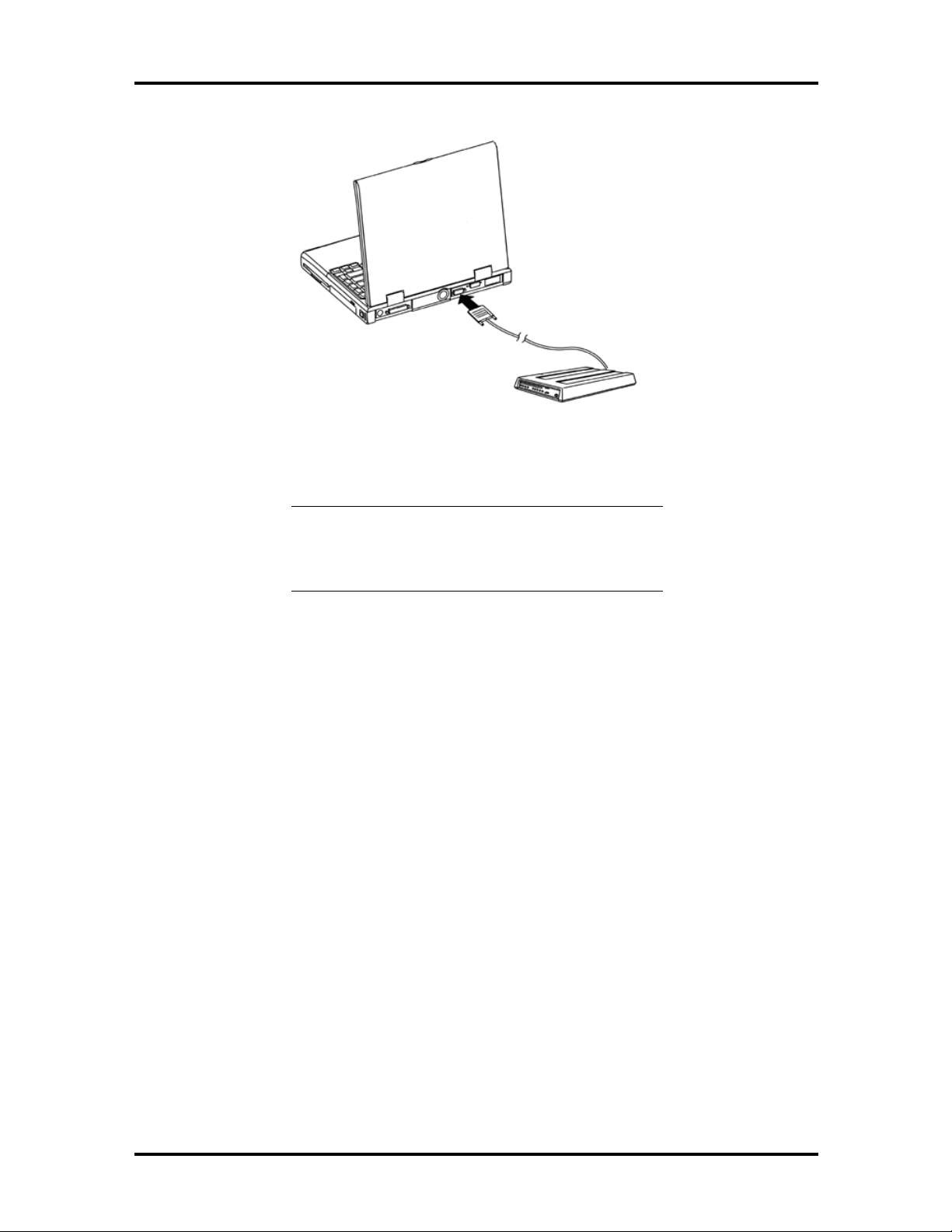
SOLD BY laptopia2005 DO NOT RESELL!!
1-18 Technical Information
Figure 1-16 Connecting to the Serial Port
NOTE
ing an external parallel or serial device. After turning
on the power again, run the BIOS Setup program if
needed.
:
First power off the system before connect-
SYSTEM BIOS SETUP PROGRAM
This section provides the features and operation of the AMIBIOS Setup program used in
the NEC Versa 2700 Series. The BIOS (Basic Input-Output System) Setup program lets
you change the system configuration settings such as the current date and time, port settings, and power management.
The screens and tables show the basic type of information but may not depict the latest avialable BIOS settings.
As POST (Power-On Self Test) executes during boot up process, the screen displays the
following message:
Press F2 to Enter SETUP
Press F2 to run the BIOS Setup program. The BIOS Setup program is organized into five
(5) pages of menus. Select the menu you want to change, then press
one option to another, you use the ↑ and ↓ keys while using
settings. To return to the initial menu, press
Esc
.
PgUp
and
. To move from
Enter
to modify the
PgDn
To exit the BIOS Setup program, move the cursor down (on the Setup Utility page) to
either
Save Settings and Exit
or
Exit Without Saving
and press
Enter
.
SOLD BY laptopia2005 DO NOT RESELL!!
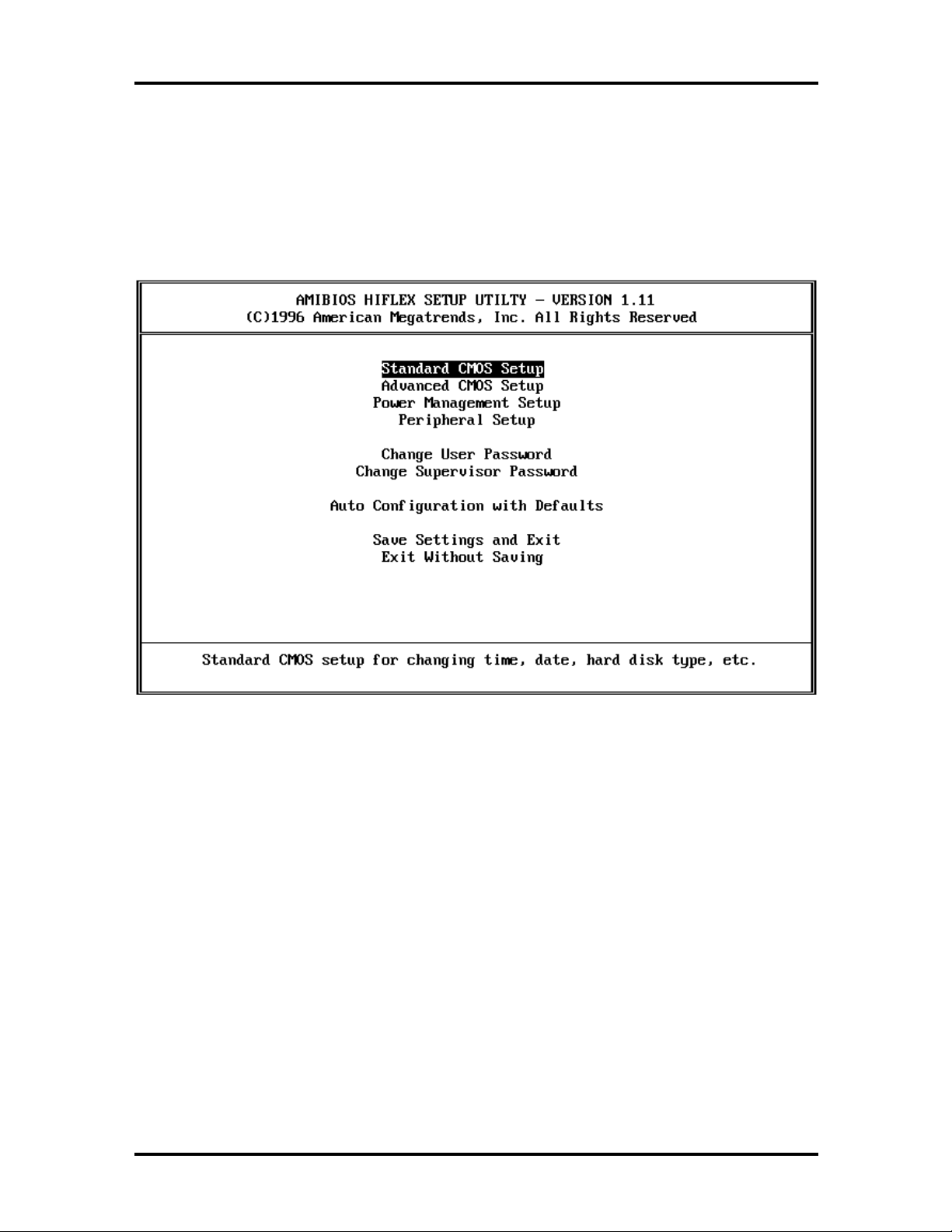
SOLD BY laptopia2005 DO NOT RESELL!!
THE BOOT SETUP MENU
The AMIBIOS Setup Utility menu allows you to select one of the following menus: Standard CMOS Setup, Advanced CMOS Setup, Power Management Setup, or Peripheral
Setup. You can also load Default Configurations as well as select to use (or change) the
Supervisor and/or User Password from this menu.
Technical Information 1-19
Figure 1-17 The AMIBIOS Setup Utility Menu
SOLD BY laptopia2005 DO NOT RESELL!!
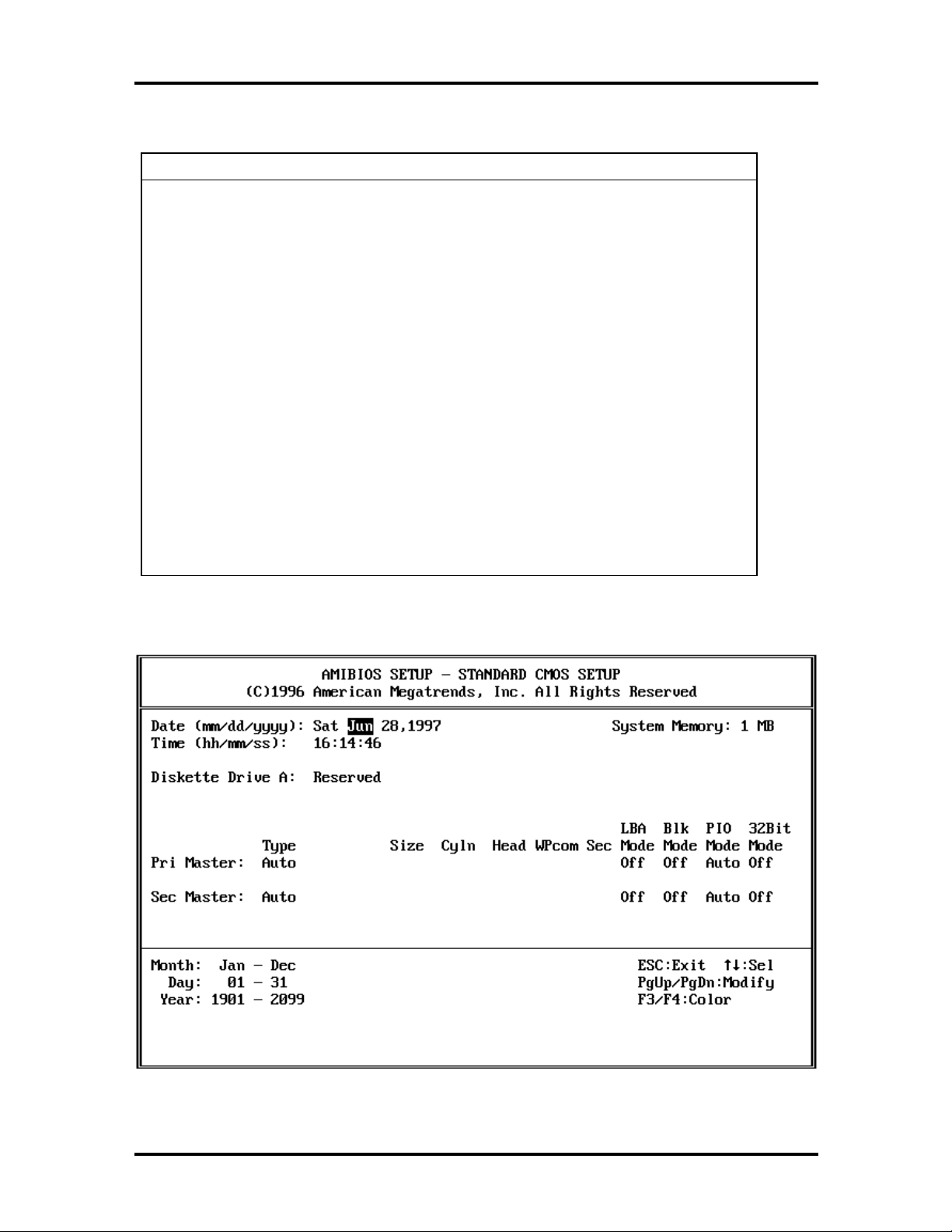
SOLD BY laptopia2005 DO NOT RESELL!!
1-20 Technical Information
Table 1-5 Setup Utility Menu
Item Function
Standard CMOS
Setup
Advanced CMOS
Setup
Power Management
Setup
Peripheral Setup
Change Supervisor
Password
Auto Configuration
with Defaults
Save Settings and
Exit
Exit Without Saving This option exits CMOS Utility setup without saving any of
Pressing
menu.
Pressing
menu.
Pressing
menu.
Pressing
This option allows you to set the Supervisor Password.
This option allows you to set the system defaults.
This option exits CMOS Utility setup and saves all changes.
your changes.
Enter
directs you to the Standard CMOS Setup
Enter
directs you to the Advanced CMOS Setup
Enter
directs you to the Power Management Setup
Enter
directs you to the Peripheral Setup menu.
Figure 1-18 shows the standard CMOS setup window.
Figure 1-18 The Standard CMOS Setup Menu
SOLD BY laptopia2005 DO NOT RESELL!!

y
y
g
SOLD BY laptopia2005 DO NOT RESELL!!
Table 1-6 Standard CMOS Setup Menu
Item Function
System Date This option changes the system date, using the format:
month/day/year
from your operating system’s command prompt.
System Time This option changes the system time, using the format:
Hour/Minute/Second
or from your operating system’s command prompt.
Diskette Drive A: This option specifies the type of diskette drive mounted inside
the notebook. The default setting for this option is
Pri Master This option specifies the type of primary hard drive mounted
inside the notebook. Always select the
the BIOS to automaticall
the hard drive. Some hard drives, however do not respond
correctl
select
recommended drive parameters. The default settin
option is
to the values detected. In such cases, you must
User Defined
Auto
. You can change the system date here or
.
Technical Information 1-21
. You can change the system time here
Reserved
Auto
option to instruct
detect the relevant parameters of
and manually enter the manufacturer’s
for this
.
Sec Master This option automatically detects the type of secondary hard
disk drive mounted inside the notebook, if you are using one.
32 Bit Mode
This option should be On only if supported by the controller.
The default for this option is
Off
.
SOLD BY laptopia2005 DO NOT RESELL!!
