NEC PA242W-BK-SV, PA302W-BK-SV, PA302W, PA272W-BK-SV, PA272W White Paper
...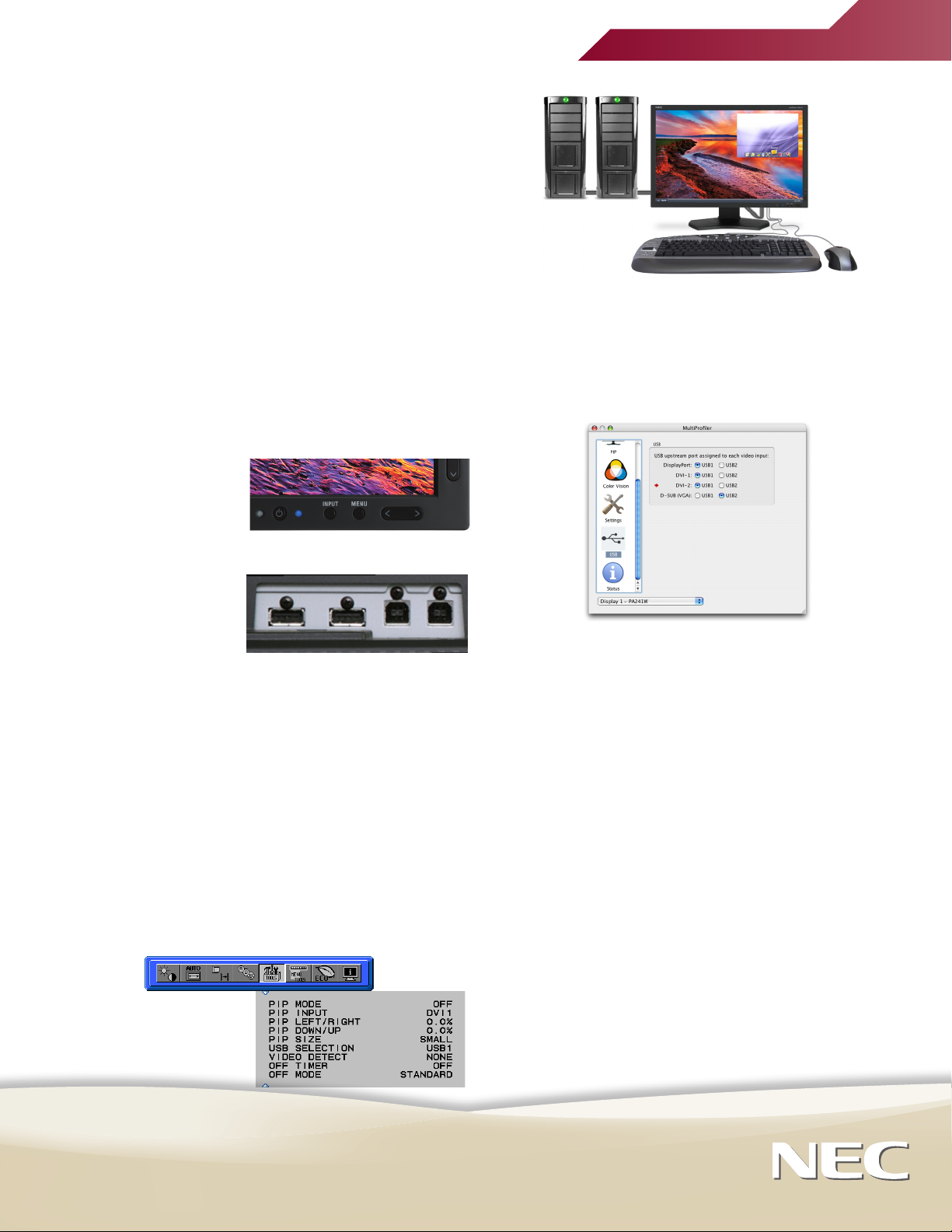
DisplaySync Pro™
Introduction
Graphics professionals often utilize multiple computers as part
of their standard workflow. In addition to the basic USB hub that
is built into its MultiSync® PA Series displays, NEC has developed
DisplaySync Pro, a technology that allows you to control two
computers with one keyboard and mouse—utilizing the display
to switch between computers. When combined with picture-inpicture or side-by-side modes, the MultiSync PA Series can boost
productivity and reduce desktop clutter.
How it works
DisplaySync Pro functions like a virtual keyboard video mouse
(KVM) switch inside the display. When a keyboard and mouse are
connected to the USB hub, combined with a display input from
each computer, the display can automatically switch control from
one computer to the other simply by using the INPUT button on
the front of the display (see
image at right). The keyboard
and mouse controls are
automatically redirected to
the appropriate computer.
Technology Paper
5. Using the INPUT button on the front of the display, change
to the video input of the second computer.
6. Using the OSD, set the USB SELECTION value to the USB
port that was connected to the second computer in step 1.
7. If using MultiProfiler, select the radio buttons that match the
USB ports with the display ports assigned in step 1.
Setting it up
The back of the display
has two upstream and two
downstream USB ports (see
image at right). There is also
a downstream USB port
on the side of the display
as well. To properly set up two computers to your MultiSync PA
Series display, follow these instructions:
1. Connect video and USB cables from each computer to the
back of the display, taking note of which computer is
connected to which port.
2. Connect the keyboard and mouse to any of the downstream
USB ports on the display.
3. Using the INPUT button on the front of the display, change
to the video input of the first computer.
If using MultiProfiler, skip to Step 7.
4. If using the On Screen Display (OSD®), set the USB
SELECTION value to the USB port that was connected to the
first computer in step 1. For example, if the first computer is
connected to USB1 and the display from the first computer is
showing, set the USB SELECTION value to USB1 (see image
below).
Use the INPUT button on the display to change between
computers and the keyboard and mouse will now control each
computer.
Once this is configured, NEC recommends disabling the BLANK
SIGNAL SKIP setting. With this setting enabled, a computer that
has put the display to sleep will not be able to be selected as an
input.
To disable BLANK SIGNAL SKIP, use the following steps:
1. Press the Menu button on the display
2. Navigate to the RGB tab, select ADVANCED SETTING
3. Navigate to Tag 8
4. Navigate down to BLANK SIGNAL SKIP, change to OFF
5. Press the EXIT button to exit the OSD
This technology paper was published in and based on
information as of June 2011. Technical information is
subject to change.
MultiSync and OSD are registered trademarks and
DisplaySync Pro is a trademark of NEC Display
Solutions. 6/10 ver. 3.
©2011 NEC Display Solutions of America, Inc.
All rights reserved.
NEC Display Solutions
500 Park Boulevard, Suite 1100
Itasca, IL 60143
866-NEC-MORE
necdisplay.com
