NEC N8800-096F, EXP320B, NEC Express5800/320Fb-L, N8800-097F, EXP320A User Manual
...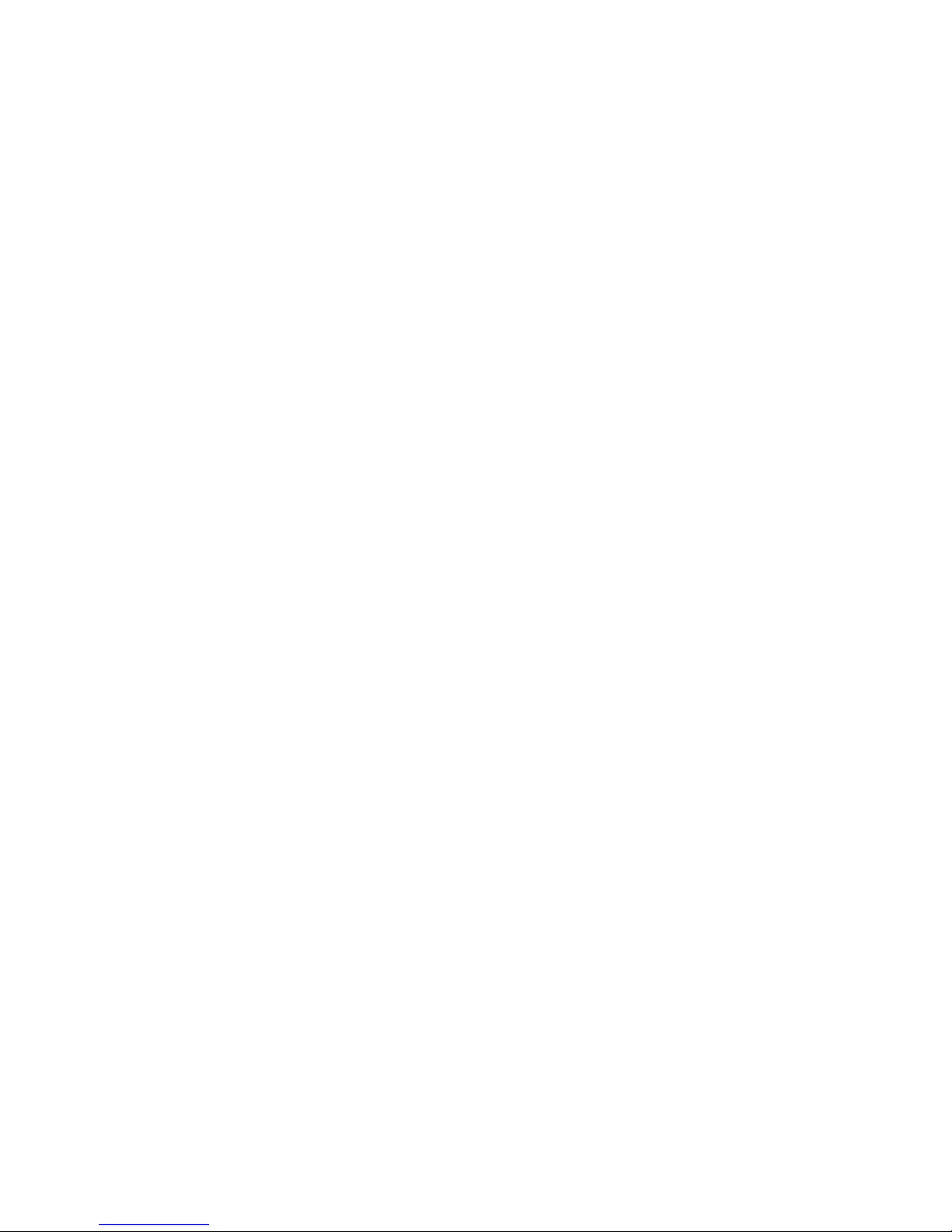
NEC Express5800 Series
N8800-096F, EXP320B
NEC Express5800/320Fb-L
N8800-097F, EXP320A
NEC Express5800/320Fb-LR
N8800-098F, EXP320D
NEC Express5800/320Fb-M
N8800-099F, EXP320C
NEC Express5800/320Fb-MR
User's Guide
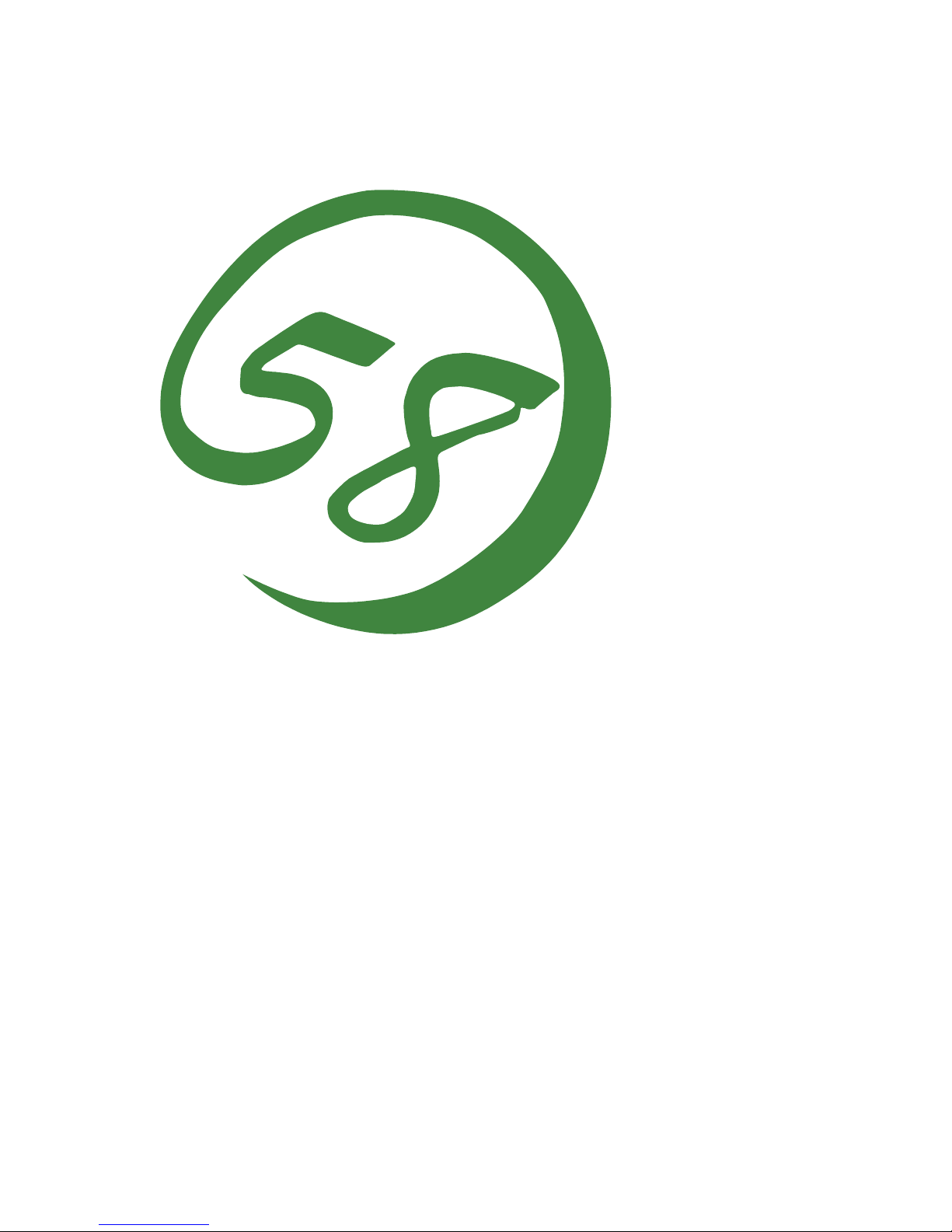
N8800-096F, EXP320B
NEC Express5800/320Fb-L
N8800-097F, EXP320A
NEC Express5800/320Fb-LR
N8800-098F, EXP320D
NEC Express5800/320Fb-M
N8800-099F, EXP320C
NEC Express5800/320Fb-MR
User's Guide
1st Edition
12-2006
856-124125-411-00
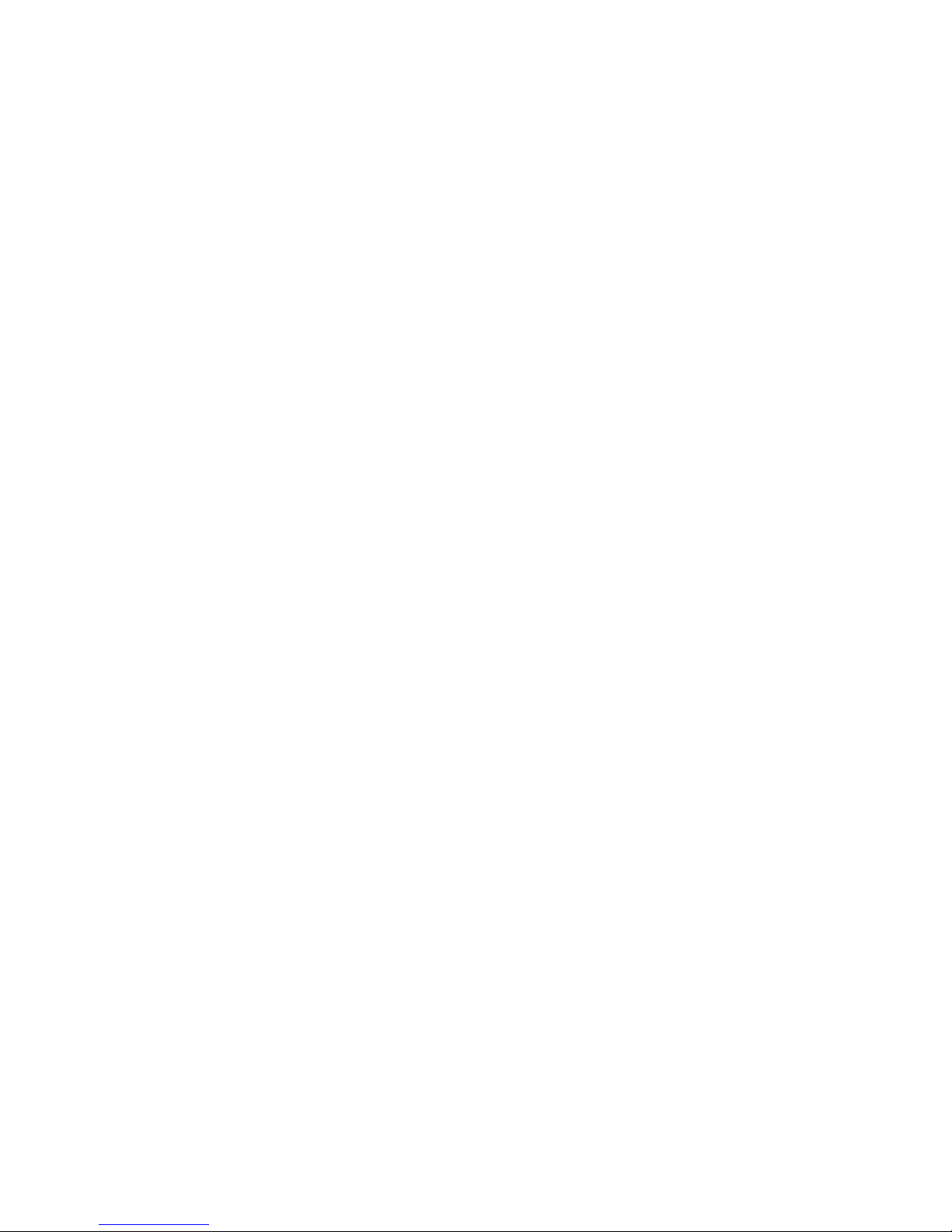
PROPRIETARY NOTICE AND LIABILITY DISCLAIMER
The information disclosed in this document, including all designs and related materials, is the
valuable property of NEC Corporation (NEC) and /or its licensors. NEC and/or its licensors, as
appropriate, reserve all patent, copyright and other proprietary rights to this document, including all
design, manufacturing, reproduction, use, and sales rights thereto, except to the extent said rights are
expressly granted to others.
The NEC product(s) discussed in this document are warranted in accordance with the terms of the
Warranty Statement accompanying each product. However, actual performance of each such
product is dependent upon factors such as system configuration, customer data, and operator control.
Since implementation by customers of each product may vary, the suitability of specific product
configurations and applications must be determined by the customer and is not warranted by NEC.
To allow for design and specification improvements, the information in this document is subject to
change at any time, without notice. Reproduction of this document or portions thereof without prior
written approval of NEC is prohibited.
First Printing, December 2006
Copyright 2006
NEC Corporation
7-1 Shiba 5-Chome, Minato-Ku
Tokyo 108-8001, Japan
All Rights Reserved
Printed in Japan
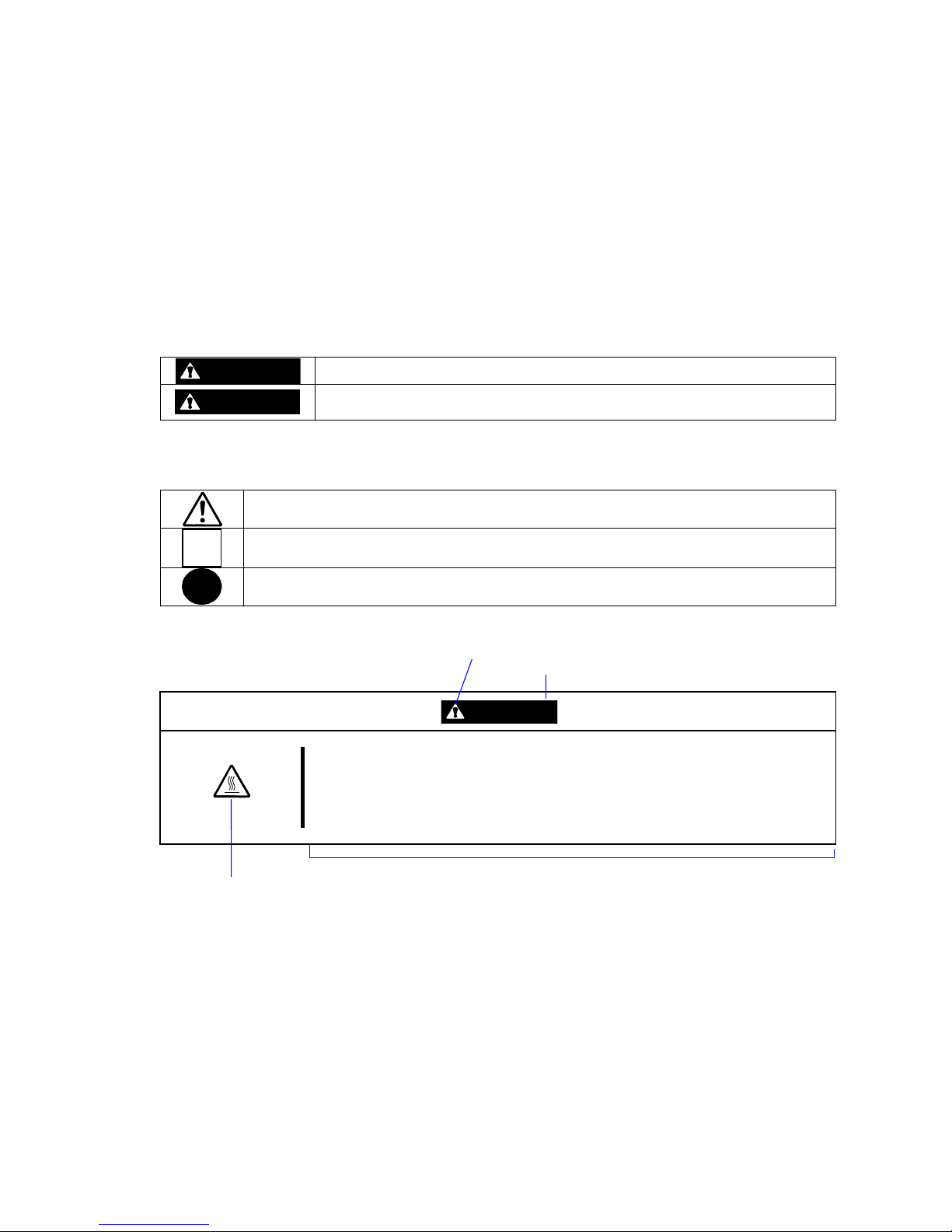
Keep this User's Guide handy for quick reference when necessary.
SAFETY INDICATIONS
To use NEC Express5800 series safely, follow the instructions in this User's Guide.
This guide explains components that pose a danger, types of dangers, and actions taken to prevent
them; such components are labeled warning.
This guide and warning labels use “WARNING” and “CAUTION” to indicate a danger depending on
the degree. These terms are defined as follows:
WARNING
Indicates a danger that could lead to a death or serious injury.
CAUTION
Indicates a danger that could lead to a burn, other injuries or damage to
physical assets.
This guide uses the following three types of symbols to give indications and precautions against a
danger. They are defined as follows:
Indicates that there is a risk of danger. Each image symbolizes a particular type of
danger. (Attention)
Indicates what you must not do. Each image symbolizes a particular type of
prohibition. (Prohibited actions)
Indicates what you must do. Each image symbolizes a particular type of action
necessary to avoid a danger. (Mandatory actions)
(Example)
Symbol to draw attention
Term indicating a degree of danger
CAUTION
High temperature.
Immediately after the power-off, system components such as hard disk are
very hot. Wait the server to cool down completely before adding/removing
some component.
Symbol indicating a prohibited
action (may not always be
indicated)
Description of a danger
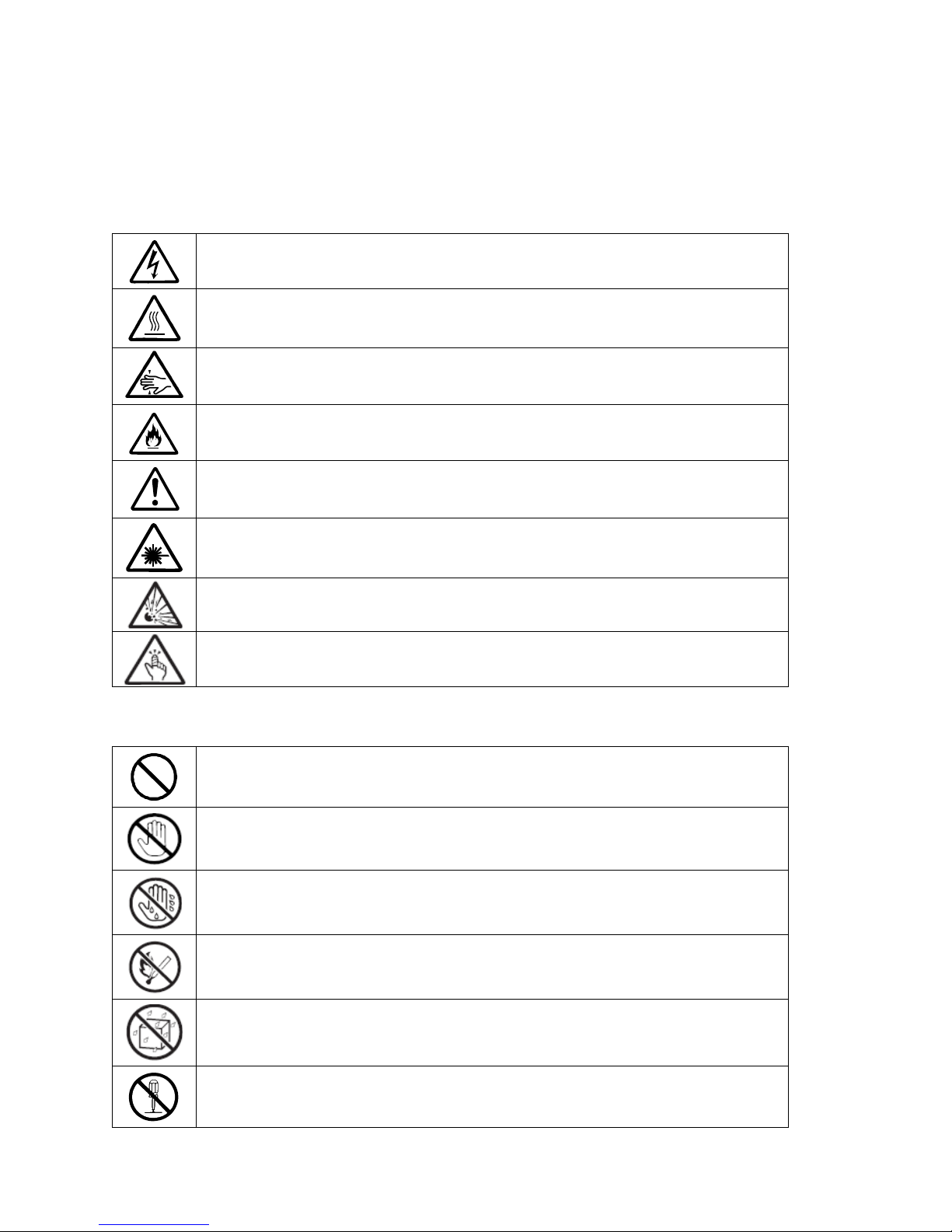
SYMBOLS USED IN THIS USER'S GUIDE AND WARNING LABELS
Attention
Indicates a risk of an electric shock.
Indicates a risk of a personal injury due to heat.
Indicates a risk of catching your fingers.
Indicates a risk of a fire or smoke.
Indicates a general precaution or warning that is not defined herein.
Indicates a risk of losing eyesight due to laser beam.
Indicates a risk of an explosion.
Indicates a risk of a personal injury.
Prohibited actions
Indicates a general prohibition that is not defined herein.
Do no touch the indicated area. There is a risk of an electric shock or fire.
Do not touch with wet hands. There is a risk of an electric shock.
Keep from flame. There is a risk of a fire.
Avoid using water or liquid nearby. If it spills on the equipment, there is a risk of an
electric shock or fire.
Do not disassemble, repair, or modify the equipment. There is a risk of an electric
shock or fire.
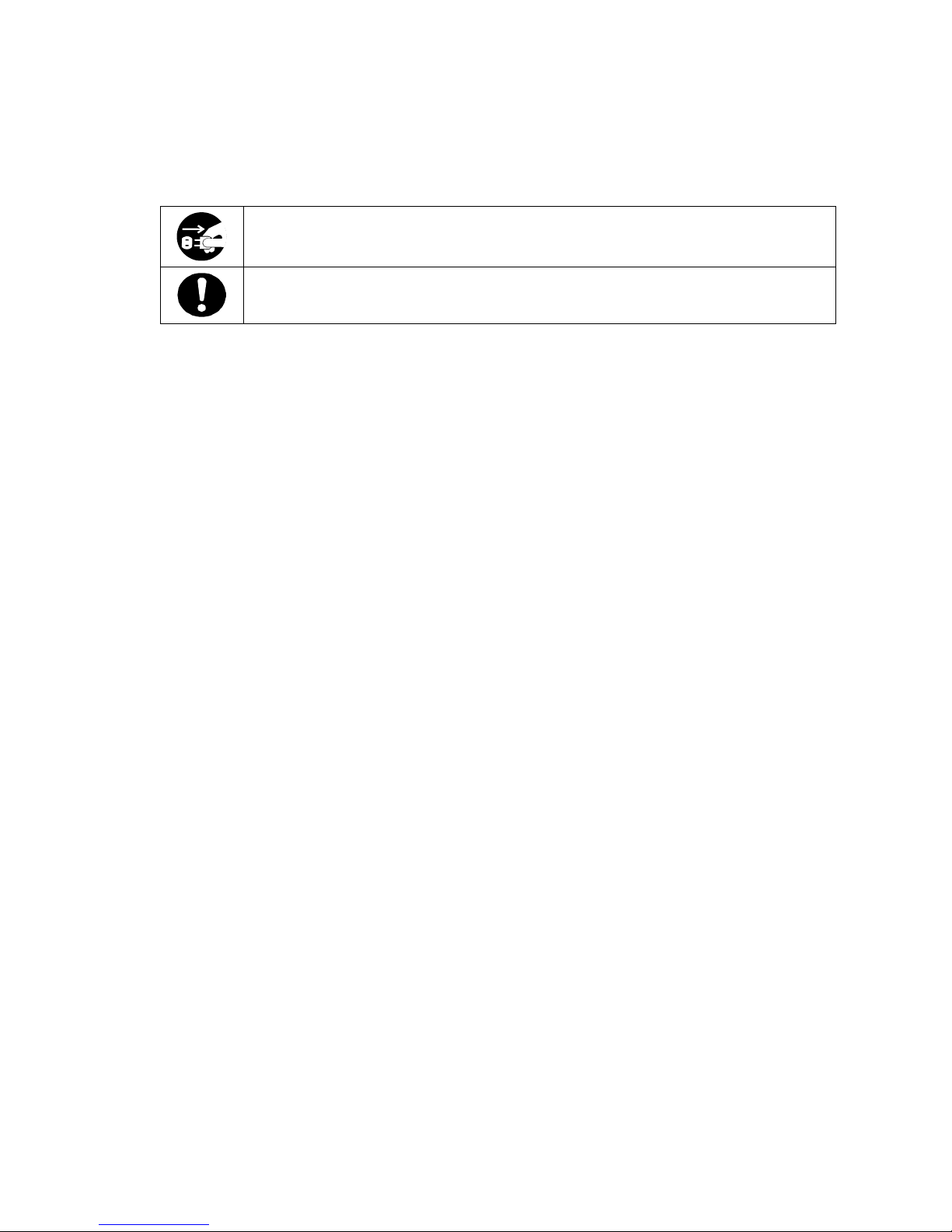
Mandatory actions
Unplug the server. There is a risk of an electric shock or fire.
Indicates a general action to take that is not defined herein. Make sure to follow the
instructions.
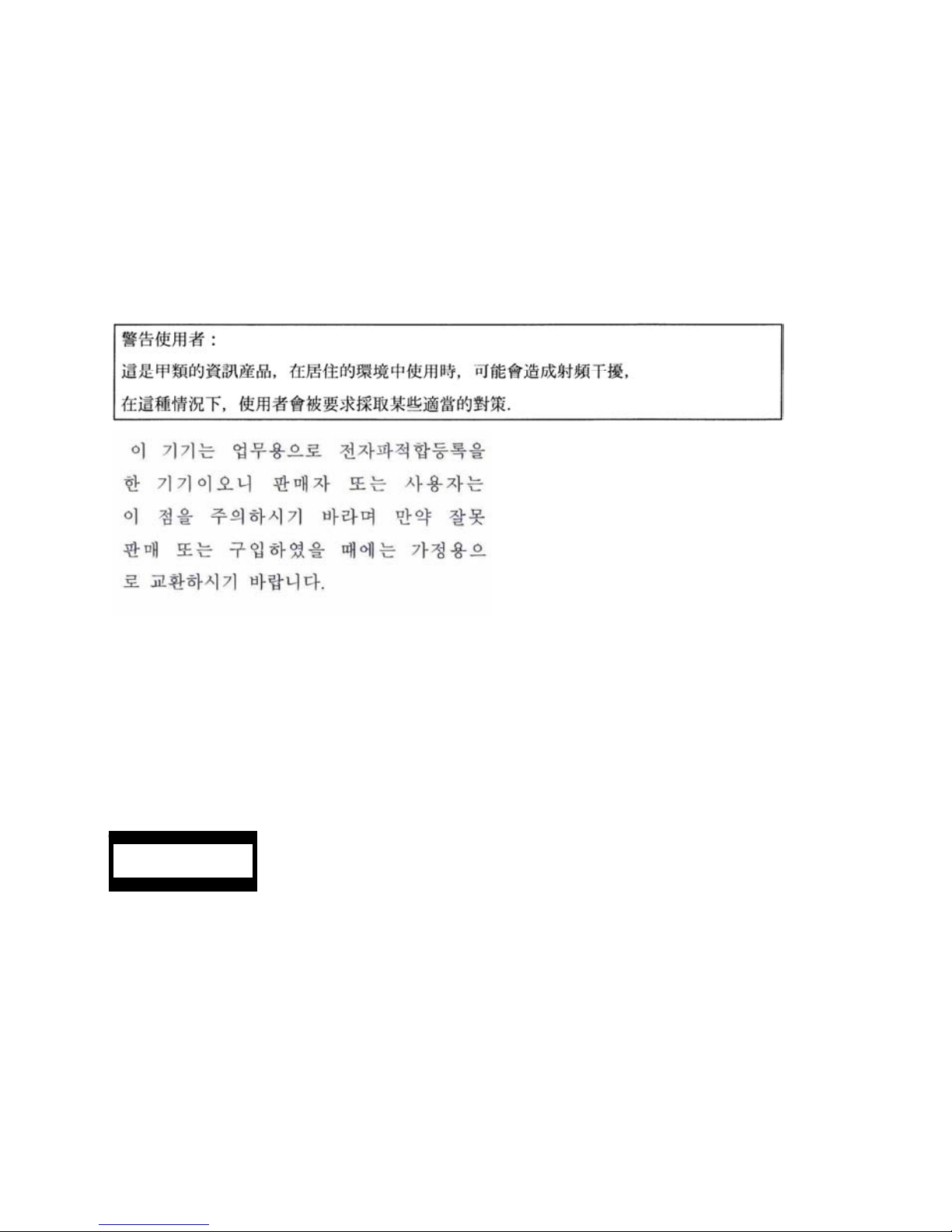
NOTE: This equipment has been tested and found to comply with the limits for a Class A digital
device, pursuant to Part 15 of the FCC Rules. These limits are designed to provide reasonable
protection against harmful interference when the equipment is operated in a commercial
environment. This equipment generates, uses, and can radiate radio frequency energy and, if not
installed and used in accordance with the instruction manual, may cause harmful interference to
radio communications. Operation of this equipment in a residential area is likely to cause harmful
interference in which case the user will be required to correct the interference at his own expense.
ᴾ
This class A digital apparatus meets all requirements of the Canadian Interference-Causing
Equipment Regulations.
Cet appareil numériqeu de la classe A respecte toutes les exigences du Règlement sur le matériel
brouilleur du Canada.
CE Statement
Warning: This is a Class A product. In residential environment, this product may cause radio
interference, in which case the user may be required to take adequate measures (EN55022).
This system is classified as a CLASS 1 LASER PRODUCT. This label id located on
the internal CD-ROM installed in your system.
NOTE: This product provides resistance against hardware faults with its redundant hardware
modules. However, this does not mean complete fault-tolerance is assured. For example,
there is a risk of system down when:
– A fatal fault occurs in software.
– Both modules within a redundant hardware pair break down.
– A fatal fault occurs in a non-redundant component, such as the clock generator circuitry
or the interconnect backplane.
– The entire system is cut off from AC power.
CLASS 1
LASER PRODUCT
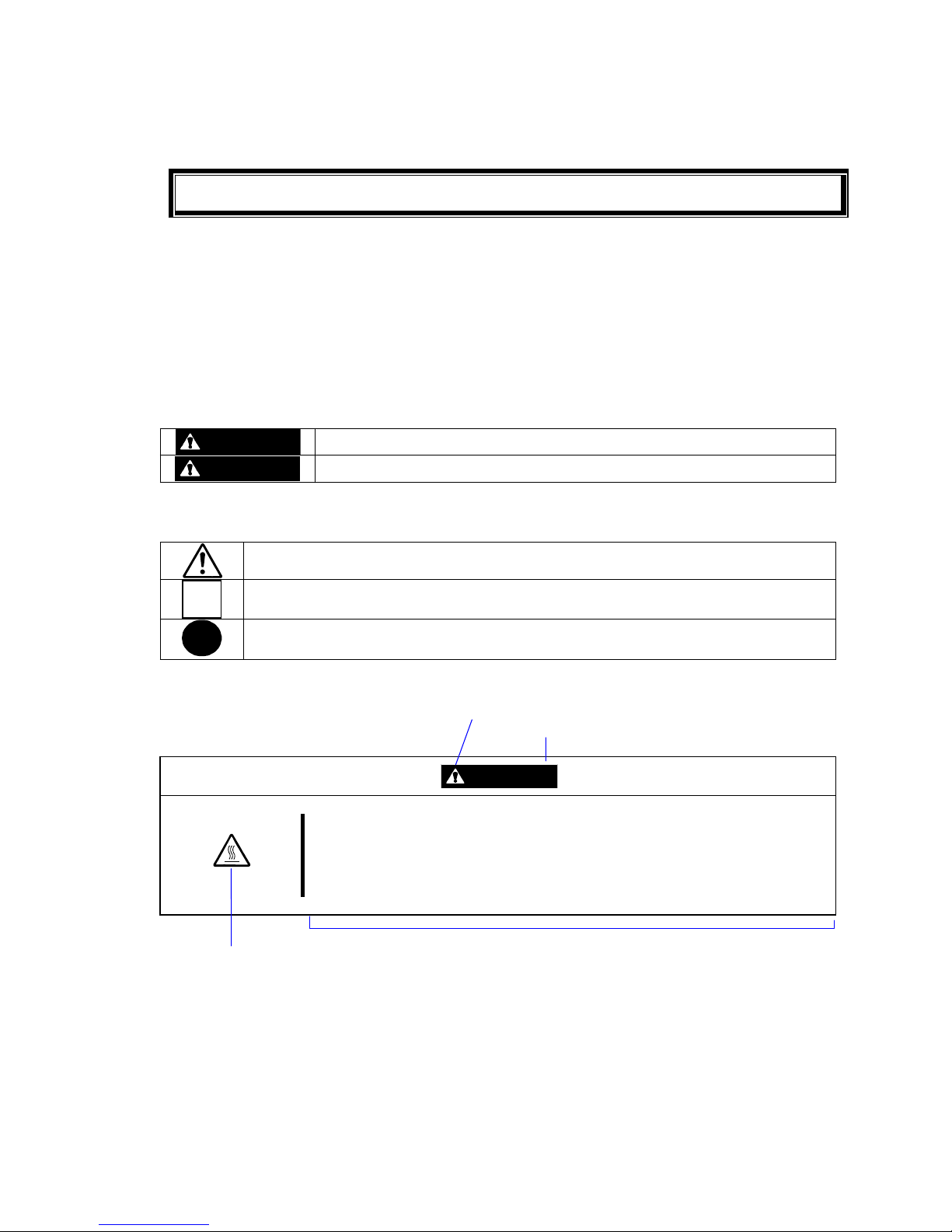
ోᵈᗧ㗄
ڜ٤ᑑق
ᓮەءش֪তխقאڜ٤ࠌشNEC Express5800ߓ٨ۻࣚᕴΖ
ءش֪তᎅࣔԱໂ۶ڶٲᙠΕٲᙠᣊীΕڕ۶ᝩ܍ٲᙠΖڇໂױቃૠࠩٲᙠհࢨࠡ
၀ڶᤞܫᑑ᧘Ζ
ش֪ত֗ᤞܫᑑ᧘խΔᖕٲᙠ࿓৫լٵΔࠌشϘᤞܫϙΕϘࣹრϙဲΔܶᆠڕՀΚ
WARNING
قڕլᙅښᇠقΔױ౨֧࿇Գ႞ՋΖ
CAUTION
قڕլᙅښᇠقΔױ౨࿇سᗈ႞ߪ᧯ჾ႞ࢨທګᔆჾ؈Ζ
ኙٲᙠ༼ققڶڕՀԿጟฤᇆΔࠠ᧯ܶᆠڕՀࢬ૪Κ
قᇠױ౨࿇سٲᙠΖฤᇆٲᙠփ୲ቹூΖΰࣹრα
قᆃַ۩Ζฤᇆխࢨࠡቹூᆃַ۩փ୲Ζΰᆃַ۩α
قൎࠫ۩Ζฤᇆխቹூൎؘࠫႊ۩փ୲Ζܛᝩ܍ٲᙠؘᏁ۩Ζΰൎ
ࠫ۩α
ش֪তխᒤࠏ
ࣹრฤᇆ
قٲᙠ࿓৫ش
CAUTION
ࣹრᄵΖ
ءขᣂຨሽᄭ৵Δփᆜ࿏փຝໂսྥ࣍ᄵኪΖᓮڇך։ܐথհ৵
ၞ۩ࣈᇘΖ
ᆃַ۩༼قฤᇆΰڶױ౨
ڶڼᣊ༼قα
ٲᙠ༼قփ୲
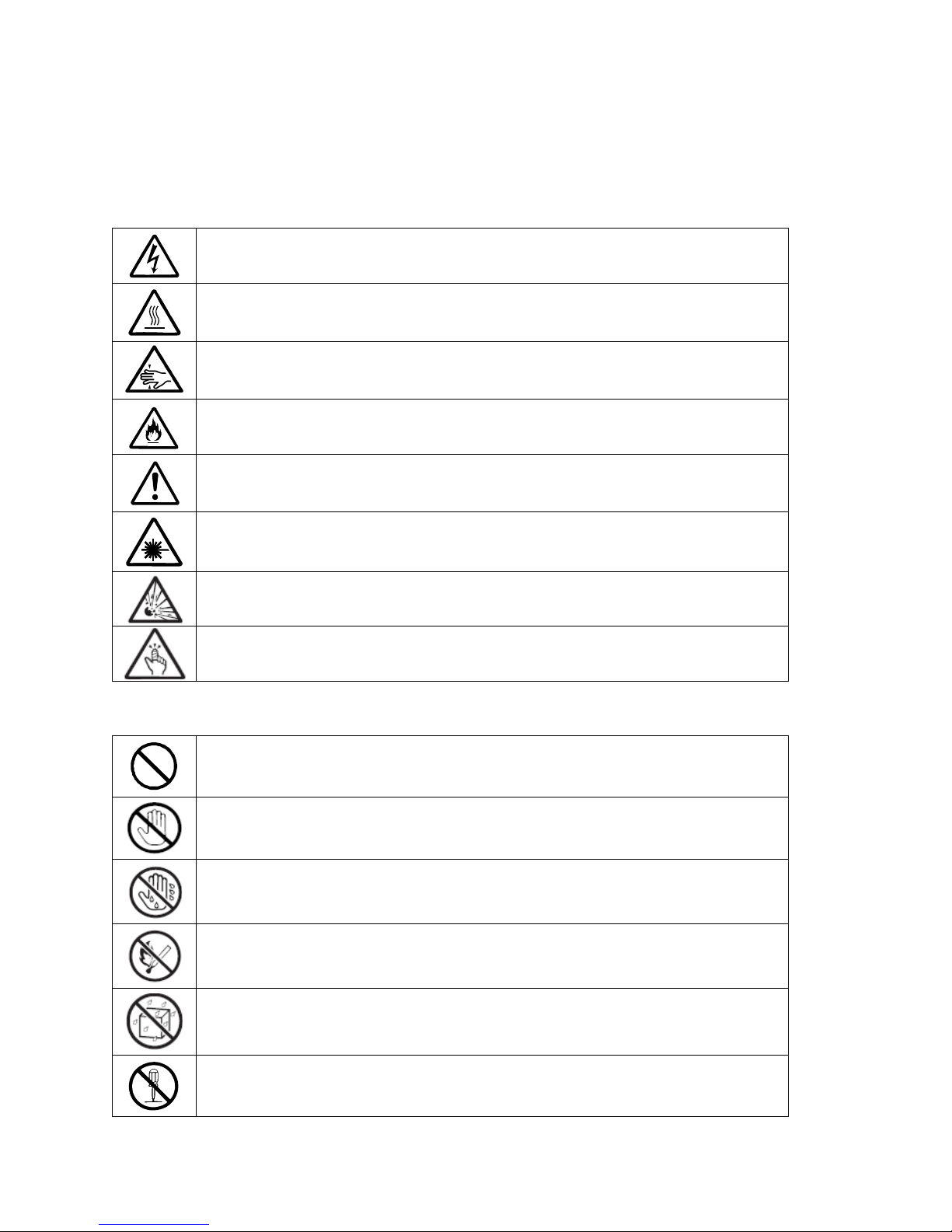
ء֗ᤞܫᑑ᧘խࠌشฤᇆ
ࣹრ
قڶᤛሽٲᙠΖ
قڶڂᄵۖ႞ٲᙠΖ
قڶ݈֫۰ٲᙠΖ
قڶকᄿࢨထ־ٲᙠΖ
قࡳԫ༼ᙌᤞܫΖ
قڶڂሼ୴ᖄી؈ࣔٲᙠΖ
قڶᡨٲᙠΖ
قڶ࠹႞ٲᙠΖ
ᆃַ۩
قࡳԫᆃַΖ
լᤛࡳΖڶᤛሽࢨထ־ٲᙠΖ
լشᛘ֫ᤛΖڶᤛሽٲᙠΖ
ᠦ־ᄭΖڶထ־ٲᙠΖ
ᠦ᧯Ζڕ࣠ࠩ᧯Δڶᤛሽࢨထ־ٲᙠΖ
ᓮլኙءໂၞ۩ࣈ࠵ΕଥΕޏທΖڶᤛሽࡉ࿇س־߀ٲᙠΖ
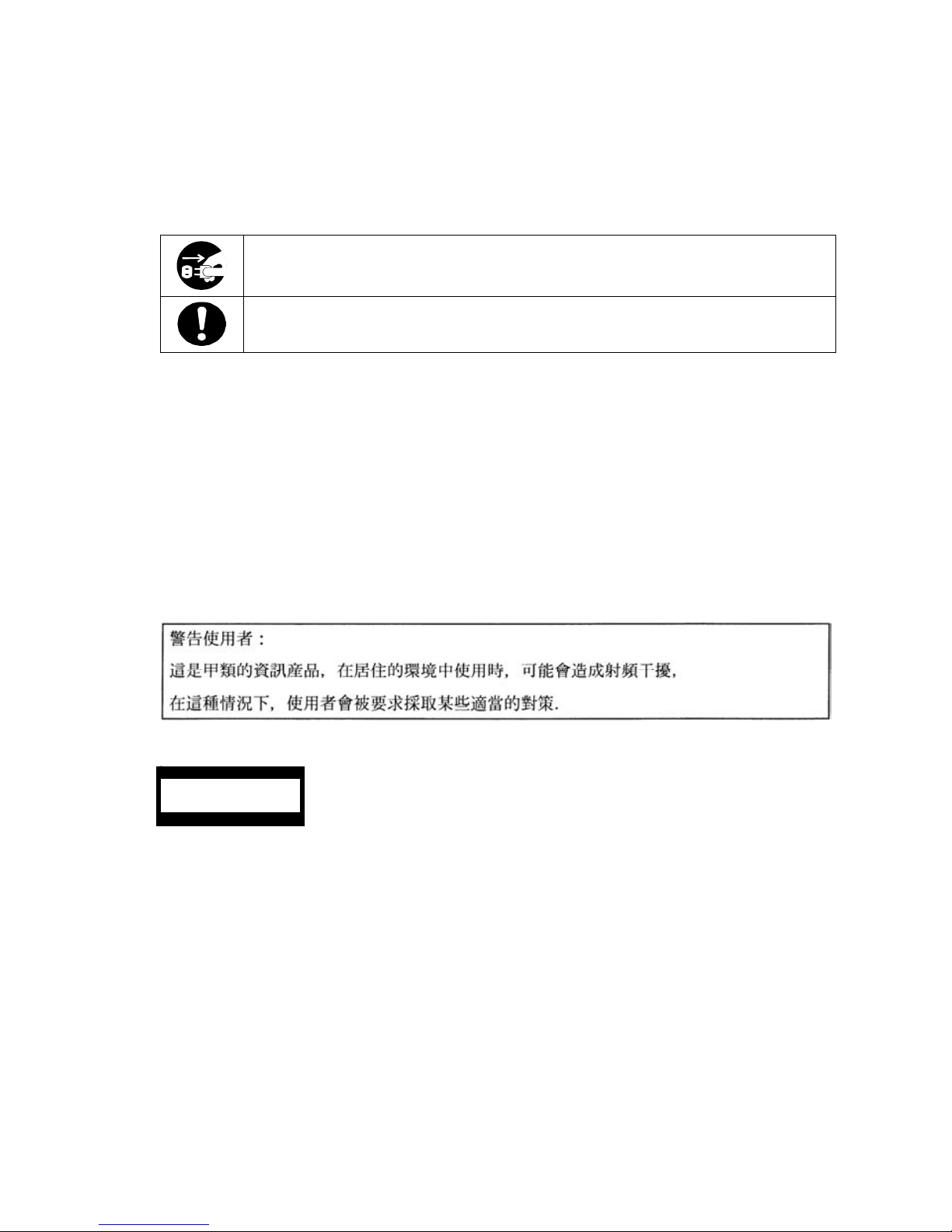
ൎࠫ۩
ᓮലءໂሽᄭ༺ᙰൕۻࣚᕴՂࢸՀΖڶ࿇س־߀ࡉᤛሽٲᙠΖ
ኙࡳԫࠌش۩ၞ۩قΖᓮᅃᎅࣔၞ۩ᖙ܂Ζ
127(7KLVHTXLSPHQWKDVEHHQWHVWHGDQGIRXQGWRFRPSO\ZLWKWKHOLPLWVIRUD&ODVV
$GLJLWDOGHYLFHSXUVXDQWWR3DUWRIWKH)&&5XOHV7KHVHOLPLWVDUHGHVLJQHG
WRSURYLGHUHDVRQDEOHSURWHFWLRQDJDLQVWKDUPIXOLQWHUIHUHQFHZKHQWKHHTXLSPHQWLV
RSHUDWHGLQDFRPPHUFLDOHQYLURQPHQW7KLVHTXLSPHQWJHQHUDWHVXVHVDQGFDQUDGLDWH
UDGLRIUHTXHQF\HQHUJ\DQGLIQRWLQVWDOOHGDQGXVHGLQDFFRUGDQFHZLWKWKH
LQVWUXFWLRQPDQXDOPD\FDXVHKDUPIXOLQWHUIHUHQFHWRUDGLRFRPPXQLFDWLRQV2SHUDWLRQ
RIWKLVHTXLSPHQWLQDUHVLGHQWLDODUHDLVOLNHO\WRFDXVHKDUPIXOLQWHUIHUHQFHLQ
ZKLFKFDVHWKHXVHUZLOOEHUHTXLUHGWRFRUUHFWWKHLQWHUIHUHQFHDWKLVRZQH[SHQVH
ຍ˖˟˔˦˦ʳ˄ʳ˟˔˦˘˥ʳˣ˥ˢ˗˨˖˧Ζᇠᑑ᧘၀࣍ߓอփຝ٠Ζʳ
ࣹრΚʳ ءขຏመڍ塒࿏᧯ᑓิ༼ࠎ࿏᧯୲ᙑࢤ౨Ζ܀ຍࠀլق౨ജঅᢞݙ٤୲ᙑΖ
ڕΔڇאՀൣՀױ౨࿇سᰳᖲΚʳ
Ωʳຌ᧯࿇سીࡎᎽΖʳ
Ωʳڍ塒࿏᧯ᠨֱ݁࿇سᎽΔլ౨ሎ۩Ζʳ
Ωʳழᤪขسᕴᒵሁࢨփຝຑ൷હࣨڍ塒ցٙ࿇سીࡎᎽΖʳ
– ಾᣆᢛ♽⛔⊛AC㔚Ḯ
CLASS 1
LASER PRODUCT
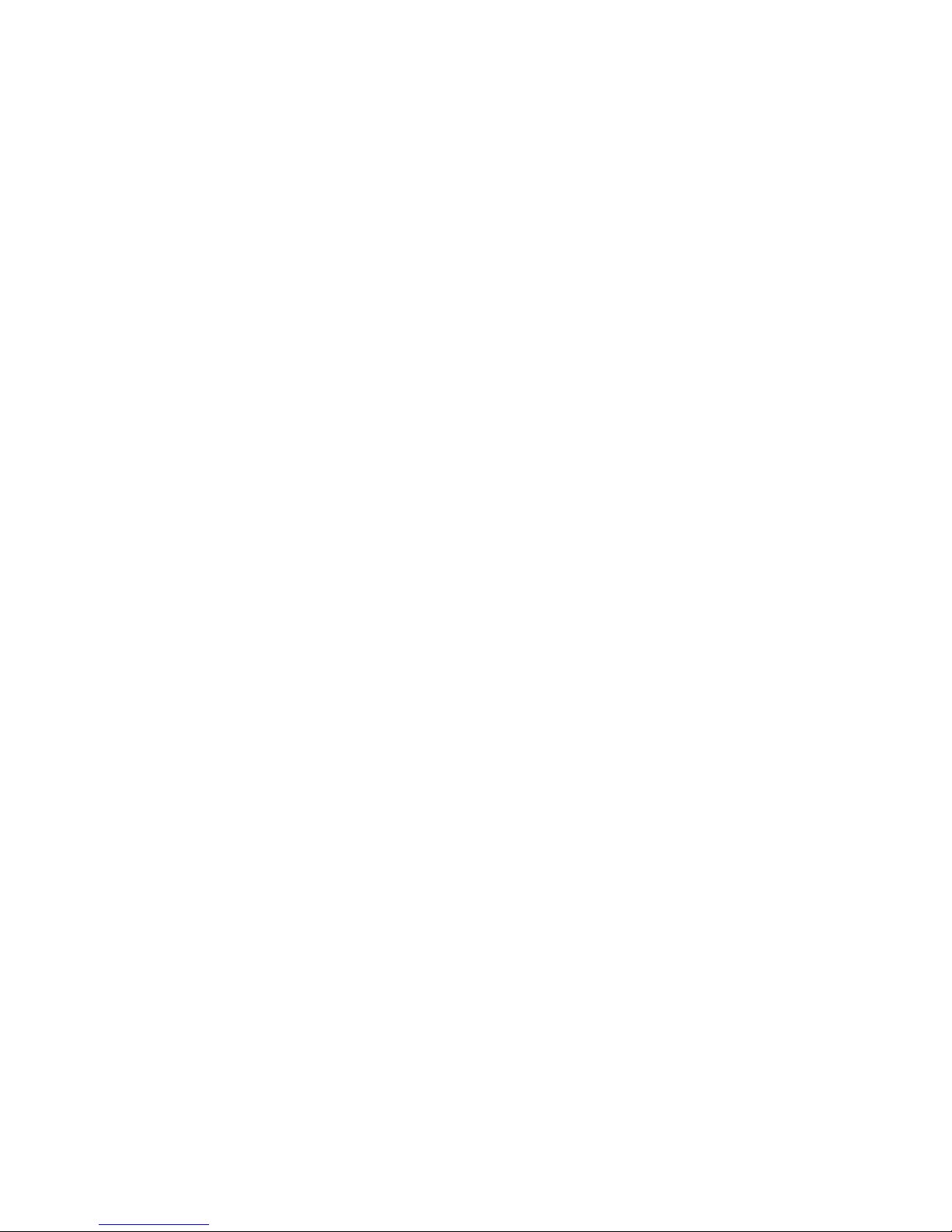
Trademarks and Patents
NEC EXPRESSBUILDER and NEC ESMPRO are trademarks of NEC Corporation.ᴾ
Microsoft, and Windows are registered trademarks of Microsoft Corporation in the United States
and other countries.
Avocent and Dambrackas Video Compression (DVC) are trademarks or registered trademarks of
Avocent Corporation in the United States and other countries.
Mozilla is a trademark of Mozilla Foundation.
Netscape is a trademark or registered trademark of Netscape Communications Corporation in the
United States and other countries. Java is a trademark or registered trademark of Sun Microsystems,
Inc. in the United States and other countries.
All other product, brand, or trade names used in this publication are the trademarks or registered
trademarks of their respective trademark owners.
The Dambrackas Video Compression algorithm from Avocent Corporation is used for ft Remote
Management Card.
U.S. Patent Numbers: 5,732,212, 5,937,176, 6,633,905, 6,681,250, 6,701,380 and other patents
pending
Taiwanese Patent Number: 173784
European Patent Number: 0 740 811
Microsoft Windows Server 2003 R2 32-bit Standard Edition operating system, Microsoft Windows
Server 2003 R2 32-bit Enterprise Edition operating system, Microsoft Windows Server 2003
Standard Edition operating system and Microsoft Windows Server 2003 Enterprise Edition
operating system are called Windows Server 2003 for short. Microsoft Windows 2000 Server
operating system, Microsoft Windows 2000 Advanced Server operating system and Microsoft
Windows 2000 Professional operating system are called Windows 2000 for short. Microsoft
Windows NT Server network operating system version 3.51/4.0 and Microsoft Windows NT
Workstation operating system version 3.51/4.0 are called Windows NT for short. Microsoft
Windows Millennium Edition Operating System is called Windows Me for short. Microsoft
Windows 98 operating system is called Windows 98 for short. Microsoft Windows 95 operating
system is called Windows 95 for short.
Names used with sample applications are all fictitious. They are unrelated to any existing product
names, names of organizations, or individual names.
To prevent voltage sag:
This product may be affected by voltage sag caused due to lightning. To prevent voltage sag, you
are recommended to use an AC uninterruptible power supply (UPS) unit.
Notes:
(1) No part of this manual may be reproduced in any form without prior written permission of
NEC Corporation.
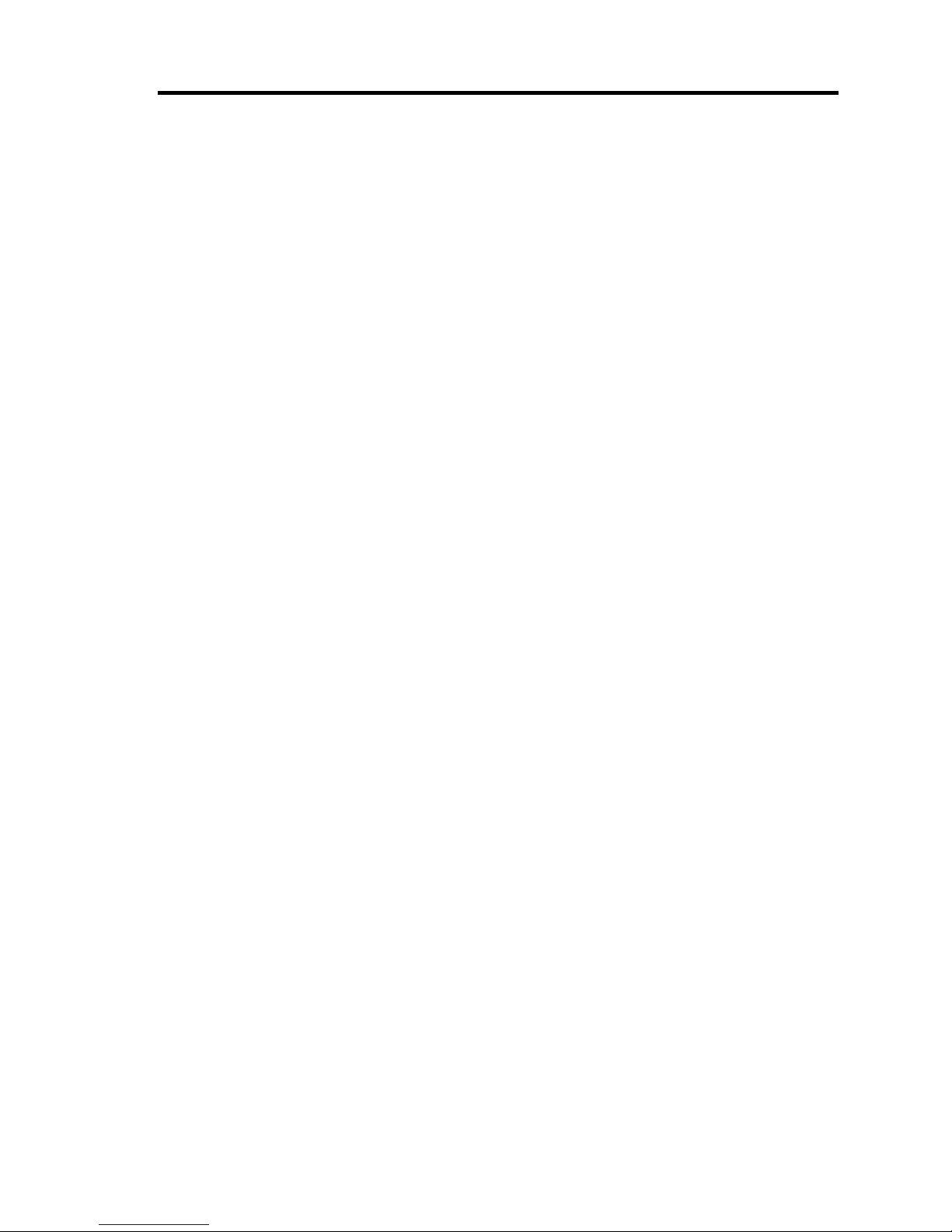
ii
(2) The contents of this manual are subject to change without prior notice.
(3) The contents of this manual shall not be copied or altered without prior written permission of
NEC Corporation.
(4) All efforts have been made to ensure the accuracy of all information in this manual. If you find
any part unclear, incorrect, or omitted in this manual, contact the sales agent where you
purchased this product.
(5) NEC assumes no liability arising from the use of this product, nor any liability for incidental or
consequential damage arising from the use of this manual regardless of (4) above.
PREFACE
Welcome to the NEC Express5800/ft series.
ᴾ
NEC Express5800/ft series is a “fault-tolerant (ft)” server focusing on “high reliability” in terms of
fault-tolerance, in addition to “high performance,” “scalability,” and “general versatility” provided
by NEC Express5800 series. In the event of trouble, its dual configuration will allow the system to
instantaneously isolate the failed parts to assure non-stop running; operation will be moved
smoothly from one module to the other, minimizing damage to it. You can use this NEC
Express5800/ft series in a mission-critical system where high availability is required. By the use of
Windows Server 2003 operating system, it also provides outstanding openness for general-purpose
applications, etc.
To make the best use of these features, read this User's Guide thoroughly to understand how to
operate NEC Express5800/ft series.
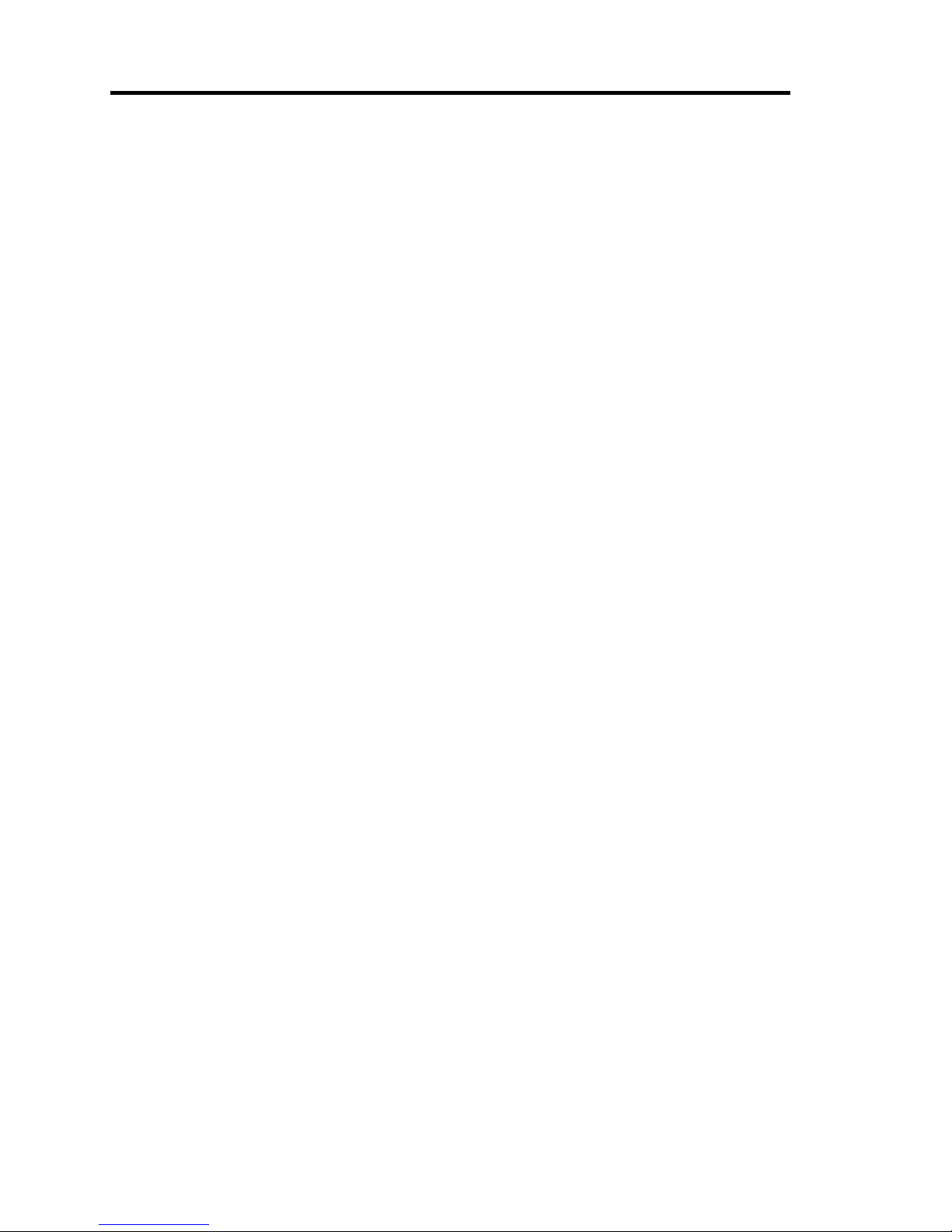
iii
ABOUT THIS USER'S GUIDE
This User's Guide helps a user to properly setup and use the product.
Consult this guide to ensure safety as well as to cope with trouble during a system setup and daily
operation.
Keep this manual handy.
This User's Guide is intended for users who have a good knowledge on the basic use of
Windows2000/NT operating systems and general I/O devices such as a keyboard and mouse.
How to Use This User's Guide
This guide consists of eight chapters and appendices. To help you find a solution quickly, the guide
contains the following information:
For descriptions on setting up this product, see the separate volume “User’s Guide (Setup).”
Read “Precautions for Use” first.
Before going on to main chapters, be sure to read “Precautions for Use.” These precautions are very
important for using the product safely.
Chapter 1 Precautions for Use
This chapter describes precautions necessary to use the product safely and properly. Be
sure to read this chapter before using the product. It also provides information on user
support. It will be helpful when you need maintenance service, support, etc.
Chapter 2 General Description
This chapter describes what you should know about the product: its component names,
functions, operating procedures as well as handling of devices and other parts.
Chapter 3 Windows Setup and Operation
This chapter describes setup and operation specific to the product when it is on
Windows.
Chapter 4 System Configuration
This chapter describes how to make settings of built-in basic input/output system. It also
describes factory-shipped parameters.
Chapter 5 Installing and Using Utilities
This chapter describes features and operating procedures of a standard utility “NEC
EXPRESSBUILDER.” It also describes procedures to install and operate various
software programs contained in its CD-ROM.
Chapter 6 Maintenance
This chapter describes maintenance procedures and use of maintenance tools. If you
need to move the product for maintenance purposes, follow the steps provided in this
chapter.
Chapter 7 Troubleshooting
If the product does not work properly, see this chapter before deciding that it is a
breakdown.
Chapter 8 System Upgrade
This chapter describes procedures to add options and precautions. See also this chapter
when you replace failed components.
Appendix A Specifications
This appendix lists specifications of the product.
Appendix B I/O Port Addresses
This appendix lists factory-assigned I/O port addresses.
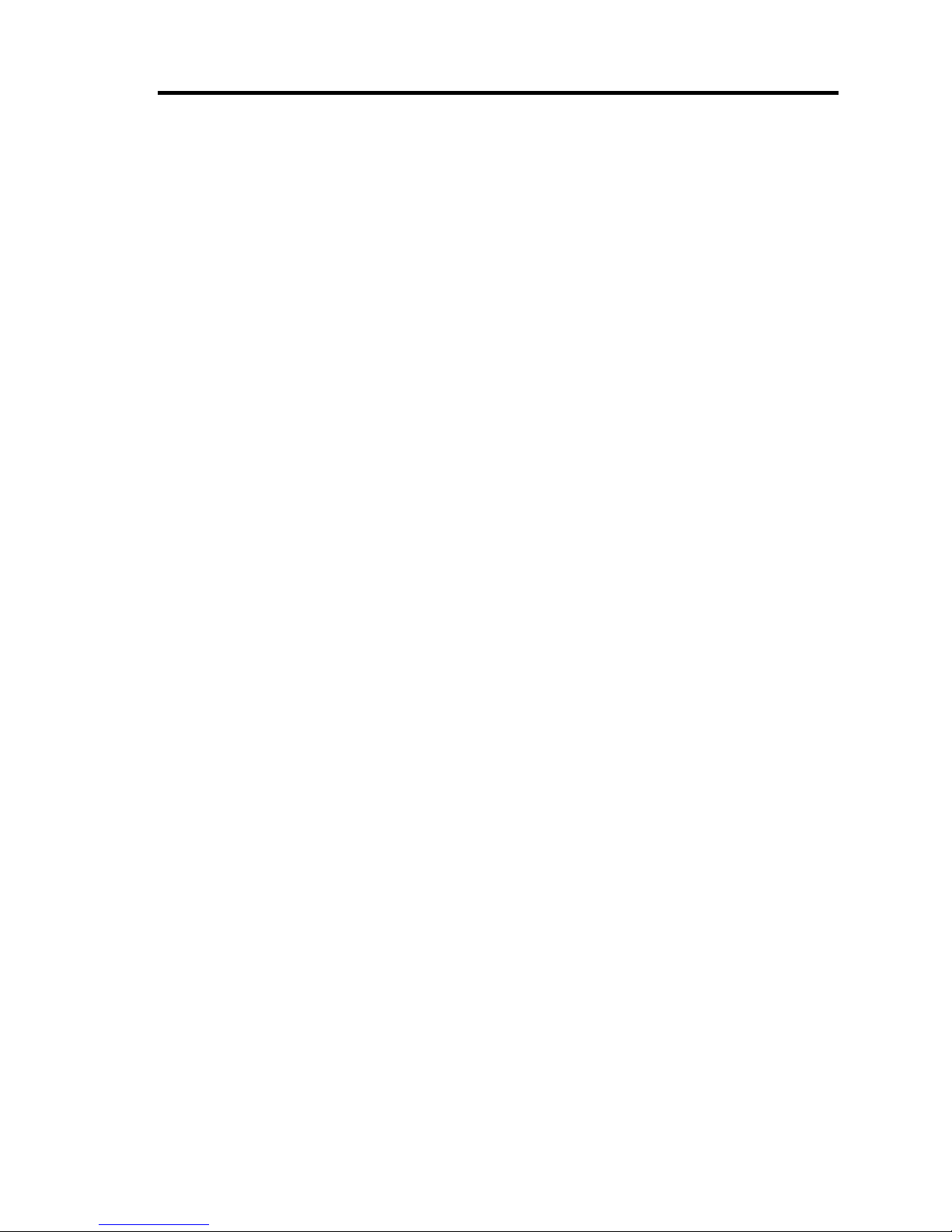
iv
Additional symbols
The following symbols are used throughout this User's Guide in addition to the caution symbols
describe at the beginning.
IMPORTANT:
Important points or instructions to keep in mind when using the
server or software
CHECK:
Something you need to make sure when using the server of
software
TIPS:
Helpful information, something useful to know
ᴾ
Accessories
This product is shipped with various accessories. See the attached list to make sure everything is
included and check the individual items. If some component is missing or damaged, contact your
sales agent.
Keep the accessories in a safe place. You will need them when you perform setup,
addition of options, or replacement of failed components.
To check NEC EXPRESSBUILDER components, see the attached list.
Be sure to fill out and mail the software registration card that is attached to your operating
system.
Make backup copies of included floppy disks, if any. Keep the original disks as the master
disks; use these copies in operation.
Improper use of an included floppy disk or CD-ROM may alter your system environment.
If you find something unclear, stop using them and contact your sales agent.

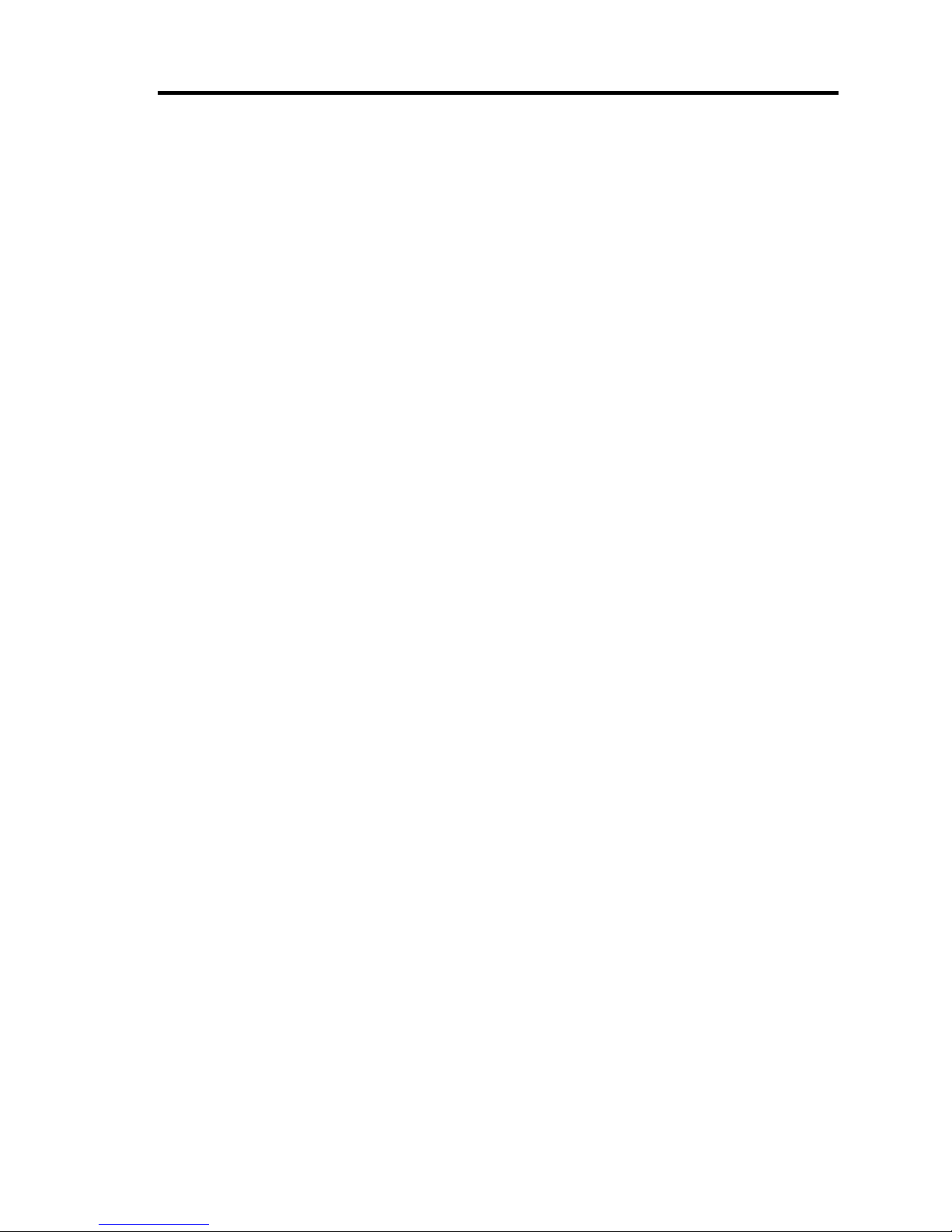
v
CONTENTS
PREFACE........................................................................................................................................ii
ABOUT THIS USER'S GUIDE .....................................................................................................iii
Chapter 1 Precautions for Use ..................................................................................... 1-1
WARNING LABELS ...................................................................................................................1-2
Server Chassis ..........................................................................................................................1-2
CPU/IO modules ......................................................................................................................1-4
PRECAUTIONS FOR SAFETY..................................................................................................1-6
General .....................................................................................................................................1-6
Use of Power Supply and Power Cord.....................................................................................1-7
Installation, Relocation, Storage and Connection.....................................................................1-8
Cleaning and Handling of Internal Devices ...........................................................................1-10
During Operation ...................................................................................................................1-11
Rack-mount Model.................................................................................................................1-12
For Proper Operation..............................................................................................................1-13
ڜ٤ࣹრࠃႈ ............................................................................................................................1-15
ԫࣹრࠃႈ........................................................................................................................1-15
ࠌشሽᄭ֗ሽᄭᒵࣹრࠃႈ................................................................................................1-16
ڜᇘΔฝ೯Δঅጥ֗ຑ൷ࣹრࠃႈ....................................................................................1-17
ᖞ֗ᖙ܂փຝໂழࣹრࠃႈ....................................................................................1-18
ᖙ܂ࣹრࠃႈ........................................................................................................................1-19
ᖲڤۻࣚᕴࣹრࠃႈ....................................................................................................1-20
DISPOSAL OF EQUIPMENT AND CONSUMABLES ...........................................................1-22
IF SYSTEM TROUBLE IS SUSPECTED.................................................................................1-23
ABOUT REPAIR PARTS...........................................................................................................1-23
ABOUT OUR WEB SERVICE..................................................................................................1-23
ڜ٤ࣹრࠃႈ ............................................................................................................................1-25
ԫࣹრࠃႈ........................................................................................................................1-25
ࠌشሽᄭ֗ሽᄭᒵࣹრࠃႈ................................................................................................1-26
ڜᇘΔฝ೯Δঅጥ֗ຑ൷ࣹრࠃႈ....................................................................................1-27
ᖞ֗ᖙ܂փຝໂழࣹრࠃႈ....................................................................................1-29
ᖙ܂ࣹრࠃႈ........................................................................................................................1-30
ᖲڤۻࣚᕴࣹრࠃႈ....................................................................................................1-31
ᖙ܂ࣹრࠃႈ........................................................................................................................1-32
ໂ֗ᐒඵ ................................................................................................................1-34
ᡖጊߓอנᎽழ ................................................................................................................1-35
ຝٙፂଥ ....................................................................................................................................1-35
ጻሁࣚ೭ ....................................................................................................................................1-35
Chapter 2 General Description ..................................................................................... 2-1
STANDARD FEATURES ............................................................................................................2-2
How the Operating System Sees the CPU Modules.....................................................................2-6
How CPU modules appear on Device Manager.......................................................................2-6
How CPU modules appear on Task Manager...........................................................................2-7
NAMES AND FUNCTIONS OF COMPONENTS......................................................................2-8
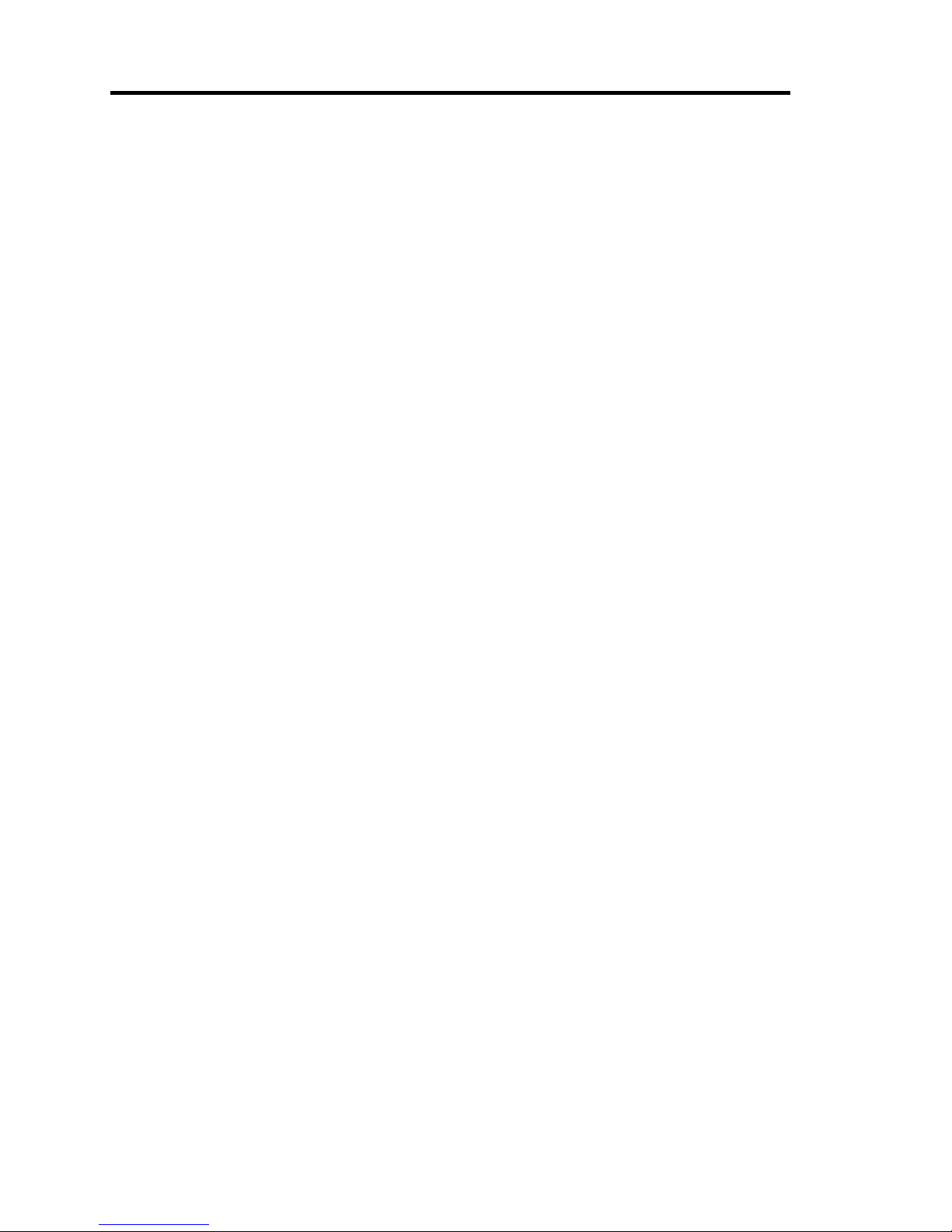
vi
Front View (inside) .................................................................................................................. 2-9
CD- ROM Drive.................................................................................................................... 2-17
Rear View .............................................................................................................................. 2-18
CPU/IO Module..................................................................................................................... 2-21
ft Remote Management Card................................................................................................. 2-24
LEDs...................................................................................................................................... 2-25
BASIC OPERATION.................................................................................................................2-30
Security lock (front door lock) (for tower model) ................................................................. 2-30
Installing/removing the front bezel........................................................................................ 2-31
Power ON .............................................................................................................................. 2-32
Power OFF ............................................................................................................................ 2-33
POST Check.......................................................................................................................... 2-33
Floppy Disk Drive (Option) .................................................................................................. 2-36
CD-ROM Drive..................................................................................................................... 2-38
Chapter 3 Windows Setup and Operation ...................................................................3-1
DISK OPERATIONS................................................................................................................... 3-2
Disks Operations Using Disk Management............................................................................. 3-2
Replacing Failed Hard Disk Drives....................................................................................... 3-16
Removing Hard Disk Drives Which Do Not Have Error ...................................................... 3-22
CHANGE DRIVE LETTER...................................................................................................... 3-24
DUAL LAN CONFIGURATION .............................................................................................. 3-25
Overview ............................................................................................................................... 3-25
Rules of Dual Configuration on NEC Express5800/ft series................................................. 3-26
Configuring Dual LAN.......................................................................................................... 3-27
Removing Dual LAN ............................................................................................................ 3-32
CHECK THE DUPLICATING OPERATION OF MODULES................................................. 3-34
Evaluate Startup and Stop of CPU/IO Modules..................................................................... 3-34
NEC Express5800/ft series SERVICE PROGRAM CONFIGURATION ................................. 3-37
FILE CHECK FEATURE OF GeminiEngine Control Software ............................................... 3-38
Checking files........................................................................................................................ 3-38
Outputting to Event Log........................................................................................................ 3-39
Dialog .................................................................................................................................... 3-40
VGA DRIVER ........................................................................................................................... 3-41
Changing the Color Quality of Display to 32 Bit .................................................................. 3-41
NOTES ...................................................................................................................................... 3-42
Chapter 4 System Configuration .................................................................................. 4-1
SYSTEM BIOS ~ SETUP ~ ........................................................................................................ 4-2
Starting SETUP Utility ............................................................................................................ 4-3
Description of On-Screen Items and Key Usage..................................................................... 4-4
Configuration Examples..........................................................................................................4-6
Menu and Parameter Descriptions........................................................................................... 4-9
SCSI BIOS (SCSISelect)....................................................................................................... 4-30
FORCED SHUTDOWN AND CLEAR..................................................................................... 4-37
Forced Shutdown................................................................................................................... 4-37
Clear CMOS/Password .............................................................................................................. 4-38
How to Clear Passwords ............................................................................................................ 4-41
Remote Management function................................................................................................... 4-
44
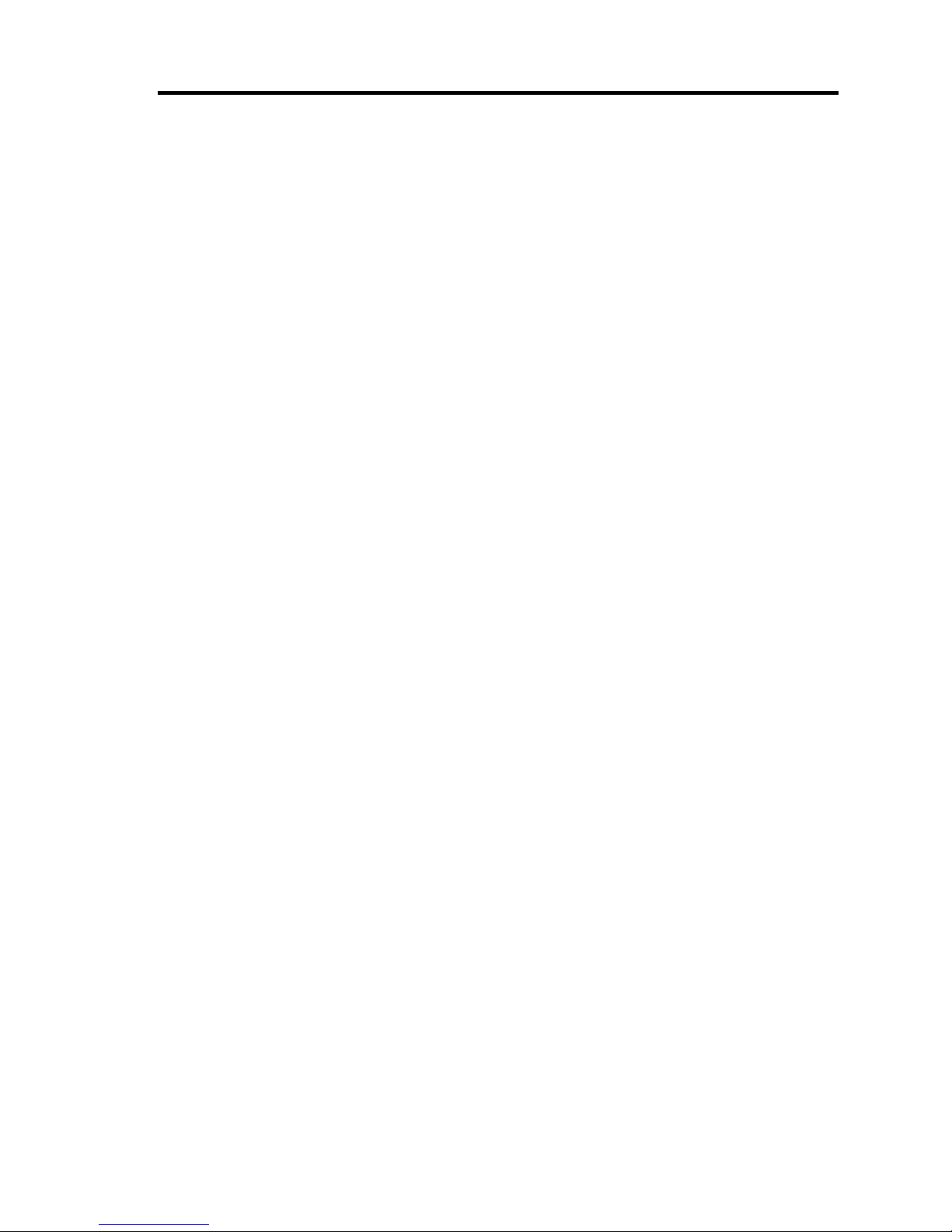
vii
Network Default Values.........................................................................................................4-44
Settings on the Server.............................................................................................................4-44
Initial Settings on the Server ..................................................................................................4-45
Setting a Management PC......................................................................................................4-47
Using Remote Management...................................................................................................4-50
Troubleshooting .....................................................................................................................4-81
Chapter 5 Installing and Using Utilities ....................................................................... 5-1
NEC EXPRESSBUILDER...........................................................................................................5-2
Start Menu................................................................................................................................5-2
NEC EXPRESSBUILDER Top Menu .....................................................................................5-3
Master Control Menu ...............................................................................................................5-7
Configuration Diskette Creator ................................................................................................5-8
NEC ESMPRO Agent and NEC ESMPRO Manager.................................................................5-12
Overview................................................................................................................................5-12
NEC ESMPRO Agent ............................................................................................................5-19
NEC ESMPRO Manager........................................................................................................5-30
Server Maintenance Utility Online Help................................................................................5-46
Maintenance of the Server......................................................................................................5-55
NEC DianaScope........................................................................................................................5-85
Notes ......................................................................................................................................5-85
GeminiEngine Monitor Tool.......................................................................................................5-86
Overview................................................................................................................................5-86
When the Server Status Becomes Non-redundant..................................................................5-86
Automatic firmware update....................................................................................................5-86
Setup Window........................................................................................................................5-87
Chapter 6 Maintenance.................................................................................................. 6-1
DAILY MAINTENANCE ............................................................................................................6-2
Checking Alert .........................................................................................................................6-2
Checking STATUS LEDs.........................................................................................................6-2
Making Backup Copies ............................................................................................................6-3
Cleaning ...................................................................................................................................6-3
SYSTEM DIAGNOSTICS...........................................................................................................6-7
Test Items .................................................................................................................................6-7
Startup and Exit of System Diagnostics ...................................................................................6-7
OFF-LINE MAINTENANCE UTILITY....................................................................................6-10
Starting the Off-line Maintenance Utility...............................................................................6-10
Features of Off-line Maintenance Utility ...............................................................................6-10
RELOCATING/STORING THE NEC Express5800/ft series ....................................................6-12
Chapter 7 Troubleshooting ........................................................................................... 7-1
TO LOCATE THE ERRORS........................................................................................................7-2
ERROR MESSAGES ...................................................................................................................7-3
Error Messages by LED Indication..........................................................................................7-3
POST Error Messages ..............................................................................................................7-4
Error Notification by BEEP ...................................................................................................7-12
Windows Server 2003, Enterprise Edition Error Messages....................................................7-13
Server Management Application Error Message....................................................................7-14
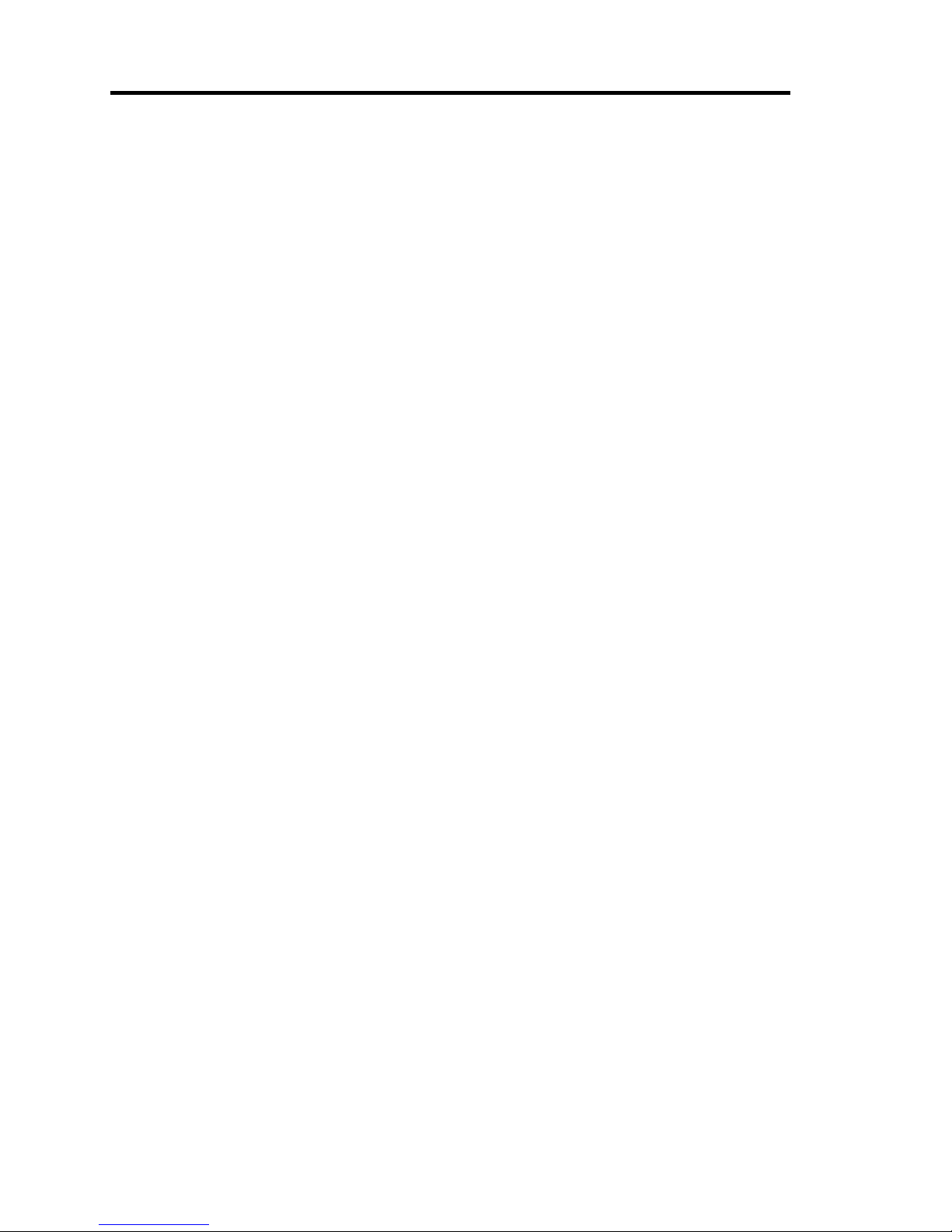
viii
SOLVING PROBLEMS ............................................................................................................ 7-15
Problems with NEC Express5800/ft series............................................................................ 7-15
Event Log .............................................................................................................................. 7-31
Problems with NEC EXPRESSBUILDER............................................................................ 7-38
Problems with Master Control Menu .................................................................................... 7-39
Problems with Configuration Diskette Creator ..................................................................... 7-40
Problems with NEC ESMPRO.............................................................................................. 7-41
COLLECTION OF TROUBLE LOGS...................................................................................... 7-50
Collection of Event Logs....................................................................................................... 7-50
Collection of Configuration Information............................................................................... 7-51
Collection of Diagnostic Information by Dr. Watson ............................................................ 7-51
COLLECTION OF THE MEMORY DUMP............................................................................. 7-52
Backup of IPMI Information......................................................................................................7-53
Chapter 8 System Upgrade ........................................................................................... 8-1
SAFETY PRECAUTIONS .......................................................................................................... 8-2
ANTI-STATIC MEASURES ....................................................................................................... 8-3
PREPARING YOUR SYSTEM FOR UPGRADE ...................................................................... 8-4
3.5-INCH HARD DISK DRIVE.................................................................................................. 8-5
Installing 3.5-inch Hard Disk Drive ........................................................................................ 8-6
Removing 3.5-inch Hard Disk Drive....................................................................................... 8-8
Replacing 3.5-inch Hard Disk Drive ....................................................................................... 8-9
5.25-inch device......................................................................................................................... 8-10
Installing 5.25-inch Device.....................................................................................................8-11
Removing 5.25-inch Device.................................................................................................. 8-12
CPU/IO Module......................................................................................................................... 8-13
Precautions ............................................................................................................................ 8-13
Removing CPU/IO Module................................................................................................... 8-14
Installing CPU/IO Module..................................................................................................... 8-16
DIMM........................................................................................................................................ 8-17
Precautions ............................................................................................................................ 8-18
Installing DIMM.................................................................................................................... 8-19
Removing DIMM .................................................................................................................. 8-21
Replacing DIMM................................................................................................................... 8-22
PROCESSOR (CPU) .................................................................................................................8-23
Installing CPU (Model with Air-cooling Kit)........................................................................ 8-24
Removing CPU (Model with Air-cooling Kit)...................................................................... 8-26
Installing CPU (Model with Water-cooling Kit) ................................................................... 8-27
Removing CPU (Model with Water-cooling Kit).................................................................. 8-30
Replacing CPU ...................................................................................................................... 8-31
PCI BOARD .............................................................................................................................. 8-32
Installing PCI Board .............................................................................................................. 8-34
Removing PCI Board ............................................................................................................ 8-35
Replacing PCI Board.............................................................................................................8-36
Setup of Optional PCI Board................................................................................................. 8-37
Appendix A Specifications ........................................................................................... A-1
Appendix B I/O Port Addresses................................................................................... B-1
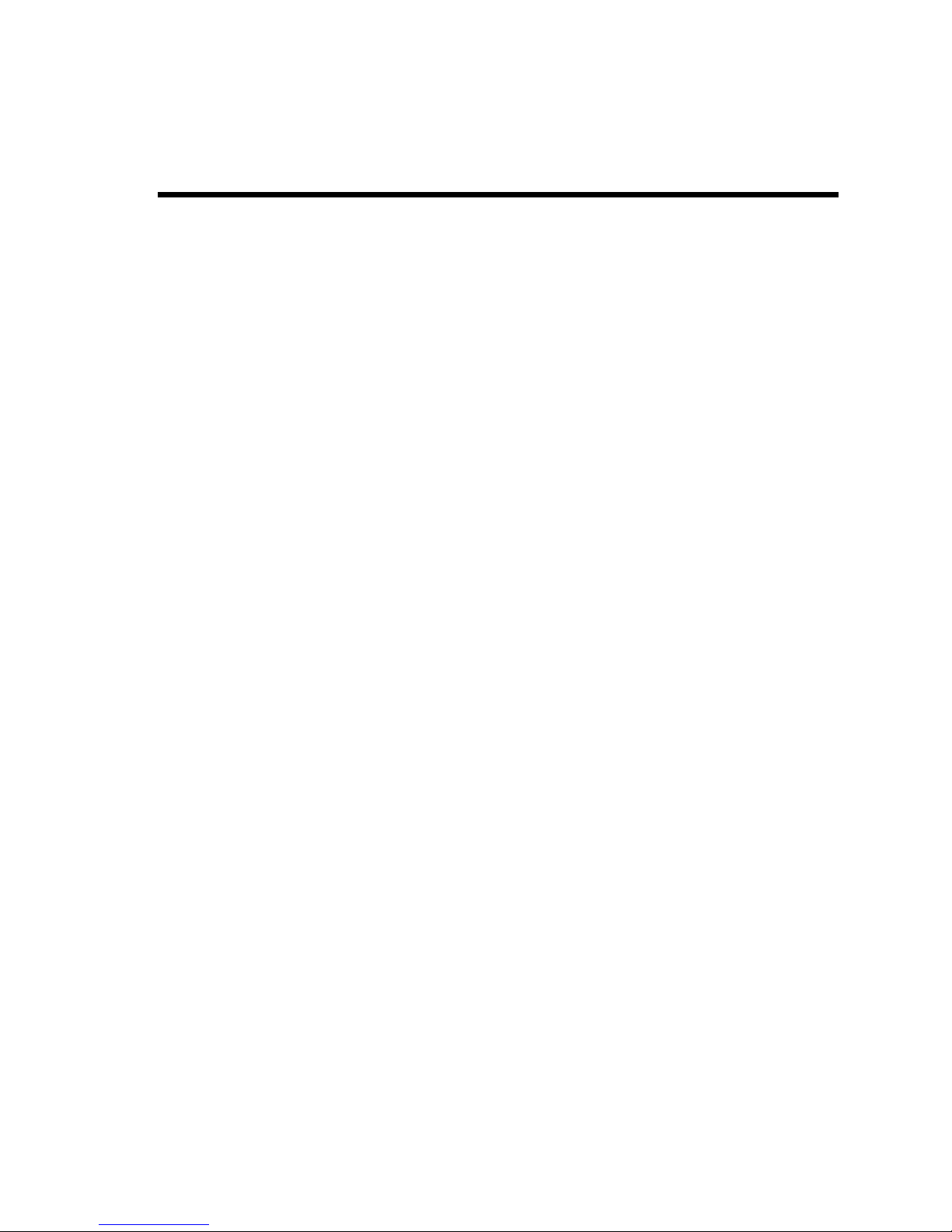
Chapter 1
Precautions for Use
This chapter includes information necessary for proper and safe operation of the server.
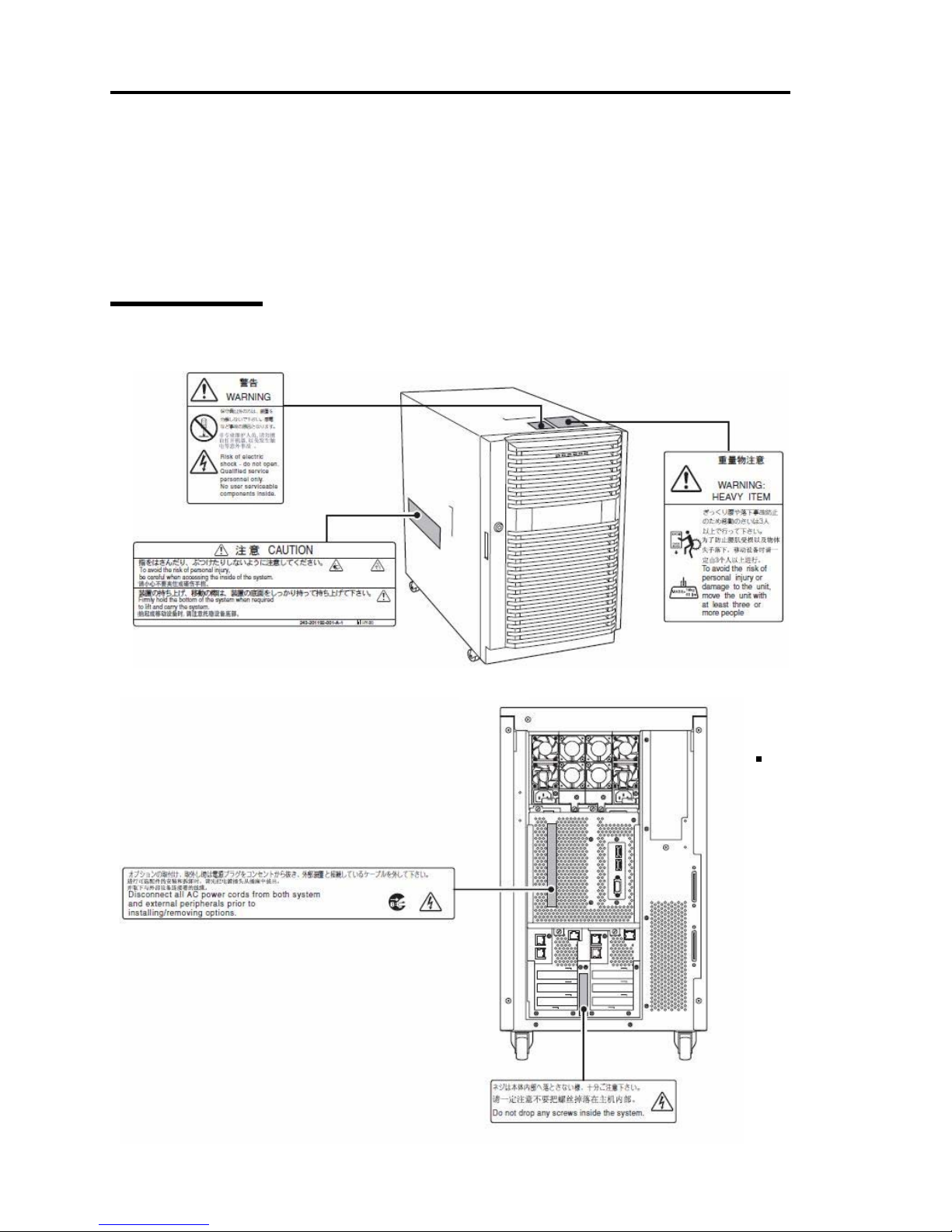
1-2 Precautions for Use
WARNING LABELS
Warning labels are placed in certain parts of the system so that the user stays alert to possible risks
(Do not remove or damage these labels).
If some label is missing, about to peel off, or illegible, contact your sales agent.
Server Chassis
T
owe
r m
ode
l
Fron
t
Rea
r

Precautions for Use 1-3
Rack m
ode
l
Fron
tRear
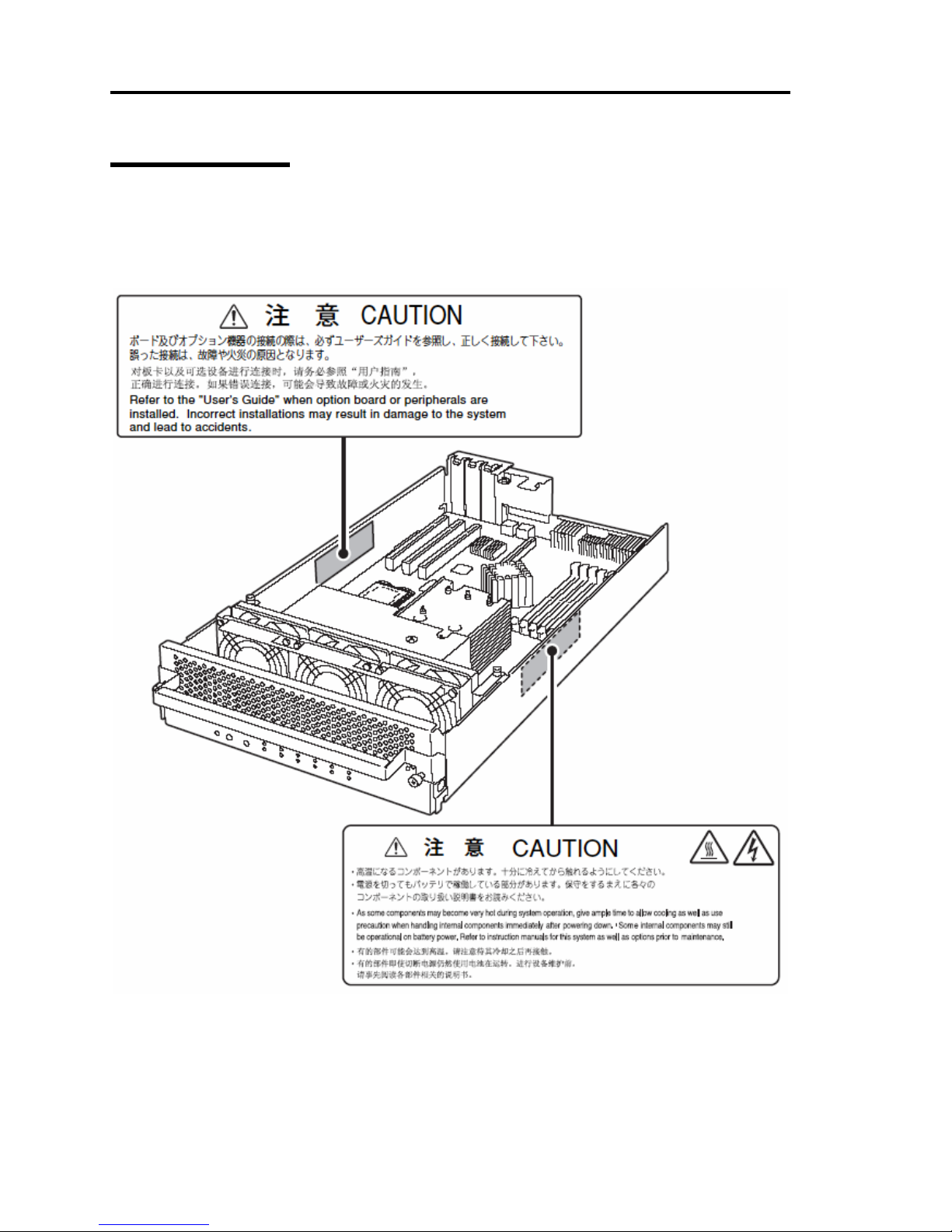
1-4 Precautions for Use
CPU/IO modules
The following shows the place on CPU/IO modules where the label is attached.
Standard model
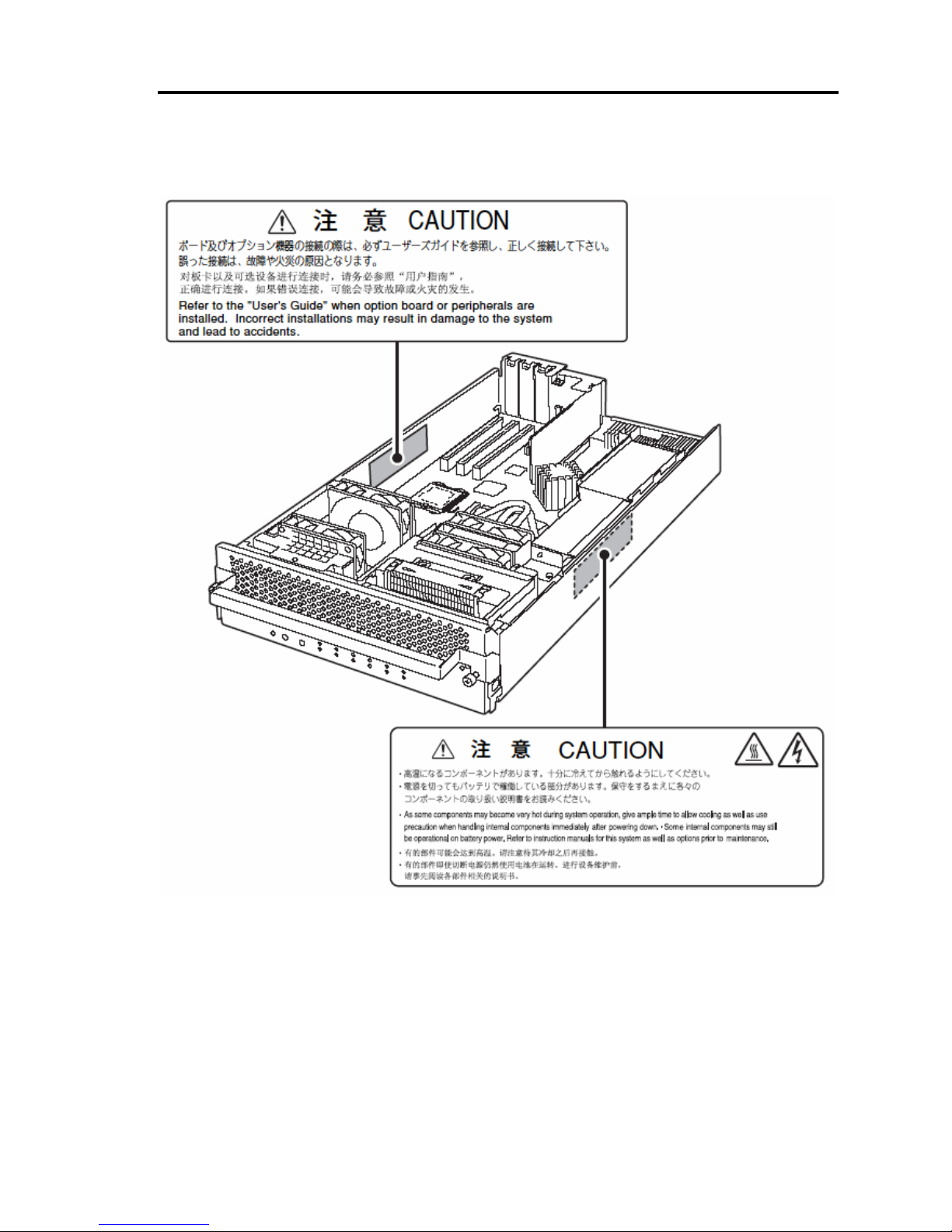
Precautions for Use 1-5
Water-Cooling kit
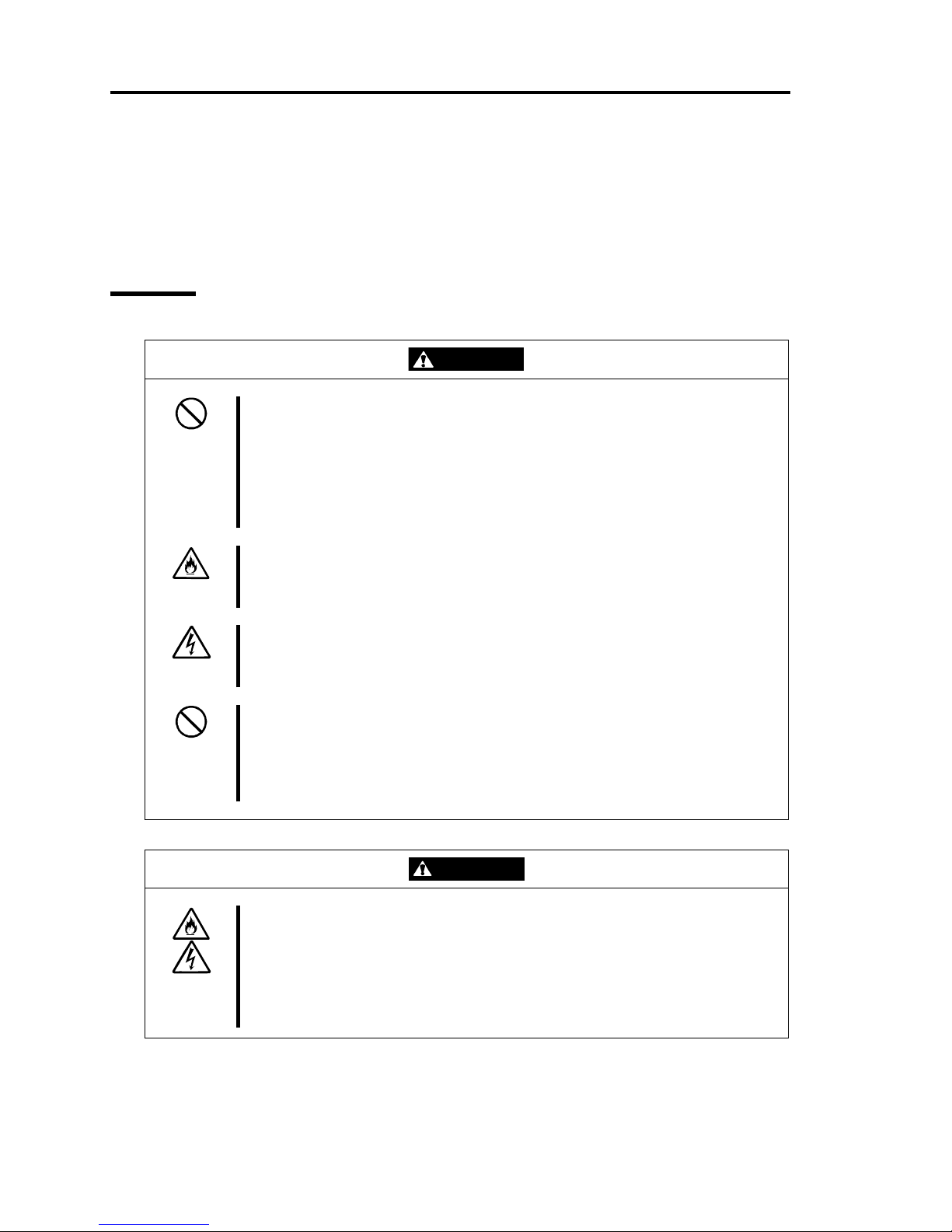
1-6 Precautions for Use
PRECAUTIONS FOR SAFETY
This section provides precautions for using the server safely. Read this section carefully to ensure
proper and safe use of the server. For symbol meanings, see "SAFETY INDICATIONS" described
in the previous section.
General
WARNING
Do not use the equipment in an operation where human lives are involved or
high reliability is required.
This equipment is not intended for use in controlling or use with facilities or
systems where human lives are involved or high reliability is required, including
medical devices or nuclear, aerospace, transportation, and traffic control
facilities. NEC assumes no liability for any accidents or damage to physical
assets resulting from the use of this equipment in such systems or facilities.
Do not continue to use the equipment if you detect smoke, odor, or noise.
If the equipment emits smoke, odor, or noise, immediately flip off the POWER
switch, unplug the cord, and contact your sales agent. There is a risk of a fire.
Do not insert a wire or metal object.
Do not insert a wire or metal objects into a vent or disk drive slot. There is a risk
of an electric shock.
Do not use the equipment in an unsuitable place.
Do not install a server rack in an unsuitable environment.
Other systems also may be affected, and the rack may fall over to cause a fire
or injuries. For details about installation environment and quake-resistant
engineering, see the attached manual or contact your sales agent.
CAUTION
Prevent water or foreign objects from getting into the equipment.
Do not let water or foreign objects (e.g., pins or paper clips) enter the
equipment. There is a risk of a fire, electric shock, and breakdown. When such
things accidentally enter the equipment, immediately turn off the power and
unplug the cord. Contact your sales agent instead of trying to disassemble it
yourself.
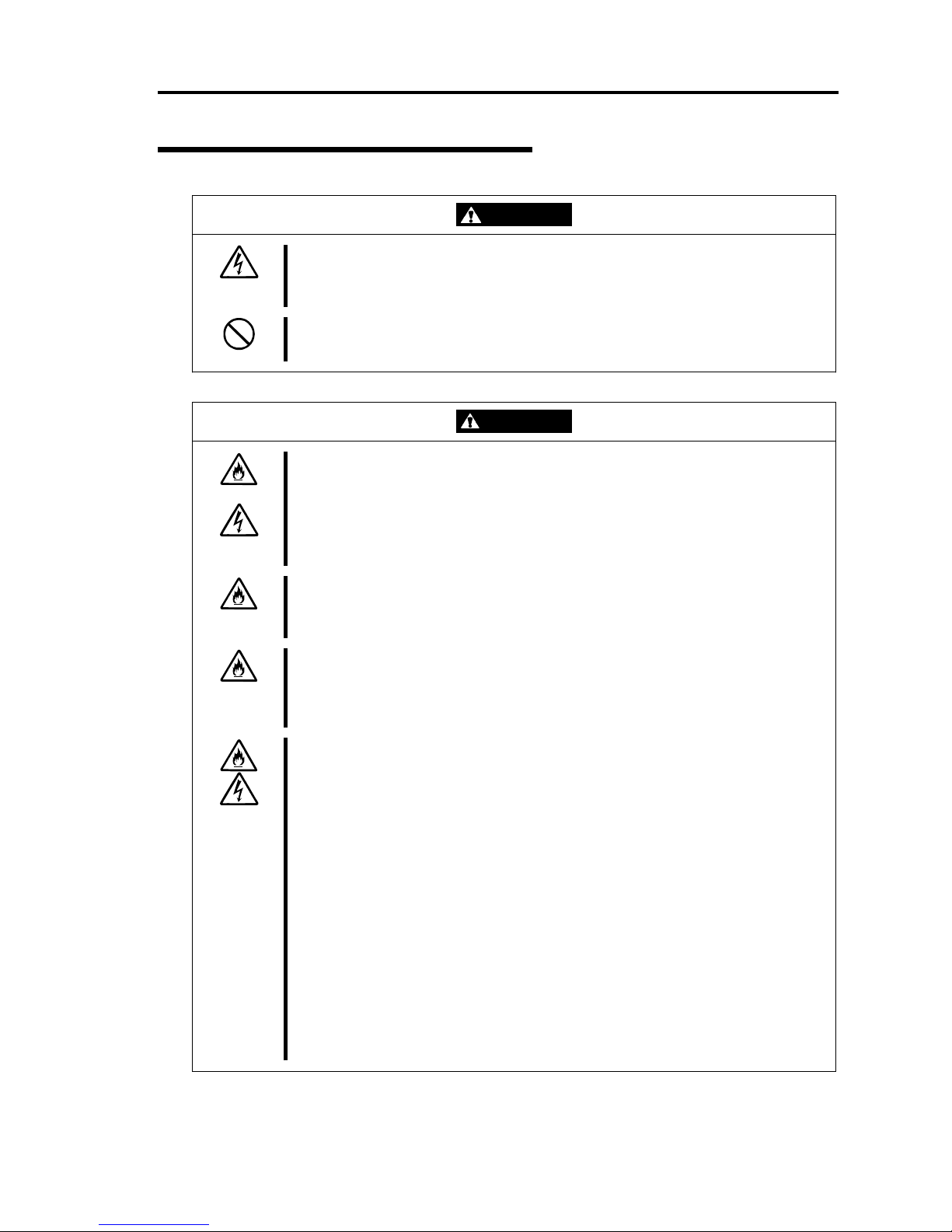
Precautions for Use 1-7
Use of Power Supply and Power Cord
WARNING
Do not handle a power plug with a wet hand.
Do not plug/unplug a power cord with a wet hand. There is a risk of an electric
shock.
Do not connect the ground wire to a gas pipe.
Never connect the ground wire to a gas pipe. There is a risk of a gas explosion.
CAUTION
Do not plug the attached cord in a nonconforming outlet.
Use a wall outlet with specified voltage and power type. There is a risk of a fire
or current leakage.
Avoid installing the equipment where you may need an extension cord. If the
cord that does not meet the power specifications, there is a risk of overheating
that could lead to a fire.
Do not plug too many cords in a single outlet.
If the rated current is exceeded, there is a risk of overheating that could lead to
a fire.
Do not plug the cord insecurely.
Insert the plug firmly into an outlet. There is a risk of heat or fire due to poor
contact. If dust settles on the slots and it absorbs moisture, there is also a risk
of heat or fire.
Do not use nonconforming power cords.
AC cord is to spend the thing of the next specifications.
Maximum 4.5m (14.76 ft) long. Rated minimum 125V, 10A, Type SJT flexible
cord.
You also have to observe the following prohibitions about handling and
connecting interface cables.
Do not pull on the cord.
Do not pinch the cord.
Do not bend the cord.
Keep chemicals away from the cord.
Do not twist the cord.
Do not tread on the cord.
Do not place any object on the cord.
Do not use cords as bundled.
Do not alter, modify, or repair the cord.
Do not staple the cord.
Do not use any damaged cord. (Replace it with a new one of the same
specifications. For replacement procedures, contact your sales agent.)
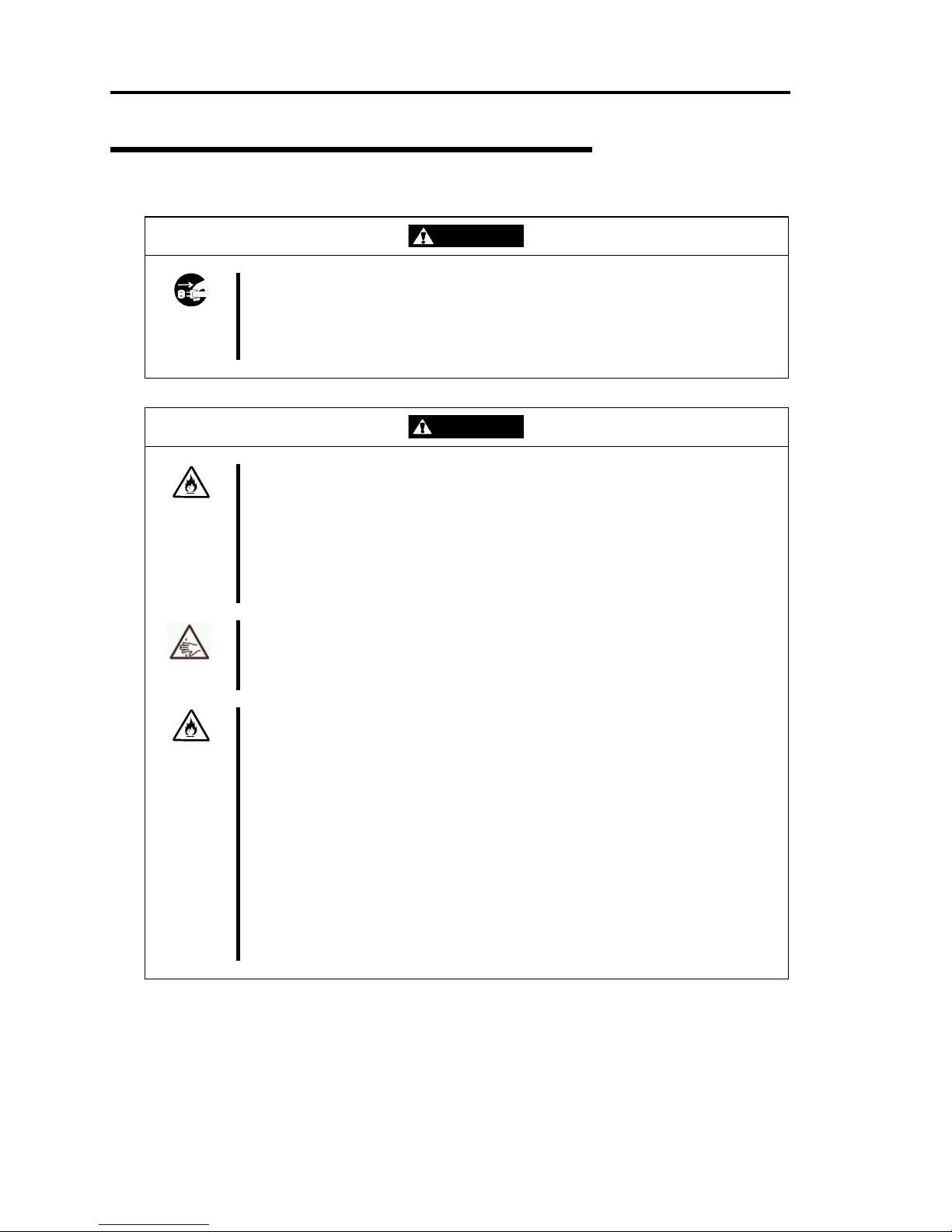
1-8 Precautions for Use
Installation, Relocation, Storage and Connection
WARNING
Disconnect the power cord(s) before installing or removing the equipment.
Be sure to power off the equipment and unplug its power cords from the wall
outlet before installation/relocation. All voltage is removed only when the power
cords are unplugged.
CAUTION
Do not install or store the equipment in an unsuitable place.
Install or store the equipment in such a place as specified in this User's Guide.
Avoid the following, or there is a risk of a fire.
a dusty place
a humid place located near a boiler, etc
a place exposed to direct sunlight
an unstable place
Be careful not to hurt your fingers.
Exercise great care not to hurt your fingers on the rail when you
mount/dismount the equipment into/from the rack.
Do not use or store this product in corrosive environment.
Avoid the usage or storage of this product in an environment which may be
exposed to corrosive gases, such as those including but not limited to:
sulfur dioxide, hydrogen sulfide, nitrogen dioxide, chlorine, ammonia and/or
ozone.
Avoid installing this product in a dusty environment or one that may be exposed
to corrosive materials such as sodium chloride and/or sulfur.
Avoid installing this product in an environment which may have excessive metal
flakes or conductive particles in the air.
Such environments may cause corrosion or short circuits within this product,
resulting in not only damage to this product, but may even lead to be a fire
hazard.
If there are any concerns regarding the environment at the planned site of
installation or storage, please contact your sales agent.
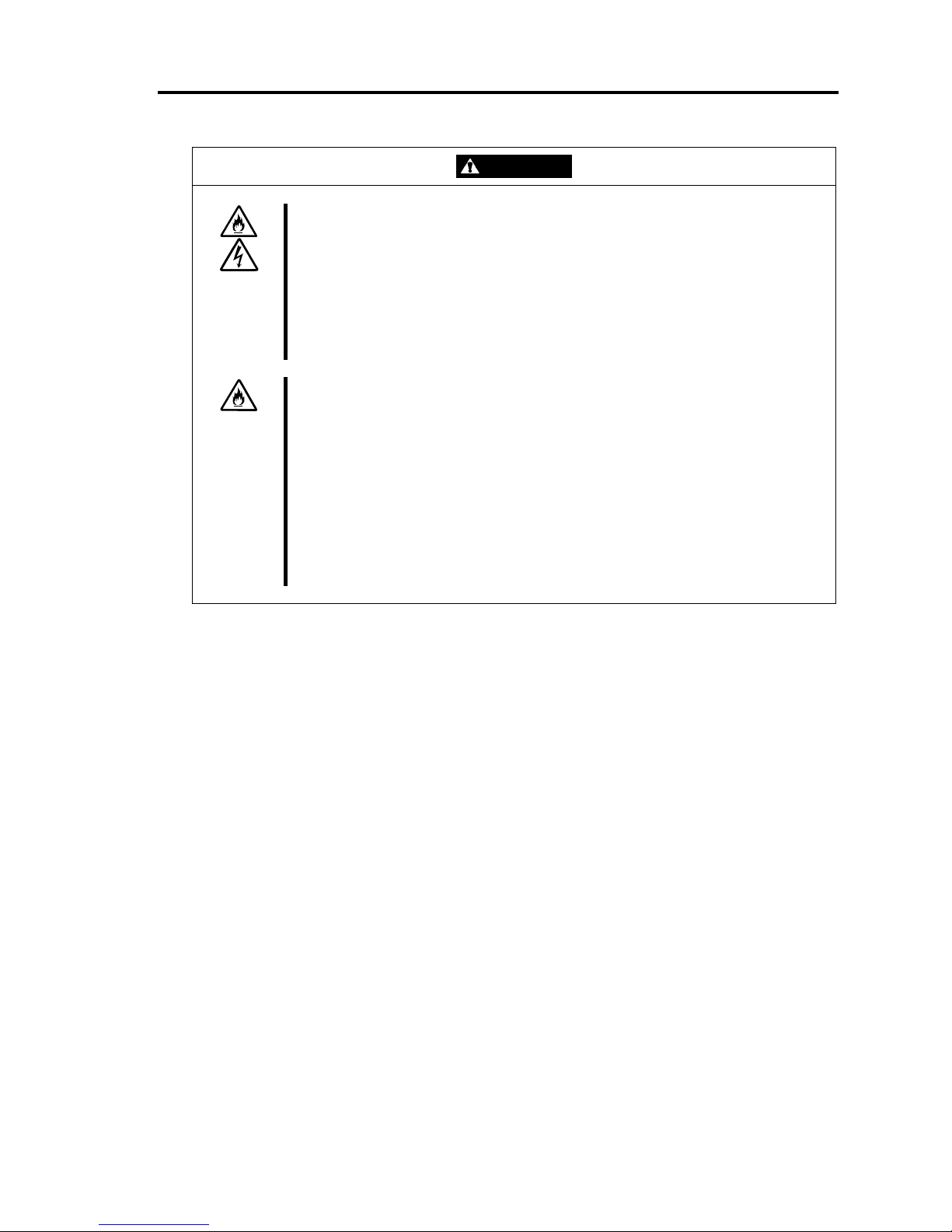
Precautions for Use 1-9
CAUTION
Do not connect any interface cable with the power cord of the server plugged to
a power source.
Make sure to power off the server and unplug the power cord from a power
outlet before installing/removing any optional internal device or
connecting/disconnecting any interface cable to/from the server. If the server is
off-powered but its power cord is plugged to a power source, touching an
internal device, cable, or connector may cause an electric shock or a fire
resulted from a short circuit.
Do not use any non-designated interface cable.
Use only interface cables designated by NEC; identify which component or
connector to attach beforehand. If you use a wrong cable or make a wrong
connection, there is a risk of short-circuit that could lead to a fire.
You also have to observe the following prohibitions about handling and
connecting interface cables:
Do not use any damaged cable connector.
Do not step on the cable.
Do not place any object on the cable.
Do not use the equipment with loose cable connections.
Do not use any damaged cable.
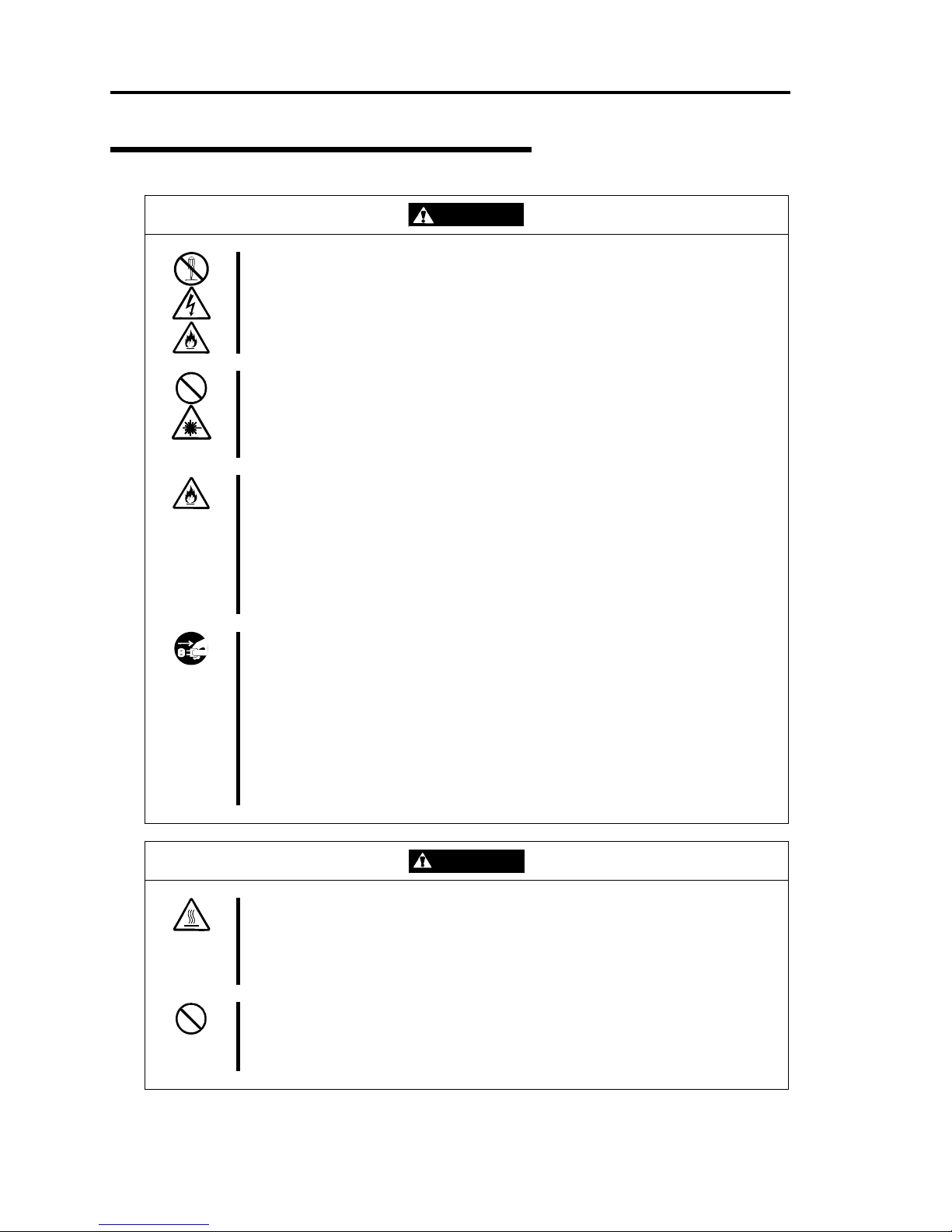
1-10 Precautions for Use
Cleaning and Handling of Internal Devices
WARNING
Do not disassemble, repair, or alter the server.
Unless described herein, never attempt to disassemble, repair, or alter the
equipment. There is a risk of an electric shock or fire as well as malfunction.
Do not look into the CD-ROM drive.
The CD-ROM drive uses a laser beam. Do not look or insert a mirror inside
while the system is on. A laser beam is invisible; if your eyes get exposed to it,
there is a risk of losing eyesight.
Do not detach a lithium battery yourself.
This equipment has a lithium battery. Do not detach it yourself. If the battery is
exposed to fire or water, it could explode.
When the lithium battery is running down and the equipment doesn’t work
correctly, contact your sales agent instead of disassembling, replacing or
recharging it yourself.
Disconnect the power plug before cleaning the server.
Make sure to power off the server and disconnect the power plug from a power
outlet before cleaning or installing/removing internal optional devices. Touching
any internal device of the server with its power cord connected to a power
source may cause an electric shock even if the server is off-powered.
Disconnect the power plug from the outlet occasionally and clean the plug with
a dry cloth. Heat will be generated if condensation is formed on a dusty plug,
which may cause a fire.
CAUTION
High temperature
Immediately after powering off the system, system components such as hard
disk may be very hot. Wait for the server to cool down completely before
adding/removing components.
Make sure to complete installation.
Firmly install all power cords, interface cables and/or boards. An incompletely
installed component may cause a contact failure, resulting in fire and/or smoke.
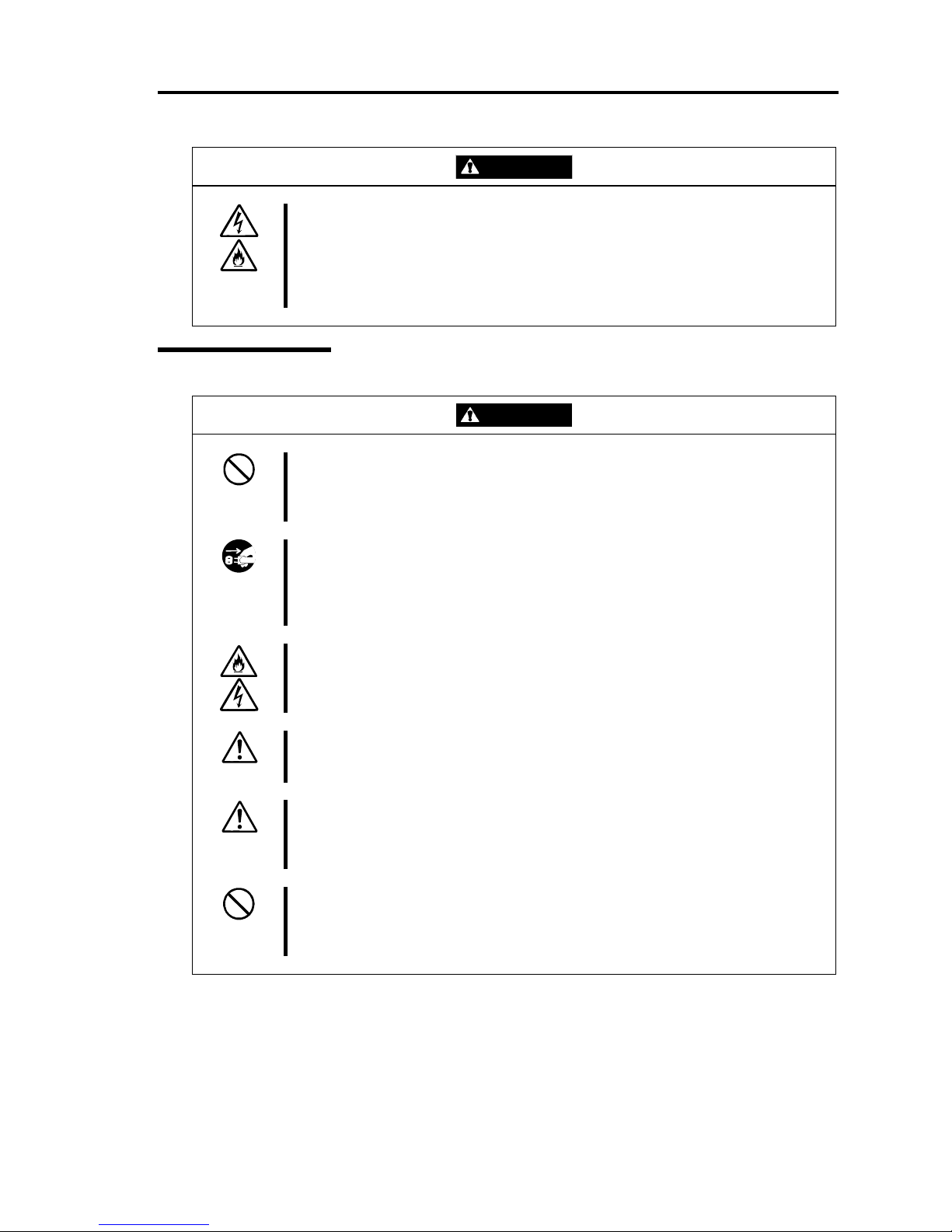
Precautions for Use 1-11
CAUTION
Protect the unused connectors with the protective cap.
The unused power cord connectors are covered with the protective cap to
prevent short circuits and electrical hazards. When removing the power cord
connector from the internal devices, attach the protective cap to the connector.
Failure to follow this warning may cause a fire or an electric shock.
During Operation
CAUTION
Do not pull out a device during operation.
Do not pull out or remove a device while it works. There is a risk of malfunction
and injuries.
Do not touch the equipment when it thunders.
Unplug the equipment when it threatens to thunder. If it starts to thunder before
you unplug the equipment, do not touch the equipment and cables. There is a
risk of a fire or electric shock.
Keep animals away.
Animal’s waste or hair may get inside the equipment to cause a fire or electric
shock.
Do not place any object on top of the server.
The object may fall off to cause injuries, damage to hardware and/or a fire.
Do not leave the CD tray ejected.
Dust may get in the equipment to cause malfunction. The ejected tray may also
become a cause of injuries.
Do not use a cellular phone or pager around the equipment.
Turn off your cellular phone or pager when you use the equipment. Their radio
waves may cause the equipment to malfunction.
