NEC NEC-101T User Manual
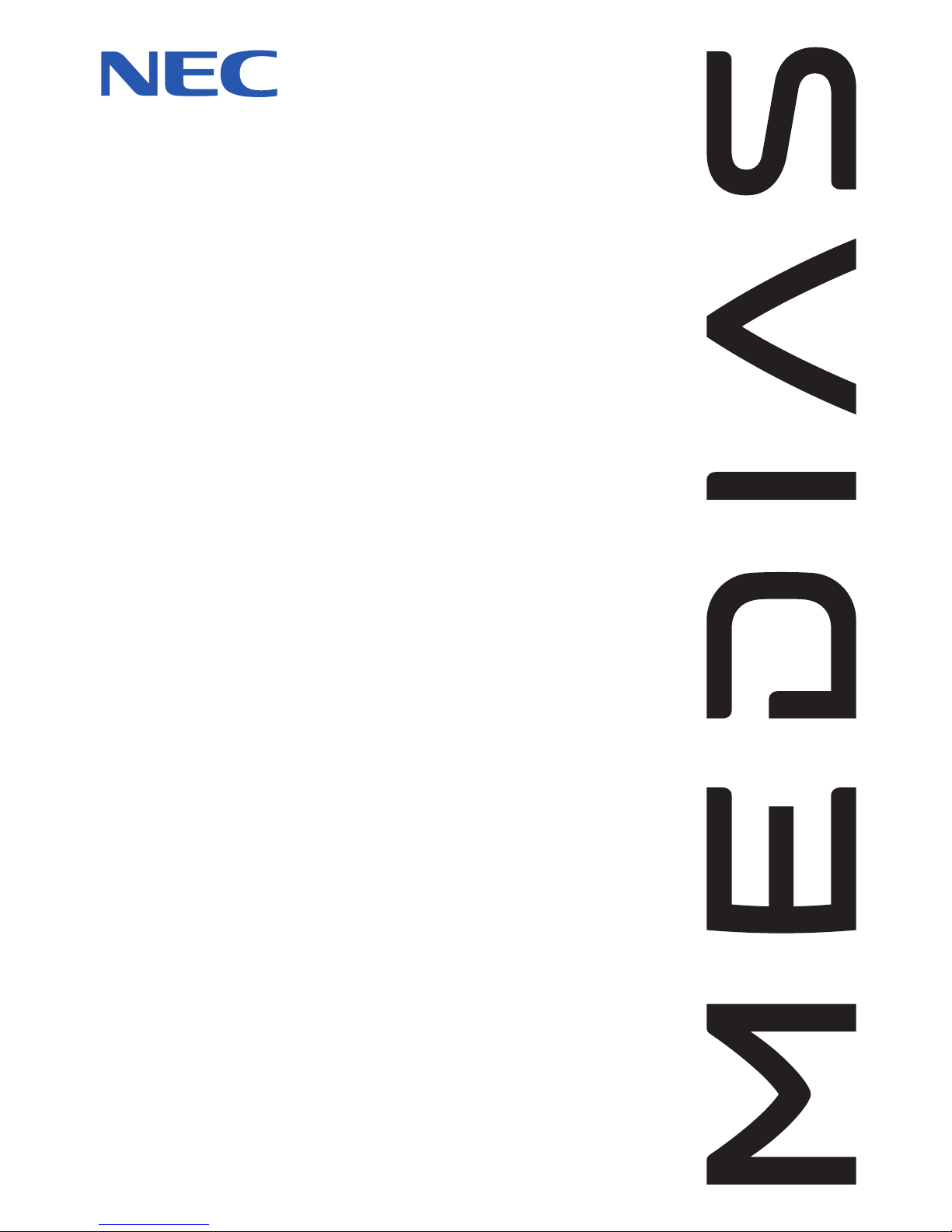
NEC-101T
User Guide
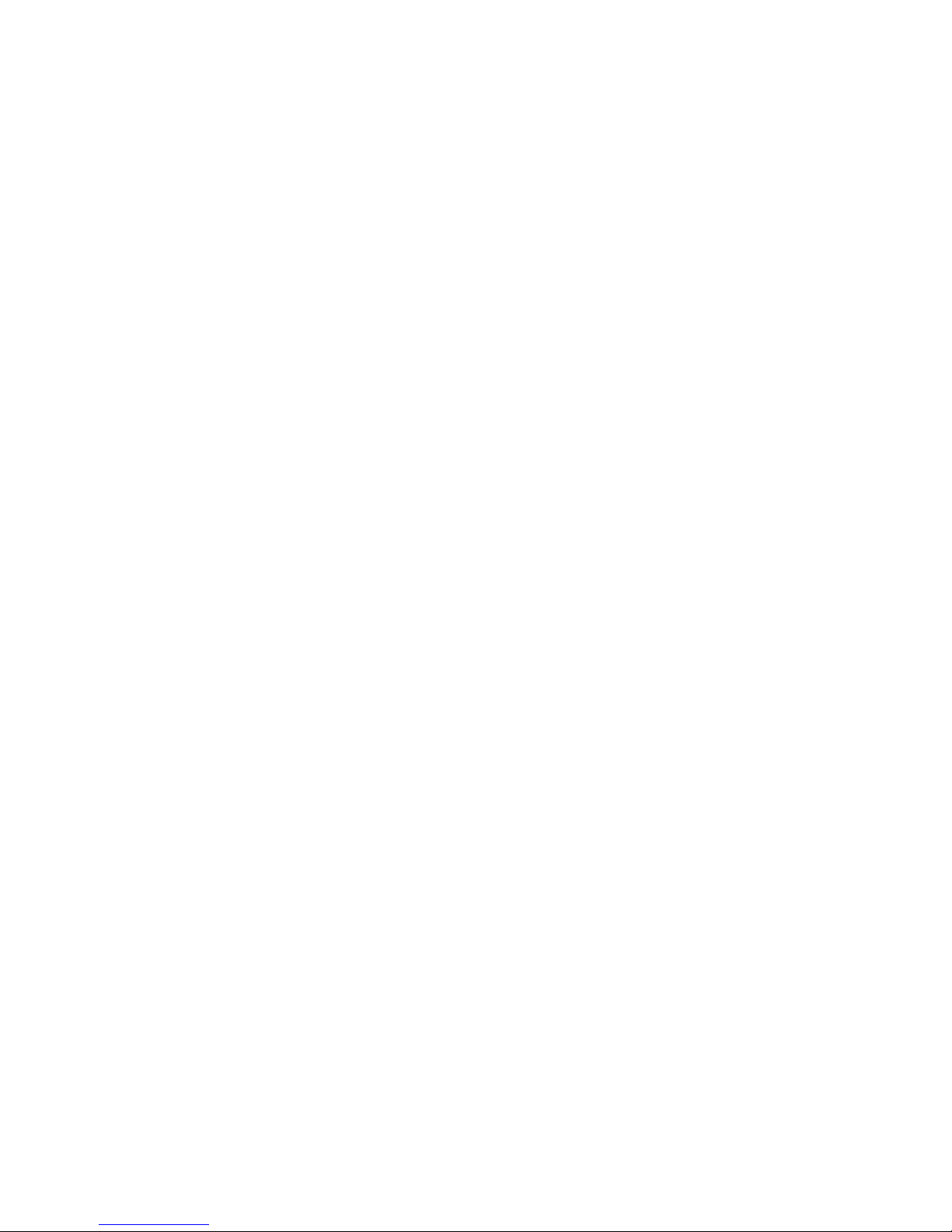
2
Thank you for purchasing of this product. Before using this product, read this
manual.

3
Precautions
To e n sure that you use this product correctly, please read
the following before use. These precautions must be
observed at all times as they contain information
intended to prevent body injury or damage to property.
• Do not use, keep, or leave the devices (this product,
battery pack, AC charger, SIM card, and other supplied
options) in locations subject to high temperatures, such
as near fire, indirect sunlight, inside of a car on a hot
day, or near a heating system.
• Do not put the devices in heating equipment such as a
microwave oven or pressurized container.
• Do not put the devices on the unstable place such as
an un
stable chair.
• Do not disassemble or modify the devices.
• Do not place electrically conductive objects (wires,
pencil leads, etc.) in contact with the charging product
or microUSB connector. Do not insert such materials
inside the product.
• Do not cover or wrap the devices with bedding, etc.
while in using or charging.
•If something unusual happens, such as unusual odor,
overheating, discoloration, or deformation during use,
charge or storage, be sure to:
-Unplug the AC charger from the power outlet.
-Turn off the power.
- Remove the battery pack from this product.
• Do not leave or use the devices in humid or dusty
places.
•Use a battery pack and AC charger specified by NEC
de México, S.A. de C.V.
• Do not throw the devices
, or expose to excessive shock
or mechanical vibration.
• Do not use damaged devices.
• The supplied AC charger and battery pack are
exclusive for this product. Do not use these with other
devices.
Precautions for this product
•Avoid using this product in extremely high or low
temperatures. The ambient temperature for operating
should be 5°C to 40°C (limited to the temporary use in
a bathroom etc. when temperature is above 36°C) with
humidity of 45% to 85%.
• Make sure to turn off this product and stop charging
before you get close to places like a gas station where
a flammable gas is generated.
• Do not turn on the light near a person's or pets' eyes.
• Do not turn on the light against car drivers, etc. Doing
so may interfere with driving and cause a traffic
accident.
•Please turn off this product when inside an airplane,
hospital, or other area where use in prohibited.
- The product may adversely affect electronic or
medical equ
ipment. Follow the instructions provided
by the medical facility for the use of mobile phones.
-Using the phone in an airplane is prohibited, and is
punishable by law. However, to enable use inside an
airplane such as using a non-emission setting, follow
the instructions of the airplane before using.
•Make sure to hold this product at a safe distance from
your ear when you talk with the speaker on, or when
the ring tone sounds. Also, when you play games or
music with an earphone / microphone etc. connected to
the product, adjust the volume properly.
• When viewing the display, maintain a proper distance
between your eyes and the screen in a bright place.
• Do not view the display for a long period continuously.
• There may be cases where the customer's physical
condition or predisposition leads to itchiness, rashes, or
sores. If this occurs, immediately stop using this
product and see a doctor.
For materials of each part, refer to "Material list" (P.6).
• Operations of this product for a long period repeatedly
may cause pain on your hand, arthralgia, backache,
stiff shoulders, etc.
•If you have a weak heart, take precautions when
setting the Vibrator or Ring volume.
•Please turn off the power near electronic equipment
that contains high-precision mechanis
ms or handles
delicate signals.
The product may interfere with the operation of
sensitive electronic equipment. Electronic equipment to
watch out for includes hearing aids, implanted
pacemakers, ICDs, and other electronic medical
devices; fire alarms, automatic doors, and other
automatically controlled apparatus. Users of implanted
pacemakers, ICDs, and other electronic medical
devices are advised to ask their doctor, the
manufacturer of the equipment, or the shop of
purchase whether or not these devices can be affected
by radio waves.
• If the display or camera lens is broken, be careful with
broken glass and any exposed produ
ct parts. A
protective film is used for the display, and a plastic
panel is used for the camera lens surfaces to avoid
glass scattering. However, touching broken or exposed
parts may cause injury.
• If the display is broken and the liquid crystal leaks, do
not touch it with your face, hands, etc.
• The display has a protective film on its surface. It helps
you ensure safety even when the display gets damaged
due to a fall or shock (shatterproof hardened glass). Do
not remove or scratch the protective film.
• Do not swing this product by the strap or other parts
.
• Do not use this product outside when you hear thunder.
• The service of the emergency calls is not supported for
all areas. Please only consider this product is one way
to make emergency calls, such as calling the
ambulance.
• Do not place water or other liquid, metal items, easily
burnable objects, etc., around the SIM card tray or
microSD card slot.
• Do not paint or put labels / stickers on this product.

4
Precautions for children and pets
• Keep the devices out of children's or pets' reach.
Children or pets may try to swallow them, etc., or suffer
injury.
• Keep your pets away from the battery pack as they may
accidentally bite it.
• If a child is to use this product, instruct him / her on how
to use it. Check if he / she always uses this product
correctly as you instruct.
Precautions for charging
•Pay special attention when you use this product
connected to the AC charger for a long period.
If you use for a long time while charging, the
temperature of the product, battery pack, or AC charger
may rise.
If you touch the warm part of these devices for a long
period of time, it may cause redness, itch, skin
irritation, or low temperature burns depending on your
constitution or physical condition.
• Do not use the AC charger if the microUSB cable is
damaged.
• Do not use the AC charger in humid locations such as
a bathroom.
• Do not touch the AC charger when you see lightning or
hear thunder.
• Do not use the AC charger outside.
• Do not short-circuit the charging terminals when the AC
charger is pl
ugged into the power outlet. Also, do not
let the charging terminals contact with your body (hand,
fingers, etc.).
• Do not put heavy objects on the microUSB cable of the
AC charger.
• When plugging / unplugging the AC charger into / from
the power outlet, make sure that no metallic straps or
other metallic objects are caught between the plug and
the socket.
• When plugging the AC charger into the power outlet,
make sure to insert it firmly.
•Use the specified voltage and current.
AC charger: AC 100 V to 240 V (household AC outlet
only)
• Wipe off any dust on the plug.
•Always grasp the AC charger when unplugging the plug
from the power outlet. Do not pull the microUSB cable
itself.
• If water or other liquid gets into the AC charger,
immediately unpl
ug it from the power outlet.
• Unplug the AC charger from the power outlet when the
AC charger will be left unused for a long period.
• Unplug the AC charger from the power outlet before
cleaning it.
• The ambient temperature of the room should be 5°C to
35°C.
Precautions for the battery pack
• Check the orientation of the battery pack before
attaching. If you have difficulty attaching to this product,
do not put excessive pressure on the battery pack.
• Do not place metal items such as wires in contact with
the charging terminals. Also, do not carry or store the
battery pack with metal items such as a necklace.
• Do not throw the battery pack into fire.
• Do not puncture the battery pack, hit it with a hammer
or step on it.
• Do not use or charge the battery pack if wet.
•Never use the battery pack if something abnormal such
as deformation or damaged has occurred.
• If the battery pack leaks or emits an unusual odor, stop
using it immediately and move it away from any flame
or fire.
• If the battery pack leaks, do not touch any leaked
battery fluid etc., with your face, hands, etc.
Failure to observe this precaution may caus
e loss of
eyesight or damage to your skin. If the battery fluid etc.
gets into your eyes or mouth, or it adheres to your skin
or clothing, immediately rinse with clean water. In this
case of contact with your eyes or mouth, see a doctor
immediately after rinsing.
Precautions for the SIM card
• Be careful with sharp edges when removing the SIM
card.
Precautions for using near electric
medical devices
•If you are wearing electronic medical devices, ask your
doctor whether the devices can be affected by radio
waves before using.
• Take care of the following inside hospitals.
- Do not take this product into the operating room,
intensive care unit (ICU), or coronary care unit
(CCU).
-Turn off the power even in hospital lobbies, waiting
rooms and corridors if electronic medical devices
may be in use near you.
-For use inside medical institutions, please follow the
instructions given at individual locations.
• A person with an implanted pacemaker or ICD should
use or carry this product at a distance more than 22 cm
from the site of implantation. Radio waves emitted by
thi
s product may adversely affect implanted
pacemakers and ICDs when using in close proximity.
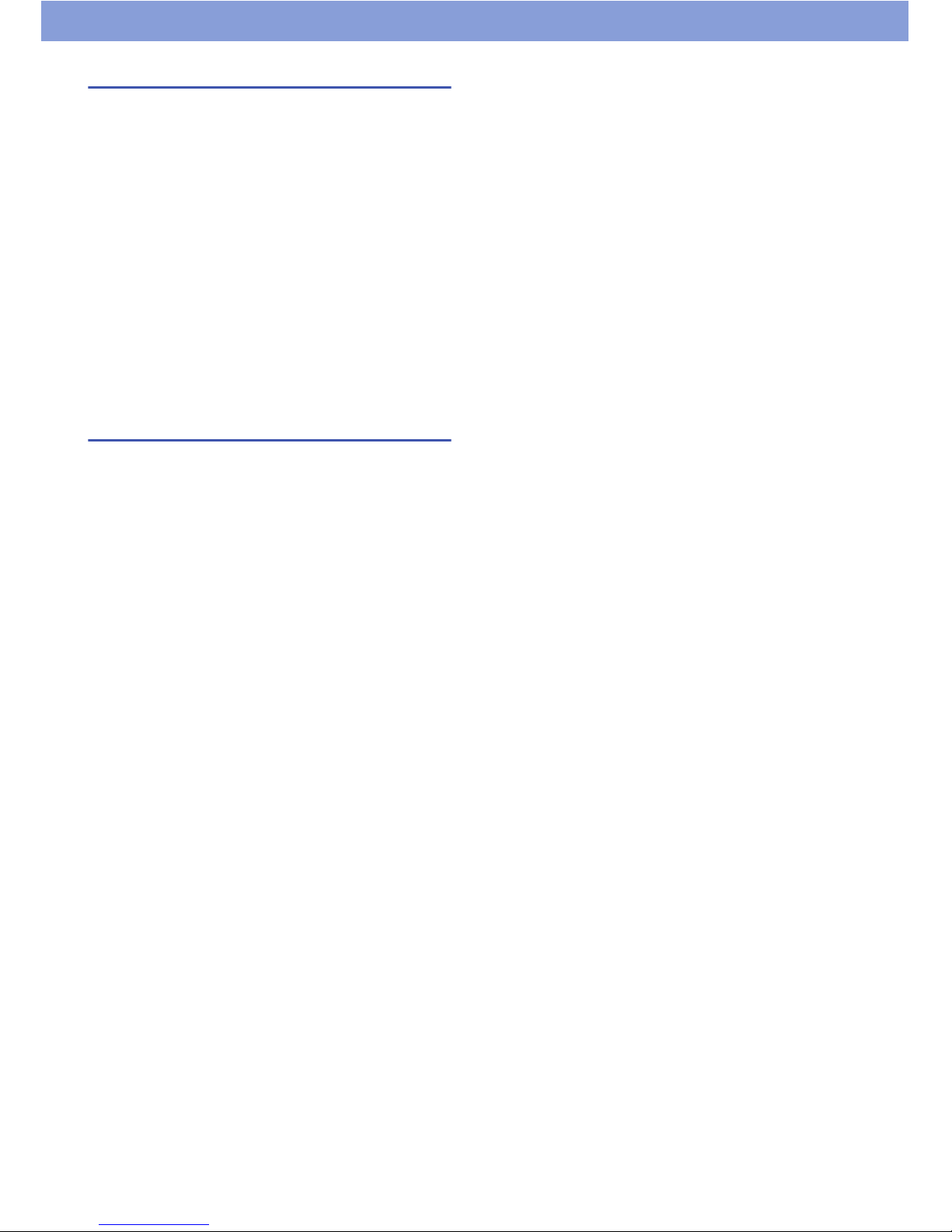
5
Precautions for driving
• Before using in a vehicle, ask the manufacturer or sales
agent whether the operation of the vehicle can be
affected by radio waves. In some types of vehicle, using
this product may interfere with the operation of the
vehicle's electronic equipment. In this case, stop using
this product immediately.
•Be carefu l when using this product while driving. A fine
may be imposed for holding a mobile phone while
driving. However, exceptions are made in case of
emergency, such as to safeguard injured persons or to
maintain public safety.
•Please check the law and regulations of the area for
using a mobile phone, and follow them.
•Please do not place this product near the air bag of a
car. When the air bag operates, it may be inj
ured by
this product.
Disposing the battery pack
• Do not dispose of used battery packs with ordinary
garbage. Check local regulations by contacting your
local city office or your household waste disposal
service for disposing.
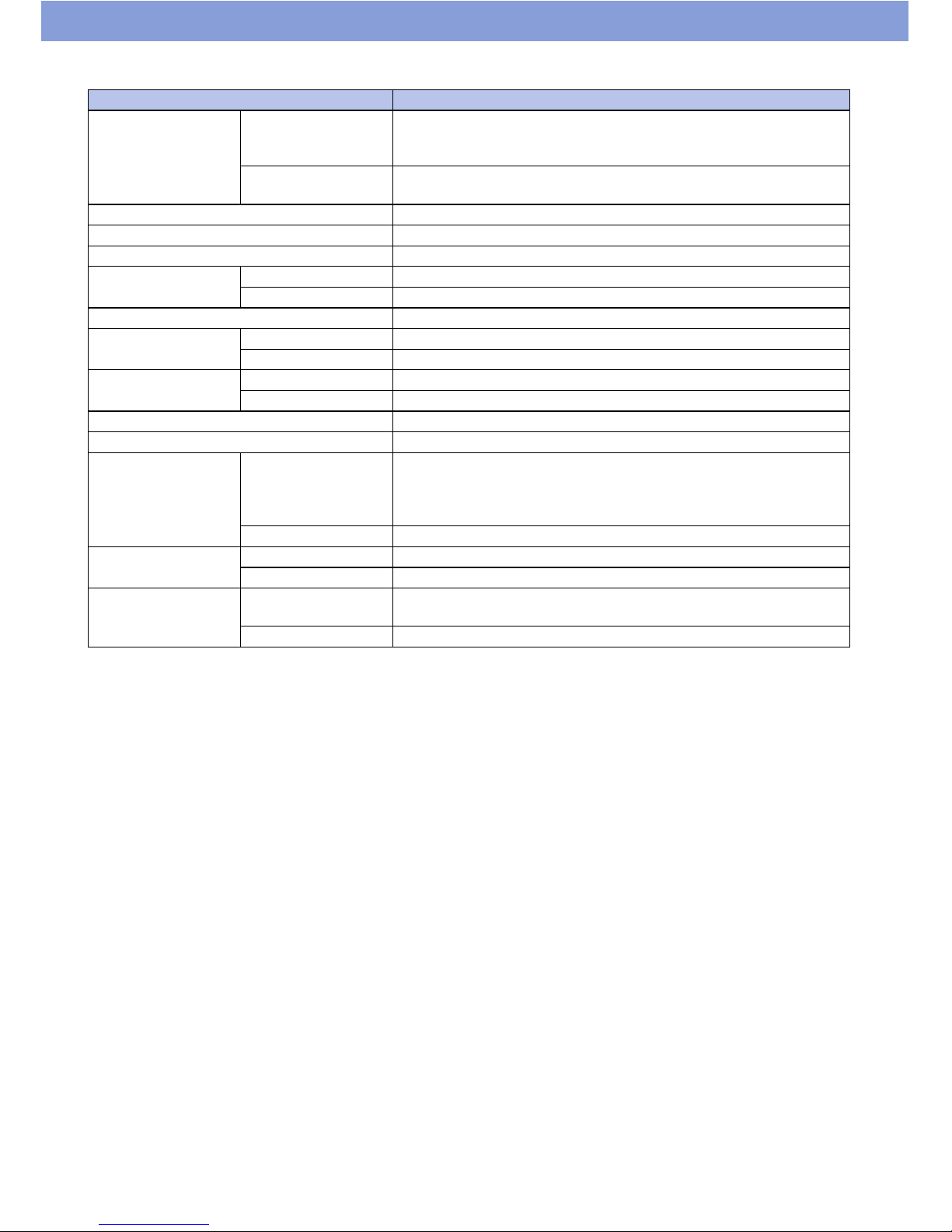
6
■ Material list
Part Material / Surface treatment
Outer case Display surface Nylon resin / UV coating
PC resin / UV coating
Acrylic resin / UV coating
Battery side Nylon resin / UV coating
PPE Polyphenyleneether (black sheet under back cover)
Camera lens Acrylic resin / UV coating
Display Glass
Anti-splinter film PET resin
Key Power switch PC / UV coating
Volume keys PC / UV coating
Side frame Aluminum / Alumite painting
Back cover Outer side PC resin / UV coating
Water stop Silicone / Silicon coating
Cap (microUSB
connector)
Outer side PC resin / UV coating
Water stop Silicone / Silicon coating
microUSB connector Stainless alloy
Machine screw Stainless alloy
Battery pack recess Recess surface Side: Nylon resin
Bottom: Polyester film (Label)
: Stainless alloy (Metal Part)
: Epoxy resin (Substrate)
SIM slot tray POM resin
Battery terminal Terminal connector LCP resin
Terminals Gold plating
Battery pack
(terminal)
Battery pack Resin: PC resin
Label: PET resin
Terminals Gold plating
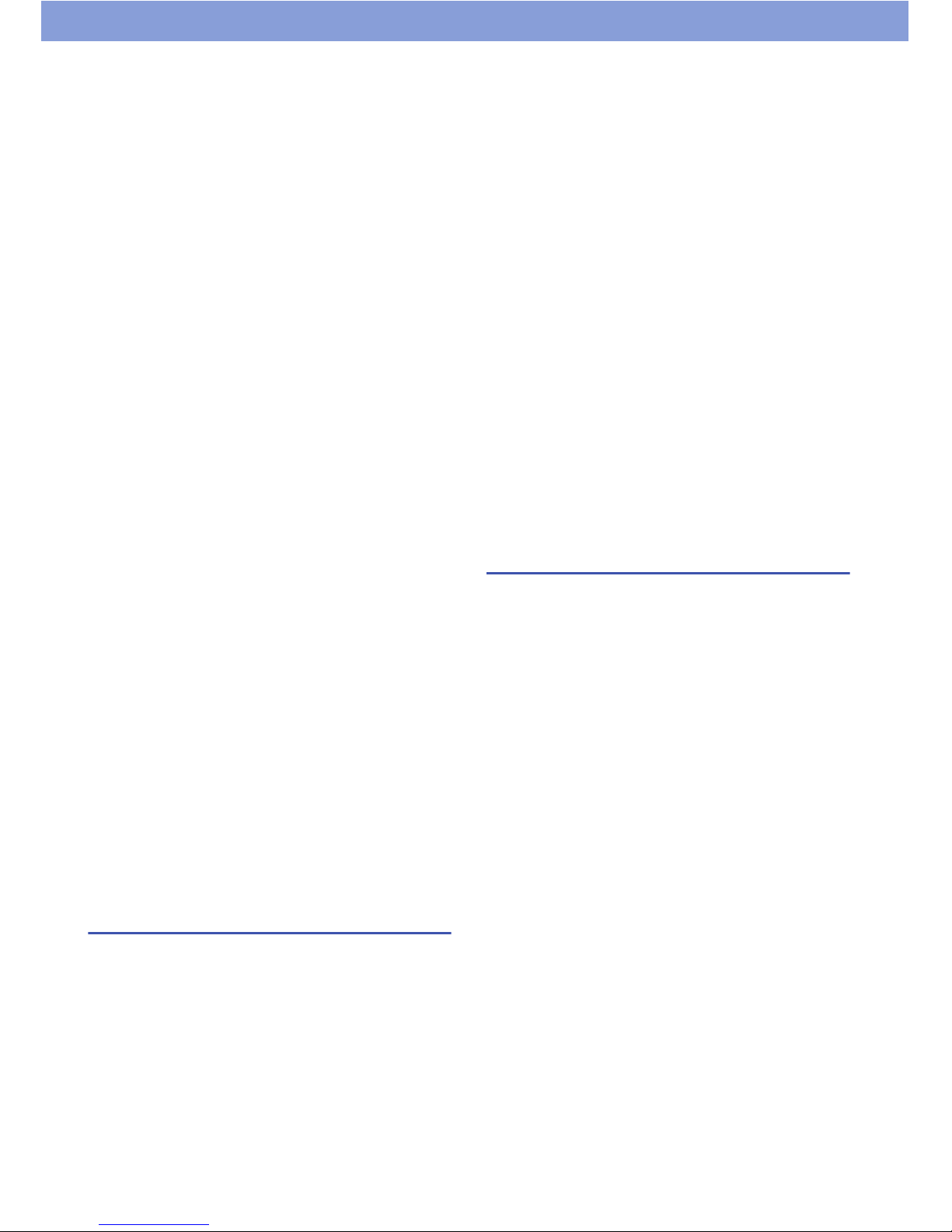
7
Handling Precautions
• While this product is designed to be waterproof, do not
allow water to seep into this product. Also, do not allow
accessories and optional equipment to get wet.
The battery pack, AC charger, SIM card, microSD card,
and other supplied options are not waterproof. Do not
use them in a humid place such as a bathroom or in the
rain. If you carry this product close to your body,
perspiration may corrode the internal parts of this
product and cause malfunction. Note that if trouble is
diagnosed as exposure to water or other liquid, repair
of this product may not be covered by the warranty or
repair may not be possible. Repair, when possible, is
not covered by the warranty and is carried out at cost.
• Wipe with a soft, dry cloth (such as
an eyeglass
cleaning cloth).
-Rubbing the display of this product with a dry cloth
may scratch the display surface.
- The display surface may be stained if moisture or dirt
is left on it for a long period.
-Never use chemicals such as alcohol, thinners,
benzen, or detergents, as these agents may erase
the printing on this product or cause discoloration.
• Occasionally clean the connection terminals with a dry
cotton swab, etc.
- Soiled connectors may result in poor connections,
loss of power, or incomplete charging. Wipe with a
dry cloth or cotton swab.
• Do not place this product near an air conditioning vent.
Condensation may form due to rapid changes in
temperature, and this
may cause internal corrosion and
malfunction.
• Do not put excessive pressure on this product or
battery pack.
- Do not put this product in a bag filled with many
objects or sit down with it in a hip pocket.
-Excessive pressure may result in malfunction or
damage to the display, internal circuit or the battery
pack, etc. Also, if an external device is connected to
the external connector terminal (earphone /
microphone terminal), excessive pressure may result
in malfunction or damage to the connector.
• Do not scratch the display with metallic objects.
Handling the product
• Do not use forcefully push or use a pointed object
(nails, ball pointed pen, pin, etc.) on the touch panel.
• Reception may be affected if you use this product near
a land-line phone, television, or radio in use. Use this
product away from such devices.
•Ensure this product does not come near a fire such as
a stove, or fall from a tabletop (the product may slide
when it vibrates).
• When connecting an external device to the microUSB
connector (earphone / microphone terminal), do not
insert at an angle to connect or pull the cord.
•It is normal for this product to become warm while
being used or charged. This is not a malfunction.
• Do not leave the camera exposed to direct sunlight.
Doing so may discolor or burn its components.
• Keep the microUSB connector cap closed when not in
use.
• Do not use this product with the back cover removed.
Doing so may cause the battery pack to fall out, or
cause malfunction or damage.
• Do not insert hard, sharp objects into the earpiece,
mouthpiece, speaker, or sub-microphone.
• Do not remove the microSD card or turn off the power
while in use. Doing so may cause data loss or
malfunction.
• Do not let magnetic cards, etc. come close to this
product or its parts. The magnetic data in cash cards,
credit cards, prepaid cards, floppy disks, etc. may be
erased.
• Do not let strong magnetic objects come close to this
product or its parts. Strong magnetism may ca
use a
malfunction.
• Keep a separate record of the information you have
registered for this product.
- NEC de México, S.A. de C.V. bears no obligation or
responsibility in the event that data is altered or lost.
Handling the battery pack
• The battery pack is replaceable.
Battery life varies depending on usage conditions, etc.,
but it is time to change the battery charger when the
usage time has become extremely short, even when it
has been fully charged. In this case, purchase a new
battery pack.
• Depending on the usage condition, the battery pack
may expand slightly when the battery life is almost over.
This is not a malfunction.
• Do not store the battery pack in the following cases.
- The battery is fully charged (immediately after the
charging is complete).
- The battery has run out (the phone cannot power on).
The performance and life of the battery pack may
deteriorate.
It is recommended that you store the battery pack with
around 40% of a full charge.
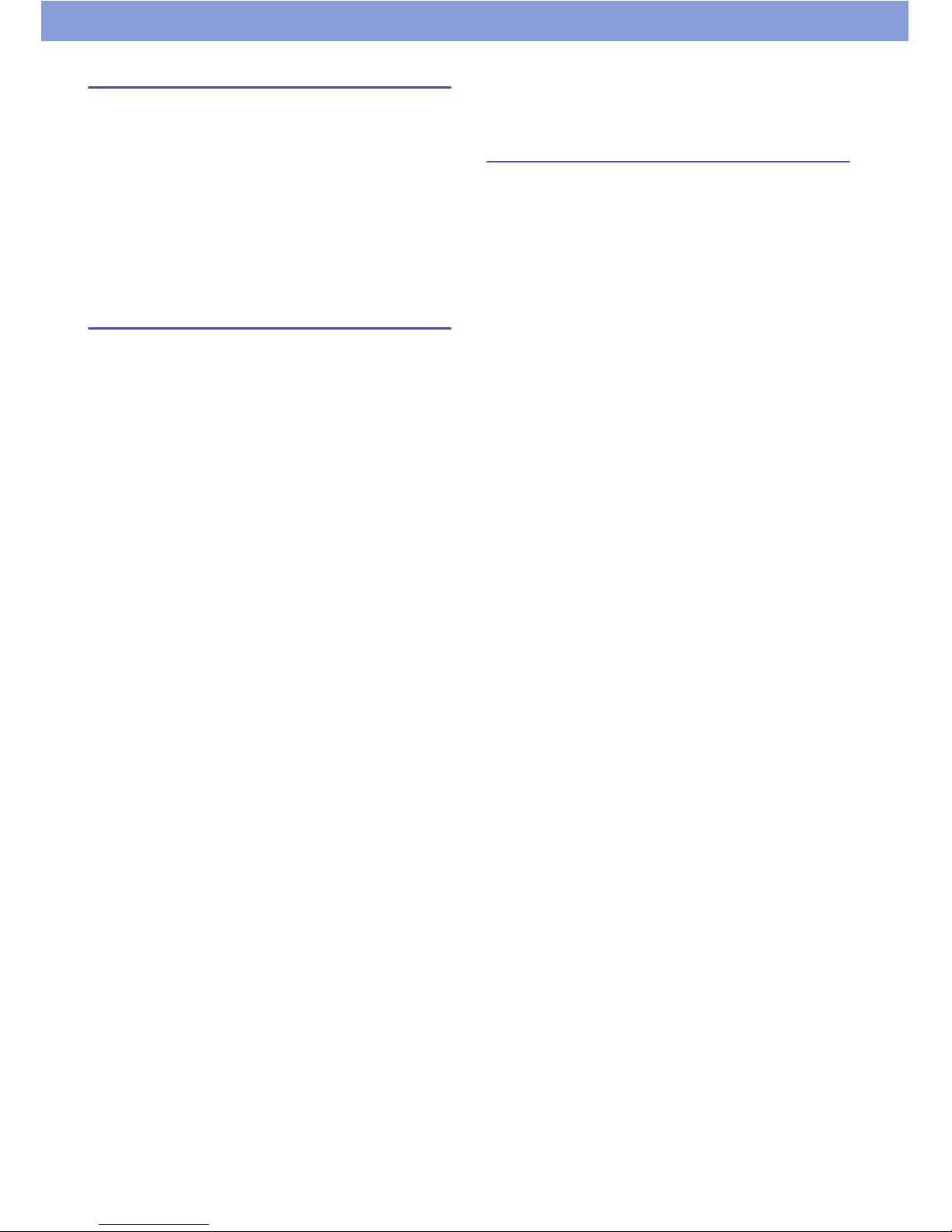
8
Handling the AC charger
• Do not charge the battery pack at the following places.
-A humid, dusty or unstable place
- Near a land-line phone, TV, or radio
• Do not expose the AC charger to strong shocks. Do not
deform the charging terminal.
•If you use an electrical outlet with an unplugging-
protection mechanism, follow the instructions of the
manual for the outlet.
• Do not use a car DC adapter to charge the battery pack
when the car engine is not running.
Handling the SIM card
• Do not apply excessive force to the SIM card when
attaching / removing it.
• Note that the warranty does not cover damage caused
by inserting the SIM card into another type of the IC
card reader or writer.
•Always keep the IC part clean.
• Wipe with a soft, dry cloth (such as an eyeglass
cleaning cloth) for cleaning.
• Keep a separate record of the information you have
registered in your SIM card.
- NEC de México, S.A. de C.V. bears no obligation or
responsibility in the event that data is altered or lost.
• Do not damage, scratch, unnecessarily touch, or short-
circuit the IC part.
• Do not drop the SIM card or expose it to strong shocks.
• Do not bend the SIM card or place a heavy object on it.
• Do not put a label or sticker on the SIM card when
attaching it to this product.
Statements of
Compliance
COFETEL
"The operation of this product is the subject to the
following conditions:
(1) This product may not cause harmful interference, and
(2) This product must accept any interference, including
interference that may cause the undesired operation."
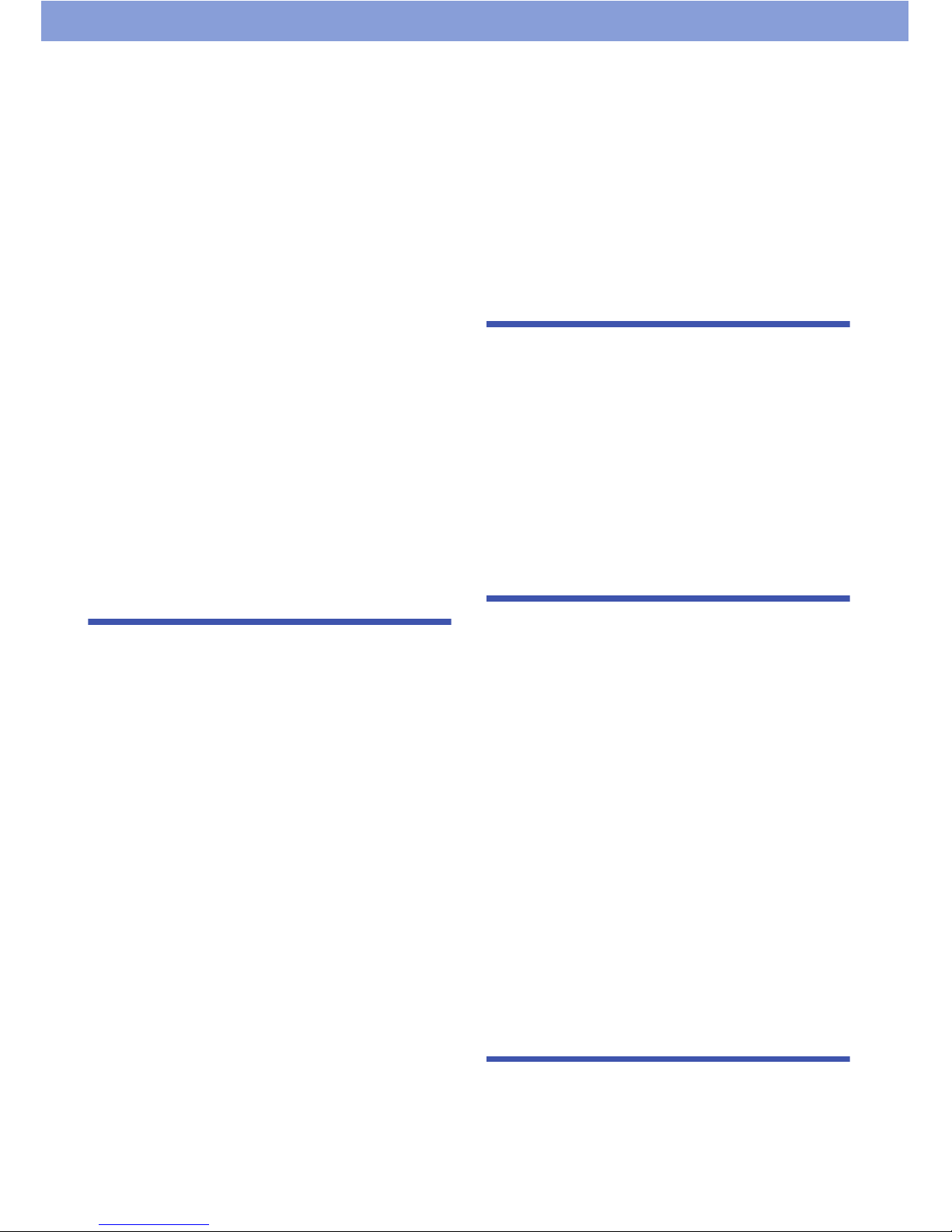
9
Table of Contents
Precautions ...................................................................3
Precautions for this product ......................................3
Precautions for children and pets .............................4
Precautions for charging...........................................4
Precautions for the battery pack ...............................4
Precautions for the SIM card ....................................4
Precautions for using near electric medical devices
..................................................................................4
Precautions for driving ..............................................5
Disposing the battery pack........................................5
Handling Precautions...................................................7
Handling the product.................................................7
Handling the battery pack .........................................7
Handling the AC charger...........................................8
Handling the SIM card ..............................................8
Statements of Compliance...........................................8
COFETEL .................................................................8
About This Manual......................................................11
Notes............................................................................11
Bluetooth
®
Function....................................................12
Wireless LAN...............................................................12
Waterproof / Dustproof Function ..............................13
Things to keep in mind............................................13
Important notices ....................................................14
Draining water when the product gets wet..............15
When charging the battery pack .............................15
Getting Started .......................................16
Parts Names ................................................................16
Removing / Attaching the Back Cover......................16
Inserting the SIM Card................................................17
Inserting the microSD Card .......................................17
Attaching the Battery Pack ........................................18
Opening / Closing the microUSB Connector Cap ...18
Charging the Battery ..................................................19
Charging with the PC connection............................19
Basic Operation ..........................................................19
Using the front keys ................................................19
Using the touch panel .............................................19
Turning Power On and Off .........................................20
Turning power on ....................................................20
Turning power off ....................................................20
Initial Settings .............................................................21
Access Point Settings ................................................21
Adding an access point...........................................21
Initializing an access point ......................................21
Wi-Fi Settings ..............................................................22
Connecting with Wi-Fi easy settings.......................22
Adding a Wi-Fi network manually ...........................22
Disconnecting a connected Wi-Fi network..............22
Optional settings for Wi-Fi.......................................22
Setting an Email Account ..........................................23
Setting a Google or other account ..........................23
Idle Screen...................................................................23
Adding an application shortcut................................23
Creating an application folder.................................24
Setting the wallpaper ..............................................24
Status Bar.................................................................... 24
Status icons ............................................................24
Notification icons..................................................... 25
Applications List Screen............................................25
Applications list ....................................................... 26
Widgets list ............................................................. 27
Task Manager.............................................................. 27
Text Entry .................................................................... 28
Calling ..................................................... 29
Making a Call............................................................... 29
Operations during a call..........................................29
Making an international call ....................................29
Receiving a Call ..........................................................30
Call forwarding ........................................................ 30
Voicemail ................................................................ 30
Using the earphone cable (hands-free phone) .......30
Call Log .......................................................................31
Contacts (Phonebook) ...............................................31
Creating a contact...................................................31
Displaying the profile screen...................................32
Favorites...................................................................... 32
Email / Browser ...................................... 33
Email ............................................................................ 33
Displaying email......................................................33
Creating and sending email .................................... 33
Opening mailboxes ................................................. 33
Changing email settings ......................................... 33
Gmail............................................................................ 34
Displaying Gmail..................................................... 34
Creating and sending Gmail ................................... 34
Managing message threads ...................................34
Changing Gmail settings.........................................34
Messaging (SMS / MMS) ............................................35
Creating and sending Message ..............................35
Displaying sent / received Message .......................35
Displaying the Message conversation ....................35
Displaying the folder list.......................................... 35
Moving Message.....................................................35
Deleting Message ................................................... 35
Changing Message settings ...................................35
Google Talk .................................................................36
Browser ....................................................................... 36
Using bookmarks .................................................... 37
Changing browser settings ..................................... 37
Android Market....................................... 38
Installing Applications ............................................... 38
Deleting applications............................................... 38
Changing Android Market settings..........................38
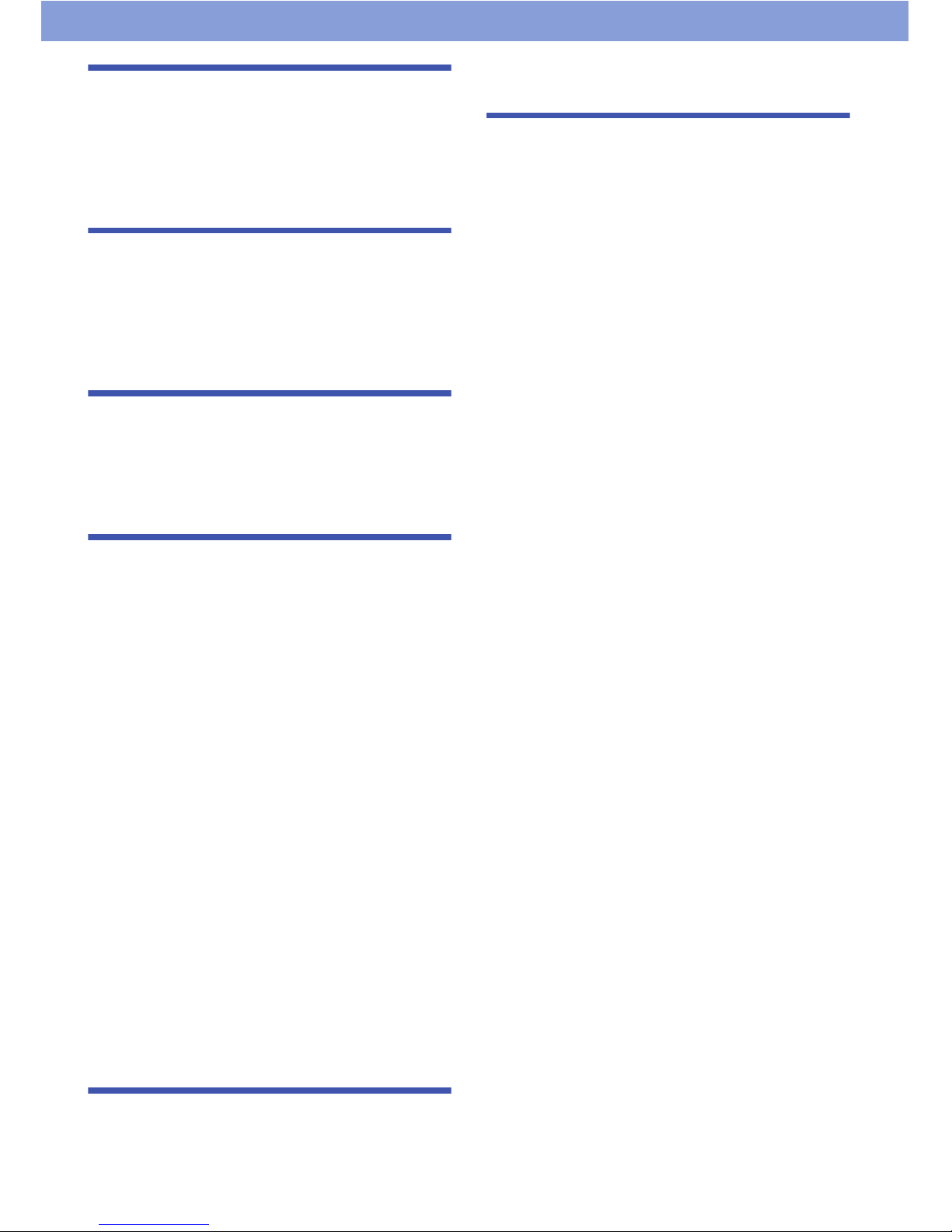
10
GPS..........................................................39
Enabling the Location Service ..................................39
Google Maps ...............................................................40
Looking up directions ..............................................40
Navigation ...................................................................41
Places ..........................................................................41
Latitude ........................................................................42
Multimedia...............................................43
Camera.........................................................................43
Shooting photos......................................................43
Shooting videos ......................................................43
Gallery..........................................................................44
Music Player................................................................44
Using playlist...........................................................45
Clock / Calendar .....................................46
Clock ............................................................................46
Setting the alarm .....................................................46
Calendar ......................................................................46
Creating a schedule ................................................46
Changing calendar settings ....................................46
Settings ...................................................47
Setting List ..................................................................47
Wireless & networks ...............................................47
Call settings ............................................................47
Ringtones and sounds ............................................48
Display ....................................................................48
eco mode ................................................................48
Location & security..................................................48
Applications.............................................................49
Accounts & sync .....................................................49
Privacy ....................................................................49
Storage ...................................................................49
Language & keyboard .............................................49
Voice input & output................................................50
Accessibility ............................................................50
Date & time .............................................................50
About phone............................................................50
Wizard.....................................................................50
Mobile Networks .........................................................51
Bluetooth .....................................................................51
Connecting to a Bluetooth device ...........................52
Connecting to a VPN ..................................................52
Adding a VPN .........................................................52
Connecting to a VPN ..............................................52
Security Code..............................................................53
PIN1 code / PIN2 code ...........................................53
Enabling the SIM's PIN ...........................................53
PIN unblocking key (PUK) ......................................53
File Management ....................................54
Bluetooth Communication .........................................54
Sending...................................................................54
Receiving ................................................................54
Connecting a PC .........................................................54
Appendix.................................................55
Troubleshooting .........................................................55
Error message ........................................................57
Warranty and After-Sales Service............................. 57
Warranty ................................................................. 57
After-sales service .................................................. 57
Precautions .................................................................58
Memory dial (Contacts) and downloaded data .......58
Updating Software ......................................................59
Before updating software........................................59
Updating immediately .............................................59
Confirming update ..................................................60
Automatically Software Update (Auto update)........60
Specifications ............................................................. 61
Radio Frequency (RF) Signals .................................. 63
FCC Regulations.........................................................64
Declaration of Conformity .........................................65
Intellectual Property Right......................................... 65
Copyright and portrait rights ...................................65
Trademarks.............................................................65
Others .....................................................................66
Notational conventions for Windows....................... 66
GPL / LGPL - applicable software .......................... 66
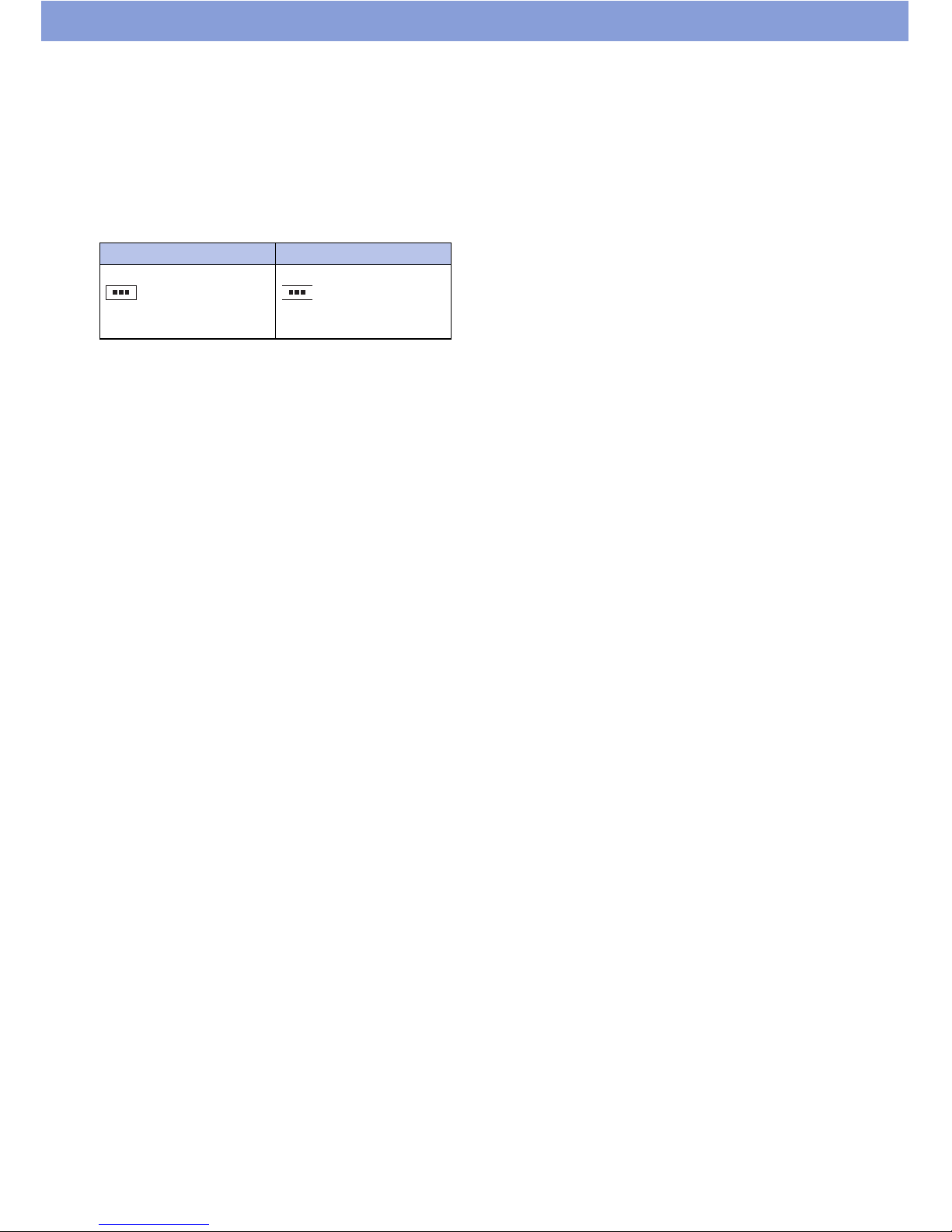
11
About This Manual
• Some of contents of this manual are not supported in
all countries / regions or by all networks and / or
service providers in all areas.
Contact your network operator or service provider for
any specific service or feature and to determine
whether additional access or usage fees apply.
•In this manual, operations are simplified as follows.
•Display examples used in this manual are for
explanation only and may be different from the actual
display.
•This manual assumes the settings are the same as
they were when you purchased the product, Therefore
the views
and operations may differ if you have
changed the settings.
• The reproduction or reprinting of all or part of this
manual without prior permission is prohibited.
• The contents of this manual are subject to change
without notice.
Notes
• Google applications and service content may change
without notice.
• Setting the phone to silences the ringtone and
notification sounds. However, sound from video
playback, music, etc., is unaffected and will continue to
be heard.
•You can update the software (P.59).
• Updates for product quality improvement and operating
system (OS) upgrades may be applied. Such updates
or upgrades may cause applications you are using to
be unusable or have unexpected errors.
• When the memory capacity of a microSD card or the
product become nearly full, applications may not
function correctly. If this happens, delete some of the
saved data.
•For security, set a screen lock password (P.48).
• Refer to the Google Inc. terms of usage regarding
services that Google provides. Also refer to the
respective terms of usage for other web services.
•If this product is lost, change your password for each
account via a PC to prevent other persons from using
your account with Google services such as Google
Talk, Gmail, Android Market, etc.
Description Operation
From the Idle screen, tap
` "Settings" `
"Wireless & networks".
From the Idle screen, tap
, then "Settings",
then "Wireless &
networks".
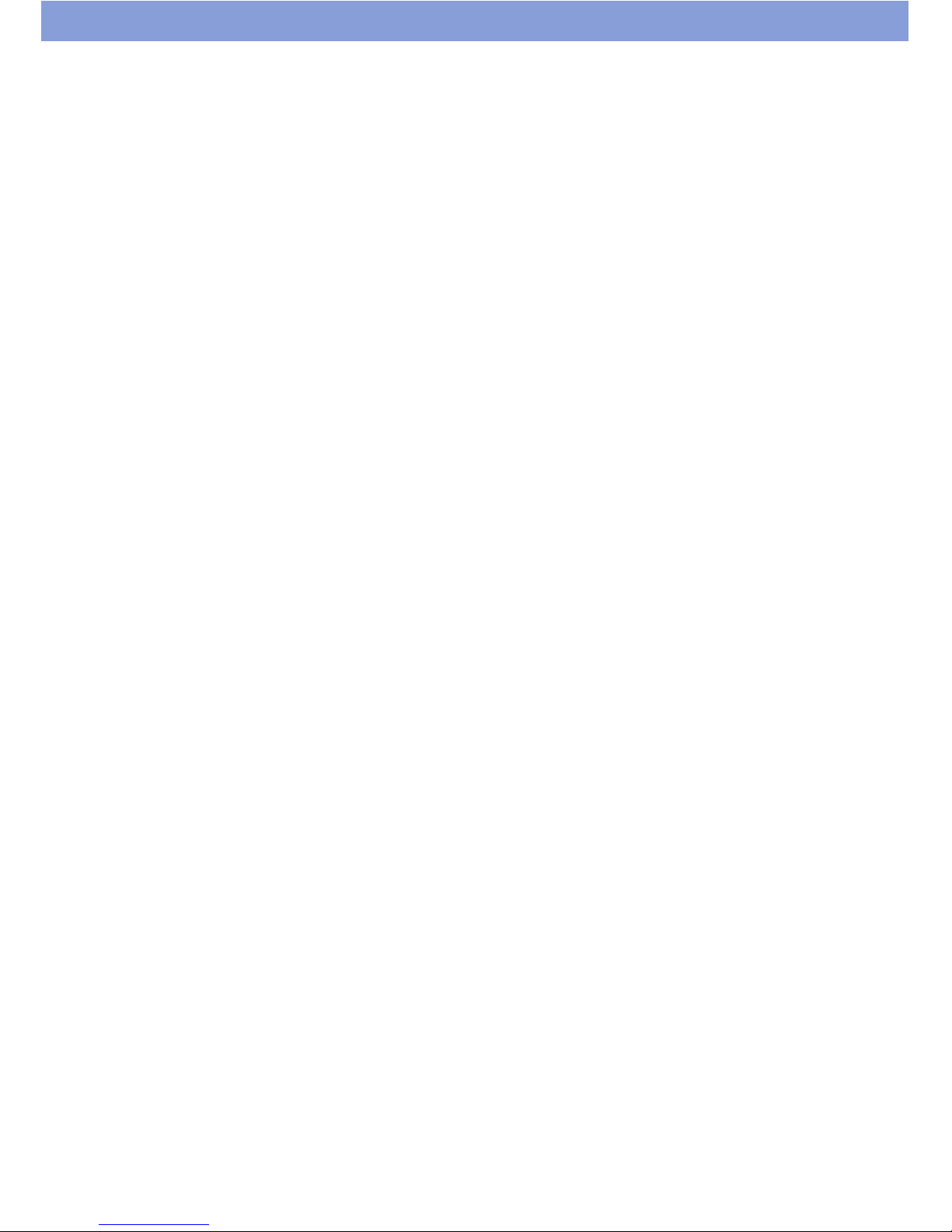
12
Bluetooth® Function
• This product supports a security function
compliant with Bluetooth standards, but the
security may not be sufficient, depending on the
setting.
Concern about communication using the Bluetooth
function.
• NEC de México, S.A. de C.V. is not responsible for
data leak when making data communications using
Bluetooth.
• You can use a headset, handsfree, audio, object
push, serial port, and phonebook access on the
product. The audio / video remote control may be
available for audio. (Only on Bluetooth compatible
devices.)
• Bluetooth cautions
The operating frequency band of this product is
used by industrial, scientific, consumer and
medical equipment including microwave ovens,
premises radio stations for identifying mobile units
used in manufacturing (radio stations requiring a
licence), specified low power radio stations (radio
stations requiring no licence) and amateur radio
stations. (Hereinafter, any of the above stations is
referred to as "another station").
1 Before using Bluetooth with this product, confirm that
"another station" is not being operated nearby.
2 In the event that this product is causing radio
interference with "another station", immediately
change the operating frequency or stop radio wave
emission by turning off the power, etc.
3 If you have further questions, contact General
Inquiries on the last page of this manual.
Wireless LAN
• A wireless LAN (Wi-Fi) uses radio waves for
transmission, and thereby has the benefit of
allowing a LAN connection anywhere in an area
reachable by those radio waves. Conversely,
eavesdropping by a third party or wrongful
intrusion are possible if security settings are not
configured. You are advised to use discretion and
configure security settings before using.
• Wireless LAN
Do not use wireless LAN near magnetic devices such as
electrical appliances or AV / OA devices, or in radio
waves.
- Magnetism or radio waves may increase noises or
disable communications (especially when using a
microwave oven).
- When used near TV, radio, etc., reception
interference may occur, or sound and images on the
TV screen may be disturbed.
- If there are multiple wireless LAN access points
nearby and the same channel is used, search may
not work correctly.
• Available channels vary depending on the country /
region.
•For use in an aircraft, contact the airline beforehand.
•For use of Wi-Fi in another country / region , there may
be limitations on the locations where yo
u can use it.
Before using Wi-Fi in another country / region, confirm
the locally available frequencies, laws, regulations, and
other conditions for the use of Wi-Fi.
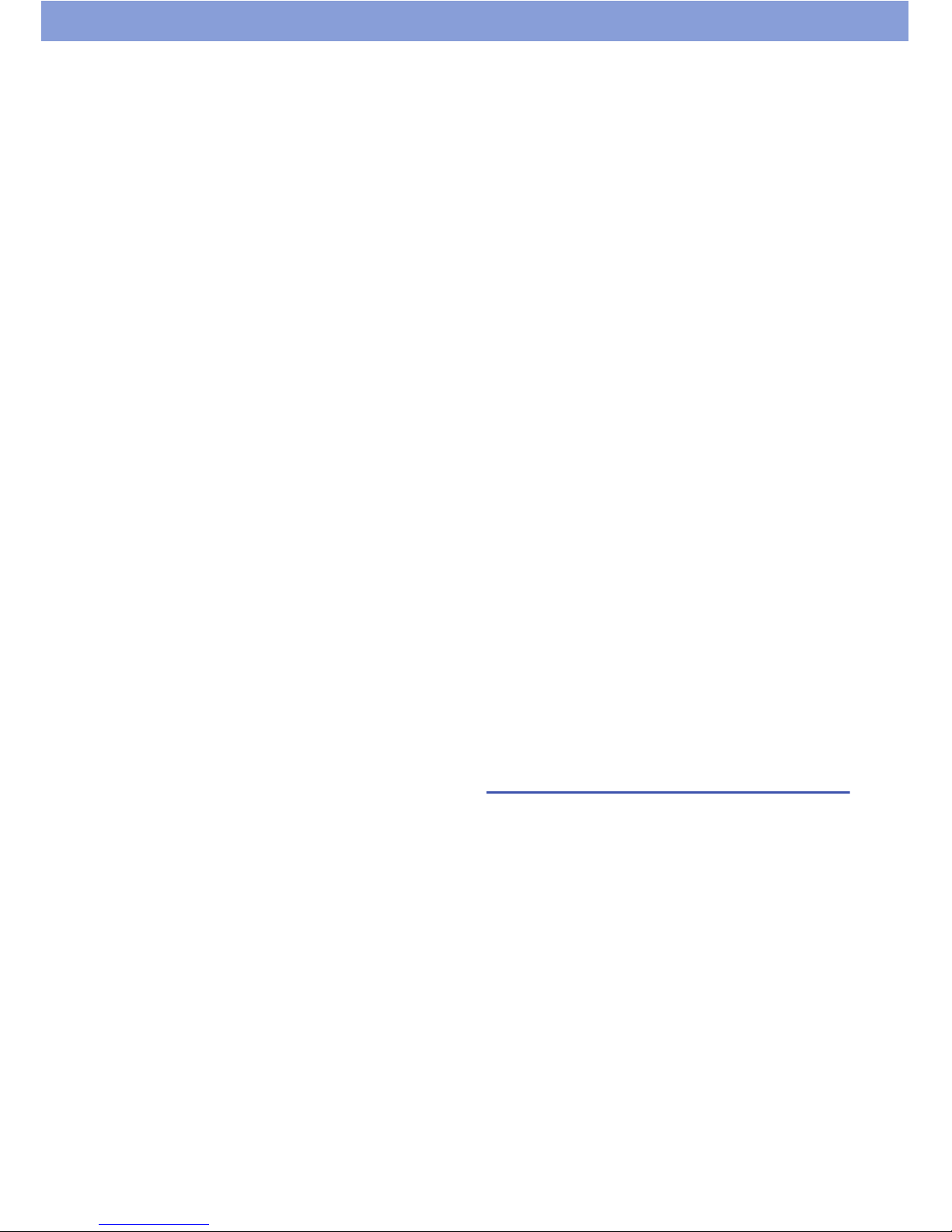
13
• 2.4 GHz device cautions
The operating frequency band of this Wi-Fi device is
used by home electrical appliances such as microwave
ovens, as well as industrial, scientific and medical
equipment including private radio stations on factory
premises for identifying mobile units used in
manufacturing lines (radio stations requiring a licence),
specified low power radio stations (radio stations
requiring no licence), and amateur radio stations (radio
stations requiring a licence).
1 Before using the device, confirm that private radio
stations for identifying mobile units, specified low
power radio station
s and amateur radio stations are
not being operated nearby.
2 If the device causes harmful radio interference to
private radio stations for identifying mobile units,
immediately change the frequency band or stop use,
and contact a Call Center on the Warranty Guide.
3 If the device causes radio interference to low power
radio stations or amateur radio stations, contact a
Call Center on the Warranty Guide.
Waterproof / Dustproof
Function
This product is waterproof to IPX5 / IPX7 and dustproof
to IP5X standards if the microUSB connector cap is
closed as well as the back cover is securely attached.
- IPX5: means that this product continues to function as
a phone after being sprayed from all directions with
12.5 liters of water per minute from a 6.3 mm diameter
nozzle for at least 3 minutes, from a distance of approx.
3 meters.
- IPX7: The product retains phone functionality after
slowly immersing in still, room-temperature tap water to
a depth of 1 meter and leaving it there for 30 minutes
before bringing it out of the water.
- IP5X: The product can be operated and the safety can
be kept after keeping the product inside of the
equ
ipment including dust with a diameter of less than
75µm for 8 hours.
•You can talk without an umbrella in the rain (approx.
20 mm of rain in an hour).
• Do not attach / remove the back cover or do not open /
close the microUSB connector cap when your hands
are wet or when this product has water drops on it.
•You can rinse the product by immersing and slowly
moving in tap water of room temperature filled in a
bowl, or rinse it with hands under light running water
from the faucet.
-Rinse the product with the back cover securely
attached while covering the external connector
terminal cap to prevent it from opening.
- Do not use a brush, sponge, soap, or detergent for
washing.
- Do not apply running water directly to the mouthpiece
or earpiece / speaker.
- Do not immerse or drop in pool water or sea water.
Things to keep in mind
• Before use, ensure that you securely close the
microUSB connector cap and back cover so that they
are completely attached. If any fine dirt (fine fibers,
hairs, or sands) is between the cap / cover and the
product, water could enter the inside of the product.
• Do not use the product (operate keys, etc.) under
water.
• Do not spray or immerse the product in liquids other
than water of room temperature, such as soap /
detergent / bath powder, sea water, pool, hot spring,
sand / mud.
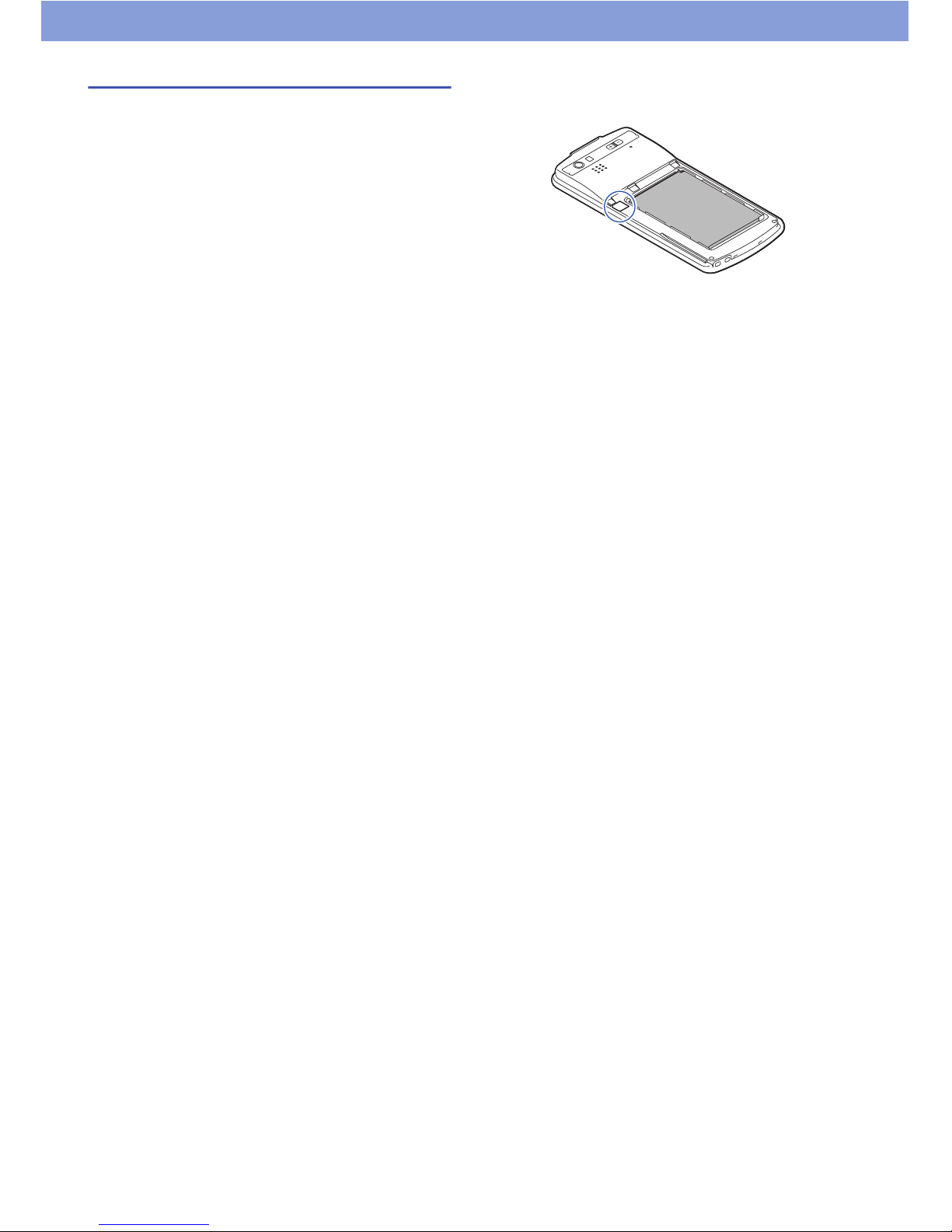
14
Important notices
• If the product gets wet with the microUSB connector
cap or the back cover open, the liquid may get inside
the product causing electric shock or malfunction. Stop
using the product, turn the power off, remove the
battery pack and contact a Call Center on the Warranty
Guide.
• The microUSB connector cap and the rubber packing
of the back cover play an important role in maintaining
waterproof / dustproof function. Do not remove or
scratch them. Also, prevent dust from adhering to them.
If the microUSB connector cap and the rubber packing
of the back cover is damaged or deformed, contact a
Call Center on the Warranty Guide.
• Do not insert sharp objects through the gap of the
microUSB connector cap or back cover. Doing so may
damage the rubber packing and allow water to seep in.
• If the back cover is damaged, replace it. Water may
seep into the inside of the product through a damaged
section causing electric shock, corrosion of the battery
pack, or other malfunctions.
• Do not leave the product with water drops.
• To prevent condensation, do not bring the produ
ct from
a cold place to a warm place, etc., without letting the
product get back to room temperature.
• Do not apply water flow stronger than allowed (e.g.,
such water flow that gives you pain when applied to
your skin directly from a faucet or shower head). Doing
so may cause malfunction though the product is
waterproof to IPX5 standard.
• Do not wash the product in a washing machine, etc.
• Accessories and options are not waterproof.
•Do not put the product in hot water, use it in a sauna or
apply hot air flow to it.
• Do not leave the product on the sand at a beach.
Sand might enter the mouthpiece or earpiece / speaker
and result in smaller sound.
•Using the product with water or sand still in it may result
in unclear
sound.
• Water may enter by the microUSB connector cap or
back cover even if only a tiny amount of sand lodges in
them.
• Do not poke the mouthpiece or earpiece / speaker with
cotton swabs or sharp objects. The waterproof /
dustproof protection may deteriorate.
•This product does not float on water.
• Do not drop the product. Scratches may lead to
lowered waterproof / dustproof capability.
• Do not leave water on the mouthpiece or earpiece /
speaker. If water adheres to the product, the volume
during a call or ringtone may be decreased or sound
quality may deteriorate. In such a case, drain the water
to recover the function.
• NEC de México, S.A. de C.V. does not guarantee all
operations under actual use conditions. Malfunctions
deemed to be caused by inappropriate operation by the
customer are not covered by the warranty.
• Even if the back cover is securely attached, removing
the sealing shown may result in a loss of waterproof /
dustproof capability. Do not remove the sealing.
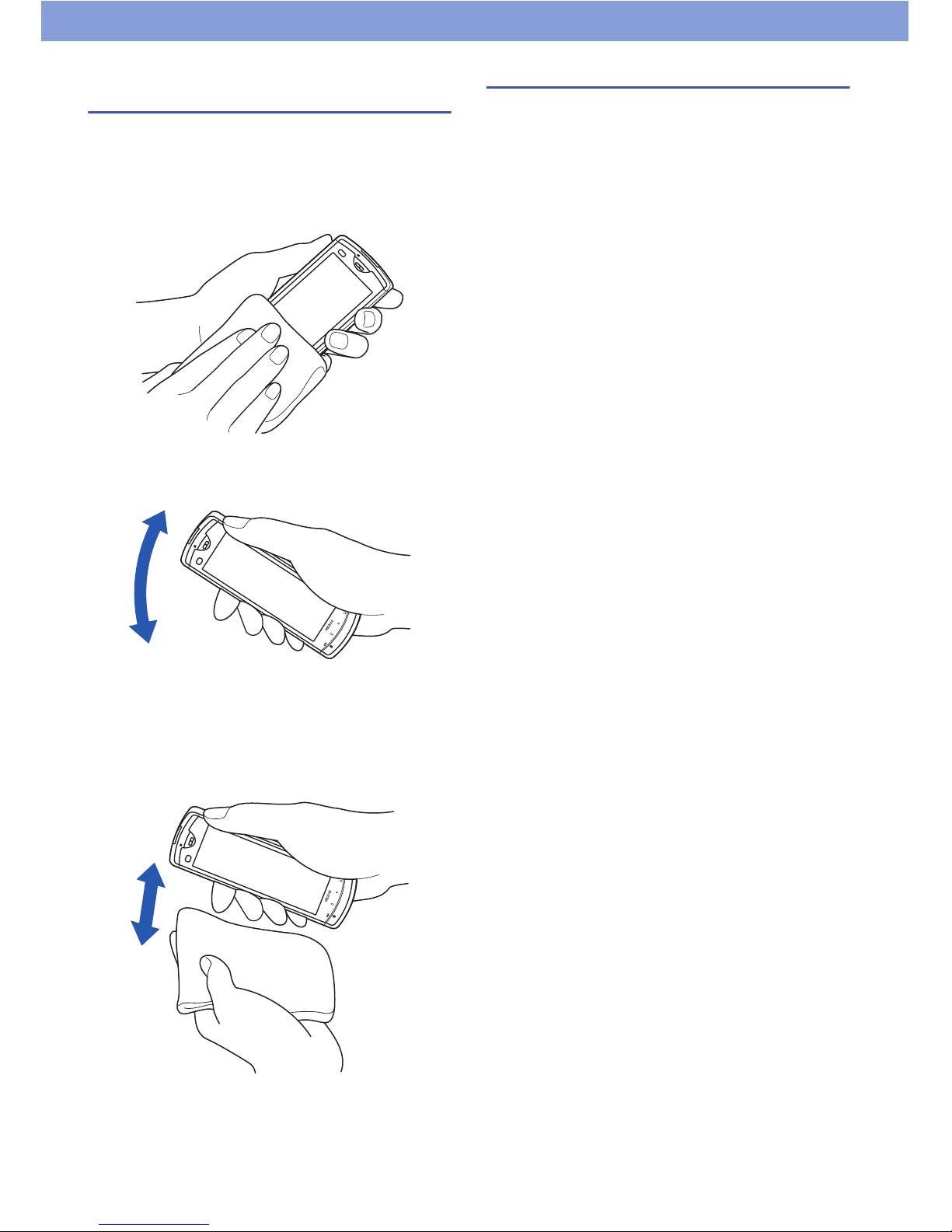
15
Draining water when the product
gets wet
If water adheres to the mouthpiece or earpiece / speaker,
the volume or sound quality may deteriorate. In such a
case, drain the water following the steps below and dry
the product in open air.
1 Wipe the surface with a clean dry cloth.
2 Securely hold the product and shake it
approximately 20 times until no more water
comes out.
Draining from mouthpiece or earpiece / speaker
3 Softly press a clean dry cloth to wipe off water
remaining in the mouthpiece or earpiece /
speaker.
Do not use a cotton swab, etc., to poke into any of the
recesses.
4 Thoroughly wipe off the product with a clean dry
cloth.
Any water remaining in the product may leak out after
wiping off.
When charging the battery pack
Accessories and options are not waterproof / dustproof.
Check the following before and after charging.
•Make sure that the product is not wet before connecting
the microUSB cable.
• When the microUSB connector cap is opened for
charging, close the cap securely after charging.
• Do not touch the AC charger with wet hands.
•Use the AC charger in a place not exposed to water. Do
not use it in a bathroom, shower room, kitchen,
washroom or other places subject to water.
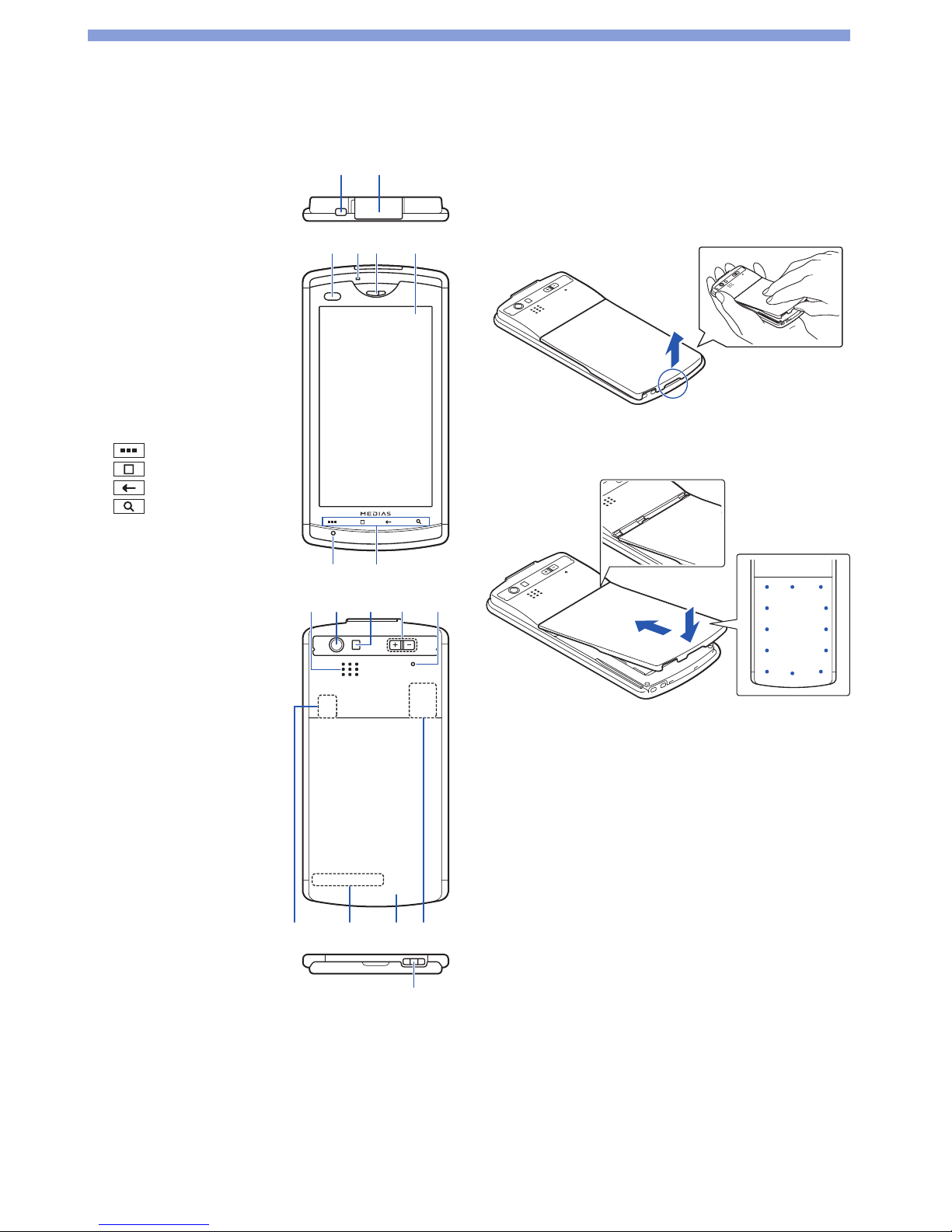
16
Getting Started
Parts Names
1 Power switch
2 microUSB connector
3 Proximity / Illuminance
sensor
* The display may be dark
during calls if this sensor is
covered. Do not put labels or
stickers on the sensor.
4 Notification LED
5 Earpiece (receiver)
6 Display (Touch panel)
7 Mouthpiece /
microphone
8 Front keys
(menu) key
(home) key
(back) key
(search) key
9 Speaker
10 Camera
11 Light
12 + / - (volume) keys
13 Sub-microphone
14 microSD card slot
15 Antenna sensor
* For the best performance,
do not cover these areas by
your finger, etc. when using
this product.
16 Back cover
17 SIM slot
18 Strap slot
Removing / Attaching
the Back Cover
To remove the back cover, hook your finger in the slot
and remove in the direction shown, without too much
force.
To attach the back cover, insert the tabs on top of the
back cover into the slots, slide it in the direction shown,
and push it down securely in the direction shown.
Securely push the areas illustrated by the dots and make
sure that there is no space between the back cover and
this product.
Notes
• When removing the back cover, make sure that you remove
water and wipe moisture off this product.
• When attaching the back cover, make sure that no dust or dirt
adheres to the back cover (especially to the rubber packing).
• Water might enter the inside of this product unless you attach
the back cover securely.
• When attaching the back cover, make sure that the SIM card,
the microSD card, and the battery pack are attached
securely. If the SIM card or microSD card is not securely
inserted, the battery pack will sit on the SIM or microSD card
and create a gap between this product and the back cover
when attaching the back cover. The waterproof functionality
of the product might be lost as a result.
1
2
345 6
87
10
91112 13
15 16 1714
18
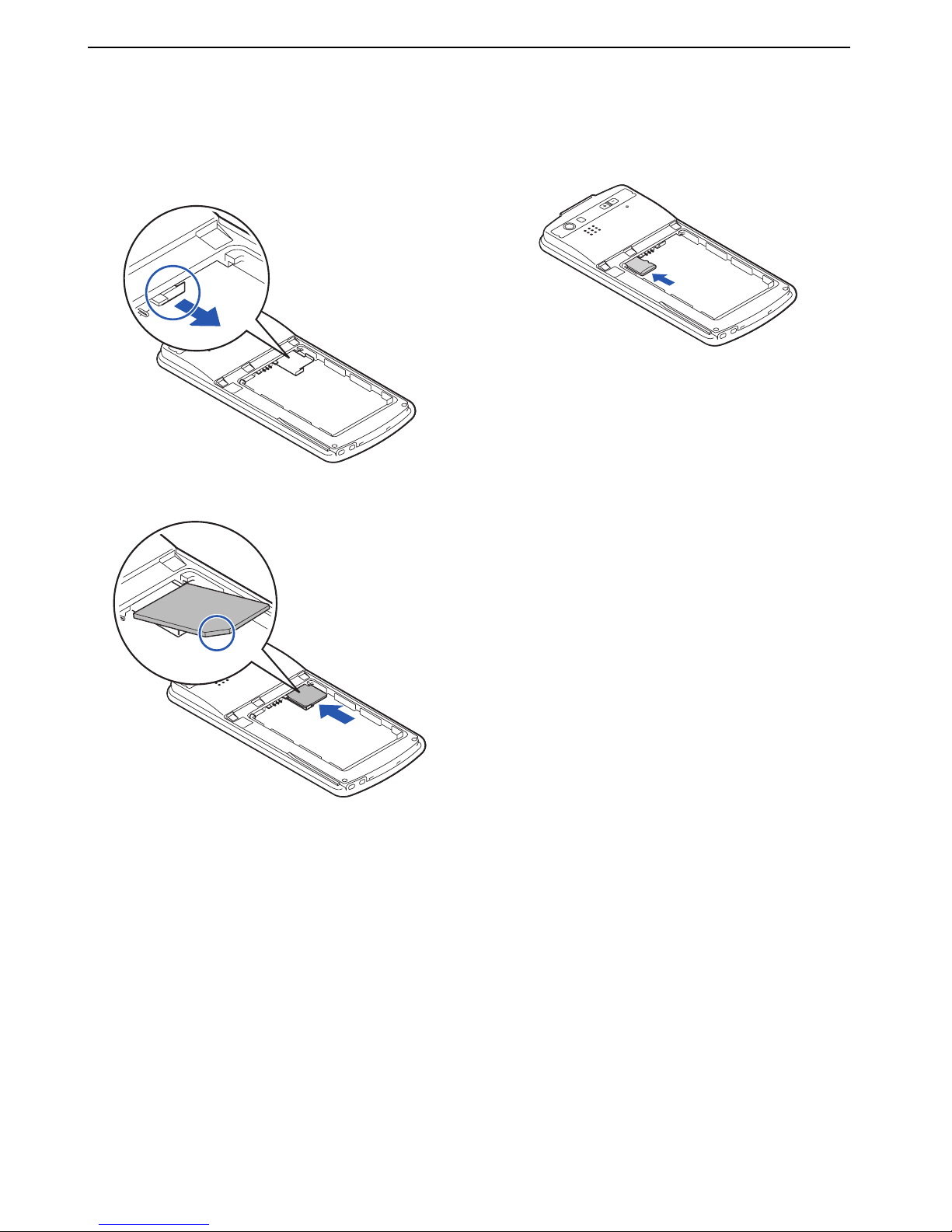
17
Getting Started
Inserting the SIM Card
The SIM card is an IC card that stores your phone
numbers and other information. Some functions are not
available if the SIM card is not inserted.
1 Hold the tab to slide the tray.
2 Place the SIM card on the tray with the IC surface
(gold-colored) facing up and seating correctly.
3 Slide the tray to the end.
Inserting the microSD
Card
Insert the microSD card with the microSD logo side
up into the microSD card slot until it is locked.
To remove the microSD card, push it as shown.
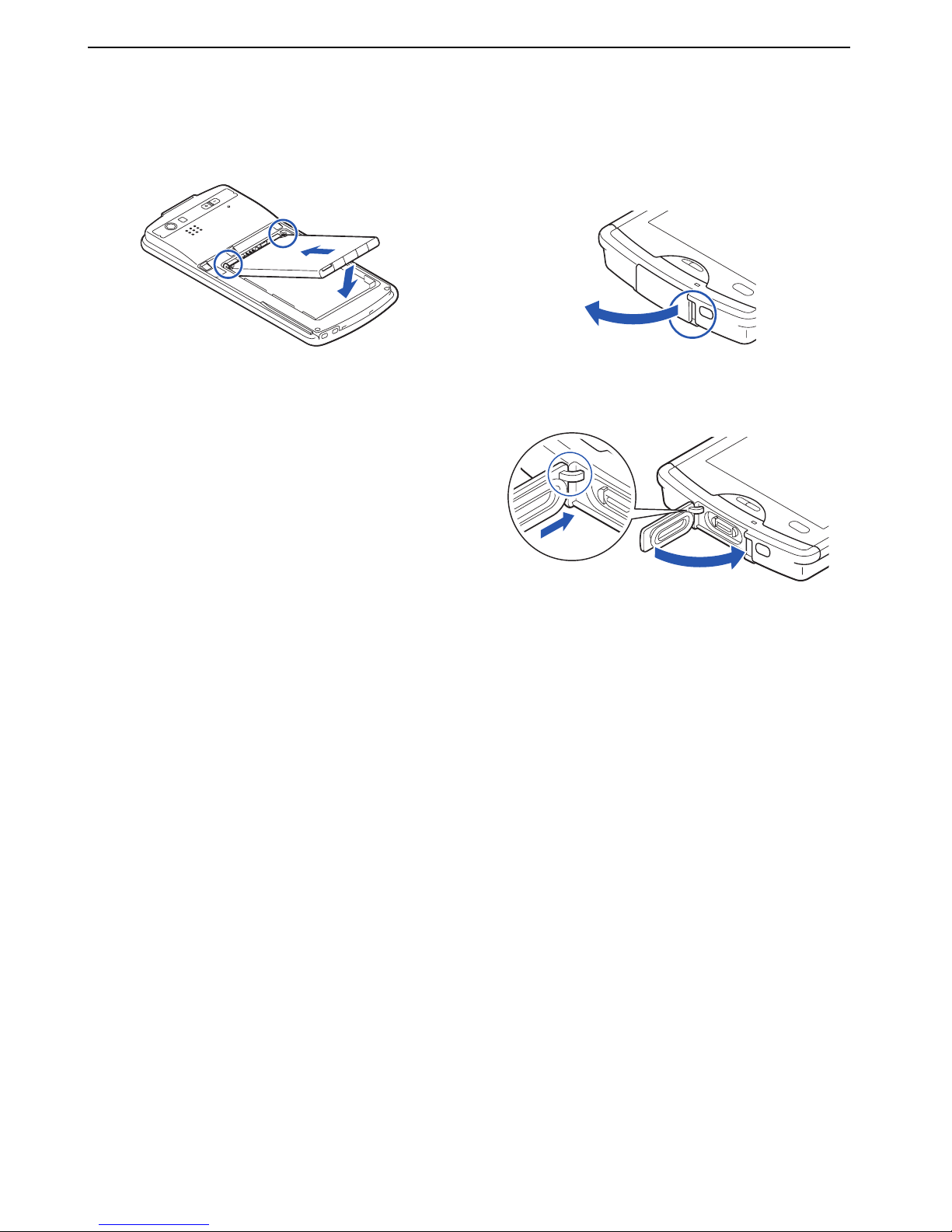
18
Getting Started
Attaching the Battery
Pack
Insert in the direction by hooking the tabs on the
battery pack in the slots.
Opening / Closing the
microUSB Connector
Cap
To open the microUSB connector cap, hook your finger in
the slot and open the cap in the direction of the arrow.
To close the microUSB connector cap, insert the tab on
the back of the cap in direction (1), and then close the
cap by pressing securely in direction (2).
2
1
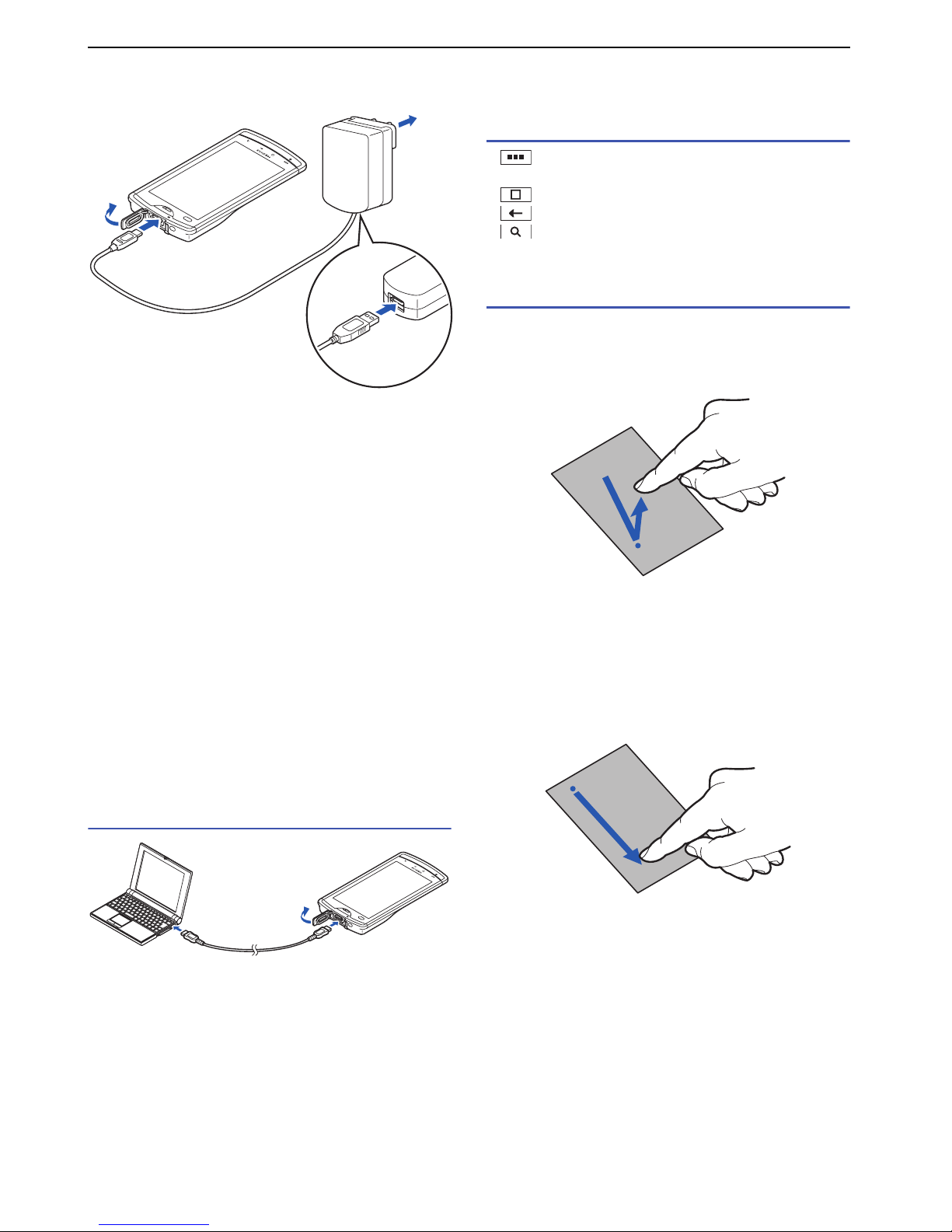
19
Getting Started
Charging the Battery
1 Open the microUSB connector cap.
2 Connect the microUSB plug with the supplied
microUSB cable engraved side facing down with
the microUSB connector.
3 Connect the USB plug of the cable with the
supplied AC charger.
4 Insert the AC charger plug into the power outlet.
■ About the notification LED
Notification LED turns red while charging.
Notification LED turns green when the battery level is
over 90%, and off when charging is complete.
When charging starts, such as when the battery is
depleted, the notification LED may not immediately light.
However, charging has started.
Note
• When connecting to the microUSB connector of this product,
hold the microUSB plug straight against the connector without
tilting it vertically or horizontally and insert it gently.
Charging with the PC connection
1 Open the microUSB connector cap.
2 Connect the microUSB plug with the supplied
microUSB cable with engraved side facing down.
3 Connect the USB plug of the cable to your PC.
Basic Operation
Using the front keys
• displays the menu available for the current
screen.
• displays the Idle screen.
• goes back to the previous screen.
• opens "Google Search" when pressing on the
Idle screen.
Using the touch panel
■ Tap
With touching and releasing your finger, the item is
selected or run.
■ Touch and hold
In some screens, continuing to touch the touch panel
displays a menu.
■ Slide
With sliding your finger, the screen scrolls up / down / left
/ right in direction.
■ Drag
Quickly slide your finger while touching an item (icon,
etc.) to move.
1
2
3
4
1
2
3
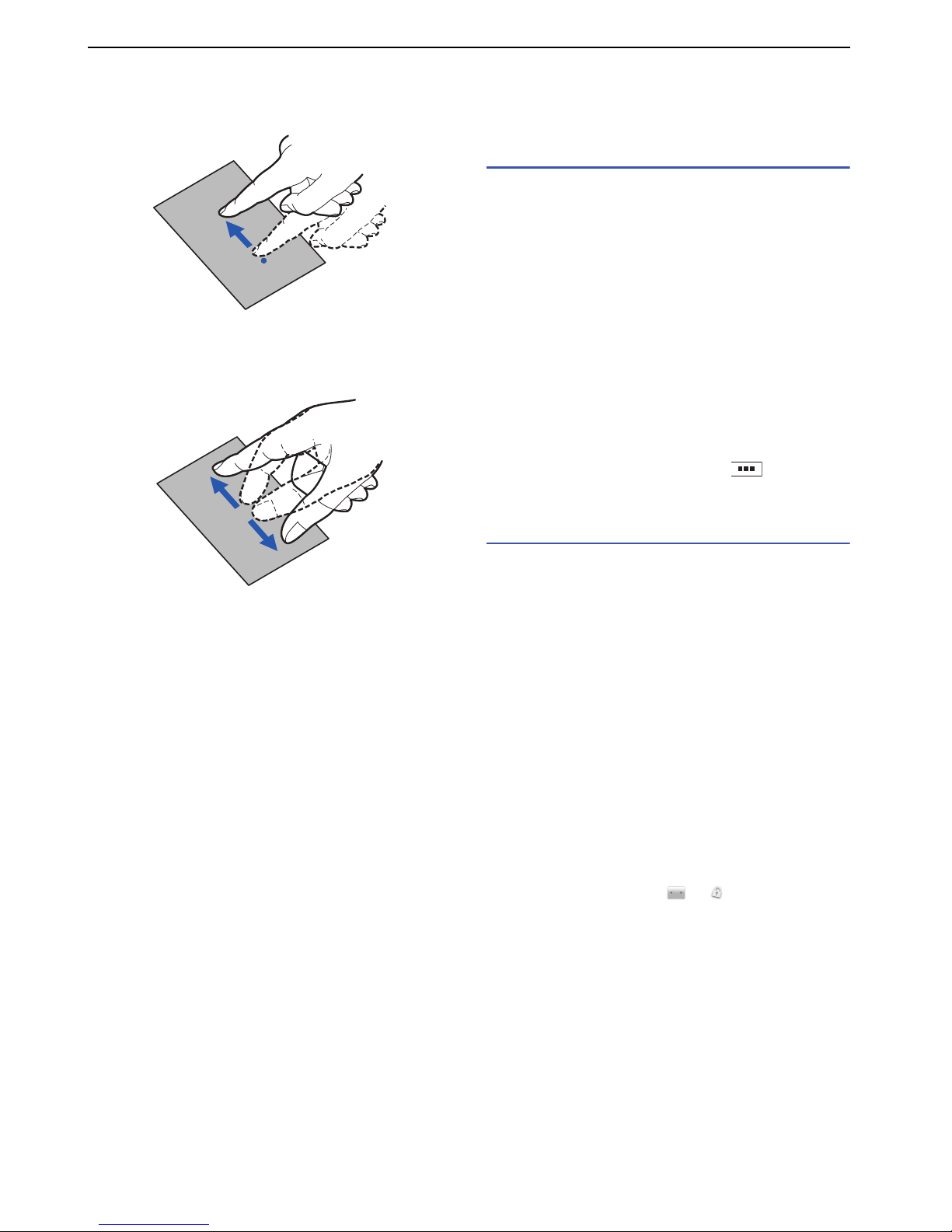
20
Getting Started
■ Flick
With quickly sliding and releasing your finger, the screen
quickly scrolls in direction.
■ Pinch with two fingers
To zoom in or zoom out, touch the touch panel with two
fingers, and then slide them apart or together.
Turning Power On and
Off
Turning power on
Press and hold the power switch for two seconds or
longer.
When the power is turned on for the first time, tap
"Aceptar". The language selecting screen appears. After
tapping the language, tap "Next" twice. The "Get started
!!!" screen appears.
•"Basic": Basic instruction screens appears. When
these instruction screens are finished, the "Get started
!!!" screen appears again.
• "Applications": The instruction screens for operating an
application appear. Tap an application to see that
instruction. When these instruction screens are
finished, the "Get started!!!" screen appears again.
•"Setting
s": See "Initial Settings".
To skip these screens, tap "Exit". You can start from the
language selecting screen again. Tap ` "Settings"
` "Wizard".
Turning power off
1 Press and hold the power switch for one second
or longer.
2 Tap "Powe r off" .
3 Tap "OK ".
■ Sleep mode
When this product is not operated for a specified duration
of time, the display turns off and this product enters sleep
mode automatically. To enter sleep mode manually, press
the power switch.
Pressing the power switch quits sleep mode.
For automatically turning on sleep mode, set "Screen
timeout" (P.48).
■ Screen lock
When you turn the power on or quit sleep mode, the
touch panel is locked. Drag to to unlock the
screen.
