NEC NEAX2400 Service Manual
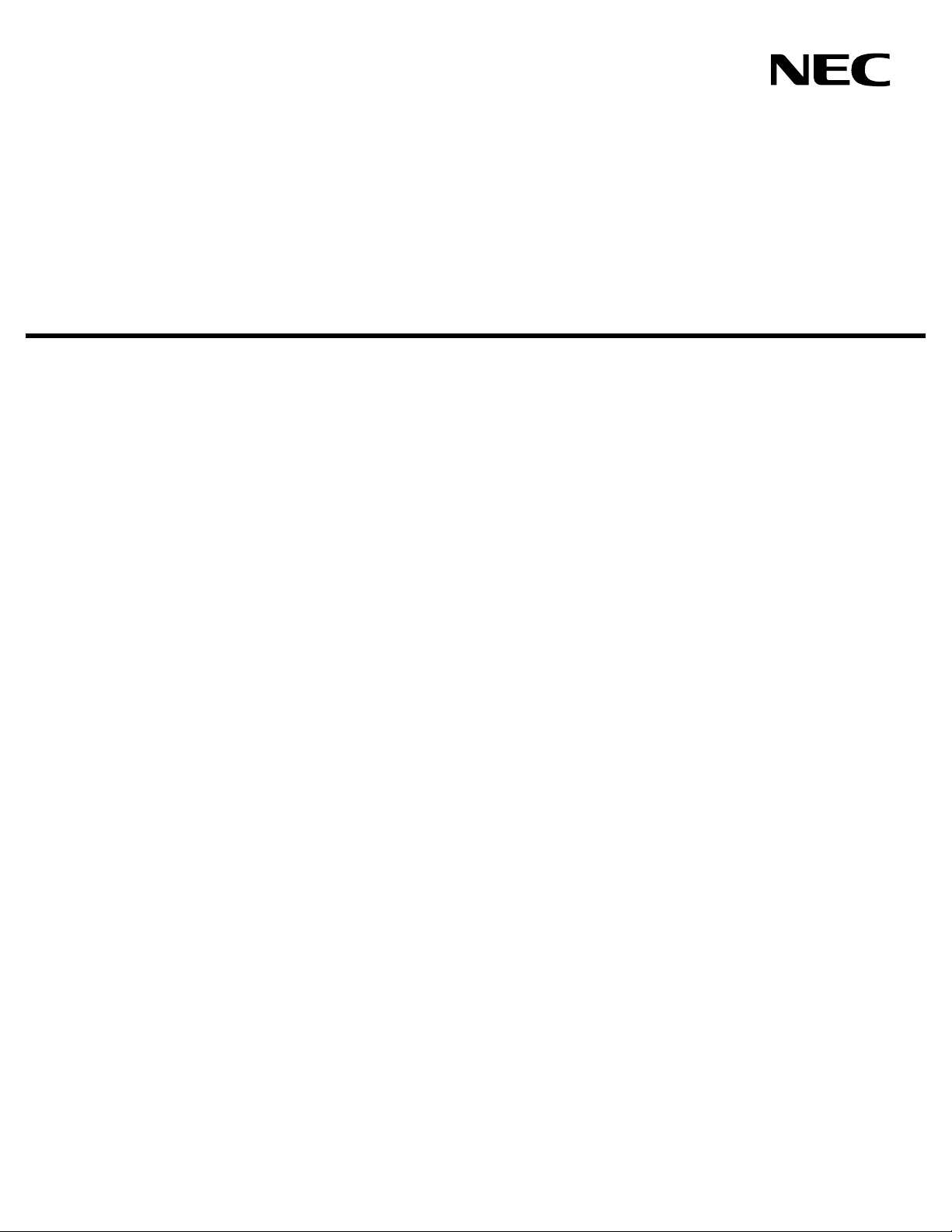
ATTENDANT MANAGEMENT SYSTEM
OPERATIONS MANUAL
NEC America, Inc.
NDA-30046-004
Revision 4.0
September, 1998
Stock # 241721
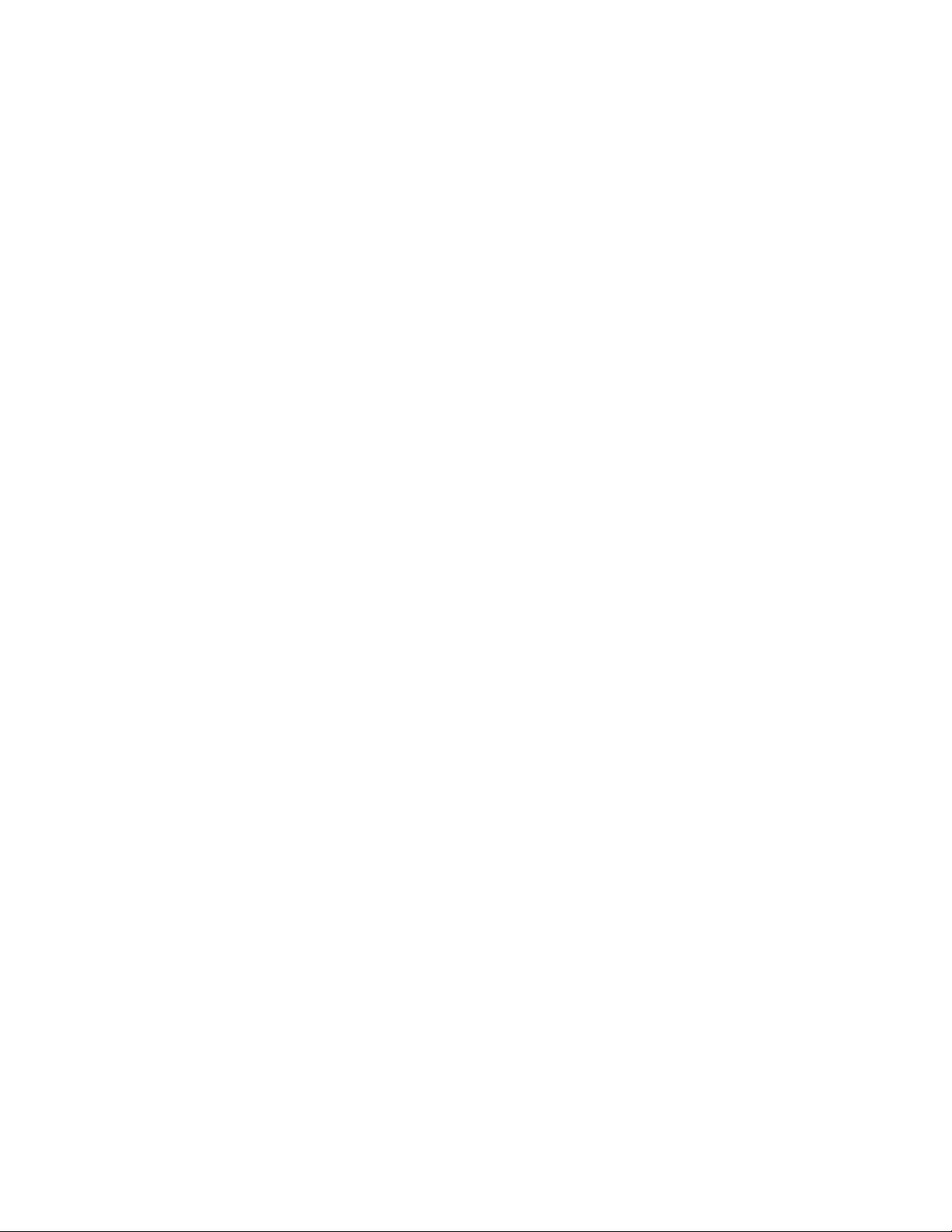
LIABILITY DISCLAIMER
NEC America reserves the right to change the specifications, functions, or features in this document at any time without notice. NEC
America has prepared this document for use by its employees and
customers. The infor mation c ontai ned h erein is the proper ty of NEC
America and shall not be reproduced without prior written approval
from NEC America.
Copyright 1998
NEC America, Inc.
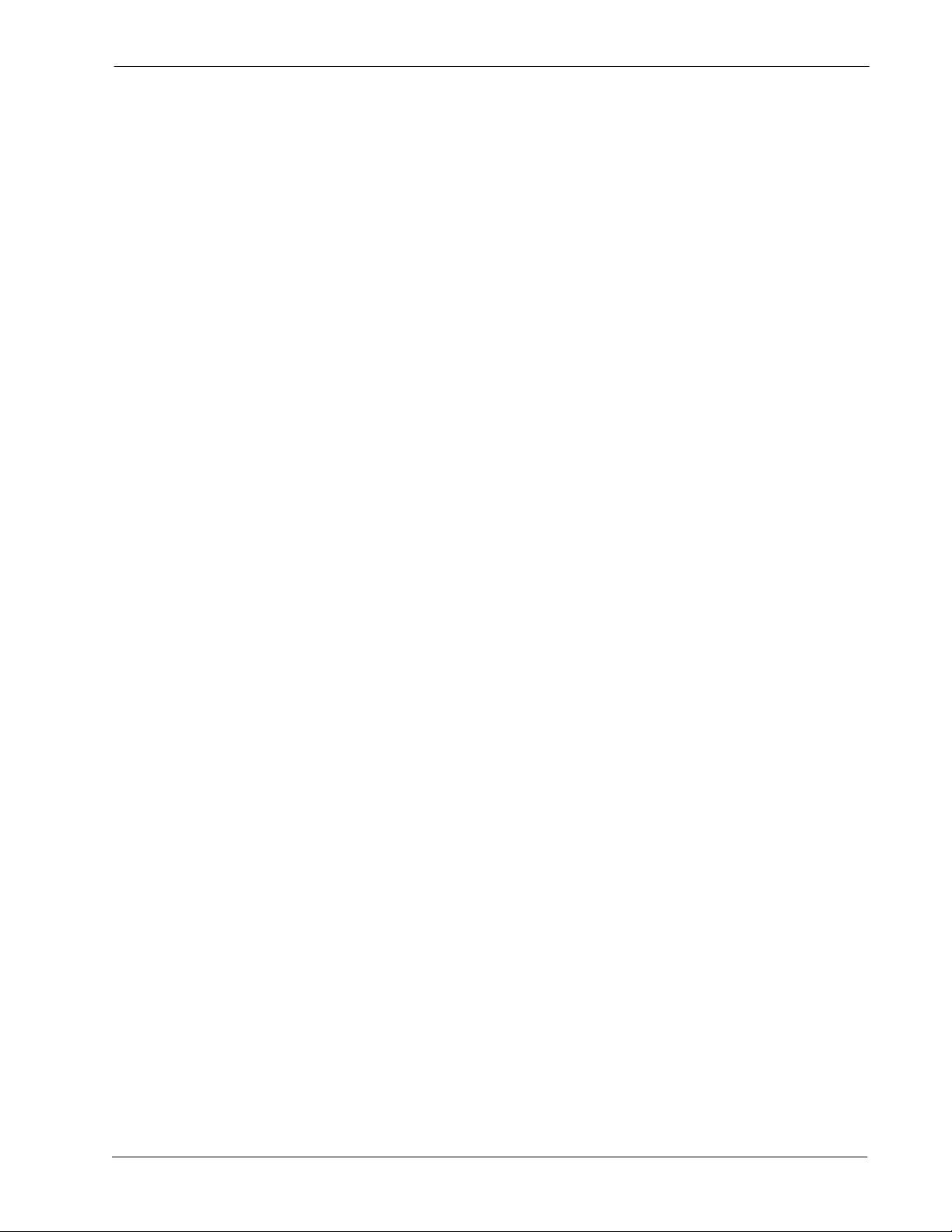
Attendant Management System Operations Manual CONTENTS
TABLE OF CONTENTS
Page
Chapter 1 - Introduction. . . . . . . . . . . . . . . . . . . . . . . . . . . . . . . . . . . . . . . . . . . . . . . . . . . . . . . . . . . 1
Manual Organization. . . . . . . . . . . . . . . . . . . . . . . . . . . . . . . . . . . . . . . . . . . . . . . . . . . . . . . . . . . . 2
Chapter Layout . . . . . . . . . . . . . . . . . . . . . . . . . . . . . . . . . . . . . . . . . . . . . . . . . . . . . . . . . . . . . . 3
Procedures. . . . . . . . . . . . . . . . . . . . . . . . . . . . . . . . . . . . . . . . . . . . . . . . . . . . . . . . . . . . . . . . . . 3
General Key Use . . . . . . . . . . . . . . . . . . . . . . . . . . . . . . . . . . . . . . . . . . . . . . . . . . . . . . . . . . . . . 4
Operator Features. . . . . . . . . . . . . . . . . . . . . . . . . . . . . . . . . . . . . . . . . . . . . . . . . . . . . . . . . . . . . . 4
Supervisor Features . . . . . . . . . . . . . . . . . . . . . . . . . . . . . . . . . . . . . . . . . . . . . . . . . . . . . . . . . . . . 4
Unique Features . . . . . . . . . . . . . . . . . . . . . . . . . . . . . . . . . . . . . . . . . . . . . . . . . . . . . . . . . . . . . 5
Password Security . . . . . . . . . . . . . . . . . . . . . . . . . . . . . . . . . . . . . . . . . . . . . . . . . . . . . . . . . . . . 5
Login Name. . . . . . . . . . . . . . . . . . . . . . . . . . . . . . . . . . . . . . . . . . . . . . . . . . . . . . . . . . . . . . . . 5
Attendant ID . . . . . . . . . . . . . . . . . . . . . . . . . . . . . . . . . . . . . . . . . . . . . . . . . . . . . . . . . . . . . . . 5
Entering and Exiting AMS. . . . . . . . . . . . . . . . . . . . . . . . . . . . . . . . . . . . . . . . . . . . . . . . . . . . . . . . 6
Logging In To a Static Terminal. . . . . . . . . . . . . . . . . . . . . . . . . . . . . . . . . . . . . . . . . . . . . . . . . . 6
Logging In From a Network Terminal. . . . . . . . . . . . . . . . . . . . . . . . . . . . . . . . . . . . . . . . . . . . . . 7
Logging Out . . . . . . . . . . . . . . . . . . . . . . . . . . . . . . . . . . . . . . . . . . . . . . . . . . . . . . . . . . . . . . . . . 9
Screen Format . . . . . . . . . . . . . . . . . . . . . . . . . . . . . . . . . . . . . . . . . . . . . . . . . . . . . . . . . . . . . . . 10
Chapter 2 - Installation And Setup. . . . . . . . . . . . . . . . . . . . . . . . . . . . . . . . . . . . . . . . . . . . . . . . . . 13
Introduction. . . . . . . . . . . . . . . . . . . . . . . . . . . . . . . . . . . . . . . . . . . . . . . . . . . . . . . . . . . . . . . . . . 13
Software Installation . . . . . . . . . . . . . . . . . . . . . . . . . . . . . . . . . . . . . . . . . . . . . . . . . . . . . . . . . . . 14
Step 1: Super User (Root) Password. . . . . . . . . . . . . . . . . . . . . . . . . . . . . . . . . . . . . . . . . . . . . 14
Step 2: ams/amsadm Login Names. . . . . . . . . . . . . . . . . . . . . . . . . . . . . . . . . . . . . . . . . . . . . . 15
Step 3: Automatically Configuring the APM Components . . . . . . . . . . . . . . . . . . . . . . . . . . . . . 17
Step 4: Installing Informix Database . . . . . . . . . . . . . . . . . . . . . . . . . . . . . . . . . . . . . . . . . . . . . 17
Step 5: SCO UNIX Subsystem Database . . . . . . . . . . . . . . . . . . . . . . . . . . . . . . . . . . . . . . . . . 19
Application Configuration . . . . . . . . . . . . . . . . . . . . . . . . . . . . . . . . . . . . . . . . . . . . . . . . . . . . . . . 20
Step 1: Application Characterist ics (all components). . . . . . . . . . . . . . . . . . . . . . . . . . . . . . . . . 21
Parameter Definitions:. . . . . . . . . . . . . . . . . . . . . . . . . . . . . . . . . . . . . . . . . . . . . . . . . . . . . . . 21
Step 2: Primary Configuration Parameters . . . . . . . . . . . . . . . . . . . . . . . . . . . . . . . . . . . . . . . . 21
Parameter Definitions . . . . . . . . . . . . . . . . . . . . . . . . . . . . . . . . . . . . . . . . . . . . . . . . . . . . . . . 22
Step 3: Facilities. . . . . . . . . . . . . . . . . . . . . . . . . . . . . . . . . . . . . . . . . . . . . . . . . . . . . . . . . . . . . 22
Step 4: OAI Configuration . . . . . . . . . . . . . . . . . . . . . . . . . . . . . . . . . . . . . . . . . . . . . . . . . . . . . 23
Ams_Daemon Component Parameters . . . . . . . . . . . . . . . . . . . . . . . . . . . . . . . . . . . . . . . . . 23
Ams_Server1 Component Parameters. . . . . . . . . . . . . . . . . . . . . . . . . . . . . . . . . . . . . . . . . . 24
Ams_Parkmgr Component Parameters . . . . . . . . . . . . . . . . . . . . . . . . . . . . . . . . . . . . . . . . . 25
Step 5: Control Options . . . . . . . . . . . . . . . . . . . . . . . . . . . . . . . . . . . . . . . . . . . . . . . . . . . . . . . 26
Database Requirements. . . . . . . . . . . . . . . . . . . . . . . . . . . . . . . . . . . . . . . . . . . . . . . . . . . . . . . . 27
amscfg Database Information . . . . . . . . . . . . . . . . . . . . . . . . . . . . . . . . . . . . . . . . . . . . . . . . . . 27
Field Definitions . . . . . . . . . . . . . . . . . . . . . . . . . . . . . . . . . . . . . . . . . . . . . . . . . . . . . . . . . . . 28
amsfile Database . . . . . . . . . . . . . . . . . . . . . . . . . . . . . . . . . . . . . . . . . . . . . . . . . . . . . . . . . . . . 29
attcfg Database . . . . . . . . . . . . . . . . . . . . . . . . . . . . . . . . . . . . . . . . . . . . . . . . . . . . . . . . . . . . . 29
MAT Assignments. . . . . . . . . . . . . . . . . . . . . . . . . . . . . . . . . . . . . . . . . . . . . . . . . . . . . . . . . . . . . 30
Preparing Attendant Stations . . . . . . . . . . . . . . . . . . . . . . . . . . . . . . . . . . . . . . . . . . . . . . . . . . . . 31
Field Definitions . . . . . . . . . . . . . . . . . . . . . . . . . . . . . . . . . . . . . . . . . . . . . . . . . . . . . . . . . . . . . 31
Constantly Display The Login Screen . . . . . . . . . . . . . . . . . . . . . . . . . . . . . . . . . . . . . . . . . . . . 32
Change Hot Key Access To Enhancement Applications. . . . . . . . . . . . . . . . . . . . . . . . . . . . . . 33
Finalizing Installation. . . . . . . . . . . . . . . . . . . . . . . . . . . . . . . . . . . . . . . . . . . . . . . . . . . . . . . . . . . 34
Step 1: Checking System Configuration . . . . . . . . . . . . . . . . . . . . . . . . . . . . . . . . . . . . . . . . . . 34
Step 2: Checking Display Configuration . . . . . . . . . . . . . . . . . . . . . . . . . . . . . . . . . . . . . . . . . . 35
NDA-30046 Revision 4.0 Page i
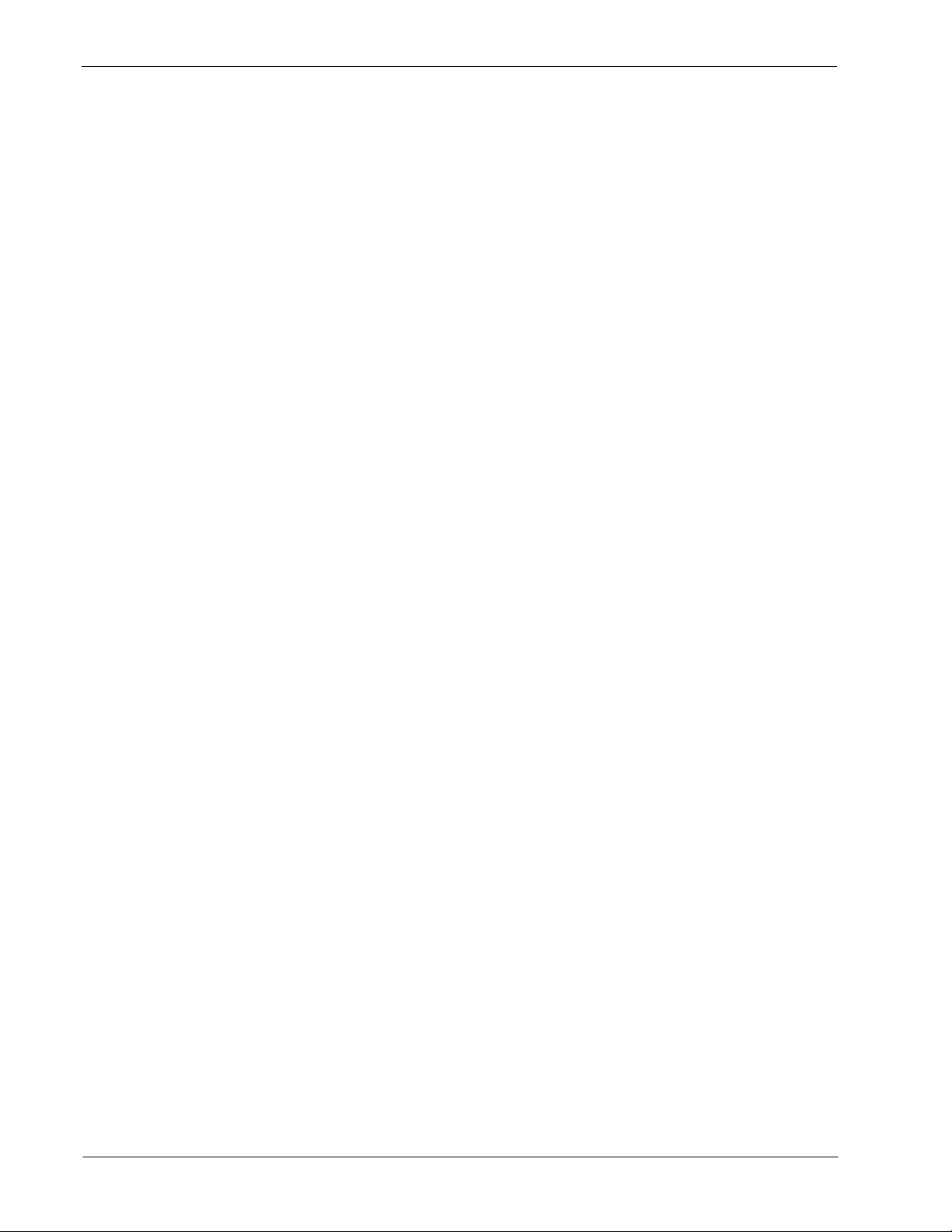
CONTENTS Attendant Management System Operations Manual
Page
Step 3: Checking Extension Maintenance . . . . . . . . . . . . . . . . . . . . . . . . . . . . . . . . . . . . . . . . . 35
Step 4: Entering Employees . . . . . . . . . . . . . . . . . . . . . . . . . . . . . . . . . . . . . . . . . . . . . . . . . . . 35
Step 5: Initializing the AMS Daemon . . . . . . . . . . . . . . . . . . . . . . . . . . . . . . . . . . . . . . . . . . . . . 35
Step 6: Logging On . . . . . . . . . . . . . . . . . . . . . . . . . . . . . . . . . . . . . . . . . . . . . . . . . . . . . . . . . . 35
Chapter 3 - Call Processing . . . . . . . . . . . . . . . . . . . . . . . . . . . . . . . . . . . . . . . . . . . . . . . . . . . . . . 37
Introduction. . . . . . . . . . . . . . . . . . . . . . . . . . . . . . . . . . . . . . . . . . . . . . . . . . . . . . . . . . . . . . . . . . 37
Incoming Calls Area. . . . . . . . . . . . . . . . . . . . . . . . . . . . . . . . . . . . . . . . . . . . . . . . . . . . . . . . . 38
Loops. . . . . . . . . . . . . . . . . . . . . . . . . . . . . . . . . . . . . . . . . . . . . . . . . . . . . . . . . . . . . . . . . . . . . 39
Call Status Definitions. . . . . . . . . . . . . . . . . . . . . . . . . . . . . . . . . . . . . . . . . . . . . . . . . . . . . . . 39
Source Area. . . . . . . . . . . . . . . . . . . . . . . . . . . . . . . . . . . . . . . . . . . . . . . . . . . . . . . . . . . . . . . . 40
Extension . . . . . . . . . . . . . . . . . . . . . . . . . . . . . . . . . . . . . . . . . . . . . . . . . . . . . . . . . . . . . . . . 40
Employee . . . . . . . . . . . . . . . . . . . . . . . . . . . . . . . . . . . . . . . . . . . . . . . . . . . . . . . . . . . . . . . . 41
Internal Location . . . . . . . . . . . . . . . . . . . . . . . . . . . . . . . . . . . . . . . . . . . . . . . . . . . . . . . . . . . 41
Route Number. . . . . . . . . . . . . . . . . . . . . . . . . . . . . . . . . . . . . . . . . . . . . . . . . . . . . . . . . . . . . 41
External Number. . . . . . . . . . . . . . . . . . . . . . . . . . . . . . . . . . . . . . . . . . . . . . . . . . . . . . . . . . . 42
DID Number . . . . . . . . . . . . . . . . . . . . . . . . . . . . . . . . . . . . . . . . . . . . . . . . . . . . . . . . . . . . . . 42
Destination Area . . . . . . . . . . . . . . . . . . . . . . . . . . . . . . . . . . . . . . . . . . . . . . . . . . . . . . . . . . . . 42
Status Area . . . . . . . . . . . . . . . . . . . . . . . . . . . . . . . . . . . . . . . . . . . . . . . . . . . . . . . . . . . . . . . . 43
Attendant Status . . . . . . . . . . . . . . . . . . . . . . . . . . . . . . . . . . . . . . . . . . . . . . . . . . . . . . . . . . . 43
Call Status. . . . . . . . . . . . . . . . . . . . . . . . . . . . . . . . . . . . . . . . . . . . . . . . . . . . . . . . . . . . . . . . 43
Calls Q’d (Queued). . . . . . . . . . . . . . . . . . . . . . . . . . . . . . . . . . . . . . . . . . . . . . . . . . . . . . . . . 44
Call Placement . . . . . . . . . . . . . . . . . . . . . . . . . . . . . . . . . . . . . . . . . . . . . . . . . . . . . . . . . . . . . . . 44
Incoming Call Options. . . . . . . . . . . . . . . . . . . . . . . . . . . . . . . . . . . . . . . . . . . . . . . . . . . . . . . . . . 45
Join Callers in Consultation Call . . . . . . . . . . . . . . . . . . . . . . . . . . . . . . . . . . . . . . . . . . . . . . . . 46
Transfer by Speed Dial . . . . . . . . . . . . . . . . . . . . . . . . . . . . . . . . . . . . . . . . . . . . . . . . . . . . . . . 46
Transfer by Number Entry . . . . . . . . . . . . . . . . . . . . . . . . . . . . . . . . . . . . . . . . . . . . . . . . . . . . . 46
Select an Operator Functions Command. . . . . . . . . . . . . . . . . . . . . . . . . . . . . . . . . . . . . . . . . . 47
Cancel. . . . . . . . . . . . . . . . . . . . . . . . . . . . . . . . . . . . . . . . . . . . . . . . . . . . . . . . . . . . . . . . . . . 48
Hold. . . . . . . . . . . . . . . . . . . . . . . . . . . . . . . . . . . . . . . . . . . . . . . . . . . . . . . . . . . . . . . . . . . . . 48
Release. . . . . . . . . . . . . . . . . . . . . . . . . . . . . . . . . . . . . . . . . . . . . . . . . . . . . . . . . . . . . . . . . . 49
Busy Camp . . . . . . . . . . . . . . . . . . . . . . . . . . . . . . . . . . . . . . . . . . . . . . . . . . . . . . . . . . . . . . . 49
Source. . . . . . . . . . . . . . . . . . . . . . . . . . . . . . . . . . . . . . . . . . . . . . . . . . . . . . . . . . . . . . . . . . . 50
Dest. . . . . . . . . . . . . . . . . . . . . . . . . . . . . . . . . . . . . . . . . . . . . . . . . . . . . . . . . . . . . . . . . . . . . 50
Talk. . . . . . . . . . . . . . . . . . . . . . . . . . . . . . . . . . . . . . . . . . . . . . . . . . . . . . . . . . . . . . . . . . . . . 51
Override . . . . . . . . . . . . . . . . . . . . . . . . . . . . . . . . . . . . . . . . . . . . . . . . . . . . . . . . . . . . . . . . . 51
Call Forwarding. . . . . . . . . . . . . . . . . . . . . . . . . . . . . . . . . . . . . . . . . . . . . . . . . . . . . . . . . . . . . . . 53
General Process . . . . . . . . . . . . . . . . . . . . . . . . . . . . . . . . . . . . . . . . . . . . . . . . . . . . . . . . . . . . 53
Type of Forwarding . . . . . . . . . . . . . . . . . . . . . . . . . . . . . . . . . . . . . . . . . . . . . . . . . . . . . . . . . . 53
Procedure . . . . . . . . . . . . . . . . . . . . . . . . . . . . . . . . . . . . . . . . . . . . . . . . . . . . . . . . . . . . . . . . . 54
Do Not Disturb (DND). . . . . . . . . . . . . . . . . . . . . . . . . . . . . . . . . . . . . . . . . . . . . . . . . . . . . . . . . . 55
General Process . . . . . . . . . . . . . . . . . . . . . . . . . . . . . . . . . . . . . . . . . . . . . . . . . . . . . . . . . . . . 55
Procedure . . . . . . . . . . . . . . . . . . . . . . . . . . . . . . . . . . . . . . . . . . . . . . . . . . . . . . . . . . . . . . . . . 56
Call Parking . . . . . . . . . . . . . . . . . . . . . . . . . . . . . . . . . . . . . . . . . . . . . . . . . . . . . . . . . . . . . . . . . 57
General Information . . . . . . . . . . . . . . . . . . . . . . . . . . . . . . . . . . . . . . . . . . . . . . . . . . . . . . . . 58
Cancel Call Parking . . . . . . . . . . . . . . . . . . . . . . . . . . . . . . . . . . . . . . . . . . . . . . . . . . . . . . . . . . 58
Orbit Number Retrieval . . . . . . . . . . . . . . . . . . . . . . . . . . . . . . . . . . . . . . . . . . . . . . . . . . . . . . . 58
Procedure . . . . . . . . . . . . . . . . . . . . . . . . . . . . . . . . . . . . . . . . . . . . . . . . . . . . . . . . . . . . . . . . . 58
Parked Call Retrieval . . . . . . . . . . . . . . . . . . . . . . . . . . . . . . . . . . . . . . . . . . . . . . . . . . . . . . . . . . 59
General Process . . . . . . . . . . . . . . . . . . . . . . . . . . . . . . . . . . . . . . . . . . . . . . . . . . . . . . . . . . . . 59
Display Fields. . . . . . . . . . . . . . . . . . . . . . . . . . . . . . . . . . . . . . . . . . . . . . . . . . . . . . . . . . . . . . . 59
Page ii NDA-30046 Revision 4.0
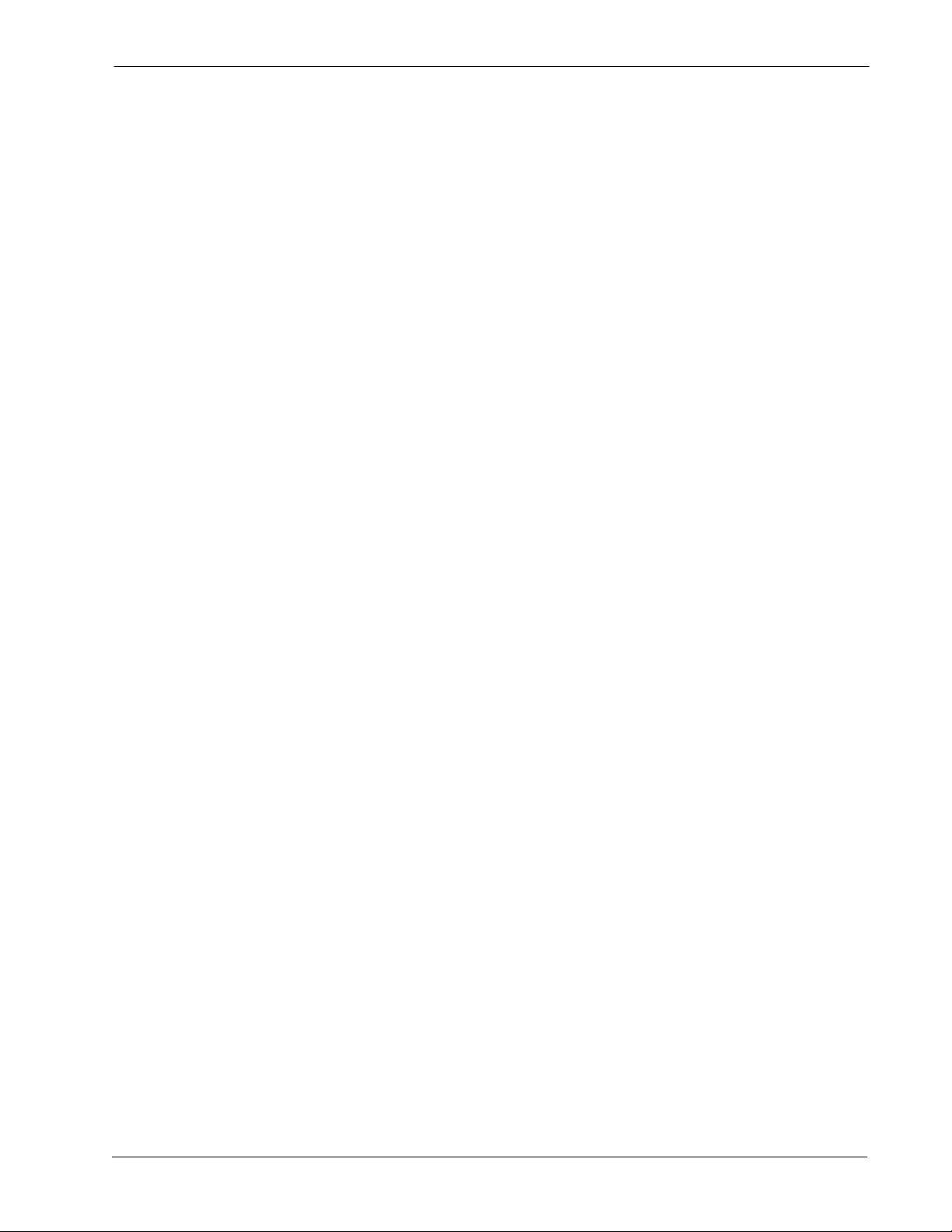
Attendant Management System Operations Manual CONTENTS
Page
Cancel and Exit . . . . . . . . . . . . . . . . . . . . . . . . . . . . . . . . . . . . . . . . . . . . . . . . . . . . . . . . . . . . . 60
Record Storage . . . . . . . . . . . . . . . . . . . . . . . . . . . . . . . . . . . . . . . . . . . . . . . . . . . . . . . . . . . . . 60
Parked Call Recall . . . . . . . . . . . . . . . . . . . . . . . . . . . . . . . . . . . . . . . . . . . . . . . . . . . . . . . . . . . 60
Parked Call Abandon. . . . . . . . . . . . . . . . . . . . . . . . . . . . . . . . . . . . . . . . . . . . . . . . . . . . . . . . . 60
Procedure . . . . . . . . . . . . . . . . . . . . . . . . . . . . . . . . . . . . . . . . . . . . . . . . . . . . . . . . . . . . . . . . . 60
Directory Assistance . . . . . . . . . . . . . . . . . . . . . . . . . . . . . . . . . . . . . . . . . . . . . . . . . . . . . . . . . . . 61
General Process . . . . . . . . . . . . . . . . . . . . . . . . . . . . . . . . . . . . . . . . . . . . . . . . . . . . . . . . . . . . 61
Expansion of C u rrent Selectio n . . . . . . . . . . . . . . . . . . . . . . . . . . . . . . . . . . . . . . . . . . . . . . . . . 61
Type of Transfer. . . . . . . . . . . . . . . . . . . . . . . . . . . . . . . . . . . . . . . . . . . . . . . . . . . . . . . . . . . . . 62
Destination Information . . . . . . . . . . . . . . . . . . . . . . . . . . . . . . . . . . . . . . . . . . . . . . . . . . . . . . . 62
Off-Line Mode . . . . . . . . . . . . . . . . . . . . . . . . . . . . . . . . . . . . . . . . . . . . . . . . . . . . . . . . . . . . . . 62
Procedure . . . . . . . . . . . . . . . . . . . . . . . . . . . . . . . . . . . . . . . . . . . . . . . . . . . . . . . . . . . . . . . . . 63
Messaging. . . . . . . . . . . . . . . . . . . . . . . . . . . . . . . . . . . . . . . . . . . . . . . . . . . . . . . . . . . . . . . . . . . 64
General Process . . . . . . . . . . . . . . . . . . . . . . . . . . . . . . . . . . . . . . . . . . . . . . . . . . . . . . . . . . . . 64
Procedure . . . . . . . . . . . . . . . . . . . . . . . . . . . . . . . . . . . . . . . . . . . . . . . . . . . . . . . . . . . . . . . . . 64
Message Taking. . . . . . . . . . . . . . . . . . . . . . . . . . . . . . . . . . . . . . . . . . . . . . . . . . . . . . . . . . . . . 65
General Process. . . . . . . . . . . . . . . . . . . . . . . . . . . . . . . . . . . . . . . . . . . . . . . . . . . . . . . . . . . 65
No Caller . . . . . . . . . . . . . . . . . . . . . . . . . . . . . . . . . . . . . . . . . . . . . . . . . . . . . . . . . . . . . . . . . 66
Procedure . . . . . . . . . . . . . . . . . . . . . . . . . . . . . . . . . . . . . . . . . . . . . . . . . . . . . . . . . . . . . . . . 66
Message Retrieval . . . . . . . . . . . . . . . . . . . . . . . . . . . . . . . . . . . . . . . . . . . . . . . . . . . . . . . . . . . 67
General Process. . . . . . . . . . . . . . . . . . . . . . . . . . . . . . . . . . . . . . . . . . . . . . . . . . . . . . . . . . . 67
Display Contents. . . . . . . . . . . . . . . . . . . . . . . . . . . . . . . . . . . . . . . . . . . . . . . . . . . . . . . . . . . 67
Procedure . . . . . . . . . . . . . . . . . . . . . . . . . . . . . . . . . . . . . . . . . . . . . . . . . . . . . . . . . . . . . . . . 68
Message Printing . . . . . . . . . . . . . . . . . . . . . . . . . . . . . . . . . . . . . . . . . . . . . . . . . . . . . . . . . . . . 69
General Process. . . . . . . . . . . . . . . . . . . . . . . . . . . . . . . . . . . . . . . . . . . . . . . . . . . . . . . . . . . 69
Procedure . . . . . . . . . . . . . . . . . . . . . . . . . . . . . . . . . . . . . . . . . . . . . . . . . . . . . . . . . . . . . . . . 70
Chapter 4 - Database Administration. . . . . . . . . . . . . . . . . . . . . . . . . . . . . . . . . . . . . . . . . . . . . . . . 71
Introduction. . . . . . . . . . . . . . . . . . . . . . . . . . . . . . . . . . . . . . . . . . . . . . . . . . . . . . . . . . . . . . . . . . 71
Types of Database Records . . . . . . . . . . . . . . . . . . . . . . . . . . . . . . . . . . . . . . . . . . . . . . . . . . . 71
Database Record with Configurable Fields . . . . . . . . . . . . . . . . . . . . . . . . . . . . . . . . . . . . . . . . 72
Database Records Whose Fields Are Not Configurable . . . . . . . . . . . . . . . . . . . . . . . . . . . . . . 73
Attendant Stations. . . . . . . . . . . . . . . . . . . . . . . . . . . . . . . . . . . . . . . . . . . . . . . . . . . . . . . . . . 73
Speed-Dial Keys. . . . . . . . . . . . . . . . . . . . . . . . . . . . . . . . . . . . . . . . . . . . . . . . . . . . . . . . . . . 74
View Command . . . . . . . . . . . . . . . . . . . . . . . . . . . . . . . . . . . . . . . . . . . . . . . . . . . . . . . . . . . . . 74
Menu Access . . . . . . . . . . . . . . . . . . . . . . . . . . . . . . . . . . . . . . . . . . . . . . . . . . . . . . . . . . . . . . 74
Procedure . . . . . . . . . . . . . . . . . . . . . . . . . . . . . . . . . . . . . . . . . . . . . . . . . . . . . . . . . . . . . . . . . 75
Add Database Record. . . . . . . . . . . . . . . . . . . . . . . . . . . . . . . . . . . . . . . . . . . . . . . . . . . . . . . . . . 76
Leaving Fields Empty. . . . . . . . . . . . . . . . . . . . . . . . . . . . . . . . . . . . . . . . . . . . . . . . . . . . . . . . . 76
Procedure . . . . . . . . . . . . . . . . . . . . . . . . . . . . . . . . . . . . . . . . . . . . . . . . . . . . . . . . . . . . . . . . . 77
Delete Database Record. . . . . . . . . . . . . . . . . . . . . . . . . . . . . . . . . . . . . . . . . . . . . . . . . . . . . . . . 78
Procedure . . . . . . . . . . . . . . . . . . . . . . . . . . . . . . . . . . . . . . . . . . . . . . . . . . . . . . . . . . . . . . . . . 79
Modify Database Record . . . . . . . . . . . . . . . . . . . . . . . . . . . . . . . . . . . . . . . . . . . . . . . . . . . . . . . 80
External Numbers . . . . . . . . . . . . . . . . . . . . . . . . . . . . . . . . . . . . . . . . . . . . . . . . . . . . . . . . . . . 80
Procedure . . . . . . . . . . . . . . . . . . . . . . . . . . . . . . . . . . . . . . . . . . . . . . . . . . . . . . . . . . . . . . . . . 81
View Database Records . . . . . . . . . . . . . . . . . . . . . . . . . . . . . . . . . . . . . . . . . . . . . . . . . . . . . . . . 82
Range Values . . . . . . . . . . . . . . . . . . . . . . . . . . . . . . . . . . . . . . . . . . . . . . . . . . . . . . . . . . . . . . 82
Procedure . . . . . . . . . . . . . . . . . . . . . . . . . . . . . . . . . . . . . . . . . . . . . . . . . . . . . . . . . . . . . . . . . 83
Print Database Records . . . . . . . . . . . . . . . . . . . . . . . . . . . . . . . . . . . . . . . . . . . . . . . . . . . . . . . . 84
Range Values . . . . . . . . . . . . . . . . . . . . . . . . . . . . . . . . . . . . . . . . . . . . . . . . . . . . . . . . . . . . . . 84
Procedure . . . . . . . . . . . . . . . . . . . . . . . . . . . . . . . . . . . . . . . . . . . . . . . . . . . . . . . . . . . . . . . . . 84
NDA-30046 Revision 4.0 Page iii
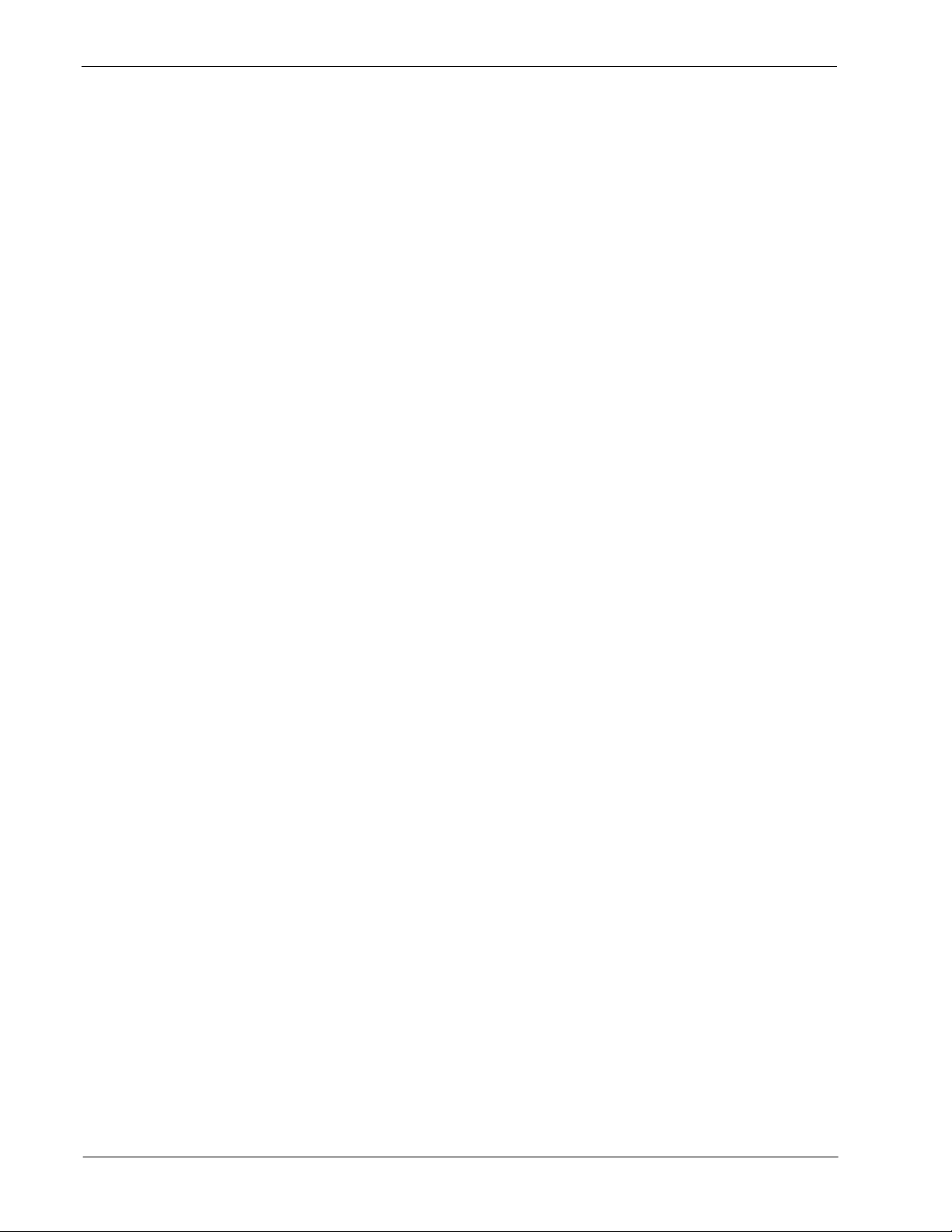
CONTENTS Attendant Management System Operations Manual
Page
Chapter 5 - Extension Maintenance . . . . . . . . . . . . . . . . . . . . . . . . . . . . . . . . . . . . . . . . . . . . . . . . 85
Introduction. . . . . . . . . . . . . . . . . . . . . . . . . . . . . . . . . . . . . . . . . . . . . . . . . . . . . . . . . . . . . . . . . . 85
Configurable Fields . . . . . . . . . . . . . . . . . . . . . . . . . . . . . . . . . . . . . . . . . . . . . . . . . . . . . . . . . . 85
View Command . . . . . . . . . . . . . . . . . . . . . . . . . . . . . . . . . . . . . . . . . . . . . . . . . . . . . . . . . . . . . 85
Menu Access . . . . . . . . . . . . . . . . . . . . . . . . . . . . . . . . . . . . . . . . . . . . . . . . . . . . . . . . . . . . . . . 86
Procedure . . . . . . . . . . . . . . . . . . . . . . . . . . . . . . . . . . . . . . . . . . . . . . . . . . . . . . . . . . . . . . . . . 86
Add Extension. . . . . . . . . . . . . . . . . . . . . . . . . . . . . . . . . . . . . . . . . . . . . . . . . . . . . . . . . . . . . . . . 86
Leaving Fields Empty. . . . . . . . . . . . . . . . . . . . . . . . . . . . . . . . . . . . . . . . . . . . . . . . . . . . . . . . . 86
Procedure . . . . . . . . . . . . . . . . . . . . . . . . . . . . . . . . . . . . . . . . . . . . . . . . . . . . . . . . . . . . . . . . . 87
Delete Extension. . . . . . . . . . . . . . . . . . . . . . . . . . . . . . . . . . . . . . . . . . . . . . . . . . . . . . . . . . . . . . 88
Procedure . . . . . . . . . . . . . . . . . . . . . . . . . . . . . . . . . . . . . . . . . . . . . . . . . . . . . . . . . . . . . . . . . 89
Modify Extension . . . . . . . . . . . . . . . . . . . . . . . . . . . . . . . . . . . . . . . . . . . . . . . . . . . . . . . . . . . . . 90
Procedure . . . . . . . . . . . . . . . . . . . . . . . . . . . . . . . . . . . . . . . . . . . . . . . . . . . . . . . . . . . . . . . . . 90
View Extensions . . . . . . . . . . . . . . . . . . . . . . . . . . . . . . . . . . . . . . . . . . . . . . . . . . . . . . . . . . . . . . 91
Range Values . . . . . . . . . . . . . . . . . . . . . . . . . . . . . . . . . . . . . . . . . . . . . . . . . . . . . . . . . . . . . . 91
Procedure . . . . . . . . . . . . . . . . . . . . . . . . . . . . . . . . . . . . . . . . . . . . . . . . . . . . . . . . . . . . . . . . . 92
Print Extensions . . . . . . . . . . . . . . . . . . . . . . . . . . . . . . . . . . . . . . . . . . . . . . . . . . . . . . . . . . . . . . 93
Range Values . . . . . . . . . . . . . . . . . . . . . . . . . . . . . . . . . . . . . . . . . . . . . . . . . . . . . . . . . . . . . . 93
Procedure . . . . . . . . . . . . . . . . . . . . . . . . . . . . . . . . . . . . . . . . . . . . . . . . . . . . . . . . . . . . . . . . . 93
Chapter 6 - Login Name Maintenance. . . . . . . . . . . . . . . . . . . . . . . . . . . . . . . . . . . . . . . . . . . . . . . 95
Introduction. . . . . . . . . . . . . . . . . . . . . . . . . . . . . . . . . . . . . . . . . . . . . . . . . . . . . . . . . . . . . . . . . . 96
Search Function. . . . . . . . . . . . . . . . . . . . . . . . . . . . . . . . . . . . . . . . . . . . . . . . . . . . . . . . . . . . . 96
Procedure . . . . . . . . . . . . . . . . . . . . . . . . . . . . . . . . . . . . . . . . . . . . . . . . . . . . . . . . . . . . . . . . . 96
Add an Attendant . . . . . . . . . . . . . . . . . . . . . . . . . . . . . . . . . . . . . . . . . . . . . . . . . . . . . . . . . . . . . 97
Procedure . . . . . . . . . . . . . . . . . . . . . . . . . . . . . . . . . . . . . . . . . . . . . . . . . . . . . . . . . . . . . . . . . 97
Delete an Attendant . . . . . . . . . . . . . . . . . . . . . . . . . . . . . . . . . . . . . . . . . . . . . . . . . . . . . . . . . . . 98
Search Function. . . . . . . . . . . . . . . . . . . . . . . . . . . . . . . . . . . . . . . . . . . . . . . . . . . . . . . . . . . . . 98
Procedure . . . . . . . . . . . . . . . . . . . . . . . . . . . . . . . . . . . . . . . . . . . . . . . . . . . . . . . . . . . . . . . . . 98
Modify an Attendant . . . . . . . . . . . . . . . . . . . . . . . . . . . . . . . . . . . . . . . . . . . . . . . . . . . . . . . . . . . 99
Search Function. . . . . . . . . . . . . . . . . . . . . . . . . . . . . . . . . . . . . . . . . . . . . . . . . . . . . . . . . . . . . 99
Procedure . . . . . . . . . . . . . . . . . . . . . . . . . . . . . . . . . . . . . . . . . . . . . . . . . . . . . . . . . . . . . . . . . 99
View Attendants . . . . . . . . . . . . . . . . . . . . . . . . . . . . . . . . . . . . . . . . . . . . . . . . . . . . . . . . . . . . . 100
Procedure . . . . . . . . . . . . . . . . . . . . . . . . . . . . . . . . . . . . . . . . . . . . . . . . . . . . . . . . . . . . . . . . 100
Chapter 7 - Real–time Screening . . . . . . . . . . . . . . . . . . . . . . . . . . . . . . . . . . . . . . . . . . . . . . . . . 101
Display Fields . . . . . . . . . . . . . . . . . . . . . . . . . . . . . . . . . . . . . . . . . . . . . . . . . . . . . . . . . . . . . . . 102
Procedure . . . . . . . . . . . . . . . . . . . . . . . . . . . . . . . . . . . . . . . . . . . . . . . . . . . . . . . . . . . . . . . . 102
Chapter 8 - System Configuration. . . . . . . . . . . . . . . . . . . . . . . . . . . . . . . . . . . . . . . . . . . . . . . . . 103
Menu Options . . . . . . . . . . . . . . . . . . . . . . . . . . . . . . . . . . . . . . . . . . . . . . . . . . . . . . . . . . . . . . . 103
Procedure. . . . . . . . . . . . . . . . . . . . . . . . . . . . . . . . . . . . . . . . . . . . . . . . . . . . . . . . . . . . . . . . . . 104
Basic Configuration. . . . . . . . . . . . . . . . . . . . . . . . . . . . . . . . . . . . . . . . . . . . . . . . . . . . . . . . . . . 104
Procedure . . . . . . . . . . . . . . . . . . . . . . . . . . . . . . . . . . . . . . . . . . . . . . . . . . . . . . . . . . . . . . . . 105
Modify the Basic Configuration . . . . . . . . . . . . . . . . . . . . . . . . . . . . . . . . . . . . . . . . . . . . . . . . 105
Basic Configuration Field Definitions . . . . . . . . . . . . . . . . . . . . . . . . . . . . . . . . . . . . . . . . . . 106
Print the Basic Configuration . . . . . . . . . . . . . . . . . . . . . . . . . . . . . . . . . . . . . . . . . . . . . . . . . . 107
Announcement Configuration. . . . . . . . . . . . . . . . . . . . . . . . . . . . . . . . . . . . . . . . . . . . . . . . . . . 108
Procedure . . . . . . . . . . . . . . . . . . . . . . . . . . . . . . . . . . . . . . . . . . . . . . . . . . . . . . . . . . . . . . . . 108
Modify the Announcement Configuration. . . . . . . . . . . . . . . . . . . . . . . . . . . . . . . . . . . . . . . . . 109
Page iv NDA-30046 Revision 4.0
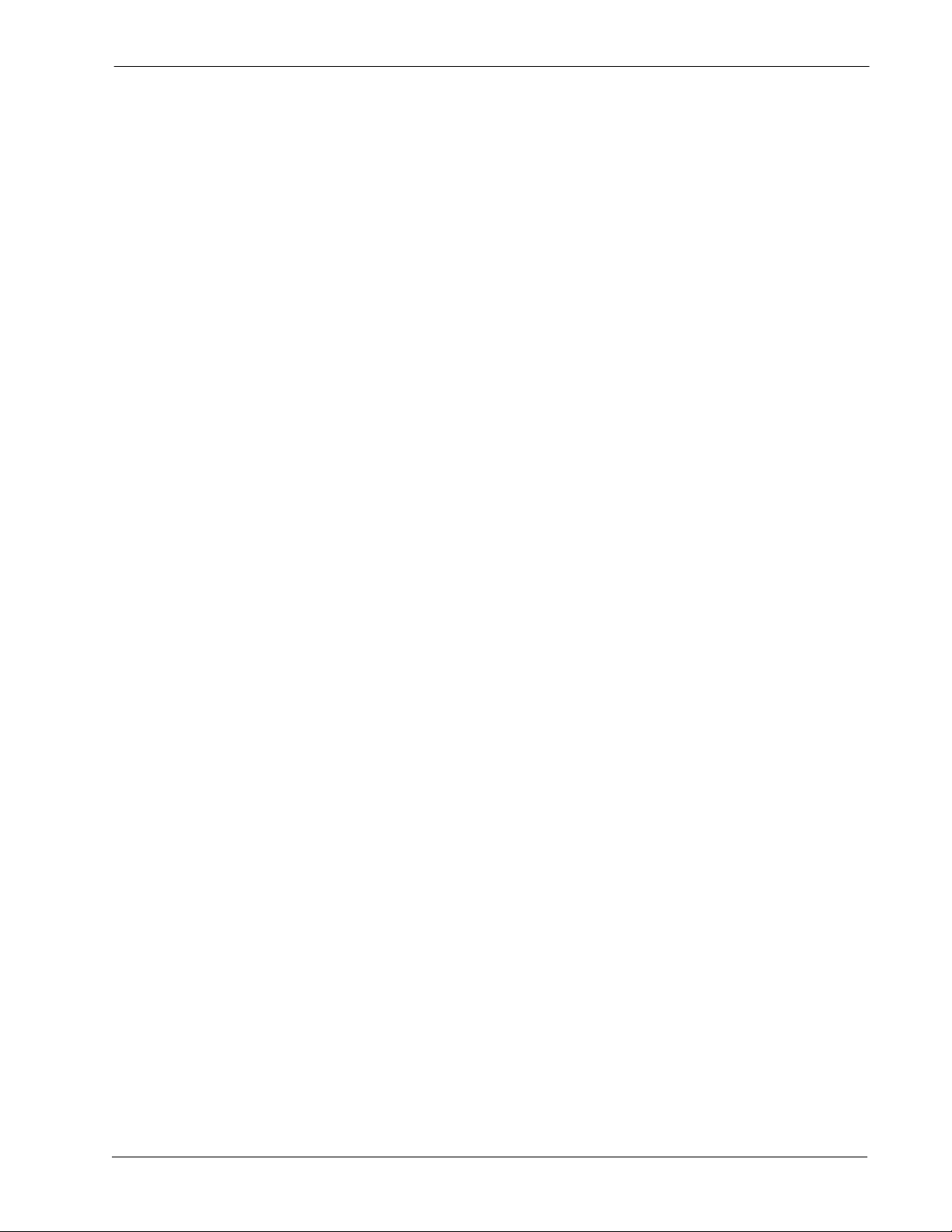
Attendant Management System Operations Manual CONTENTS
Page
Announcement Configuration Field Definitions. . . . . . . . . . . . . . . . . . . . . . . . . . . . . . . . . . . 109
Print the Announcement Configuration . . . . . . . . . . . . . . . . . . . . . . . . . . . . . . . . . . . . . . . . . . 109
Timer Configuration . . . . . . . . . . . . . . . . . . . . . . . . . . . . . . . . . . . . . . . . . . . . . . . . . . . . . . . . . . 110
Procedure . . . . . . . . . . . . . . . . . . . . . . . . . . . . . . . . . . . . . . . . . . . . . . . . . . . . . . . . . . . . . . . . 110
Modify the Tim e r Co n fi g uration . . . . . . . . . . . . . . . . . . . . . . . . . . . . . . . . . . . . . . . . . . . . . . . . 111
Timer Configuration Field Definitions . . . . . . . . . . . . . . . . . . . . . . . . . . . . . . . . . . . . . . . . . . 111
Print the Timer Configuration. . . . . . . . . . . . . . . . . . . . . . . . . . . . . . . . . . . . . . . . . . . . . . . . . . 113
Queue Assignment . . . . . . . . . . . . . . . . . . . . . . . . . . . . . . . . . . . . . . . . . . . . . . . . . . . . . . . . . . . 113
About Queues . . . . . . . . . . . . . . . . . . . . . . . . . . . . . . . . . . . . . . . . . . . . . . . . . . . . . . . . . . . . . 113
Procedure . . . . . . . . . . . . . . . . . . . . . . . . . . . . . . . . . . . . . . . . . . . . . . . . . . . . . . . . . . . . . . . . 114
Modify the Queue Assignment. . . . . . . . . . . . . . . . . . . . . . . . . . . . . . . . . . . . . . . . . . . . . . . . . 114
Queue Assignment Field Definitions. . . . . . . . . . . . . . . . . . . . . . . . . . . . . . . . . . . . . . . . . . . 115
Orbit Numbers. . . . . . . . . . . . . . . . . . . . . . . . . . . . . . . . . . . . . . . . . . . . . . . . . . . . . . . . . . . . . . . 117
About Orbit Numbers. . . . . . . . . . . . . . . . . . . . . . . . . . . . . . . . . . . . . . . . . . . . . . . . . . . . . . . . 117
Procedure . . . . . . . . . . . . . . . . . . . . . . . . . . . . . . . . . . . . . . . . . . . . . . . . . . . . . . . . . . . . . . . . 118
Add An Orbit Number. . . . . . . . . . . . . . . . . . . . . . . . . . . . . . . . . . . . . . . . . . . . . . . . . . . . . . . . 118
Delete An Orbit Number. . . . . . . . . . . . . . . . . . . . . . . . . . . . . . . . . . . . . . . . . . . . . . . . . . . . . . 118
Viewing An Orbit Number . . . . . . . . . . . . . . . . . . . . . . . . . . . . . . . . . . . . . . . . . . . . . . . . . . . . 119
Print An Orbit Number . . . . . . . . . . . . . . . . . . . . . . . . . . . . . . . . . . . . . . . . . . . . . . . . . . . . . . . 119
Chapter 9 - Display Configuration. . . . . . . . . . . . . . . . . . . . . . . . . . . . . . . . . . . . . . . . . . . . . . . . . 121
Introduction. . . . . . . . . . . . . . . . . . . . . . . . . . . . . . . . . . . . . . . . . . . . . . . . . . . . . . . . . . . . . . . . . 121
Sequence of Configuration . . . . . . . . . . . . . . . . . . . . . . . . . . . . . . . . . . . . . . . . . . . . . . . . . . . 121
Menu Options. . . . . . . . . . . . . . . . . . . . . . . . . . . . . . . . . . . . . . . . . . . . . . . . . . . . . . . . . . . . . . 122
Procedure . . . . . . . . . . . . . . . . . . . . . . . . . . . . . . . . . . . . . . . . . . . . . . . . . . . . . . . . . . . . . . . . 122
Input Menu . . . . . . . . . . . . . . . . . . . . . . . . . . . . . . . . . . . . . . . . . . . . . . . . . . . . . . . . . . . . . . . . . 123
About Input Menu. . . . . . . . . . . . . . . . . . . . . . . . . . . . . . . . . . . . . . . . . . . . . . . . . . . . . . . . . . . 124
Fields by Record Type. . . . . . . . . . . . . . . . . . . . . . . . . . . . . . . . . . . . . . . . . . . . . . . . . . . . . . . 125
Extension: . . . . . . . . . . . . . . . . . . . . . . . . . . . . . . . . . . . . . . . . . . . . . . . . . . . . . . . . . . . . . . . 125
Employees: . . . . . . . . . . . . . . . . . . . . . . . . . . . . . . . . . . . . . . . . . . . . . . . . . . . . . . . . . . . . . . 126
External Numbers: . . . . . . . . . . . . . . . . . . . . . . . . . . . . . . . . . . . . . . . . . . . . . . . . . . . . . . . . 127
Internal Locations:. . . . . . . . . . . . . . . . . . . . . . . . . . . . . . . . . . . . . . . . . . . . . . . . . . . . . . . . . 12 8
Routes: . . . . . . . . . . . . . . . . . . . . . . . . . . . . . . . . . . . . . . . . . . . . . . . . . . . . . . . . . . . . . . . . . 128
DID Numbers . . . . . . . . . . . . . . . . . . . . . . . . . . . . . . . . . . . . . . . . . . . . . . . . . . . . . . . . . . . . 129
Procedure . . . . . . . . . . . . . . . . . . . . . . . . . . . . . . . . . . . . . . . . . . . . . . . . . . . . . . . . . . . . . . . . 129
Source Window. . . . . . . . . . . . . . . . . . . . . . . . . . . . . . . . . . . . . . . . . . . . . . . . . . . . . . . . . . . . . . 131
Source Window Display. . . . . . . . . . . . . . . . . . . . . . . . . . . . . . . . . . . . . . . . . . . . . . . . . . . . . . 131
About Source Window Configuration. . . . . . . . . . . . . . . . . . . . . . . . . . . . . . . . . . . . . . . . . . . . 132
Multi-page Pop-up Window . . . . . . . . . . . . . . . . . . . . . . . . . . . . . . . . . . . . . . . . . . . . . . . . . . . 132
Procedure . . . . . . . . . . . . . . . . . . . . . . . . . . . . . . . . . . . . . . . . . . . . . . . . . . . . . . . . . . . . . . . . 132
Directory Window . . . . . . . . . . . . . . . . . . . . . . . . . . . . . . . . . . . . . . . . . . . . . . . . . . . . . . . . . . . . 133
About Directory Window Configuration . . . . . . . . . . . . . . . . . . . . . . . . . . . . . . . . . . . . . . . . . . 134
Multi-page Pop-up Window . . . . . . . . . . . . . . . . . . . . . . . . . . . . . . . . . . . . . . . . . . . . . . . . . . . 134
Procedure . . . . . . . . . . . . . . . . . . . . . . . . . . . . . . . . . . . . . . . . . . . . . . . . . . . . . . . . . . . . . . . . 134
Predefined Messages. . . . . . . . . . . . . . . . . . . . . . . . . . . . . . . . . . . . . . . . . . . . . . . . . . . . . . . . . 136
About Predefined Messages . . . . . . . . . . . . . . . . . . . . . . . . . . . . . . . . . . . . . . . . . . . . . . . . . . 136
Procedure . . . . . . . . . . . . . . . . . . . . . . . . . . . . . . . . . . . . . . . . . . . . . . . . . . . . . . . . . . . . . . . . 137
Modify the List of Messages . . . . . . . . . . . . . . . . . . . . . . . . . . . . . . . . . . . . . . . . . . . . . . . . . . 137
Print the List of Messages . . . . . . . . . . . . . . . . . . . . . . . . . . . . . . . . . . . . . . . . . . . . . . . . . . . . 137
Message Window . . . . . . . . . . . . . . . . . . . . . . . . . . . . . . . . . . . . . . . . . . . . . . . . . . . . . . . . . . . . 138
About Message Window Configuration . . . . . . . . . . . . . . . . . . . . . . . . . . . . . . . . . . . . . . . . . . 138
NDA-30046 Revision 4.0 Page v
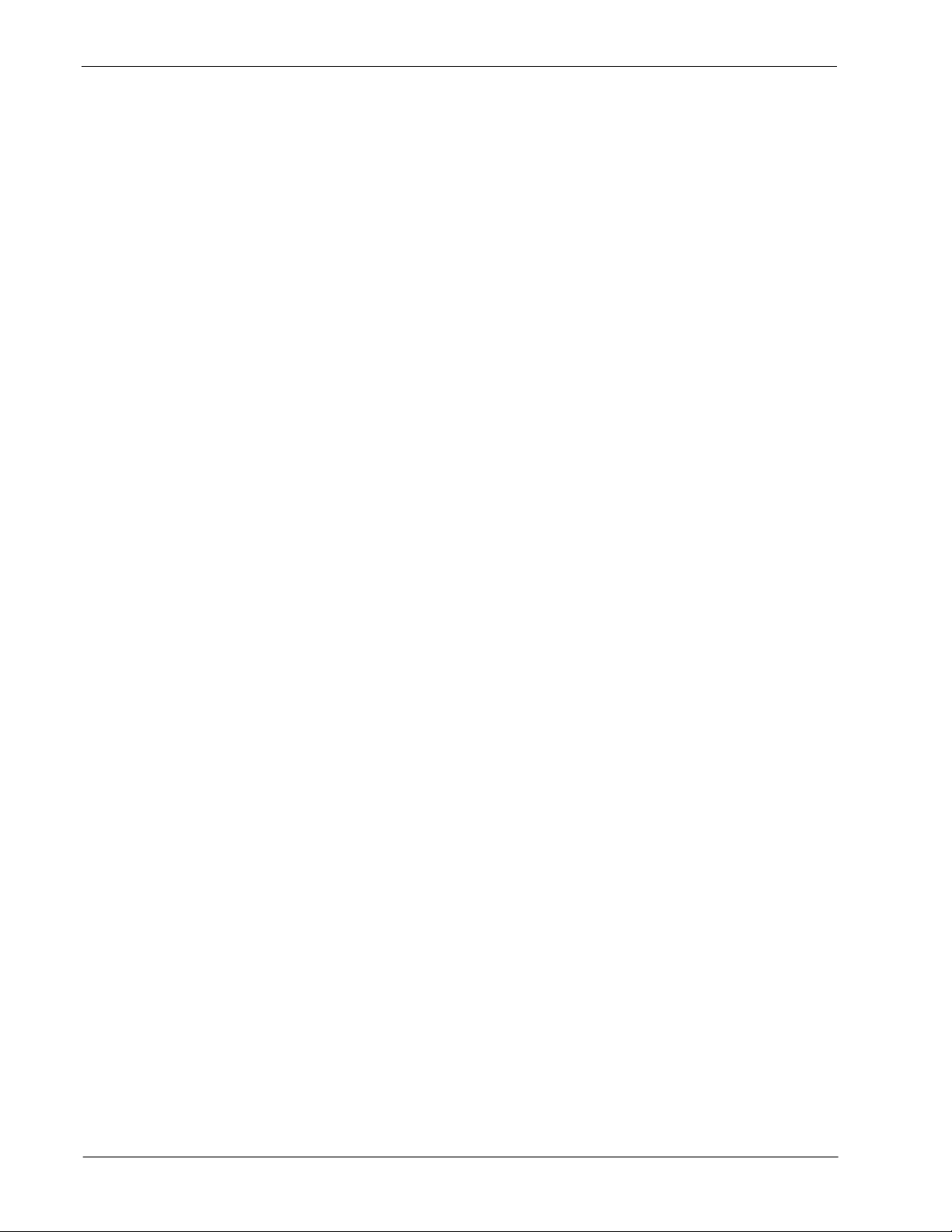
CONTENTS Attendant Management System Operations Manual
Page
Procedure . . . . . . . . . . . . . . . . . . . . . . . . . . . . . . . . . . . . . . . . . . . . . . . . . . . . . . . . . . . . . . . . 139
Modify the List of Fields. . . . . . . . . . . . . . . . . . . . . . . . . . . . . . . . . . . . . . . . . . . . . . . . . . . . . . 139
Print the List of Fields . . . . . . . . . . . . . . . . . . . . . . . . . . . . . . . . . . . . . . . . . . . . . . . . . . . . . . . 13 9
Chapter 10 - Platform Management . . . . . . . . . . . . . . . . . . . . . . . . . . . . . . . . . . . . . . . . . . . . . . . 141
Introduction. . . . . . . . . . . . . . . . . . . . . . . . . . . . . . . . . . . . . . . . . . . . . . . . . . . . . . . . . . . . . . . . . 141
Menu Options. . . . . . . . . . . . . . . . . . . . . . . . . . . . . . . . . . . . . . . . . . . . . . . . . . . . . . . . . . . . . . 141
Procedure . . . . . . . . . . . . . . . . . . . . . . . . . . . . . . . . . . . . . . . . . . . . . . . . . . . . . . . . . . . . . . . . 142
Install Database . . . . . . . . . . . . . . . . . . . . . . . . . . . . . . . . . . . . . . . . . . . . . . . . . . . . . . . . . . . . . 143
When to Use Install Database. . . . . . . . . . . . . . . . . . . . . . . . . . . . . . . . . . . . . . . . . . . . . . . . . 143
Procedure . . . . . . . . . . . . . . . . . . . . . . . . . . . . . . . . . . . . . . . . . . . . . . . . . . . . . . . . . . . . . . . . 143
Remove Database . . . . . . . . . . . . . . . . . . . . . . . . . . . . . . . . . . . . . . . . . . . . . . . . . . . . . . . . . . . 14 4
When to Use Remove Database . . . . . . . . . . . . . . . . . . . . . . . . . . . . . . . . . . . . . . . . . . . . . . . 144
Procedure . . . . . . . . . . . . . . . . . . . . . . . . . . . . . . . . . . . . . . . . . . . . . . . . . . . . . . . . . . . . . . . . 144
Build Database Indices. . . . . . . . . . . . . . . . . . . . . . . . . . . . . . . . . . . . . . . . . . . . . . . . . . . . . . . . 145
When to Use Install Database Indices. . . . . . . . . . . . . . . . . . . . . . . . . . . . . . . . . . . . . . . . . . . 145
Procedure . . . . . . . . . . . . . . . . . . . . . . . . . . . . . . . . . . . . . . . . . . . . . . . . . . . . . . . . . . . . . . . . 145
Erase Database Indices . . . . . . . . . . . . . . . . . . . . . . . . . . . . . . . . . . . . . . . . . . . . . . . . . . . . . . . 146
When to Use Build Database Indices . . . . . . . . . . . . . . . . . . . . . . . . . . . . . . . . . . . . . . . . . . . 146
Procedure . . . . . . . . . . . . . . . . . . . . . . . . . . . . . . . . . . . . . . . . . . . . . . . . . . . . . . . . . . . . . . . . 146
Cluster Database Tables . . . . . . . . . . . . . . . . . . . . . . . . . . . . . . . . . . . . . . . . . . . . . . . . . . . . . . 147
When to Use Cluster Database Tables . . . . . . . . . . . . . . . . . . . . . . . . . . . . . . . . . . . . . . . . . . 147
Procedure . . . . . . . . . . . . . . . . . . . . . . . . . . . . . . . . . . . . . . . . . . . . . . . . . . . . . . . . . . . . . . . . 147
Set Menu Colors. . . . . . . . . . . . . . . . . . . . . . . . . . . . . . . . . . . . . . . . . . . . . . . . . . . . . . . . . . . . . 148
About Set Menu Colors . . . . . . . . . . . . . . . . . . . . . . . . . . . . . . . . . . . . . . . . . . . . . . . . . . . . . . 148
Representative Screens. . . . . . . . . . . . . . . . . . . . . . . . . . . . . . . . . . . . . . . . . . . . . . . . . . . . . . 149
Procedure . . . . . . . . . . . . . . . . . . . . . . . . . . . . . . . . . . . . . . . . . . . . . . . . . . . . . . . . . . . . . . . . 151
Display Table Record Count. . . . . . . . . . . . . . . . . . . . . . . . . . . . . . . . . . . . . . . . . . . . . . . . . . . . 152
Procedure . . . . . . . . . . . . . . . . . . . . . . . . . . . . . . . . . . . . . . . . . . . . . . . . . . . . . . . . . . . . . . . . 152
Key Pad Value Test . . . . . . . . . . . . . . . . . . . . . . . . . . . . . . . . . . . . . . . . . . . . . . . . . . . . . . . . . . 153
Procedure . . . . . . . . . . . . . . . . . . . . . . . . . . . . . . . . . . . . . . . . . . . . . . . . . . . . . . . . . . . . . . . . 153
Terminal Maintenance . . . . . . . . . . . . . . . . . . . . . . . . . . . . . . . . . . . . . . . . . . . . . . . . . . . . . . . . 154
Procedure . . . . . . . . . . . . . . . . . . . . . . . . . . . . . . . . . . . . . . . . . . . . . . . . . . . . . . . . . . . . . . . . 154
InformiX dbaccess Util ity . . . . . . . . . . . . . . . . . . . . . . . . . . . . . . . . . . . . . . . . . . . . . . . . . . . . . . 155
Chapter 11 - Process and Error Messages . . . . . . . . . . . . . . . . . . . . . . . . . . . . . . . . . . . . . . . . . . 157
Process and Error Messages . . . . . . . . . . . . . . . . . . . . . . . . . . . . . . . . . . . . . . . . . . . . . . . . . . . 157
AMS Error Messages. . . . . . . . . . . . . . . . . . . . . . . . . . . . . . . . . . . . . . . . . . . . . . . . . . . . . . . . 157
Appendix A - AMS Upgrade Procedures. . . . . . . . . . . . . . . . . . . . . . . . . . . . . . . . . . . . . . . . . . . . A-1
Upgrading Procedures . . . . . . . . . . . . . . . . . . . . . . . . . . . . . . . . . . . . . . . . . . . . . . . . . . . . . . . . . . 1
Step 1: Verifying Operators Are Logged Off . . . . . . . . . . . . . . . . . . . . . . . . . . . . . . . . . . . . . . . . 1
Step 2: Performing a Tape Backup . . . . . . . . . . . . . . . . . . . . . . . . . . . . . . . . . . . . . . . . . . . . . . . 2
Step 3: Terminating the Ams_Daemon . . . . . . . . . . . . . . . . . . . . . . . . . . . . . . . . . . . . . . . . . . . . 2
Step 4: Upgrading the AMS Software . . . . . . . . . . . . . . . . . . . . . . . . . . . . . . . . . . . . . . . . . . . . . 3
Halting Auto-Configured SunRiver Stations . . . . . . . . . . . . . . . . . . . . . . . . . . . . . . . . . . . . . . . . . . 8
Restoring Database from Tape. . . . . . . . . . . . . . . . . . . . . . . . . . . . . . . . . . . . . . . . . . . . . . . . . . . . 9
Appendix B - AMS Database Maintenance Procedures . . . . . . . . . . . . . . . . . . . . . . . . . . . . . . . . B-1
Reclustering the Indices . . . . . . . . . . . . . . . . . . . . . . . . . . . . . . . . . . . . . . . . . . . . . . . . . . . . . . . . . 1
Performing a Tape Backup. . . . . . . . . . . . . . . . . . . . . . . . . . . . . . . . . . . . . . . . . . . . . . . . . . . . . . . 2
Page vi NDA-30046 Revision 4.0
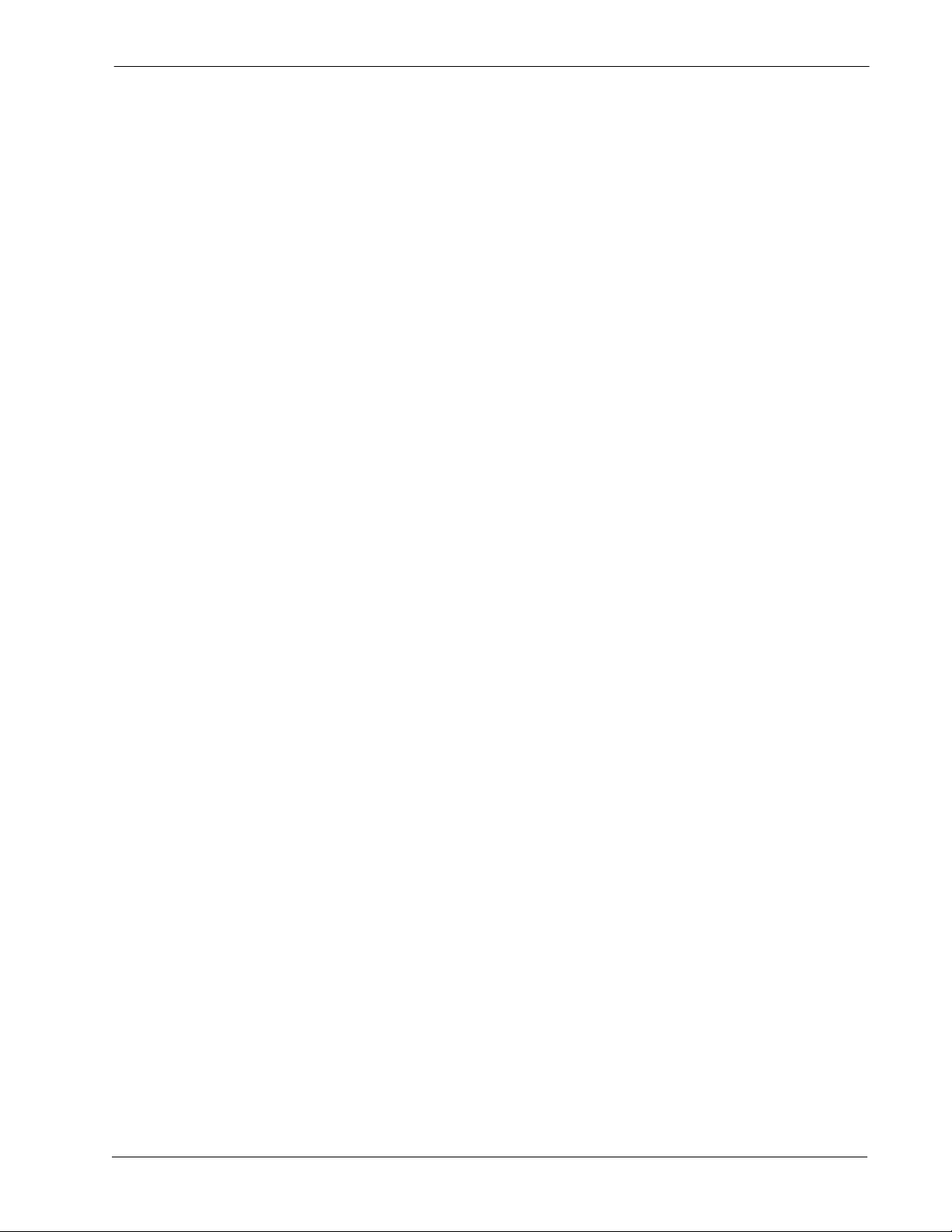
Attendant Management System Operations Manual CONTENTS
Page
Checking/Decreasing the Number of Extents. . . . . . . . . . . . . . . . . . . . . . . . . . . . . . . . . . . . . . . . . 2
Appendix C - AMS Database Import Capabilities . . . . . . . . . . . . . . . . . . . . . . . . . . . . . . . . . . . . . C-1
Extension Record Format. . . . . . . . . . . . . . . . . . . . . . . . . . . . . . . . . . . . . . . . . . . . . . . . . . . . . . . . 1
External Record Format . . . . . . . . . . . . . . . . . . . . . . . . . . . . . . . . . . . . . . . . . . . . . . . . . . . . . . . . . 2
Internal Record Format. . . . . . . . . . . . . . . . . . . . . . . . . . . . . . . . . . . . . . . . . . . . . . . . . . . . . . . . . . 2
Employee Record Format. . . . . . . . . . . . . . . . . . . . . . . . . . . . . . . . . . . . . . . . . . . . . . . . . . . . . . . . 3
NDA-30046 Revision 4.0 Page vii
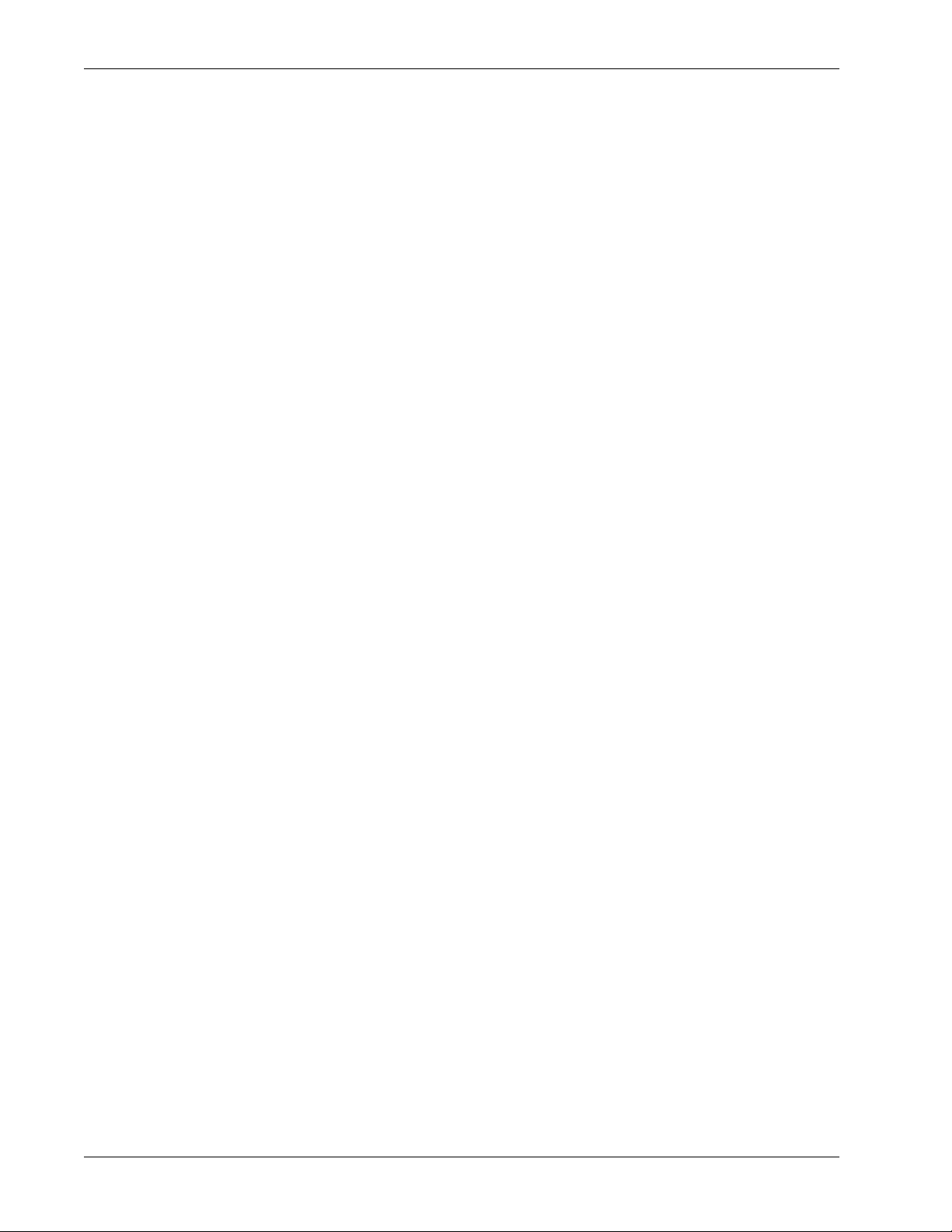
CONTENTS Attendant Mana gement System Operations Manual
This Page Left Blank.
Page viii NDA-30046 Revision 4.0
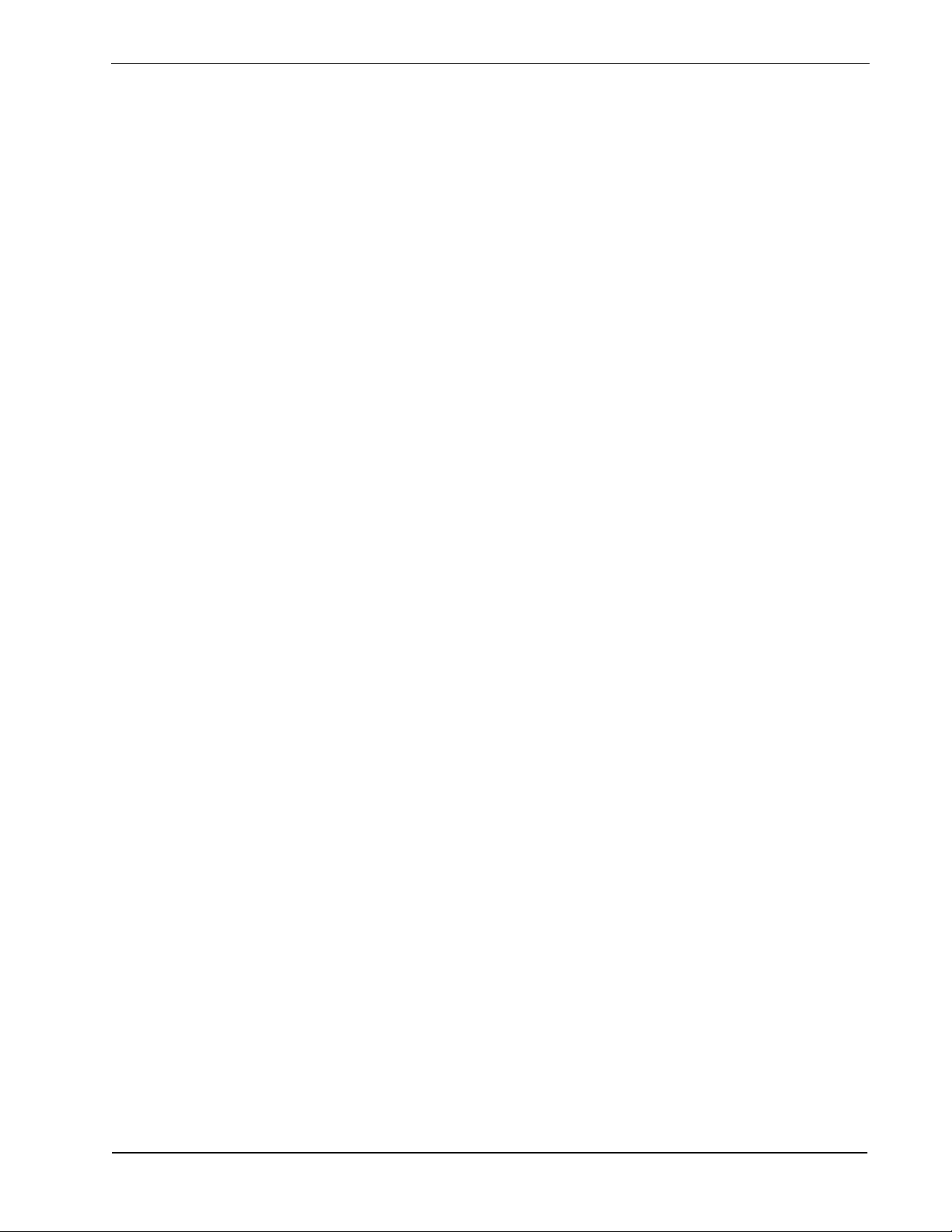
Attendant Management System Operations Manual FIGURES
LIST OF FIGURES
Figure Title Page
1-1 Attendant Management System . . . . . . . . . . . . . . . . . . . . . . . . . . . . . . . . . . . . . . . . . . 1
1-2 Screen to Screen Movement. . . . . . . . . . . . . . . . . . . . . . . . . . . . . . . . . . . . . . . . . . . . . 3
1-3 Supervisor and Attendant Password Access Privileges . . . . . . . . . . . . . . . . . . . . . . . . 5
1-4 Password Entry Screen for Static Terminals. . . . . . . . . . . . . . . . . . . . . . . . . . . . . . . . . 6
1-5 Password Entry Screen for Network Terminals. . . . . . . . . . . . . . . . . . . . . . . . . . . . . . . 7
1-6 Attendant ID Confirmation. . . . . . . . . . . . . . . . . . . . . . . . . . . . . . . . . . . . . . . . . . . . . . . 8
1-7 Selecting the Attendant ID. . . . . . . . . . . . . . . . . . . . . . . . . . . . . . . . . . . . . . . . . . . . . . . 8
1-8 Inactivity Advance Warning Message . . . . . . . . . . . . . . . . . . . . . . . . . . . . . . . . . . . . . . 9
1-9 AMS Main Menu . . . . . . . . . . . . . . . . . . . . . . . . . . . . . . . . . . . . . . . . . . . . . . . . . . . . . 10
2-1 Super User Root . . . . . . . . . . . . . . . . . . . . . . . . . . . . . . . . . . . . . . . . . . . . . . . . . . . . . 14
2-2 Statu s Me ssage (1 of 4) . . . . . . . . . . . . . . . . . . . . . . . . . . . . . . . . . . . . . . . . . . . . . . . 14
2-2 Statu s Me ssage (2 of 4) . . . . . . . . . . . . . . . . . . . . . . . . . . . . . . . . . . . . . . . . . . . . . . . 15
2-2 Statu s Me ssage (3 of 4) . . . . . . . . . . . . . . . . . . . . . . . . . . . . . . . . . . . . . . . . . . . . . . . 15
2-2 Statu s Me ssage (4 of 4) . . . . . . . . . . . . . . . . . . . . . . . . . . . . . . . . . . . . . . . . . . . . . . . 15
2-3 Login Name Installation (1 of 4) . . . . . . . . . . . . . . . . . . . . . . . . . . . . . . . . . . . . . . . . . 15
2-3 Login Name Installation (2 of 4) . . . . . . . . . . . . . . . . . . . . . . . . . . . . . . . . . . . . . . . . . 15
2-3 Login Name Installation (3 of 4) . . . . . . . . . . . . . . . . . . . . . . . . . . . . . . . . . . . . . . . . . 16
2-3 Login Name Installation (4 of 4) . . . . . . . . . . . . . . . . . . . . . . . . . . . . . . . . . . . . . . . . . 16
2-4 Statu s Me ssage (1 of 2) . . . . . . . . . . . . . . . . . . . . . . . . . . . . . . . . . . . . . . . . . . . . . . . 16
2-4 Statu s Me ssage (2 of 2) . . . . . . . . . . . . . . . . . . . . . . . . . . . . . . . . . . . . . . . . . . . . . . . 16
2-5 Configuring the APM Components (1 of 2). . . . . . . . . . . . . . . . . . . . . . . . . . . . . . . . . 17
2-5 Configuring the APM Components (2 of 2). . . . . . . . . . . . . . . . . . . . . . . . . . . . . . . . . 17
2-6 AMS/In fo r m ix P ro m p t . . . . . . . . . . . . . . . . . . . . . . . . . . . . . . . . . . . . . . . . . . . . . . . . . 17
2-7 The Informix Password . . . . . . . . . . . . . . . . . . . . . . . . . . . . . . . . . . . . . . . . . . . . . . . . 18
2-8 AMS Database Prompt (1 of 2). . . . . . . . . . . . . . . . . . . . . . . . . . . . . . . . . . . . . . . . . . 18
2-8 AMS Database Indices Prompt (2 of 2). . . . . . . . . . . . . . . . . . . . . . . . . . . . . . . . . . . . 18
2-9 Installation Complete Status Message . . . . . . . . . . . . . . . . . . . . . . . . . . . . . . . . . . . . 18
2-10 SCO UNIX Subsy s tem Database . . . . . . . . . . . . . . . . . . . . . . . . . . . . . . . . . . . . . . . . 19
2-11 Attendant Station Configuration . . . . . . . . . . . . . . . . . . . . . . . . . . . . . . . . . . . . . . . . . 31
2-12 AMS Platform Management . . . . . . . . . . . . . . . . . . . . . . . . . . . . . . . . . . . . . . . . . . . . 32
2-13 System Configuration . . . . . . . . . . . . . . . . . . . . . . . . . . . . . . . . . . . . . . . . . . . . . . . . . 34
3-1 Call Processing Screen. . . . . . . . . . . . . . . . . . . . . . . . . . . . . . . . . . . . . . . . . . . . . . . . 37
3-2 Loop Display . . . . . . . . . . . . . . . . . . . . . . . . . . . . . . . . . . . . . . . . . . . . . . . . . . . . . . . . 39
3-3 Source Area . . . . . . . . . . . . . . . . . . . . . . . . . . . . . . . . . . . . . . . . . . . . . . . . . . . . . . . . 40
3-4 Destination Area . . . . . . . . . . . . . . . . . . . . . . . . . . . . . . . . . . . . . . . . . . . . . . . . . . . . . 42
3-5 Status Area . . . . . . . . . . . . . . . . . . . . . . . . . . . . . . . . . . . . . . . . . . . . . . . . . . . . . . . . . 43
3-6 Outgoing Call Placem e n t . . . . . . . . . . . . . . . . . . . . . . . . . . . . . . . . . . . . . . . . . . . . . . . 44
3-7 Operat o r Fu nctions for In co m i n g Ca ll s . . . . . . . . . . . . . . . . . . . . . . . . . . . . . . . . . . . . 45
3-8 Cancel Command . . . . . . . . . . . . . . . . . . . . . . . . . . . . . . . . . . . . . . . . . . . . . . . . . . . . 48
3-9 Hold Command . . . . . . . . . . . . . . . . . . . . . . . . . . . . . . . . . . . . . . . . . . . . . . . . . . . . . . 48
3-10 Release Command . . . . . . . . . . . . . . . . . . . . . . . . . . . . . . . . . . . . . . . . . . . . . . . . . . . 49
3-11 Busy Camp Com m a n d . . . . . . . . . . . . . . . . . . . . . . . . . . . . . . . . . . . . . . . . . . . . . . . . 49
3-12 Source Command . . . . . . . . . . . . . . . . . . . . . . . . . . . . . . . . . . . . . . . . . . . . . . . . . . . . 50
3-13 Dest Command . . . . . . . . . . . . . . . . . . . . . . . . . . . . . . . . . . . . . . . . . . . . . . . . . . . . . . 50
3-14 Talk Command . . . . . . . . . . . . . . . . . . . . . . . . . . . . . . . . . . . . . . . . . . . . . . . . . . . . . . 51
3-15 Override Command. . . . . . . . . . . . . . . . . . . . . . . . . . . . . . . . . . . . . . . . . . . . . . . . . . . 51
NDA-30046 Revision 4.0 Page ix
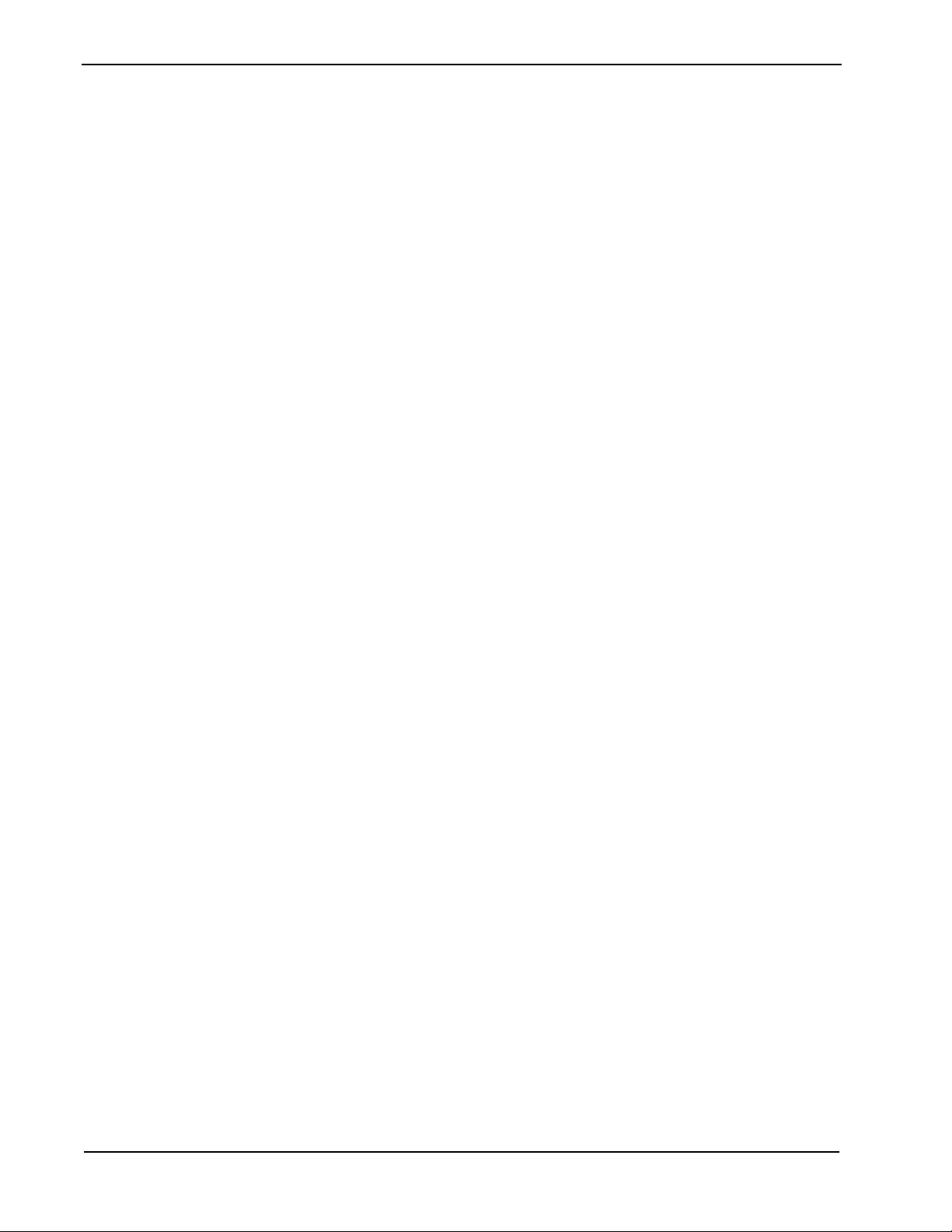
FIGURES Attendant Management System Operations Manual
Figure Title Page
3-16 Forward Command . . . . . . . . . . . . . . . . . . . . . . . . . . . . . . . . . . . . . . . . . . . . . . . . . . . 53
3-17 Do Not Disturb Command. . . . . . . . . . . . . . . . . . . . . . . . . . . . . . . . . . . . . . . . . . . . . . 55
3-18 Park A Caller. . . . . . . . . . . . . . . . . . . . . . . . . . . . . . . . . . . . . . . . . . . . . . . . . . . . . . . . 57
3-19 Join Park Command . . . . . . . . . . . . . . . . . . . . . . . . . . . . . . . . . . . . . . . . . . . . . . . . . . 59
3-20 Directory Command . . . . . . . . . . . . . . . . . . . . . . . . . . . . . . . . . . . . . . . . . . . . . . . . . . 61
3-21 Message Command . . . . . . . . . . . . . . . . . . . . . . . . . . . . . . . . . . . . . . . . . . . . . . . . . . 64
3-22 Take A Message . . . . . . . . . . . . . . . . . . . . . . . . . . . . . . . . . . . . . . . . . . . . . . . . . . . . . 65
3-23 Retrieve A Message . . . . . . . . . . . . . . . . . . . . . . . . . . . . . . . . . . . . . . . . . . . . . . . . . . 67
3-24 Printing A Message. . . . . . . . . . . . . . . . . . . . . . . . . . . . . . . . . . . . . . . . . . . . . . . . . . . 69
4-1 Database Administration. . . . . . . . . . . . . . . . . . . . . . . . . . . . . . . . . . . . . . . . . . . . . . . 71
4-2 Add A Record . . . . . . . . . . . . . . . . . . . . . . . . . . . . . . . . . . . . . . . . . . . . . . . . . . . . . . . 76
4-3 Delete A Record . . . . . . . . . . . . . . . . . . . . . . . . . . . . . . . . . . . . . . . . . . . . . . . . . . . . . 78
4-4 Modify A Record . . . . . . . . . . . . . . . . . . . . . . . . . . . . . . . . . . . . . . . . . . . . . . . . . . . . . 80
4-5 View Database Records . . . . . . . . . . . . . . . . . . . . . . . . . . . . . . . . . . . . . . . . . . . . . . . 82
4-6 Print Database Records . . . . . . . . . . . . . . . . . . . . . . . . . . . . . . . . . . . . . . . . . . . . . . . 84
5-1 Extension Maintenance. . . . . . . . . . . . . . . . . . . . . . . . . . . . . . . . . . . . . . . . . . . . . . . . 85
5-2 Add an Extension . . . . . . . . . . . . . . . . . . . . . . . . . . . . . . . . . . . . . . . . . . . . . . . . . . . . 86
5-3 Delete an Extension . . . . . . . . . . . . . . . . . . . . . . . . . . . . . . . . . . . . . . . . . . . . . . . . . . 88
5-4 Modify An Extension . . . . . . . . . . . . . . . . . . . . . . . . . . . . . . . . . . . . . . . . . . . . . . . . . . 90
5-5 View Extension . . . . . . . . . . . . . . . . . . . . . . . . . . . . . . . . . . . . . . . . . . . . . . . . . . . . . . 91
5-6 Print Extensions . . . . . . . . . . . . . . . . . . . . . . . . . . . . . . . . . . . . . . . . . . . . . . . . . . . . . 93
6-1 Login Name Maintenance. . . . . . . . . . . . . . . . . . . . . . . . . . . . . . . . . . . . . . . . . . . . . . 95
6-2 Add an Attendant . . . . . . . . . . . . . . . . . . . . . . . . . . . . . . . . . . . . . . . . . . . . . . . . . . . . 97
6-3 Delete an Attendant . . . . . . . . . . . . . . . . . . . . . . . . . . . . . . . . . . . . . . . . . . . . . . . . . . 98
6-4 Modify an Attendant . . . . . . . . . . . . . . . . . . . . . . . . . . . . . . . . . . . . . . . . . . . . . . . . . . 99
6-5 Modify an Attendant . . . . . . . . . . . . . . . . . . . . . . . . . . . . . . . . . . . . . . . . . . . . . . . . . 100
7-1 Real-Time Screening . . . . . . . . . . . . . . . . . . . . . . . . . . . . . . . . . . . . . . . . . . . . . . . . 101
8-1 System Configuration . . . . . . . . . . . . . . . . . . . . . . . . . . . . . . . . . . . . . . . . . . . . . . . . 103
8-2 Basic Configuration. . . . . . . . . . . . . . . . . . . . . . . . . . . . . . . . . . . . . . . . . . . . . . . . . . 104
8-3 Announcement Configuration . . . . . . . . . . . . . . . . . . . . . . . . . . . . . . . . . . . . . . . . . . 108
8-4 Timer Configuration. . . . . . . . . . . . . . . . . . . . . . . . . . . . . . . . . . . . . . . . . . . . . . . . . . 110
8-5 Queue Assignment . . . . . . . . . . . . . . . . . . . . . . . . . . . . . . . . . . . . . . . . . . . . . . . . . . 113
8-6 Orbit Numbers. . . . . . . . . . . . . . . . . . . . . . . . . . . . . . . . . . . . . . . . . . . . . . . . . . . . . . 117
9-1 Display Configuration . . . . . . . . . . . . . . . . . . . . . . . . . . . . . . . . . . . . . . . . . . . . . . . . 121
9-2 Input Menu . . . . . . . . . . . . . . . . . . . . . . . . . . . . . . . . . . . . . . . . . . . . . . . . . . . . . . . . 123
9-3 Database Administration Data Entry Screen. . . . . . . . . . . . . . . . . . . . . . . . . . . . . . . 124
9-4 Source Window Configuration. . . . . . . . . . . . . . . . . . . . . . . . . . . . . . . . . . . . . . . . . . 131
9-5 Directory Window Configuration Directory Lookup Display. . . . . . . . . . . . . . . . . . . . 133
9-6 Directory Lookup Display . . . . . . . . . . . . . . . . . . . . . . . . . . . . . . . . . . . . . . . . . . . . . 133
9-7 Predefined Messages Option . . . . . . . . . . . . . . . . . . . . . . . . . . . . . . . . . . . . . . . . . . 135
9-8 Predefined Message Window on Call Processing Screen . . . . . . . . . . . . . . . . . . . . 135
9-9 Message Window Configuration . . . . . . . . . . . . . . . . . . . . . . . . . . . . . . . . . . . . . . . . 137
9-10 Message-Taking Window . . . . . . . . . . . . . . . . . . . . . . . . . . . . . . . . . . . . . . . . . . . . . 137
10-1 Platform Management. . . . . . . . . . . . . . . . . . . . . . . . . . . . . . . . . . . . . . . . . . . . . . . . 139
10-2 Install Database . . . . . . . . . . . . . . . . . . . . . . . . . . . . . . . . . . . . . . . . . . . . . . . . . . . . 141
10-3 Remove Database . . . . . . . . . . . . . . . . . . . . . . . . . . . . . . . . . . . . . . . . . . . . . . . . . . 142
10-4 Make Database Indexes . . . . . . . . . . . . . . . . . . . . . . . . . . . . . . . . . . . . . . . . . . . . . . 143
Page x NDA-30046 Revision 4.0
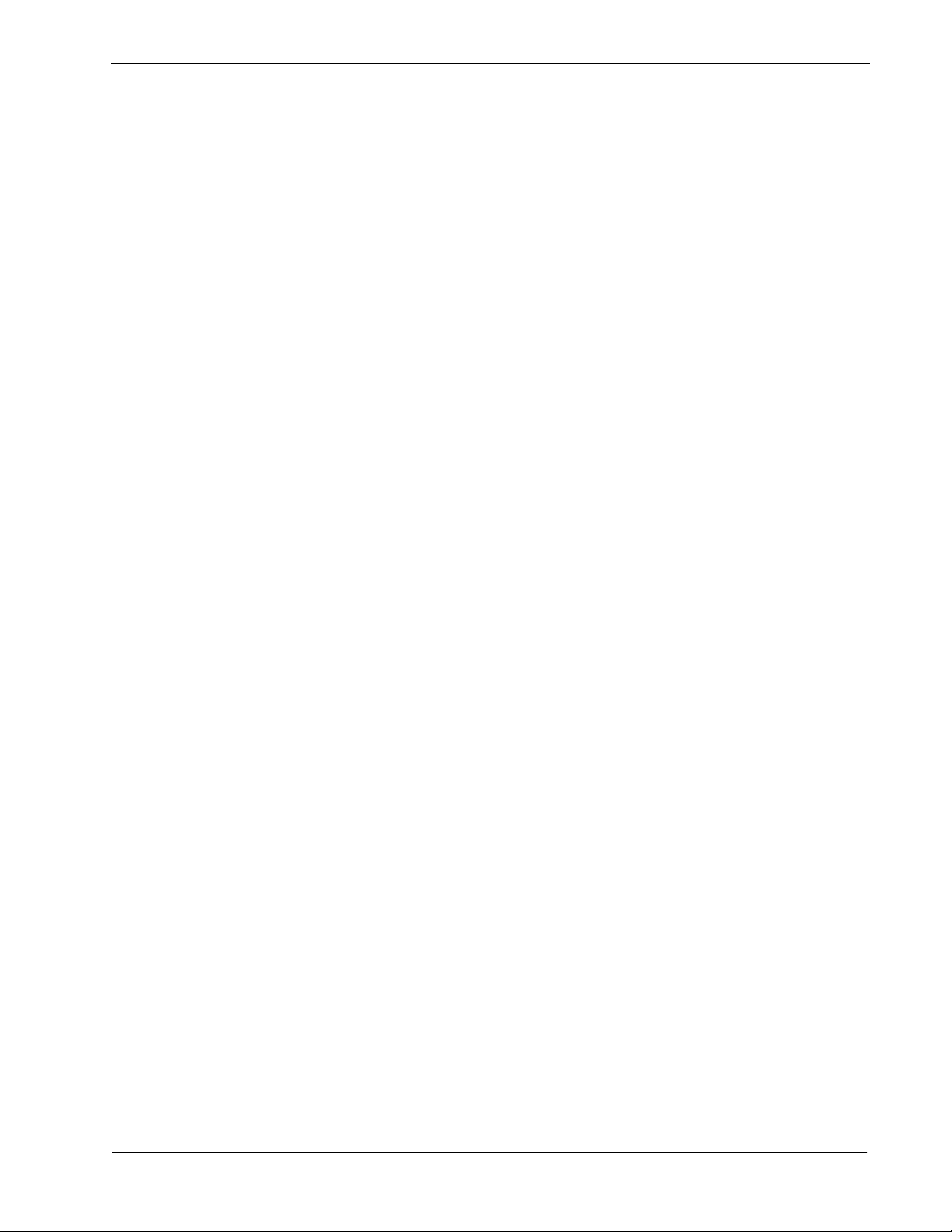
Attendant Management System Operations Manual FIGURES
Figure Title Page
10-5 Erase Databas e Indexes. . . . . . . . . . . . . . . . . . . . . . . . . . . . . . . . . . . . . . . . . . . . . . 144
10-6 Rebuild Database Indexes . . . . . . . . . . . . . . . . . . . . . . . . . . . . . . . . . . . . . . . . . . . . 145
10-7 Set Menu Colors . . . . . . . . . . . . . . . . . . . . . . . . . . . . . . . . . . . . . . . . . . . . . . . . . . . . 146
10-8 (Screen #1 of F ig u re 1 0 -7 ) - D a ta E n tr y . . . . . . . . . . . . . . . . . . . . . . . . . . . . . . . . . . 147
10-9 (Screen #2 of F ig u re 1 0 -7 ) - M e n u . . . . . . . . . . . . . . . . . . . . . . . . . . . . . . . . . . . . . . 1 4 7
10-10 (Screen #3 of Figure 10-7) - Directory Lookup Screen. . . . . . . . . . . . . . . . . . . . . . . 148
10-10 (Screen #4 of Figure 10-7) - Pop-Up Windows. . . . . . . . . . . . . . . . . . . . . . . . . . . . . 148
10-11 (Screen #5 of Figure 1 0 -7 ) - C a ll Processing Sc r e en . . . . . . . . . . . . . . . . . . . . . . . . 149
10-12 Database Table Record Count . . . . . . . . . . . . . . . . . . . . . . . . . . . . . . . . . . . . . . . . . 150
10-13 Key Pad Value Test. . . . . . . . . . . . . . . . . . . . . . . . . . . . . . . . . . . . . . . . . . . . . . . . . . 151
10-14 Terminal Maintenance. . . . . . . . . . . . . . . . . . . . . . . . . . . . . . . . . . . . . . . . . . . . . . . . 152
10-15 InformiX dbaccess Utility. . . . . . . . . . . . . . . . . . . . . . . . . . . . . . . . . . . . . . . . . . . . . . 153
NDA-30046 Revision 4.0 Page xi
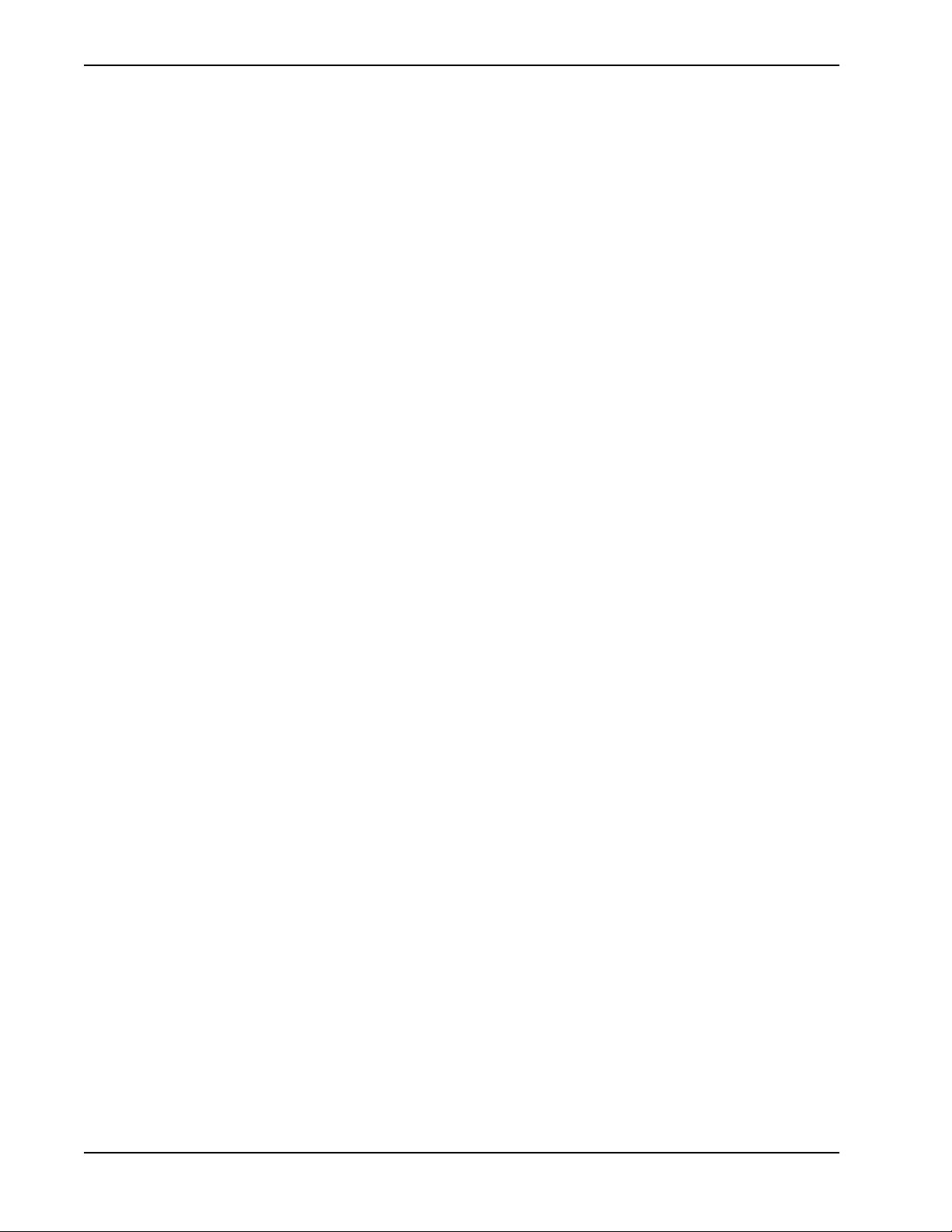
FIGURES Attendant Management System Operations Manual
This Page Left Blank.
Page xii NDA-30046 Revision 4.0
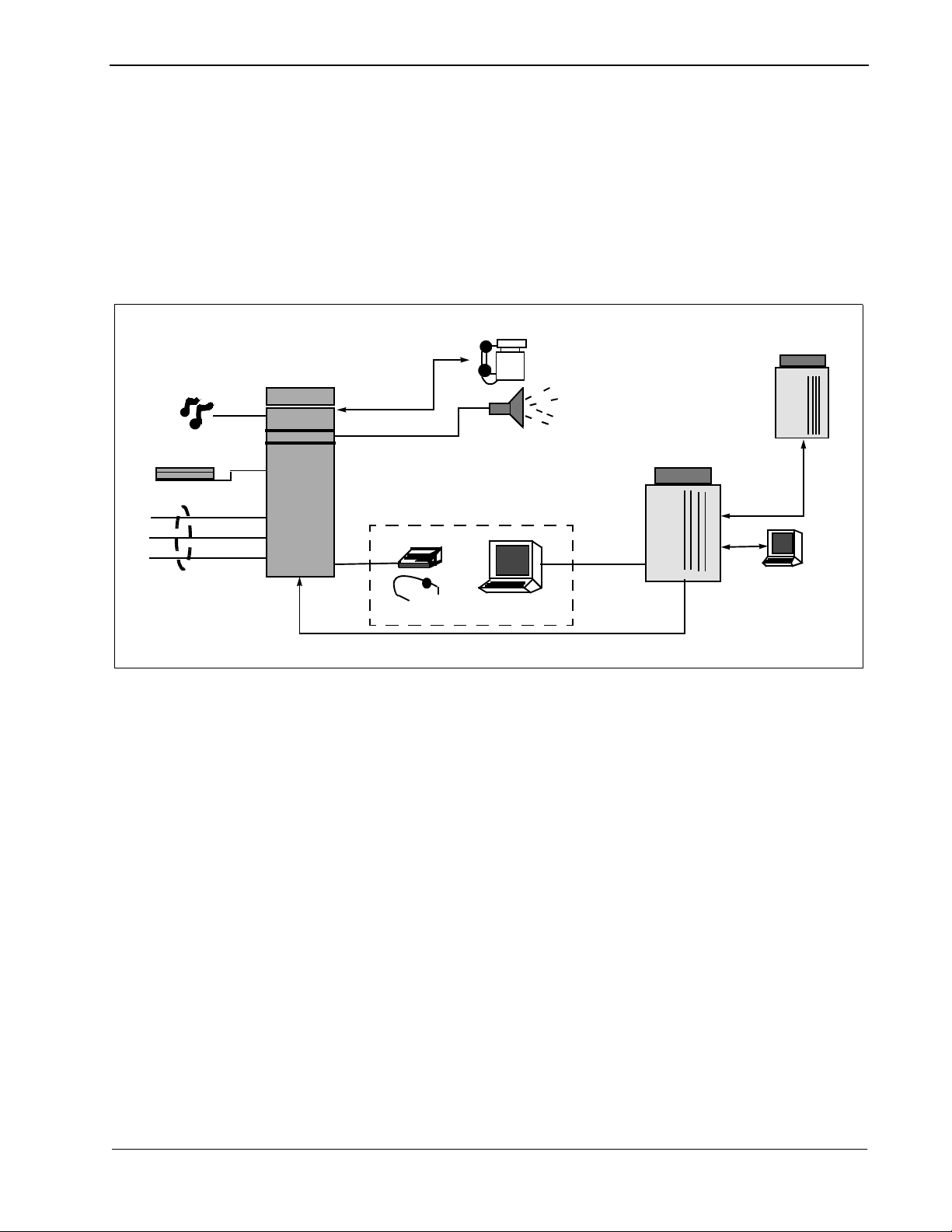
Attendant Management System Operations Manual Introduction
Chapter 1 Introduction
The Attendant Management System (AMS) is a dynamic, on-screen computer
emulation and enhance ment of the bu siness at tendant co nsole. AMS co mbines the
NEC HDAC or D
connected to a computer. The computer is equipped with the multi-tasking UNIX
System V operating environment, the NEC Applications Manager support
platform, and a comprehensive package of internal software components.
term
phone with a keyboard and color ANSI monitor that are
Music
Announcement Trunk
Trunk
Lines
Remote Computer
CRT access to
computer
software
NEAX 2400
IMS
Attendant Management System
Operator Station
HDAC/Headset
ANSI monitor
& keyboard
Internal Station
Paging System
Computer with UNIX,
APM, Applications
Serial
Connection
Figure 1-1 Attendant Management System
The NEC Open Application s Interf ace (OAI) enables co mmunicati on between the
AMS and the NEAX2400 IMS. When the HDAC or D
term
is connected to the
NEAX2400, the OAI allows the screens on the ANSI monitors to show call
processing informa tion and the attendants to issue call processing r equests from the
keyboard.
N
e
t
w
o
r
k
NDA-30046 Revision 4.0 Page 1
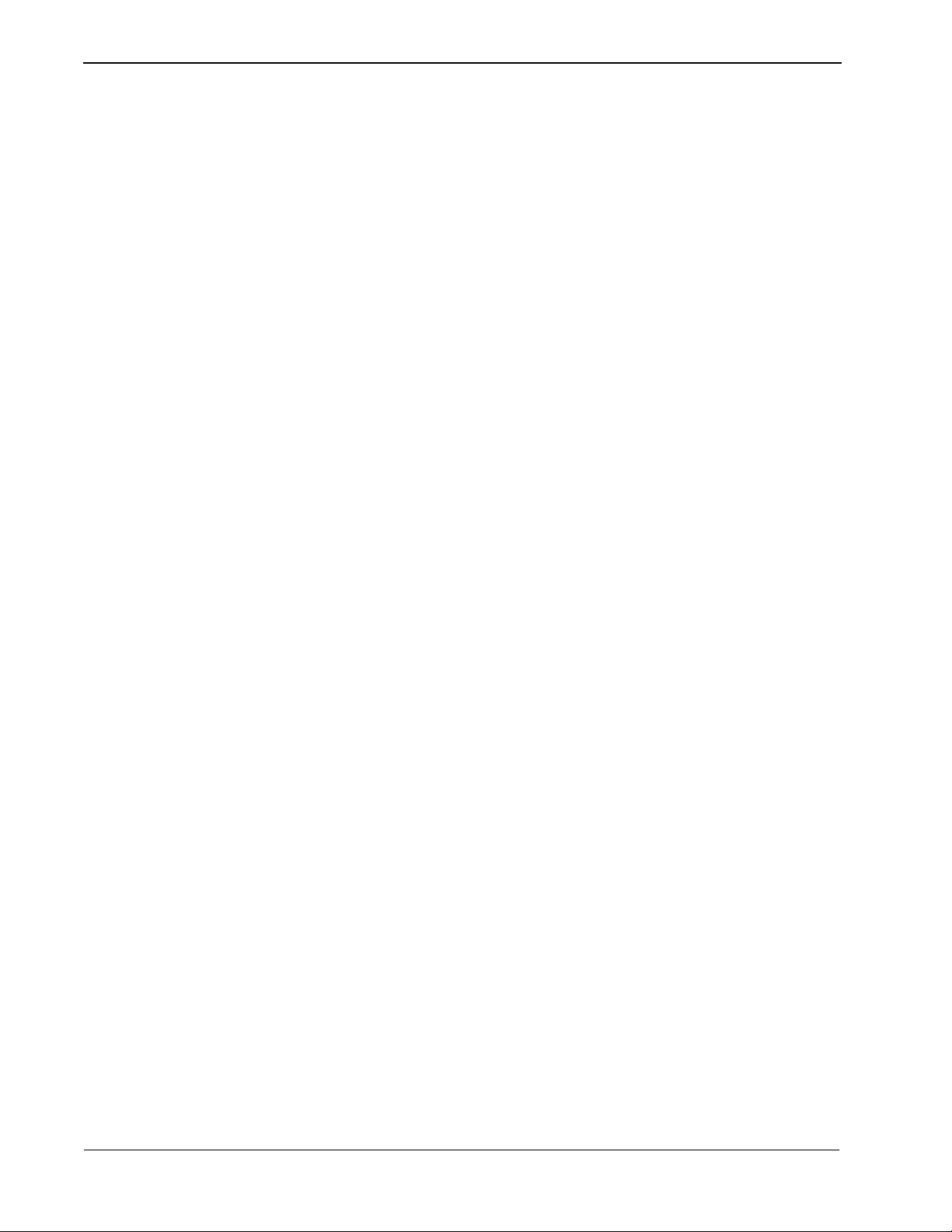
Introduction Attendant Management System Operations Manual
Manual Organization
This manual is organized around the AMS Main Menu, as follows:
Chapter 2 – Installation
This chapter describes the hardware and software installation of AMS as well
as the configuration file s, databases, and other data and equi pment assignments
required by AMS.
Chapter 3 – Call Processing Option
This chapter provides an illustrated reference and procedural guide to all of the
functions provided to AMS attendants. If attendants are not authorized for
database management, entering an attendant login name and password moves
the attendant directly onto the Operator Menu.
Chapter 4 – Database Administration Option
This chapter describes management of the various types of database records
required by AMS, including employees, internal locations, external numbers
(ANI), route numbers, attendant stations, and speed-dial keys.
Chapter 5 – Extension Maintenance Option
This chapter describes management of all of the extensio ns that may be needed
for the Directory Assis tance function or for thos e that contain more inform ation
useful to an attendant when answering calls from an extension.
Chapter 6 – Login Name Maintenance Option
This chapter d escribes the functions a vailable for assigning a nd maintaining the
login names and passwords.
Chapter 7 – Real-Time Screening Option
This chapter des cribes how t he superviso r can displ ay attendant call proc essing
activity, with real-time display of changes as they occur in the system.
Chapter 8 – System Configuration Option
This chapter describes modifiable configuration par ameters that are basic to the
entire AMS system, including several that affect call processing activity,
incoming routes to each attendant, and the priority system by which incoming
calls are answered.
Chapter 9 – Display Configuration Option
This chapter describes the processes by which the supervisor can define the
fields that are displayed for input and for information during daily operation
within the AMS. You can use this option to make the AMS on-screen di spl ays
site-specific.
Chapter 10 – Platform Management
This chapter prov ides illustrate d instructions f or performing va rious tasks in th e
software platform that supports AMS, including backing up the database,
managing database indexes, re setting AMS screen col ors, and displaying AMS
records.
Chapter 11 – Process and Error Messages
This chapter presents an alphabetical list of the messages that may appear
throughout AMS screen operations, with a brief description of their meaning
and recovery measures, if needed.
Page 2 NDA-30046 Revision 4.0
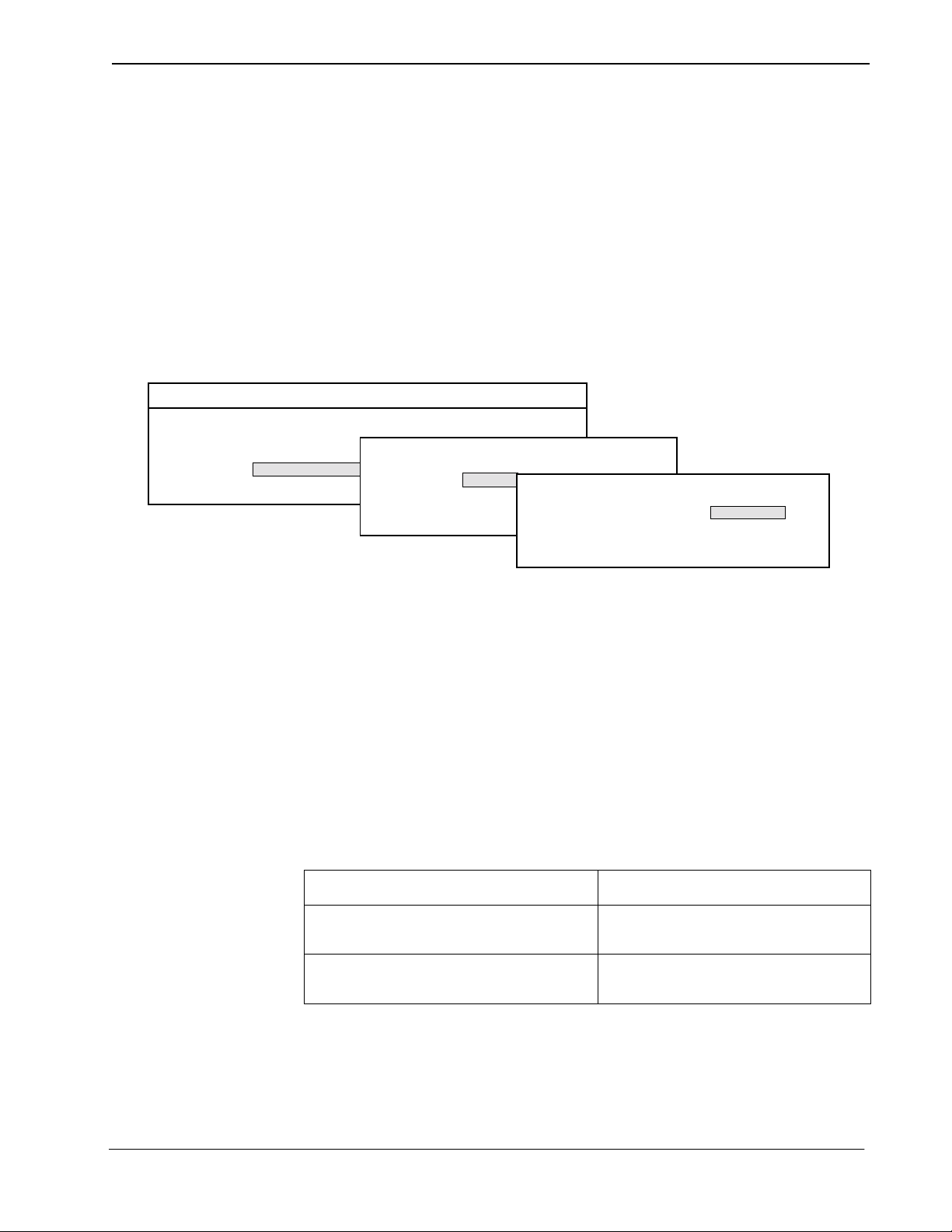
Attendant Management System Operations Manual Introduction
Chapter Layout
Attendant Management System Tue Aug 17 09:02 am
Most often, Main Menu options are pathways to second-level menus of options,
new series of command functions, or Call Processing screen functions. The
chapters in this manual des cri be tasks in the same order as the tasks are presented
on the Main Menu and its submenus. Each multi-level chapter begins with an
overview of the entire chap ter. Then, each second-lev el menu option, command, or
function is descri bed in a separate section. Each sec ti on i ncludes an illustration of
the screen(s) o r wi ndo w(s) you use to perform a procedure, in formation related to
the procedure, and step-by-step instructions.
The graphics in this manual show both what is displayed on the terminal screens
and the movement from screen to screen, as shown below in Figure 1-2.
*** Main Menu ***
Call Processing
Database Administration
Quit
*** Database Administration ***
(1)
Employees
Internal
Route Numbers
(2)
(3)
*** Employees ***
Name:
Extension:
Title:
Procedures
Figure 1-2 Screen to Screen Movement
This manual shows moveme nt bet ween screens by numbers in parenthes es bes ide
each screen in the graphic. This movement is shown in the same way in each
procedure where the screens are discussed.
Each description includes step-by-step instructions on how to select and move to
the required screen and how to perform all possible actions. The procedures are
presented in a two-col umn l ayo ut. The left column contains the action to be taken
and the right column shows the results of that action. This manu al also provides the
field names on the left and the corresponding definitions on the right for screens
that require field entries.
Action Result
On the Main Menu, select the Database
Administration option. (1)
On the Database Administration menu,
select the Employees option.
The Database Administration menu
appears. (2)
The Employees data entry screen
appears for data entry. (3)
NDA-30046 Revision 4.0 Page 3
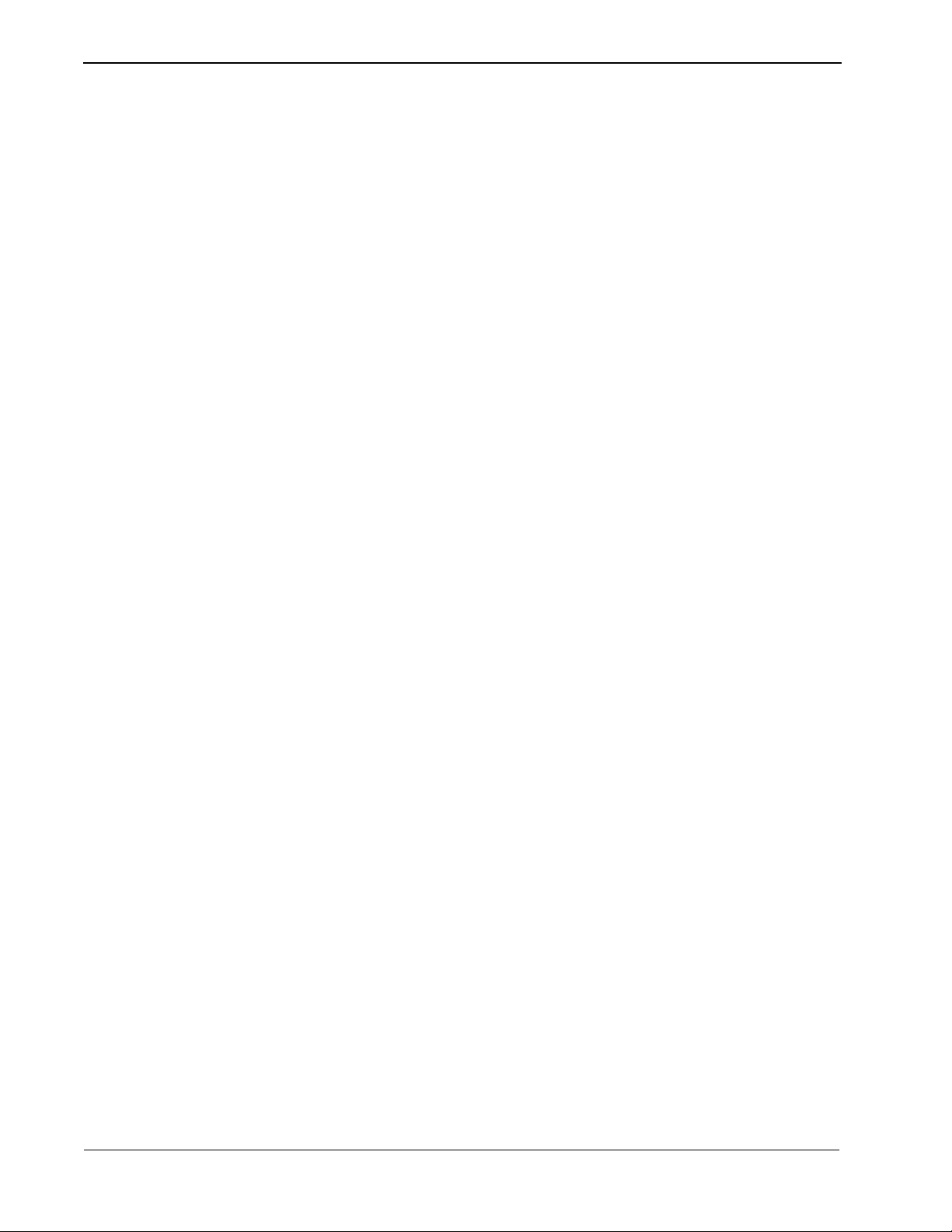
Introduction Attendant Management System Operations Manual
General Key Use
Operator Features
Throughout AMS, the followin g keys generally ser ve the purposes shown f or each:
Enter – Accepts a highlighted selection or field entry.
Esc – Generally exits the current scr een or action and redis plays the
last screen or action.
Arrow keys – Move the cursor in the direction shown.
Space Bar – Selects an option when more than one is available in a field;
serves to toggle among scrolled or side-by-side options in a
field.
Backspace – Erases any existing data in a field.
Tab key – Expands on-screen inf ormati on about e ntr ies to a highli ghted
field.
Note:
These keys gener ally work as noted above. However, certain procedur es use these
keys differently or use other keys and key combinations. This manual notes the
situations where these keys may differ.
AMS attendants experience the speed and accuracy of computer-enhanced call
processing. The AMS inte racti ve on-s creen inter face mak es it p ossibl e to pe rform
the functions common to a business attendant console, including:
• Display and retrieve call destinations from a computer database for automatic
• Park incoming calls on an announcement trunk for paging purposes and
• Enter messages for employees for later retrieval.
Supervisor Features
AMS provides the following user-friendly, menu-driven supervisory capabilities,
secured by password security, for managing AMS attendant resources:
• Administration of the large variety of databa se r ecords that are required by the
• Management of extension assignments within the AMS environment
• Management of system configuration information that affects data storage and
• Administration of the AM S password secu rity system and assignment of access
• Viewing of an on-screen display of real-time attendant activity
call placement.
subsequent retrieval.
AMS attendant features, including internal/external telephone numbers,
employee d a ta, and speed-dial keys
management as well as attendant call processing
levels
Page 4 NDA-30046 Revision 4.0
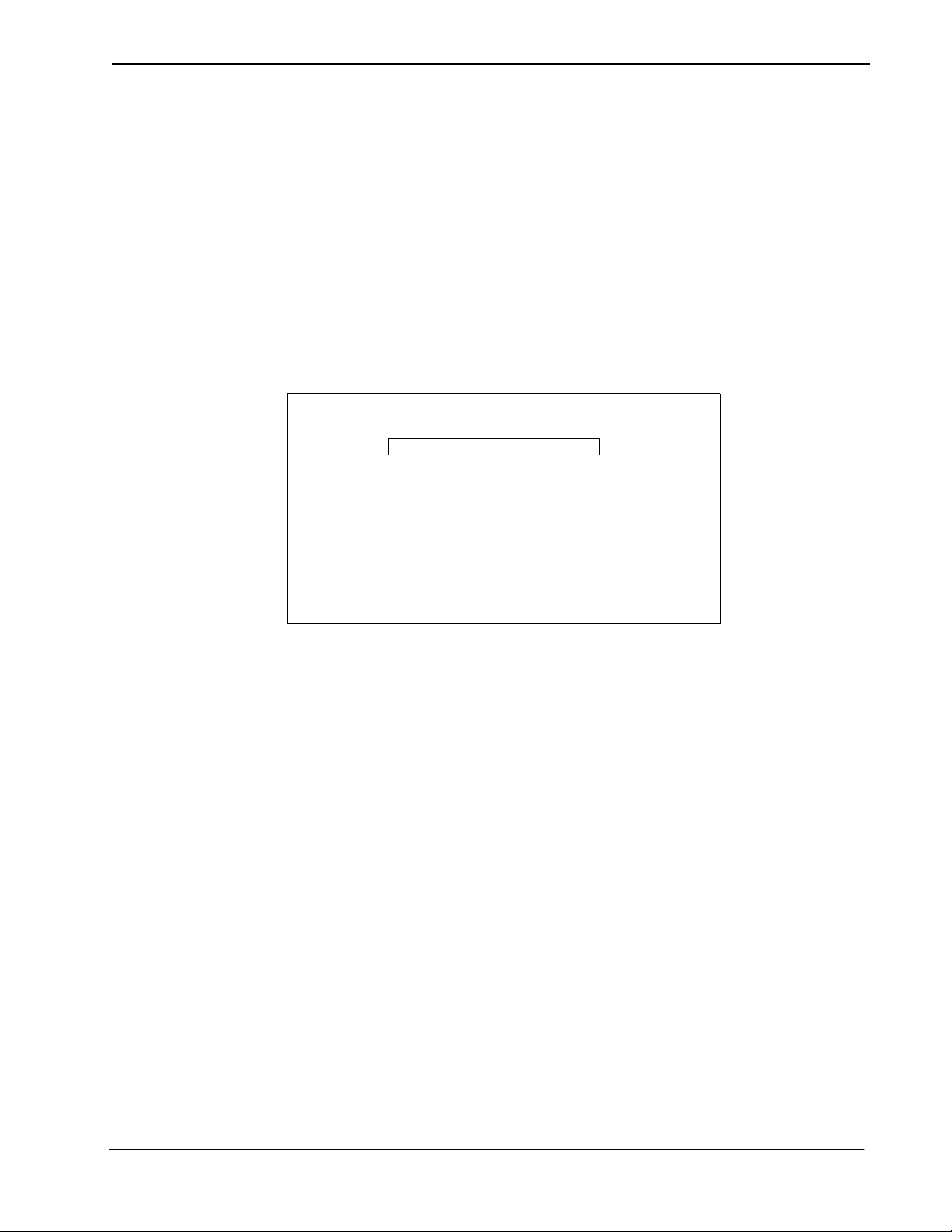
Attendant Management System Operations Manual Introduction
Unique Features
AMS offers unique features not available previously on the attendant consoles it
emulates. These features make it possible to custom-fit AMS services to each
organization’s needs. With AMS, you can tailor the database records to site
requirements and select the information displayed on the attendant screen for
source and destination callers.
Password Security Login Name
Login names can be configured with or without supervisor privileges. A login
name configured with supervisor privileges can access the Main Menu for
managing the system a nd the da tabas e. Othe r log in name s all ow the user to a ccess
call processing functions and can be configured for Database Administration
privileges.
Attendant
Call Processing
or
Call Processing
Database Administration
Password Entry
Supervisor
Database Administration
Extension Maintenance
Login Name Maintenance
Real-Time Screening
System Configuration
Display Configuration
Figure 1-3 Supervisor and Attendant Password Access Privileges
Attendant ID
If the attend ant enters 0 at the Attendant ID prompt in the password entry screen
from a network terminal, the login name must have supervisory privileges.
Otherwise, the attendant w ill not be allowed to log in to the AMS. When a login
name without supervisor privileges is entered with the Attendant ID of “0,” the
message “Does not have supervisory privileges” appears at the bottom of the
screen and the attendant must attempt to log in again. (See “Logging In From a
Network Terminal” on page 7 for more information.)
NDA-30046 Revision 4.0 Page 5
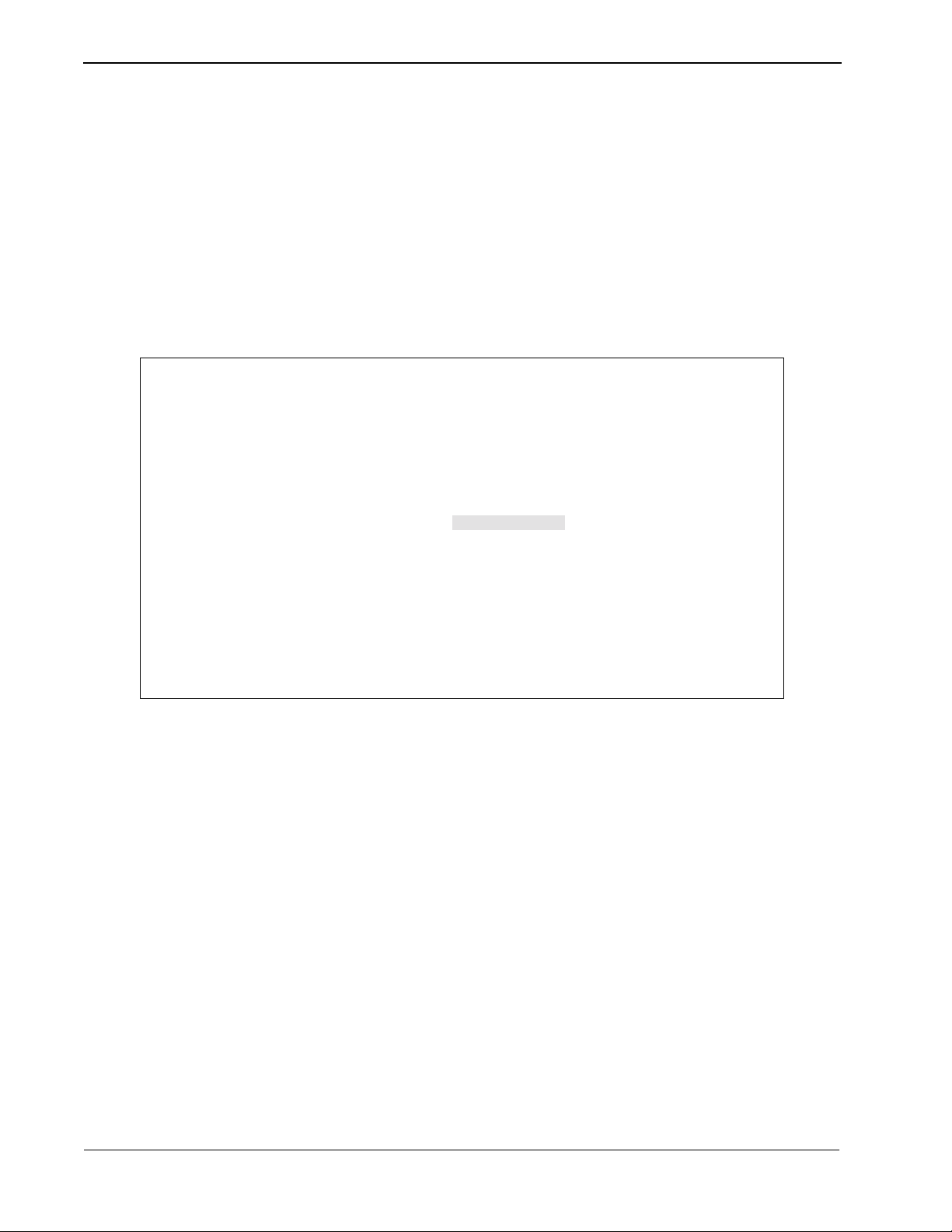
Introduction Attendant Management System Operations Manual
Entering and Exiting AMS
Logging In To a Static
Terminal
Attendant Management System
Type ams at the login prompt and press Enter to log in at the UNIX level. Enter
the password at the prompt if a password prompt appears. (Some systems do not
use access security at this level.)
Note:
The UNIX login may not be required if the AMS is configured to automatically
display the AMS login screen. (See “Constantly Display The Login Screen” on
page 32 for more informa tion.)
Once you are logged in to the static terminal, the AMS password entry screen
appears as shown in Figure 1-4 below.
Wed Feb 2 11:23 am
*** NEC Proprietary ***
Login Name:
Password:
<Enter> to accept, <Esc> to quit
Figure 1-4 Password Entry Screen for Static Terminals
Note:
T o enter AMS, you must type your logi n name and passwor d exa ctly as configur ed
by the Supervisor thr ough the L ogin Name Maintena nce option on the AMS Main
Menu. (See Chapter 6, “Login Name Maintenance,” on page 95 for more
information.)
At the Login Name prompt, type your login name and press Enter. The cursor
moves to the password prompt. Type your password and press Enter to enter the
AMS.
Page 6 NDA-30046 Revision 4.0

Attendant Management System Operations Manual Introduction
Logging In To a Static
Terminal (continued)
Logging In From a
Network Terminal
Depending on access privileges set up for the login name and the AMS
configuration at the site, one of the following appears:
• If the login name has Supervisor privileges, the full AMS menu appears, as
shown in Figure 1-9 on page 10.
• If the login name has Attendant privileges and the system is configured to
display the Call Processing screen, the Call Processing screen appears, as
shown in Figure 3-1 on page 37.
• If the login name has Database privil eges, the Main Me nu appears allo wing the
attendant to enter Call Processing, Database Administration, or exit the system.
• If the system is not configured to automatically display the Call Processing
screen, entering a l ogin name wit h Attendant pri vile ges dis plays a menu gi ving
only the options to enter the Call Processing screen or exit the AMS.
Type ams at the login prompt and press Enter to log in at the UNIX level. Enter
the password at the prompt if a password prompt appears. (Some systems do not
use access security at this level.)
Once you are logged in at the UNIX level, the AMS pa ssword entry scree n appears
as shown in Figure 1-5 below.
Attendant Management System
Attendant ID:
Login Name:
Figure 1-5 Password Entry Screen for Network Terminals
The AMS checks to see if the attendant is logging in from a static terminal or a
network terminal. If the AMS de termines that the attendan t is log ging in t hrough a
network, it checks the attendant’s unique Attendant ID in the database for the
attendant’s information.
Wed Feb 2 11:23 am
*** NEC Proprietary ***
Password:
<Enter> to accept, <Esc> to quit
NDA-30046 Revision 4.0 Page 7

Introduction Attendant Management System Operations Manual
Logging In From a
Network Terminal
(continued)
Attendant Management System
At the Attendant ID prompt, type your Attendant ID and press Enter. If the
Attendant ID is found in the AMS database, a window displays the information
associated with that Attendant ID to confirm that the Attendant ID is correct, as
shown in Figure 1-6 below.
Attendant 2
*** NEC Proprietary ***
Attendant ID:
Login Name:
Password:
<Enter> to accept, <Esc> to quit
2
Confirmation:
Personal Ext:
Virtual Ext:
Physical Ext: 3521
Wed Feb 2 11:23 am
3412
3432
Figure 1-6 Attendant ID Confirmation
If the information is not correct, use the available terminals are listed as shown in
Figure 1-7.
Attendant Management System
Att Lgcl Num Device
ATTENDANT 12
ATTENDANT 1
ATTENDANT 2 1026
ATTENDANT 4
ATTENDANT 7
ATTENDANT 8
Up/Down Arrows to move, <Enter> to Select, <Esc> to quit
1023
1024
1036
1055
1066
Wed Feb 2 11:23 am
/dev/null
/dev/null
/dev/null
/dev/null
/dev/null
/dev/null
Figure 1-7 Selecting the Attendant ID
Page 8 NDA-30046 Revision 4.0
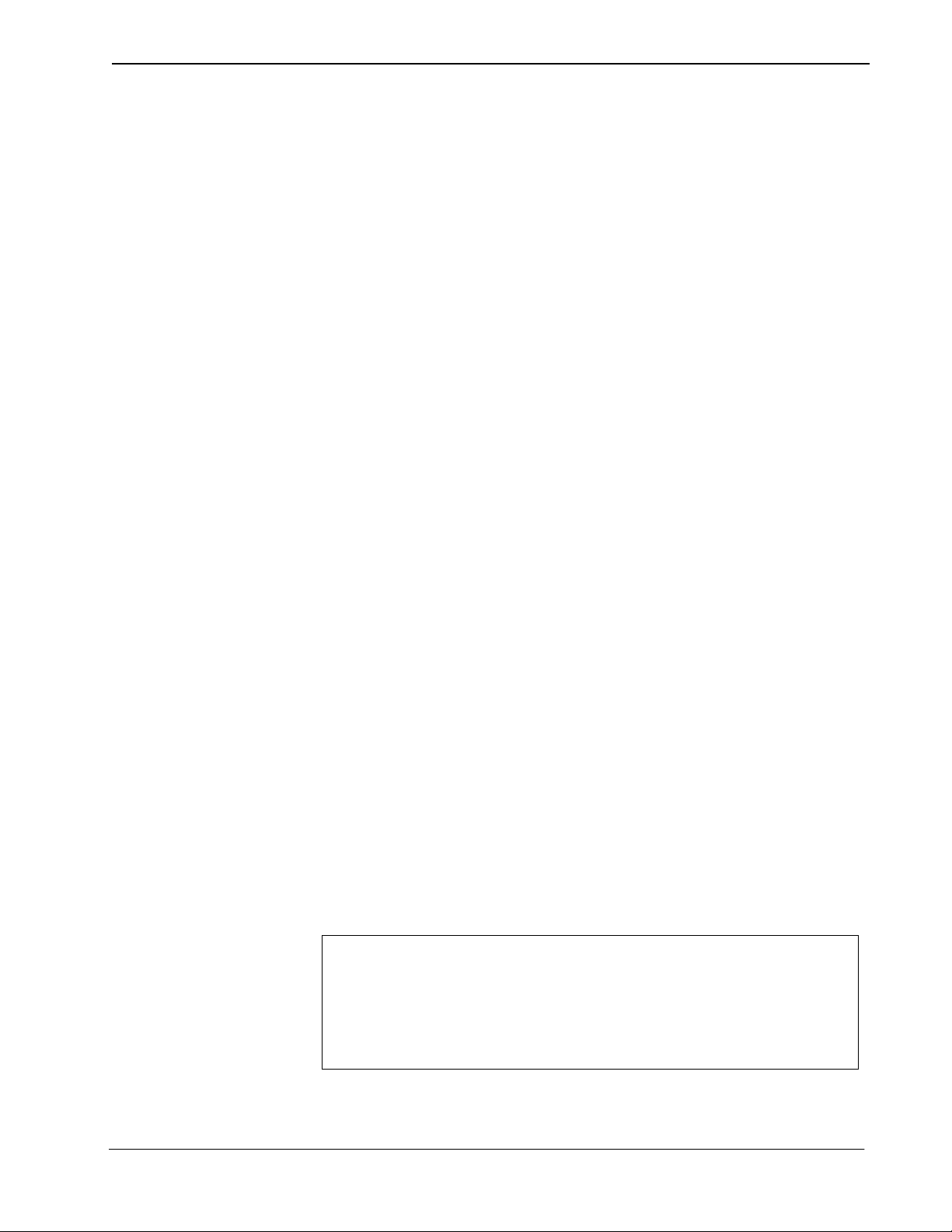
Attendant Management System Operations Manual Introduction
WARNING:
in 10 seconds.
Press any key to continue
You will be automatically logged out
Logging In To a
Network Terminal
(continued)
Use the arrow ke ys to highli ght the entr y that correspon ds to your physical locati on
and phone and press Enter to select the Atte ndant ID. If there is not an Attendant
ID displayed for your physi cal location and phone, press Esc and exit the program.
Contact the Supervisor to add a new entry for this lo cation.
Note:
T o enter AMS, you must type your logi n name and passwor d exa ctly as configur ed
by the Supervisor thr ough t he Login Name Maint enance option on the AMS M ain
Menu. (See Chapter 6, “Login Name Maintenance,” on page 95 for more
information.)
At the Login Name prompt, type your login name and press Enter. The cursor
moves to the password prompt. Type your password and press Enter to enter the
AMS.
Depending on access privileges set up for the login name and the AMS
configuration at the site, one of the following appears:
• If the login name has Supervisor privileges, the full AMS menu appears, as
shown in Figure 1-9 on page 10.
• If the login name has Attendant privileges and the system is configured to
display the Call Processing screen, the Call Processing screen appears, as
shown in Figure 3-1 on page 37.
• If the login name has Dababase pr ivile ges, the Main Men u appears allo wing the
attendant to enter Call Processing, Database Administration, or exit the system.
• If the system is not configured to automatically display the Call Processing
screen, entering a l ogin name wit h Attendant pri vile ges dis plays a menu gi ving
only the options to enter the Call Processing screen or exit the AMS.
Logging Out
Note:
If you entered 0 at the Attendant ID prompt, your login name must have
supervisory privileges. (See “Password Security” on page 5 for more
information.)
To exit the AMS, press Q or Esc from the main menu, as shown in Figure 1-9 on
page 10.
The supervisor can conf igure the AMS to log out inactiv e attendants after a specifi c
amount of time through the
Inactivity Time-out (mins )
field in the Timer
Configuration screen. If a key is not pressed on the attendant’s keyboard after the
specified amount of inac tivity and the attendan t is not pro cessing a cal l, a warning
message appears alerting the attendant to the amount of time left before being
logged out. The supervisor can also configure the number of seconds of warning
before automatic logout. (See “Timer Configuration” on page 110 for more
information.)
Figure 1-8 Inactivity Advance Warning Message
NDA-30046 Revision 4.0 Page 9
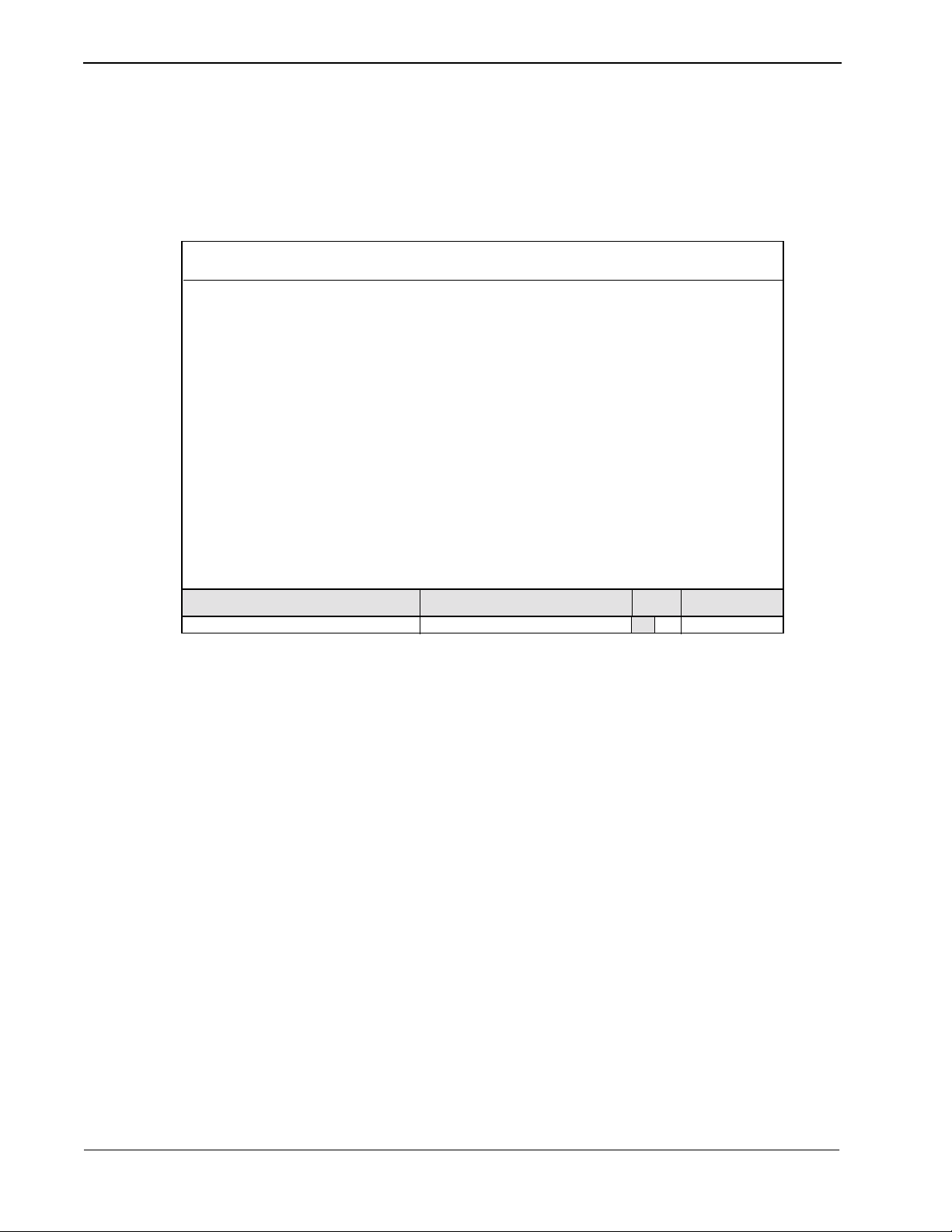
Introduction Attendant Management System Operations Manual
Screen Format
The AMS Main Menu displayed in Fig ure 1-9 illust rates the areas of the screen that
are common to all levels of the menu hierarchy. These areas are identified in the
figure by letter and described below.
(a)
(b)
(c)
Attendant Management System
Arrow keys to move cursor, <Enter> to select, <Esc> to quit
Attendant Status
Figure 1-9 AMS Main Menu
Header (a)
The top line contains the name of the menu system (Attendant Management
System), identific ation of th e attendant console (i n this case , supervi sor), and a
time and date notation.
Supervisor
*** Main Menu ***
Database Administration
>
Extension Maintenance
Login Name Maintenance
Real-Time Screening
System Configuration
Display Configuration
Quit
Call Status
Tue Aug 17 09:02 am
Trnfr
DS
Calls Q’d
Interactive Window (b)
This is the working area of the screen where many different formats are
displayed, including lists of choices, data input windows, and information
displays. When the Call Processing option is displayed, this area is further
divided into mult iple working areas, depending upon the function sel ected. This
section, and its subsections, display available commands, or actions, and
instructions in t he use of the sc reen displ ay. (See Chap ter 3, “Call Proc essing ,”
on page 37 for more information.)
Page 10 NDA-30046 Revision 4.0
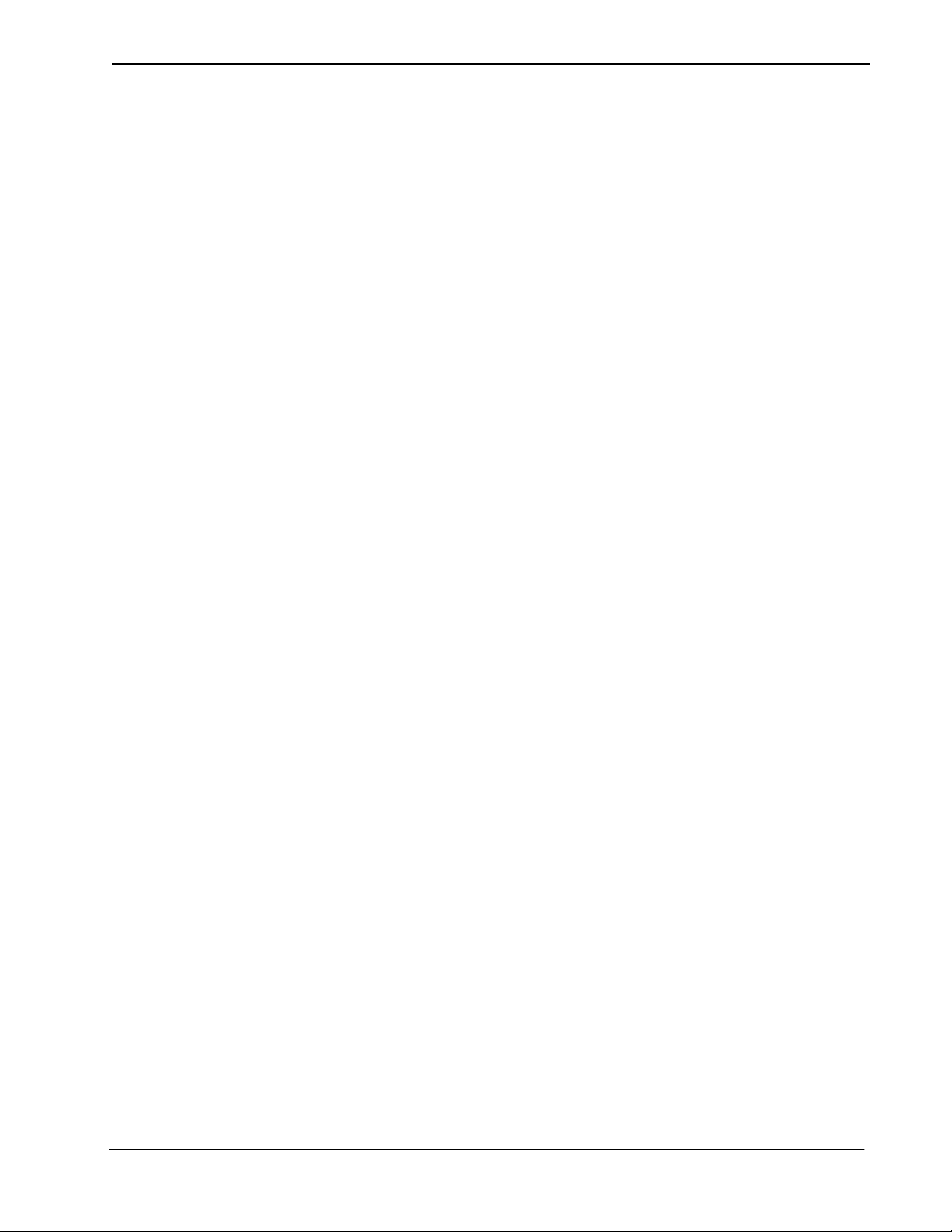
Attendant Management System Operations Manual Introduction
Screen Format (continued)
Status Area (c)
The bottom portion of the screen c ontains labeled ar eas with notes on functional
status and messages about call proces si ng. This porti on of th e scree n is always
displayed during a login session, whether the attendant or supervisor is
performing call processing or administrative functions. This area includes the
following subsections:
• Attendant Status – generally used for continuous display of messages that
reflect call processing selections or current database or system
administration functions. For instance, this area would display the name of
the person who does not answer in th e direct trans fer of a call. It would also
show the “on-line” or “off-line” status of the system. Error and function
completion messages also appear in this area.
• Call St atus – displays messages about all current call events. For instance,
the message “Extension Busy” shows an attempt to perform a Directory
Assistance transfer to an off-hook extension.
• Trnfr (Transfer) – makes it possible to select either of these two types of
transfers:
Screened (S) – A screened transf er places the source ca ller on hold with
music while the attendant ca ll is being placed to th e destination number. The attendant hears a ring-back tone
(RBT) while the destination station phone is ringing.
The attendant is connected to the destination station
when it is answered.
Direct (D) – A direct transfer c auses t he sour ce cal le r to he ar a RBT
while the destinat ion station p hone is ringing. T he attendant is automatically disconnected from both parties.
The source caller is directly connected to the destination
party without attendant screening of the transfer.
The default transfer type is set through the Configuration Management
option on the supervisor Main Menu. The type of transfer in effect is
highlighted.
NDA-30046 Revision 4.0 Page 11
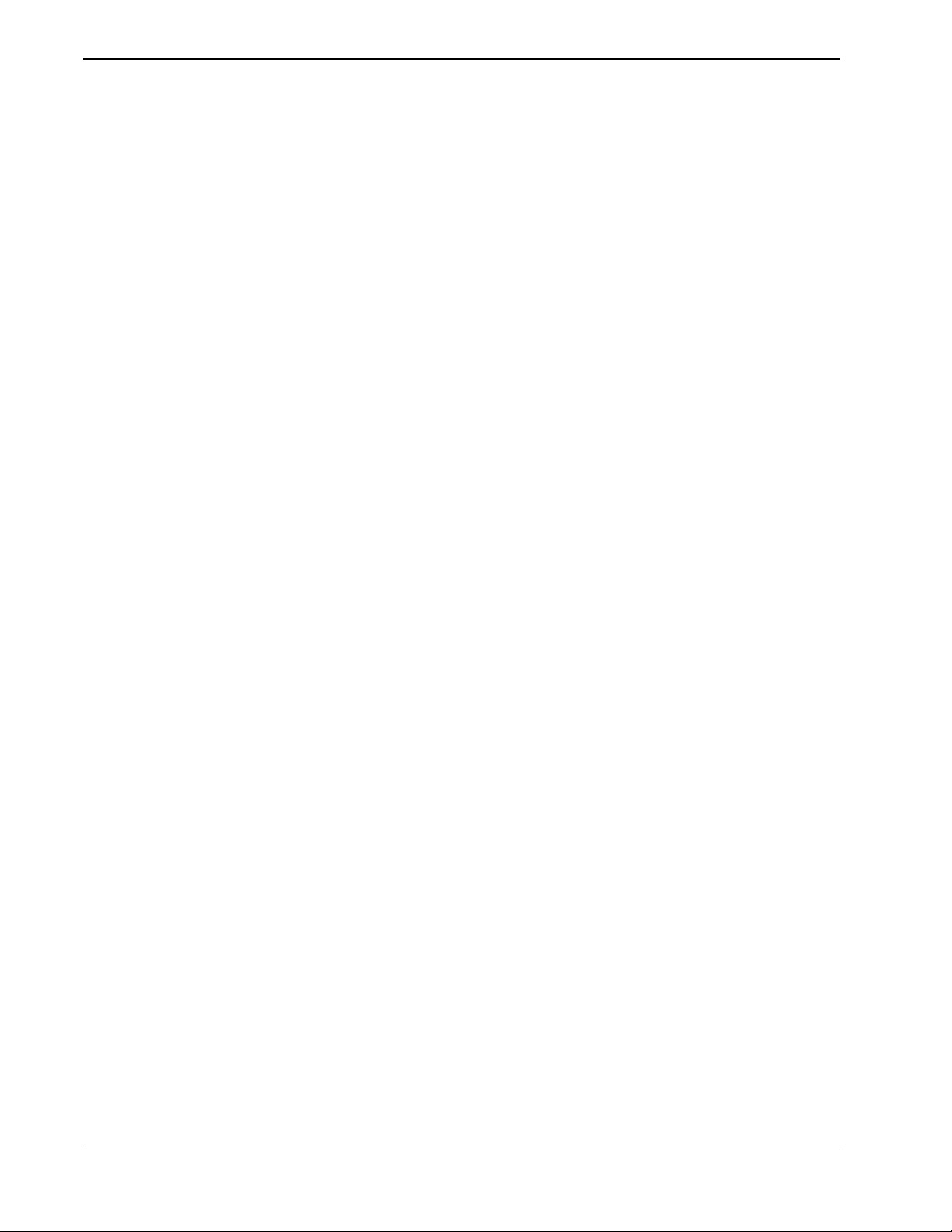
Introduction Attendant Management System Operations Manual
This Page Left Blank.
Page 12 NDA-30046 Revision 4.0
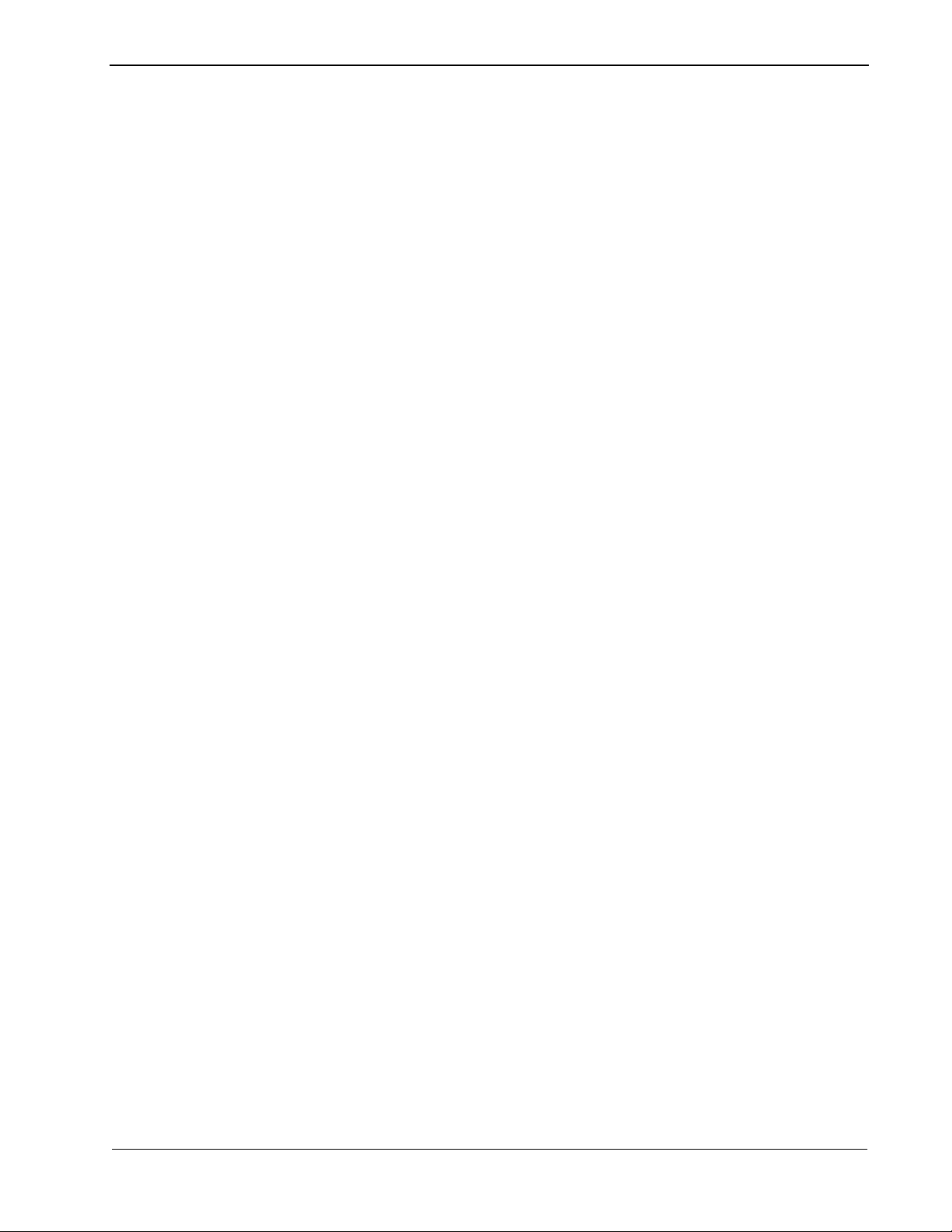
Attendant Management System Operations Manual Installation And Setup
Chapter 2 Installation And Setup
Introduction
This chapter provid es a step-by-s tep descript ion of the inst allation a nd setup of t he
Attendant Management System. The following steps must be taken before AMS
can be installed:
1. Install SCO UNIX.
2. Install hardware and software for the:
(a) Workstation
(b)Tape drive
(c) Modem
3. Install the Applications Manager (APM).
4. Install Informix On line Database Version 5.0 and in accordance with the
Informix On-Line Database Installation Manual.
5. Create AMSSPACE.
Installation and setup of AMS is presented in the following sections:
Software Installation
This section discusses installation and configuration of the AMS software
components on the User Application Processor (UAP).
APM Application Configuration
AMS is internally supported by the APM and must therefore be set up in the
APM environment. This sect ion p re sen ts a det ailed description of the required
setup. Use the inst ructions provided in t he APM Operations Manual to make the
entries described in this section.
APM Database Support
AMS provides three default APM databases which are loaded during softwa re
installation. These databases can be changed through the APM Database
Administration option. This section defines the fields and entries that are
contained in this database. Use the instru ctions provided in the APM Operat ions
Manual to make any r equ ir ed changes to the database present ed in this section.
MAT Assignments
Specific data settings must be assigned at the NEAX2400 Maintenance
Administration Terminal (MAT) bef ore AMS will f unction. This section
specifies the required commands and the values at which they are to be set.
Preparing Attendant Stations
Initialization of the AMS component s begins in th e APM menus. Then, th e first
attendant station must be configured. These two steps enable you to enter the
AMS menus described in this section. This section also details how to display
the AMS login screen at all times and how to change hot-key access to
enhancement applications.
NDA-30046 Revision 4.0 Page 13
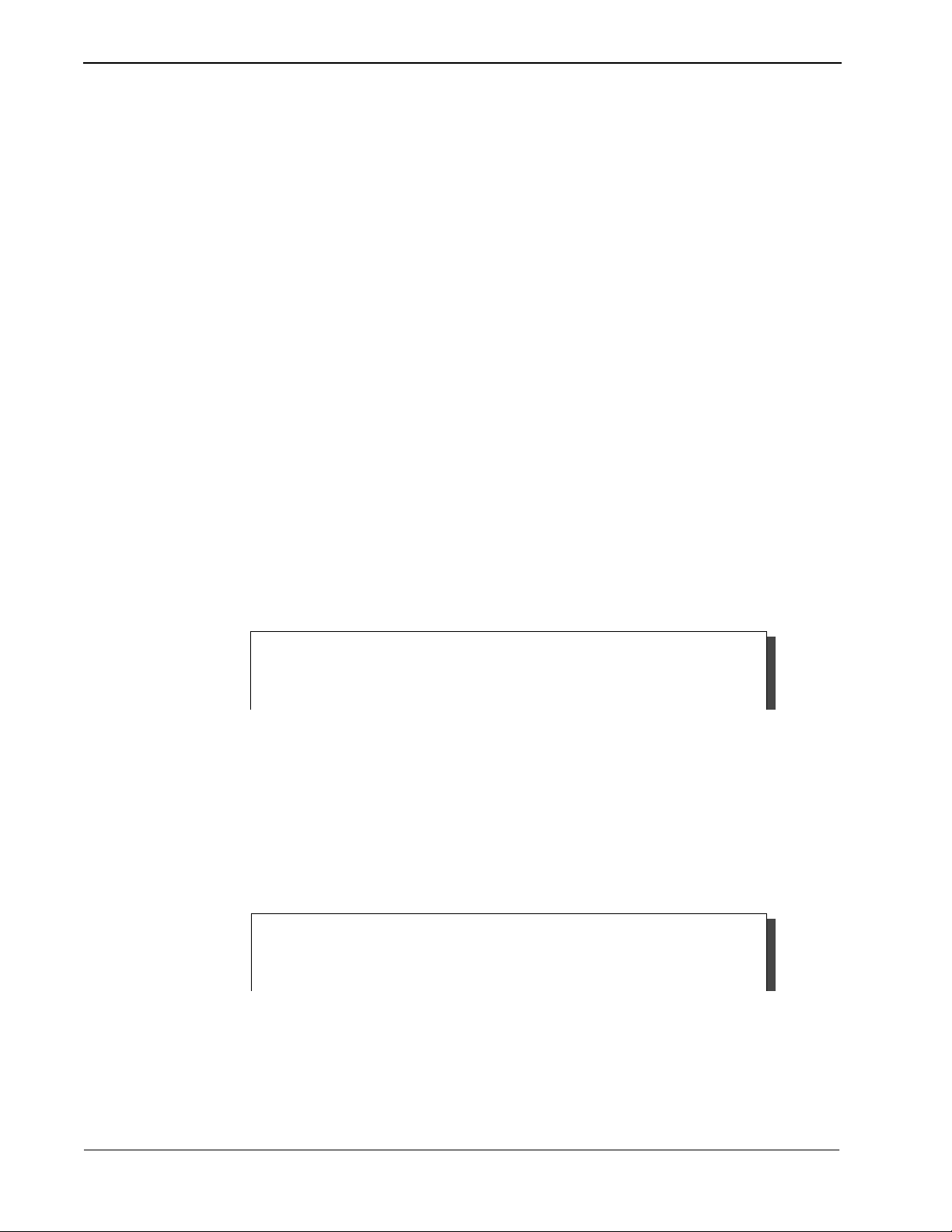
Installation And Setup Attendant Management System Operations Manual
Introduction (continued)
Checking Installation
The Applications Manager Operations Manual provides detailed instructions
for using the APM menus and for completing the data entry screens shown in
this manual. NEAX2400 IMS system manuals provide the procedures for
making the data assignments at the NEAX MAT.
Software Installation
This section describes the installation of AMS software from the release media and
describes the required AMS software configurations. Required input is shown in
boldface
Begin installation of AMS software from the Applications Manager (APM)
Platform Administration Main Menu. To display this menu, type in the login
apmadm
password and press
select and implement the Installation of Applications/Packages option from this
menu to load AMS software from release media. As the installation process
executes, follow t he steps descr ibed below as the y correspond to the screen dis play
and enter information as directed.
type.
at the UNIX prompt a nd press
. Using instructions in the APM Operations Manual,
Enter
. When prompted, type the assigned
Enter
Step 1: Super User
(Root) Password
Installation requires Super User (root) privileges.
Press Enter root Password: <Enter>
Figure 2-1 Super User Root
Enter the assigned root password. If an invalid pa ssword displays, the message
“Error entering su password. Installation failed” appears, and the installation
aborts.
If a valid password is entered, the following four pro mpts appear. (A few seconds
pass between each one.)
Checking Informix Database installation
Figure 2-2 Status Message (1 of 4)
Page 14 NDA-30046 Revision 4.0
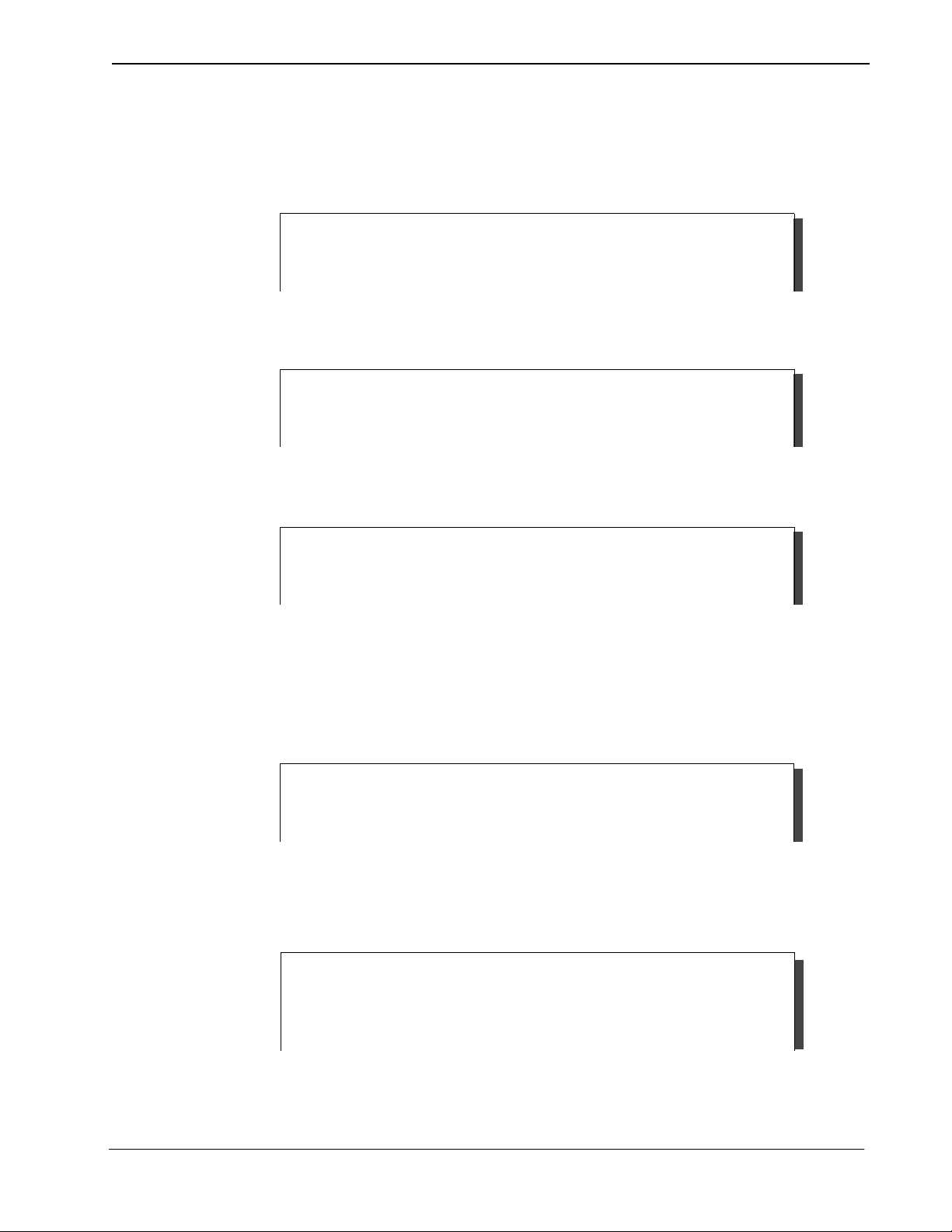
Attendant Management System Operations Manual Installation And Setup
Step 1: Super User
(Root) Password
(continued)
Installing Informix boot up script
Figure 2-2 Status Message (2 of 4)
Starting Infomix Database engine
Figure 2-2 Status Message (3 of 4)
Step 2: ams/amsadm
Login Names
Installing amsadm getty definition on SCO UNIX.
Figure 2-2 Status Message (4 of 4)
The ams and amsadm login names are installed with the same user IDs. (Defaults
are 4020 and 4021, respectively.) Any change in the user ID value must be made
for both login nam es. Press Enter at the user ID prompt to accept the d efault valu e.
Installing ams user on SCO UNIX.
Enter (ams) user id {4020}: <Enter>
Figure 2-3 Login Name Installation (1 of 4)
After entering the AMS user ID, the following status messages appear:
Installing ams user on SCO UNIX.
Enter (ams) user id {4020}: <Enter>
User (ams) installed.
Figure 2-3 Login Name Installation (2 of 4)
NDA-30046 Revision 4.0 Page 15
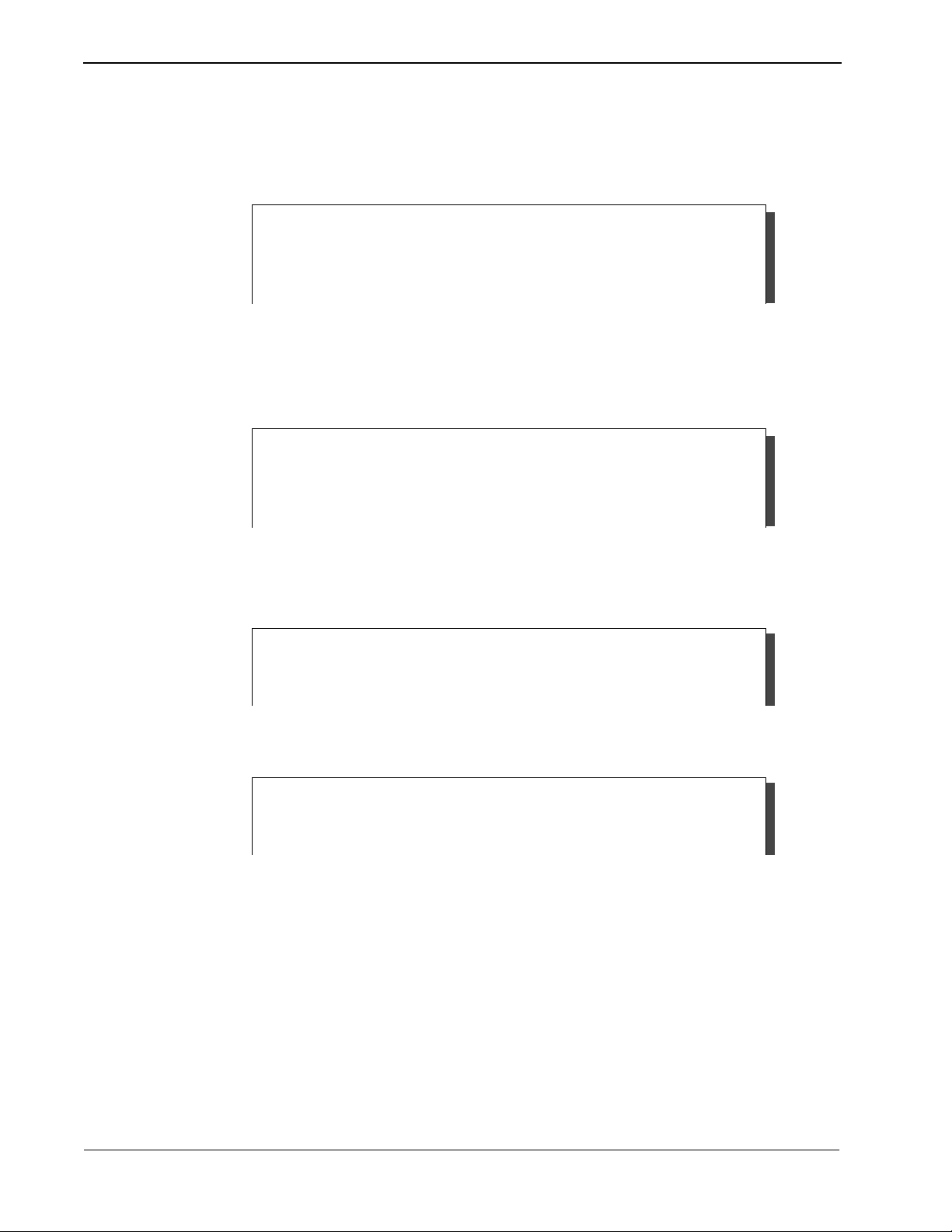
Installation And Setup Attendant Management System Operations Manual
Step 2: ams/amsadm
Login Names
(continued)
Then AMS prompts for entry of an amsadm user ID. Press Enter at the user ID
prompt to accept the default value:
Installing amsadm user on SCO UNIX.
Enter (amsadm) user id {4021}: <Enter>
Figure 2-3 Login Name Installation (3 of 4)
After entering the a msadm user ID, t he statu s messages s hown below appe ar, with
a few seconds elapsing between lines:
Installing amsadm user on SCO UNIX.
Enter (amsadm) user id {4021}: <Enter>
User (amsadm) installed.
Figure 2-3 Login Name Installation (4 of 4)
The following status messages then appear:
Updating application crontab files
Figure 2-4 Status Message (1 of 2)
Installing application files [****** ]
Figure 2-4 Status Message (2 of 2)
Page 16 NDA-30046 Revision 4.0
