Page 1

Built-In AIT
for AIT-E Turbo (IDE)
User’s Guide
• Make sure you read this manual before using the
product. After reading this manual carefully, store it in
a safe place.
2-630-697-11(1)
Page 2

Trademarks
Microsoft and the Microsoft logo are registered trademarks of Microsoft Corporation in the United
States and other countries.
Advanced Intelligent Tape is a trademark of the Sony Corporation.
The company and product names contained in this manual are trademarks or registered trademarks
of the respective companies.
Windows 2000 is an abbreviation for Microsoft
®
Windows® 2000 Professional, Microsoft
®
Windows® 2000 Server, and Microsoft® Windows® 2000 Advanced Server.
Windows XP is an abbreviation for Microsoft
®
Windows® XP Professional and Microsoft
®
Windows® XP Home Edition.
®
Windows Server 2003 is an abbreviation for Microsoft
Windows Server™ 2003 Standard Edition,
Microsoft® Windows Server™ 2003 Enterprise Edition, Microsoft® Windows Server™ 2003
®
Datacenter Edition, and Microsoft
Windows Server™ 2003 Web Edition.
All names used in the sample applications are fictitious. They have no relation with any product,
party or individual names.
Für kunden in Deutshland
Diese Ausrüstung erfüllt die Europäischen EMC-Bestimmungen für die Verwendung in folgender / folgenden Umgebung(en):
• Wohngegenden
• Gewerbegebiete
• Leichtindustriegebiete
(Diese Ausrüstung erfüllt die Bestimmungen der Norm EN55022, Klasse B.)
Remarks
(1) Reproduction of this document or portions thereof without prior approval is prohibited.
(2) The information contained in this document is subject to change at any time, without prior
notice.
(3) Reprinting or changing of this document without prior approval is prohibited.
(4) All efforts have been made to ensure that the contents of this manual are correct; however,
should any doubts arise, or errors or missed entries be detected, it would greatly appreciate if
our dealers are informed about it.
(5) Please note that in no event shall be liable for any damages whatever arising out of the use of
this device, regardless of item (4) above.
Safety Consideration 1
Page 3

Keep this User’s Guide at hand for quick reference at anytime necessary.
Safety Considerations - Must Read -
Follow the instructions given in this User’s Guide for proper operations and safe use of the
device.
SAFETY INDICATIONS
This User’s Guide describes the device components with possible danger, hazards and
preventive actions against such hazards. In the User’s Guide or warning labels, “WARNING” or “CAUTION” is used to indicate a degree of danger. These terms are defined as
follows:
Failure to heed this sign could result in serious
Warning
Caution
Precautions and notices against hazards are presented with one of the following three
symbols. The individual symbols are defined as follows:
injury or death.
Failure to heed this sign could result in personal
injury or damage to properties.
Attention
Prohibited
Action
Mandatory
Action
This symbol indicates the presence of a
hazard if the instruction is ignored. An
image in the symbol illustrates the hazard
type.
This symbol indicates prohibited actions.
An image in the symbol illustrates a
particular prohibited action.
This symbol indicates mandatory actions.
An image in the symbol illustrates a
mandatory action to avoid a particular
hazard.
2 Safety Consideration
(sample)
(Electric shock)
(sample)
(Do not
disassemble)
(sample)
(Disconnect the
power cord)
Page 4
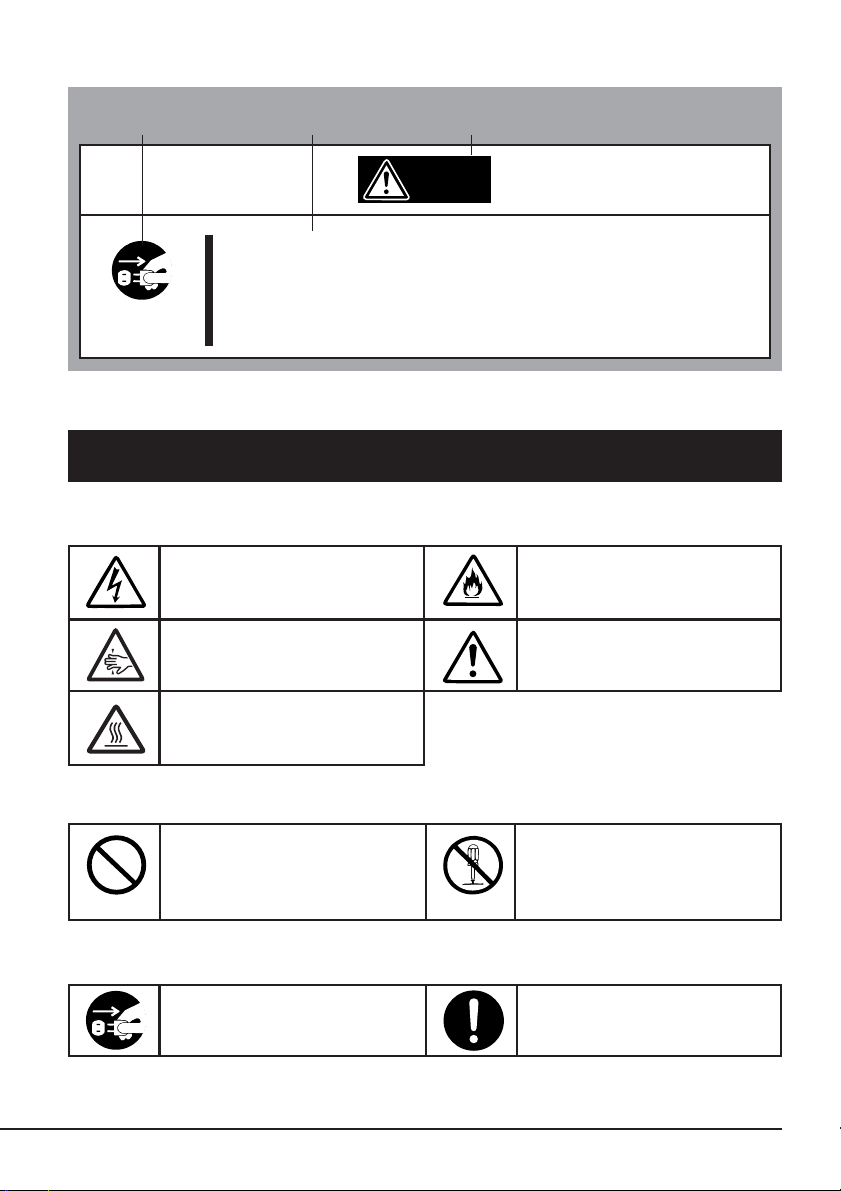
(Sample)
A symbol for
arousing attention
A content of
possible danger
A term indicating a
hazard level
Warning
Do not install the device while the power is turned on.
Unplug the Power cord from the main power source when
installing/ uninstalling the device to/from basic processing unit
or connect it with the enclosure. Failure to follow this warning
may cause an electric shock.
SYMBOLS USED IN THIS USER’S GUIDE AND WARNING LABELS
Attention
Indicates that improper use
may cause an electric shock.
Indicates that improper use
may cause fingers to be caught.
Indicates that improper use
may cause personal injury.
Indicates that improper use
may cause fumes or fire.
Indicates a general notice or
warning that cannot be
specifically identified.
Prohibited Action
Indicates a general prohibited
action or warning that cannot
be specifically identified.
Mandatory Action
Unplug the power cord.
Otherwise, an electric shock or
fire may be caused.
Do not disassemble, repair, or
modify the device. Otherwise,
an electric shock or fire may be
caused.
Indicates a general mandatory
action or warning that cannot
be specifically identified.
Safety Consideration 3
Page 5
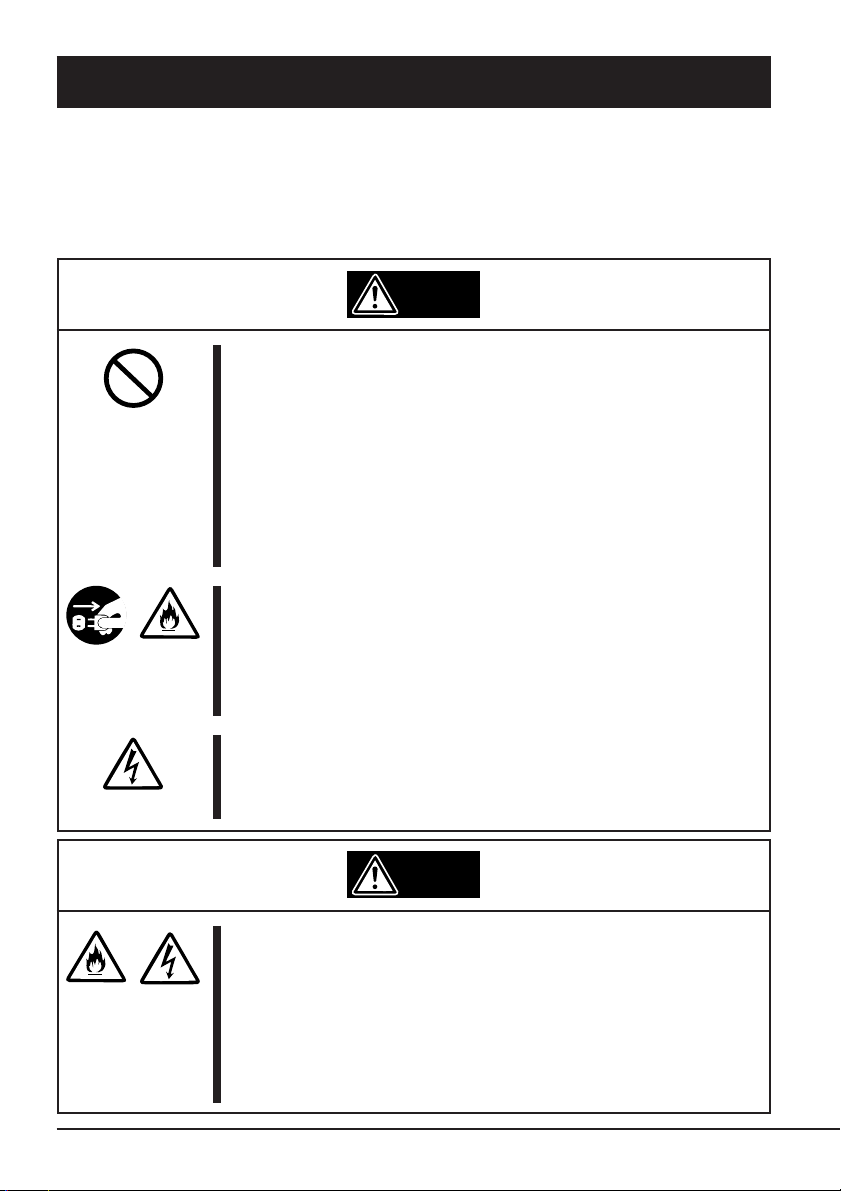
SAFETY NOTES
This section provides several precautions to enable you to use the product safely and
correctly and to prevent injury and property damage. Read this section carefully to ensure
proper and safe use of the product. For symbols, see “SAFETY INDICATIONS” provided
earlier.
General Attention
Warning
Do not use in life-critical applications or applications
requiring high reliability.
This device is not intended for integration with or control of
facilities or equipment that may affect human life or that require a
high degree of reliability, such as medical equipment, nuclear
power facilities, aerospace instruments, and transportation
equipment. The manufacturer does not assume any liability for
accidents resulting in injury or death, or for any damages to
property that may occur as a result of using this device in such
facilities, equipment, or control systems.
Do not use the Built-in AIT if any smoke, odor, or noise is
present.
If smoke, odor, or noise is present, immediately turn off the
POWER switch and disconnect the power plug from the outlet,
then contact your sales agent. Using the Built-in AIT in such
conditions may cause a fire.
Keep needles or metal objects away from the Built-in AIT.
Do not insert needles or metal objects into ventilation holes in
the Built-in AIT. Failure to follow this warning may cause an
electric shock.
Keep water or foreign matter away from the Built-in AIT.
Do not let any kind of liquid (water etc.) or foreign matter
(e.g.,pins or paper clips) enter the Built-in AIT. Failure to follow
this warning may cause an electric shock, a fire, or a failure of
the Built-in AIT. When such things accidentally enter the Built-in
AIT, immediately turn off the power and disconnect the power
plug from the outlet. Do not disassemble the Built-in AIT. Contact
your sales agent.
4 Safety Consideration
Caution
Page 6
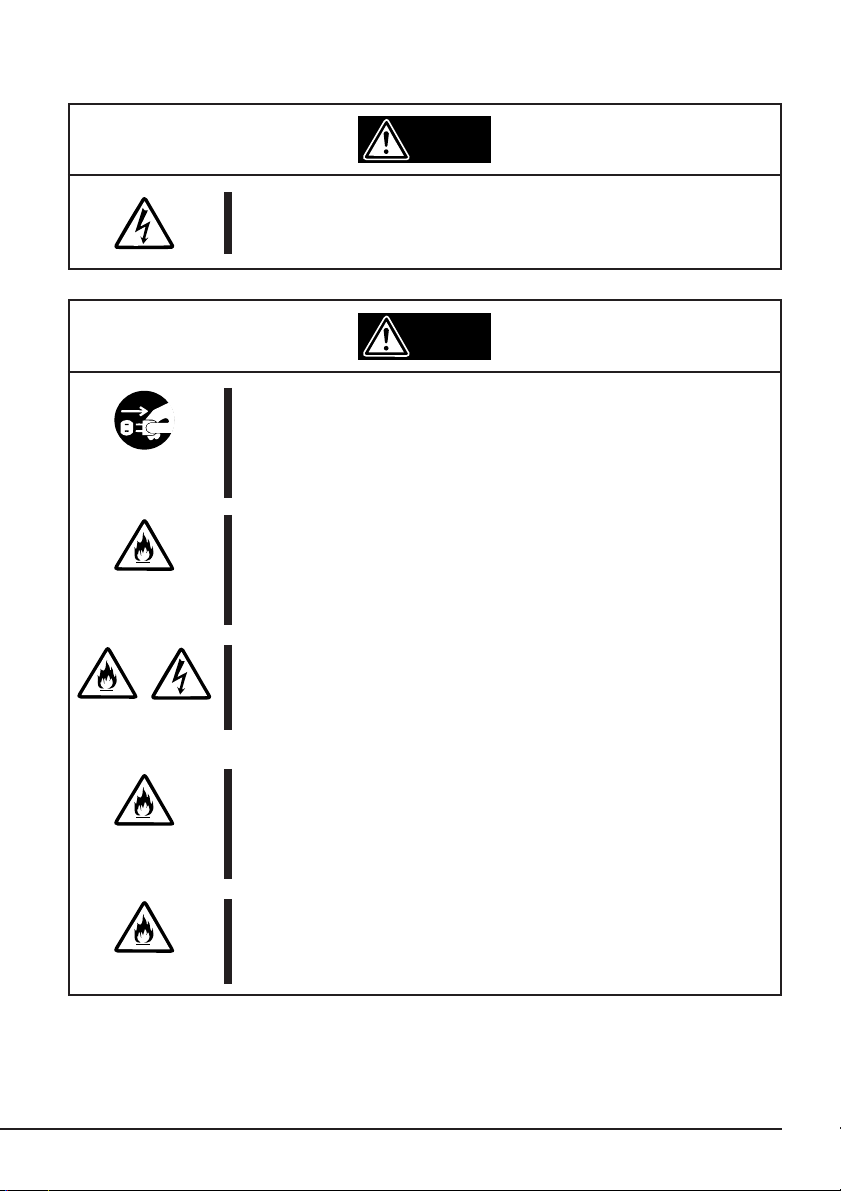
Attention to Power or Power Cord
Warning
Do not hold the DC cable with a wet hand.
Do not disconnect/connect the cable while your hands are wet.
Failure to follow this warning may cause an electric shock.
Caution
Do not install the device while the power is turned on.
Unplug the Power cord from the main power source when
installing/ uninstalling the device to/from basic processing unit or
connect it with the enclosure. Failure to follow this warning may
cause an electric shock.
Insert the DC cable into the outlet as far as it goes.
Heat generation resulting from a halfway inserted DC cable
(imperfect contact) may cause a fire. Heat will also be generated
if condensation is formed on dusty blades of the halfway inserted
cable, increasing the possibility of a fire.
Do not connect the Built-in AIT by unspecified cabling.
Connecting or cabling with DC cable should be done in
accordance with the procedure specified in the User’s Guide.
Unspecified connecting or cabling may cause an electric shock
or a fire.
Do not use any damaged power cord.
If the power cord is damaged, immediately replace it with a new
part of same type. Do not repair the damaged section for reuse.
Otherwise, the section repaired with vinyl tape or the like will be
overheated to cause an electric shock or a fire.
Use the authorized cable only.
Use only the specified cable when connecting the Built-in AIT
with a basic processing unit. Use of an unspecified cable or
connection by unspecified cabling may cause a fire.
Safety Consideration 5
Page 7
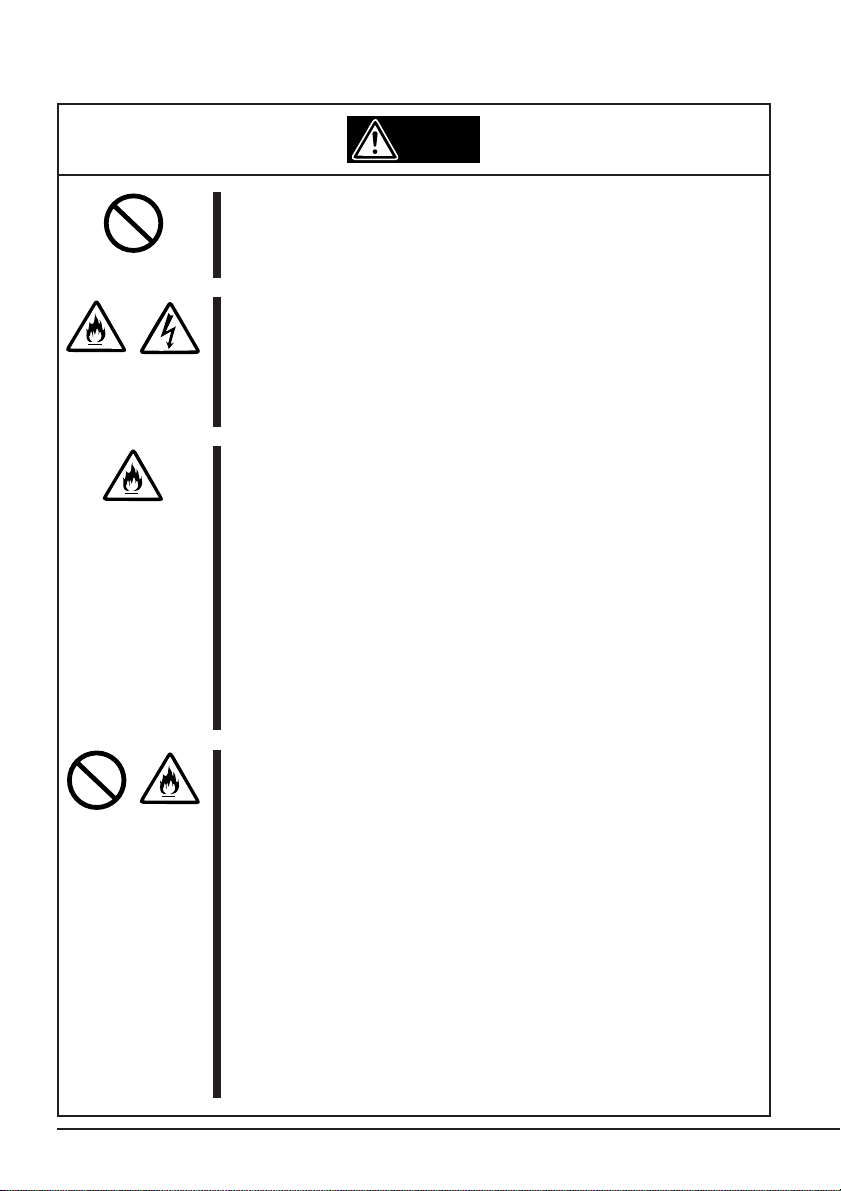
Attention to Installing, Moving, Storing, Connection
Caution
Do not close the ventilation hole.
Do not close the ventilation hole in the front side of the Built-in
AIT. Otherwise, Its internal temperature will rise to cause
malfunctions or a fire.
Do not connect/disconnect the interface cables before
unplugging the power plug.
Before connecting/disconnecting the interface cables, disconnect
the power plug of the main power unit from the outlet. If the
power is off but the power plug is still connected, you may get an
electric shock.
Do not use the unspecified interface cables.
Use only the cable authorized by your dealer and locate the device
and connector before connection. Use of an unauthorized cable or
displaced connection may cause a short circuit, resulting in a fire.
When handling or connecting the interface cables, keep the
notes as follows:
• Do not tread on cables.
• Do not load on the cable.
• Insert the cable connector as far as it goes.
• Do not use damaged cables.
• Do not use damaged connectors.
• Make sure that screwing or the like be done firmly.
Do not use or store this product in corrosive environment.
Avoid the usage or storage of this product in an environment
which may be exposed to corrosive gases, such as those
including but not limited to :
sulfur dioxide, hydrogen sulfide, nitrogen dioxide, chlorine,
ammonia and/or ozone.
Avoid installing this product in a dusty environment or one that
may be exposed to corrosive materials such as sodium chloride
and/or sulfur.
Avoid installing this product in an environment which may have
excessive metal flakes or conductive particles in the air.
Such environments may cause corrosion or short circuits within
this product, resulting in not only damage to this product, but
may even lead to be a fire hazard.
If there are any concerns regarding the environment at the planned
site of installation or storage, please contact your sales agent.
6 Safety Consideration
Page 8
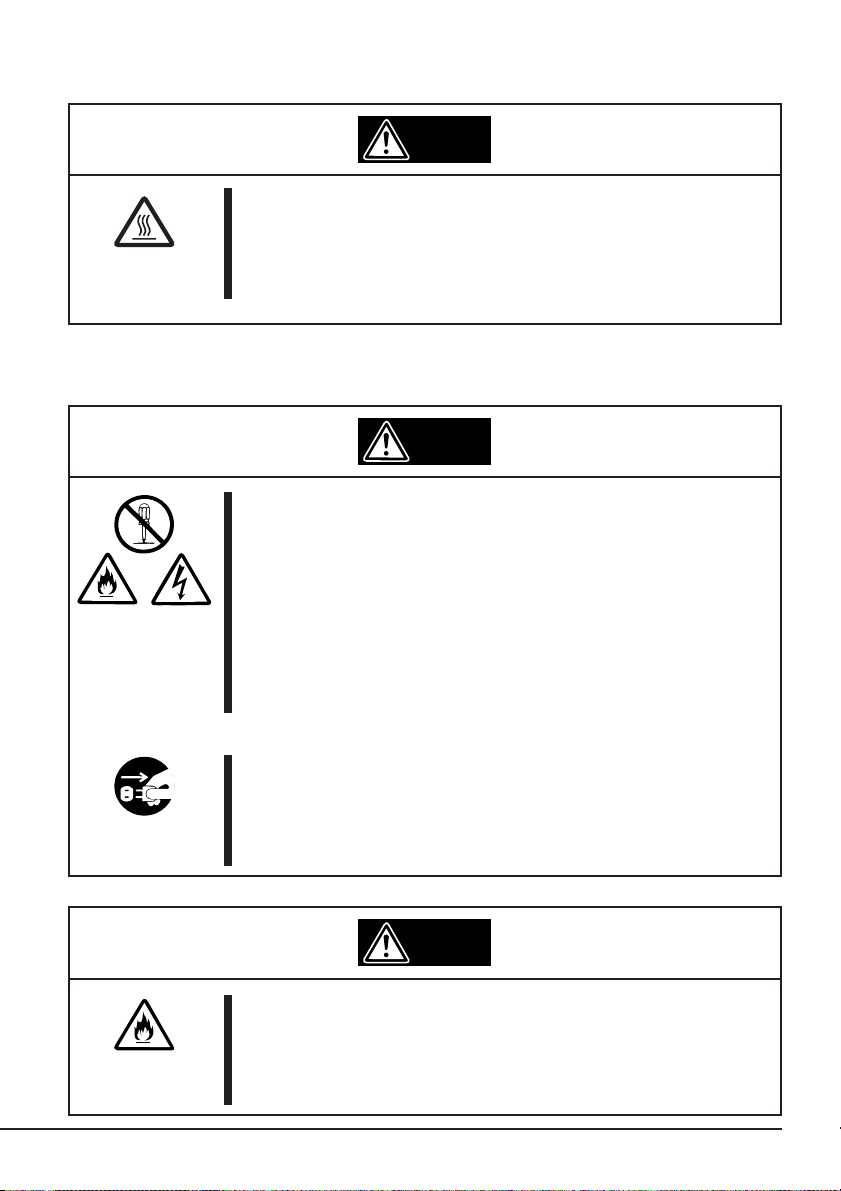
Caution
High temperature
Immediately after the server is powered off, its internal
components such as hard disks are very hot. Leave the server
until its internal components fully cool down before installing/
removing any component.
Attention to Handling or Maintenance
Warning
Do not disassemble, repair, or alter the Built-in AIT.
Never attempt to disassemble, repair, or alter the Built-in AIT on
any occasion other than described in this User’s Guide. Failure
to follow this instruction may cause an electric shock or a fire as
well as malfunctions of the Built-in AIT.
The following can be performed by the Built-in AIT user. Do not
perform any other type of disassembly than described here.
• Remove or install brackets
• Remove or install the DC signal cable
Do not handle while the power plug is connected.
Before handling or cleaning the Built-in AIT, disconnect the
power plug of the main power unit from the outlet. If the power is
off but the power plug is still connected, you may get an electric
shock.
Caution
Insert the cables into the connectors as far as it goes.
Heat generation resulting from a halfway inserted cables or
Interface cables (imperfect contact) may cause a fire. Heat will
also be generated if condensation is formed on dusty blades of
the halfway inserted cable, increasing the possibility of a fire.
Safety Consideration 7
Page 9
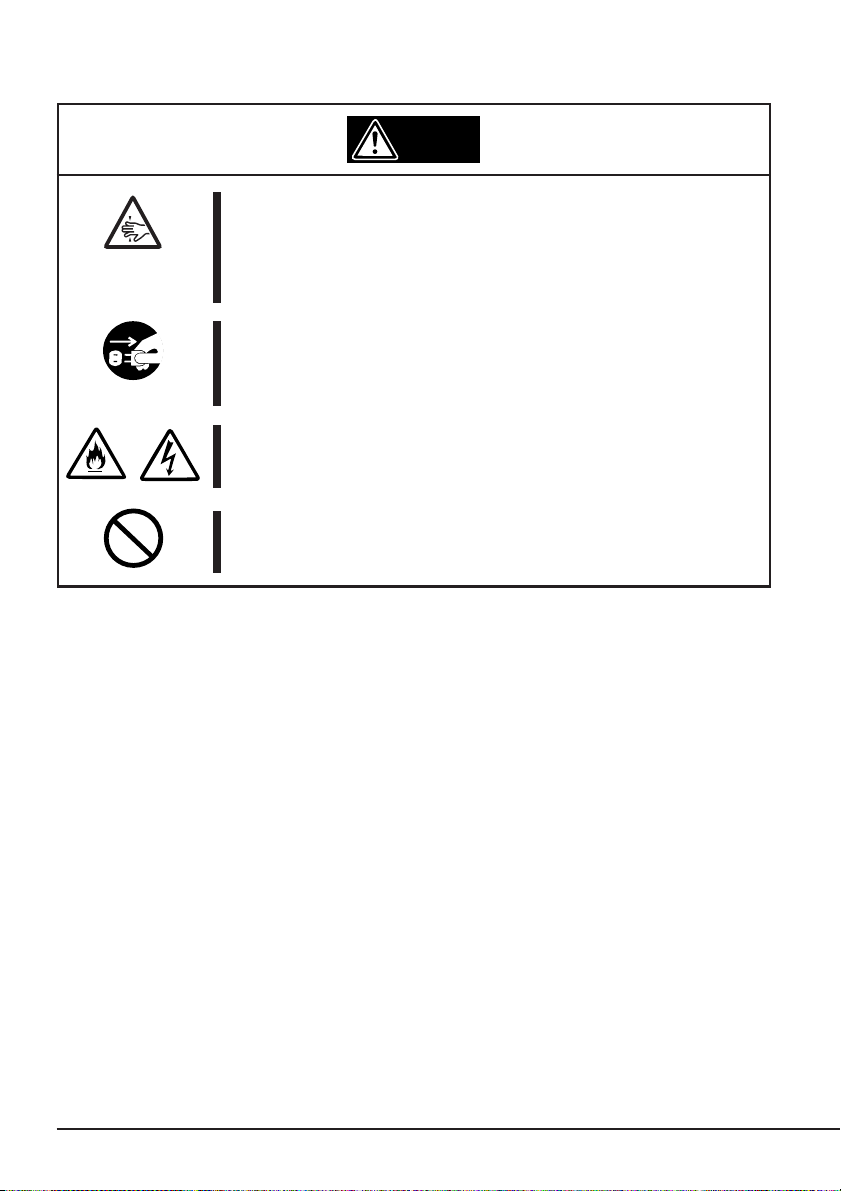
Attention to Operation
Do not insert your hands into the cartridge load
compartment.
Do not insert your hands into the cartridge load compartment.
Otherwise, the fingers will be caught/pinched by the Built-in AIT
to cause an injury.
Do not touch the Built-in AIT when it thunders.
If it starts thundering, do not touch any part of the Built-in AIT.
Failure to follow this warning may cause an electric shock or a
fire.
Keep away pets.
Keep away pets from the Built-in AIT. Insertion their hair or
excrements may cause a fire or an electric shock.
Do not use a cellular phone or a pager
Tu rn off the power of the cellular phone or a pager. Otherwise,
malfunction may be caused.
Warning
8 Safety Consideration
Page 10

For Correct Operation
To operate the Built-In AIT correctly, observe the following points. For considerations on handling
the AIT data cartridge, refer to the chapter “AIT Data Cartridge”.
• Set the Built-In AIT’s jumper so that it will not duplicate with the jumper of other IDE equip-
ment.
→ Otherwise, an operation error will occur.
• Do not turn off the basic processing unit when the TAPE MOTION LED on the front of the
Built-In AIT is blinking.
→ This may cause a machine failure or damage of backup data.
• Do not store the Built-In AIT in a place subject to corrosive gas, chemicals or splash of chemi-
cals.
→ A Built-In AIT part may be deformed or damaged and may not be able to operate correctly.
• Do not store the Built-In AIT in a place subject to strong vibrations.
→ This may cause a machine failure.
• As the data cartridge set in the Built-In AIT, use our “AIT Data Cartridge”
→ If you use a data cartridge of other manufacturer, a read/write error may occur.
• Clean the Built-In AIT on a regular basis.
→ For details about cleaning the Built-In AIT, see “Cleaning” (page 41).
• When cleaning the Built-In AIT, use our “AIT Cleaning Cartridge”.
→ If you use a cleaner of other manufacturer, a machine failure may occur.
• Do not transport the Built-In AIT with a data cartridge inserted.
→ Shocks may damage the Built-In AIT and/or data cartridge.
• Eject the data cartridge when you are done performing a backup.
→ This may shorten the operational life of the data cartridge and/or cause malfunctions.
Safety Consideration 9
Page 11
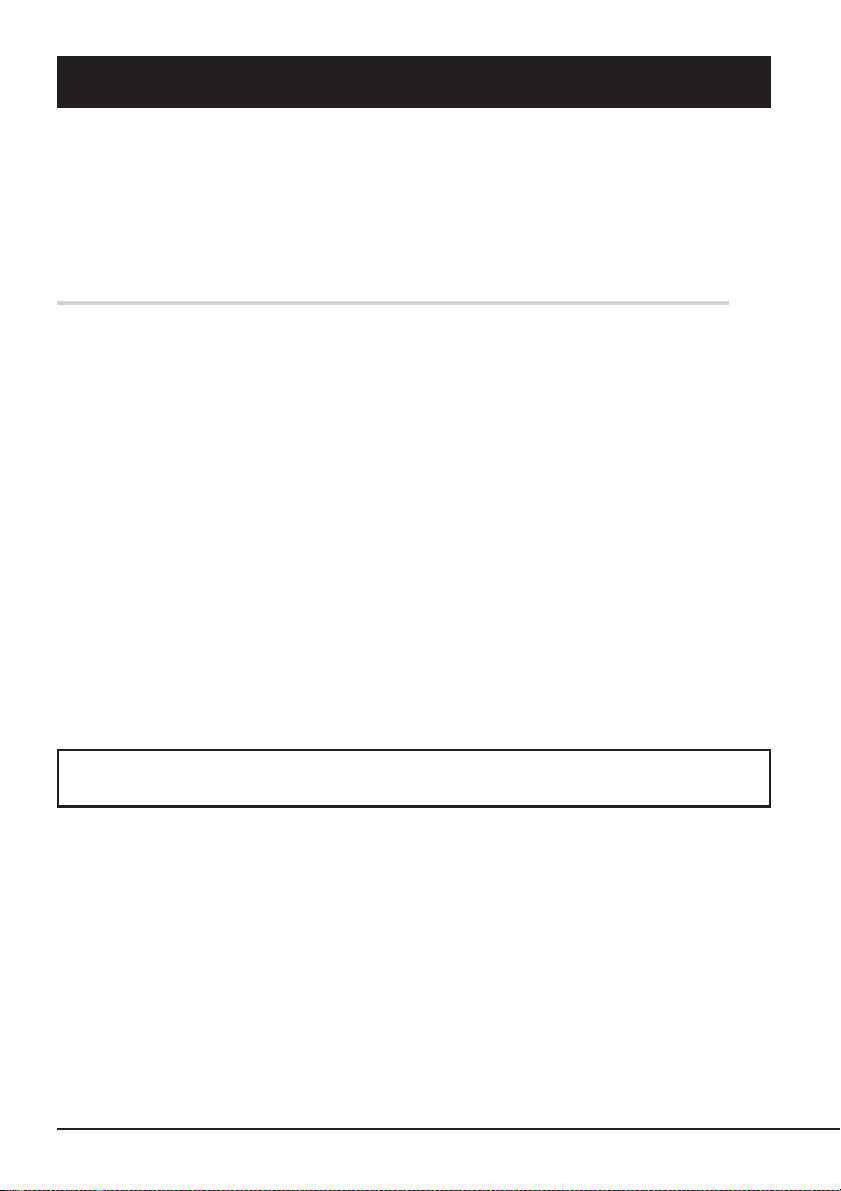
Organization of the User’s Guide
The User's Guide function as a guide that enables you to set up and use the Built-In AIT correctly.
You can refer to this manual whenever you encounter a question or problem during setup and daily
operation.
The User's Guide consists of two chapters: the first covers the considerations on the safe use of the
Built-In AIT (setup, daily operation and maintenance) and the second covers the considerations on
the safe use of the AIT data cartridge available on the Built-In AIT (operation and maintenance).
Order of priority when the Built-In AIT is used for the first time
When the Built-In AIT is being used first time, refer to the User's Guide in the following sequence
to perform the setup after unpacking the driver.
1. Check the contents in the package. ....................... Package Contents (→P. 13)
2. Learn the operational precaution. ......................... Safety Consideration (→ P. 2 to 8)
3. Learn the parts of the Built-In AIT ....................... Part Name and Function (→ P. 17 to 18)
4. Set before installation. .......................................... Setup (→ P. 19 to 22)
5. Mount the drive in the basic processing unit. ....... Setup (→ P. 23 to 25)
6. Install the tape driver.
7. Learn how to handle the cartridge ........................ AIT Data Cartridge (→ P. 43 to 48)
8. Set the cartridge. ................................................... Handling (→ P. 37 to 40)
9. Check the LED indication. .................................... Handling (→ P. 40)
10. Clean the Built-In AIT. ......................................... Cleaning (→ P. 41 to 42)
*
........................................... Installing the tape driver (→ P. 26 to 35)
*
Only necessary when using the Windows 2000, Windows XP, or Windows Server 2003
backup feature.
For details on data storage methods and settings, such as data save format, refer to
the instruction manual provided with the backup software.
10 Safety Consideration
Page 12
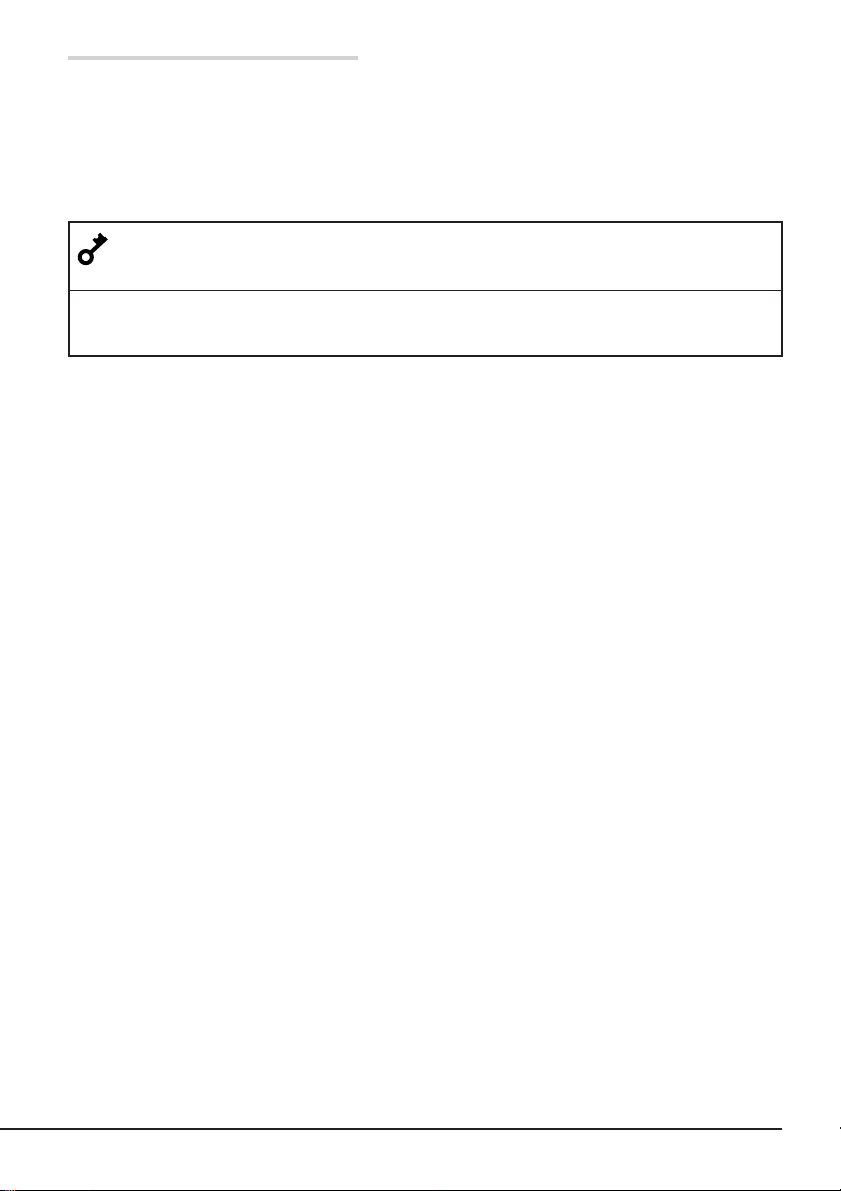
Symbols Used in This Text
The following symbols are used in this text to indicate cautions and notes concerning the operation
of this device. (Refer to the beginning of this document for an explanation of the symbols used for
safety-related cautions.)
Important
Hint
✎
This symbol indicates important information concerning the handling of the
device or the operation of the software.
Indicates useful information and operational help.
Safety Consideration 11
Page 13
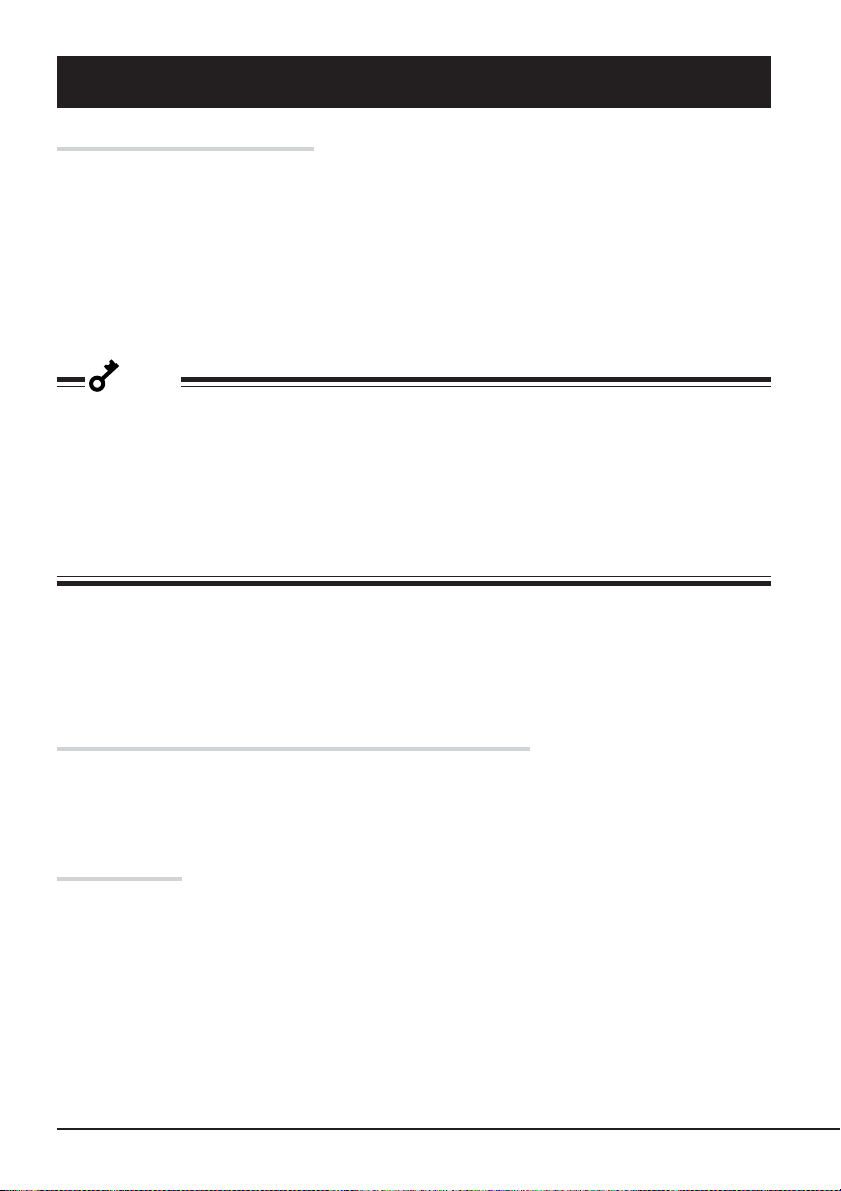
Others
Transfer to a third party
If you transfer or sell the Built-In AIT to a third party, make sure that the transfer or sale satisfies
the following.
When you transfer or sell the Built-In AIT, be sure to include the instruction manual.
Other accessories
Accessories accompanying the Built-In AIT are necessary during setup and other procedures,
therefore be sure to include them.
Important
Data on tape
It is the responsibility of the transferring or selling party to dispose of important data stored on
tape (such as sales forecasts or budgets) to avoid divulging it to a third party. To this end, we
strongly recommend that you dispose of all backed up data through your backup software before
transferring or selling the unit. For details about how to perform this operation, refer to your
backup software documentation. The vender does not accept responsibility for information leaks
to third parties.
Supplied software
When you transfer or sell the Built-In AIT, make sure that you include all the software supplied
with the unit and do not keep any copies of said software. Also, make sure that the transfer
satisfies the conditions specified in each supplied software user license agreement.
Disposal of consumed parts and equipment
For the disposal of the Built-In AIT and its cartridge, observe the waste disposal rules of your local
government. For details, contact the local government office.
Product life
The life of the Built-In AIT is five years.
12 Safety Consideration
Page 14
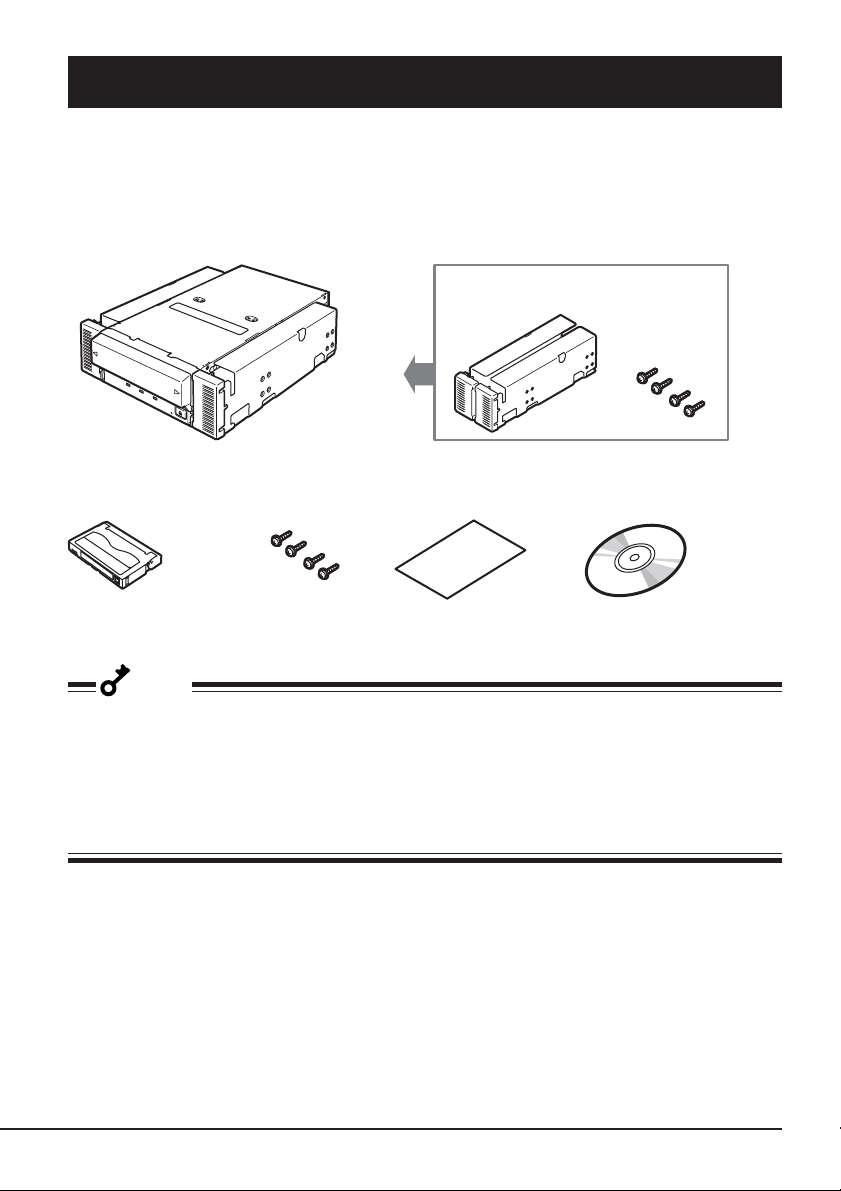
Package Contents
Many accessories are included with the Built-In AIT in the Built-In AIT. Verify the packed
contents with the part list given below and ensure that all the components and parts are present.
Also, check that each item is undamaged. If a component or part is missing or damaged, contact
your dealer.
Built-In AIT
The brackets (2) are shipped screwed (4).
Cleaning cartridge Screws (4) Instructions on handling
* Only use when
installing the device
on the basic
processing unit.
Important
• Locking parts contained in the package or box will be required when removing the Built-In AIT
for transportation. Store them securely.
• Depending on the environment connected to, some parts may not be usable. However, when
the environment is changed, these parts may become usable, therefore store them securely.
•To ensure that you do not lose the device driver, make sure that you back up the supplied CDROM. Once you do, store the master disk in a safe location and use the copy.
the AIT unit
CD-ROM
(User’s Guide, Device driver)
Safety Consideration 13
Page 15
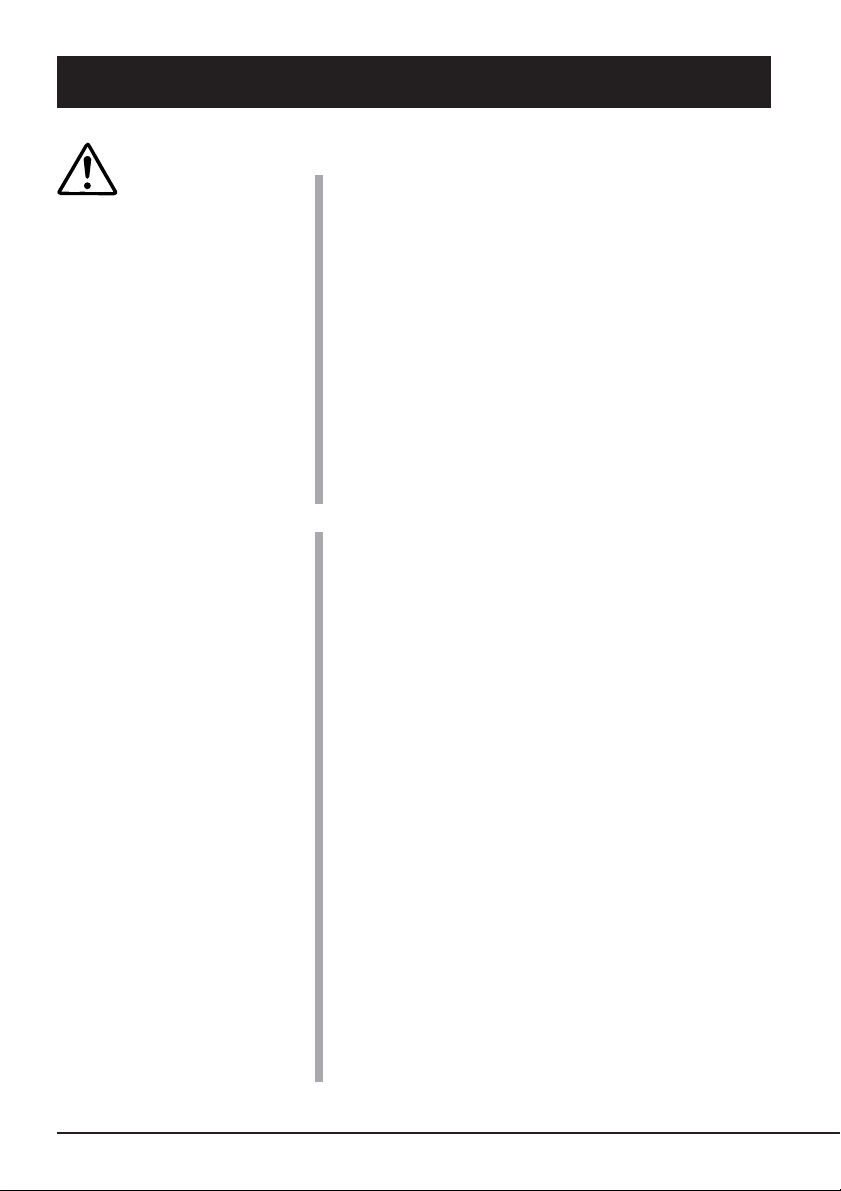
Table of Contents
Trademarks ............................................................... 1
Safety
Considerations
- Must Read -
Built-in AIT
SAFETY INDICATIONS ......................................... 2
SYMBOLS USED IN THIS USER’S GUIDE
AND WARNING LABELS ................................... 3
SAFETY NOTES ..................................................... 4
For Correct Operation............................................... 9
Organization of the User’s Guide ........................... 10
Order of priority when the Built-In AIT is
used for the first time ..................................... 10
Symbols Used in This Text ............................... 11
Others ..................................................................... 12
Transfer to a third party .................................... 12
Disposal of consumed parts and equipment ..... 12
Product life ........................................................ 12
Package Contents.................................................... 13
Features................................................................... 16
Usable Cartridges ................................................... 16
Part Name and Function ......................................... 17
Front .................................................................. 17
Front (when the dust cover is open) .................. 17
Rear ................................................................... 18
Setup ....................................................................... 19
Removing and installing the brackets ............... 19
Setting the Built-In AIT
- Setting with the jumper pins - ..................... 21
Setting the Built-In AIT
- Setting with the DIP switch - ...................... 22
Mounting on the basic processing unit ............. 23
Installing the tape device driver ........................ 26
Using the ASR function.......................................... 36
Handling ................................................................. 37
Setting the AIT data cartridge ........................... 37
Ejecting the AIT data cartridge ......................... 39
LED indication .................................................. 40
Reading/writing data ......................................... 40
Cleaning .................................................................. 41
Cleaning the read/write head ............................ 41
Cleaning the Built-In AIT ................................. 42
14 Table of Contents
Page 16
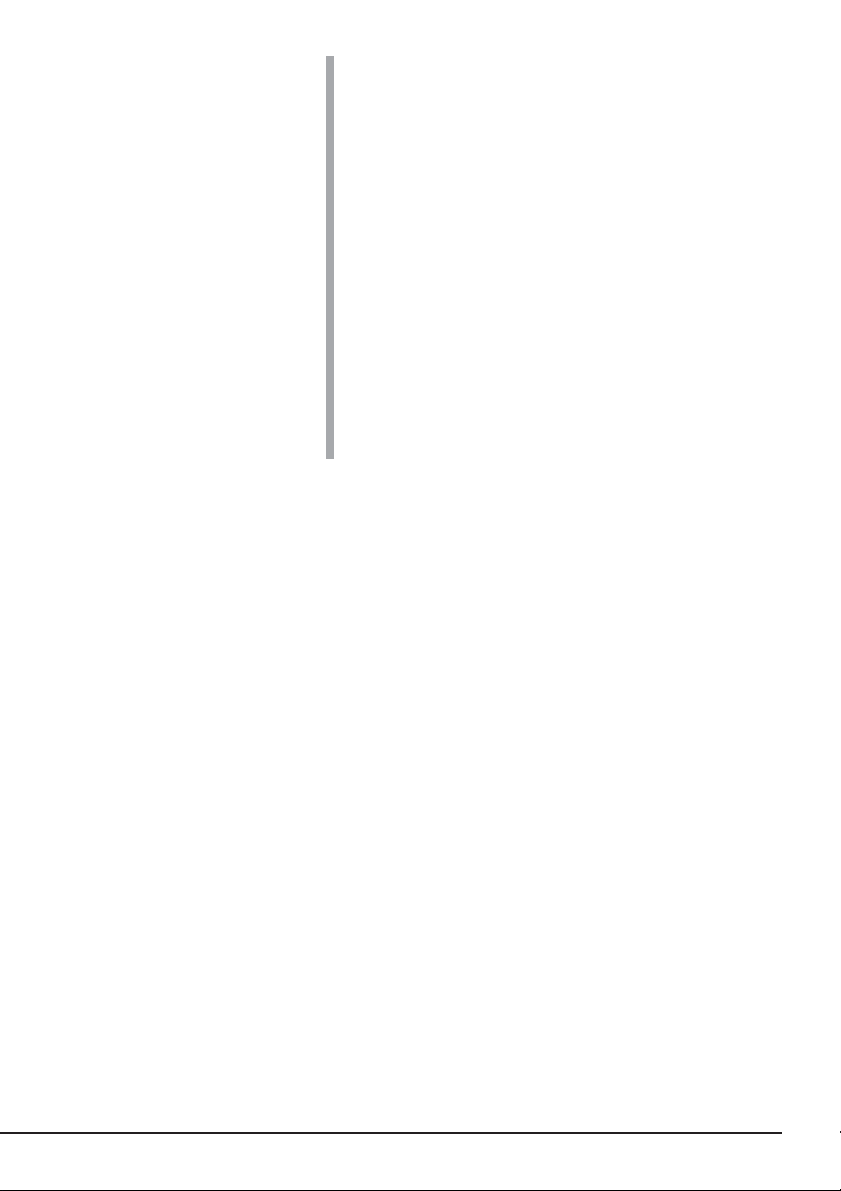
AIT Data Cartridge
Data Cartridge Part Name and Function ................ 43
Operation, Storage and Transportation
Requirements ........................................................ 44
Label ....................................................................... 44
Label paste position .......................................... 44
Precautions on entry to label ............................. 45
Write-protect ........................................................... 45
Precautions on Handling ......................................... 46
Operational precautions .................................... 46
General precautions .......................................... 46
Usage Inhibition Standard ...................................... 47
Service Life ............................................................ 47
Storing Important Data ........................................... 48
Managing 3-generation Data .................................. 48
Data cartridge storage ............................................. 48
Establishing backup and disaster
recovery procedures ............................................. 48
Specifications ......................................................... 49
Customer’s Application Sheet ................................ 51
Troubleshooting Checklist ...................................... 52
Table of Contents 15
Page 17
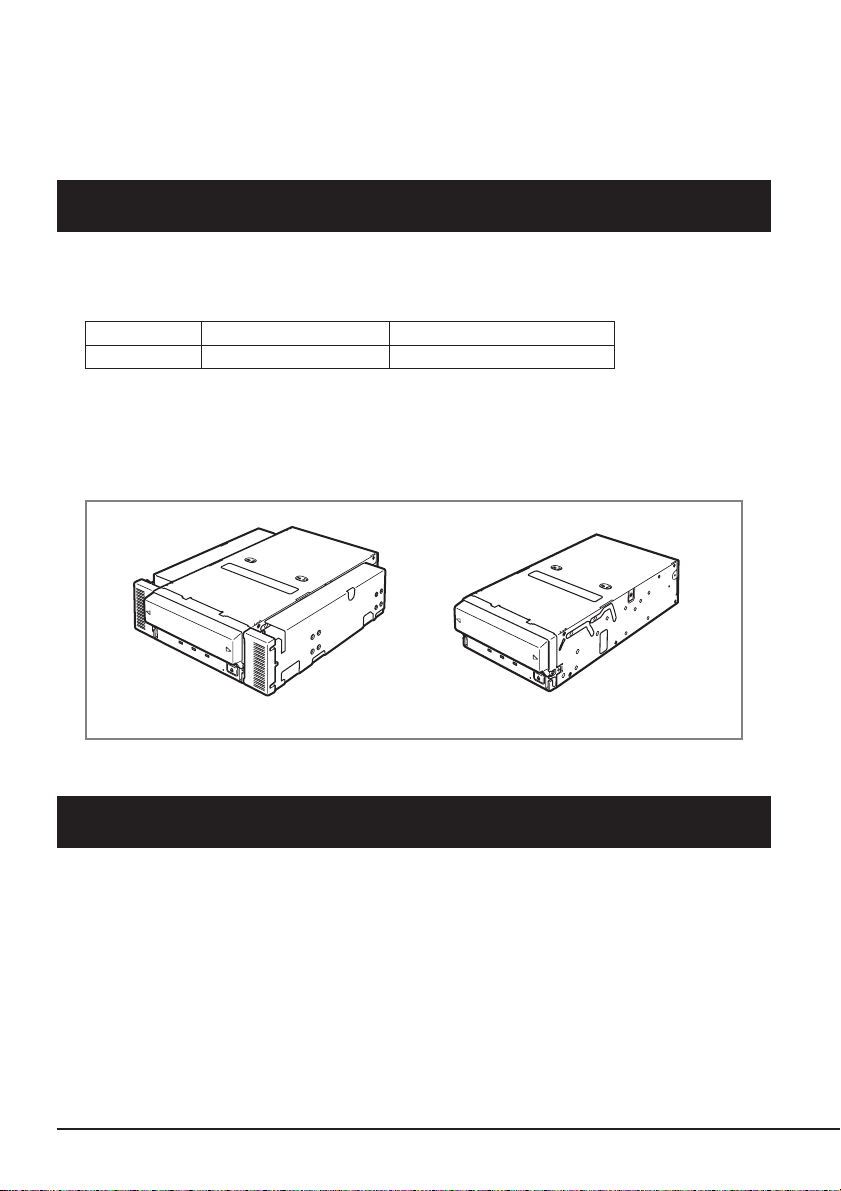
Built-in AIT
This chapter explains setup, installation and daily operation of the Built-In AIT.
Features
This unit has the following features:
• You can record large amounts of data cartridges using AIT (Advanced Intelligent Tape) format.
• When using the data compression function, the following volumes of data can be stored.
Tape length Memory capacity (GB)
AIT-E Turbo 98 m Approx. 40 GB
• The basic processing unit automatically determines whether data recorded on the AIT data
cartridges is compressed. It can also read data recorded on AIT data cartridges with conventional AIT drives.
• Upon shipment, the 5.25-in device comes with brackets installed at both ends of the drive.
Removing the brackets makes the drive only a 3.5-in device.
5.25-in device, installed (Upon shipment) 3.5-in device, installed
Usable Cartridges
Please use Sony AIT data cartridges only AIT-E Turbo (tape length: 98 m) with this unit. Using
other types of AIT data cartridges may cause read and write errors.
16 Built-in AIT
Page 18
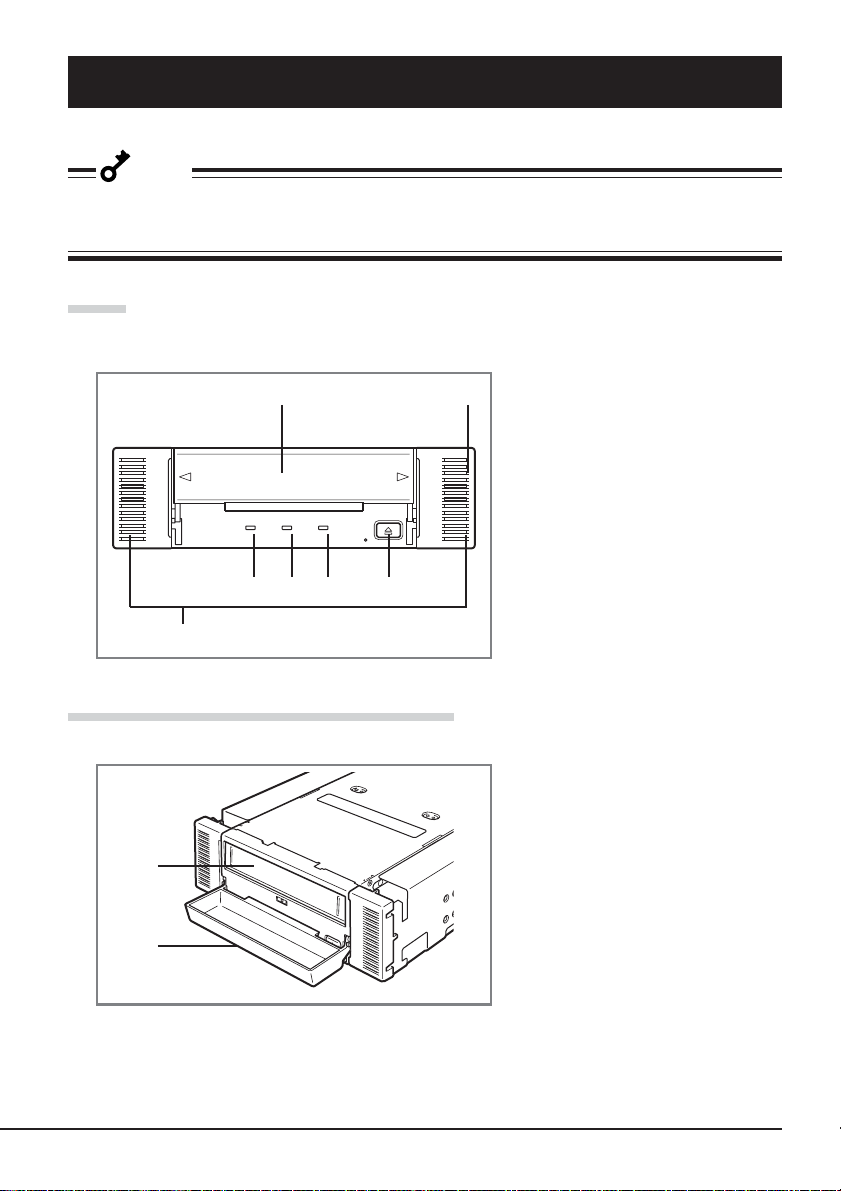
Part Name and Function
The Built-In AIT and magazine have the following parts and functions.
Important
The part names, functions, and settings of the installed 5.25-in device and installed 3.5-in device
(drive only) are the same. (For clarity, we use the 5.25-in device in the explanations below.)
Front
1
2
56 4 3
7
Front (when the dust cover is open)
8
1
1 Dust cover
Protects the cartridge slot against
dust. (→ P. 37)
2 Ventilation holes
(The drive does not have ventilation
holes.)
3 EJECT button
Press this button when ejecting a data
cartridge. (→ P. 39)
4 REPLACE TAPE LED
LED that shows that the AIT data
cartridge needs to be replaced.
(→ P. 40)
5 CLEANING REQUEST LED
LED that shows the Built-In AIT
cleaning status. (→ P. 40)
6 TAPE MOTION LED
LED that shows the AIT data cartridge
status. (→ P. 40)
7 Brackets
8 Cartridge slot
Slot in which the AIT cartridge is set.
(→ P. 38)
Built-in AIT 17
Page 19

Rear
1 Pow er connector
Connect the Built-In AIT’s built-in
power cable. (→ P. 25)
2 Jumper pin
Pins which set the Built-In AIT
(→ P. 21)
3 IDE connector
Connect the Built-In AIT’s built-in IDE
Flat cable. (→ P. 25)
3
2
1
ON
12345678
1 DIP switch
Switches which set the Built-In AIT
(→ P. 22)
1
18 Built-in AIT
Page 20

Setup
The procedure up to installation of the Built-In AIT to the “basic processing unit” is explained in
the following.
Removing and installing the brackets
When you want to use the Built-In AIT as a 3.5-in device, you need to remove the left and right
brackets.
To remove the brackets
Using a Phillips screwdriver, remove the screws, and then the brackets.
Important
• Make sure that you store the brackets and screws in a safe place.
• Only use these screws when installing the brackets. They are metric
screws (length: 5.0 mm; length below washer: 4.0 mm). Using longer
screws could result in damage to the device.
metric screw
4.0 mm
Built-in AIT 19
Page 21

To install the brackets
Align the Built-In AIT screw holes with the far end of the bracket adjustable screw holes. With a
Phillips screwdriver, tighten the screws.
20 Built-in AIT
Page 22

Setting the Built-In AIT - Setting with the jumper pins -
Before installing the Built-In AIT into the 5.25-in. device bay, verify the settings of the Built-In
AIT.
An ID setting is necessary required to use IDE device integrated with the Built-In AIT. Different
IDE devices connected to the same IDE bus, have different IDs so that the devices operate
properly.
Available ID settings are MASTER, SLAVE, and CABLE SELECT. However, because the Built-In
AIT is connected to the same bus as the CD-ROM/RW drive (MASTER), use the SLAVE setting.
The ID can be set with jumper pins 1 to 3 on the rear of the Built-In AIT. (The ID is set to SLAVE
at the factory.)
MASTER
IDE Interface Connector
Jumpers Drive Setting
MASTER
SLAVE
SLAVE
CABLE SELECT
No Connection
Power Connector
4
5V 12VGND GND
321
CABLE SELECT
Built-in AIT 21
Page 23

Setting the Built-In AIT - Setting with the DIP switch -
The DIP switch on the bottom of the Built-In AIT enables you to change the following settings.
• DC Control (1) (Data compression setting) (Factory-set to ON)
• DC Control (2) (Data compression setting) (Factory-set to OFF)
ON
12345678
Switches 1 to 6: Drive Mode
Switch 7: DC Control (1)
Switch 8: DC Control (2)
Setting data compression - DC Control (1) -
Set whether the Built-In AIT’s data compression function is
enabled or disabled.
Use Switch 7. Setting Switch 7 to ON (factory-set to ON) will
enable the data compression function; setting Switch 7 to OFF
will disable the terminator data compression function.
12345678
ON
Setting data compression - DC Control (2) -
Set whether control of data compression from the backup
software is enabled or disabled.
Use Switch 8. Setting Switch 8 to ON will disable control of
data compression from the backup application; setting Switch
8 to OFF (factory-set to OFF) will enable control of data
compression from the backup software.
22 Built-in AIT
ON
12345678
Page 24

Mounting on the basic processing unit
Caution
Turn off the power before installing or removing the device
Always be sure to turn off the main power and unplug the power cord from the
AC outlet before installing/removing this device or connecting any cables.
There is a risk of electric shock if this device in installed or removed or if any
cables are connected while the power cord is still plugged into an AC outlet.
The procedure for installing the drive in a server is as follows.
Hint
✎
Some servers require the rails to be used. For details on how to install the rails, refer to the
server's operating manual.
1 Install the Built-In AIT under the CD-
ROM/RW drive.
Important
• When using the rails with this
device, use the screw holes in the
front cover illustrated in Fig. 1 (see
Fig. 2). (Perform the same operation
on the opposite side. Secure two
screws on each side, four screws
total.)
In some cases the rails may extend
all the way to the front cover
molding. This causes no problems.
(The shape of the rails varies
according to the model of the
device.)
Fig. 1
Front cover
Screw hole
Fig. 2
Front cover
Rail
Built-in AIT 23
Page 25

Front cover
Rail
• The screws needed with the 5.25-in and 3.5-in devices are the same.
• Always use the screws that are provided with this device. The screws that
are provided with this device are metric screws (length: 4.0 mm; length
below washer: 3.0 mm). Using screws that are longer than the screws that
are provided with this device could result in damage to the device.
Caution
Do not use any damaged power cord.
If the power cord is damaged, immediately replace it with a new part of same
type. Do not repair the damaged section for reuse. Otherwise, the section
repaired with vinyl tape or the like will be overheated to cause an electric
shock or a fire.
Fig. 3
3 mm
metric screw
Important
Depending on the host machine you are connecting to, it may be necessary to use the IDE cable
supplied with the host machine rather than the IDE cable supplied with this device. If instructions
are provided with the host machine, be sure to follow them.
24 Built-in AIT
Page 26

2 The provided IDE cable is used to
connect the Built-In AIT, the CD-ROM/
RW drive, and the IDE connector on the
motherboard. First, disconnect the cable
between the CD-ROM/RW drive and
motherboard and store it in a safe place.
CD-ROM/RW drive
Built-In AIT
Connect the provided cable to the IDE
connector on the motherboard, then
connect it to the Built-In AIT and the
CD-ROM/RW drive.
Motherboard
Red
(pin 1)
Provided cable
IDE connector
Pin 1
IDE interface cable
DC power
cable
(unused power
supply
connector in
the computer)
3 Attach the cover to the basic processing unit. Plug the power cable to the outlet.
4 Turn on the basic processing unit.
Built-in AIT 25
Page 27

Installing the tape device driver
Only install the device drive if you intend to use Windows 2000 Backup, Windows XP Backup, or
Windows Server 2003 Backup (found in their respective System Tools folder).
Install the device driver in the basic processing unit with the supplied CD-ROM. Prepare the CDROM beforehand.
For Windows 2000 Users
1 Click the [Start] button, point to [Settings], click [Control Panel], and then double-click
[System].
The [System Properties] dialog box appears.
2 Click the [Hardware] tab, then click the [Device Manager] button.
The [Device Manager] window appears.
3
Make sure that [SONY SDX-260V]
appears in [Other devices], and then
double-click it.
The [SONY SDX-260V Properties]
dialog box appears.
26 Built-in AIT
Page 28

4 Click the [Driver] tab, then click the
[Update Driver] button.
The [Upgrade Device Driver
Wizard] appears.
5 Click the [Next] button.
The [Install Hardware Device
Drivers] screen appears.
6 Select [Search for a suitable driver
for my device (recommended)],
then click the [Next] button.
The [Locate Driver Files] screen
appears.
Insert the CD-ROM provided.
Built-in AIT 27
Page 29

7 Select the [CD-ROM drives] check
box, then click the [Next] button.
The basic processing unit starts
searching for driver files, then the
[Driver Files Search Results] screen
appears.
8 Make sure that “a:\win2000\sw2ait.inf”
appears in the [Driver Files Search
Results] screen, then click the [Next]
button.
The [Completing the Upgrade Device
Wizard] screen appears.
9 Click the [Finish] button.
28 Built-in AIT
Page 30

10 Make sure that the “Sony AIT 20 GB
IDE Drive” appears in the [Device
Manager] window.
Installation of the tape device driver is now complete.
Built-in AIT 29
Page 31

For Windows XP Users
1 Click the [Start] button, click [Control Panel], then double-click [System].
The [System Properties] dialog box appears.
2 Click the [Hardware] tab, then click the [Device Manager] button.
The [Device Manager] window appears.
3 Make sure that [SONY SDX-260V]
appears in [Other devices], and then
double-click it.
The [SONY SDX-260V Properties]
dialog box appears.
4 Click the [Driver] tab, then click the
[Update Driver] button.
The [Hardware Update Wizard]
appears.
30 Built-in AIT
Page 32

5 Select [Install the software automati-
cally (Recommended)], insert the CDROM provided, then click the [Next]
button.
The [Please select the best match for
your hardware from the list below.]
screen appears.
6 Select the hardware associated to
“a:\xp\32\s32ait.inf”, then click the
[Next] button.
The [Completing the Hardware Update
Wizard] screen appears.
You can ignore the “This driver is not
digitally signed” warning if it appears
and proceed with the installation.
7 Click the [Finish] button.
Built-in AIT 31
Page 33

8 Make sure that the “Sony AIT 20 GB
IDE Drive” appears in the [Device
Manager] window.
Installation of the tape device driver is now complete.
Hint
✎
The device driver that you installed is enabled after you restart the system.
32 Built-in AIT
Page 34

For Windows Server 2003 Users
1 Click the [Start] button, point to [Control Panel], then click [System].
The [System Properties] dialog box appears.
2 Click the [Hardware] tab, then click the [Device Manager] button.
The [Device Manager] window appears.
3 Make sure that [SONY SDX-260V]
appears in [Other devices], and then
double-click it.
The [SONY SDX-260V Properties]
dialog box appears.
4 Click the [Driver] tab, then click the
[Update Driver] button.
The [Hardware Update Wizard]
appears.
Built-in AIT 33
Page 35

5 Select [Install the software automati-
cally (Recommended)], insert the CDROM provided, then click the [Next]
button.
The [Please select the best match for
your hardware from the list below.]
screen appears.
6 Select the hardware associated to
“a:\w2k3\32\s32ait.inf”, then click the
[Next] button.
The [Completing the Hardware Update
Wizard] screen appears.
You can ignore the “This driver is not
digitally signed” warning if it appears
and proceed with the installation.
7 Click the [Finish] button.
34 Built-in AIT
Page 36

8 Make sure that the “Sony AIT 20 GB
IDE Drive” appears in the [Device
Manager] window.
Installation of the tape device driver is now complete.
Built-in AIT 35
Page 37

Using the ASR function
When using the ASR (Automated System Recovery*) function in Windows, you must download
and install the device driver files from a floppy disk. Prepare a blank floppy disk, and copy the
files in the “DeviceDriver” folder on the supplied CD-ROM to the blank floppy disk.
Important
It is important to preserve the file paths
when creating the floppy disk. Copy the files
in the “DeviceDriver” folder so they appear
as shown below. (Do not include the
“DeviceDriver” folder itself.)
*ASR (Automated System Recovery)
Supported by Windows XP and Windows Server 2003, this function backs up the OS, system
state, hardware composition, and applications on your computer, allowing you to restore them in
one step when recovering from a crash. For more details on using this function, refer to the
manual for your OS and backup software.
Windows 2000 does not support the ASR function.
36 Built-in AIT
Page 38

Handling
The following explains how to handle the Built-In AIT.
Setting the AIT data cartridge
Important
• As the data cartridge to be set in the magazine, use our “AIT Data Cartridge”.
• While setting the data car tridge, do not turn off the basic processing unit. This may cause a
malfunction or damage data.
1 Turn on the basic processing unit. Check
that the drive’s REPLACE TAPE LED,
TAPE MOTION LED and CLEANING
REQUEST LED go off.
2 Open the dust cover.
Built-in AIT 37
Page 39

3 Set the AIT data cartridge orienta-
tion as shown here and insert it into
the data cartridge slot.
By inserting the data cartridge to the
extent, it is automatically set in the
drive and the TAPE MOTION LED
lights.
4 Close the dust cover.
Important
• Installing the dust cover
To avoid damaging the dust cover, it
is designed to be easy to install and
remove. To install the dust cover, hold
it slightly (as illustrated) and insert
the pins at both ends of the cover in
turn until you hear them click.
Fig. 1
Dust cover
38 Built-in AIT
Page 40

Ejecting the AIT data cartridge
1 Confirm that the TAPE MOTION LED is not blinking.
2 Pressing the EJECT button, Built-In
AIT starts rewinding the tape (this
may take a few minutes).
When the tape is completely
rewound, the data cartridge is
automatically ejected from the BuiltIn AIT.
Important
Depending on your backup software or operating system lock, you may not be able to eject the data
cartridge in the drive by pressing the EJECT button. Eject the data cartridge from the backup
software or wait some time and retry the EJECT button. If you are still unable to eject the data
cartridge, press and hold the EJECT button for 5 or 10 seconds to forcefully eject the data cartridge.
3 Open the dust cover.
Built-in AIT 39
Page 41

4 Remove the data cartridge from the
slot and close the dust cover.
• When the TAPE MOTION LED is lit or blinking, do not turn off the basic processing unit. This
may cause a malfunction or damage data.
•To avoid malfunction, do not transport this unit with the data cartridge installed.
• Eject the data cartridge when you are done performing a backup.
LED indication
Three LED on the Built-In AIT’s front side signal the status of the drive and the AIT data
cartridge.
LED
OFF
ON
Blink (Slow)
Blink (Fast)
All LED:
Blink (Fast)
Blink (Fast) : 0.3 s ON, 0.3 s OFF
Blink (Slowly) : 0.9 s ON, 0.3 s OFF
TAPE MOTION
No data cartridge set.
Data cartridge set.
Set data cartridge
operating normally
(Write/Read).
Set data cartridge
operating normally
(Other than Write/Read).
Malfunction
CLEANING REQUEST
Built-In AIT does not
need cleaning.
Built-In AIT needs
cleaning.
Cleaning head or
cleaning cartridge tape
ended.
-
REPLACE TAPE
No data cartridge error.
Data cartridge error.
-
-
Reading/writing data
To read/write the data from/to the AIT data cartridge, see the instruction manual provided with the
backup application.
40 Built-in AIT
Page 42

Cleaning
To keep the drive in the good condition, regular cleaning is required.
Cleaning the read/write head
When the CLEANING REQUEST LED lights, clean the Built-In AIT internal read/write head.
Set the provided cleaning cartridge in the drive, following the procedure described in “Handling”
in “Setting the AIT Data Cartridge”.
When set in the Built-In AIT, the cleaning cartridge automatically starts cleaning the head.
After cleaning, the cleaning cartridge is automatically ejected (which requires about 35 seconds
after starting cleaning). Remove the cleaning cartridge.
Important
• Use our “AIT Cleaning Cartridge” to clean the
Built-In AIT.
• Do not touch the cleaning car tridge tape
surface or rewind the tape.
•You can use the cleaning cartridge for about 70
times. Even if you insert a spent cleaning
cartridge or cleaning ends because the tape
came to an end, the device does not eject the
cleaning cartridge automatically. In this
situation, press the EJECT button. Purchase a
new cleaning cartridge tape.
Hint
✎
Before using the AIT data cartridges, you should clean the read/write head using the cleaning
cartridge once a week. (The cleaning frequency varies depending on the operating environment
(generation of dust and dirt) and the operation frequency. When using the Built-In AIT every day in
a typical office, a weekly cleaning is recommended.)
Built-in AIT 41
Page 43

Cleaning the Built-In AIT
If the Built-In AIT looks dirty, gently wipe its surface with soft cloth moistened with water or
detergent.
Important
Do not clean the Built-In AIT using chemicals such as benzine or thinner (volatile chemicals),
which may cause the unit to be deformed or discolored. For the same reason, do not spray
insecticide. If a chemical adheres to the drive surface, immediately wipe it with soft cloth moistened with water.
42 Built-in AIT
Page 44

AIT Data Cartridge
This chapter explains how to handle the AIT data cartridge.
Data Cartridge Part Name and Function
Label paste position
Label paste position
Write-protect plug
Handle for insertion/ejection
(The same one is provided on
the opposite site.)
AIT Data Cartridge 43
Page 45

Operation, Storage and Transportation Requirements
■ Operation requirements
Temperature : 10 to 45 °C
Humidity : 20 to 80 % (The maximum temperature of wet bulb is 26 °C.)
Shelf time : If an AIT data cartridge is exposed to an environment other than
the operating or storage environment, expose it to the operating
environment for a longer time than the period when it is exposed to
other environment (for 8 hours at maximum) before use. The
temperature gradient is 10 °C/hour (maximum).
■ Storage requirements
Temperature : 5 to 32 °C
Humidity : 20 to 60 % (The maximum temperature of wet bulb is 26 °C.)
Storage condition : Store an AIT data cartridge in a protective case with cover. You
can place the case horizontally or vertically.
■ Transportation requirements
Temperature : –40 to 45 °C
Humidity : 5 to 80 % (The maximum temperature of wet bulb is 26 °C.)
Temperature gradient : 10 °C/hour (maximum)
Transportation condition : Store an AIT data cartridge in a protective case. During transporta-
tion, pack the case so that force will not apply to the AIT data
cartridge.
Label
It is recommended that you should affix a label to each AIT cartridge to associate the AIT data
cartridge with the backup data for easier identification.
Label paste position
44 AIT Data Cartridge
Page 46

Precautions on entry to label
• To represent the data contained in the AIT data cartridge, use a label which can be easily
replaced and no adhesion trace is left.
• To change the label indication, do not erase it with an eraser but peel the old label and paste a
new one. (The INDEX labels are provided with the AIT data cartridge.)
• Pasting the label in the position specified in the previous section. To replace the label, peel the
old label and paste a new one.
• When using a label other than the specified INDEX label, its size should be the same as the
specified label.
• Enter the date when starting to use the cartridge in the provided INDEX label. It will help you
check the AIT data cartridge service life.
Write-protect
By setting the write-protect plug as
shown at right, the tape data can be
protected.
When you do not want to erase the
written data, set the plug to the “SAFE”
position (write disable). To enable write
to the tape, set the plug to the “REC”
position (write enable).
AIT-E Turbo
Write enable Write disable
Write-protect plug
AIT Data Cartridge 45
Page 47

Precautions on Handling
Operational precautions
Before use
• If the AIT data cartridge is damaged, deformed or bent, do not use it.
• If the AIT data cartridge is exposed to an environment other than the operating or storage
environment, expose it to the operating environment for a longer time than the period when it is
exposed to other environment (for 8 hours at maximum) before use. If temperature is greatly
different between the storage site and the operating site, do not rush the cartridge into the
operating environment. Leave the AIT data cartridge in temperature of the operating site with
temperature gradient set to 10 °C/hour.
Mounting to the Built-In AIT
Set the cartridges as explained in “Setting the AIT data cartridge”. Close the empty protective case
firmly and store it in a place free of dust and dirt.
After use
Be sure to put the AIT data cartridge that you used in the protective case and store it in a place free
of dust and dirt. You can place it horizontally or vertically.
General precautions
• Do not touch a tape by hands. Do not
open or close the tape cover.
• Do not bring a substance which generate
magnetic close to the cartridge.
• Do not place the cartridge in a place
subject to direct sunlight or a place near a
heater.
• Do not apply strong shock.
• Avoid handling the cartridge while eating
or drinking. Take due consideration not
to adhere thinner or alcohol to the
cartridge.
Tape surface
Tape cover
• Insert the cartridge to the Built-In AIT gently and carefully.
46 AIT Data Cartridge
Page 48

Usage Inhibition Standard
If the AIT data cartridge you are using suffers from one of the conditions below, replace it.
• The AIT data cartridge received a strong shock (when falling, for example) and is damaged.
Cartridges damaged this way may be broken or warped, their tape covers may no longer open
and close properly, which may prevent you from ejecting them from the drive.
• The recording surface is contaminated with liquid (such as soft drinks, coffee, or tea), detergent,
metallic particles, or cigarette ash.
Important
If you insert an AIT data cartridge in such a condition into the Built-In AIT, the read/write head
or the drive itself may be damaged or contaminated, causing a machine failure.
Also, if you insert a new AIT data cartridge into the Built-In AIT whose head is contaminated or
scratched and you do not know about it, the AIT data cartridge may be contaminated or
damaged. In this way, damage is expanding.
Service Life
The service life of the AIT data cartridge varies greatly depending on temperature and humidity in
the operating/storage environment, dust and dirt, and head abrasion condition. If you use the
cartridge once a day, we recommend that you replace it once a year. If you do not use the data
cartridge everyday, we recommend that you replace it once every two years. If errors occur
frequently, replace the AIT data cartridge.
You can judge its service life in the following sequence.
• Assign a management number to a new AIT data cartridge. Enter the number in the AIT data
cartridge label.
• Create the AIT data cartridge management book. Record the date when each AIT data cartridge
is used and estimate how many years and how often each cartridge is used.
• Examine the AIT data cartridge management book and index label regularly. Discard the
cartridges having low reliability, for example, those which generate write/read errors.
The tape magnetic layer is composed of chemicals and it becomes deteriorated as the time elapses.
Although the tape service life, which is determined by this deterioration, varies greatly depending
on the tape storage environment (humidity, temperature), the tape is generally serviceable for about
3 years since you purchase it.
AIT Data Cartridge 47
Page 49

Storing Important Data
When storing important data or programs, it is strongly recommended that you should prepare and
store the master tape and copy (backup) tape just in case.
Further, we recommend that you verify backup software when saving, and check saved data. For
details on verification, refer to the instruction manual for the backup software you are using.
By doing this, if one of the tapes causes a read error due to dust or dirt, you can recover the data
from the other tape. Thus, you can prevent loss of important data and programs.
Managing 3-generation Data
To store the data on the disk, you should manage the data in the three generations.
To manage the 3-generation data, use three tapes (A, B, C). On the first day, store the data on the
disk in tape A. On the second day, store the data in tape B. On the third day, store the data in tape
C.
This method allows you to protect your important data. For example, if tape C generates a read
error, you can use tape B to recover the data. If tape B generates a read error, you can use tape A to
recover the data.
Data cartridge storage
Always store data cartridges in a clean location under the specified storage conditions.
Enabling the write-protect feature is recommended when storing data cartridges.
When storing data cartridges for an extended period of time, data should be read periodically in
order to ensure that restoration from backup data is possible at all times.
Storing data cartridges in a different location from the system is recommended. If both master and
spare data cartridges are kept, storing each in a different location is recommended.
Establishing backup and disaster recovery procedures
When deciding on a backup method, be sure to make a schedule for image disaster recovery.
Establishing the appropriate backup procedure is the first step in employing backup. After
establishing your disaster recovery procedure, verify it periodically to ensure that it works
correctly.
48 AIT Data Cartridge
Page 50

Specifications
The Built-In AIT has the following specification:
■ Performance
Memory capacity – 20 GB (in compression mode: 40 GB)
when using AIT-E Turbo Data Cartridge: tape length 98 m
The compression mode value presumes the compression
ratio is 2:1. The actual value depends on patterns in the
data. The memory capacity requirement is conservative,
and may be somewhat smaller depending on memory usage
conditions.
-17
Bit error rate 10
Data transfer rate Internal transfer rate: 6 Mbytes/second
Initialize time Less than 5 seconds
Load time Average 25 seconds
Unload time Average 30 seconds
Rewind time Average 60 seconds
or less
The internal transfer rate depends on the system environment of the host machine.
IDE transfer rate
Ultra DMA mode 5: 100 Mbytes/second
Ultra DMA mode 4: 66.6 Mbytes/second
PIO transfer mode 4: 16.6 Mbytes/second
PIO transfer mode 0: 3.33 Mbytes/second
Note: The mode used depends on the connected host. Also,
the internal transfer rate may change depending on
the selected mode.
If the Built-In AIT is set to perform retries, the times above
may be longer.
■ Environmental requirement
During operation Temperature: 10 °C to 35 °C
Humidity: 20% to 80% (no dew condensation allowed)
Highest dry bulb temperature: 26 °C
During non-operation Temperature: –40 °C to 70 °C
Humidity: 5% to 95% (no dew condensation allowed)
Highest dry bulb temperature : 45 °C
Specification 49
Page 51

■ Power supply specification
Voltage 5 V±5% 12 V±10%
Current (Typ.) 0.9 A 0.3 A
Current (Max.) 1.2 A 1.2 A
■ Dimensions, weight
5.25 inch device
41.2 mm
149.0 mm 172.2 mm
3.5 inch device
41.2 mm
101.6 mm 172.2 mm
Weight 0.97 kg
Weight 0.74 kg
50 Specification
Page 52

Customer’s Application Sheet
Use this sheet as a note in which the information required for maintenance and management of the
Built-In AIT.
Item Record
Basic processing unit model
name
Operating system (OS) (name,
version, service pack/batch
application)
Backup software (name,
version service pack/batch
application)
IDE bus configuration (Jumper
/device on the same bus) BuiltIn AIT installation environment
Built-In AIT installation
environment (temperature,
humidity, dust)
Cartridge type (manufacturer,
model code)
Cleaning cartridge type
Cleaning cartridge usage
(method of managing cleaning
frequency, operation frequency
and starting month)
Cartridge usage (method of
managing cleaning frequency,
operation frequency and
starting month)
Cartridge management
Customer’s Application Sheet 51
Page 53

Troubleshooting Checklist
If this product fails to operate as expected, consult the following checklist and verify the product
before returning it for repairs. If the device is exhibiting any of the symptoms listed, take the
actions indicated.
No. Symptom
12❑ The drive does not turn
on.
❑ The LED does not light.
❑ The drive is not properly
detected during startup.
Internal/
External
Internal
External
Internal
External
Action
❑ Make sure that the DC cable is correctly
connected to the drive.
❑ Some integrated drives have two power
connectors (some drives require a special DC
cable). Check the User’s Guide and make sure
that the drive is correctly plugged into a power
outlet.
❑ Check the power contacts of the DC cable by
unplugging the cable and then plugging it back.
❑ Make sure that the AC cord is correctly
connected to the drive.
❑ Make sure that the AC cord is correctly plugged
into the power outlet.
❑ Make sure that the SCSI cable is correctly
connected to the drive.
❑ Make sure that the SCSI cable is correctly
connected to the SCSI connector (SCSI board
connector, motherboard connector, etc.).
❑ Make sure that there is no other drive on the
SCSI bus with the same SCSI ID.
→ If you find a drive with the same SCSI ID,
change the ID of one of the drives to an ID
that is not currently in use. (Do not use “7 ”,
as this ID is assigned to the host.)
52 Troubleshooting Checklist
Page 54

No. Symptom
23❑ The drive is not properly
detected during startup.
❑ The drive is not properly
detected after OS
startup. (The drive was
properly detected during
startup.)
Internal/
External
Internal
External
Internal
External
Action
❑ Make sure that terminators are connected and/or
set correctly.
→ Terminators must be connected at both ends
of the SCSI bus.
• If the remote end of the SCSI bus is a cable
(connector), make sure that a terminating
connector is connected to it.
• If the remote end of the SCSI bus is an
internal drive, make sure that the drive
terminator setting is ON.
• If the remote end of the SCSI bus is an
external drive, make sure that a terminating
connector is connected to it.
• If the remote end of the SCSI bus is a SCSI
board or motherboard, make sure that the
SCSI BIOS is set up correctly. (Refer to
the appropriate documentation for details.)
• Make sure that the terminator setting is
OFF for any drive that is not at the remote
end of the SCSI bus.
❑ If the SCSI connector is a pin-type connector,
make sure that none of the pins are bent
(internal drive 50-pin connector, internal or
external cable 68-pin connector, external cable
50-pin [PIN type] connector, etc.).
→ If pins are bent, do not try to bend them back
into position. Replace the drive or cable.
❑ Make sure that the SCSI BIOS is correctly set
up. (Refer to the setup procedures in the
appropriate documentation, if available. Some
SCSI BIOS are designed not to allow changes.)
❑ Make sure that the drive is connected in the
proper position according to the system
configuration.
❑ Make sure that the device driver is installed
correctly.
→ In some cases, the device driver may be
installed automatically. In other cases, it may
be necessary to install the device driver
manually. In still other cases, the device
driver may be incorporated into the product.
Refer to the User’s Guide for details.
❑ Make sure that the device driver started
correctly.
Troubleshooting Checklist 53
Page 55

No. Symptom
45❑ The cartridge is not
detected correctly.
❑ The backup process is
not performed correctly.
(The backup software
correctly detected the
drive.)
❑ The backup process is
not performed correctly.
(The backup software
does not correctly detect
the drive.)
Internal/
External
Internal
External
Internal
External
Action
❑ Clean the head with the cleaning cartridge.
❑ Replace the data cartridge with a new cartridge.
❑ Make sure that you are using the correct data
cartridge.
→ • Make sure that you are using a correct
drive and cartridge combination, for
example that you are not using a DDS3
cartridge in a DDS2 drive.
• Make sure that you are using a type of
cartridge for which operation is guaranteed.
• Make sure that you are not using a
cartridge that has reached the end of its
operational life.
• Make sure that you are not using a
cartridge on which there are errors.
❑ There may be a problem at a one or more of the
following connections: SCSI cable, connector,
the terminator, etc.
→ Check the connections.
❑ If the drive was moved to an environment with
different temperature and/or humidity, the drive
may not have fully adapted to its new environment. Allow the drive time to adapt to the new
environment before using it.
❑ If the backup process is initiated immediately
after system startup in an environment that is
not air-conditioned, the drive may not have fully
adapted to the environment. Modify the
operating procedures so that the drive is allowed
to time to adapt before beginning the backup
process. (This problem frequently occurs when
the system starts up in the middle of the night
and begins the backup process.)
❑ Make sure that the backup software is installed
correctly.
❑ Make sure that there is no other device on the
SCSI bus with the same SCSI ID.
❑ Make sure that there are no software conflicts.
→
If there are incompatible device drivers
installed on the system, it may be necessary to
remove some of the drivers. Refer to the
appropriate software documentation for details.
❑ There may be a problem at a one or more of the
following connections: SCSI cable, connector,
the terminator, etc.
→ Check the connections.
54 Troubleshooting Checklist
Page 56

No. Symptom
67❑ The backup process is
not performed correctly.
(An LED is flashing and
an error is displayed on
the LCD.)
❑ Cannot eject the data
cartridge.
Internal/
External
Internal
External
Internal
External
Action
❑ Refer to the explanation of the LED and LCD
indicators (if any) in the User’s Guide.
→ • If a cleaning request is indicated, clean the
drive and attempt the backup process
again. If the same error occurs again,
replace the data cartridge.
• If an error is indicated (ERRxx, for
example), there may be a problem with the
drive. Replace the drive.
❑ If the cartridge is not ejected even though the
automatic ejection setting is made in the backup
software, the backup process may not have been
performed correctly.
→ See numbers 4 through 6.
❑ If the cartridge is not ejected even though the
EJECT button is pressed, the EJECT function
may be locked by the backup software.
→ • Exit the backup software.
• Restart the system.
•Turn the power off, and then turn it on
again.
❑ The drive may have detected a problem and is
not allowing the cartridge to be ejected.
→ • Some drives eject the cartridge when you
press and hold the EJECT button for a
certain time (five or ten seconds).
• Restart the system.
•Turn the power off, and then turn it on
again.
❑ The cartridge may be jammed in the drive.
(Even if you press the EJECT button longer
than the prescribed time.)
→ • If a cartridge jams in a drive, the head,
drum, or various guide pins may be
damaged. Replace the drive.
Troubleshooting Checklist 55
Page 57

No. Symptom
8
❑ Cannot eject the
cleaning cartridge.
9
❑ The cartridge magazine
is not ejected.
10
❑ The data cartridge is
ejected.
11
❑ The cleaning cartridge is
ejected.
Internal/
External
Internal
External
Internal
External
Internal
External
Internal
External
Action
❑ If a spent cleaning cartridge is inserted, or if
cleaning is not completed properly because the
cartridge ends during cleaning, some drives
indicate this by not ejecting the cleaning
cartridge.
→ Press and hold the EJECT button to eject the
cleaning cartridge, and then clean again with
a new cleaning cartridge.
❑ The cartridge may be jammed in the drive.
(Even if you press the EJECT button longer
than the prescribed time.)
→ • If a cartridge jams in a drive, the head,
drum, or various guide pins may be
damaged. Replace the drive.
❑ Make sure that the TAPE MOTION LED is not
blinking.
→ The unit may still be reading data to tape.
Wait until the reading is done. If a reading
error occurs, replace the tape.
❑ Make sure that you are using the correct type of
data cartridge.
→ • Make sure that you are using a correct
drive and cartridge combination, for
example that you are not using a DDS3
cartridge in a DDS2 drive, or an AIT2
cartridge in an AIT1 drive.
Make sure that you are using a type of
•
cartridge for which operation is guaranteed.
• Make sure that you are not using a
cartridge that has reached the end of its
operational life.
• Make sure that you are not using a
cartridge on which there are errors.
❑ The head may be dirty.
→ If the head is dirty, a read/write error may
occur, after which the cartridge is ejected.
Clean the drive.
❑ The cleaning cartridge may be spent.
→ Replace the cleaning cartridge with a new
cleaning cartridge.
56 Troubleshooting Checklist
Page 58

Built-In AIT User’s Guide
First edition, Feb 2005
The contents of this document may be changed without notice.
