Page 1
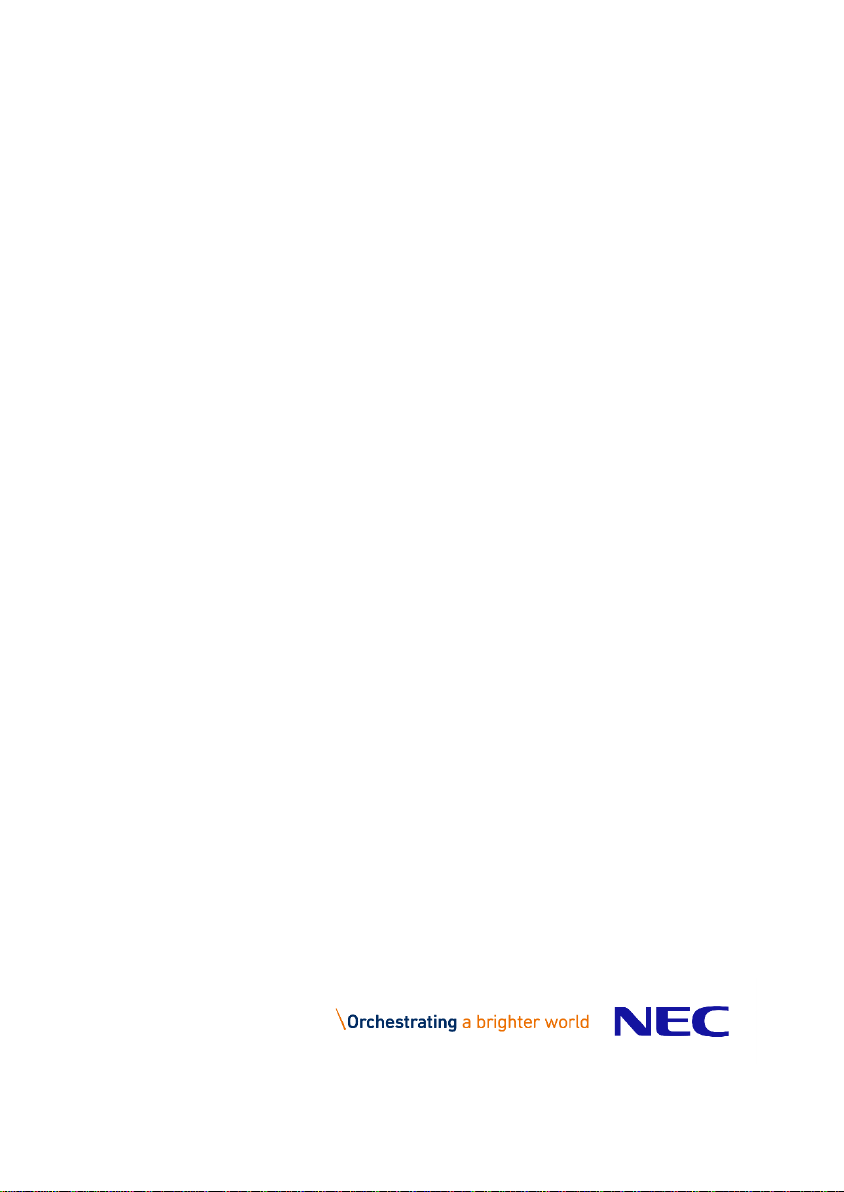
Baseline Pro CLI
User Guide
1
Page 2
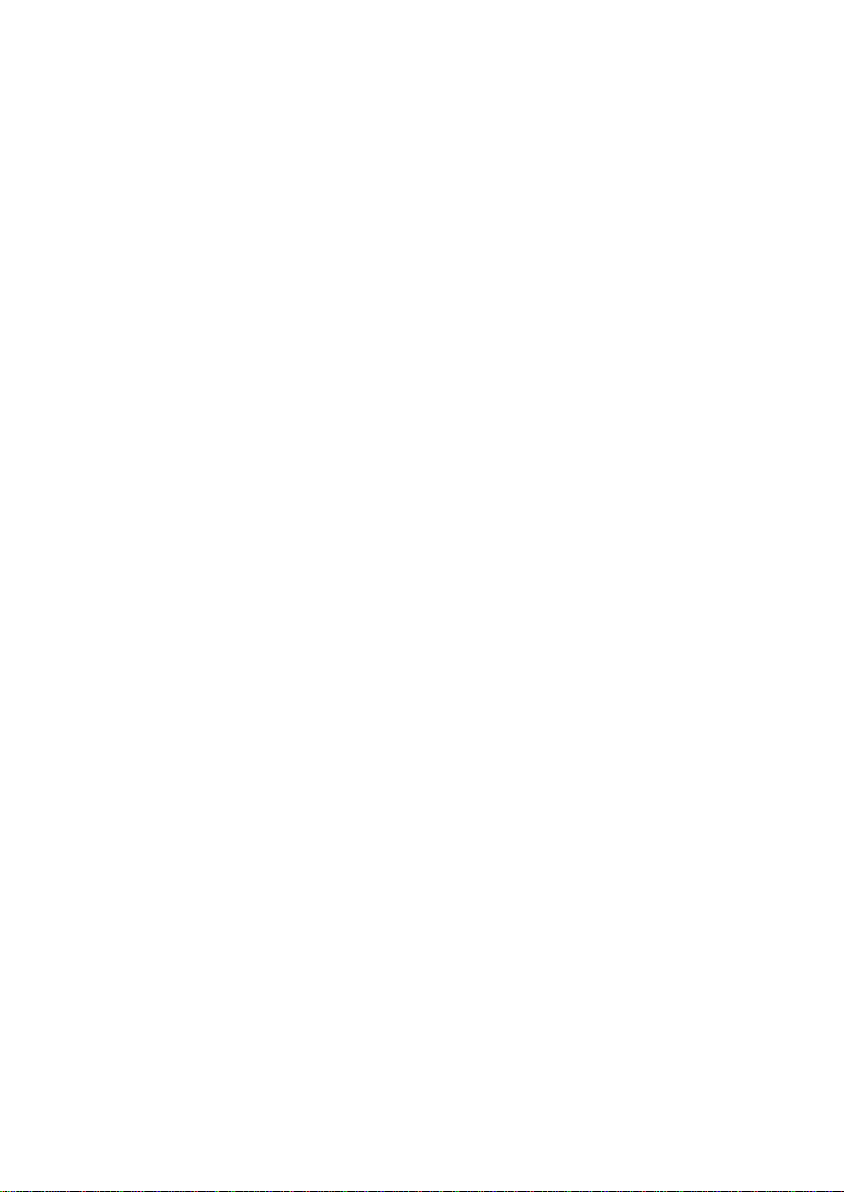
BaseLine Pro with CLI
A Publication of
NEC Nederland B.V.
HILVERSUM, THE NETHERLANDS
Date : January 2017
Great care has been taken to ensure that the information contained
in this handbook is accurate and complete. Should any errors or
omissions be discovered or should any users wish to make
suggestions for improving this handbook, they are invited to send
the relevant details to:
NEC Nederland B.V
P.O. BOX 32
1200 JD HILVERSUM
THE NETHERLANDS
© NEC Nederland B.V. 2017.
All rights are reserved. Reproduction in whole or in part is prohibited
without the written consent of the copyright owner.
All brand names and product names in this document are
trademarks or registered trademarks of their respective companies.
2
Page 3
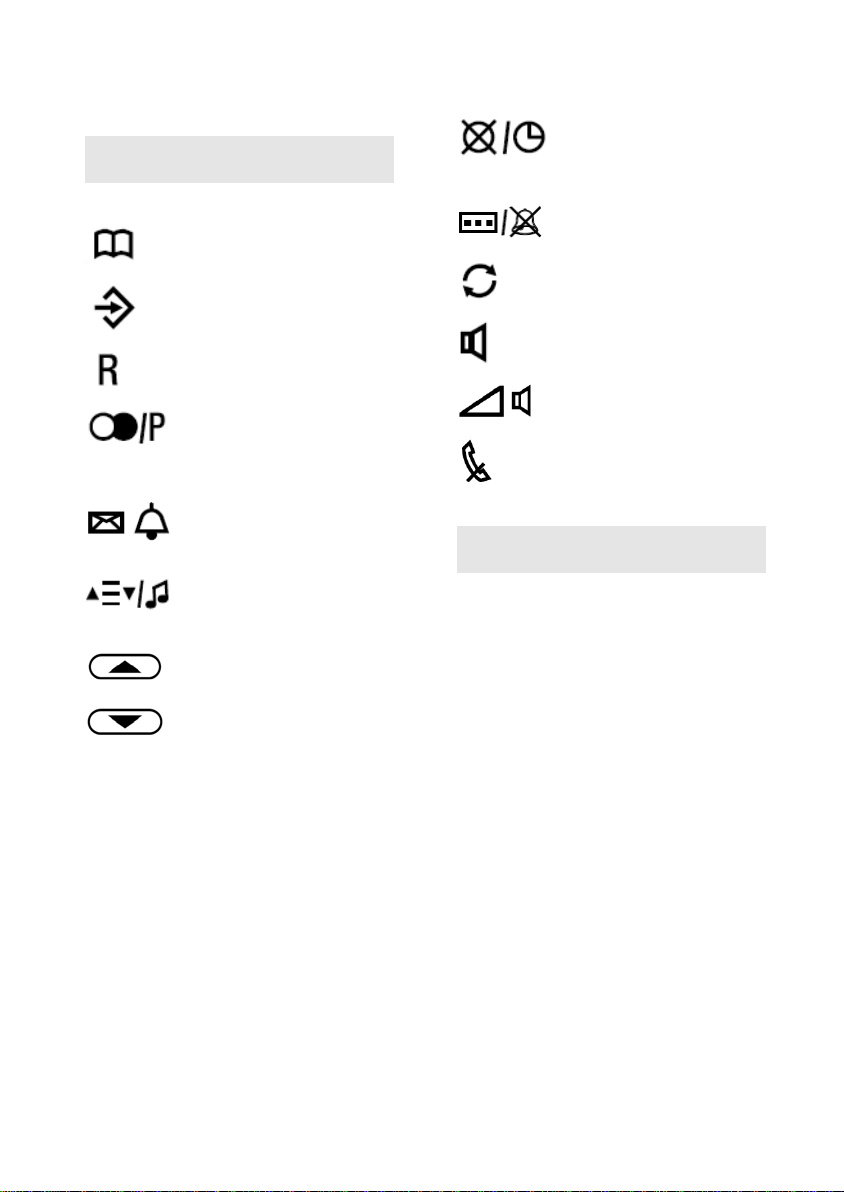
Search and Edit the
phonebook
Store a number in the
memory
Recall/Fla
Re-dial the last number
called, or insert a pause in
the number being put into
memory
Falshes to indicate
incoming call or Message
Waiting
Enter the Settings menu or
hold call with music
Scroll up the unanswered
calls lis t
Scroll down unanswered
calls
M1....M4
Memory buttons.
One
can be
stored at each button
Delete function in search
incoming/pre
dialling/memory store or
timer in talking mode
Adjust LCD contrast or
DND function
Dial or Auto redial
Handsfree function
Adjust the loudspeaker
volume
Disable or enable the
handset microphone (Mute)
What the symbols mean
BaseLine Pro with CLI
-
: :
M5.…M8
sh function
list
16-digit number
About the display
The display consists of two rows of 16
digits. If more than 16 numbers are
entered, they are shifted left so that only
the last 16 are shown.
3
Page 4
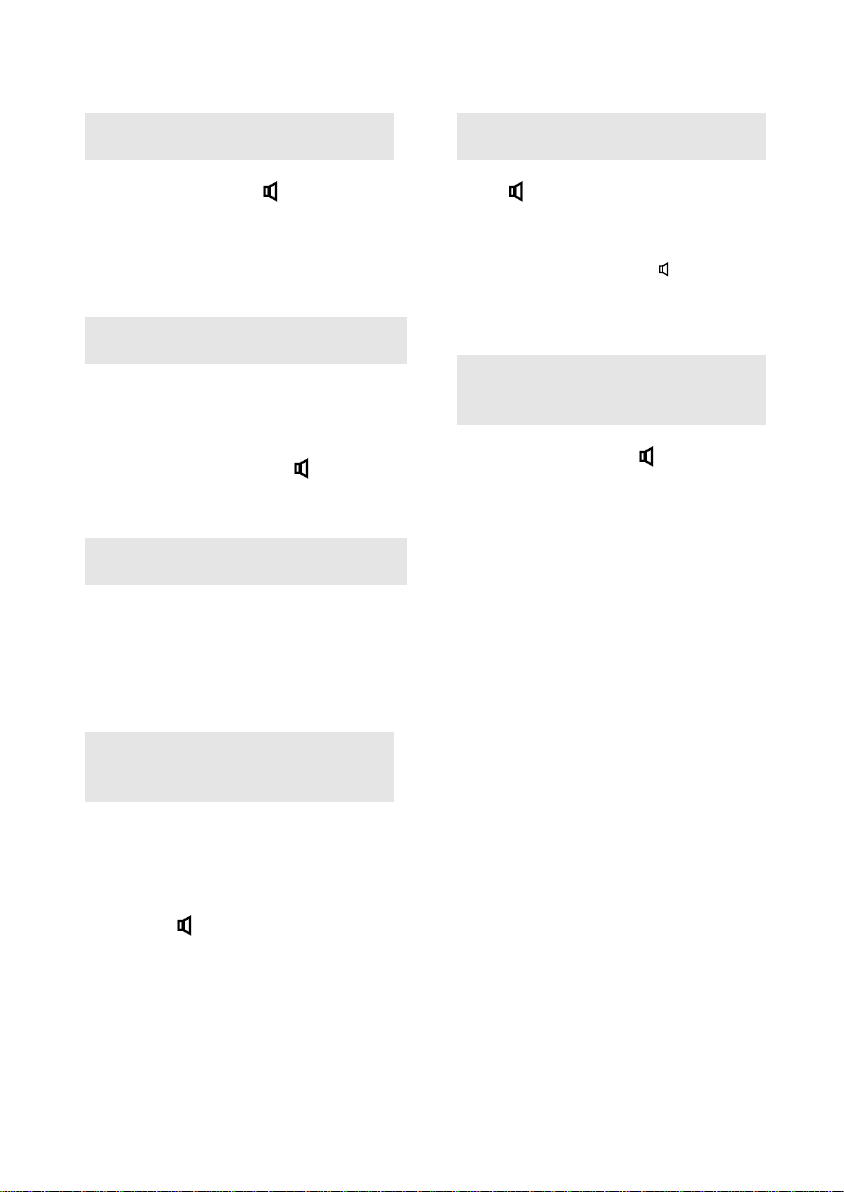
BaseLine Pro with CLI
Answering a call
Lift the handset or press to answer the
call.
If the caller number is available it will be
displayed. If not, six dashes will be
displayed.
Transferring a call
During a conversation, press R and dial
another number.
After the 3
replace the handset or press .
The call is now transferred to the 3
rd
party has answered the call,
rd
party.
Inquiry
During a conversation, press R and dial
another number.
After the 3
you can retrieve the call by pressing the R
button.
rd
party has answered the call,
Making a call using the handset
Lift the handset
Dial the number
You can turn the loudspeaker on and off
by pressing The LED indicator by the
symbol is lit when the loudspeaker is on.
At the end of the call replace the handset
to release the line
Making a call hands-free
Press
Dial the number
At the end of the call press to release
the line
Making a call using a number from memory
Lift the handset or press
To get the first number, just press the
memory button
M1..M8
4
Page 5
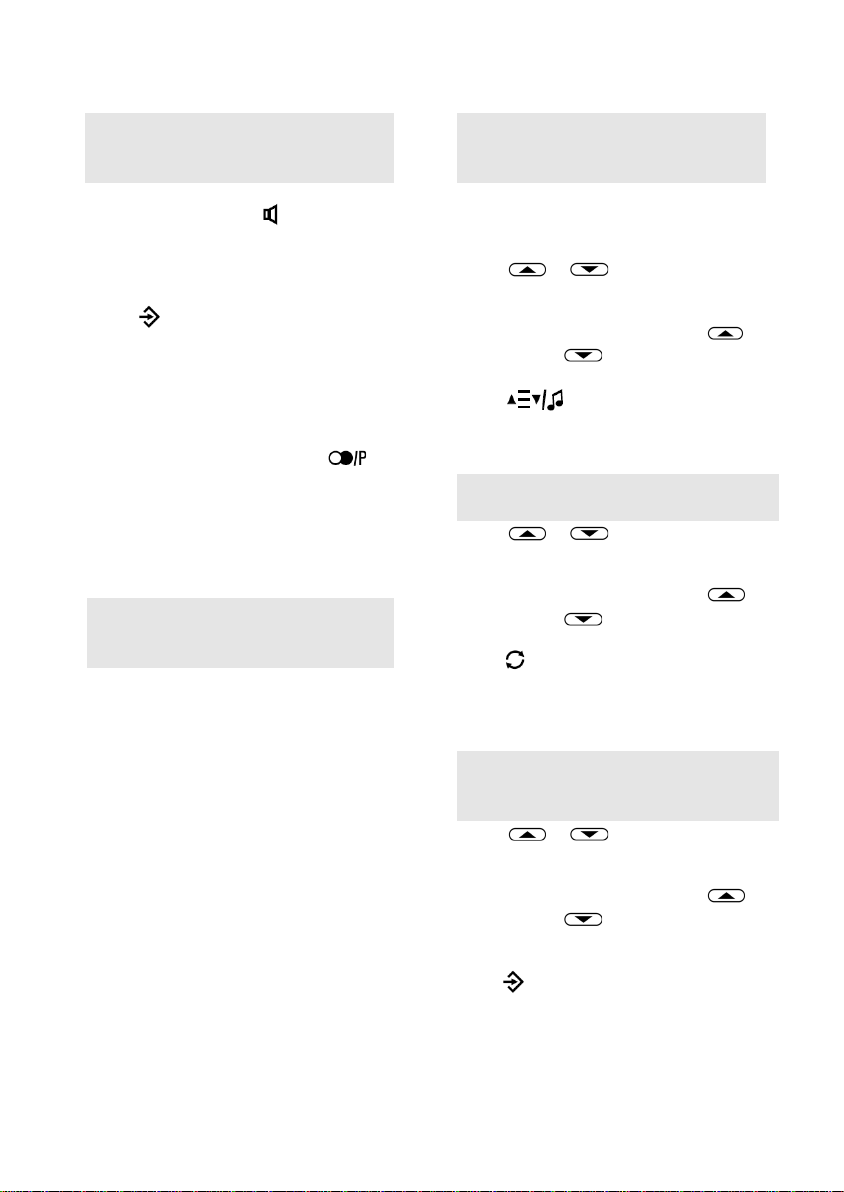
BaseLine Pro with CLI
To store a number in memory (16 digits or less)
Lift the handset or press
Note: One 16 digit numbers can be stored under each memory button.
Press and dial the number
Then the memory button
Note: For some calls you may need to
wait for a second dialling tone before the
number is called. In these cases insert a
pause in the number by pressing
If one pause is not enough to get the line,
insert extra pauses. However, take note
that the number in memory cannot be
more than 16 digits long and that each
pause counts as a digit.
M1..M8
Storing and using numbers that are longer than 16 digits
Explanation:
The maximum length of a number that
can be stored in memory is 16 digits. In
some cases however, the length of a
number together with its access code,
dialling code and pause digits may
exceed this length.
A number longer than 16 digits can be
stored in the memory by using two (or
more) locations to hold the complete
number.
Note: Numbers used for re-dial can be up
to 32 digits.
When calling the number you need to dial
the separate parts in sequence.
Checking for unanswered calls
A flashing ‘NEW’ led indicates that there
are new unanswered calls.
Press or to view the numbers
of the unanswered calls.
Scroll through the list by using the
(scroll up) and (scroll down) keys.
Press
Only unanswered calls with a maximum of
16 digits are available in the list.
to exit the callers list.
Dialling an unanswered call
Press or to view the numbers
of the unanswered calls.
Scroll through the list by using the
(scroll up) and (scroll down) keys
Press to call the selected number.
Note: After the selected extension is
called, the number is cleared from the list.
Storing an unanswered call in memory
Press or to view the numbers
of the unanswered calls.
Scroll through the list by using the
(scroll up) and (scroll down) keys
Select the number that should be stored.
Press followed by the memory button
M1..M8
Only unanswered calls with a maximum
number length of 16 digits can be stored.
5
Page 6
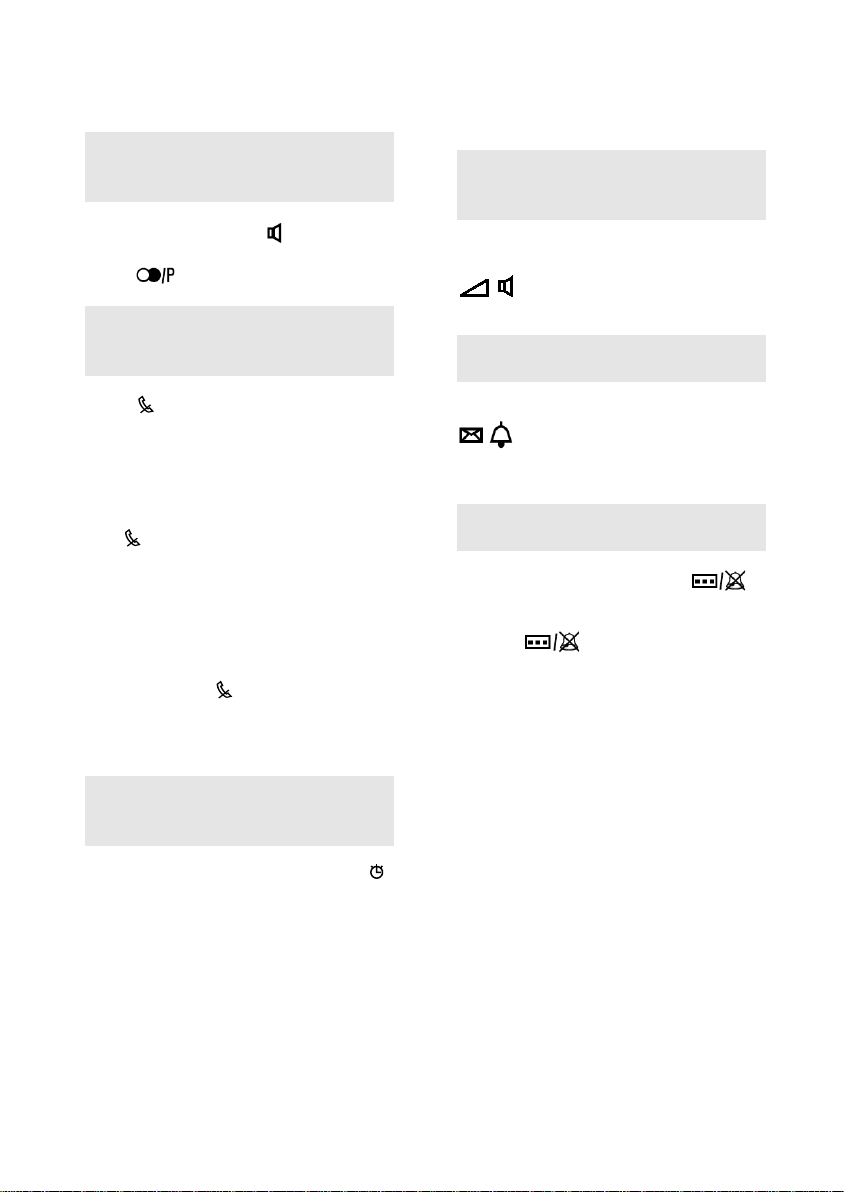
BaseLine Pro with CLI
To re-dial the last number called
Lift the handset or press
Press
To disable the microphone in the handset (Mute)
Press
Whatever you say now cannot be heard
by the other party. The LED indicator by
the symbol is lit when the mute function is
on.
The butt on has a toggle action,
pressing the button again restores the
microphone in the handset or handsfree.
Note: You can also disable the handset
microphone by pressing the pushbutton
on the handset itself.
The status of the button (on or off)
continues if you change the speaking
mode. When the line is released the Mute
function is turned off.
To check the duration of a call
When you have finished dialling, press
Elapsed time will count up on the display.
If you forget to start the timer it will begin
automatically 6 seconds after the last digit
is dialled.
At the end of a call, the display shows the
call duration for a few seconds after the
end of the call.
6
To adjust the loudspeaker volume
Move the slider you will find on the right
side of the phone, under the symbol
To check for messages
Check the indicator beneath the symbol
If lit, a message is waiting for you
To disable ringer
In order to mute the ringer press
for 3 seconds, the display will show
“UNCALL 00~30”.
Pressing adds 30 minutes to the
setting (max 23 hours 30 mins).
Whilst set ring and alarm are silenced.
The setting is cancelled at end of timer or
by going off-hook.
Page 7
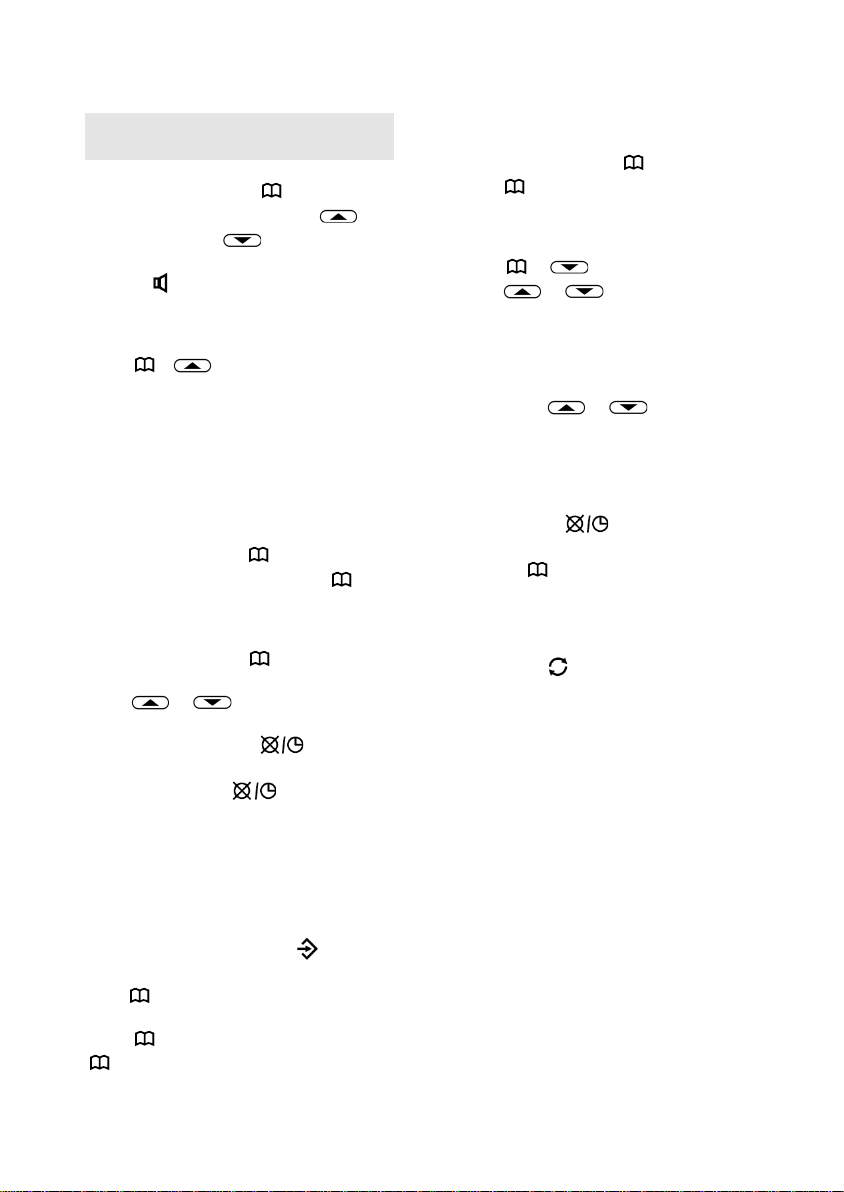
Phone Book
In on-hook mode, press , LCD
displays “EDIT SEARCH”, press to
enter to edit; press to enter to
search.
Pressing or going off-hook exits phone
book.
BOOK EDIT
Press + to enter to book editting
mode. LCD displays “INPUT NAME”.
Input name by pressing keys “2~9” to
select the required character, “0” = blank;
When the required character is blinking,
press “0” to confirm and input next
character.
When complete press to confirm.
(If no name has been input, press to
input number, this will be a number in
book without name during book search).
LCD displays “INPUT NUMBER”, input
the number and press to confirm and
move to next book entry.
Press or to move the cursor
left or right in book edit mode, insert
character or digit. Press to
backspace, if the cursor is on the left of
the character, press to erase the
character on the right of cursor.
If the book is full (12 entri es), LCD
displays “MEMORY FULL”, and no further
entries can be made.
SAVE INCOMING CALL TO BOOK
Search the incoming call number required
to save, when located, press key.
LCD displays “INPUT ADDR”.
Press key.
LCD displays number and name.
Press to confirm the name, and press
again to confirm number;
BaseLine Pro with CLI
If the incoming call number does not
contain name, LCD displays number and
“INPUT NAME”, press to skip name,
press again to confirm number and
move to next book entry.
SEARCH BOOK
Press + to enter book search.
Press or to search up or
down;
In searching mode, enter the initial
character to search book;
Press “0” to search the last saved
number without name,
press Press or to search up
or down.
DELETE OR EDIT BOOK ENTRY
In search book mode, find the entry to be
erased or edited:
to erase press twice, LCD displays
“DEL ONE” and entry is erased;
or, press to edit the entry, name can
be edited first and then number.
DIAL FROM BOOK
In search book mode, locate the required
entry, press to dial the number.
7
Page 8
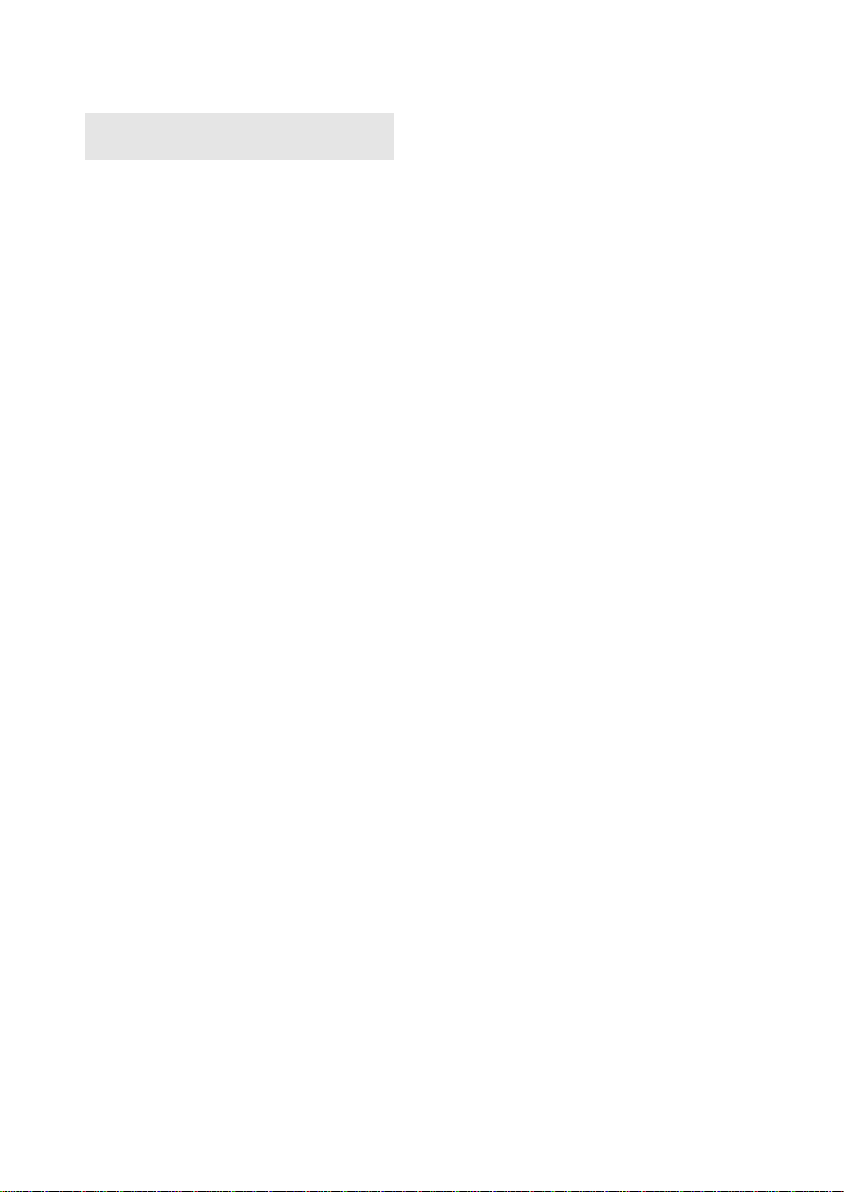
BaseLine Pro with CLI
Installation settings
During installation settings can be made
to adjust the language, LCD Contrast,
time and date, Local code, Long Prefix,
Ext. Prefix, Alarm, Ring Melody, Flash
Time, Pause Time, Dialling Mode and
Parallel setting.
In on-hook mode, press “SET/HOLD” key
to enter settings mode, the LCD will
display the selections. Pressing the “UP”
or “DOWN” key scrolls through the items
and pressing “SET/HOLD” key again
confirms the selection and enter the next
available setting. The settings mode can
be exited at any time by pressing the
“DELETE/TIM E” key to, or by not
selecting any key for 30 seconds.
The settings menu is as follows:
Language
English, Francais, Espanol,
Portugues, Polish, Italiano,
Svenska, Deutsch, Nederlands,
Turkce
LCD Contrast
1 to 7 (3 = default)
Date/Time
Local Code
Enter up to 5 digits(0~9)
Long Prefix
Enter up to 5 digits (0~9)
Ext. Prefix
Enter up to 3 digits (0~9, P)
Alarm
Up to 3 alarms can be set (if
USB power not connected no
beep is output)
Ring Melody
01~17 (if USB power not
connected only 1~4 is available)
Flash
100/270/300/600/1000mS
Pause
1/2/3/4 seconds
Tone/Pulse
Tone/Pulse dialling
Parallel
Allow/Forbid parallel telephoen
from dialling.
Additional settings can be made
by selecting the switches
situated beneath the memory
label.
These switches define Message
waiting type and recall type,
they can be set as:
Message Waiting:
Reverse Polarity/
High Voltage/Off
Recall type:
Earth recall or Timed
Break Recall
8
Page 9

Notice to the user
The terminal described in this manual
should only be connected to a private
telecommunication system supplied by
NEC Nederland B.V. The terminal
should only be connected to this
system by means of the cables that
come with the product. To take
advantage of all features described in
this manual, country and network
provider specific features should match
the features of the private
telecommunication system.
BaseLine Pro with CLI
9
Page 10

BaseLine Pro with CLI
Declaration of conformity
Česky
“NEC Nederland B.V.” tímto prohlašuje,
že tento “BaseLine Pro” je ve shodě se
základními požadavky a dalšími
příslušnými ustanoveními směrnice
1999/5/ES.
https://www.necenterprise.com/Support/Declaration-ofConformity-170
Dansk
Undertegnede “NEC Nederland B.V.”
erklærer herved, at følgende udstyr
“BaseLine Pro” overholder de væsentlige
krav og øvrige relevante krav i direktiv
1999/5/EF.
https://www.necenterprise.com/Support/Declaration-ofConformity-170
Deutsch
Hiermit erklärt “NEC Nederland B.V.”,
dass sich das Gerät “BaseLine Pro” in
Übereinstimmung mit den grundlegenden
Anforderungen und den übrigen
einschlägigen Bestimmungen der
Richtlinie 1999/5/EG befindet.
https://www.necenterprise.com/Support/Declaration-ofConformity-170
Eesti
Käesolevaga kinnitab “NEC Nederland
B.V.” seadme “BaseLine Pro” vastavust
direktiivi 1999/5/EÜ põhinõuetele ja
nimetatud direktiivist tulenevatele teistele
asjakohastele sätetele.
https://www.necenterprise.com/Support/Declaration-ofConformity-170
English
Hereby, “NEC Nederland B.V.”, declares
that this “BaseLine Pro” is in compliance
with the essential requirements and other
relevant provisions of Directive
1999/5/EC.
https://www.necenterprise.com/Support/Declaration-ofConformity-170
Español
Por medio de la presente “NEC
Nederland B.V.” declara que el “BaseLine
Pro” cumple con los requisitos esenciales
y cualesquiera otras disposiciones
aplicables o exigibles de la Directiva
1999/5/CE.
https://www.necenterprise.com/Support/Declaration-ofConformity-170
Ελληνική
ΜΕ ΤΗΝ ΠΑΡΟΥΣΑ Η NEC ΟΛΛΑΝΔΙΑΣ
ΔΗΛΩΝΕΙ ΟΤΙ “BaseLine Pro”
ΣΥΜΜΟΡΦΩΝΕΤΑΙ ΠΡΟΣ ΤΙΣ
ΟΥΣΙΩΔΕΙΣ ΑΠΑΙΤΗΣΕΙΣ ΚΑΙ ΤΙΣ
ΛΟΙΠΕΣ ΣΧΕΤΙΚΕΣ ΔΙΑΤΑΞΕΙΣ ΤΗΣ
ΟΔΗΓΙΑΣ 1999/5/ΕΚ.
https://www.necenterprise.com/Support/Declaration-ofConformity-170
Français
Par la présente “NEC Nederland B.V.”
déclare que l'appareil “BaseLine Pro” est
conforme aux exigences essentielles et
aux autres dispositions pertinentes de la
directive 1999/5/CE.
https://www.necenterprise.com/Support/Declaration-ofConformity-170
Íslenska
Hér með lýsir “NEC Nederland B.V.” yfir
því að “BaseLine Pro” er í samræmi við
grunnkröfur og aðrar kröfur, sem gerðar
eru í tilskipun 1999/5/EC.
https://www.necenterprise.com/Support/Declaration-ofConformity-170
10
Page 11

Italiano
Con la presente “NEC Nederland B.V.”
dichiara che questo “BaseLine Pro” è
conforme ai requisiti essenziali ed alle
altre disposizioni pertinenti stabilite dalla
direttiva 1999/5/CE.
https://www.necenterprise.com/Support/Declaration-ofConformity-170
Latviski
Ar šo “NEC Nederland B.V.” deklarē, ka
“BaseLine Pro” atbilst Direktīvas
1999/5/EK būtiskajām prasībām un citiem
ar to saistītajiem noteikumiem.
https://www.necenterprise.com/Support/Declaration-ofConformity-170
Lietuvių
Šiuo “NEC Nederland B.V.” deklaruoja,
kad šis “BaseLine Pro” atitinka esminius
reikalavimus ir kitas 1999/5/EB Direktyvos
nuostatas.
https://www.necenterprise.com/Support/Declaration-ofConformity-170
Malti
Hawnhekk, “NEC Nederland B.V.”,
jiddikjara li dan “BaseLine Pro”
jikkonforma mal-ħtiġijiet essenzjali u ma
provvedimenti oħrajn relevanti li hemm
fid-Dirrettiva 1999/5/EC.
https://www.necenterprise.com/Support/Declaration-ofConformity-170
Magyar
Alulírott, “ NEC Nederland B.V.”
nyilatkozom, hogy a “BaseLine Pro”
megfelel a vonatkozó alapvetõ
követelményeknek és az 1999/5/EC
irányelv egyéb elõírásainak.
https://www.necenterprise.com/Support/Declaration-ofConformity-170
BaseLine Pro with CLI
Nederlands
Hierbij verklaart “NEC Nederland B.V.” dat
het toestel “BaseLine Pro” in
overeenstemming is met de essentiële
eisen en de andere relevante bepalingen
van richtlijn 1999/5/EG.
https://www.necenterprise.com/Support/Declaration-ofConformity-170
Norsk
“NEC Nederland B.V.” erklærer herved at
utstyret “BaseLine Pro” er i samsvar med
de grunnleggende krav og øvrige
relevante krav i direktiv 1999/5/EF.
https://www.necenterprise.com/Support/Declaration-ofConformity-170
Polski
Niniejszym, “NEC Nederland B.V."
deklaruje, ze “BaseLine Pro” jest zgodny z
wymaganiami i innymi warunkami
Dyrektywy 1999/5/EC.
https://www.necenterprise.com/Support/Declaration-ofConformity-170
Português
“NEC Nederland B.V.” declara que este
“BaseLine Pro” está conforme com os
requisitos essenciais e outras disposições
da Directiva 1999/5/CE.
https://www.necenterprise.com/Support/Declaration-ofConformity-170
Slovensko
“NEC Nederland B.V.” izjavlja, da je ta
“BaseLine Pro” v skladu z bistvenimi
zahtevami in ostalimi relevantnimi določili
direktive 1999/5/ES.
https://www.necenterprise.com/Support/Declaration-ofConformity-170
11
Page 12

BaseLine Pro with CLI
Slovensky
“NEC Nederland B.V.” týmto vyhlasuje, že
“BaseLine Pro” spĺňa základné
požiadavky a všetky príslušné
ustanovenia Smernice 1999/5/ES.
https://www.necenterprise.com/Support/Declaration-ofConformity-170
Suomi
“NEC Nederland B.V.” vakuuttaa täten
että “BaseLine Pro” tyyppinen laite on
direktiivin 1999/5/EY oleellisten
vaatimusten ja sitä koskevien direktiivin
muiden ehtojen mukainen.
https://www.necenterprise.com/Support/Declaration-ofConformity-170
Svenska
Härmed intygar “NEC Nederland B.V.” att
denna “BaseLine Pro” står I
överensstämmelse med de väsentliga
egenskapskrav och övriga relevanta
bestämmelser som framgår av direktiv
1999/5/EG.
https://www.necenterprise.com/Support/Declaration-ofConformity-170
12
Page 13

BaseLine Pro with CLI
PRODUCT DISPOSAL INFORMATION (UK)
For countries in the European Union
The symbol depicted here has been affixed to your product in
order to inform you that electrical and electronic products
should not be disposed of as municipal waste.
Electrical and electronic products including the cables, plugs and accessories should be
disposed of separately in order to allow proper treatment, recovery and recycling. These
products should be taken to a designated facility where the best available treatment, recovery
and recycling techniques are available. Separate disposal has significant advantages: valuable
materials can be re-used and it prevents the dispersion of unwanted substances into the
municipal waste stream. This contributes to the protection of human health and the
environment.
Please be informed that a fine may be imposed for illegal disposal of electrical and electronic
products via the general municipal waste stream.
In order to facilitate separate disposal and environmentally sound recycling arrangements have
been made for local collection and recycling. In case your electrical and electronic products need
to be disposed of please refer to your supplier or the contractual agreements that your co mpany
has made upon acquisition of these products.
At https://www.nec-enterprise.com/Support/WEEE-934 you can find information about
separate disposal and environmentally sound recycling.
For countries outside the European Union
Disposal of electrical and electronic products in countries outside the European Union should be
done in line with the local regulations. If no arrangement has been made with your supplier,
please contact the local authorities for further information.
13
Page 14

BaseLine Pro with CLI
INFORMATIONEN ZUR PRODUKTBESEITIG UNG (DE)
Für Länder in der Europäischen Union
Das abgebildete Diagram soll deutlich machen, dass
elektrische und elektronisch Produkte nicht im normalen
Hausabfall entsorgt werden dürfen.
Electrical Elektrische und elektronische Produkte, inklusive Kabel, Stecker und Zubehör,
müssen separat beseitigt werden, damit die richtige Entsorgung, Wiederherstellung oder
Recycling gewährleistet werden kann. Bringen Sie deshalb solche Produkte zu einer speziellen
Entsorgungsstelle, die eine fachgerechte Entsorgung, Wiederherstellung oder Recycl i ng
sicherstellen kann. Separate Beseitigung hat entscheidende Vorteile: Bestimmte Materialien
werden wiederverwendet und die Verbreitung von ungewünschten Stoffen in der gewöhnlichen
Abfallbeseitigung kann verhindert werden. Damit wird ein Beitrag zum Schutz der allgemeinen
Gesundheit und Umwelt geleistet.
Bitte beachten Sie, dass das illegale Beseitigen von elektrischen und elektronischen Geräten
im normalen Hausmüll, eine Strafe nach sich ziehen kann.
Um bei der separaten Beseitigung von elektrischen und elektronischen Produkten behilflich zu
sein und um ein umweltfreundliches Recycling zu ermöglichen, hat NEC Nederland B.V. in
allen Mitgliedsstaaten der Europäischen Union Vereinbarungen getroffen, die ein lokales
Einsammeln und Recycling ermöglichen. Im Falle der Entsorgung Ihrer elektrischen und
elektronischen Produkte, beachten Sie bitte die vertraglichen Vereinbarungen mit Ihrem
Unternehmen beim Kauf dieser Produkte. Sollte diese Information nicht verfügbar sein,
wenden Sie sich bitte an Ihre lokale NEC Nederland B.V. Organisation oder kontaktieren uns
unter https://www.nec-enterprise.com/Support/WEEE-934.
.
Für Länder außerhalb der Europäischen Union
Bei der Entsorgung von elektrischen und elektronischen Geräten in Ländern außerhalb der
Europäischen Union beachten Sie bitte lokal geltende Vorschriften. Im Falle fehlender
Vereinbarungen zwischen Ihrem Lieferanten und NEC Nederland B.V. wenden Sie sich bitte
an lokale Behörden für weitere Informationen.
14
Page 15

BaseLine Pro with CLI
PRODUKT BORTSKAFFELSESINFORMATION (DA)
For lande i den Europæiske Union
Det her viste symbol er anbragt på produktet for at informere
om, at affald af elektrisk og elektronisk udstyr ikke må
bortskaffes sammen med usorteret kommunalt affald.
Elektrisk og elektronisk udstyr inklusive kabler, stik og tilbehør skal bortskaffes separat for at få
den rette behandling, genindvinding og genanvendelse. Disse produkter skal bringes til en
dertil egnet facilitet, hvor den bedst muligt behandlings, genindvindings og genanvendelses
teknik er til rådighed. Separat bortskaffelse har betydelige fordele: Den forhindrer spredning af
uønskede substanser i den kommunale affaldsstrøm, og er således medvirkende til at beskytte
miljøet og mennesker mod sundhedsfare.
Vær venligst opmærksom på, at man kan blive pålagt en bøde ved ulovlig bortskaffelse af
elektrisk og elektronisk udstyr, sammen med usorteret husholdningsaffald.
For at sikre separat bortskaffelse og miljømæssig fornuftig genbrug, er der lavet
arrangementer til lokal indsamling og genanvendelse. I det tilfælde dine elektriske og
elektroniske produkter skal bortskaffes, så referer venligst til din leverandør eller den
kontraktlige overenskomst din virksomhed har tegnet i forbindelse med erhvervelse af disse
produkter.
På https://www.nec-enterprise.com/Support/WEEE-934 findes information om separat
bortskaffelse og miljømæssig fornuftig genbrug.
For lande udenfor den Europæiske Union
Bortskaffelse af elektriske og elektroniske produkter i lande udenfor den Europæiske Union,
skal ske i overensstemmelse med lokale regulativer. Hvis der ikke er lavet nogen aftale med
din leverandør, så kontakt venligst den lokale myndighed for mere information.
15
Page 16
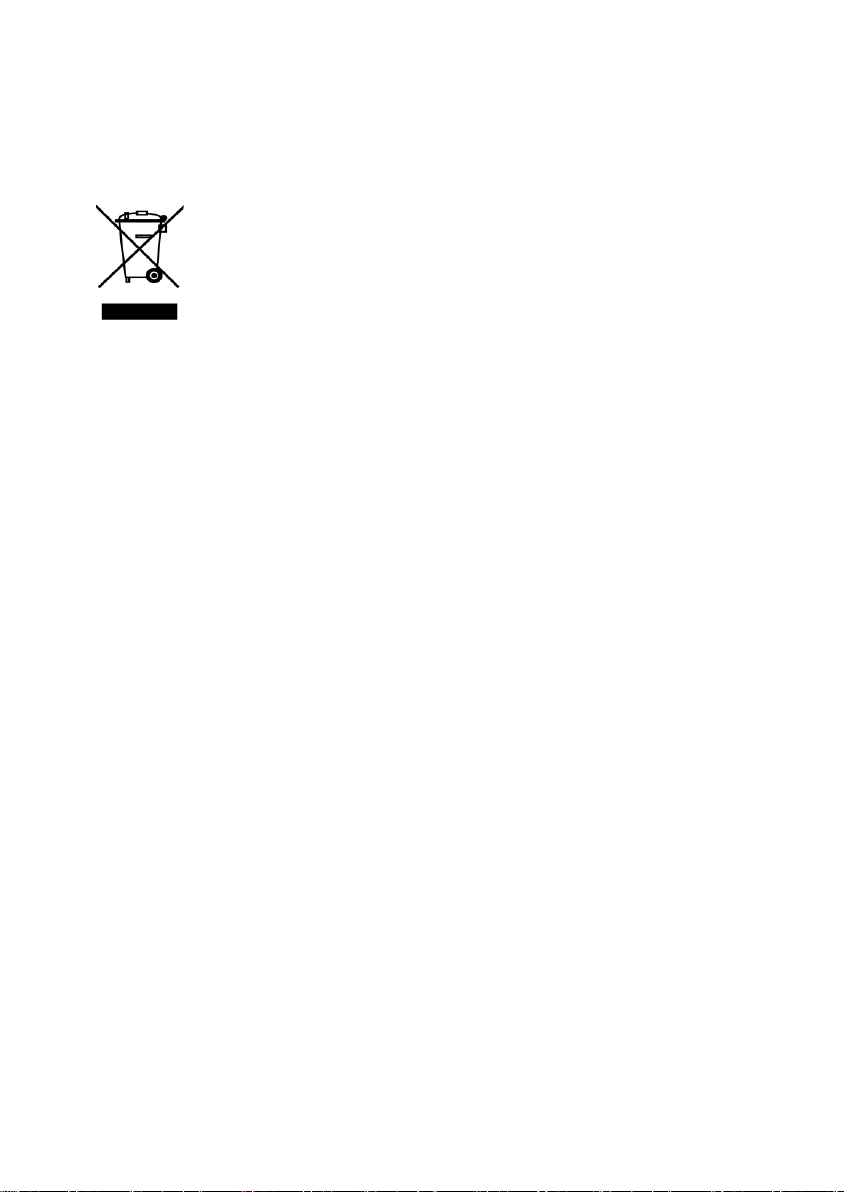
BaseLine Pro with CLI
INFORMACIÓN SOBRE ELIMINACIÓN DE PRODUCTOS (ES )
Para países pertenecientes a la Unión Europea
La imagen representada aquí ha sido adherida al producto
para informarle que los dispositivos eléctricos y electrónicos
no deben ser nunca eliminados como basura convencional.
Los productos eléctricos y electrónicos, incluyendo cables, enchufes y accesorios, deben ser
eliminados separadamente de forma que puedan recibir el tratamiento adecuado para su
destrucción o reciclaje y deben ser depositados en las instalaciones designadas para ello. La
selección de residuos tiene ventajas significativas: los materiales útiles pueden ser recic l ados
y se previene la dispersión de sustancias no deseadas en la cadena de reciclaje municipal, lo
cual contribuye a la protección de la salud humana y del medio ambiente.
Le informamos que la eliminación de residuos de productos eléctricos o electrónicos a través
del sistema municipal de recogida de basuras puede acarrear multas.
Para poder facilitar la recolección de residuos y su posterior reciclaje, se ha llegado a acuerdos
para la recolección y reciclaje local en todos los países miembros de la Unión Europea. En caso
de que deba deshacerse de alguno de sus productos eléctricos o electrónicos le rogamos
compruebe los acuerdos contractuales que su compañía ha hecho en el momento de la
adquisición de dichos productos.
Puede encontrar toda la información acerca de la recolección de residuos y su posterior
reciclaje en la dirección https://www.nec-enterprise.com/Support/WEEE-934.
Para países no pertenecientes a la Unión Europea
La eliminación de productos eléctricos o electrónicos en países no pertenecientes a la Unión
Europea debe ser realizada de acuerdo a la normativa local. Si no existe ningún acuerdo con
NEC Nederland B.V. o con su distribuidor local, le rogamos contacte con las autoridades
locales para obtener más información
.
16
Page 17
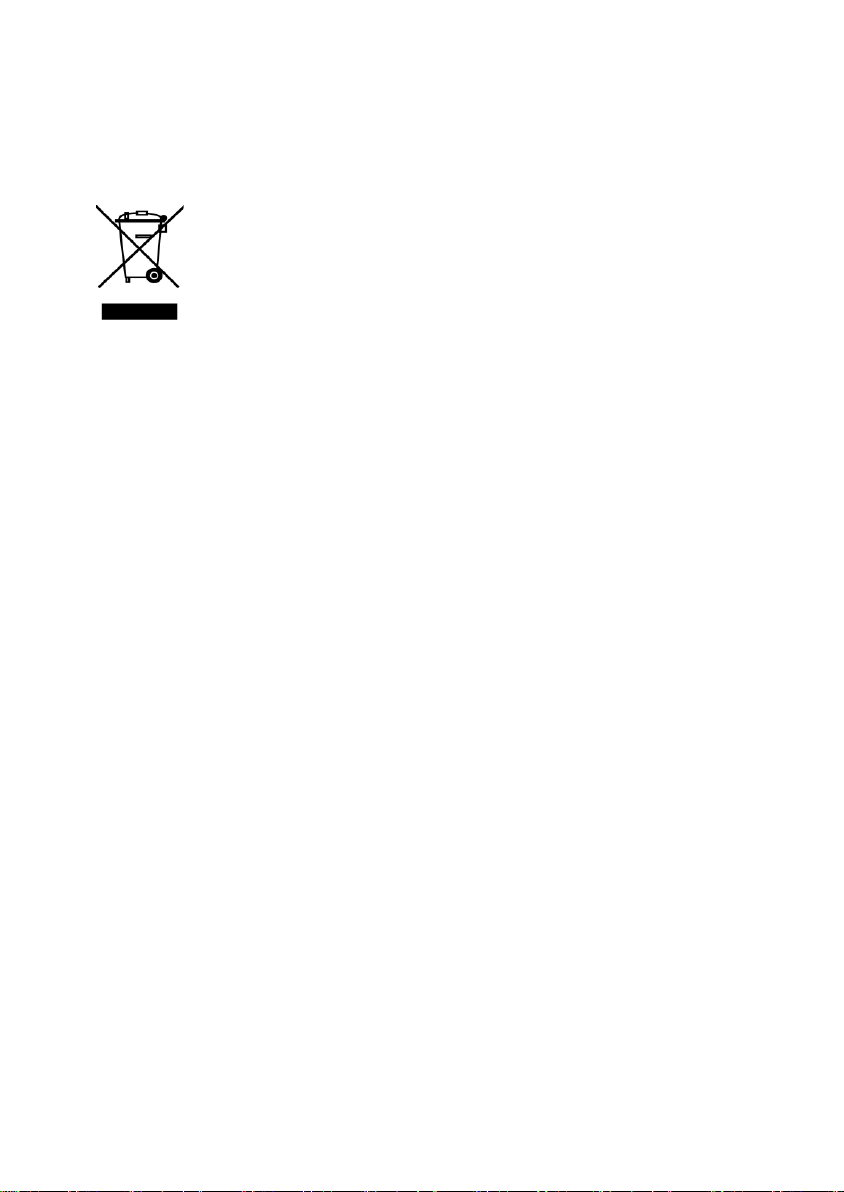
BaseLine Pro with CLI
INFORMATION SUR L'ENLÈVEMENT DU PRODUIT (FR)
Pour les pays de la Communauté Européenne
Le symbole ci-contre est placé sur votre produit pour vous
informer de ne jamais jeter parmi les déchets municipaux les
produits électriques et électroniques.
Les produits électriques et électroniques incluant les câbles, fiches et autres accessoires
devraient être jetés séparément afin de permettre son propre traitement, récupération et
recyclage. Ces produits seront emporté vers un établissement désigné, qui dispose des
meilleures techniques pour le traitement, récupération et le recyclage. Le tri des déchêts a des
avantages significatifs: les matériaux coûteux peuvent être recyclés, on évite ainsi la
dispersion de substances indésirables dans les systèmes de déchets municipaux. Tout cela
contribue au respect de la santé et de l'environnement.
Soyez informé qu’une amende peut être imposée pour dépôt illégal des produits électriques et
électroniques par le section générale des déchets municipaux.
Pour vous faciliter le tri des déchets dans le cadre du respect de l’environnement, des
dispositions ont été prises pour la collecte locale et le recyclage. Dans le cas où vos produits
électriques et électroniques doivent être enlevés, vous êtes priés de consulter votre
fournisseur ou le contrat relatif à l’acquisition de ces produits.
Vous pourrez trouver des informations quant au tri sélectif et au recyclage sur https://www.necenterprise.com/Support/WEEE-934
.
Pour les pays en dehors de la Communauté Européenne
L’enlèvement des déchets électriques et électroniques doit être fait selon les règles locales en
vigueur. S’il n’y a pas d’arrangement avec NEC Nederland B.V. ou votre fournisseur, vous êtes
prié de contacter les autorités locales.
17
Page 18

BaseLine Pro with CLI
INFORMAZIONE PER LO SMALTI MENTO DEI P RODOTTI (IT)
Per le nazioni nell’Unione Europea
Il simbolo qui rappresentato è stato apposto sul vostro
prodotto per potervi informare che i prodotti elettrici ed
elettronici non dovrebbero essere depositati nel generico
bidone immondizie.
Prodotti elettrici ed elettronici, inclusi cavi, connettori ed accessori dovranno ess ere depos itati
separatamente in modo da trattarli secondo il loro corretto recupero e riciclaggio. Questi
prodotti dovranno essere portati in specifiche zone dove saranno disponibili appropriati servizi
di trattamento, recupero e riciclaggio. La raccolta separata presenta importanti vantaggi:
previene l’involontaria dispersione di sostanze nelle acque correnti, con il risult ato di
contribuire alla protezione della salute dell’uomo e dell’ambiente.
Per vostra informazione, potrebbe essere imposta una multa dal gestore delle acque interne in
caso di raccolta illegale di prodotti elettrici ed elettronici.
Con l’intento di facilitare la raccolta differenziata ed il sano riciclo ambientale,sono state
predisposte apposite regole locali . Nel caso in cui i vostri apparati elettrici ed elettronici
debbano essere smaltiti, fate riferimento al vostro fornitore o agli accordi contrattuali che la
vostra azienda ha stipulato durante l’acquisto di tali prodotti.
Sul sito https://www.nec-enterprise.com/Support/WEEE-934 potete trovare tutte le informazioni
necessarie sulla raccolta differenziata ed il sano riciclo ambientale.
Per le nazioni fuori da ll ’Uni one Europea
Disposizioni riguardanti materiale elettrico ed elettronico nel l e nazioni al di fuori dell ’Uni one
Europea devono essere in accordo con le regole locali. Nel caso in cui non siano stati presi
accordi con il vostro fornitore, potete contattare le autorità locali per maggiori informazi oni.
18
Page 19

BaseLine Pro with CLI
INFORMATIE OVER AFVAL VAN PRODUCTEN (NL)
Voor lidstaten van de Europese Unie
Het afgebeelde symbool is op uw product aangebracht om u
te informeren dat afval van elektrische en elektronische
producten niet bij het huisvuil mag terechtkomen.
Elektrische en elektronische producten, inclusief de aansluitkabels, stekkers en access oires
moeten apart worden ingezameld zodat dit afval op een verantwoorde manier kan worden
verwerkt. Deze producten moeten worden ingeleverd bij speciale inzamelpunten waar milieu
verantwoorde recycle technieken worden toegepast. Aparte inzameling heeft grote voordelen:
waardevolle materialen kunnen worden hergebruikt en het voorkomt de verspreiding van
ongewenste stoffen in het milieu. Dit draagt direct bij aan de bescherming van mens en milieu.
Let op: het ontdoen van afval van elektrische en elektronische producten via het huisvuil kan
worden bestraft met een boete.
Voor de milieuvriendelijke inzameling en verwerking van elektrische en elektronische producten
zijn afspraken gemaakt met afvalverwerkings-bedrijven. Raadpleeg hier voor uw leverancier of
lees de contractuele afspraken na die met uw bedrijf zijn gemaakt bij aankoop van het product.
Op https://www.nec-enterprise.com/Support/WEEE-934 kunt u informatie vinden omtrent
inzameling en verwerking.
Voor landen buiten de Europese Unie
Afval van elektrische en elektronische producten in landen buiten de Europese Unie moet
worden behandeld in overeenstemming met de lokale wetgeving. Indien geen regeling
overeengekomen is met uw leverancier, neem dan contact op m et de locale autoriteiten voor
meer informatie.
19
Page 20

BaseLine Pro with CLI
INFORMAÇÃO DE ELIMINAÇÃO DE PRODUTOS (PT)
Para países da União Europeia
O símbolo aqui apresentado foi afixado no seu produto para o
informar que produtos eléctricos e electrónicos não devem
ser eliminados como lixo municipal.
Os produtos eléctricos e electrónicos incluindo cabos, fichas e acessórios devem ser
separados do lixo normal para permitir o seu tratamento adequado, recuperação e reciclagem.
Estes produtos devem ser enviados para instalações especiais para serem tratados da melhor
maneira possivel, e recuperados e reciclados com as técnicas disponíveis. A eliminação por
triagem tem vantagens significativas: evita a dispersão de substancias não desejadas no fluxo
de lixo municipal contribuindo assim para a protecção da saúde humana e do ambiente.
Por favor tenha em consideração que a eliminação ilegal de produtos eléctricos e electrónicos
no fluxo de lixo municipal está sujeita a multa.
De modo a facilitar a eliminação selectiva e a reciclagem ambiental, foram criadas estruturas
para a recolha local e reciclagem. No caso de produtos eléctricos e electrónicos que
necessitem de ser eliminados, por favor consulte o seu fornecedor ou as condições
contratuais estabelecidas a quando da aquisição desses produtos.
Em https://www.nec-enterprise.com/Support/WEEE-934 pode encontrar informação sobre
eliminação selectiva e reciclagem ambiental.
Para países fora da União Europeia
A eliminação de produtos eléctricos e electrónicos em países fora da união europeia deve ser
feita de acordo com as normas locais. Caso não exista um acordo com o seu fornecedor, por
favor contacte as autoridades locais para mais informação.
20
Page 21

BaseLine Pro with CLI
AVFALLSINFORMATION (SV)
Union För länder inom den Europeiska Unionen
Er produkt har blivit märkt med symbolen avbildad till vänster
för att informera er om att elektriska och elektroniska
produkter aldrig får kasseras bland hushållsavfall.
Elektriska och elektroniska produkter inklusive kablar, stickkontakter och tillbehör skall
sopsorteras så att kassering, återvinning och återanvändning kan ske på vederbörligt sätt.
Dessa produkter skall återföras till avsedd inrättning där bästa möjliga teknik för
återanvändning och återvinning finns tillgänglig. Sopsortering har väsentliga fördel ar: det
förebygger spridning av oönskade ämnen i den kommunala avfallshanteringen och som ett
resultat av detta bidrar sopsortering till att skydda människors hälsa och miljön.
Notera att olaglig avfallshantering via den allmänna kommunala avfallshanteringen kan
innebära utdömande av böter.
För att underlätta sopsortering och miljövänlig återvinning har åtgärder vidtagits för lokal
insamling och återvinning. I de fall era elektriska eller elektroniska produkter måste kasseras,
hänvisas ni till de överenskommelser som ert företag tecknat då dessa produkter förvärvats.
På https://www.nec-enterprise.com/Support/WEEE-934
sopsortering och miljövänliga återvinningsåtgärder.
För länder utanför den Europeiska Unionen
Avfallshantering av elektriska och elektroniska produkter i länder utanför den Europeiska
Unionen skall ske i enlighet med de lokala föreskrifterna. Om inget avtal är tecknat med den
egna leverantören, vänligen kontakta den lokala myndigheten för vidare instrukti oner.
kan du hitta information om
21
Page 22

BaseLine Pro with CLI
22
Page 23

BaseLine Pro with CLI
B
83 mm
23
Page 24

BaseLine Pro with CLI
24
